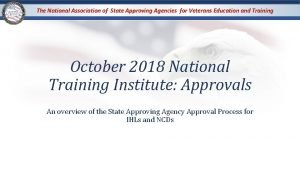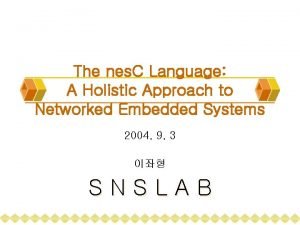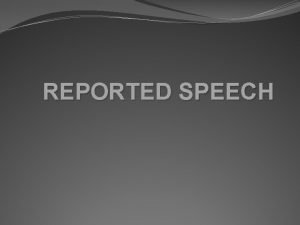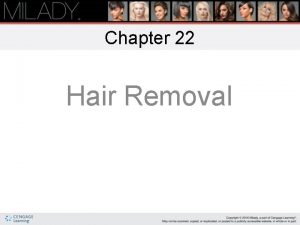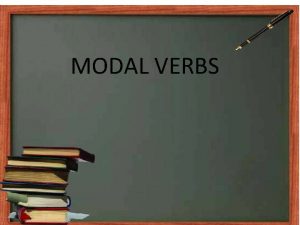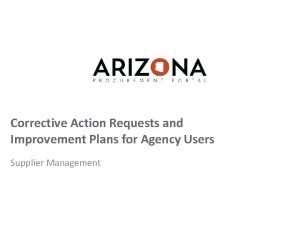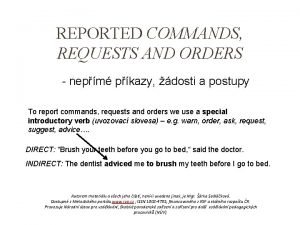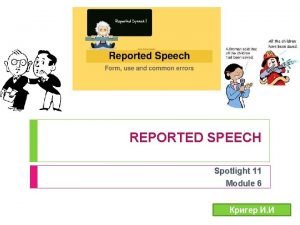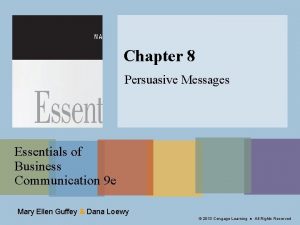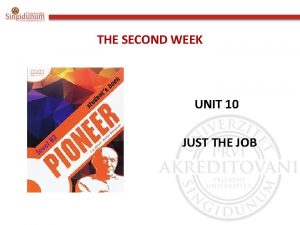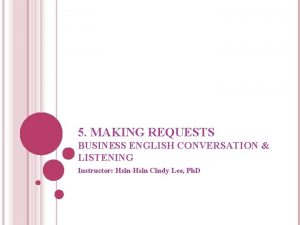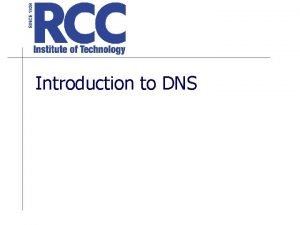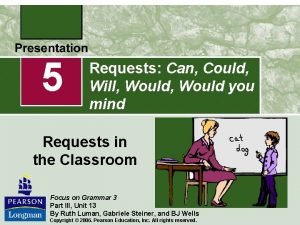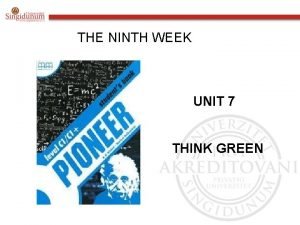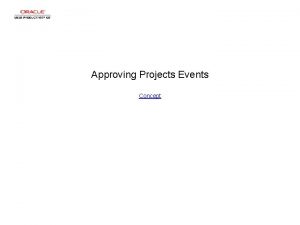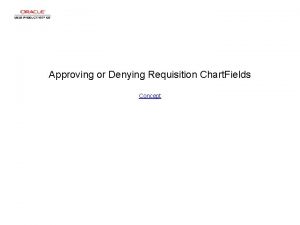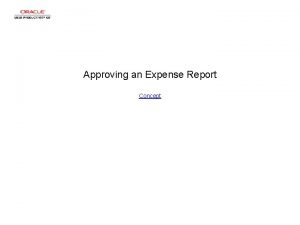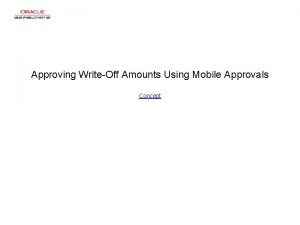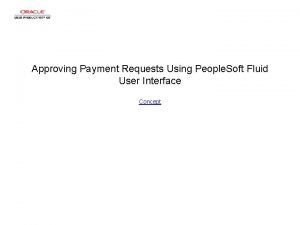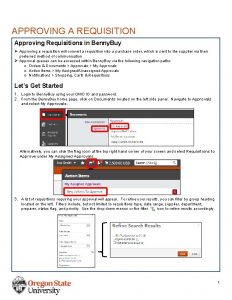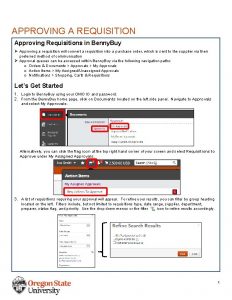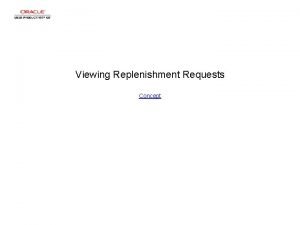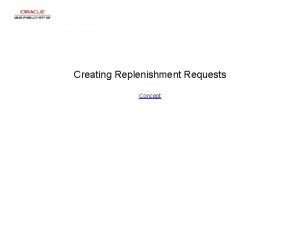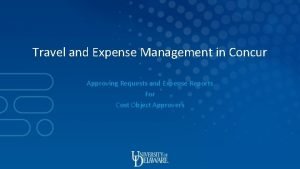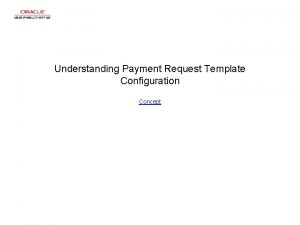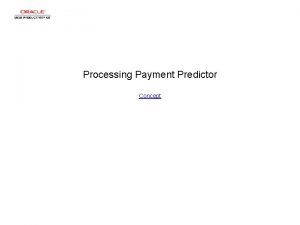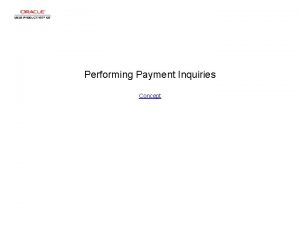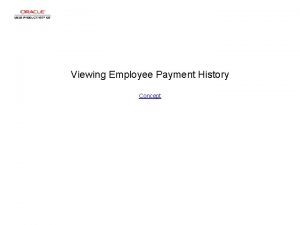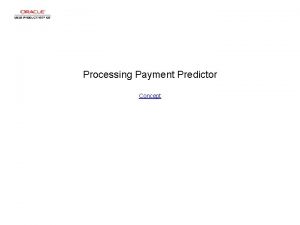Approving Payment Requests Concept Approving Payment Requests Approving
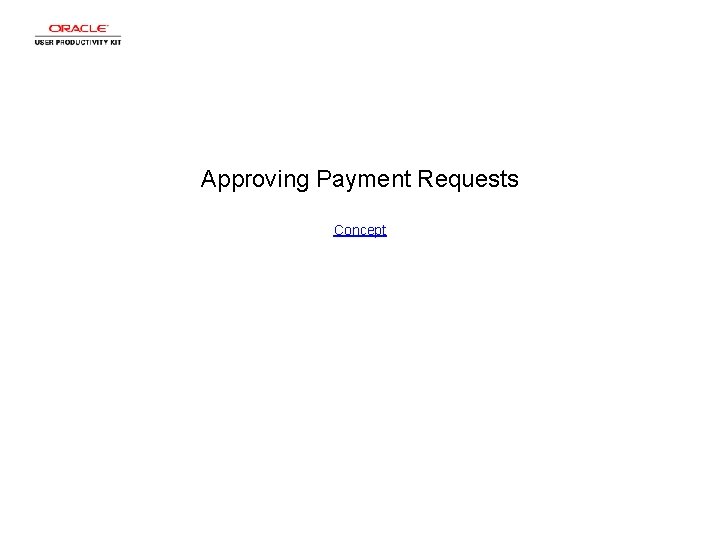
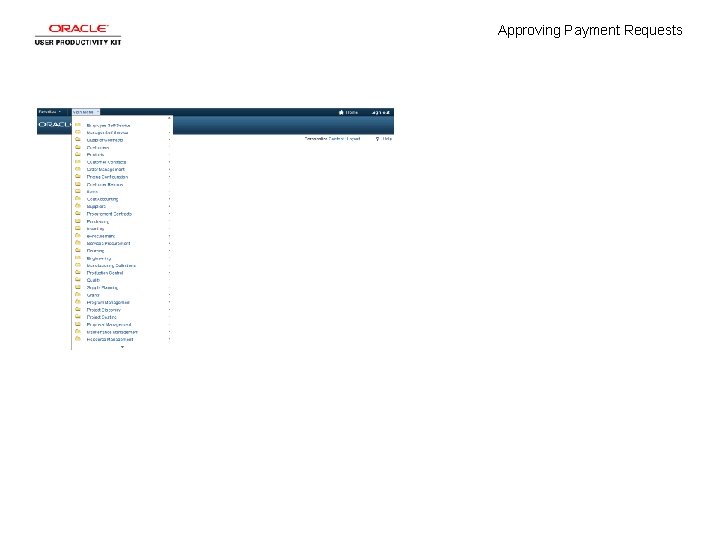
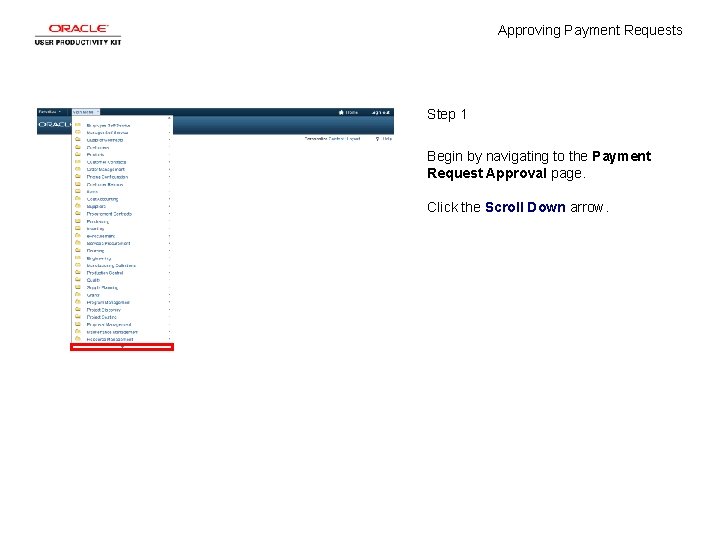
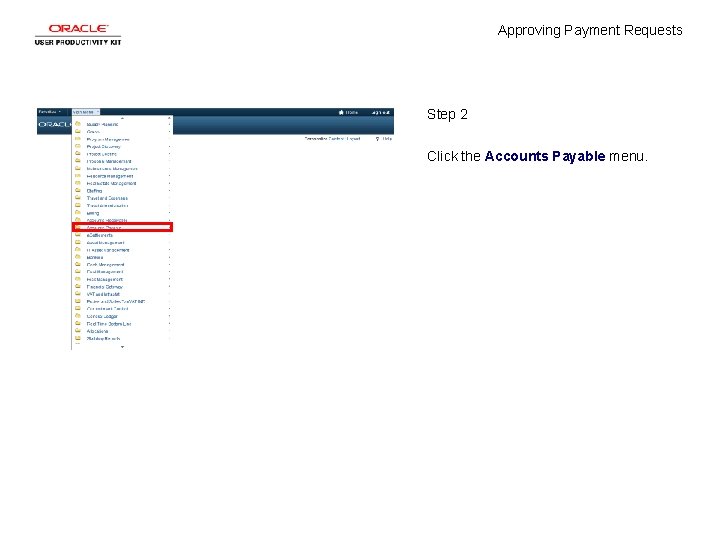
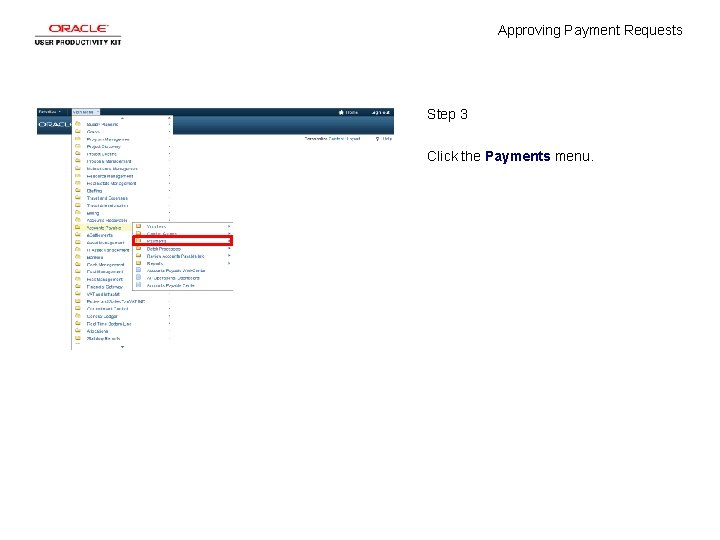
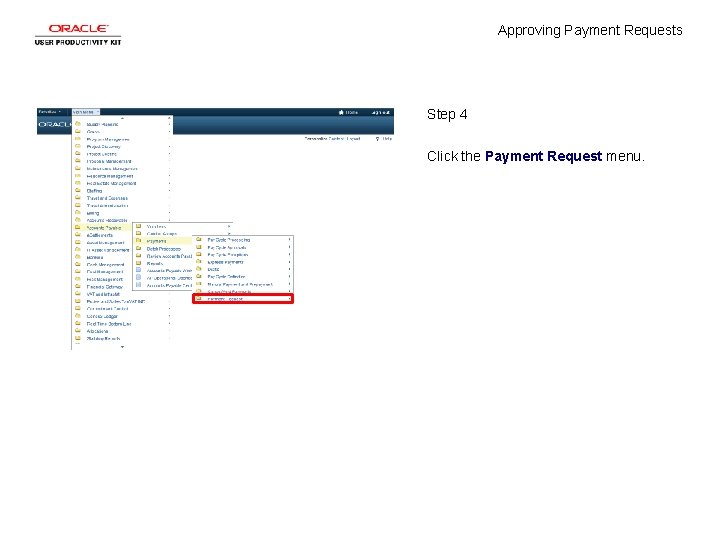
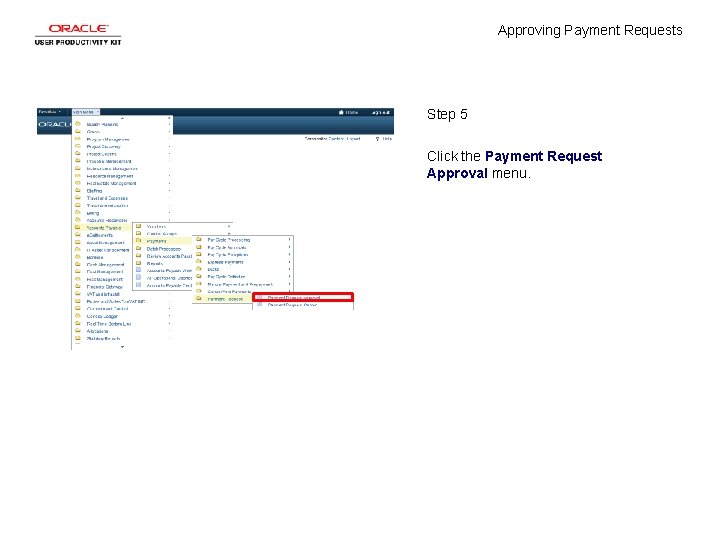
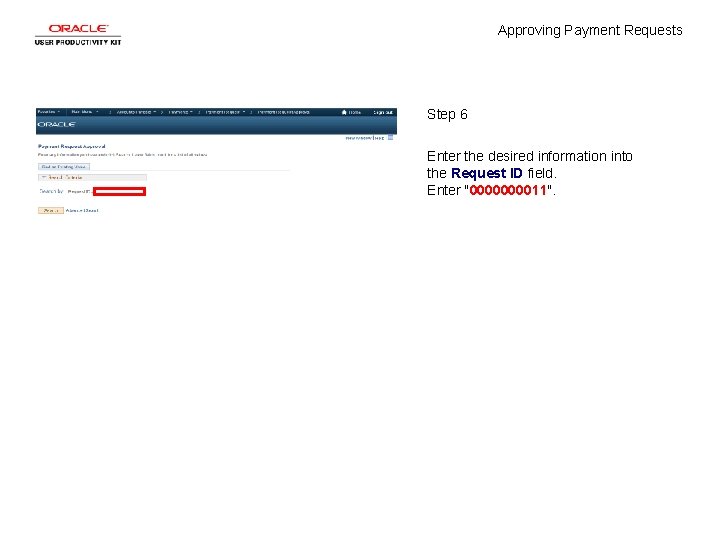
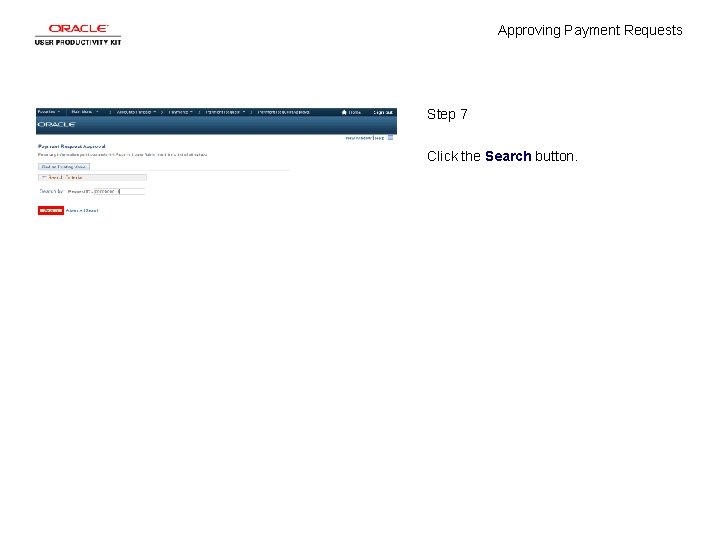
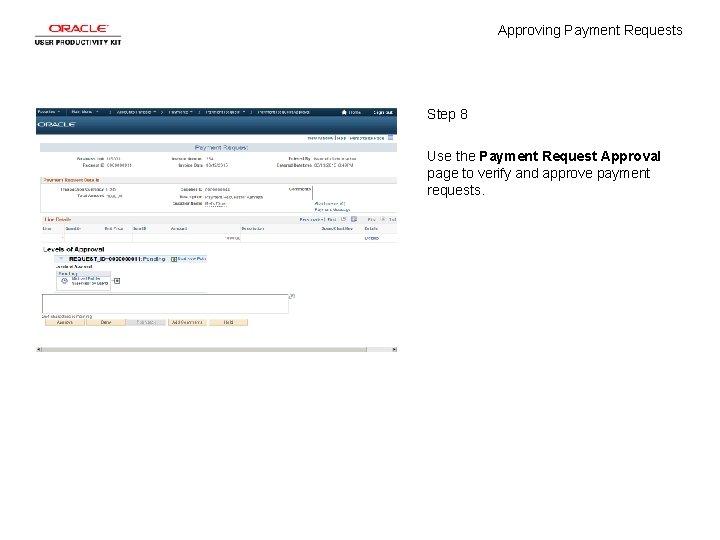
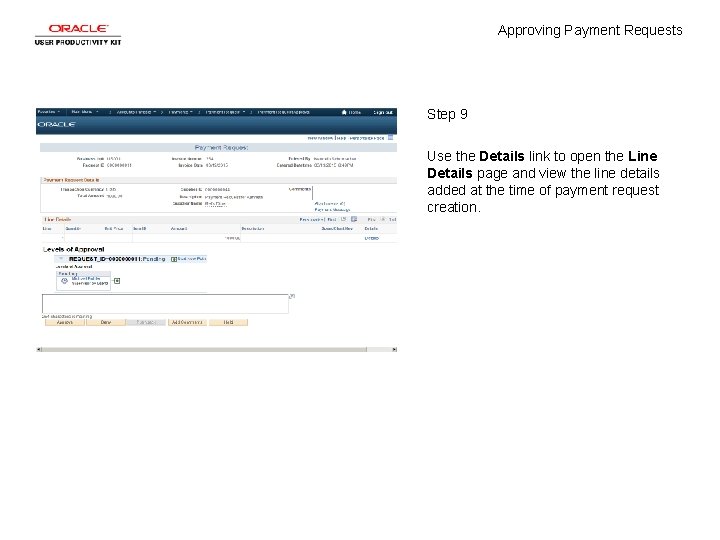
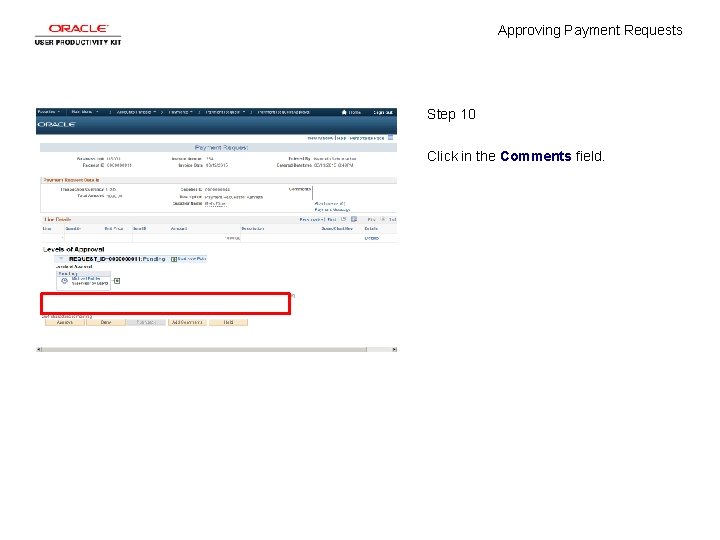
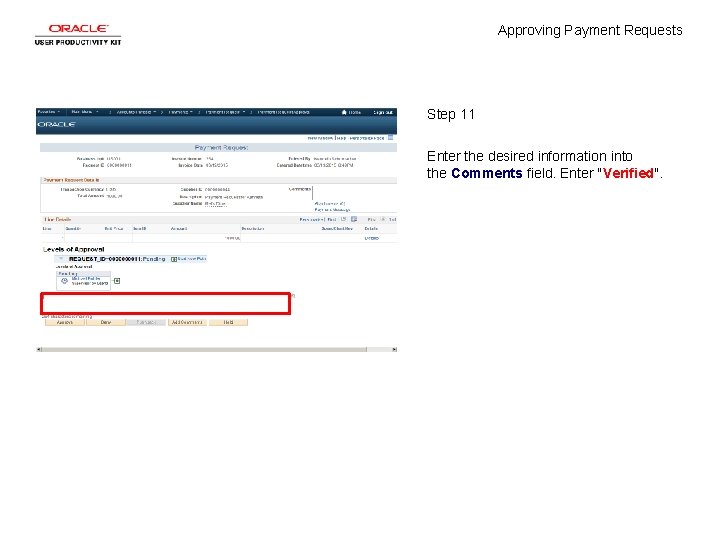
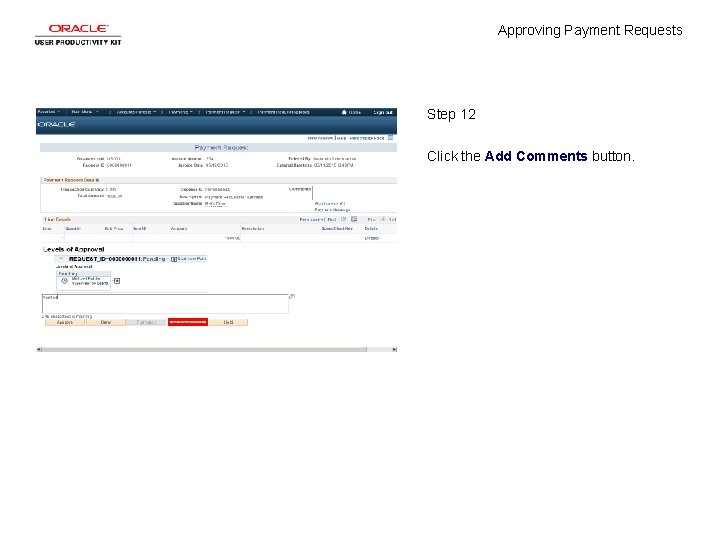
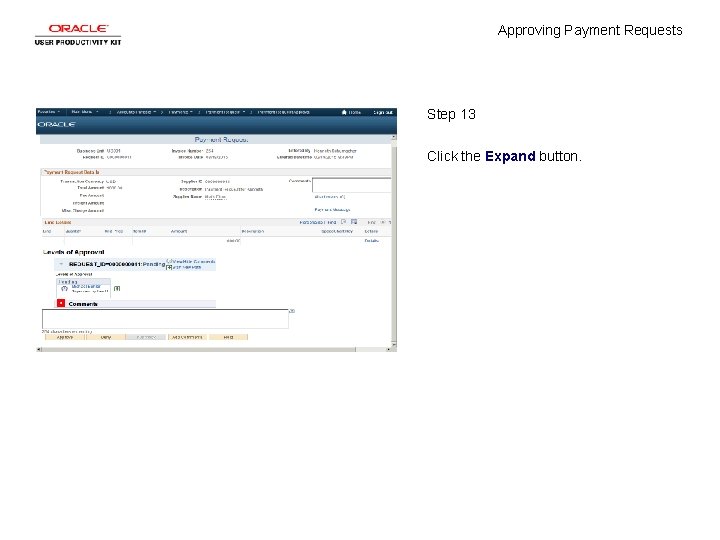
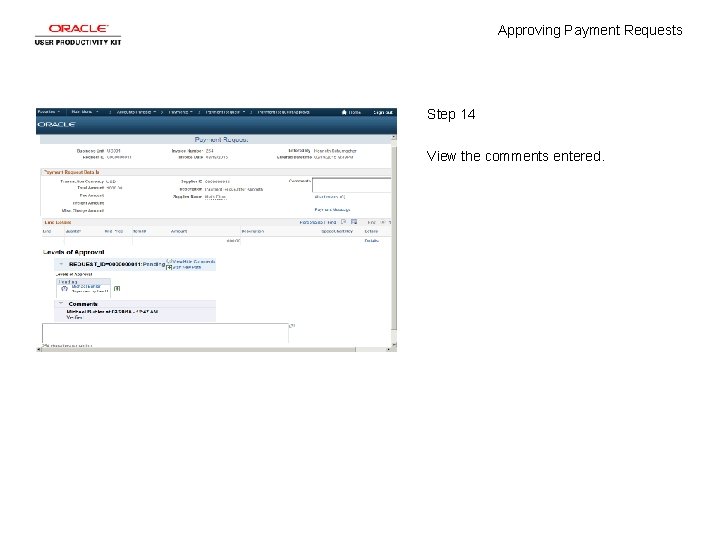
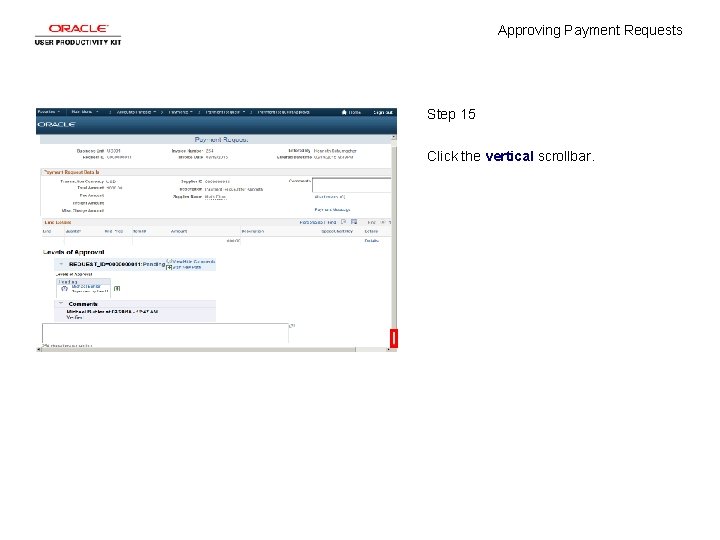
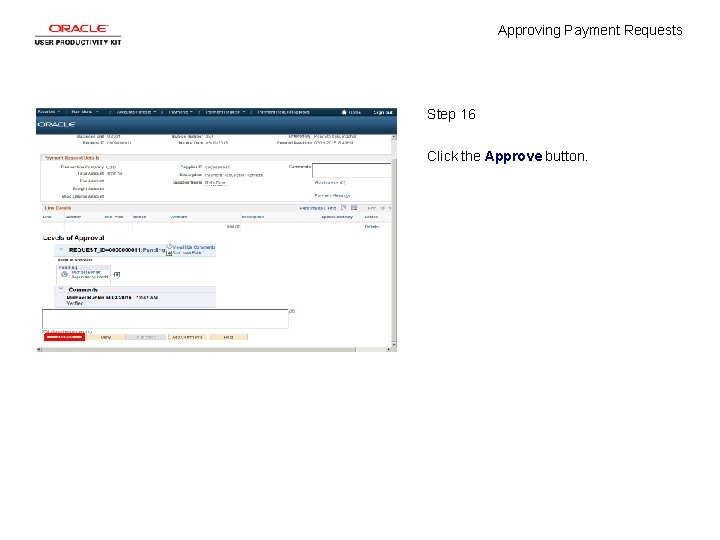

- Slides: 19
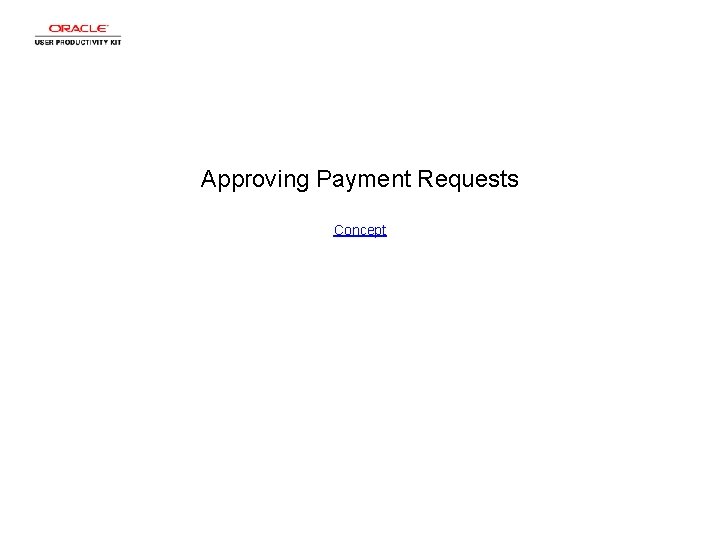
Approving Payment Requests Concept
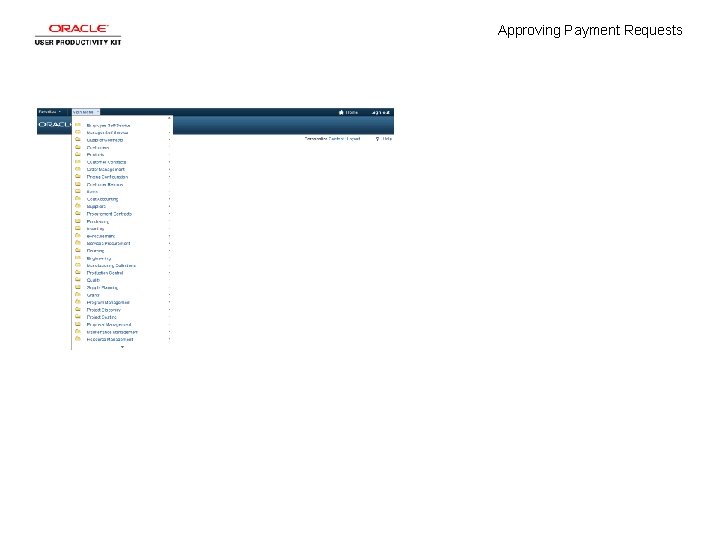
Approving Payment Requests
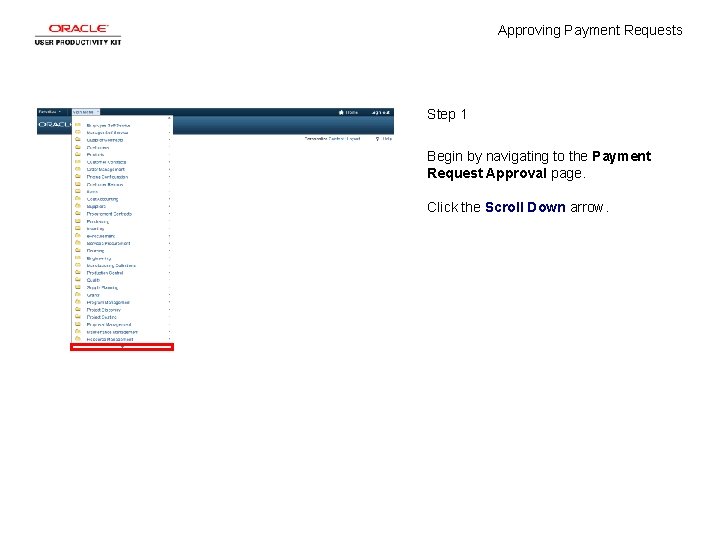
Approving Payment Requests Step 1 Begin by navigating to the Payment Request Approval page. Click the Scroll Down arrow.
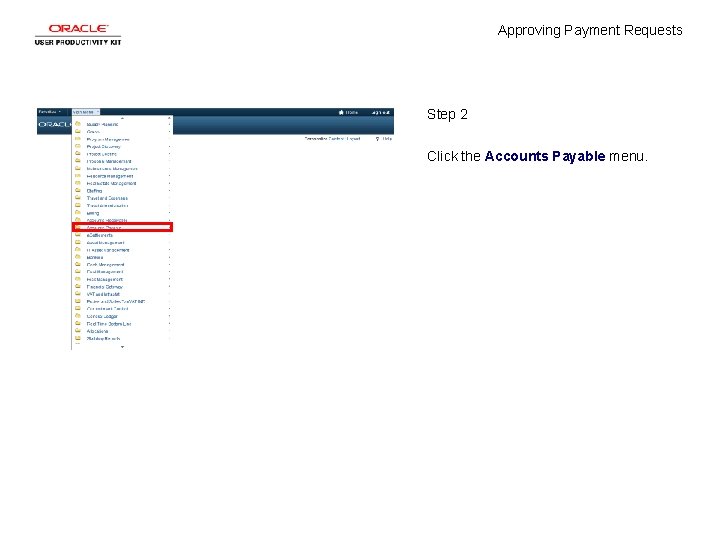
Approving Payment Requests Step 2 Click the Accounts Payable menu.
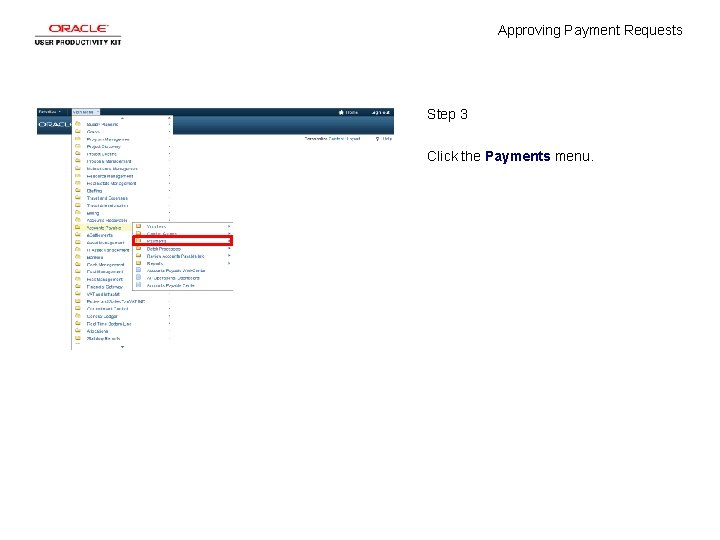
Approving Payment Requests Step 3 Click the Payments menu.
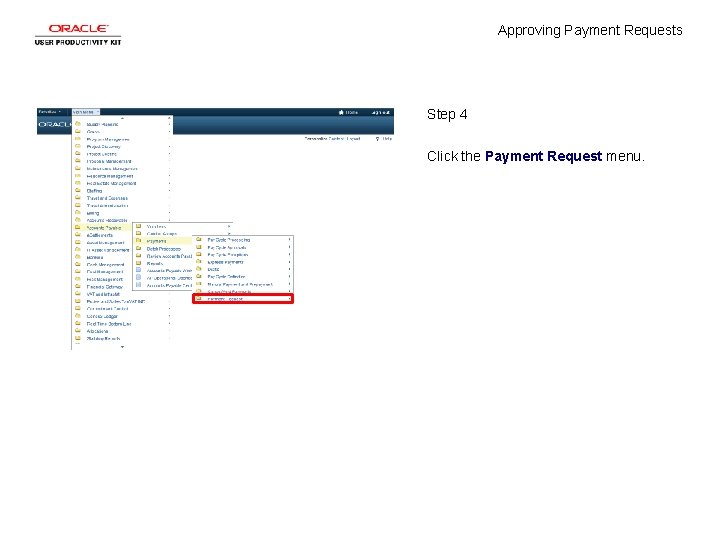
Approving Payment Requests Step 4 Click the Payment Request menu.
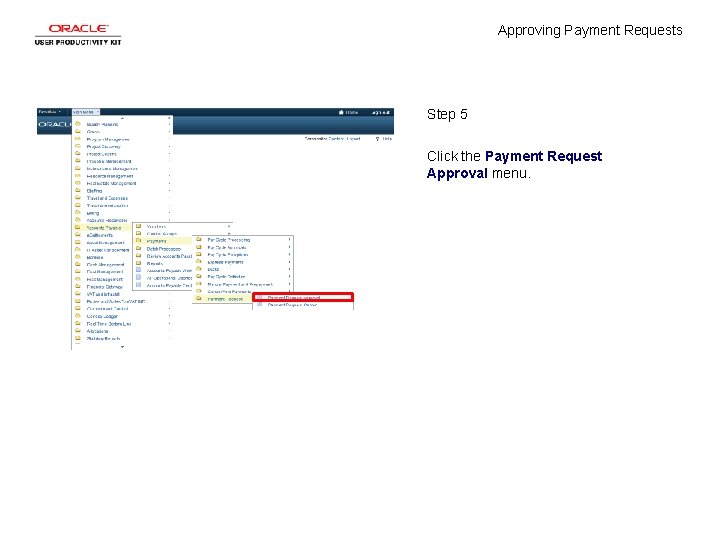
Approving Payment Requests Step 5 Click the Payment Request Approval menu.
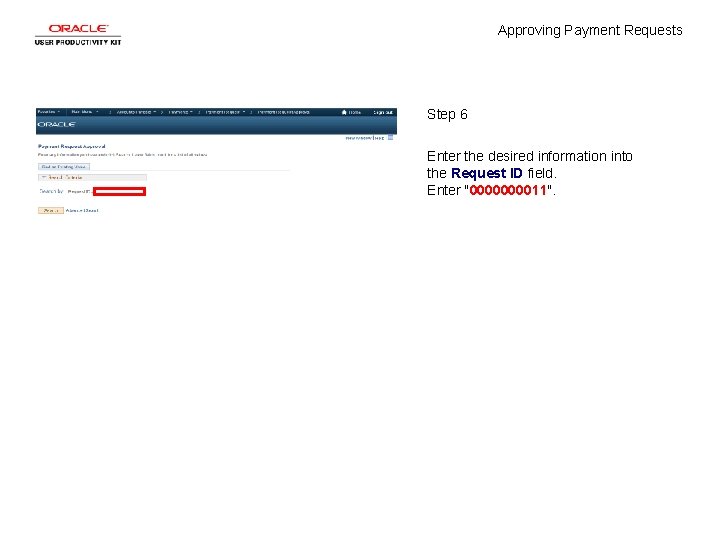
Approving Payment Requests Step 6 Enter the desired information into the Request ID field. Enter "000011".
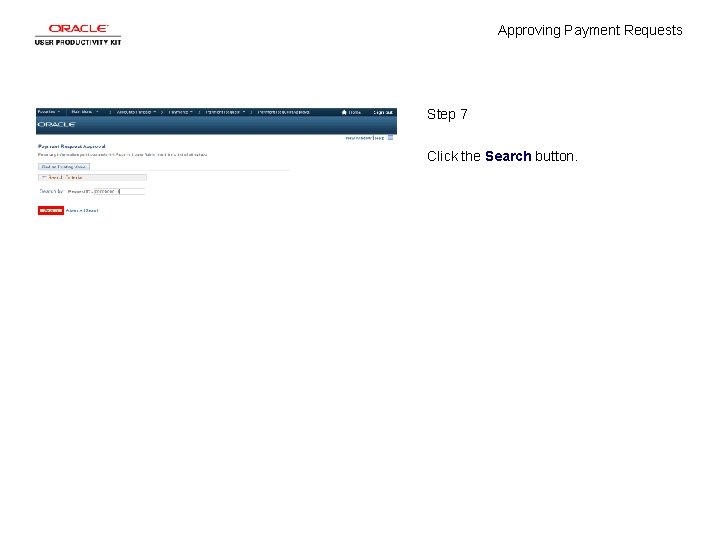
Approving Payment Requests Step 7 Click the Search button.
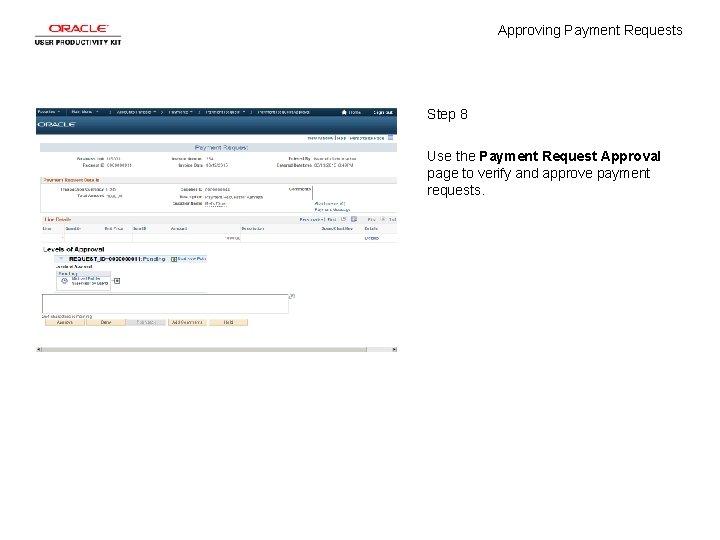
Approving Payment Requests Step 8 Use the Payment Request Approval page to verify and approve payment requests.
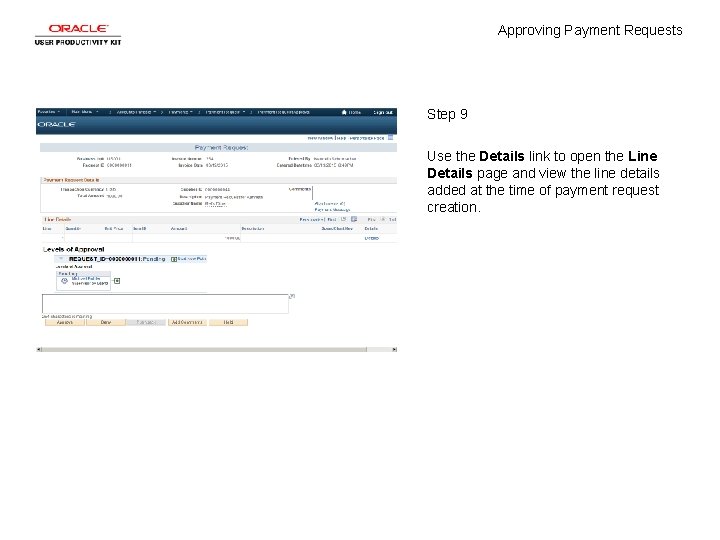
Approving Payment Requests Step 9 Use the Details link to open the Line Details page and view the line details added at the time of payment request creation.
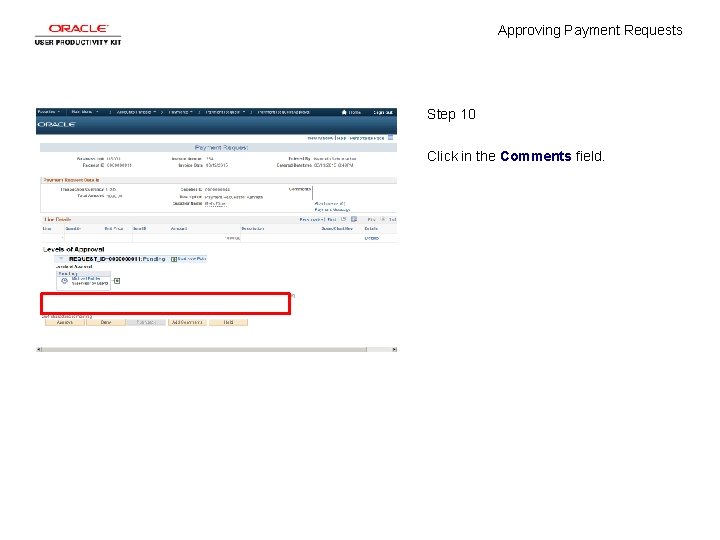
Approving Payment Requests Step 10 Click in the Comments field.
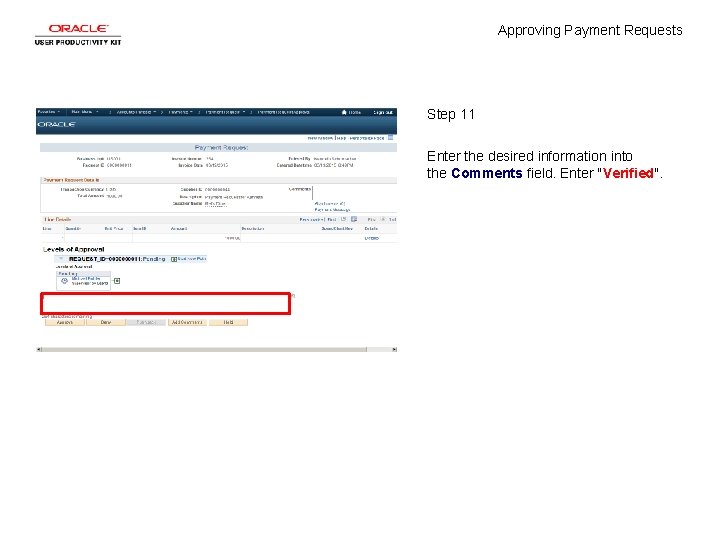
Approving Payment Requests Step 11 Enter the desired information into the Comments field. Enter "Verified".
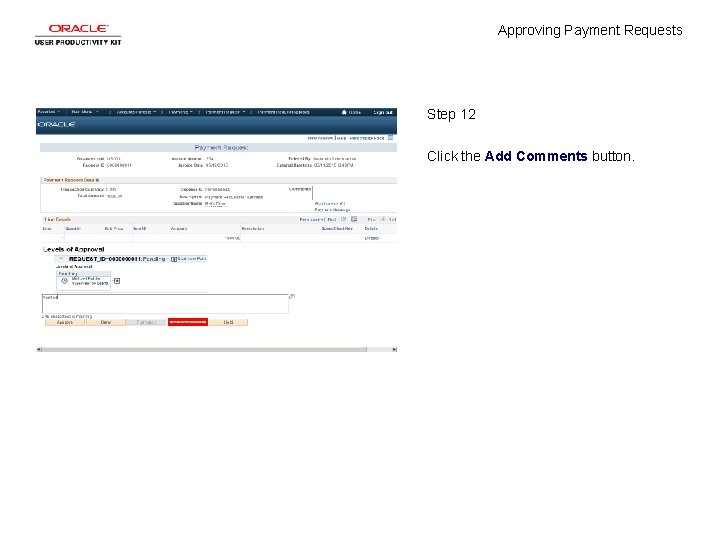
Approving Payment Requests Step 12 Click the Add Comments button.
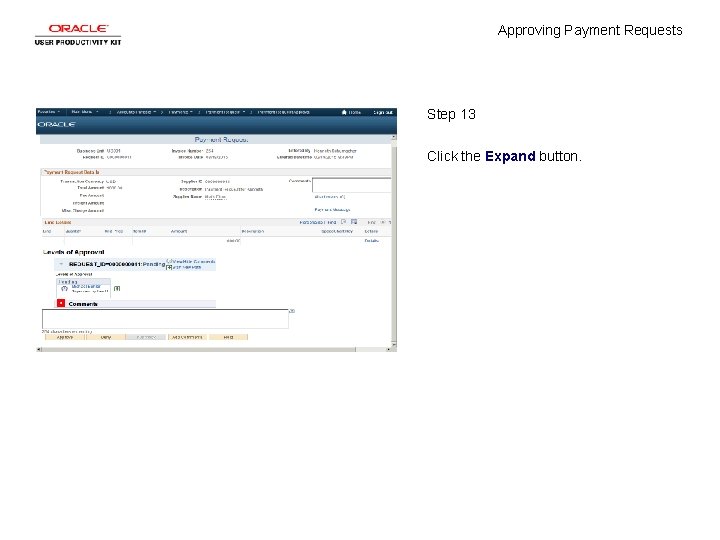
Approving Payment Requests Step 13 Click the Expand button.
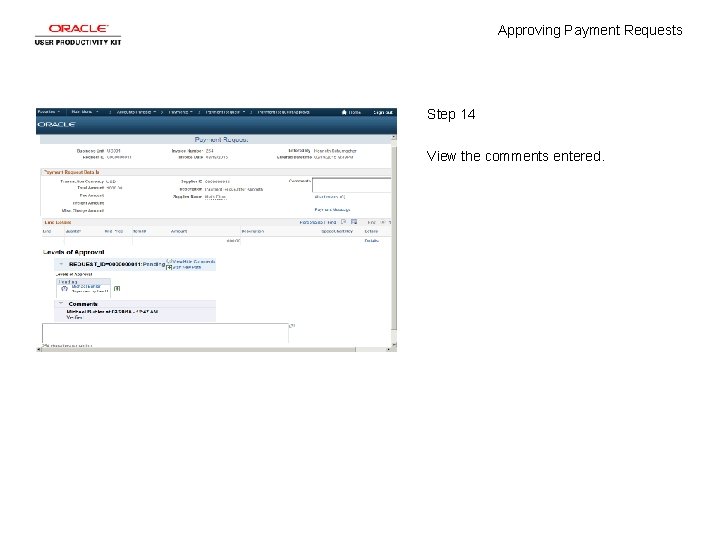
Approving Payment Requests Step 14 View the comments entered.
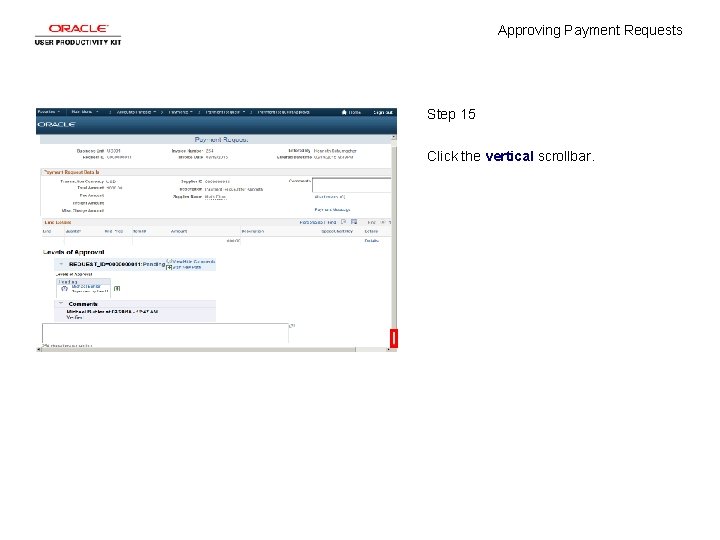
Approving Payment Requests Step 15 Click the vertical scrollbar.
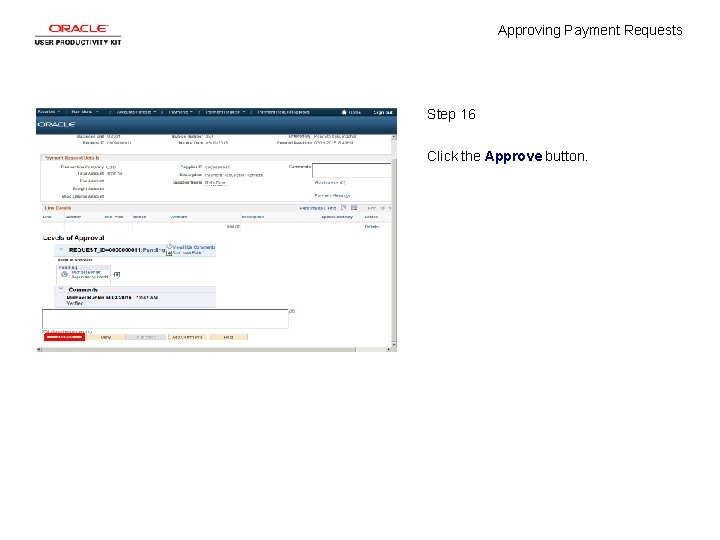
Approving Payment Requests Step 16 Click the Approve button.

Approving Payment Requests Step 17 You have successfully approved the payment request. End of Procedure.
 National association of state approving agencies
National association of state approving agencies More polite request
More polite request Commands and requests
Commands and requests Reported speech commands
Reported speech commands Transforming i/o requests to hardware operations
Transforming i/o requests to hardware operations Milady chapter 22 review questions
Milady chapter 22 review questions Now lets see
Now lets see Corrective action requests
Corrective action requests Type c meeting requests
Type c meeting requests Commands requests and advice in reported speech
Commands requests and advice in reported speech Reported speech order
Reported speech order The closing of a persuasive request should
The closing of a persuasive request should Reported speech unit 10
Reported speech unit 10 Business english dialogues
Business english dialogues Types of guest request in housekeeping
Types of guest request in housekeeping Reported commands
Reported commands Servers handle requests for other domains
Servers handle requests for other domains Would you mind + gerund
Would you mind + gerund Unit 7 reported speech
Unit 7 reported speech Setprocesspriorityboost
Setprocesspriorityboost