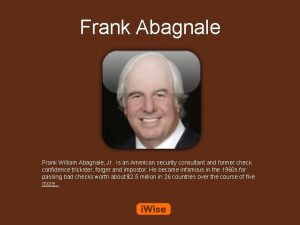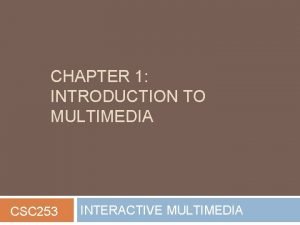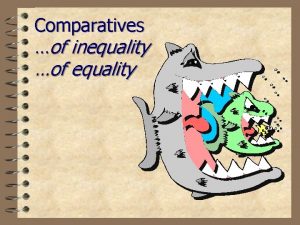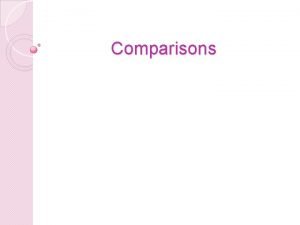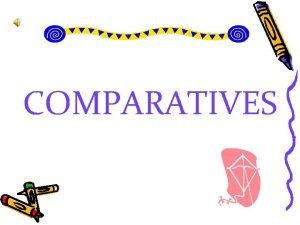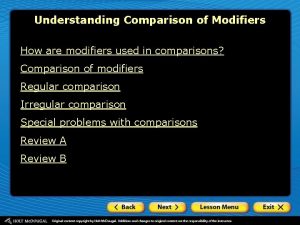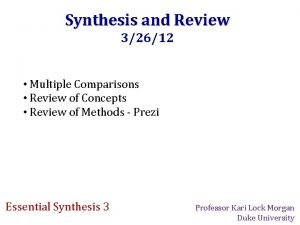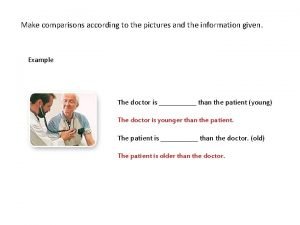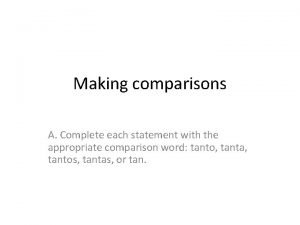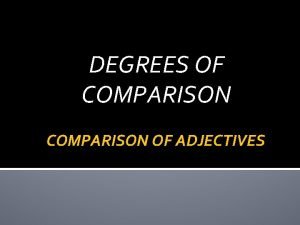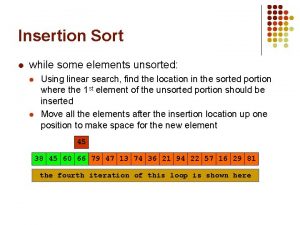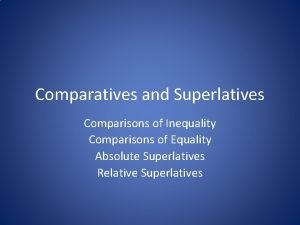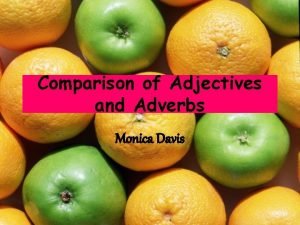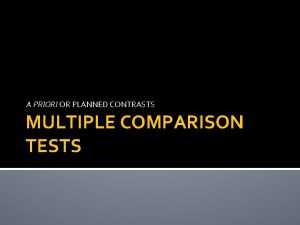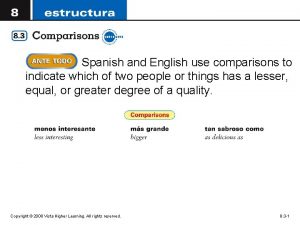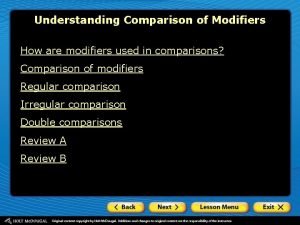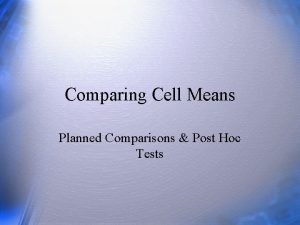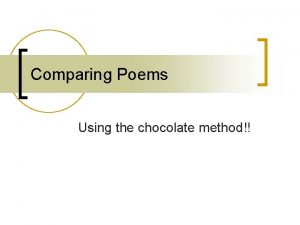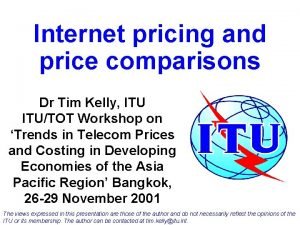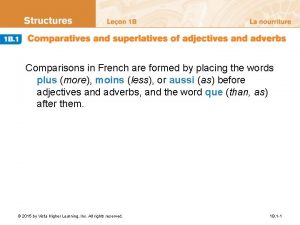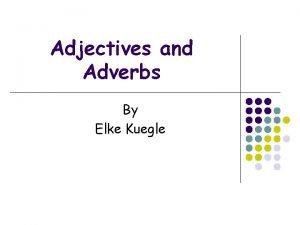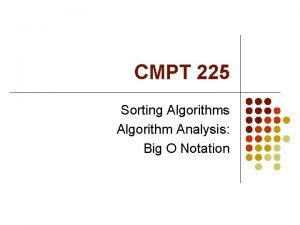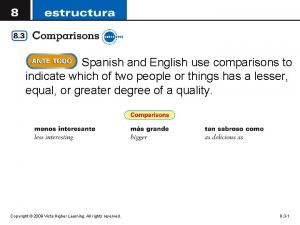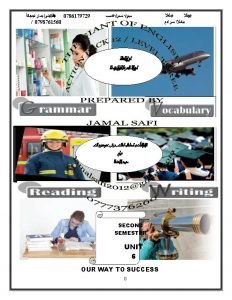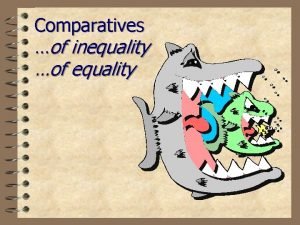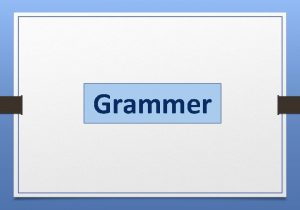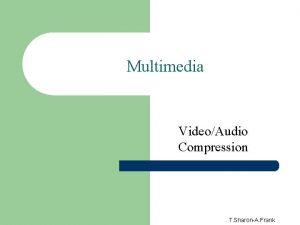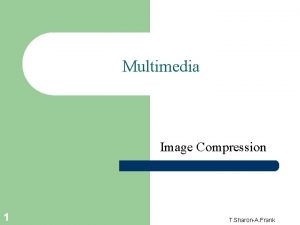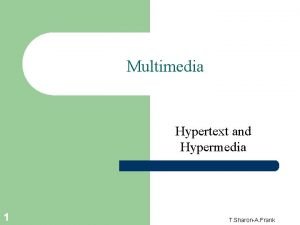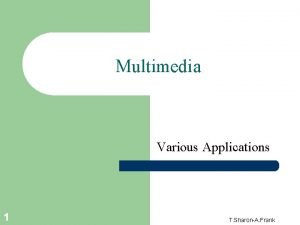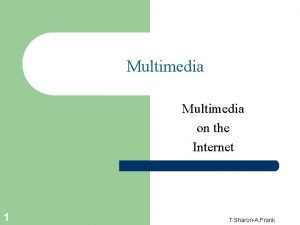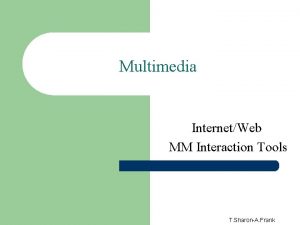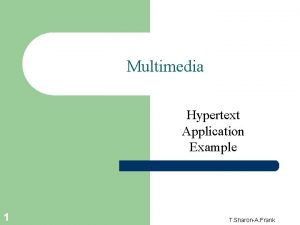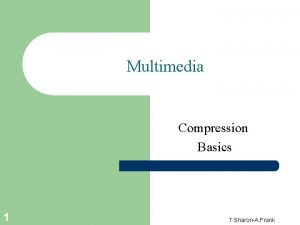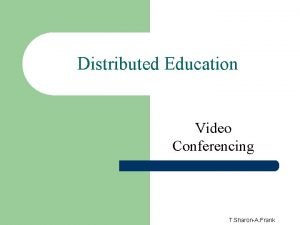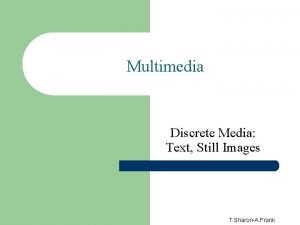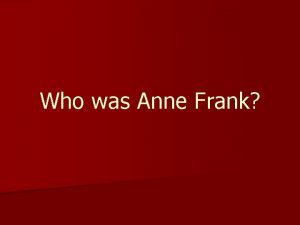Multimedia MediaTools Comparisons 1 T SharonA Frank MediaTools
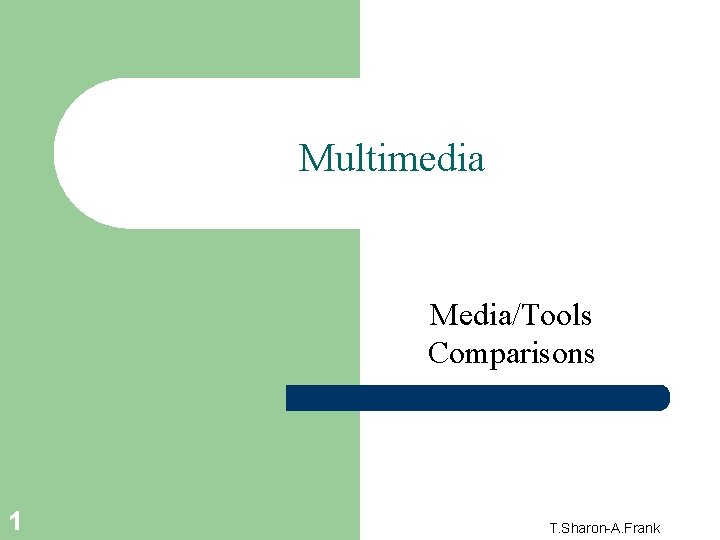
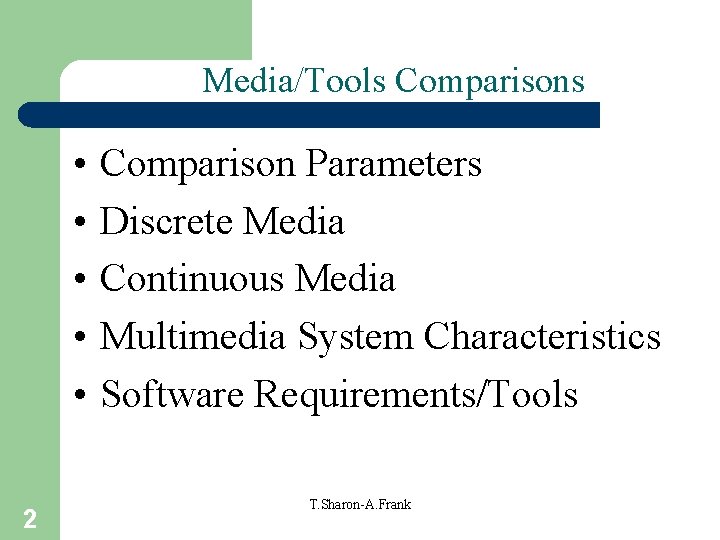
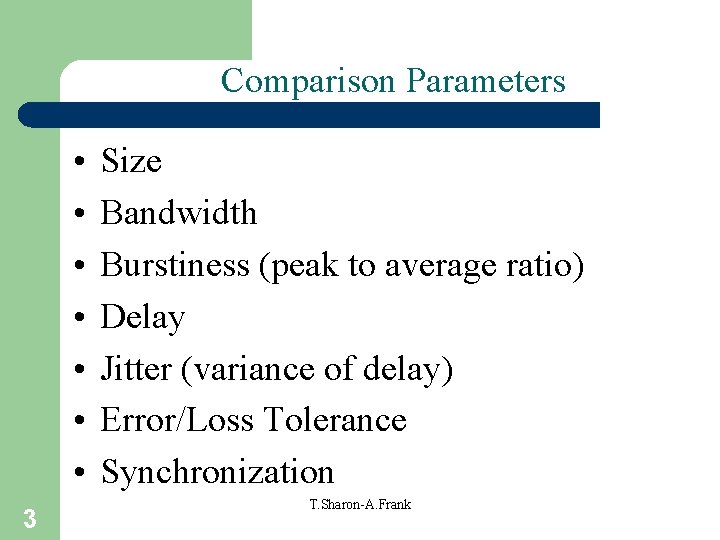
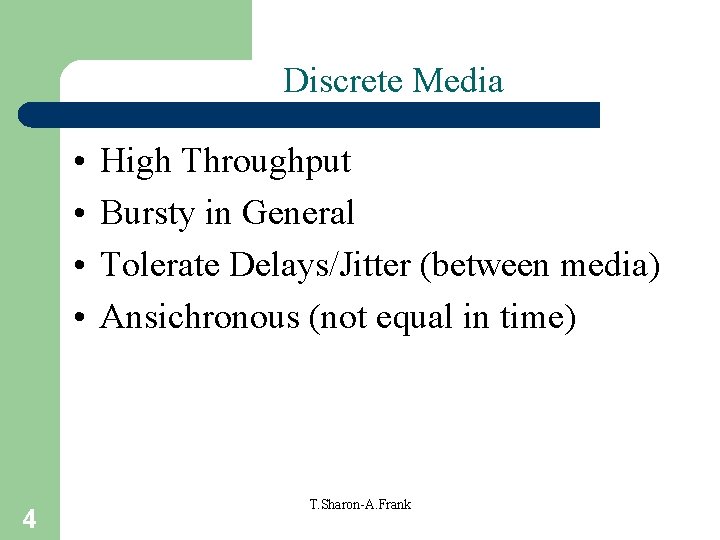
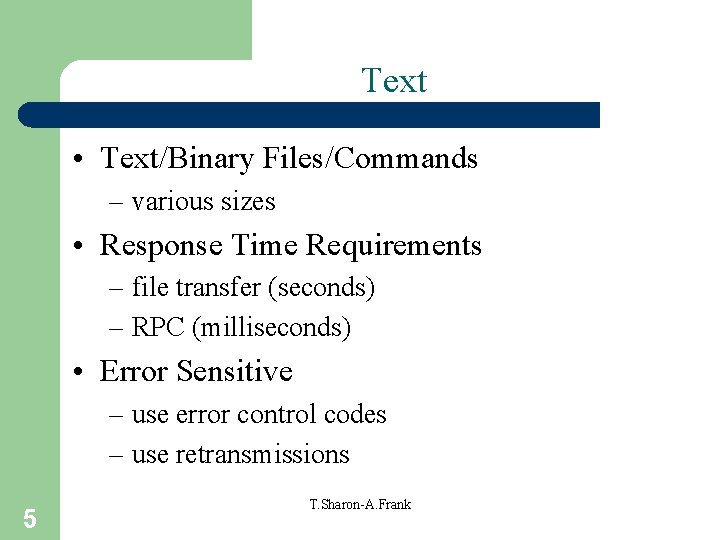
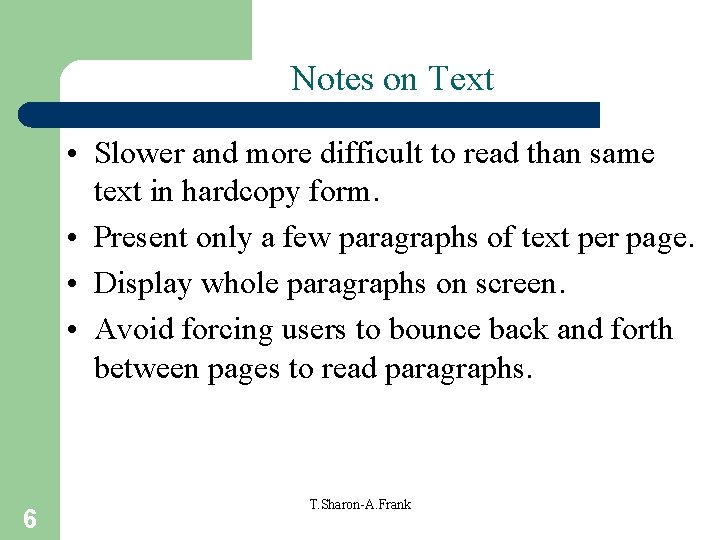
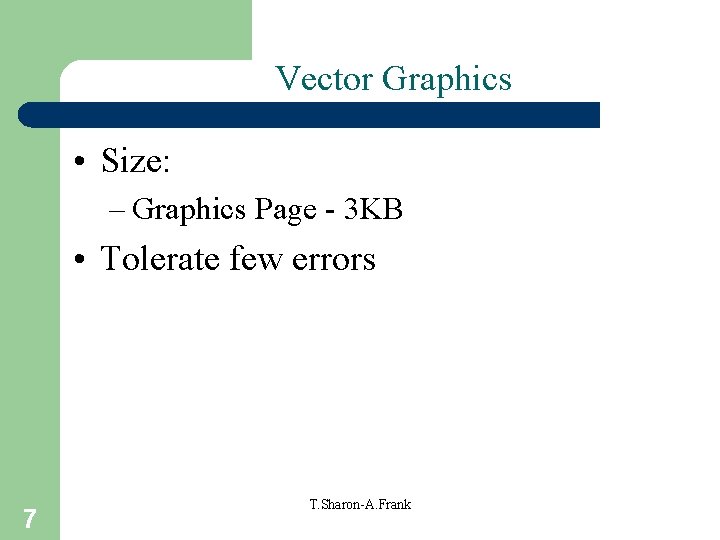
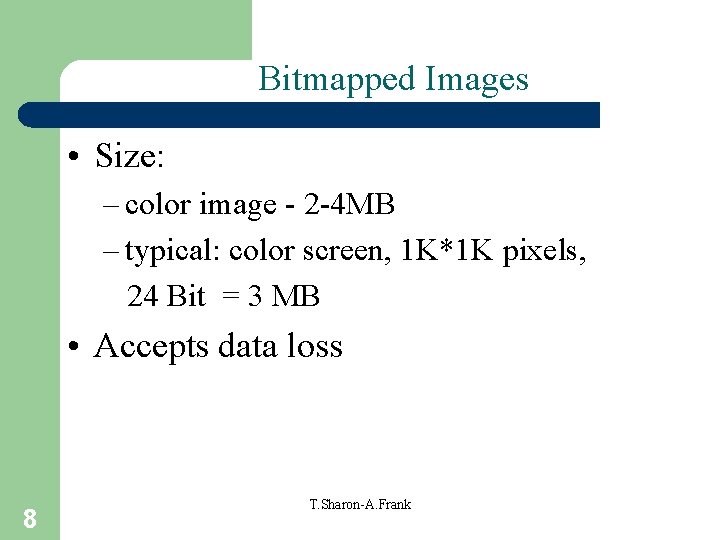
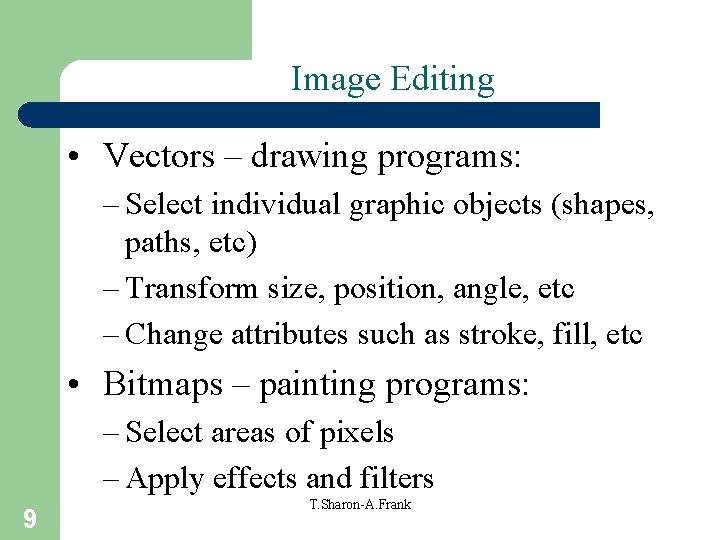
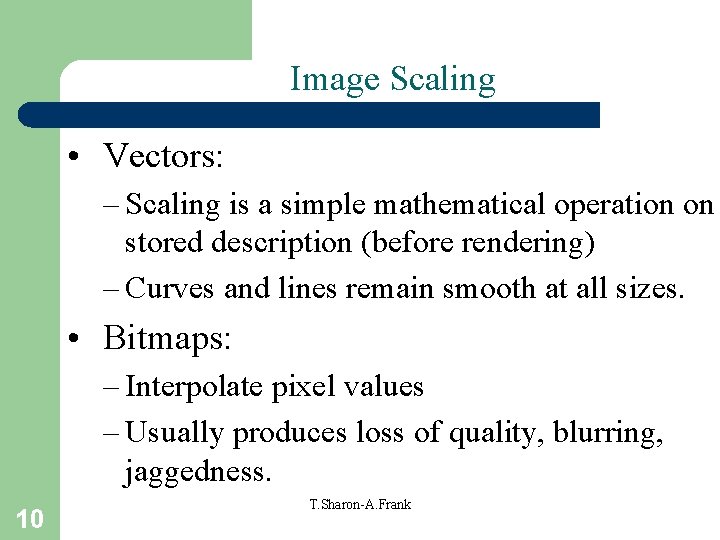
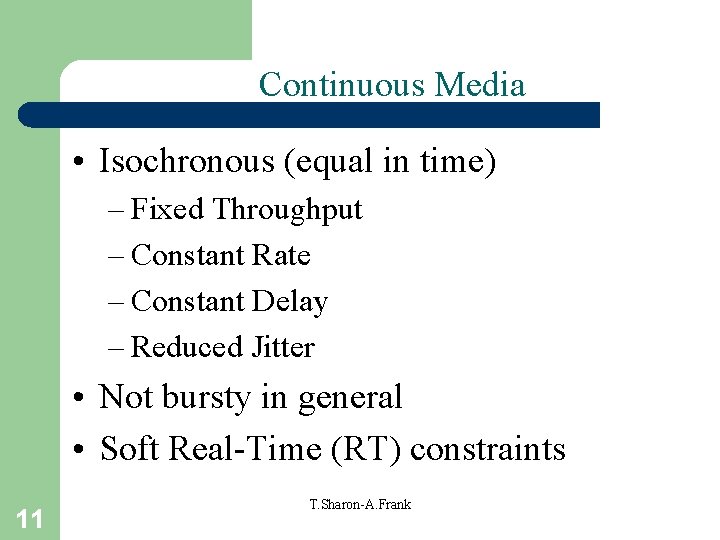
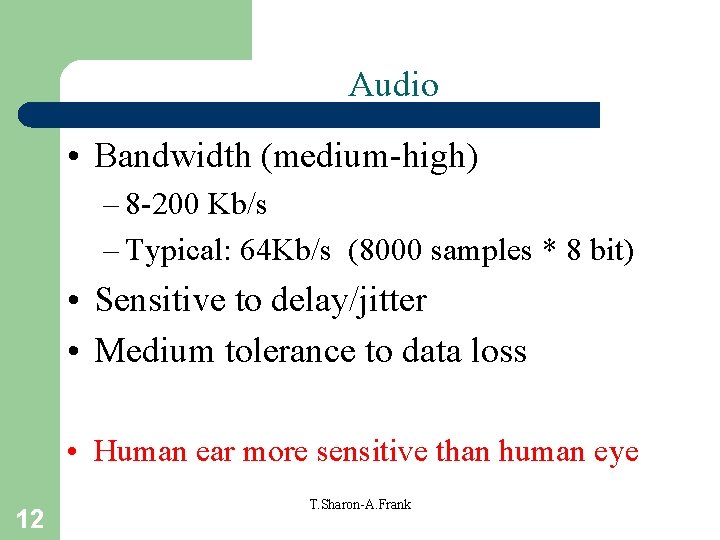
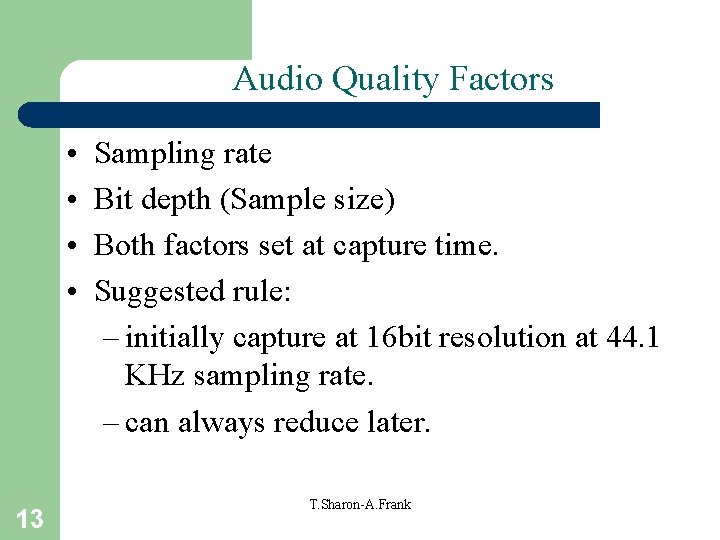

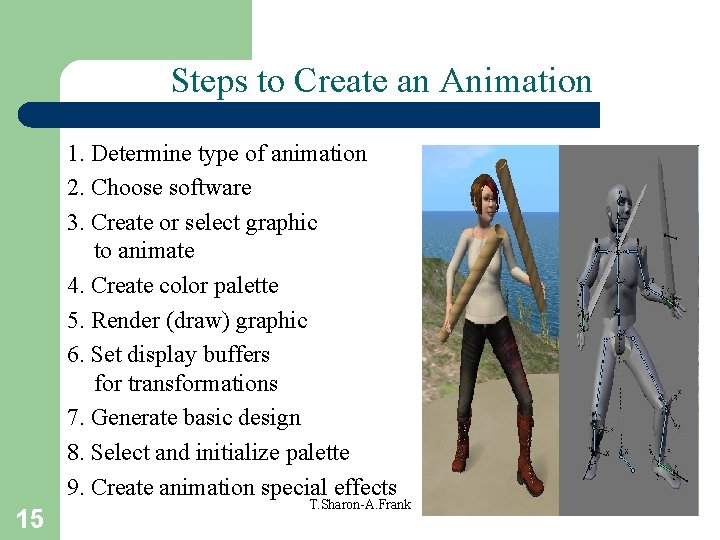
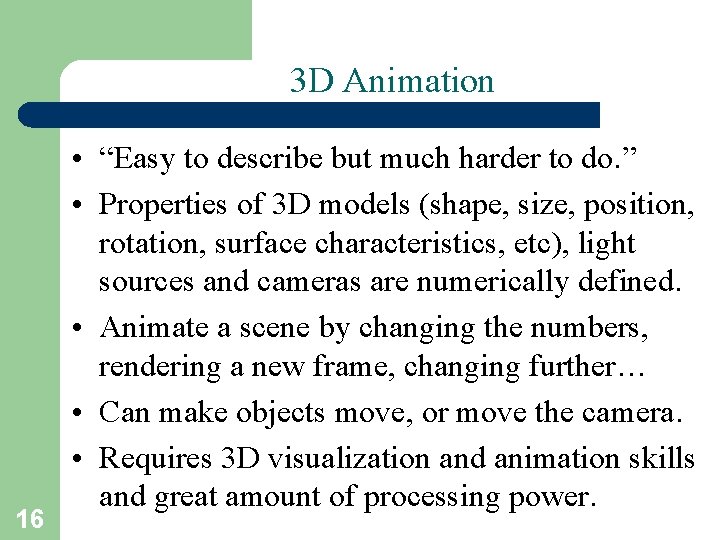
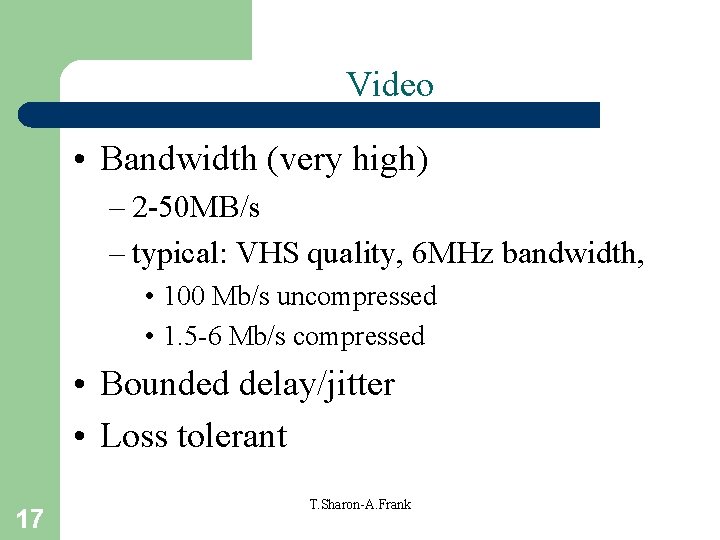

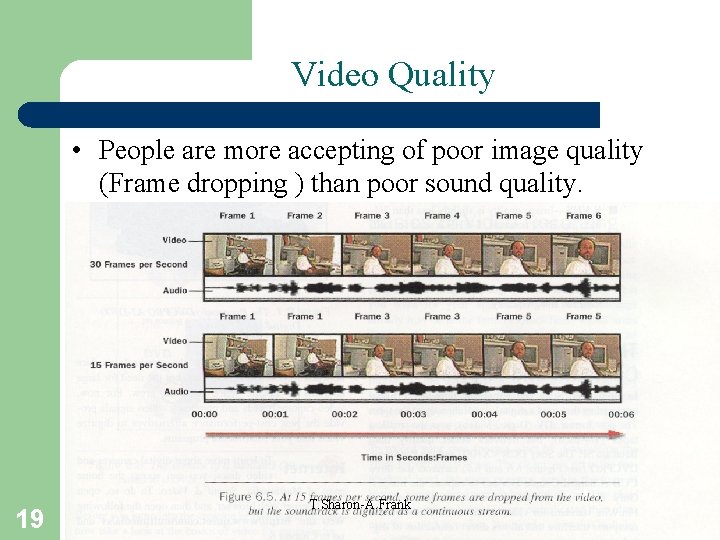
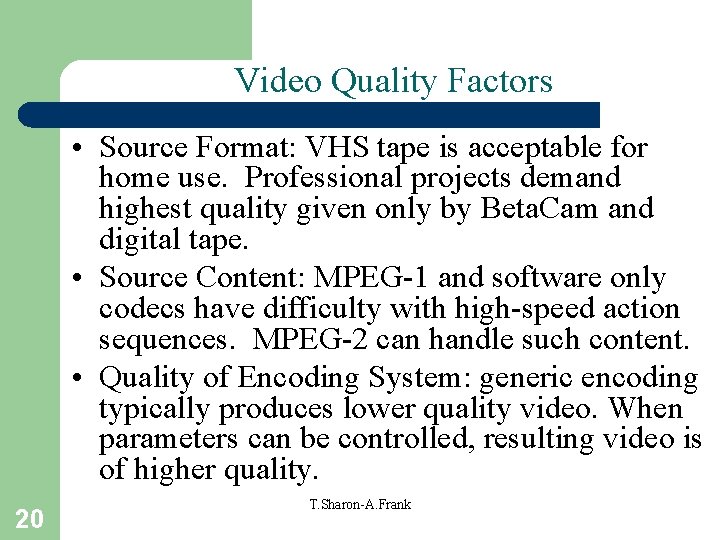
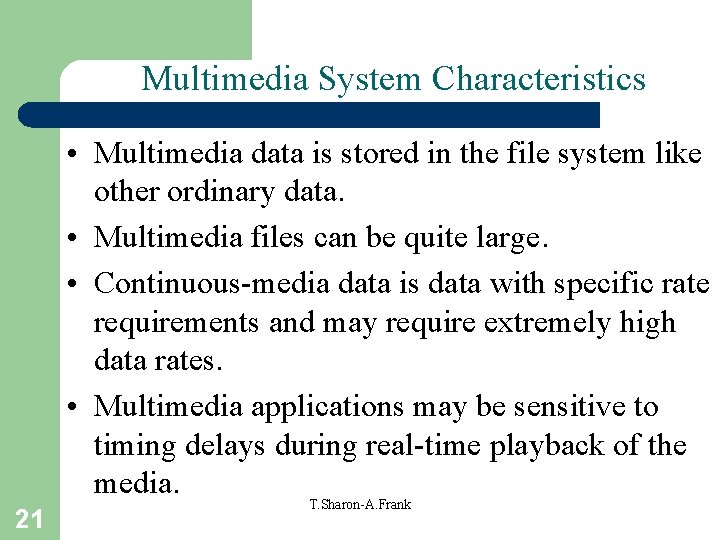
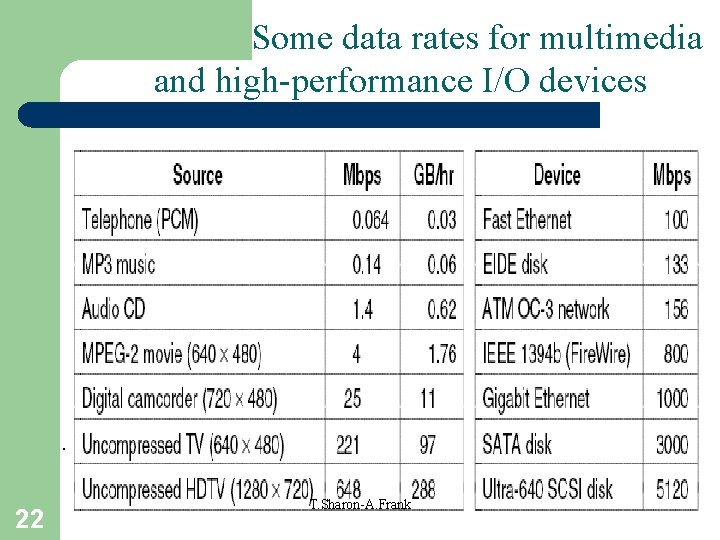
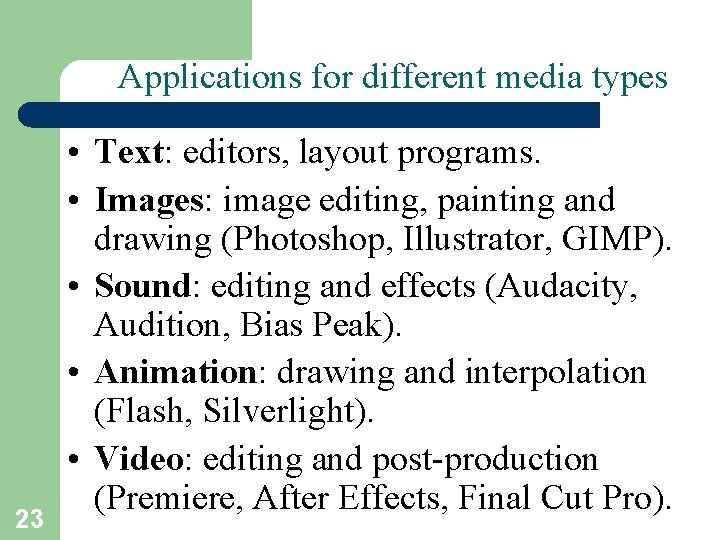
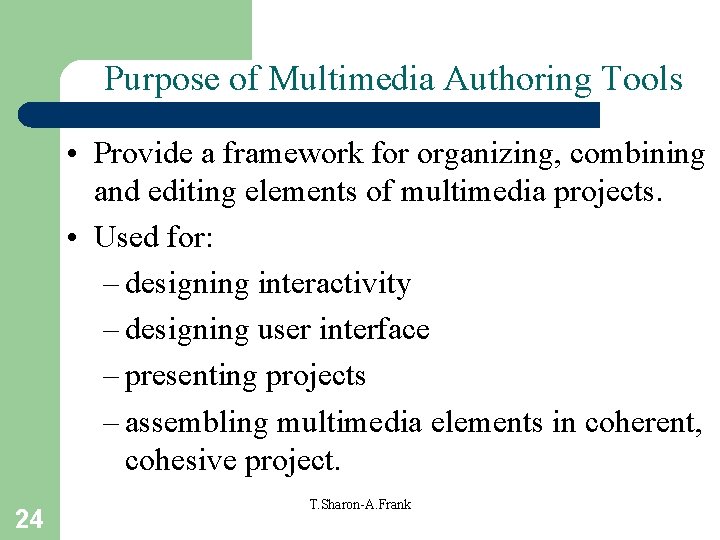
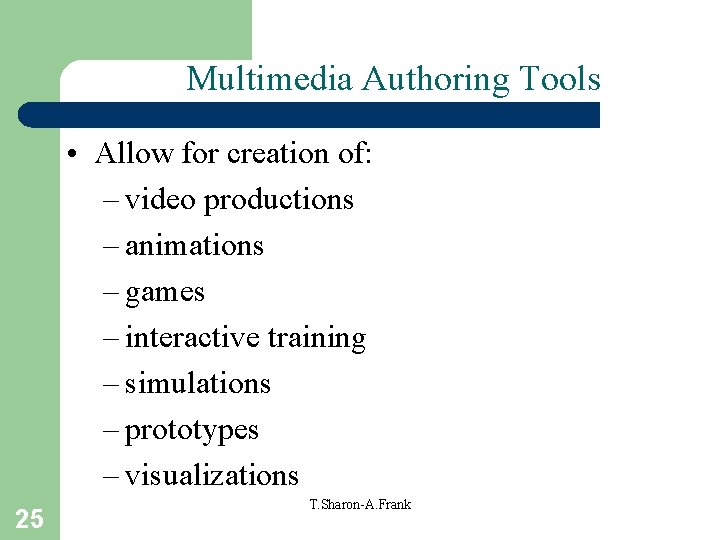
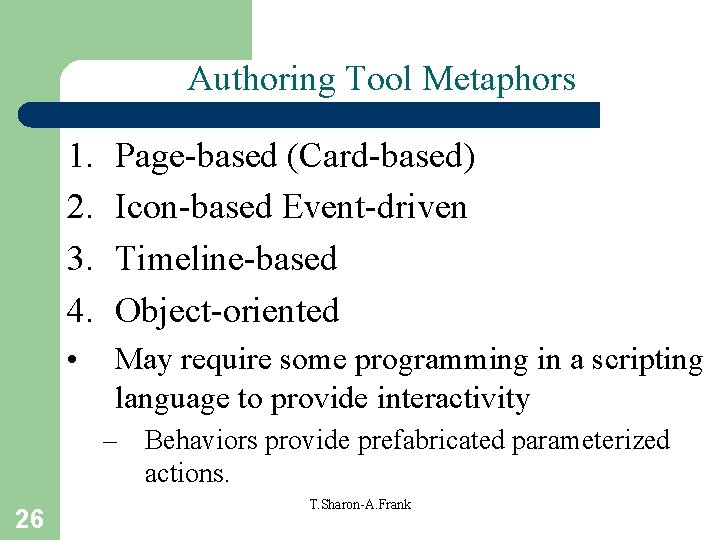
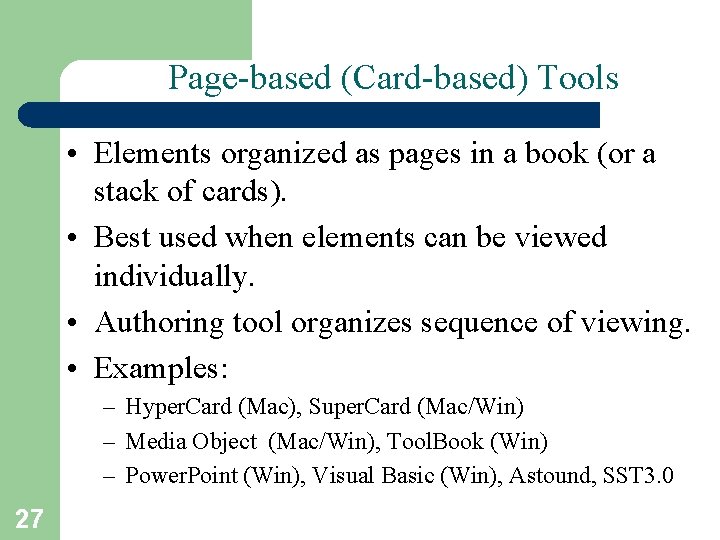
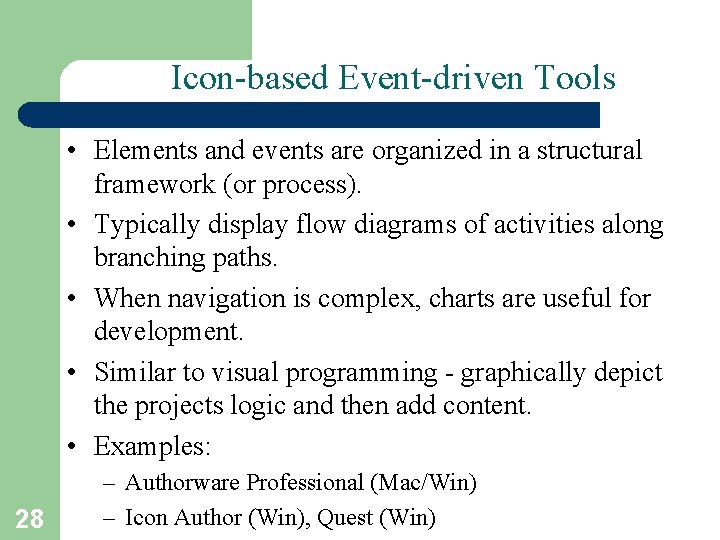
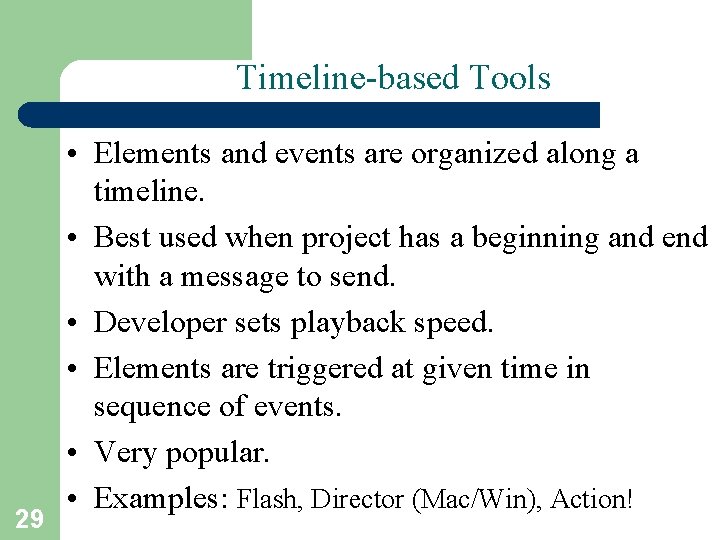
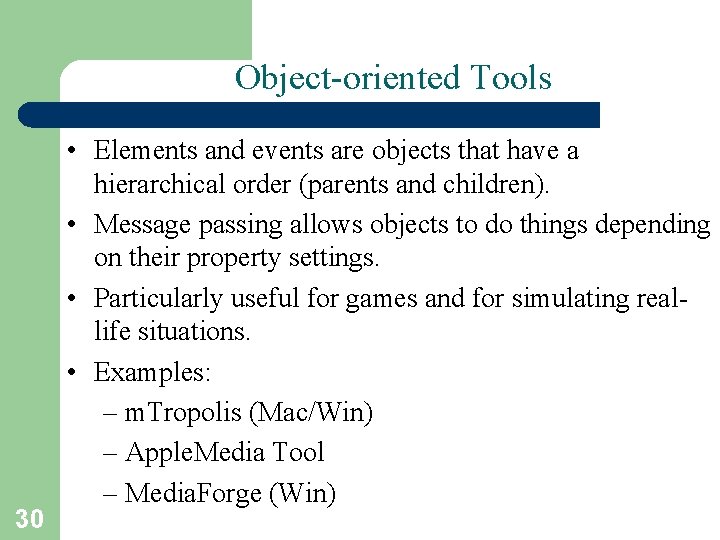
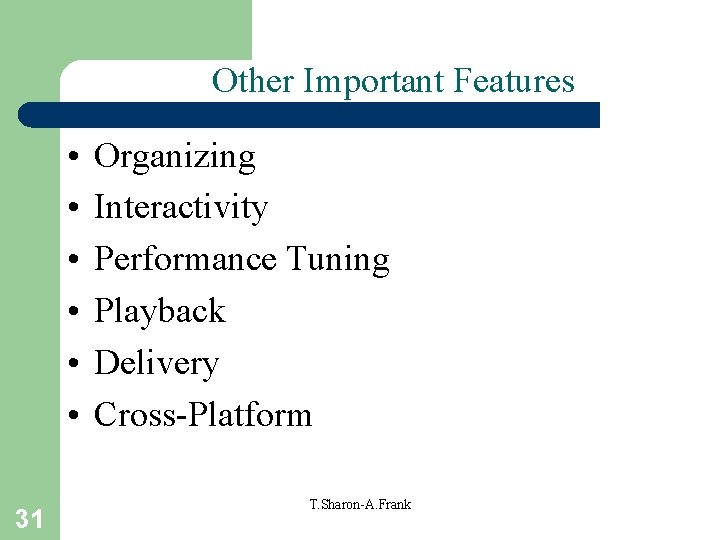
- Slides: 31
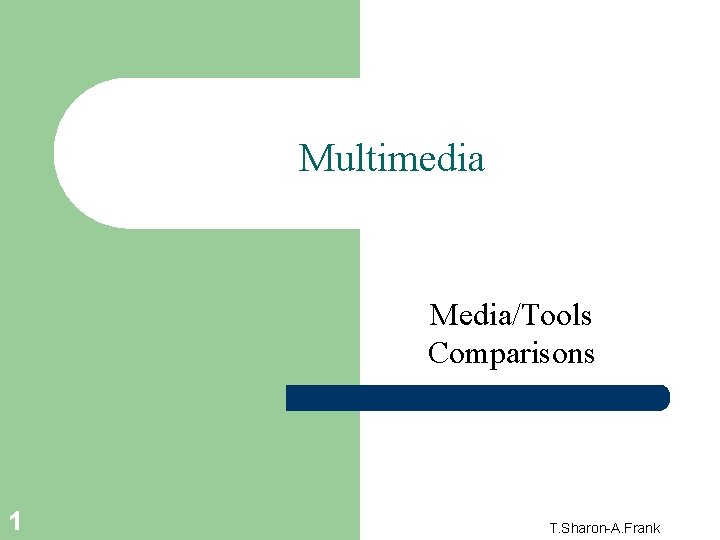
Multimedia Media/Tools Comparisons 1 T. Sharon-A. Frank
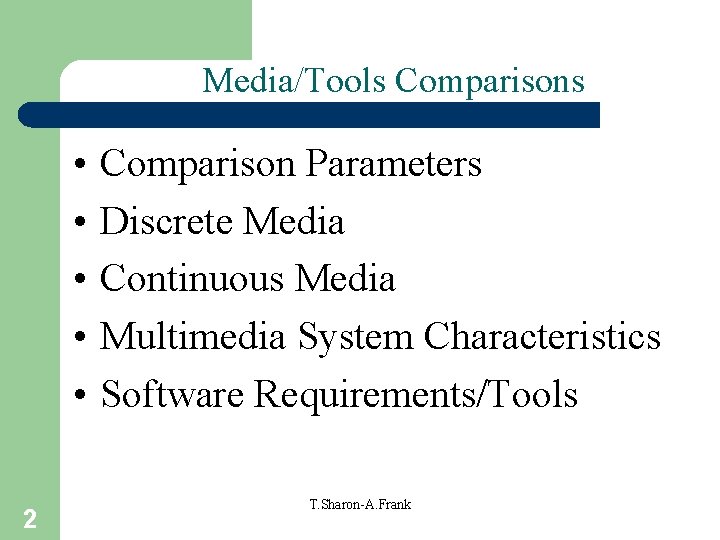
Media/Tools Comparisons • • • 2 Comparison Parameters Discrete Media Continuous Media Multimedia System Characteristics Software Requirements/Tools T. Sharon-A. Frank
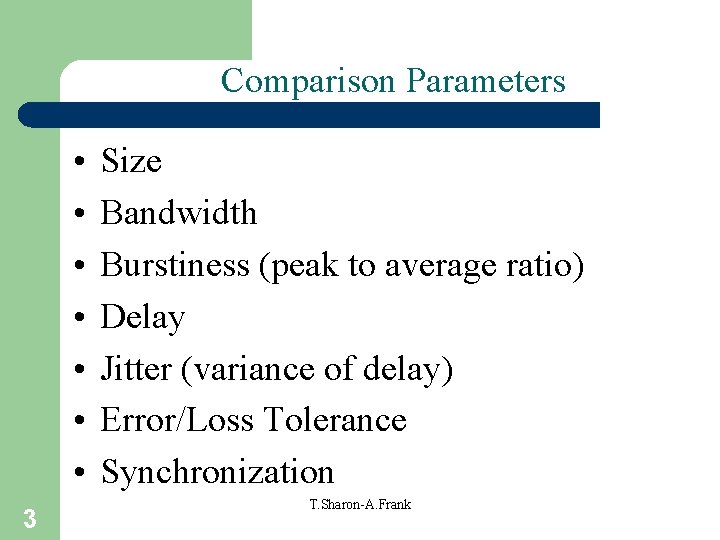
Comparison Parameters • • 3 Size Bandwidth Burstiness (peak to average ratio) Delay Jitter (variance of delay) Error/Loss Tolerance Synchronization T. Sharon-A. Frank
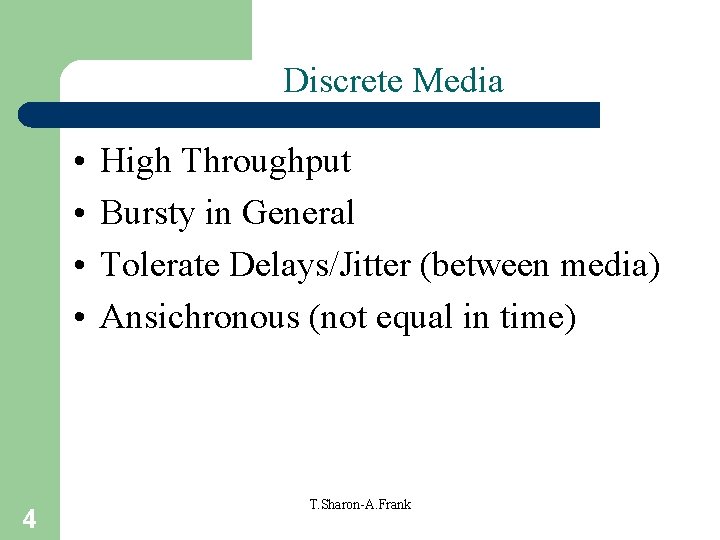
Discrete Media • • 4 High Throughput Bursty in General Tolerate Delays/Jitter (between media) Ansichronous (not equal in time) T. Sharon-A. Frank
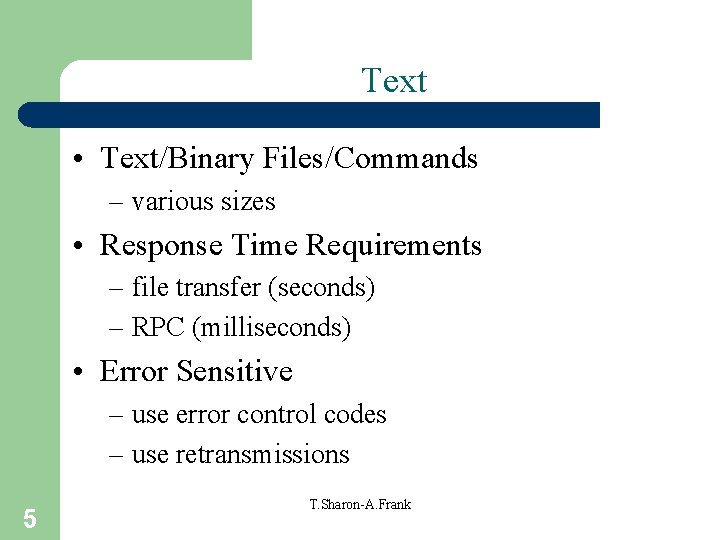
Text • Text/Binary Files/Commands – various sizes • Response Time Requirements – file transfer (seconds) – RPC (milliseconds) • Error Sensitive – use error control codes – use retransmissions 5 T. Sharon-A. Frank
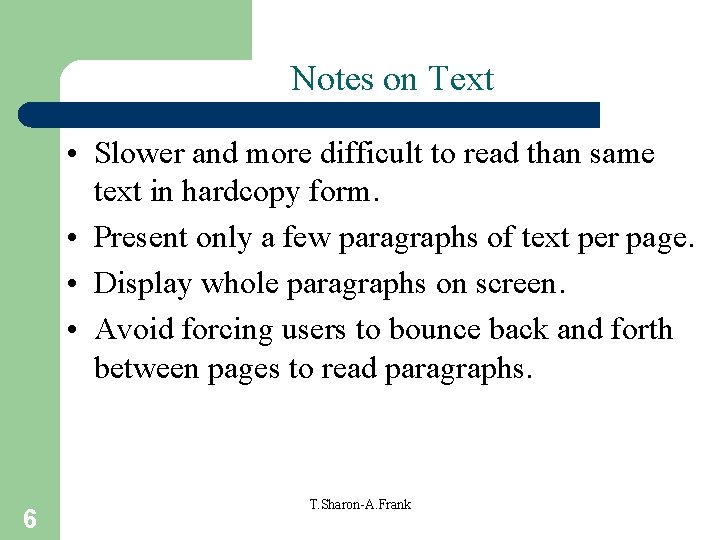
Notes on Text • Slower and more difficult to read than same text in hardcopy form. • Present only a few paragraphs of text per page. • Display whole paragraphs on screen. • Avoid forcing users to bounce back and forth between pages to read paragraphs. 6 T. Sharon-A. Frank
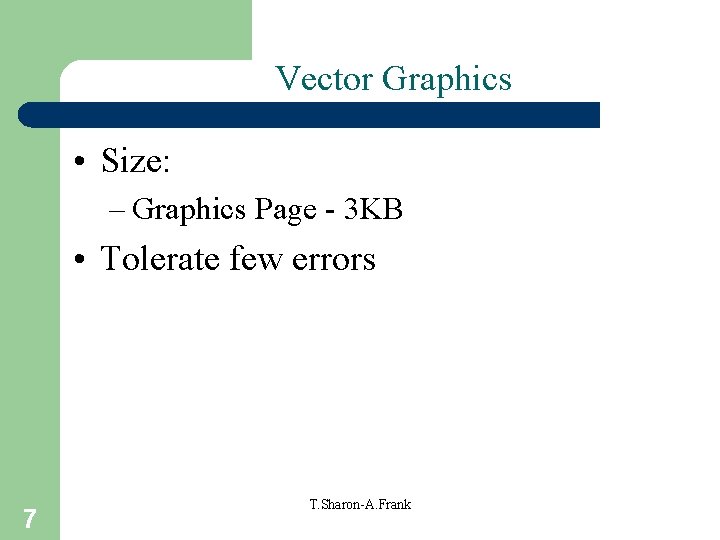
Vector Graphics • Size: – Graphics Page - 3 KB • Tolerate few errors 7 T. Sharon-A. Frank
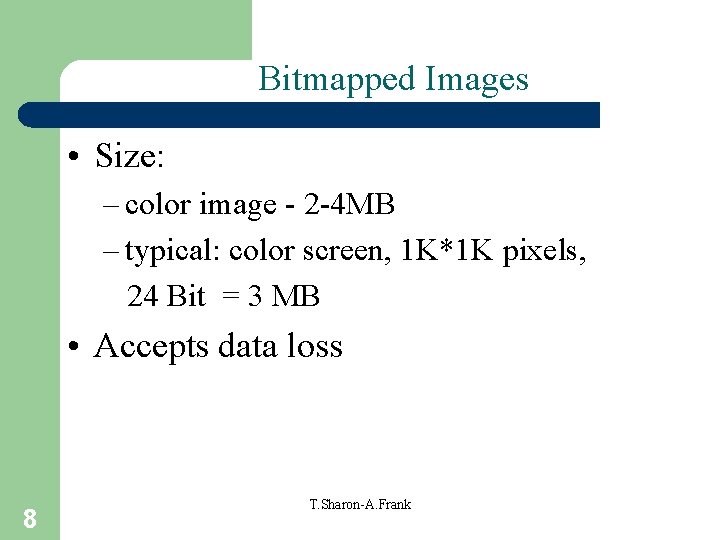
Bitmapped Images • Size: – color image - 2 -4 MB – typical: color screen, 1 K*1 K pixels, 24 Bit = 3 MB • Accepts data loss 8 T. Sharon-A. Frank
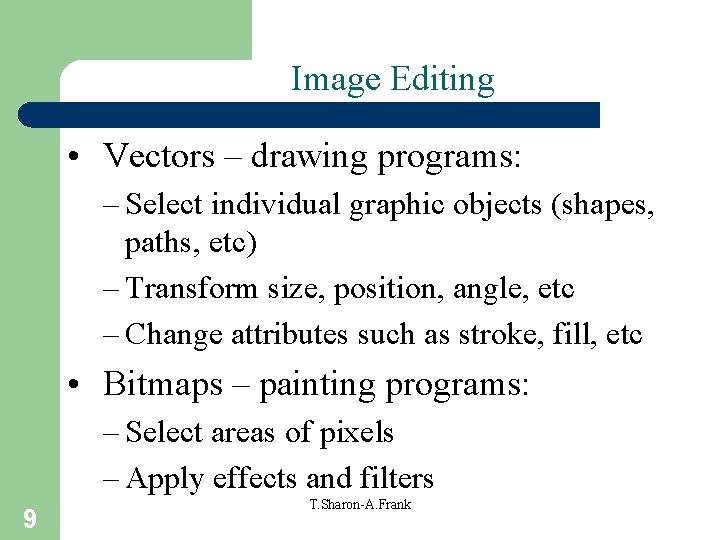
Image Editing • Vectors – drawing programs: – Select individual graphic objects (shapes, paths, etc) – Transform size, position, angle, etc – Change attributes such as stroke, fill, etc • Bitmaps – painting programs: – Select areas of pixels – Apply effects and filters 9 T. Sharon-A. Frank
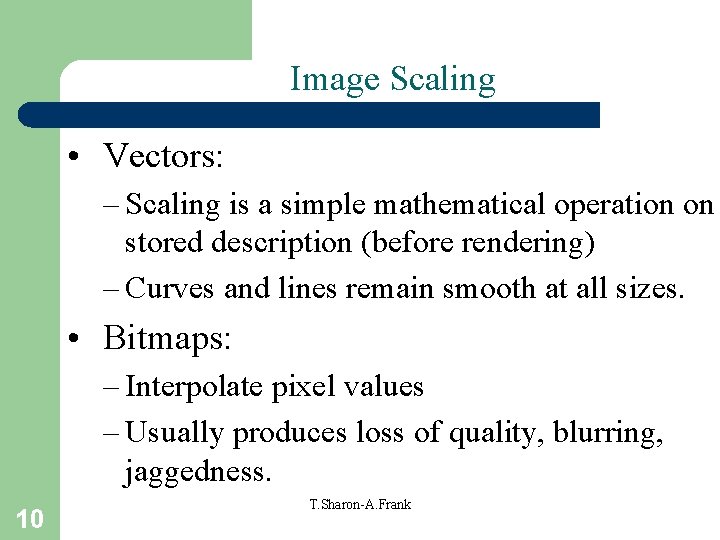
Image Scaling • Vectors: – Scaling is a simple mathematical operation on stored description (before rendering) – Curves and lines remain smooth at all sizes. • Bitmaps: – Interpolate pixel values – Usually produces loss of quality, blurring, jaggedness. 10 T. Sharon-A. Frank
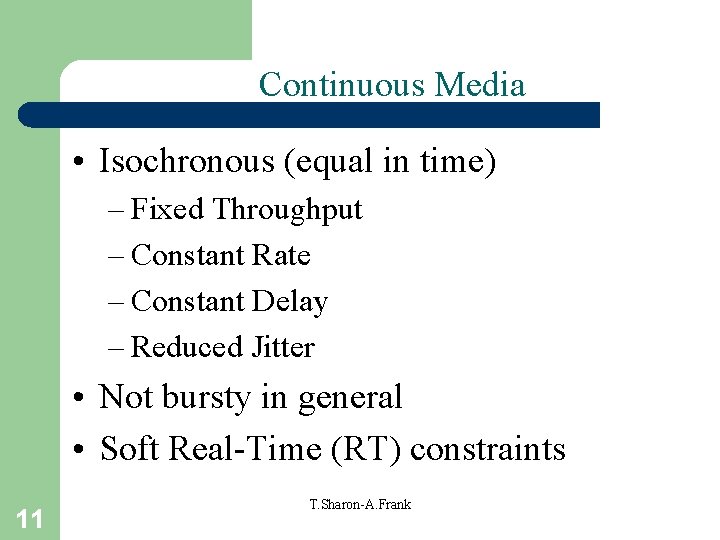
Continuous Media • Isochronous (equal in time) – Fixed Throughput – Constant Rate – Constant Delay – Reduced Jitter • Not bursty in general • Soft Real-Time (RT) constraints 11 T. Sharon-A. Frank
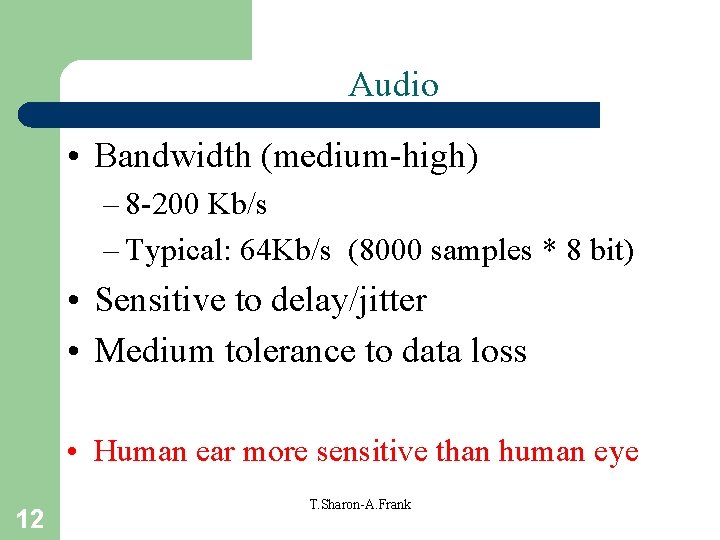
Audio • Bandwidth (medium-high) – 8 -200 Kb/s – Typical: 64 Kb/s (8000 samples * 8 bit) • Sensitive to delay/jitter • Medium tolerance to data loss • Human ear more sensitive than human eye 12 T. Sharon-A. Frank
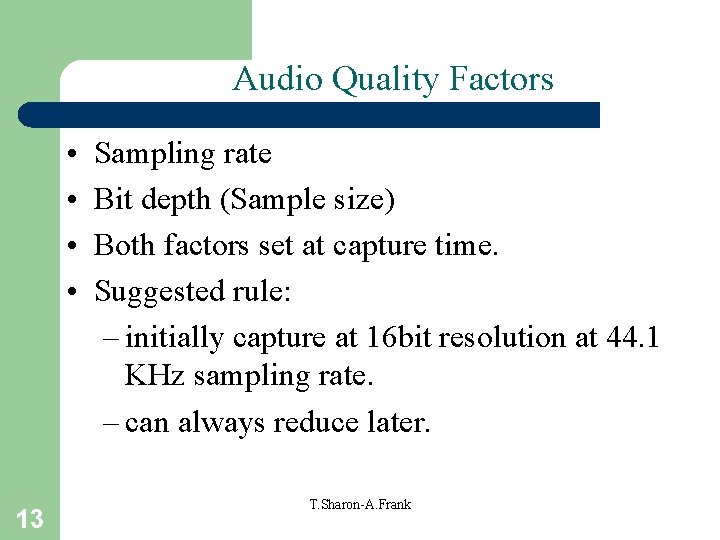
Audio Quality Factors • • 13 Sampling rate Bit depth (Sample size) Both factors set at capture time. Suggested rule: – initially capture at 16 bit resolution at 44. 1 KHz sampling rate. – can always reduce later. T. Sharon-A. Frank

MIDI or Digital Audio? • Use MIDI (Musical Instrument Digital Interface) when: – limited RAM or MHz, and – You have a hi-quality MIDI source, and – You’ll play ONLY on your PC, and – There is no spoken dialog. • Use Digital Audio when: – The playback may be on another PC – You have sufficient RAM and MHz – You need spoken dialog. 14 T. Sharon-A. Frank
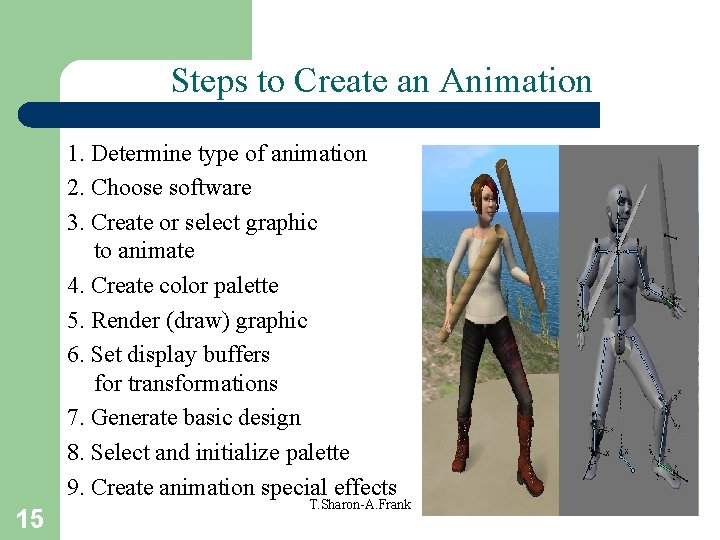
Steps to Create an Animation 1. Determine type of animation 2. Choose software 3. Create or select graphic to animate 4. Create color palette 5. Render (draw) graphic 6. Set display buffers for transformations 7. Generate basic design 8. Select and initialize palette 9. Create animation special effects 15 T. Sharon-A. Frank
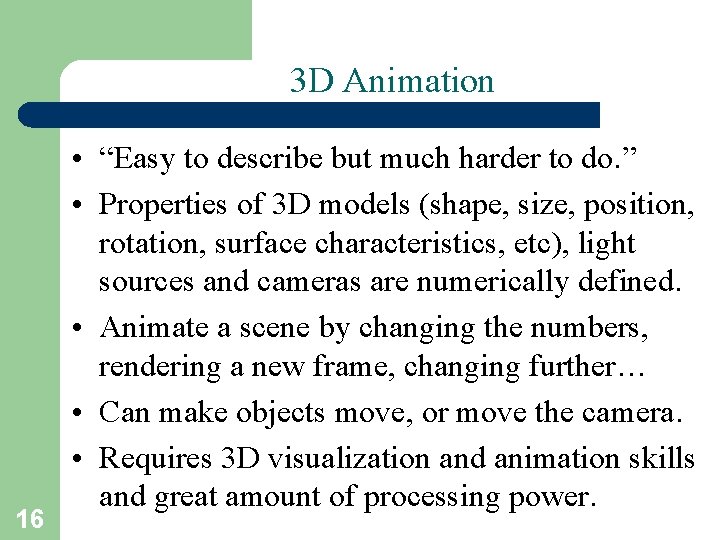
3 D Animation 16 • “Easy to describe but much harder to do. ” • Properties of 3 D models (shape, size, position, rotation, surface characteristics, etc), light sources and cameras are numerically defined. • Animate a scene by changing the numbers, rendering a new frame, changing further… • Can make objects move, or move the camera. • Requires 3 D visualization and animation skills and great amount of processing power.
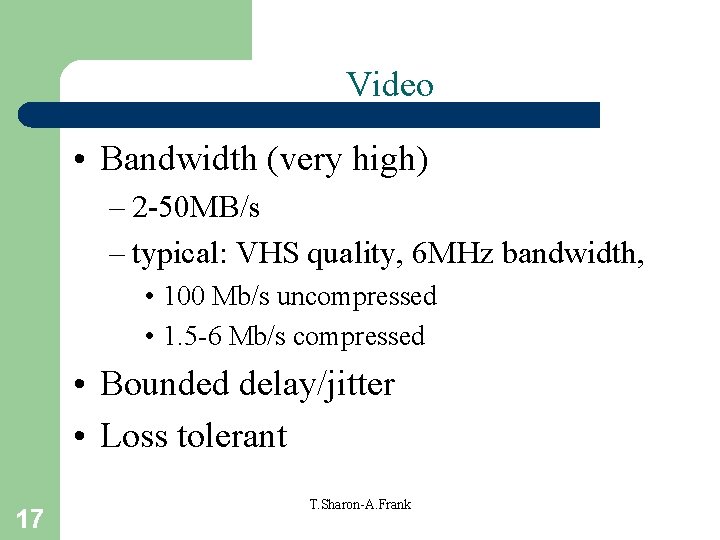
Video • Bandwidth (very high) – 2 -50 MB/s – typical: VHS quality, 6 MHz bandwidth, • 100 Mb/s uncompressed • 1. 5 -6 Mb/s compressed • Bounded delay/jitter • Loss tolerant 17 T. Sharon-A. Frank

Video Creation • Video captures the real world: – therefore video cannot be created in the same sense that images can be created – video must be captured. • Animation can create a virtual world: – but this is not video – and we’ve already talked about animation. 18 T. Sharon-A. Frank
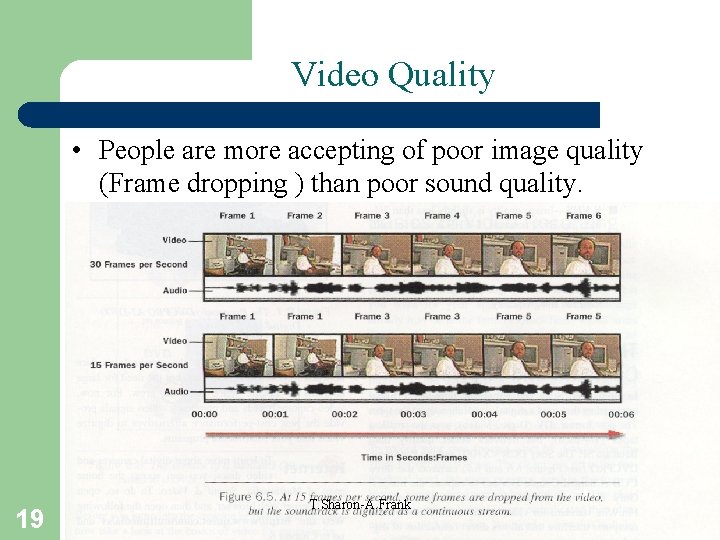
Video Quality • People are more accepting of poor image quality (Frame dropping ) than poor sound quality. 19 T. Sharon-A. Frank
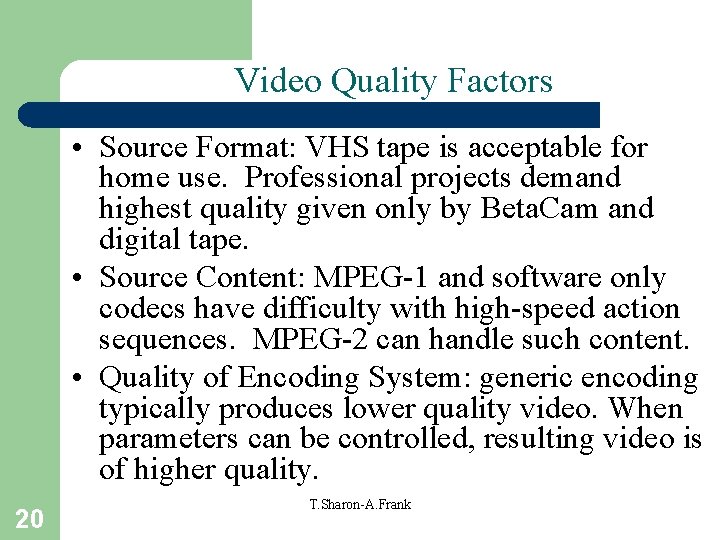
Video Quality Factors • Source Format: VHS tape is acceptable for home use. Professional projects demand highest quality given only by Beta. Cam and digital tape. • Source Content: MPEG-1 and software only codecs have difficulty with high-speed action sequences. MPEG-2 can handle such content. • Quality of Encoding System: generic encoding typically produces lower quality video. When parameters can be controlled, resulting video is of higher quality. 20 T. Sharon-A. Frank
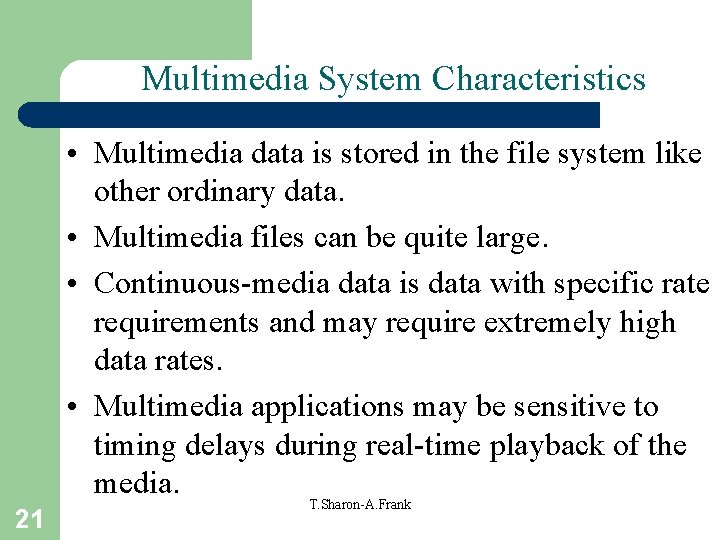
Multimedia System Characteristics 21 • Multimedia data is stored in the file system like other ordinary data. • Multimedia files can be quite large. • Continuous-media data is data with specific rate requirements and may require extremely high data rates. • Multimedia applications may be sensitive to timing delays during real-time playback of the media. T. Sharon-A. Frank
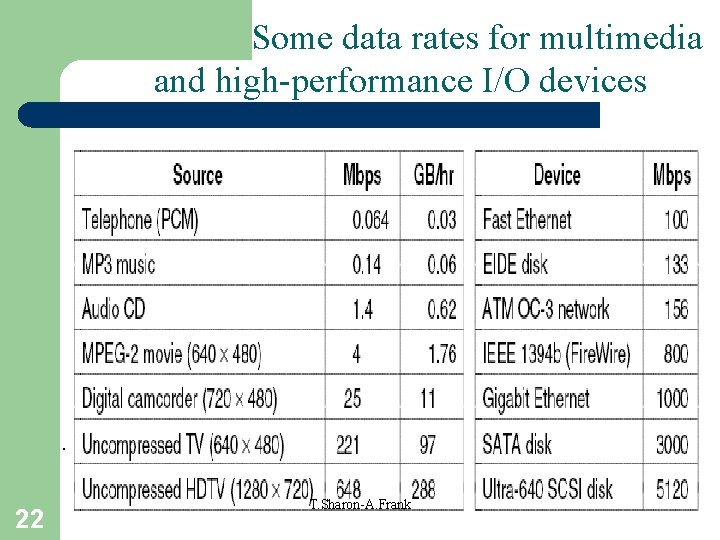
Some data rates for multimedia and high-performance I/O devices . 22 T. Sharon-A. Frank
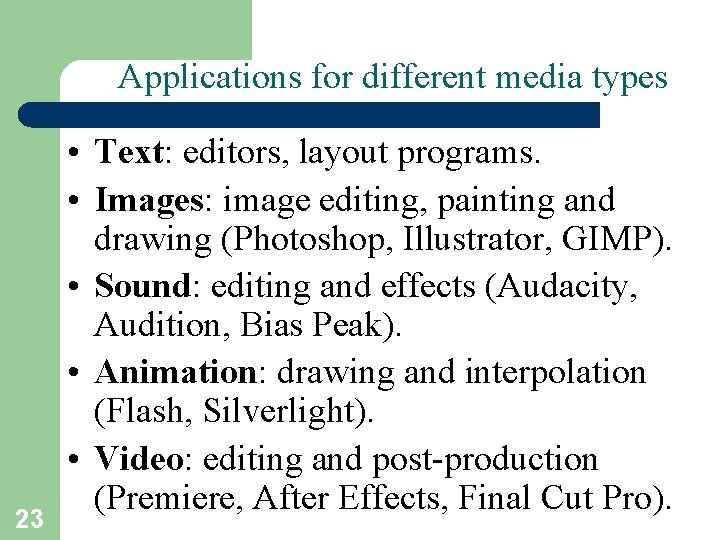
Applications for different media types 23 • Text: editors, layout programs. • Images: image editing, painting and drawing (Photoshop, Illustrator, GIMP). • Sound: editing and effects (Audacity, Audition, Bias Peak). • Animation: drawing and interpolation (Flash, Silverlight). • Video: editing and post-production (Premiere, After Effects, Final Cut Pro).
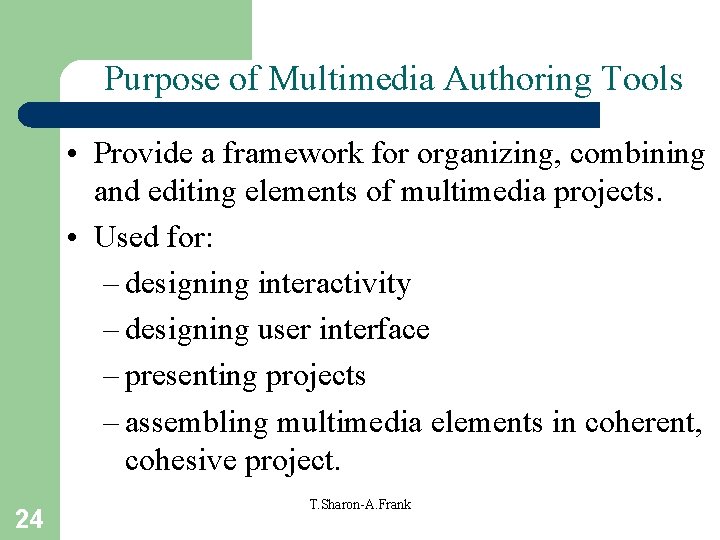
Purpose of Multimedia Authoring Tools • Provide a framework for organizing, combining and editing elements of multimedia projects. • Used for: – designing interactivity – designing user interface – presenting projects – assembling multimedia elements in coherent, cohesive project. 24 T. Sharon-A. Frank
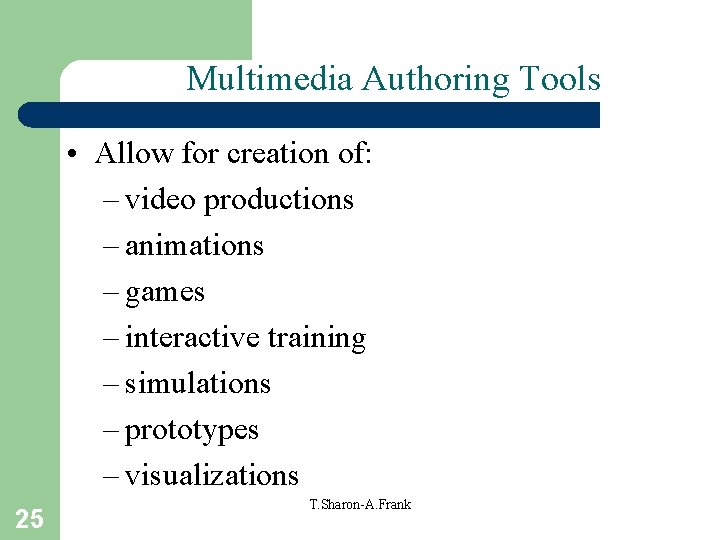
Multimedia Authoring Tools • Allow for creation of: – video productions – animations – games – interactive training – simulations – prototypes – visualizations 25 T. Sharon-A. Frank
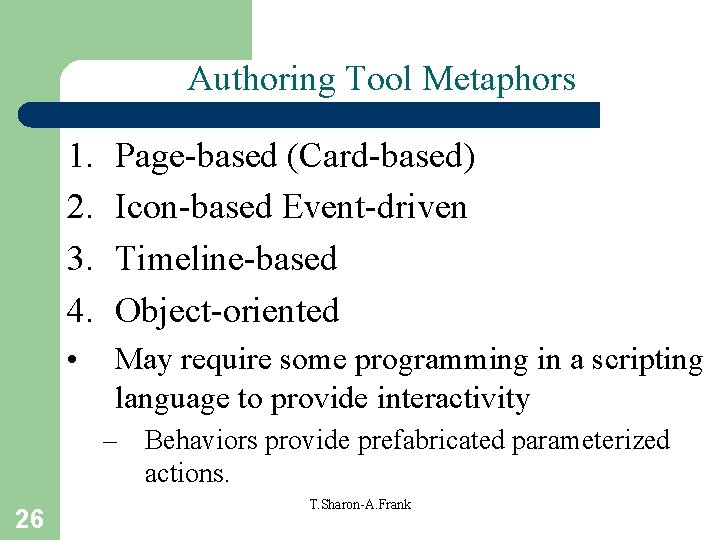
Authoring Tool Metaphors 1. 2. 3. 4. Page-based (Card-based) Icon-based Event-driven Timeline-based Object-oriented • May require some programming in a scripting language to provide interactivity – Behaviors provide prefabricated parameterized actions. 26 T. Sharon-A. Frank
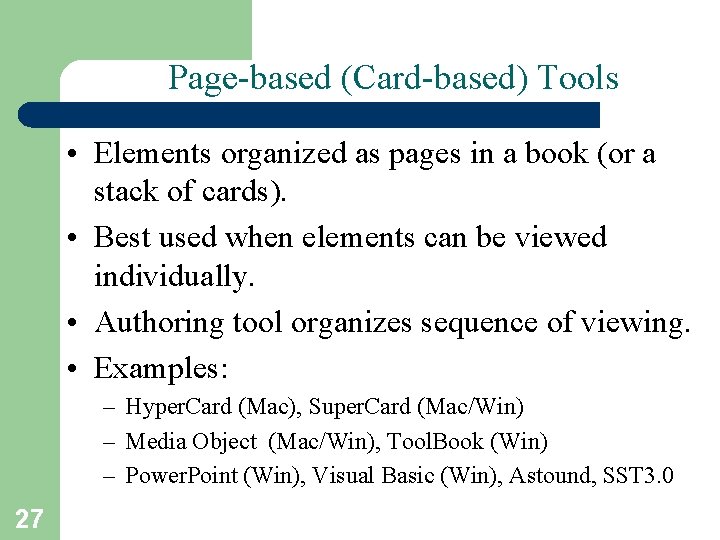
Page-based (Card-based) Tools • Elements organized as pages in a book (or a stack of cards). • Best used when elements can be viewed individually. • Authoring tool organizes sequence of viewing. • Examples: – Hyper. Card (Mac), Super. Card (Mac/Win) – Media Object (Mac/Win), Tool. Book (Win) – Power. Point (Win), Visual Basic (Win), Astound, SST 3. 0 27
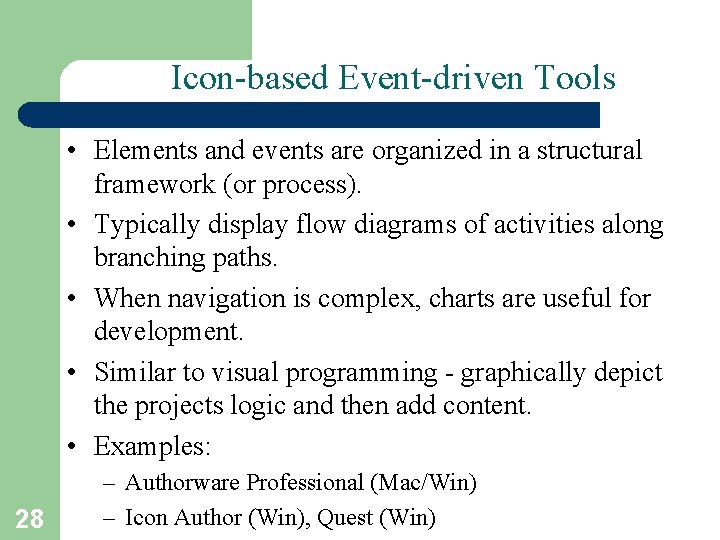
Icon-based Event-driven Tools • Elements and events are organized in a structural framework (or process). • Typically display flow diagrams of activities along branching paths. • When navigation is complex, charts are useful for development. • Similar to visual programming - graphically depict the projects logic and then add content. • Examples: 28 – Authorware Professional (Mac/Win) – Icon Author (Win), Quest (Win)
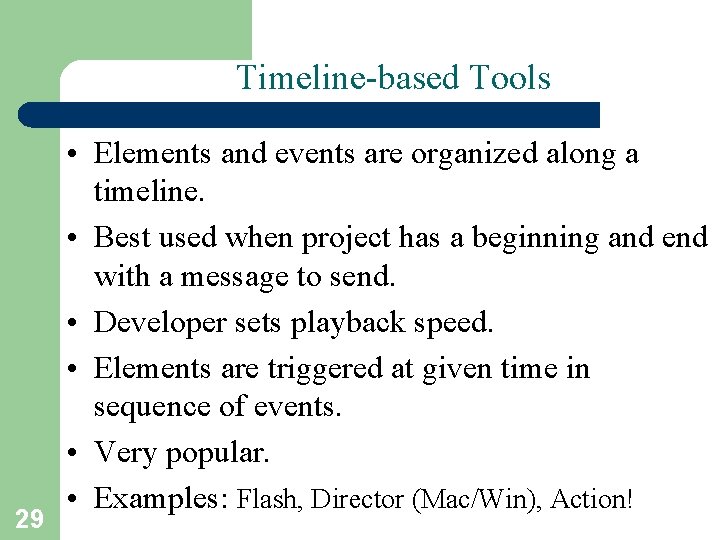
Timeline-based Tools 29 • Elements and events are organized along a timeline. • Best used when project has a beginning and end with a message to send. • Developer sets playback speed. • Elements are triggered at given time in sequence of events. • Very popular. • Examples: Flash, Director (Mac/Win), Action!
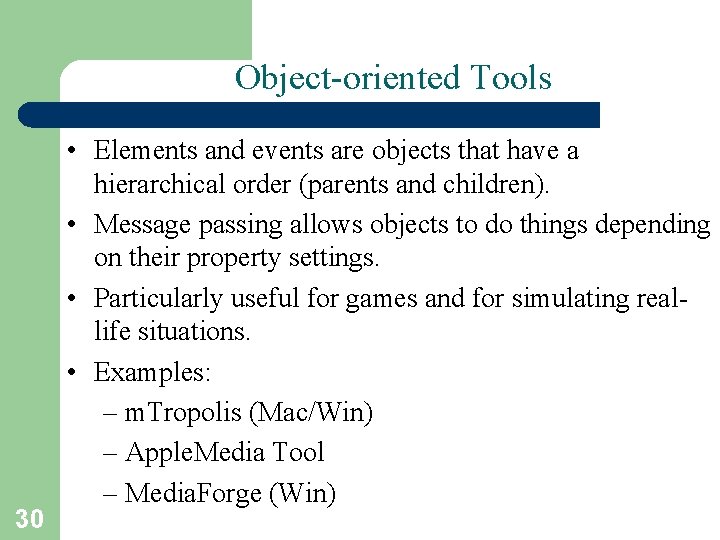
Object-oriented Tools 30 • Elements and events are objects that have a hierarchical order (parents and children). • Message passing allows objects to do things depending on their property settings. • Particularly useful for games and for simulating reallife situations. • Examples: – m. Tropolis (Mac/Win) – Apple. Media Tool – Media. Forge (Win)
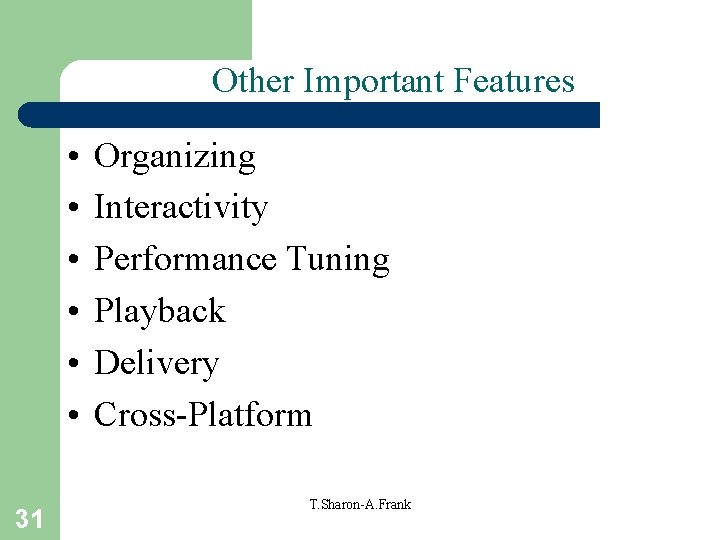
Other Important Features • • • 31 Organizing Interactivity Performance Tuning Playback Delivery Cross-Platform T. Sharon-A. Frank
 Frank william abagnale, jr.
Frank william abagnale, jr. Esa multimedia.esa.int./multimedia/virtual-tour-iss
Esa multimedia.esa.int./multimedia/virtual-tour-iss Multimedia becomes interactive multimedia when
Multimedia becomes interactive multimedia when Linear and non-linear multimedia
Linear and non-linear multimedia Linear and nonlinear multimedia
Linear and nonlinear multimedia Comparative of equality
Comparative of equality Comparisons with as...as
Comparisons with as...as Comparison of irregular adjectives
Comparison of irregular adjectives Comparatives and modifiers
Comparatives and modifiers Xkcd jellybeans
Xkcd jellybeans Pictures to make comparisons
Pictures to make comparisons Complete each statement
Complete each statement Adjectives: degrees of comparison
Adjectives: degrees of comparison Insertion sort cost
Insertion sort cost Comparison of equality ejemplos
Comparison of equality ejemplos Adverb ending in -ly
Adverb ending in -ly Priori comparison
Priori comparison Equal comparisons in spanish
Equal comparisons in spanish Modifier
Modifier Planned comparisons
Planned comparisons Poems with comparisons
Poems with comparisons Comparisons ejemplos
Comparisons ejemplos Internet price comparisons
Internet price comparisons Comparisons in french
Comparisons in french Comparisons of adjectives and adverbs
Comparisons of adjectives and adverbs Selection sort number of comparisons
Selection sort number of comparisons Tú eres 1 of 1 (less) simpático que federico.
Tú eres 1 of 1 (less) simpático que federico. Direct comparison figure of speech
Direct comparison figure of speech Realidades 2 capitulo 1b making comparisons answers
Realidades 2 capitulo 1b making comparisons answers Quantifiers to make comparisons
Quantifiers to make comparisons Comparative equality
Comparative equality Parallel structure with comparisons
Parallel structure with comparisons