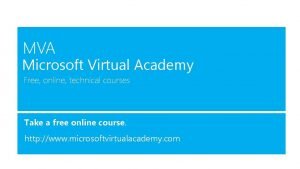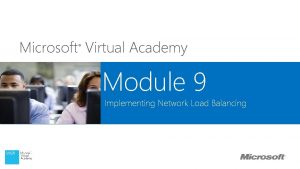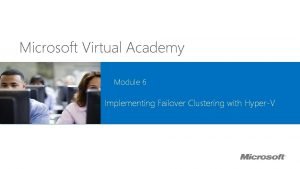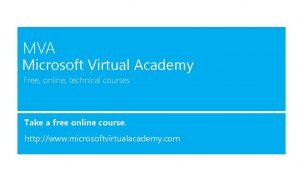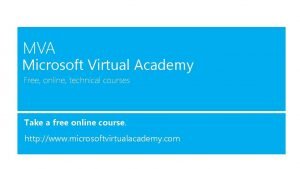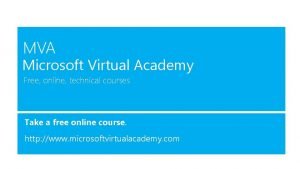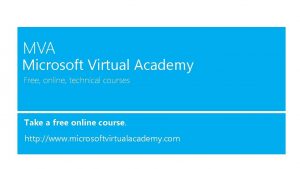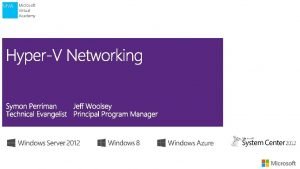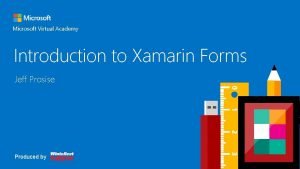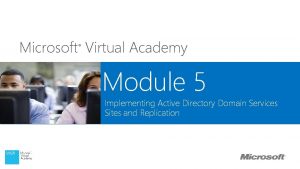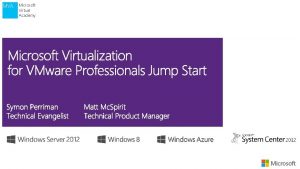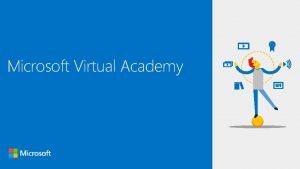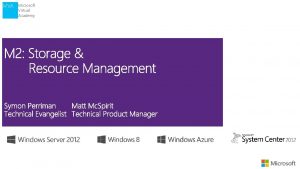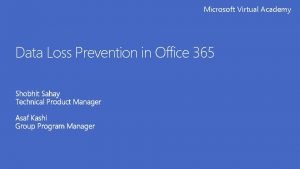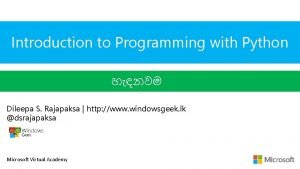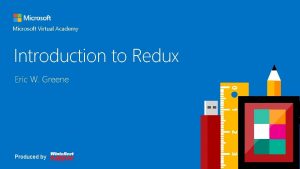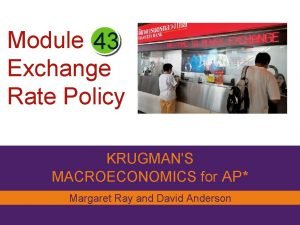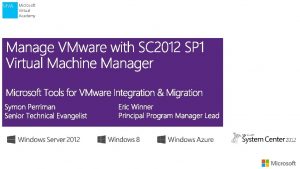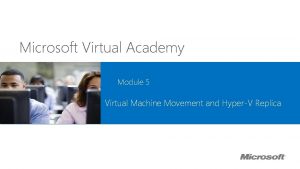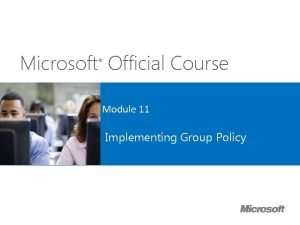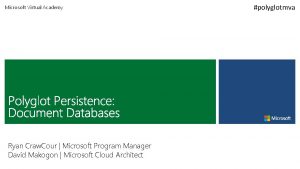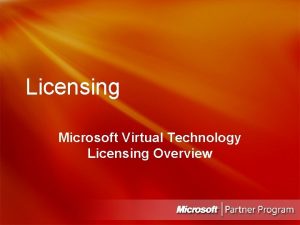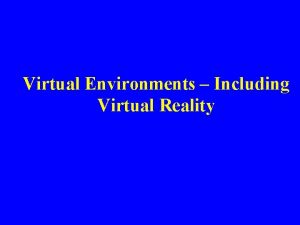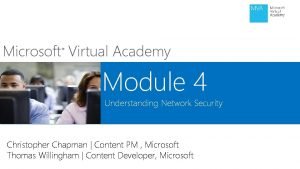Microsoft Virtual Academy Module 9 Implementing Group Policy
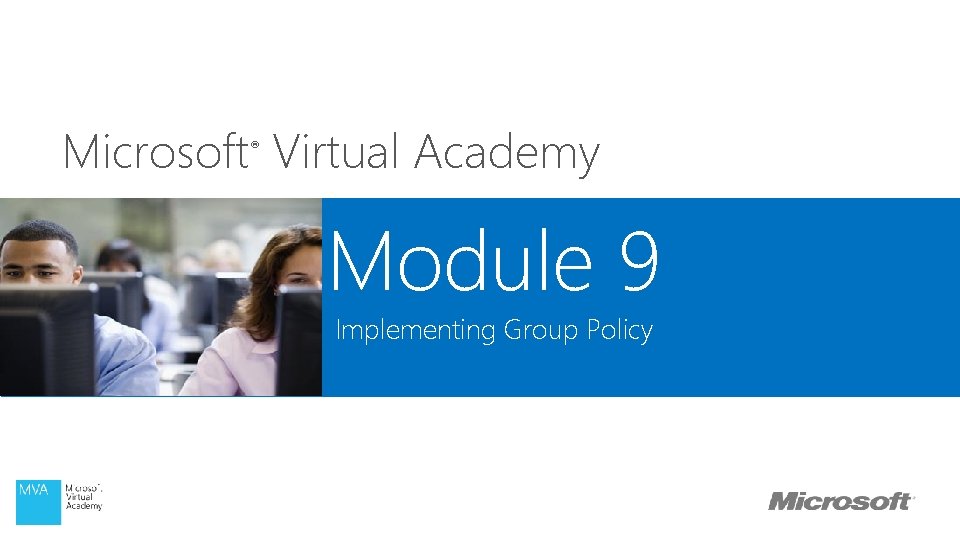
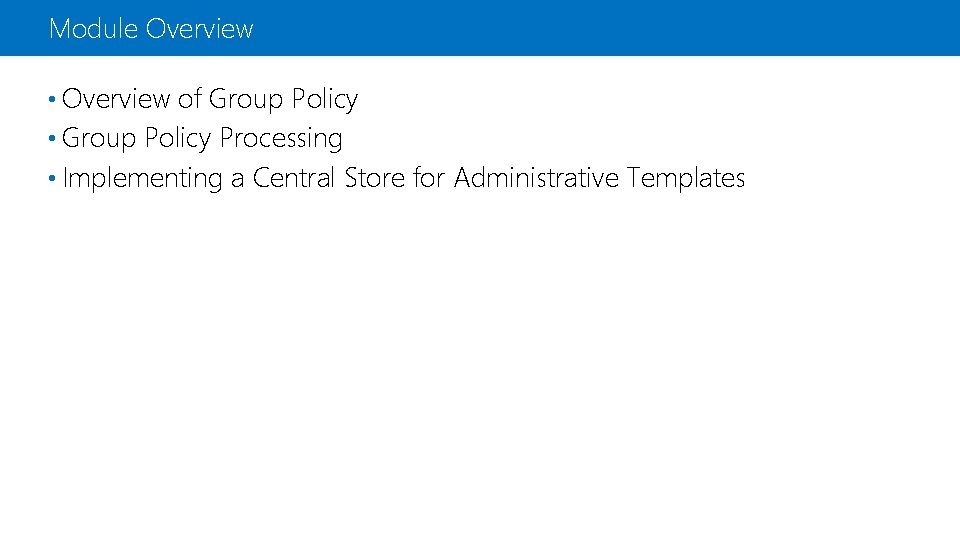
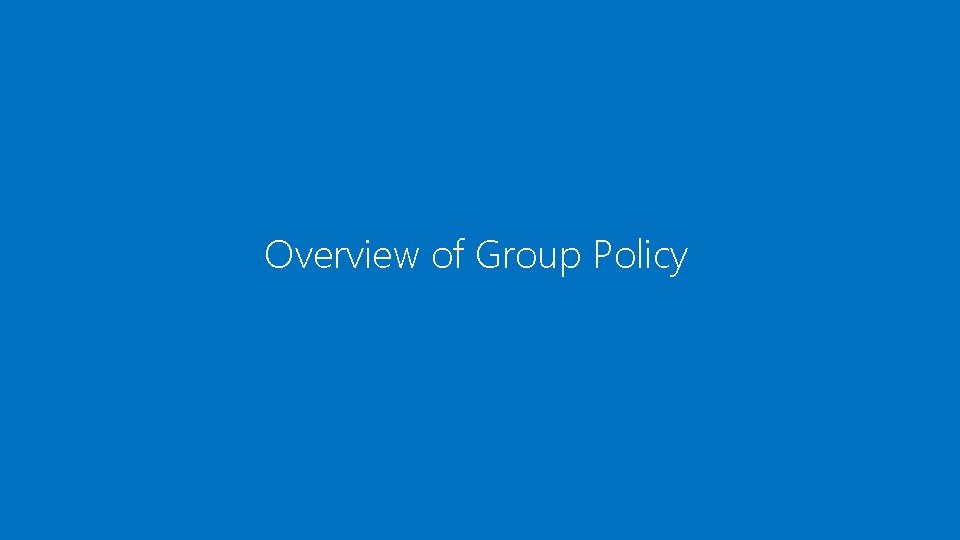
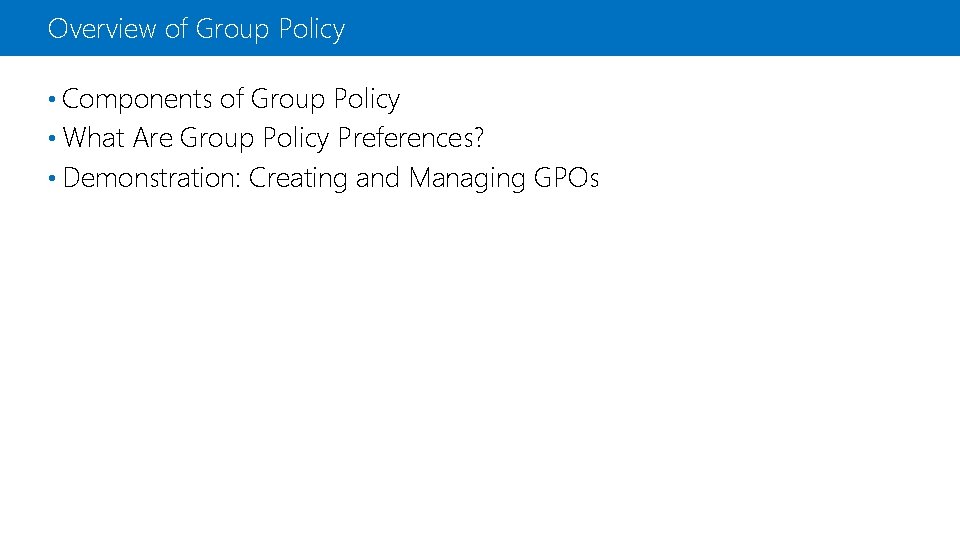
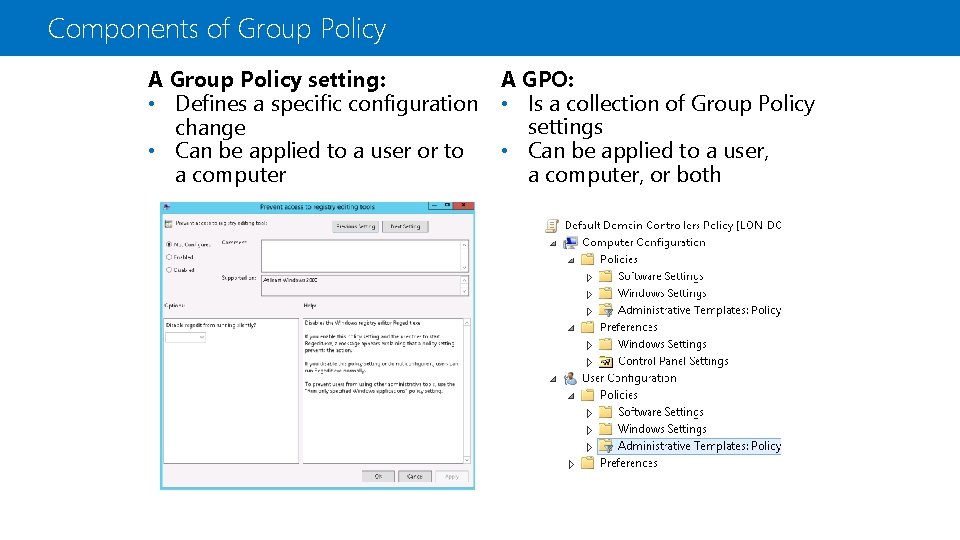
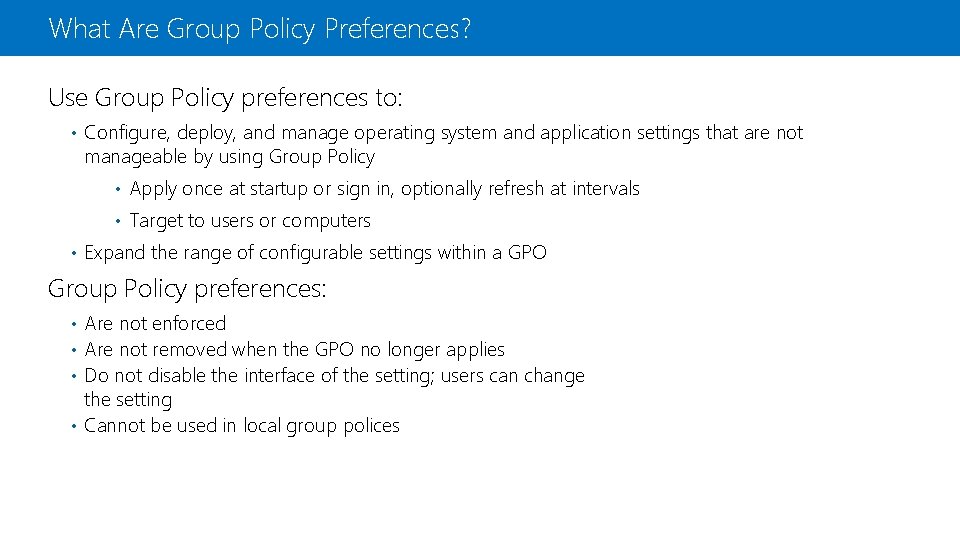
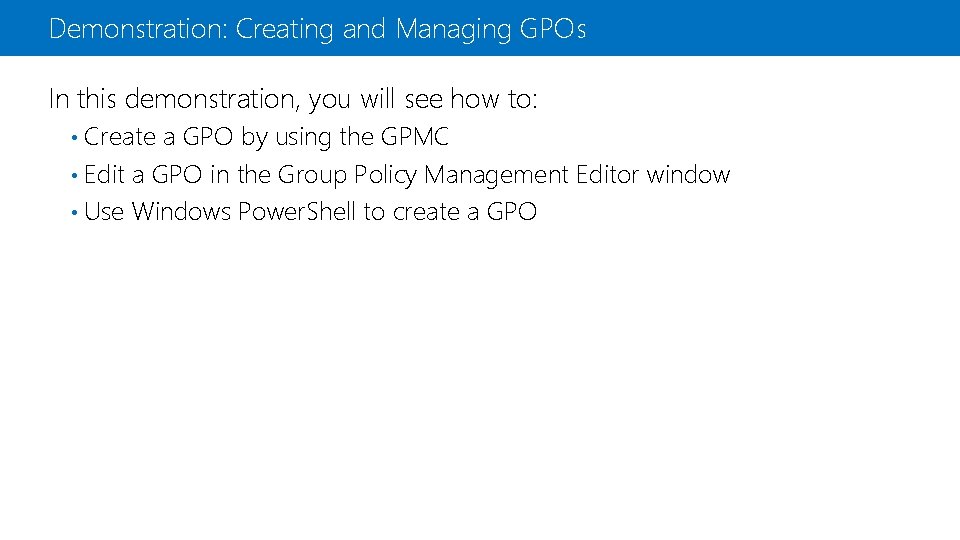
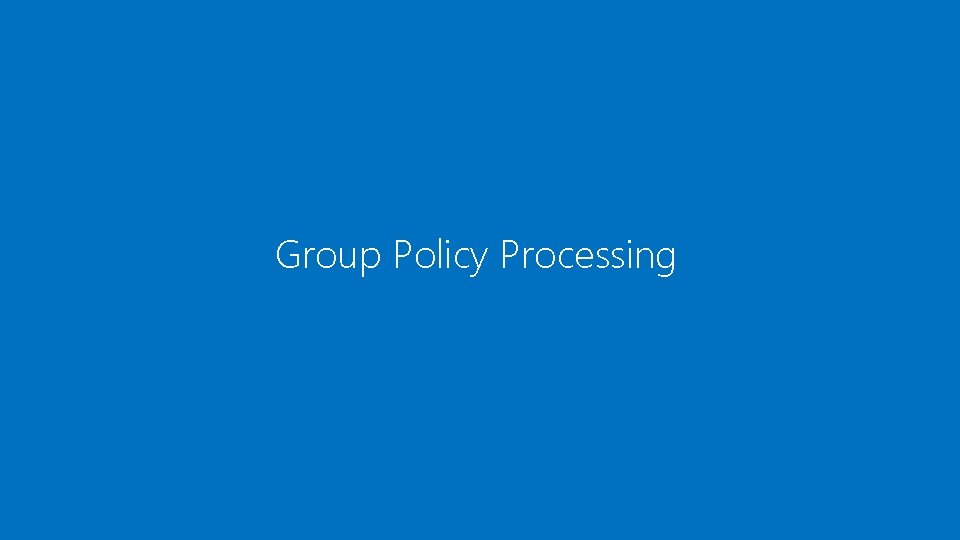
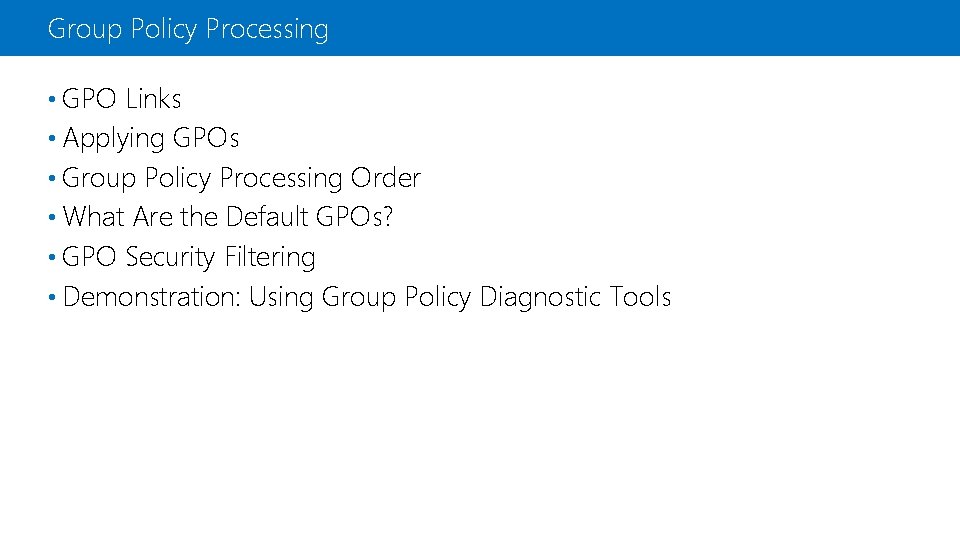
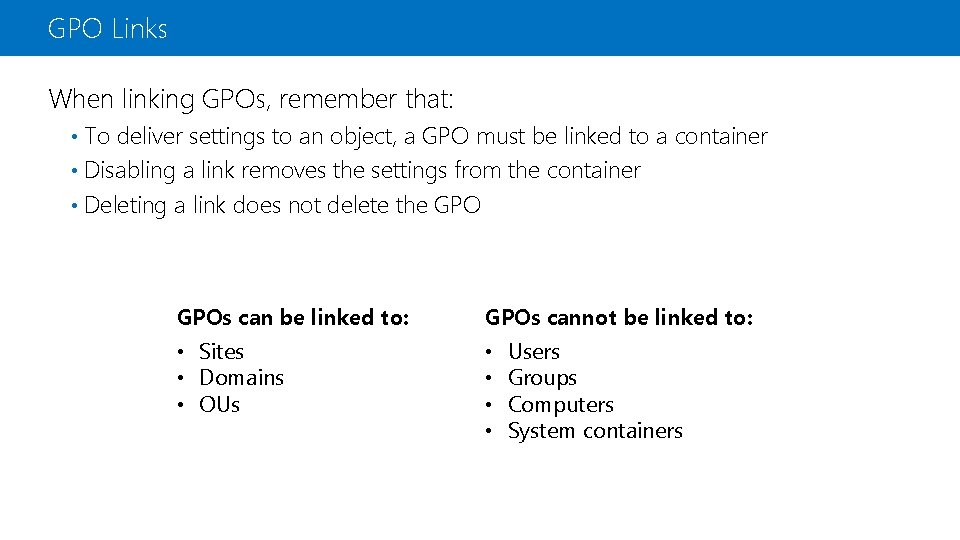
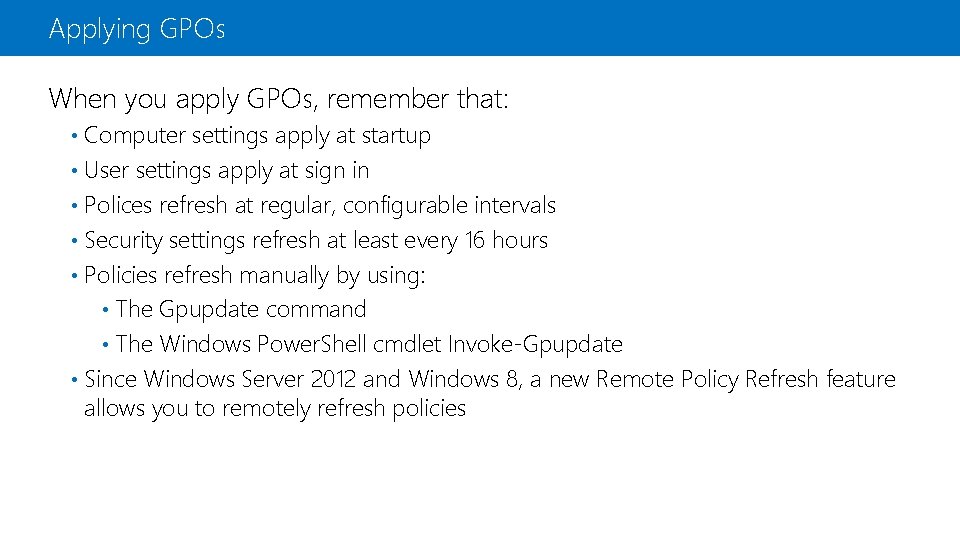
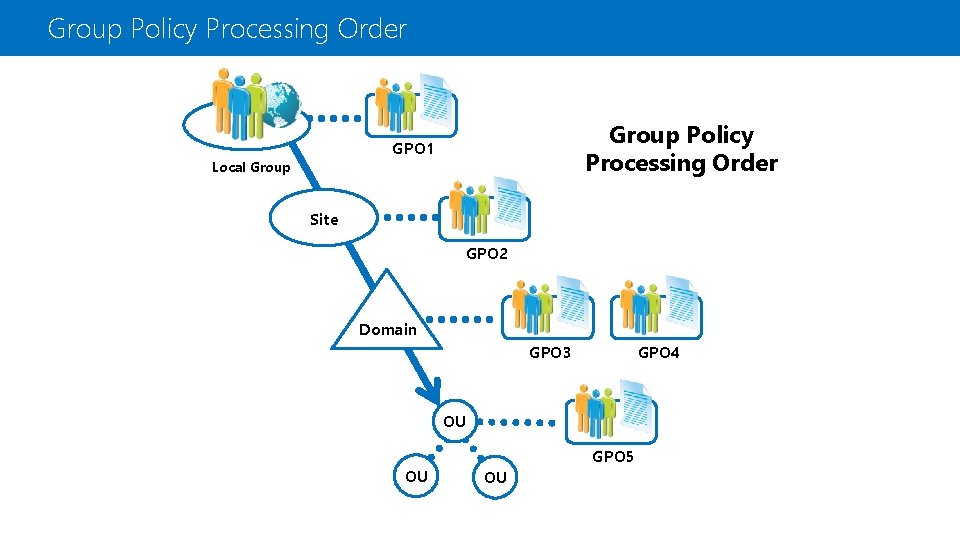
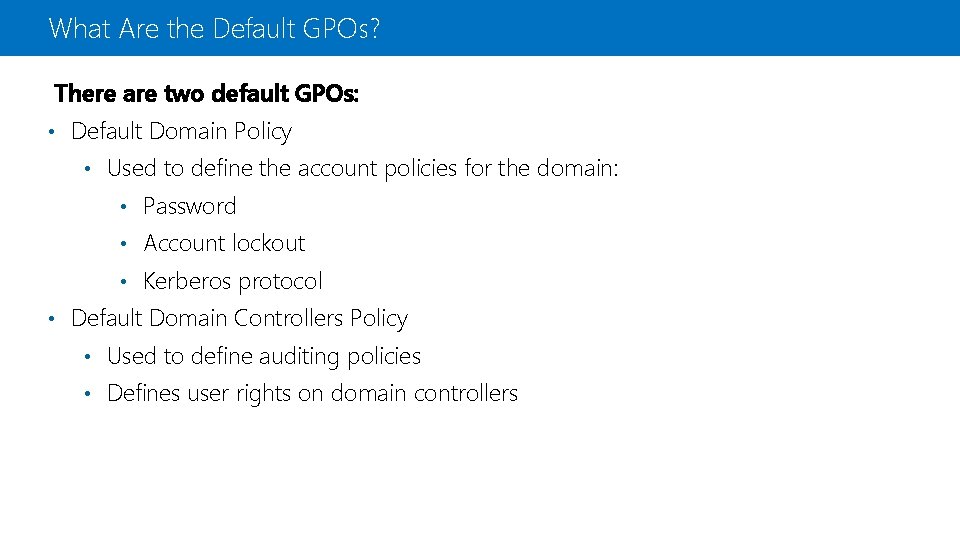
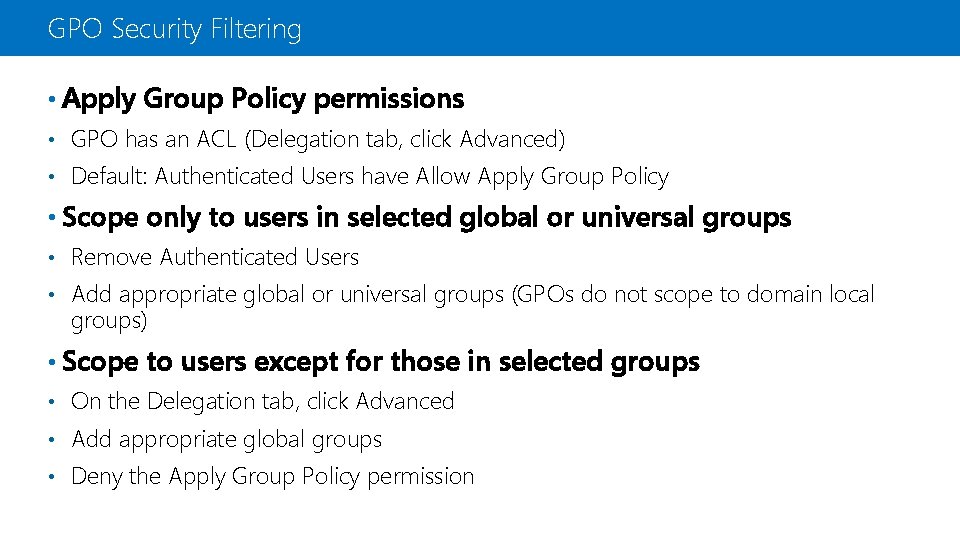
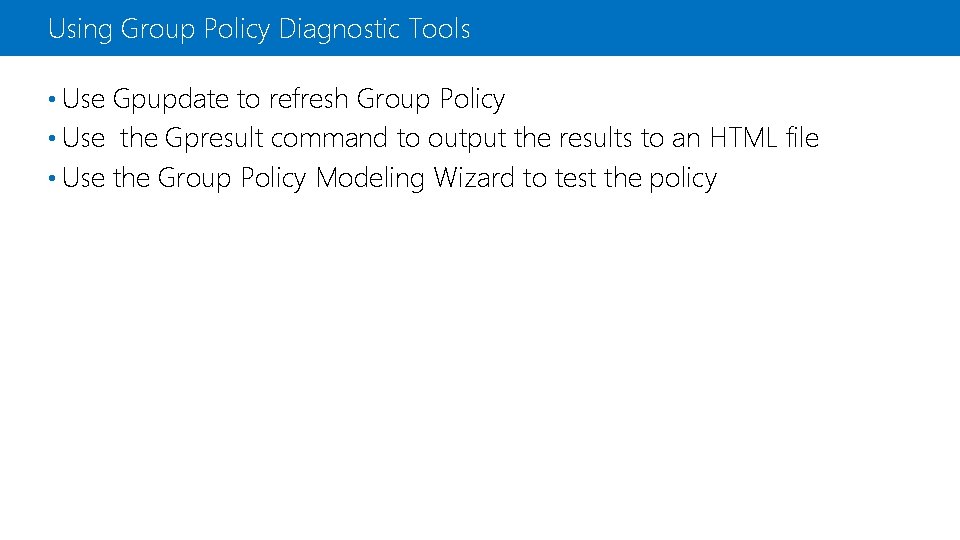
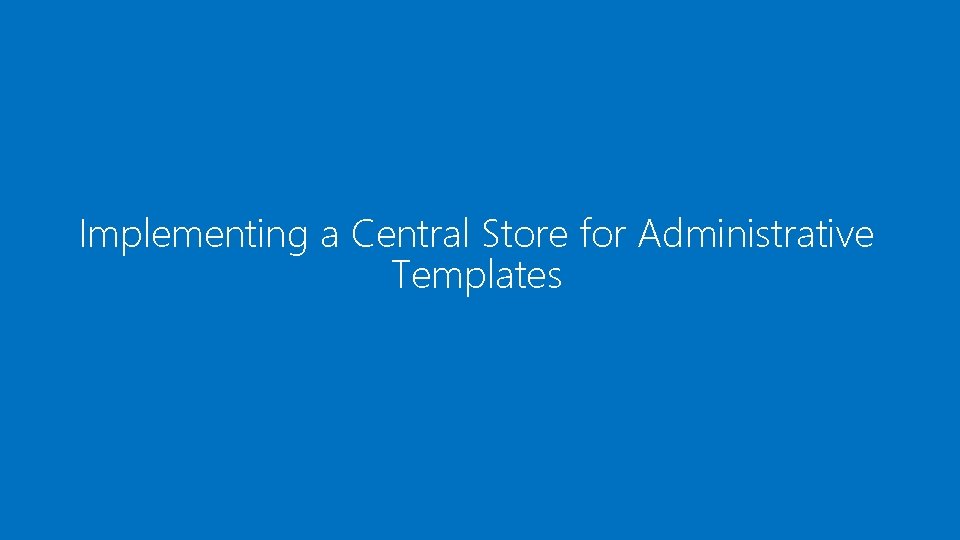

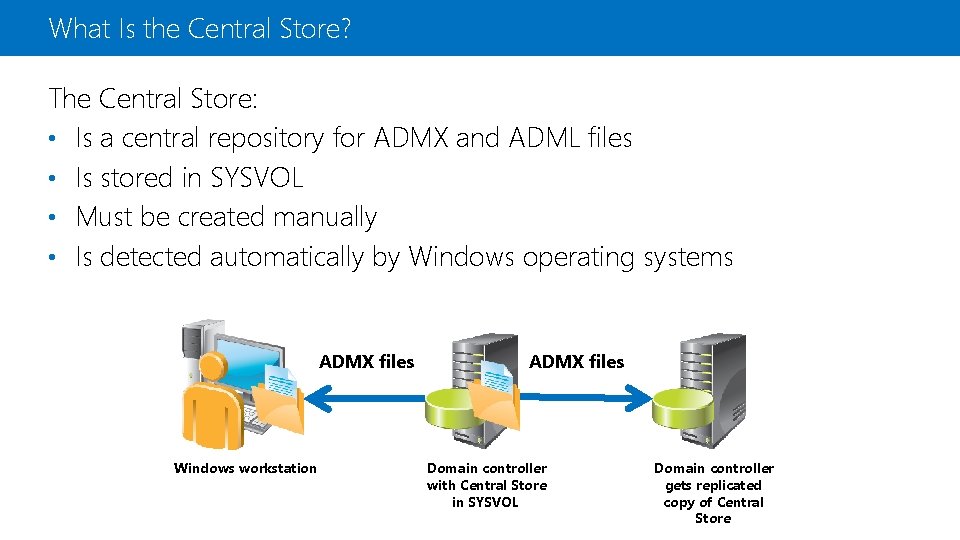
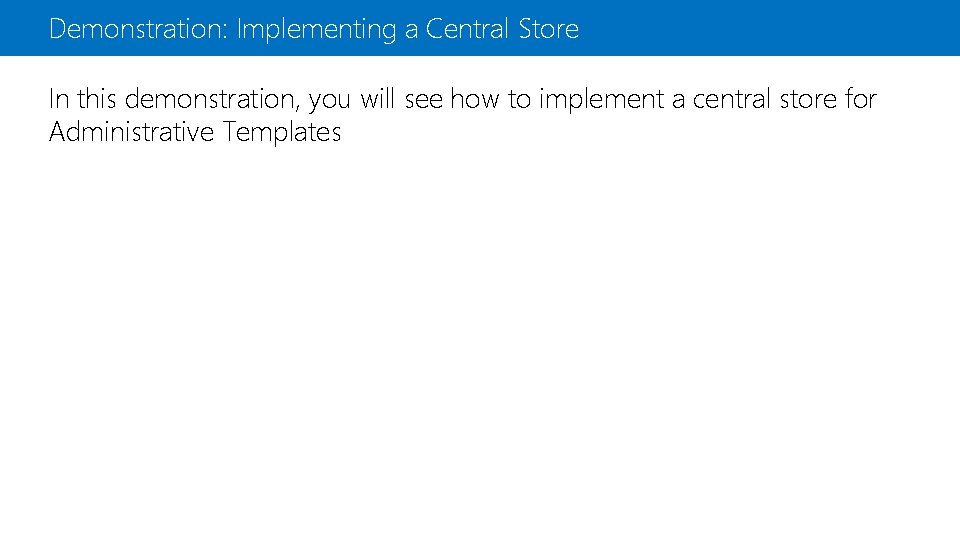
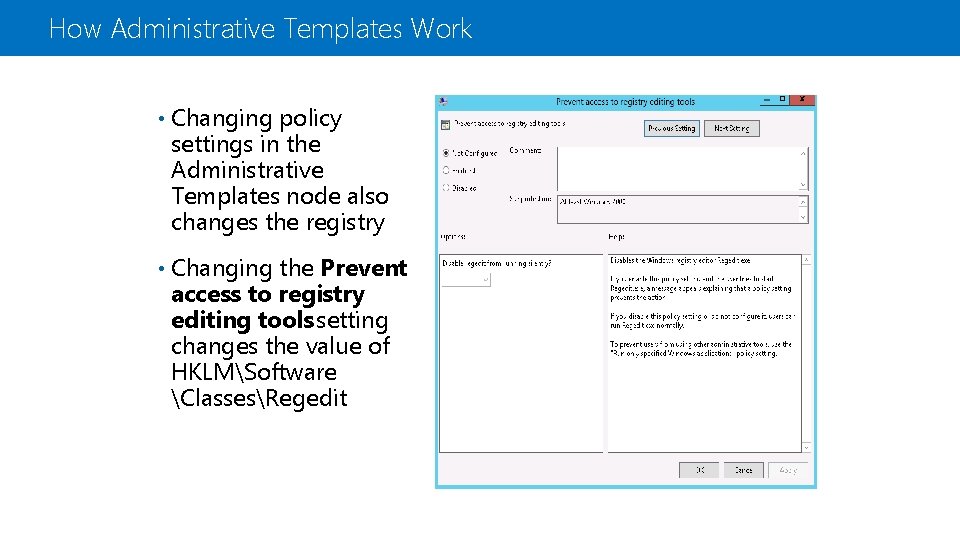
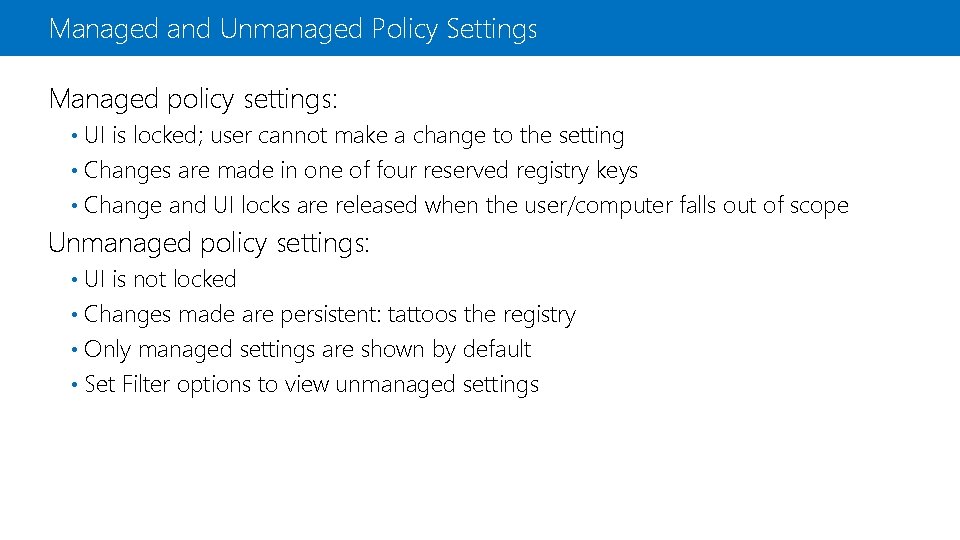
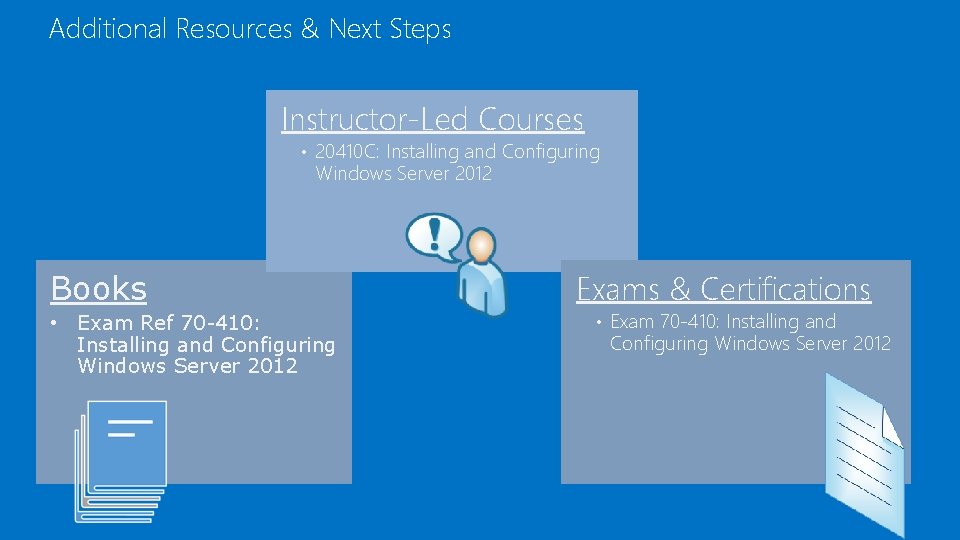
- Slides: 22
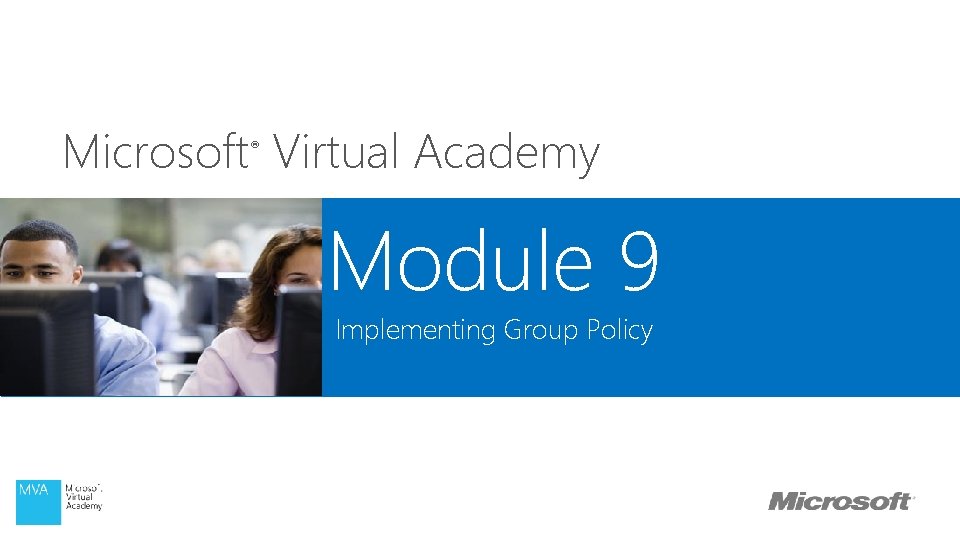
Microsoft Virtual Academy ® Module 9 Implementing Group Policy
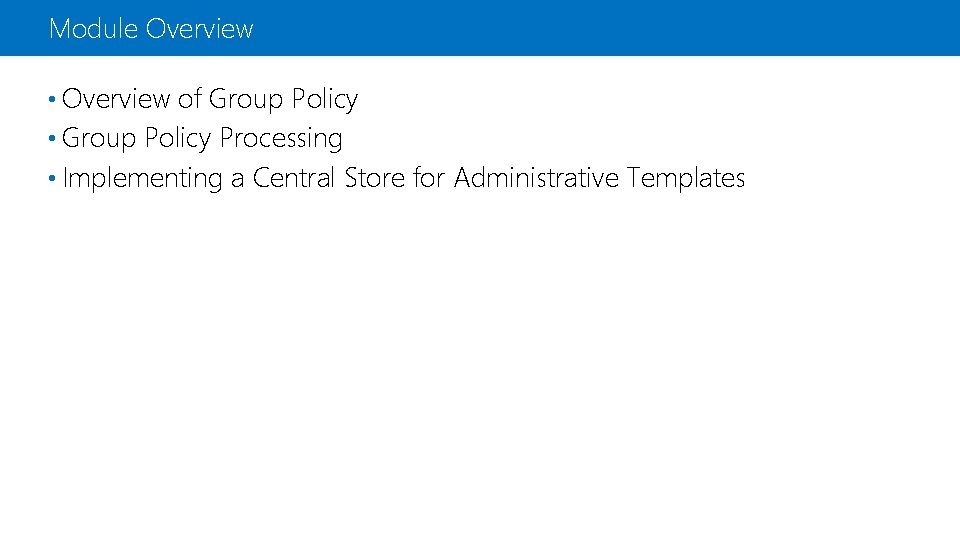
Module Overview • Overview of Group Policy • Group Policy Processing • Implementing a Central Store for Administrative Templates
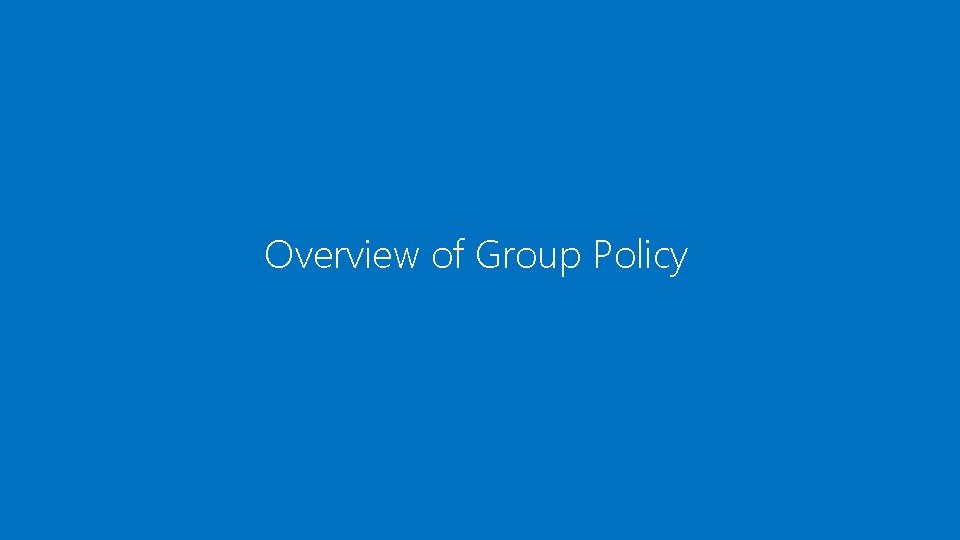
Overview of Group Policy
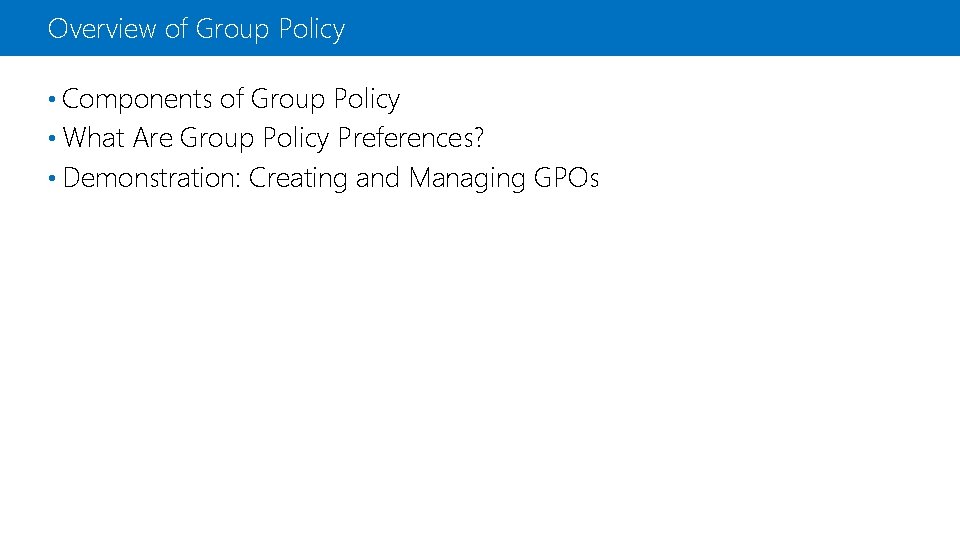
Overview of Group Policy • Components of Group Policy • What Are Group Policy Preferences? • Demonstration: Creating and Managing GPOs
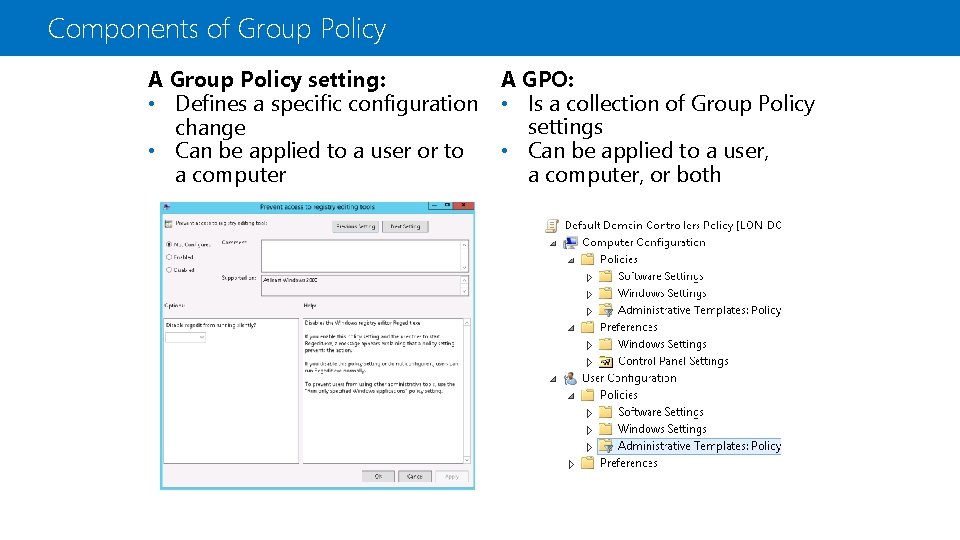
Components of Group Policy A Group Policy setting: • Defines a specific configuration change • Can be applied to a user or to a computer A GPO: • Is a collection of Group Policy settings • Can be applied to a user, a computer, or both
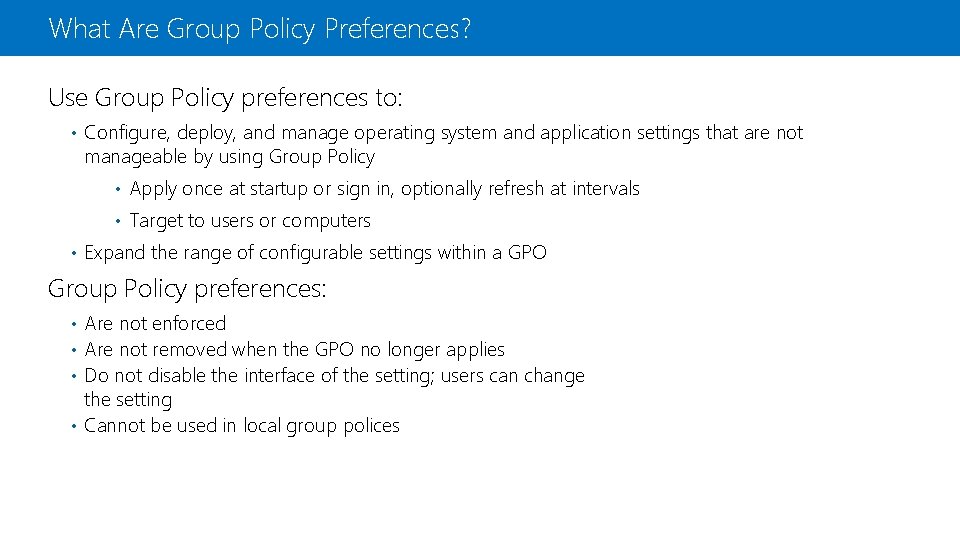
What Are Group Policy Preferences? Use Group Policy preferences to: • Configure, deploy, and manage operating system and application settings that are not manageable by using Group Policy • Apply once at startup or sign in, optionally refresh at intervals • Target to users or computers • Expand the range of configurable settings within a GPO Group Policy preferences: Are not enforced • Are not removed when the GPO no longer applies • Do not disable the interface of the setting; users can change the setting • Cannot be used in local group polices •
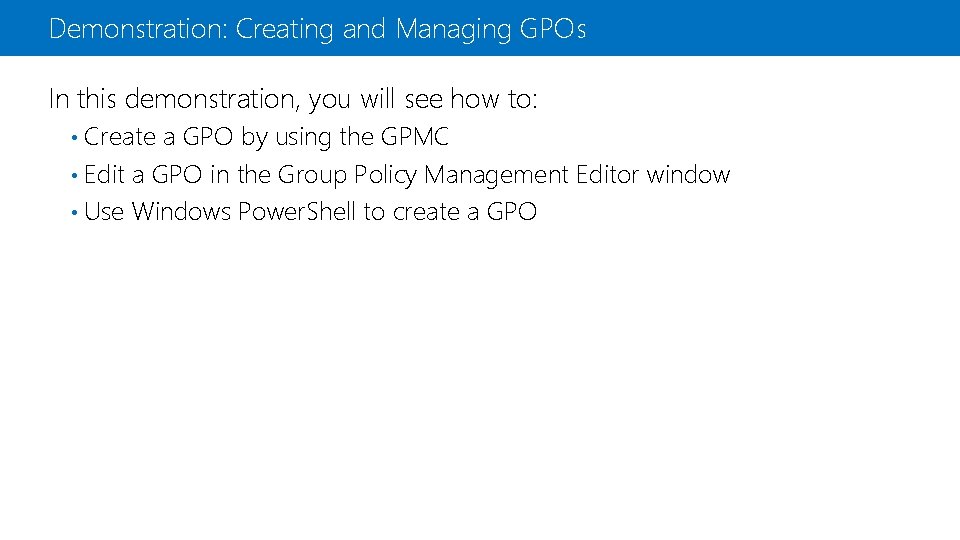
Demonstration: Creating and Managing GPOs In this demonstration, you will see how to: • Create a GPO by using the GPMC • Edit a GPO in the Group Policy Management Editor window • Use Windows Power. Shell to create a GPO
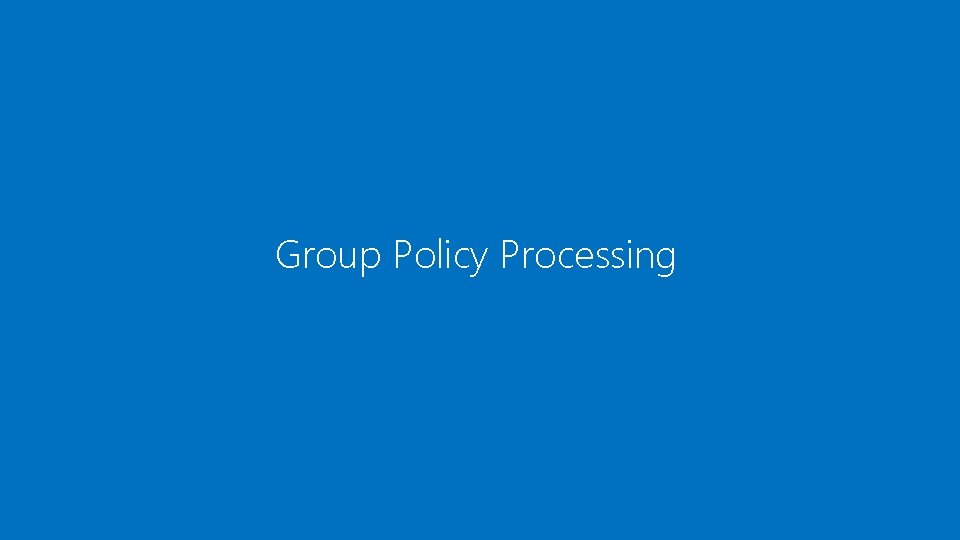
Group Policy Processing
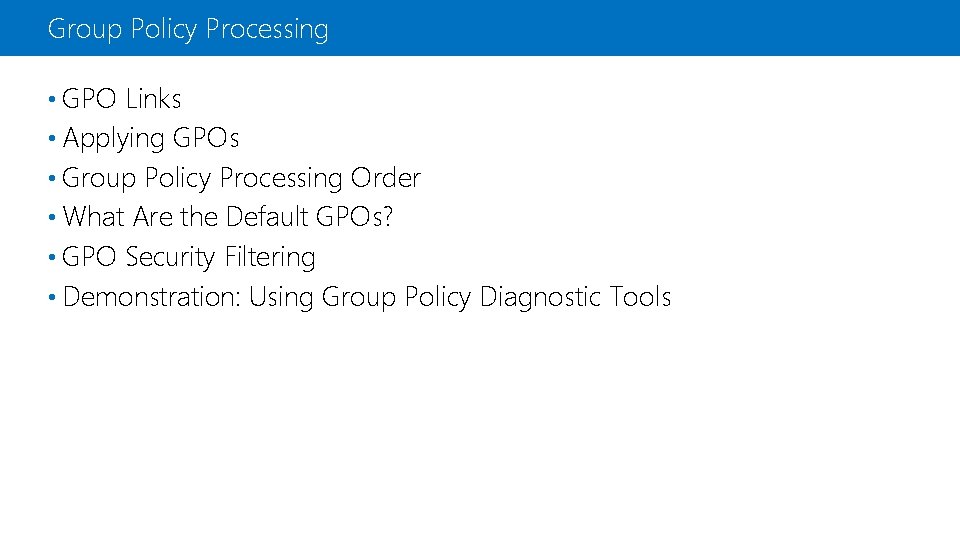
Group Policy Processing • GPO Links • Applying GPOs • Group Policy Processing Order • What Are the Default GPOs? • GPO Security Filtering • Demonstration: Using Group Policy Diagnostic Tools
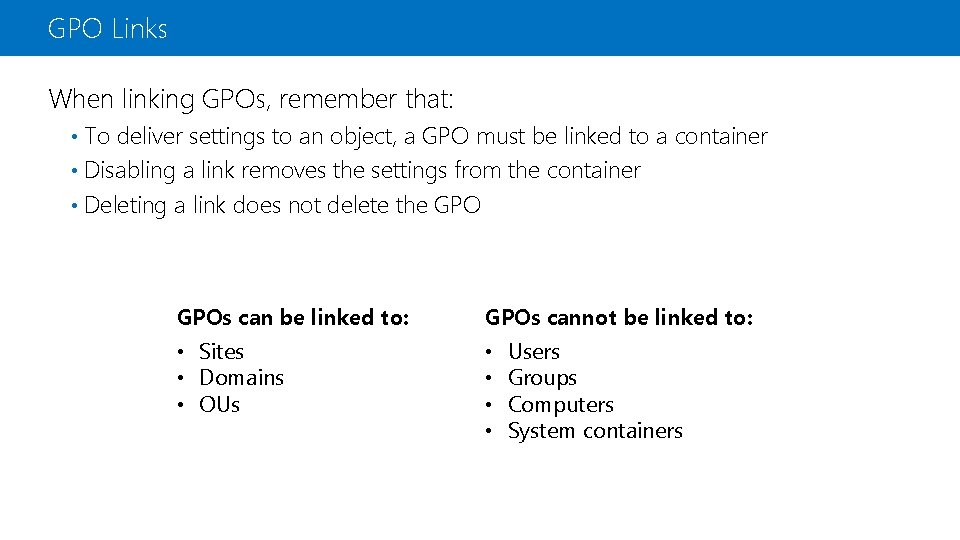
GPO Links When linking GPOs, remember that: To deliver settings to an object, a GPO must be linked to a container • Disabling a link removes the settings from the container • Deleting a link does not delete the GPO • GPOs can be linked to: GPOs cannot be linked to: • Sites • Domains • OUs • • Users Groups Computers System containers
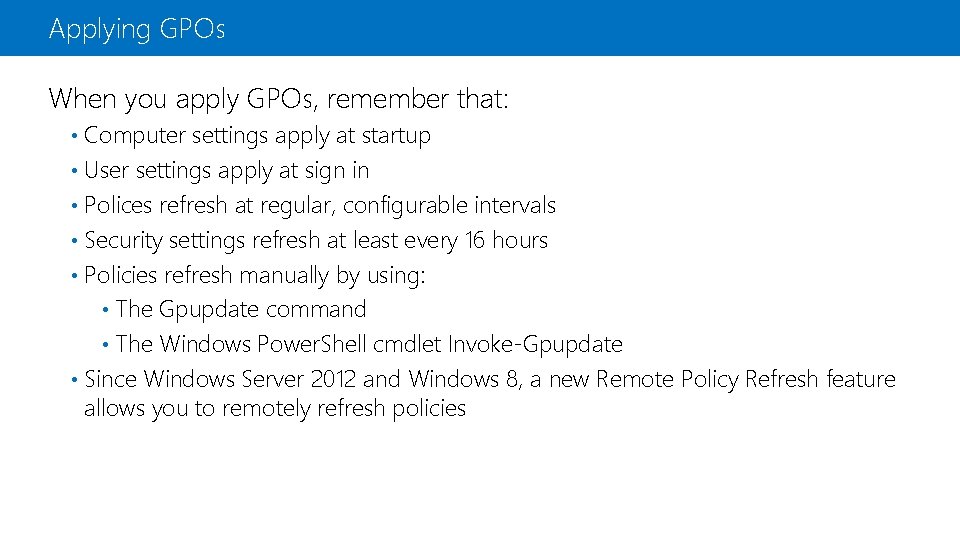
Applying GPOs When you apply GPOs, remember that: Computer settings apply at startup • User settings apply at sign in • Polices refresh at regular, configurable intervals • Security settings refresh at least every 16 hours • Policies refresh manually by using: • The Gpupdate command • The Windows Power. Shell cmdlet Invoke-Gpupdate • Since Windows Server 2012 and Windows 8, a new Remote Policy Refresh feature allows you to remotely refresh policies •
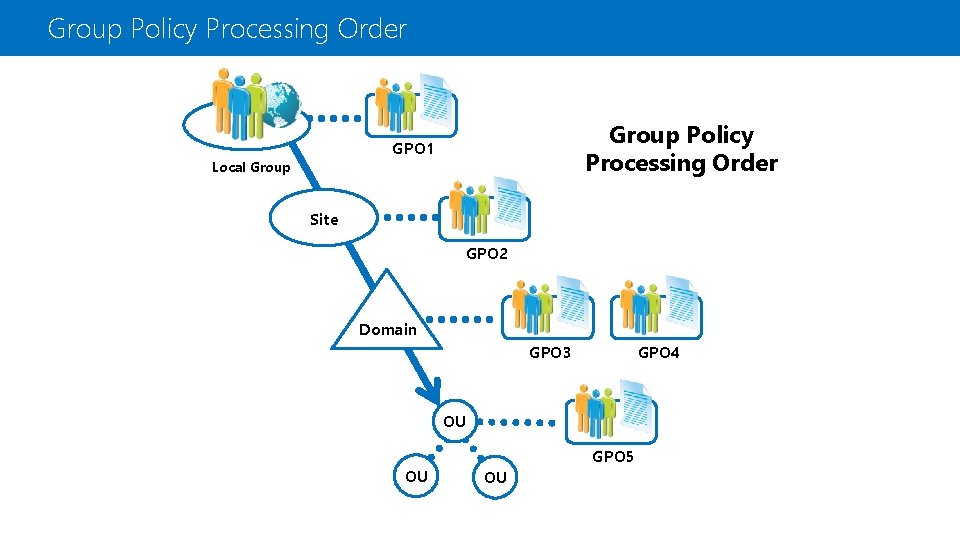
Group Policy Processing Order GPO 1 Local Group Site GPO 2 Domain GPO 3 GPO 4 OU OU OU GPO 5
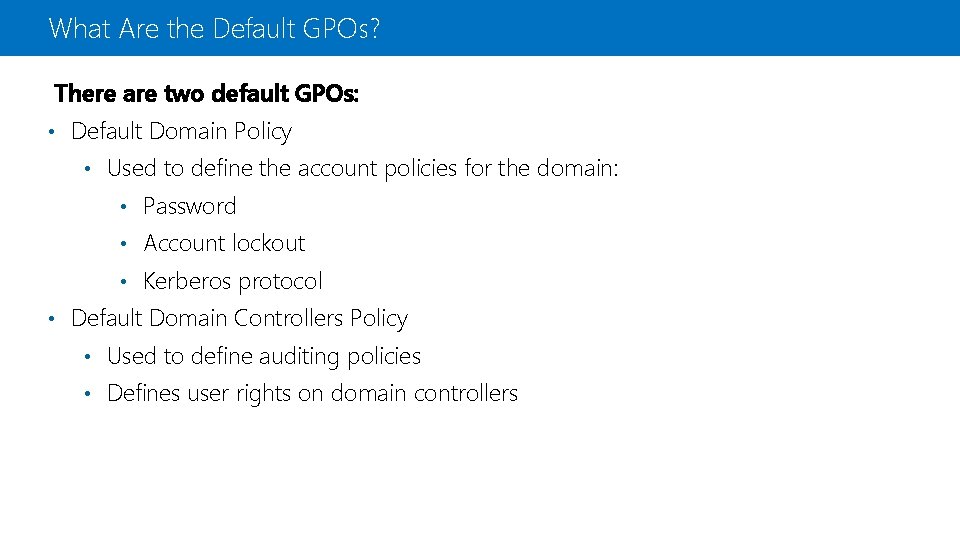
What Are the Default GPOs? There are two default GPOs: • Default Domain Policy • Used to define the account policies for the domain: • Password • Account lockout • Kerberos protocol • Default Domain Controllers Policy • Used to define auditing policies • Defines user rights on domain controllers
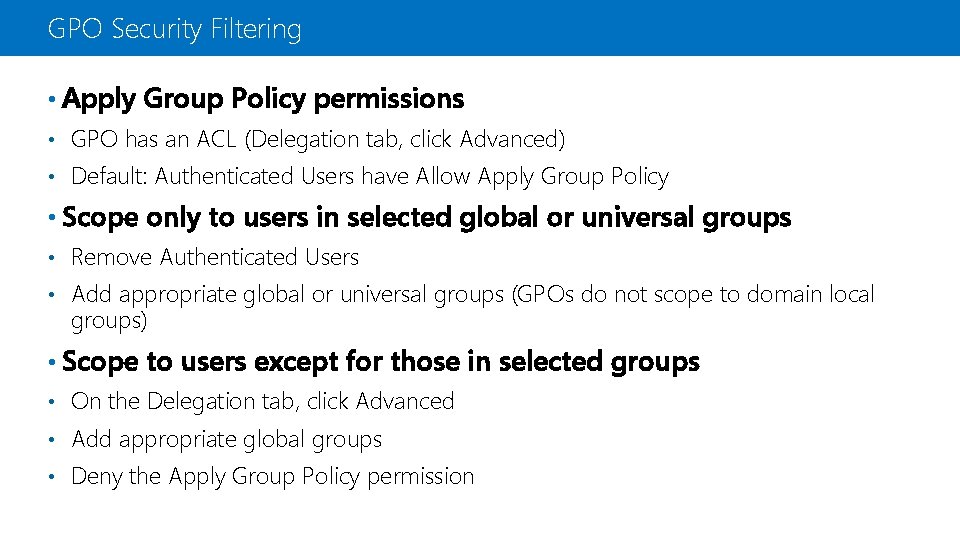
GPO Security Filtering • Apply Group Policy permissions • GPO has an ACL (Delegation tab, click Advanced) • Default: Authenticated Users have Allow Apply Group Policy • Scope only to users in selected global or universal groups • Remove Authenticated Users • Add appropriate global or universal groups (GPOs do not scope to domain local groups) • Scope to users except for those in selected groups • On the Delegation tab, click Advanced • Add appropriate global groups • Deny the Apply Group Policy permission
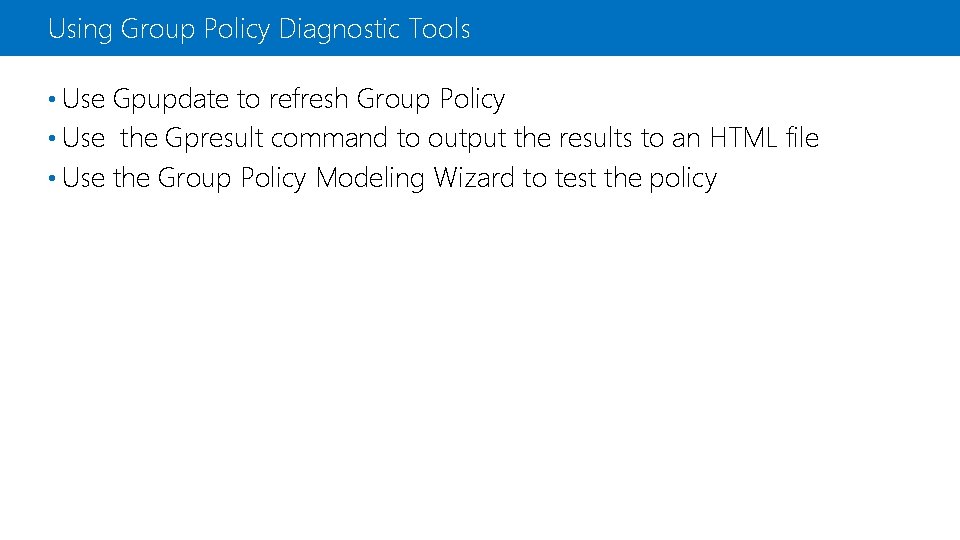
Using Group Policy Diagnostic Tools • Use Gpupdate to refresh Group Policy • Use the Gpresult command to output the results to an HTML file • Use the Group Policy Modeling Wizard to test the policy
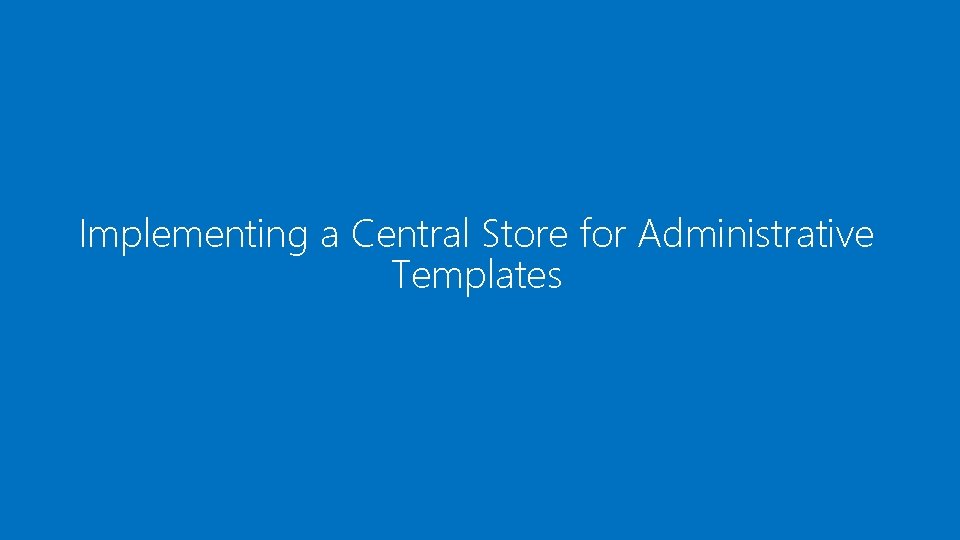
Implementing a Central Store for Administrative Templates

Implementing a Central Store for Administrative Templates • What Is the Central Store? • What Are Administrative Templates? • How Administrative Templates Work • Managed and Unmanaged Policy Settings • Demonstration: Implementing a Central Store
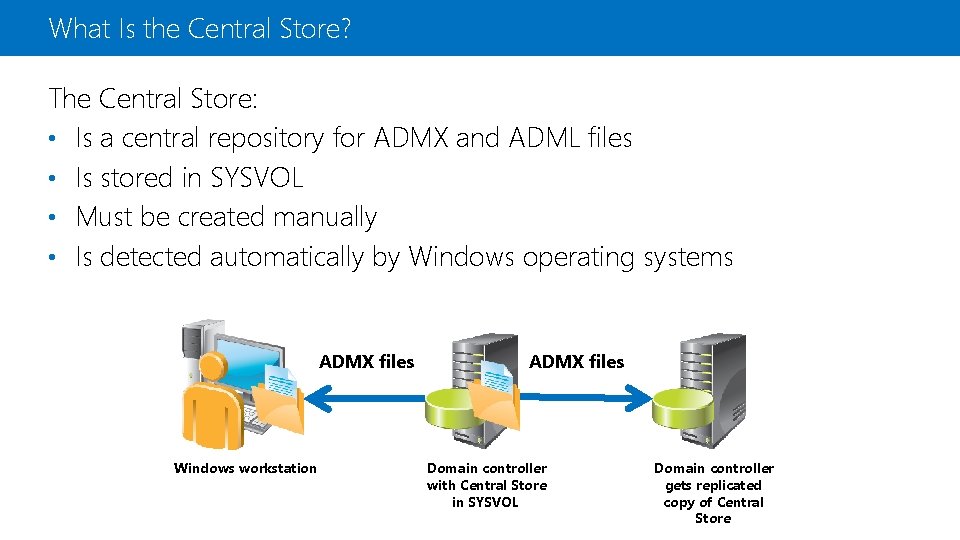
What Is the Central Store? The Central Store: • Is a central repository for ADMX and ADML files • Is stored in SYSVOL • Must be created manually • Is detected automatically by Windows operating systems ADMX files Windows workstation ADMX files Domain controller with Central Store in SYSVOL Domain controller gets replicated copy of Central Store
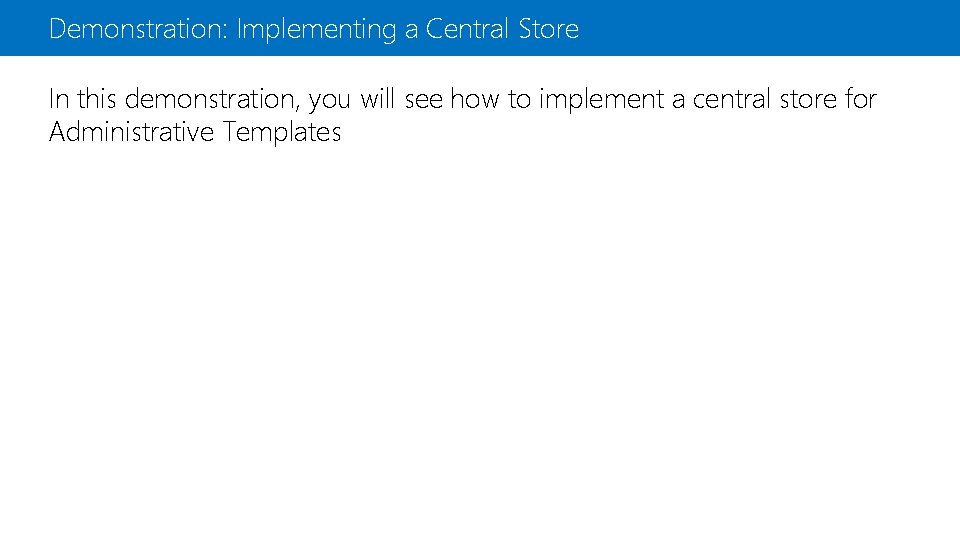
Demonstration: Implementing a Central Store In this demonstration, you will see how to implement a central store for Administrative Templates
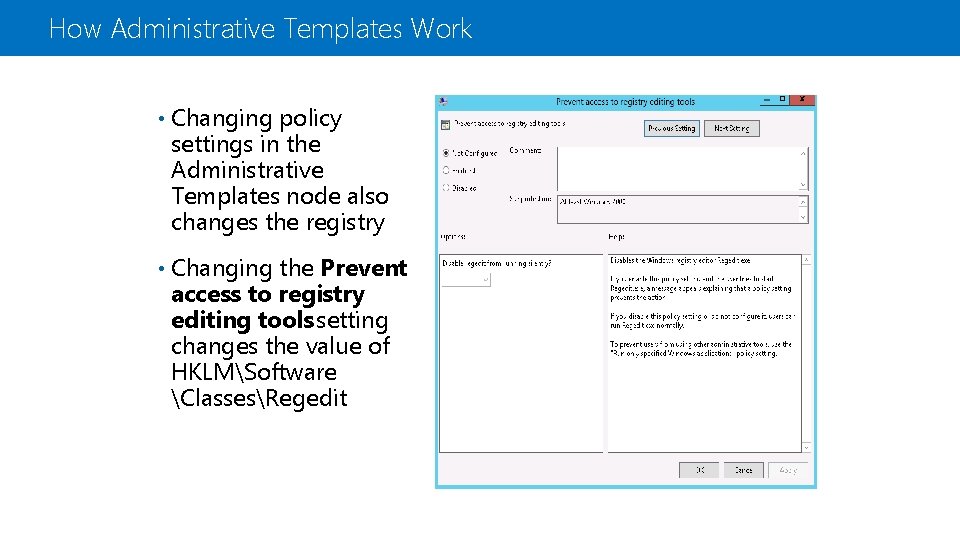
How Administrative Templates Work • Changing policy settings in the Administrative Templates node also changes the registry • Changing the Prevent access to registry editing tools setting changes the value of HKLMSoftware ClassesRegedit
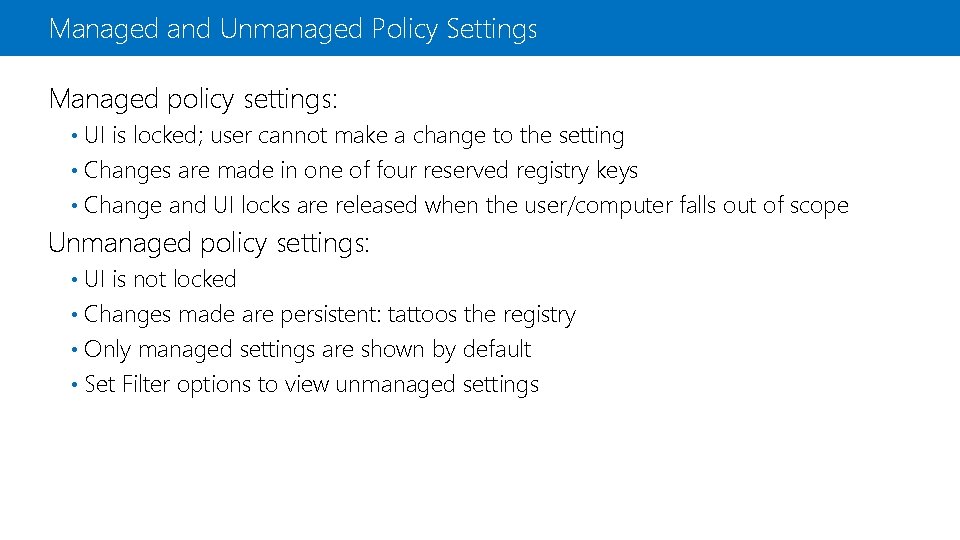
Managed and Unmanaged Policy Settings Managed policy settings: UI is locked; user cannot make a change to the setting • Changes are made in one of four reserved registry keys • Change and UI locks are released when the user/computer falls out of scope • Unmanaged policy settings: UI is not locked • Changes made are persistent: tattoos the registry • Only managed settings are shown by default • Set Filter options to view unmanaged settings •
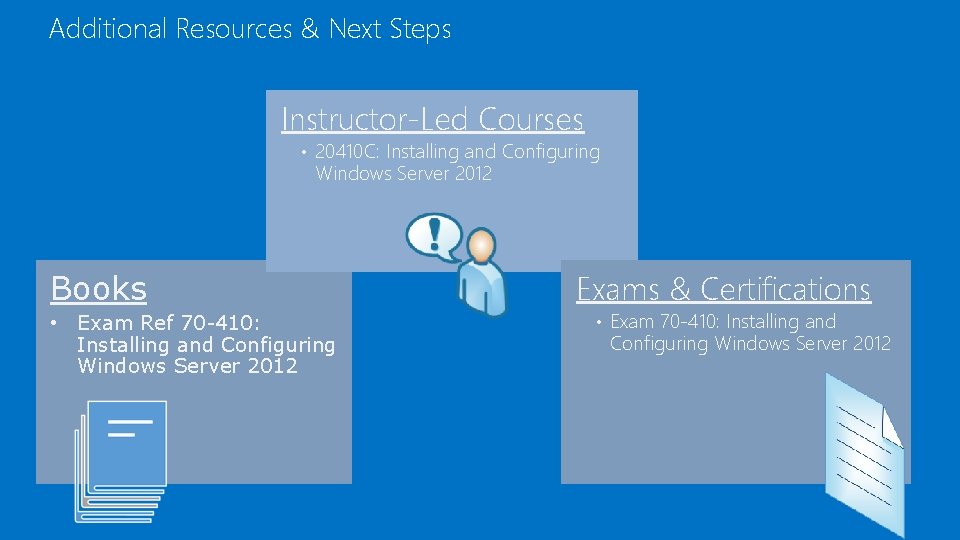
Additional Resources & Next Steps Instructor-Led Courses • 20410 C: Installing and Configuring Windows Server 2012 Books • Exam Ref 70 -410: Installing and Configuring Windows Server 2012 Exams & Certifications • Exam 70 -410: Installing and Configuring Windows Server 2012
 Microsoft virtual academy certificate
Microsoft virtual academy certificate Microsoft virtual academy
Microsoft virtual academy Microsoft virtual academy
Microsoft virtual academy Microsoft virtual academy
Microsoft virtual academy Virtual labs
Virtual labs Microsoft virtual academy
Microsoft virtual academy Microsoft virtual academy
Microsoft virtual academy Microsoft virtual academy free courses
Microsoft virtual academy free courses Live migrate
Live migrate Microsoft virtual academy
Microsoft virtual academy Microsoft virtual academy active directory
Microsoft virtual academy active directory Microsoft virtual academy
Microsoft virtual academy Microsoft virtual academy
Microsoft virtual academy Chander dhall
Chander dhall Microsoft virtual academy
Microsoft virtual academy Microsoft online academy
Microsoft online academy Microsoft virtual academy python
Microsoft virtual academy python Virtual academy microsoft
Virtual academy microsoft C device module module 1
C device module module 1 Use the exchange market intervention figure 43-1
Use the exchange market intervention figure 43-1 Virginia virtual academy reviews
Virginia virtual academy reviews Microsoft imagine academy certification
Microsoft imagine academy certification Microsoft it academy
Microsoft it academy