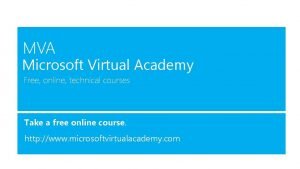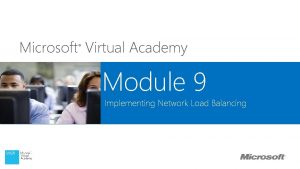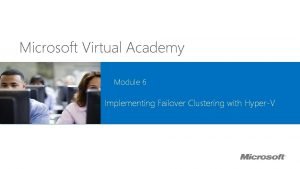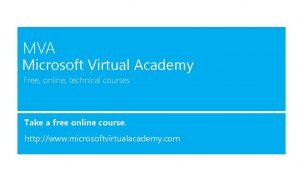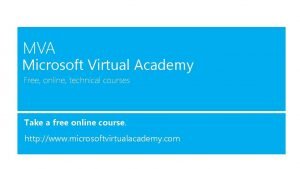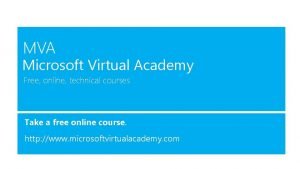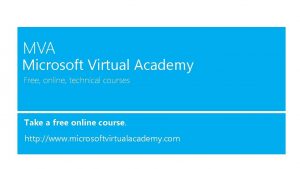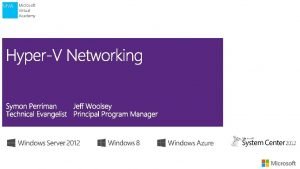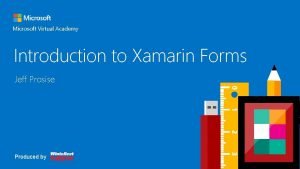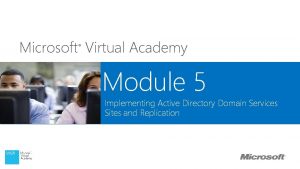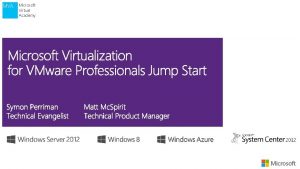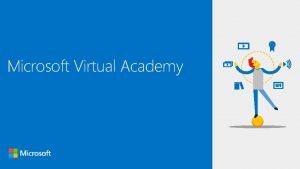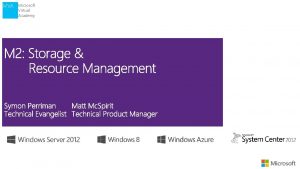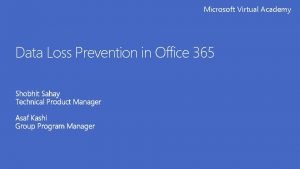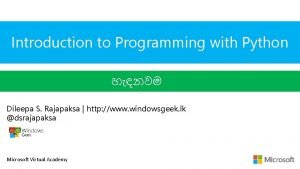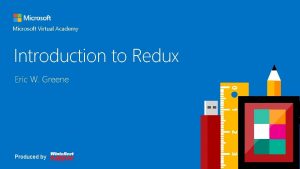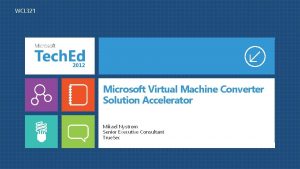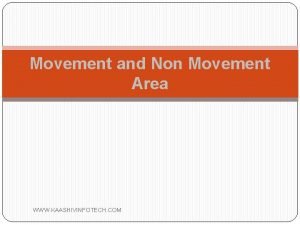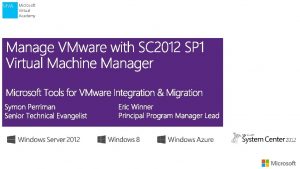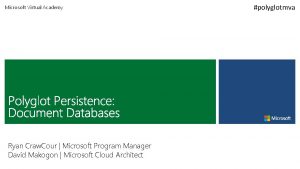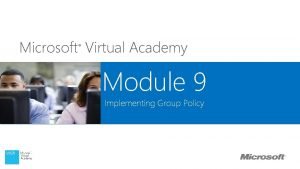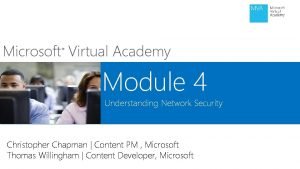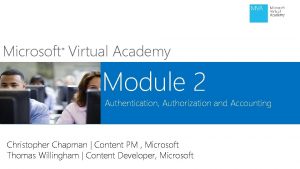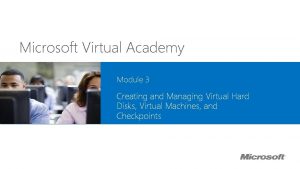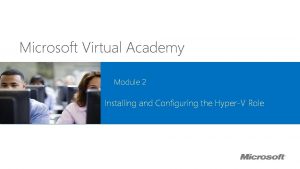Microsoft Virtual Academy Module 5 Virtual Machine Movement

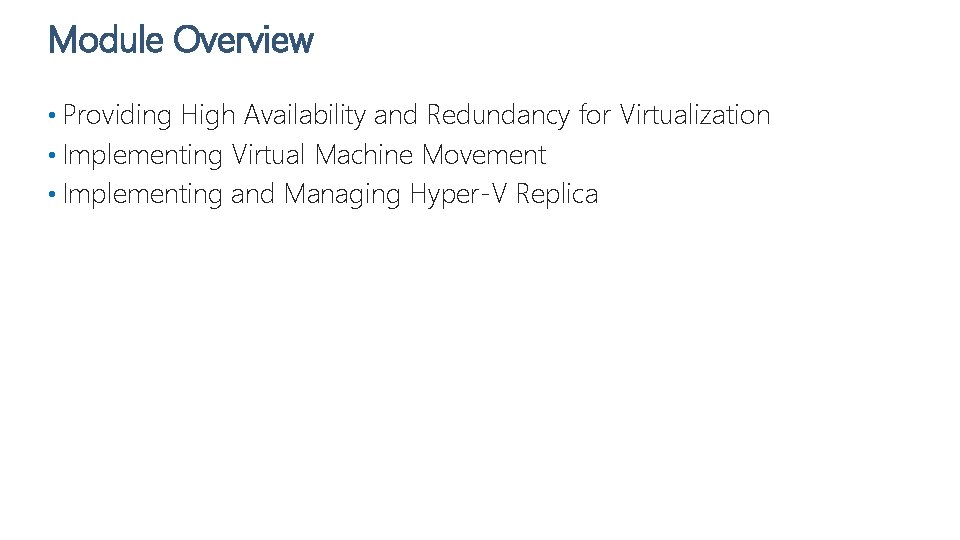
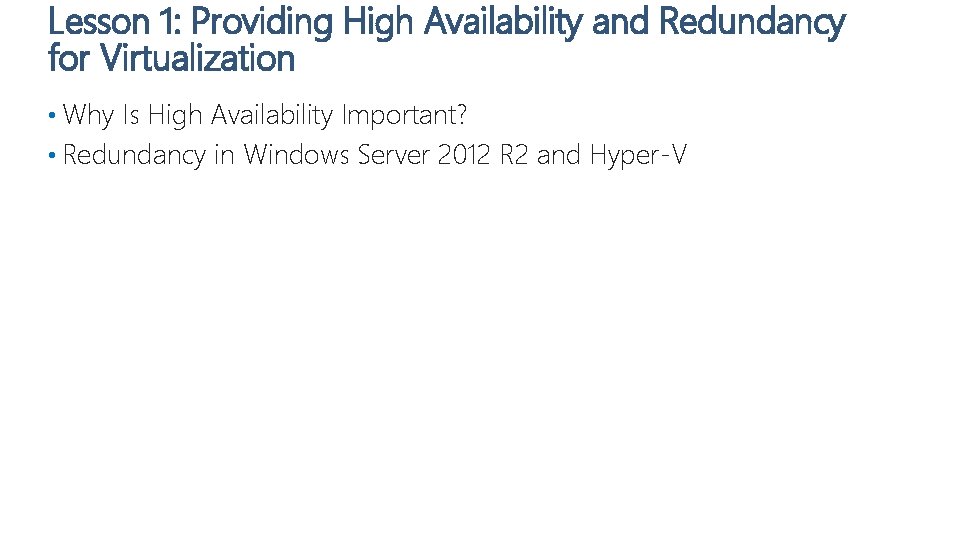
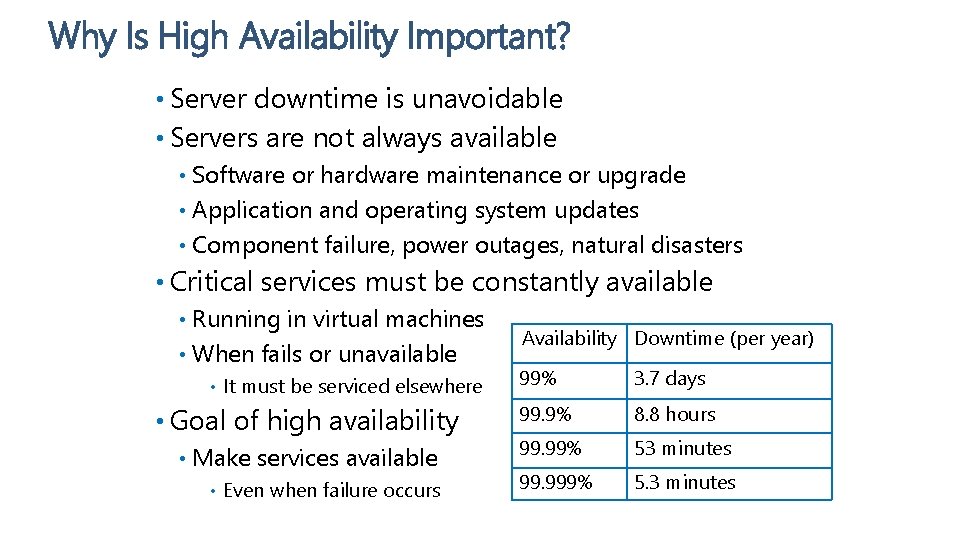
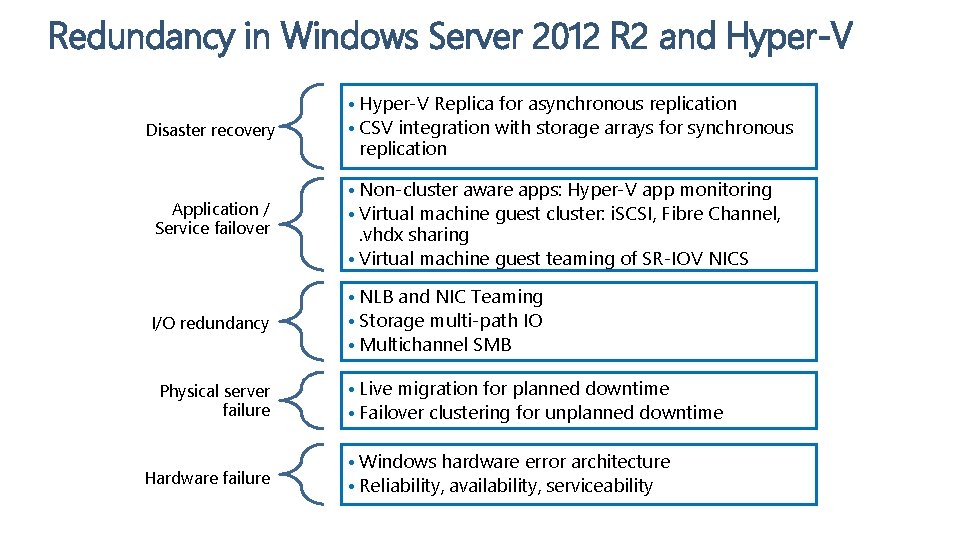
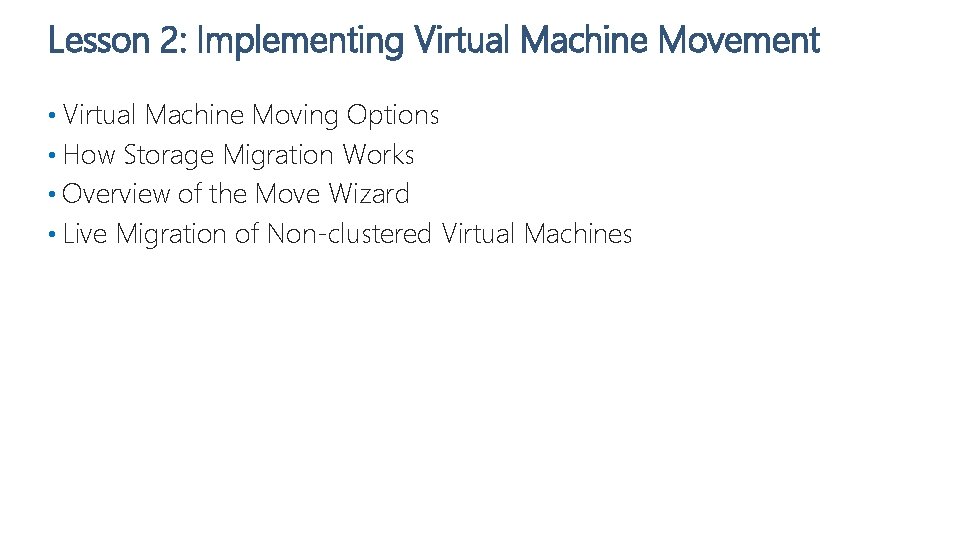

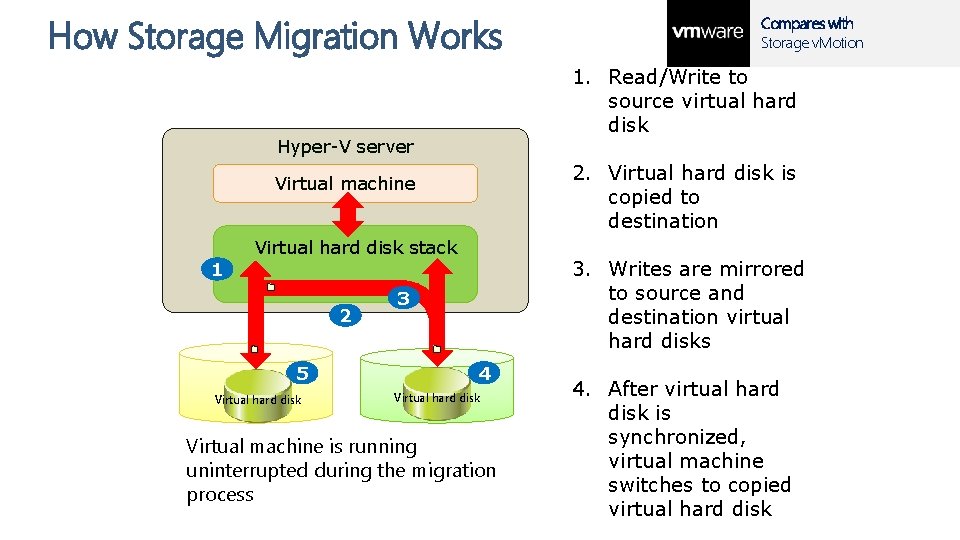
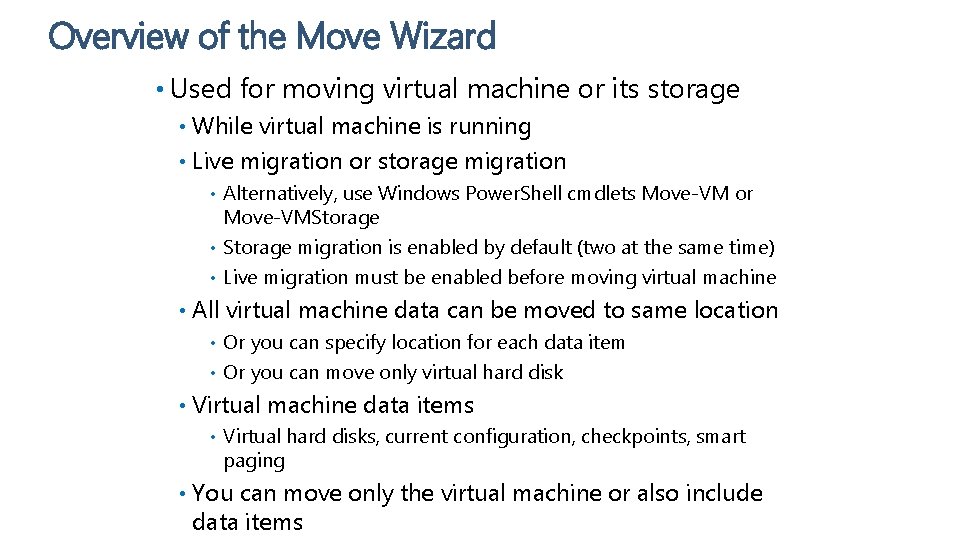
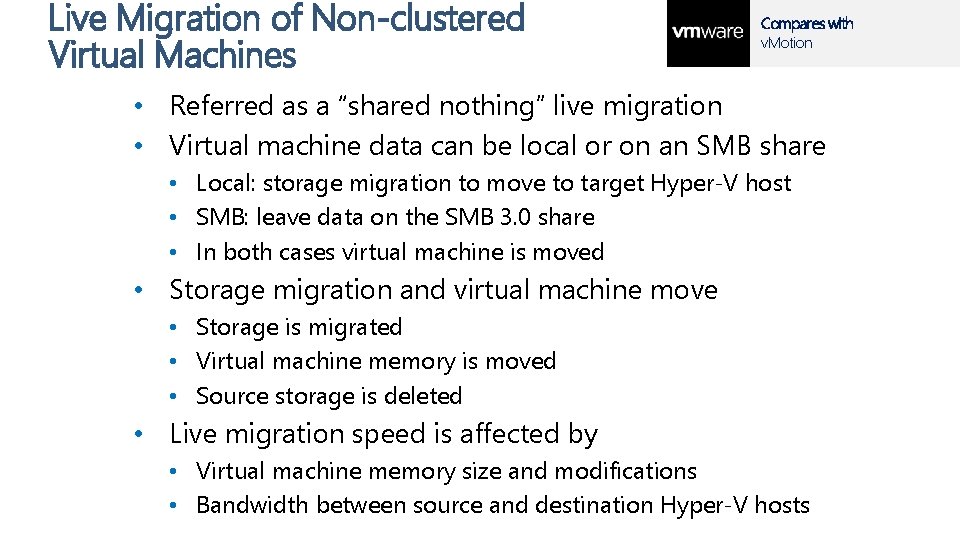

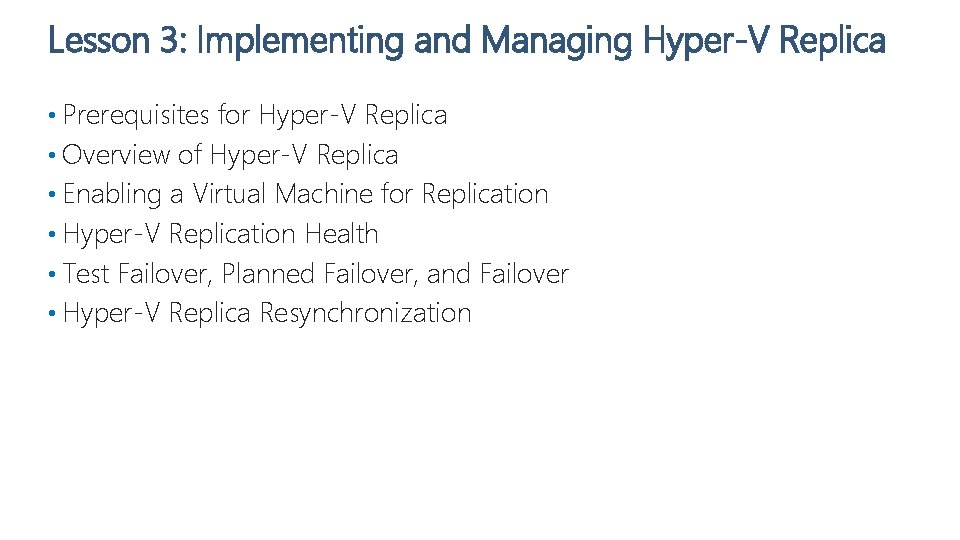
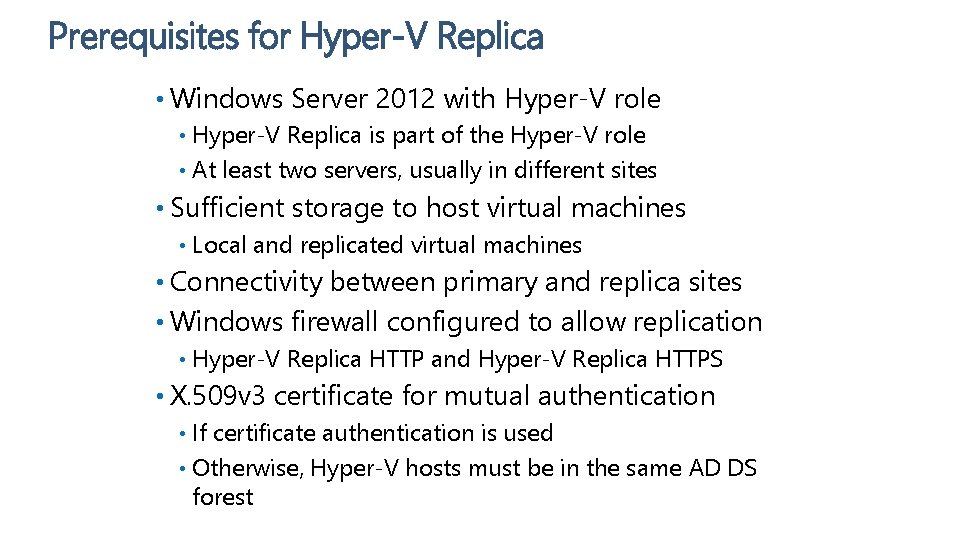


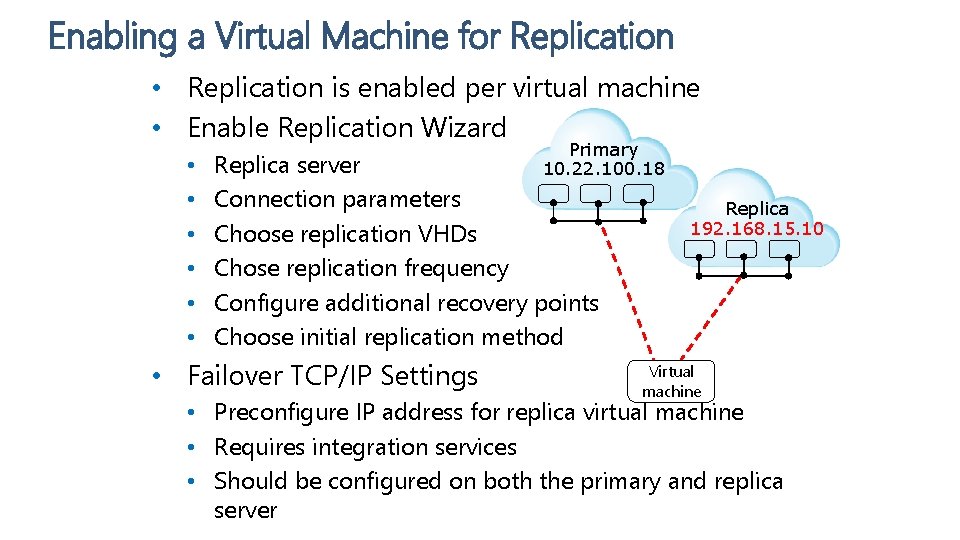
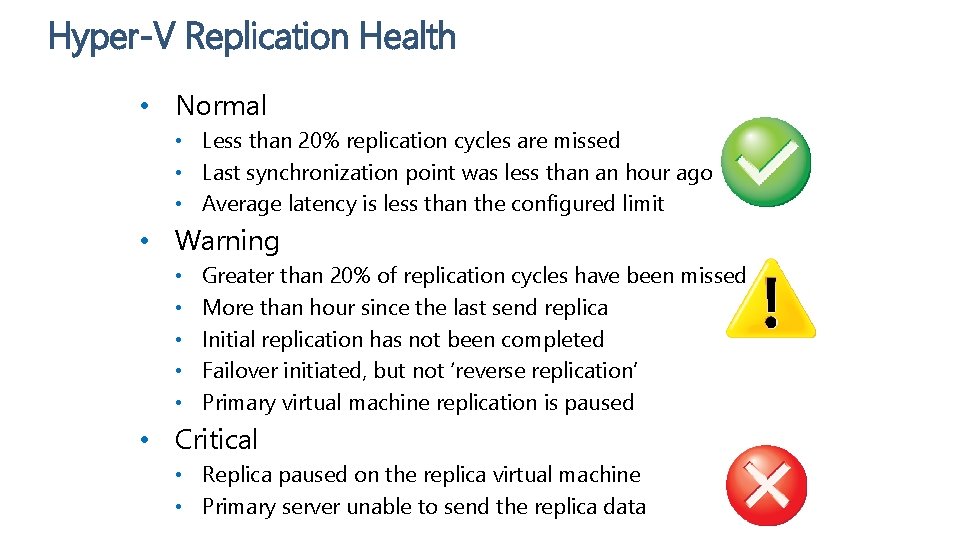
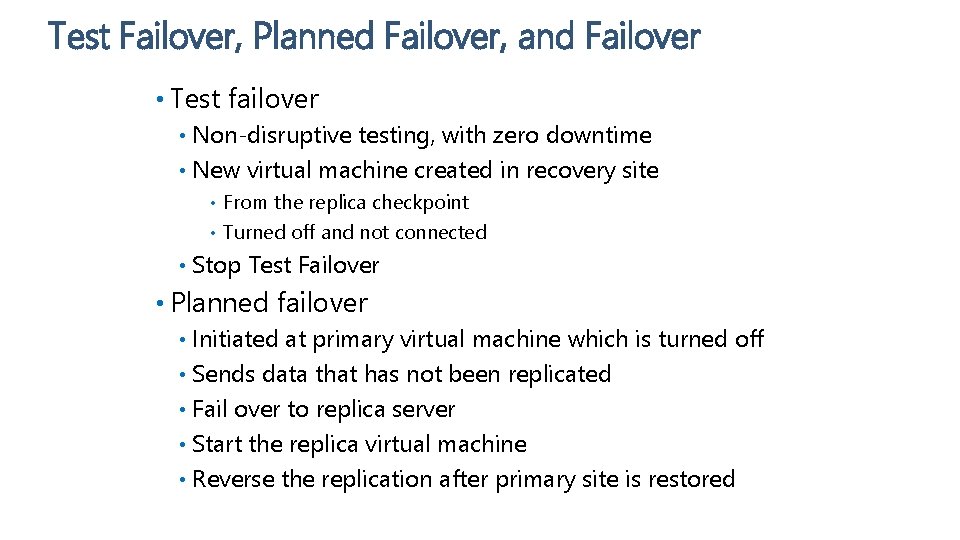
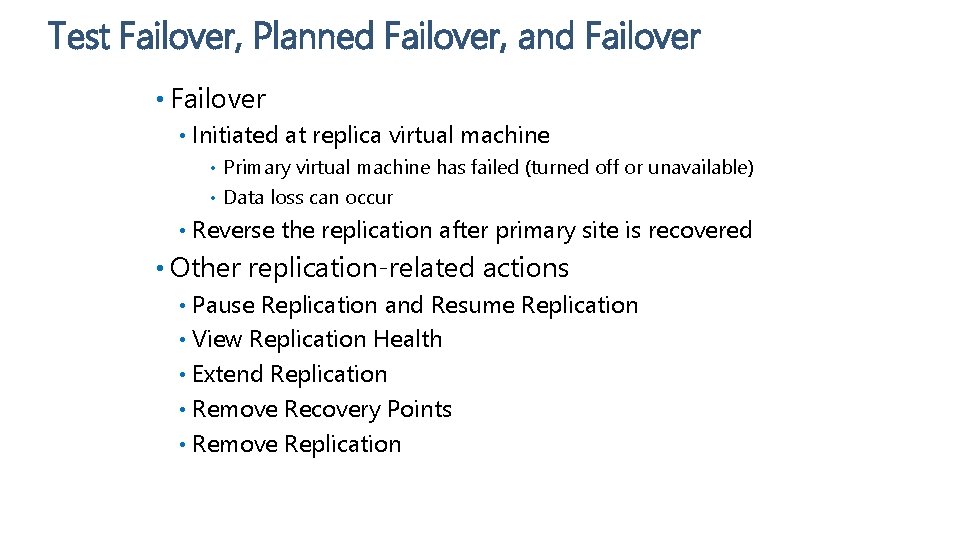
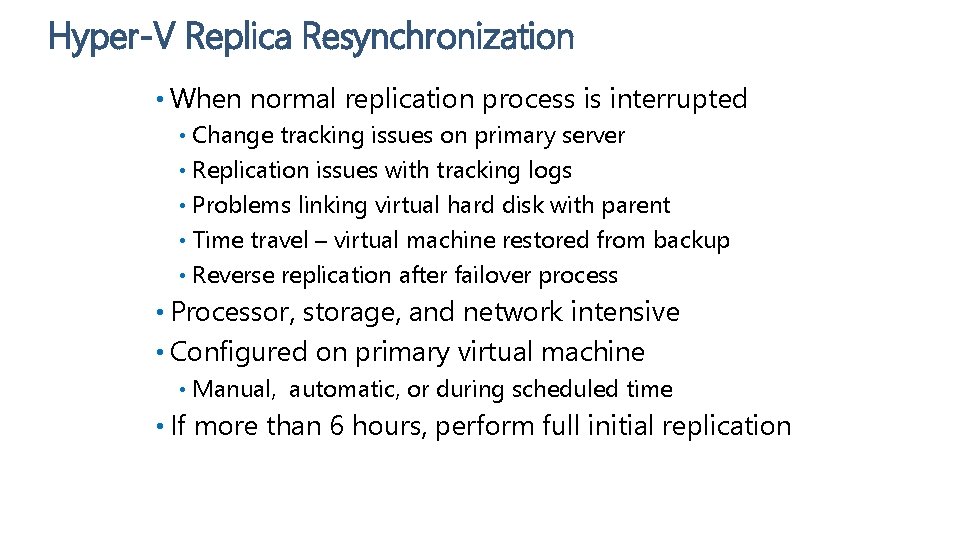
- Slides: 20

Microsoft Virtual Academy Module 5 Virtual Machine Movement and Hyper-V Replica
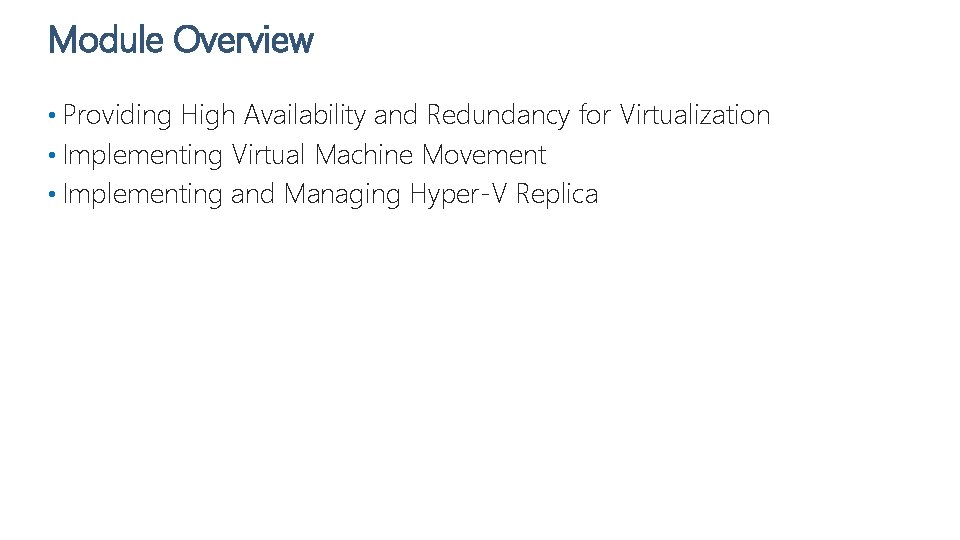
Module Overview • Providing High Availability and Redundancy for Virtualization • Implementing Virtual Machine Movement • Implementing and Managing Hyper-V Replica
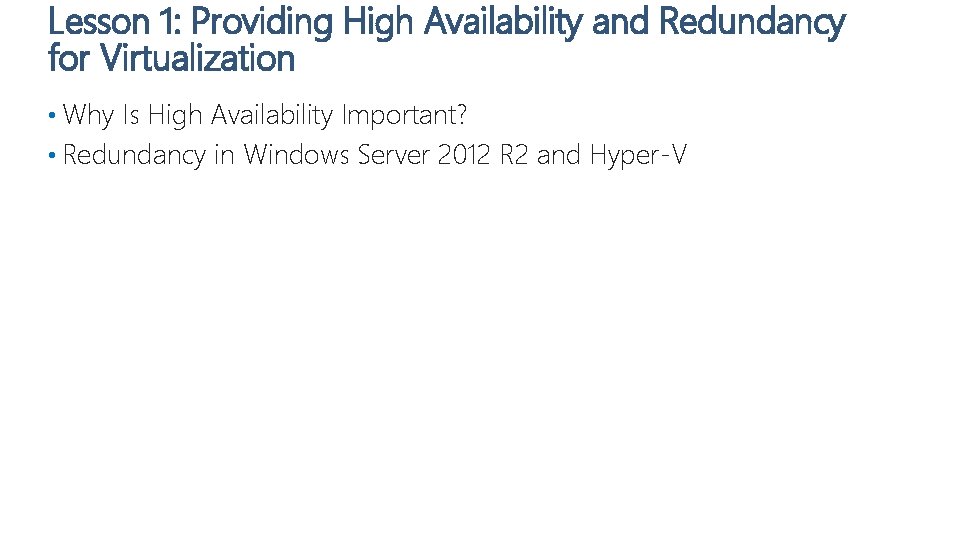
Lesson 1: Providing High Availability and Redundancy for Virtualization • Why Is High Availability Important? • Redundancy in Windows Server 2012 R 2 and Hyper-V
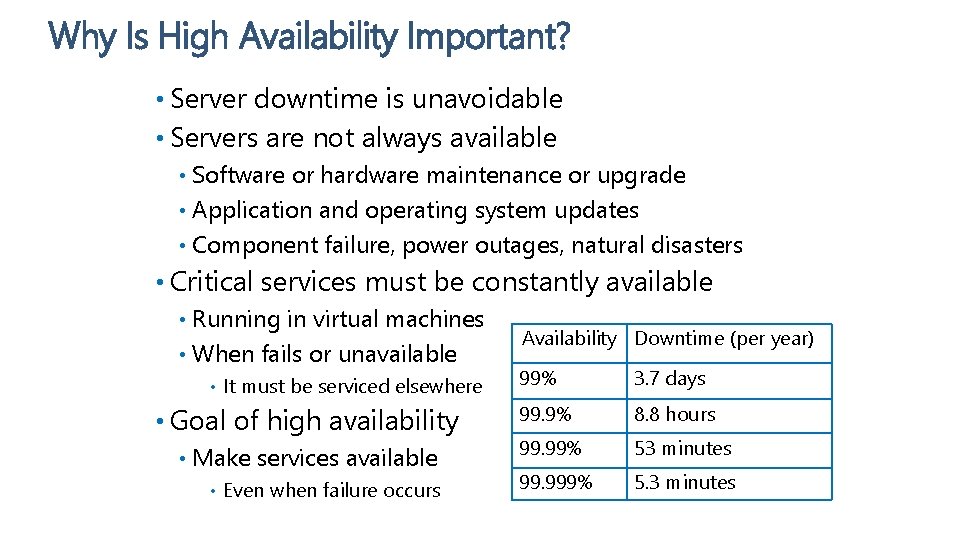
Why Is High Availability Important? • Server downtime is unavoidable • Servers are not always available Software or hardware maintenance or upgrade • Application and operating system updates • Component failure, power outages, natural disasters • • Critical services must be constantly available Running in virtual machines • When fails or unavailable • • It must be serviced elsewhere • Goal of high availability • Make services available • Even when failure occurs Availability Downtime (per year) 99% 3. 7 days 99. 9% 8. 8 hours 99. 99% 53 minutes 99. 999% 5. 3 minutes
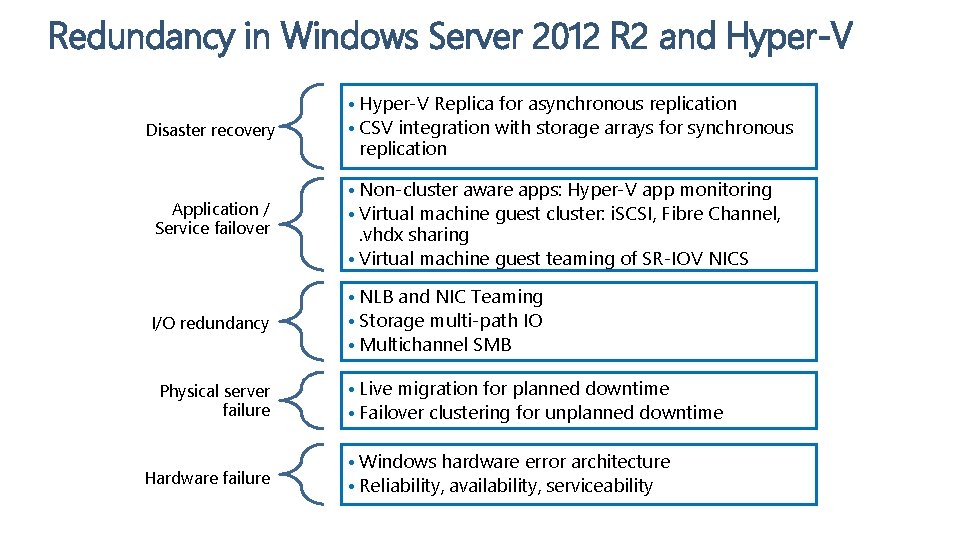
Redundancy in Windows Server 2012 R 2 and Hyper-V Disaster recovery • Hyper-V Replica for asynchronous replication • CSV integration with storage arrays for synchronous replication Application / Service failover • Non-cluster aware apps: Hyper-V app monitoring • Virtual machine guest cluster: i. SCSI, Fibre Channel, . vhdx sharing • Virtual machine guest teaming of SR-IOV NICS I/O redundancy • NLB and NIC Teaming • Storage multi-path IO • Multichannel SMB Physical server failure Hardware failure • Live migration for planned downtime • Failover clustering for unplanned downtime • Windows hardware error architecture • Reliability, availability, serviceability
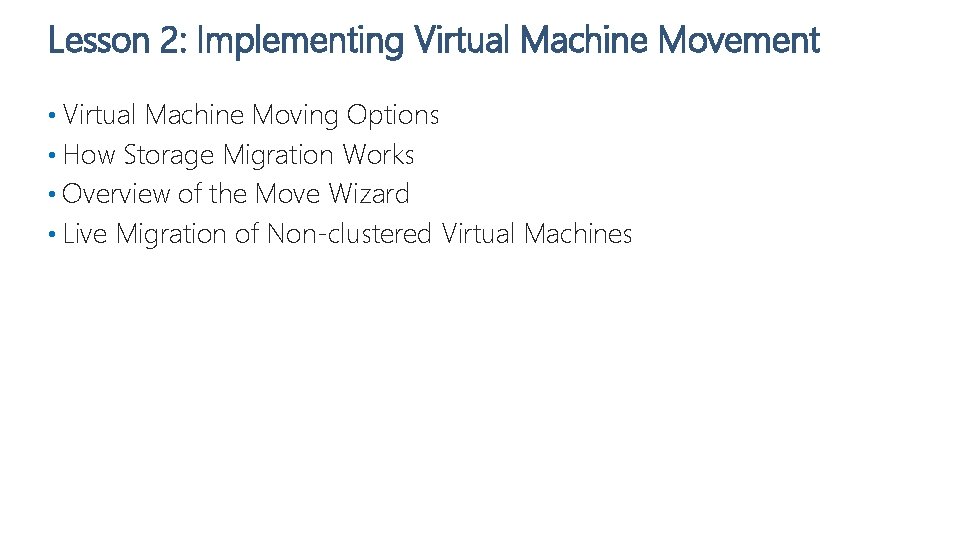
Lesson 2: Implementing Virtual Machine Movement • Virtual Machine Moving Options • How Storage Migration Works • Overview of the Move Wizard • Live Migration of Non-clustered Virtual Machines

Virtual Machine Moving Options • Virtual machine and storage migration • Includes from Windows Server 2012 to Windows Server 2012 R 2 • Quick migration – requires failover clustering • Live migration requires only network connectivity • Improved performance in Windows Server 2012 R 2 • Hyper-V Replica Asynchronously replicate virtual machines • Configure replication frequency and extended replication • • Exporting and Importing of a virtual machine Exporting while virtual machine is running • Can import virtual machine without prior export •
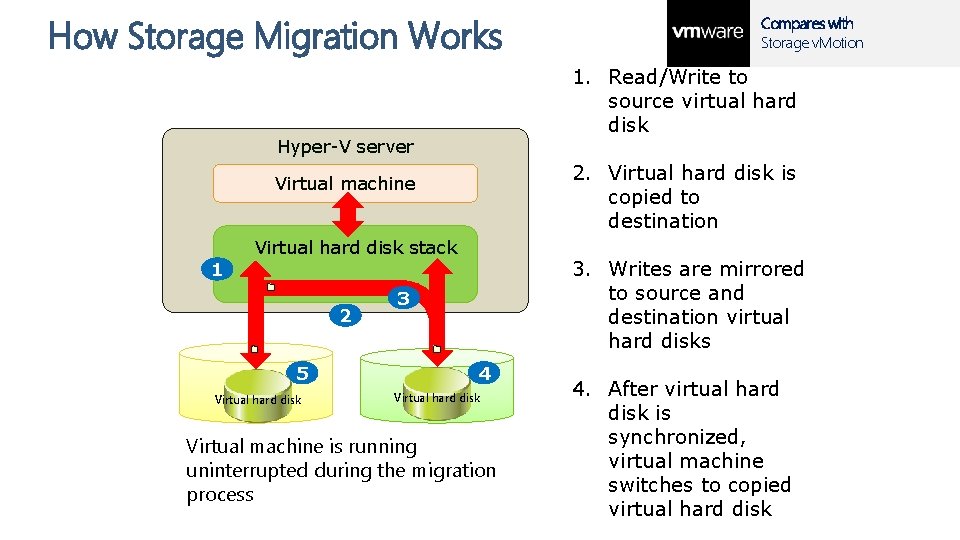
How Storage Migration Works 1. Read/Write to source virtual hard disk Hyper-V server 2. Virtual hard disk is copied to destination Virtual machine Virtual hard disk stack 3. Writes are mirrored to source and destination virtual hard disks 1 2 5 Virtual hard disk Compares with Storage v. Motion 3 4 Virtual hard disk Virtual machine is running uninterrupted during the migration process 4. After virtual hard disk is synchronized, virtual machine switches to copied virtual hard disk
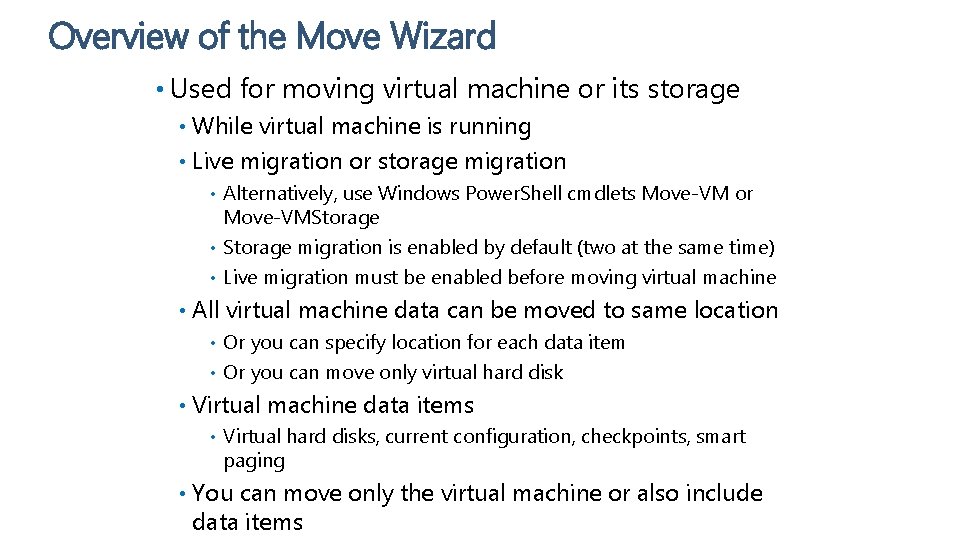
Overview of the Move Wizard • Used for moving virtual machine or its storage While virtual machine is running • Live migration or storage migration • Alternatively, use Windows Power. Shell cmdlets Move-VM or Move-VMStorage • Storage migration is enabled by default (two at the same time) • Live migration must be enabled before moving virtual machine • • All virtual machine data can be moved to same location Or you can specify location for each data item • Or you can move only virtual hard disk • • Virtual machine data items • • Virtual hard disks, current configuration, checkpoints, smart paging You can move only the virtual machine or also include data items
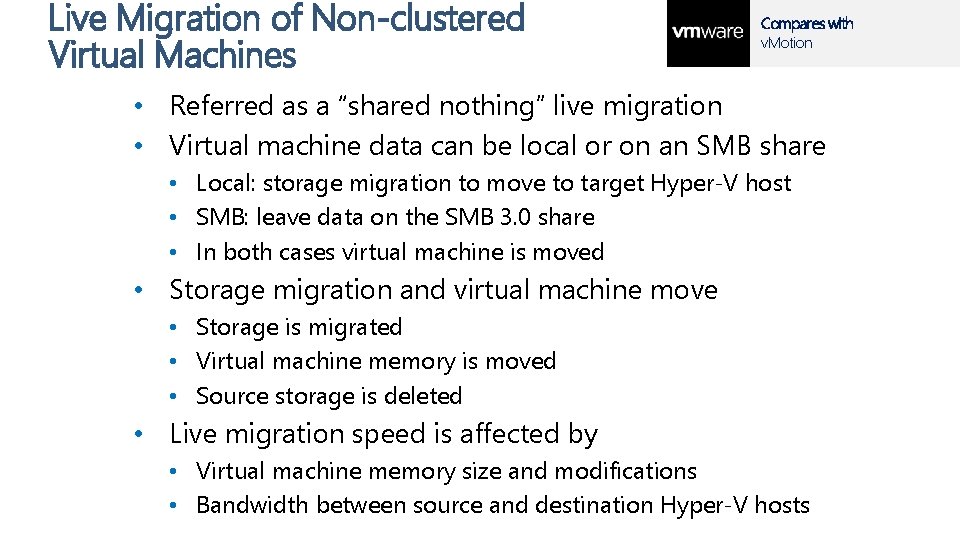
Live Migration of Non-clustered Virtual Machines Compares with v. Motion • Referred as a “shared nothing” live migration • Virtual machine data can be local or on an SMB share • Local: storage migration to move to target Hyper-V host • SMB: leave data on the SMB 3. 0 share • In both cases virtual machine is moved • Storage migration and virtual machine move • Storage is migrated • Virtual machine memory is moved • Source storage is deleted • Live migration speed is affected by • Virtual machine memory size and modifications • Bandwidth between source and destination Hyper-V hosts

Live Migration of Non-clustered Virtual Machines • Virtual machine memory is moved in iterations • Source is active and can be modifying memory • Modified memory pages are sent after initial copy • Repeats over newly modified pages • Final copy iteration takes less than TCP timeout • New MAC address is send to network switches Virtual machine memory State Configuration Virtual machine memory Source Hyper-V host Destination Hyper-V host
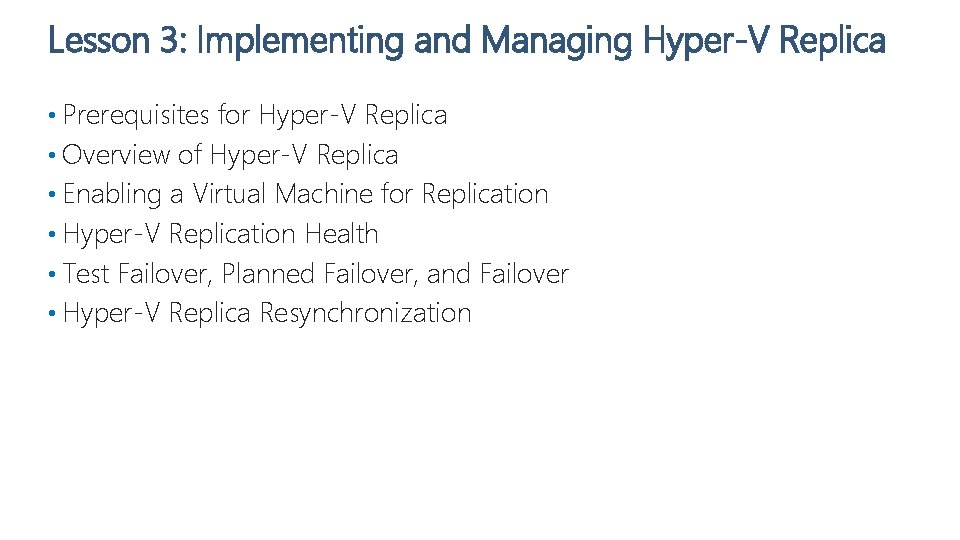
Lesson 3: Implementing and Managing Hyper-V Replica • Prerequisites for Hyper-V Replica • Overview of Hyper-V Replica • Enabling a Virtual Machine for Replication • Hyper-V Replication Health • Test Failover, Planned Failover, and Failover • Hyper-V Replica Resynchronization
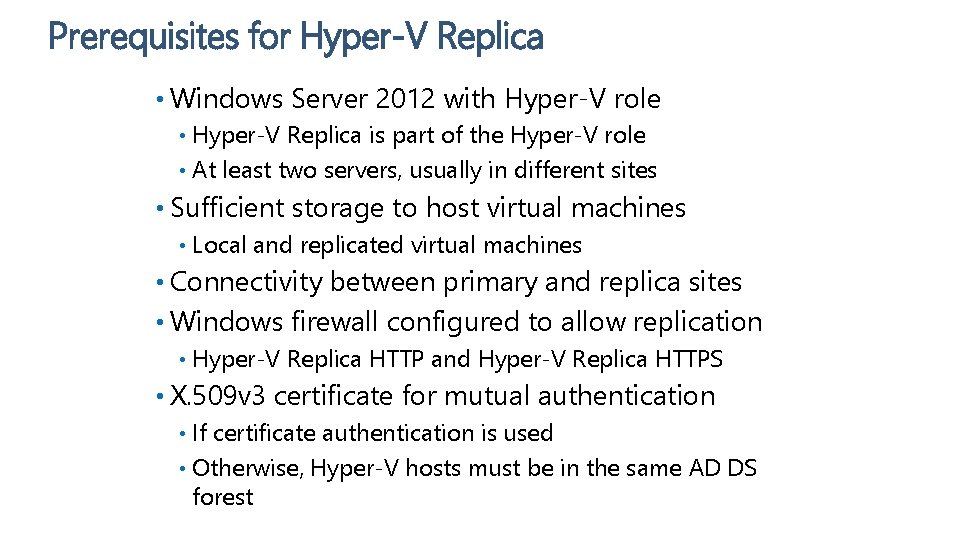
Prerequisites for Hyper-V Replica • Windows Server 2012 with Hyper-V role Hyper-V Replica is part of the Hyper-V role • At least two servers, usually in different sites • • Sufficient storage to host virtual machines • Local and replicated virtual machines • Connectivity between primary and replica sites • Windows firewall configured to allow replication • Hyper-V Replica HTTP and Hyper-V Replica HTTPS • X. 509 v 3 certificate for mutual authentication If certificate authentication is used • Otherwise, Hyper-V hosts must be in the same AD DS forest •

Overview of Hyper-V Replica • Hyper-V Replica has the following components: • Replication engine • • Change tracking module • • Provides a secure and efficient channel to transfer data Hyper-V Replica Broker server role • • Keeps track of the write operations in the virtual machine Network module • • Manages replication configuration and handles initial replication, delta replication, failover, and test-failover Provides seamless replication while a virtual machine is running on different failover cluster nodes Management tools • Hyper-V Manager, Windows Power. Shell, Failover Cluster Manager

Overview of Hyper-V Replica
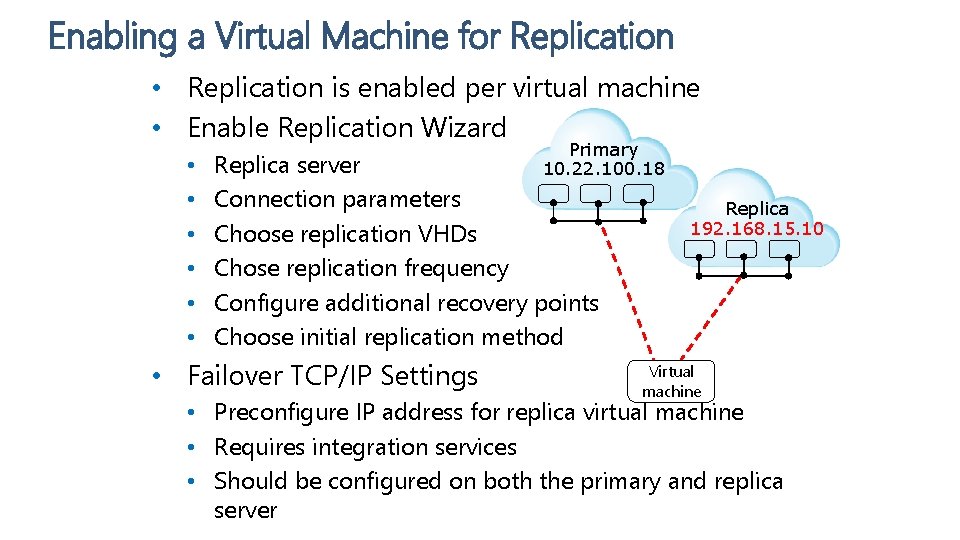
Enabling a Virtual Machine for Replication • Replication is enabled per virtual machine • Enable Replication Wizard • • • Primary 10. 22. 100. 18 Replica server Connection parameters Choose replication VHDs Chose replication frequency Configure additional recovery points Choose initial replication method • Failover TCP/IP Settings Replica 192. 168. 15. 10 Virtual machine • Preconfigure IP address for replica virtual machine • Requires integration services • Should be configured on both the primary and replica server
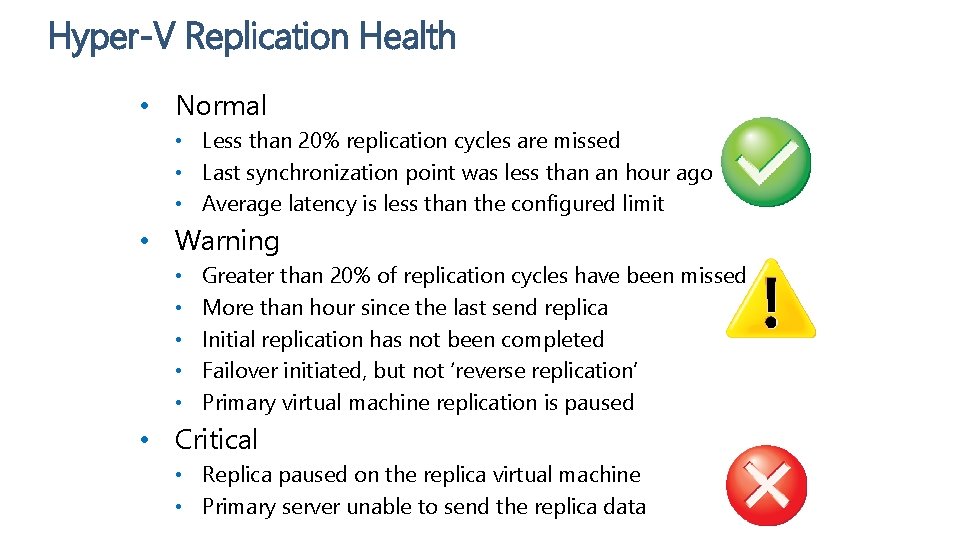
Hyper-V Replication Health • Normal • Less than 20% replication cycles are missed • Last synchronization point was less than an hour ago • Average latency is less than the configured limit • Warning • • • Greater than 20% of replication cycles have been missed More than hour since the last send replica Initial replication has not been completed Failover initiated, but not ‘reverse replication’ Primary virtual machine replication is paused • Critical • Replica paused on the replica virtual machine • Primary server unable to send the replica data
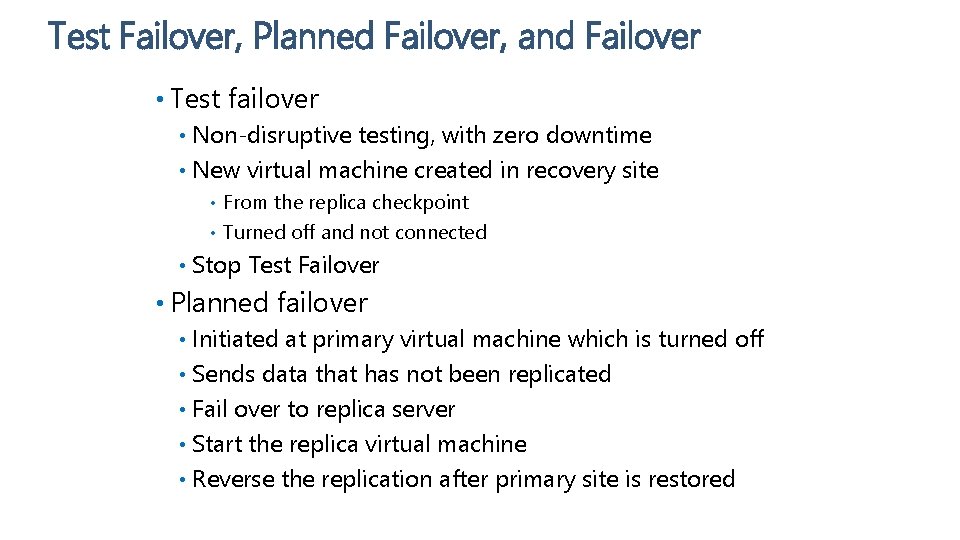
Test Failover, Planned Failover, and Failover • Test failover Non-disruptive testing, with zero downtime • New virtual machine created in recovery site • From the replica checkpoint • Turned off and not connected • • Stop Test Failover • Planned failover Initiated at primary virtual machine which is turned off • Sends data that has not been replicated • Fail over to replica server • Start the replica virtual machine • Reverse the replication after primary site is restored •
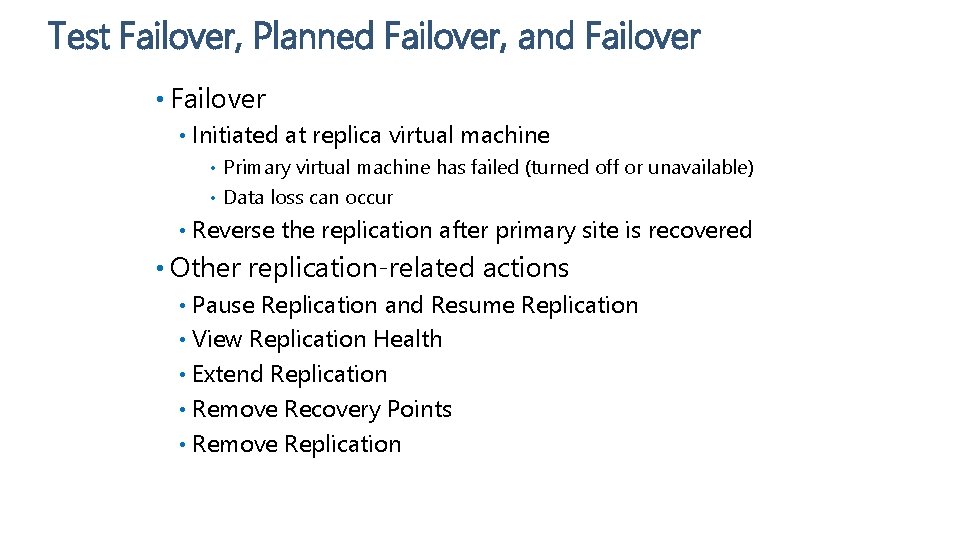
Test Failover, Planned Failover, and Failover • Initiated at replica virtual machine Primary virtual machine has failed (turned off or unavailable) • Data loss can occur • • Reverse the replication after primary site is recovered • Other replication-related actions Pause Replication and Resume Replication • View Replication Health • Extend Replication • Remove Recovery Points • Remove Replication •
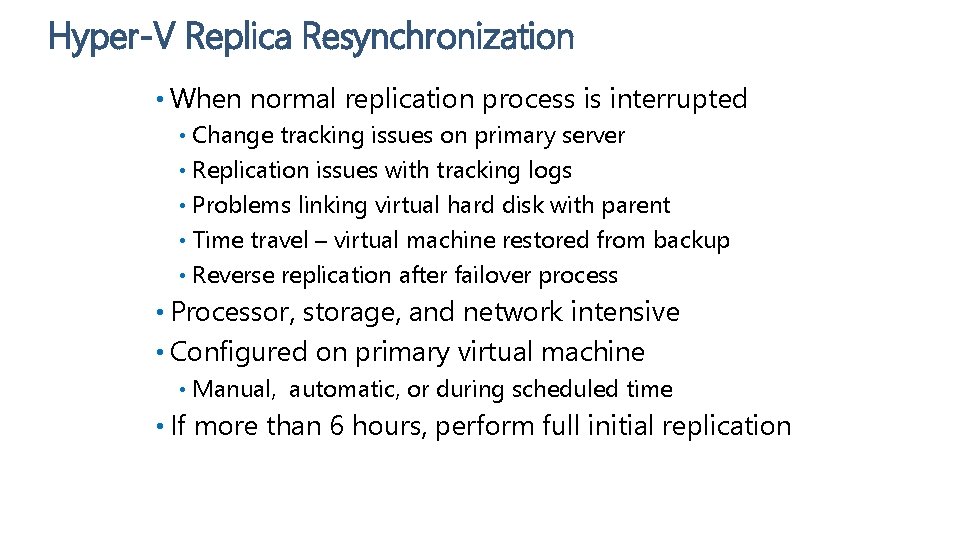
Hyper-V Replica Resynchronization • When normal replication process is interrupted Change tracking issues on primary server • Replication issues with tracking logs • Problems linking virtual hard disk with parent • Time travel – virtual machine restored from backup • Reverse replication after failover process • • Processor, storage, and network intensive • Configured on primary virtual machine • Manual, automatic, or during scheduled time • If more than 6 hours, perform full initial replication
 Microsoft virtual academy certificate
Microsoft virtual academy certificate Microsoft virtual academy c
Microsoft virtual academy c Microsoft virtual academy
Microsoft virtual academy Microsoft virtual academy
Microsoft virtual academy Virtual labs
Virtual labs What did they do
What did they do Microsoft virtual academy free courses
Microsoft virtual academy free courses Microsoft virtual academy free courses
Microsoft virtual academy free courses Microsoft virtual academy
Microsoft virtual academy Microsoft virtual academy
Microsoft virtual academy Microsoft virtual academy active directory
Microsoft virtual academy active directory Microsoft virtual academy
Microsoft virtual academy Microsoft virtual academy
Microsoft virtual academy Microsoft virtual academy
Microsoft virtual academy Microsoft virtual academy
Microsoft virtual academy Microsoft virtual academy
Microsoft virtual academy Microsoft virtual academy
Microsoft virtual academy Virtual academy microsoft
Virtual academy microsoft Microsoft virtual machine converter solution accelerator
Microsoft virtual machine converter solution accelerator C device module module 1
C device module module 1 Movement area
Movement area