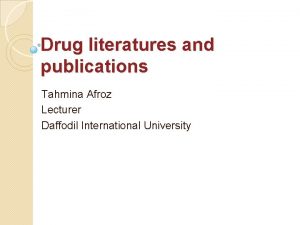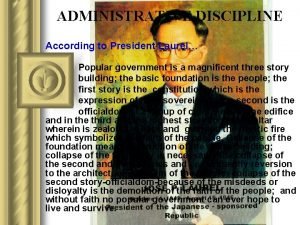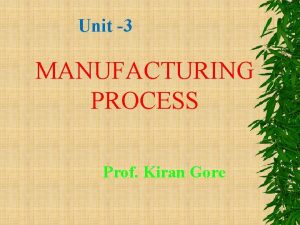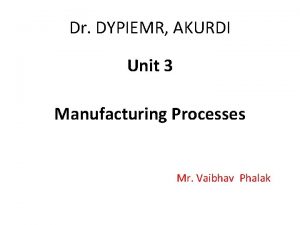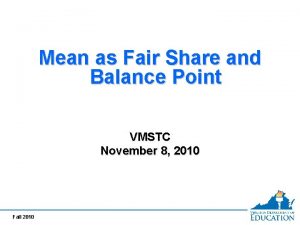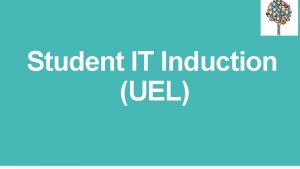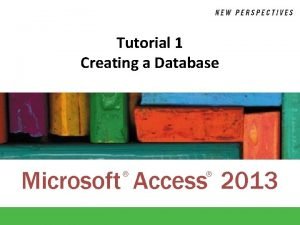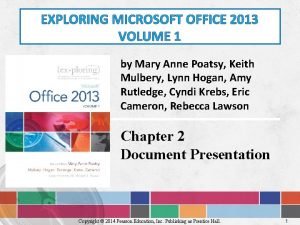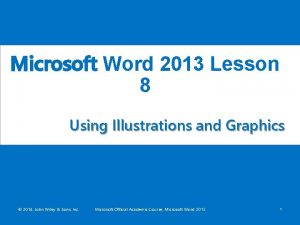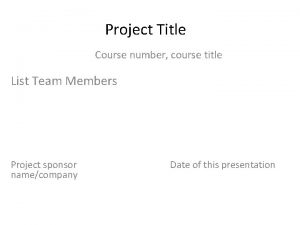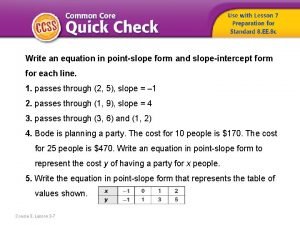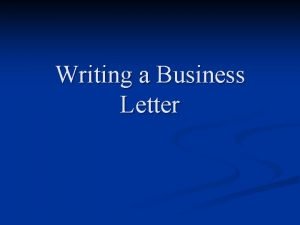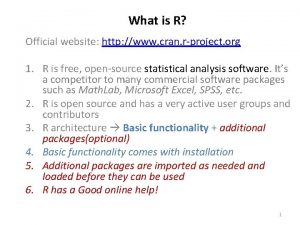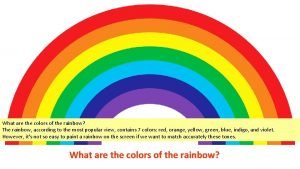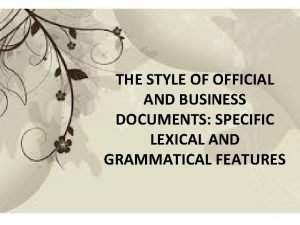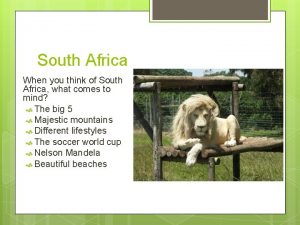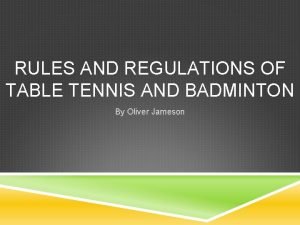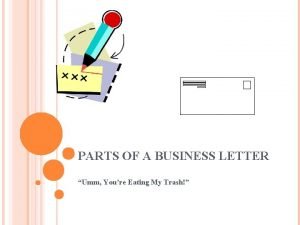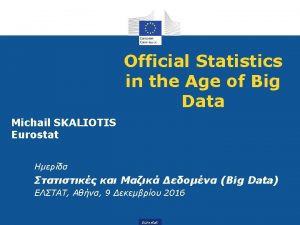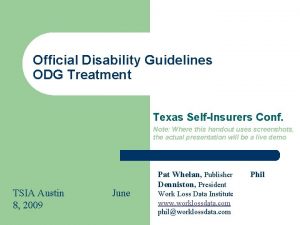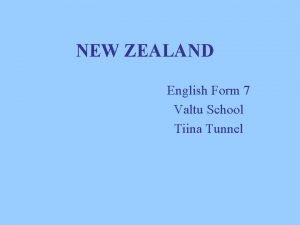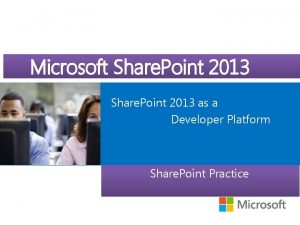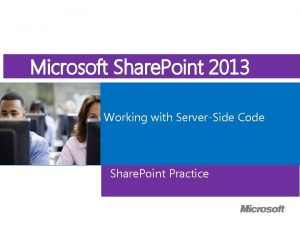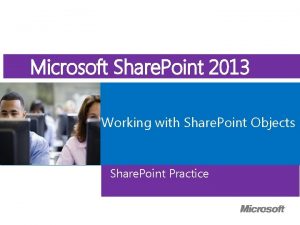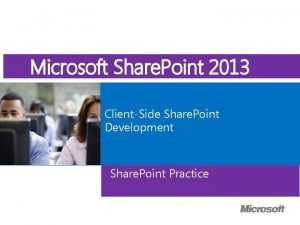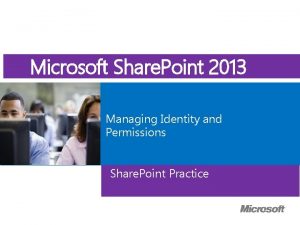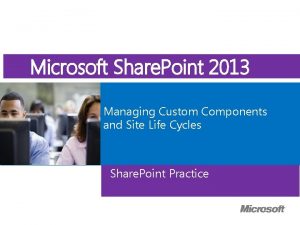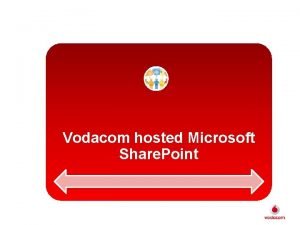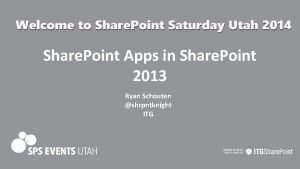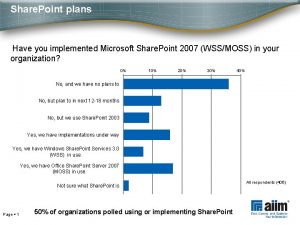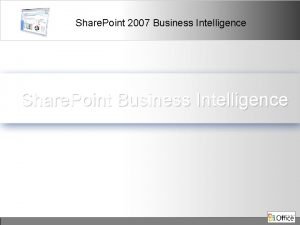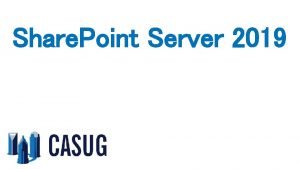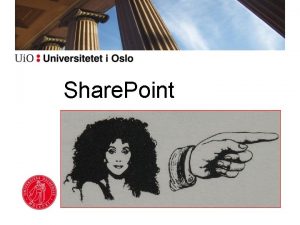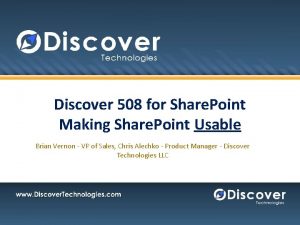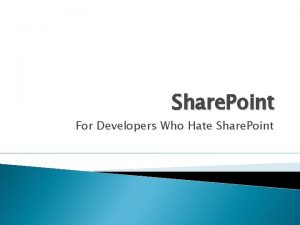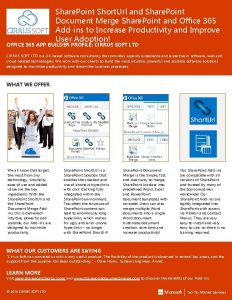Microsoft Course Microsoft Official Share Point 2013 Working
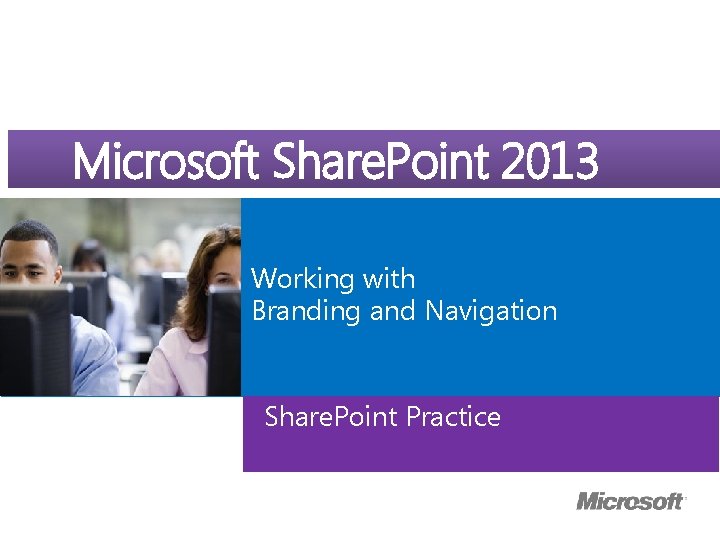
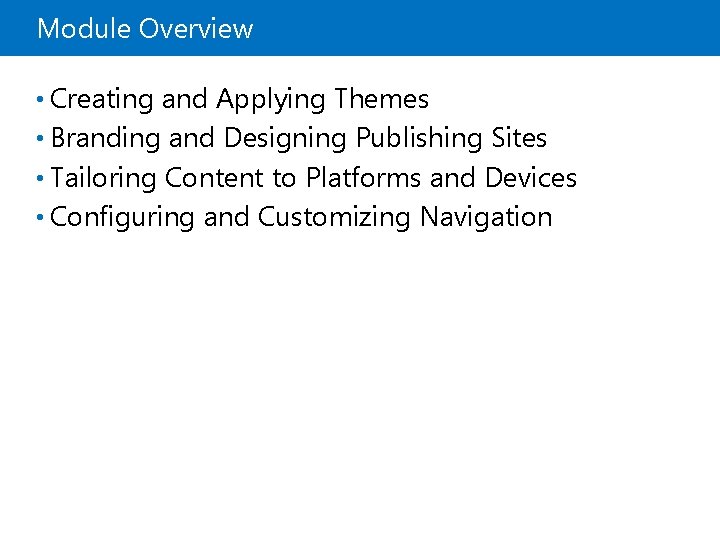
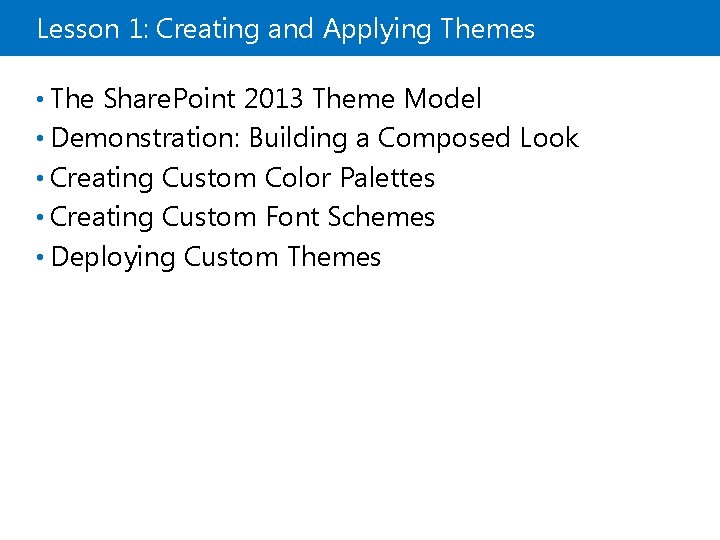
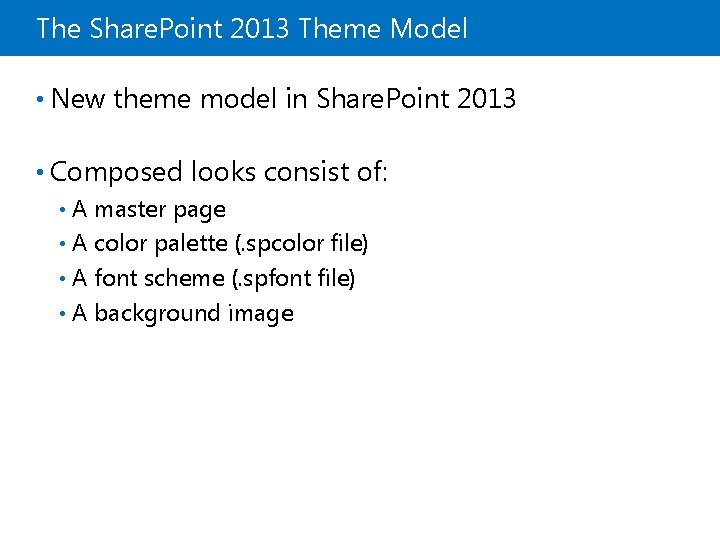
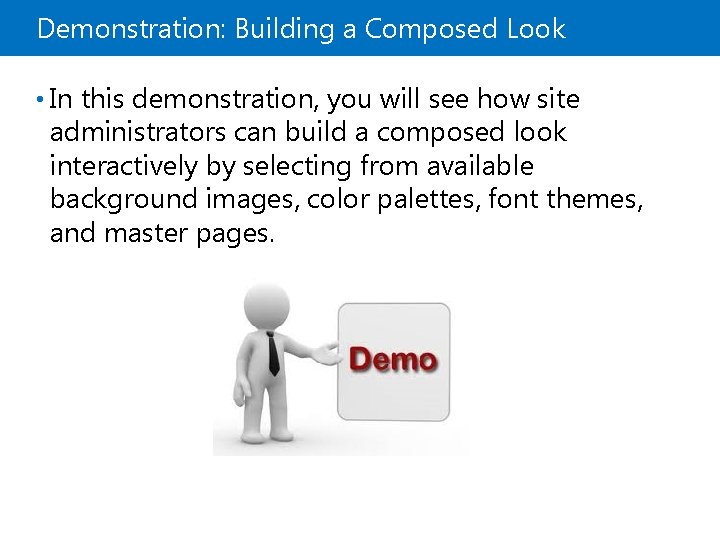
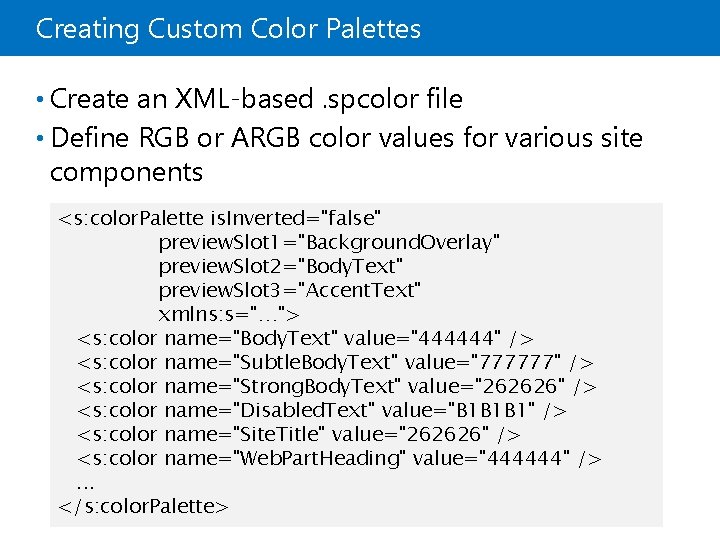
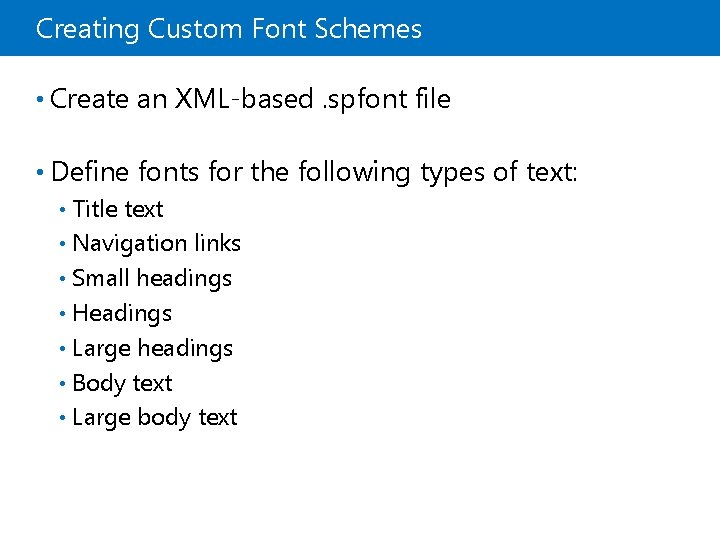
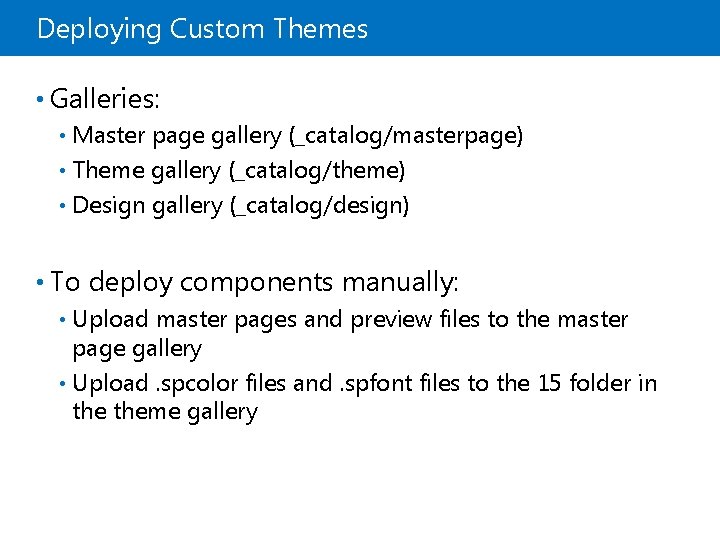
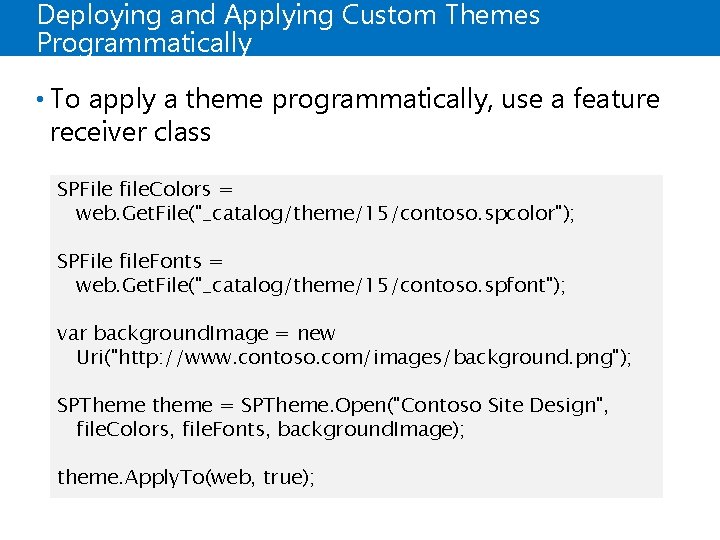
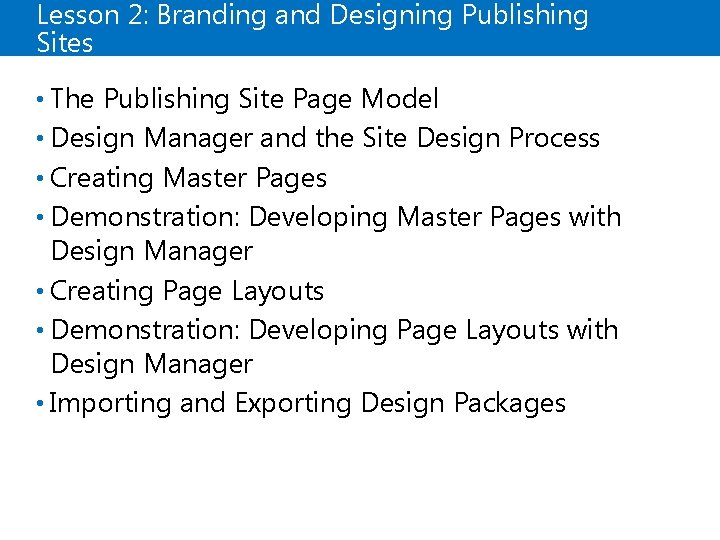
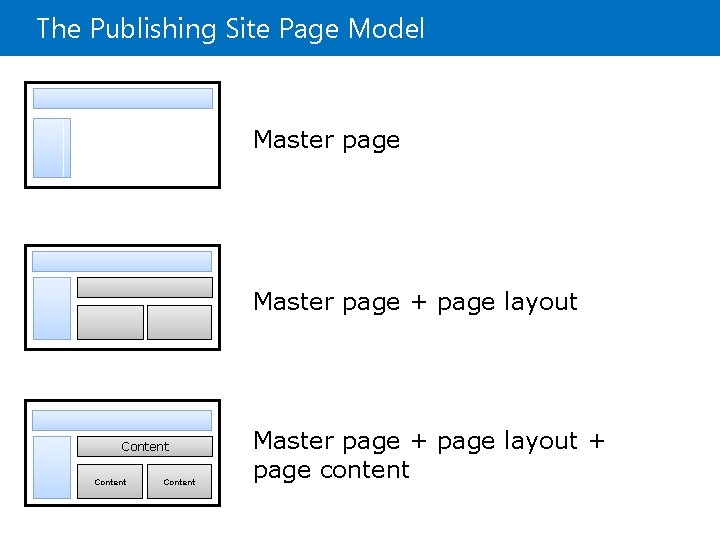
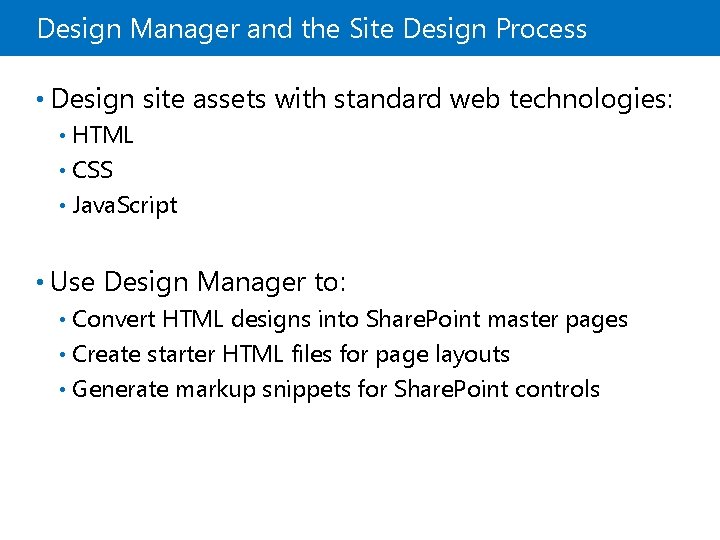
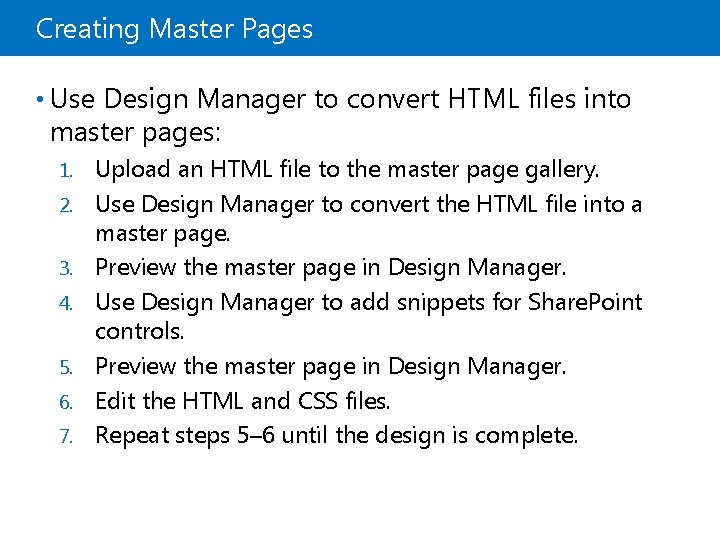
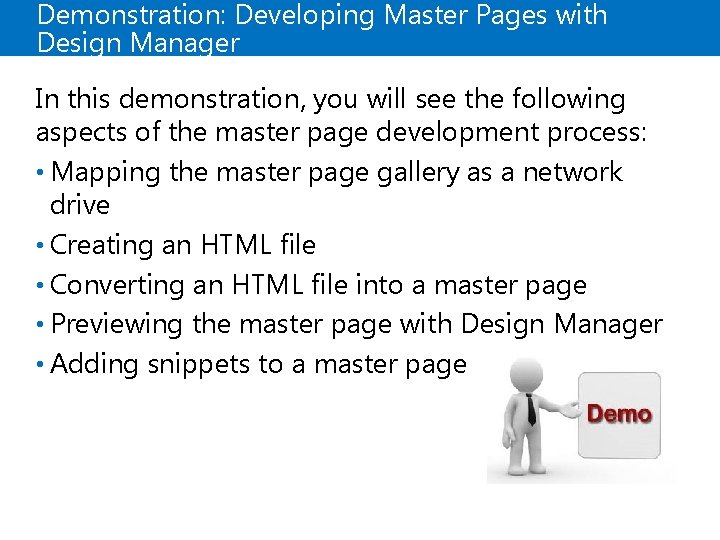
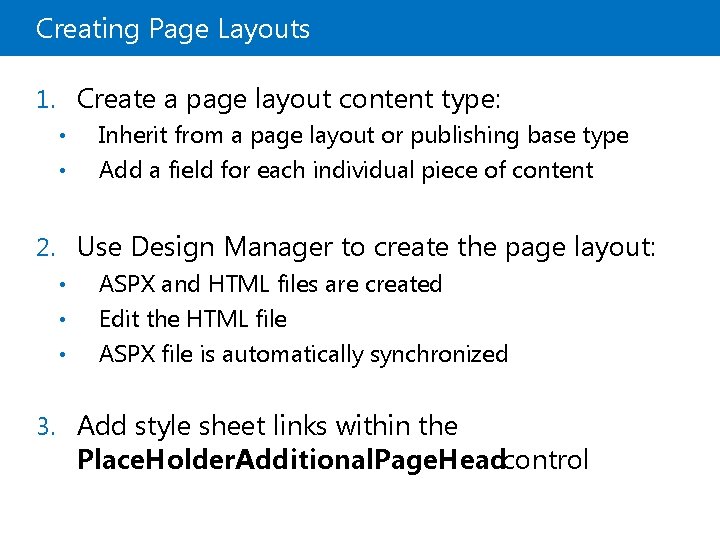
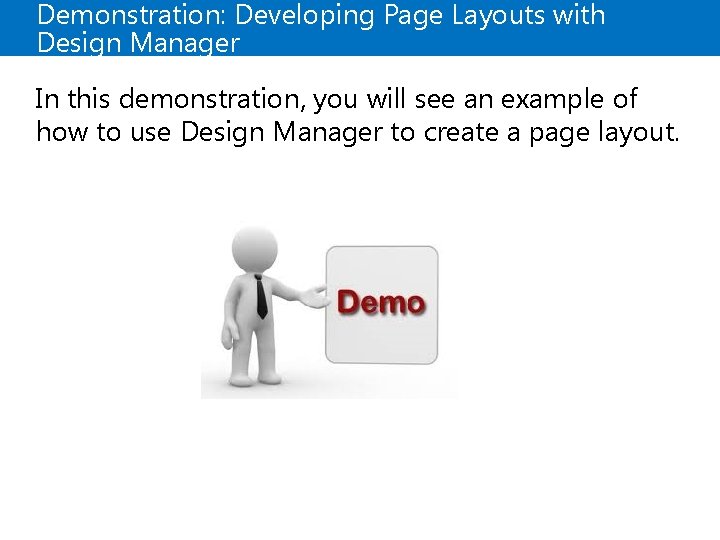

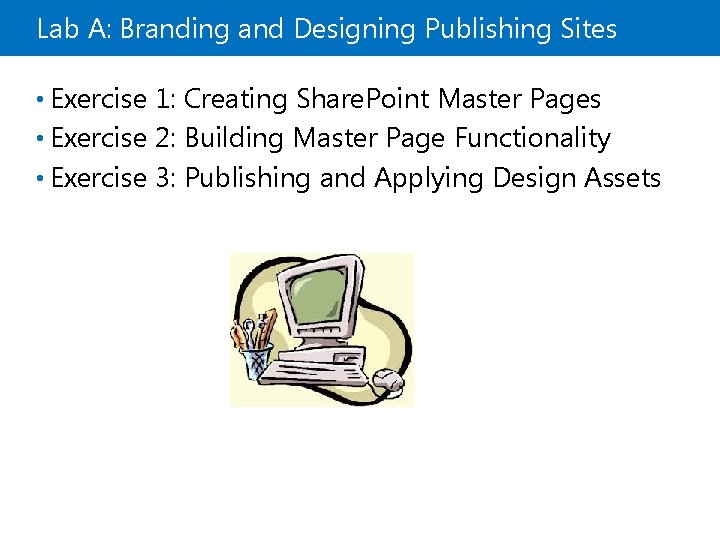
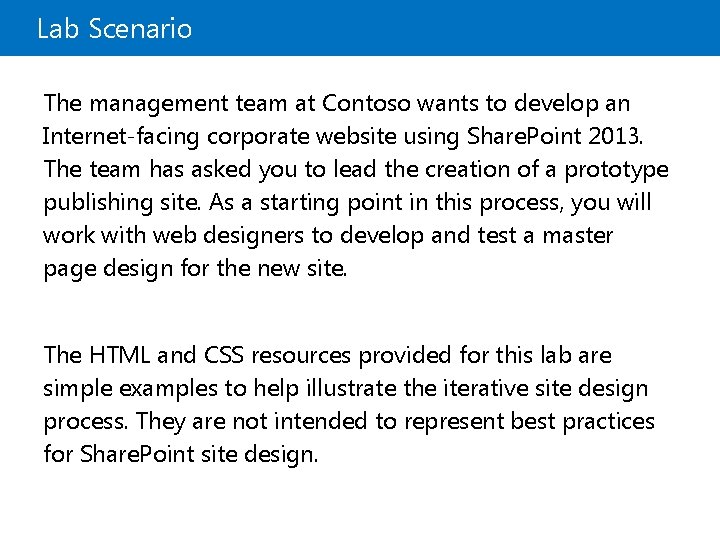
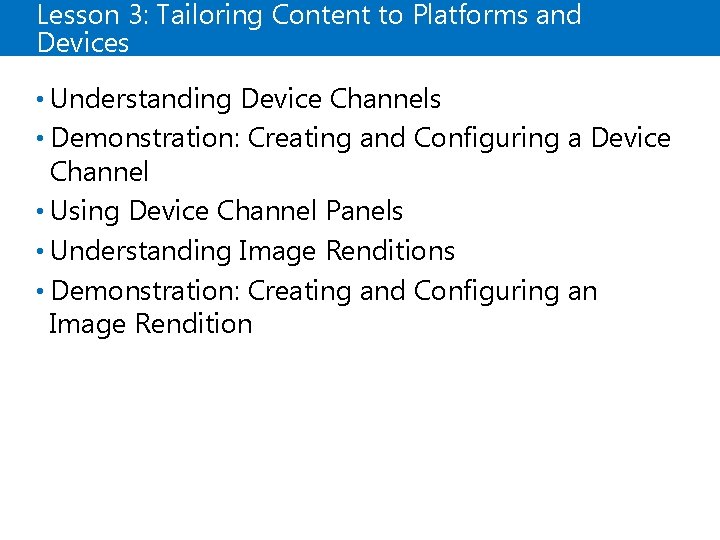
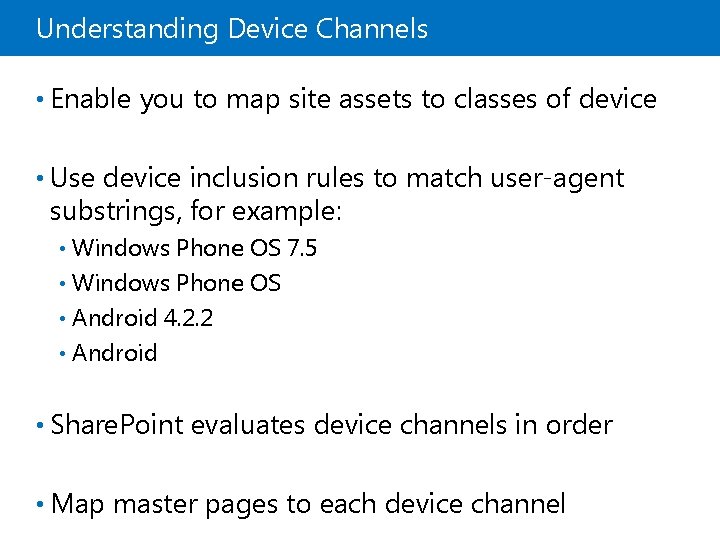
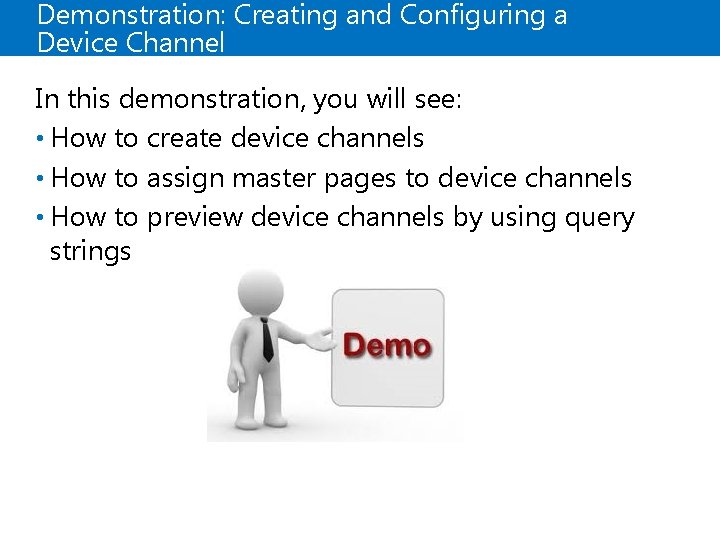
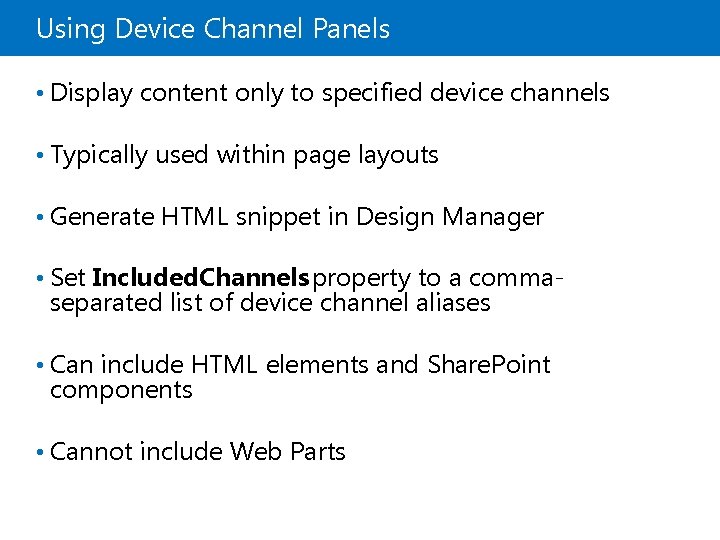
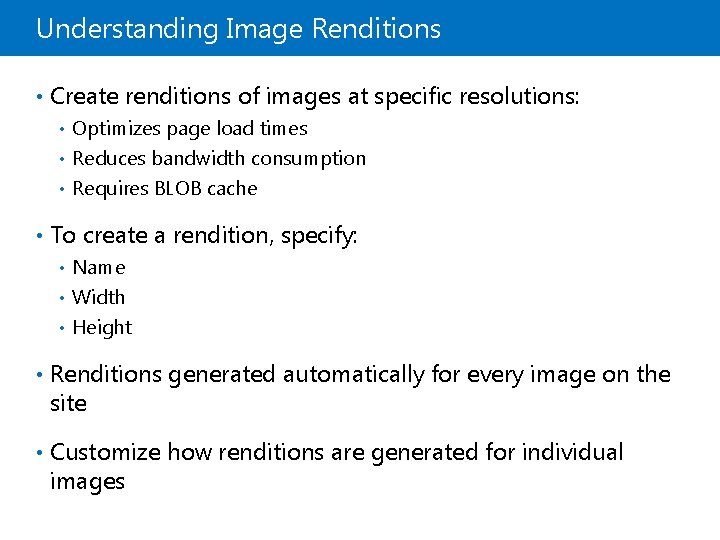
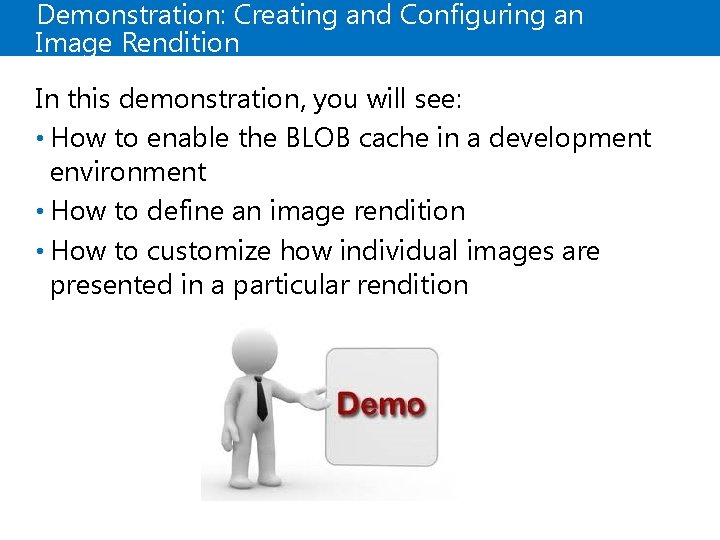
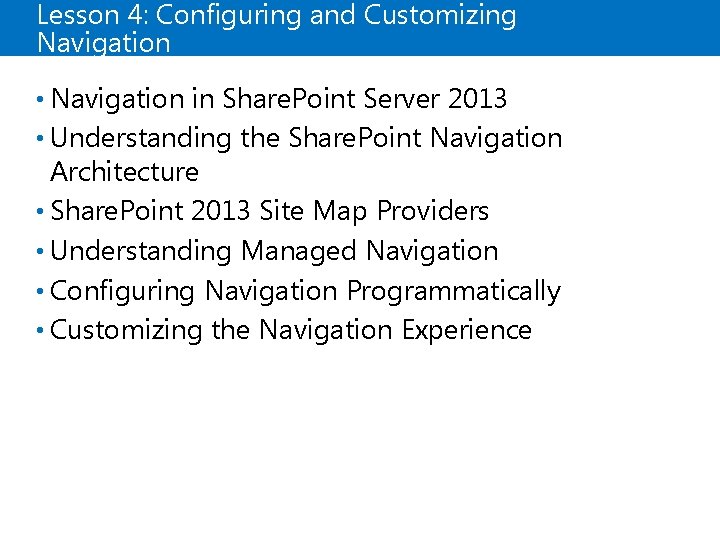
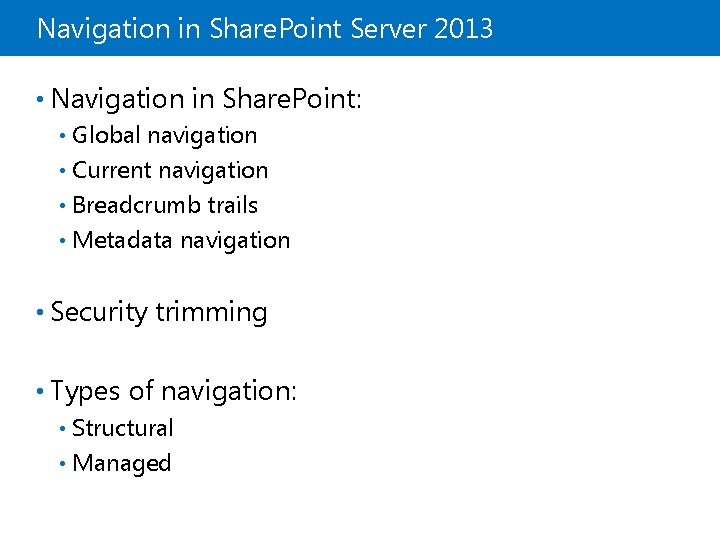
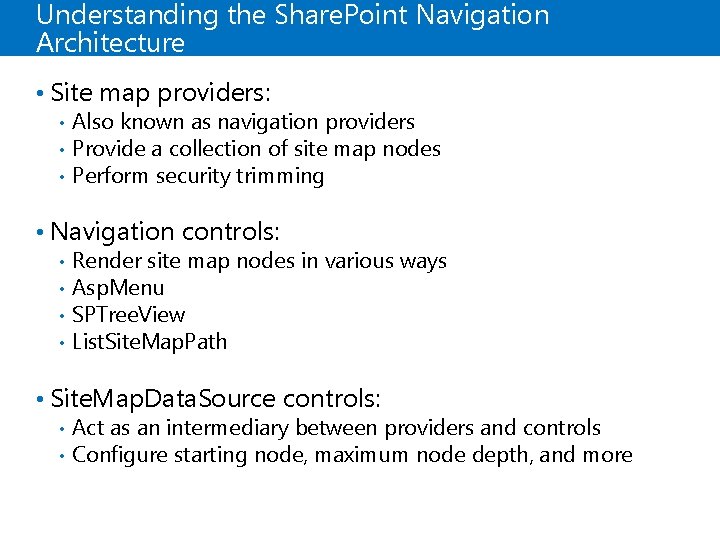
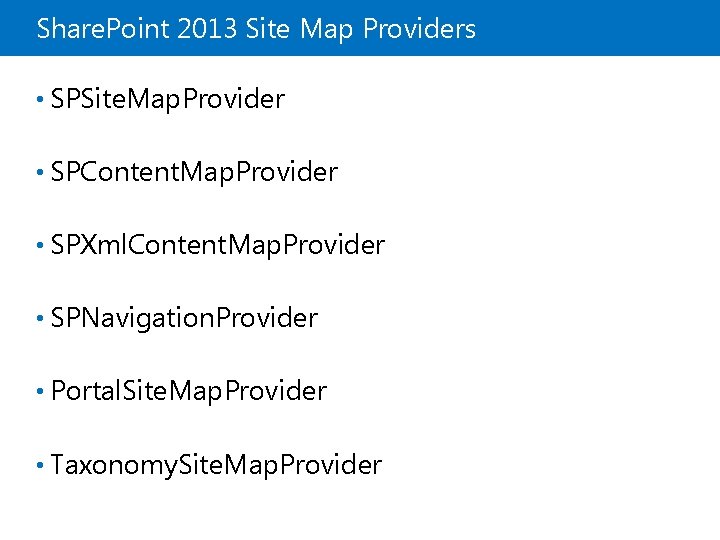
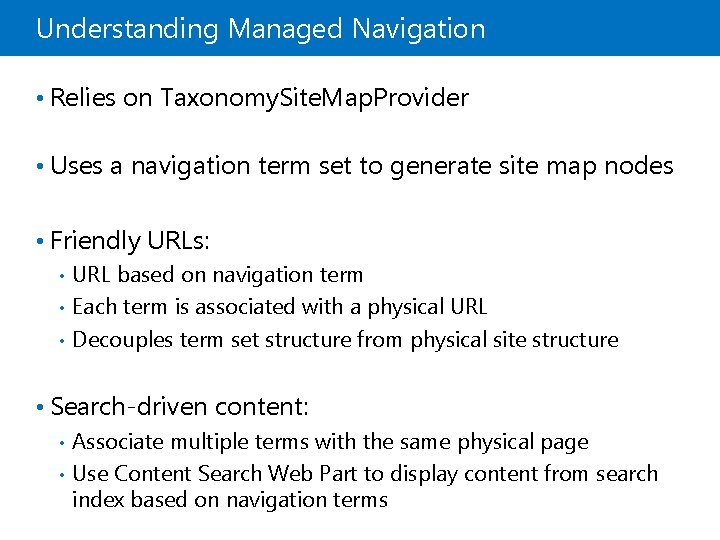
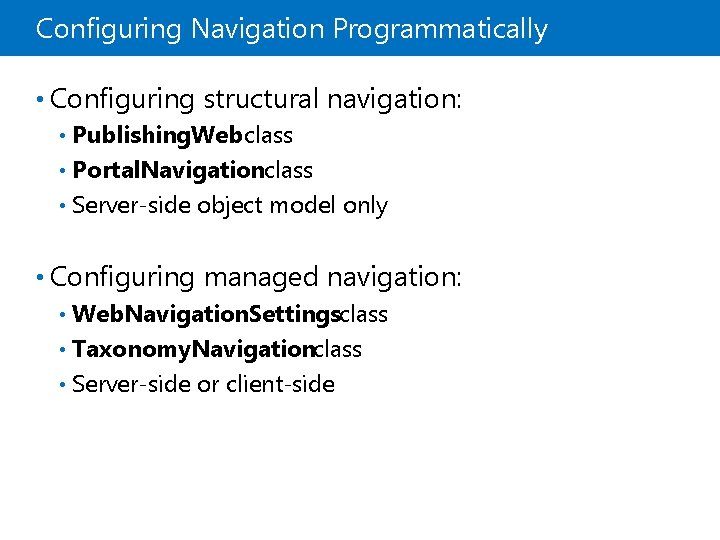
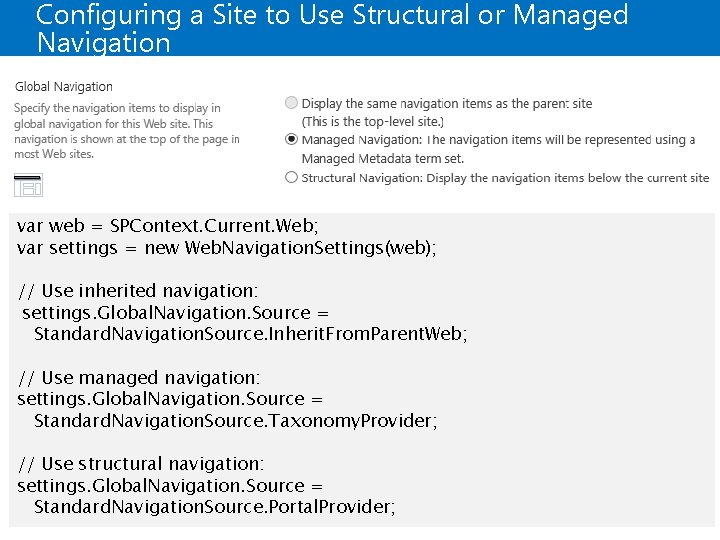
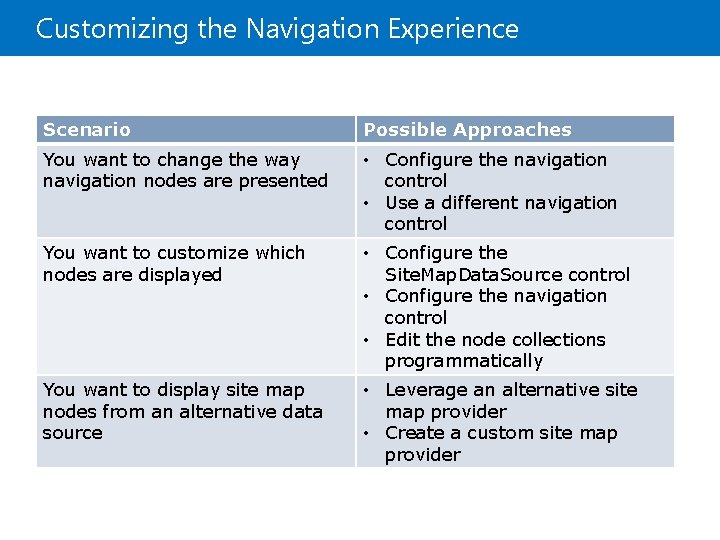
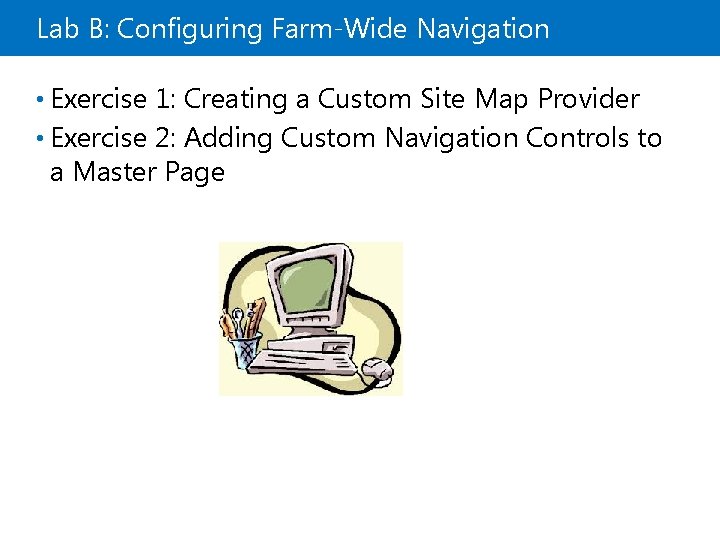
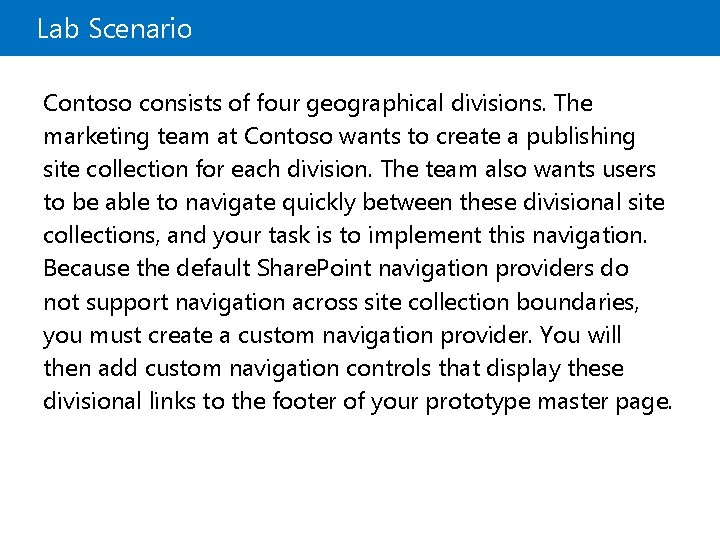
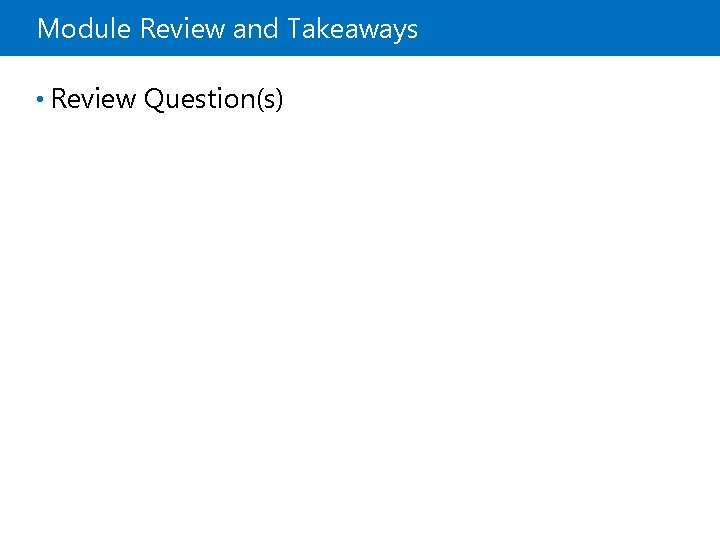
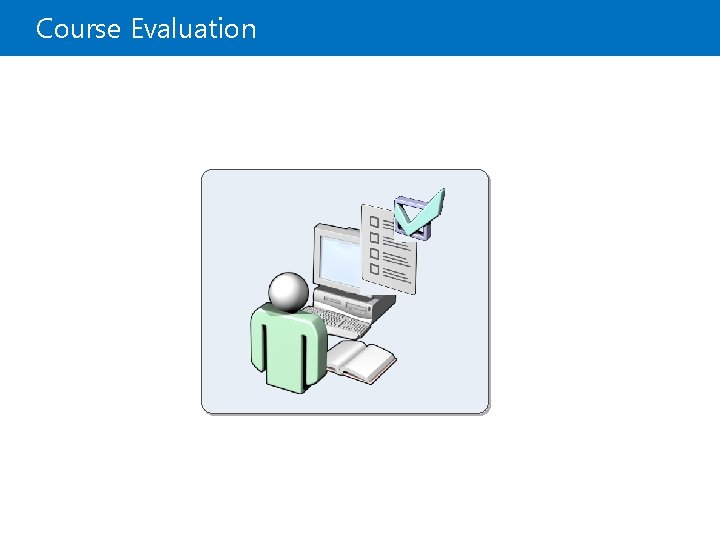
- Slides: 37
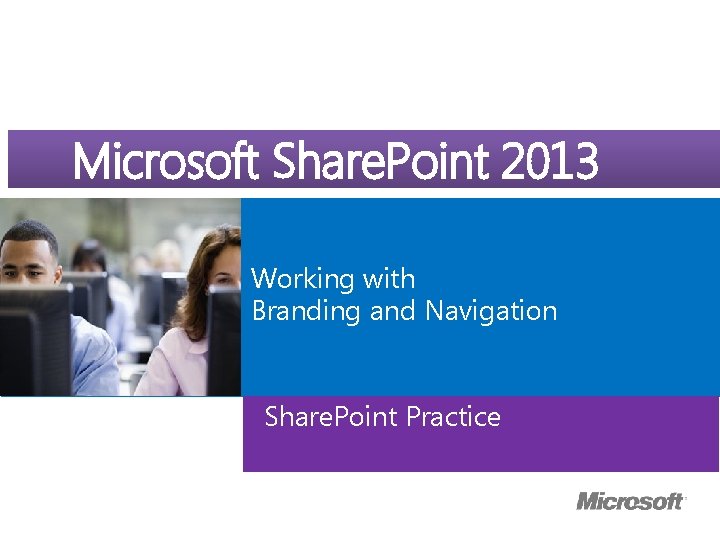
Microsoft Course Microsoft. Official Share. Point 2013 ® Working with Branding and Navigation Share. Point Practice
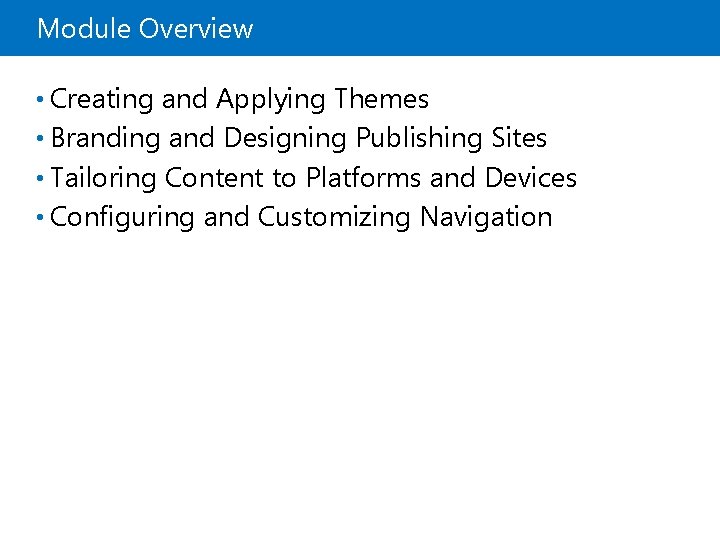
Module Overview • Creating and Applying Themes • Branding and Designing Publishing Sites • Tailoring Content to Platforms and Devices • Configuring and Customizing Navigation
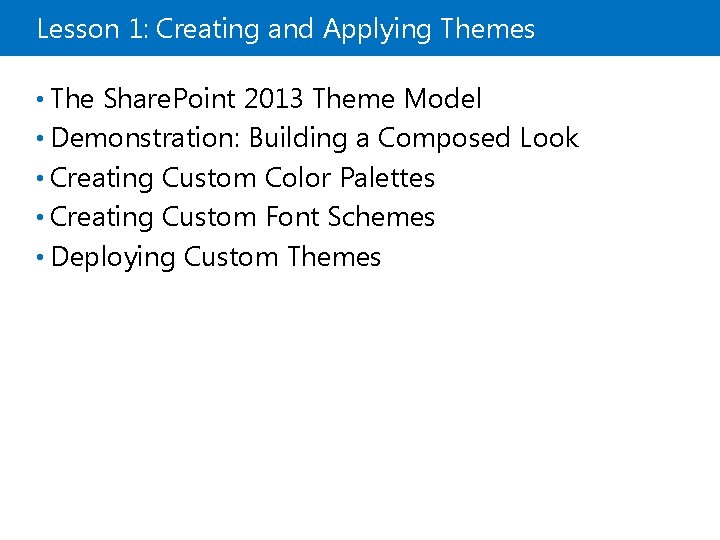
Lesson 1: Creating and Applying Themes • The Share. Point 2013 Theme Model • Demonstration: Building a Composed Look • Creating Custom Color Palettes • Creating Custom Font Schemes • Deploying Custom Themes
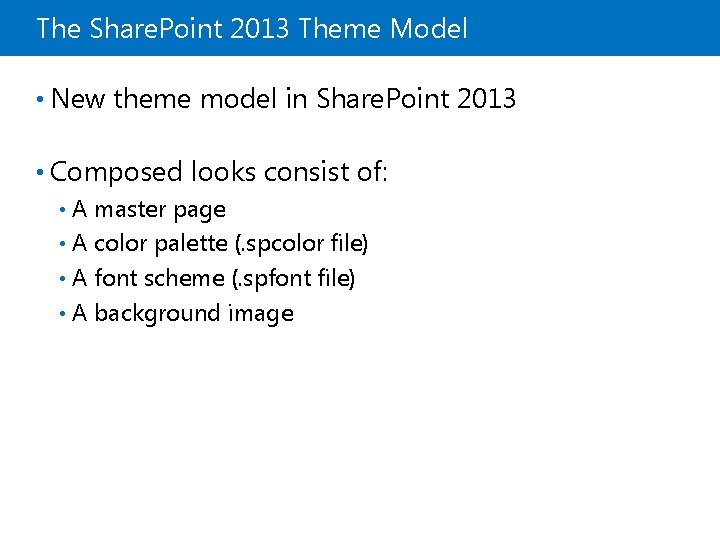
The Share. Point 2013 Theme Model • New theme model in Share. Point 2013 • Composed looks consist of: A master page • A color palette (. spcolor file) • A font scheme (. spfont file) • A background image •
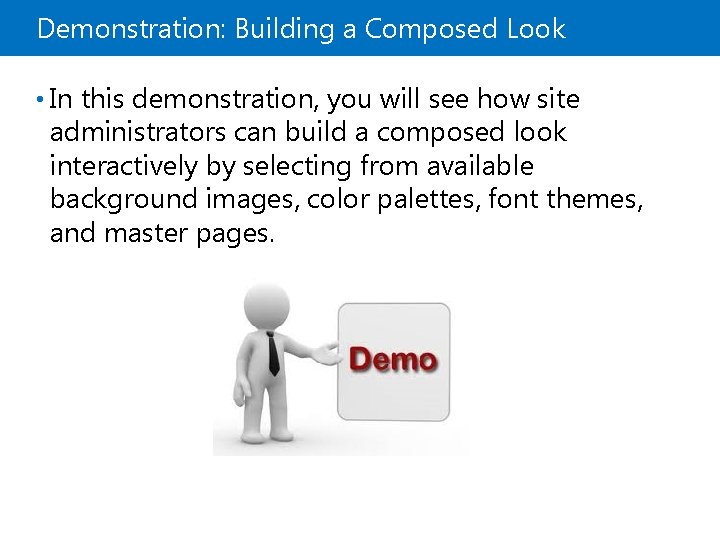
Demonstration: Building a Composed Look • In this demonstration, you will see how site administrators can build a composed look interactively by selecting from available background images, color palettes, font themes, and master pages.
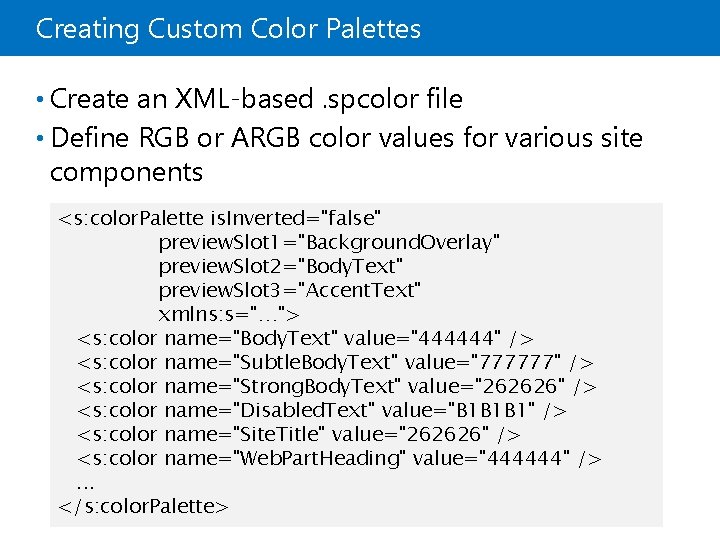
Creating Custom Color Palettes • Create an XML-based. spcolor file • Define RGB or ARGB color values for various site components <s: color. Palette is. Inverted="false" preview. Slot 1="Background. Overlay" preview. Slot 2="Body. Text" preview. Slot 3="Accent. Text" xmlns: s="…"> <s: color name="Body. Text" value="444444" /> <s: color name="Subtle. Body. Text" value="777777" /> <s: color name="Strong. Body. Text" value="262626" /> <s: color name="Disabled. Text" value="B 1 B 1 B 1" /> <s: color name="Site. Title" value="262626" /> <s: color name="Web. Part. Heading" value="444444" />. . . </s: color. Palette>
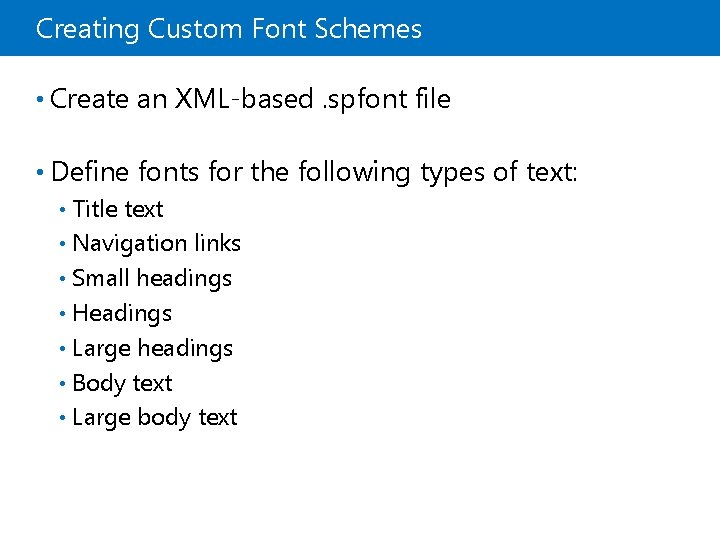
Creating Custom Font Schemes • Create an XML-based. spfont file • Define fonts for the following types of text: Title text • Navigation links • Small headings • Headings • Large headings • Body text • Large body text •
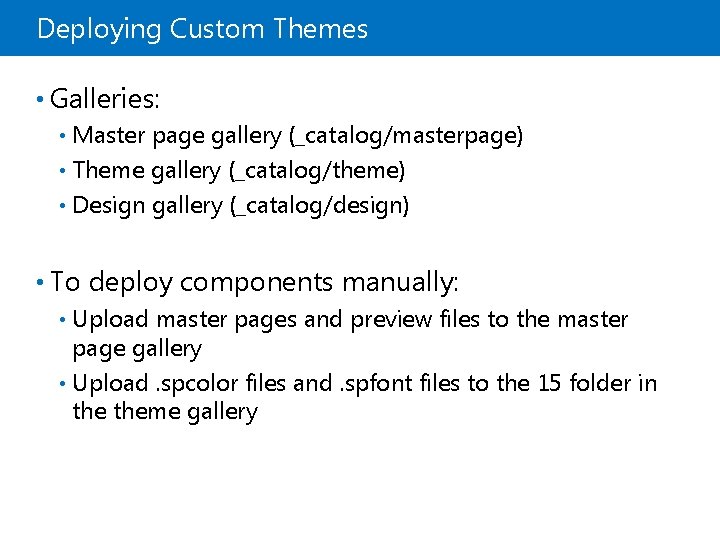
Deploying Custom Themes • Galleries: Master page gallery (_catalog/masterpage) • Theme gallery (_catalog/theme) • Design gallery (_catalog/design) • • To deploy components manually: Upload master pages and preview files to the master page gallery • Upload. spcolor files and. spfont files to the 15 folder in theme gallery •
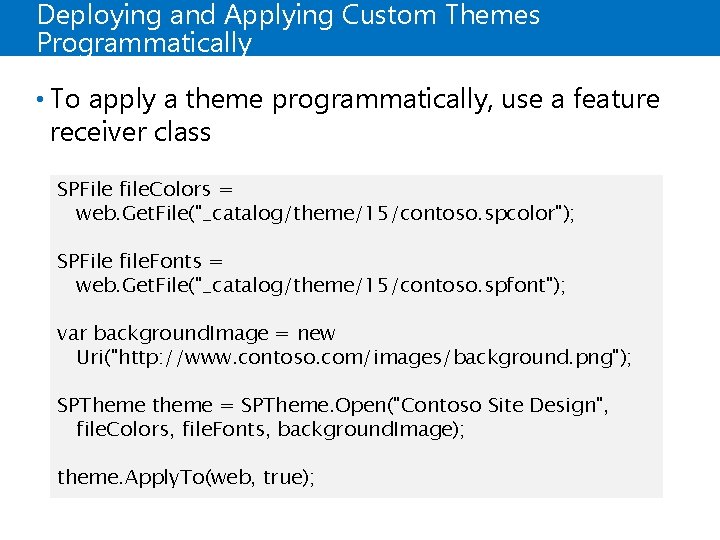
Deploying and Applying Custom Themes Programmatically • To apply a theme programmatically, use a feature receiver class SPFile file. Colors = web. Get. File("_catalog/theme/15/contoso. spcolor"); SPFile file. Fonts = web. Get. File("_catalog/theme/15/contoso. spfont"); var background. Image = new Uri("http: //www. contoso. com/images/background. png"); SPTheme theme = SPTheme. Open("Contoso Site Design", file. Colors, file. Fonts, background. Image); theme. Apply. To(web, true);
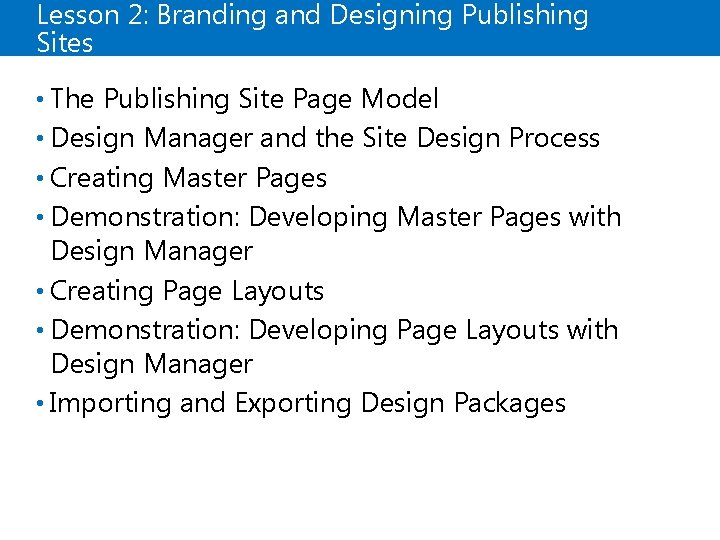
Lesson 2: Branding and Designing Publishing Sites • The Publishing Site Page Model • Design Manager and the Site Design Process • Creating Master Pages • Demonstration: Developing Master Pages with Design Manager • Creating Page Layouts • Demonstration: Developing Page Layouts with Design Manager • Importing and Exporting Design Packages
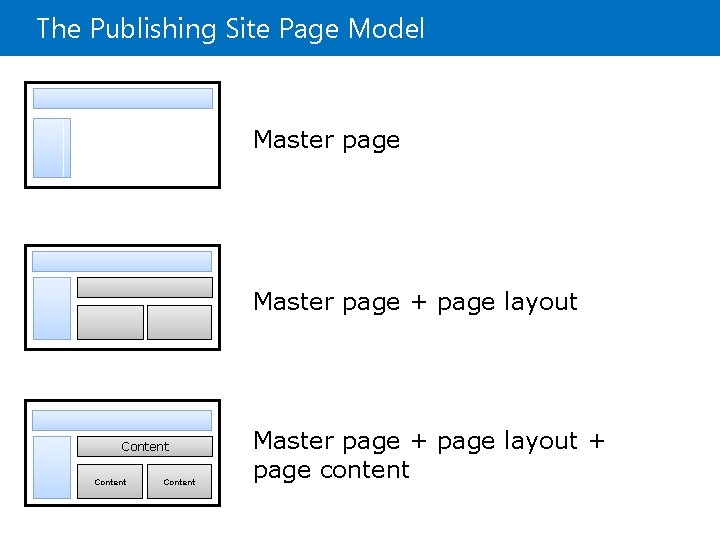
The Publishing Site Page Model Master page + page layout Content Master page + page layout + page content
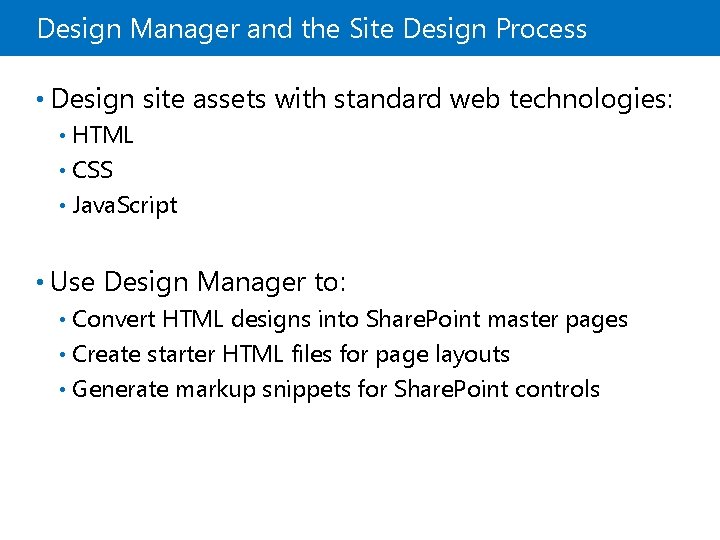
Design Manager and the Site Design Process • Design site assets with standard web technologies: HTML • CSS • Java. Script • • Use Design Manager to: Convert HTML designs into Share. Point master pages • Create starter HTML files for page layouts • Generate markup snippets for Share. Point controls •
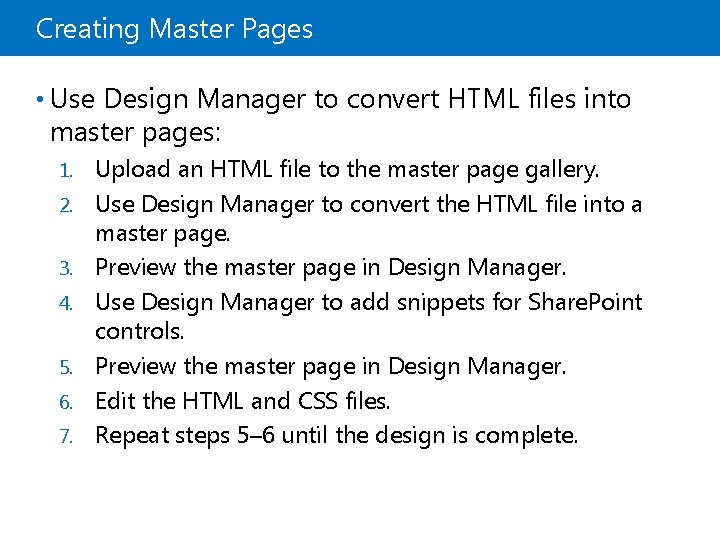
Creating Master Pages • Use Design Manager to convert HTML files into master pages: 1. 2. 3. 4. 5. 6. 7. Upload an HTML file to the master page gallery. Use Design Manager to convert the HTML file into a master page. Preview the master page in Design Manager. Use Design Manager to add snippets for Share. Point controls. Preview the master page in Design Manager. Edit the HTML and CSS files. Repeat steps 5– 6 until the design is complete.
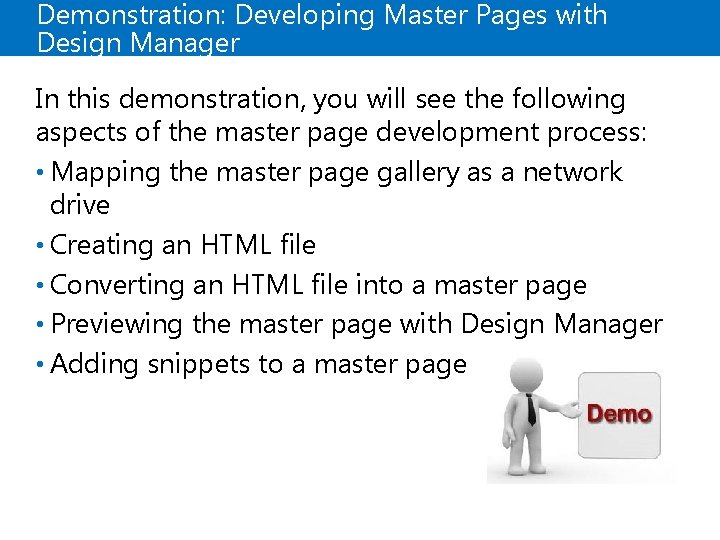
Demonstration: Developing Master Pages with Design Manager In this demonstration, you will see the following aspects of the master page development process: • Mapping the master page gallery as a network drive • Creating an HTML file • Converting an HTML file into a master page • Previewing the master page with Design Manager • Adding snippets to a master page
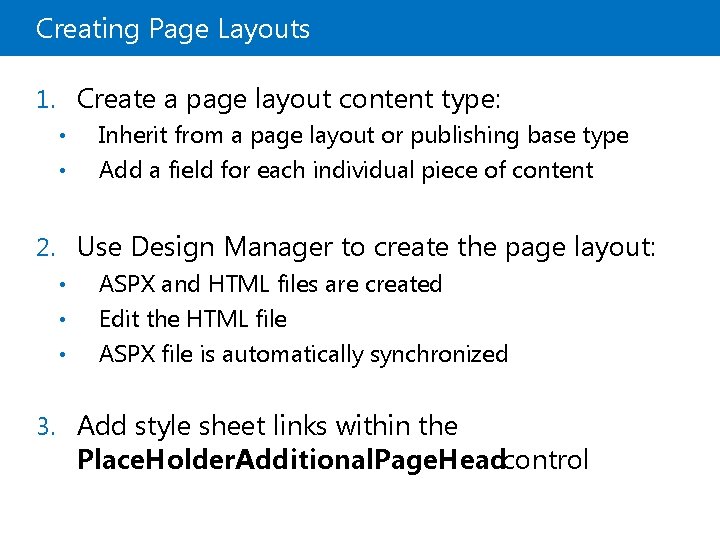
Creating Page Layouts 1. Create a page layout content type: • • Inherit from a page layout or publishing base type Add a field for each individual piece of content 2. Use Design Manager to create the page layout: • • • ASPX and HTML files are created Edit the HTML file ASPX file is automatically synchronized 3. Add style sheet links within the Place. Holder. Additional. Page. Headcontrol
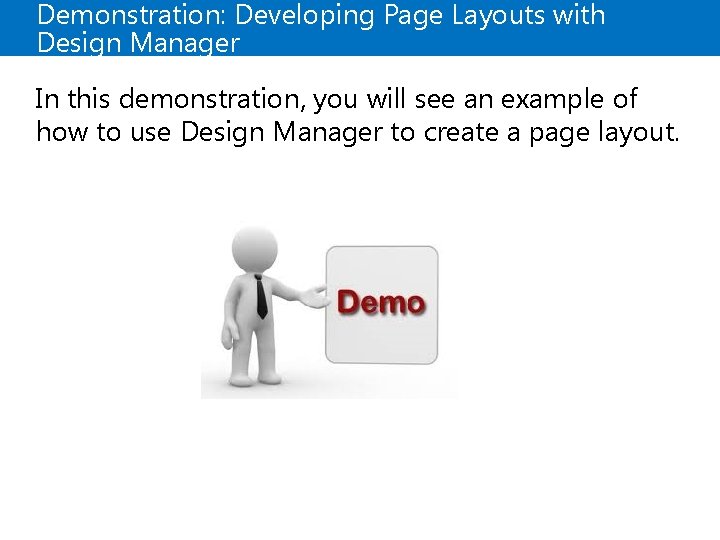
Demonstration: Developing Page Layouts with Design Manager In this demonstration, you will see an example of how to use Design Manager to create a page layout.

Importing and Exporting Design Packages • Export design assets as a. wsp file • Contains all custom site design assets found within the site collection galleries: Master pages • Page layouts • CSS and Java. Script files • Images and image renditions • Device channels and device channel mappings • • Import and apply to other site collections
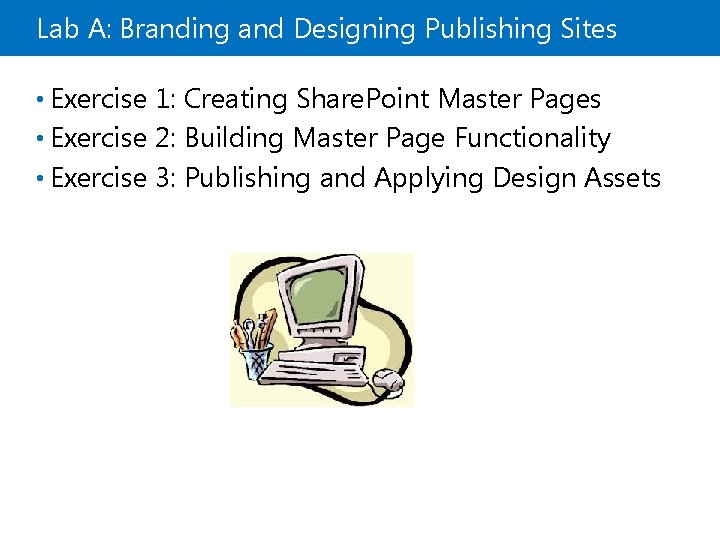
Lab A: Branding and Designing Publishing Sites • Exercise 1: Creating Share. Point Master Pages • Exercise 2: Building Master Page Functionality • Exercise 3: Publishing and Applying Design Assets
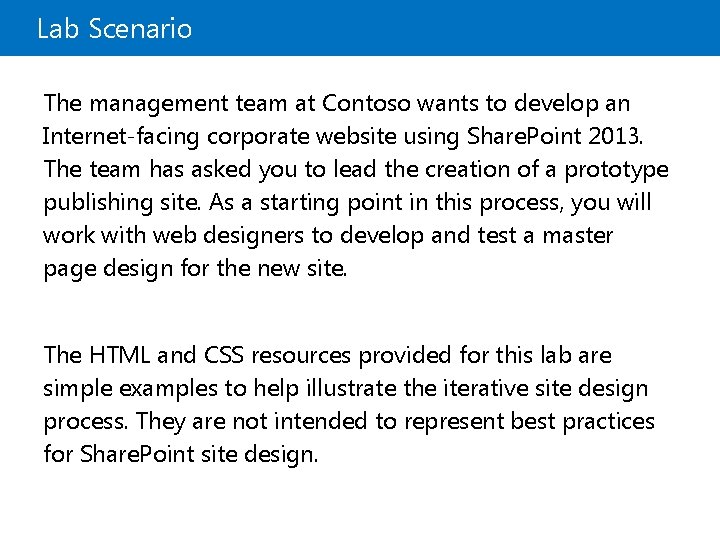
Lab Scenario The management team at Contoso wants to develop an Internet-facing corporate website using Share. Point 2013. The team has asked you to lead the creation of a prototype publishing site. As a starting point in this process, you will work with web designers to develop and test a master page design for the new site. The HTML and CSS resources provided for this lab are simple examples to help illustrate the iterative site design process. They are not intended to represent best practices for Share. Point site design.
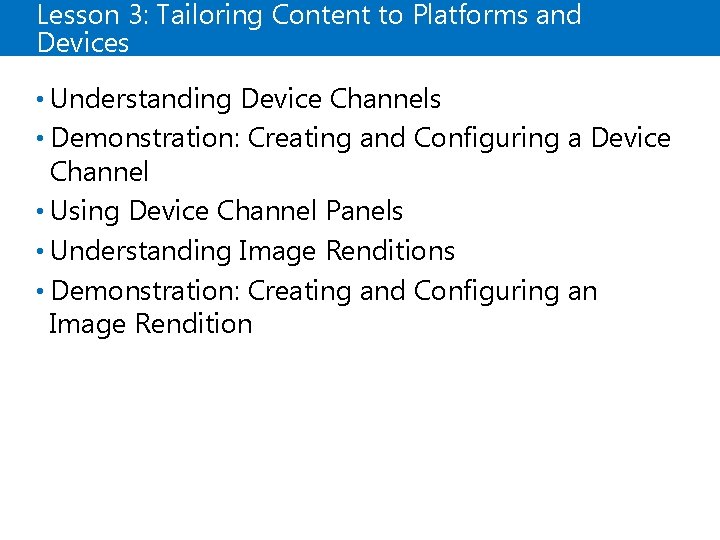
Lesson 3: Tailoring Content to Platforms and Devices • Understanding Device Channels • Demonstration: Creating and Configuring a Device Channel • Using Device Channel Panels • Understanding Image Renditions • Demonstration: Creating and Configuring an Image Rendition
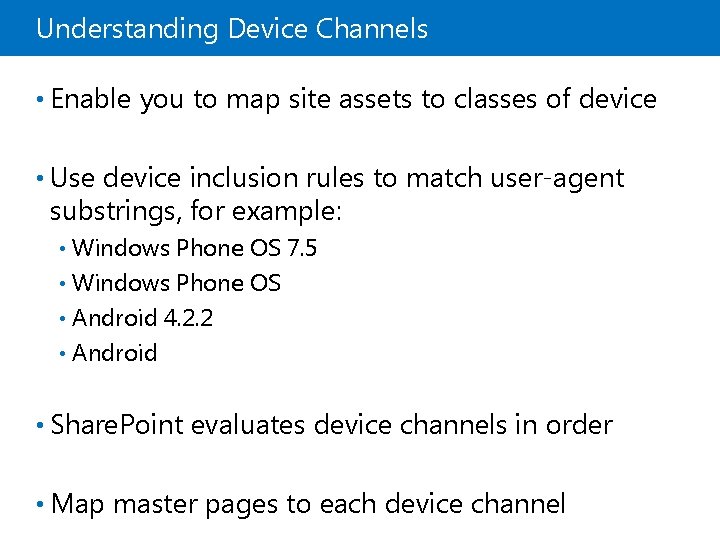
Understanding Device Channels • Enable you to map site assets to classes of device • Use device inclusion rules to match user-agent substrings, for example: Windows Phone OS 7. 5 • Windows Phone OS • Android 4. 2. 2 • Android • • Share. Point evaluates device channels in order • Map master pages to each device channel
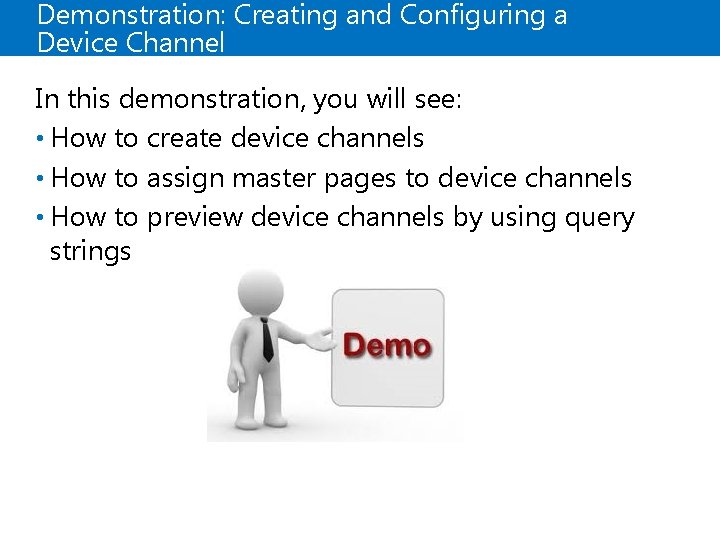
Demonstration: Creating and Configuring a Device Channel In this demonstration, you will see: • How to create device channels • How to assign master pages to device channels • How to preview device channels by using query strings
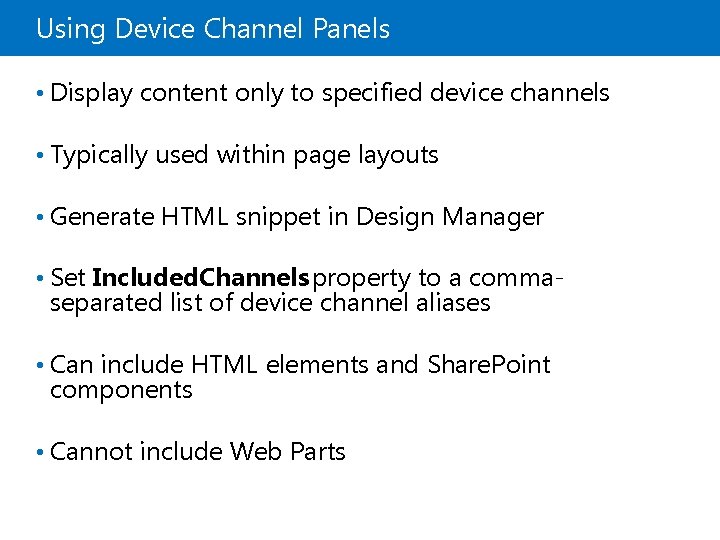
Using Device Channel Panels • Display content only to specified device channels • Typically used within page layouts • Generate HTML snippet in Design Manager • Set Included. Channels property to a comma- separated list of device channel aliases • Can include HTML elements and Share. Point components • Cannot include Web Parts
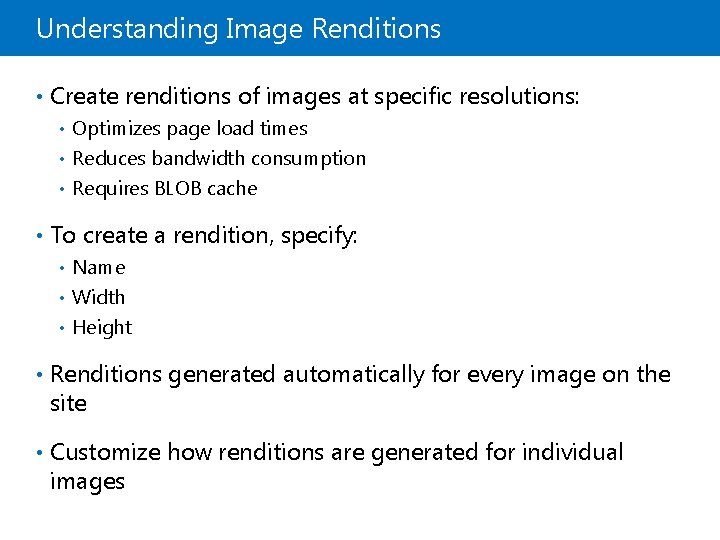
Understanding Image Renditions • Create renditions of images at specific resolutions: Optimizes page load times • Reduces bandwidth consumption • Requires BLOB cache • • To create a rendition, specify: Name • Width • Height • • Renditions generated automatically for every image on the site • Customize how renditions are generated for individual images
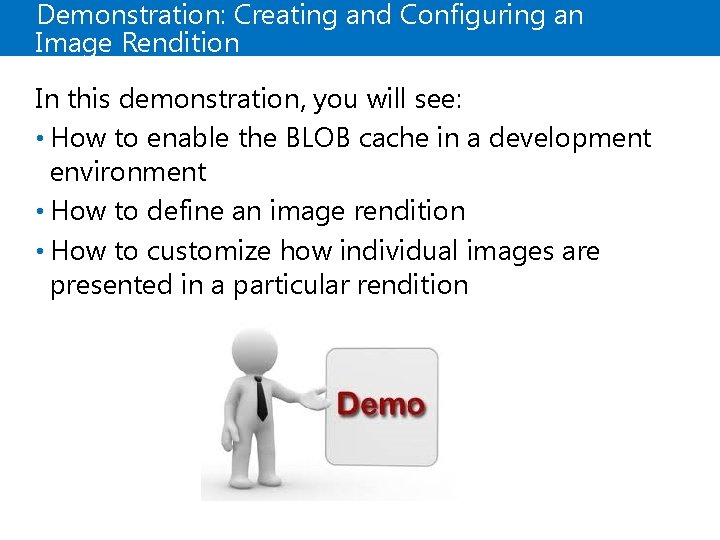
Demonstration: Creating and Configuring an Image Rendition In this demonstration, you will see: • How to enable the BLOB cache in a development environment • How to define an image rendition • How to customize how individual images are presented in a particular rendition
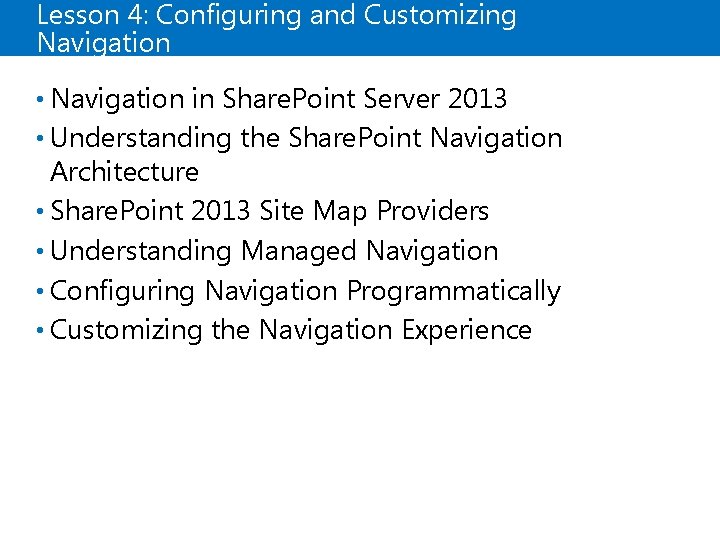
Lesson 4: Configuring and Customizing Navigation • Navigation in Share. Point Server 2013 • Understanding the Share. Point Navigation Architecture • Share. Point 2013 Site Map Providers • Understanding Managed Navigation • Configuring Navigation Programmatically • Customizing the Navigation Experience
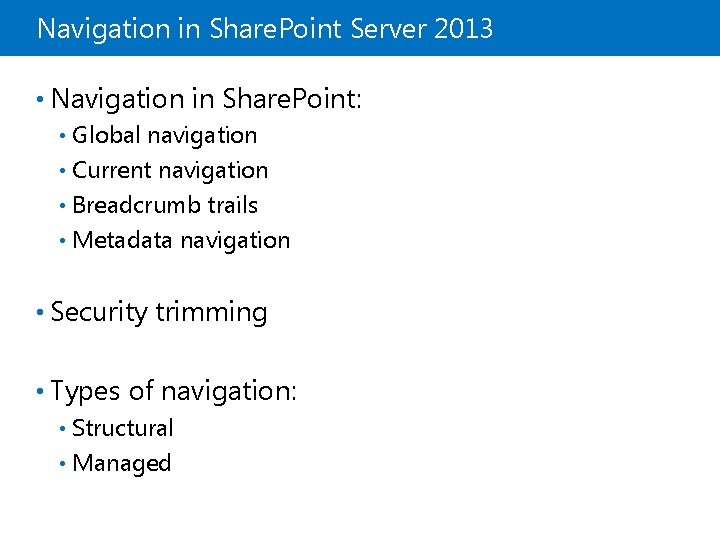
Navigation in Share. Point Server 2013 • Navigation in Share. Point: Global navigation • Current navigation • Breadcrumb trails • Metadata navigation • • Security trimming • Types of navigation: Structural • Managed •
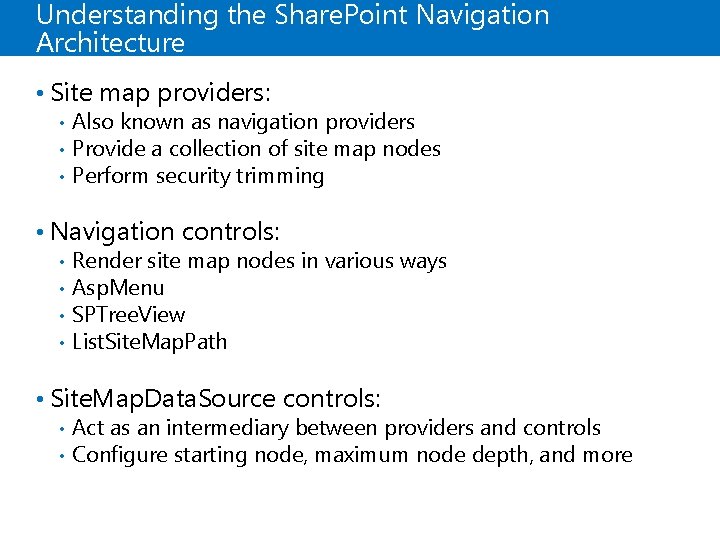
Understanding the Share. Point Navigation Architecture • Site map providers: • • • Also known as navigation providers Provide a collection of site map nodes Perform security trimming • Navigation controls: • • Render site map nodes in various ways Asp. Menu SPTree. View List. Site. Map. Path • Site. Map. Data. Source controls: • • Act as an intermediary between providers and controls Configure starting node, maximum node depth, and more
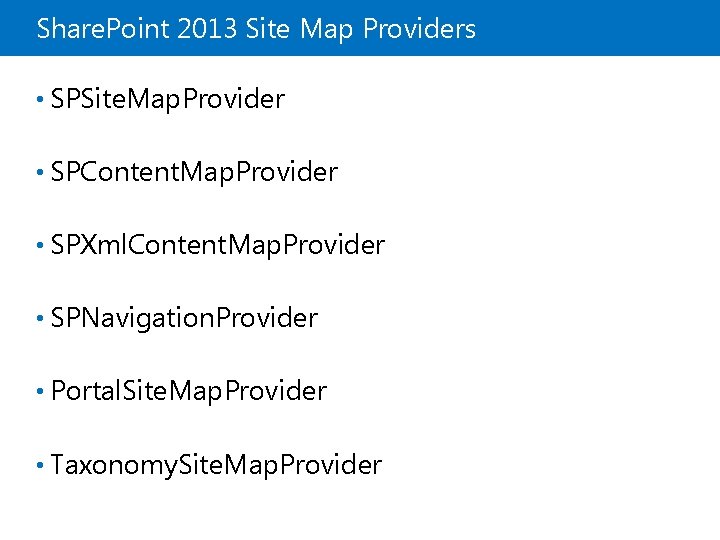
Share. Point 2013 Site Map Providers • SPSite. Map. Provider • SPContent. Map. Provider • SPXml. Content. Map. Provider • SPNavigation. Provider • Portal. Site. Map. Provider • Taxonomy. Site. Map. Provider
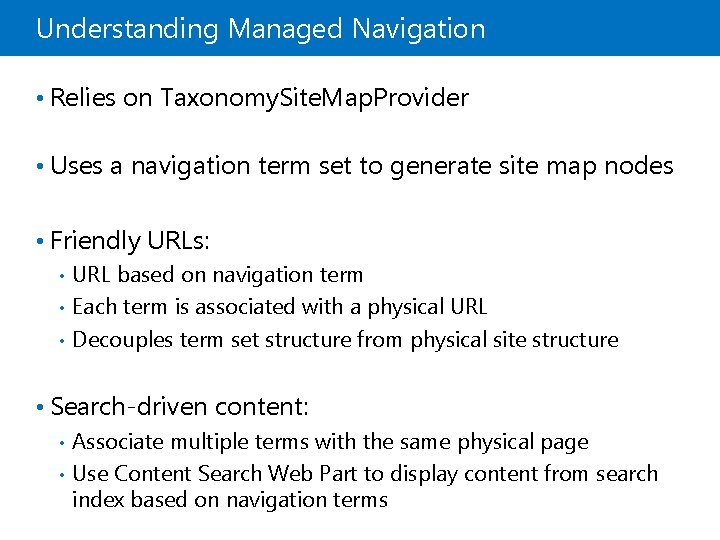
Understanding Managed Navigation • Relies on Taxonomy. Site. Map. Provider • Uses a navigation term set to generate site map nodes • Friendly URLs: URL based on navigation term • Each term is associated with a physical URL • Decouples term set structure from physical site structure • • Search-driven content: Associate multiple terms with the same physical page • Use Content Search Web Part to display content from search index based on navigation terms •
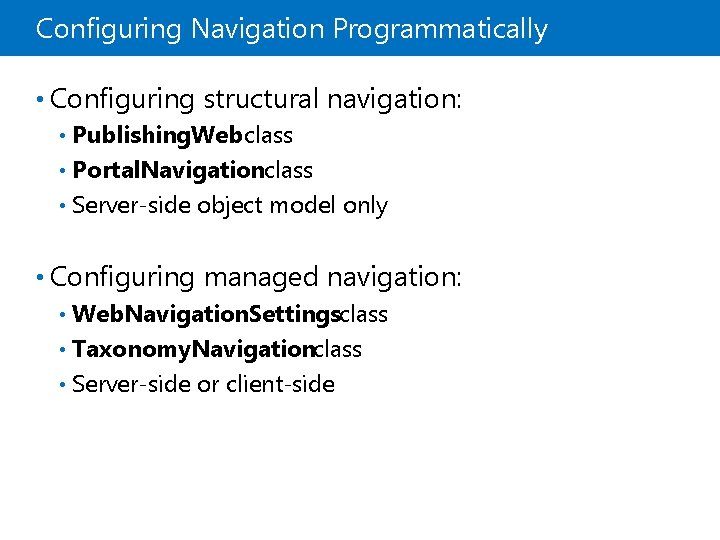
Configuring Navigation Programmatically • Configuring structural navigation: Publishing. Web class • Portal. Navigationclass • Server-side object model only • • Configuring managed navigation: Web. Navigation. Settingsclass • Taxonomy. Navigationclass • Server-side or client-side •
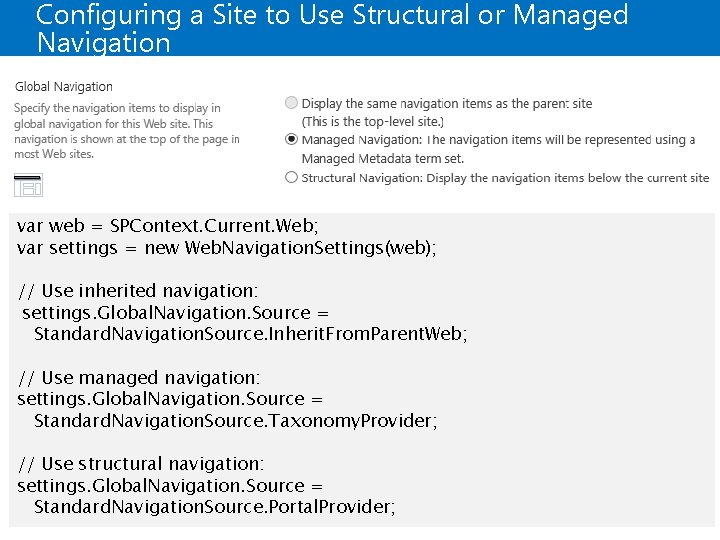
Configuring a Site to Use Structural or Managed Navigation var web = SPContext. Current. Web; var settings = new Web. Navigation. Settings(web); // Use inherited navigation: settings. Global. Navigation. Source = Standard. Navigation. Source. Inherit. From. Parent. Web; // Use managed navigation: settings. Global. Navigation. Source = Standard. Navigation. Source. Taxonomy. Provider; // Use structural navigation: settings. Global. Navigation. Source = Standard. Navigation. Source. Portal. Provider;
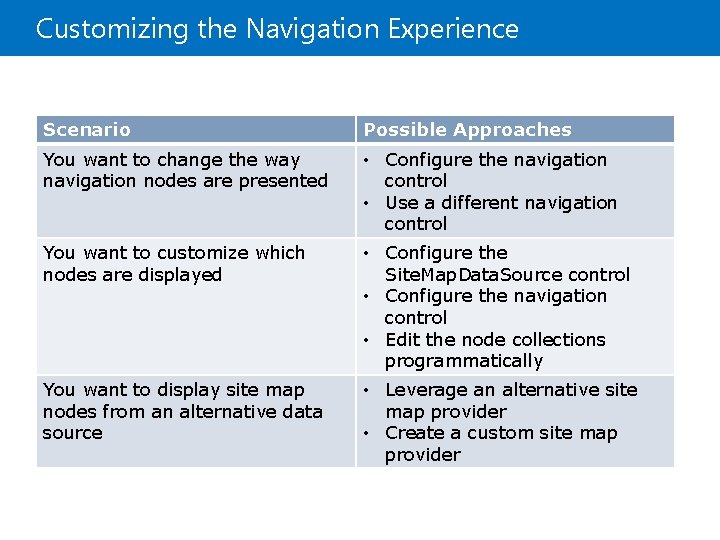
Customizing the Navigation Experience Scenario Possible Approaches You want to change the way navigation nodes are presented • Configure the navigation control • Use a different navigation control You want to customize which nodes are displayed • Configure the Site. Map. Data. Source control • Configure the navigation control • Edit the node collections programmatically You want to display site map nodes from an alternative data source • Leverage an alternative site map provider • Create a custom site map provider
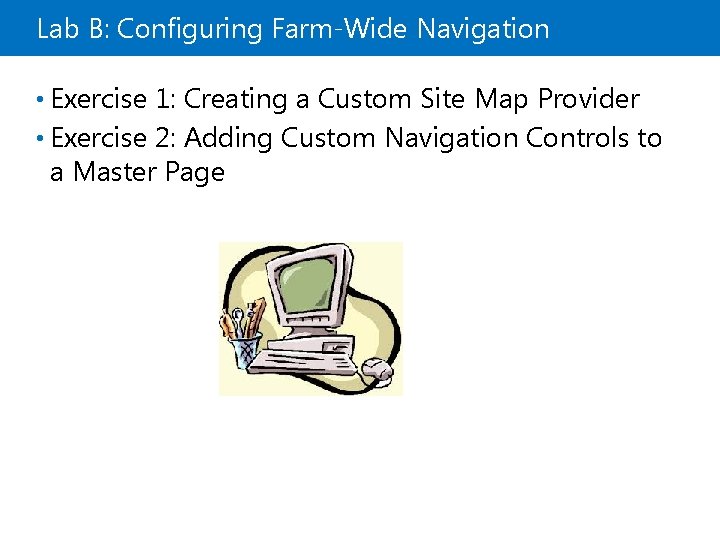
Lab B: Configuring Farm-Wide Navigation • Exercise 1: Creating a Custom Site Map Provider • Exercise 2: Adding Custom Navigation Controls to a Master Page
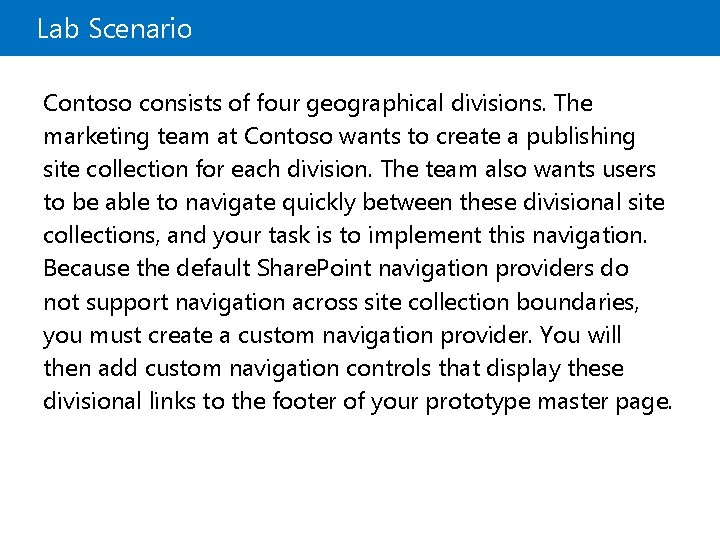
Lab Scenario Contoso consists of four geographical divisions. The marketing team at Contoso wants to create a publishing site collection for each division. The team also wants users to be able to navigate quickly between these divisional site collections, and your task is to implement this navigation. Because the default Share. Point navigation providers do not support navigation across site collection boundaries, you must create a custom navigation provider. You will then add custom navigation controls that display these divisional links to the footer of your prototype master page.
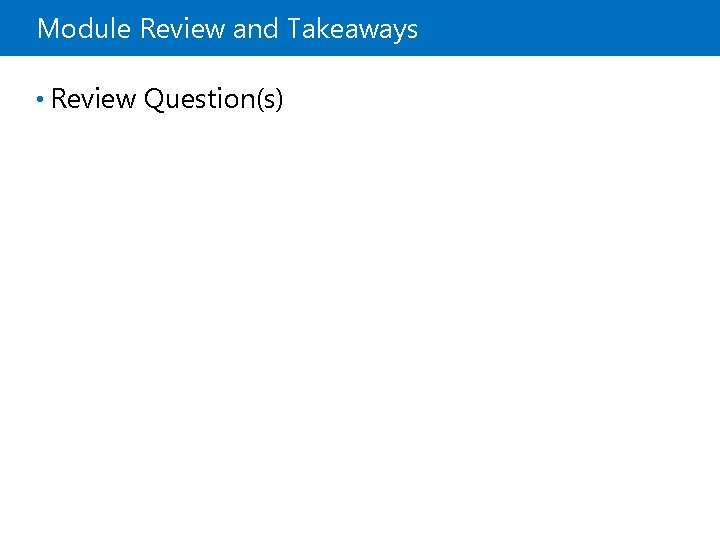
Module Review and Takeaways • Review Question(s)
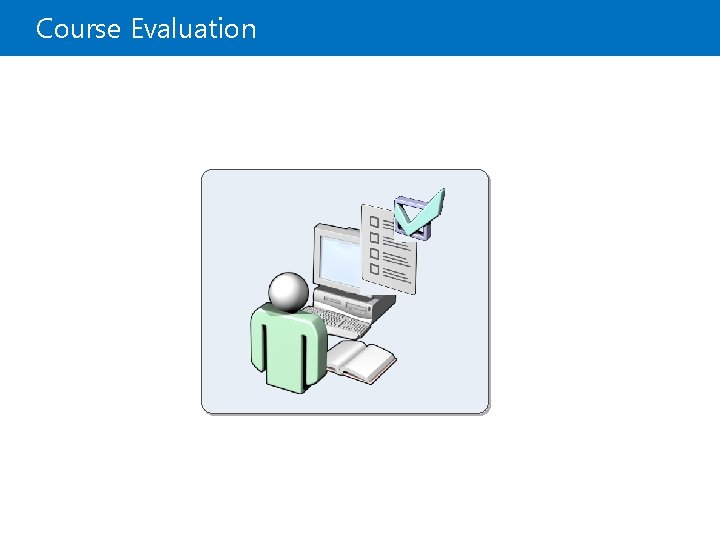
Course Evaluation
 Microsoft official academic course microsoft word 2016
Microsoft official academic course microsoft word 2016 Microsoft official academic course microsoft excel 2016
Microsoft official academic course microsoft excel 2016 Microsoft official academic course microsoft word 2016
Microsoft official academic course microsoft word 2016 Microsoft official academic course
Microsoft official academic course Drug compendia examples
Drug compendia examples Simple discourtesy in the course of official duties
Simple discourtesy in the course of official duties Hard work or smart work
Hard work or smart work Hot and cold forming
Hot and cold forming Hot working and cold working difference
Hot working and cold working difference Machining operations
Machining operations Pengerjaan panas
Pengerjaan panas Mean as fair share
Mean as fair share Uel library intranet
Uel library intranet Tutorial access 2013
Tutorial access 2013 Exploring microsoft office 2013 volume 1
Exploring microsoft office 2013 volume 1 Exploring microsoft office 2013 volume 1
Exploring microsoft office 2013 volume 1 Microsoft access 2013
Microsoft access 2013 Uraikan tentang efektivitas rumus pada microsoft excel 2013
Uraikan tentang efektivitas rumus pada microsoft excel 2013 Clip art microsoft word 2013
Clip art microsoft word 2013 Header bond t junction
Header bond t junction Course number and title
Course number and title Course interne course externe
Course interne course externe Microsoft office not working
Microsoft office not working Course 3 point-slope form answer key
Course 3 point-slope form answer key Where do you put the typist initials on business letter
Where do you put the typist initials on business letter R official website
R official website Indigo color in tagalog
Indigo color in tagalog Field hockey referee signals
Field hockey referee signals Style of official documents
Style of official documents What is the official name of italy?
What is the official name of italy? Ffa creed
Ffa creed Which describes antony’s tone when speaking to octavius?
Which describes antony’s tone when speaking to octavius? 11 official languages of south africa
11 official languages of south africa Badminton referee rules
Badminton referee rules Six parts of a business letter
Six parts of a business letter Big data official statistics
Big data official statistics Official disability guidelines
Official disability guidelines New zealand national sport
New zealand national sport