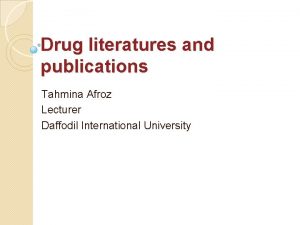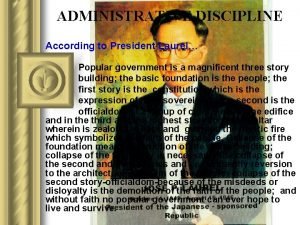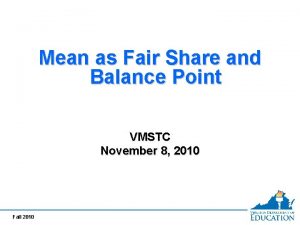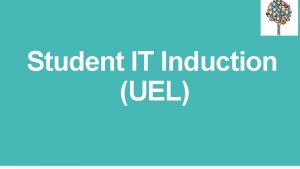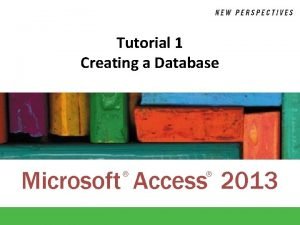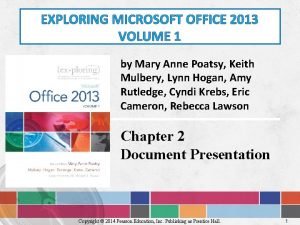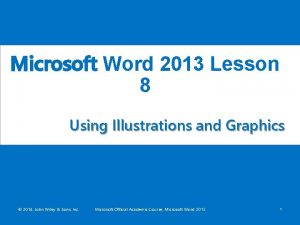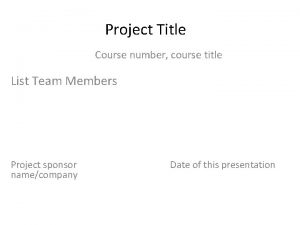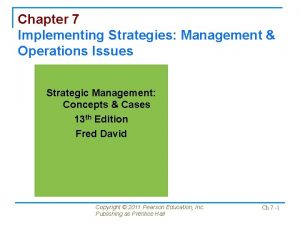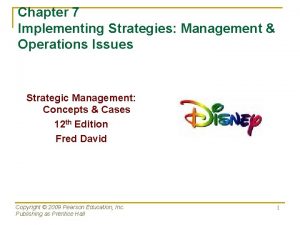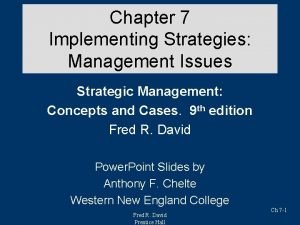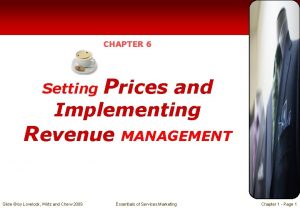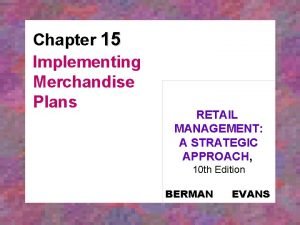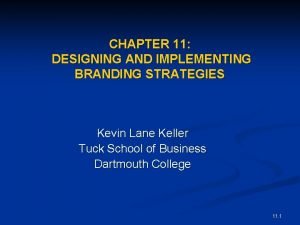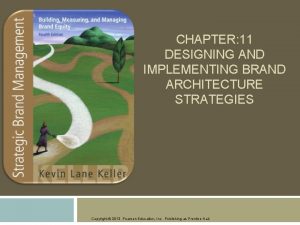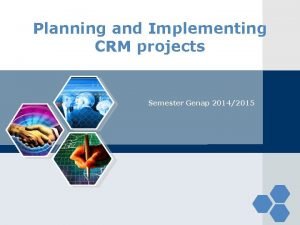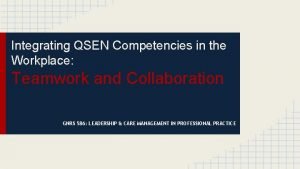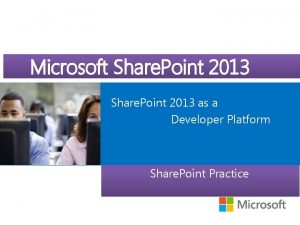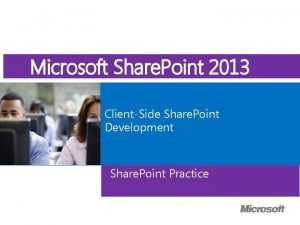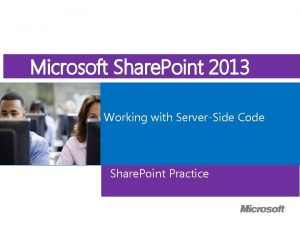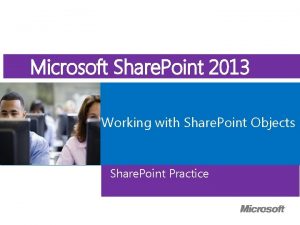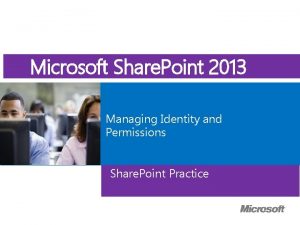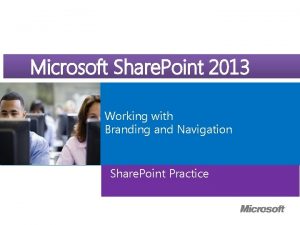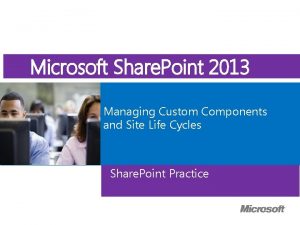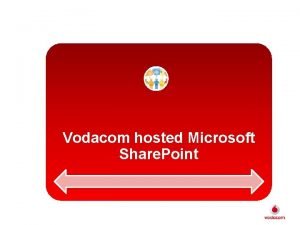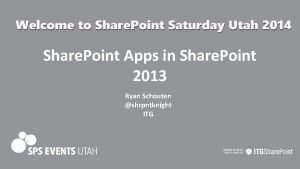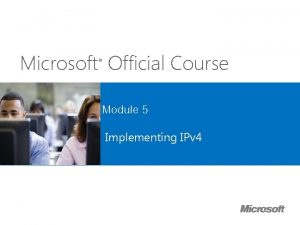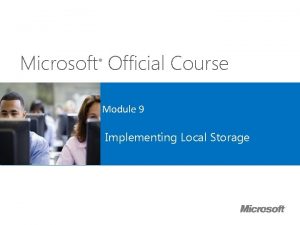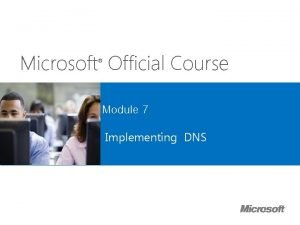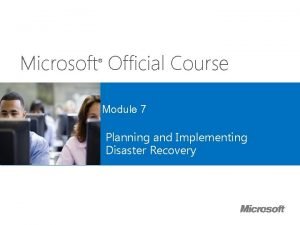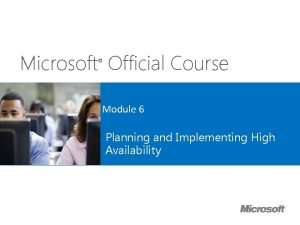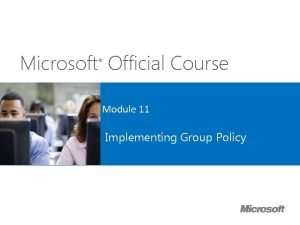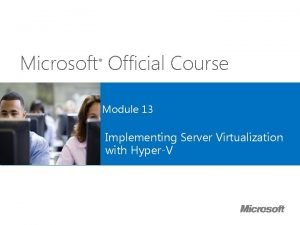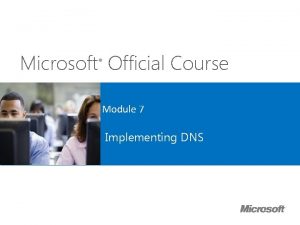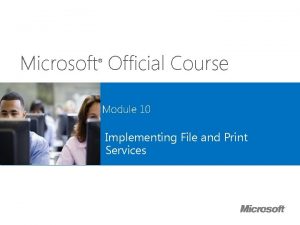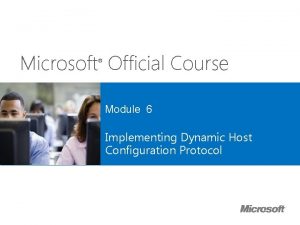Microsoft Course Microsoft Official Share Point 2013 Implementing
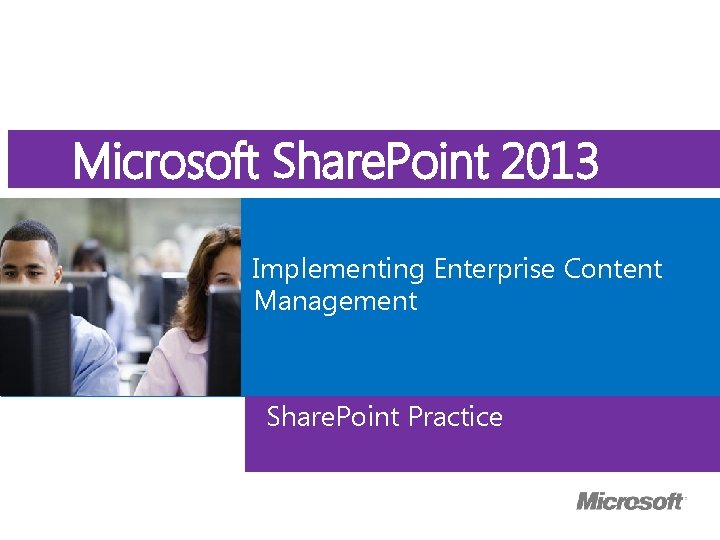
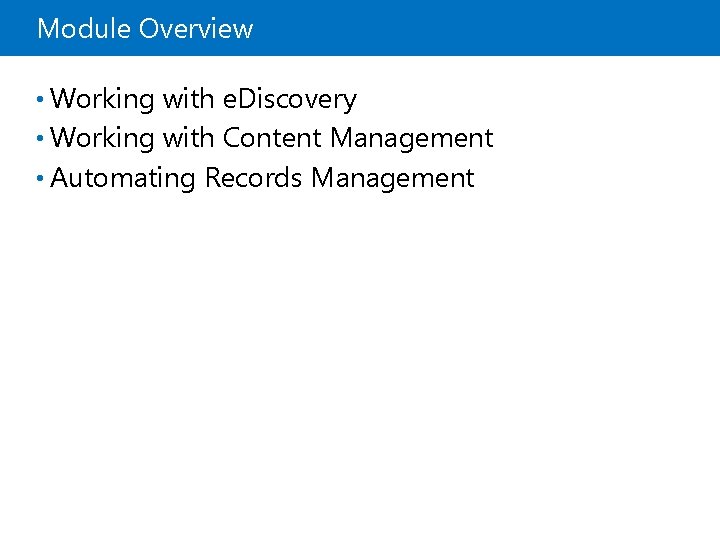
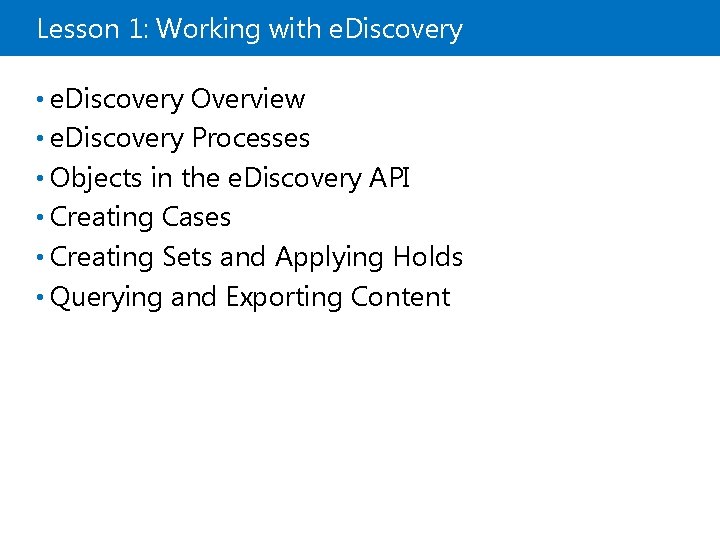
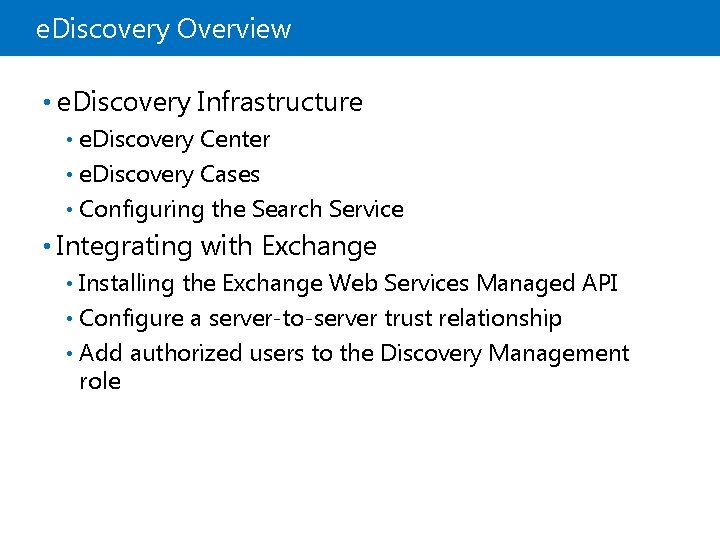
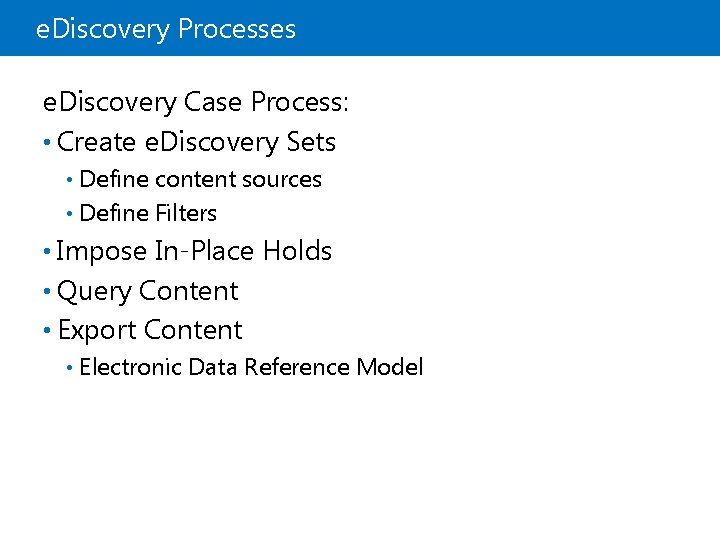
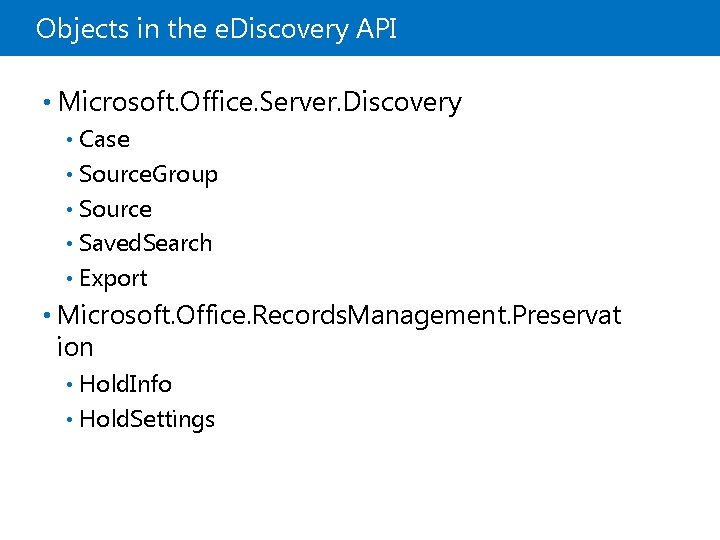
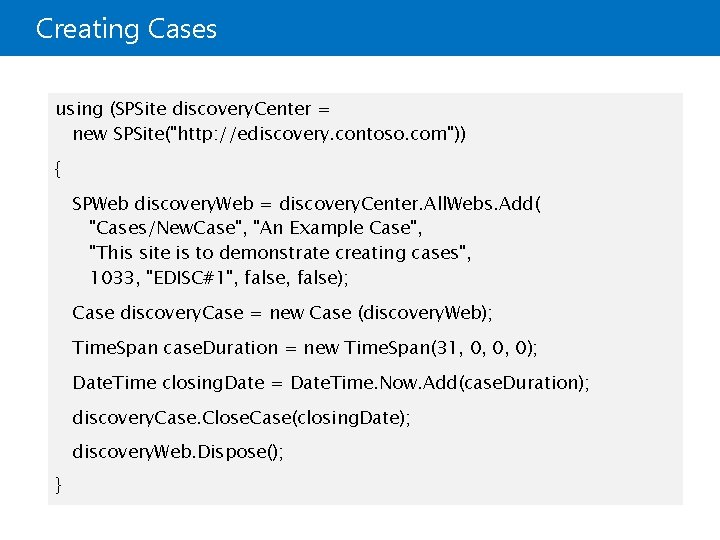
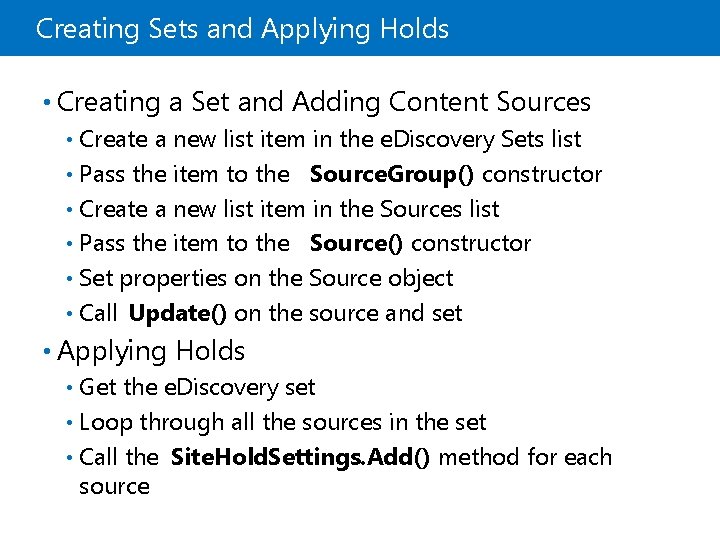
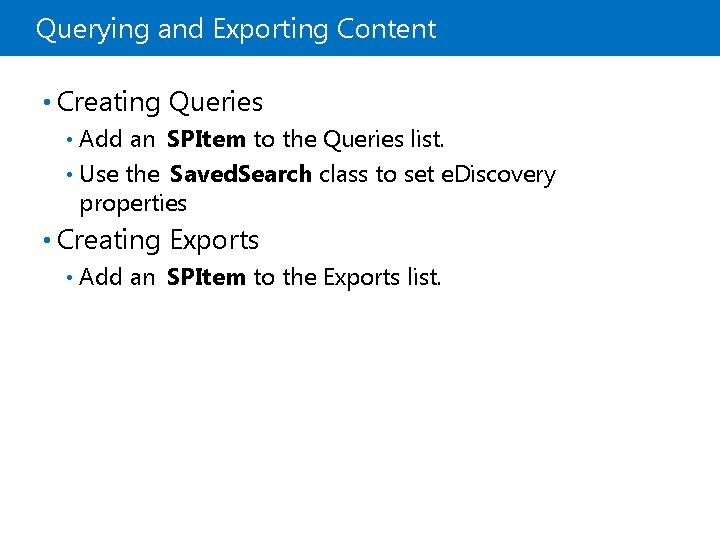
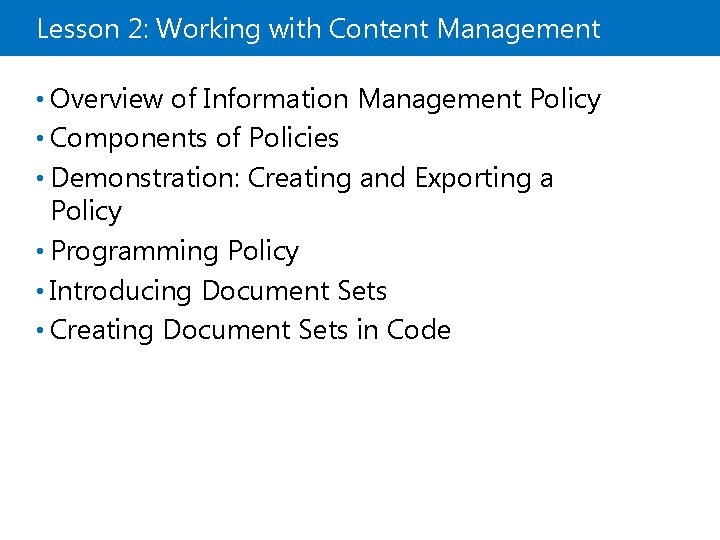
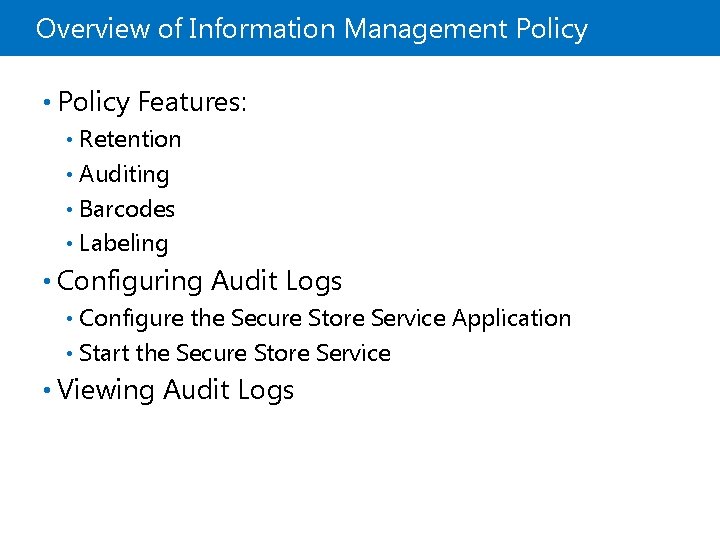
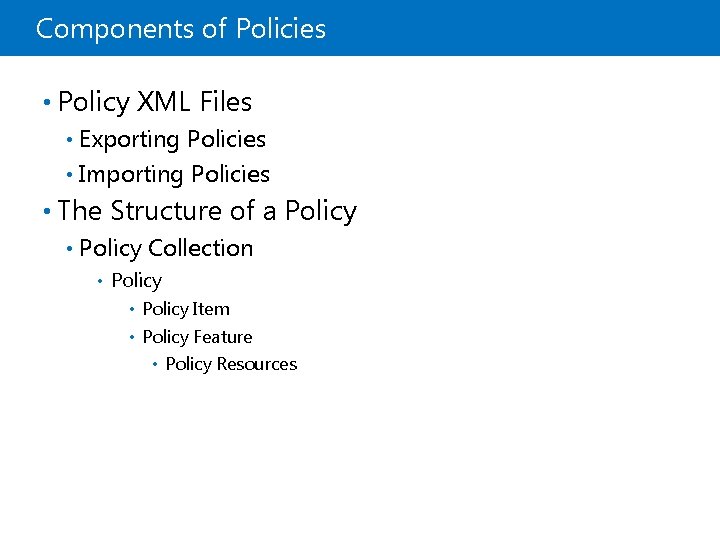
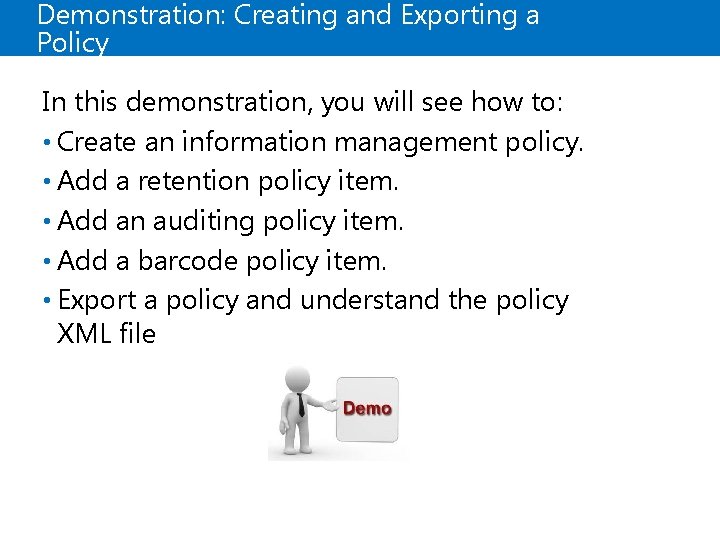
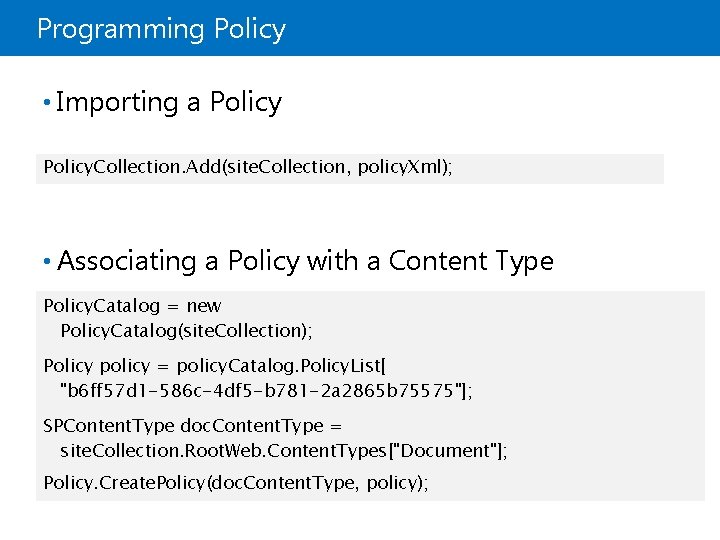
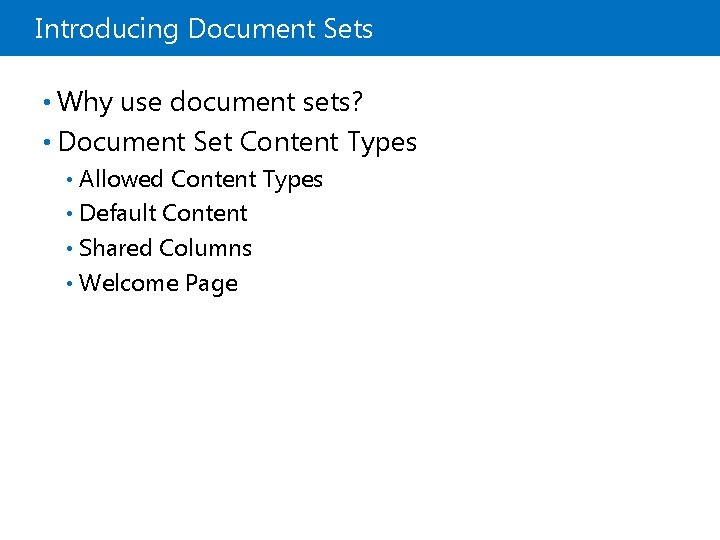
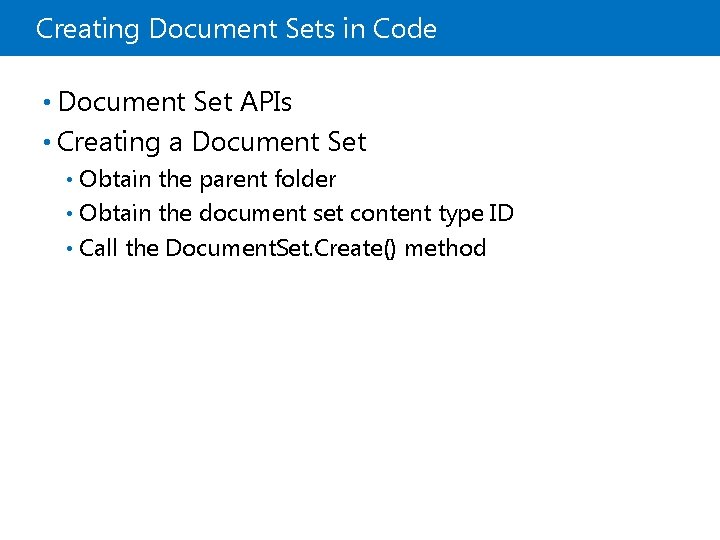
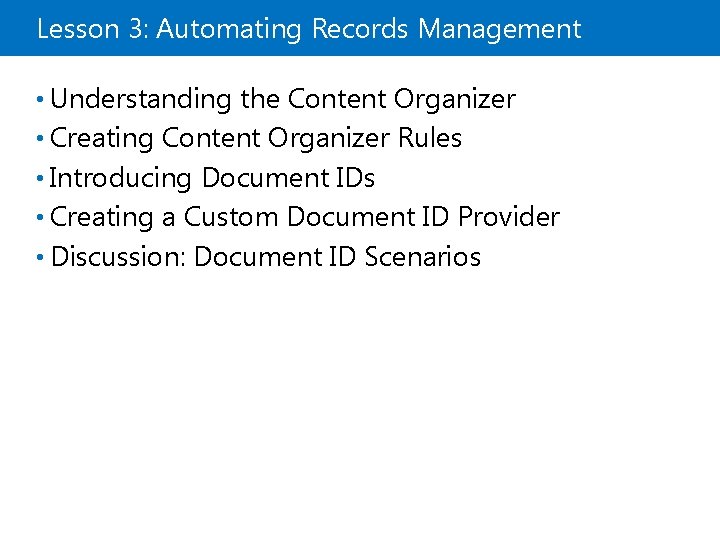
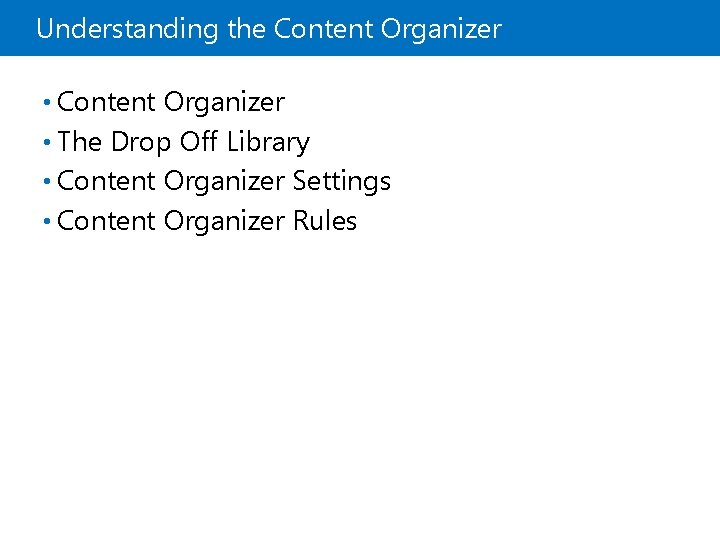
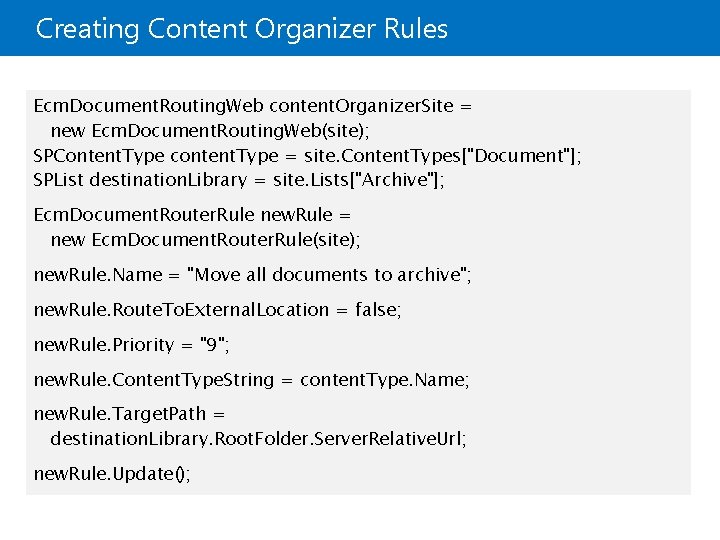

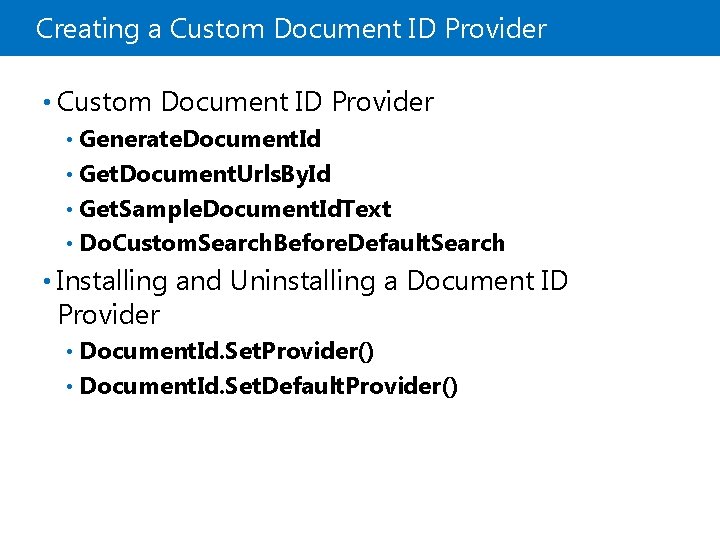
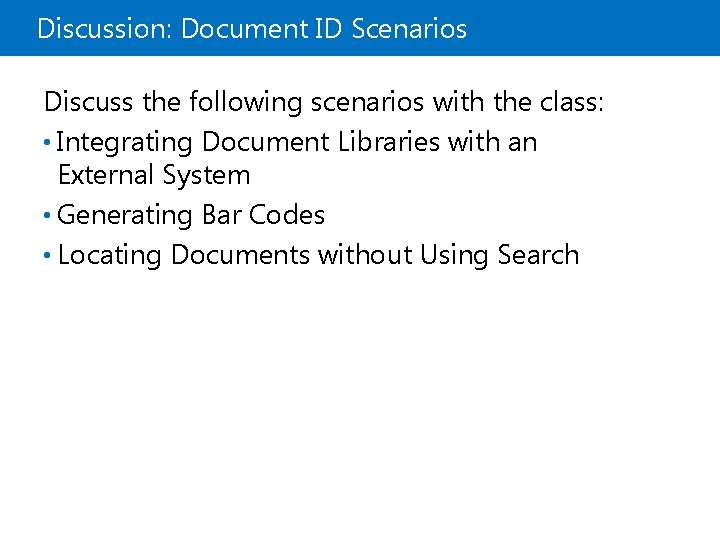
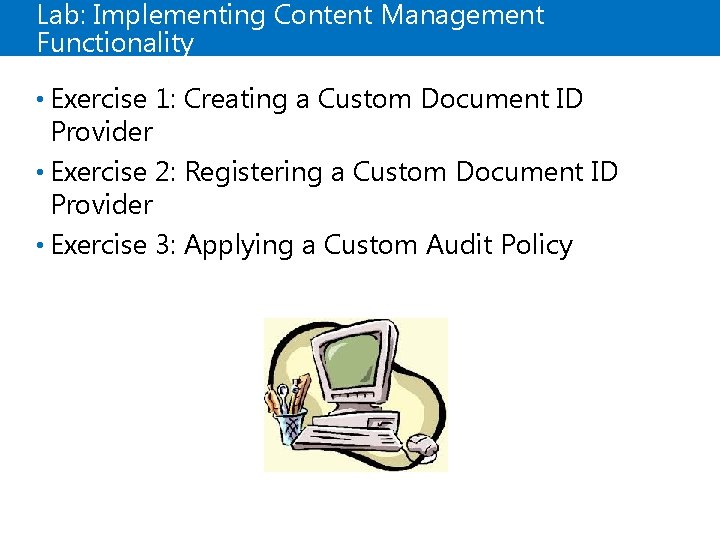
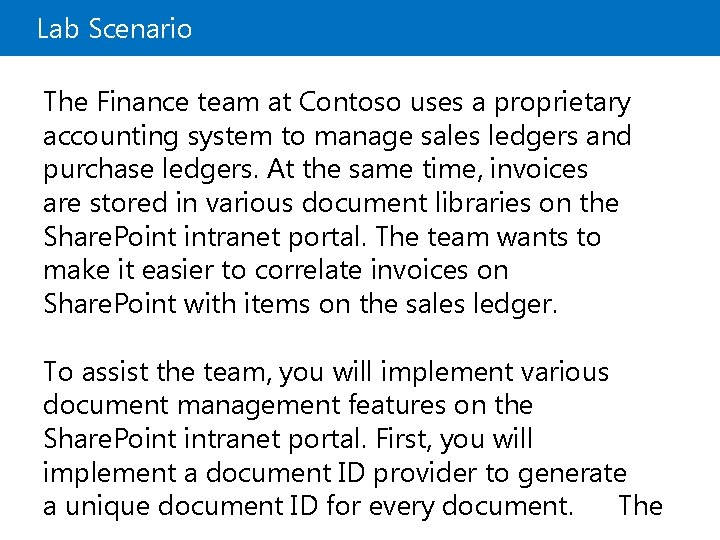
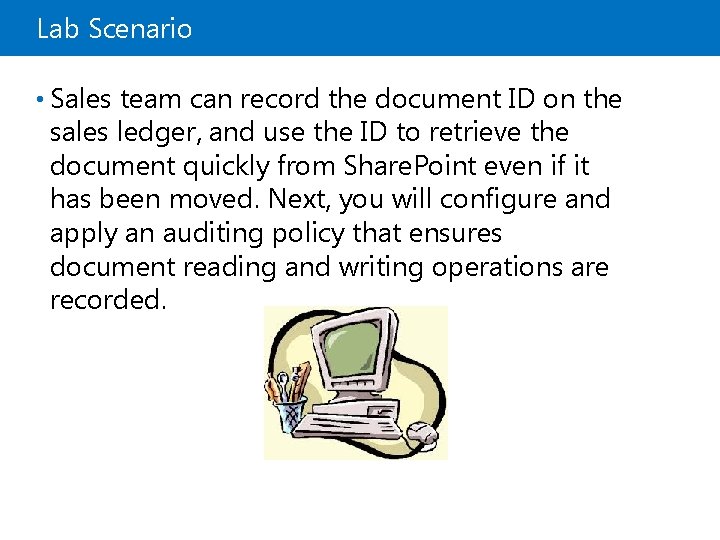
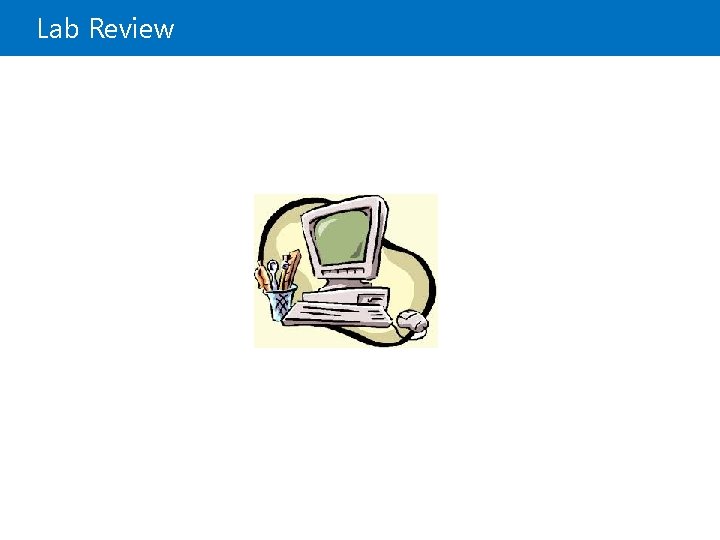
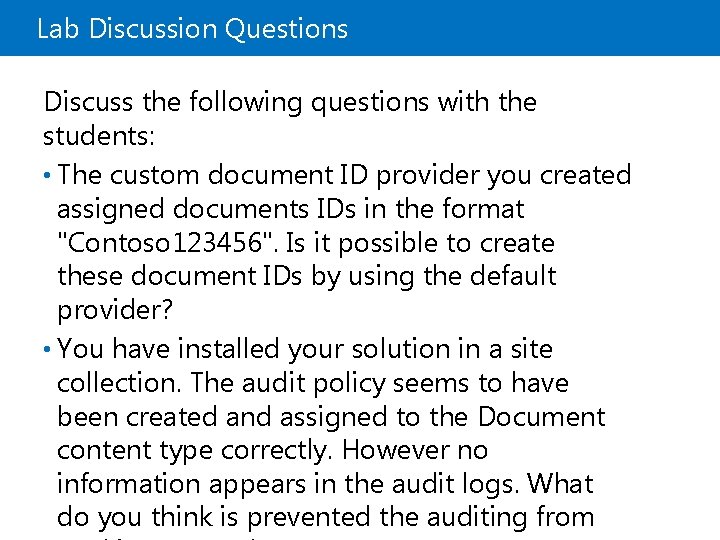
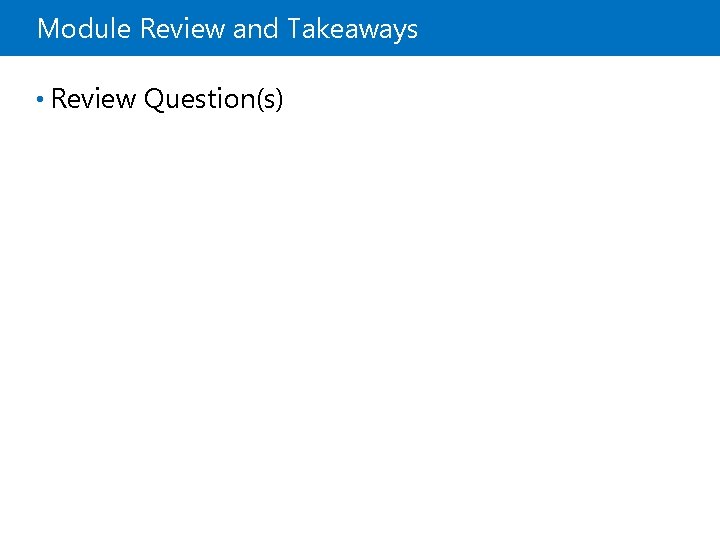
- Slides: 28
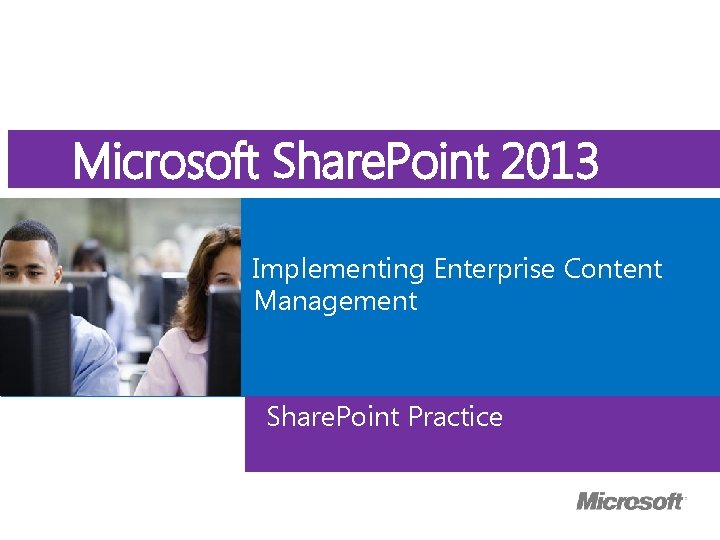
Microsoft Course Microsoft. Official Share. Point 2013 ® Implementing Enterprise Content Management Share. Point Practice
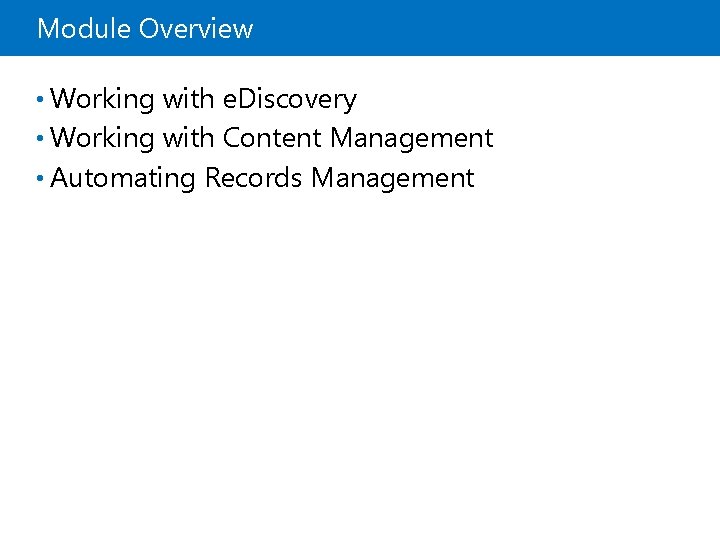
Module Overview • Working with e. Discovery • Working with Content Management • Automating Records Management
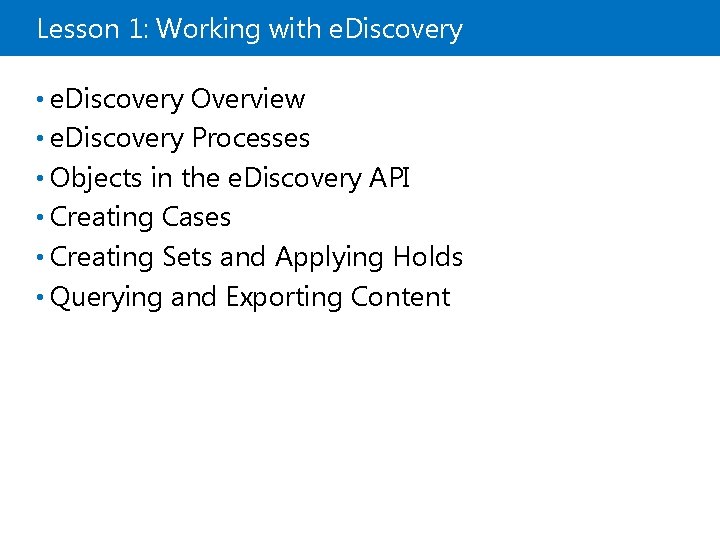
Lesson 1: Working with e. Discovery • e. Discovery Overview • e. Discovery Processes • Objects in the e. Discovery API • Creating Cases • Creating Sets and Applying Holds • Querying and Exporting Content
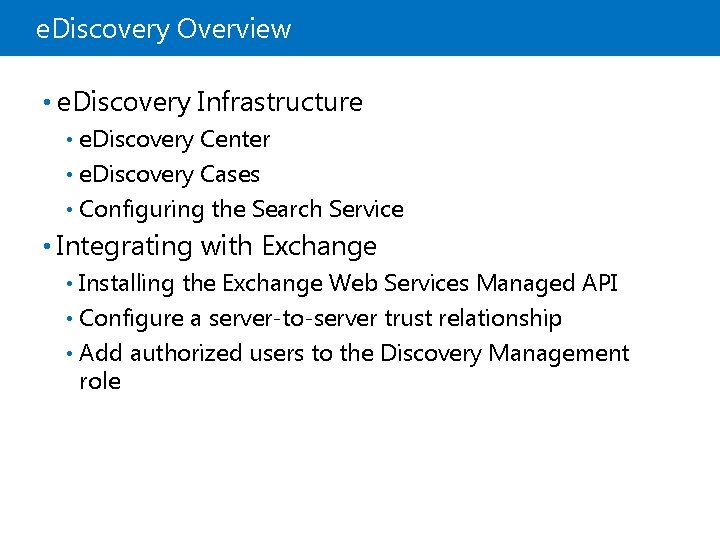
e. Discovery Overview • e. Discovery Infrastructure e. Discovery Center • e. Discovery Cases • Configuring the Search Service • • Integrating with Exchange Installing the Exchange Web Services Managed API • Configure a server-to-server trust relationship • Add authorized users to the Discovery Management role •
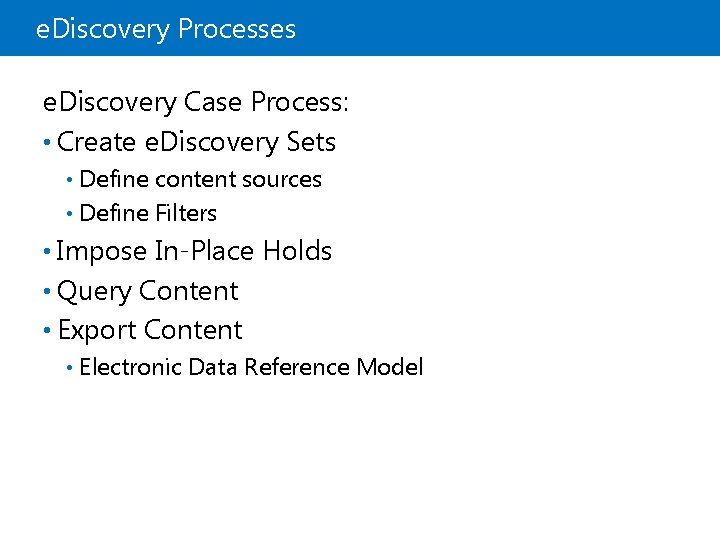
e. Discovery Processes e. Discovery Case Process: • Create e. Discovery Sets Define content sources • Define Filters • • Impose In-Place Holds • Query Content • Export Content • Electronic Data Reference Model
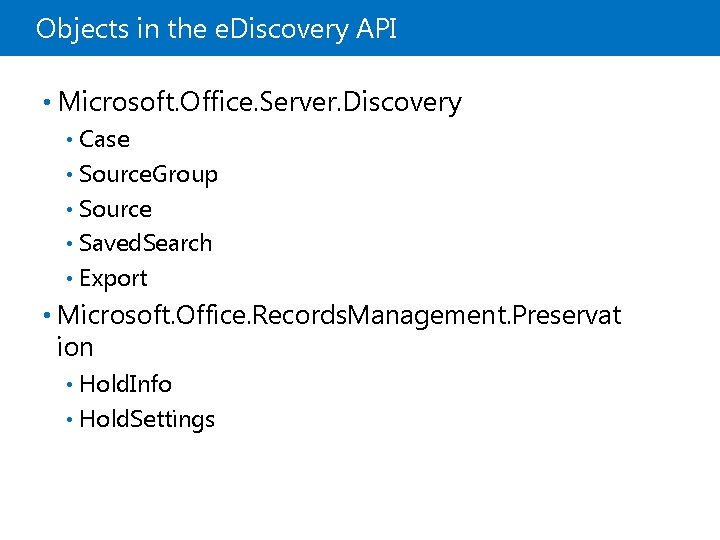
Objects in the e. Discovery API • Microsoft. Office. Server. Discovery Case • Source. Group • Source • Saved. Search • Export • • Microsoft. Office. Records. Management. Preservat ion Hold. Info • Hold. Settings •
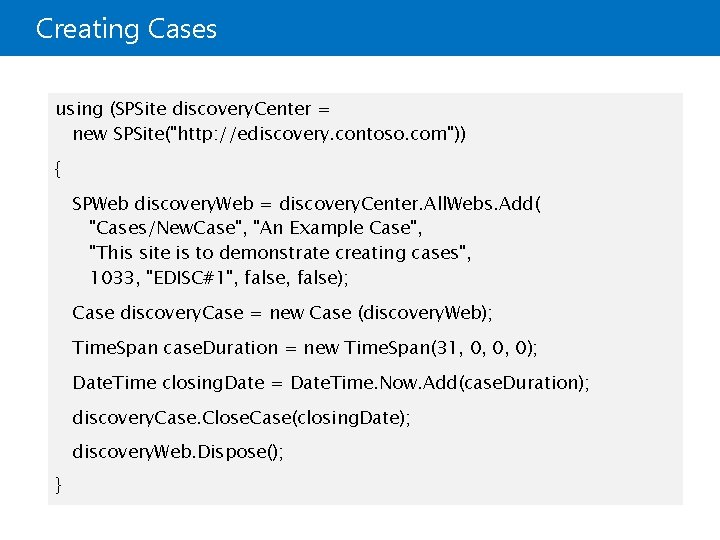
Creating Cases using (SPSite discovery. Center = new SPSite("http: //ediscovery. contoso. com")) { SPWeb discovery. Web = discovery. Center. All. Webs. Add( "Cases/New. Case", "An Example Case", "This site is to demonstrate creating cases", 1033, "EDISC#1", false); Case discovery. Case = new Case (discovery. Web); Time. Span case. Duration = new Time. Span(31, 0, 0, 0); Date. Time closing. Date = Date. Time. Now. Add(case. Duration); discovery. Case. Close. Case(closing. Date); discovery. Web. Dispose(); }
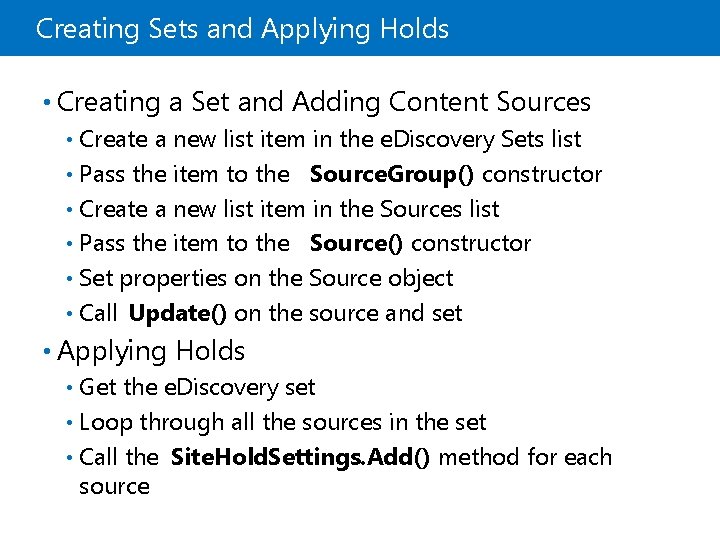
Creating Sets and Applying Holds • Creating a Set and Adding Content Sources Create a new list item in the e. Discovery Sets list • Pass the item to the Source. Group() constructor • Create a new list item in the Sources list • Pass the item to the Source() constructor • Set properties on the Source object • Call Update() on the source and set • • Applying Holds Get the e. Discovery set • Loop through all the sources in the set • Call the Site. Hold. Settings. Add() method for each source •
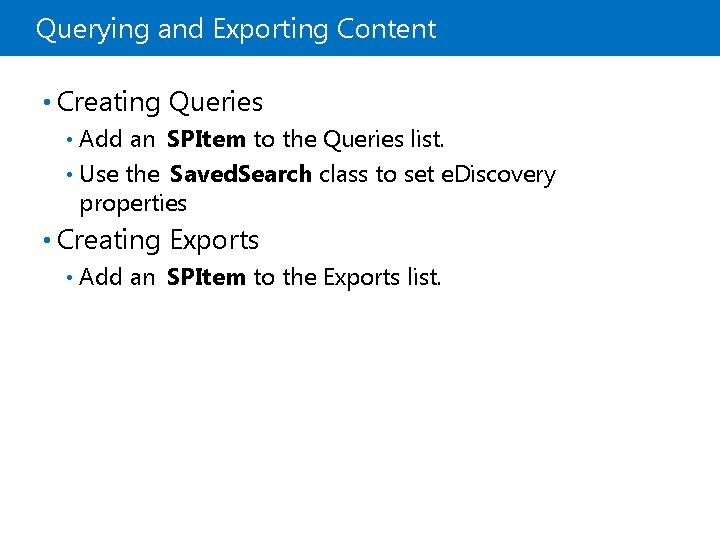
Querying and Exporting Content • Creating Queries Add an SPItem to the Queries list. • Use the Saved. Search class to set e. Discovery properties • • Creating Exports • Add an SPItem to the Exports list.
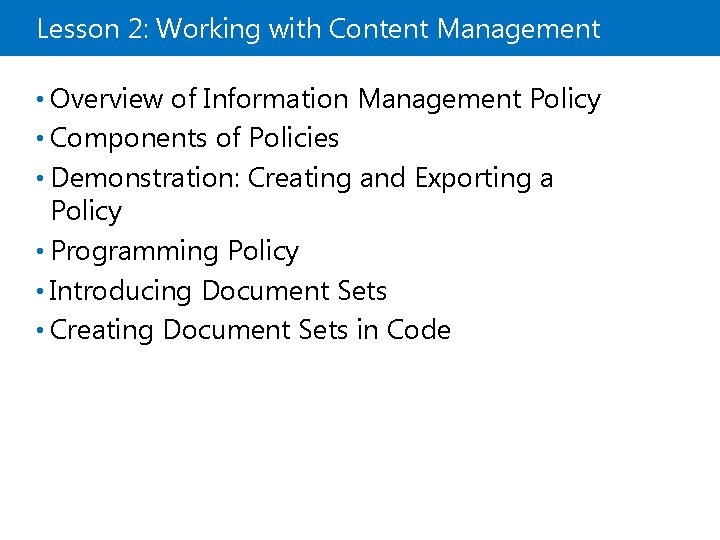
Lesson 2: Working with Content Management • Overview of Information Management Policy • Components of Policies • Demonstration: Creating and Exporting a Policy • Programming Policy • Introducing Document Sets • Creating Document Sets in Code
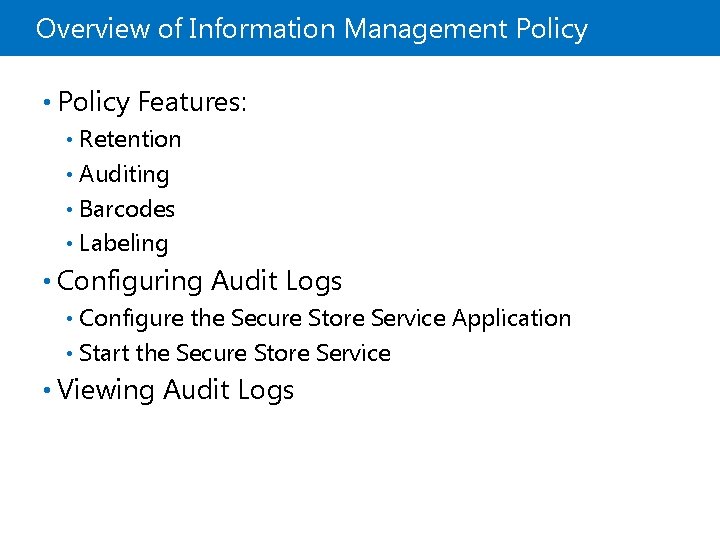
Overview of Information Management Policy • Policy Features: Retention • Auditing • Barcodes • Labeling • • Configuring Audit Logs Configure the Secure Store Service Application • Start the Secure Store Service • • Viewing Audit Logs
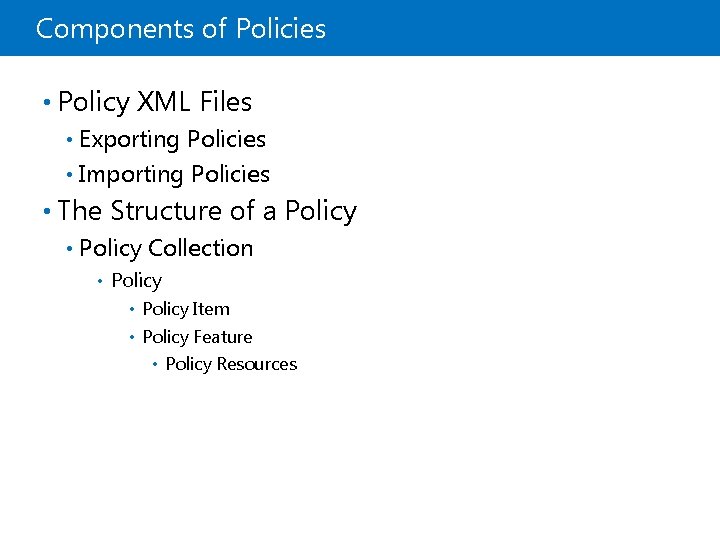
Components of Policies • Policy XML Files Exporting Policies • Importing Policies • • The Structure of a Policy • Policy Collection • Policy • Policy Item • Policy Feature • Policy Resources
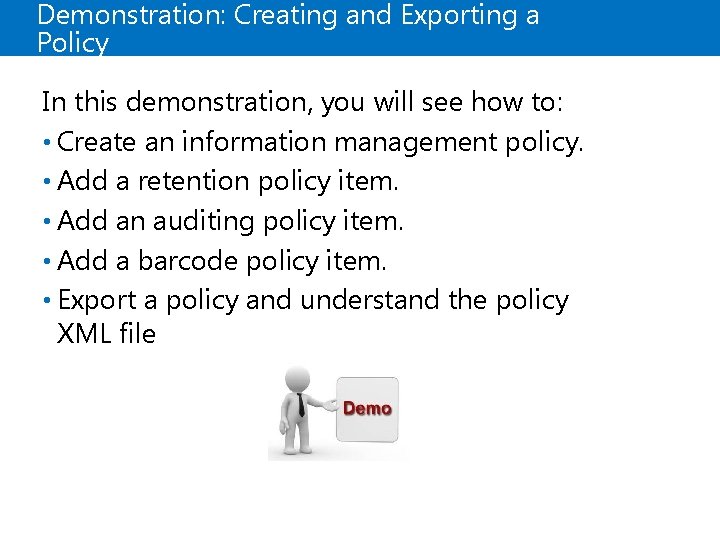
Demonstration: Creating and Exporting a Policy In this demonstration, you will see how to: • Create an information management policy. • Add a retention policy item. • Add an auditing policy item. • Add a barcode policy item. • Export a policy and understand the policy XML file
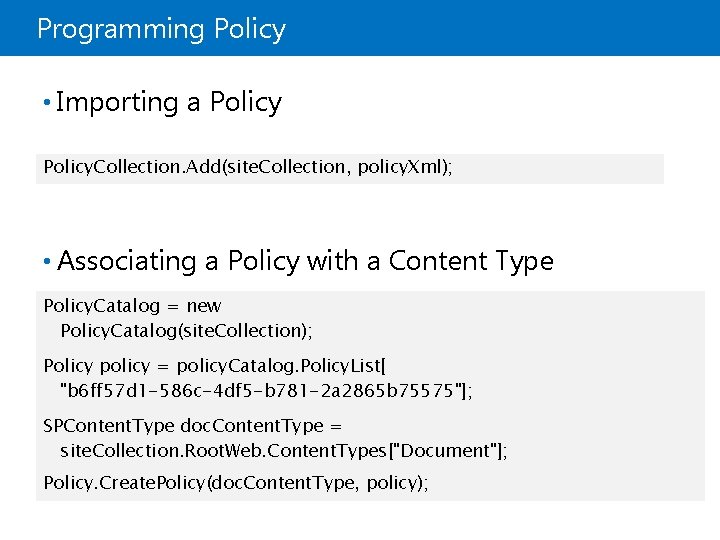
Programming Policy • Importing a Policy. Collection. Add(site. Collection, policy. Xml); • Associating a Policy with a Content Type Policy. Catalog = new Policy. Catalog(site. Collection); Policy policy = policy. Catalog. Policy. List[ "b 6 ff 57 d 1 -586 c-4 df 5 -b 781 -2 a 2865 b 75575"]; SPContent. Type doc. Content. Type = site. Collection. Root. Web. Content. Types["Document"]; Policy. Create. Policy(doc. Content. Type, policy);
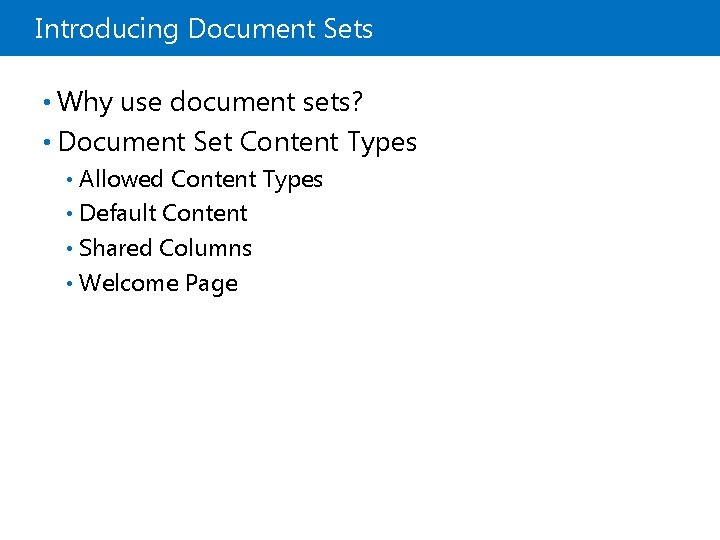
Introducing Document Sets • Why use document sets? • Document Set Content Types Allowed Content Types • Default Content • Shared Columns • Welcome Page •
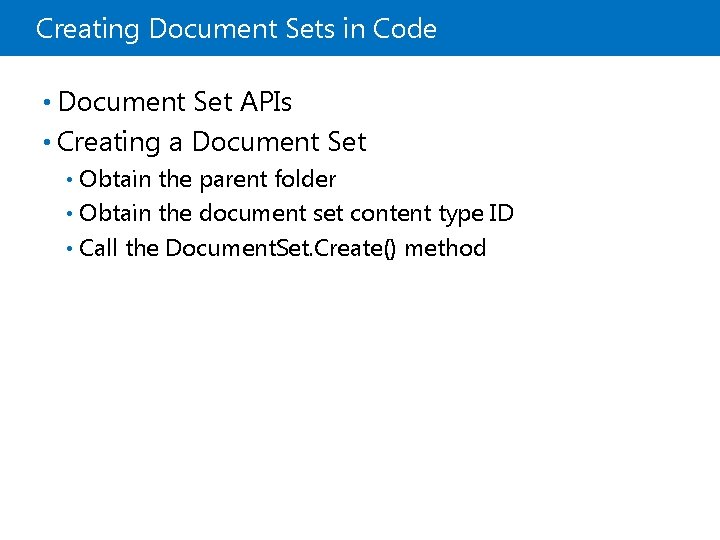
Creating Document Sets in Code • Document Set APIs • Creating a Document Set Obtain the parent folder • Obtain the document set content type ID • Call the Document. Set. Create() method •
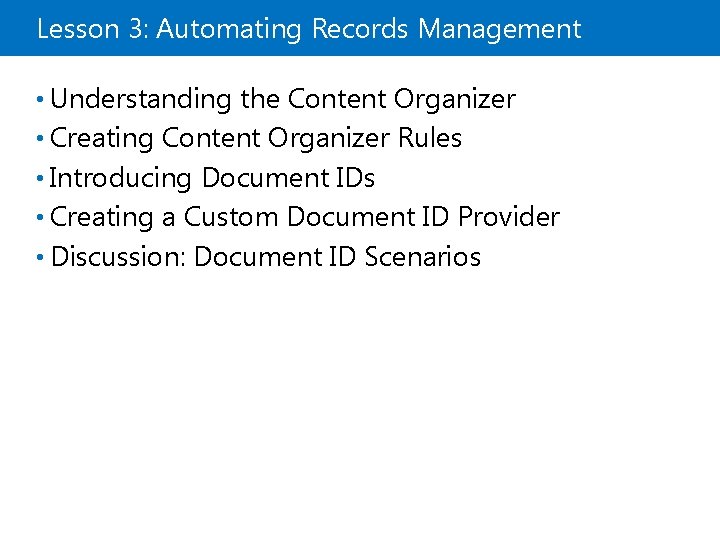
Lesson 3: Automating Records Management • Understanding the Content Organizer • Creating Content Organizer Rules • Introducing Document IDs • Creating a Custom Document ID Provider • Discussion: Document ID Scenarios
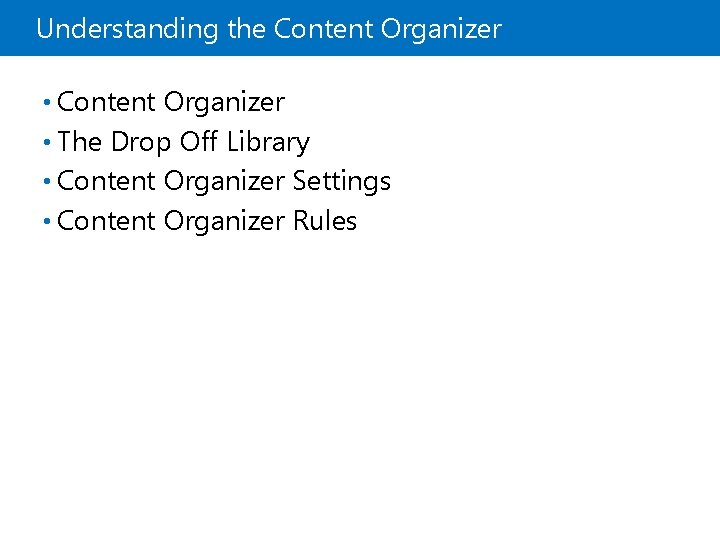
Understanding the Content Organizer • The Drop Off Library • Content Organizer Settings • Content Organizer Rules
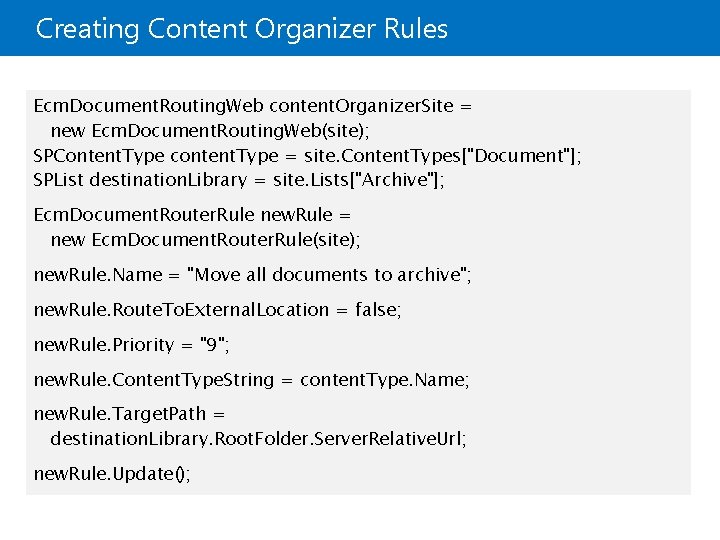
Creating Content Organizer Rules Ecm. Document. Routing. Web content. Organizer. Site = new Ecm. Document. Routing. Web(site); SPContent. Type content. Type = site. Content. Types["Document"]; SPList destination. Library = site. Lists["Archive"]; Ecm. Document. Router. Rule new. Rule = new Ecm. Document. Router. Rule(site); new. Rule. Name = "Move all documents to archive"; new. Rule. Route. To. External. Location = false; new. Rule. Priority = "9"; new. Rule. Content. Type. String = content. Type. Name; new. Rule. Target. Path = destination. Library. Root. Folder. Server. Relative. Url; new. Rule. Update();

Introducing Document IDs • Document IDs and Static URLs • Configuring Document IDs Document ID Service feature • Document ID Settings • Configuring the Search Service • • Document ID Providers Generating Document IDs • Locating a document: • By using the Search Service • By using the document ID provider •
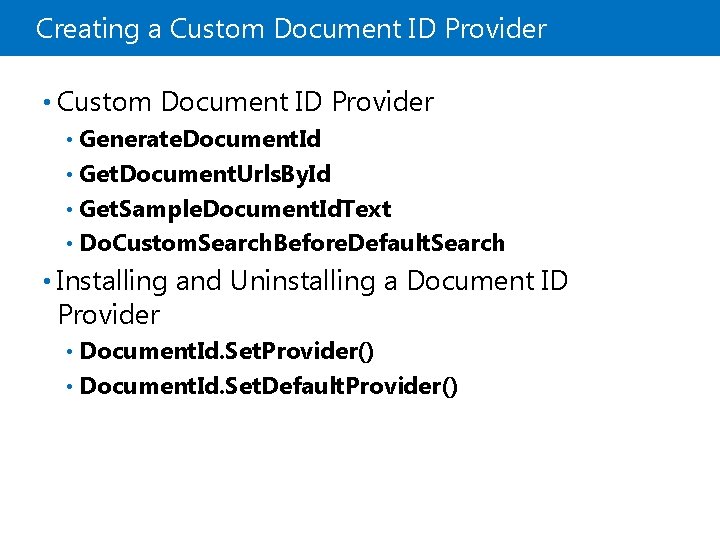
Creating a Custom Document ID Provider • Custom Document ID Provider Generate. Document. Id • Get. Document. Urls. By. Id • Get. Sample. Document. Id. Text • Do. Custom. Search. Before. Default. Search • • Installing and Uninstalling a Document ID Provider Document. Id. Set. Provider() • Document. Id. Set. Default. Provider() •
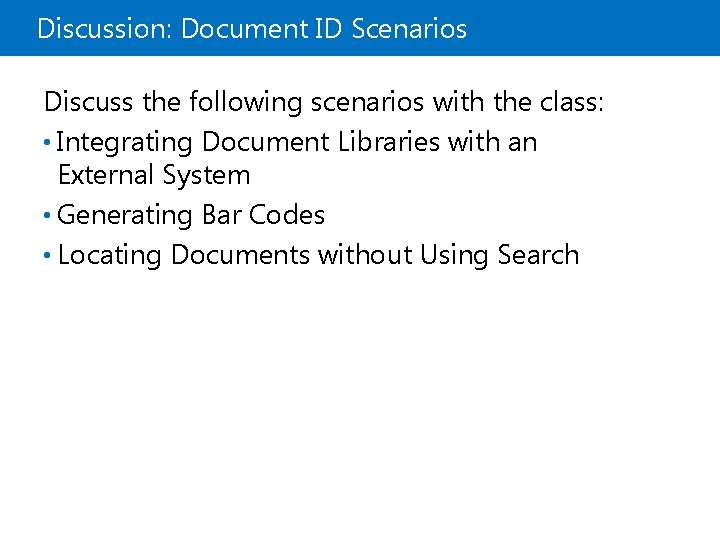
Discussion: Document ID Scenarios Discuss the following scenarios with the class: • Integrating Document Libraries with an External System • Generating Bar Codes • Locating Documents without Using Search
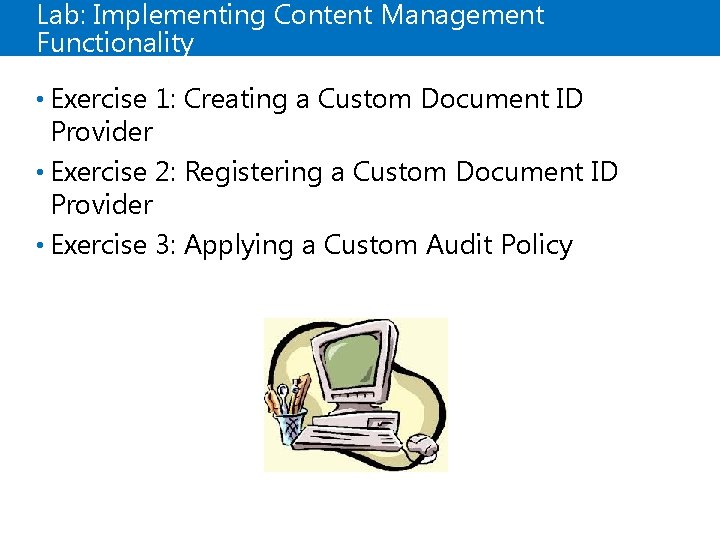
Lab: Implementing Content Management Functionality • Exercise 1: Creating a Custom Document ID Provider • Exercise 2: Registering a Custom Document ID Provider • Exercise 3: Applying a Custom Audit Policy
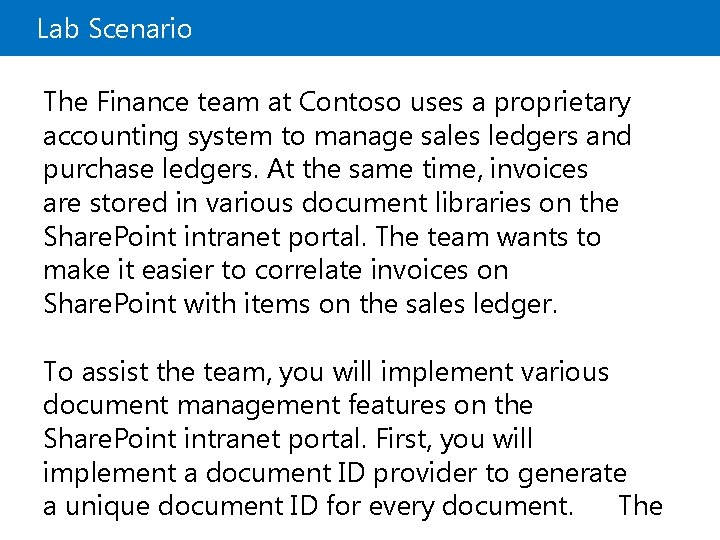
Lab Scenario The Finance team at Contoso uses a proprietary accounting system to manage sales ledgers and purchase ledgers. At the same time, invoices are stored in various document libraries on the Share. Point intranet portal. The team wants to make it easier to correlate invoices on Share. Point with items on the sales ledger. To assist the team, you will implement various document management features on the Share. Point intranet portal. First, you will implement a document ID provider to generate a unique document ID for every document. The
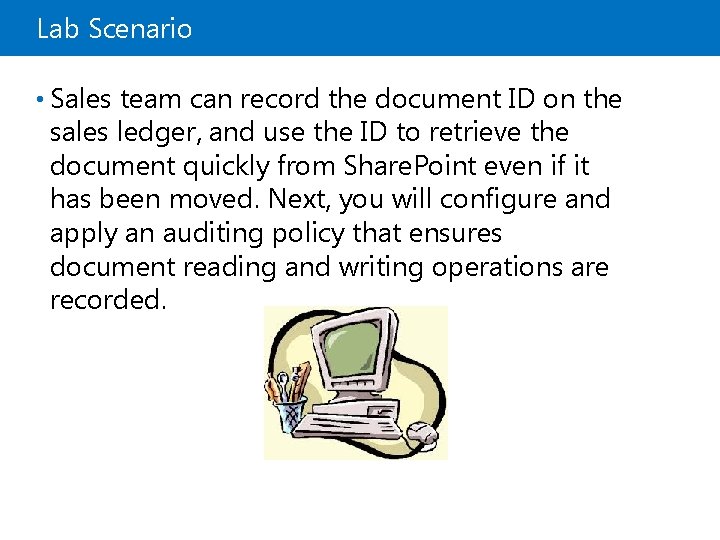
Lab Scenario • Sales team can record the document ID on the sales ledger, and use the ID to retrieve the document quickly from Share. Point even if it has been moved. Next, you will configure and apply an auditing policy that ensures document reading and writing operations are recorded.
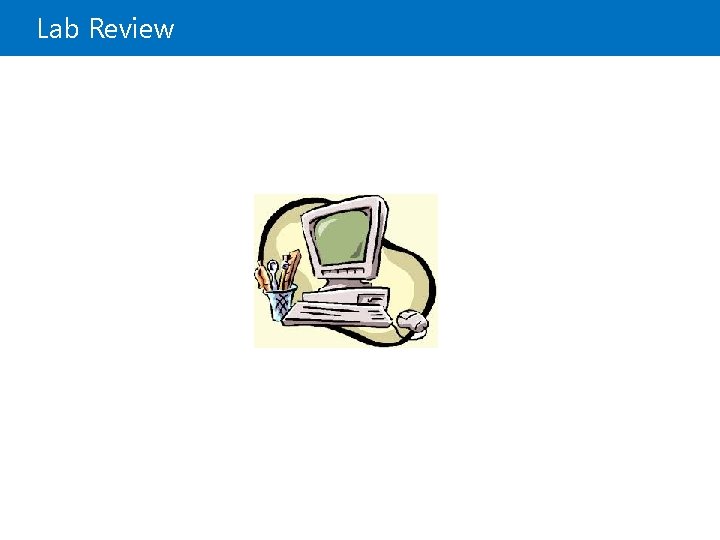
Lab Review
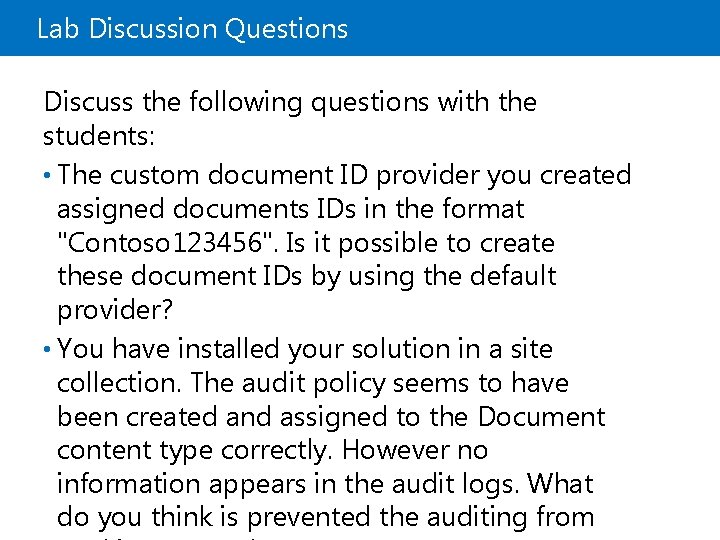
Lab Discussion Questions Discuss the following questions with the students: • The custom document ID provider you created assigned documents IDs in the format "Contoso 123456". Is it possible to create these document IDs by using the default provider? • You have installed your solution in a site collection. The audit policy seems to have been created and assigned to the Document content type correctly. However no information appears in the audit logs. What do you think is prevented the auditing from
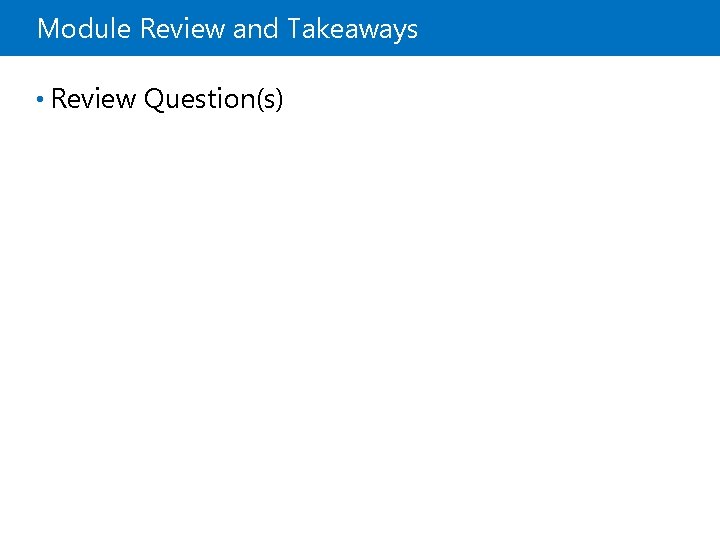
Module Review and Takeaways • Review Question(s)
 Microsoft official academic course microsoft word 2016
Microsoft official academic course microsoft word 2016 Microsoft official academic course microsoft excel 2016
Microsoft official academic course microsoft excel 2016 Microsoft official academic course microsoft word 2016
Microsoft official academic course microsoft word 2016 Microsoft official academic course
Microsoft official academic course Non official compendia
Non official compendia Simple discourtesy in the course of official duties
Simple discourtesy in the course of official duties Mean as fair share and balance point
Mean as fair share and balance point Outlook uel login
Outlook uel login Access 2013 tutorial
Access 2013 tutorial Exploring microsoft office 2013 volume 1
Exploring microsoft office 2013 volume 1 Exploring microsoft office 2013
Exploring microsoft office 2013 Microsoft access 2013
Microsoft access 2013 Uraikan tentang efektivitas rumus pada microsoft excel 2013
Uraikan tentang efektivitas rumus pada microsoft excel 2013 Clip art microsoft word 2013
Clip art microsoft word 2013 Soldier course vs sailor course
Soldier course vs sailor course Course number and title
Course number and title Chaine parallèle muscle
Chaine parallèle muscle Implementation of hrd program
Implementation of hrd program Implementing strategies management and operations issues
Implementing strategies management and operations issues Implement strategies management issues
Implement strategies management issues Implementing strategies: management and operations issues
Implementing strategies: management and operations issues Tripod of pricing
Tripod of pricing Retail management notes doc
Retail management notes doc Toyota brand hierarchy
Toyota brand hierarchy Designing and implementing brand architecture strategies
Designing and implementing brand architecture strategies Learning principle in portfolio assessment
Learning principle in portfolio assessment Crm vision statement example
Crm vision statement example Teamwork and collaboration qsen
Teamwork and collaboration qsen Challenges of implementing predictive analytics
Challenges of implementing predictive analytics