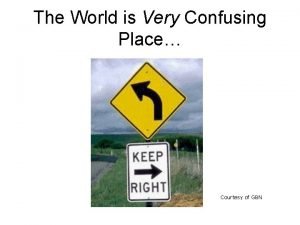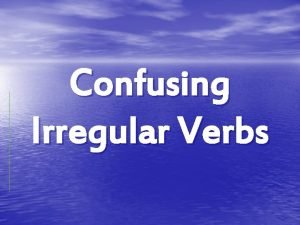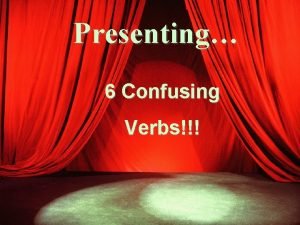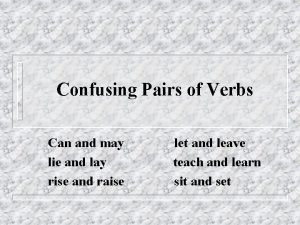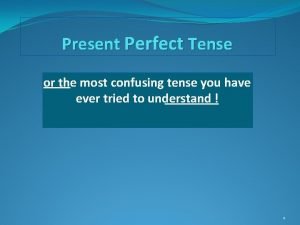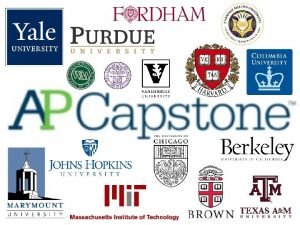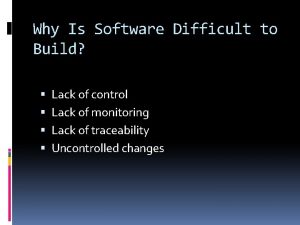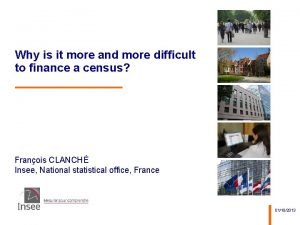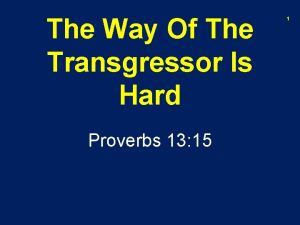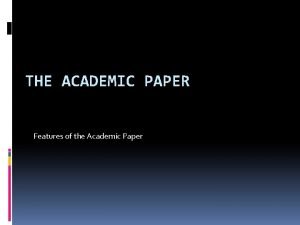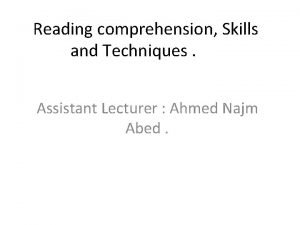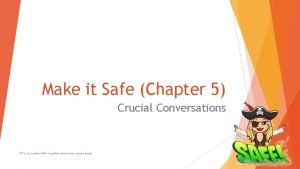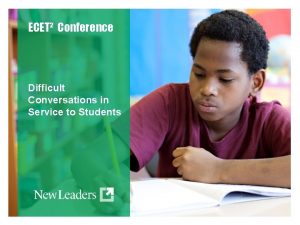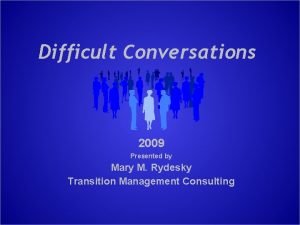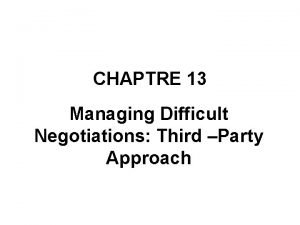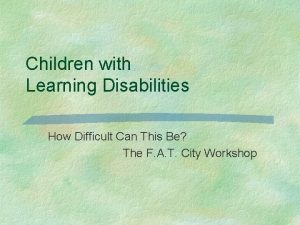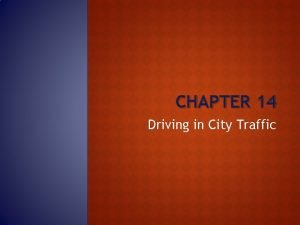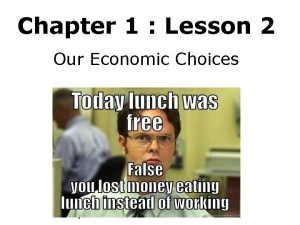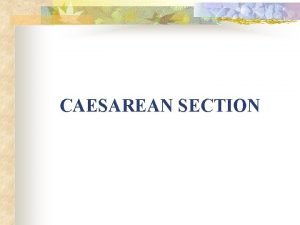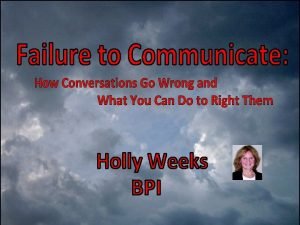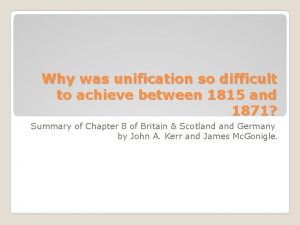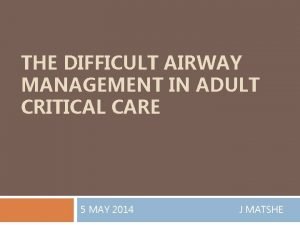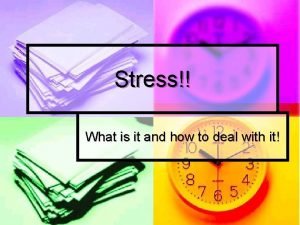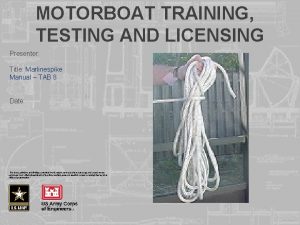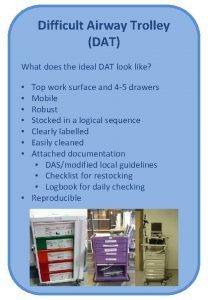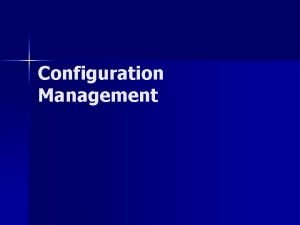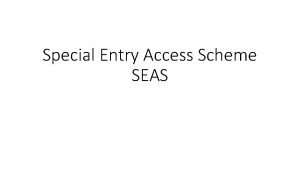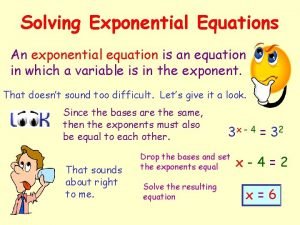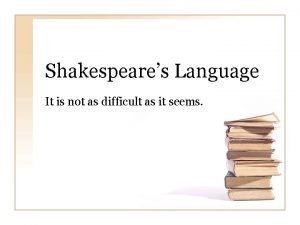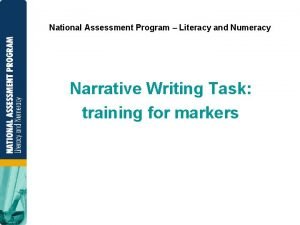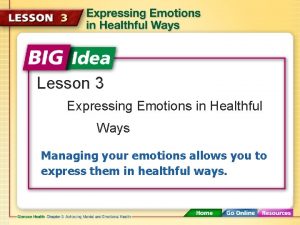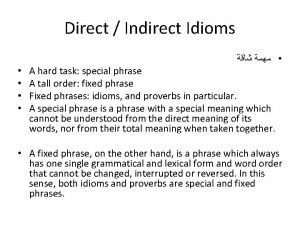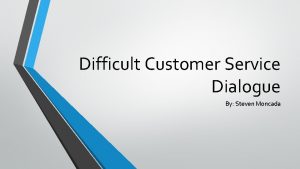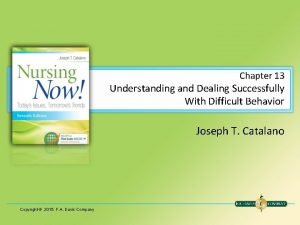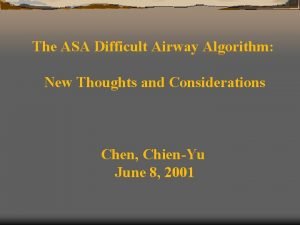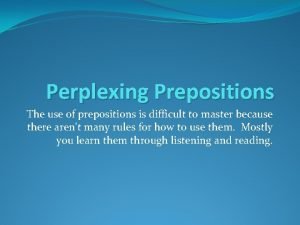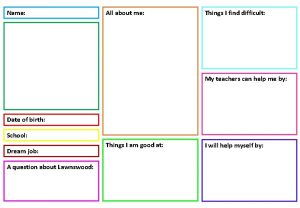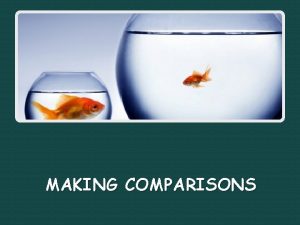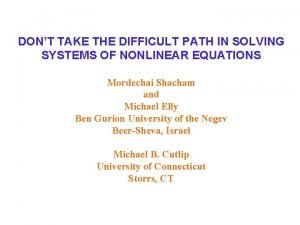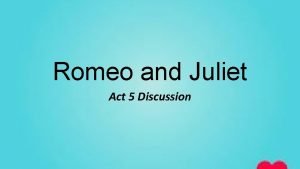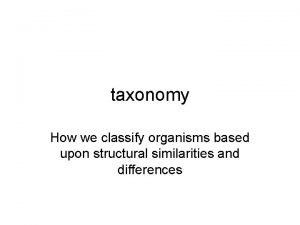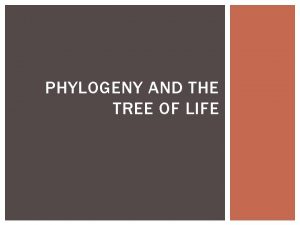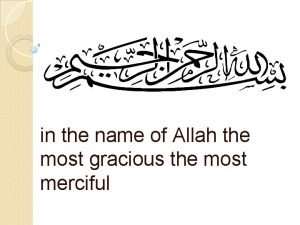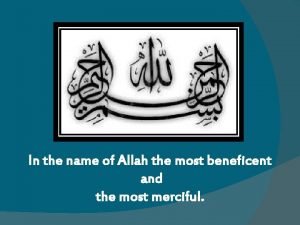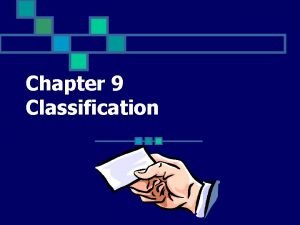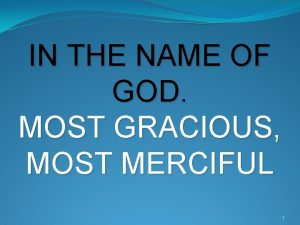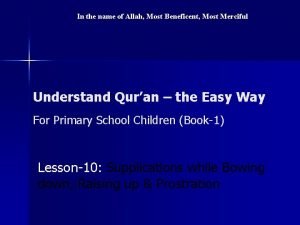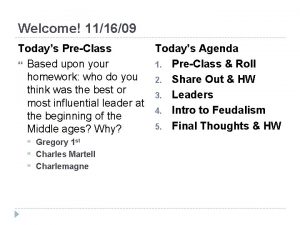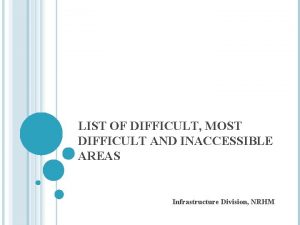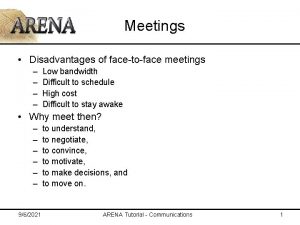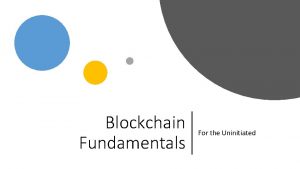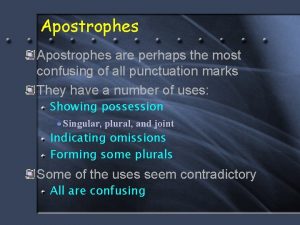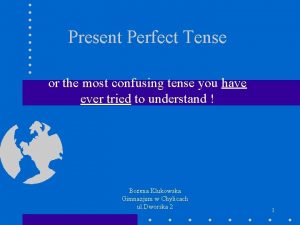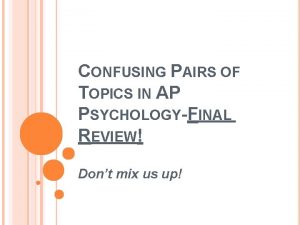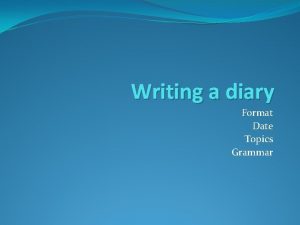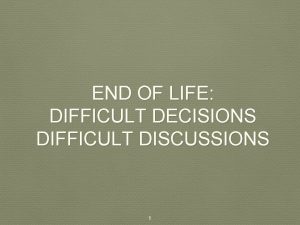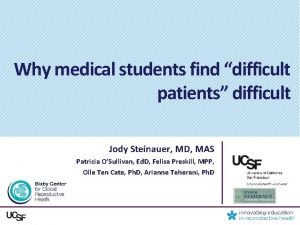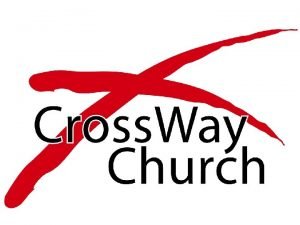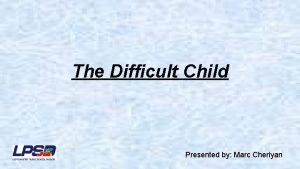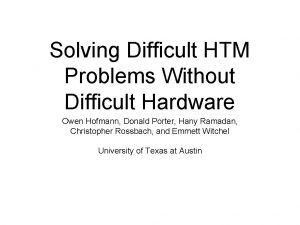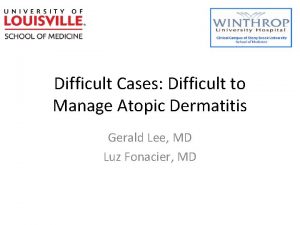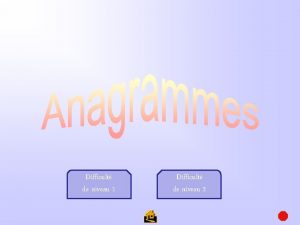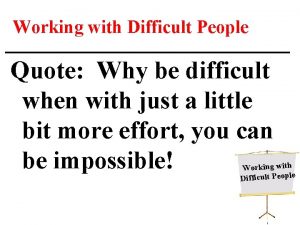LSUSLIS Most Difficult and Confusing Topics PreClass FacetoFace
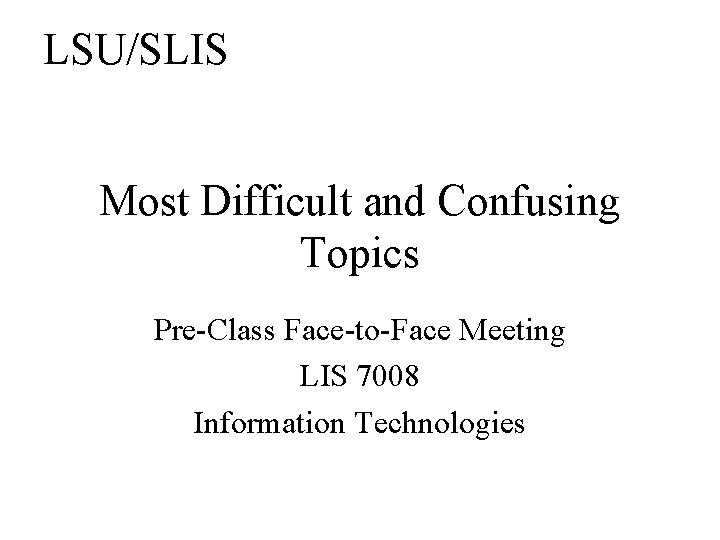
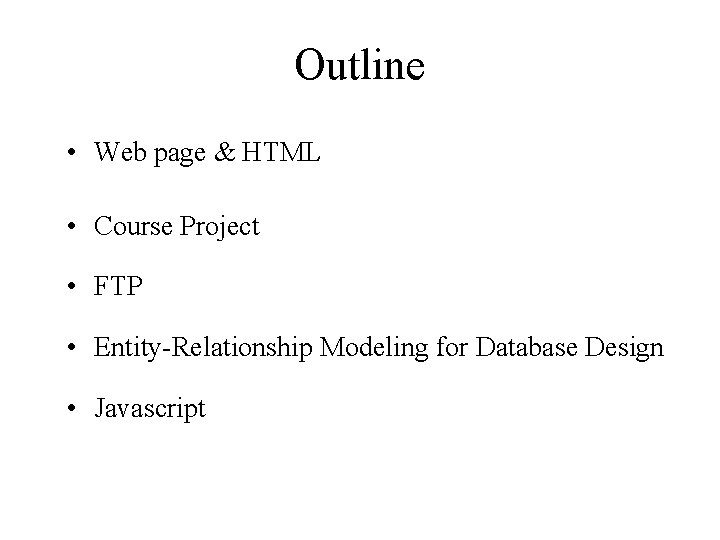
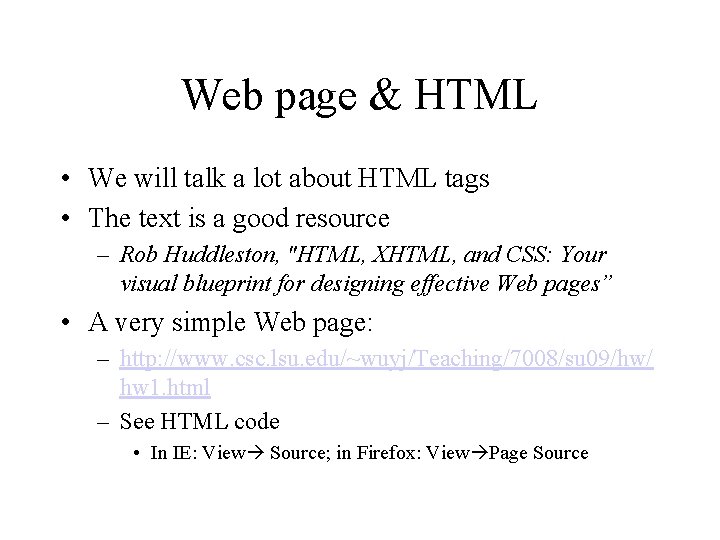
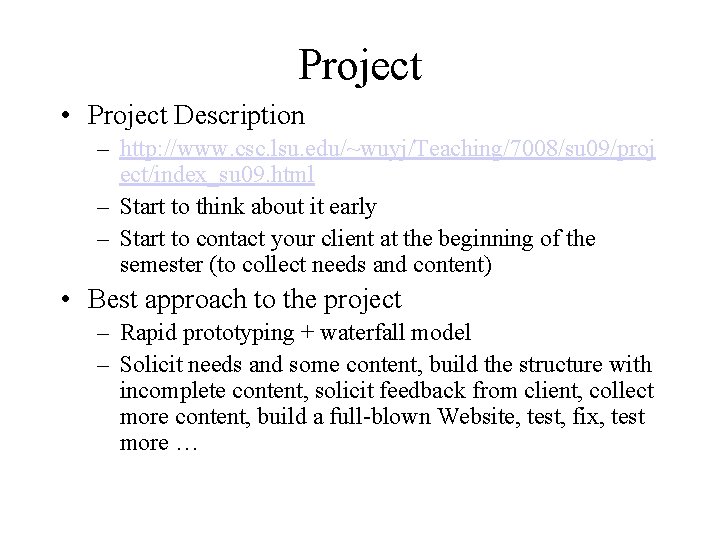
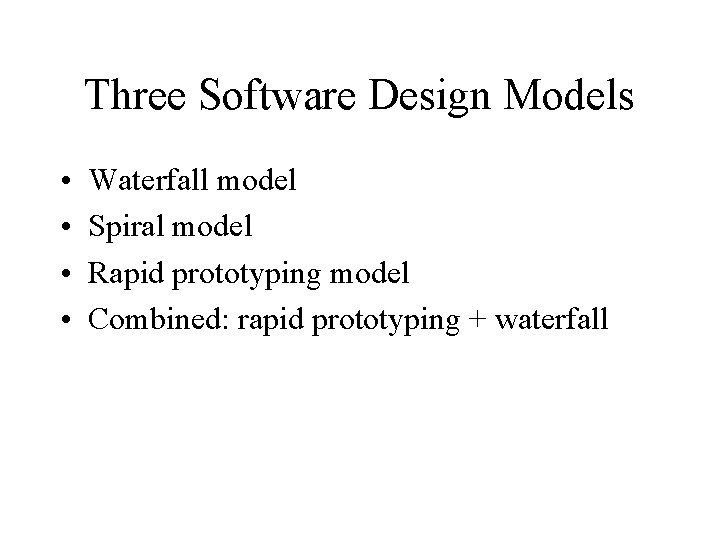
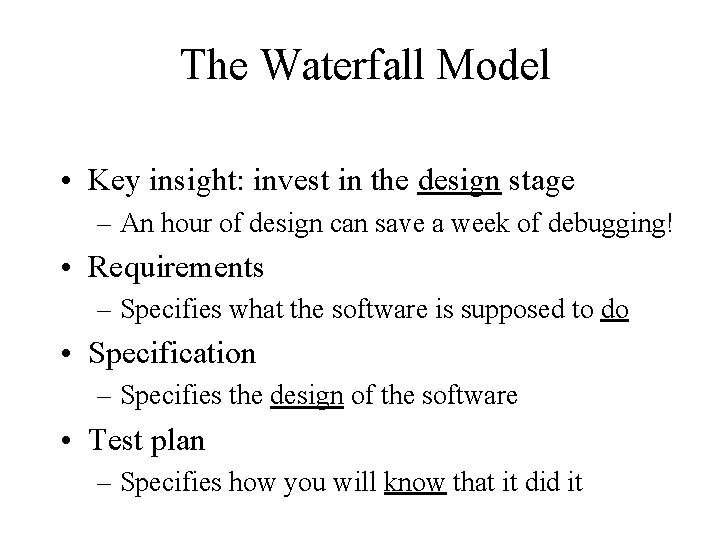
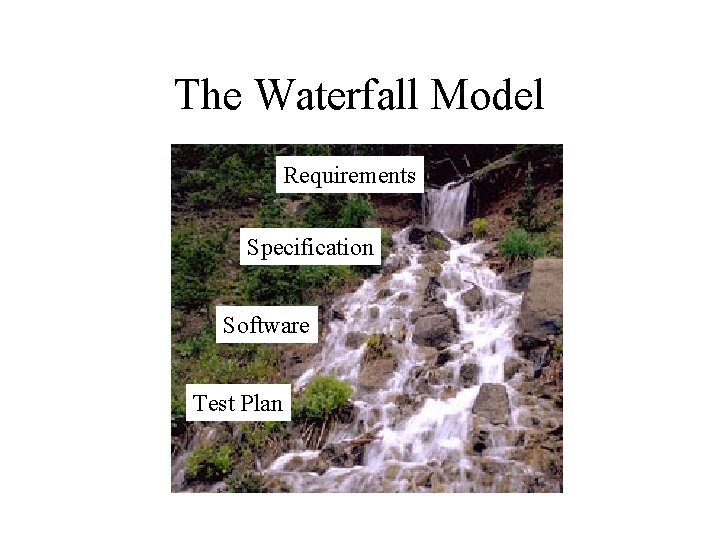
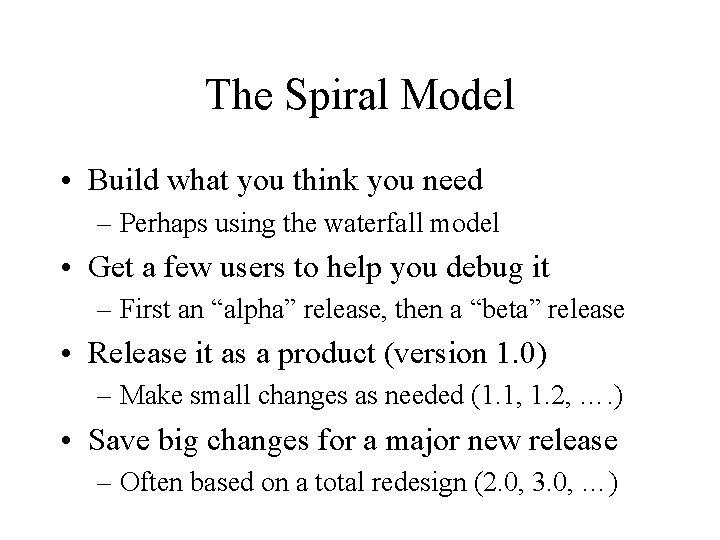
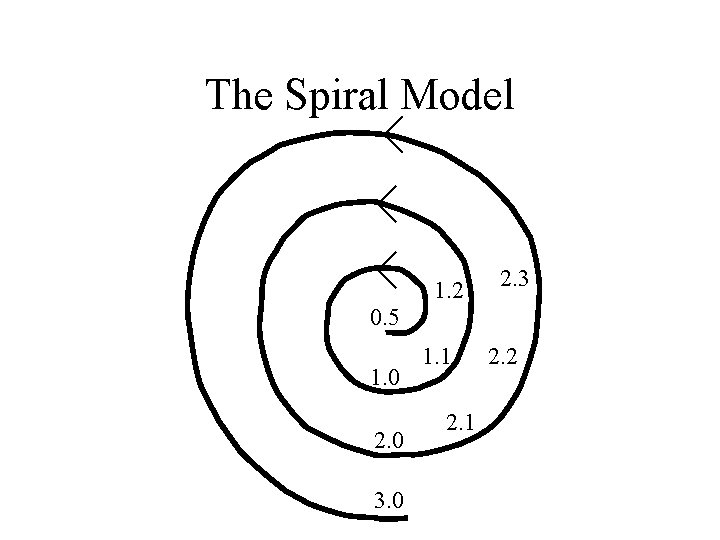
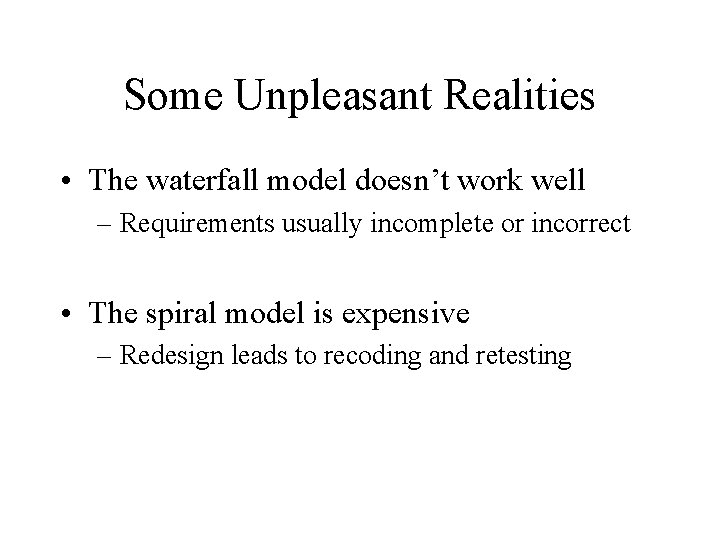
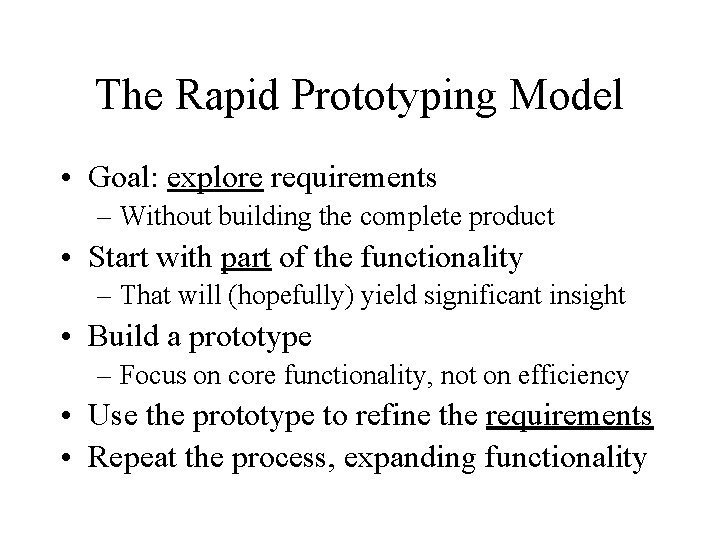
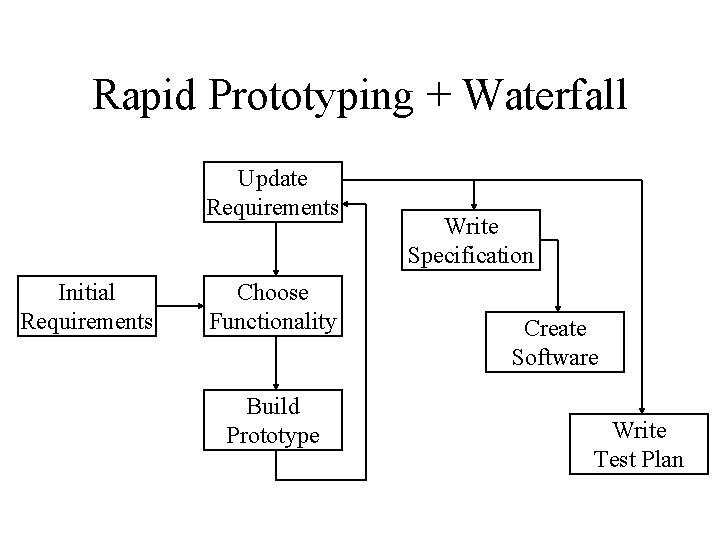
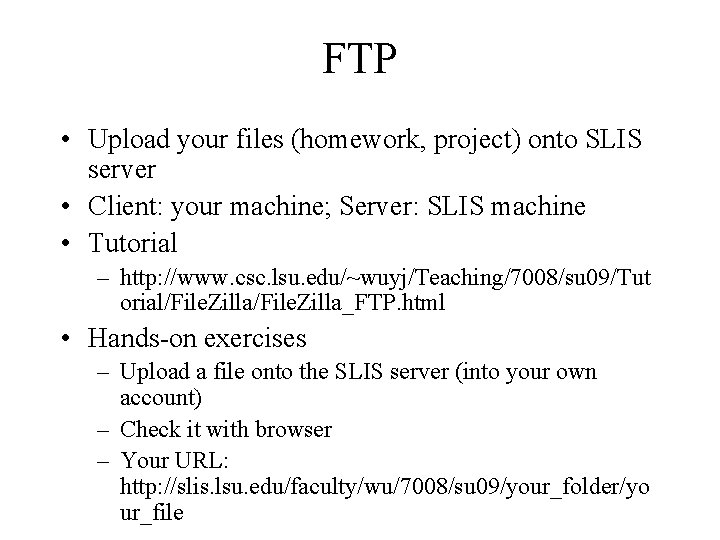
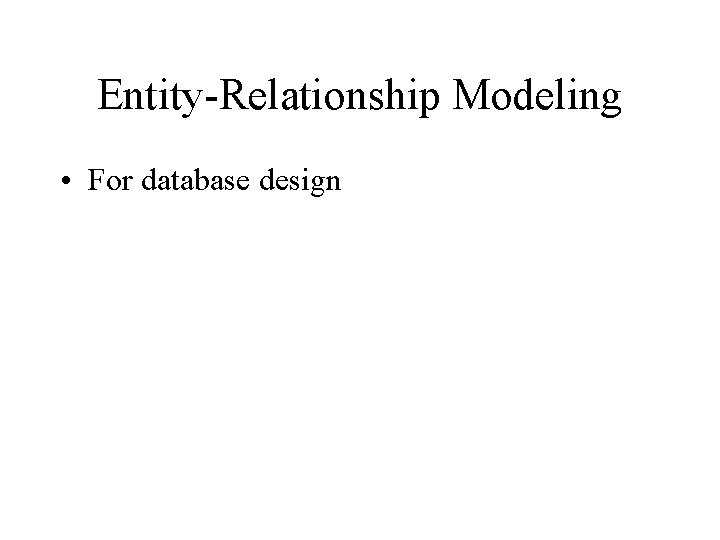
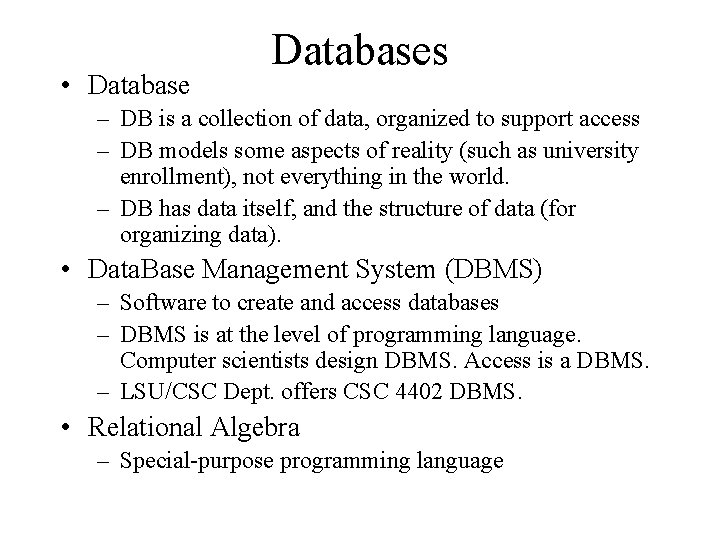
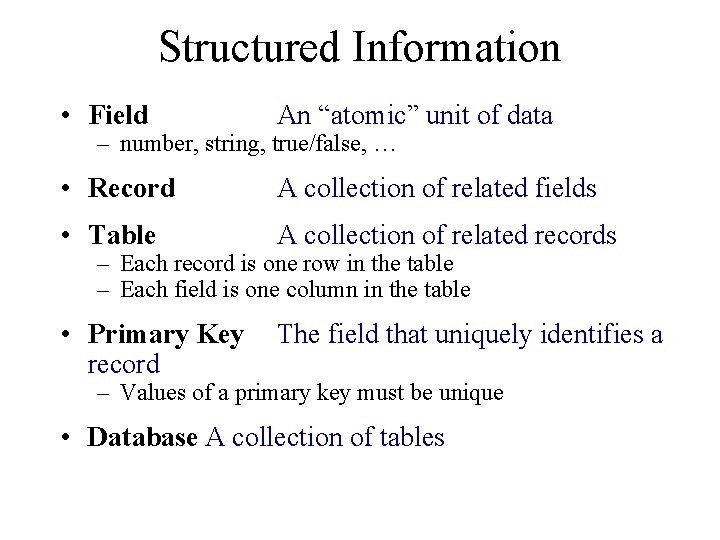
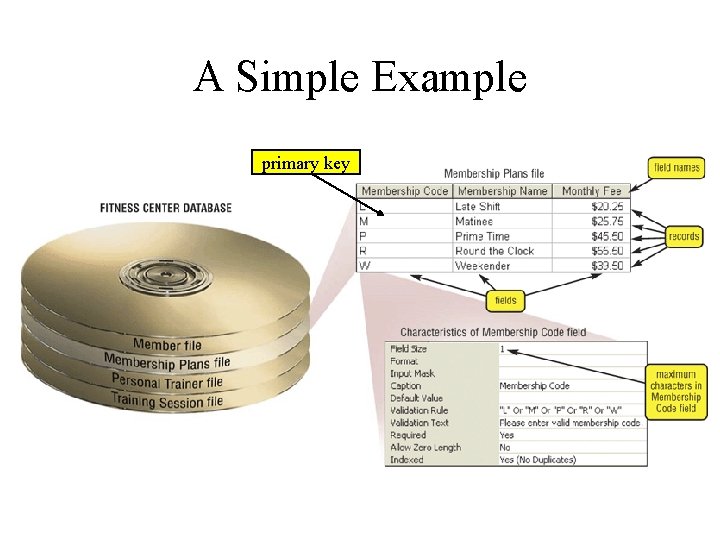
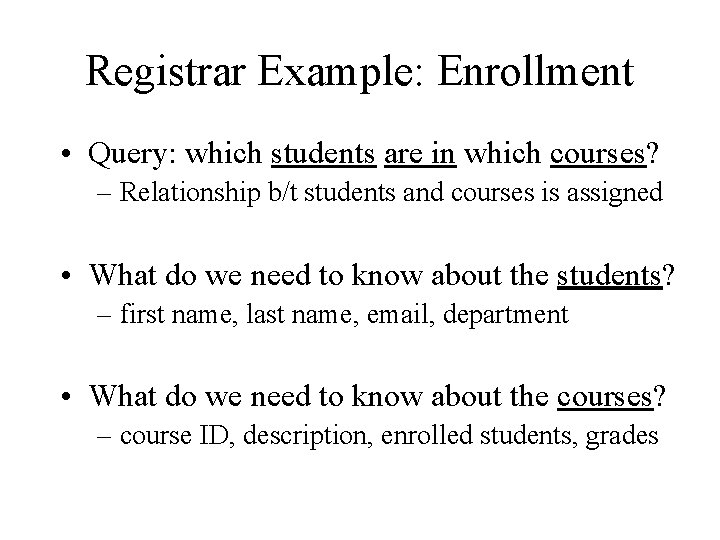
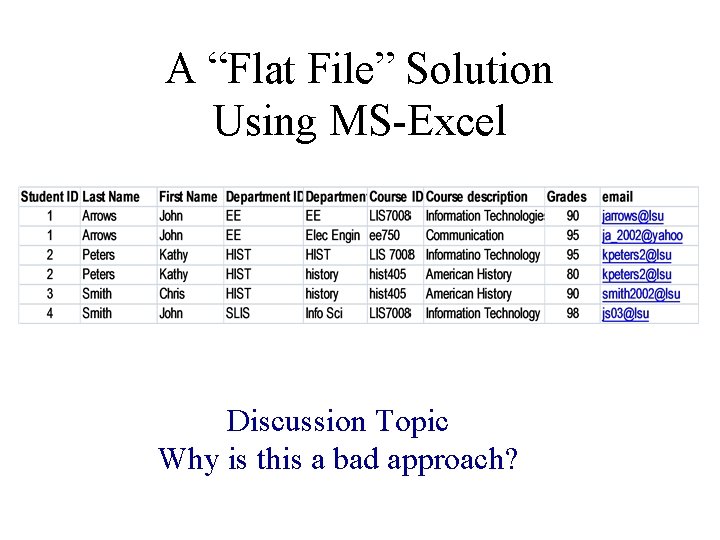
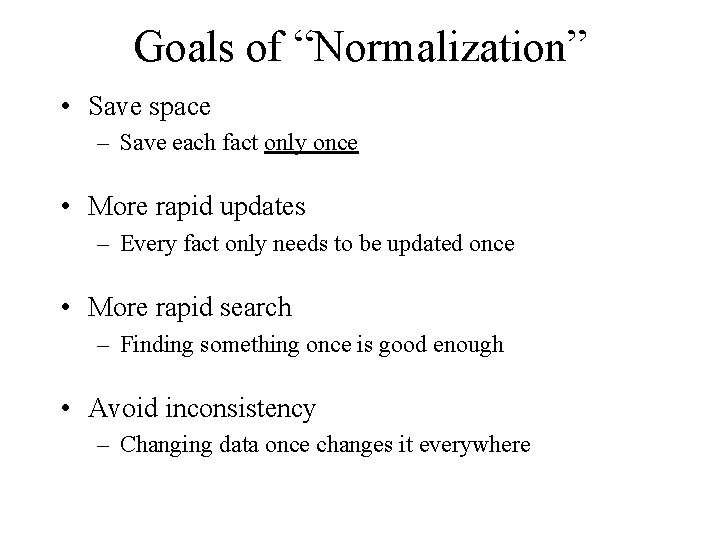
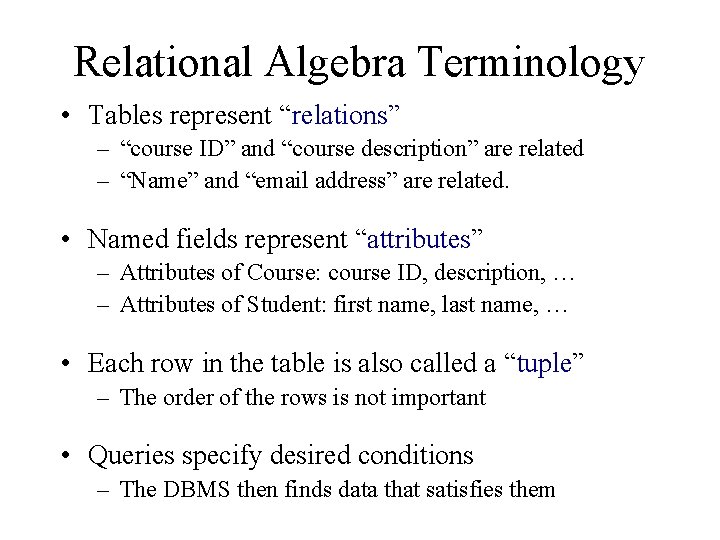
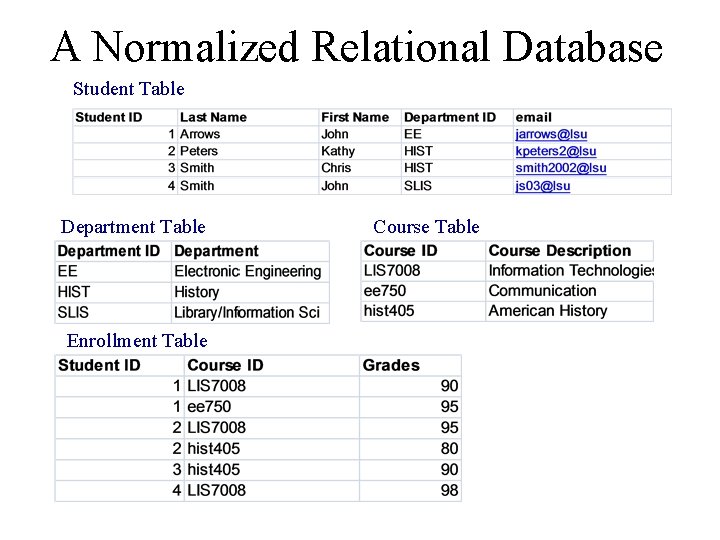
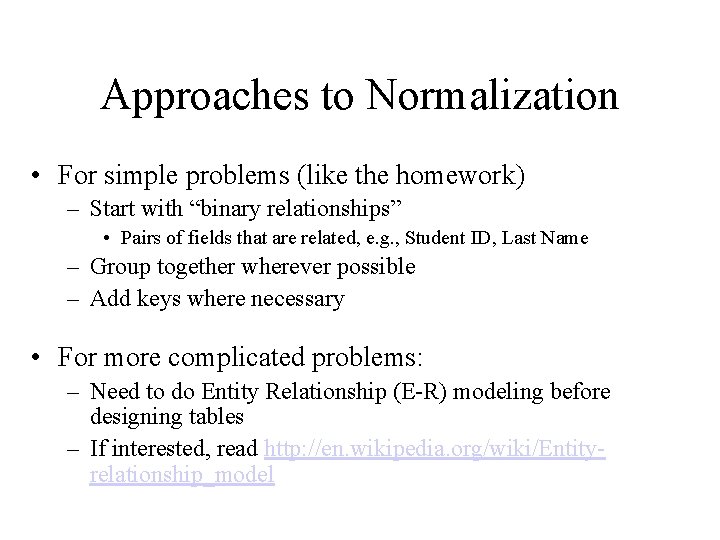

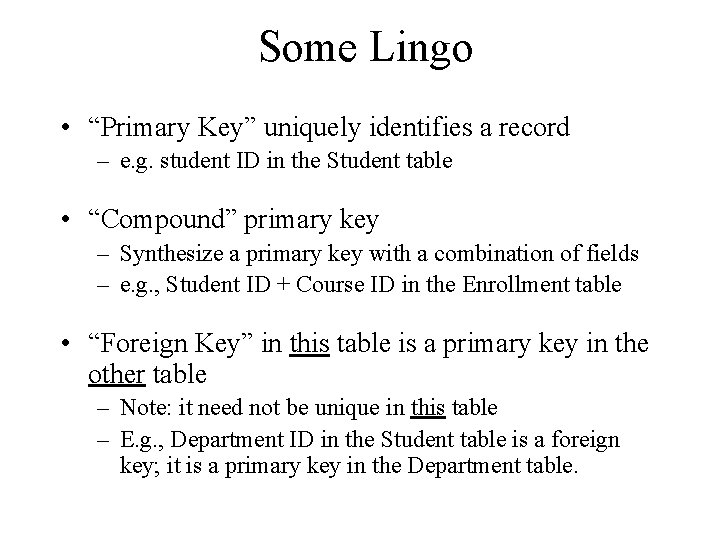
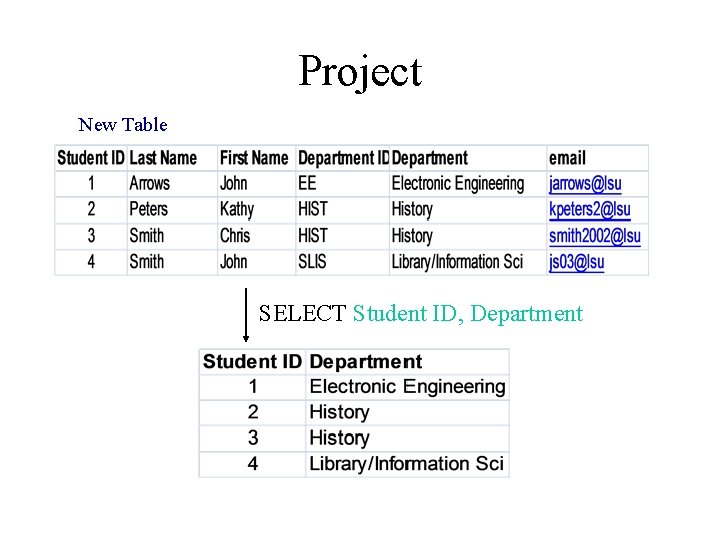
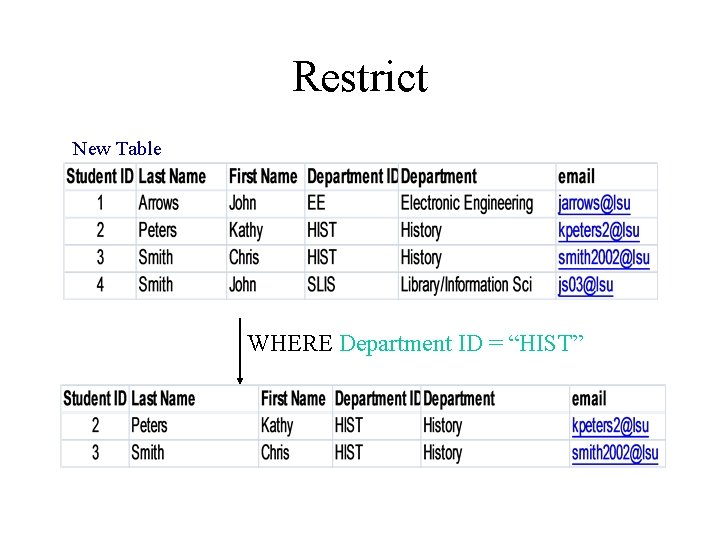
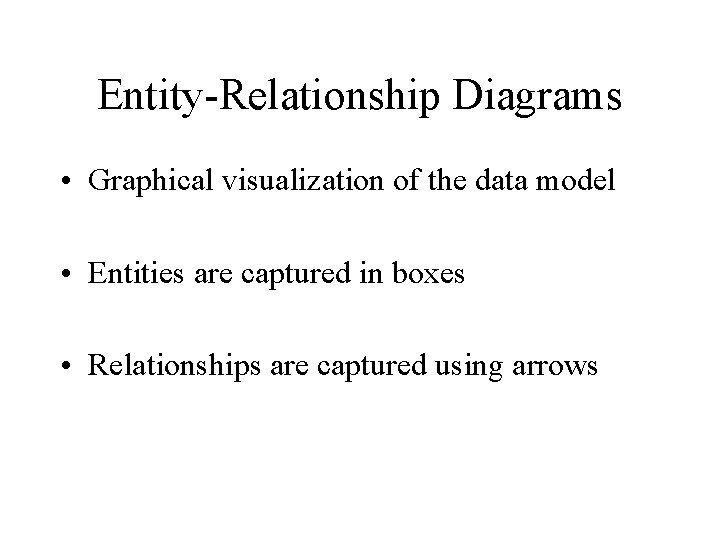
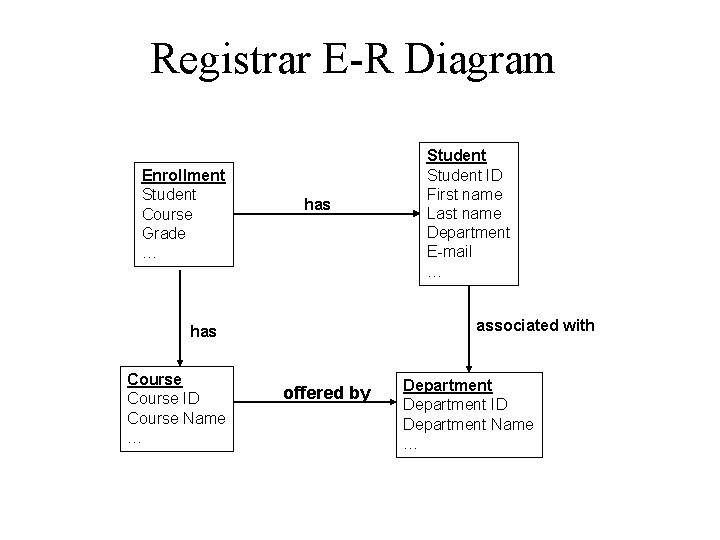
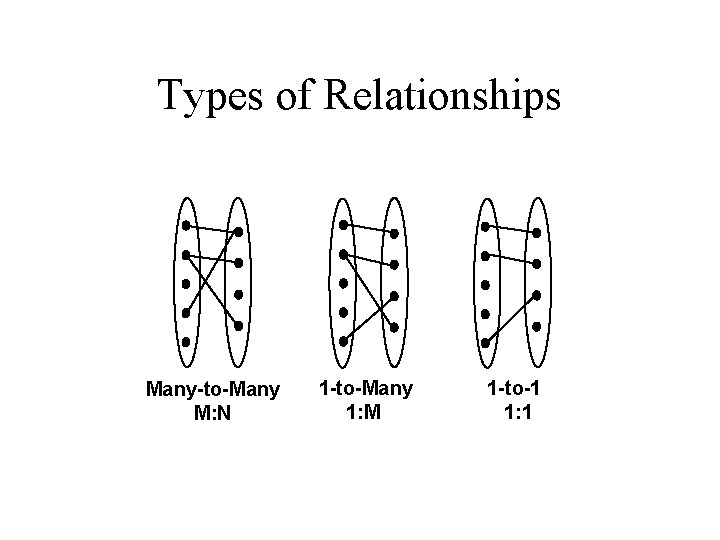
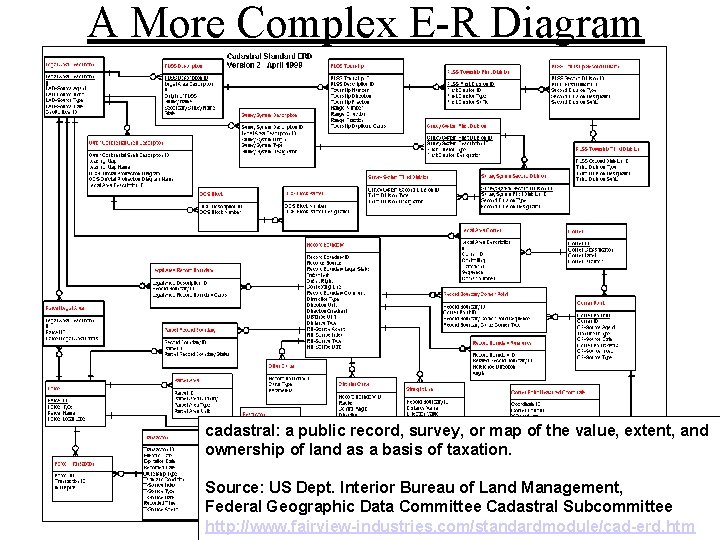
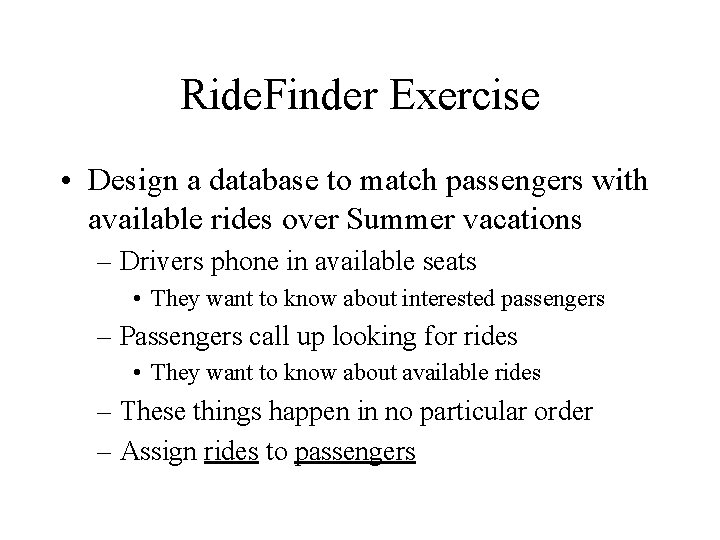


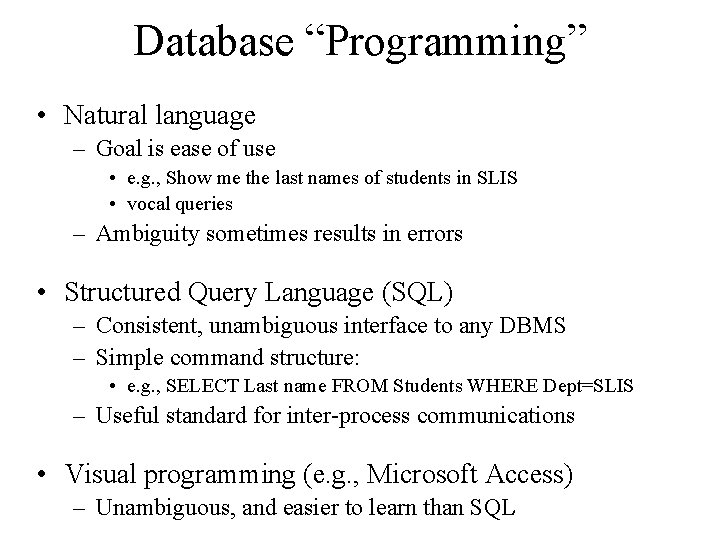
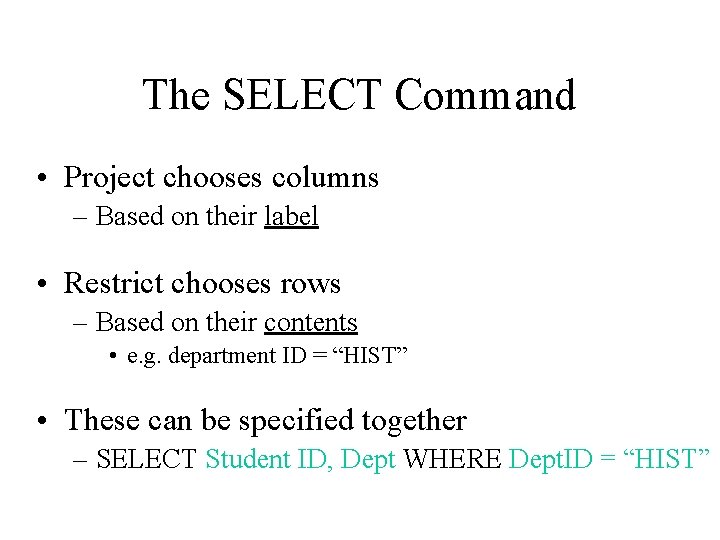
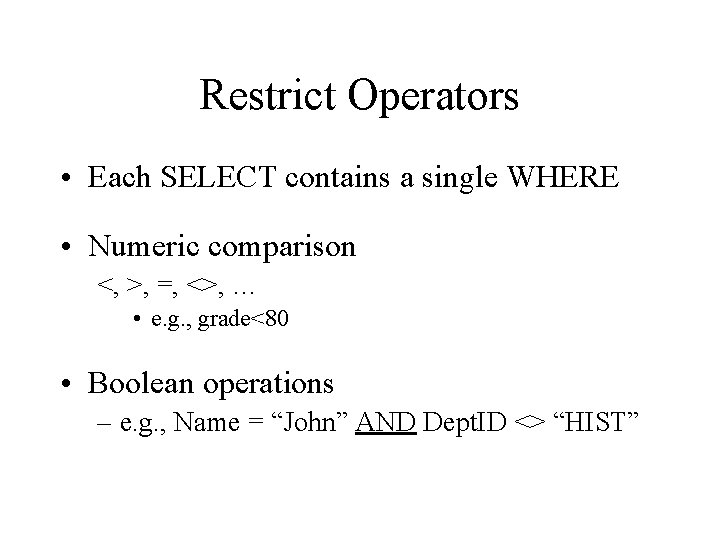
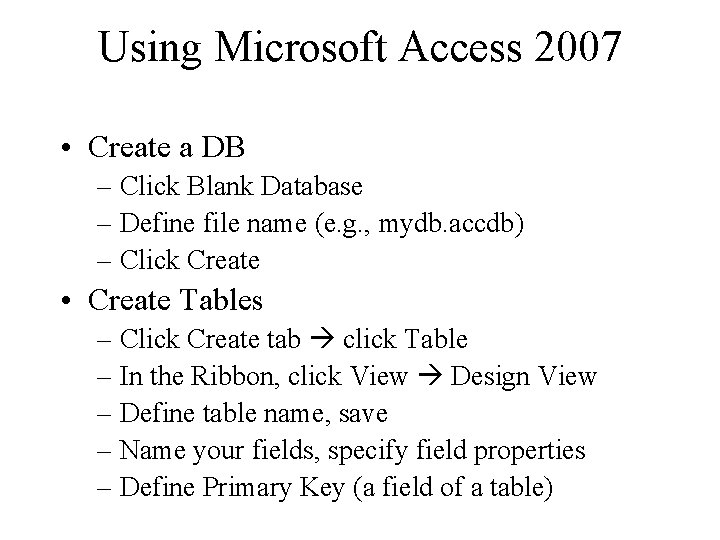
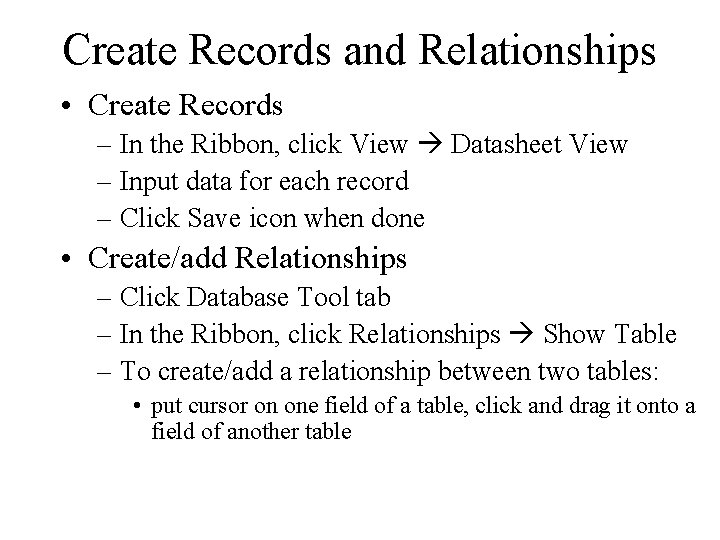

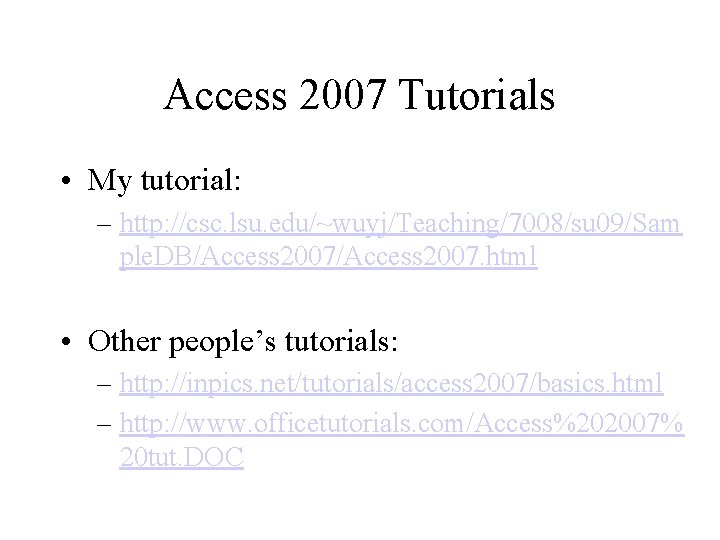
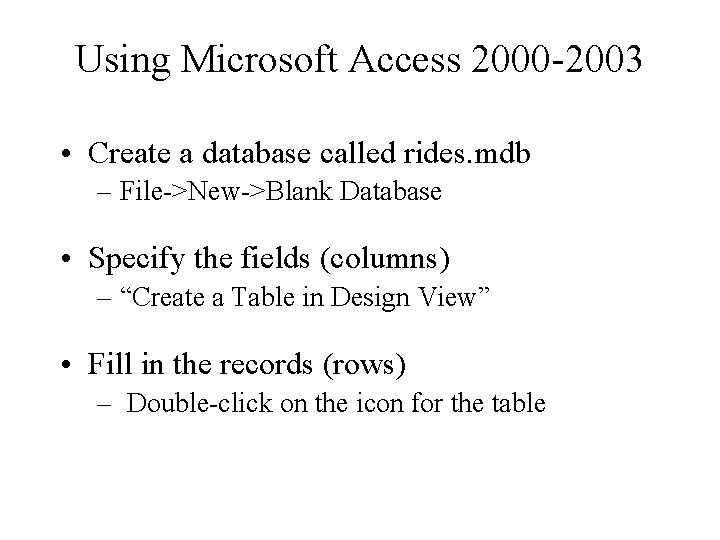
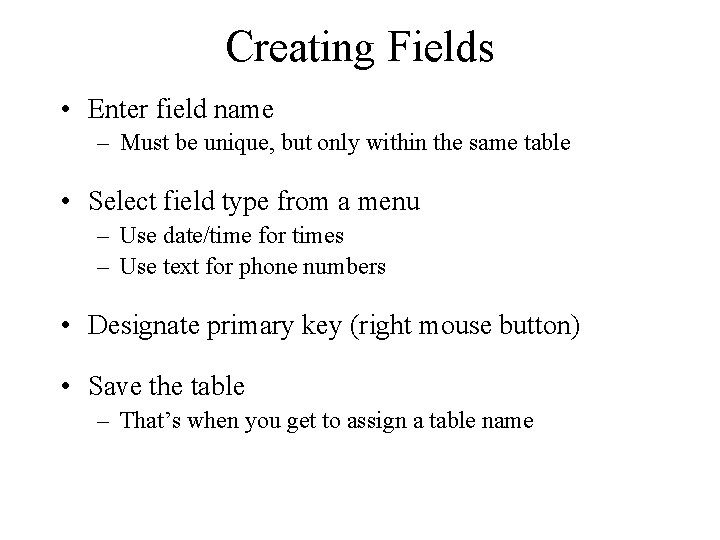
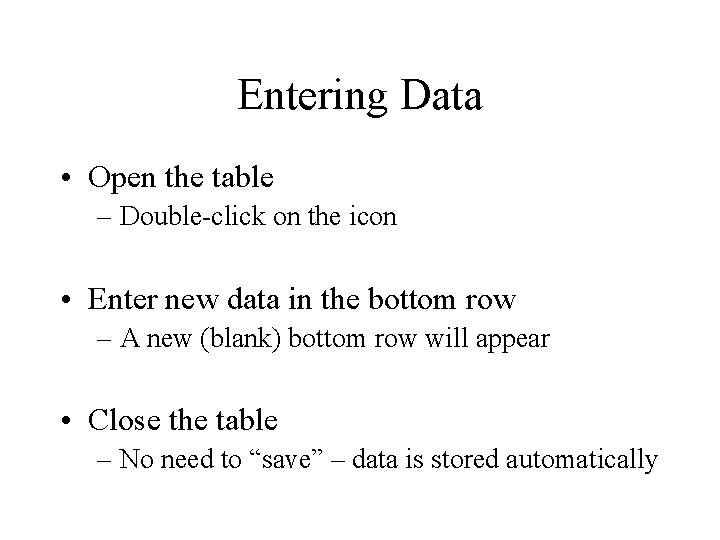
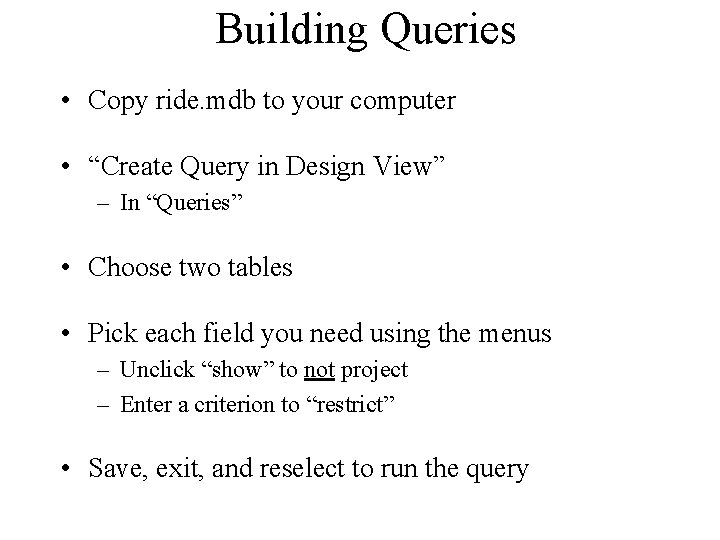
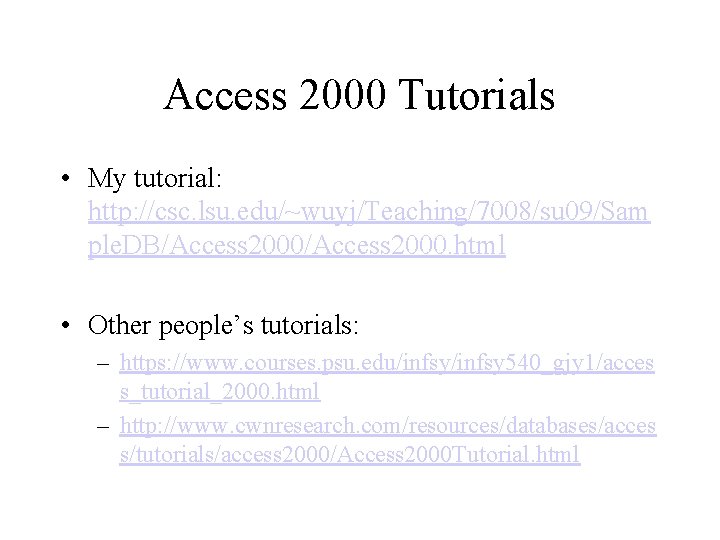
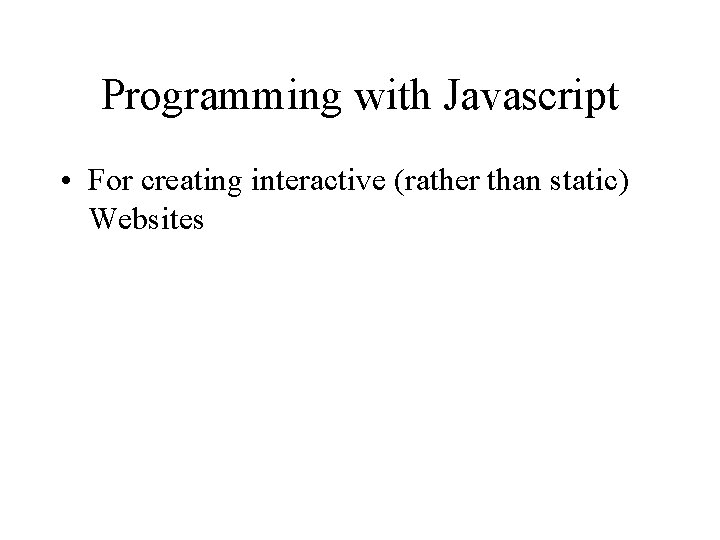
![Programming for the Web • PHP (Hypertext Preprocessor) – – [Server-side] HTML embedded scripting Programming for the Web • PHP (Hypertext Preprocessor) – – [Server-side] HTML embedded scripting](https://slidetodoc.com/presentation_image_h2/3abbf42d0106fc9ba888966e6fae3273/image-48.jpg)
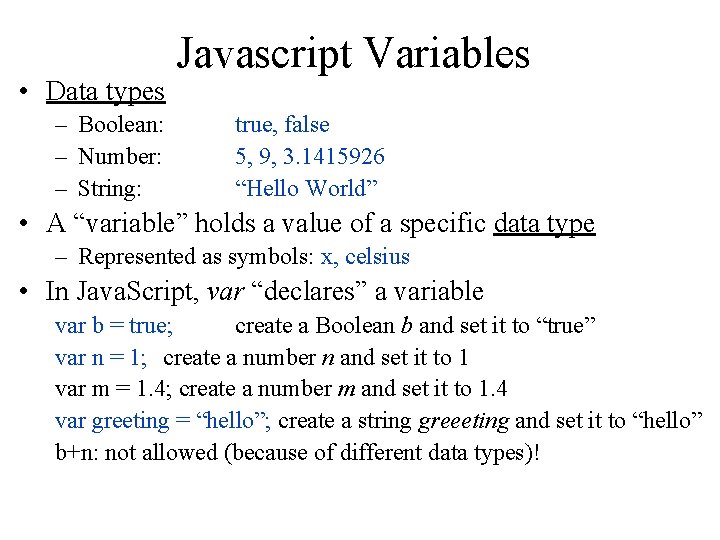
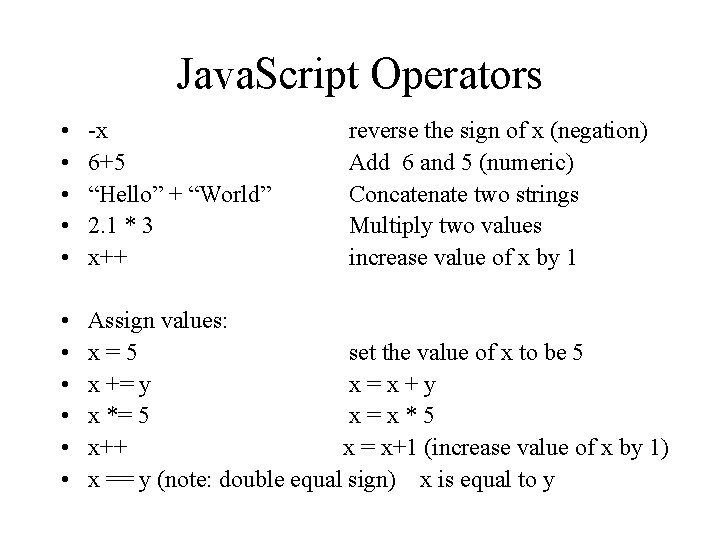
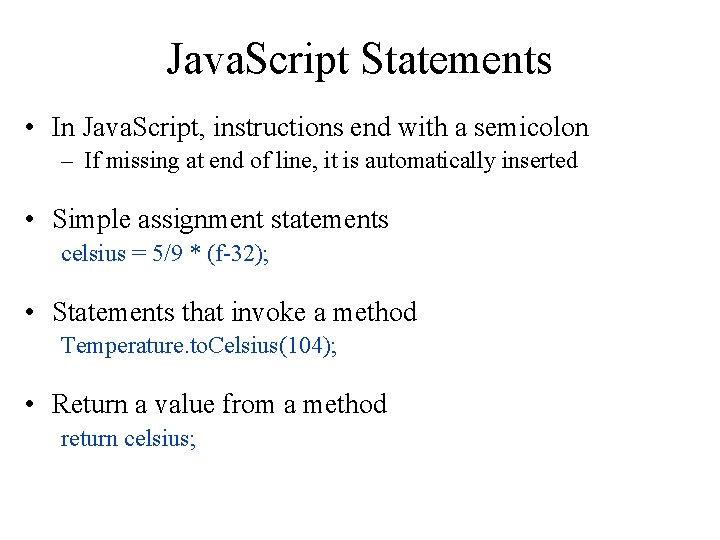
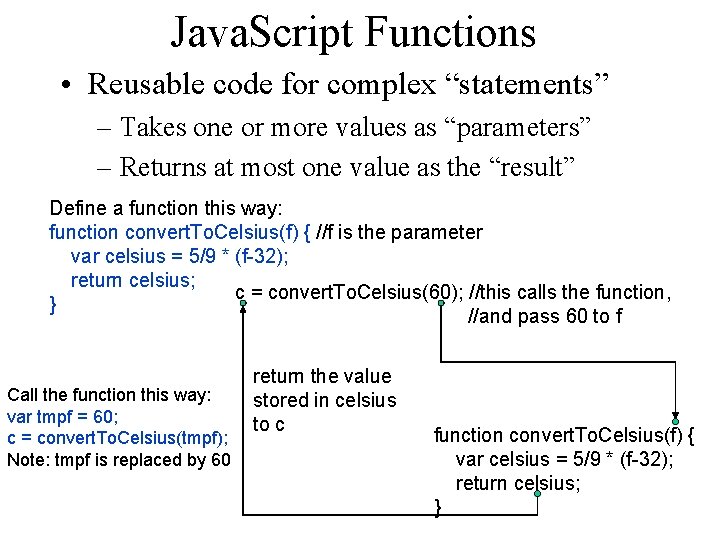
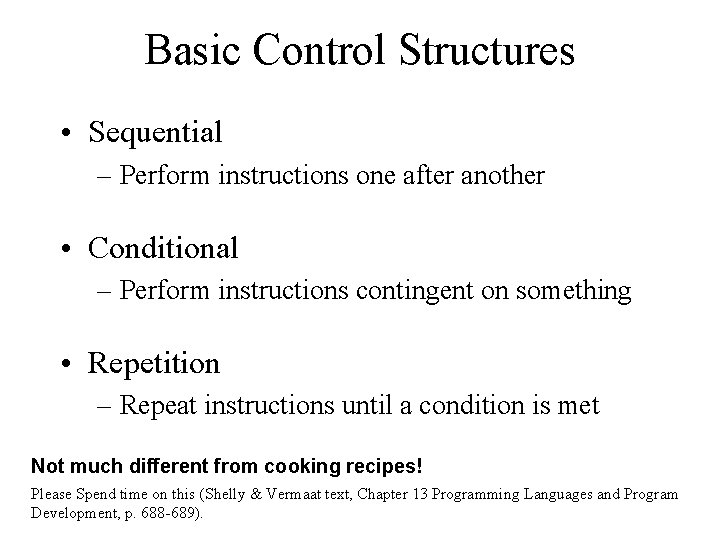
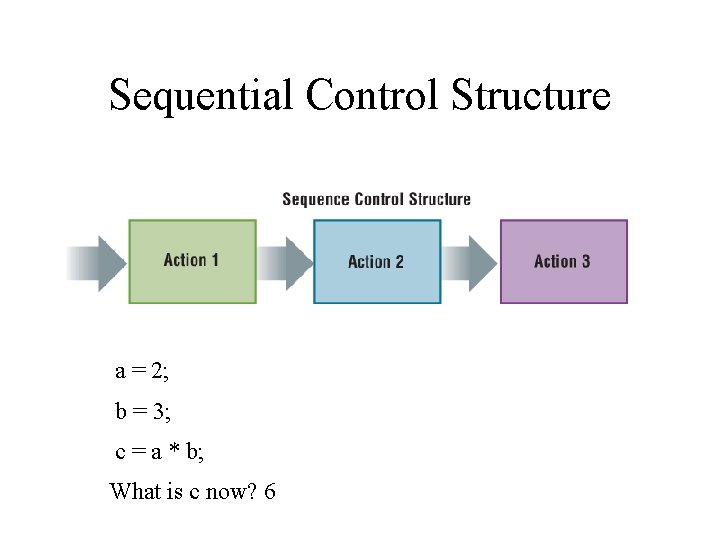
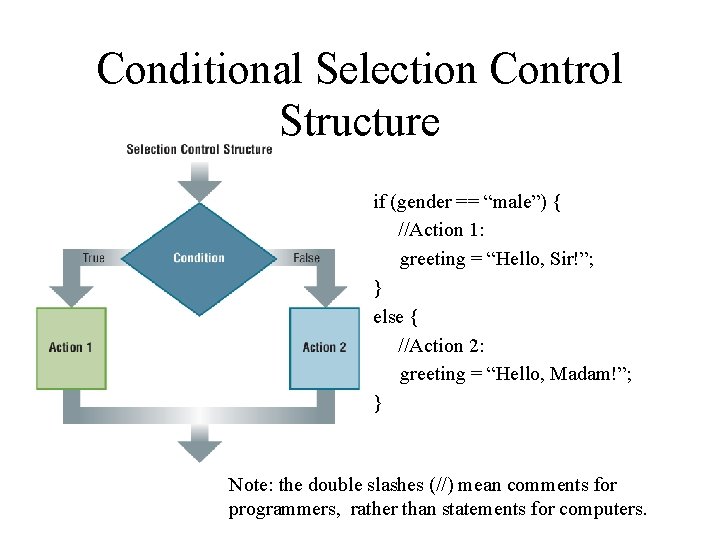
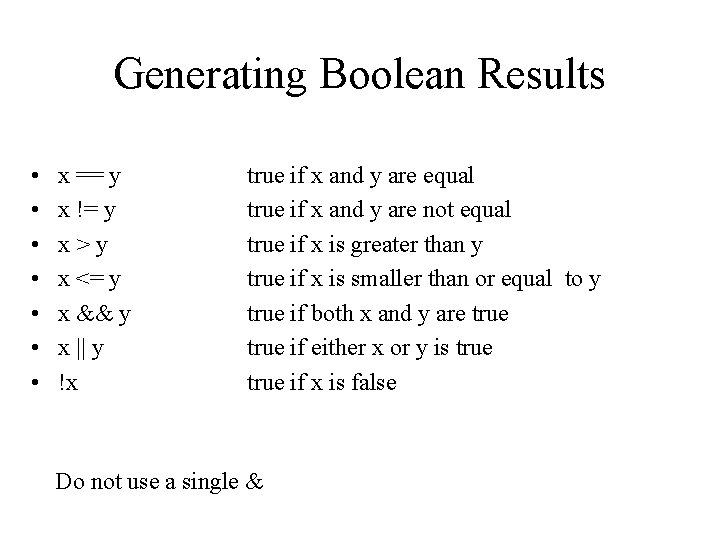
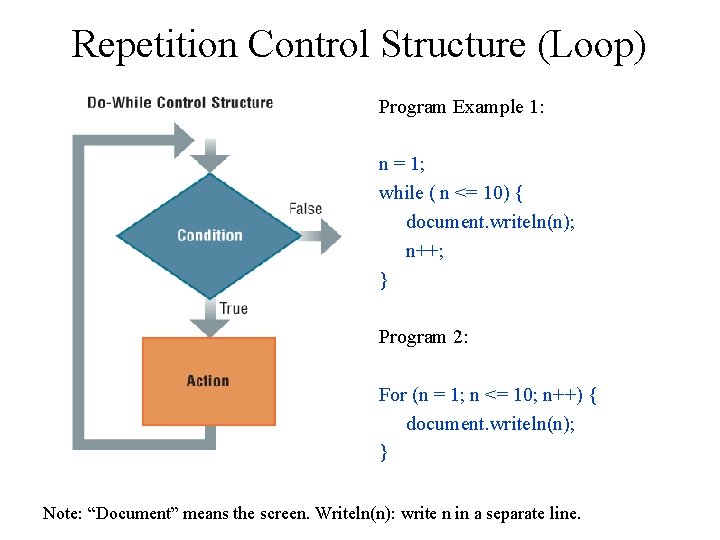
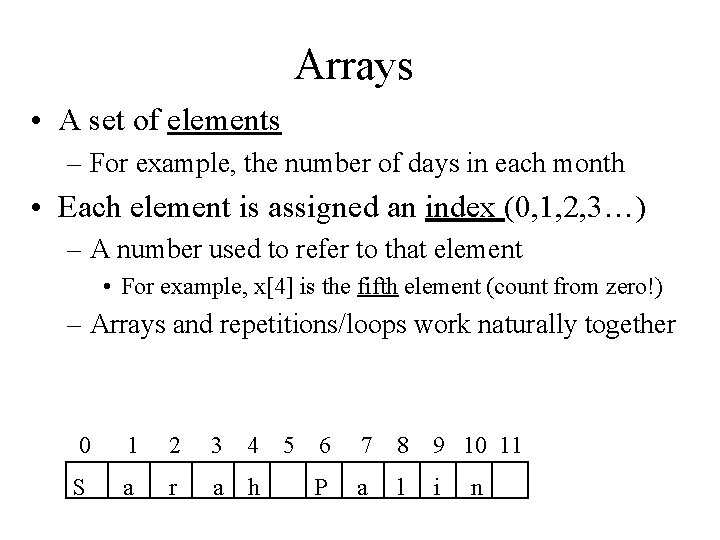
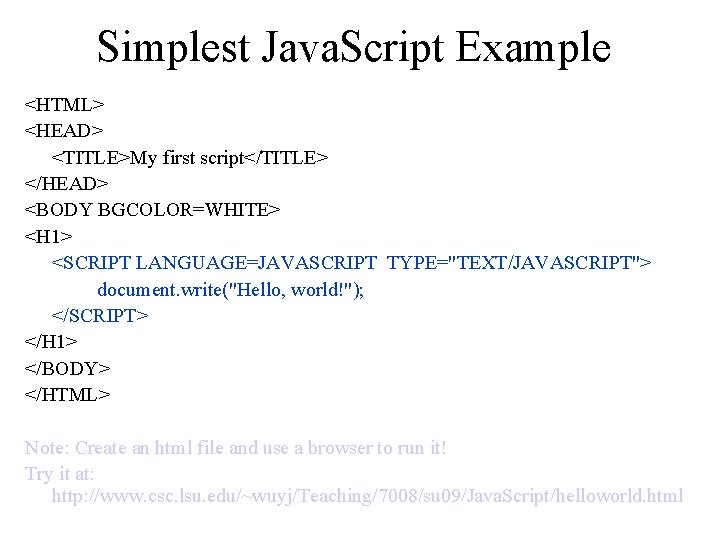
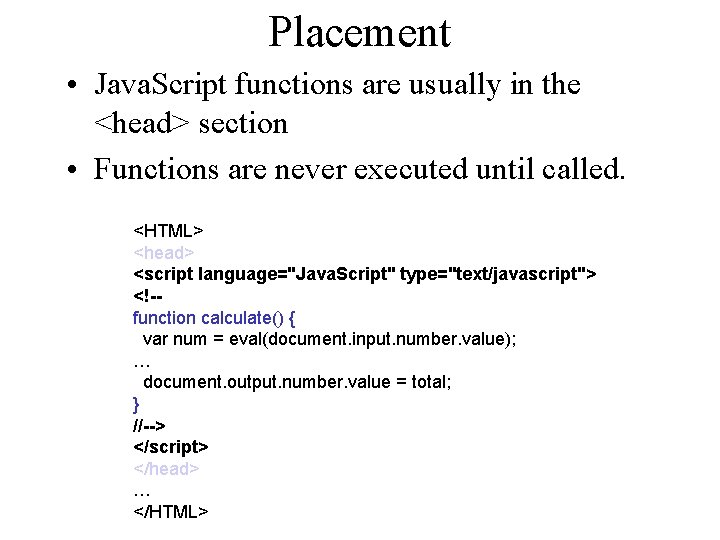
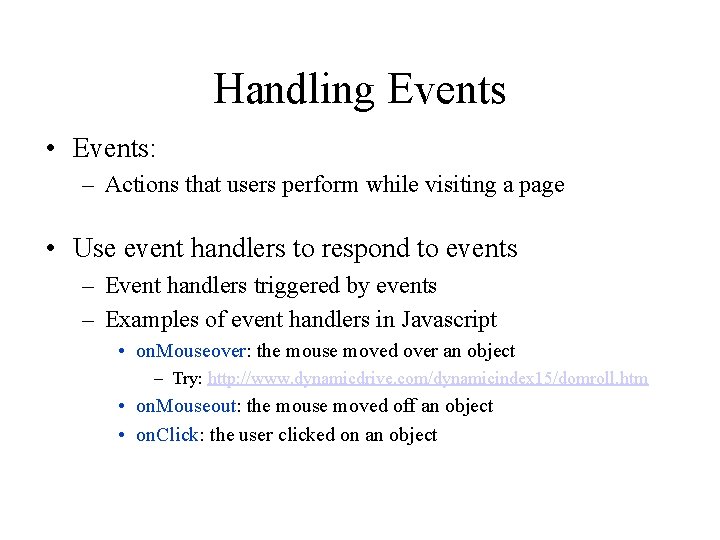
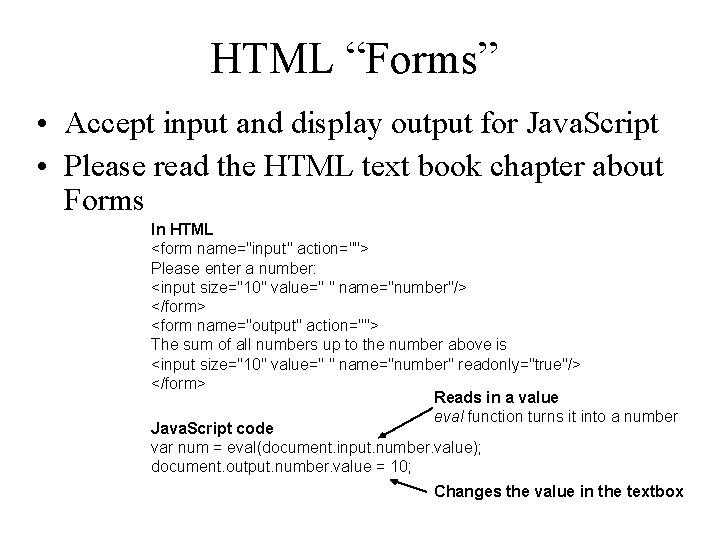
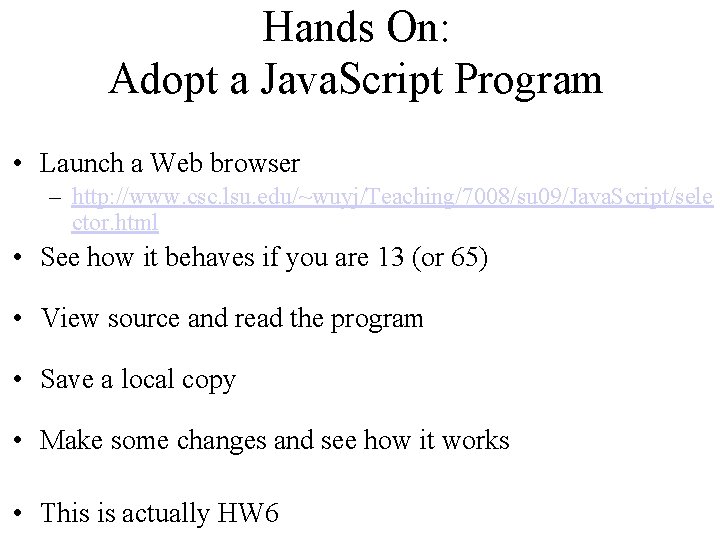
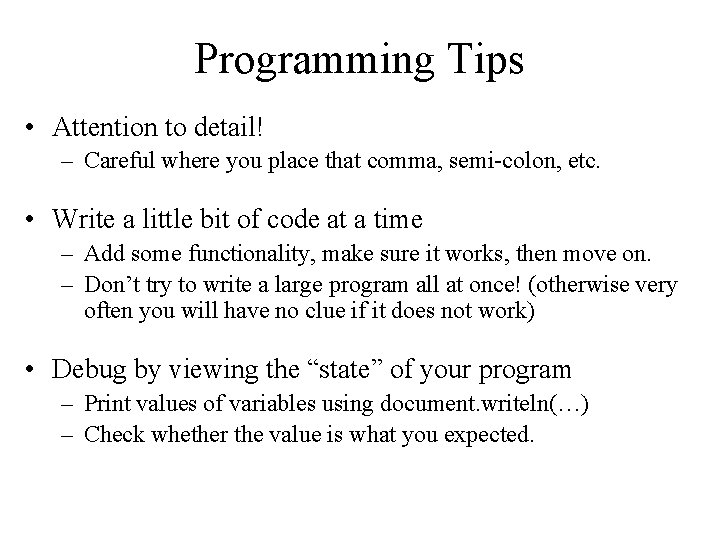
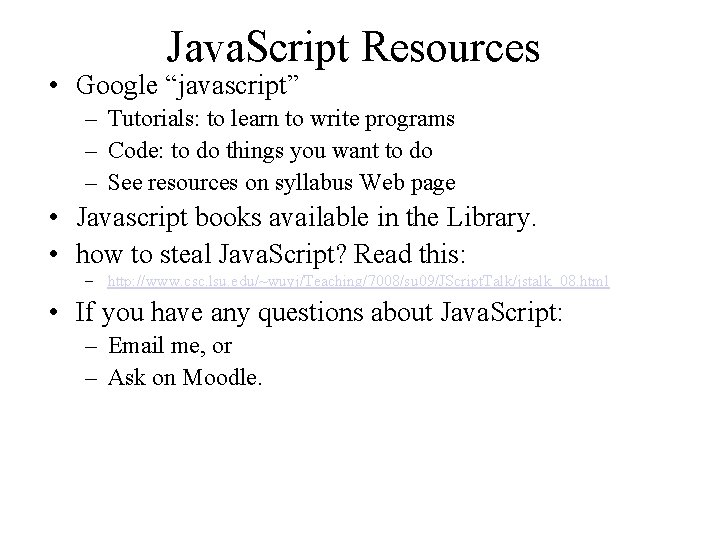
- Slides: 65
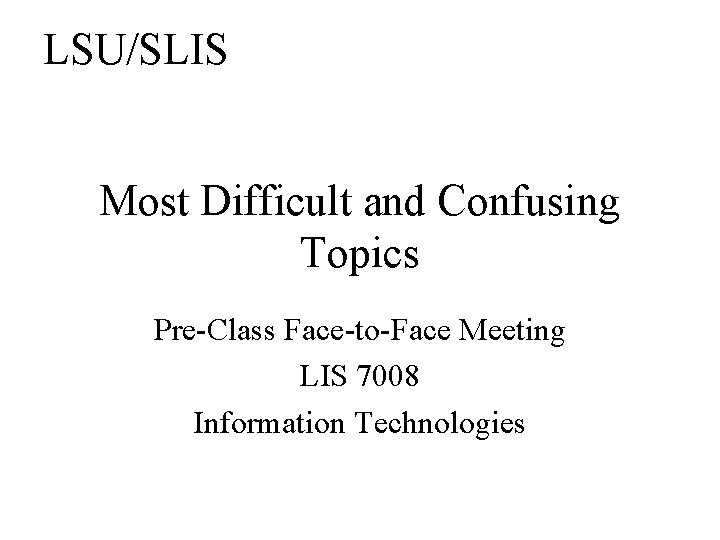
LSU/SLIS Most Difficult and Confusing Topics Pre-Class Face-to-Face Meeting LIS 7008 Information Technologies
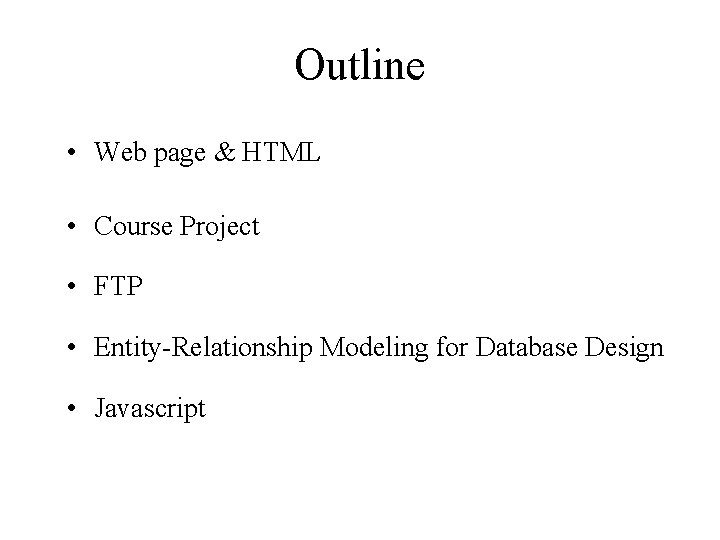
Outline • Web page & HTML • Course Project • FTP • Entity-Relationship Modeling for Database Design • Javascript
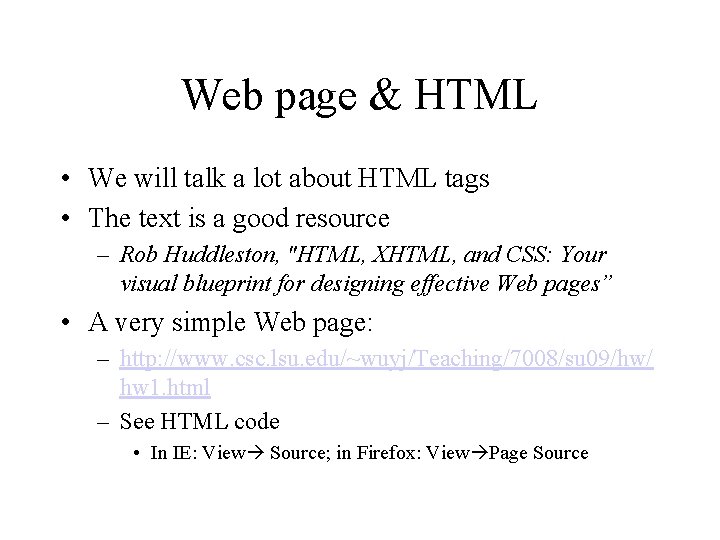
Web page & HTML • We will talk a lot about HTML tags • The text is a good resource – Rob Huddleston, "HTML, XHTML, and CSS: Your visual blueprint for designing effective Web pages” • A very simple Web page: – http: //www. csc. lsu. edu/~wuyj/Teaching/7008/su 09/hw/ hw 1. html – See HTML code • In IE: View Source; in Firefox: View Page Source
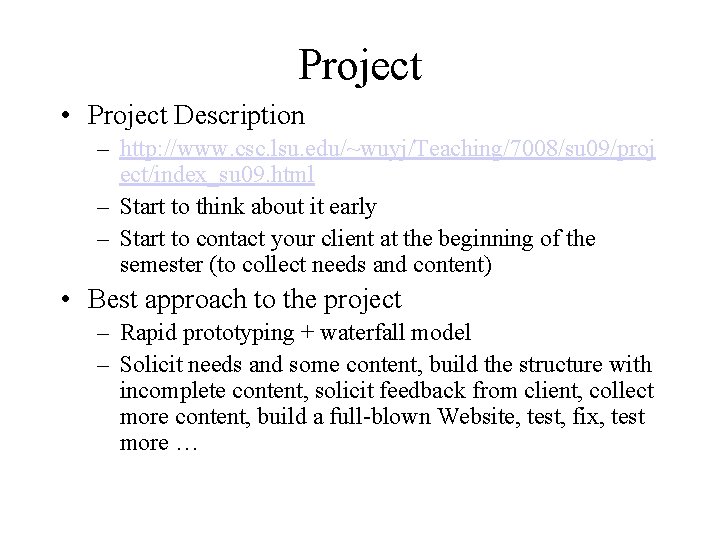
Project • Project Description – http: //www. csc. lsu. edu/~wuyj/Teaching/7008/su 09/proj ect/index_su 09. html – Start to think about it early – Start to contact your client at the beginning of the semester (to collect needs and content) • Best approach to the project – Rapid prototyping + waterfall model – Solicit needs and some content, build the structure with incomplete content, solicit feedback from client, collect more content, build a full-blown Website, test, fix, test more …
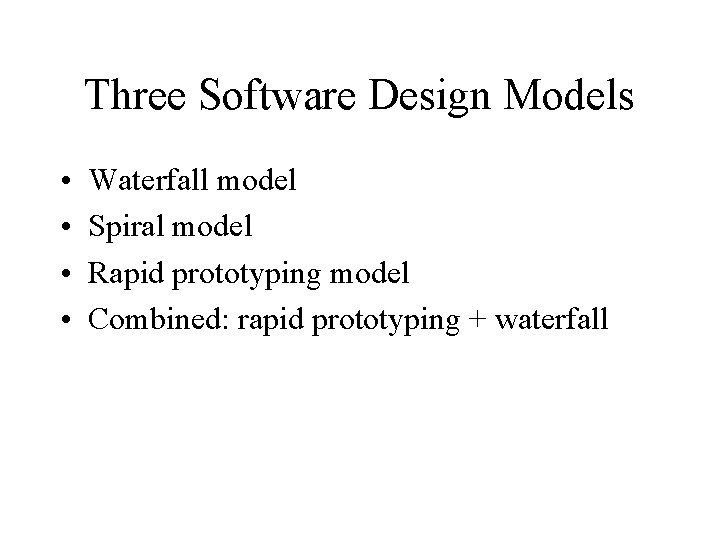
Three Software Design Models • • Waterfall model Spiral model Rapid prototyping model Combined: rapid prototyping + waterfall
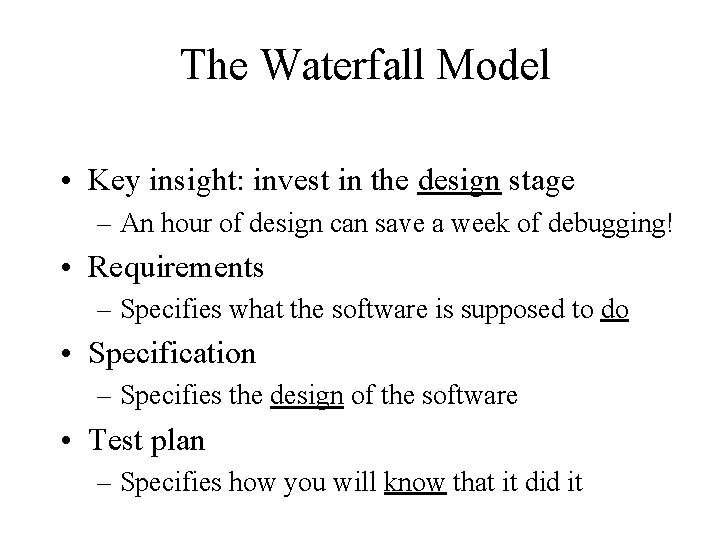
The Waterfall Model • Key insight: invest in the design stage – An hour of design can save a week of debugging! • Requirements – Specifies what the software is supposed to do • Specification – Specifies the design of the software • Test plan – Specifies how you will know that it did it
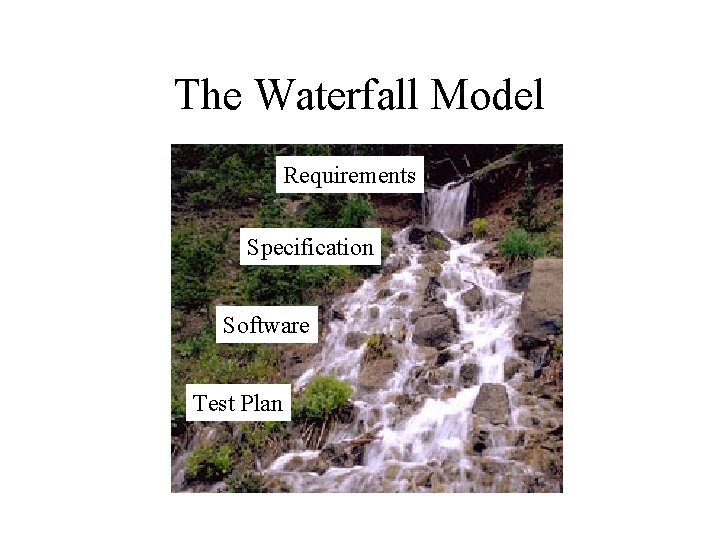
The Waterfall Model Requirements Specification Software Test Plan
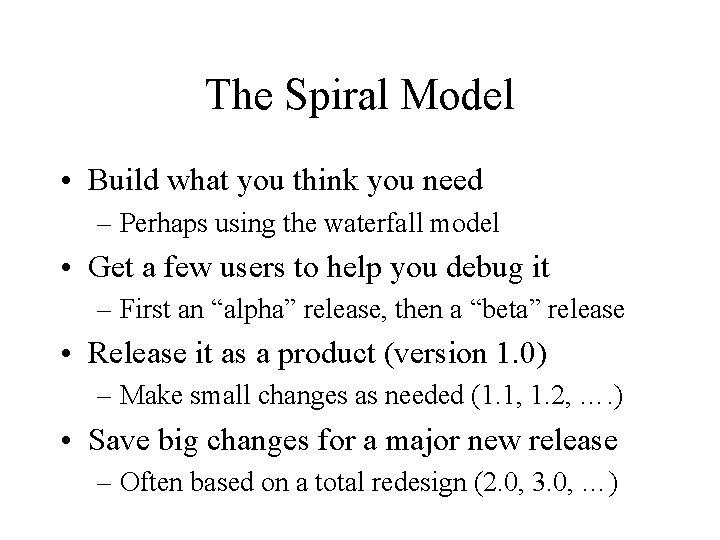
The Spiral Model • Build what you think you need – Perhaps using the waterfall model • Get a few users to help you debug it – First an “alpha” release, then a “beta” release • Release it as a product (version 1. 0) – Make small changes as needed (1. 1, 1. 2, …. ) • Save big changes for a major new release – Often based on a total redesign (2. 0, 3. 0, …)
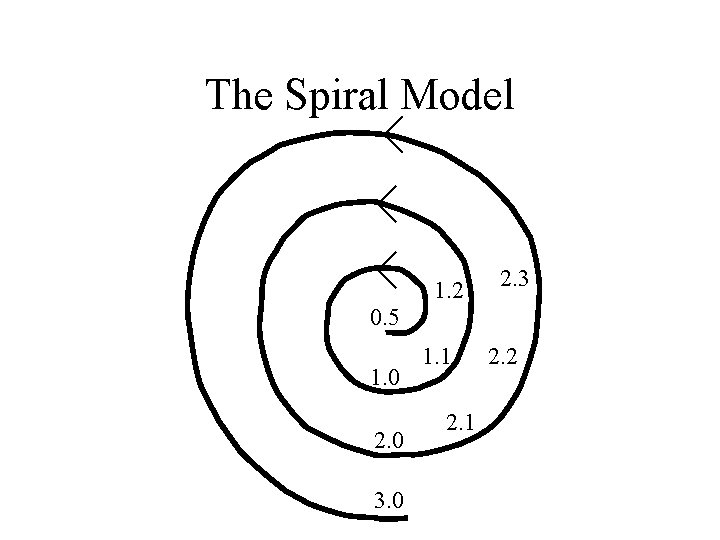
The Spiral Model 1. 2 2. 3 0. 5 1. 0 2. 0 3. 0 1. 1 2. 2
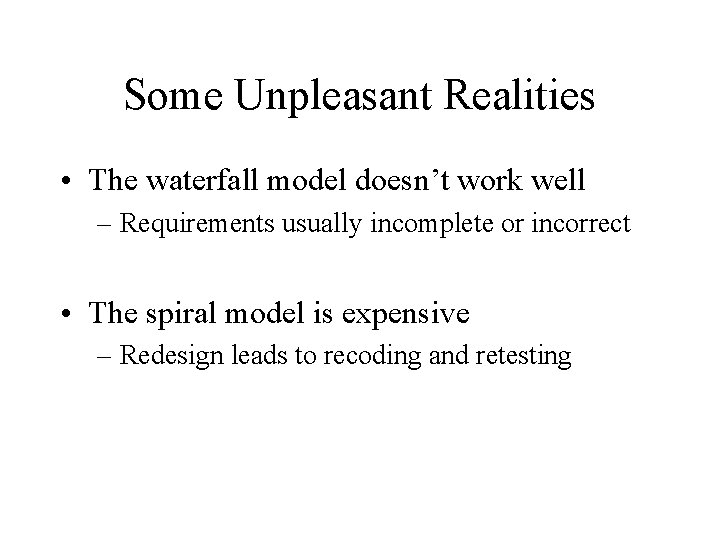
Some Unpleasant Realities • The waterfall model doesn’t work well – Requirements usually incomplete or incorrect • The spiral model is expensive – Redesign leads to recoding and retesting
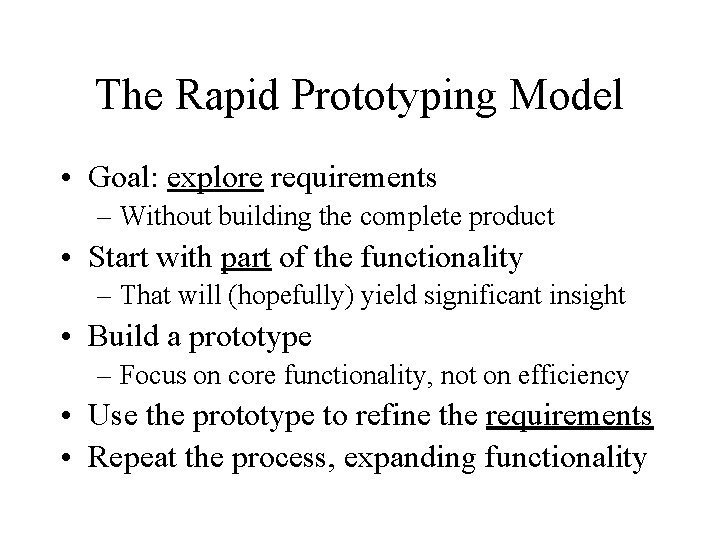
The Rapid Prototyping Model • Goal: explore requirements – Without building the complete product • Start with part of the functionality – That will (hopefully) yield significant insight • Build a prototype – Focus on core functionality, not on efficiency • Use the prototype to refine the requirements • Repeat the process, expanding functionality
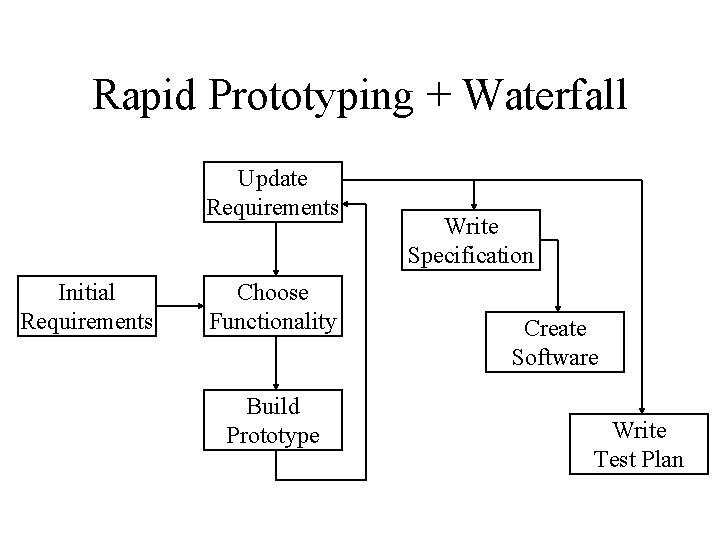
Rapid Prototyping + Waterfall Update Requirements Initial Requirements Choose Functionality Build Prototype Write Specification Create Software Write Test Plan
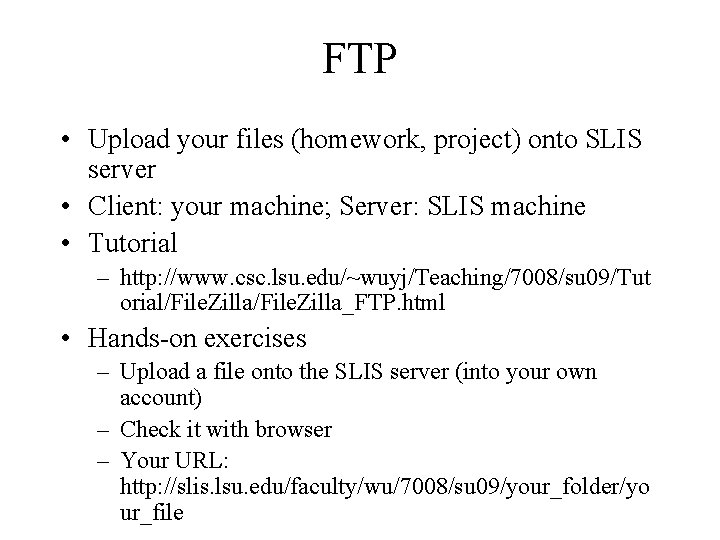
FTP • Upload your files (homework, project) onto SLIS server • Client: your machine; Server: SLIS machine • Tutorial – http: //www. csc. lsu. edu/~wuyj/Teaching/7008/su 09/Tut orial/File. Zilla_FTP. html • Hands-on exercises – Upload a file onto the SLIS server (into your own account) – Check it with browser – Your URL: http: //slis. lsu. edu/faculty/wu/7008/su 09/your_folder/yo ur_file
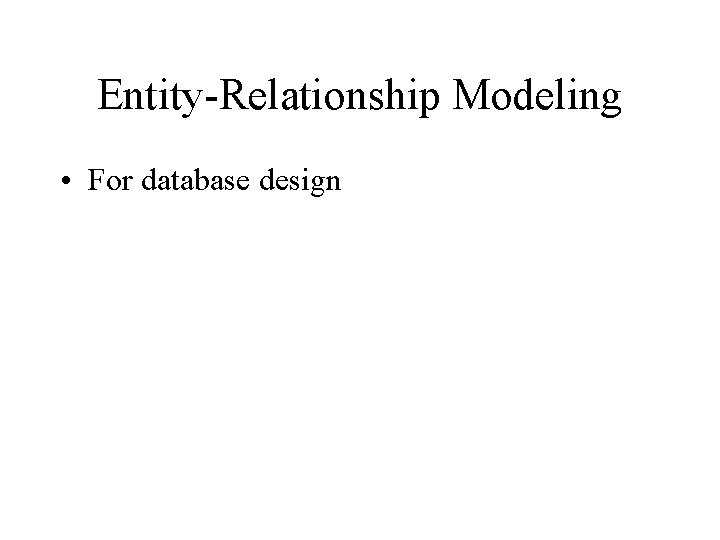
Entity-Relationship Modeling • For database design
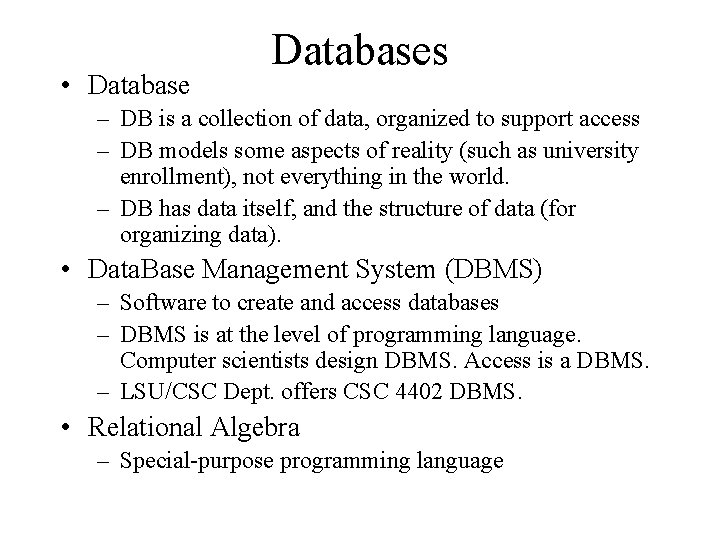
• Databases – DB is a collection of data, organized to support access – DB models some aspects of reality (such as university enrollment), not everything in the world. – DB has data itself, and the structure of data (for organizing data). • Data. Base Management System (DBMS) – Software to create and access databases – DBMS is at the level of programming language. Computer scientists design DBMS. Access is a DBMS. – LSU/CSC Dept. offers CSC 4402 DBMS. • Relational Algebra – Special-purpose programming language
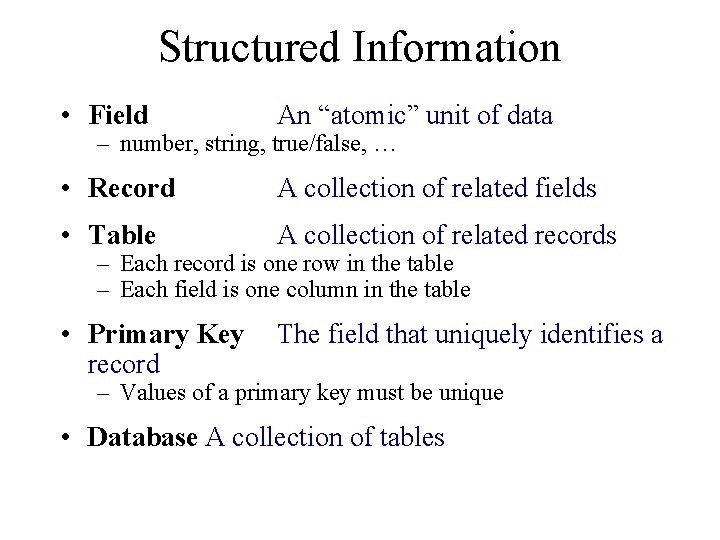
Structured Information • Field An “atomic” unit of data • Record A collection of related fields • Table A collection of related records • Primary Key record The field that uniquely identifies a – number, string, true/false, … – Each record is one row in the table – Each field is one column in the table – Values of a primary key must be unique • Database A collection of tables
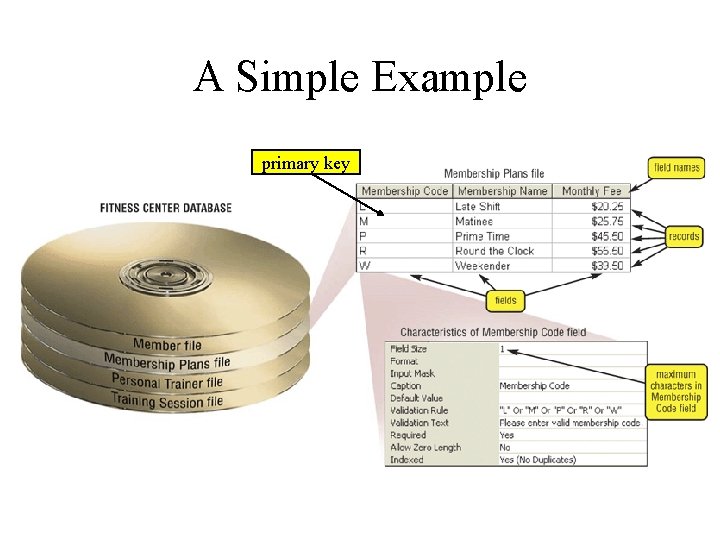
A Simple Example primary key
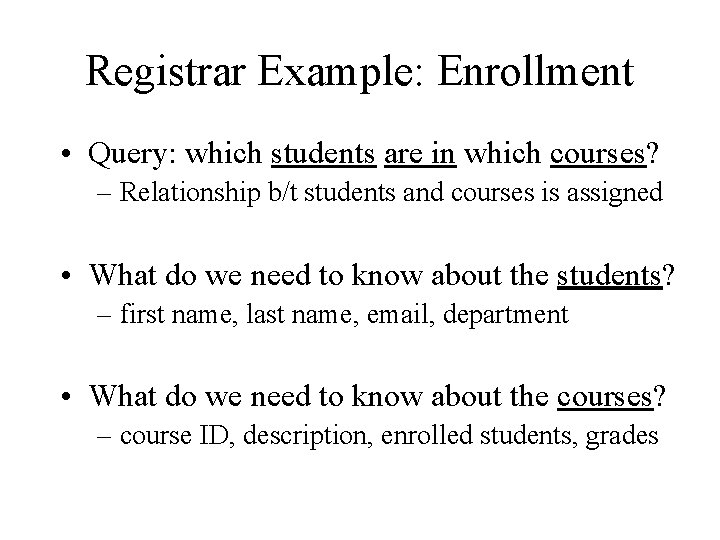
Registrar Example: Enrollment • Query: which students are in which courses? – Relationship b/t students and courses is assigned • What do we need to know about the students? – first name, last name, email, department • What do we need to know about the courses? – course ID, description, enrolled students, grades
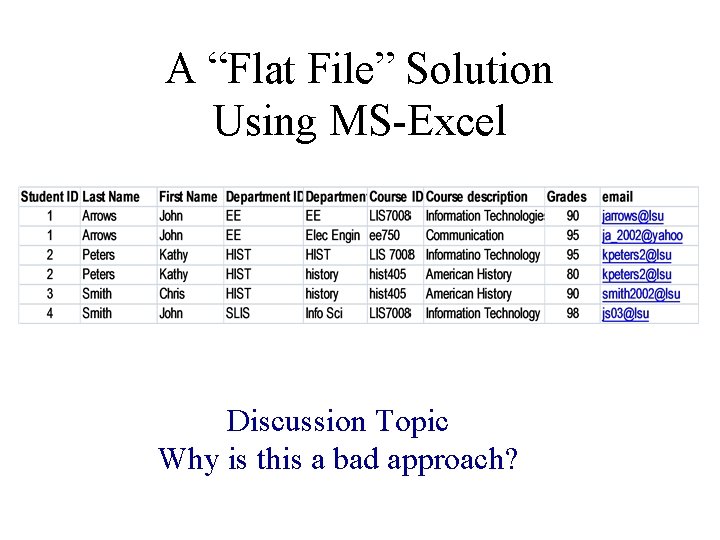
A “Flat File” Solution Using MS-Excel Discussion Topic Why is this a bad approach?
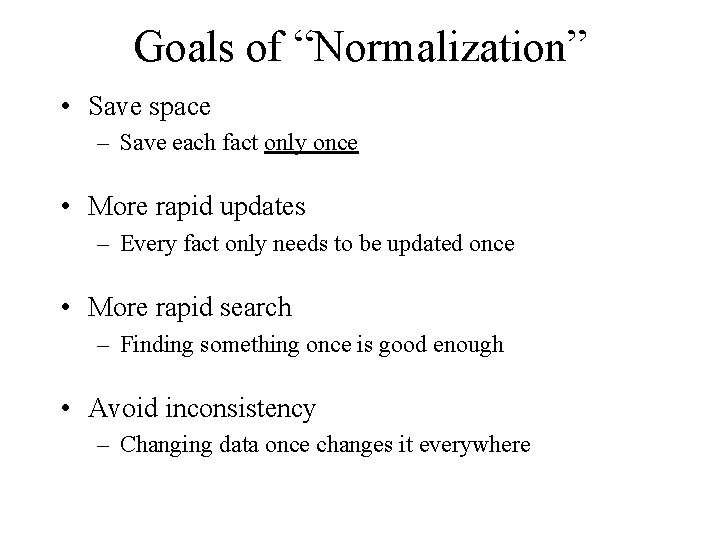
Goals of “Normalization” • Save space – Save each fact only once • More rapid updates – Every fact only needs to be updated once • More rapid search – Finding something once is good enough • Avoid inconsistency – Changing data once changes it everywhere
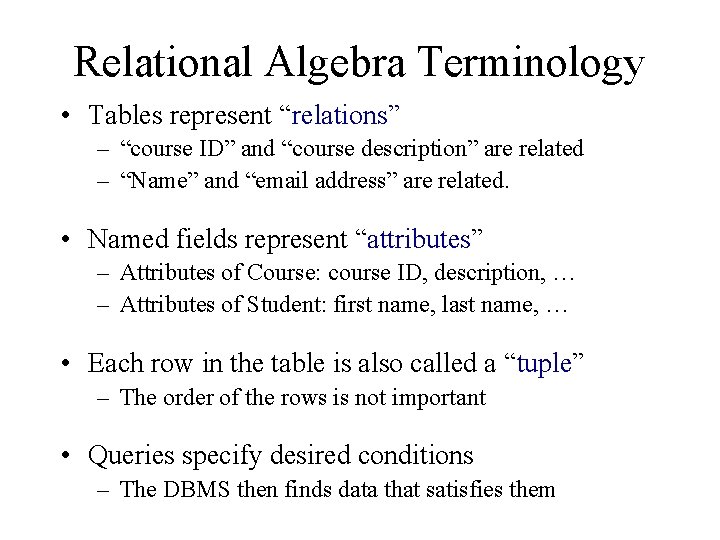
Relational Algebra Terminology • Tables represent “relations” – “course ID” and “course description” are related – “Name” and “email address” are related. • Named fields represent “attributes” – Attributes of Course: course ID, description, … – Attributes of Student: first name, last name, … • Each row in the table is also called a “tuple” – The order of the rows is not important • Queries specify desired conditions – The DBMS then finds data that satisfies them
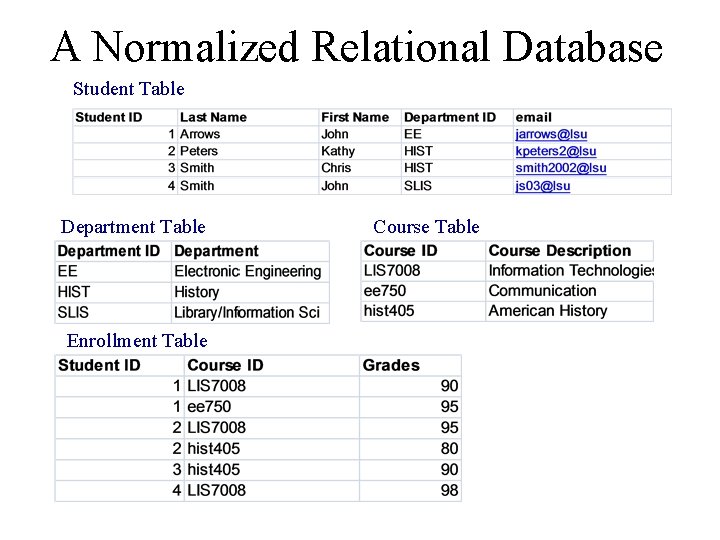
A Normalized Relational Database Student Table Department Table Enrollment Table Course Table
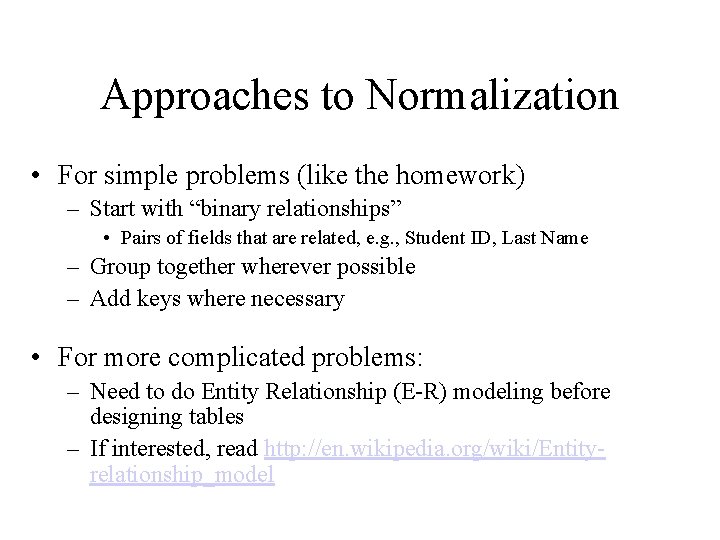
Approaches to Normalization • For simple problems (like the homework) – Start with “binary relationships” • Pairs of fields that are related, e. g. , Student ID, Last Name – Group together wherever possible – Add keys where necessary • For more complicated problems: – Need to do Entity Relationship (E-R) modeling before designing tables – If interested, read http: //en. wikipedia. org/wiki/Entityrelationship_model

Example of Join Student Table “Joined” Table Department Table
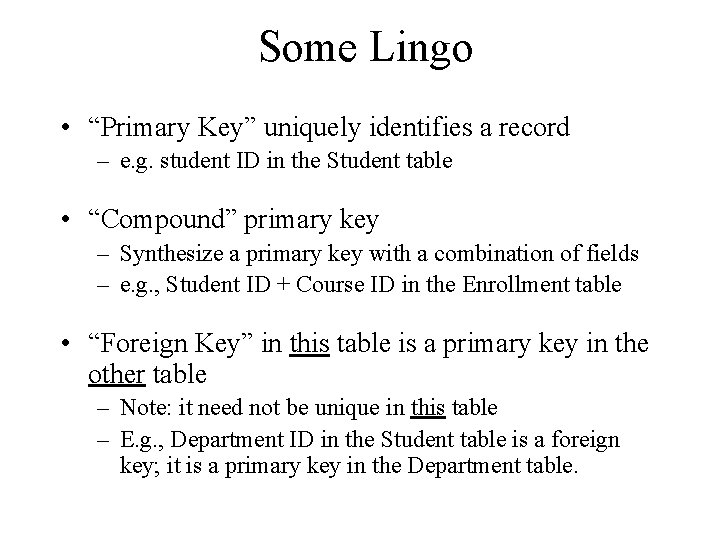
Some Lingo • “Primary Key” uniquely identifies a record – e. g. student ID in the Student table • “Compound” primary key – Synthesize a primary key with a combination of fields – e. g. , Student ID + Course ID in the Enrollment table • “Foreign Key” in this table is a primary key in the other table – Note: it need not be unique in this table – E. g. , Department ID in the Student table is a foreign key; it is a primary key in the Department table.
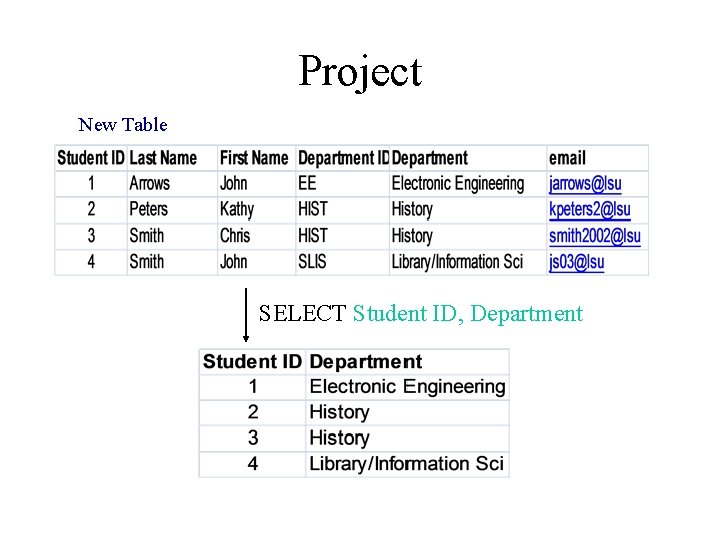
Project New Table SELECT Student ID, Department
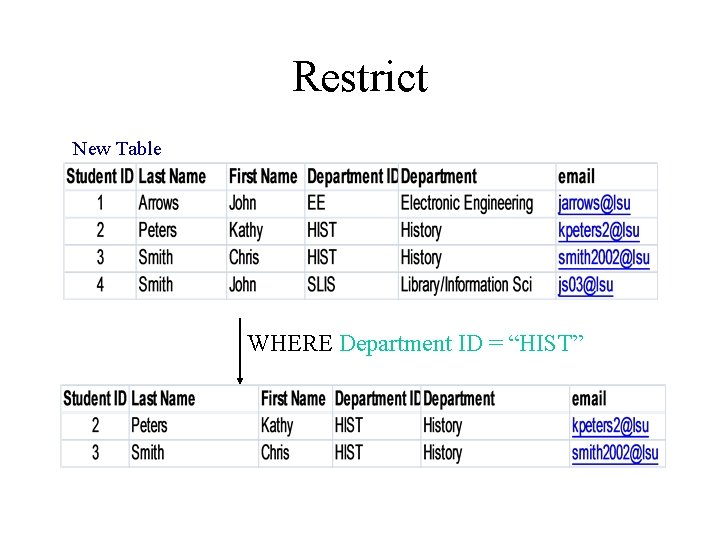
Restrict New Table WHERE Department ID = “HIST”
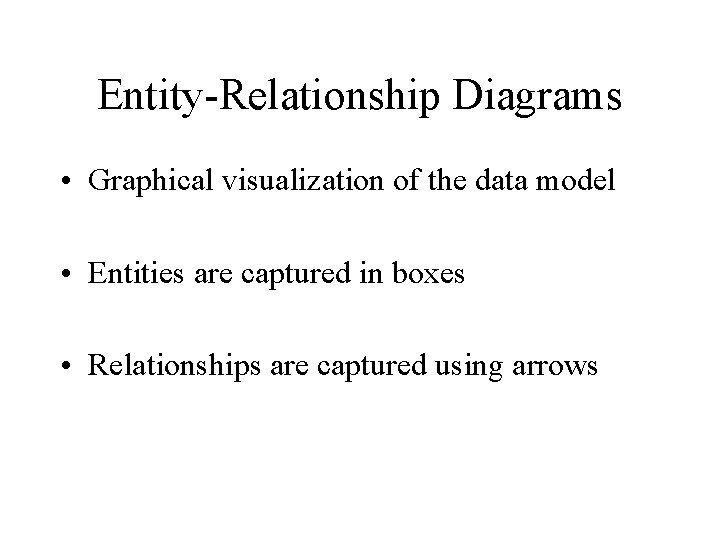
Entity-Relationship Diagrams • Graphical visualization of the data model • Entities are captured in boxes • Relationships are captured using arrows
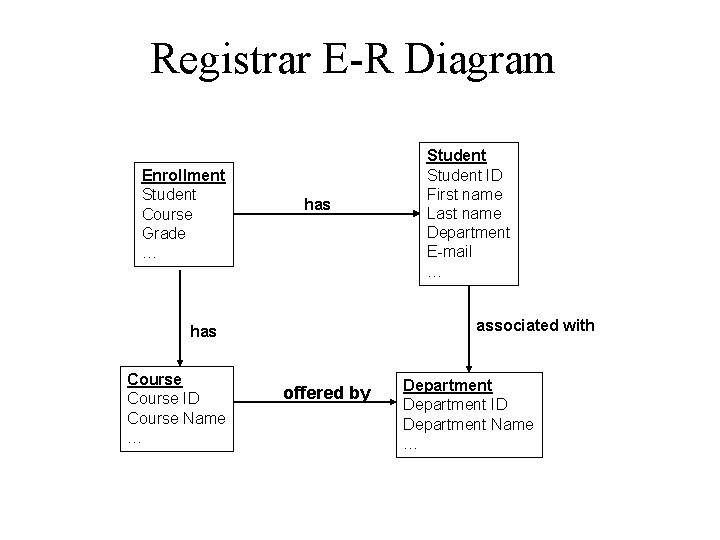
Registrar E-R Diagram Enrollment Student Course Grade … has associated with has Course ID Course Name … Student ID First name Last name Department E-mail … offered by Department ID Department Name …
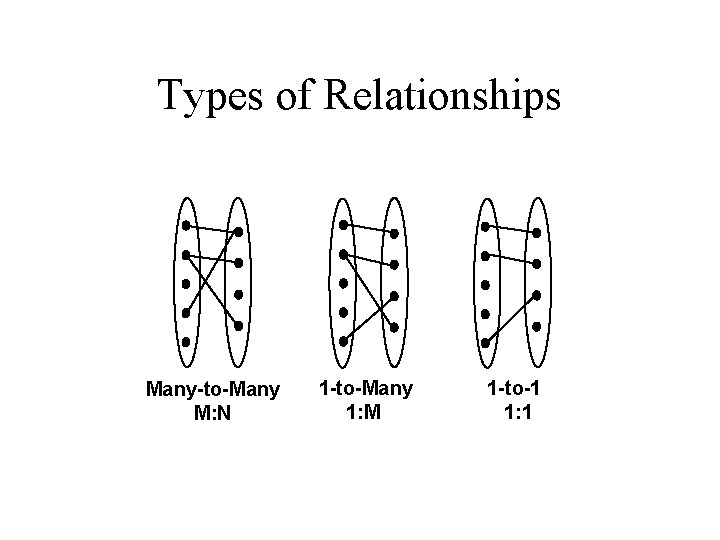
Types of Relationships Many-to-Many M: N 1 -to-Many 1: M 1 -to-1 1: 1
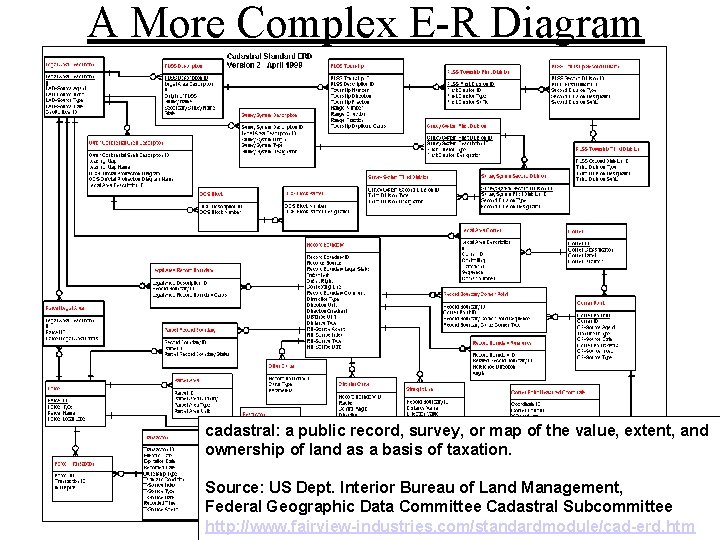
A More Complex E-R Diagram cadastral: a public record, survey, or map of the value, extent, and ownership of land as a basis of taxation. Source: US Dept. Interior Bureau of Land Management, Federal Geographic Data Committee Cadastral Subcommittee http: //www. fairview-industries. com/standardmodule/cad-erd. htm
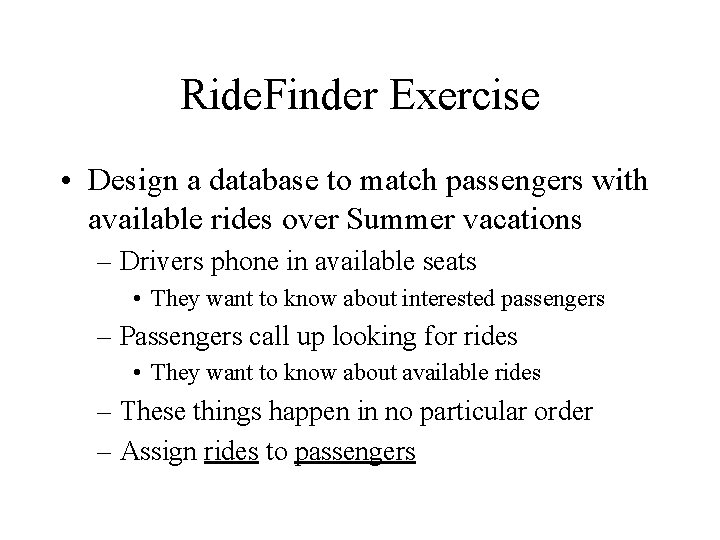
Ride. Finder Exercise • Design a database to match passengers with available rides over Summer vacations – Drivers phone in available seats • They want to know about interested passengers – Passengers call up looking for rides • They want to know about available rides – These things happen in no particular order – Assign rides to passengers

Exercise Goals • Identify the tables you will need – First decide what data you will save • What questions will be asked? – Then decide how to group/split it into tables • Start with binary relations if that helps • Design the queries – Using join, project and restrict • Add primary and foreign keys where needed

Exercise Logistics • Work in groups of 3 or 4 • Brainstorm data requirements for 5 minutes – Do passengers care about the price? – Do drivers care how much luggage there is? • Develop tables and queries for 15 minutes – Don’t get hung up on one thing too long • Compare you answers with another group – Should take about 5 minutes
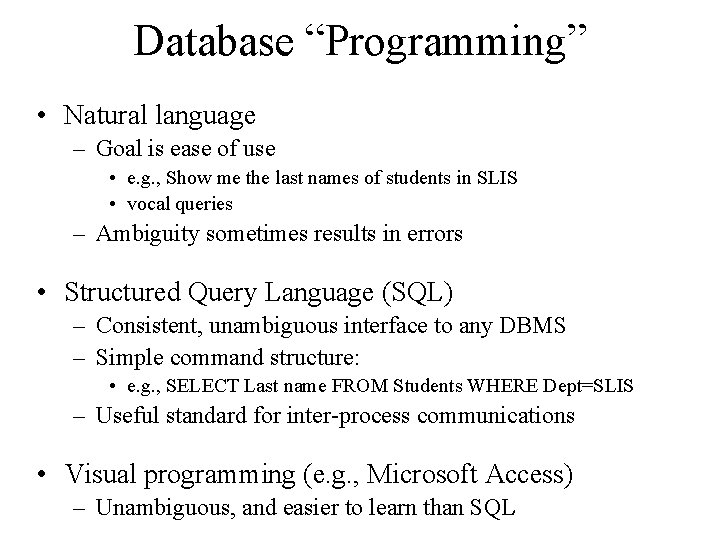
Database “Programming” • Natural language – Goal is ease of use • e. g. , Show me the last names of students in SLIS • vocal queries – Ambiguity sometimes results in errors • Structured Query Language (SQL) – Consistent, unambiguous interface to any DBMS – Simple command structure: • e. g. , SELECT Last name FROM Students WHERE Dept=SLIS – Useful standard for inter-process communications • Visual programming (e. g. , Microsoft Access) – Unambiguous, and easier to learn than SQL
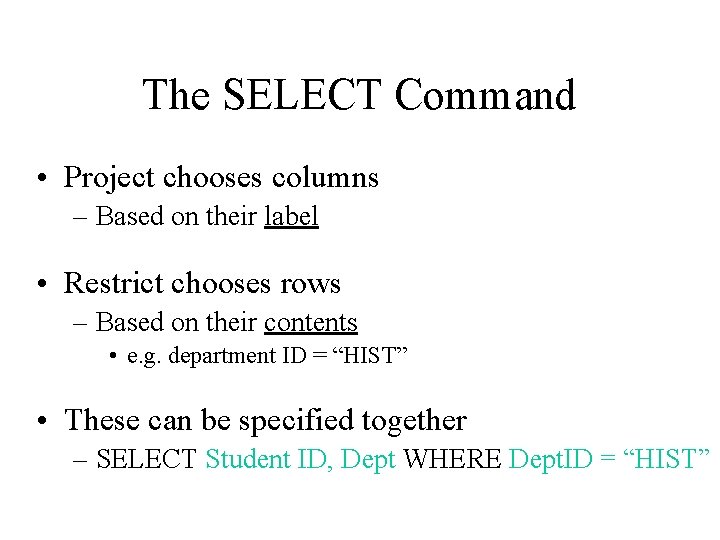
The SELECT Command • Project chooses columns – Based on their label • Restrict chooses rows – Based on their contents • e. g. department ID = “HIST” • These can be specified together – SELECT Student ID, Dept WHERE Dept. ID = “HIST”
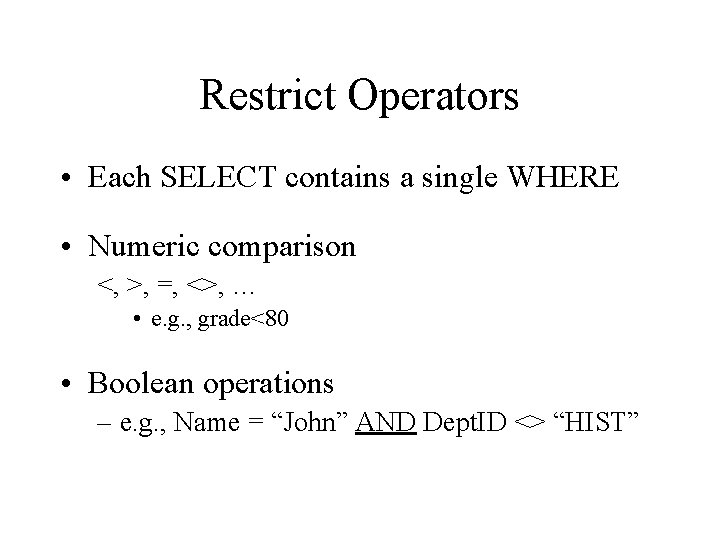
Restrict Operators • Each SELECT contains a single WHERE • Numeric comparison <, >, =, <>, … • e. g. , grade<80 • Boolean operations – e. g. , Name = “John” AND Dept. ID <> “HIST”
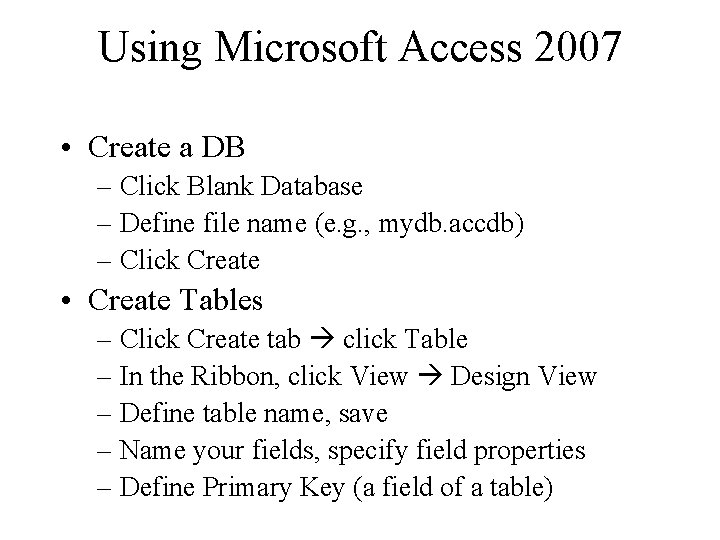
Using Microsoft Access 2007 • Create a DB – Click Blank Database – Define file name (e. g. , mydb. accdb) – Click Create • Create Tables – Click Create tab click Table – In the Ribbon, click View Design View – Define table name, save – Name your fields, specify field properties – Define Primary Key (a field of a table)
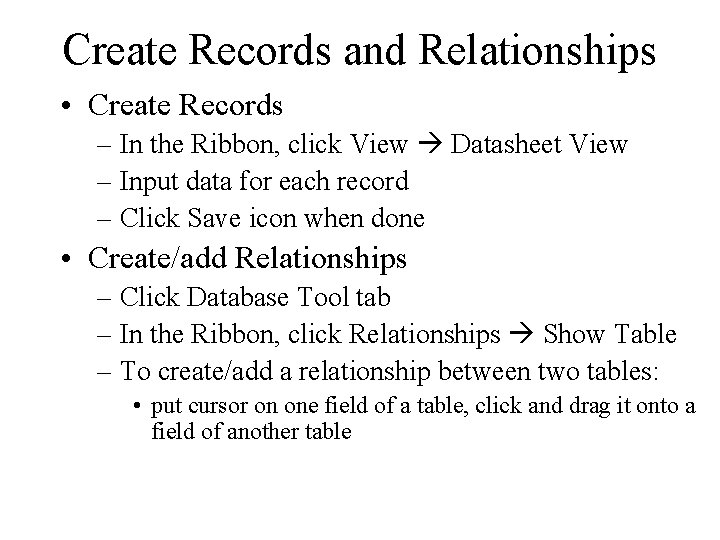
Create Records and Relationships • Create Records – In the Ribbon, click View Datasheet View – Input data for each record – Click Save icon when done • Create/add Relationships – Click Database Tool tab – In the Ribbon, click Relationships Show Table – To create/add a relationship between two tables: • put cursor on one field of a table, click and drag it onto a field of another table

Create Queries • • • Click Create Query Design Select the tables involved Define fields and criteria Define query name, save Double click the query to run
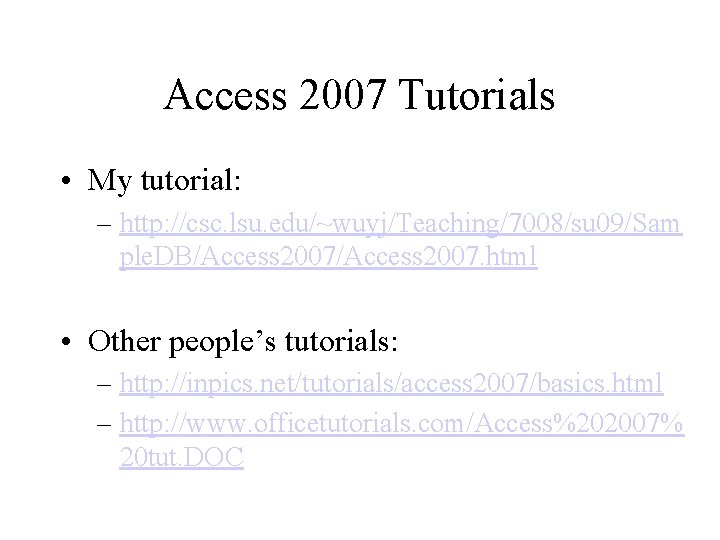
Access 2007 Tutorials • My tutorial: – http: //csc. lsu. edu/~wuyj/Teaching/7008/su 09/Sam ple. DB/Access 2007. html • Other people’s tutorials: – http: //inpics. net/tutorials/access 2007/basics. html – http: //www. officetutorials. com/Access%202007% 20 tut. DOC
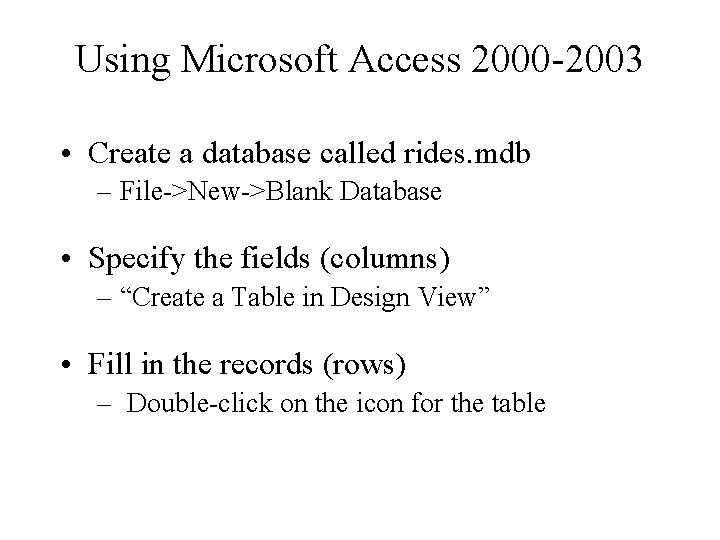
Using Microsoft Access 2000 -2003 • Create a database called rides. mdb – File->New->Blank Database • Specify the fields (columns) – “Create a Table in Design View” • Fill in the records (rows) – Double-click on the icon for the table
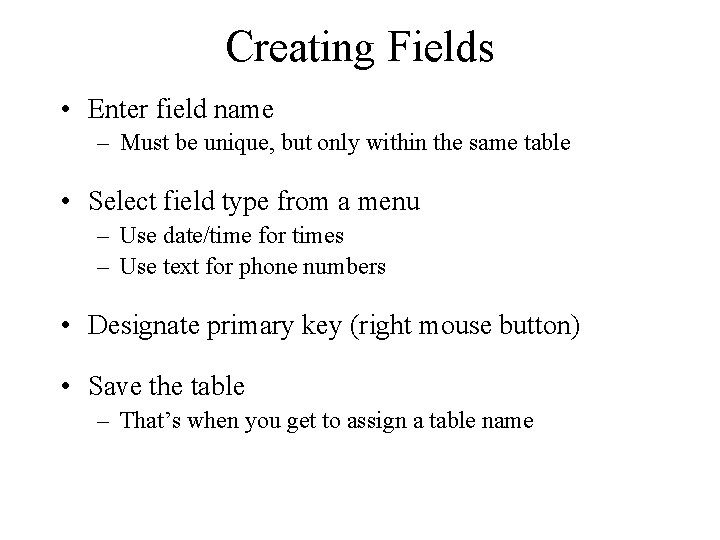
Creating Fields • Enter field name – Must be unique, but only within the same table • Select field type from a menu – Use date/time for times – Use text for phone numbers • Designate primary key (right mouse button) • Save the table – That’s when you get to assign a table name
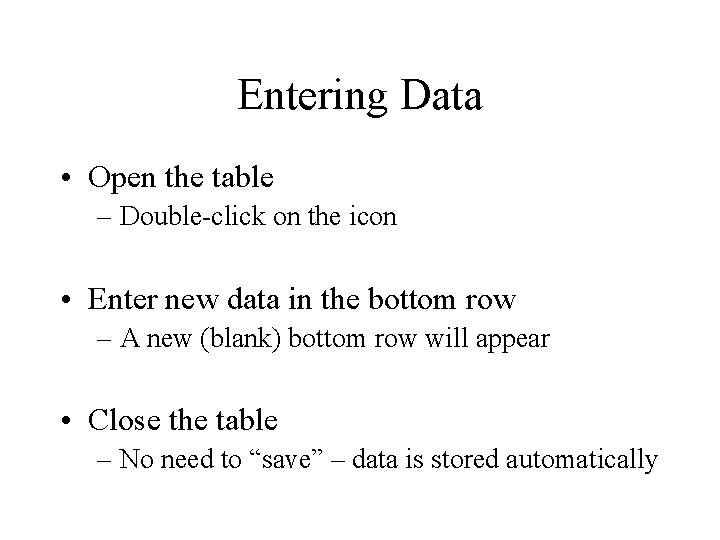
Entering Data • Open the table – Double-click on the icon • Enter new data in the bottom row – A new (blank) bottom row will appear • Close the table – No need to “save” – data is stored automatically
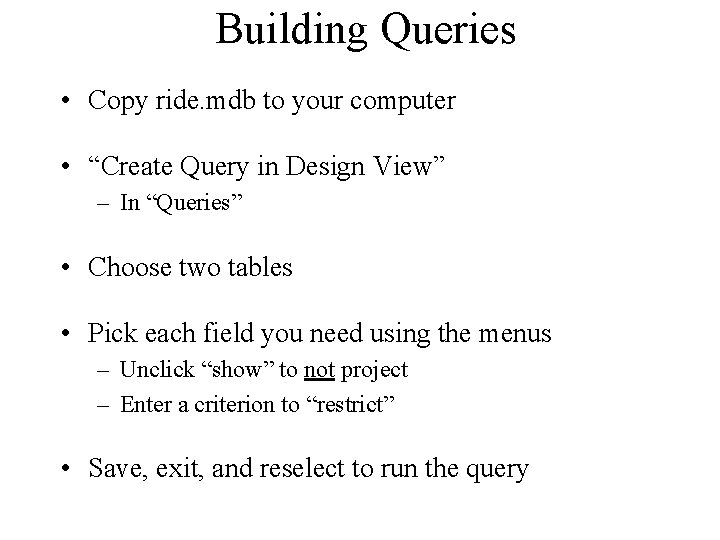
Building Queries • Copy ride. mdb to your computer • “Create Query in Design View” – In “Queries” • Choose two tables • Pick each field you need using the menus – Unclick “show” to not project – Enter a criterion to “restrict” • Save, exit, and reselect to run the query
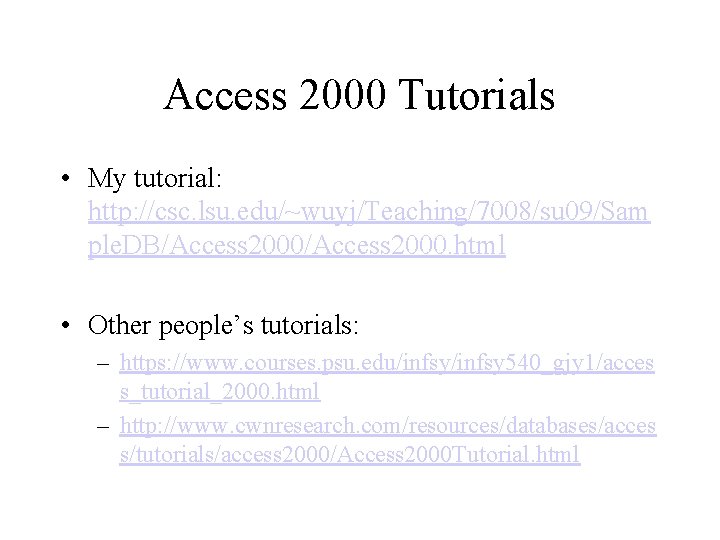
Access 2000 Tutorials • My tutorial: http: //csc. lsu. edu/~wuyj/Teaching/7008/su 09/Sam ple. DB/Access 2000. html • Other people’s tutorials: – https: //www. courses. psu. edu/infsy 540_gjy 1/acces s_tutorial_2000. html – http: //www. cwnresearch. com/resources/databases/acces s/tutorials/access 2000/Access 2000 Tutorial. html
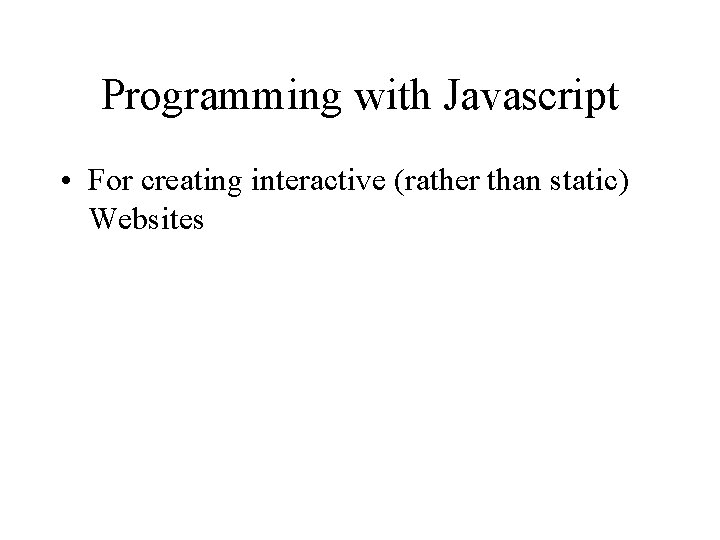
Programming with Javascript • For creating interactive (rather than static) Websites
![Programming for the Web PHP Hypertext Preprocessor Serverside HTML embedded scripting Programming for the Web • PHP (Hypertext Preprocessor) – – [Server-side] HTML embedded scripting](https://slidetodoc.com/presentation_image_h2/3abbf42d0106fc9ba888966e6fae3273/image-48.jpg)
Programming for the Web • PHP (Hypertext Preprocessor) – – [Server-side] HTML embedded scripting language Forms encode field values into a URL Web server passes field values to a PHP program Program generates a Web page as a response • Java. Script [Client-side program, interpreted by browser] – Human-readable “source code” sent to the browser – Web browser runs the program – Our focus in LIS 7008! • Java applets [Client-side program, must be compiled before running] – Machine-readable “bytecode” sent to browser – Web browser runs the program
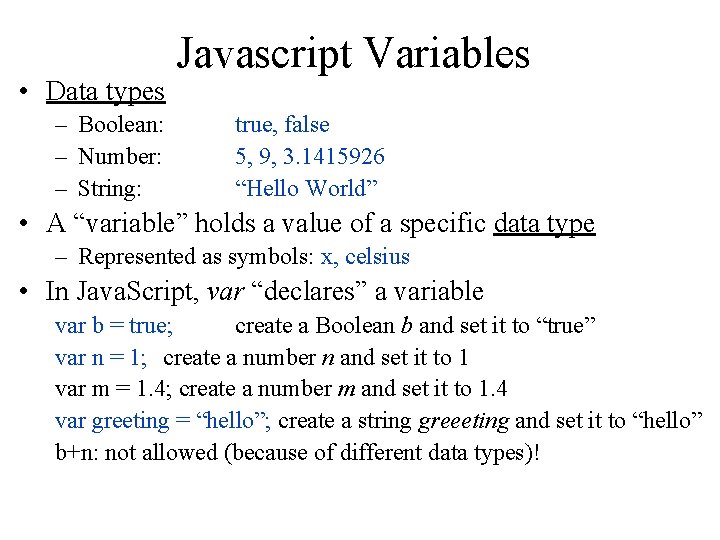
• Data types – Boolean: – Number: – String: Javascript Variables true, false 5, 9, 3. 1415926 “Hello World” • A “variable” holds a value of a specific data type – Represented as symbols: x, celsius • In Java. Script, var “declares” a variable var b = true; create a Boolean b and set it to “true” var n = 1; create a number n and set it to 1 var m = 1. 4; create a number m and set it to 1. 4 var greeting = “hello”; create a string greeeting and set it to “hello” b+n: not allowed (because of different data types)!
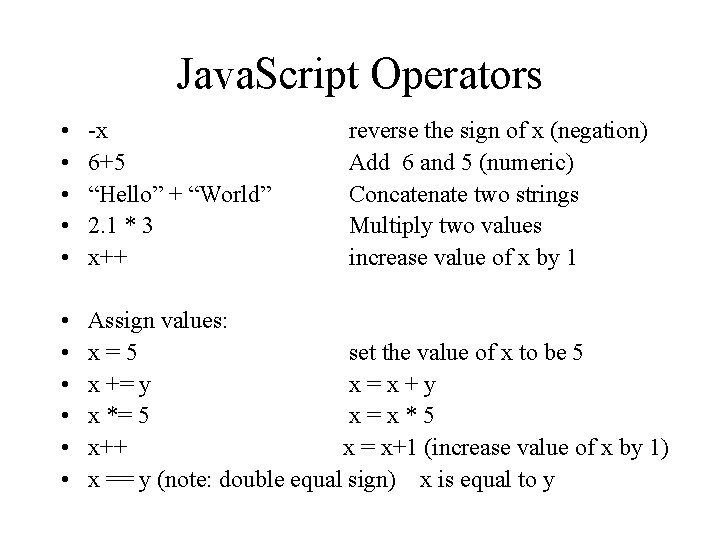
Java. Script Operators • • • -x 6+5 “Hello” + “World” 2. 1 * 3 x++ • • • Assign values: x=5 set the value of x to be 5 x += y x=x+y x *= 5 x=x*5 x++ x = x+1 (increase value of x by 1) x == y (note: double equal sign) x is equal to y reverse the sign of x (negation) Add 6 and 5 (numeric) Concatenate two strings Multiply two values increase value of x by 1
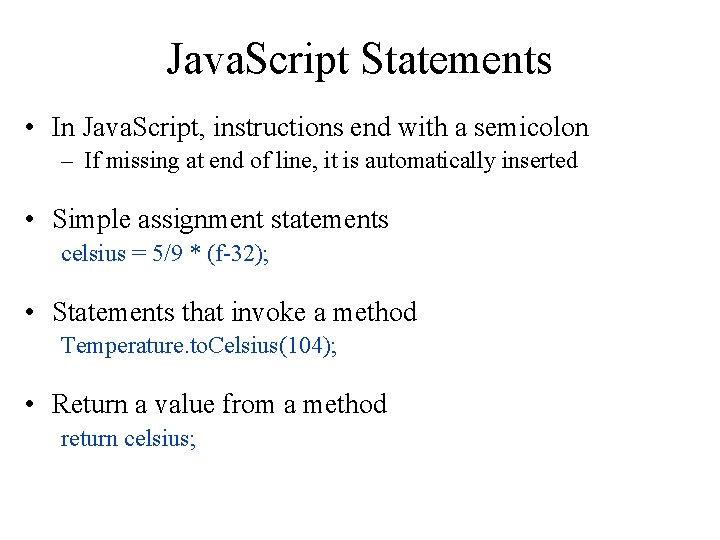
Java. Script Statements • In Java. Script, instructions end with a semicolon – If missing at end of line, it is automatically inserted • Simple assignment statements celsius = 5/9 * (f-32); • Statements that invoke a method Temperature. to. Celsius(104); • Return a value from a method return celsius;
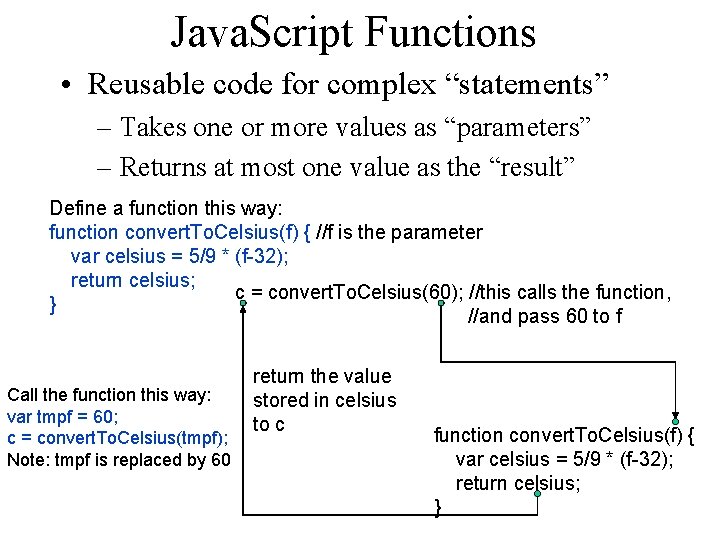
Java. Script Functions • Reusable code for complex “statements” – Takes one or more values as “parameters” – Returns at most one value as the “result” Define a function this way: function convert. To. Celsius(f) { //f is the parameter var celsius = 5/9 * (f-32); return celsius; c = convert. To. Celsius(60); //this calls the function, } //and pass 60 to f Call the function this way: var tmpf = 60; c = convert. To. Celsius(tmpf); Note: tmpf is replaced by 60 return the value stored in celsius to c function convert. To. Celsius(f) { var celsius = 5/9 * (f-32); return celsius; }
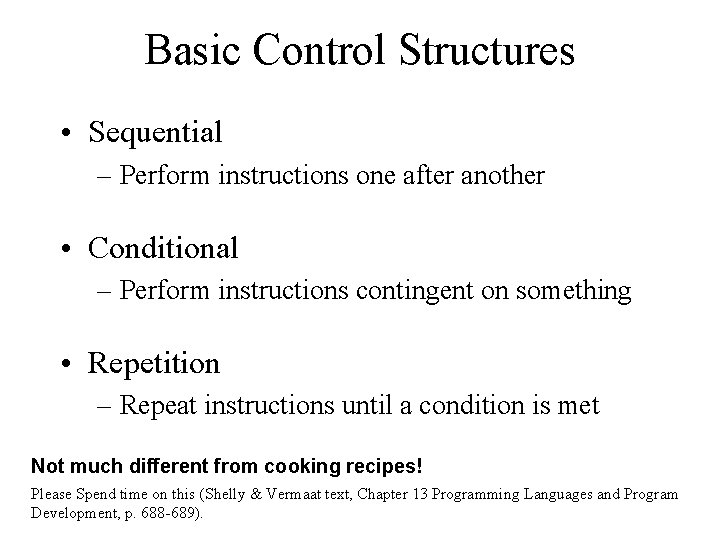
Basic Control Structures • Sequential – Perform instructions one after another • Conditional – Perform instructions contingent on something • Repetition – Repeat instructions until a condition is met Not much different from cooking recipes! Please Spend time on this (Shelly & Vermaat text, Chapter 13 Programming Languages and Program Development, p. 688 -689).
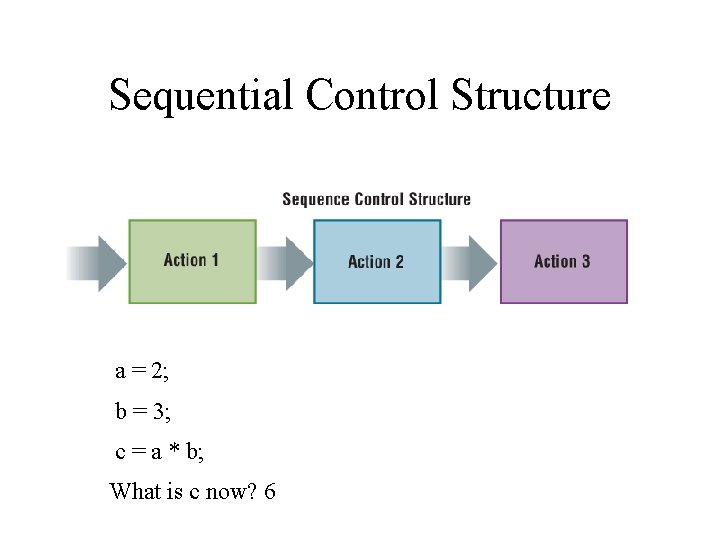
Sequential Control Structure a = 2; b = 3; c = a * b; What is c now? 6
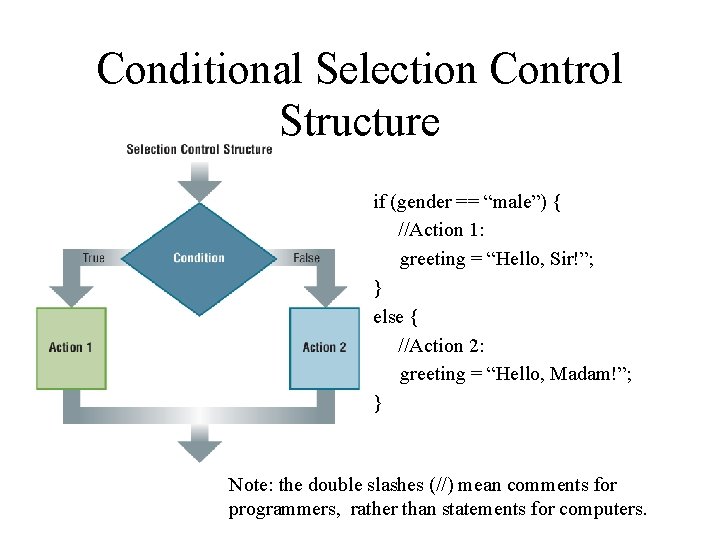
Conditional Selection Control Structure if (gender == “male”) { //Action 1: greeting = “Hello, Sir!”; } else { //Action 2: greeting = “Hello, Madam!”; } Note: the double slashes (//) mean comments for programmers, rather than statements for computers.
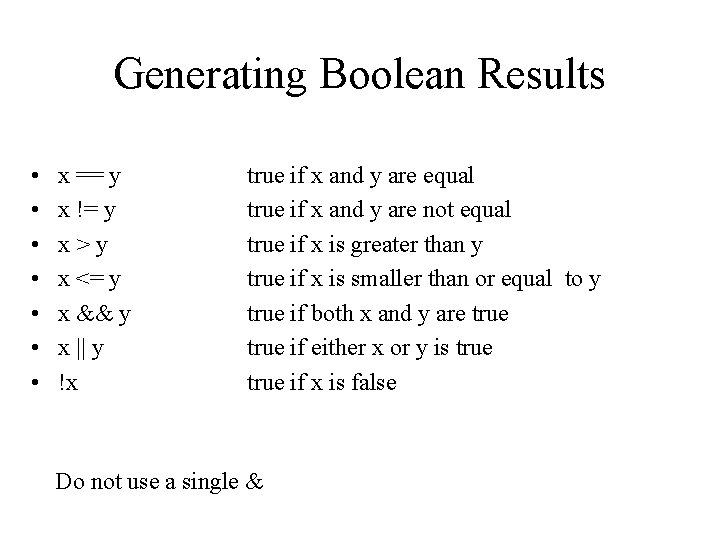
Generating Boolean Results • • x == y x != y x>y x <= y x && y x || y !x true if x and y are equal true if x and y are not equal true if x is greater than y true if x is smaller than or equal to y true if both x and y are true if either x or y is true if x is false Do not use a single &
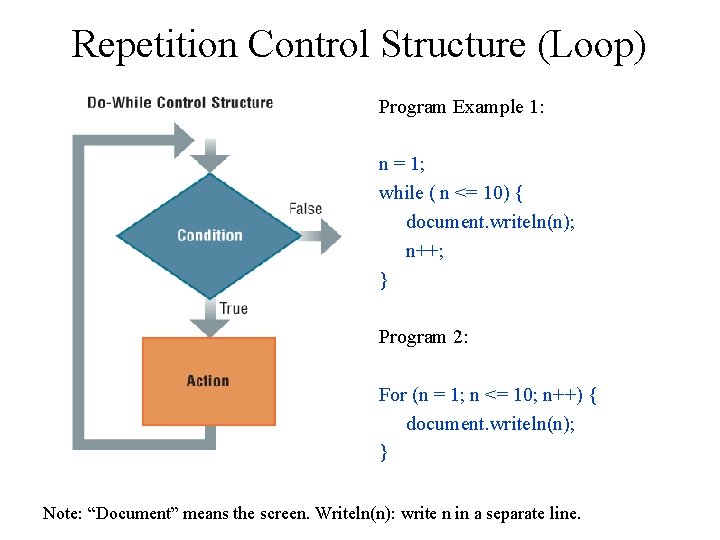
Repetition Control Structure (Loop) Program Example 1: n = 1; while ( n <= 10) { document. writeln(n); n++; } Program 2: For (n = 1; n <= 10; n++) { document. writeln(n); } Note: “Document” means the screen. Writeln(n): write n in a separate line.
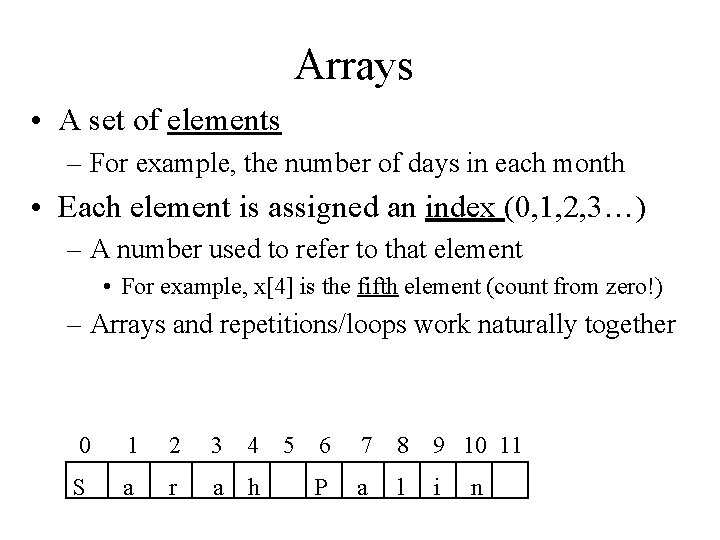
Arrays • A set of elements – For example, the number of days in each month • Each element is assigned an index (0, 1, 2, 3…) – A number used to refer to that element • For example, x[4] is the fifth element (count from zero!) – Arrays and repetitions/loops work naturally together 0 1 2 3 4 S a r a h 5 6 7 8 9 10 11 P a l i n
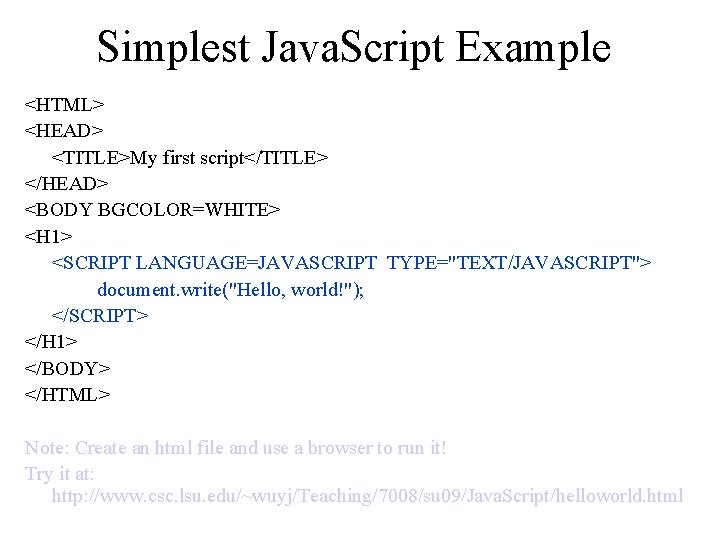
Simplest Java. Script Example <HTML> <HEAD> <TITLE>My first script</TITLE> </HEAD> <BODY BGCOLOR=WHITE> <H 1> <SCRIPT LANGUAGE=JAVASCRIPT TYPE="TEXT/JAVASCRIPT"> document. write("Hello, world!"); </SCRIPT> </H 1> </BODY> </HTML> Note: Create an html file and use a browser to run it! Try it at: http: //www. csc. lsu. edu/~wuyj/Teaching/7008/su 09/Java. Script/helloworld. html
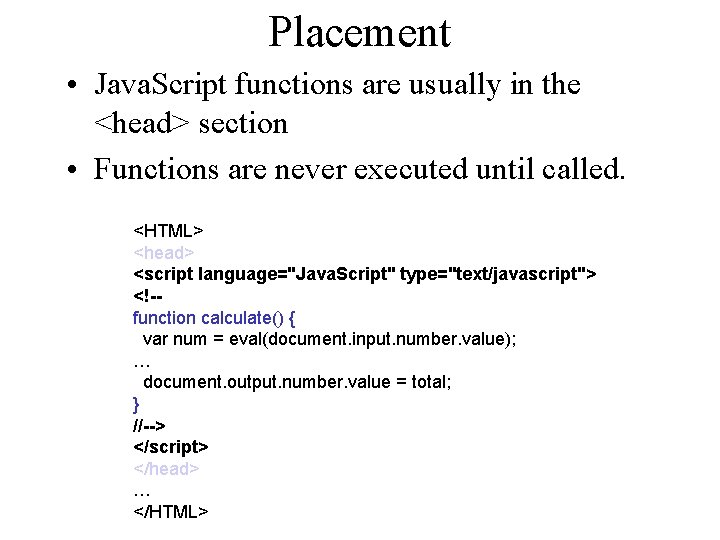
Placement • Java. Script functions are usually in the <head> section • Functions are never executed until called. <HTML> <head> <script language="Java. Script" type="text/javascript"> <!-function calculate() { var num = eval(document. input. number. value); … document. output. number. value = total; } //--> </script> </head> … </HTML>
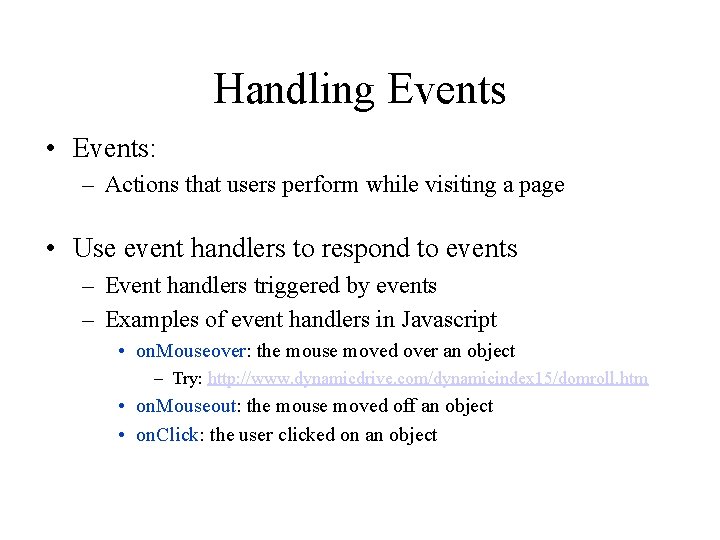
Handling Events • Events: – Actions that users perform while visiting a page • Use event handlers to respond to events – Event handlers triggered by events – Examples of event handlers in Javascript • on. Mouseover: the mouse moved over an object – Try: http: //www. dynamicdrive. com/dynamicindex 15/domroll. htm • on. Mouseout: the mouse moved off an object • on. Click: the user clicked on an object
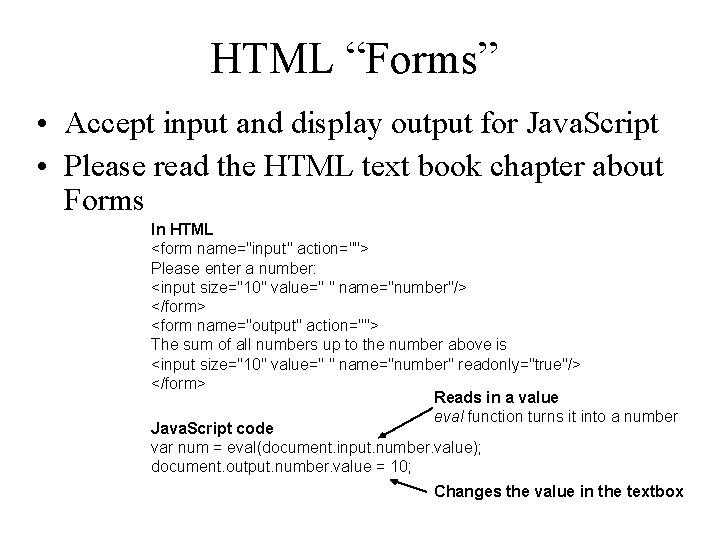
HTML “Forms” • Accept input and display output for Java. Script • Please read the HTML text book chapter about Forms In HTML <form name="input" action=""> Please enter a number: <input size="10" value=" " name="number"/> </form> <form name="output" action=""> The sum of all numbers up to the number above is <input size="10" value=" " name="number" readonly="true"/> </form> Reads in a value eval function turns it into a number Java. Script code var num = eval(document. input. number. value); document. output. number. value = 10; Changes the value in the textbox
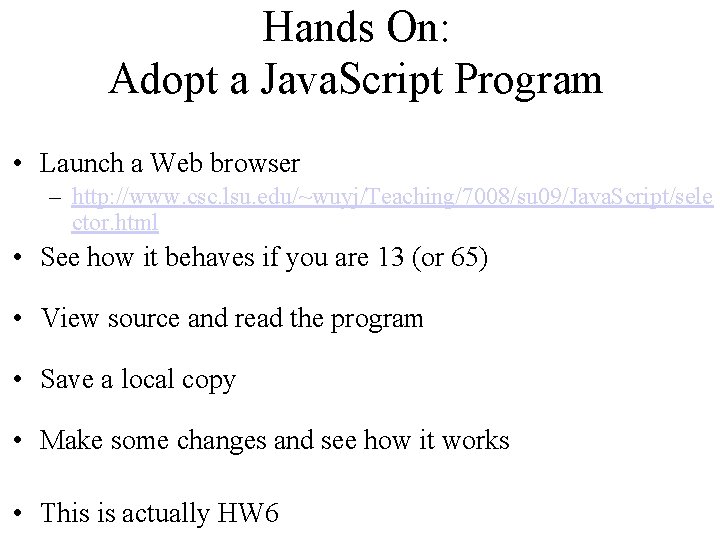
Hands On: Adopt a Java. Script Program • Launch a Web browser – http: //www. csc. lsu. edu/~wuyj/Teaching/7008/su 09/Java. Script/sele ctor. html • See how it behaves if you are 13 (or 65) • View source and read the program • Save a local copy • Make some changes and see how it works • This is actually HW 6
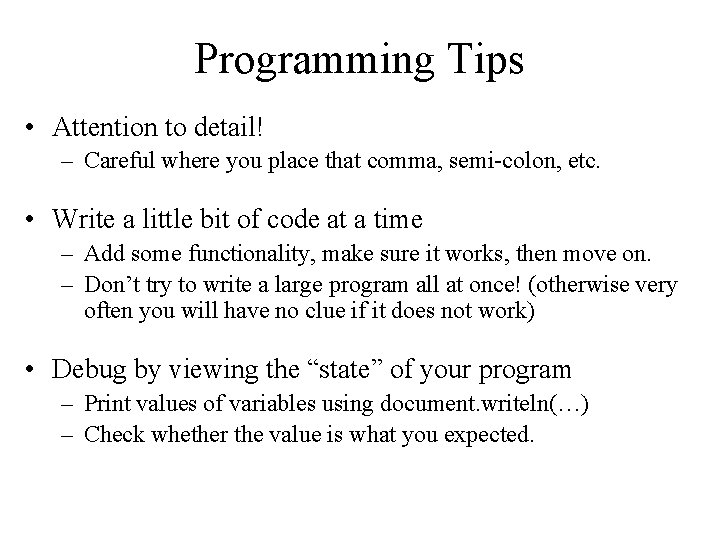
Programming Tips • Attention to detail! – Careful where you place that comma, semi-colon, etc. • Write a little bit of code at a time – Add some functionality, make sure it works, then move on. – Don’t try to write a large program all at once! (otherwise very often you will have no clue if it does not work) • Debug by viewing the “state” of your program – Print values of variables using document. writeln(…) – Check whether the value is what you expected.
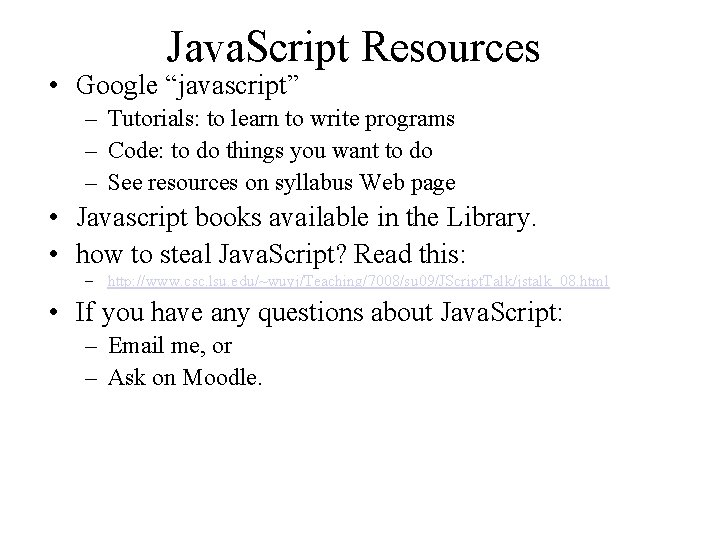
Java. Script Resources • Google “javascript” – Tutorials: to learn to write programs – Code: to do things you want to do – See resources on syllabus Web page • Javascript books available in the Library. • how to steal Java. Script? Read this: – http: //www. csc. lsu. edu/~wuyj/Teaching/7008/su 09/JScript. Talk/jstalk_08. html • If you have any questions about Java. Script: – Email me, or – Ask on Moodle.
 The most confusing place you can be
The most confusing place you can be Confusing irregular verbs
Confusing irregular verbs Confusing verbs
Confusing verbs Pairs of verbs
Pairs of verbs Confusing tenses
Confusing tenses The most difficult persuasive task is to
The most difficult persuasive task is to Is ap seminar difficult
Is ap seminar difficult Why is software difficult to build?
Why is software difficult to build? Why is it more difficult
Why is it more difficult The way of the sinner is hard
The way of the sinner is hard You can easily forget how different life was 50 years ago.
You can easily forget how different life was 50 years ago. While taking a difficult test cindy muscles
While taking a difficult test cindy muscles Tell me all about this name that is difficult to say
Tell me all about this name that is difficult to say English paragraph for reading
English paragraph for reading Momentum is a measure of how difficult it is to
Momentum is a measure of how difficult it is to Crucial conversations powerpoint
Crucial conversations powerpoint Difficult conversation role play scenarios
Difficult conversation role play scenarios Difficult conversation preparation worksheet
Difficult conversation preparation worksheet Managing difficult negotiations
Managing difficult negotiations How difficult can this be
How difficult can this be Chapter 14 driving in city traffic
Chapter 14 driving in city traffic Lesson 2 our economic choices
Lesson 2 our economic choices Contraindications of cesarean section ppt
Contraindications of cesarean section ppt Thwarting ploys
Thwarting ploys Why was italian unification difficult to achieve
Why was italian unification difficult to achieve 332 rule intubation
332 rule intubation Difficult circumstances seas application example
Difficult circumstances seas application example Dealing successfully with difficult changes in your life.
Dealing successfully with difficult changes in your life. Used for quick, temporarypost, spar or stake.
Used for quick, temporarypost, spar or stake. Identifying toxic people
Identifying toxic people Stork case
Stork case Difficult airway trolley
Difficult airway trolley What is software difficult to build
What is software difficult to build Example seas impact statement
Example seas impact statement Impossible to understand
Impossible to understand Solve exponential equations with different bases
Solve exponential equations with different bases Shakespearean language
Shakespearean language Difficult words to spell
Difficult words to spell 3 healthful ways to manage difficult emotions
3 healthful ways to manage difficult emotions Forecasting is difficult especially about the future
Forecasting is difficult especially about the future Idioms and phrases
Idioms and phrases Steven moncada
Steven moncada Communicating with difficult people
Communicating with difficult people Dealing successfully with difficult changes in your life
Dealing successfully with difficult changes in your life Difficult 비교급
Difficult 비교급 Asa difficult airway algorithm
Asa difficult airway algorithm Exercise question tags
Exercise question tags Difficult prepositions
Difficult prepositions Things i find difficult
Things i find difficult Bad的superlative
Bad的superlative English is not so difficult as
English is not so difficult as The difficult path analysis
The difficult path analysis How many scenes are in act 5 of romeo and juliet
How many scenes are in act 5 of romeo and juliet Outside the classroom
Outside the classroom Dealing with troublesome volunteers
Dealing with troublesome volunteers Most general to most specific classification
Most general to most specific classification Most general to most specific classification
Most general to most specific classification In the name of allah the most beneficent the most merciful
In the name of allah the most beneficent the most merciful In the name of allah the most beneficent the most merciful
In the name of allah the most beneficent the most merciful سsh
سsh Guddi baji
Guddi baji Name of organisms
Name of organisms The arrangement chapter 9
The arrangement chapter 9 In the name of god most gracious prayer
In the name of god most gracious prayer In the name of allah, the most gracious, the most merciful
In the name of allah, the most gracious, the most merciful In the name of allah the beneficent the merciful in arabic
In the name of allah the beneficent the merciful in arabic