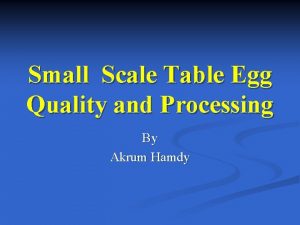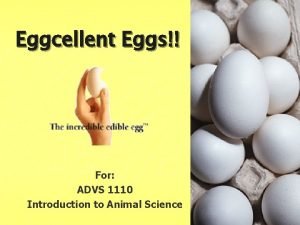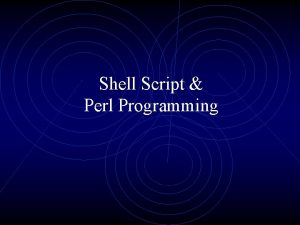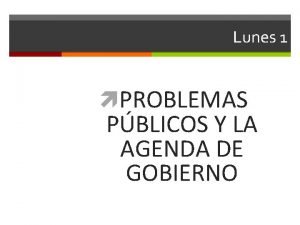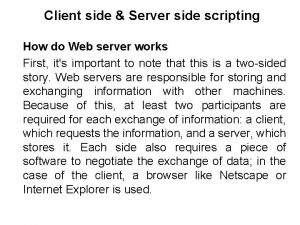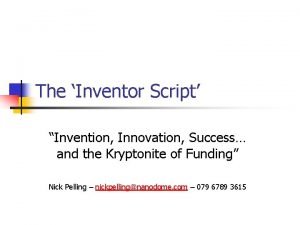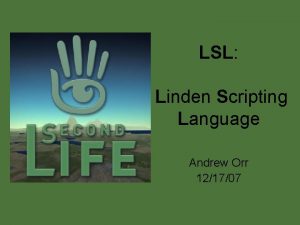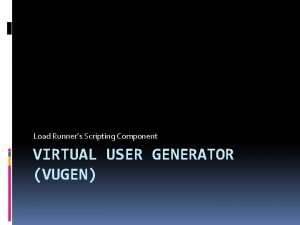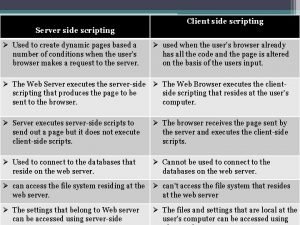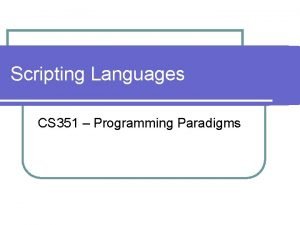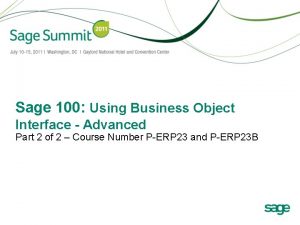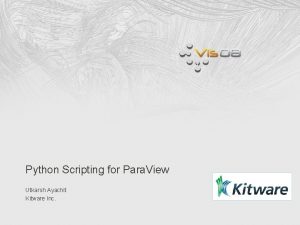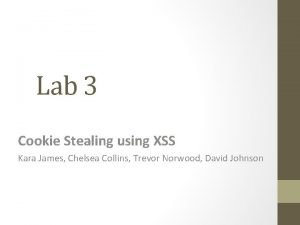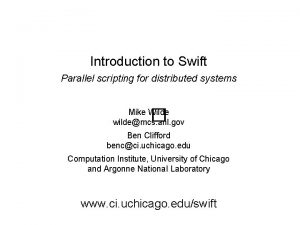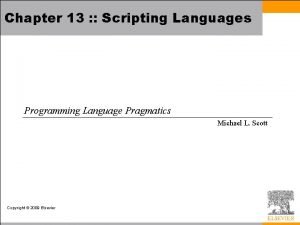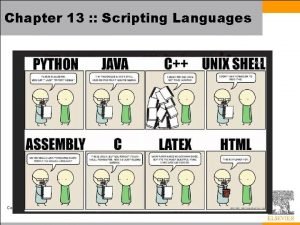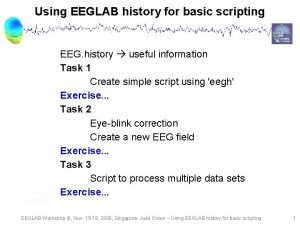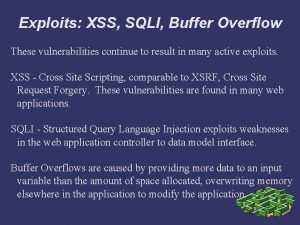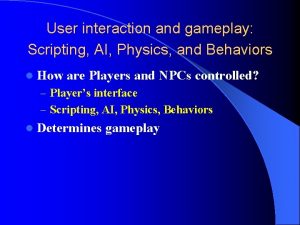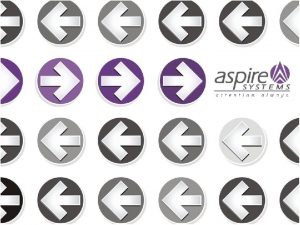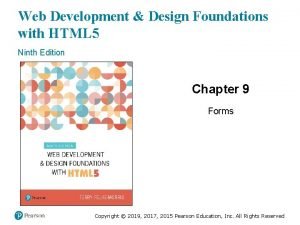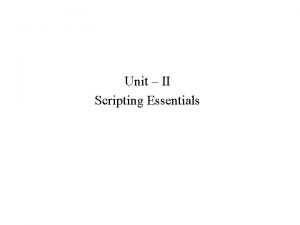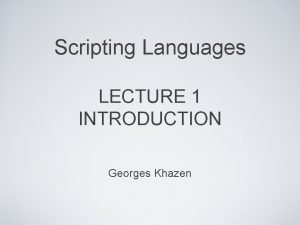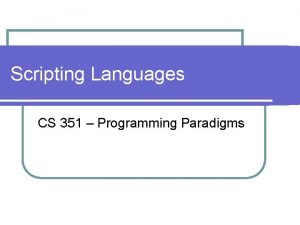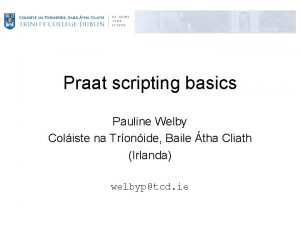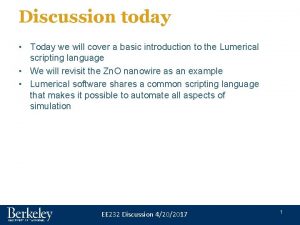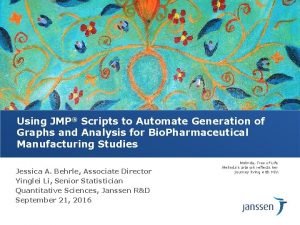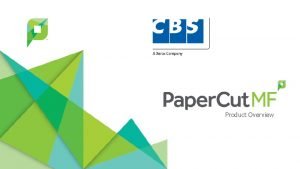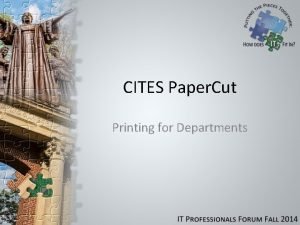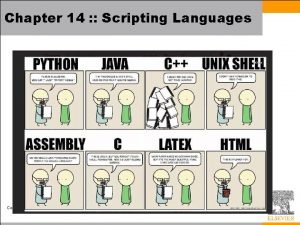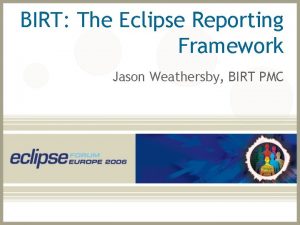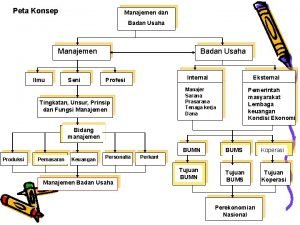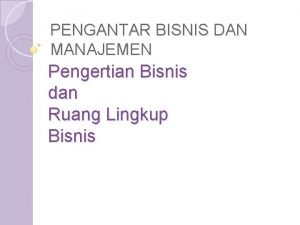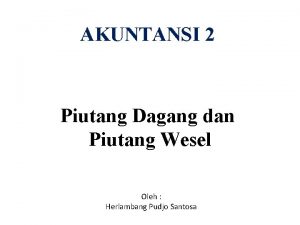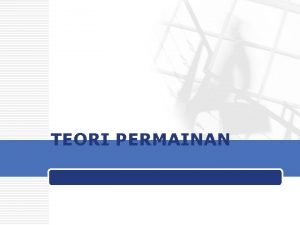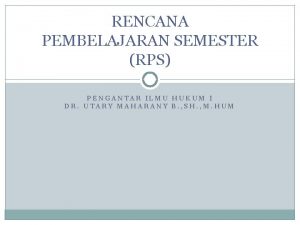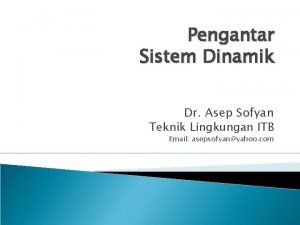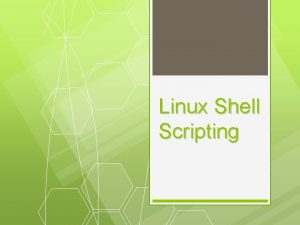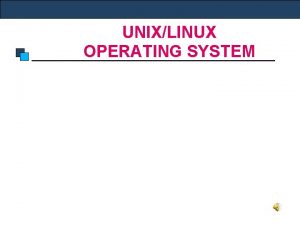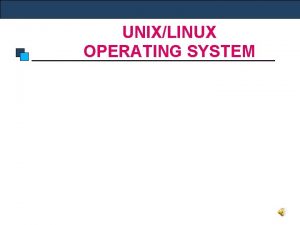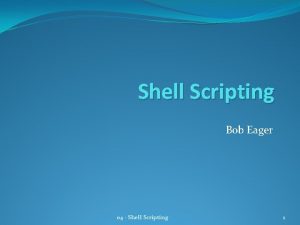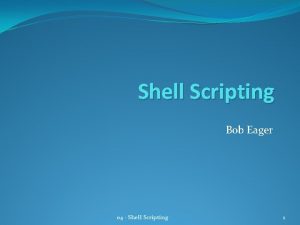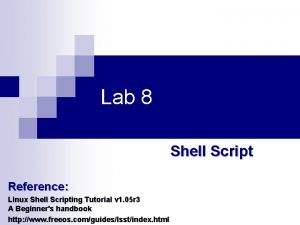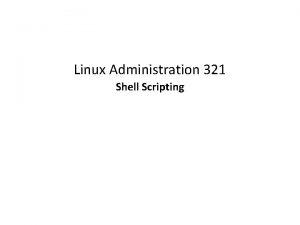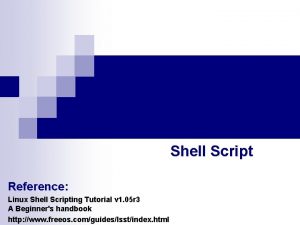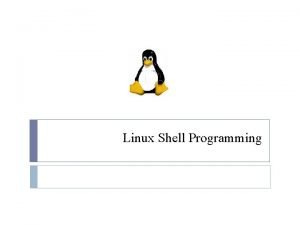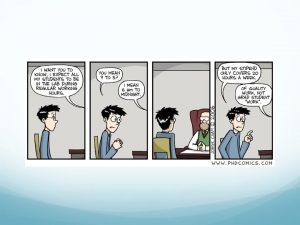Linux Shell Scripting Agenda Pengantar UNIXLINUX and Shell
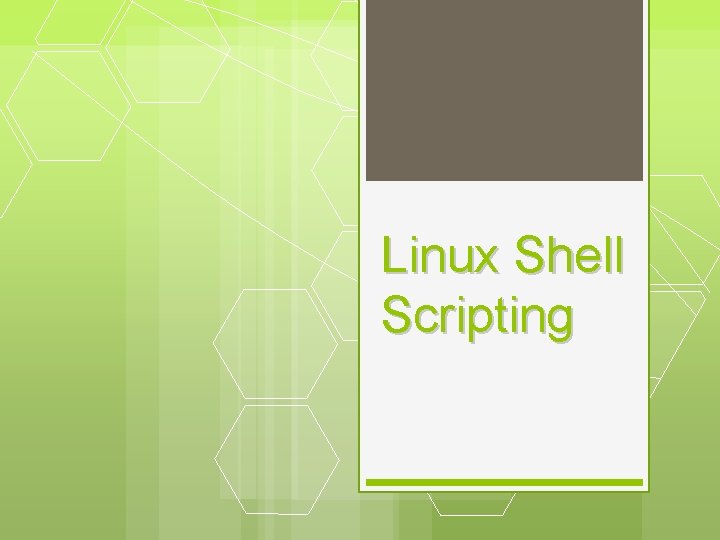
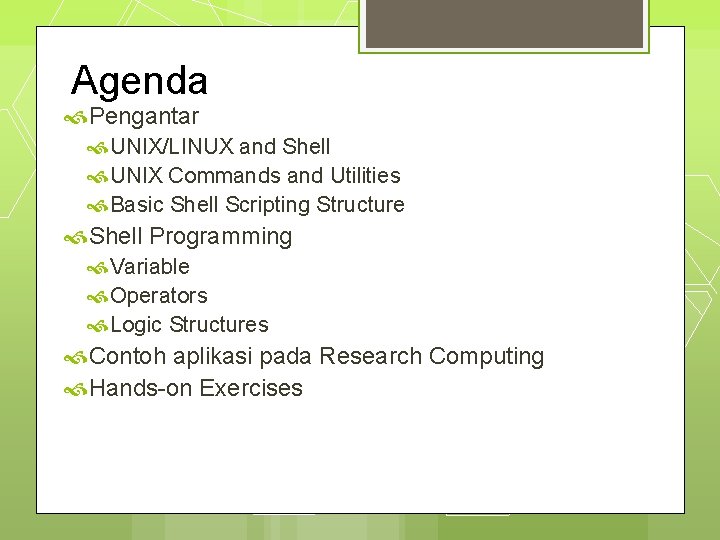


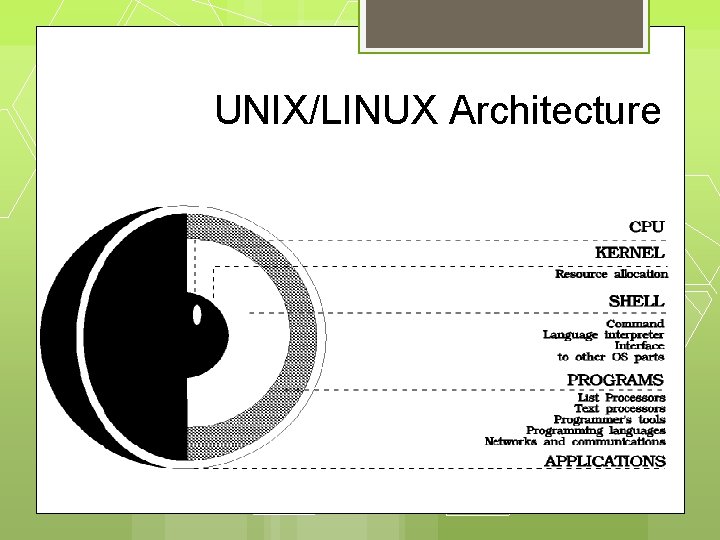
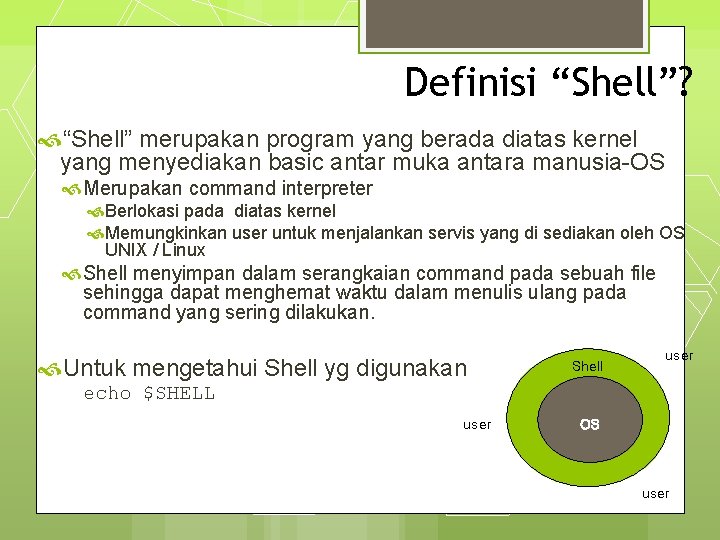

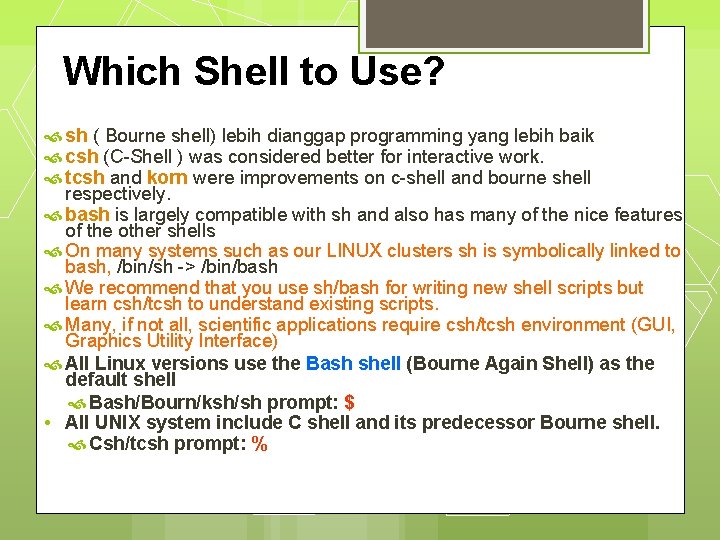
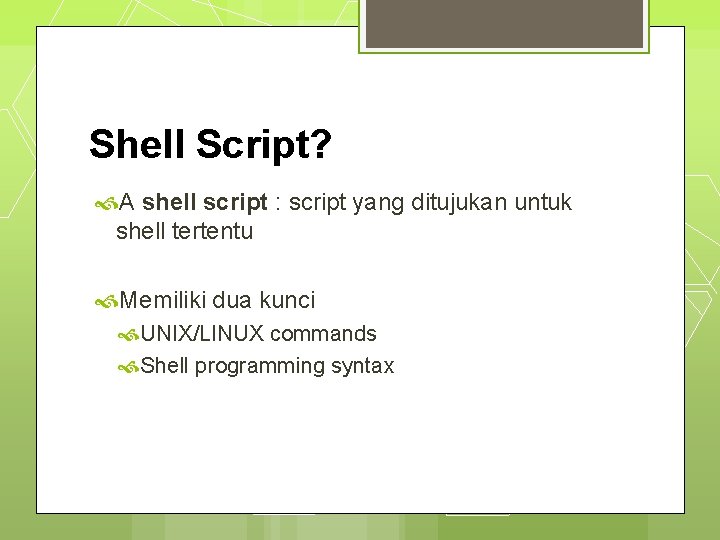
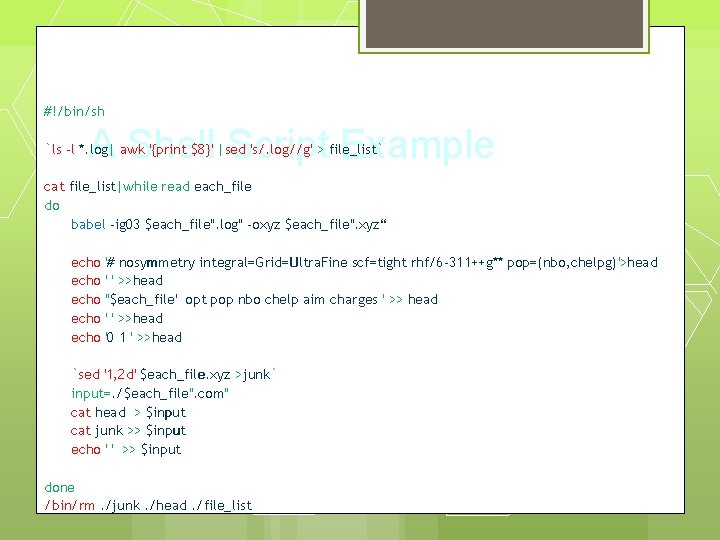
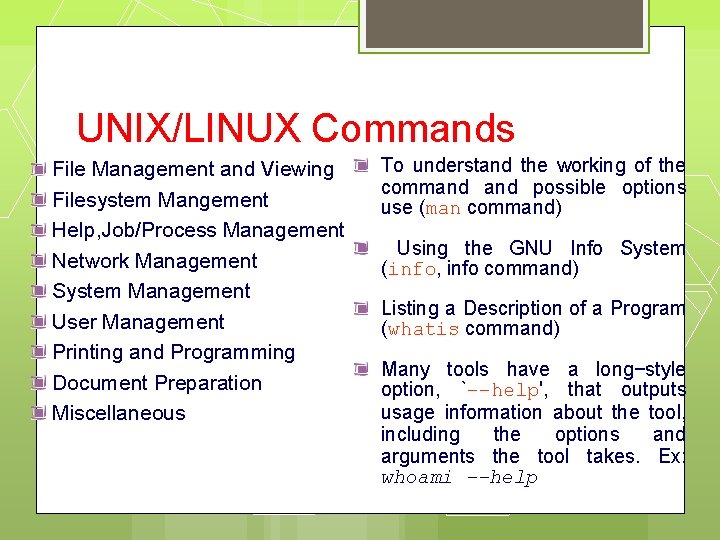
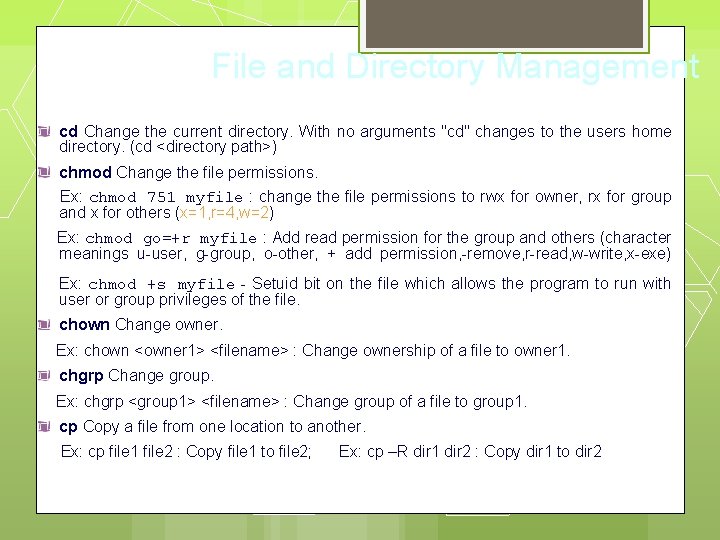
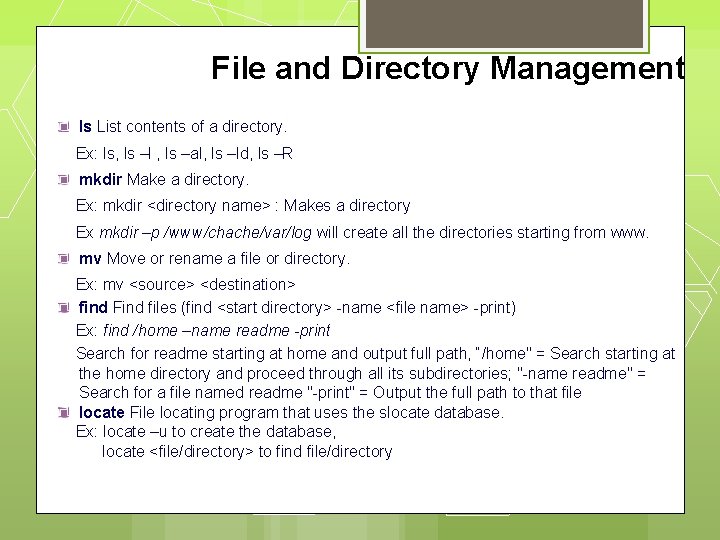
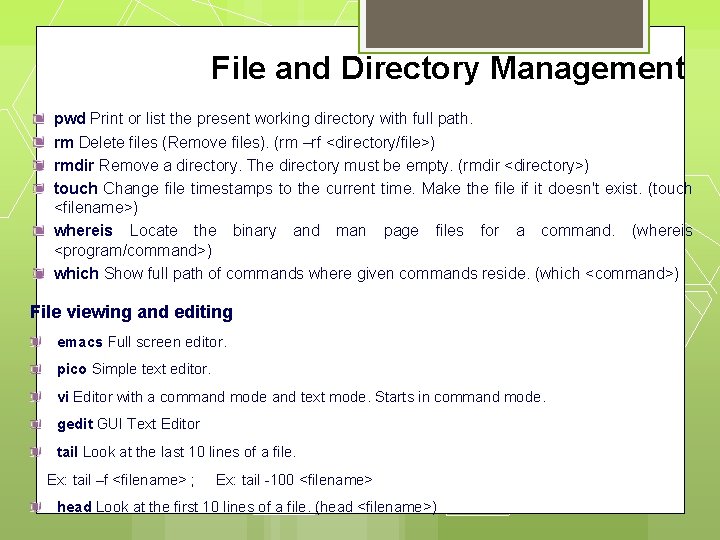
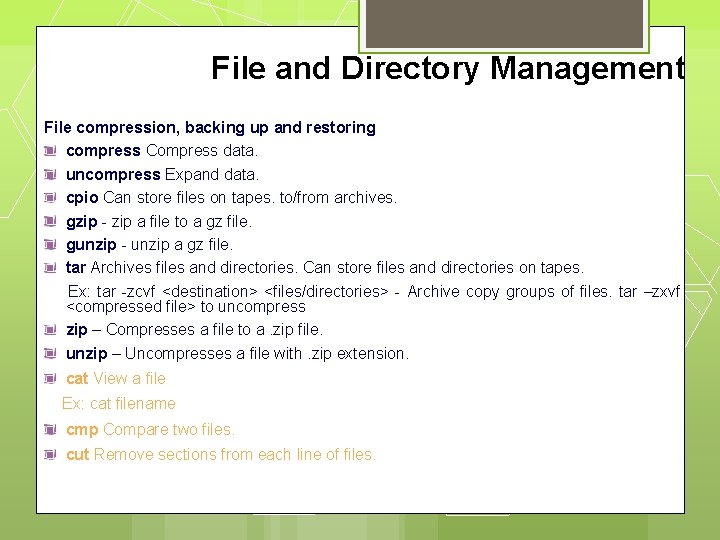
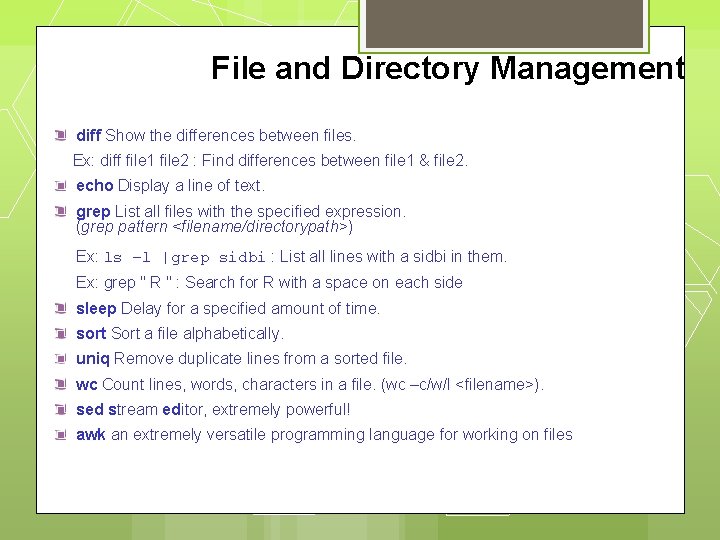
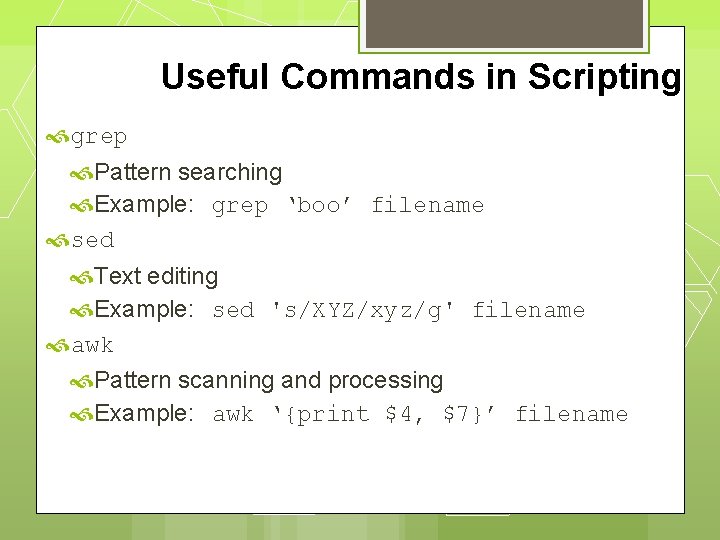
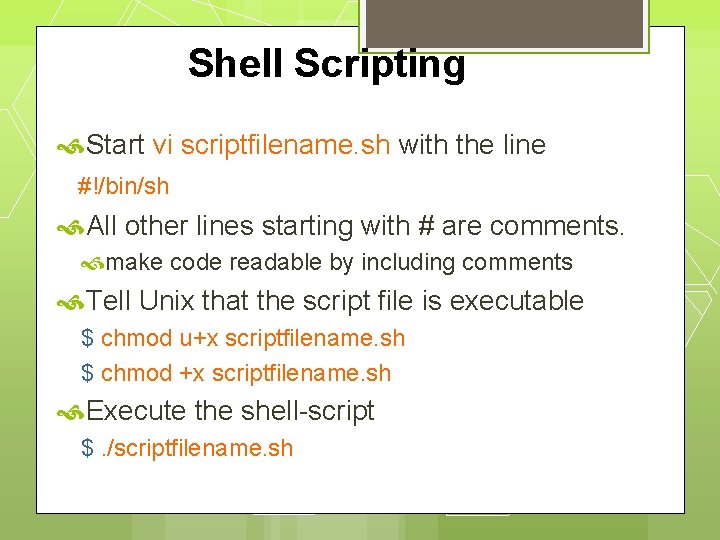
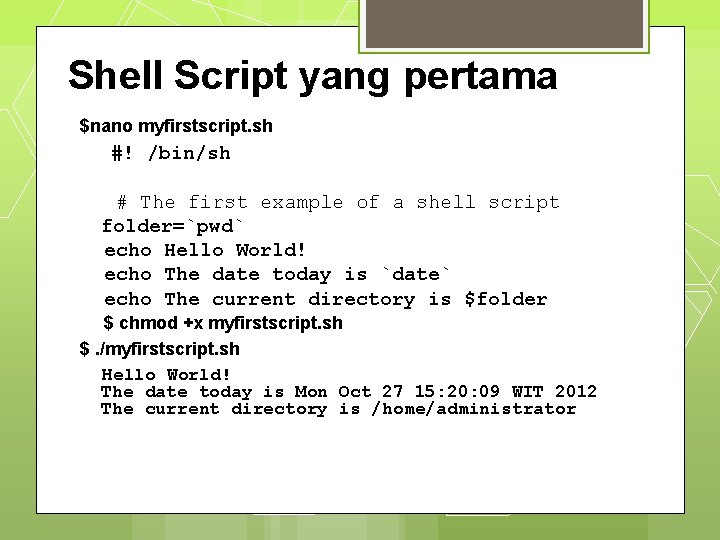

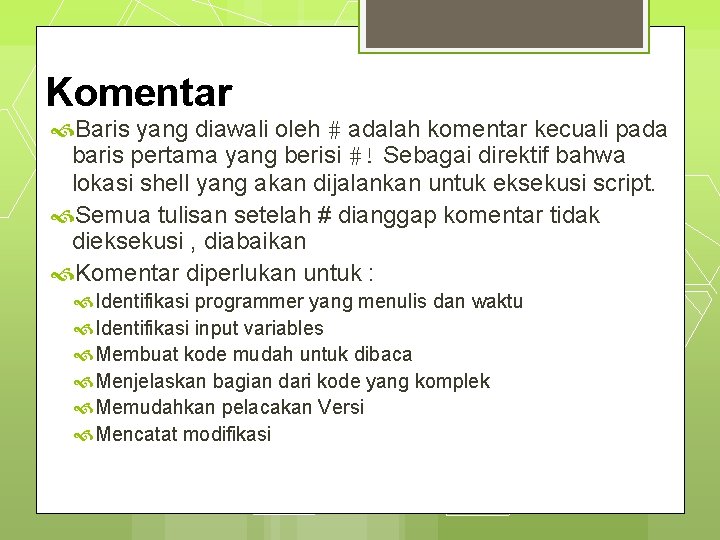

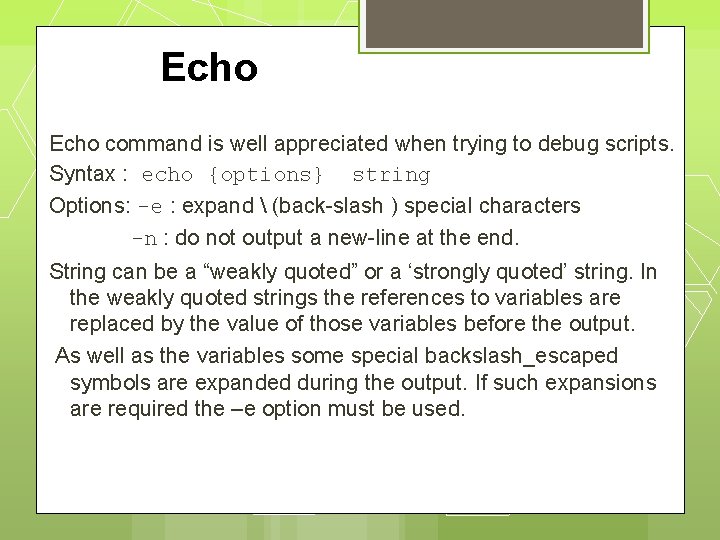
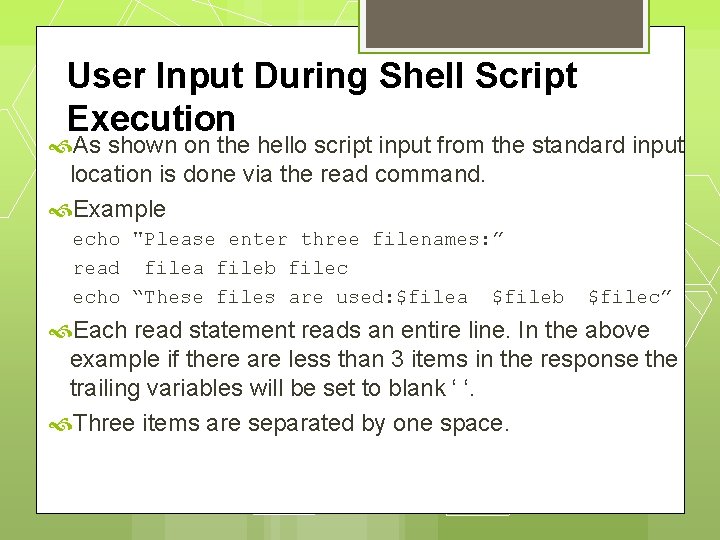
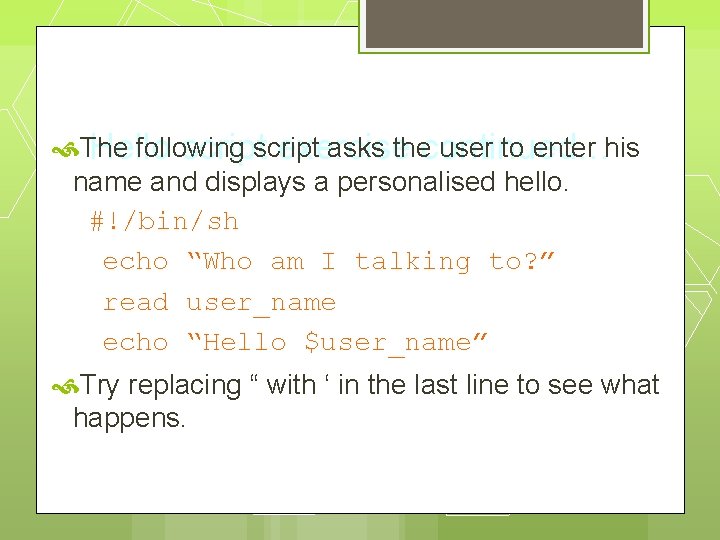
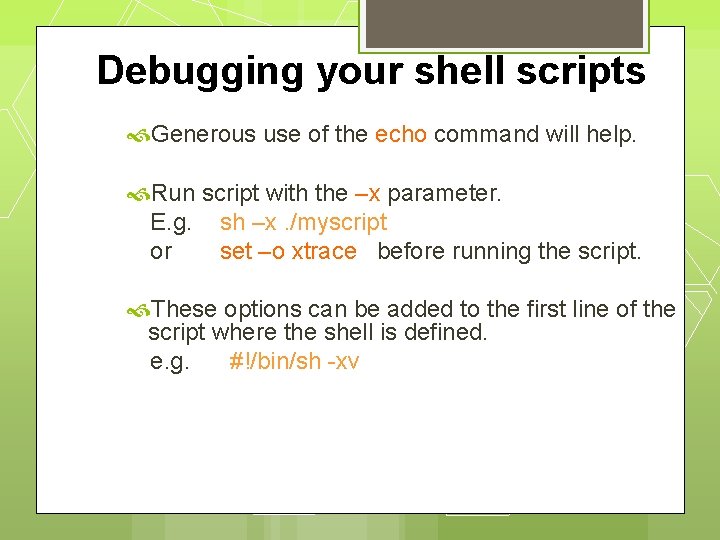
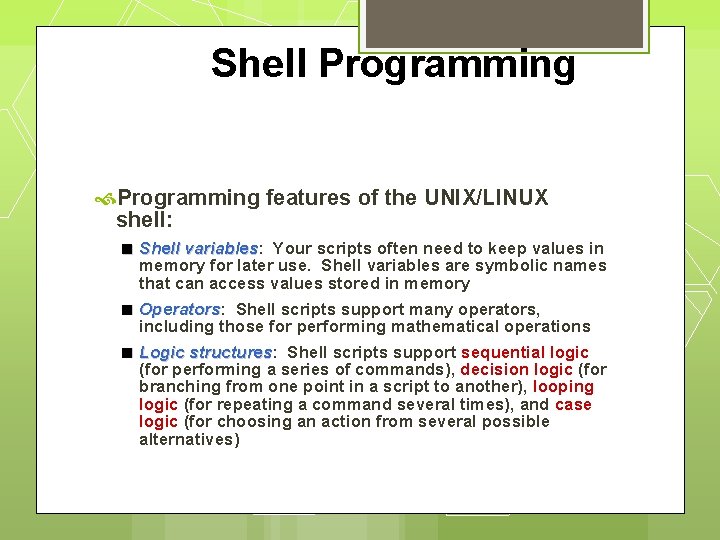
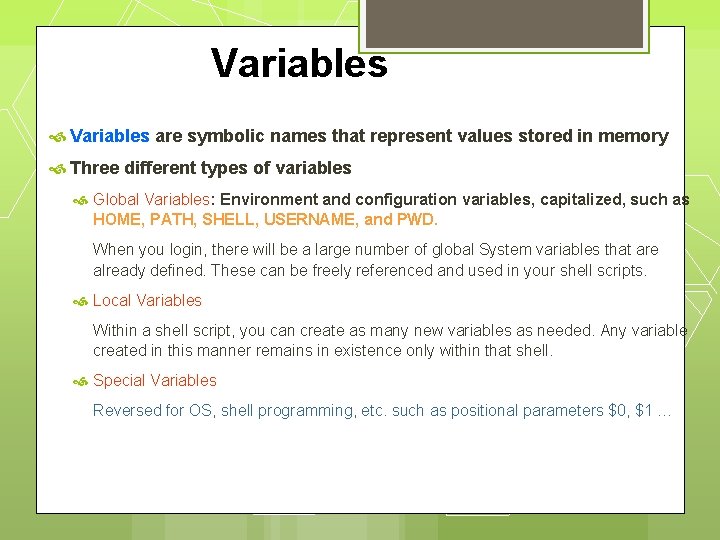
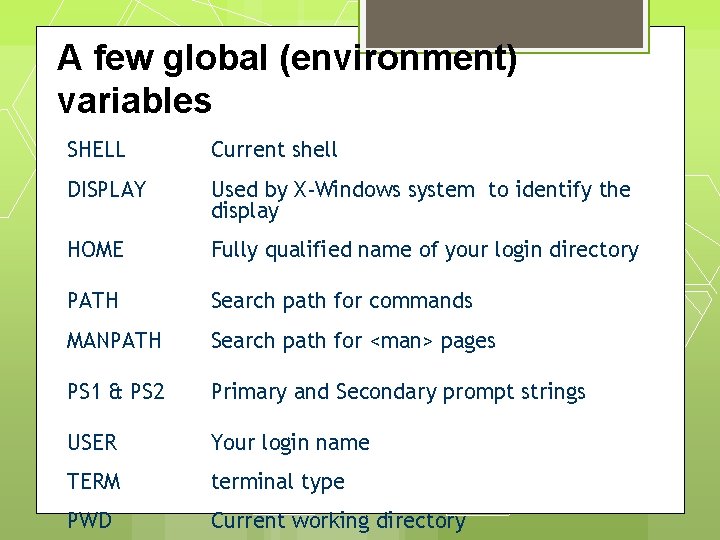
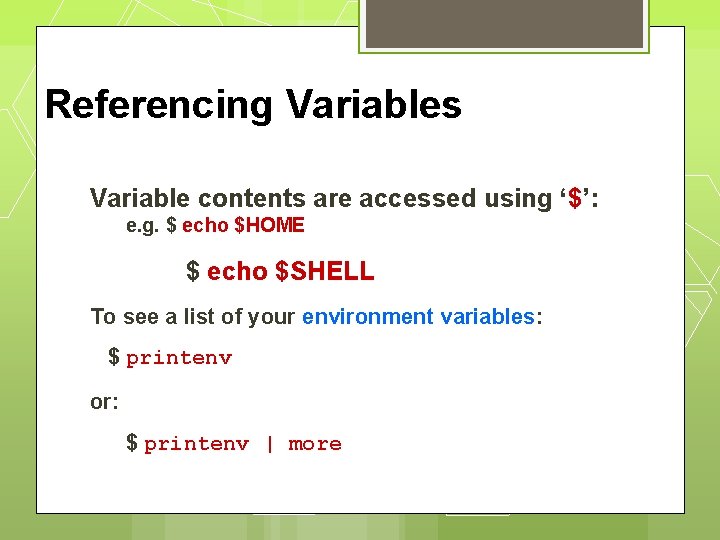
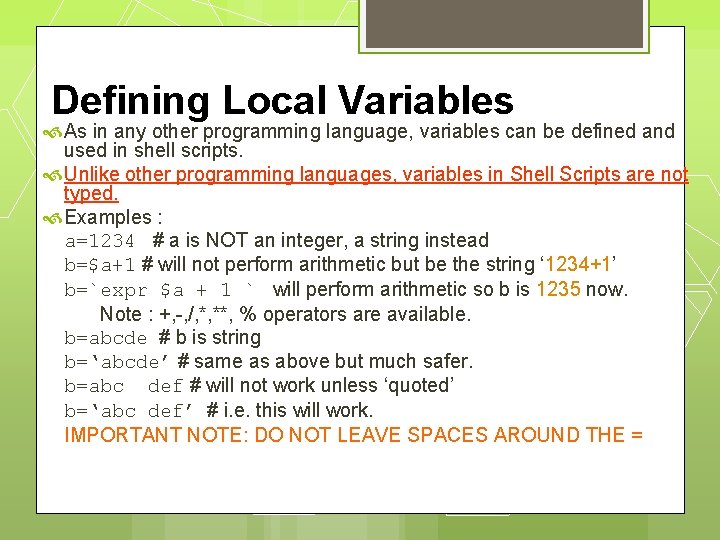
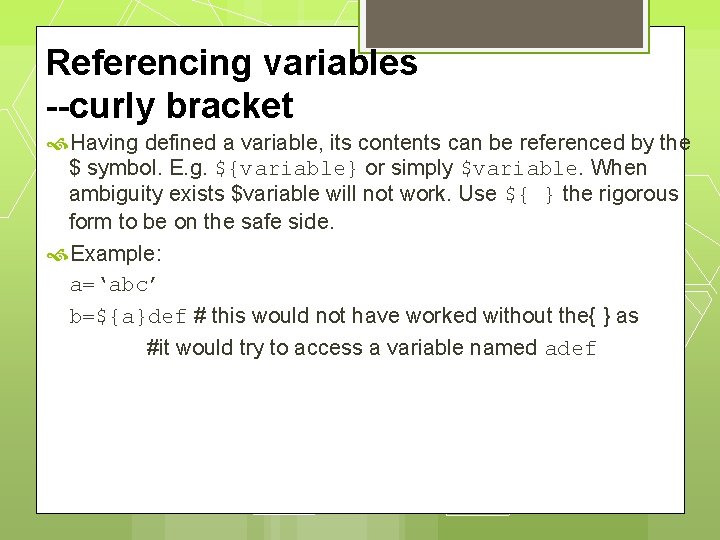
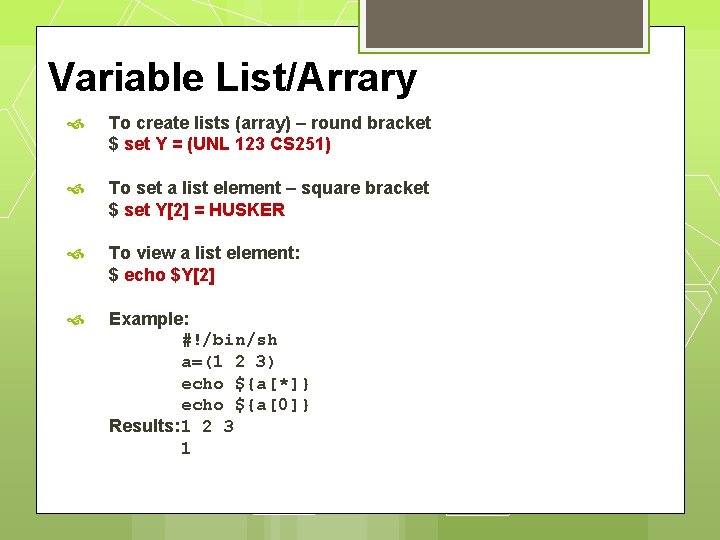
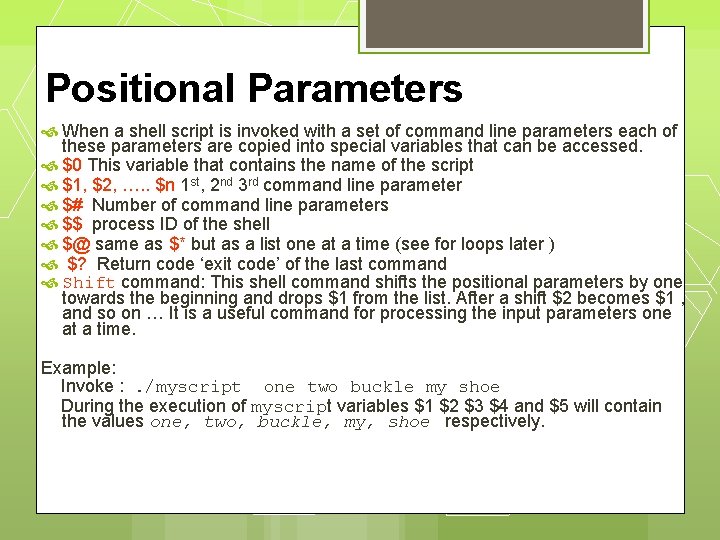
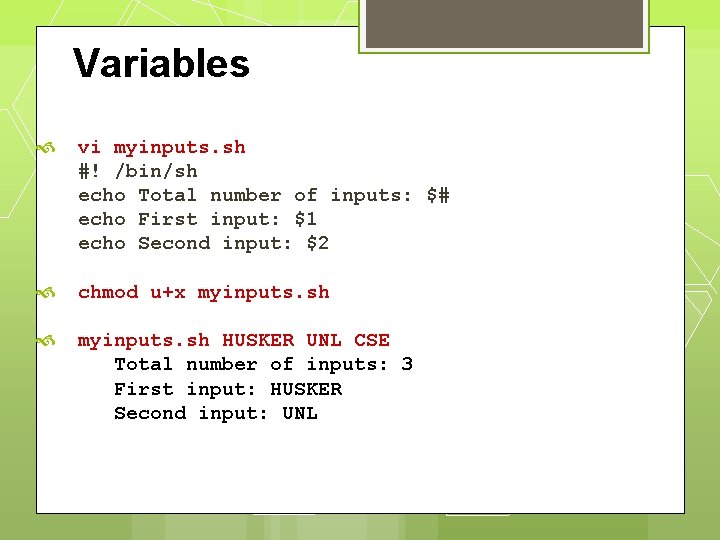
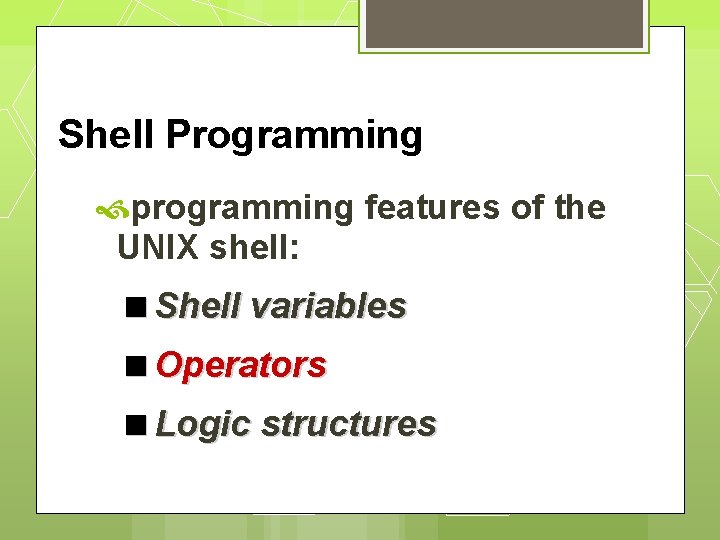
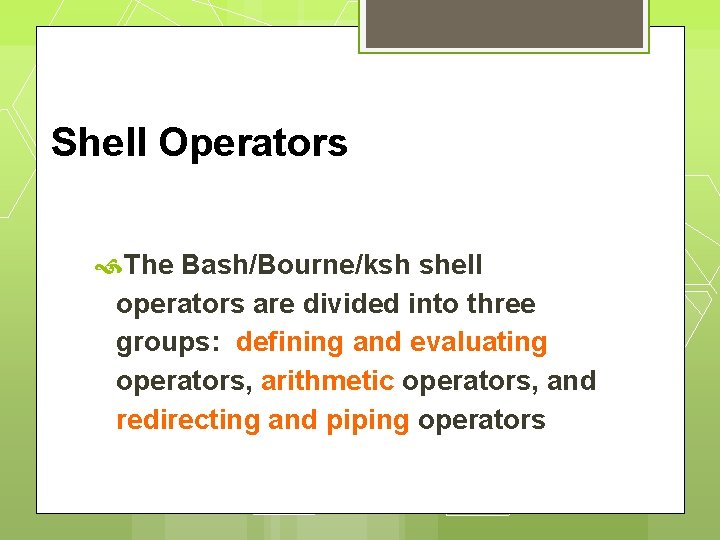
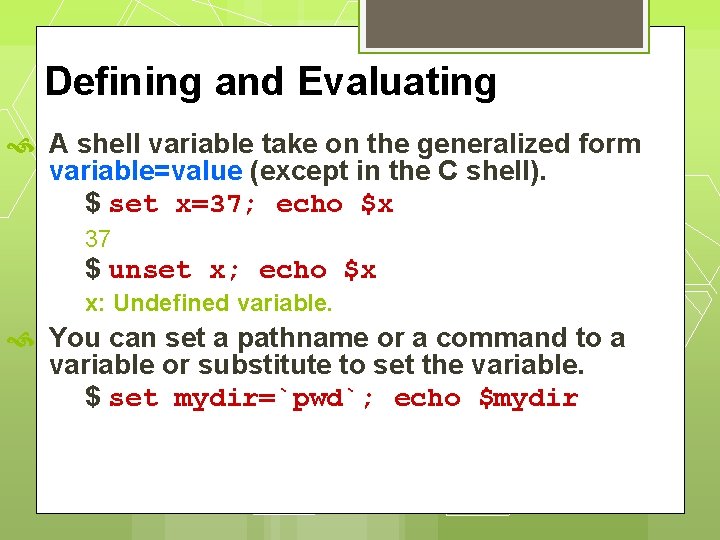
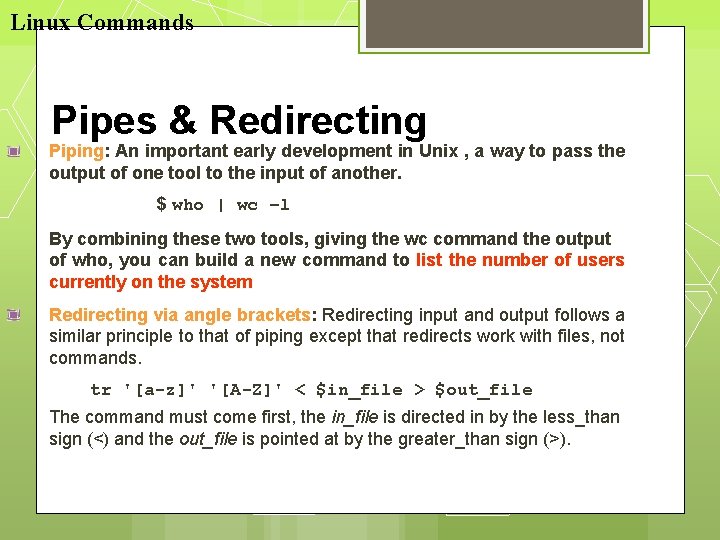
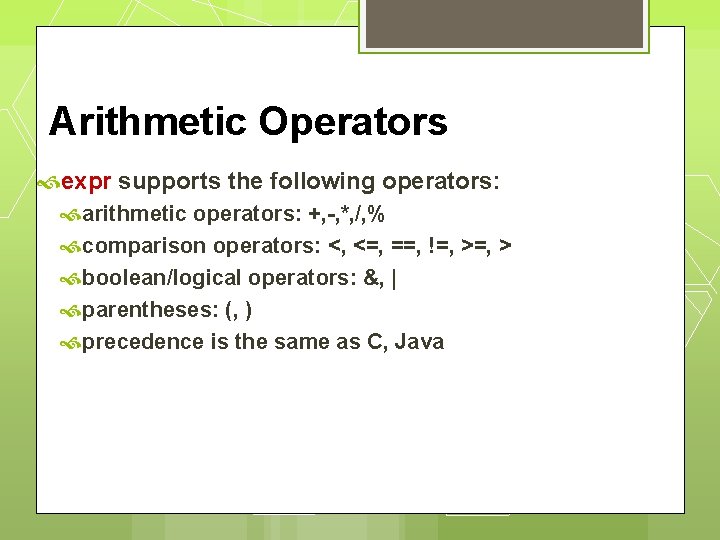
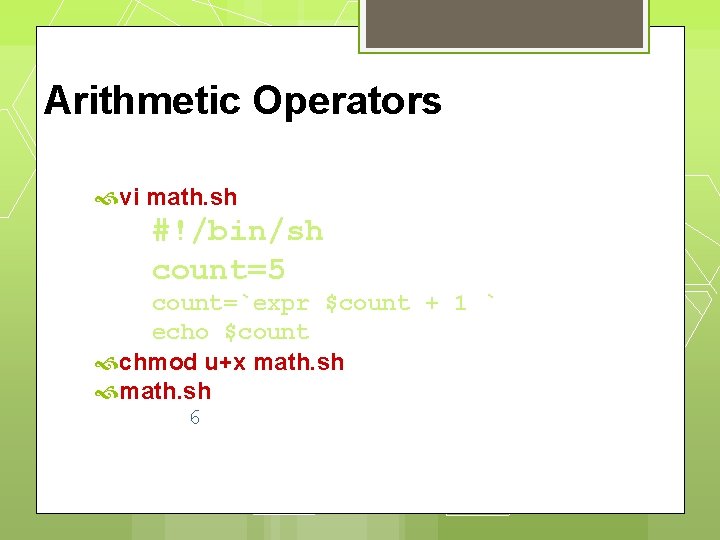
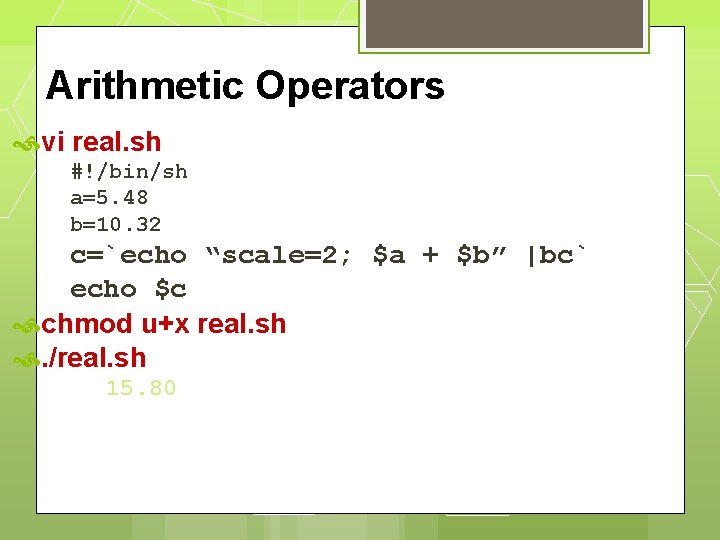
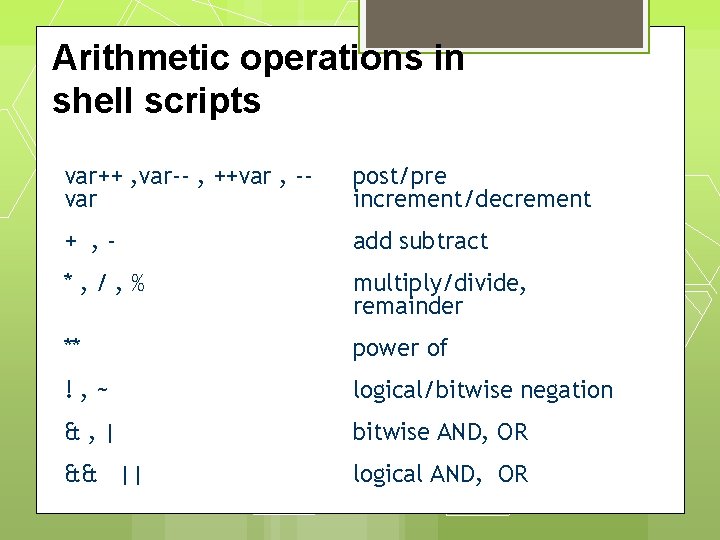
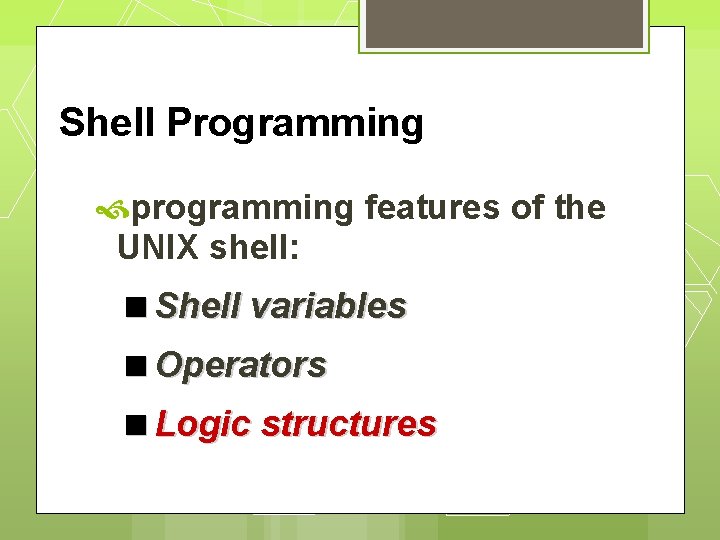
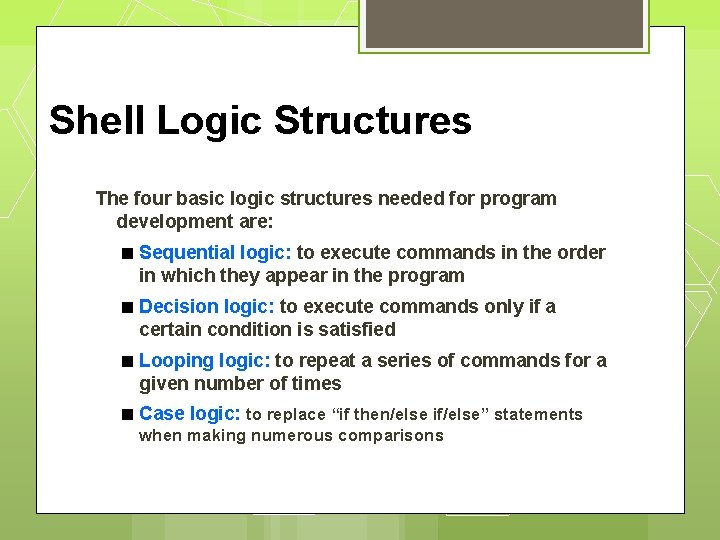
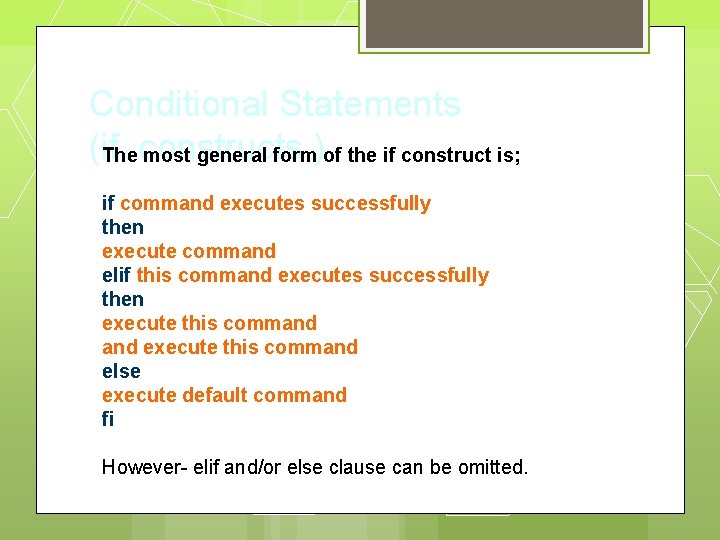
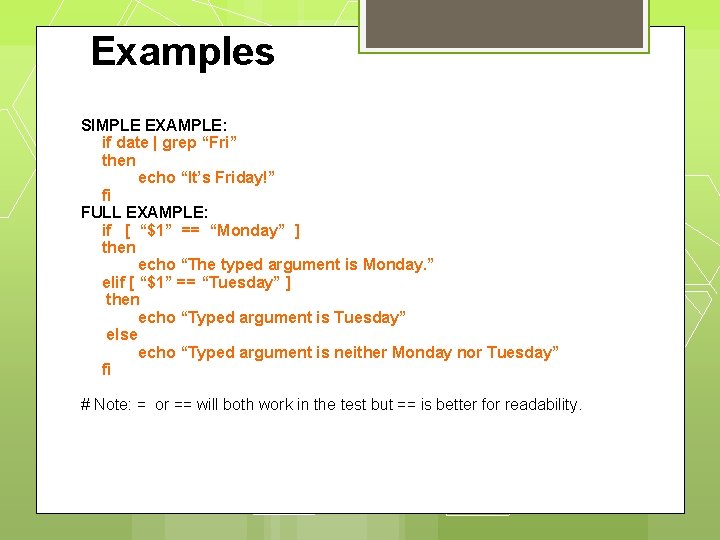
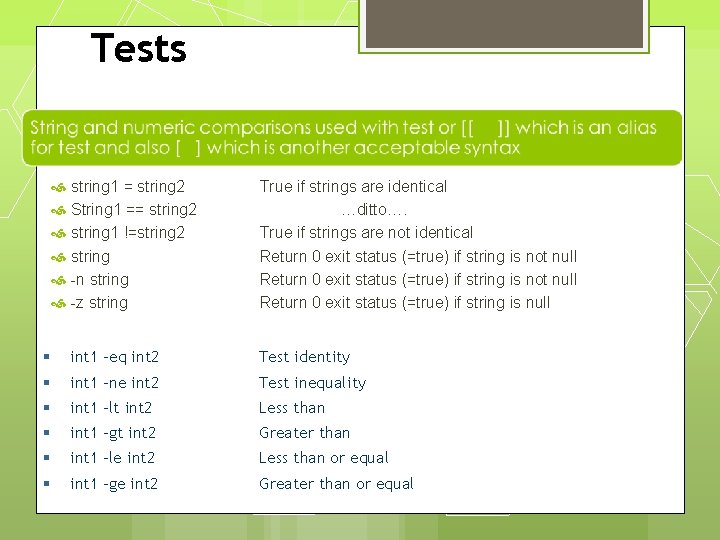
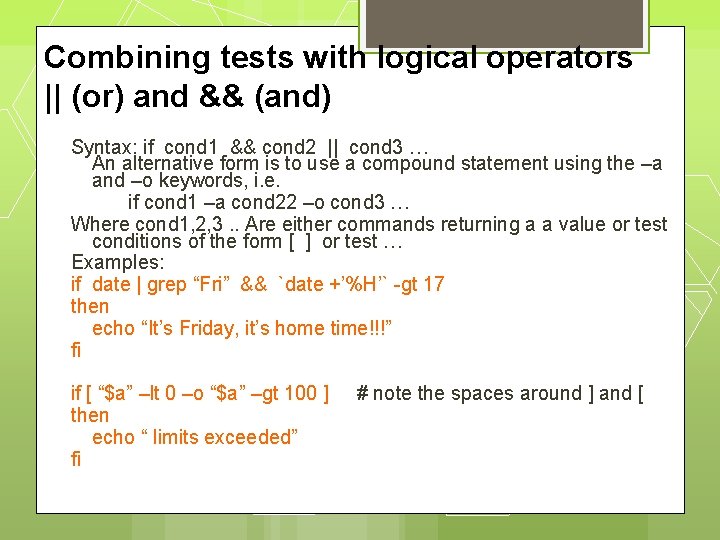
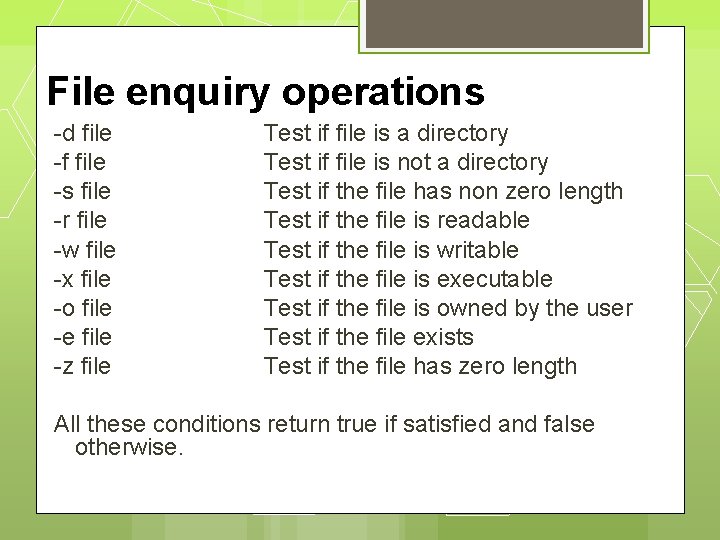
![Decision Logic A simple example #!/bin/sh if [ “$#” -ne 2 ] then echo Decision Logic A simple example #!/bin/sh if [ “$#” -ne 2 ] then echo](https://slidetodoc.com/presentation_image/5f5e44ef2354ff67db0d7325da08c984/image-51.jpg)
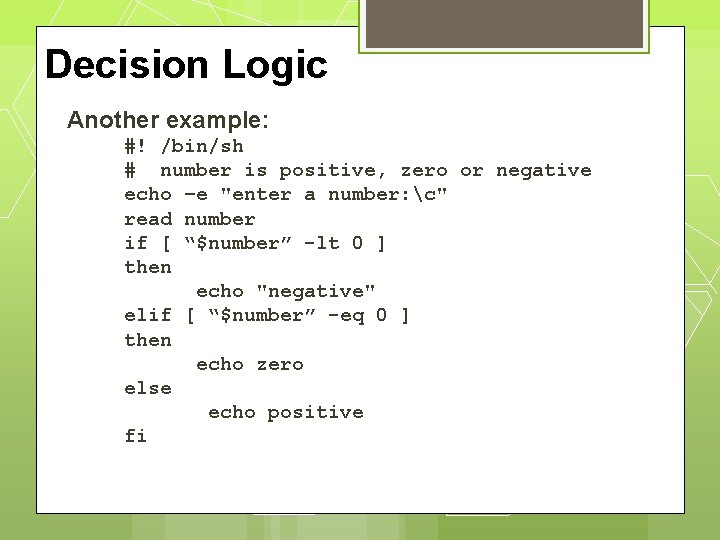
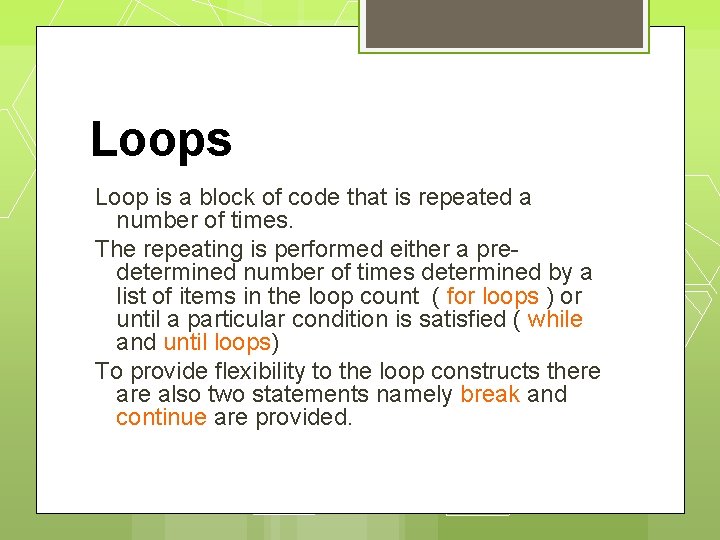
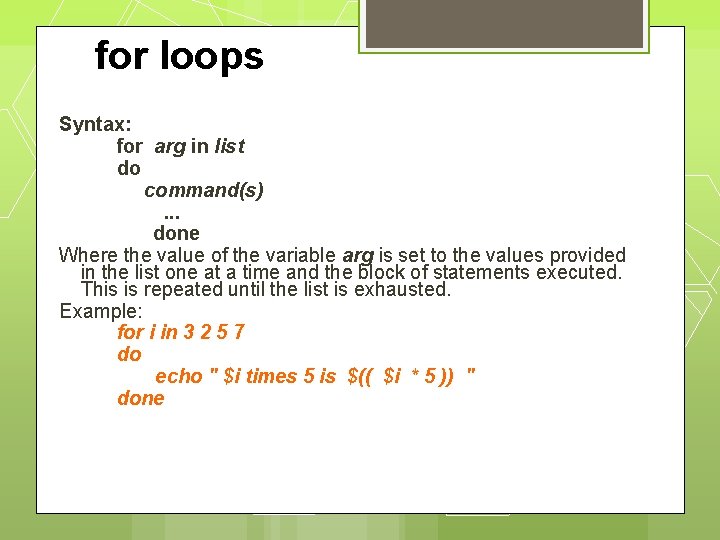
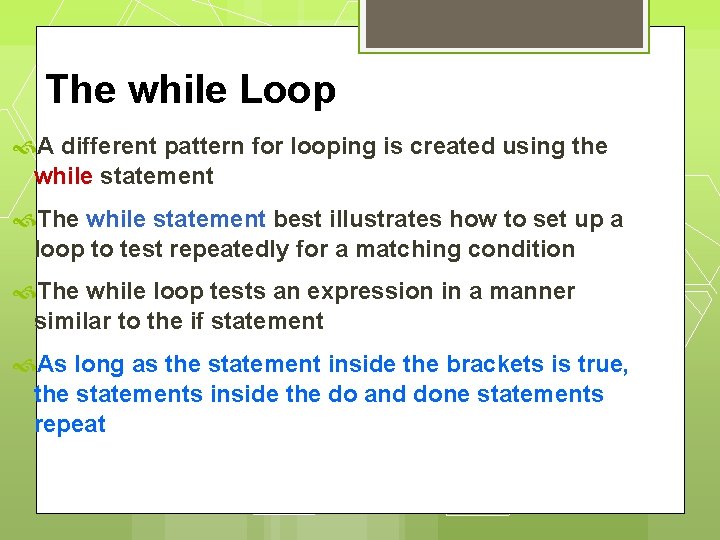
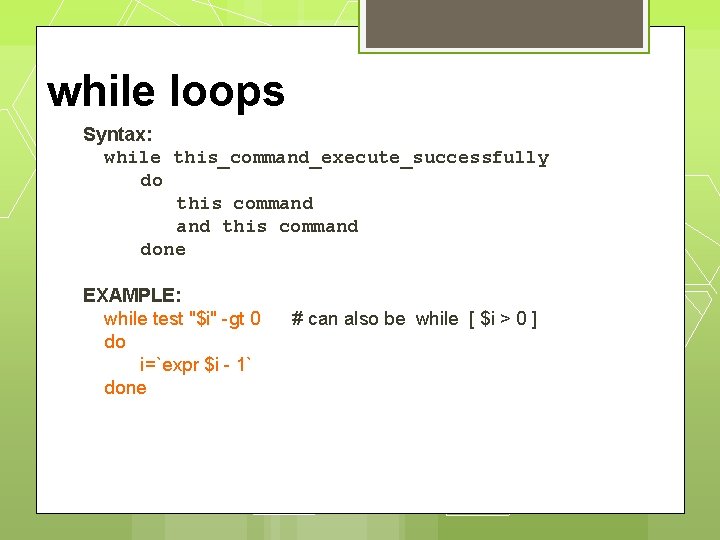
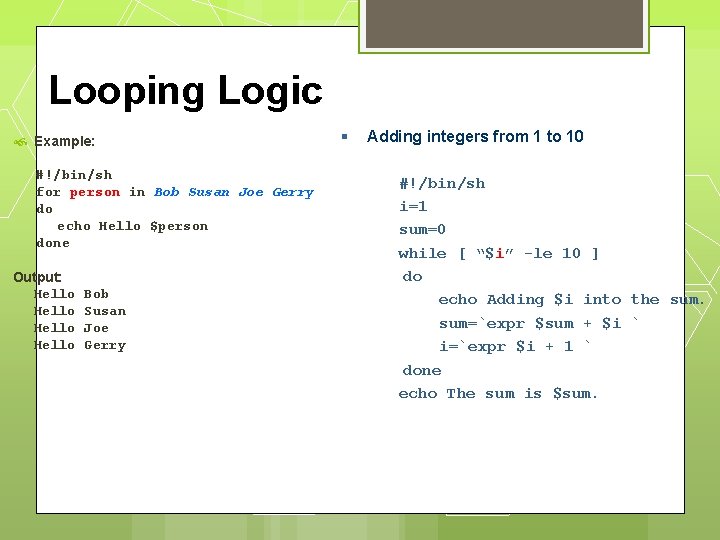

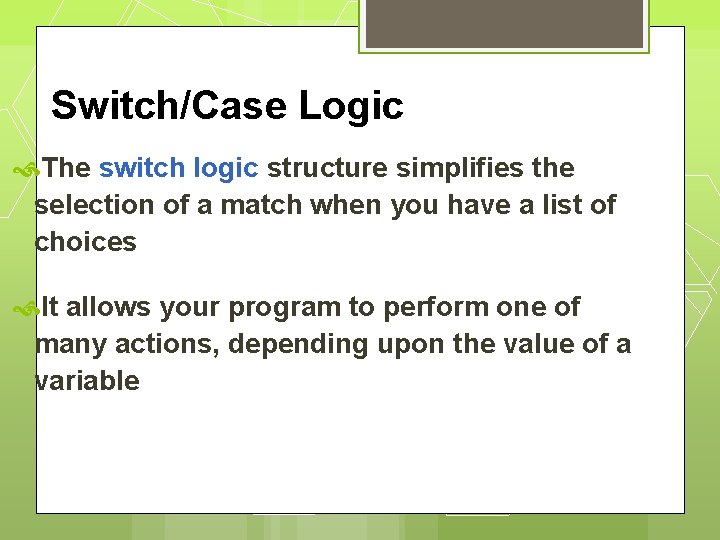
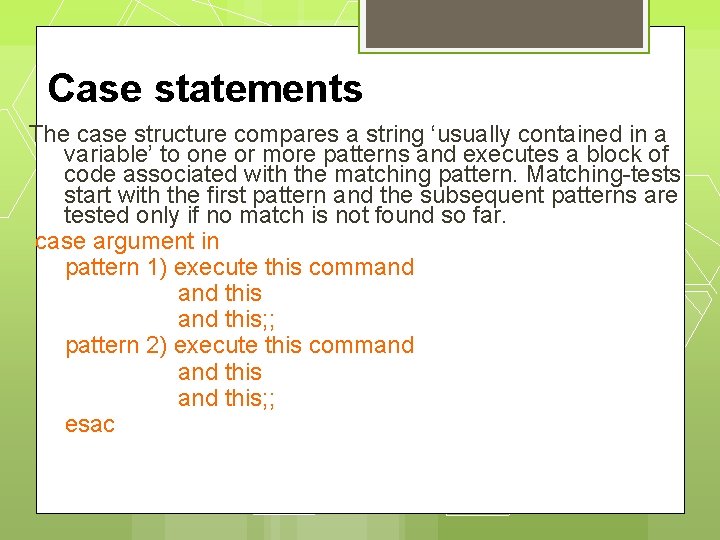
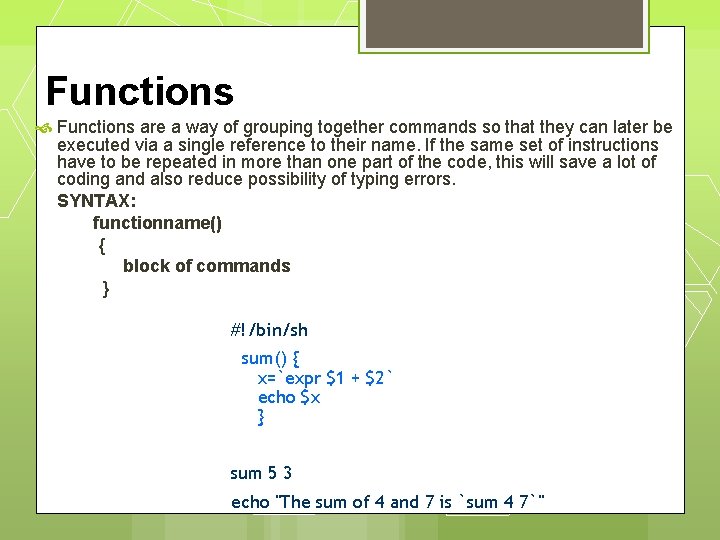
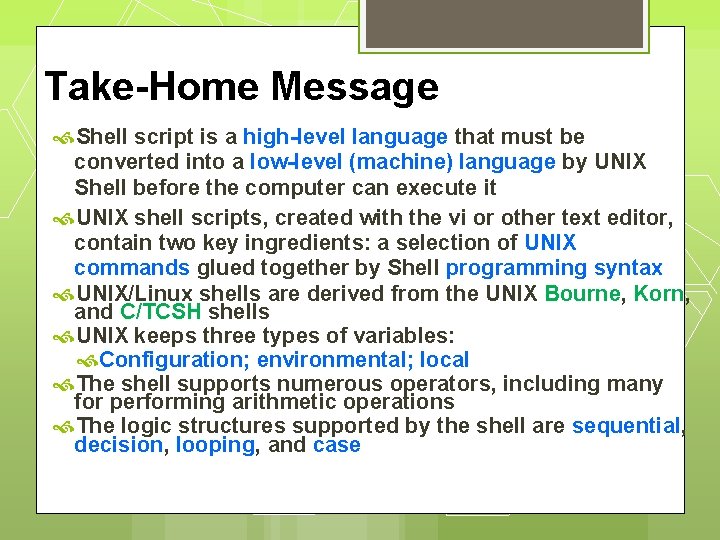
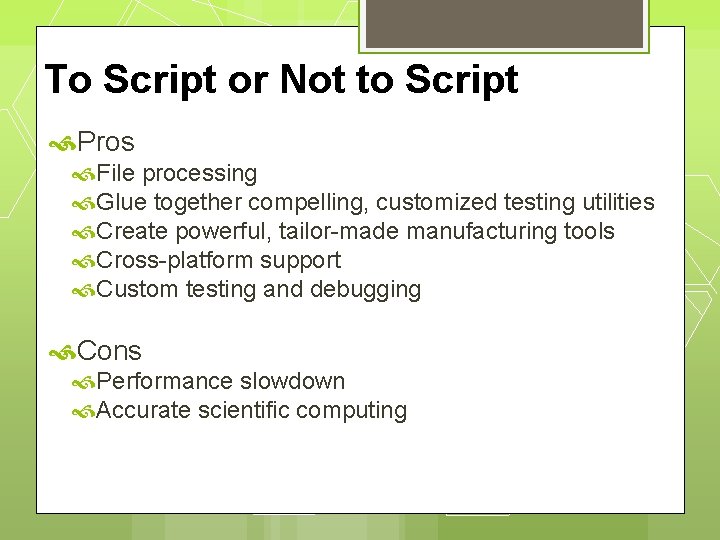
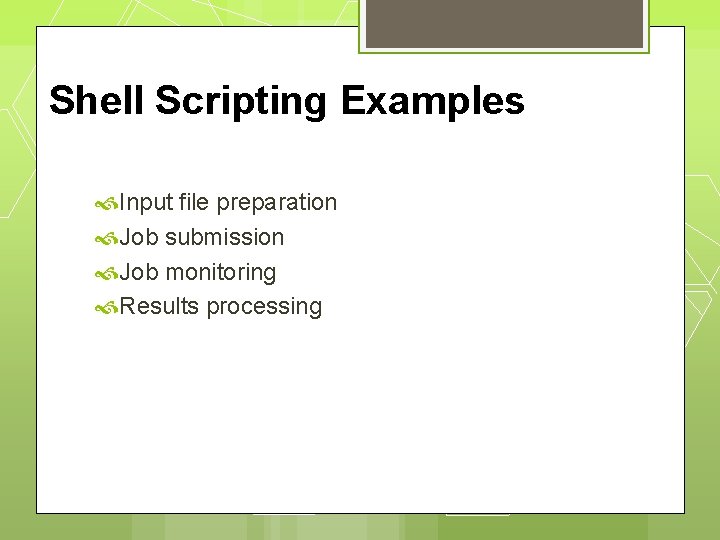
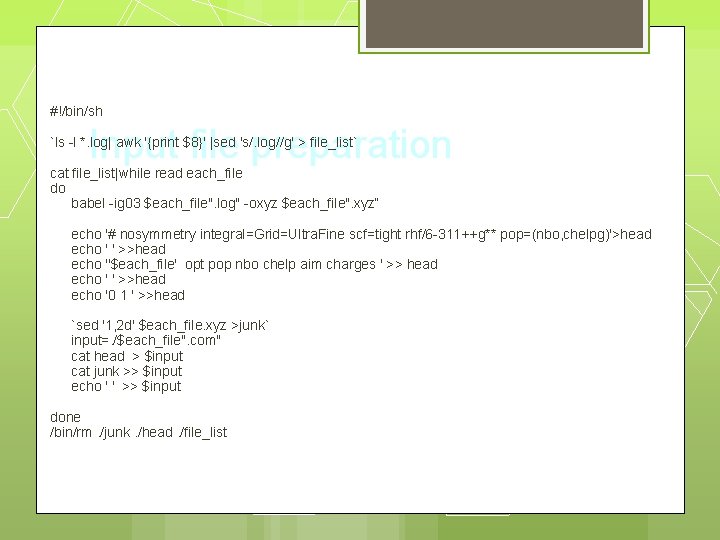
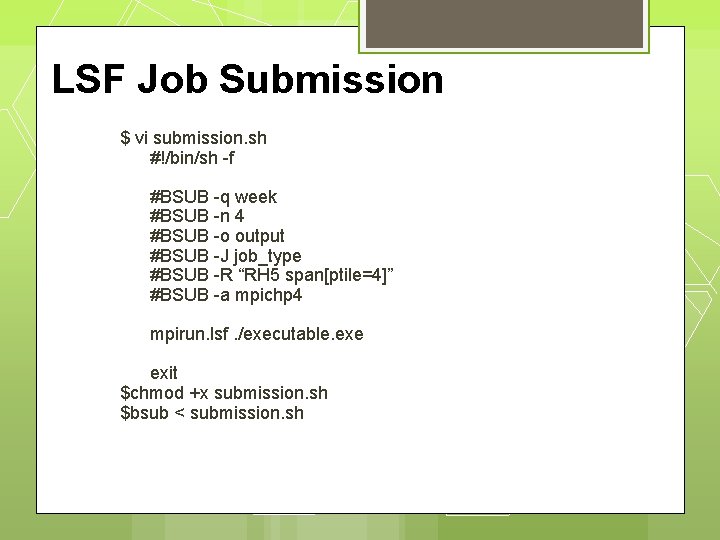
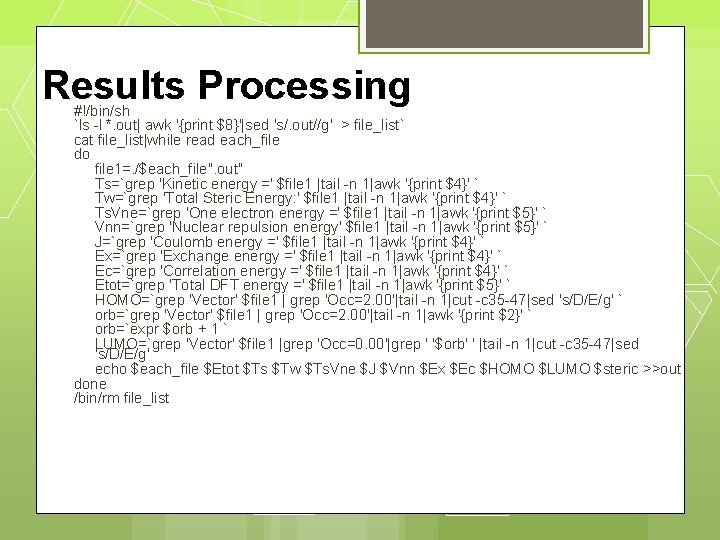
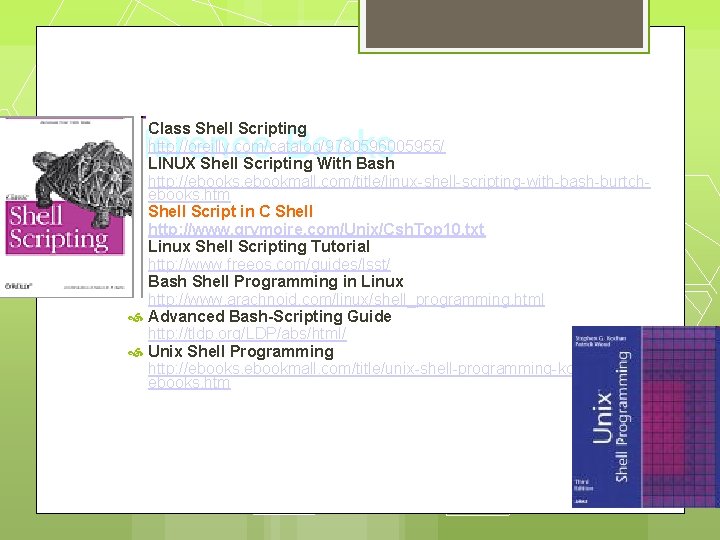
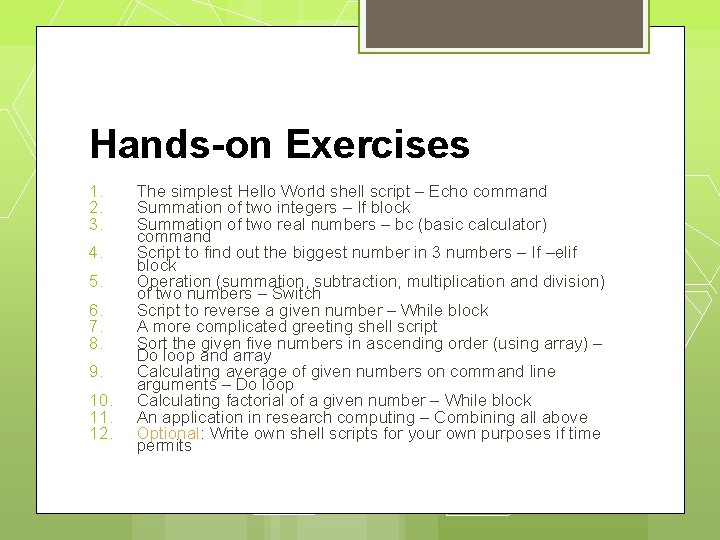
- Slides: 69
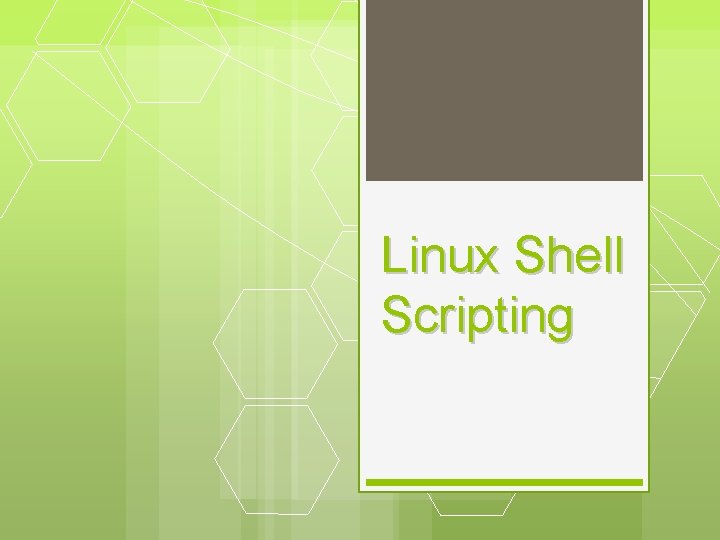
Linux Shell Scripting
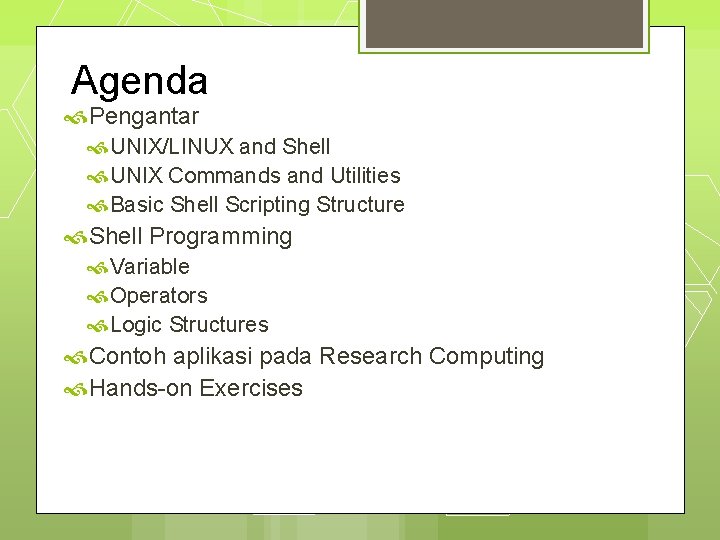
Agenda Pengantar UNIX/LINUX and Shell UNIX Commands and Utilities Basic Shell Scripting Structure Shell Programming Variable Operators Logic Structures Contoh aplikasi pada Research Computing Hands-on Exercises

Mengapa Shell Scripting Shell scripts dapat digunakan untuk menyiapkan input files, job monitoring, dan output processing Berguna untuk membuat command sesuai keinginan user Lebih efisien waktu pada memproses file Untuk otomatisasi beberapa pekerjaan sehari Bagian System Administration dapat diotomatisasi.

Objectives Setelah perkuliahan ini diharapkan dapat : Familiar dengan UNIX/LINUX, Borne Shell, shell variables/operators Dapat menulis shell scripts secara sederhana sebagai pemahaman terhadap programming logic Dapat menulis script untuk keperluan research computing
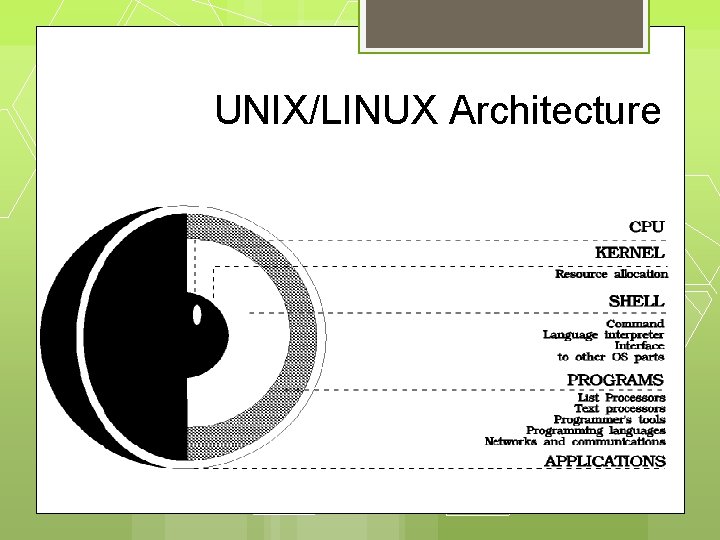
UNIX/LINUX Architecture
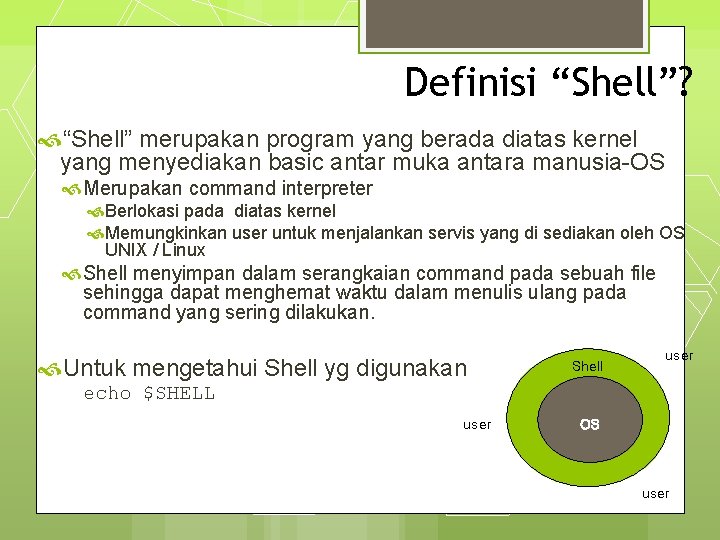
Definisi “Shell”? “Shell” merupakan program yang berada diatas kernel yang menyediakan basic antar muka antara manusia-OS Merupakan command interpreter Berlokasi pada diatas kernel Memungkinkan user untuk menjalankan servis yang di sediakan oleh OS UNIX / Linux Shell menyimpan dalam serangkaian command pada sebuah file sehingga dapat menghemat waktu dalam menulis ulang pada command yang sering dilakukan. Untuk mengetahui Shell yg digunakan Shell user echo $SHELL user OS user

UNIX Shells sh Bourne Shell (Original Shell) (Steven Bourne of AT&T) bash Bourne Again Shell (GNU Improved Bourne Shell) csh C-Shell (C-like Syntax)(Bill Joy of Univ. of California) ksh Korn-Shell (Bourne+some C-shell)(David Korn of AT&T) tcsh Turbo C-Shell (More User Friendly C-Shell). Untuk mengetahui shell yang digunakan : $ echo $SHELL (shell merupakan pre-defined variable) Untuk mengganti shell: $ exec shellname (e. g. , $ exec bash atau ketik$ bash) Untuk berpindah dari shell yang satu ke yang lain keting nama shell dan ketik exit untuk kembali ke default shell
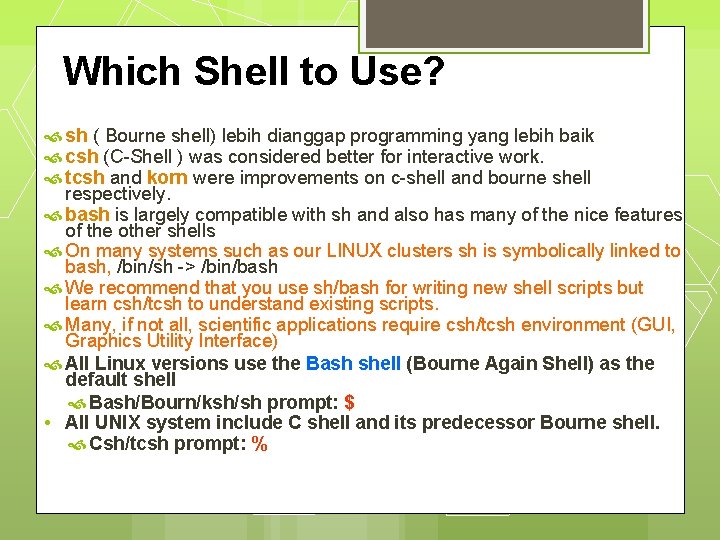
Which Shell to Use? sh ( Bourne shell) lebih dianggap programming yang lebih baik csh (C-Shell ) was considered better for interactive work. tcsh and korn were improvements on c-shell and bourne shell respectively. bash is largely compatible with sh and also has many of the nice features of the other shells On many systems such as our LINUX clusters sh is symbolically linked to bash, /bin/sh -> /bin/bash We recommend that you use sh/bash for writing new shell scripts but learn csh/tcsh to understand existing scripts. Many, if not all, scientific applications require csh/tcsh environment (GUI, Graphics Utility Interface) All Linux versions use the Bash shell (Bourne Again Shell) as the default shell Bash/Bourn/ksh/sh prompt: $ • All UNIX system include C shell and its predecessor Bourne shell. Csh/tcsh prompt: %
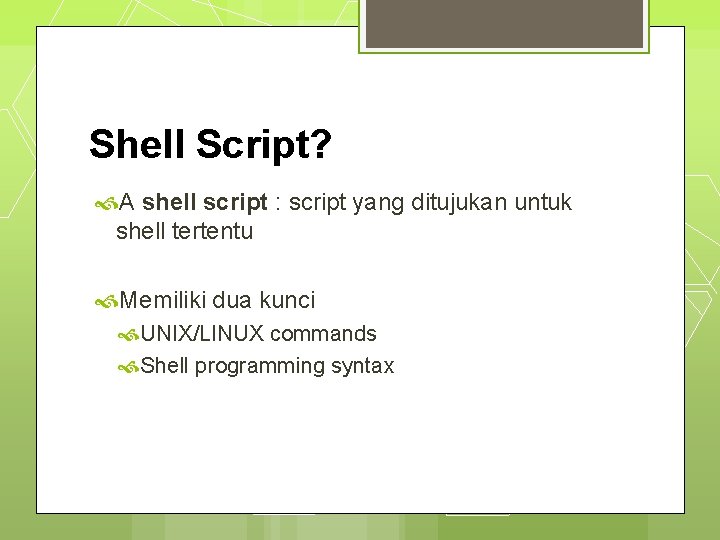
Shell Script? A shell script : script yang ditujukan untuk shell tertentu Memiliki dua kunci UNIX/LINUX commands Shell programming syntax
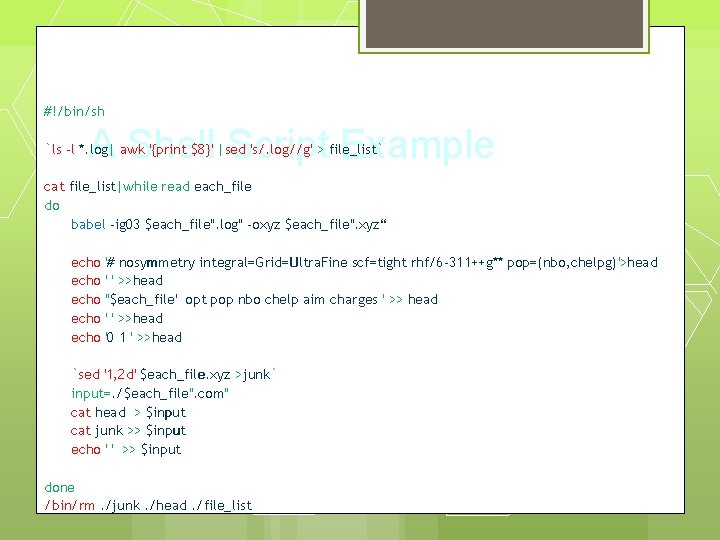
#!/bin/sh A Shell Script Example `ls -l *. log| awk '{print $8}' |sed 's/. log//g' > file_list` cat file_list|while read each_file do babel -ig 03 $each_file". log" -oxyz $each_file". xyz“ echo echo '# nosymmetry integral=Grid=Ultra. Fine scf=tight rhf/6 -311++g** pop=(nbo, chelpg)'>head ' ' >>head ''$each_file' opt pop nbo chelp aim charges ' >> head ' ' >>head '0 1 ' >>head `sed '1, 2 d' $each_file. xyz >junk` input=. /$each_file". com" cat head > $input cat junk >> $input echo ' ' >> $input done /bin/rm. /junk. /head. /file_list
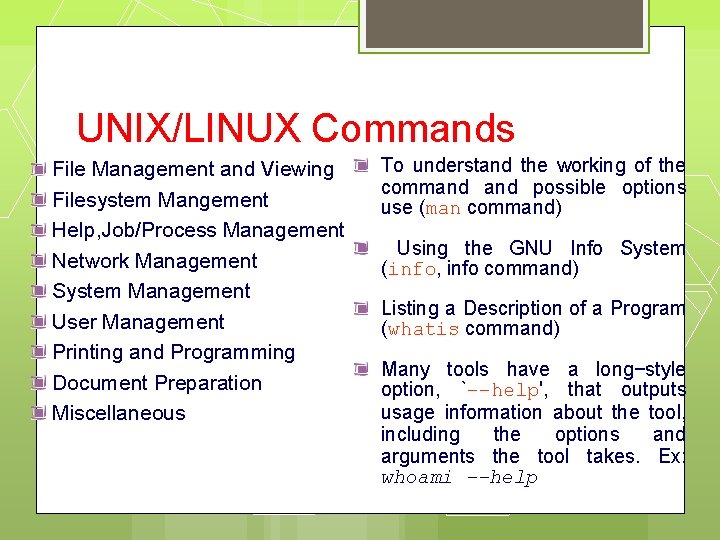
UNIX/LINUX Commands File Management and Viewing Filesystem Mangement Help, Job/Process Management Network Management System Management User Management Printing and Programming Document Preparation Miscellaneous To understand the working of the command possible options use (man command) Using the GNU Info System (info, info command) Listing a Description of a Program (whatis command) Many tools have a long−style option, `−−help', that outputs usage information about the tool, including the options and arguments the tool takes. Ex: whoami --help
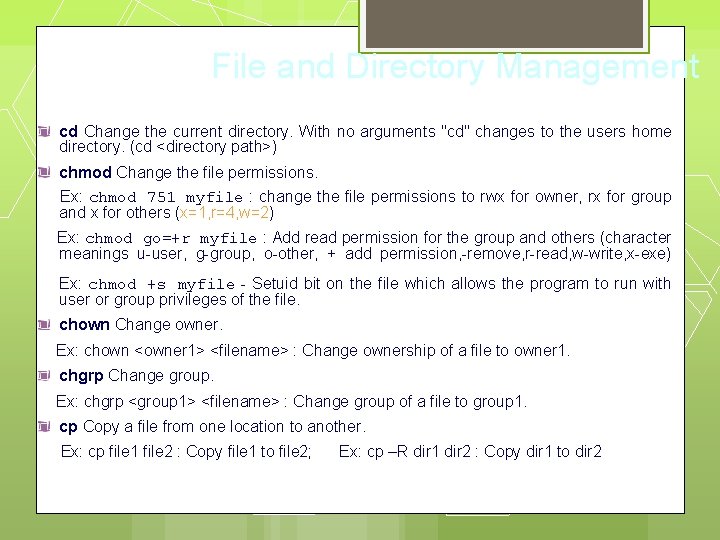
File and Directory Management cd Change the current directory. With no arguments "cd" changes to the users home directory. (cd <directory path>) chmod Change the file permissions. Ex: chmod 751 myfile : change the file permissions to rwx for owner, rx for group and x for others (x=1, r=4, w=2) Ex: chmod go=+r myfile : Add read permission for the group and others (character meanings u-user, g-group, o-other, + add permission, -remove, r-read, w-write, x-exe) Ex: chmod +s myfile - Setuid bit on the file which allows the program to run with user or group privileges of the file. chown Change owner. Ex: chown <owner 1> <filename> : Change ownership of a file to owner 1. chgrp Change group. Ex: chgrp <group 1> <filename> : Change group of a file to group 1. cp Copy a file from one location to another. Ex: cp file 1 file 2 : Copy file 1 to file 2; Ex: cp –R dir 1 dir 2 : Copy dir 1 to dir 2
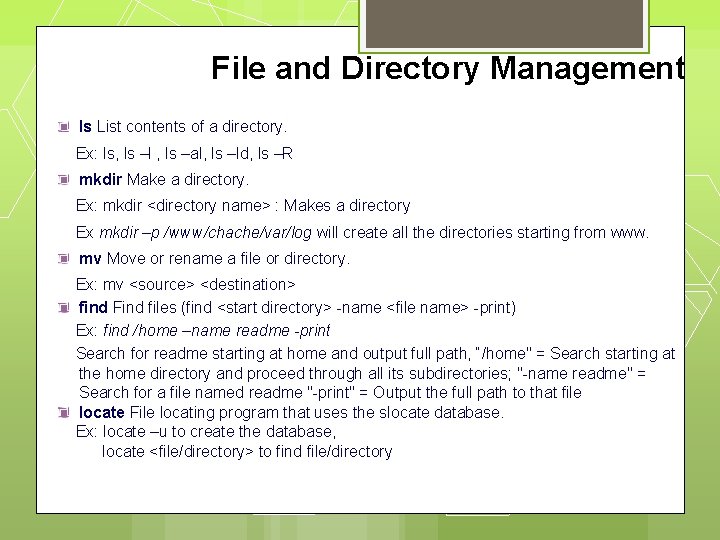
File and Directory Management ls List contents of a directory. Ex: ls, ls –l , ls –al, ls –ld, ls –R mkdir Make a directory. Ex: mkdir <directory name> : Makes a directory Ex mkdir –p /www/chache/var/log will create all the directories starting from www. mv Move or rename a file or directory. Ex: mv <source> <destination> find Find files (find <start directory> -name <file name> -print) Ex: find /home –name readme -print Search for readme starting at home and output full path, “/home" = Search starting at the home directory and proceed through all its subdirectories; "-name readme" = Search for a file named readme "-print" = Output the full path to that file locate File locating program that uses the slocate database. Ex: locate –u to create the database, locate <file/directory> to find file/directory
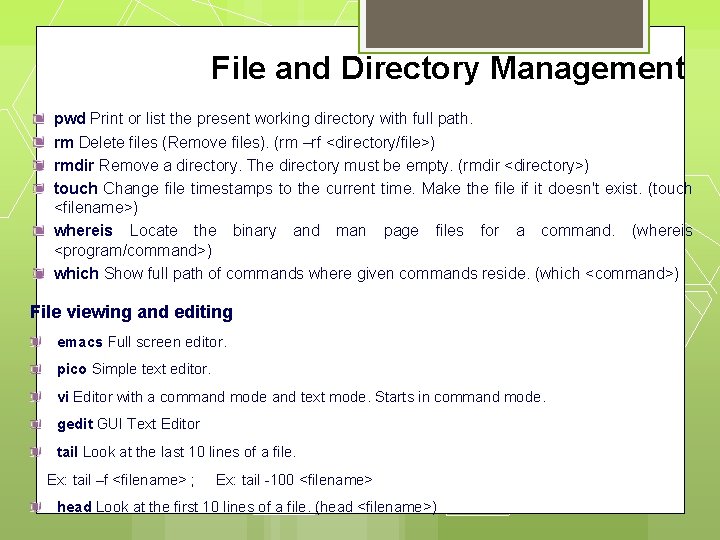
File and Directory Management pwd Print or list the present working directory with full path. rm Delete files (Remove files). (rm –rf <directory/file>) rmdir Remove a directory. The directory must be empty. (rmdir <directory>) touch Change file timestamps to the current time. Make the file if it doesn't exist. (touch <filename>) whereis Locate the binary and man page files for a command. (whereis <program/command>) which Show full path of commands where given commands reside. (which <command>) File viewing and editing emacs Full screen editor. pico Simple text editor. vi Editor with a command mode and text mode. Starts in command mode. gedit GUI Text Editor tail Look at the last 10 lines of a file. Ex: tail –f <filename> ; Ex: tail -100 <filename> head Look at the first 10 lines of a file. (head <filename>)
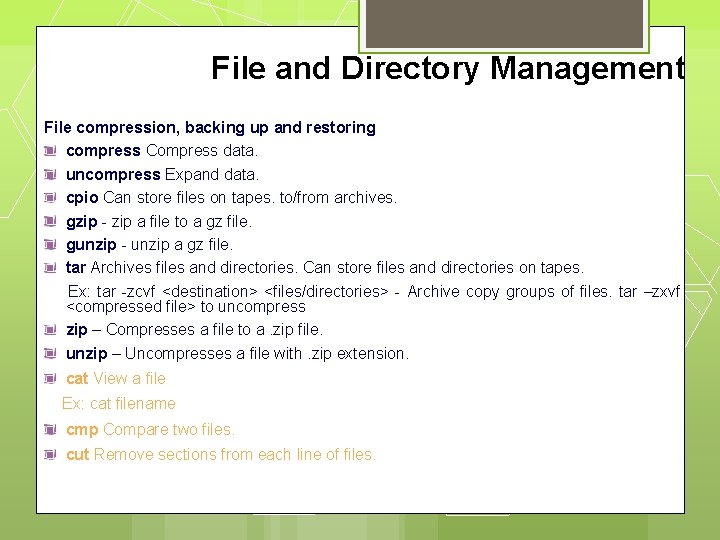
File and Directory Management File compression, backing up and restoring compress Compress data. uncompress Expand data. cpio Can store files on tapes. to/from archives. gzip - zip a file to a gz file. gunzip - unzip a gz file. tar Archives files and directories. Can store files and directories on tapes. Ex: tar -zcvf <destination> <files/directories> - Archive copy groups of files. tar –zxvf <compressed file> to uncompress zip – Compresses a file to a. zip file. unzip – Uncompresses a file with. zip extension. cat View a file Ex: cat filename cmp Compare two files. cut Remove sections from each line of files.
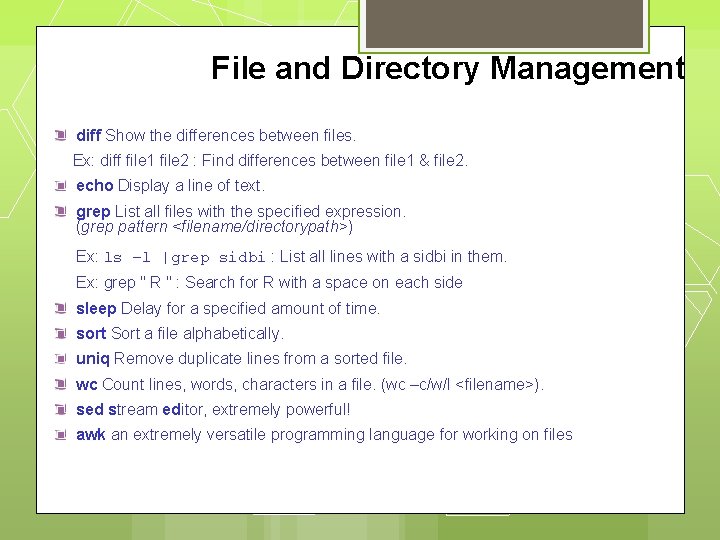
File and Directory Management diff Show the differences between files. Ex: diff file 1 file 2 : Find differences between file 1 & file 2. echo Display a line of text. grep List all files with the specified expression. (grep pattern <filename/directorypath>) Ex: ls –l |grep sidbi : List all lines with a sidbi in them. Ex: grep " R " : Search for R with a space on each side sleep Delay for a specified amount of time. sort Sort a file alphabetically. uniq Remove duplicate lines from a sorted file. wc Count lines, words, characters in a file. (wc –c/w/l <filename>). sed stream editor, extremely powerful! awk an extremely versatile programming language for working on files
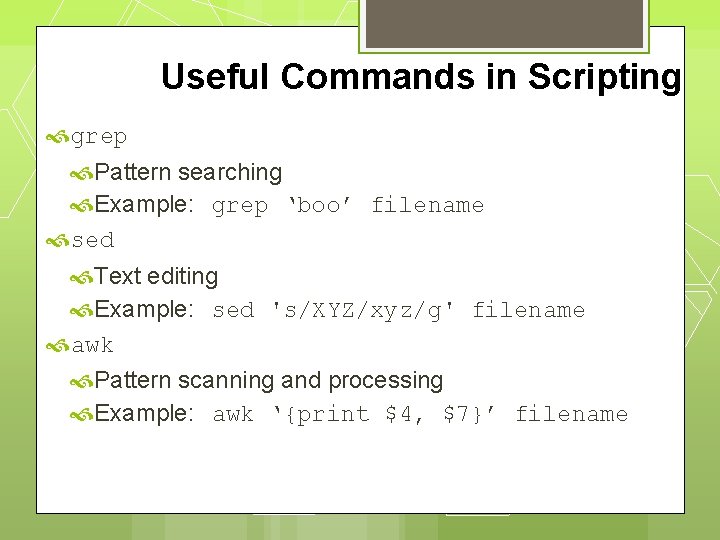
Useful Commands in Scripting grep Pattern searching Example: grep ‘boo’ filename sed Text editing Example: sed 's/XYZ/xyz/g' filename awk Pattern scanning and processing Example: awk ‘{print $4, $7}’ filename
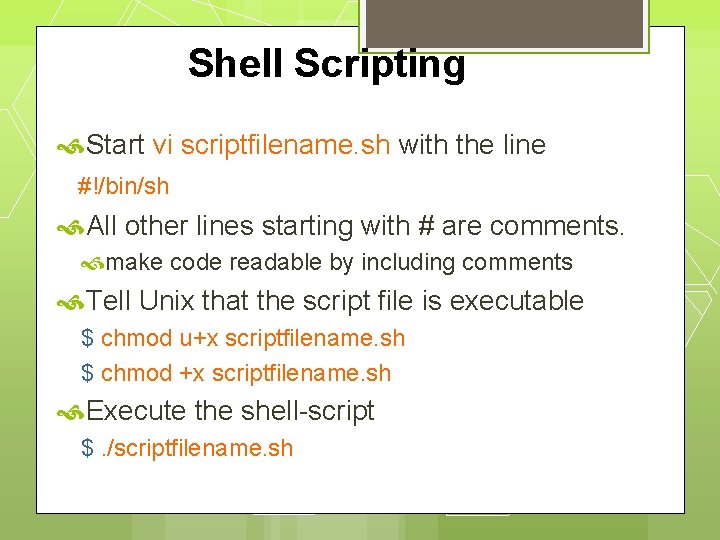
Shell Scripting Start vi scriptfilename. sh with the line #!/bin/sh All other lines starting with # are comments. make code readable by including comments Tell Unix that the script file is executable $ chmod u+x scriptfilename. sh $ chmod +x scriptfilename. sh Execute the shell-script $. /scriptfilename. sh
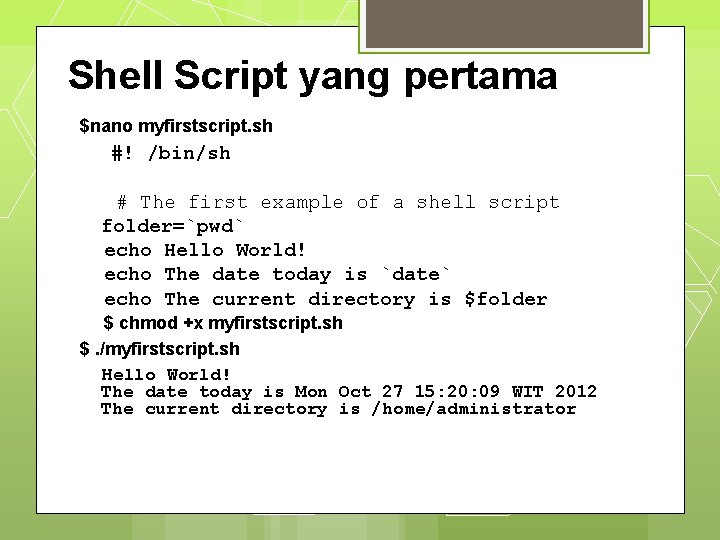
Shell Script yang pertama $nano myfirstscript. sh #! /bin/sh # The first example of a shell script folder=`pwd` echo Hello World! echo The date today is `date` echo The current directory is $folder $ chmod +x myfirstscript. sh $. /myfirstscript. sh Hello World! The date today is Mon Oct 27 15: 20: 09 WIT 2012 The current directory is /home/administrator

Shell Scripts File Text yang memiliki serangkaian UNIX / LINUX commands , terbentuk dari pengolah text seperti vi, gedit, nano, pico Tidak membutuhkan compiler untuk menjalankan shell script karena UNIX shell bertindak sebagai interpreter ketika membaca file script Setelah terbentuk shell script , kita memberitahukan OS agar mengeksekusi program dengan perintah chmod Shell programs berjalan seditik lebih lambah dibantdingkan dengan compiled programs, karena shell harus di interpret/terjemahkan setiap UNIX command didalama executable script file sebelum dieksekusi.
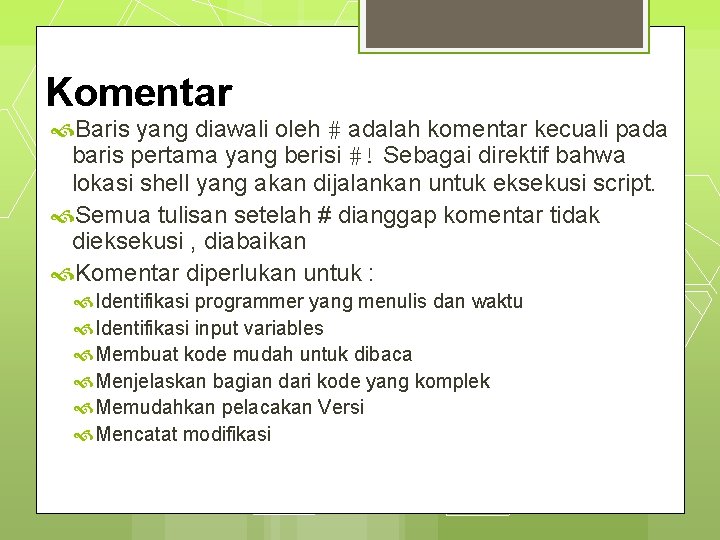
Komentar Baris yang diawali oleh # adalah komentar kecuali pada baris pertama yang berisi #! Sebagai direktif bahwa lokasi shell yang akan dijalankan untuk eksekusi script. Semua tulisan setelah # dianggap komentar tidak dieksekusi , diabaikan Komentar diperlukan untuk : Identifikasi programmer yang menulis dan waktu Identifikasi input variables Membuat kode mudah untuk dibaca Menjelaskan bagian dari kode yang komplek Memudahkan pelacakan Versi Mencatat modifikasi

Quote Characters Ada tiga quote , dengan berbeda karakteristik “ : double quote, weak quote. Jika sebuah string diapit “ ” jika terdapat variabel (i. e $variable ) akan ditampilkan isi dari variabel tersebut. Juga berlaku untuk back-quote dan escape characters juga di perlakukan. ‘ : single quote, strong quote. Seluruh tulisan dianggap sebagai string ` : back quote. String dianggap sebagai command Example: echo “Today is: ” `date`
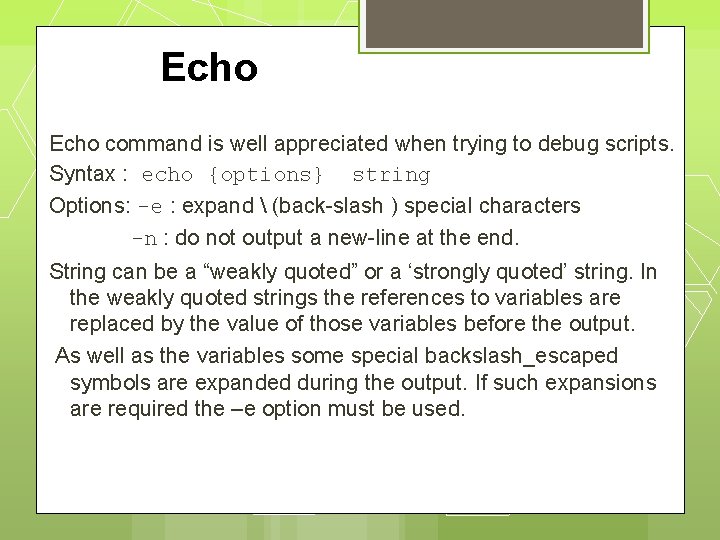
Echo command is well appreciated when trying to debug scripts. Syntax : echo {options} string Options: -e : expand (back-slash ) special characters -n : do not output a new-line at the end. String can be a “weakly quoted” or a ‘strongly quoted’ string. In the weakly quoted strings the references to variables are replaced by the value of those variables before the output. As well as the variables some special backslash_escaped symbols are expanded during the output. If such expansions are required the –e option must be used.
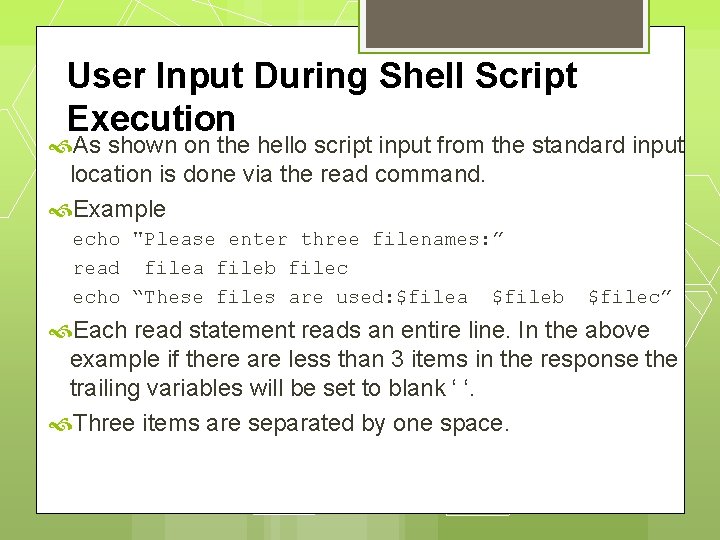
User Input During Shell Script Execution As shown on the hello script input from the standard input location is done via the read command. Example echo "Please enter three filenames: ” read filea fileb filec echo “These files are used: $filea $fileb $filec” Each read statement reads an entire line. In the above example if there are less than 3 items in the response the trailing variables will be set to blank ‘ ‘. Three items are separated by one space.
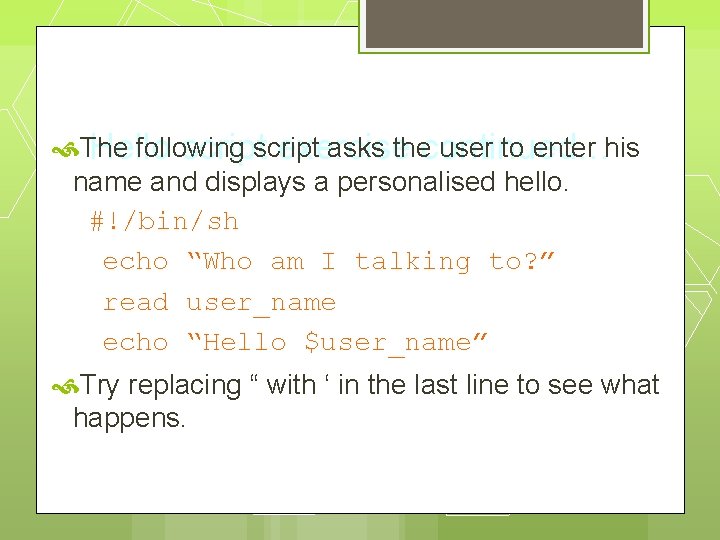
The following asks thecontinued… user to enter his Hello script exercise name and displays a personalised hello. #!/bin/sh echo “Who am I talking to? ” read user_name echo “Hello $user_name” Try replacing “ with ‘ in the last line to see what happens.
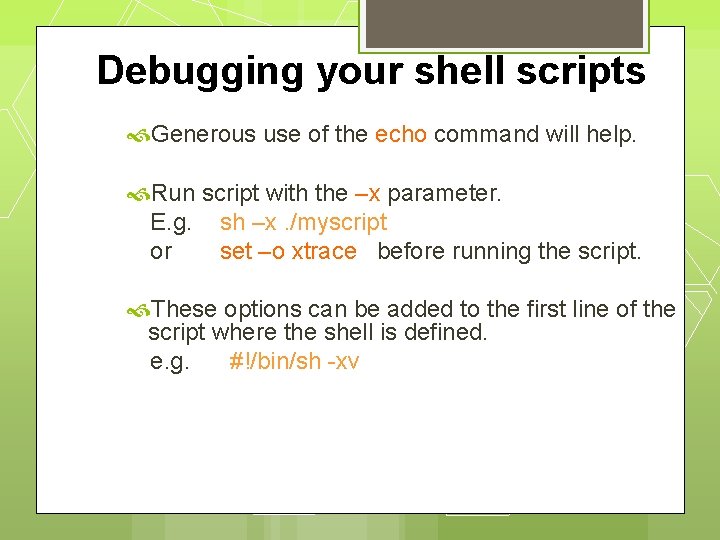
Debugging your shell scripts Generous use of the echo command will help. Run script with the –x parameter. E. g. sh –x. /myscript or set –o xtrace before running the script. These options can be added to the first line of the script where the shell is defined. e. g. #!/bin/sh -xv
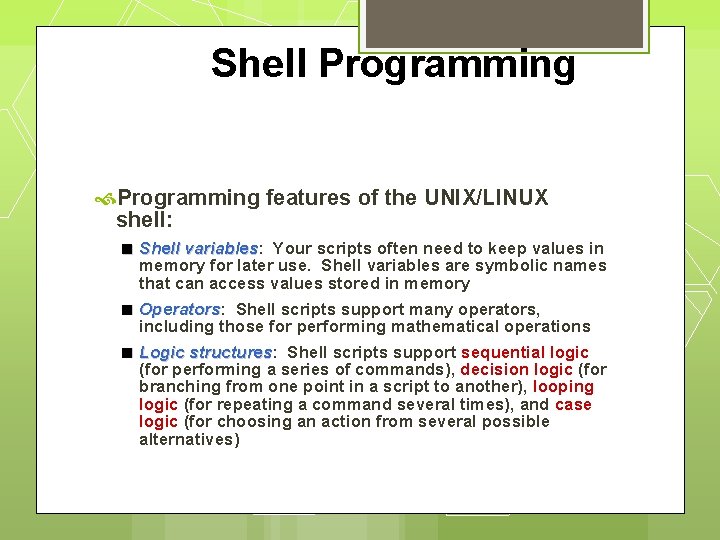
Shell Programming features of the UNIX/LINUX shell: Shell variables: variables Your scripts often need to keep values in memory for later use. Shell variables are symbolic names that can access values stored in memory Operators: Operators Shell scripts support many operators, including those for performing mathematical operations Logic structures: structures Shell scripts support sequential logic (for performing a series of commands), decision logic (for branching from one point in a script to another), looping logic (for repeating a command several times), and case logic (for choosing an action from several possible alternatives)
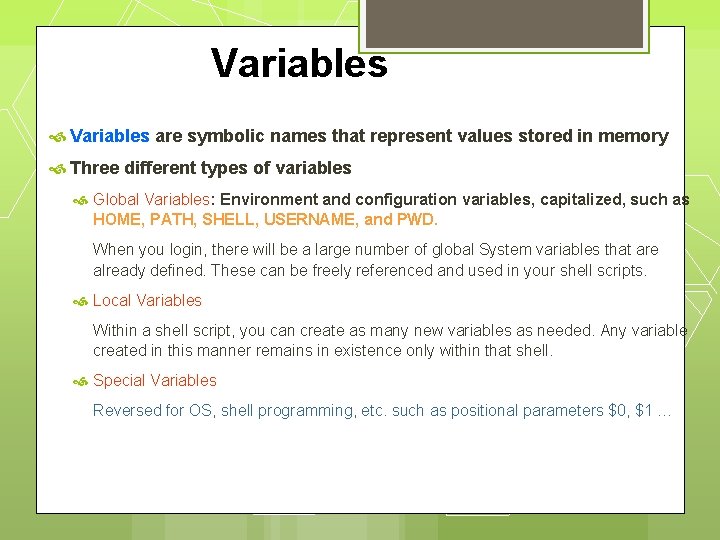
Variables are symbolic names that represent values stored in memory Three different types of variables Global Variables: Environment and configuration variables, capitalized, such as HOME, PATH, SHELL, USERNAME, and PWD. When you login, there will be a large number of global System variables that are already defined. These can be freely referenced and used in your shell scripts. Local Variables Within a shell script, you can create as many new variables as needed. Any variable created in this manner remains in existence only within that shell. Special Variables Reversed for OS, shell programming, etc. such as positional parameters $0, $1 …
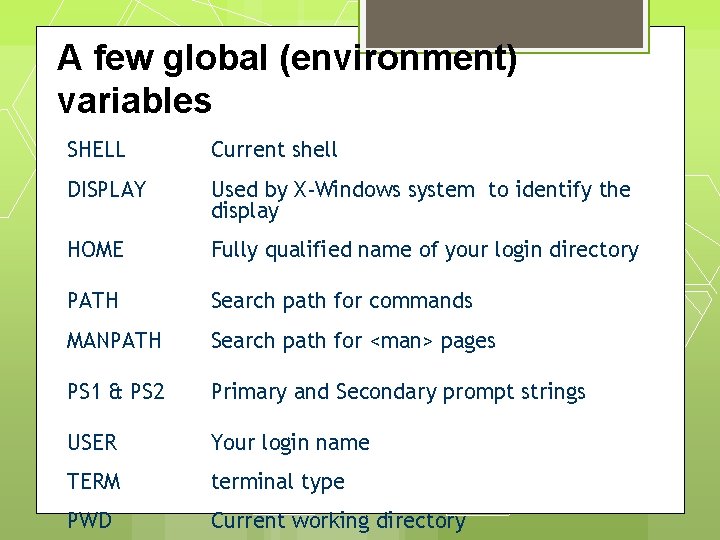
A few global (environment) variables SHELL Current shell DISPLAY Used by X-Windows system to identify the display HOME Fully qualified name of your login directory PATH Search path for commands MANPATH Search path for <man> pages PS 1 & PS 2 Primary and Secondary prompt strings USER Your login name TERM terminal type PWD Current working directory
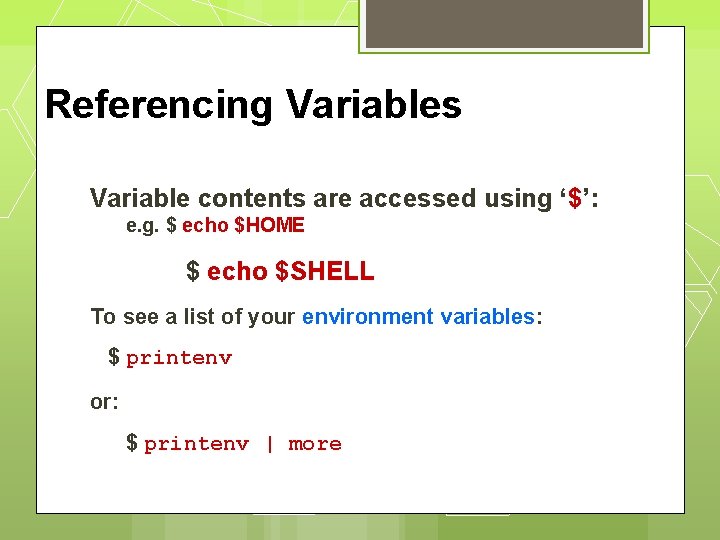
Referencing Variables Variable contents are accessed using ‘$’: e. g. $ echo $HOME $ echo $SHELL To see a list of your environment variables: $ printenv or: $ printenv | more
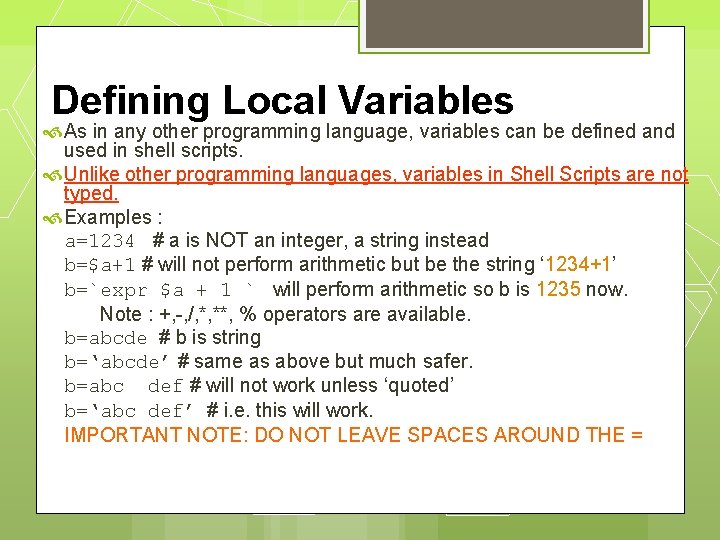
Defining Local Variables As in any other programming language, variables can be defined and used in shell scripts. Unlike other programming languages, variables in Shell Scripts are not typed. Examples : a=1234 # a is NOT an integer, a string instead b=$a+1 # will not perform arithmetic but be the string ‘ 1234+1’ b=`expr $a + 1 ` will perform arithmetic so b is 1235 now. Note : +, -, /, *, **, % operators are available. b=abcde # b is string b=‘abcde’ # same as above but much safer. b=abc def # will not work unless ‘quoted’ b=‘abc def’ # i. e. this will work. IMPORTANT NOTE: DO NOT LEAVE SPACES AROUND THE =
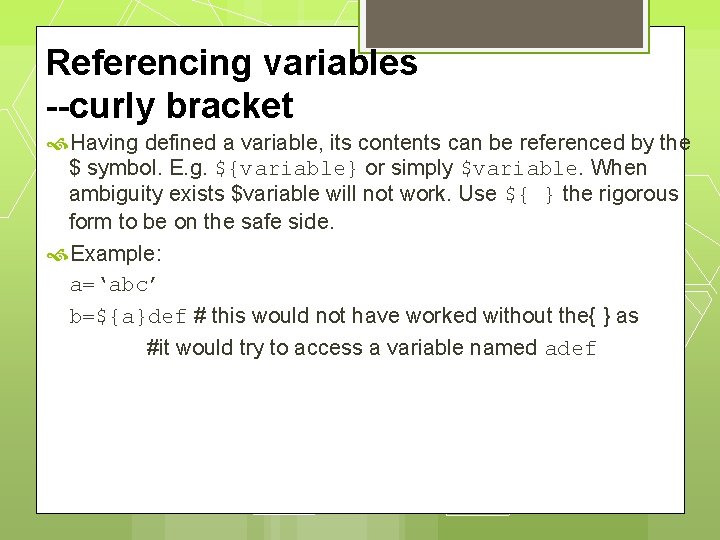
Referencing variables --curly bracket Having defined a variable, its contents can be referenced by the $ symbol. E. g. ${variable} or simply $variable. When ambiguity exists $variable will not work. Use ${ } the rigorous form to be on the safe side. Example: a=‘abc’ b=${a}def # this would not have worked without the{ } as #it would try to access a variable named adef
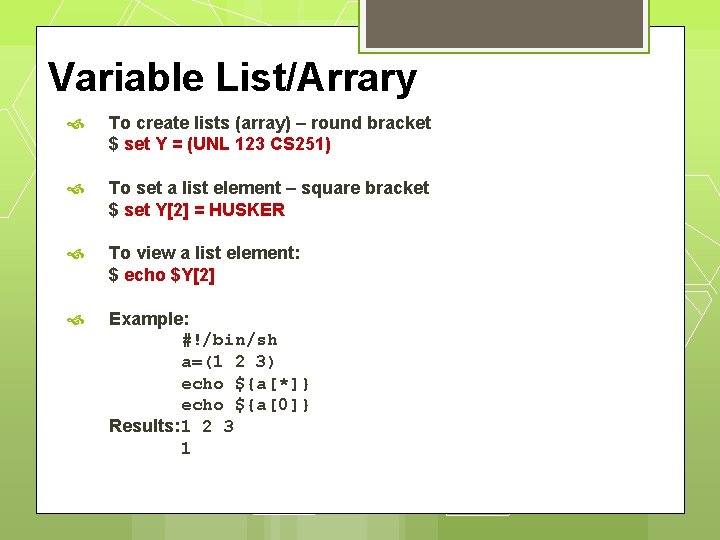
Variable List/Arrary To create lists (array) – round bracket $ set Y = (UNL 123 CS 251) To set a list element – square bracket $ set Y[2] = HUSKER To view a list element: $ echo $Y[2] Example: #!/bin/sh a=(1 2 3) echo ${a[*]} echo ${a[0]} Results: 1 2 3 1
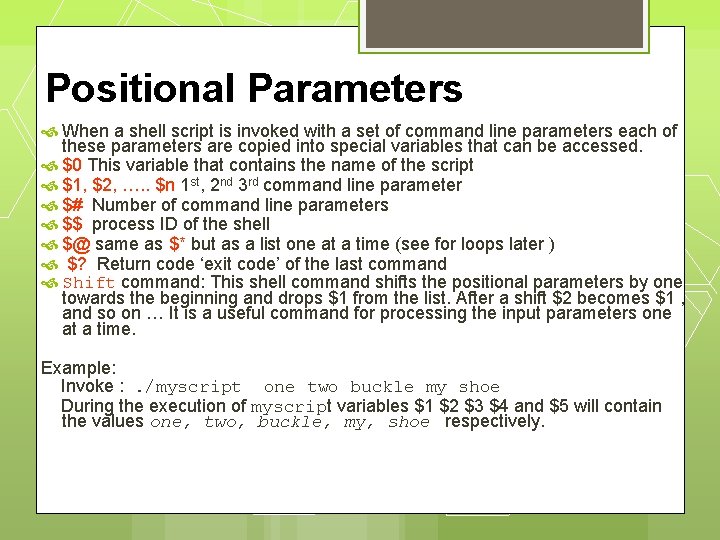
Positional Parameters When a shell script is invoked with a set of command line parameters each of these parameters are copied into special variables that can be accessed. $0 This variable that contains the name of the script $1, $2, …. . $n 1 st, 2 nd 3 rd command line parameter $# Number of command line parameters $$ process ID of the shell $@ same as $* but as a list one at a time (see for loops later ) $? Return code ‘exit code’ of the last command Shift command: This shell command shifts the positional parameters by one towards the beginning and drops $1 from the list. After a shift $2 becomes $1 , and so on … It is a useful command for processing the input parameters one at a time. Example: Invoke : . /myscript one two buckle my shoe During the execution of myscript variables $1 $2 $3 $4 and $5 will contain the values one, two, buckle, my, shoe respectively.
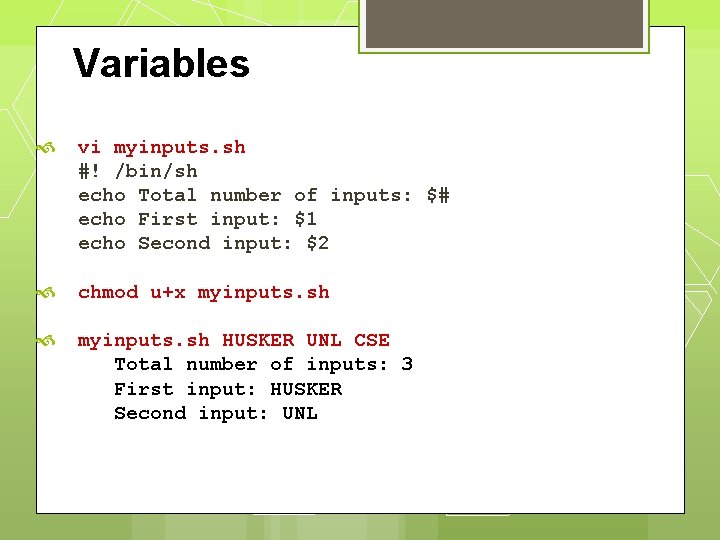
Variables vi myinputs. sh #! /bin/sh echo Total number of inputs: $# echo First input: $1 echo Second input: $2 chmod u+x myinputs. sh HUSKER UNL CSE Total number of inputs: 3 First input: HUSKER Second input: UNL
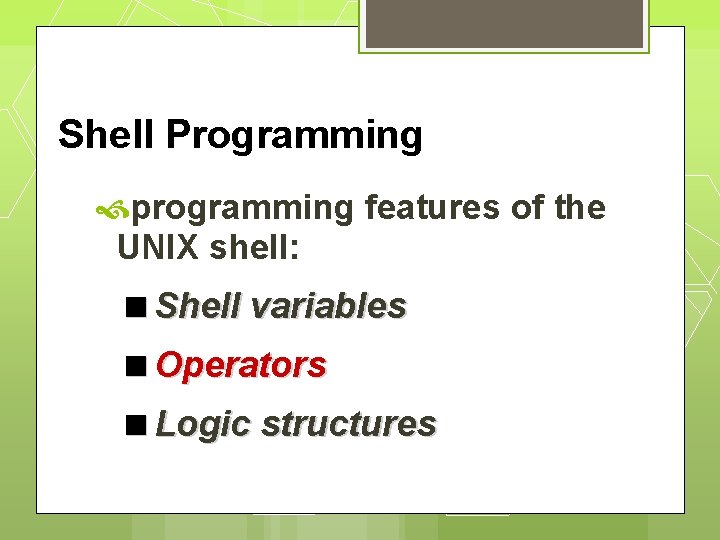
Shell Programming programming features of the UNIX shell: Shell variables Operators Logic structures
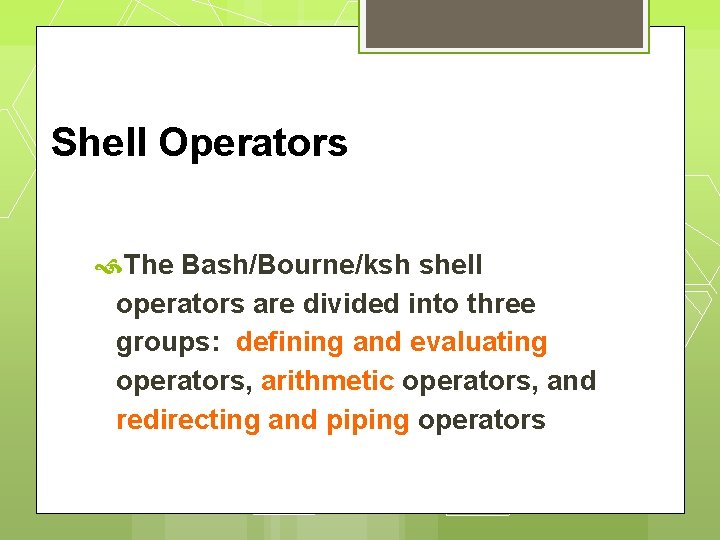
Shell Operators The Bash/Bourne/ksh shell operators are divided into three groups: defining and evaluating operators, arithmetic operators, and redirecting and piping operators
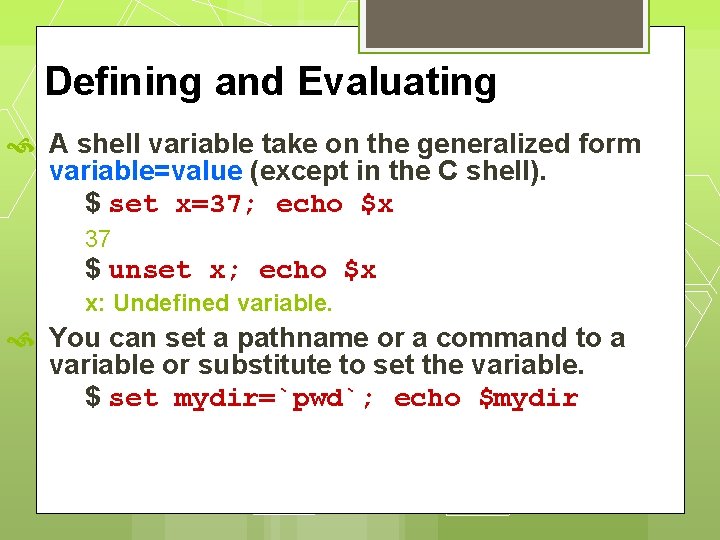
Defining and Evaluating A shell variable take on the generalized form variable=value (except in the C shell). $ set x=37; echo $x 37 $ unset x; echo $x x: Undefined variable. You can set a pathname or a command to a variable or substitute to set the variable. $ set mydir=`pwd`; echo $mydir
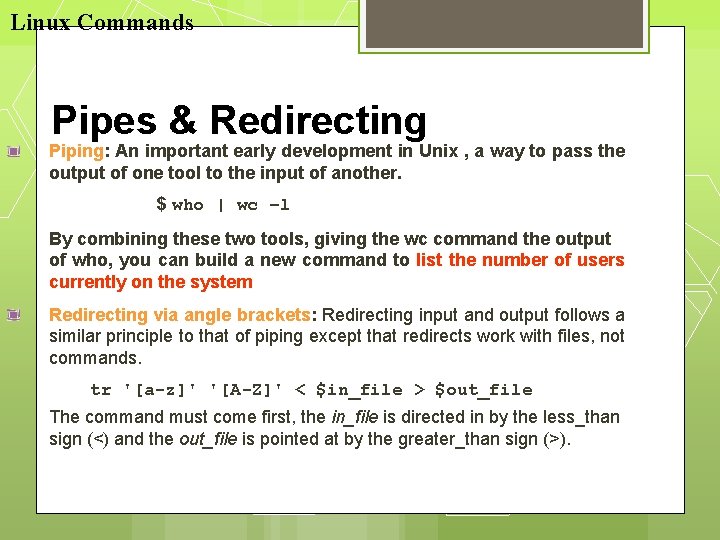
Linux Commands Pipes & Redirecting Piping: An important early development in Unix , a way to pass the output of one tool to the input of another. $ who | wc −l By combining these two tools, giving the wc command the output of who, you can build a new command to list the number of users currently on the system Redirecting via angle brackets: Redirecting input and output follows a similar principle to that of piping except that redirects work with files, not commands. tr '[a-z]' '[A-Z]' < $in_file > $out_file The command must come first, the in_file is directed in by the less_than sign (<) and the out_file is pointed at by the greater_than sign (>).
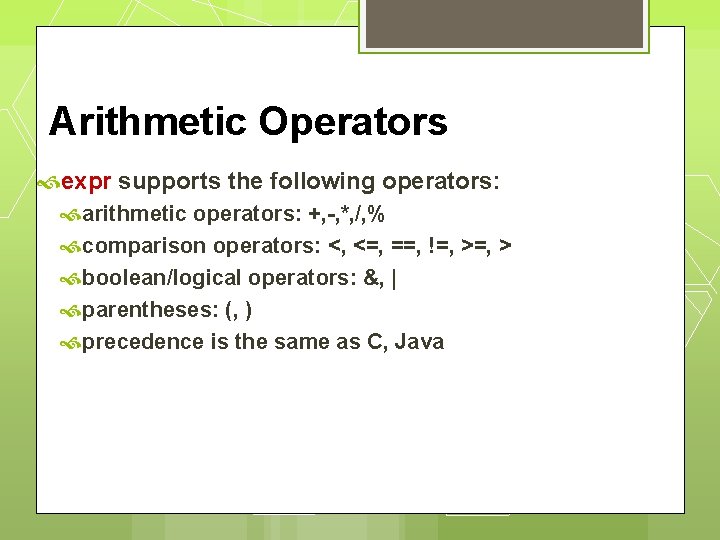
Arithmetic Operators expr supports the following operators: arithmetic operators: +, -, *, /, % comparison operators: <, <=, ==, !=, > boolean/logical operators: &, | parentheses: (, ) precedence is the same as C, Java
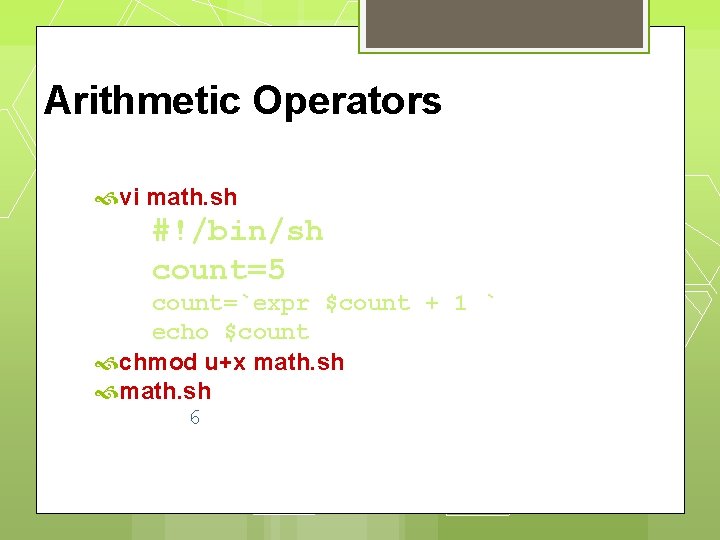
Arithmetic Operators vi math. sh #!/bin/sh count=5 count=`expr $count + 1 ` echo $count chmod u+x math. sh 6
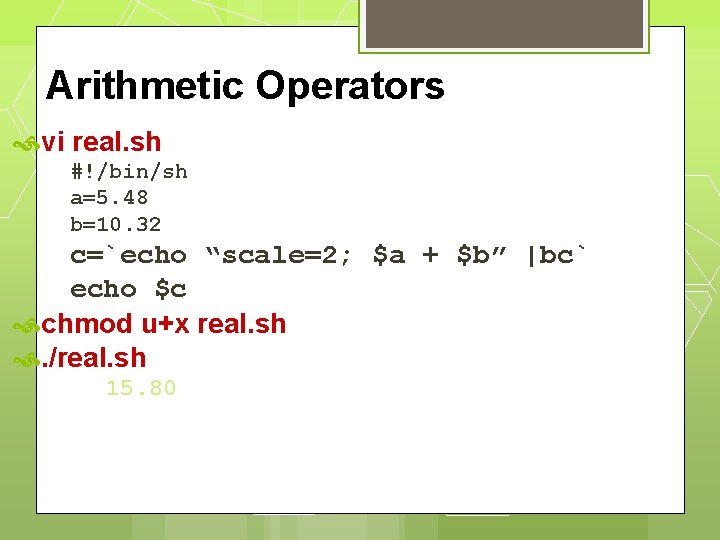
Arithmetic Operators vi real. sh #!/bin/sh a=5. 48 b=10. 32 c=`echo “scale=2; $a + $b” |bc` echo $c chmod u+x real. sh . /real. sh 15. 80
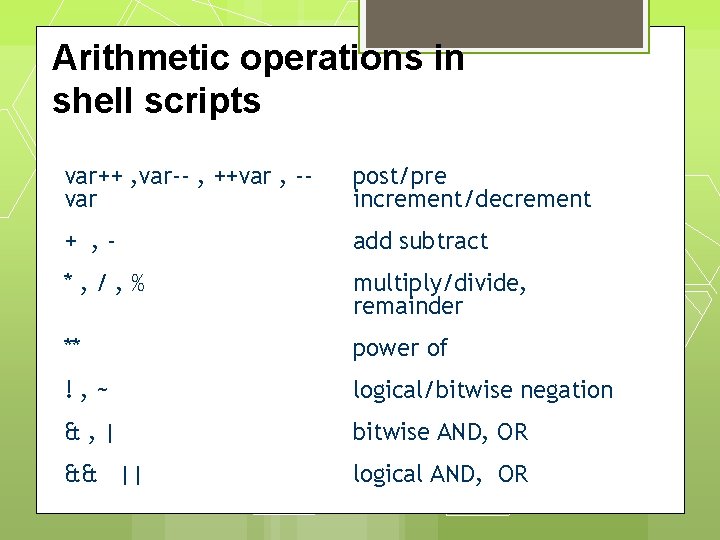
Arithmetic operations in shell scripts var++ , var-- , ++var , -var post/pre increment/decrement + , - add subtract *, /, % multiply/divide, remainder ** power of !, ~ logical/bitwise negation &, | bitwise AND, OR && || logical AND, OR
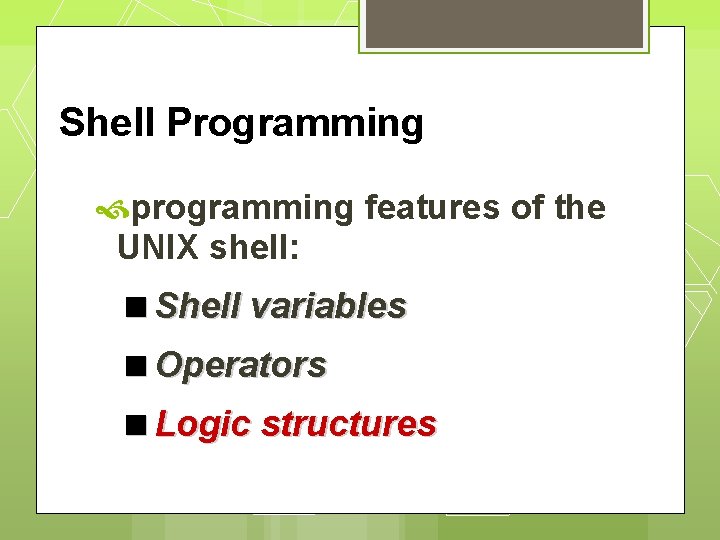
Shell Programming programming features of the UNIX shell: Shell variables Operators Logic structures
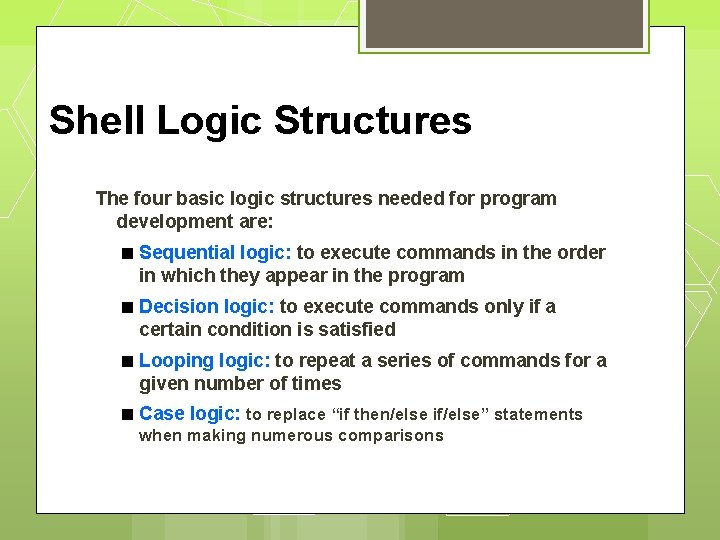
Shell Logic Structures The four basic logic structures needed for program development are: Sequential logic: to execute commands in the order in which they appear in the program Decision logic: to execute commands only if a certain condition is satisfied Looping logic: to repeat a series of commands for a given number of times Case logic: to replace “if then/else if/else” statements when making numerous comparisons
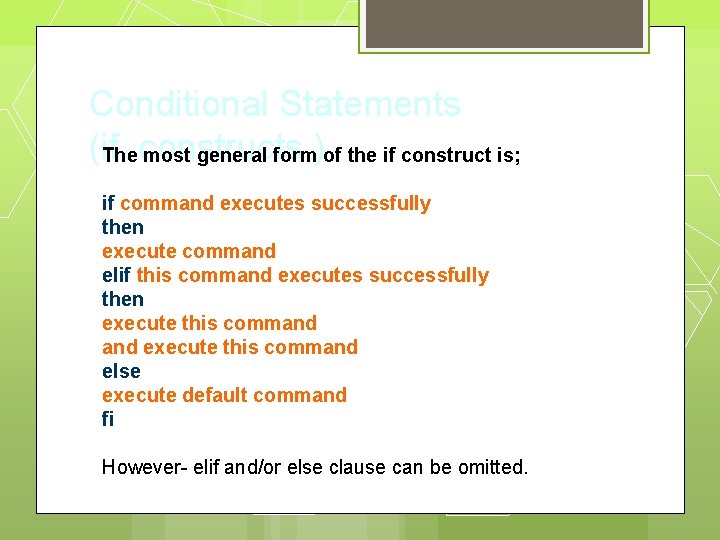
Conditional Statements (if. The constructs most general form)of the if construct is; if command executes successfully then execute command elif this command executes successfully then execute this command else execute default command fi However- elif and/or else clause can be omitted.
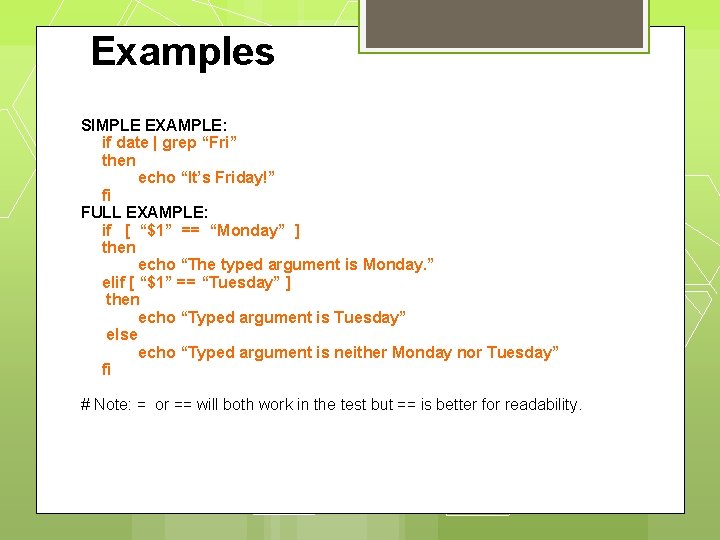
Examples SIMPLE EXAMPLE: if date | grep “Fri” then echo “It’s Friday!” fi FULL EXAMPLE: if [ “$1” == “Monday” ] then echo “The typed argument is Monday. ” elif [ “$1” == “Tuesday” ] then echo “Typed argument is Tuesday” else echo “Typed argument is neither Monday nor Tuesday” fi # Note: = or == will both work in the test but == is better for readability.
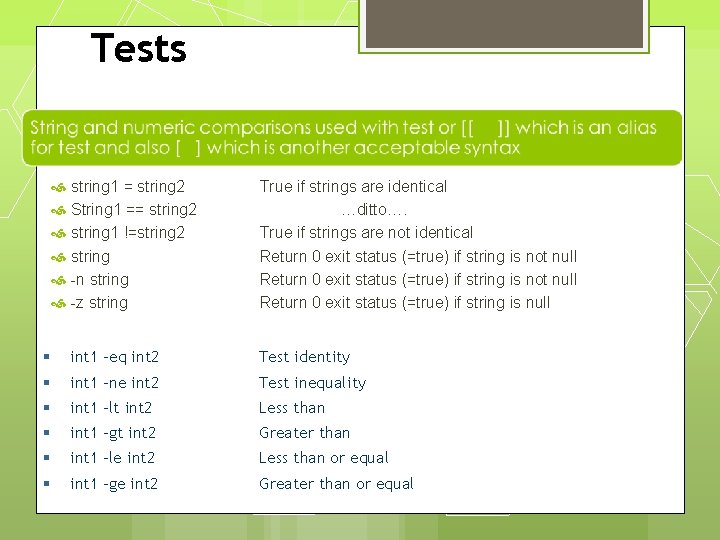
Tests string 1 = string 2 String 1 == string 2 string 1 !=string 2 string -n string -z string True if strings are identical …ditto…. True if strings are not identical Return 0 exit status (=true) if string is not null Return 0 exit status (=true) if string is null int 1 –eq int 2 Test identity int 1 –ne int 2 Test inequality int 1 –lt int 2 Less than int 1 –gt int 2 Greater than int 1 –le int 2 Less than or equal int 1 –ge int 2 Greater than or equal
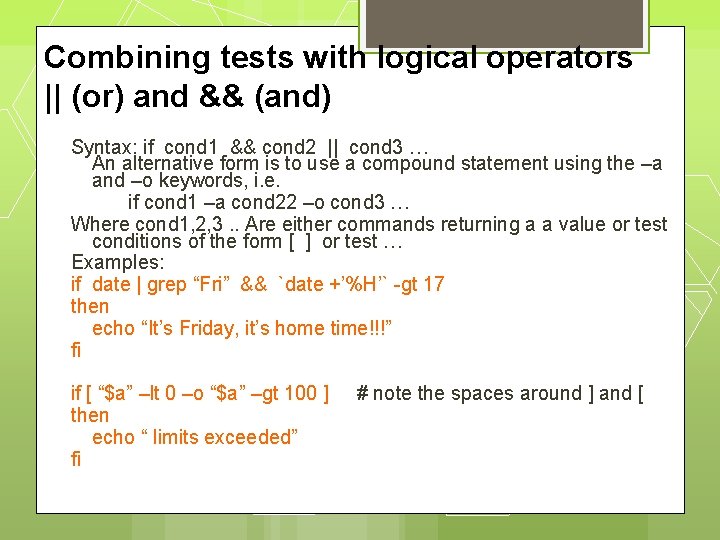
Combining tests with logical operators || (or) and && (and) Syntax: if cond 1 && cond 2 || cond 3 … An alternative form is to use a compound statement using the –a and –o keywords, i. e. if cond 1 –a cond 22 –o cond 3 … Where cond 1, 2, 3. . Are either commands returning a a value or test conditions of the form [ ] or test … Examples: if date | grep “Fri” && `date +’%H’` -gt 17 then echo “It’s Friday, it’s home time!!!” fi if [ “$a” –lt 0 –o “$a” –gt 100 ] then echo “ limits exceeded” fi # note the spaces around ] and [
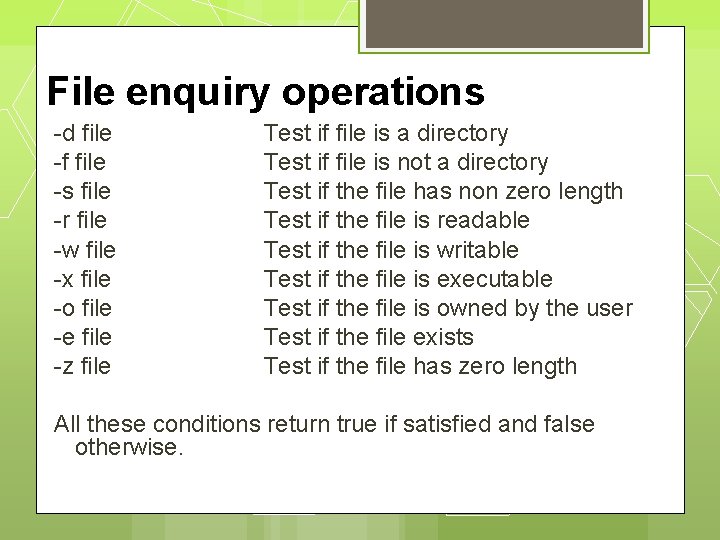
File enquiry operations -d file -f file -s file -r file -w file -x file -o file -e file -z file Test if file is a directory Test if file is not a directory Test if the file has non zero length Test if the file is readable Test if the file is writable Test if the file is executable Test if the file is owned by the user Test if the file exists Test if the file has zero length All these conditions return true if satisfied and false otherwise.
![Decision Logic A simple example binsh if ne 2 then echo Decision Logic A simple example #!/bin/sh if [ “$#” -ne 2 ] then echo](https://slidetodoc.com/presentation_image/5f5e44ef2354ff67db0d7325da08c984/image-51.jpg)
Decision Logic A simple example #!/bin/sh if [ “$#” -ne 2 ] then echo $0 needs two parameters! echo You are inputting $# parameters. else par 1=$1 par 2=$2 fi echo $par 1 echo $par 2
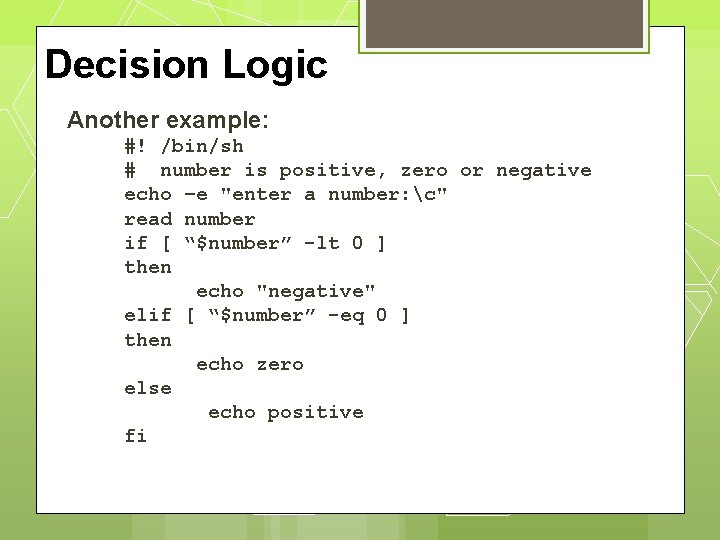
Decision Logic Another example: #! /bin/sh # number is positive, zero or negative echo –e "enter a number: c" read number if [ “$number” -lt 0 ] then echo "negative" elif [ “$number” -eq 0 ] then echo zero else echo positive fi
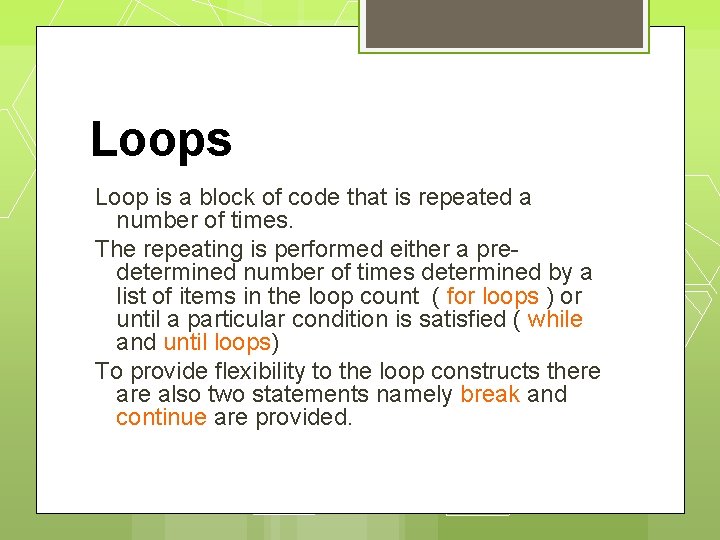
Loops Loop is a block of code that is repeated a number of times. The repeating is performed either a predetermined number of times determined by a list of items in the loop count ( for loops ) or until a particular condition is satisfied ( while and until loops) To provide flexibility to the loop constructs there also two statements namely break and continue are provided.
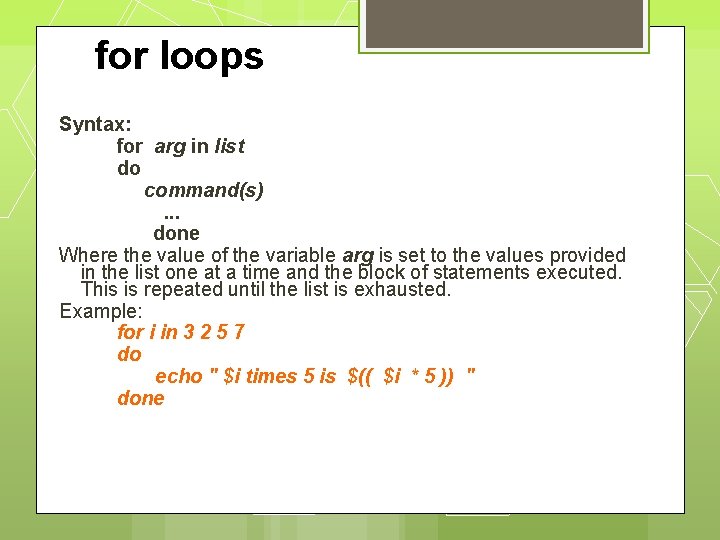
for loops Syntax: for arg in list do command(s). . . done Where the value of the variable arg is set to the values provided in the list one at a time and the block of statements executed. This is repeated until the list is exhausted. Example: for i in 3 2 5 7 do echo " $i times 5 is $(( $i * 5 )) " done
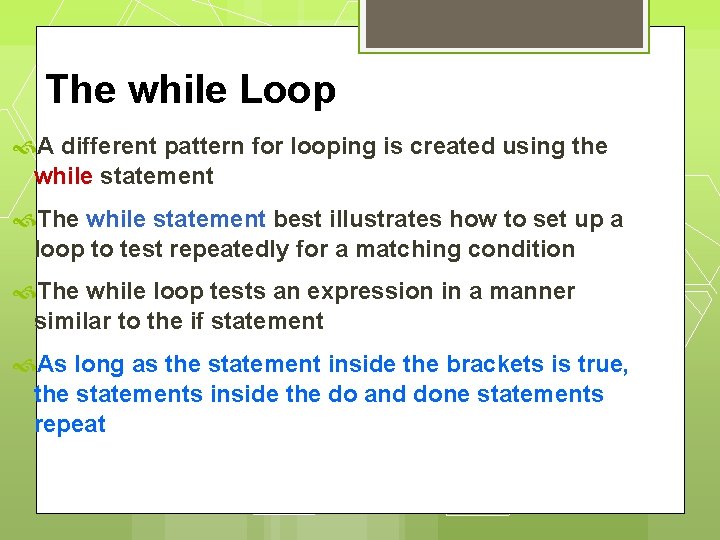
The while Loop A different pattern for looping is created using the while statement The while statement best illustrates how to set up a loop to test repeatedly for a matching condition The while loop tests an expression in a manner similar to the if statement As long as the statement inside the brackets is true, the statements inside the do and done statements repeat
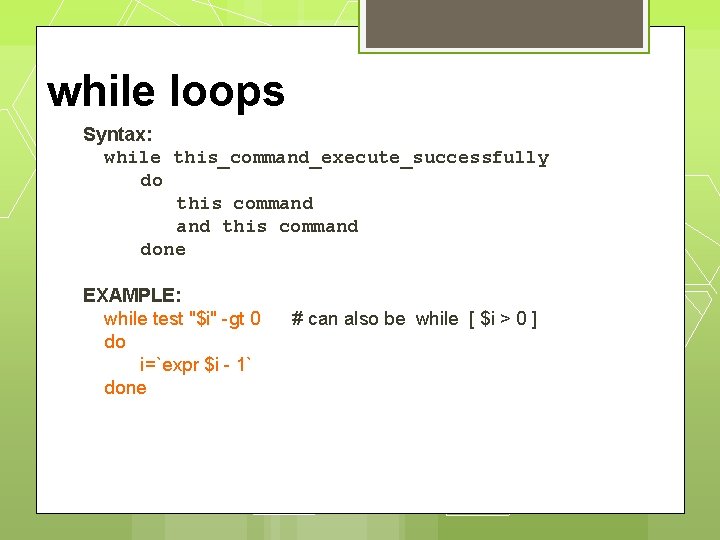
while loops Syntax: while this_command_execute_successfully do this command done EXAMPLE: while test "$i" -gt 0 do i=`expr $i - 1` done # can also be while [ $i > 0 ]
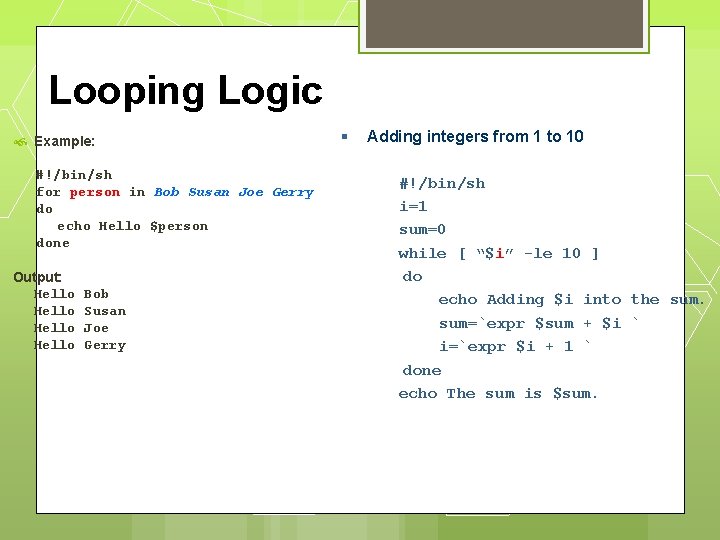
Looping Logic Example: #!/bin/sh for person in Bob Susan Joe Gerry do echo Hello $person done Output: Hello Bob Susan Joe Gerry Adding integers from 1 to 10 #!/bin/sh i=1 sum=0 while [ “$i” -le 10 ] do echo Adding $i into the sum=`expr $sum + $i ` i=`expr $i + 1 ` done echo The sum is $sum.

until loops The syntax and usage is almost identical to the while -loops. Except that the block is executed until the test condition is satisfied, which is the opposite of the effect of test condition in while loops. Note: You can think of until as equivalent to not_while Syntax: until test do commands …. done
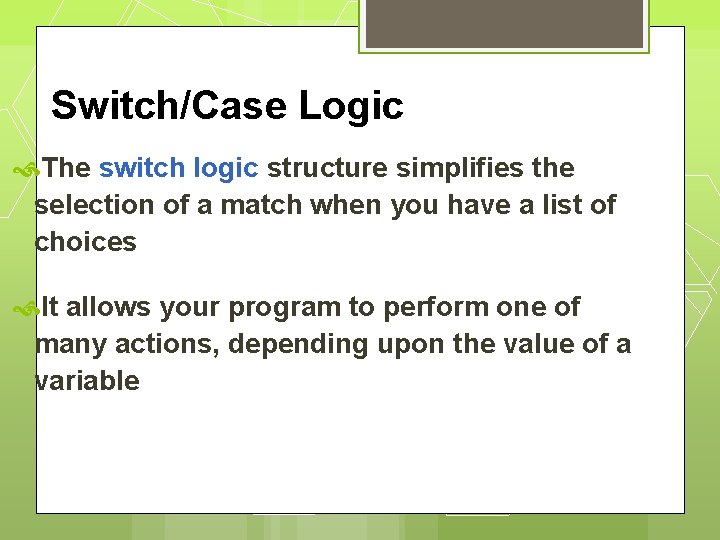
Switch/Case Logic The switch logic structure simplifies the selection of a match when you have a list of choices It allows your program to perform one of many actions, depending upon the value of a variable
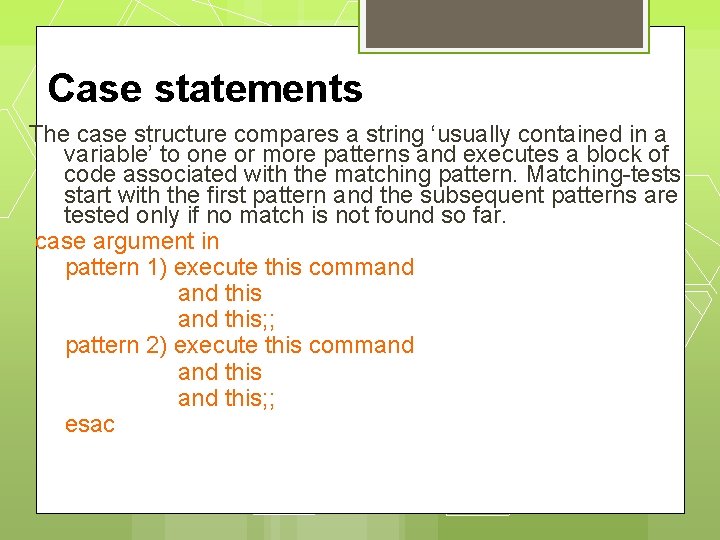
Case statements The case structure compares a string ‘usually contained in a variable’ to one or more patterns and executes a block of code associated with the matching pattern. Matching-tests start with the first pattern and the subsequent patterns are tested only if no match is not found so far. case argument in pattern 1) execute this command this; ; pattern 2) execute this command this; ; esac
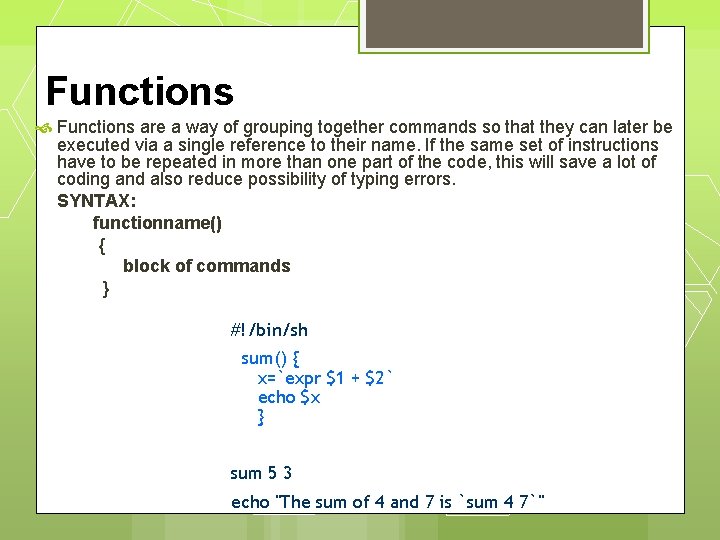
Functions are a way of grouping together commands so that they can later be executed via a single reference to their name. If the same set of instructions have to be repeated in more than one part of the code, this will save a lot of coding and also reduce possibility of typing errors. SYNTAX: functionname() { block of commands } #!/bin/sh sum() { x=`expr $1 + $2` echo $x } sum 5 3 echo "The sum of 4 and 7 is `sum 4 7`"
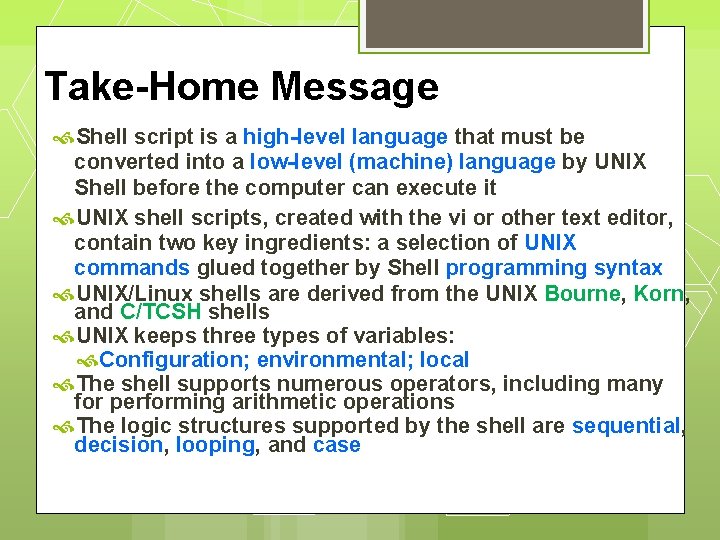
Take-Home Message Shell script is a high-level language that must be converted into a low-level (machine) language by UNIX Shell before the computer can execute it UNIX shell scripts, created with the vi or other text editor, contain two key ingredients: a selection of UNIX commands glued together by Shell programming syntax UNIX/Linux shells are derived from the UNIX Bourne, Korn, and C/TCSH shells UNIX keeps three types of variables: Configuration; environmental; local The shell supports numerous operators, including many for performing arithmetic operations The logic structures supported by the shell are sequential, decision, looping, and case
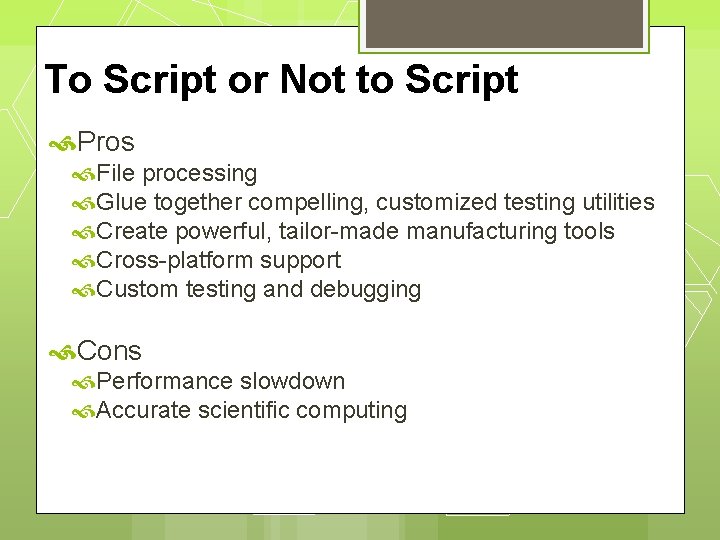
To Script or Not to Script Pros File processing Glue together compelling, customized testing utilities Create powerful, tailor-made manufacturing tools Cross-platform support Custom testing and debugging Cons Performance slowdown Accurate scientific computing
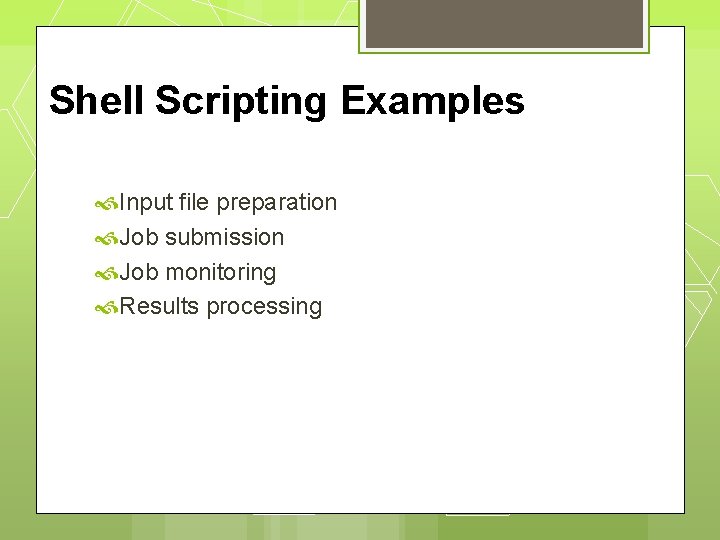
Shell Scripting Examples Input file preparation Job submission Job monitoring Results processing
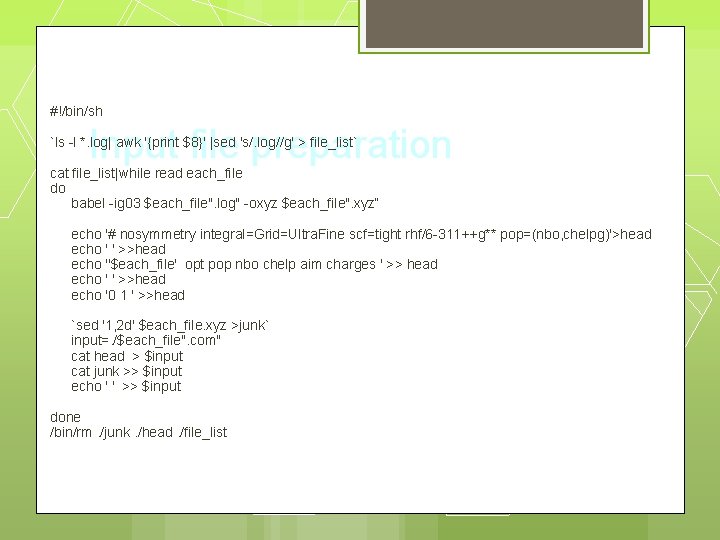
#!/bin/sh Input file preparation `ls -l *. log| awk '{print $8}' |sed 's/. log//g' > file_list` cat file_list|while read each_file do babel -ig 03 $each_file". log" -oxyz $each_file". xyz“ echo '# nosymmetry integral=Grid=Ultra. Fine scf=tight rhf/6 -311++g** pop=(nbo, chelpg)'>head echo ' ' >>head echo ''$each_file' opt pop nbo chelp aim charges ' >> head echo ' ' >>head echo '0 1 ' >>head `sed '1, 2 d' $each_file. xyz >junk` input=. /$each_file". com" cat head > $input cat junk >> $input echo ' ' >> $input done /bin/rm. /junk. /head. /file_list
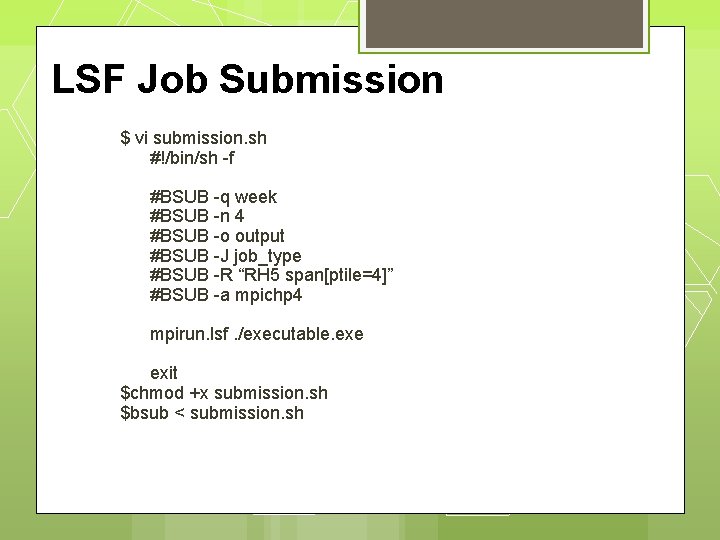
LSF Job Submission $ vi submission. sh #!/bin/sh -f #BSUB -q week #BSUB -n 4 #BSUB -o output #BSUB -J job_type #BSUB -R “RH 5 span[ptile=4]” #BSUB -a mpichp 4 mpirun. lsf. /executable. exe exit $chmod +x submission. sh $bsub < submission. sh
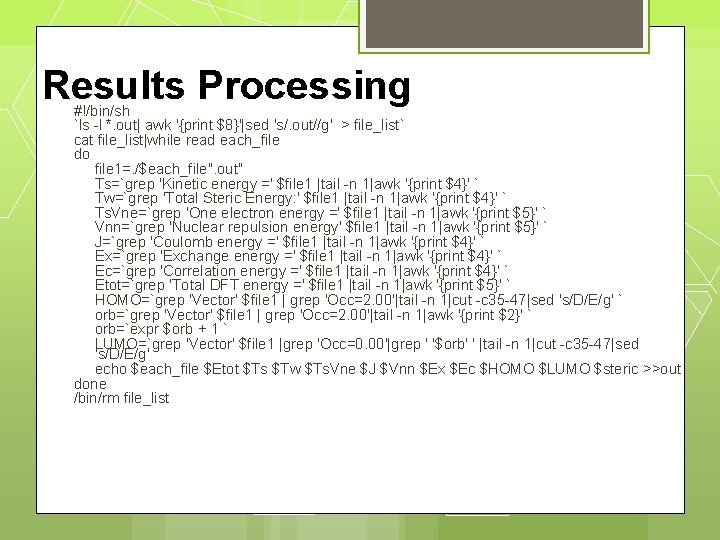
Results Processing #!/bin/sh `ls -l *. out| awk '{print $8}'|sed 's/. out//g' > file_list` cat file_list|while read each_file do file 1=. /$each_file". out" Ts=`grep 'Kinetic energy =' $file 1 |tail -n 1|awk '{print $4}' ` Tw=`grep 'Total Steric Energy: ' $file 1 |tail -n 1|awk '{print $4}' ` Ts. Vne=`grep 'One electron energy =' $file 1 |tail -n 1|awk '{print $5}' ` Vnn=`grep 'Nuclear repulsion energy' $file 1 |tail -n 1|awk '{print $5}' ` J=`grep 'Coulomb energy =' $file 1 |tail -n 1|awk '{print $4}' ` Ex=`grep 'Exchange energy =' $file 1 |tail -n 1|awk '{print $4}' ` Ec=`grep 'Correlation energy =' $file 1 |tail -n 1|awk '{print $4}' ` Etot=`grep 'Total DFT energy =' $file 1 |tail -n 1|awk '{print $5}' ` HOMO=`grep 'Vector' $file 1 | grep 'Occ=2. 00'|tail -n 1|cut -c 35 -47|sed 's/D/E/g' ` orb=`grep 'Vector' $file 1 | grep 'Occ=2. 00'|tail -n 1|awk '{print $2}' ` orb=`expr $orb + 1 ` LUMO=`grep 'Vector' $file 1 |grep 'Occ=0. 00'|grep ' '$orb' ' |tail -n 1|cut -c 35 -47|sed 's/D/E/g' echo $each_file $Etot $Ts $Tw $Ts. Vne $J $Vnn $Ex $Ec $HOMO $LUMO $steric >>out done /bin/rm file_list
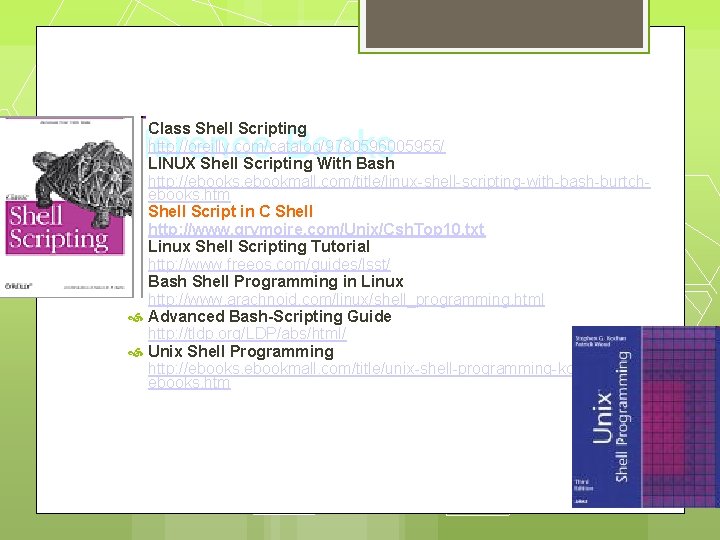
Class Shell Scripting http: //oreilly. com/catalog/9780596005955/ LINUX Shell Scripting With Bash http: //ebooks. ebookmall. com/title/linux-shell-scripting-with-bash-burtchebooks. htm Shell Script in C Shell http: //www. grymoire. com/Unix/Csh. Top 10. txt Linux Shell Scripting Tutorial http: //www. freeos. com/guides/lsst/ Bash Shell Programming in Linux http: //www. arachnoid. com/linux/shell_programming. html Advanced Bash-Scripting Guide http: //tldp. org/LDP/abs/html/ Unix Shell Programming http: //ebooks. ebookmall. com/title/unix-shell-programming-kochan-woodebooks. htm Reference Books
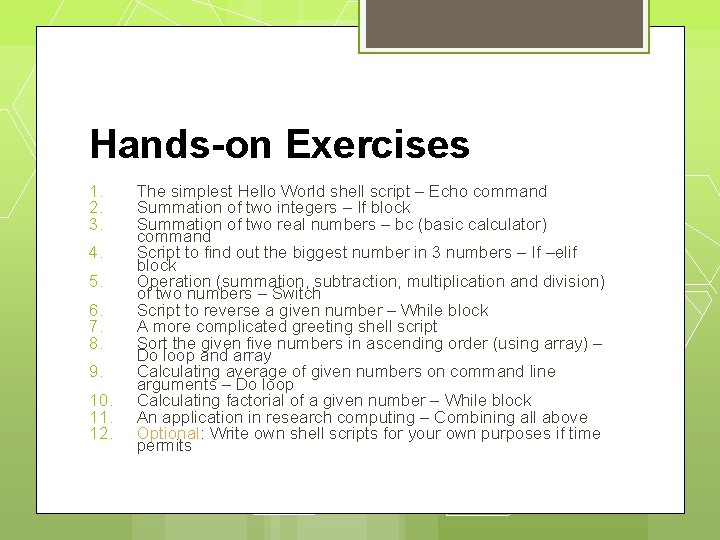
Hands-on Exercises 1. 2. 3. 4. 5. 6. 7. 8. 9. 10. 11. 12. The simplest Hello World shell script – Echo command Summation of two integers – If block Summation of two real numbers – bc (basic calculator) command Script to find out the biggest number in 3 numbers – If –elif block Operation (summation, subtraction, multiplication and division) of two numbers – Switch Script to reverse a given number – While block A more complicated greeting shell script Sort the given five numbers in ascending order (using array) – Do loop and array Calculating average of given numbers on command line arguments – Do loop Calculating factorial of a given number – While block An application in research computing – Combining all above Optional: Write own shell scripts for your own purposes if time permits
 Shell cleanliness shell soundness shell
Shell cleanliness shell soundness shell Germinal disc in egg
Germinal disc in egg Unixlinux
Unixlinux Lab 7-1: scripting in the bash shell
Lab 7-1: scripting in the bash shell Elongday
Elongday Linux linux security module m1 support
Linux linux security module m1 support Embedded linux vs desktop linux
Embedded linux vs desktop linux Agenda sistemica y agenda institucional
Agenda sistemica y agenda institucional Advantages of client side scripting
Advantages of client side scripting Inventor scripting
Inventor scripting Language
Language Language
Language Loadrunner scripting language
Loadrunner scripting language Gel script
Gel script Client-side scripting examples
Client-side scripting examples Ssas tabular editor
Ssas tabular editor Characteristics of scripting language
Characteristics of scripting language Business object interface
Business object interface Paraview python scripting
Paraview python scripting Xss cookie stealing example
Xss cookie stealing example Swift (parallel scripting language)
Swift (parallel scripting language) Innovative features of scripting languages
Innovative features of scripting languages Innovative features of scripting language
Innovative features of scripting language Alleeg
Alleeg Common cause of buffer overflow cross-site scripting
Common cause of buffer overflow cross-site scripting Scripting image
Scripting image Scripting image
Scripting image Neoload scripting
Neoload scripting Procedural literacy
Procedural literacy Linear scripting framework
Linear scripting framework What is server side scripting language
What is server side scripting language Uses of scripting languages
Uses of scripting languages Microsoft agent scripting helper
Microsoft agent scripting helper Script ideas for shifting
Script ideas for shifting Interpreted language vs compiled language
Interpreted language vs compiled language What is scripting
What is scripting Pauline welby
Pauline welby Lumerical scripting language
Lumerical scripting language Jmp scripting
Jmp scripting Papercut job tickerting print management
Papercut job tickerting print management Papercut web cashier
Papercut web cashier Tokens marketo
Tokens marketo Linguaggi di scripting
Linguaggi di scripting Papercut.ics.illinois
Papercut.ics.illinois Innovative features of scripting languages
Innovative features of scripting languages Java reporting framework
Java reporting framework Contoh soal dan jawaban obligasi pengantar akuntansi 2
Contoh soal dan jawaban obligasi pengantar akuntansi 2 Peta konsep karakteristik kewirausahaan
Peta konsep karakteristik kewirausahaan Pengantar multimedia
Pengantar multimedia Ruang lingkup manajemen bisnis
Ruang lingkup manajemen bisnis Ppt pengantar akuntansi
Ppt pengantar akuntansi Modul 7 abk
Modul 7 abk Intro logo
Intro logo Pengantar analisis rangkaian
Pengantar analisis rangkaian Pengantar analisis rangkaian
Pengantar analisis rangkaian Contoh soal piutang dagang
Contoh soal piutang dagang Pengantar sains sosial
Pengantar sains sosial Tugas pengantar teknologi informasi
Tugas pengantar teknologi informasi Game theory intro
Game theory intro Silabus pengantar ilmu hukum
Silabus pengantar ilmu hukum Pengantar teknologi informasi semester 1
Pengantar teknologi informasi semester 1 Rps pengantar ilmu hukum
Rps pengantar ilmu hukum Op amp circuit analysis
Op amp circuit analysis B0chun
B0chun Dinamika pendidikan pancasila
Dinamika pendidikan pancasila Pengertian pengantar teknologi informasi
Pengertian pengantar teknologi informasi Pengantar teknik informatika
Pengantar teknik informatika Pengantar sistem dinamik
Pengantar sistem dinamik Karakteristik sistem cerdas
Karakteristik sistem cerdas Pengertian psikometri
Pengertian psikometri