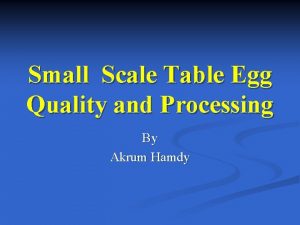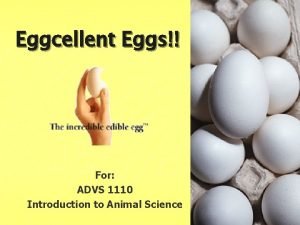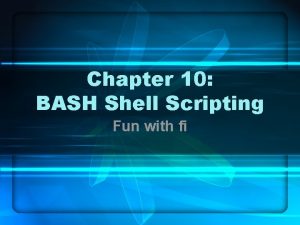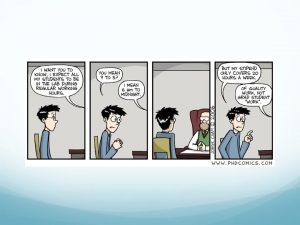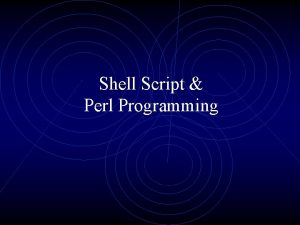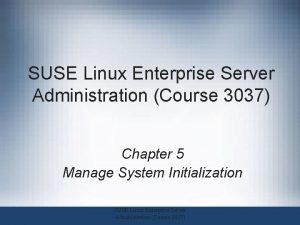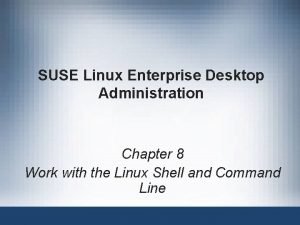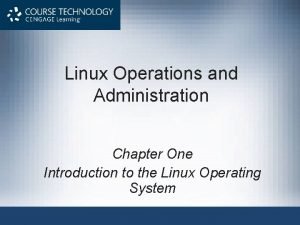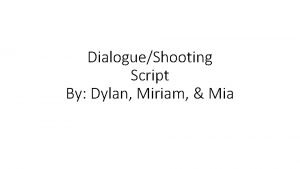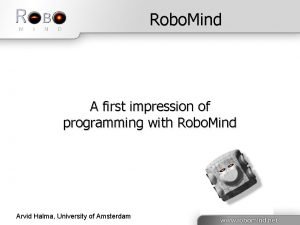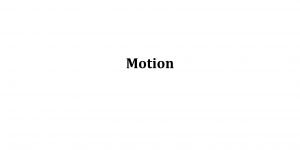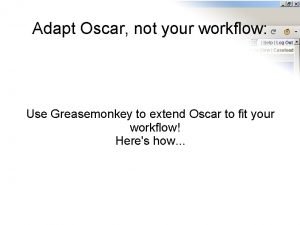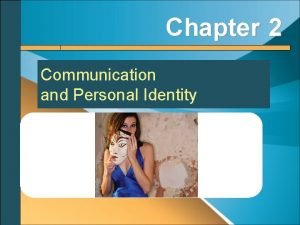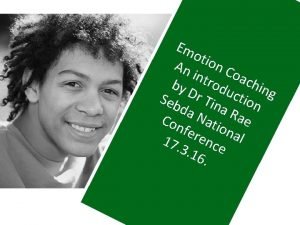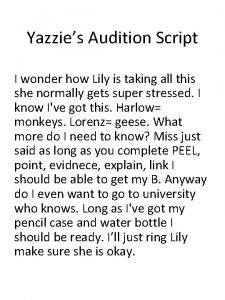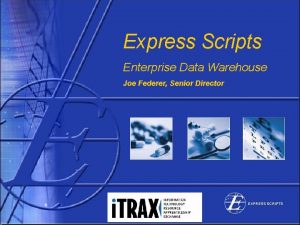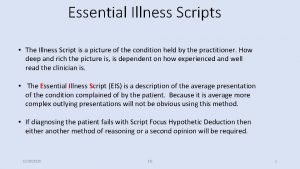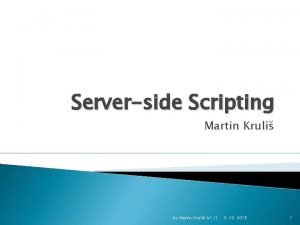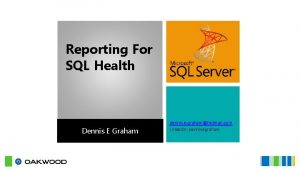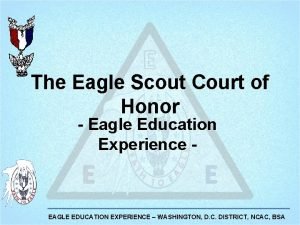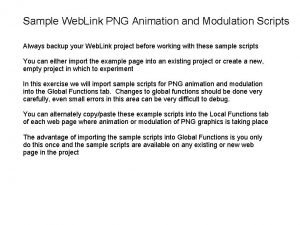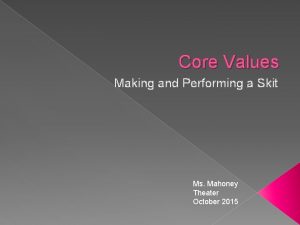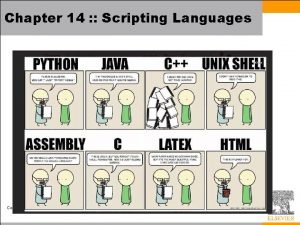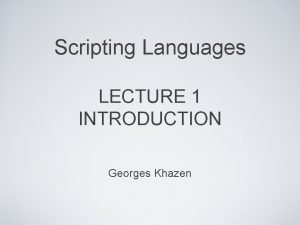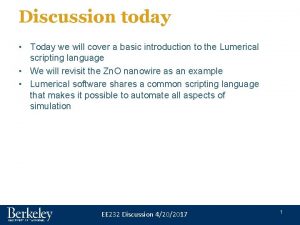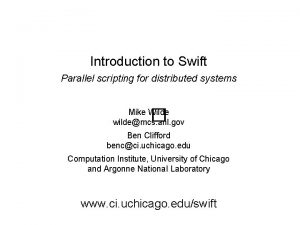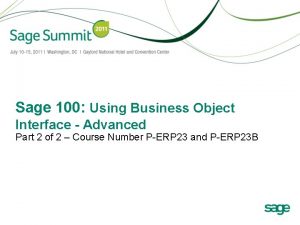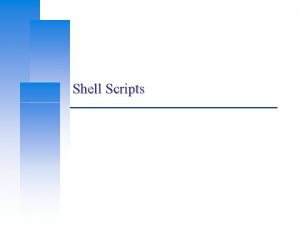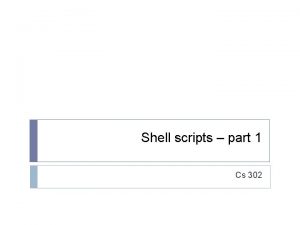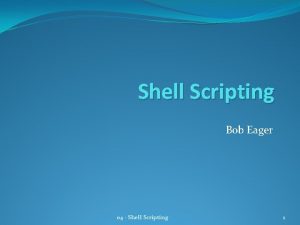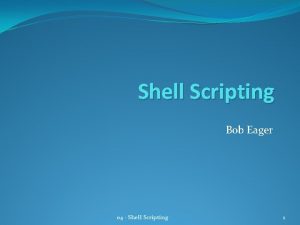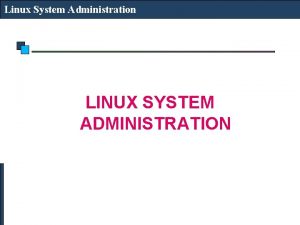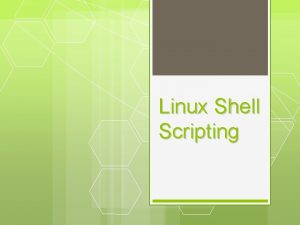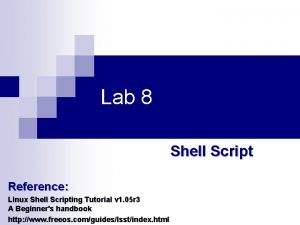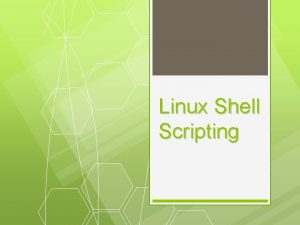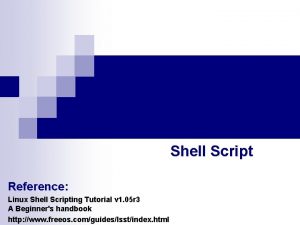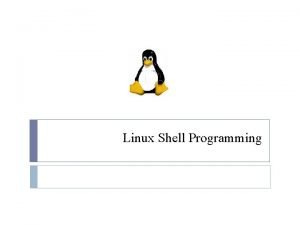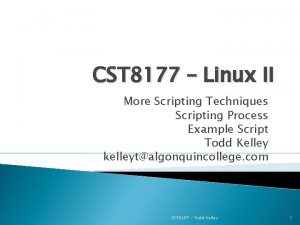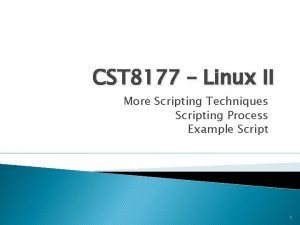Linux Administration 321 Shell Scripting Shell Scripts A
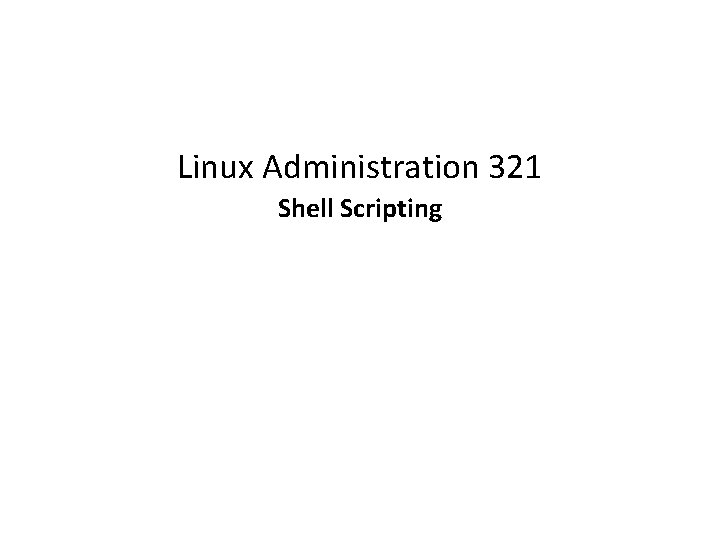
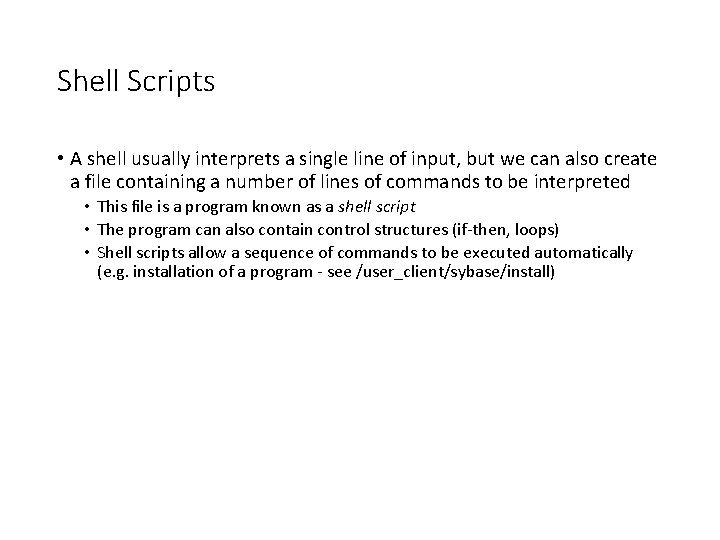
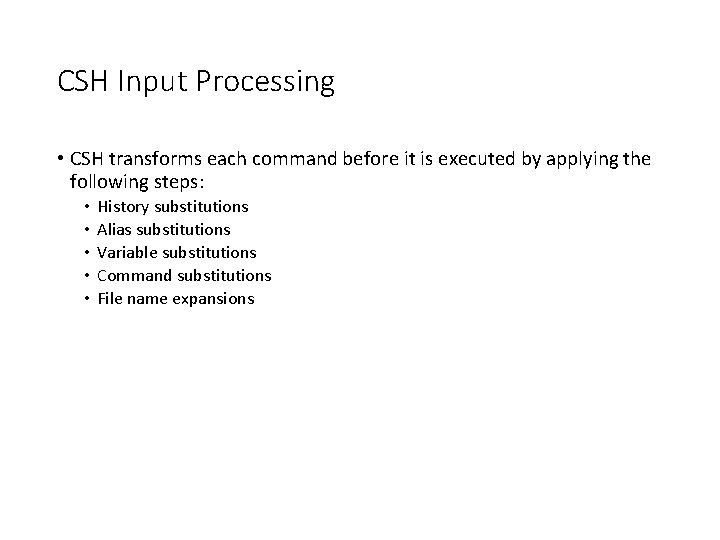
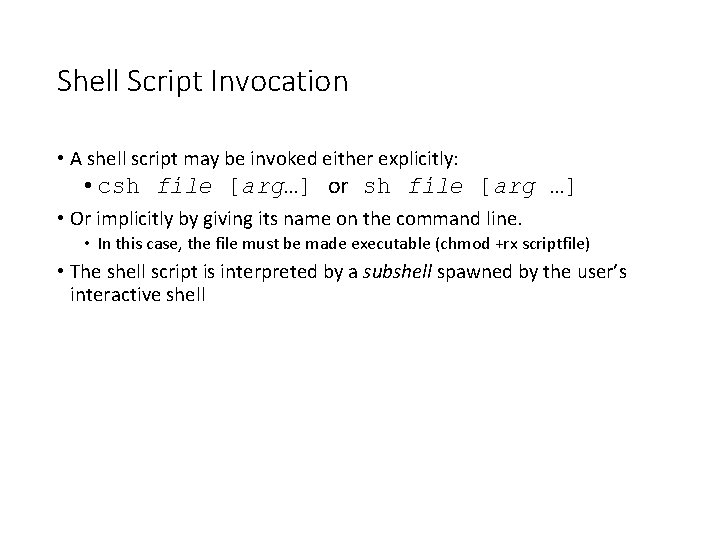
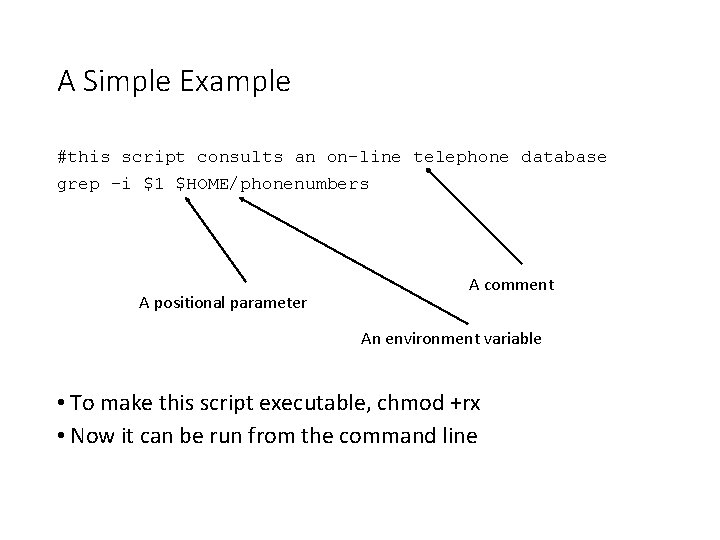
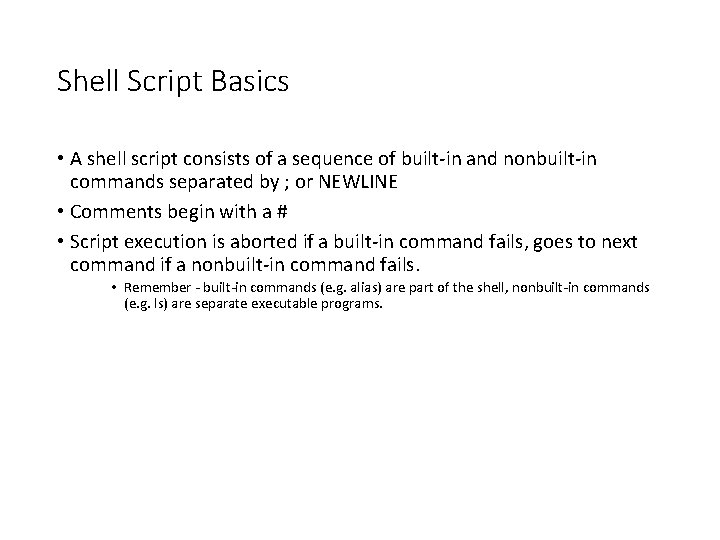
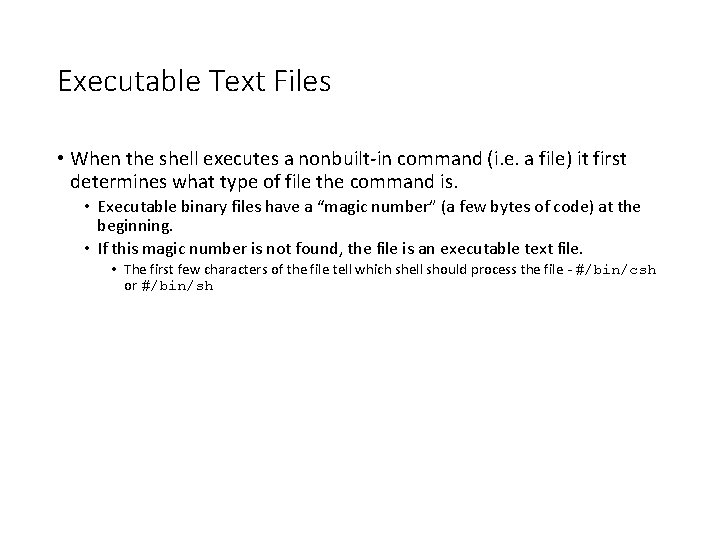
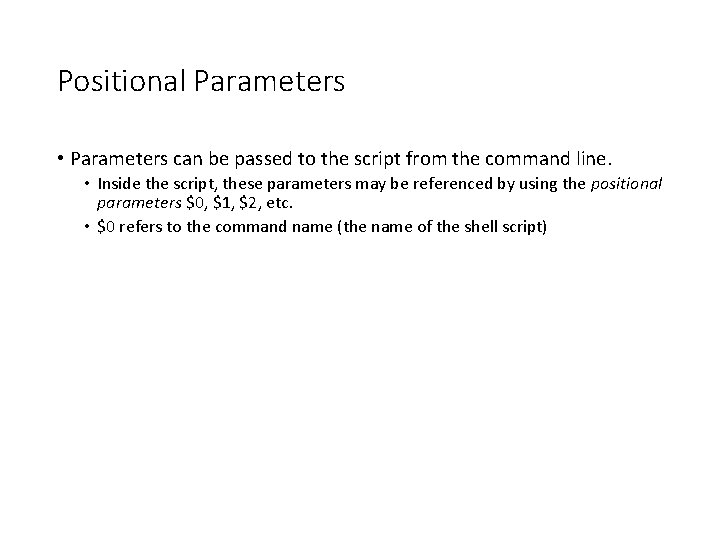

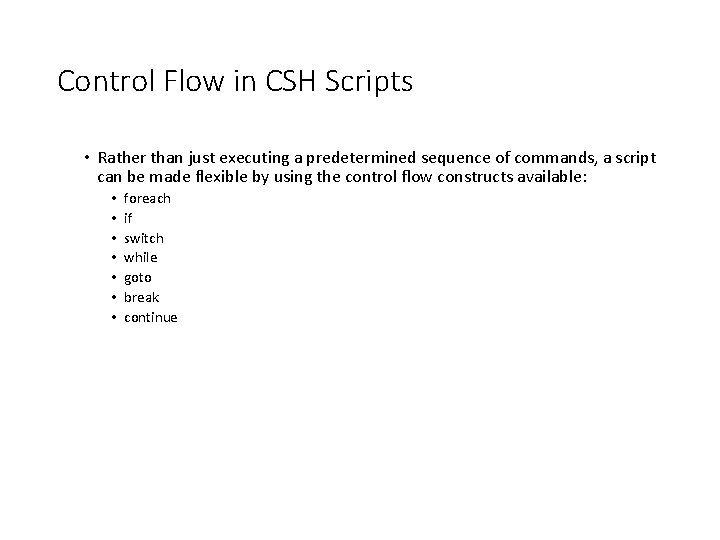
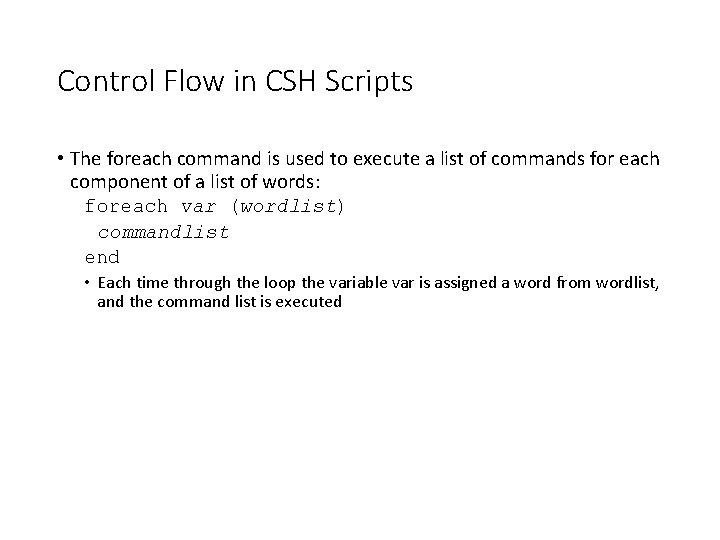
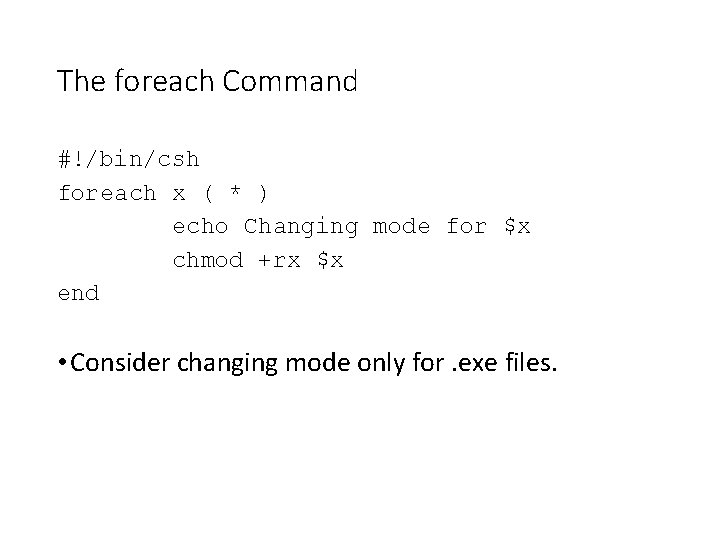
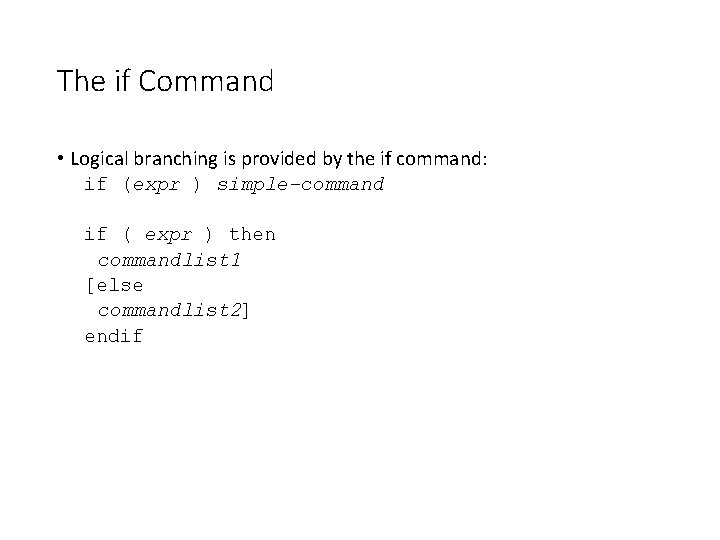
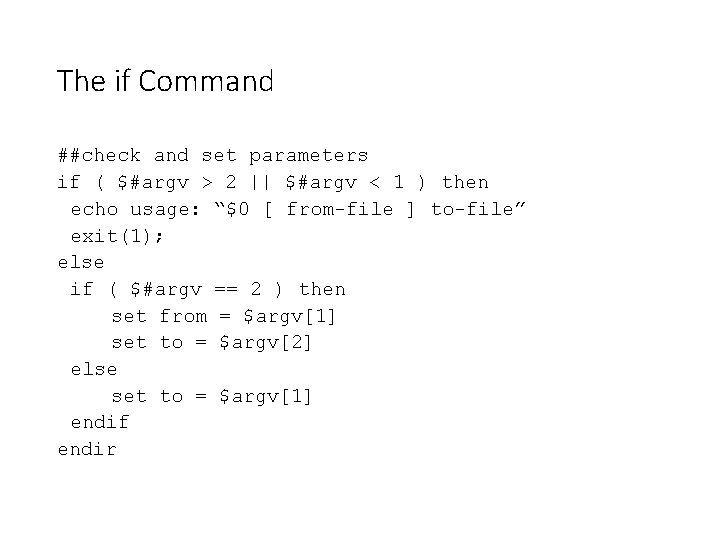
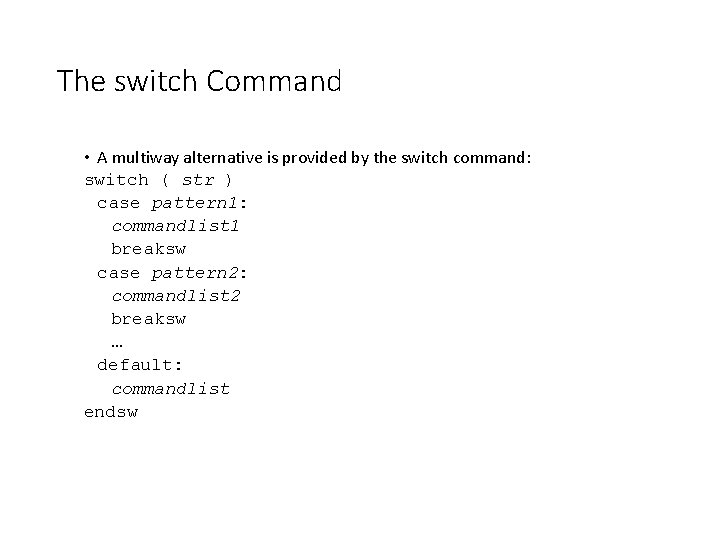
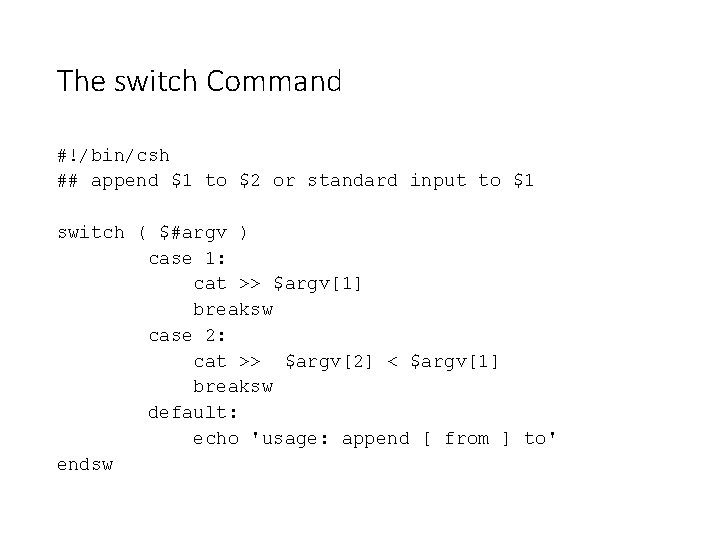
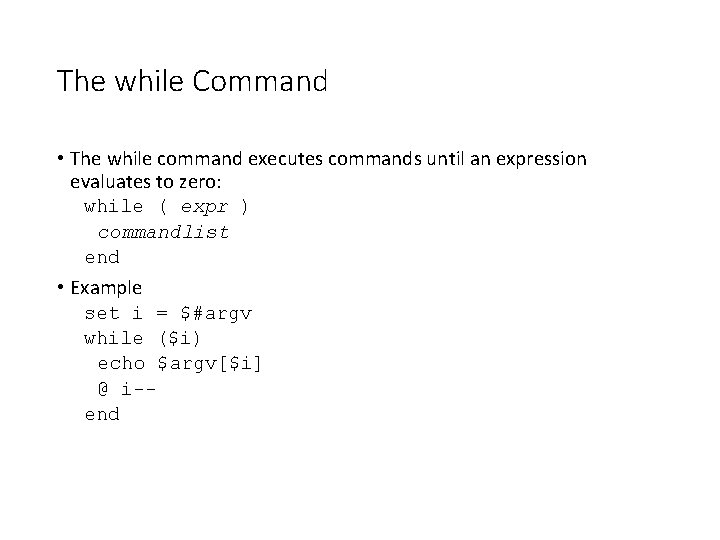
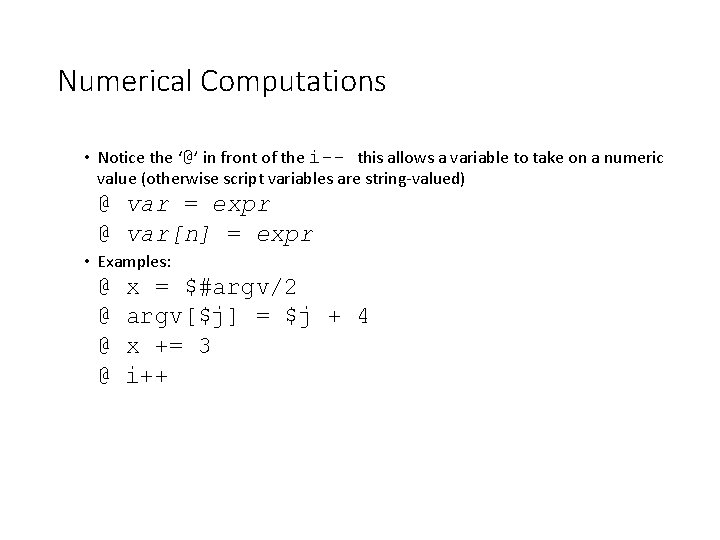
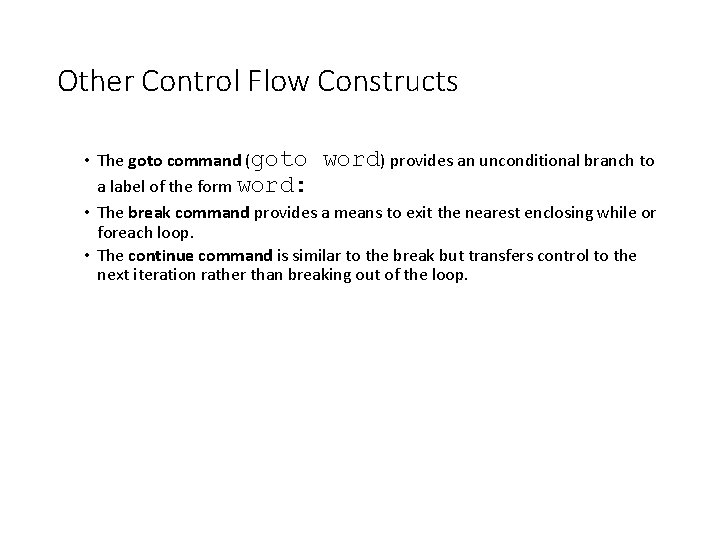
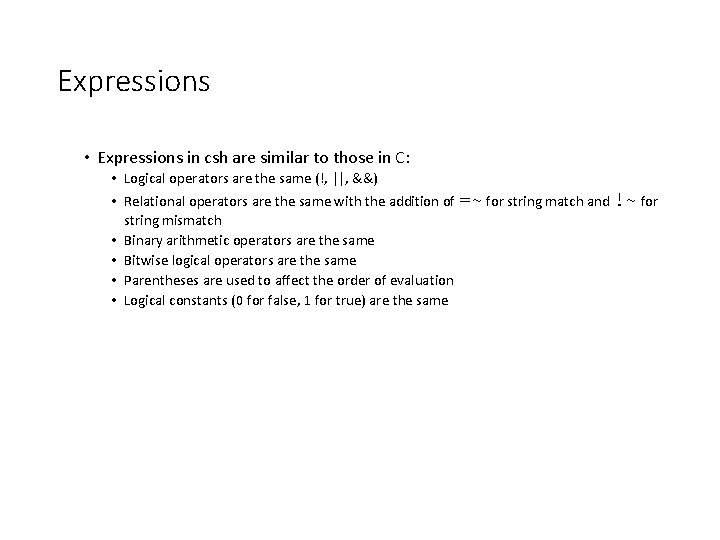
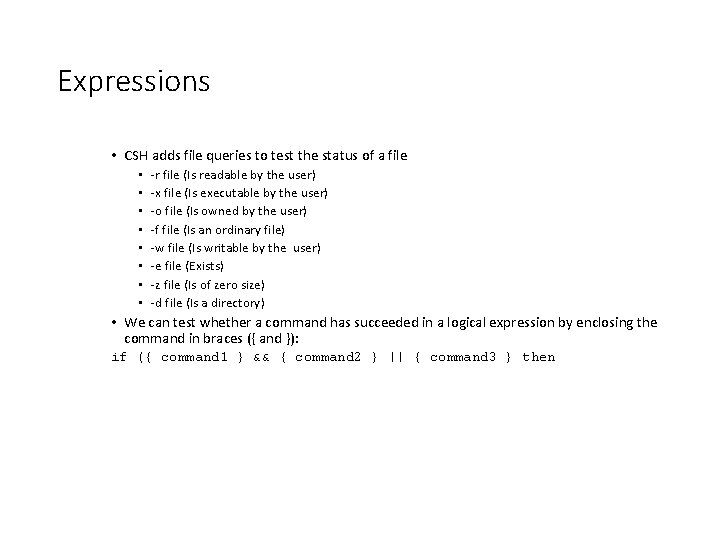
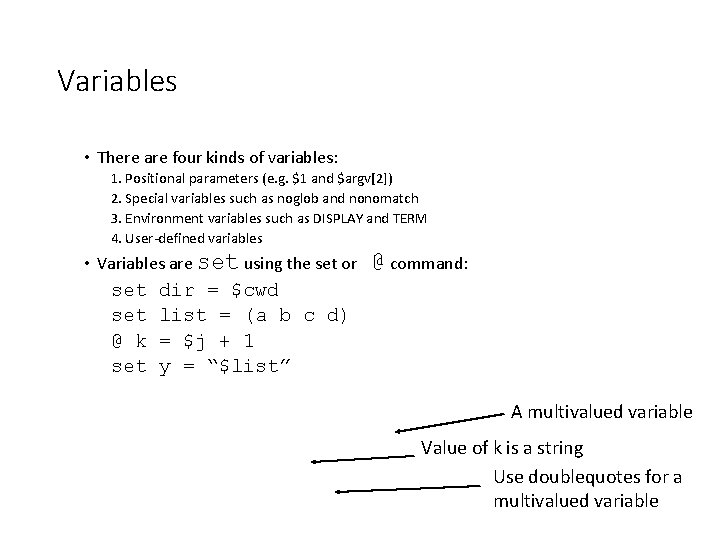
![Variables • To select a portion of a multivalued variable, use $var[ selector ]where Variables • To select a portion of a multivalued variable, use $var[ selector ]where](https://slidetodoc.com/presentation_image_h2/5b792cfe994cd3876c7a7ea0955adf3a/image-23.jpg)

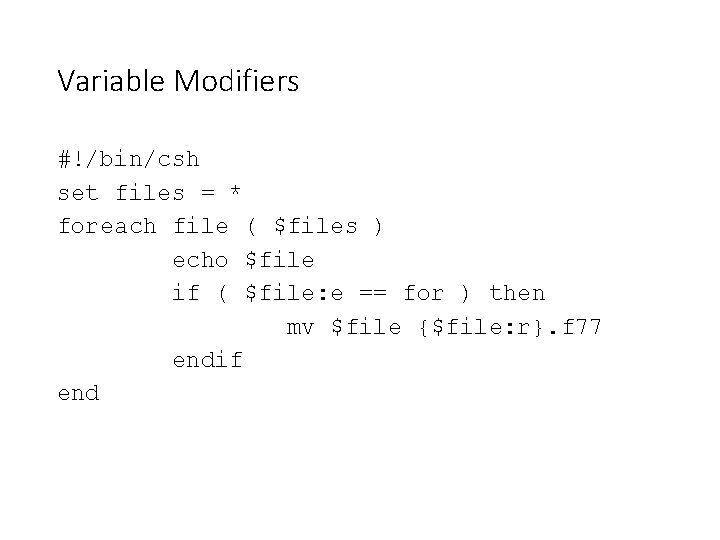
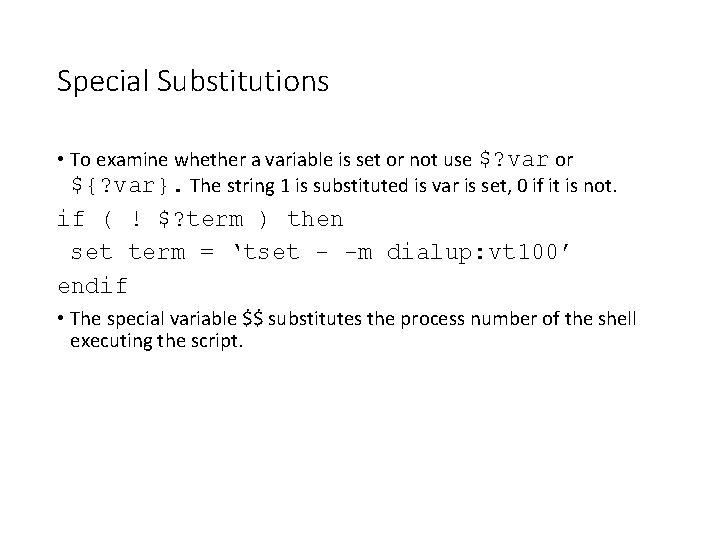
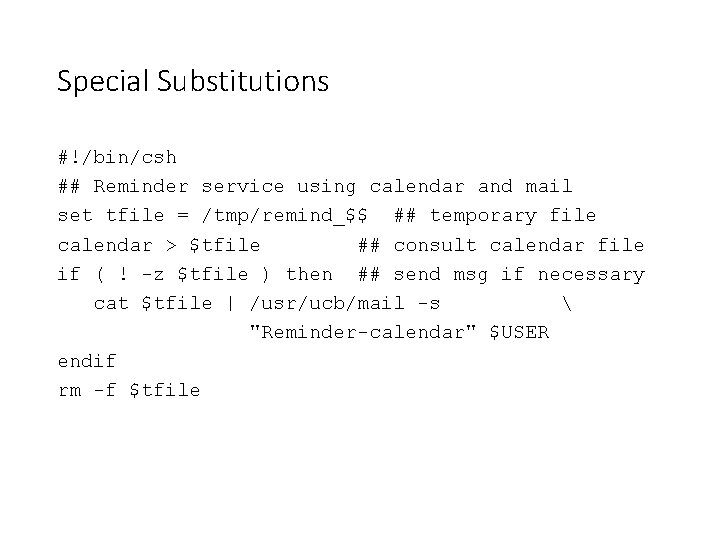
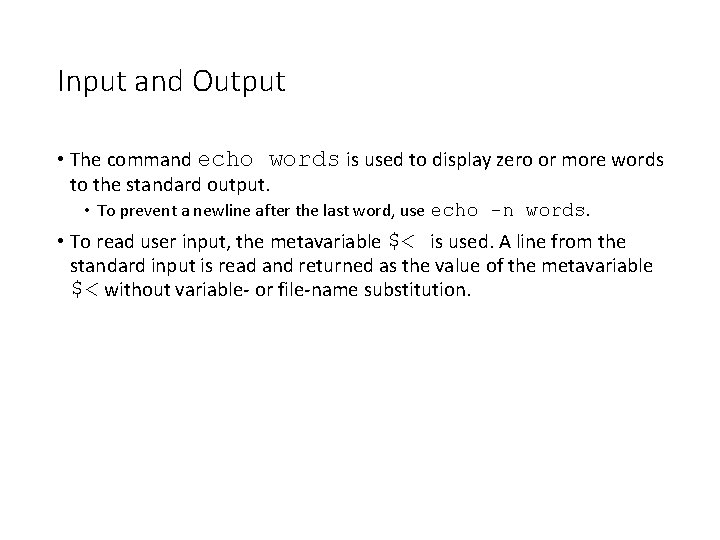
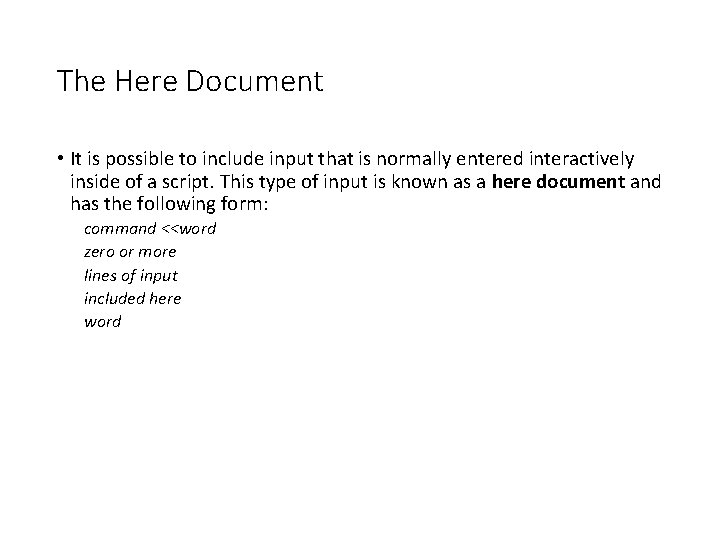
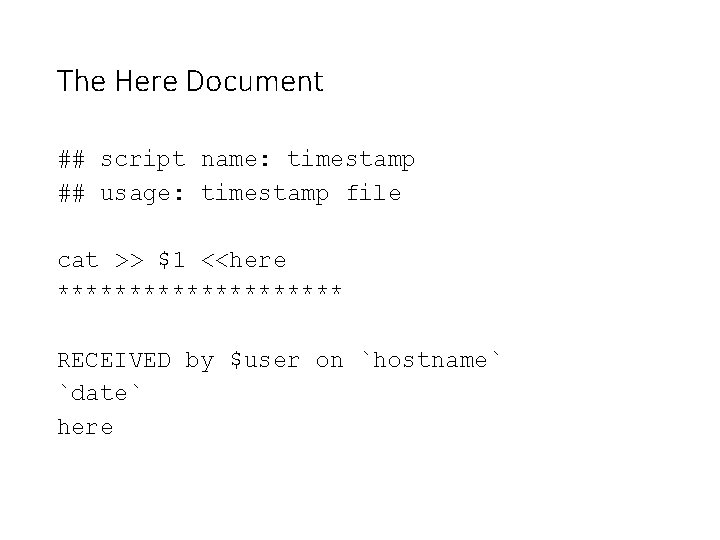
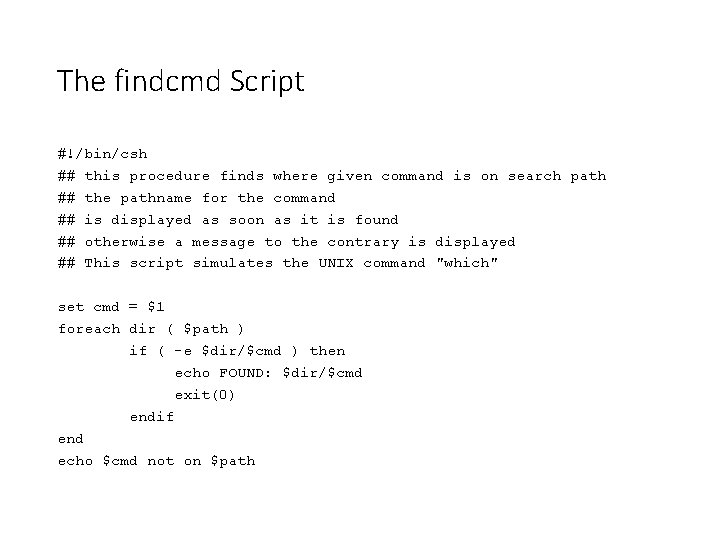
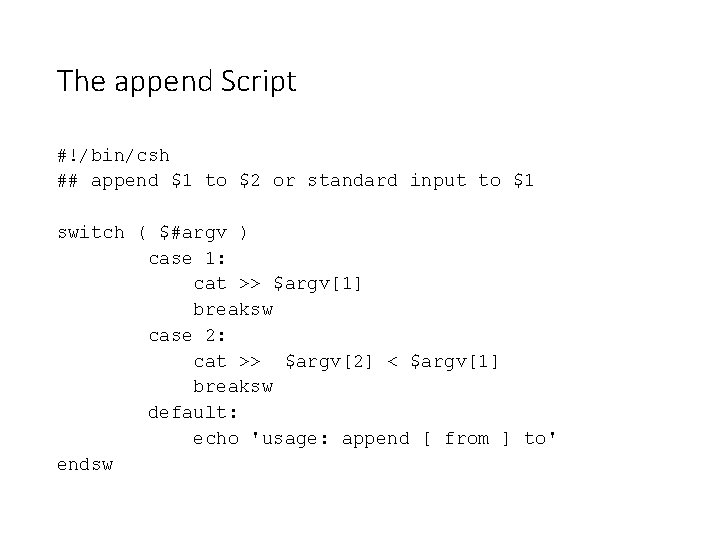
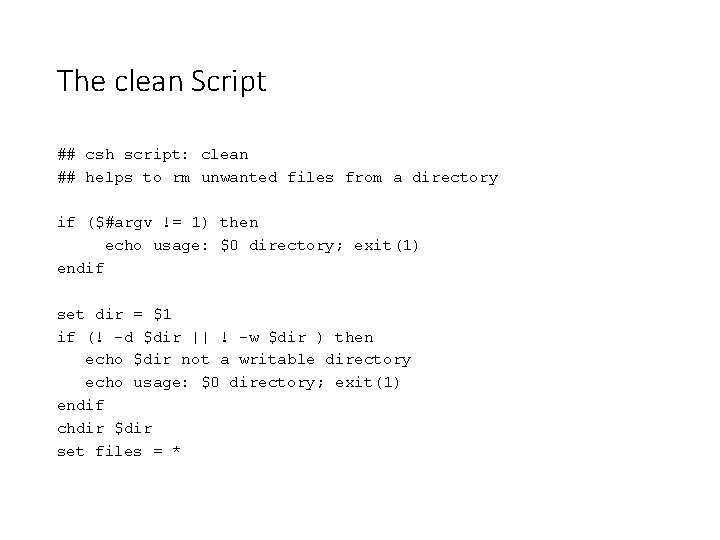
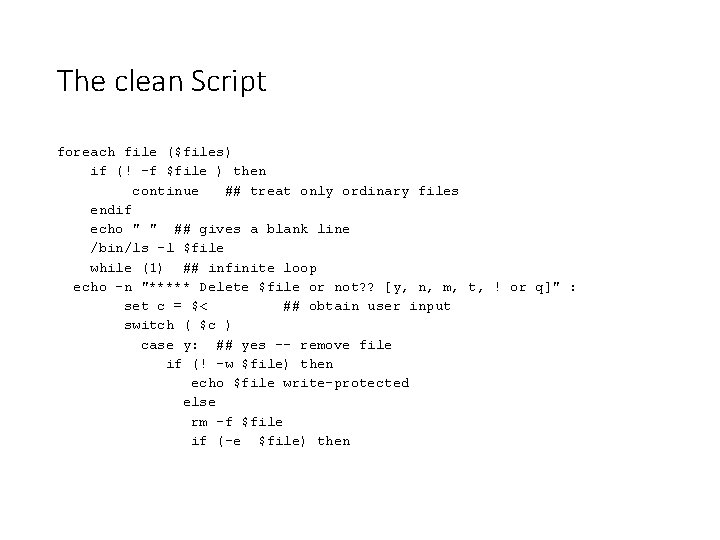
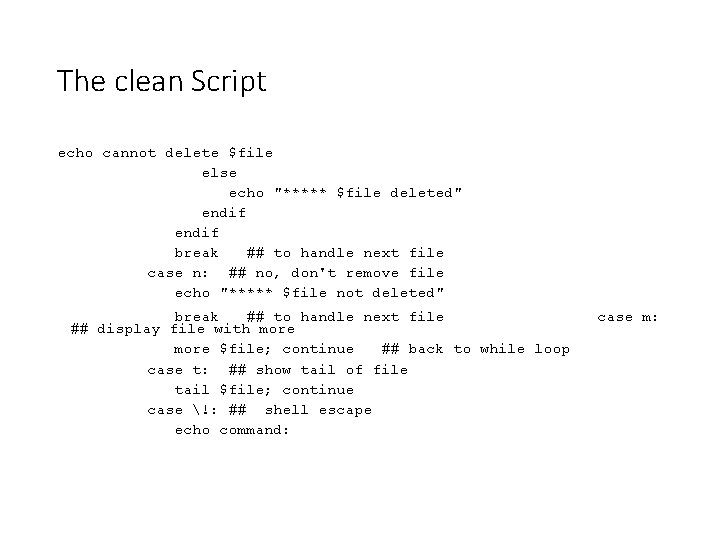
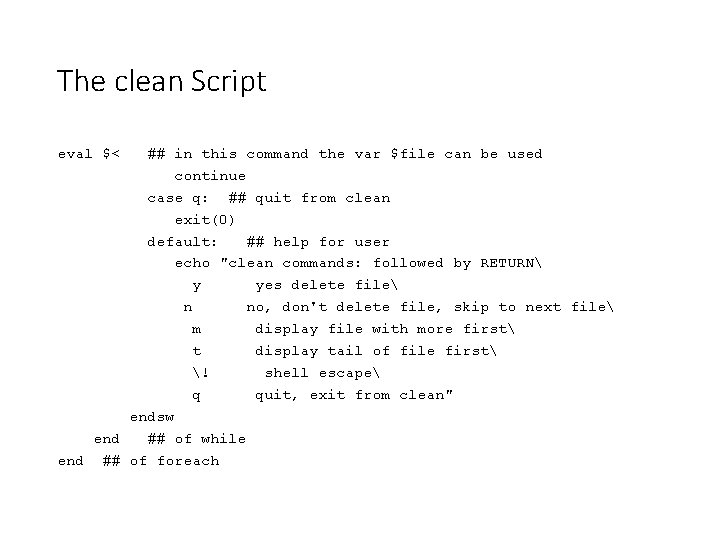
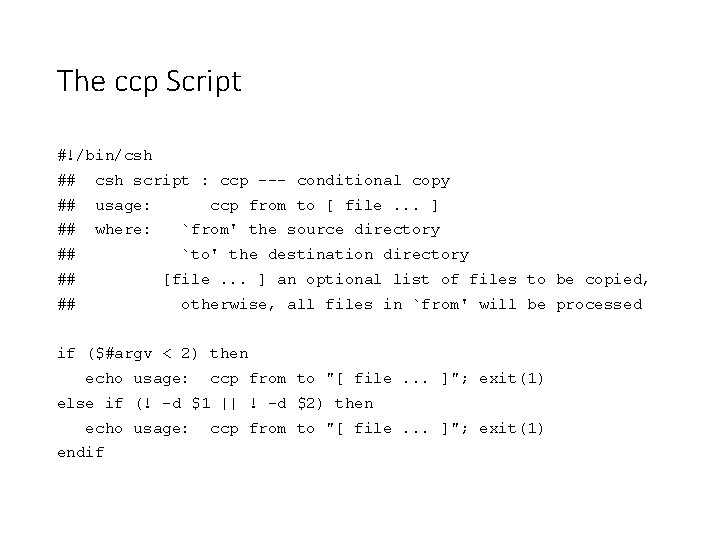
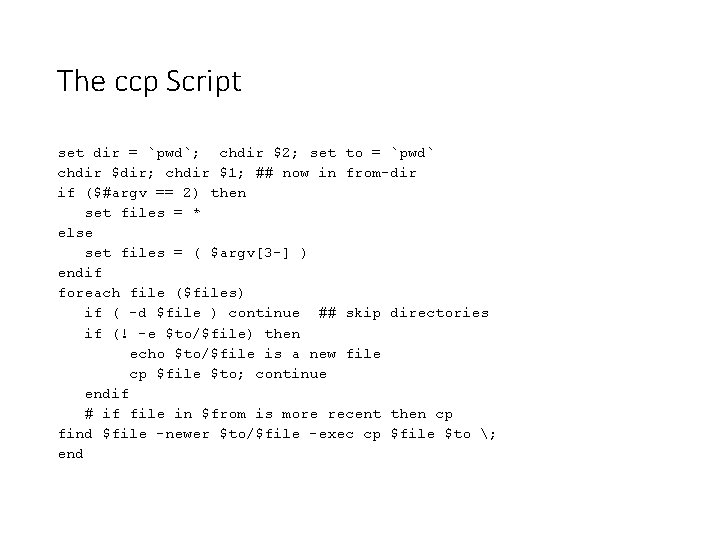
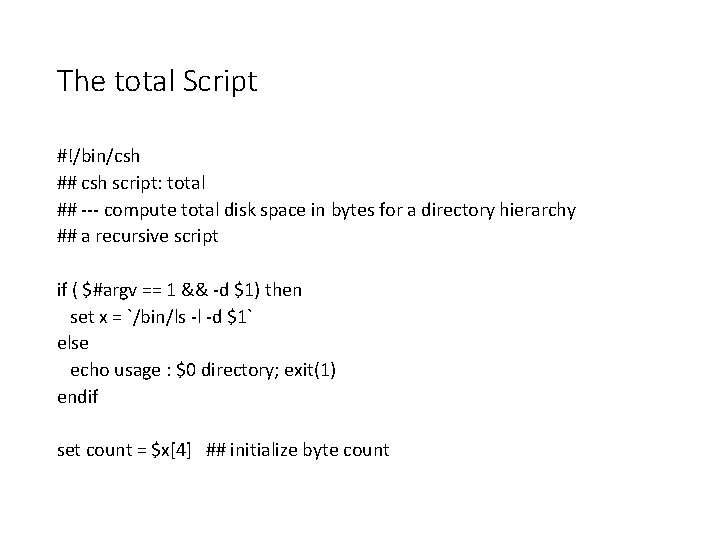
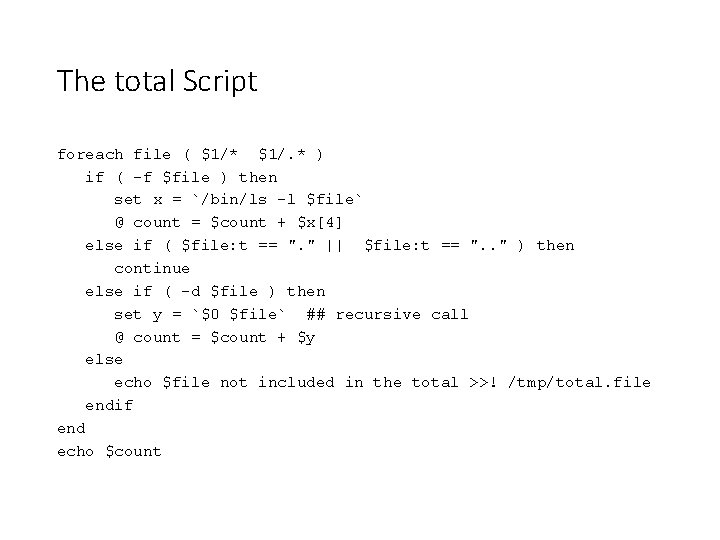
- Slides: 40
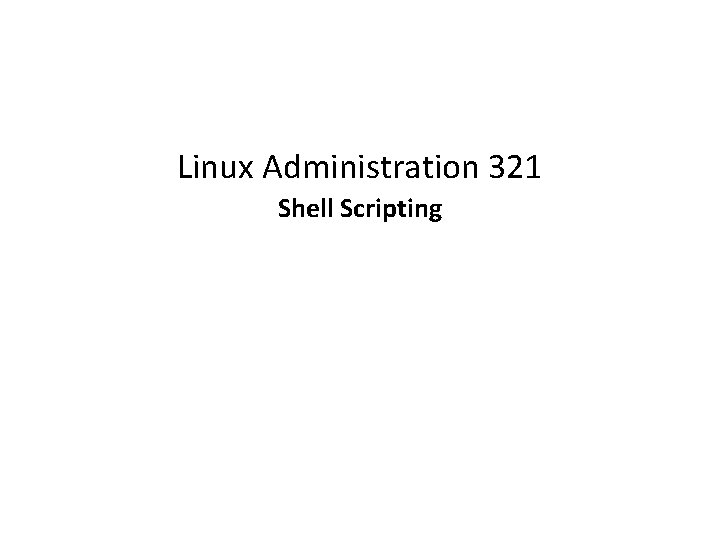
Linux Administration 321 Shell Scripting
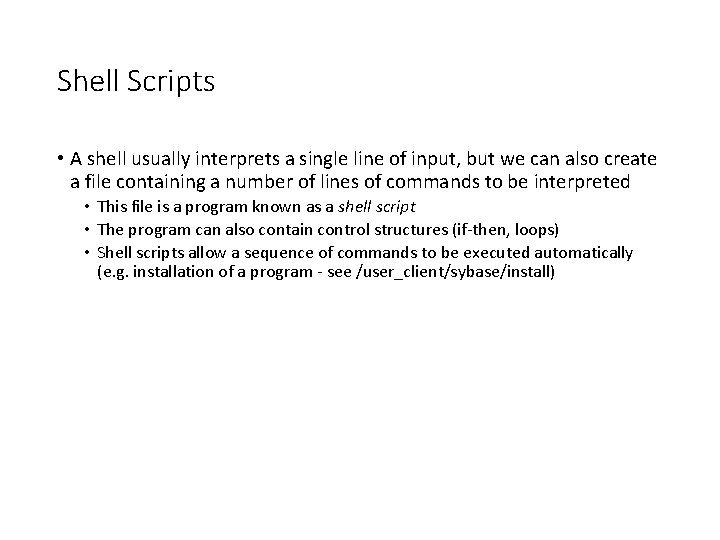
Shell Scripts • A shell usually interprets a single line of input, but we can also create a file containing a number of lines of commands to be interpreted • This file is a program known as a shell script • The program can also contain control structures (if-then, loops) • Shell scripts allow a sequence of commands to be executed automatically (e. g. installation of a program - see /user_client/sybase/install)
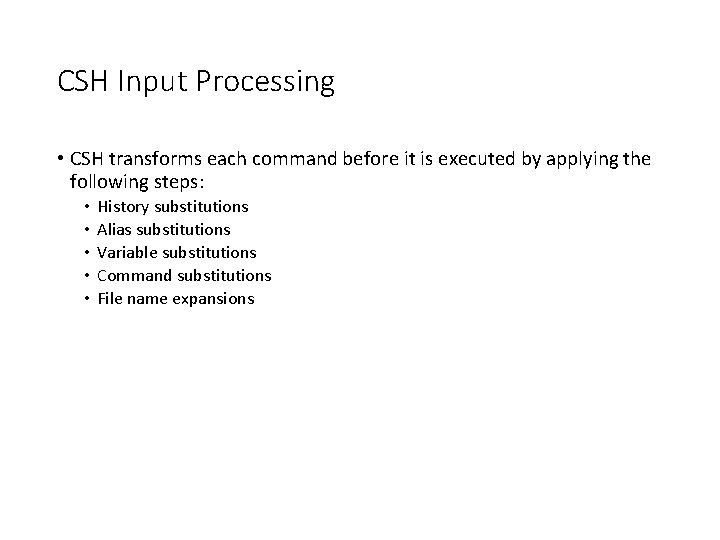
CSH Input Processing • CSH transforms each command before it is executed by applying the following steps: • • • History substitutions Alias substitutions Variable substitutions Command substitutions File name expansions
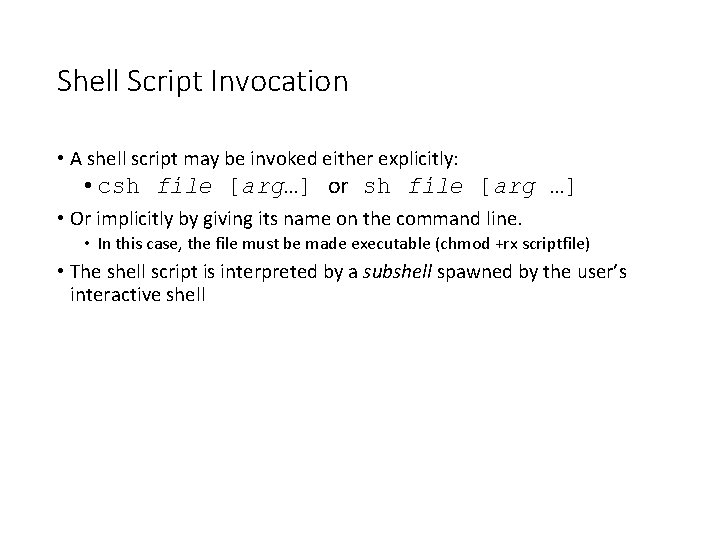
Shell Script Invocation • A shell script may be invoked either explicitly: • csh file [arg…] or sh file [arg …] • Or implicitly by giving its name on the command line. • In this case, the file must be made executable (chmod +rx scriptfile) • The shell script is interpreted by a subshell spawned by the user’s interactive shell
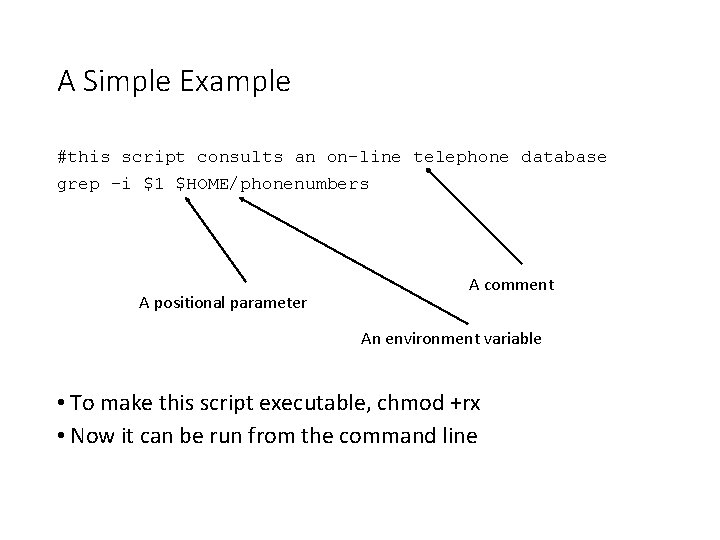
A Simple Example #this script consults an on-line telephone database grep -i $1 $HOME/phonenumbers A positional parameter A comment An environment variable • To make this script executable, chmod +rx • Now it can be run from the command line
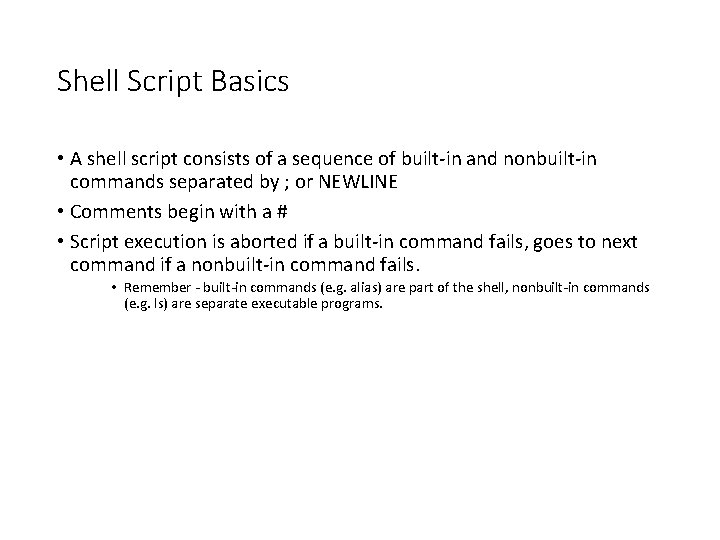
Shell Script Basics • A shell script consists of a sequence of built-in and nonbuilt-in commands separated by ; or NEWLINE • Comments begin with a # • Script execution is aborted if a built-in command fails, goes to next command if a nonbuilt-in command fails. • Remember - built-in commands (e. g. alias) are part of the shell, nonbuilt-in commands (e. g. ls) are separate executable programs.
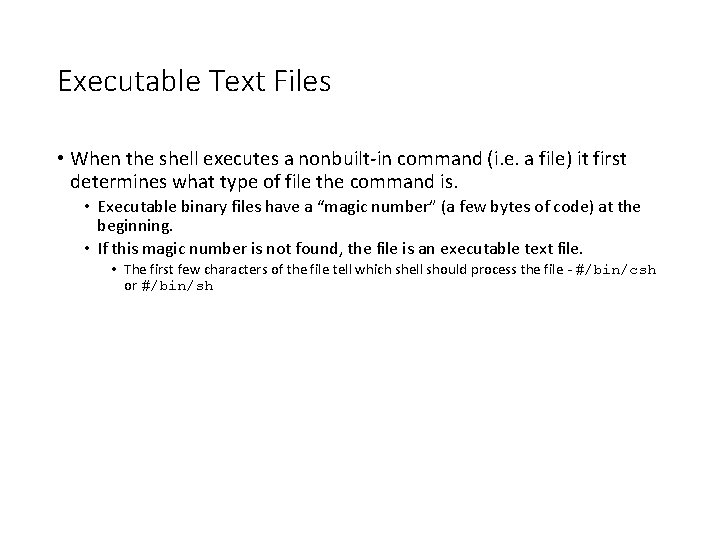
Executable Text Files • When the shell executes a nonbuilt-in command (i. e. a file) it first determines what type of file the command is. • Executable binary files have a “magic number” (a few bytes of code) at the beginning. • If this magic number is not found, the file is an executable text file. • The first few characters of the file tell which shell should process the file - #/bin/csh or #/bin/sh
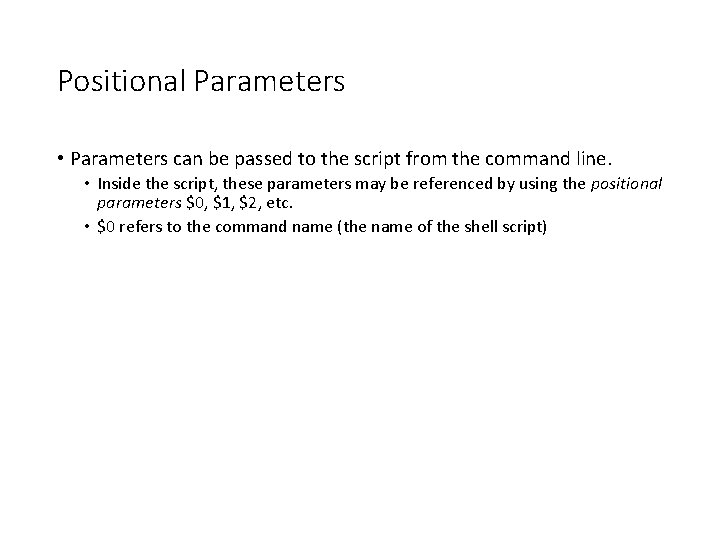
Positional Parameters • Parameters can be passed to the script from the command line. • Inside the script, these parameters may be referenced by using the positional parameters $0, $1, $2, etc. • $0 refers to the command name (the name of the shell script)

CSH Scripts • The CSH scripting language is based on the C language. • The positional parameters can alternatively be referred to as $argv[1], $argv[2], etc. • $argv[*] is a list of all of the arguments given. • $#argv is the number of arguments given. • $argv[0] is undefined. Why?
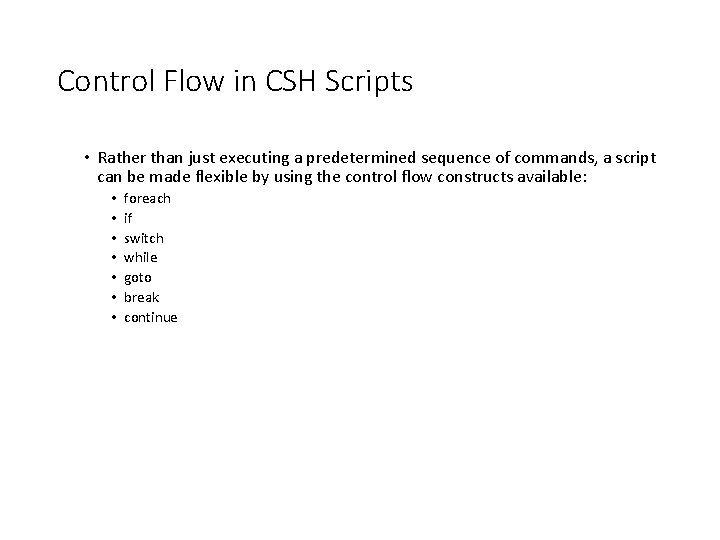
Control Flow in CSH Scripts • Rather than just executing a predetermined sequence of commands, a script can be made flexible by using the control flow constructs available: • • foreach if switch while goto break continue
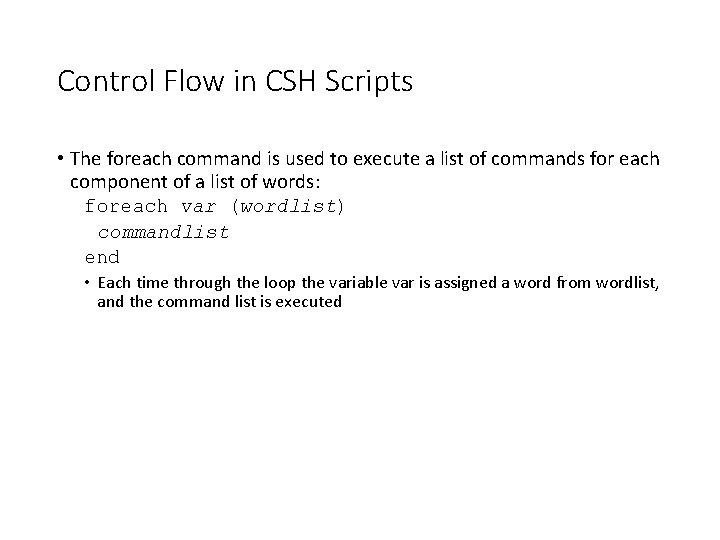
Control Flow in CSH Scripts • The foreach command is used to execute a list of commands for each component of a list of words: foreach var (wordlist) commandlist end • Each time through the loop the variable var is assigned a word from wordlist, and the command list is executed
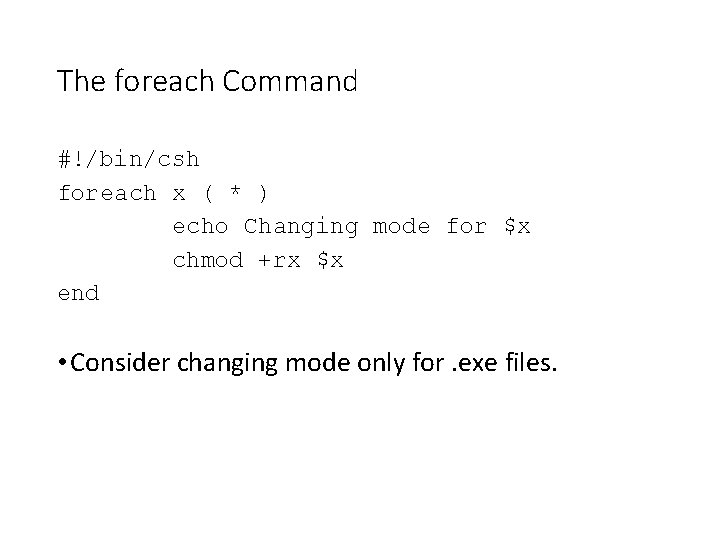
The foreach Command #!/bin/csh foreach x ( * ) echo Changing mode for $x chmod +rx $x end • Consider changing mode only for. exe files.
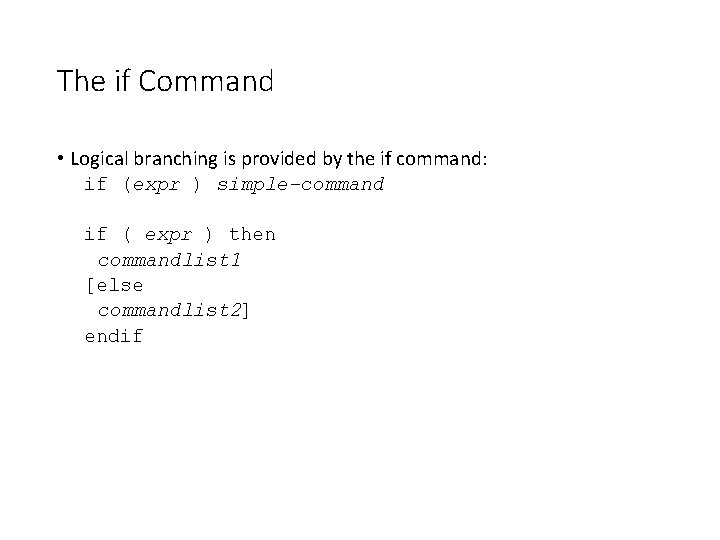
The if Command • Logical branching is provided by the if command: if (expr ) simple-command if ( expr ) then commandlist 1 [else commandlist 2] endif
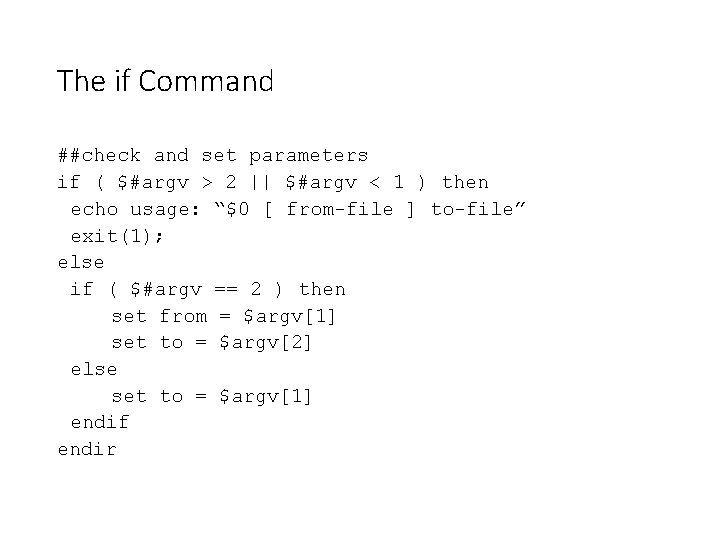
The if Command ##check and set parameters if ( $#argv > 2 || $#argv < 1 ) then echo usage: “$0 [ from-file ] to-file” exit(1); else if ( $#argv == 2 ) then set from = $argv[1] set to = $argv[2] else set to = $argv[1] endif endir
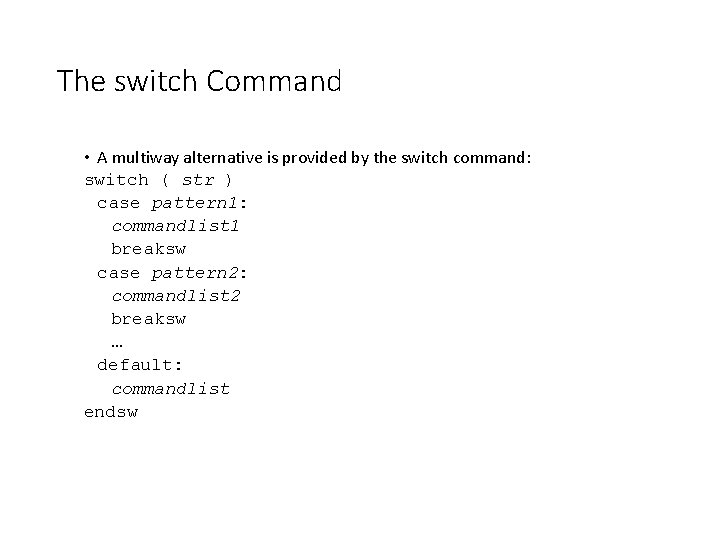
The switch Command • A multiway alternative is provided by the switch command: switch ( str ) case pattern 1: commandlist 1 breaksw case pattern 2: commandlist 2 breaksw … default: commandlist endsw
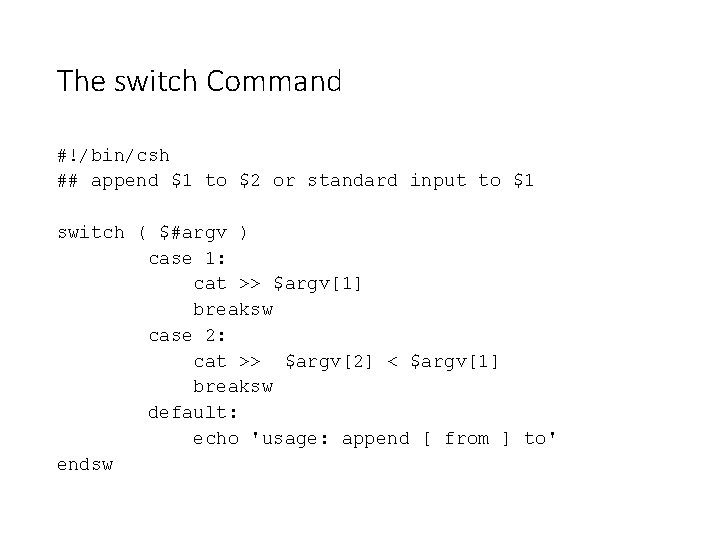
The switch Command #!/bin/csh ## append $1 to $2 or standard input to $1 switch ( $#argv ) case 1: cat >> $argv[1] breaksw case 2: cat >> $argv[2] < $argv[1] breaksw default: echo 'usage: append [ from ] to' endsw
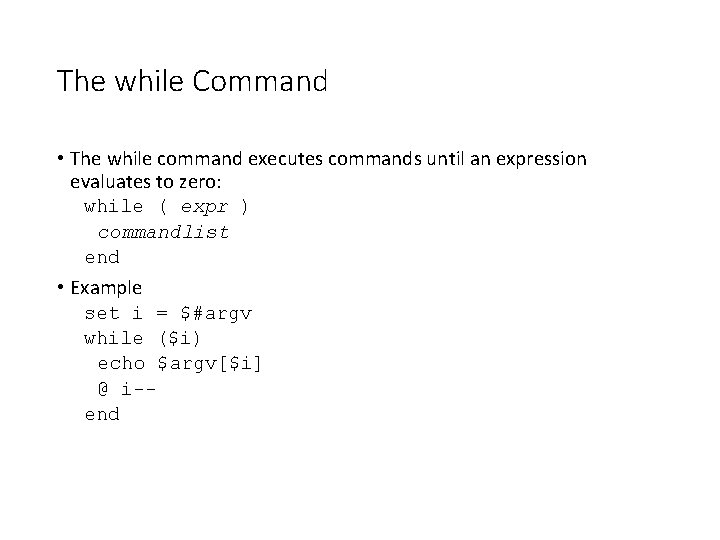
The while Command • The while command executes commands until an expression evaluates to zero: while ( expr ) commandlist end • Example set i = $#argv while ($i) echo $argv[$i] @ i-end
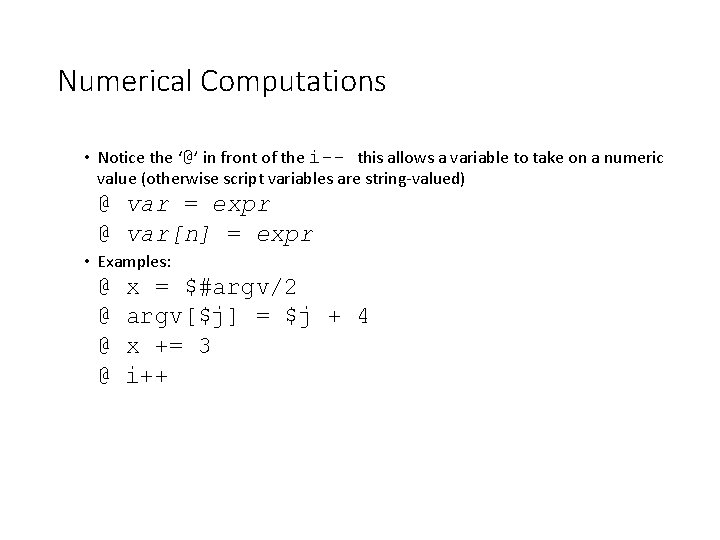
Numerical Computations • Notice the ‘@’ in front of the i-- this allows a variable to take on a numeric value (otherwise script variables are string-valued) @ var = expr @ var[n] = expr • Examples: @ @ x = $#argv/2 argv[$j] = $j + 4 x += 3 i++
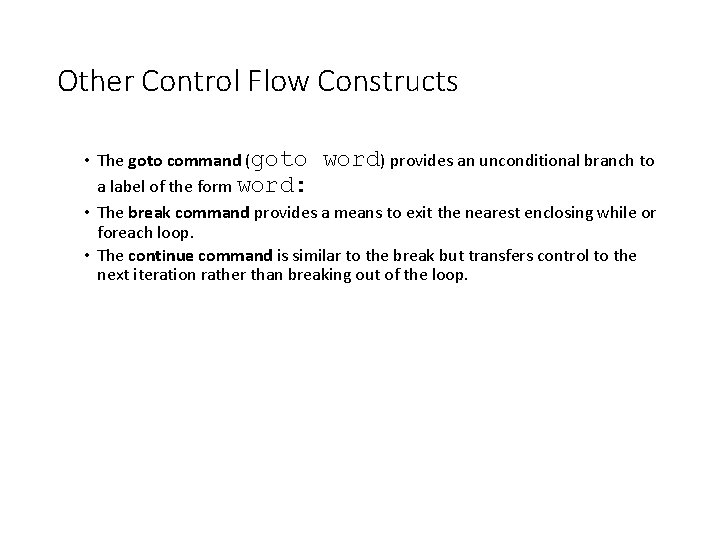
Other Control Flow Constructs • The goto command (goto word) provides an unconditional branch to a label of the form word: • The break command provides a means to exit the nearest enclosing while or foreach loop. • The continue command is similar to the break but transfers control to the next iteration rather than breaking out of the loop.
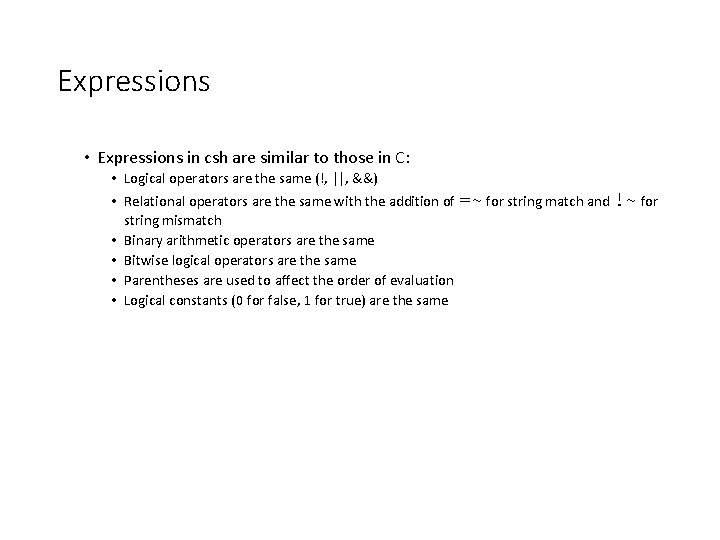
Expressions • Expressions in csh are similar to those in C: • Logical operators are the same (!, ||, &&) • Relational operators are the same with the addition of =~ for string match and !~ for string mismatch • Binary arithmetic operators are the same • Bitwise logical operators are the same • Parentheses are used to affect the order of evaluation • Logical constants (0 for false, 1 for true) are the same
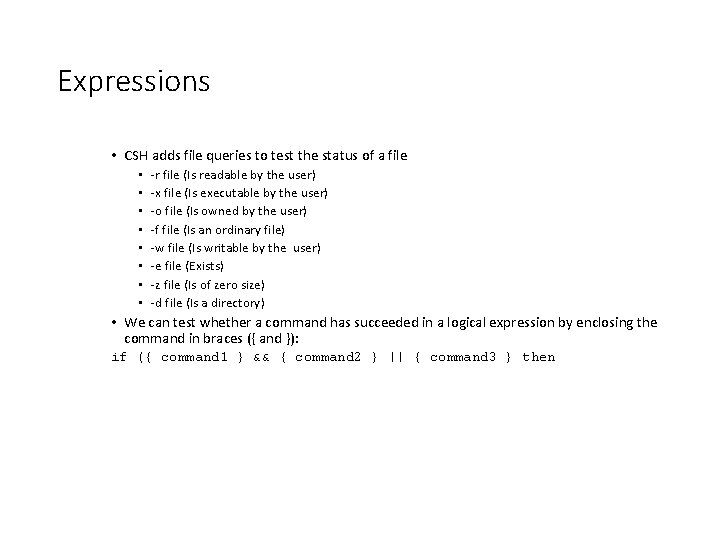
Expressions • CSH adds file queries to test the status of a file • • -r file (Is readable by the user) -x file (Is executable by the user) -o file (Is owned by the user) -f file (Is an ordinary file) -w file (Is writable by the user) -e file (Exists) -z file (Is of zero size) -d file (Is a directory) • We can test whether a command has succeeded in a logical expression by enclosing the command in braces ({ and }): if ({ command 1 } && { command 2 } || { command 3 } then
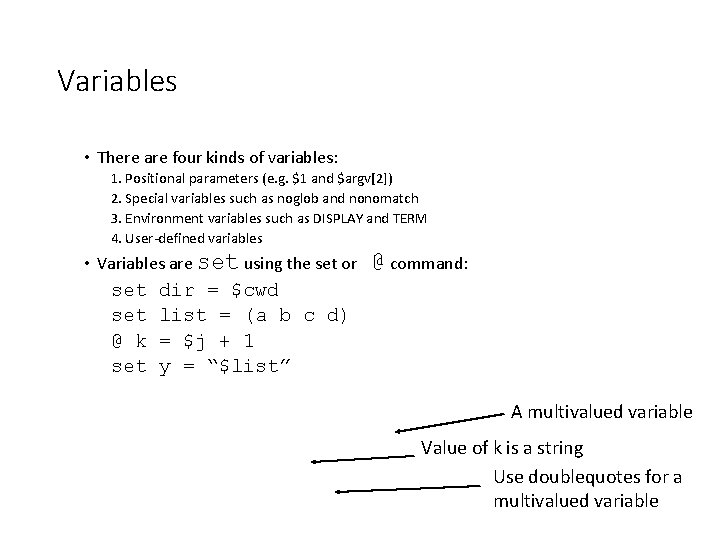
Variables • There are four kinds of variables: 1. Positional parameters (e. g. $1 and $argv[2]) 2. Special variables such as noglob and nonomatch 3. Environment variables such as DISPLAY and TERM 4. User-defined variables • Variables are set using the set or set @ k set @ command: dir = $cwd list = (a b c d) = $j + 1 y = “$list” A multivalued variable Value of k is a string Use doublequotes for a multivalued variable
![Variables To select a portion of a multivalued variable use var selector where Variables • To select a portion of a multivalued variable, use $var[ selector ]where](https://slidetodoc.com/presentation_image_h2/5b792cfe994cd3876c7a7ea0955adf3a/image-23.jpg)
Variables • To select a portion of a multivalued variable, use $var[ selector ]where selector is an integer index, a range (e. g. 2 -4) or all of the values (*). • $#var or ${#var} gives the number of strings in a multivalued variable.

Variable Modifiers • The value of a variable can be modified before it is used in an expression or command by using a variable modifier at the end of a variable. : h removes a trailing pathname component : t removes all leading pathname components : r removes a file extension (e. g. . xxx) : e removes the root name, leaving the extension : gh, : gr, : gt, : ge globally modify all strings of a multivalued variable : q quotes the substituted words, preventing further substitution : x is like : q but breaks into words at whitespace
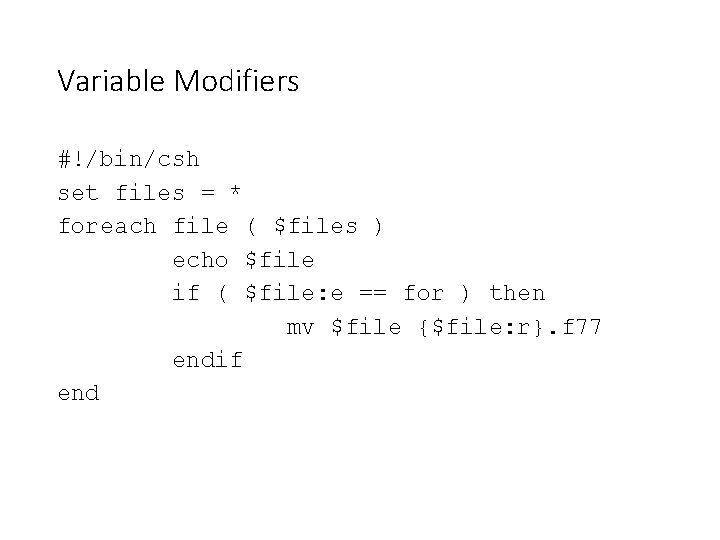
Variable Modifiers #!/bin/csh set files = * foreach file ( $files ) echo $file if ( $file: e == for ) then mv $file {$file: r}. f 77 endif end
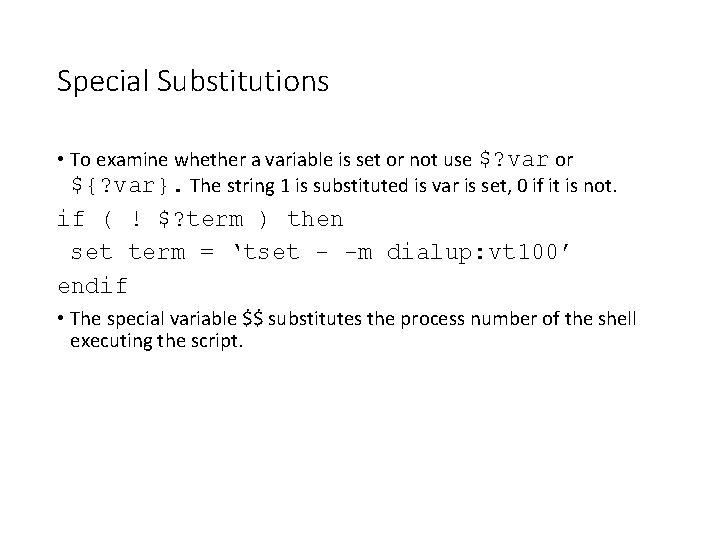
Special Substitutions • To examine whether a variable is set or not use $? var or ${? var}. The string 1 is substituted is var is set, 0 if it is not. if ( ! $? term ) then set term = ‘tset - -m dialup: vt 100’ endif • The special variable $$ substitutes the process number of the shell executing the script.
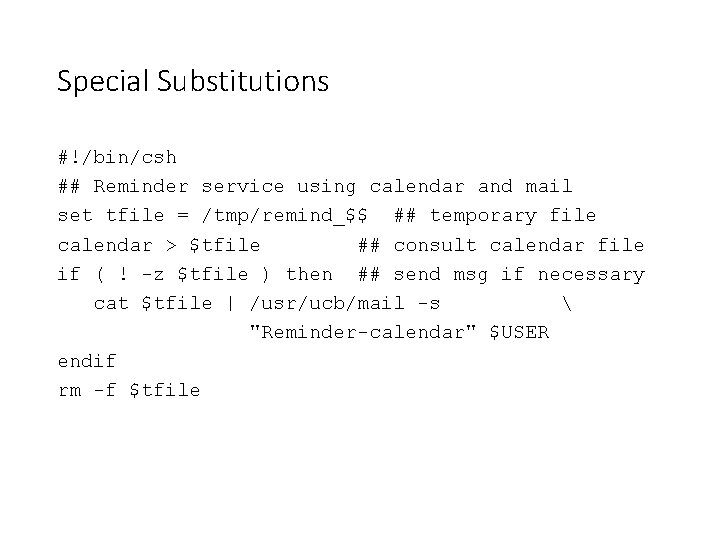
Special Substitutions #!/bin/csh ## Reminder service using calendar and mail set tfile = /tmp/remind_$$ ## temporary file calendar > $tfile ## consult calendar file if ( ! -z $tfile ) then ## send msg if necessary cat $tfile | /usr/ucb/mail -s "Reminder-calendar" $USER endif rm -f $tfile
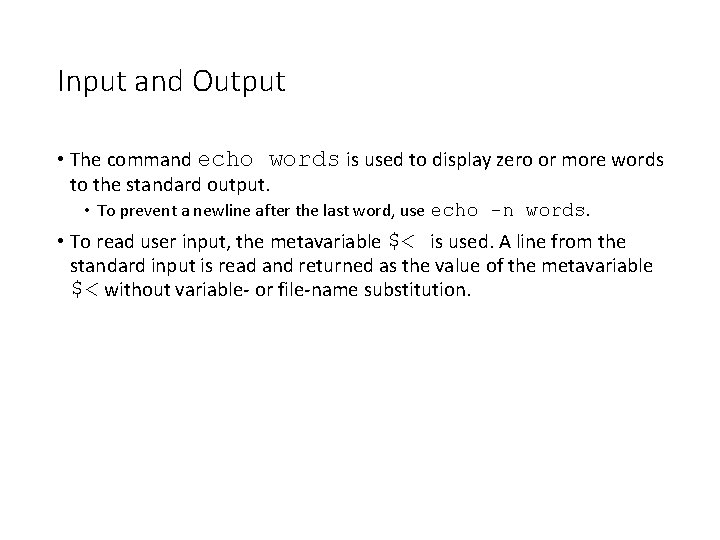
Input and Output • The command echo words is used to display zero or more words to the standard output. • To prevent a newline after the last word, use echo -n words. • To read user input, the metavariable $< is used. A line from the standard input is read and returned as the value of the metavariable $< without variable- or file-name substitution.
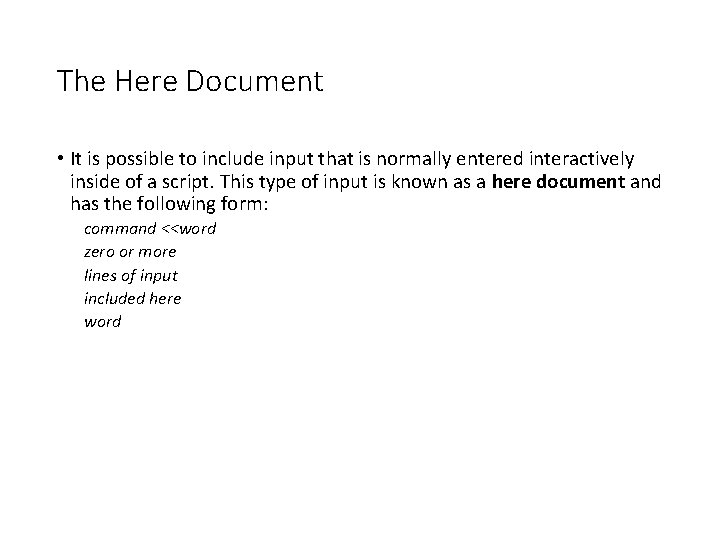
The Here Document • It is possible to include input that is normally entered interactively inside of a script. This type of input is known as a here document and has the following form: command <<word zero or more lines of input included here word
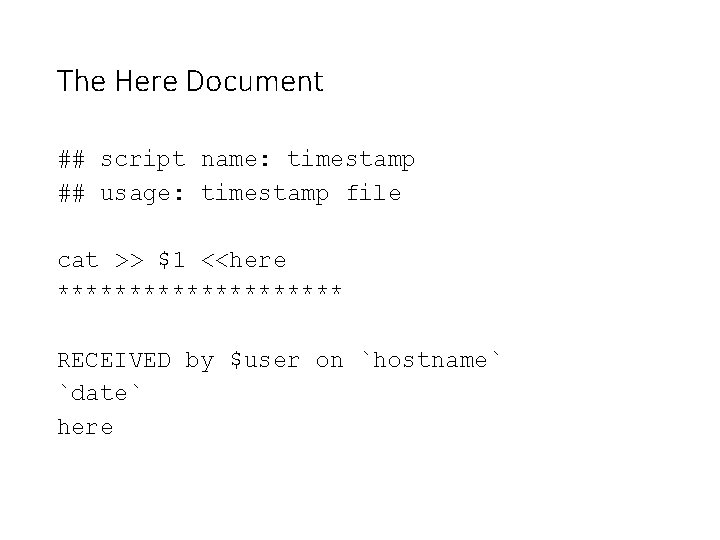
The Here Document ## script name: timestamp ## usage: timestamp file cat >> $1 <<here ********** RECEIVED by $user on `hostname` `date` here
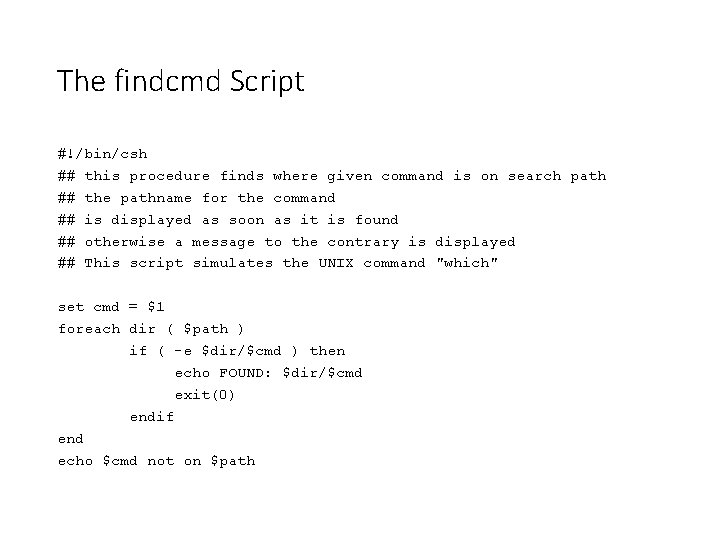
The findcmd Script #!/bin/csh ## this procedure finds where given command is on search path ## the pathname for the command ## is displayed as soon as it is found ## otherwise a message to the contrary is displayed ## This script simulates the UNIX command "which" set cmd = $1 foreach dir ( $path ) if ( -e $dir/$cmd ) then echo FOUND: $dir/$cmd exit(0) endif end echo $cmd not on $path
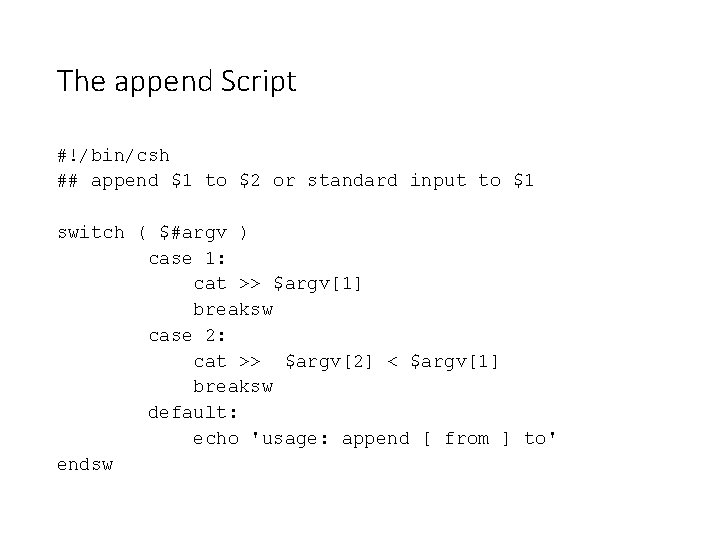
The append Script #!/bin/csh ## append $1 to $2 or standard input to $1 switch ( $#argv ) case 1: cat >> $argv[1] breaksw case 2: cat >> $argv[2] < $argv[1] breaksw default: echo 'usage: append [ from ] to' endsw
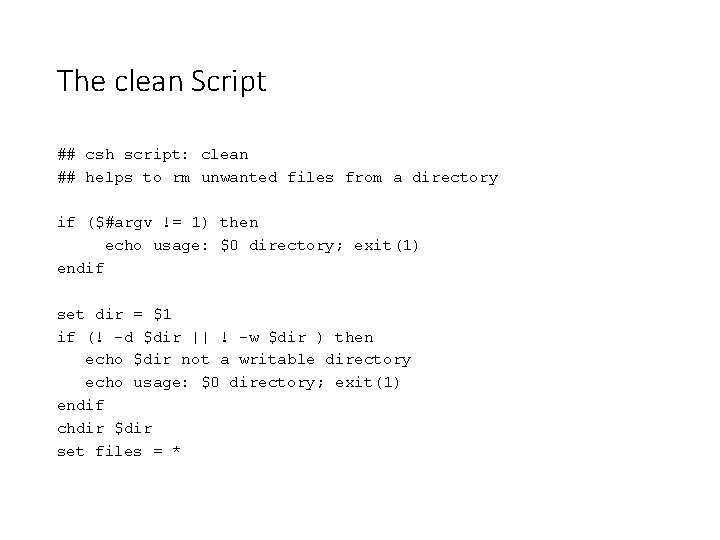
The clean Script ## csh script: clean ## helps to rm unwanted files from a directory if ($#argv != 1) then echo usage: $0 directory; exit(1) endif set dir = $1 if (! -d $dir || ! -w $dir ) then echo $dir not a writable directory echo usage: $0 directory; exit(1) endif chdir $dir set files = *
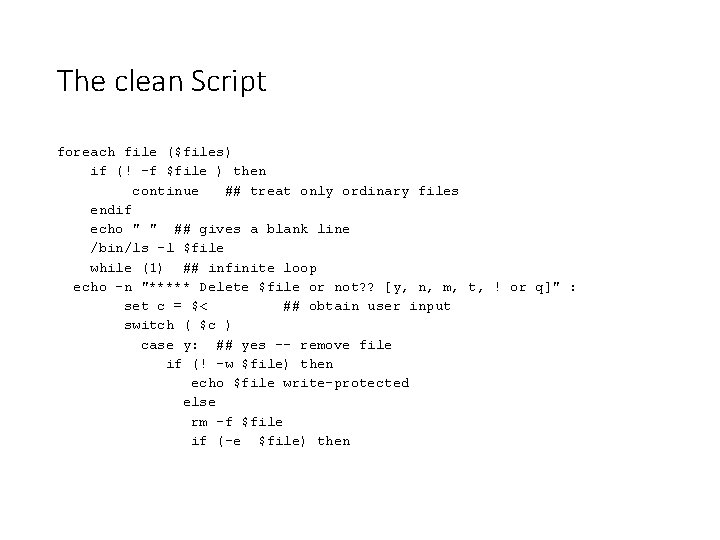
The clean Script foreach file ($files) if (! -f $file ) then continue ## treat only ordinary files endif echo " " ## gives a blank line /bin/ls -l $file while (1) ## infinite loop echo -n "***** Delete $file or not? ? [y, n, m, t, ! or q]" : set c = $< ## obtain user input switch ( $c ) case y: ## yes -- remove file if (! -w $file) then echo $file write-protected else rm -f $file if (-e $file) then
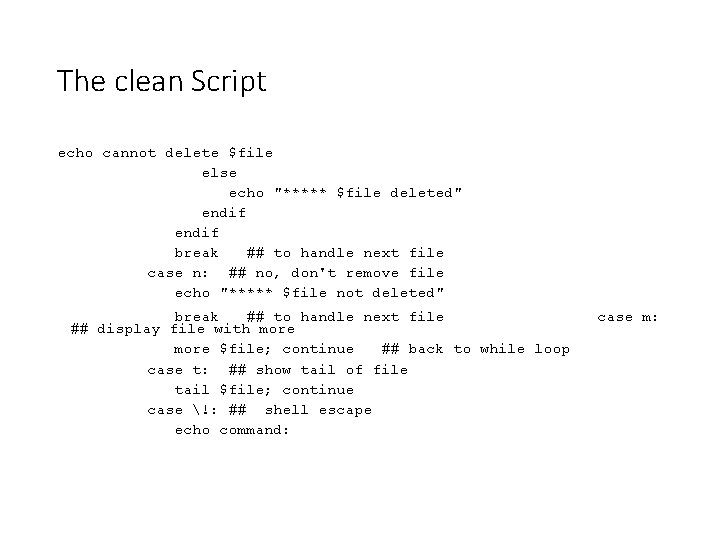
The clean Script echo cannot delete $file else echo "***** $file deleted" endif break ## to handle next file case n: ## no, don't remove file echo "***** $file not deleted" break ## to handle next file ## display file with more $file; continue ## back to while loop case t: ## show tail of file tail $file; continue case !: ## shell escape echo command: case m:
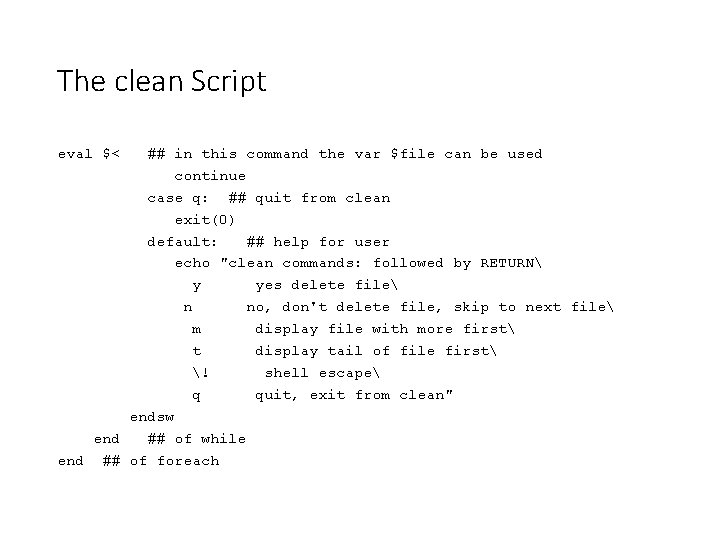
The clean Script eval $< ## in this command the var $file can be used continue case q: ## quit from clean exit(0) default: ## help for user echo "clean commands: followed by RETURN y yes delete file n no, don't delete file, skip to next file m display file with more first t display tail of file first ! shell escape q quit, exit from clean" endsw end ## of while end ## of foreach
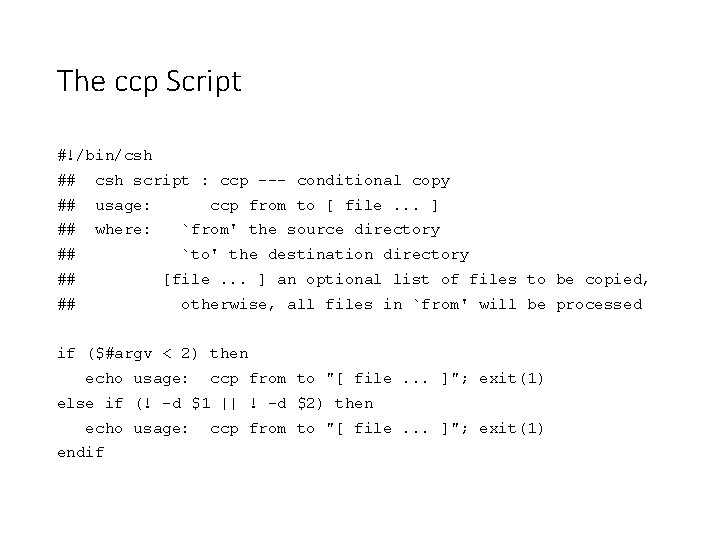
The ccp Script #!/bin/csh ## csh script : ccp --- conditional copy ## usage: ccp from to [ file. . . ] ## where: `from' the source directory ## `to' the destination directory ## [file. . . ] an optional list of files to be copied, ## otherwise, all files in `from' will be processed if ($#argv < 2) then echo usage: ccp from to "[ file. . . ]"; exit(1) else if (! -d $1 || ! -d $2) then echo usage: endif ccp from to "[ file. . . ]"; exit(1)
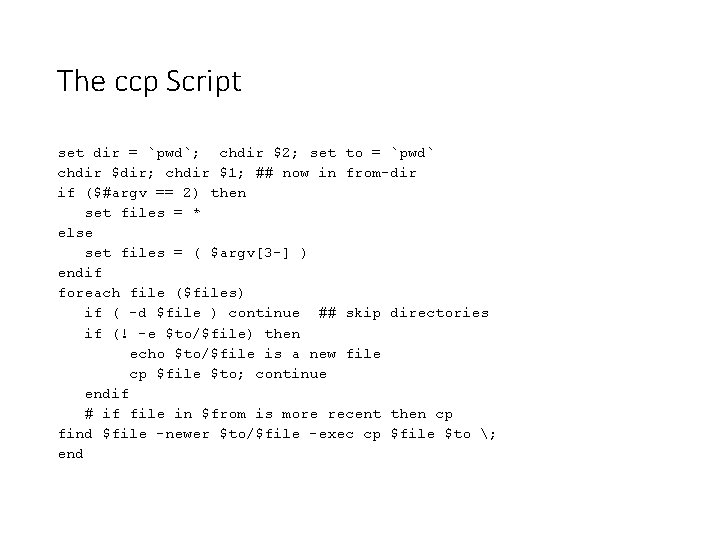
The ccp Script set dir = `pwd`; chdir $2; set to = `pwd` chdir $dir; chdir $1; ## now in from-dir if ($#argv == 2) then set files = * else set files = ( $argv[3 -] ) endif foreach file ($files) if ( -d $file ) continue ## skip directories if (! -e $to/$file) then echo $to/$file is a new file cp $file $to; continue endif # if file in $from is more recent then cp find $file -newer $to/$file -exec cp $file $to ; end
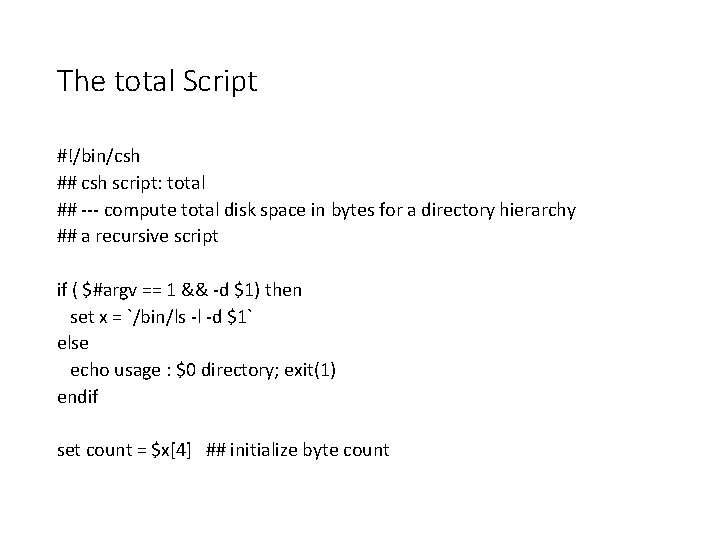
The total Script #!/bin/csh ## csh script: total ## --- compute total disk space in bytes for a directory hierarchy ## a recursive script if ( $#argv == 1 && -d $1) then set x = `/bin/ls -l -d $1` else echo usage : $0 directory; exit(1) endif set count = $x[4] ## initialize byte count
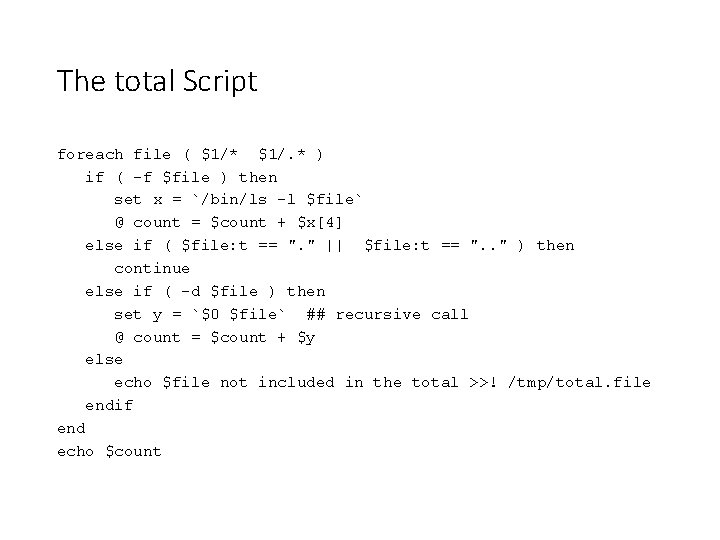
The total Script foreach file ( $1/* $1/. * ) if ( -f $file ) then set x = `/bin/ls -l $file` @ count = $count + $x[4] else if ( $file: t == ". " || $file: t == ". . " ) then continue else if ( -d $file ) then set y = `$0 $file` ## recursive call @ count = $count + $y else echo $file not included in the total >>! /tmp/total. file endif end echo $count
 Shell cleanliness shell soundness shell
Shell cleanliness shell soundness shell Nnn egg
Nnn egg Fun shell scripts
Fun shell scripts Shell languages
Shell languages Lab 7-7 shells scripting and data management
Lab 7-7 shells scripting and data management Elongday
Elongday Formation linux administration avancée
Formation linux administration avancée Suse linux administration
Suse linux administration Linux operation and administration chapter 8
Linux operation and administration chapter 8 Linux operations and administration
Linux operations and administration Linux kernel linux security module m1
Linux kernel linux security module m1 Cs423
Cs423 Scripts to rule them all
Scripts to rule them all Acting scripts
Acting scripts Robo mind
Robo mind Contoh gerakan blok montion
Contoh gerakan blok montion Greasemonkey tutorial
Greasemonkey tutorial Identity scripts examples
Identity scripts examples Selenium migration
Selenium migration Moliere scripts
Moliere scripts Emotion coaching handout
Emotion coaching handout Java scrept
Java scrept Spanish skit scripts
Spanish skit scripts Script i
Script i Express scripts warehouse
Express scripts warehouse Illness script
Illness script Tabular editor perspectives
Tabular editor perspectives Glen marino
Glen marino Serverside scripts
Serverside scripts Disk usage by top tables
Disk usage by top tables Romeo script
Romeo script Eagle charge
Eagle charge Scripts png
Scripts png Writing a skit
Writing a skit Gel script
Gel script Innovative features of scripting languages
Innovative features of scripting languages Interpreted language vs compiled language
Interpreted language vs compiled language Lumerical sweep script
Lumerical sweep script Neoload scripting
Neoload scripting Swift (parallel scripting language)
Swift (parallel scripting language) Sage 100 scripting
Sage 100 scripting