CST 8177 Linux II More Scripting Techniques Scripting

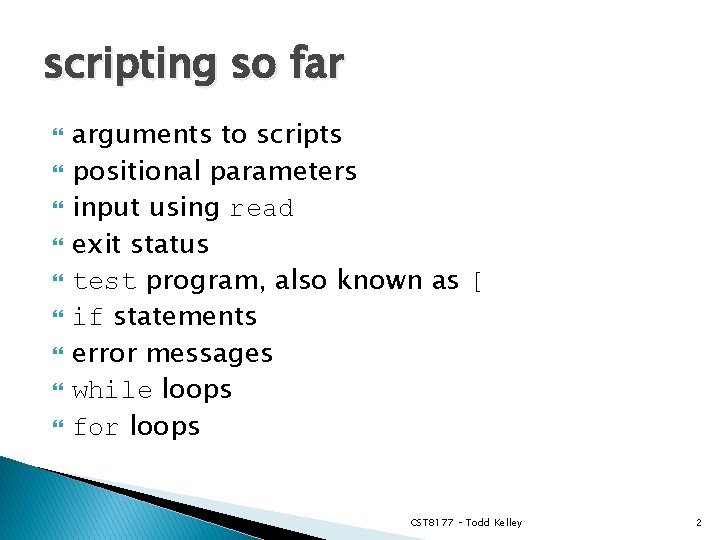
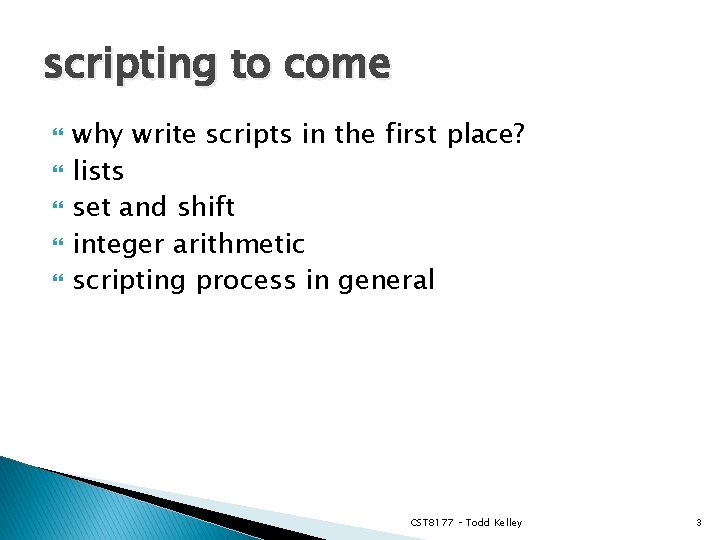
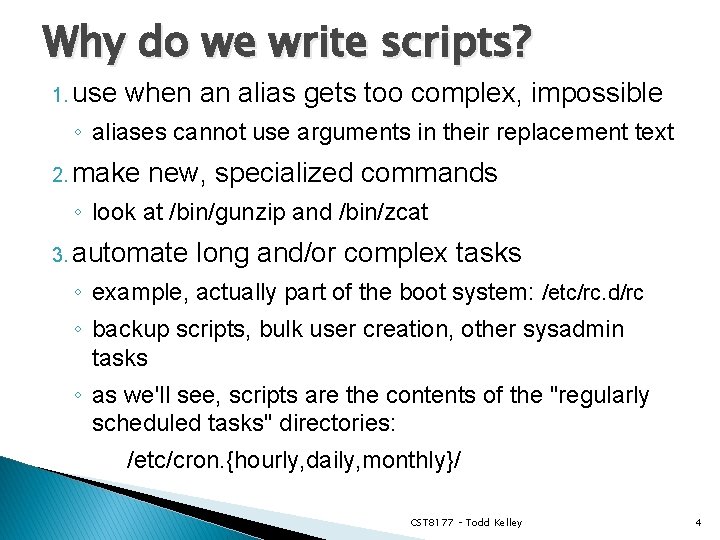
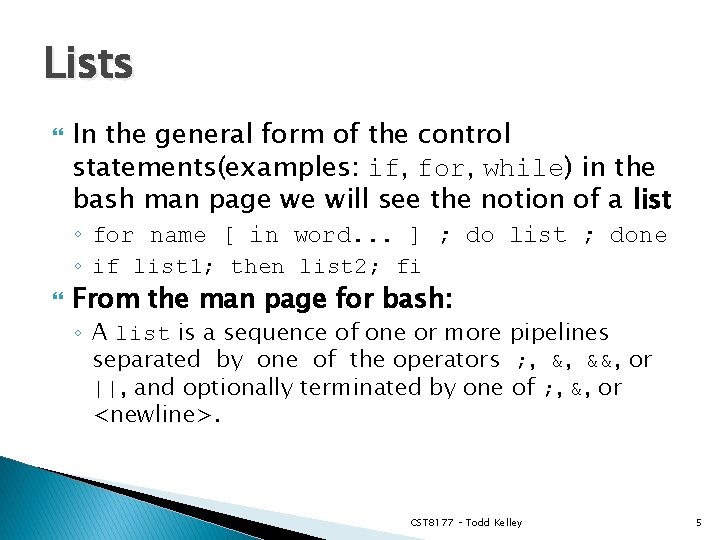
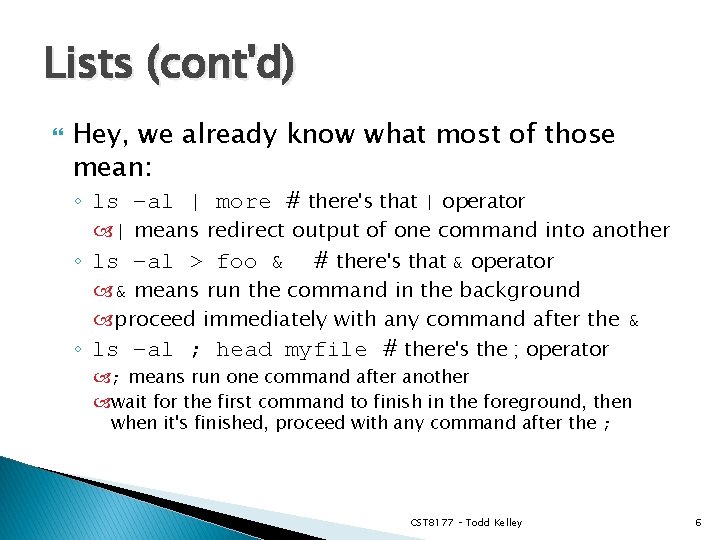
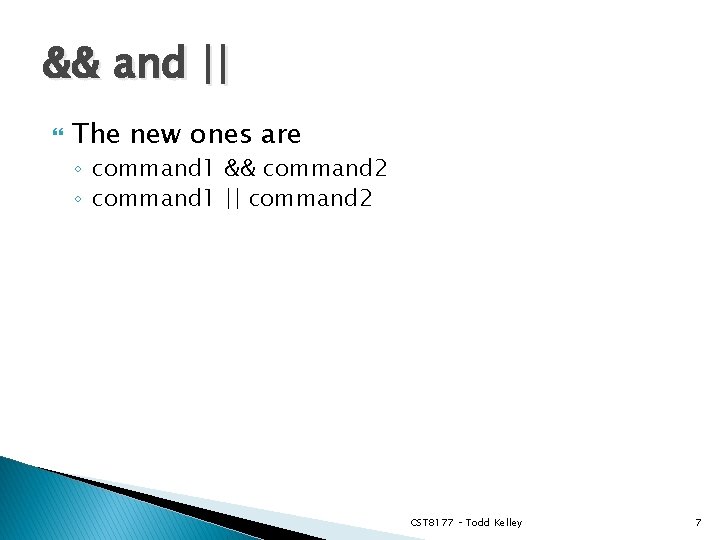

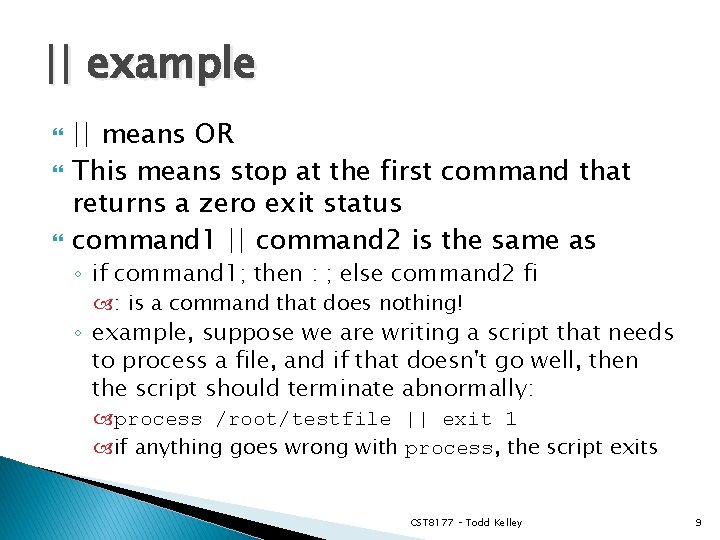
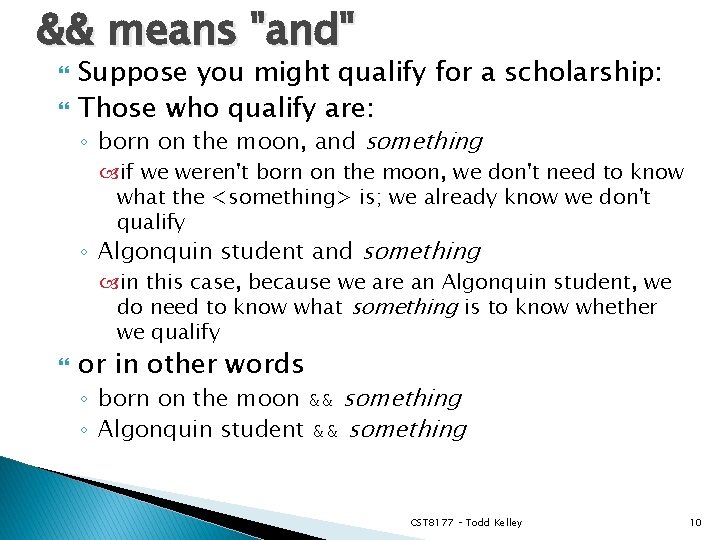
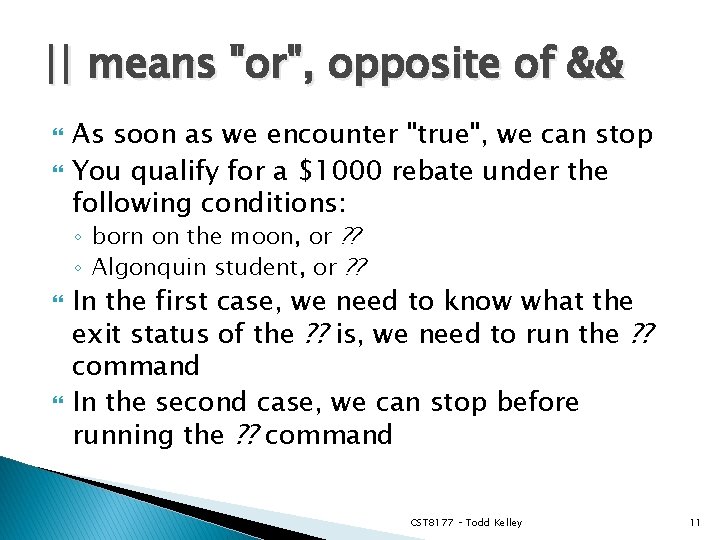
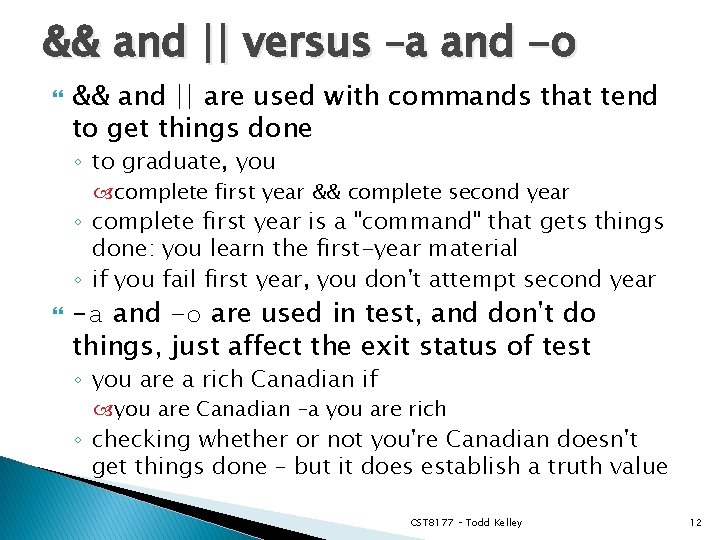
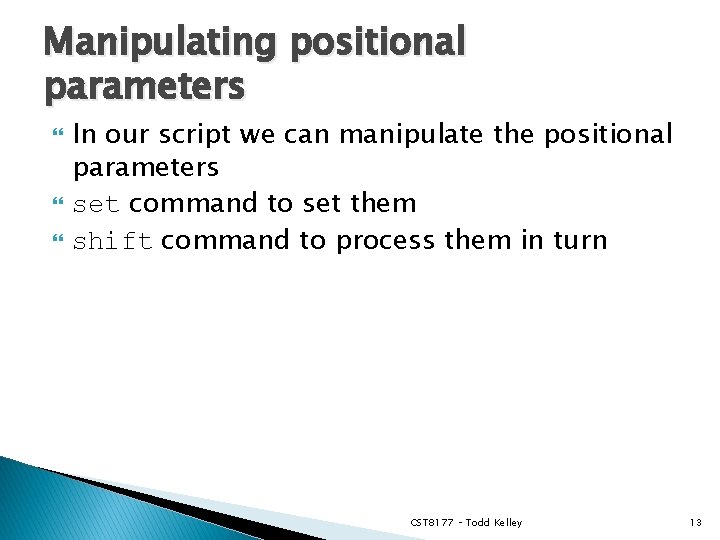
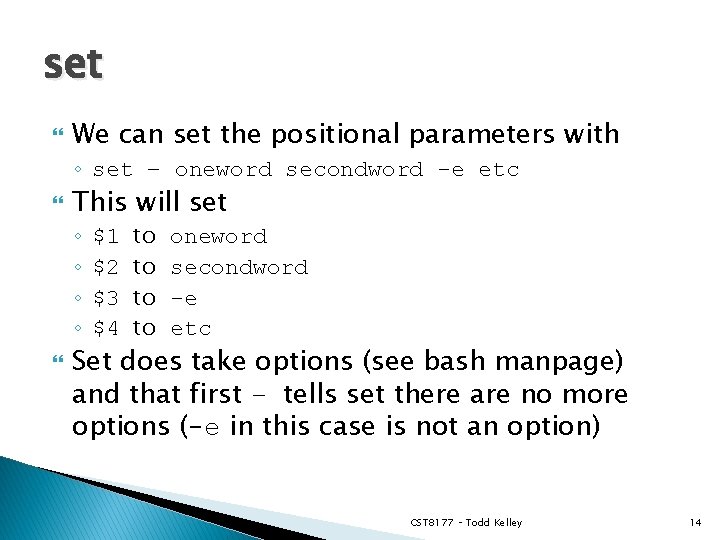
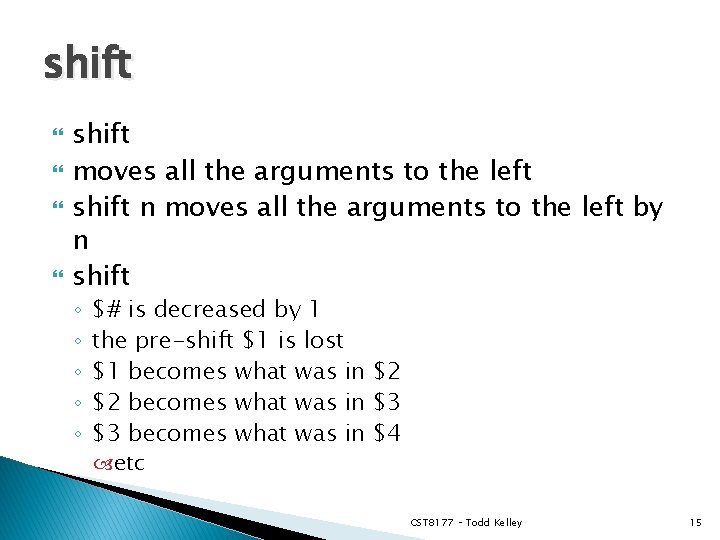
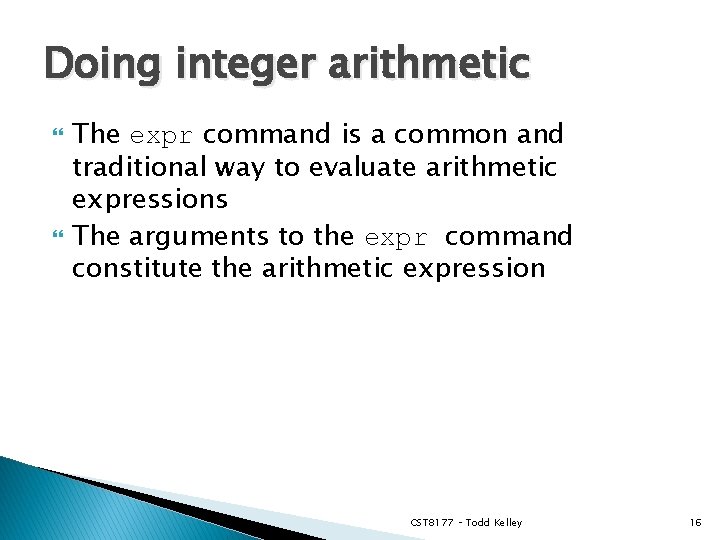
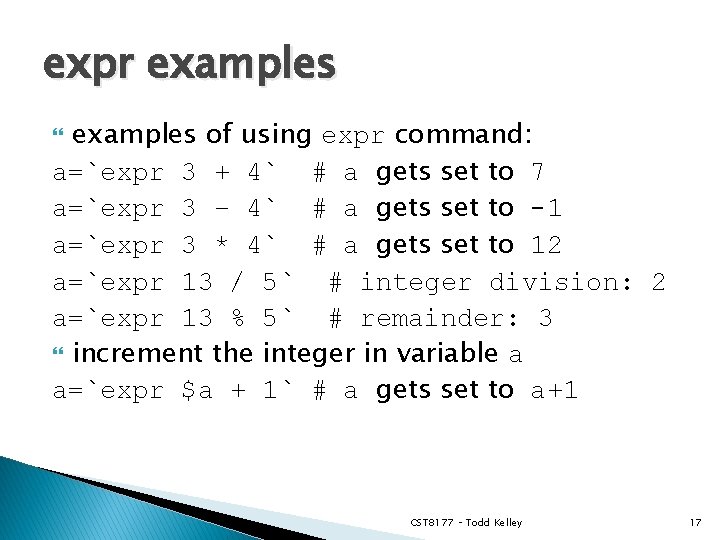
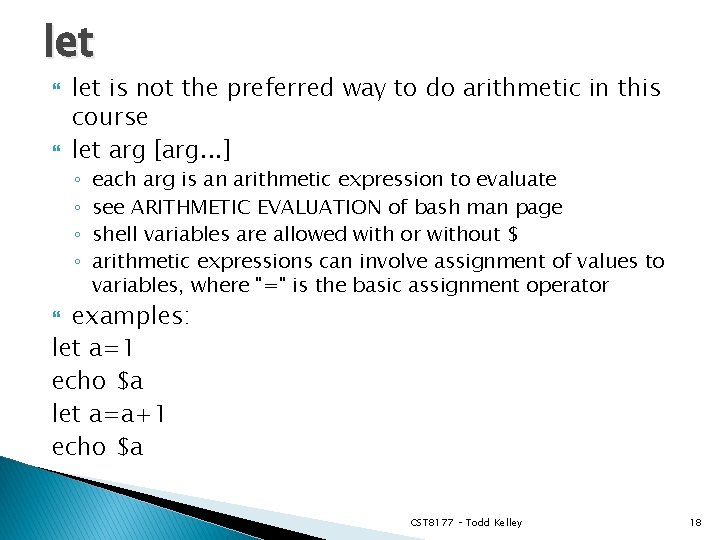
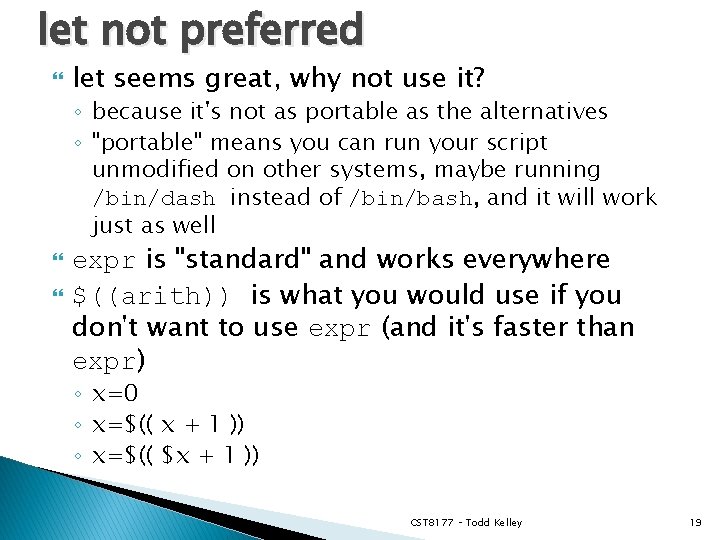
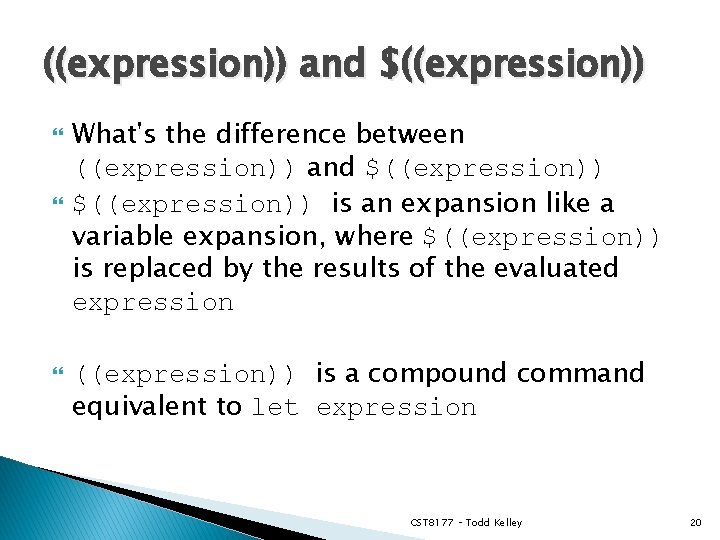
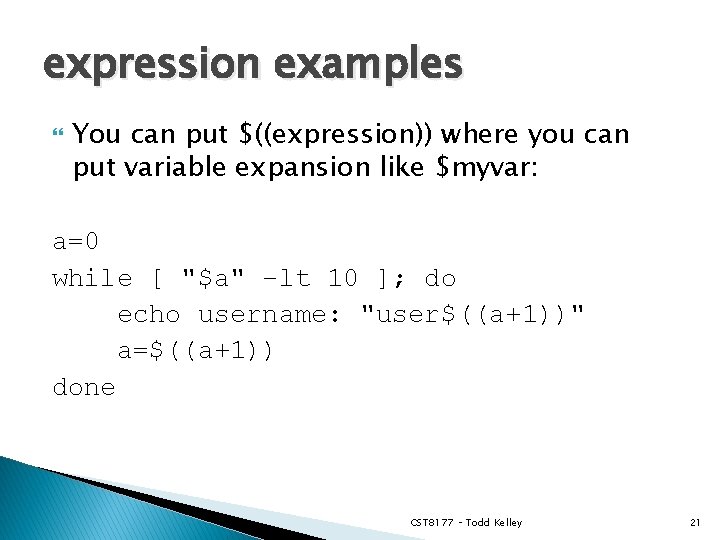
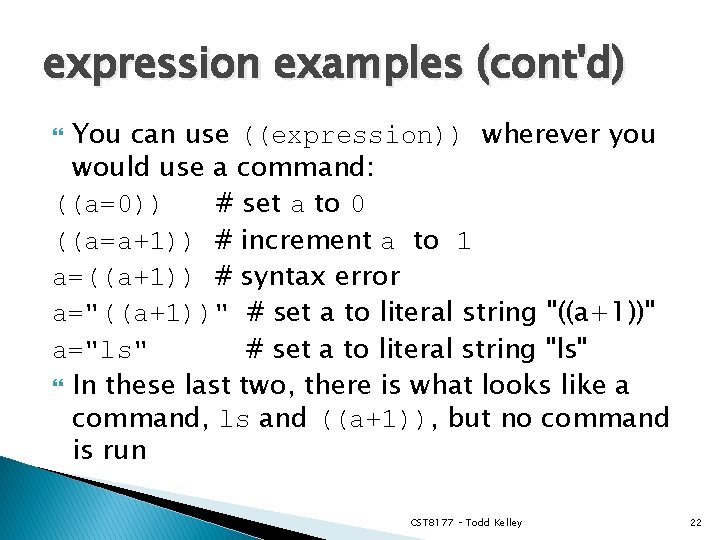
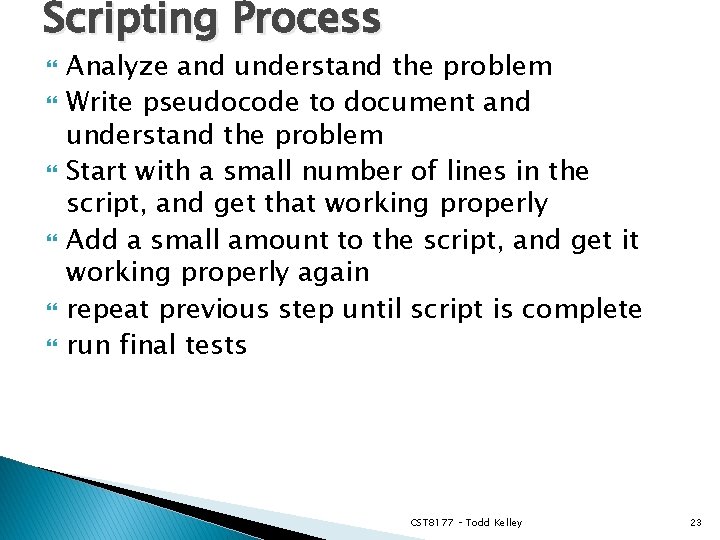
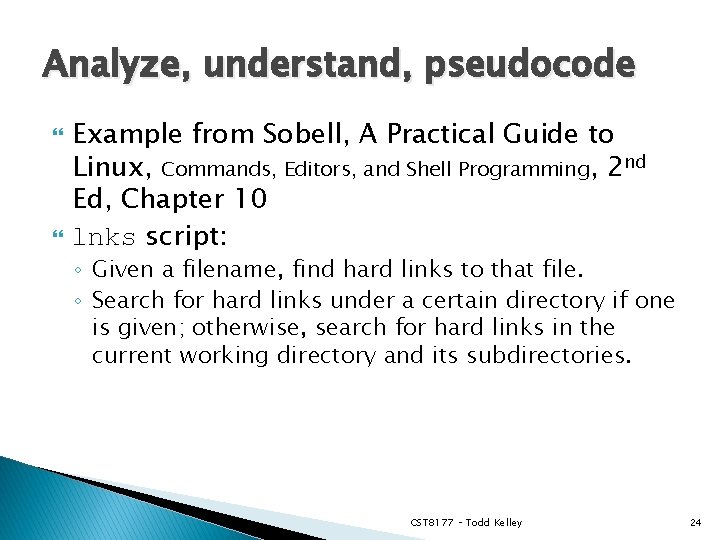
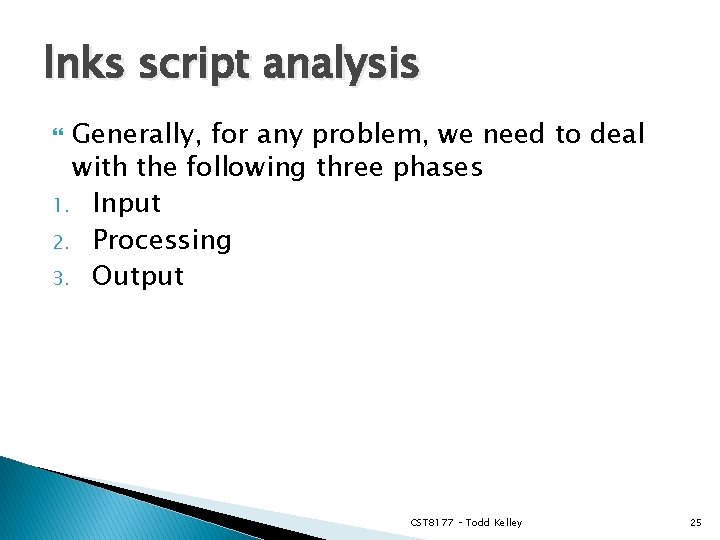
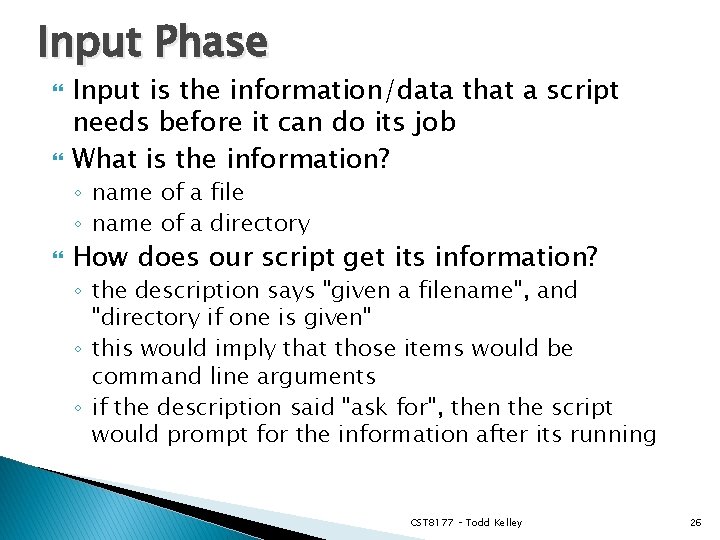
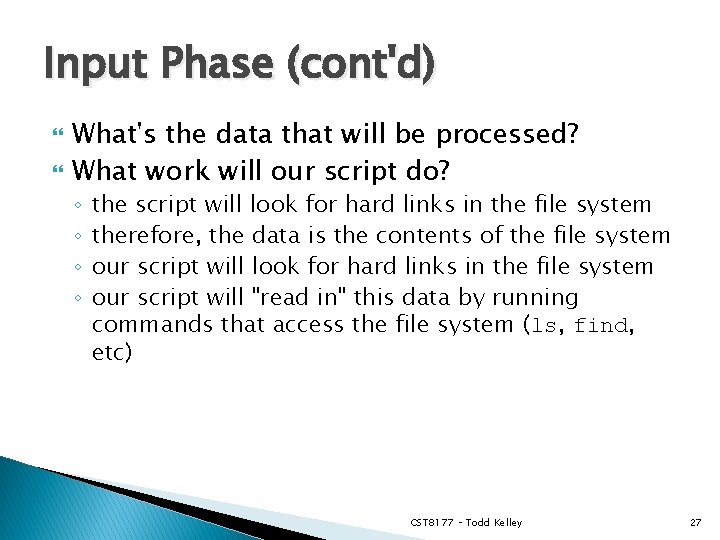
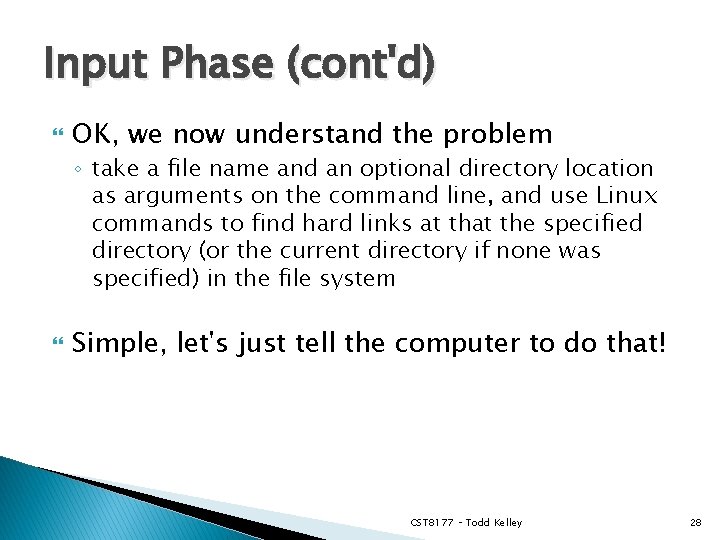
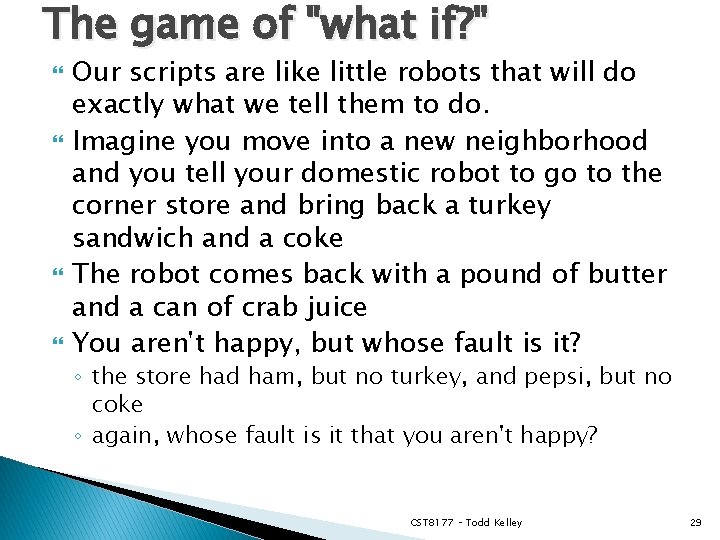
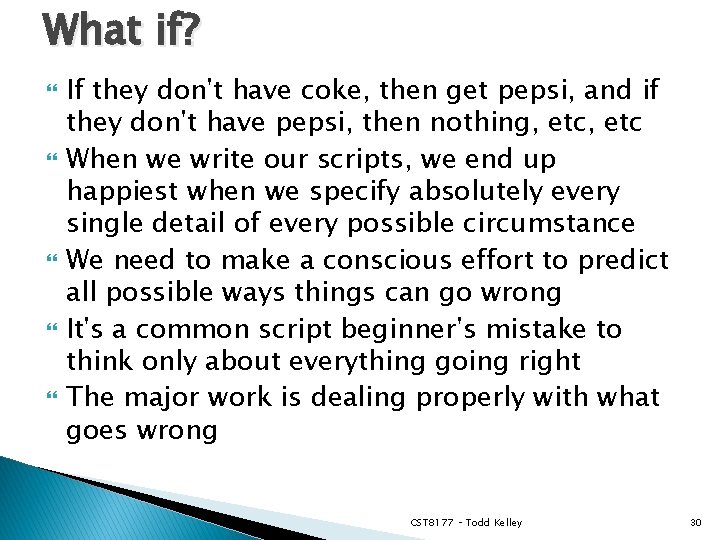
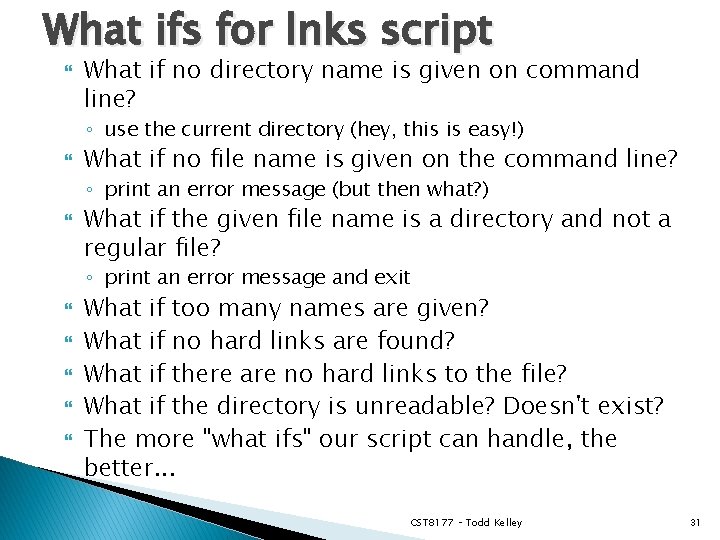
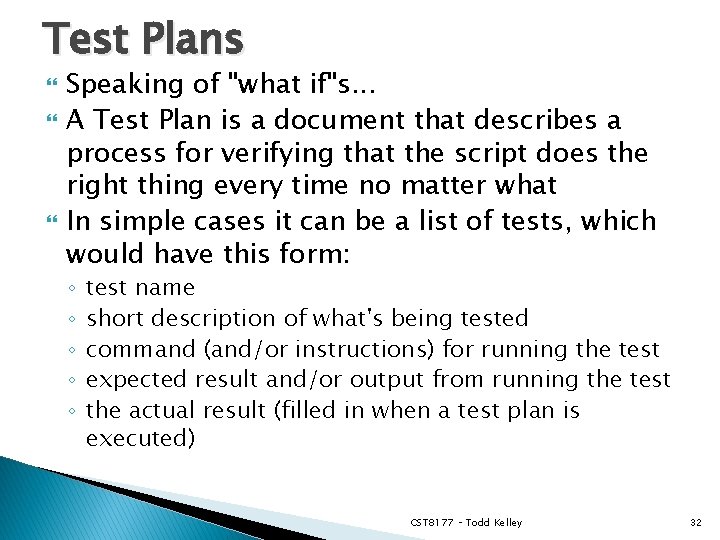
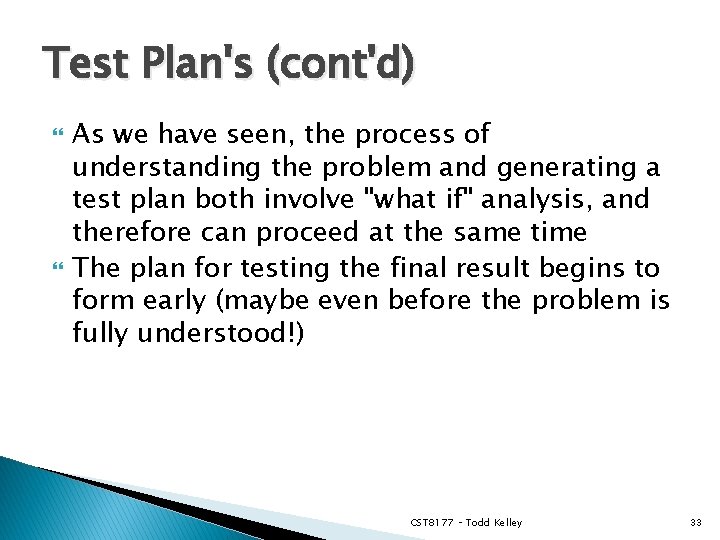
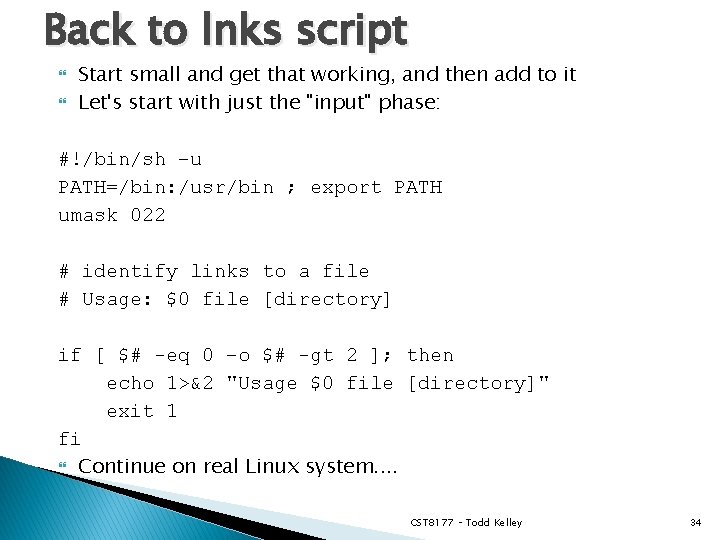
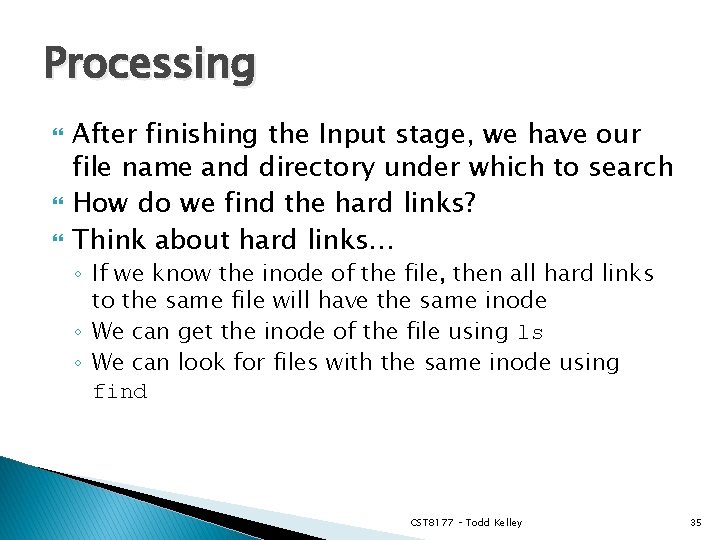
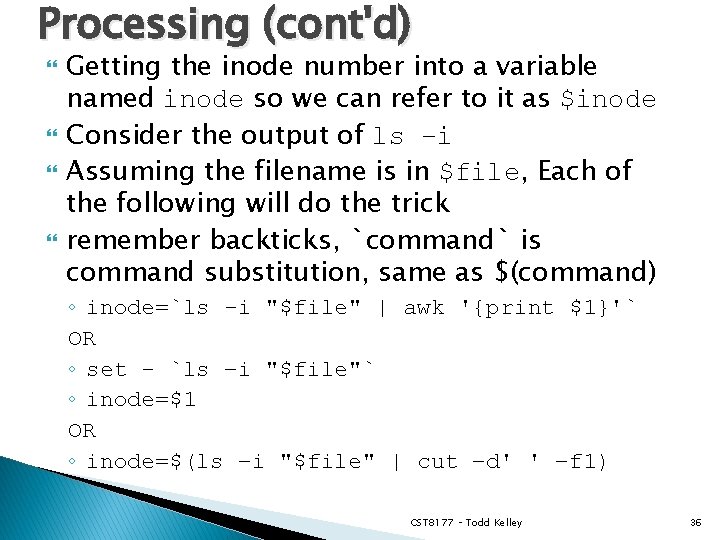

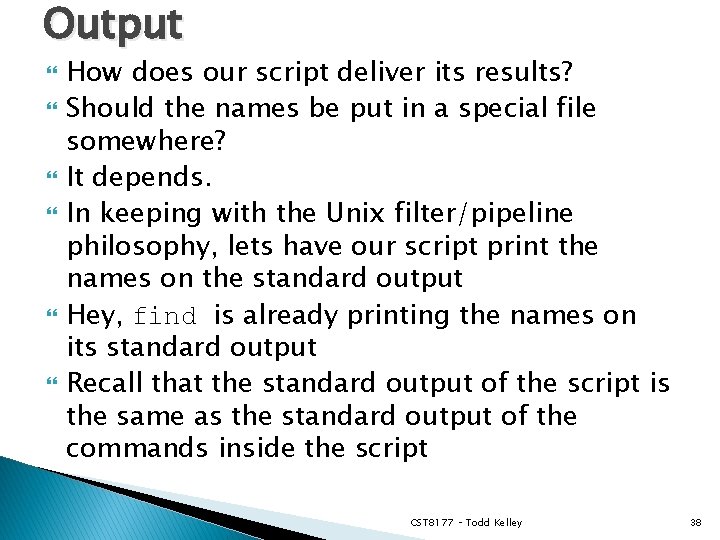
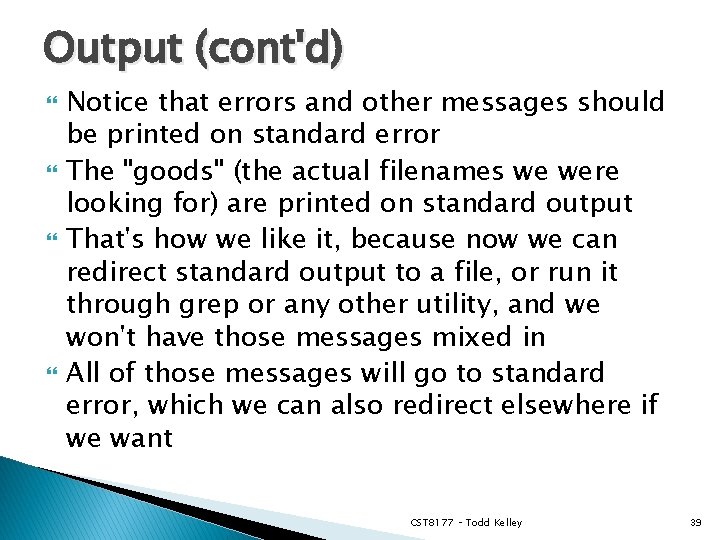
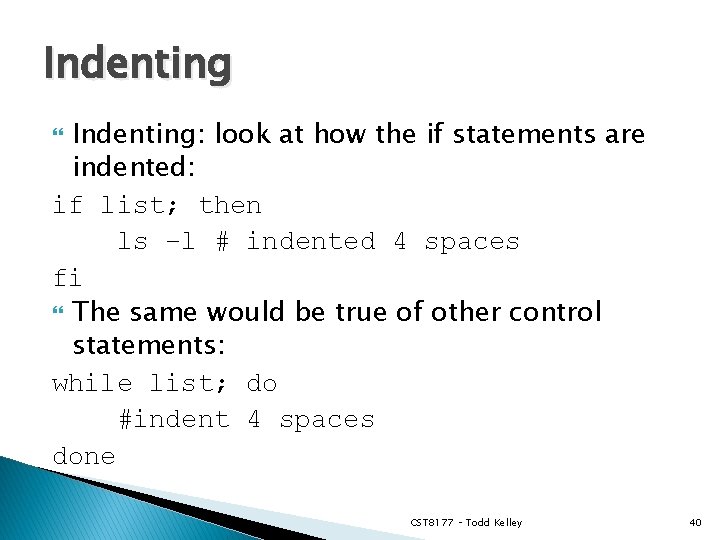
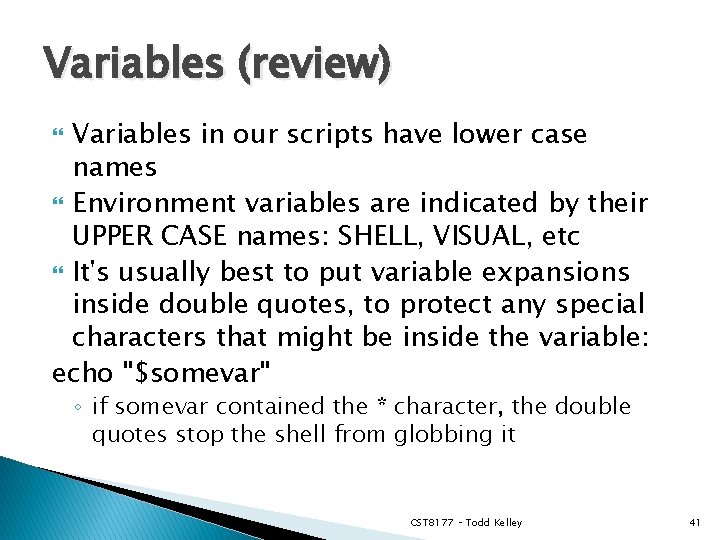
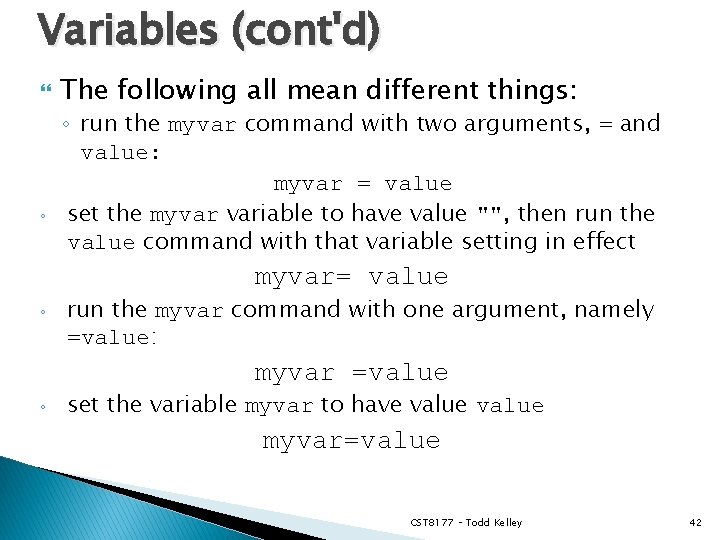
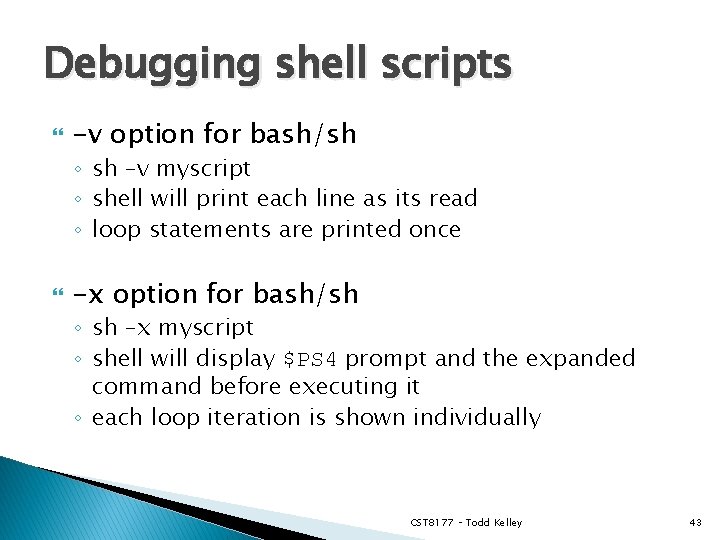
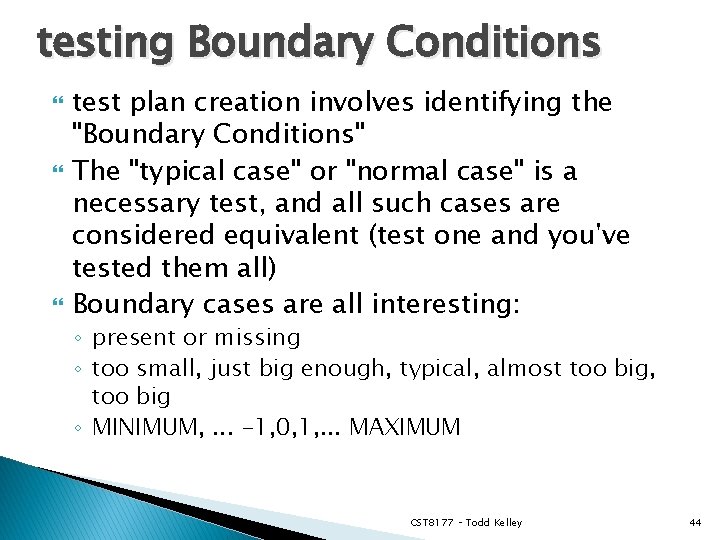
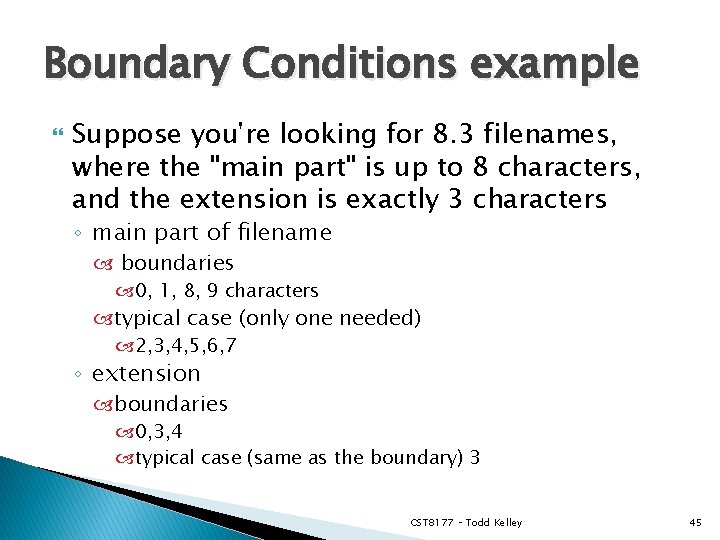
- Slides: 45

CST 8177 – Linux II More Scripting Techniques Scripting Process Example Script Todd Kelley kelleyt@algonquincollege. com CST 8207 – Todd Kelley 1
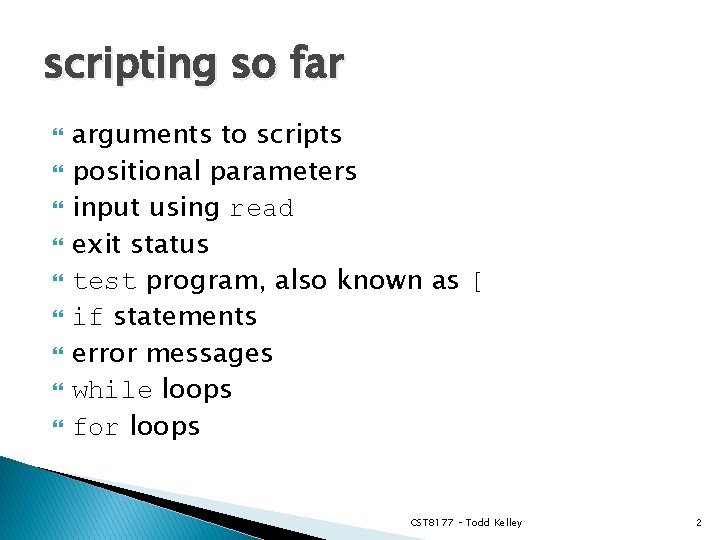
scripting so far arguments to scripts positional parameters input using read exit status test program, also known as [ if statements error messages while loops for loops CST 8177 – Todd Kelley 2
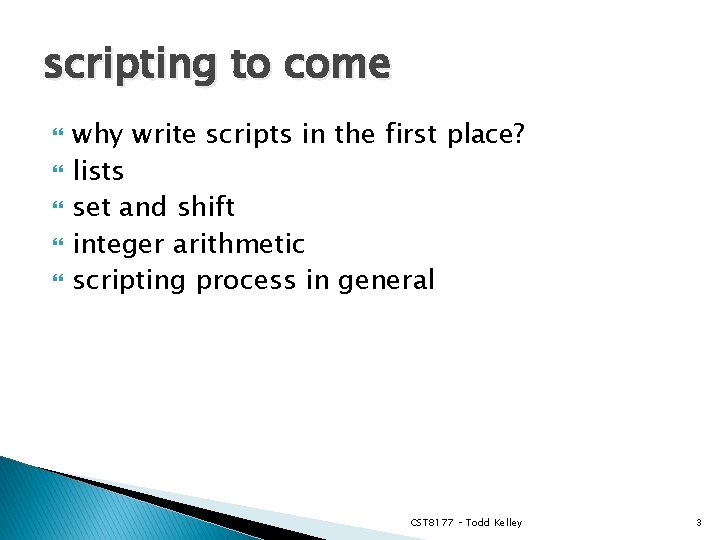
scripting to come why write scripts in the first place? lists set and shift integer arithmetic scripting process in general CST 8177 – Todd Kelley 3
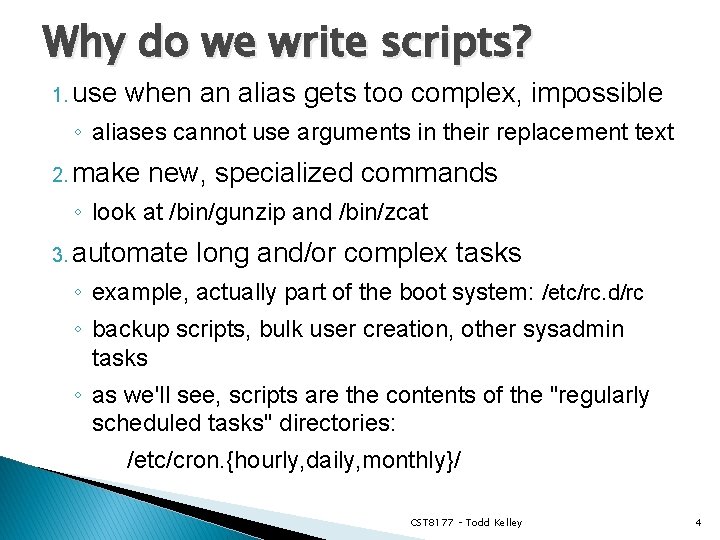
Why do we write scripts? 1. use when an alias gets too complex, impossible ◦ aliases cannot use arguments in their replacement text 2. make new, specialized commands ◦ look at /bin/gunzip and /bin/zcat 3. automate long and/or complex tasks ◦ example, actually part of the boot system: /etc/rc. d/rc ◦ backup scripts, bulk user creation, other sysadmin tasks ◦ as we'll see, scripts are the contents of the "regularly scheduled tasks" directories: /etc/cron. {hourly, daily, monthly}/ CST 8177 – Todd Kelley 4
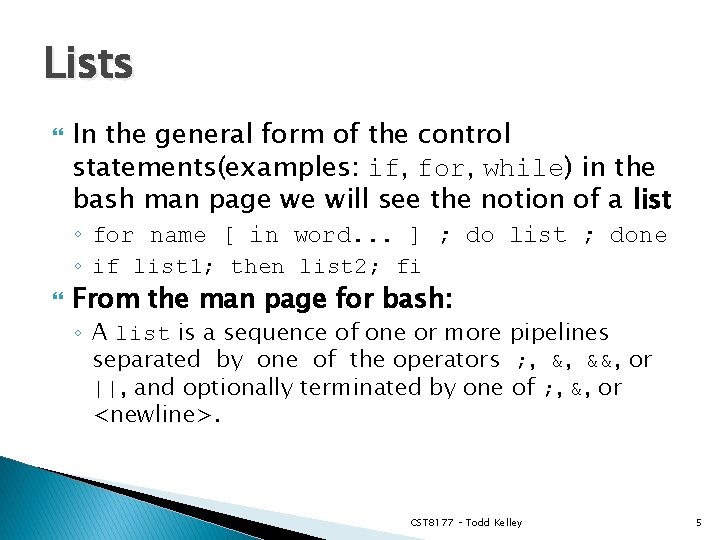
Lists In the general form of the control statements(examples: if, for, while) in the bash man page we will see the notion of a list ◦ for name [ in word. . . ] ; do list ; done ◦ if list 1; then list 2; fi From the man page for bash: ◦ A list is a sequence of one or more pipelines separated by one of the operators ; , &, &&, or ||, and optionally terminated by one of ; , &, or <newline>. CST 8177 – Todd Kelley 5
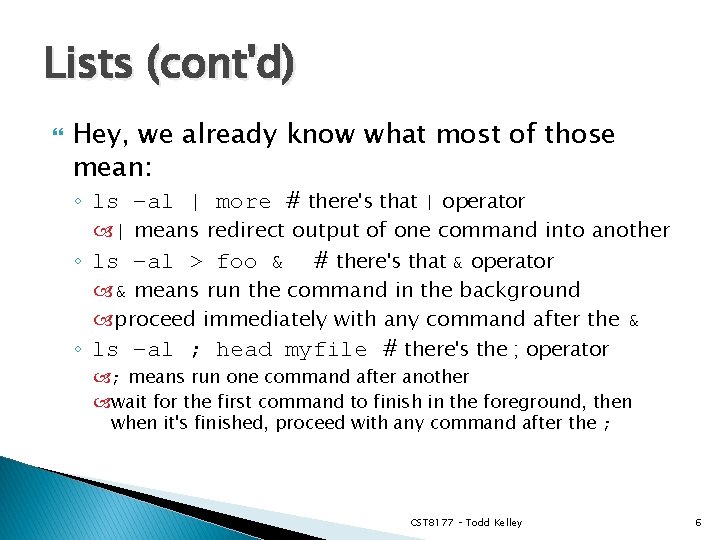
Lists (cont'd) Hey, we already know what most of those mean: ◦ ls –al | more # there's that | operator | means redirect output of one command into another ◦ ls –al > foo & # there's that & operator & means run the command in the background proceed immediately with any command after the & ◦ ls –al ; head myfile # there's the ; operator ; means run one command after another wait for the first command to finish in the foreground, then when it's finished, proceed with any command after the ; CST 8177 – Todd Kelley 6
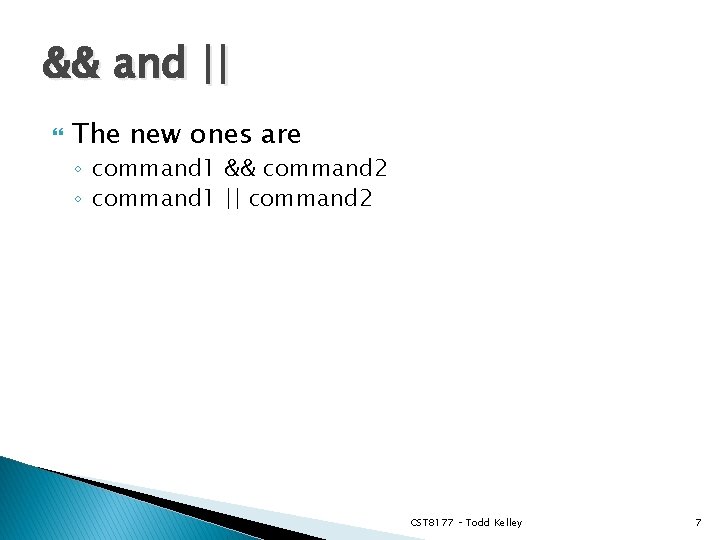
&& and || The new ones are ◦ command 1 && command 2 ◦ command 1 || command 2 CST 8177 – Todd Kelley 7

&& example && means AND This means stop at the first command that has non-zero exit status command 1 && command 2 is the same as ◦ if command 1; then command 2; fi ◦ example, suppose we want to run process. sh on a file, and then remove it: process. sh /root/testfile && rm –f /root/testfile if any thing goes wrong with process. sh (non-zero exit status), the file is NOT removed if the process. sh /root/testfile command goes well (has zero exit status), THEN the file will be removed CST 8177 – Todd Kelley 8
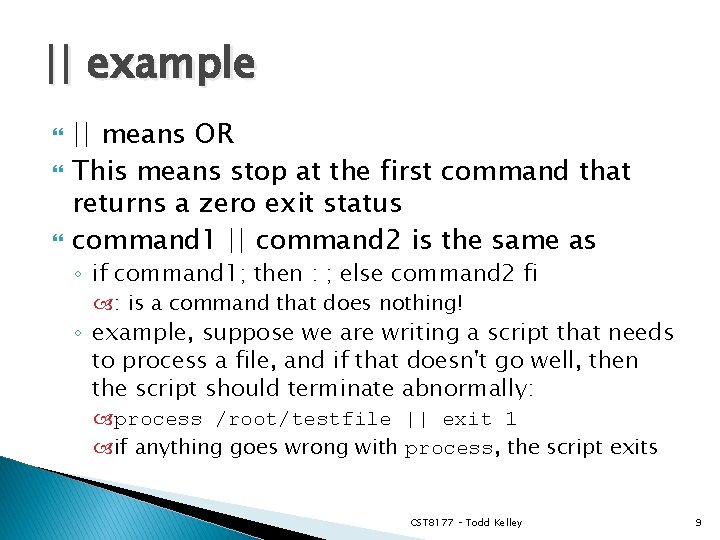
|| example || means OR This means stop at the first command that returns a zero exit status command 1 || command 2 is the same as ◦ if command 1; then : ; else command 2 fi : is a command that does nothing! ◦ example, suppose we are writing a script that needs to process a file, and if that doesn't go well, then the script should terminate abnormally: process /root/testfile || exit 1 if anything goes wrong with process, the script exits CST 8177 – Todd Kelley 9
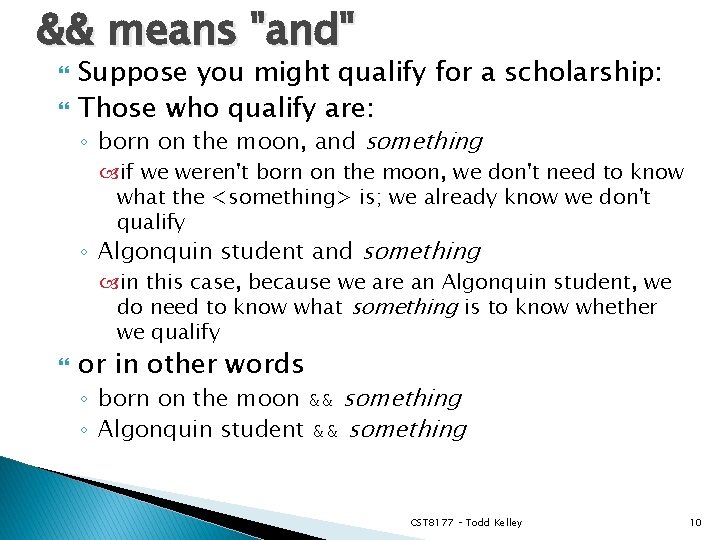
&& means "and" Suppose you might qualify for a scholarship: Those who qualify are: ◦ born on the moon, and something if we weren't born on the moon, we don't need to know what the <something> is; we already know we don't qualify ◦ Algonquin student and something in this case, because we are an Algonquin student, we do need to know what something is to know whether we qualify or in other words ◦ born on the moon && something ◦ Algonquin student && something CST 8177 – Todd Kelley 10
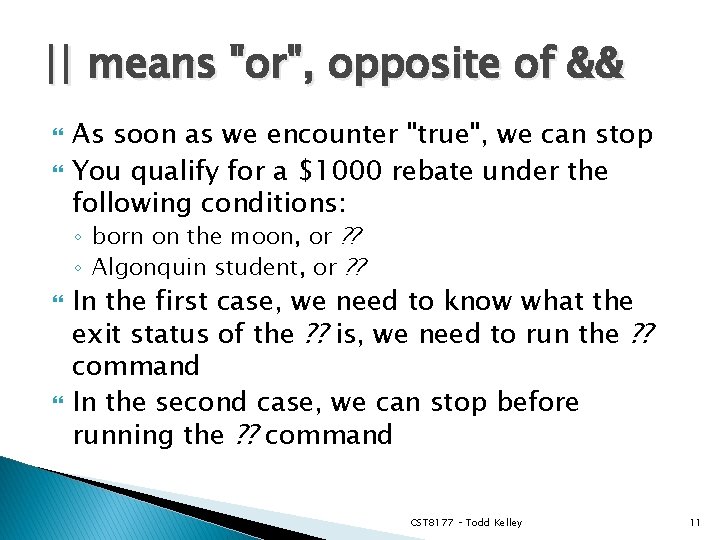
|| means "or", opposite of && As soon as we encounter "true", we can stop You qualify for a $1000 rebate under the following conditions: ◦ born on the moon, or ? ? ◦ Algonquin student, or ? ? In the first case, we need to know what the exit status of the ? ? is, we need to run the ? ? command In the second case, we can stop before running the ? ? command CST 8177 – Todd Kelley 11
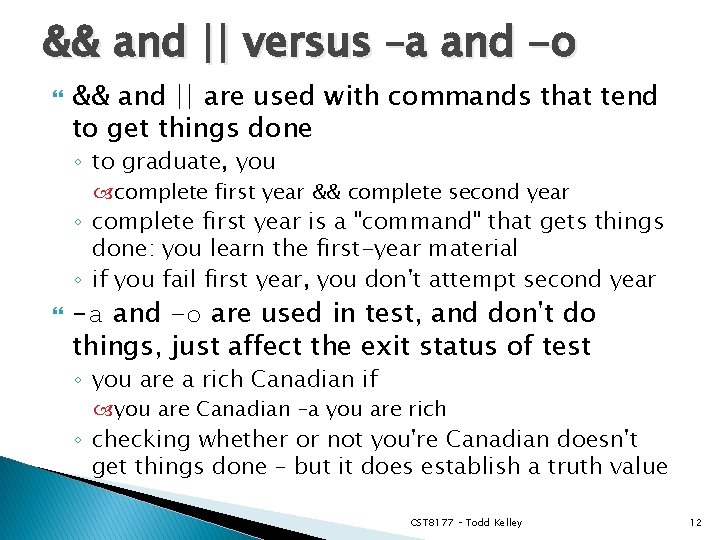
&& and || versus –a and -o && and || are used with commands that tend to get things done ◦ to graduate, you complete first year && complete second year ◦ complete first year is a "command" that gets things done: you learn the first-year material ◦ if you fail first year, you don't attempt second year -a and –o are used in test, and don't do things, just affect the exit status of test ◦ you are a rich Canadian if you are Canadian –a you are rich ◦ checking whether or not you're Canadian doesn't get things done – but it does establish a truth value CST 8177 – Todd Kelley 12
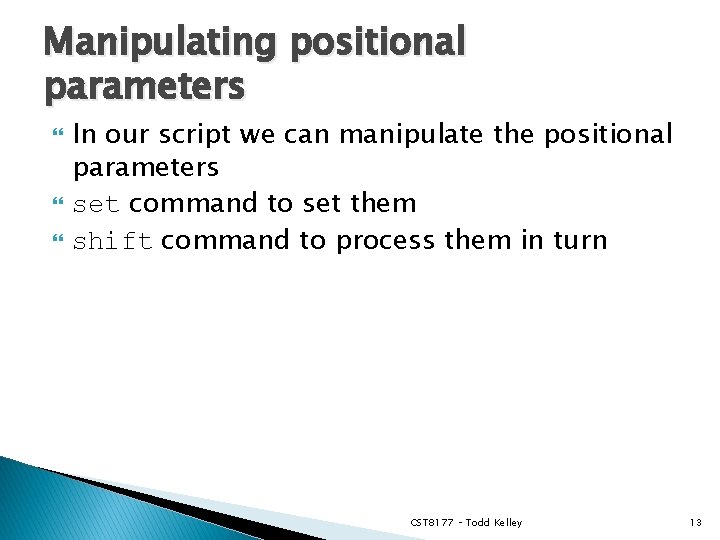
Manipulating positional parameters In our script we can manipulate the positional parameters set command to set them shift command to process them in turn CST 8177 – Todd Kelley 13
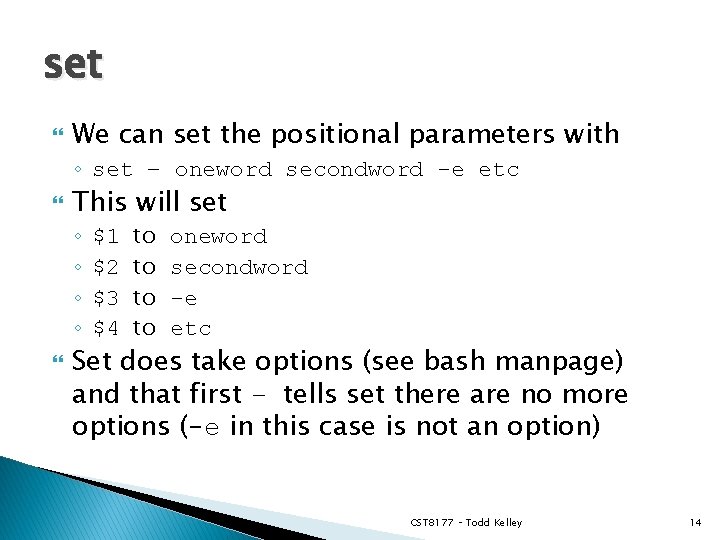
set We can set the positional parameters with ◦ set – oneword secondword -e etc This will set ◦ ◦ $1 $2 $3 $4 to to oneword secondword -e etc Set does take options (see bash manpage) and that first – tells set there are no more options (-e in this case is not an option) CST 8177 – Todd Kelley 14
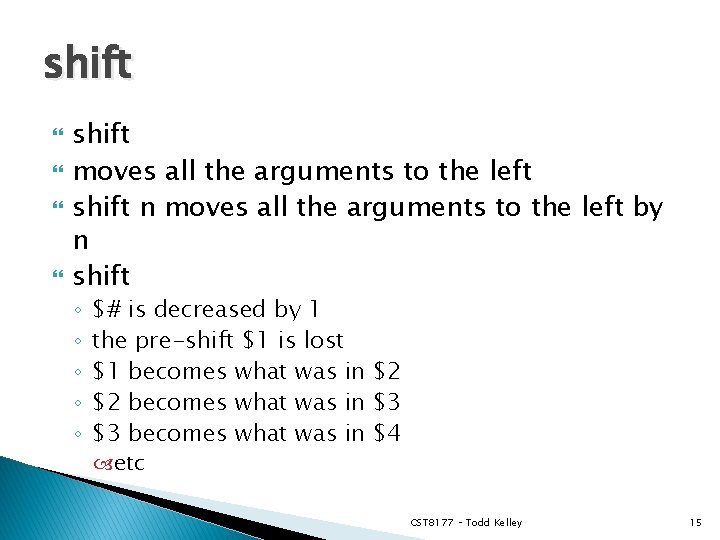
shift moves all the arguments to the left shift n moves all the arguments to the left by n shift ◦ ◦ ◦ $# is decreased by 1 the pre-shift $1 is lost $1 becomes what was in $2 $2 becomes what was in $3 $3 becomes what was in $4 etc CST 8177 – Todd Kelley 15
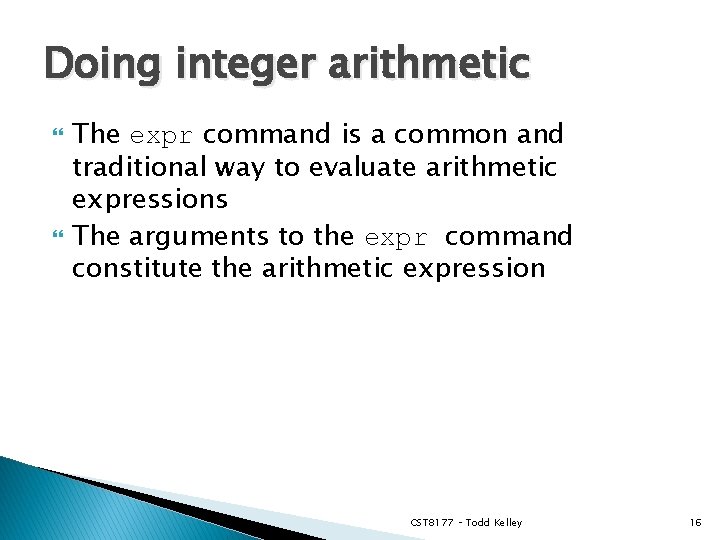
Doing integer arithmetic The expr command is a common and traditional way to evaluate arithmetic expressions The arguments to the expr command constitute the arithmetic expression CST 8177 – Todd Kelley 16
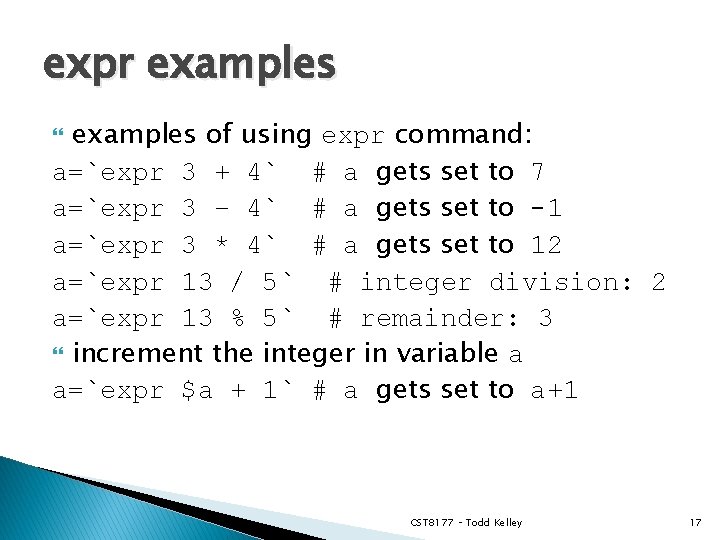
expr examples of using expr command: a=`expr 3 + 4` # a gets set to 7 a=`expr 3 – 4` # a gets set to -1 a=`expr 3 * 4` # a gets set to 12 a=`expr 13 / 5` # integer division: 2 a=`expr 13 % 5` # remainder: 3 increment the integer in variable a a=`expr $a + 1` # a gets set to a+1 CST 8177 – Todd Kelley 17
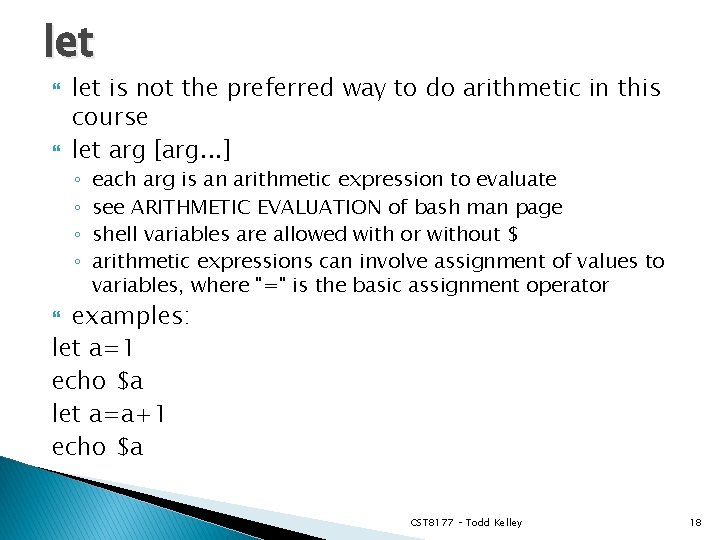
let is not the preferred way to do arithmetic in this course let arg [arg. . . ] ◦ ◦ each arg is an arithmetic expression to evaluate see ARITHMETIC EVALUATION of bash man page shell variables are allowed with or without $ arithmetic expressions can involve assignment of values to variables, where "=" is the basic assignment operator examples: let a=1 echo $a let a=a+1 echo $a CST 8177 – Todd Kelley 18
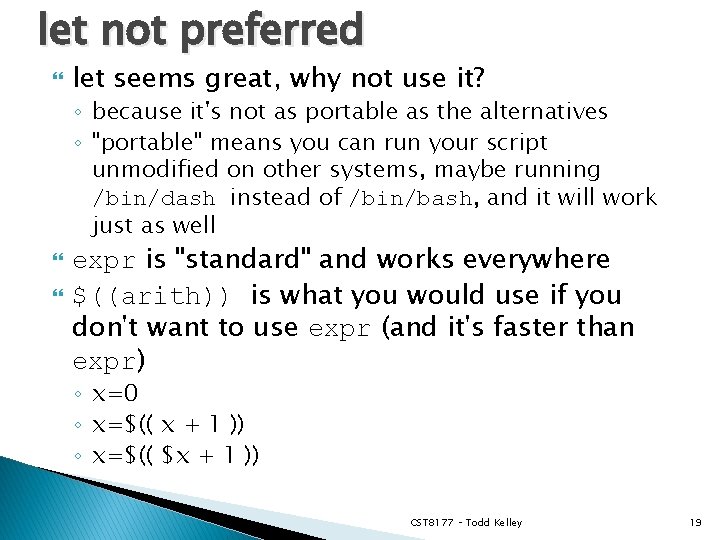
let not preferred let seems great, why not use it? ◦ because it's not as portable as the alternatives ◦ "portable" means you can run your script unmodified on other systems, maybe running /bin/dash instead of /bin/bash, and it will work just as well expr is "standard" and works everywhere $((arith)) is what you would use if you don't want to use expr (and it's faster than expr) ◦ x=0 ◦ x=$(( x + 1 )) ◦ x=$(( $x + 1 )) CST 8177 – Todd Kelley 19
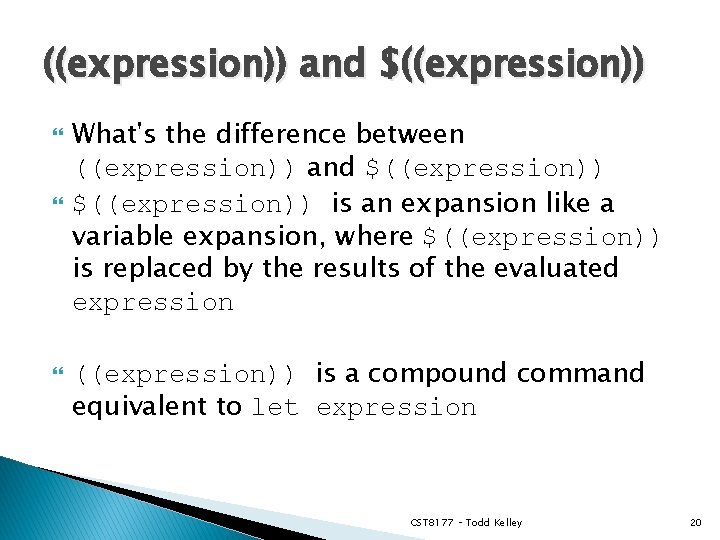
((expression)) and $((expression)) What's the difference between ((expression)) and $((expression)) is an expansion like a variable expansion, where $((expression)) is replaced by the results of the evaluated expression ((expression)) is a compound command equivalent to let expression CST 8177 – Todd Kelley 20
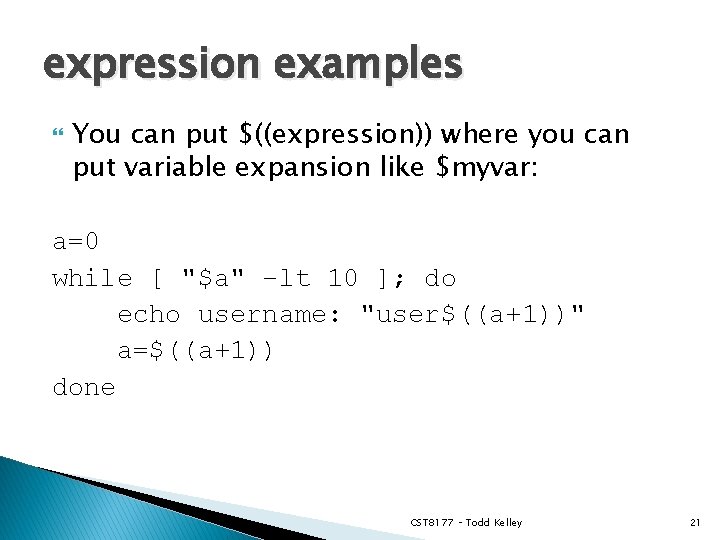
expression examples You can put $((expression)) where you can put variable expansion like $myvar: a=0 while [ "$a" –lt 10 ]; do echo username: "user$((a+1))" a=$((a+1)) done CST 8177 – Todd Kelley 21
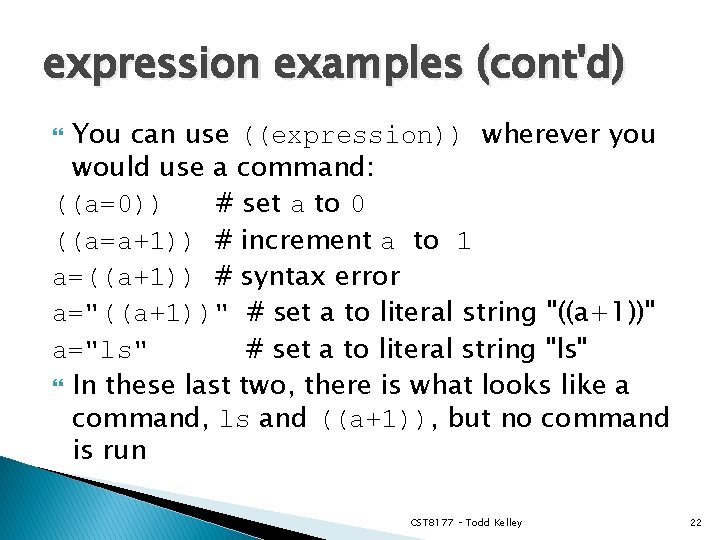
expression examples (cont'd) You can use ((expression)) wherever you would use a command: ((a=0)) # set a to 0 ((a=a+1)) # increment a to 1 a=((a+1)) # syntax error a="((a+1))" # set a to literal string "((a+1))" a="ls" # set a to literal string "ls" In these last two, there is what looks like a command, ls and ((a+1)), but no command is run CST 8177 – Todd Kelley 22
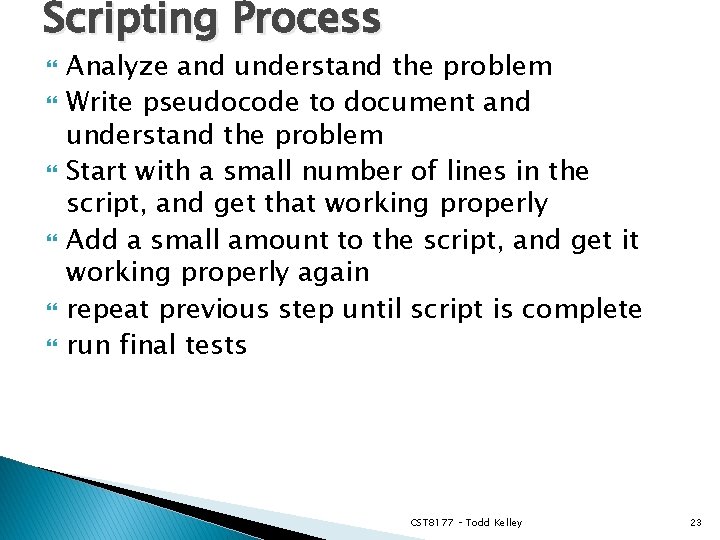
Scripting Process Analyze and understand the problem Write pseudocode to document and understand the problem Start with a small number of lines in the script, and get that working properly Add a small amount to the script, and get it working properly again repeat previous step until script is complete run final tests CST 8177 – Todd Kelley 23
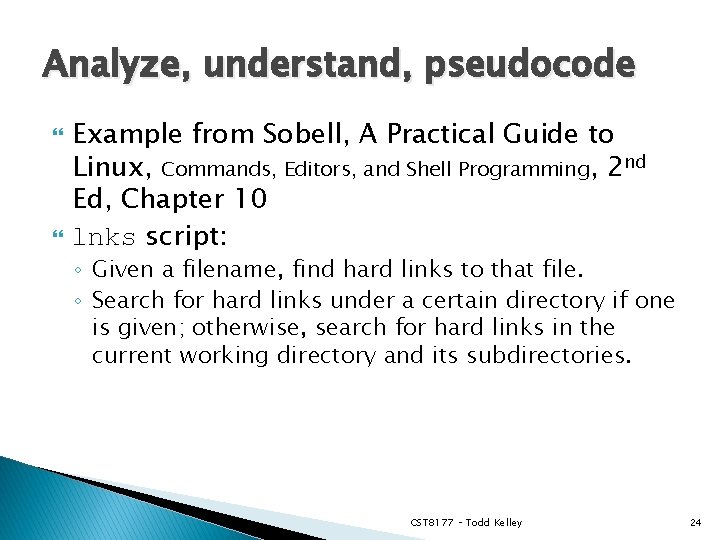
Analyze, understand, pseudocode Example from Sobell, A Practical Guide to Linux, Commands, Editors, and Shell Programming, 2 nd Ed, Chapter 10 lnks script: ◦ Given a filename, find hard links to that file. ◦ Search for hard links under a certain directory if one is given; otherwise, search for hard links in the current working directory and its subdirectories. CST 8177 – Todd Kelley 24
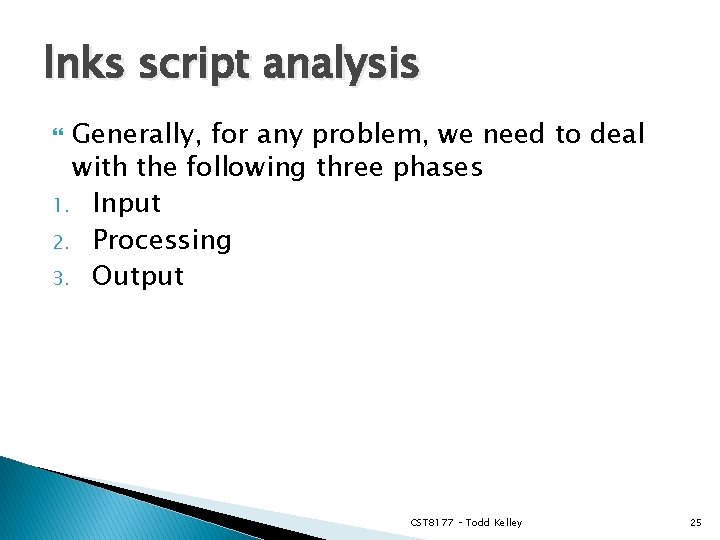
lnks script analysis Generally, for any problem, we need to deal with the following three phases 1. Input 2. Processing 3. Output CST 8177 – Todd Kelley 25
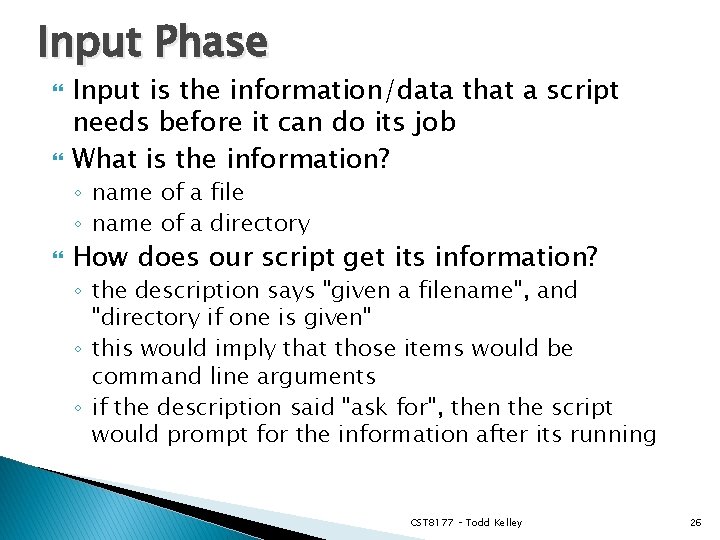
Input Phase Input is the information/data that a script needs before it can do its job What is the information? ◦ name of a file ◦ name of a directory How does our script get its information? ◦ the description says "given a filename", and "directory if one is given" ◦ this would imply that those items would be command line arguments ◦ if the description said "ask for", then the script would prompt for the information after its running CST 8177 – Todd Kelley 26
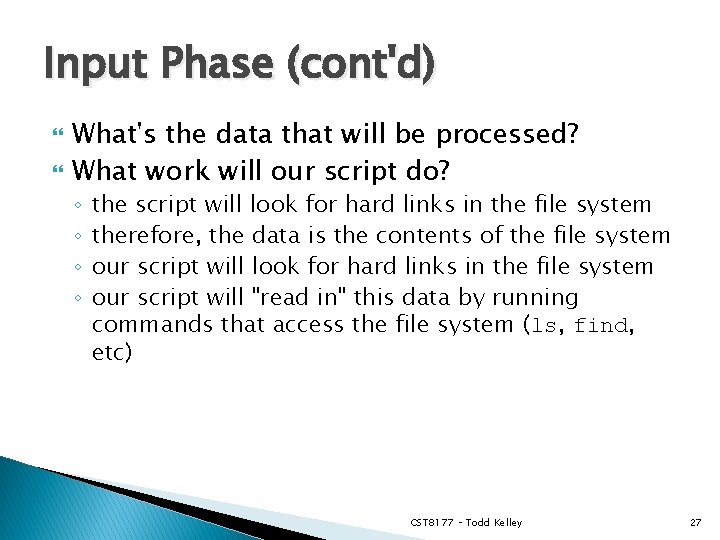
Input Phase (cont'd) What's the data that will be processed? What work will our script do? ◦ ◦ the script will look for hard links in the file system therefore, the data is the contents of the file system our script will look for hard links in the file system our script will "read in" this data by running commands that access the file system (ls, find, etc) CST 8177 – Todd Kelley 27
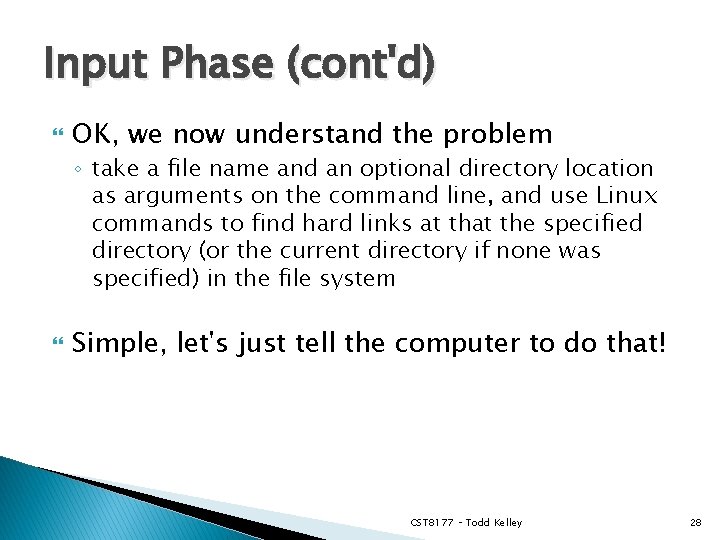
Input Phase (cont'd) OK, we now understand the problem ◦ take a file name and an optional directory location as arguments on the command line, and use Linux commands to find hard links at the specified directory (or the current directory if none was specified) in the file system Simple, let's just tell the computer to do that! CST 8177 – Todd Kelley 28
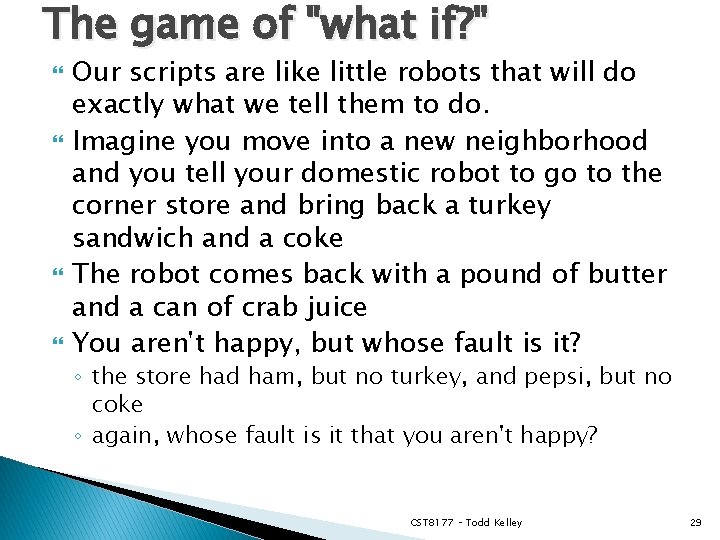
The game of "what if? " Our scripts are like little robots that will do exactly what we tell them to do. Imagine you move into a new neighborhood and you tell your domestic robot to go to the corner store and bring back a turkey sandwich and a coke The robot comes back with a pound of butter and a can of crab juice You aren't happy, but whose fault is it? ◦ the store had ham, but no turkey, and pepsi, but no coke ◦ again, whose fault is it that you aren't happy? CST 8177 – Todd Kelley 29
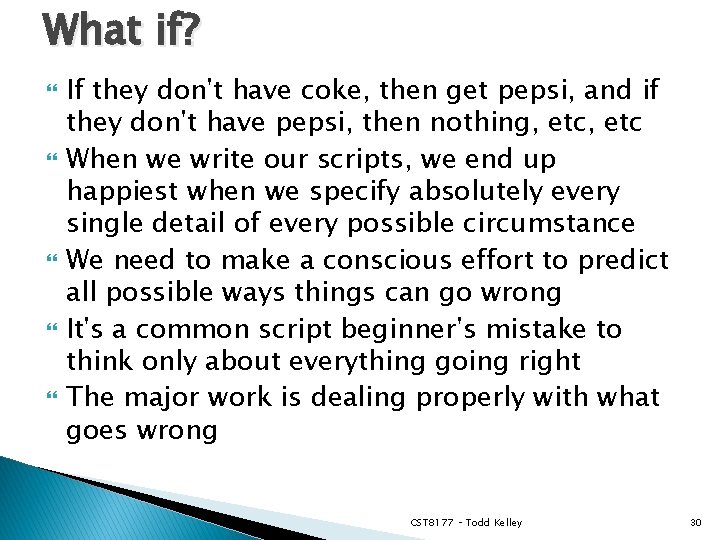
What if? If they don't have coke, then get pepsi, and if they don't have pepsi, then nothing, etc When we write our scripts, we end up happiest when we specify absolutely every single detail of every possible circumstance We need to make a conscious effort to predict all possible ways things can go wrong It's a common script beginner's mistake to think only about everything going right The major work is dealing properly with what goes wrong CST 8177 – Todd Kelley 30
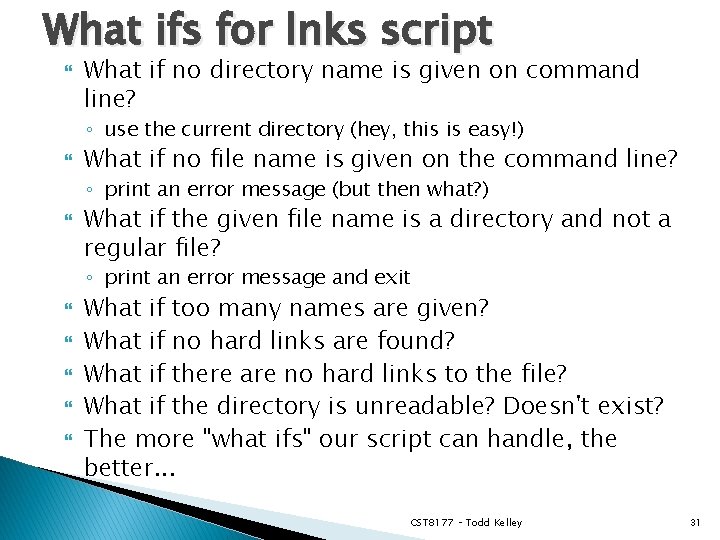
What ifs for lnks script What if no directory name is given on command line? ◦ use the current directory (hey, this is easy!) What if no file name is given on the command line? ◦ print an error message (but then what? ) What if the given file name is a directory and not a regular file? ◦ print an error message and exit What if too many names are given? What if no hard links are found? What if there are no hard links to the file? What if the directory is unreadable? Doesn't exist? The more "what ifs" our script can handle, the better. . . CST 8177 – Todd Kelley 31
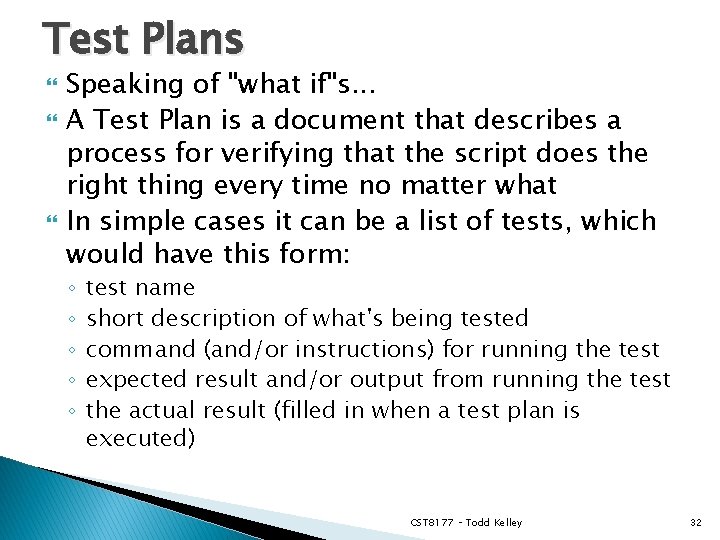
Test Plans Speaking of "what if"s. . . A Test Plan is a document that describes a process for verifying that the script does the right thing every time no matter what In simple cases it can be a list of tests, which would have this form: ◦ ◦ ◦ test name short description of what's being tested command (and/or instructions) for running the test expected result and/or output from running the test the actual result (filled in when a test plan is executed) CST 8177 – Todd Kelley 32
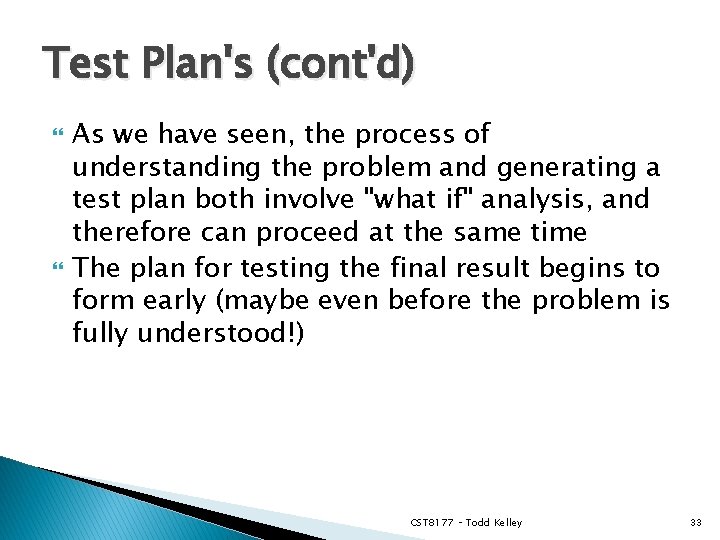
Test Plan's (cont'd) As we have seen, the process of understanding the problem and generating a test plan both involve "what if" analysis, and therefore can proceed at the same time The plan for testing the final result begins to form early (maybe even before the problem is fully understood!) CST 8177 – Todd Kelley 33
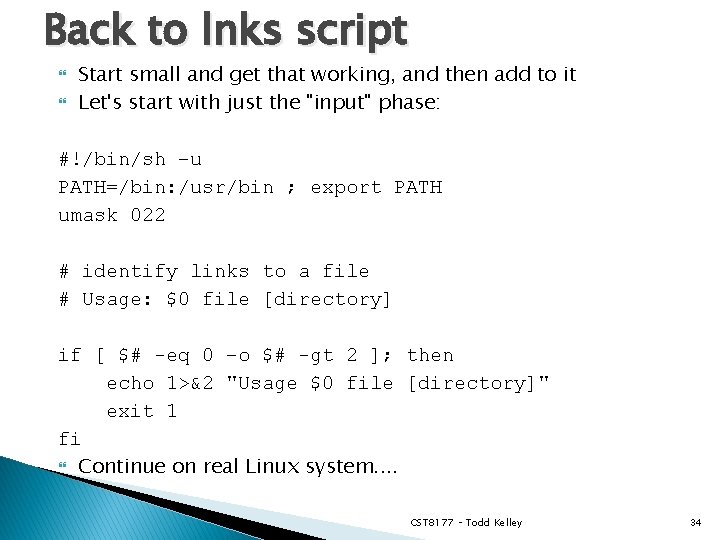
Back to lnks script Start small and get that working, and then add to it Let's start with just the "input" phase: #!/bin/sh –u PATH=/bin: /usr/bin ; export PATH umask 022 # identify links to a file # Usage: $0 file [directory] if [ $# -eq 0 –o $# -gt 2 ]; then echo 1>&2 "Usage $0 file [directory]" exit 1 fi Continue on real Linux system. . CST 8177 – Todd Kelley 34
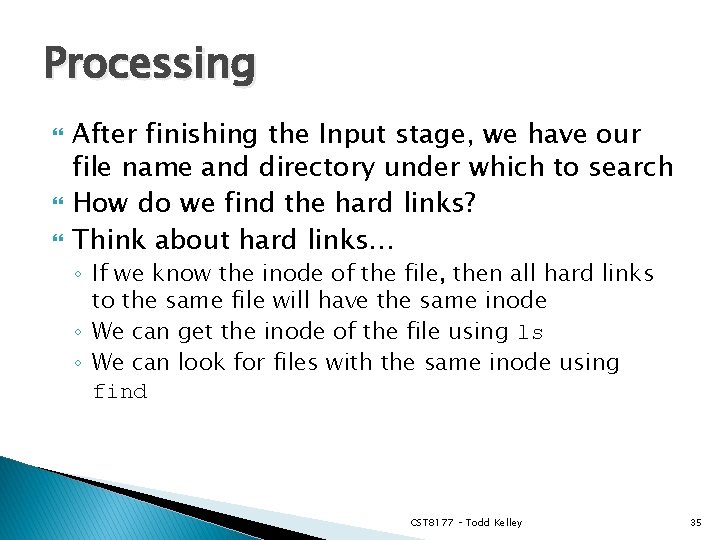
Processing After finishing the Input stage, we have our file name and directory under which to search How do we find the hard links? Think about hard links. . . ◦ If we know the inode of the file, then all hard links to the same file will have the same inode ◦ We can get the inode of the file using ls ◦ We can look for files with the same inode using find CST 8177 – Todd Kelley 35
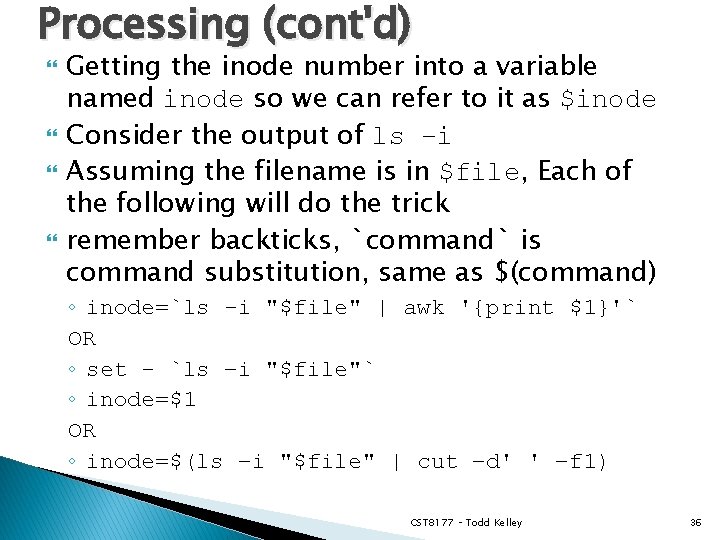
Processing (cont'd) Getting the inode number into a variable named inode so we can refer to it as $inode Consider the output of ls –i Assuming the filename is in $file, Each of the following will do the trick remember backticks, `command` is command substitution, same as $(command) ◦ inode=`ls -i "$file" | awk '{print $1}'` OR ◦ set - `ls –i "$file"` ◦ inode=$1 OR ◦ inode=$(ls –i "$file" | cut –d' ' –f 1) CST 8177 – Todd Kelley 36

Processing (cont'd) Now that we have the inode, how do we find other files with that inode? This literally has the find command written all over it! (man find) find "$directory" –inum "$inode" -print CST 8177 – Todd Kelley 37
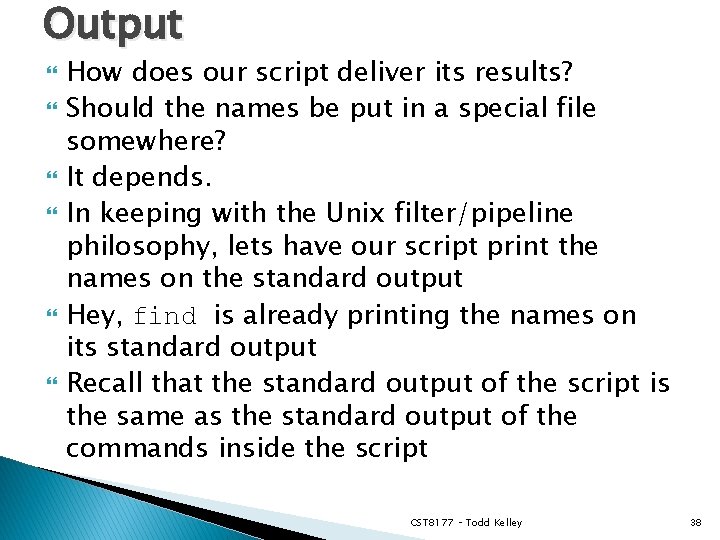
Output How does our script deliver its results? Should the names be put in a special file somewhere? It depends. In keeping with the Unix filter/pipeline philosophy, lets have our script print the names on the standard output Hey, find is already printing the names on its standard output Recall that the standard output of the script is the same as the standard output of the commands inside the script CST 8177 – Todd Kelley 38
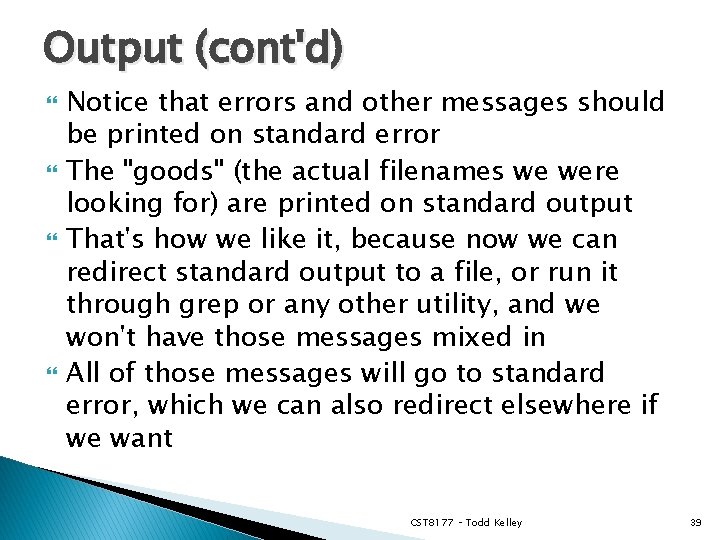
Output (cont'd) Notice that errors and other messages should be printed on standard error The "goods" (the actual filenames we were looking for) are printed on standard output That's how we like it, because now we can redirect standard output to a file, or run it through grep or any other utility, and we won't have those messages mixed in All of those messages will go to standard error, which we can also redirect elsewhere if we want CST 8177 – Todd Kelley 39
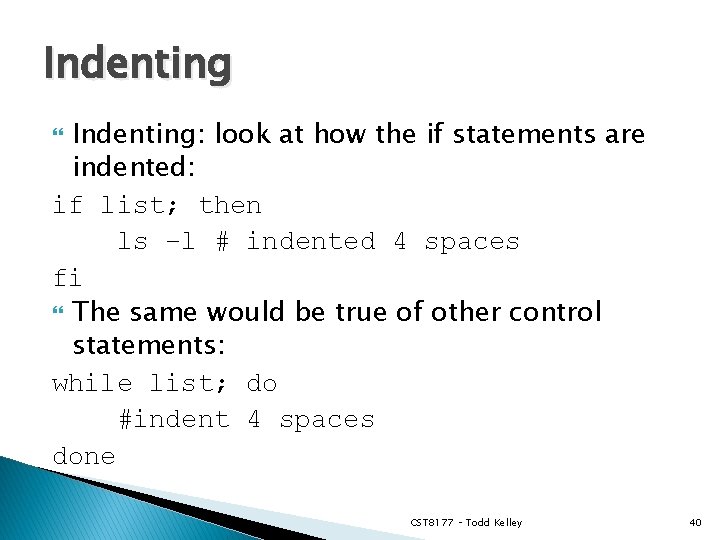
Indenting: look at how the if statements are indented: if list; then ls –l # indented 4 spaces fi The same would be true of other control statements: while list; do #indent 4 spaces done CST 8177 – Todd Kelley 40
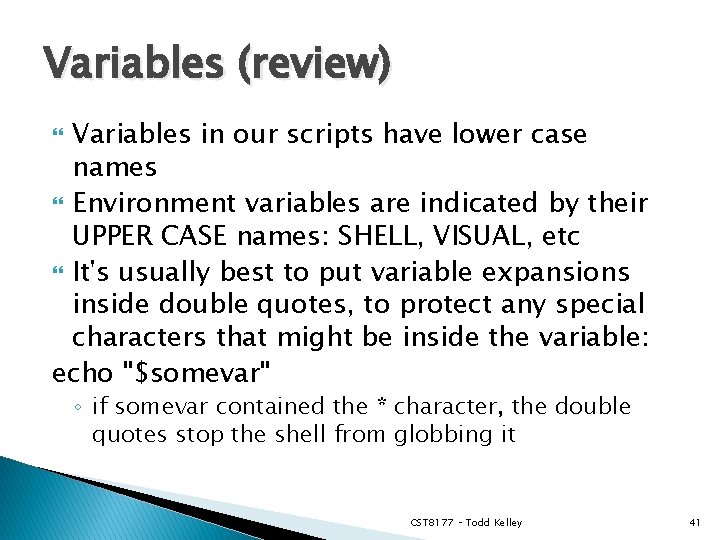
Variables (review) Variables in our scripts have lower case names Environment variables are indicated by their UPPER CASE names: SHELL, VISUAL, etc It's usually best to put variable expansions inside double quotes, to protect any special characters that might be inside the variable: echo "$somevar" ◦ if somevar contained the * character, the double quotes stop the shell from globbing it CST 8177 – Todd Kelley 41
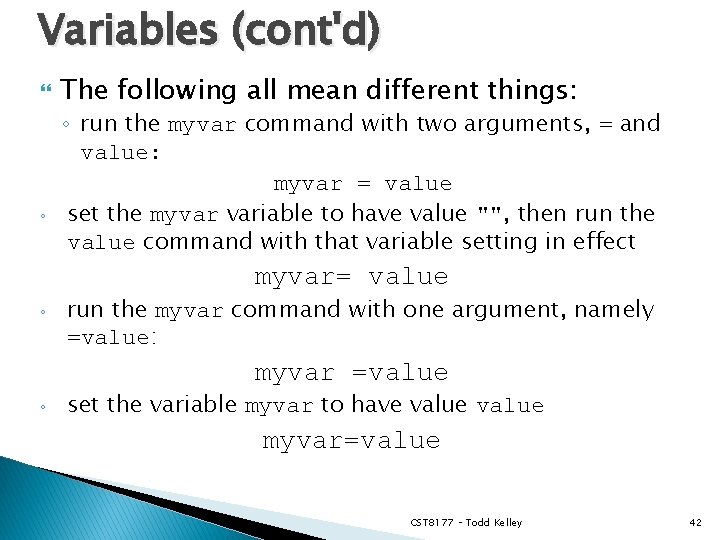
Variables (cont'd) ◦ The following all mean different things: ◦ run the myvar command with two arguments, = and value: myvar = value set the myvar variable to have value "", then run the value command with that variable setting in effect myvar= value ◦ run the myvar command with one argument, namely =value: myvar =value ◦ set the variable myvar to have value myvar=value CST 8177 – Todd Kelley 42
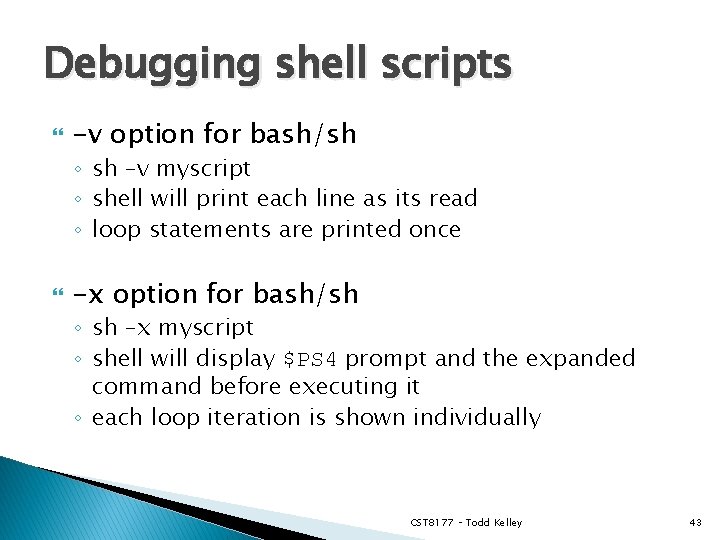
Debugging shell scripts -v option for bash/sh ◦ sh –v myscript ◦ shell will print each line as its read ◦ loop statements are printed once -x option for bash/sh ◦ sh –x myscript ◦ shell will display $PS 4 prompt and the expanded command before executing it ◦ each loop iteration is shown individually CST 8177 – Todd Kelley 43
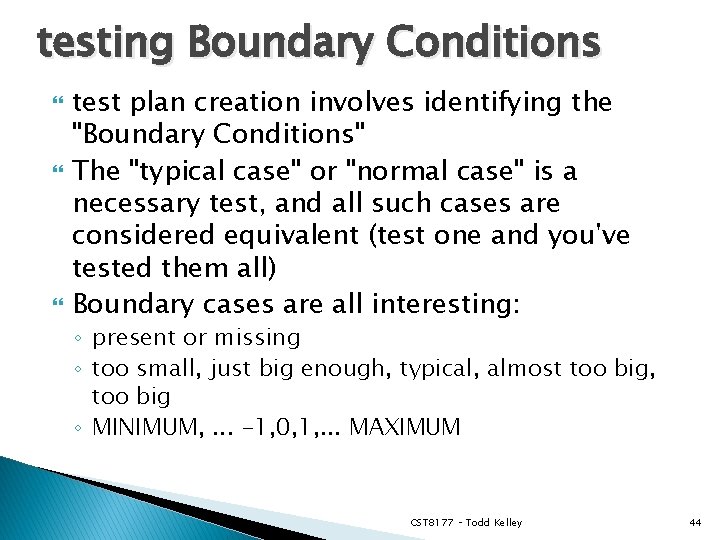
testing Boundary Conditions test plan creation involves identifying the "Boundary Conditions" The "typical case" or "normal case" is a necessary test, and all such cases are considered equivalent (test one and you've tested them all) Boundary cases are all interesting: ◦ present or missing ◦ too small, just big enough, typical, almost too big, too big ◦ MINIMUM, . . . -1, 0, 1, . . . MAXIMUM CST 8177 – Todd Kelley 44
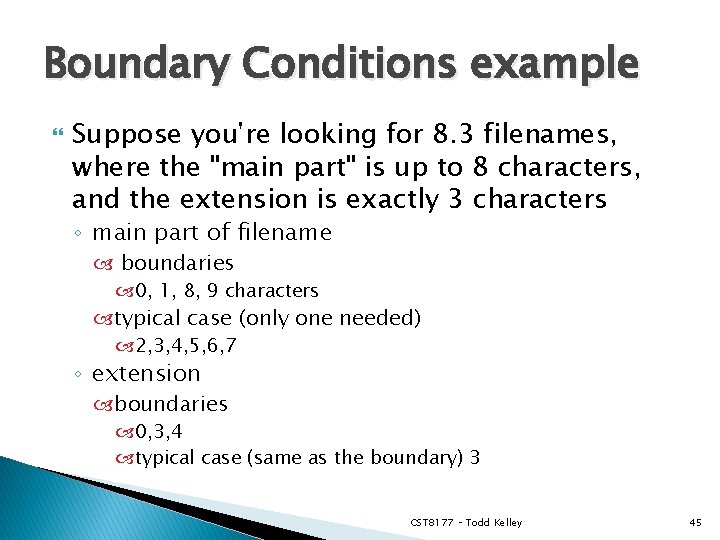
Boundary Conditions example Suppose you're looking for 8. 3 filenames, where the "main part" is up to 8 characters, and the extension is exactly 3 characters ◦ main part of filename boundaries 0, 1, 8, 9 characters typical case (only one needed) 2, 3, 4, 5, 6, 7 ◦ extension boundaries 0, 3, 4 typical case (same as the boundary) 3 CST 8177 – Todd Kelley 45