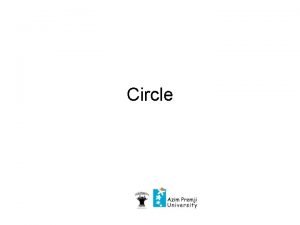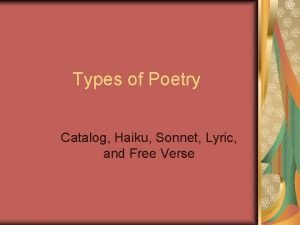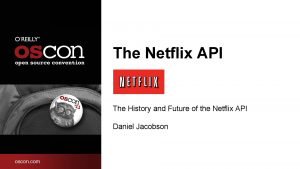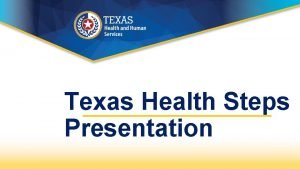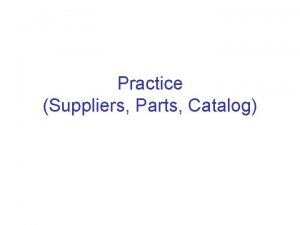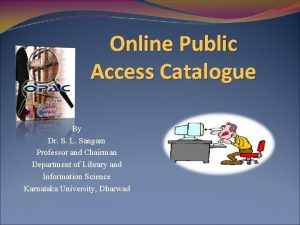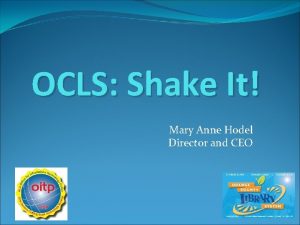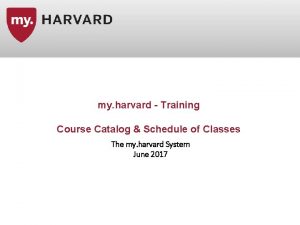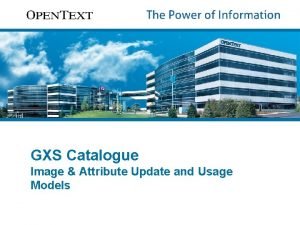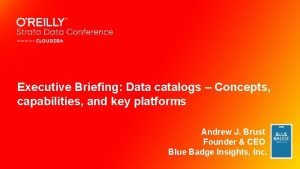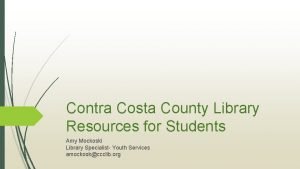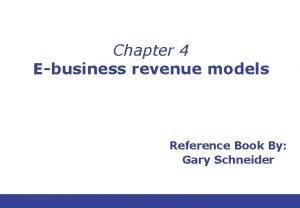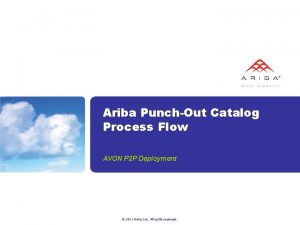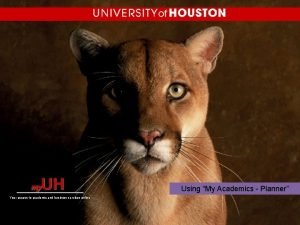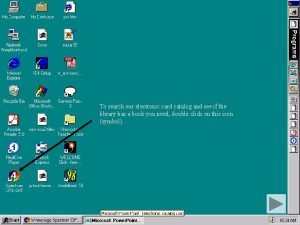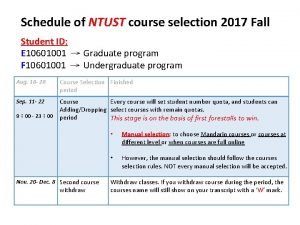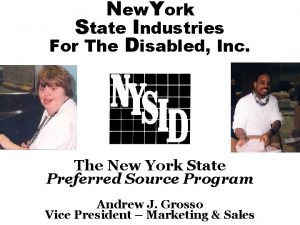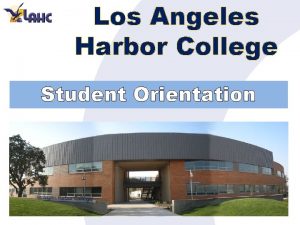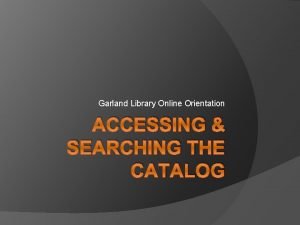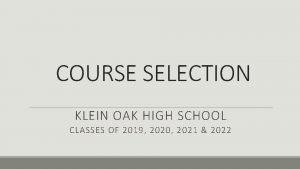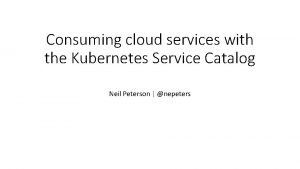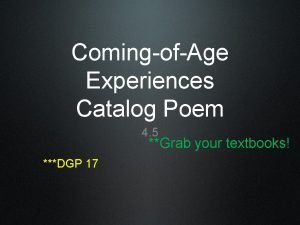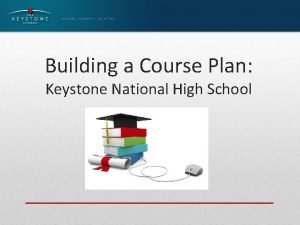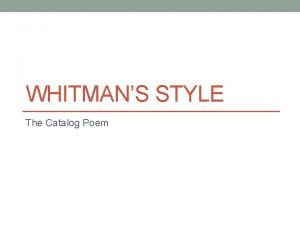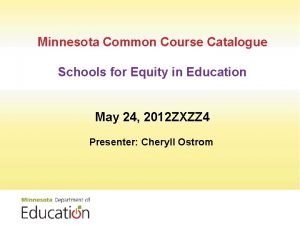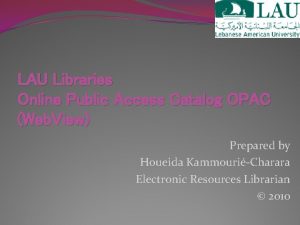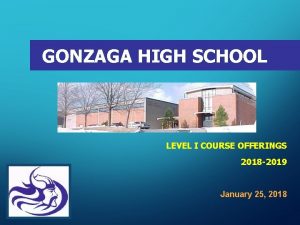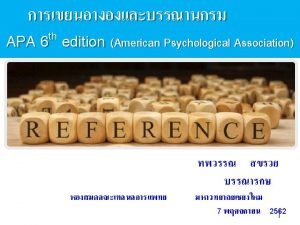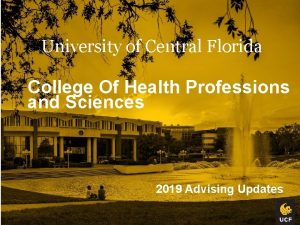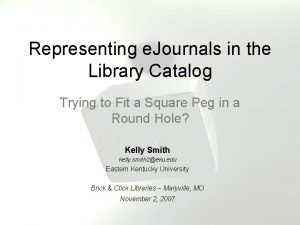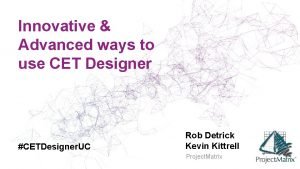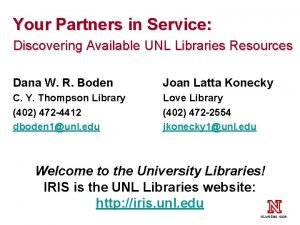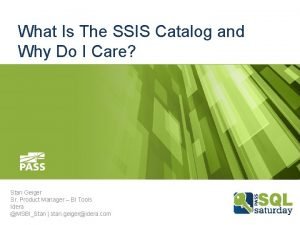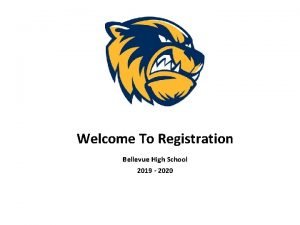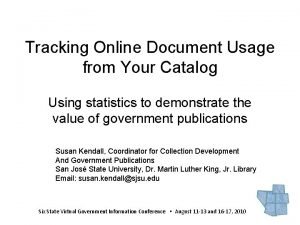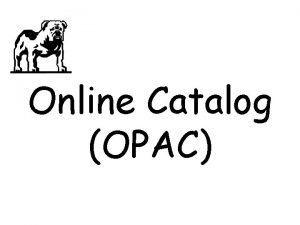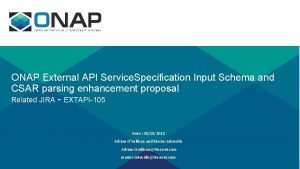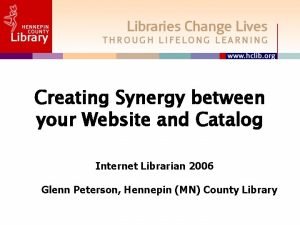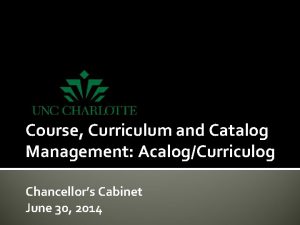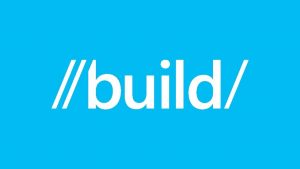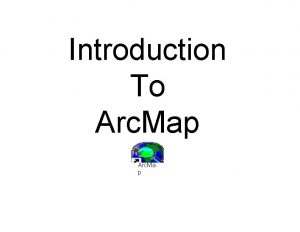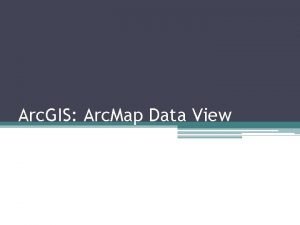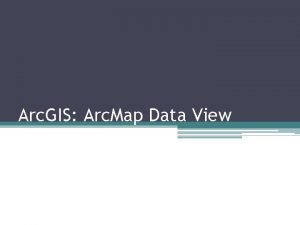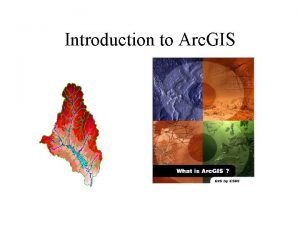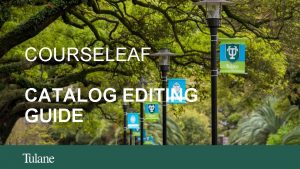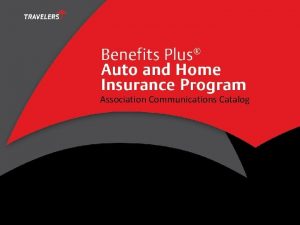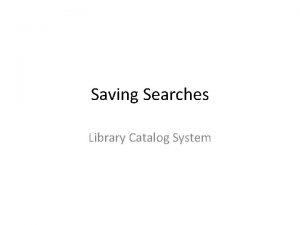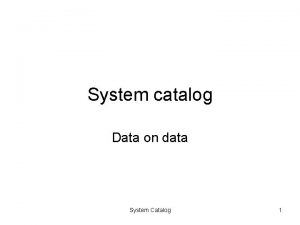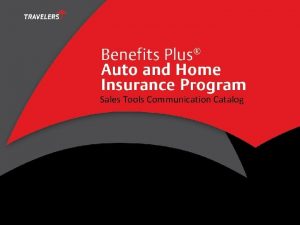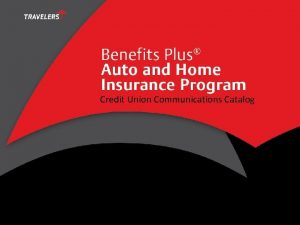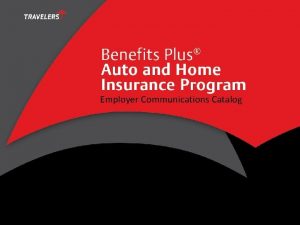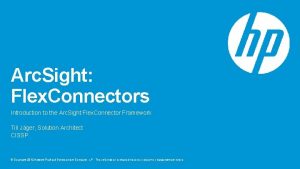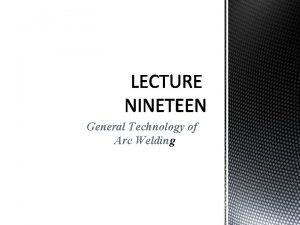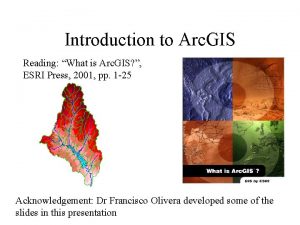Introduction To Arc Catalog Arc Catalog is a
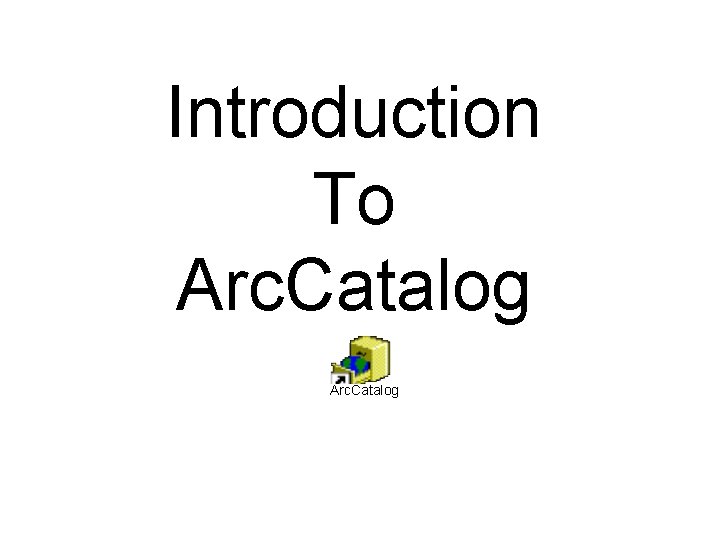
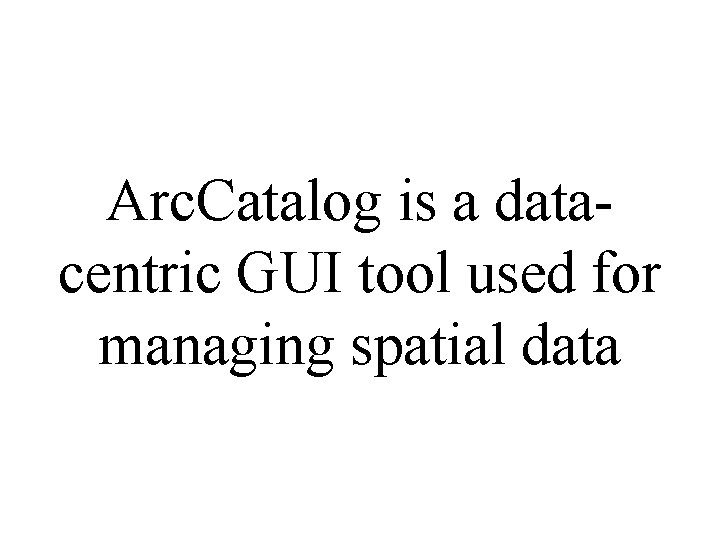
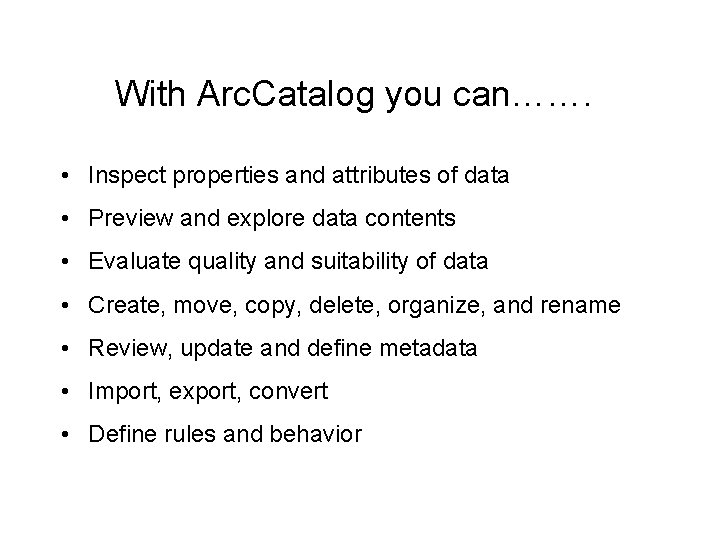
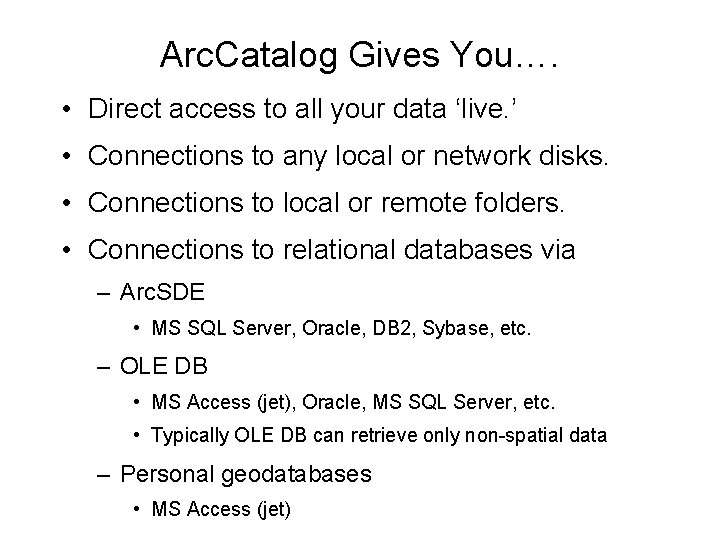
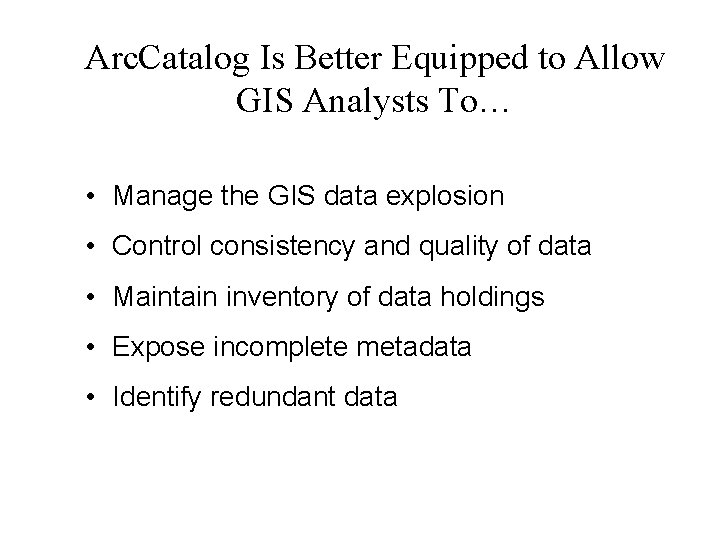
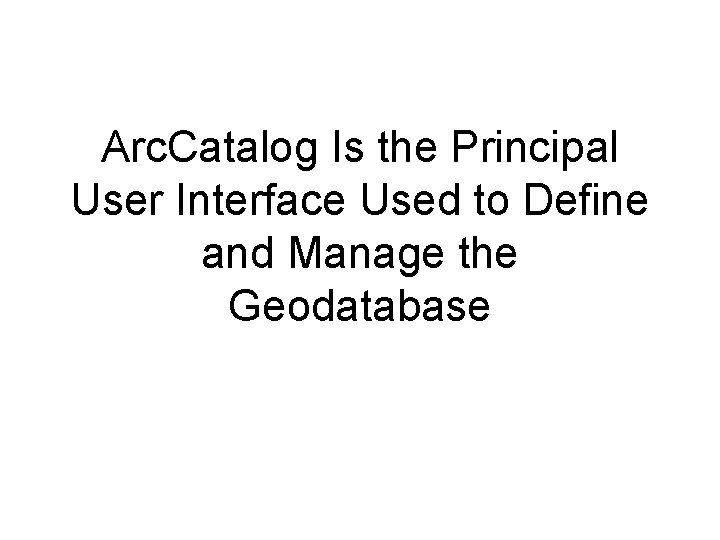
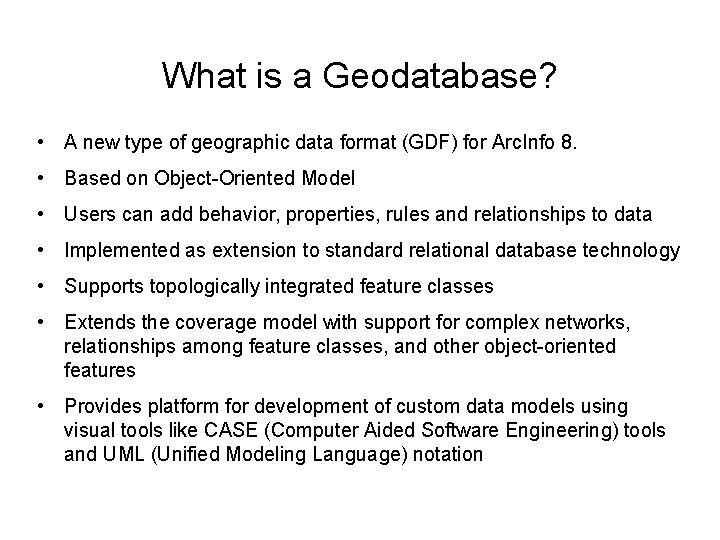
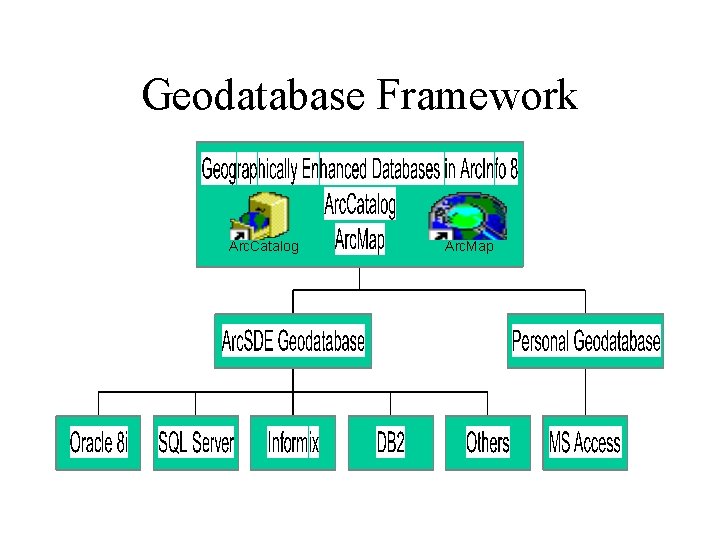
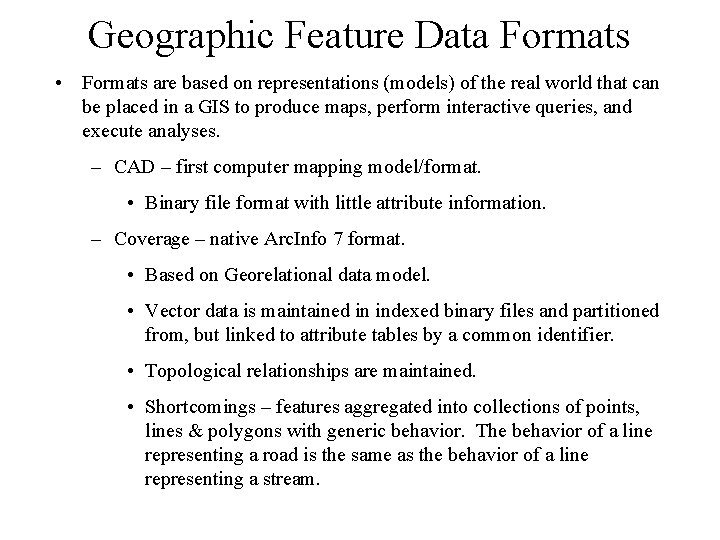
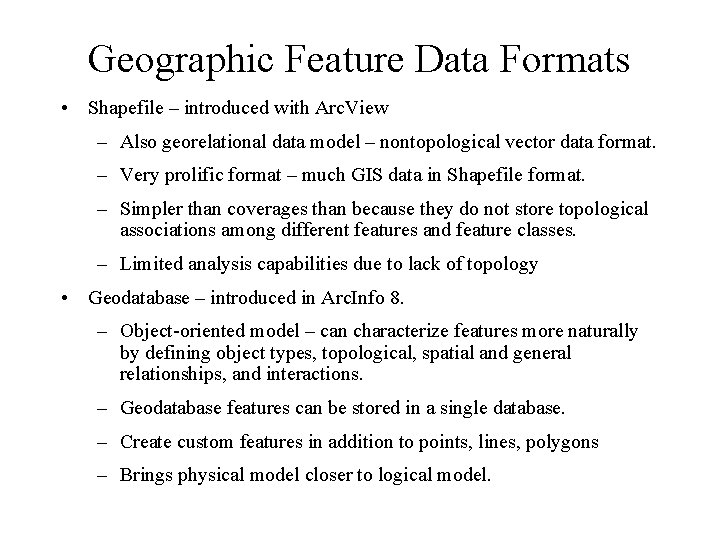
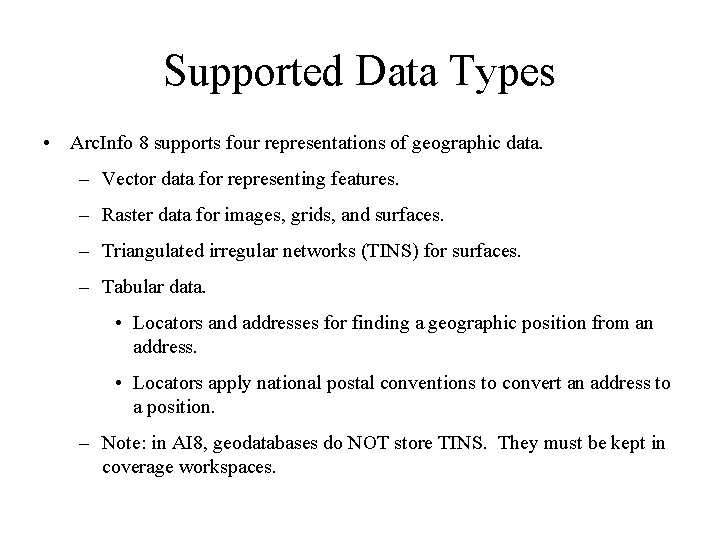
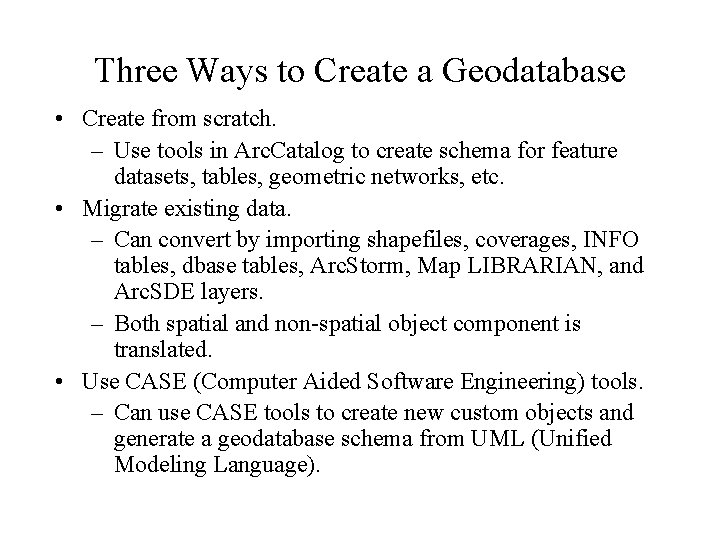
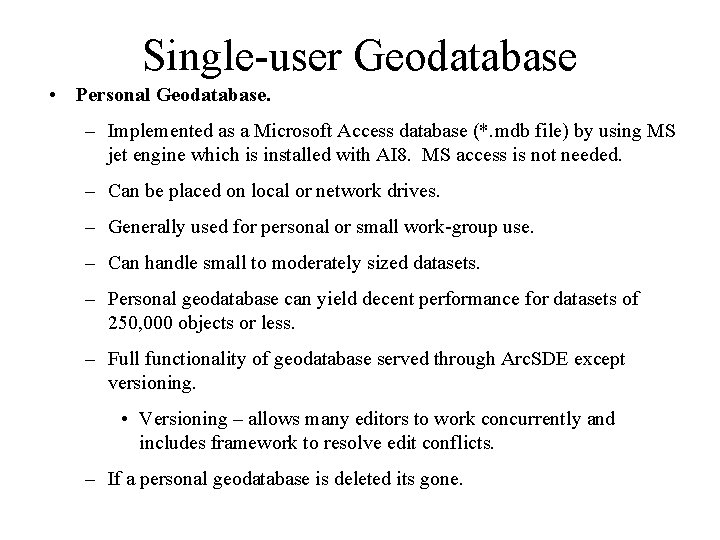
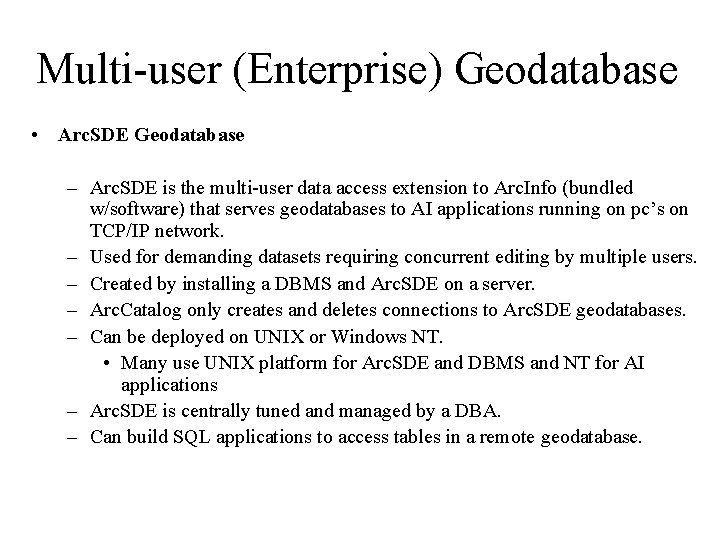
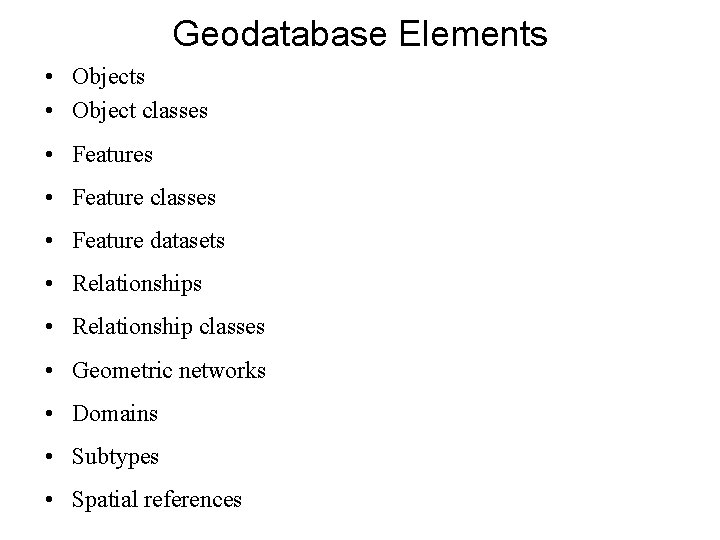
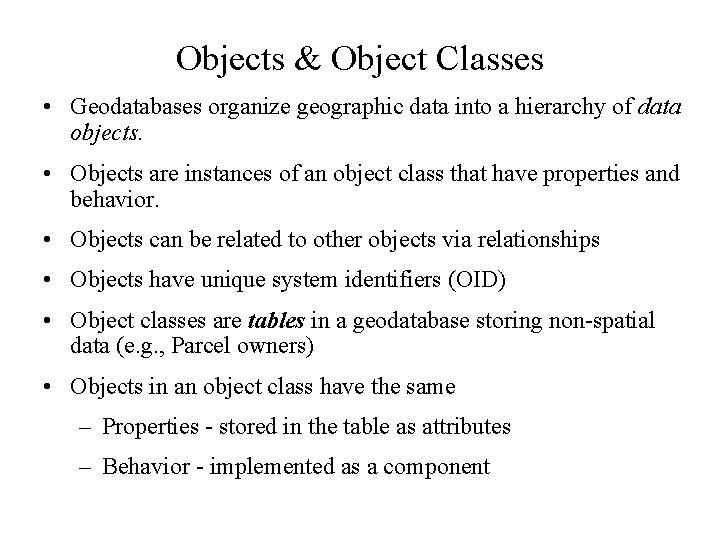
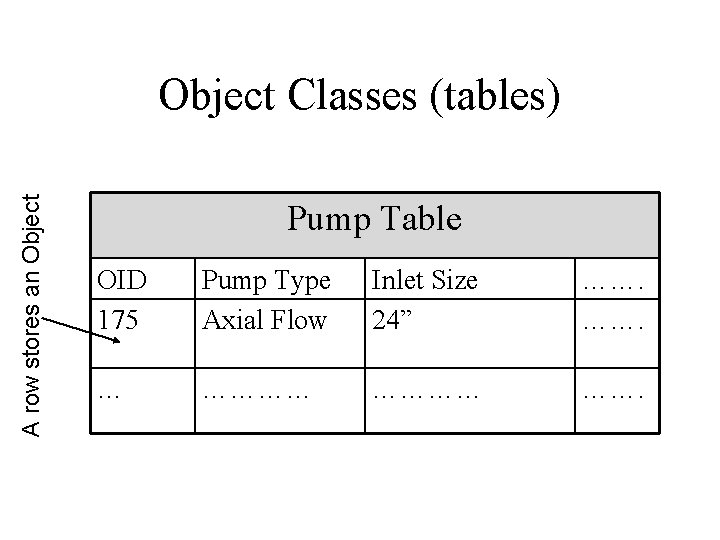
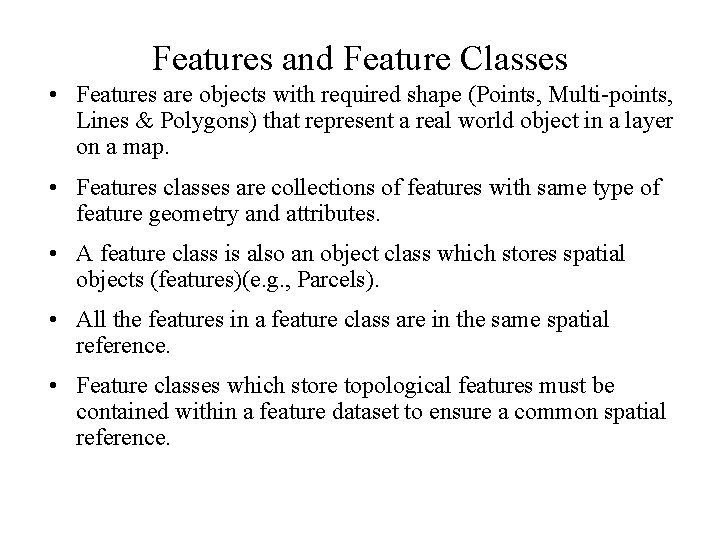
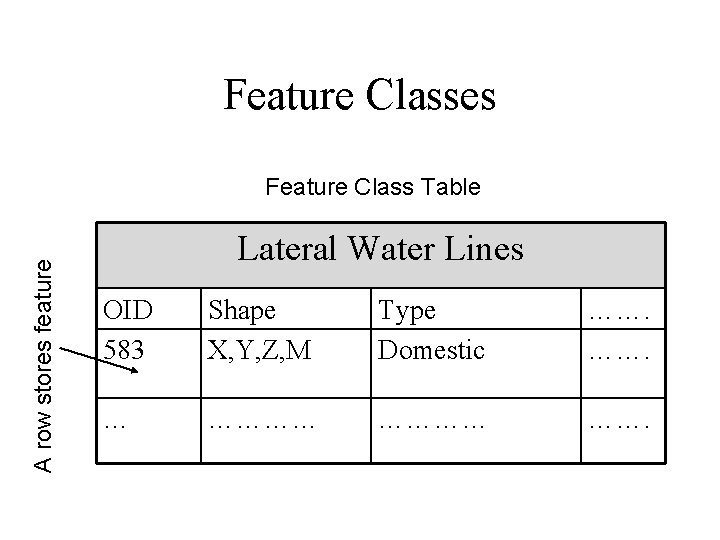
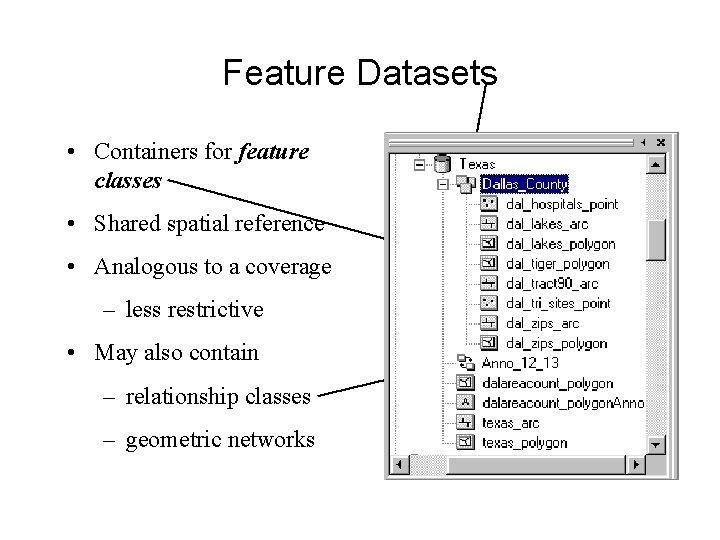
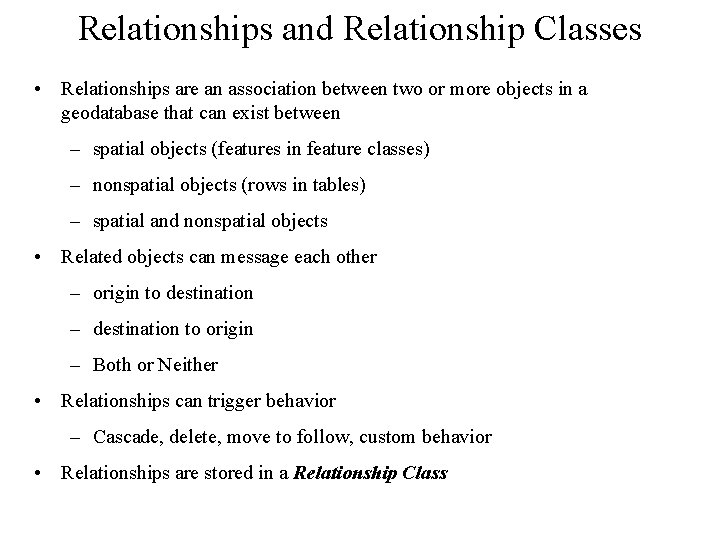
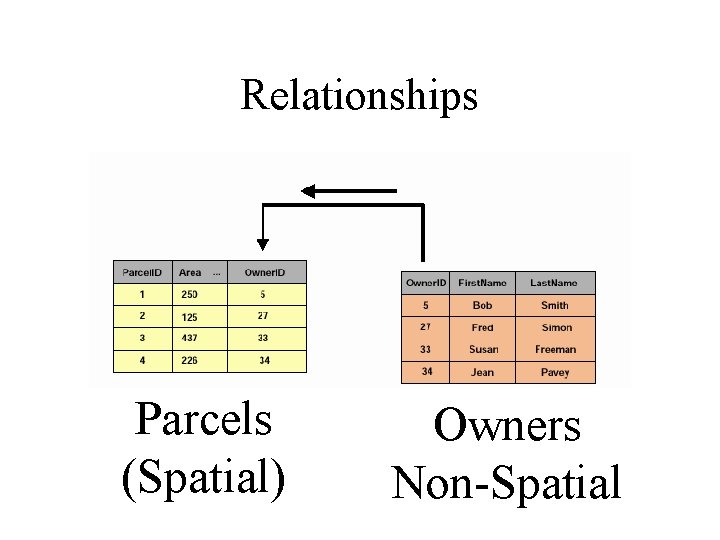
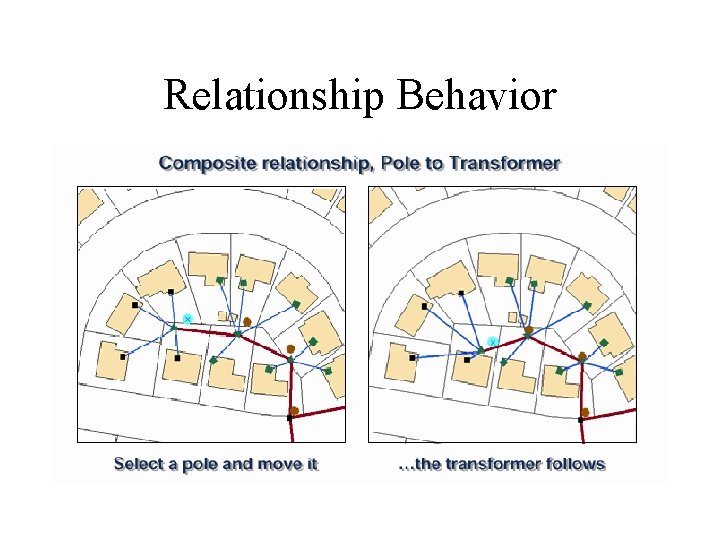
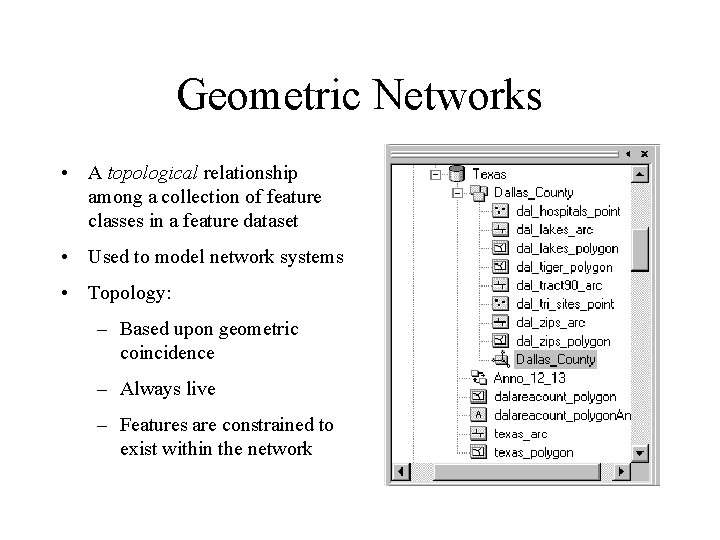
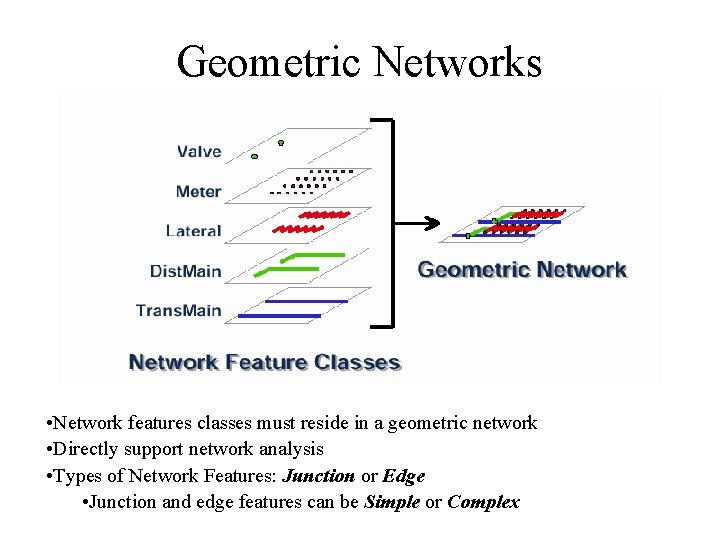
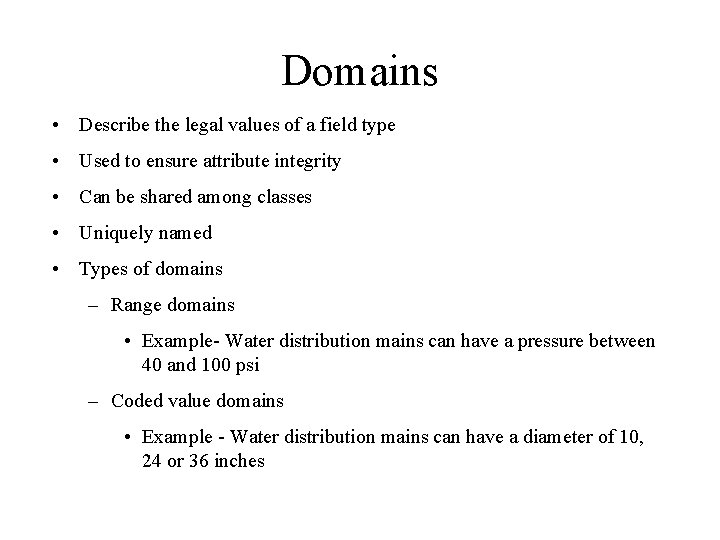
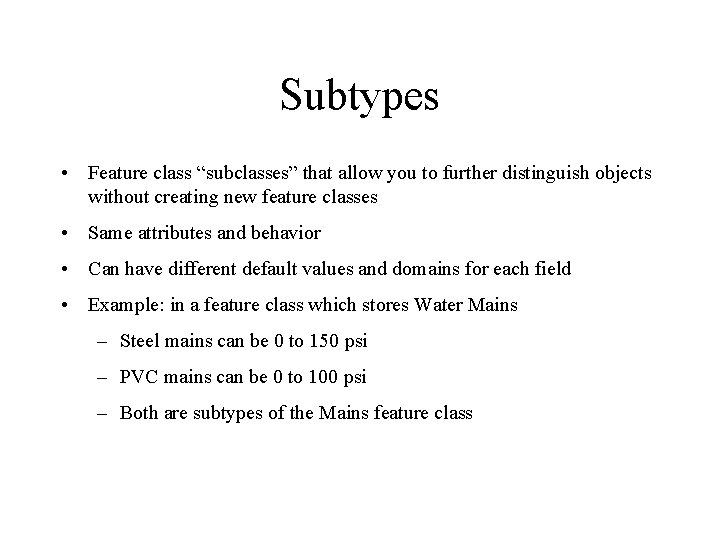
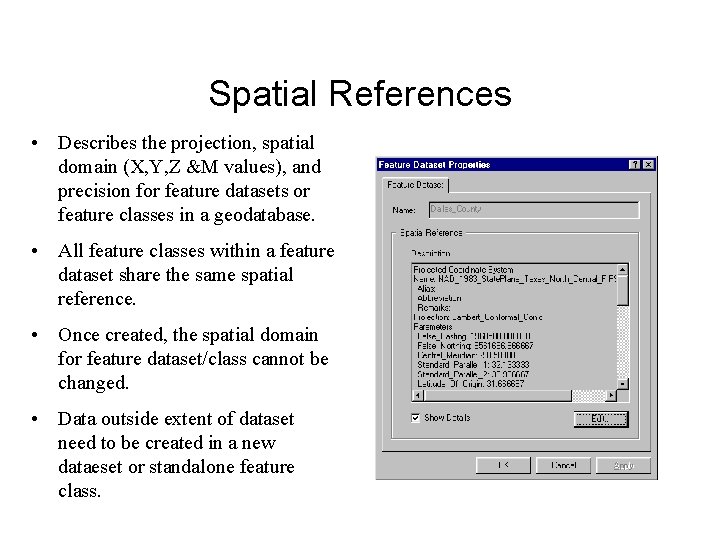
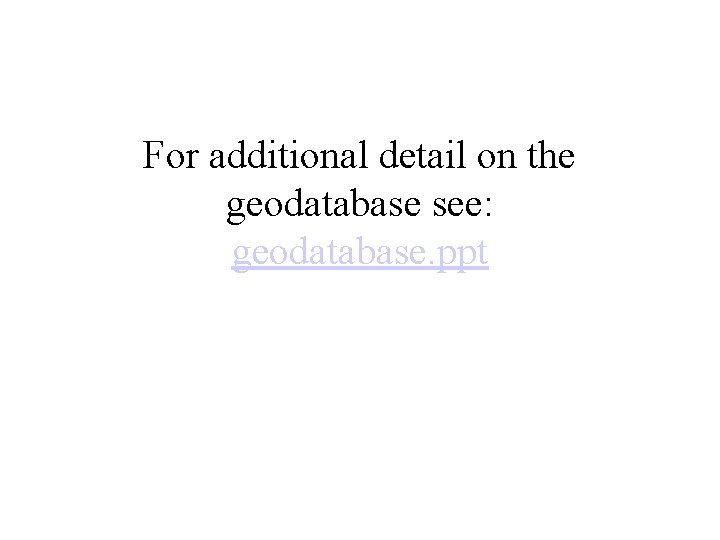
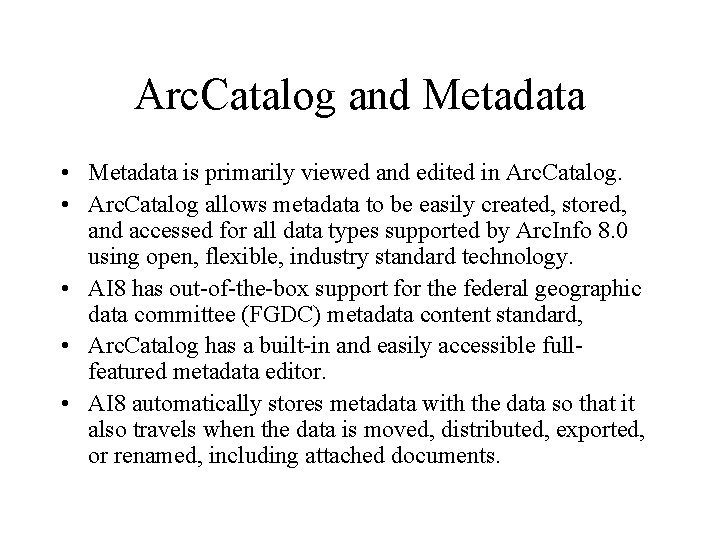
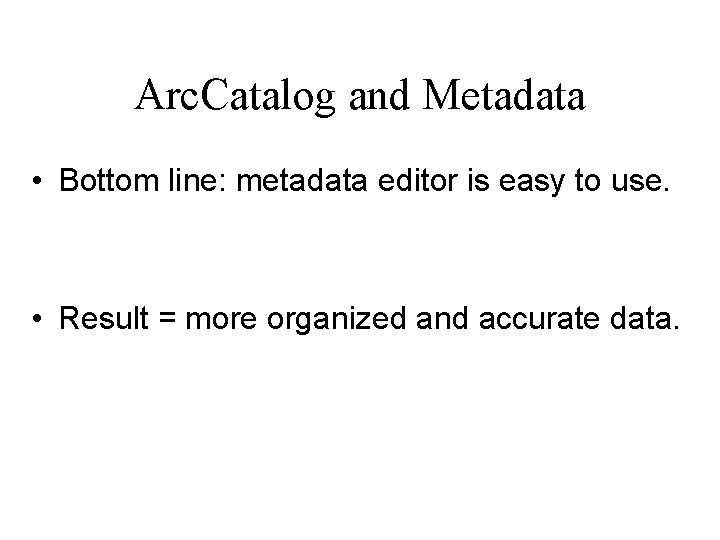
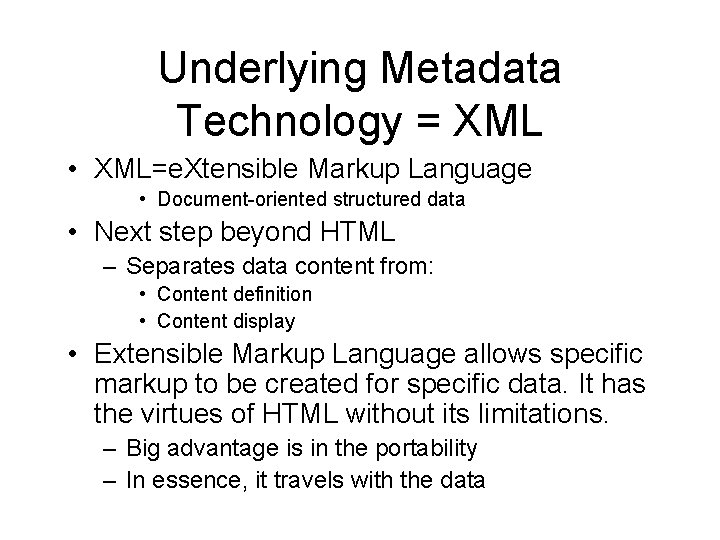
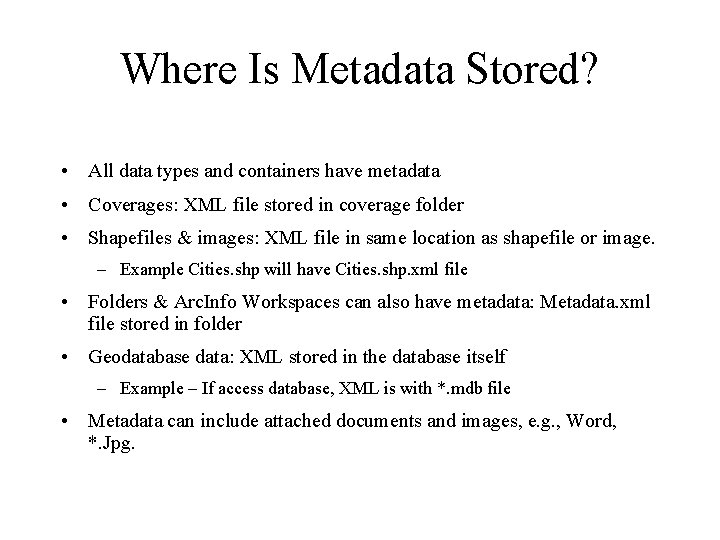
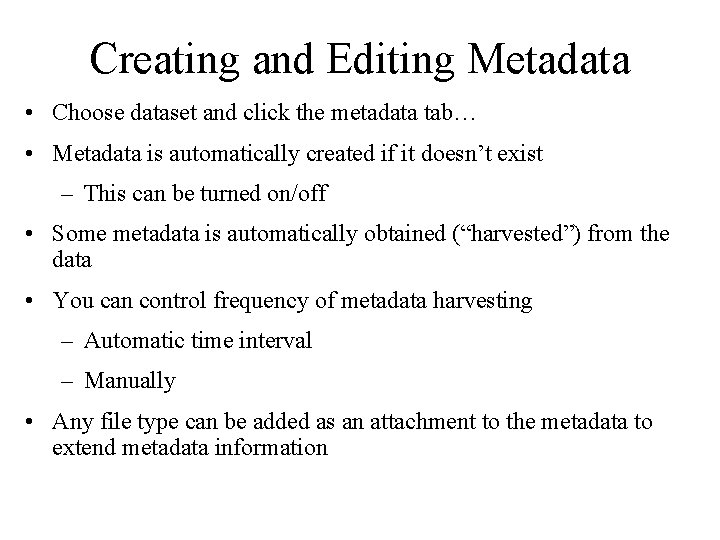

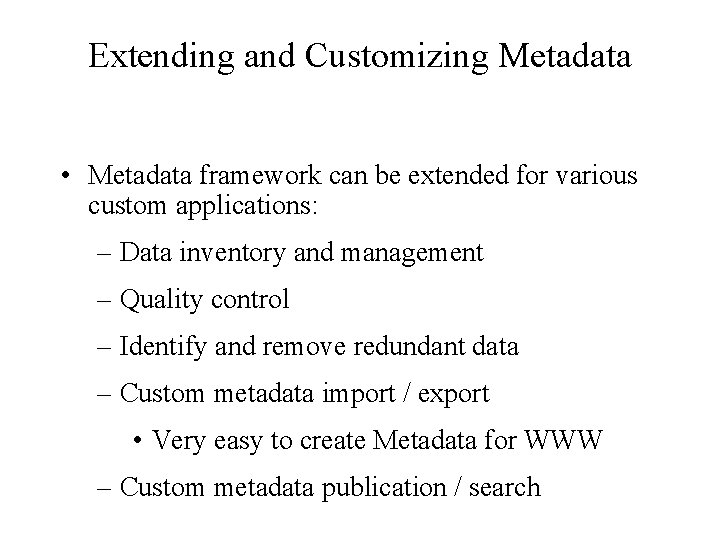
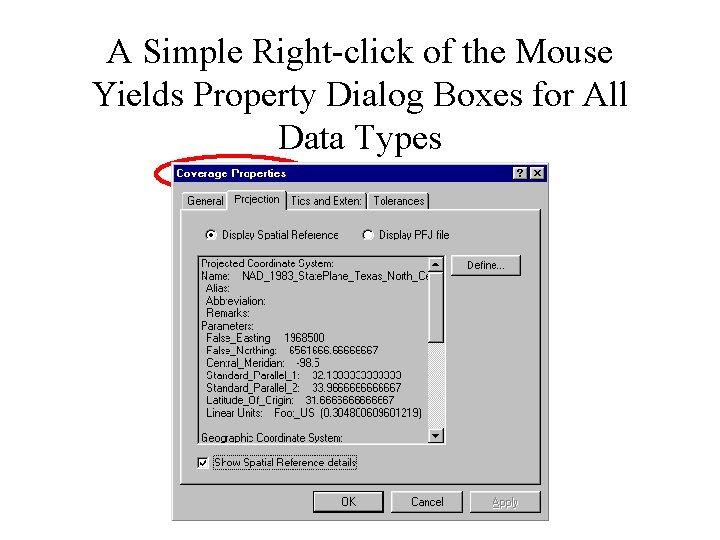
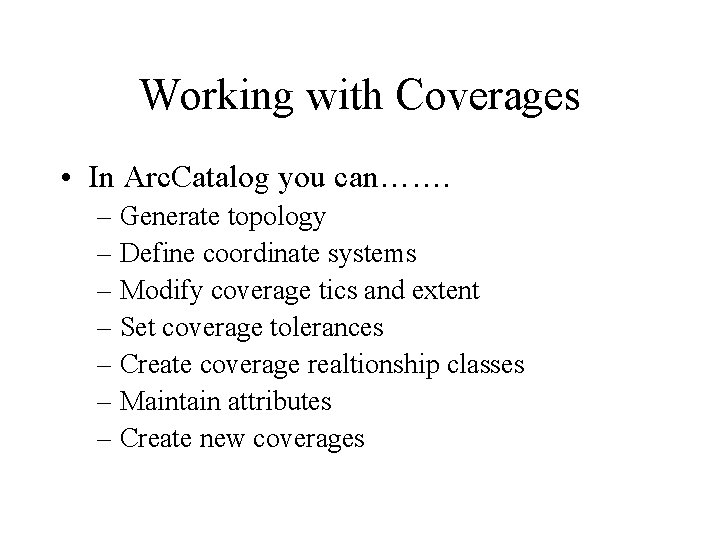
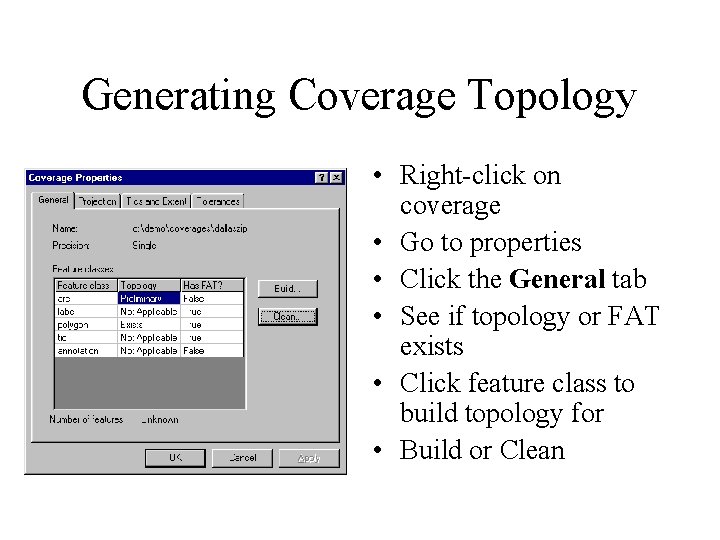

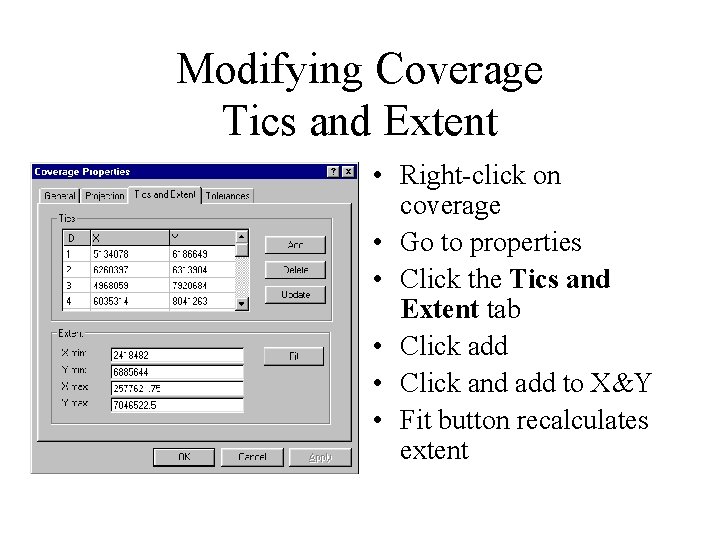
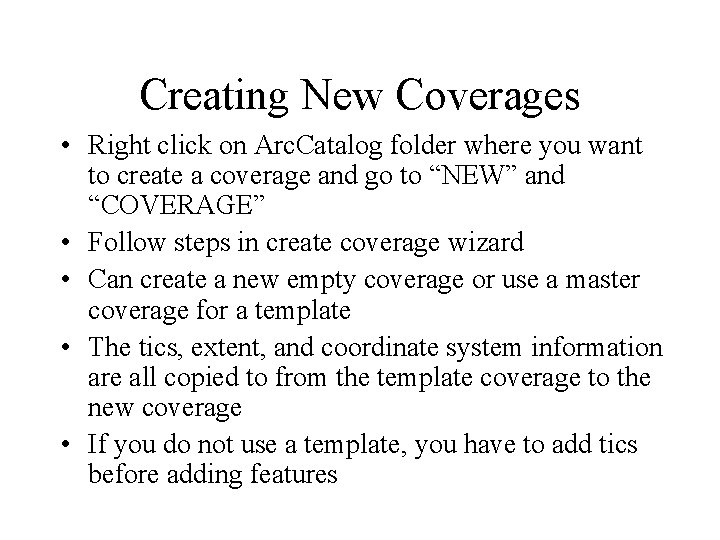
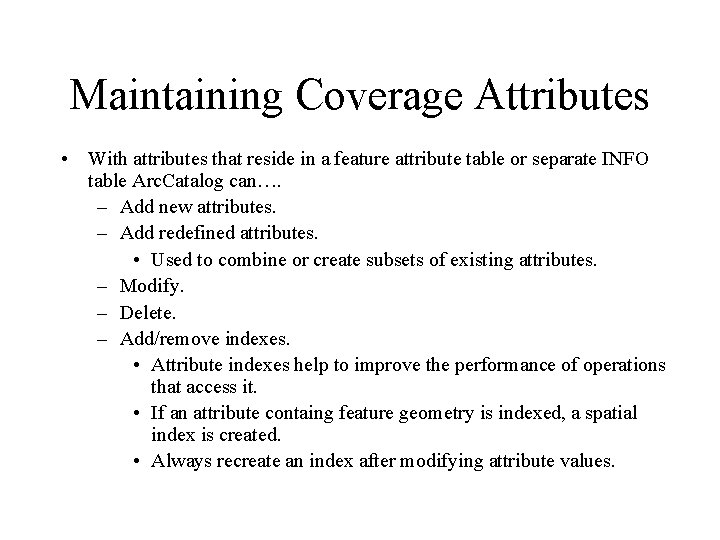
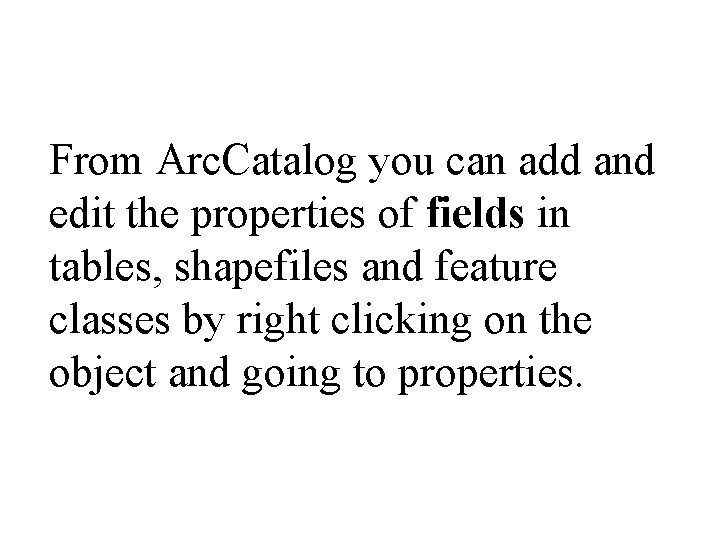
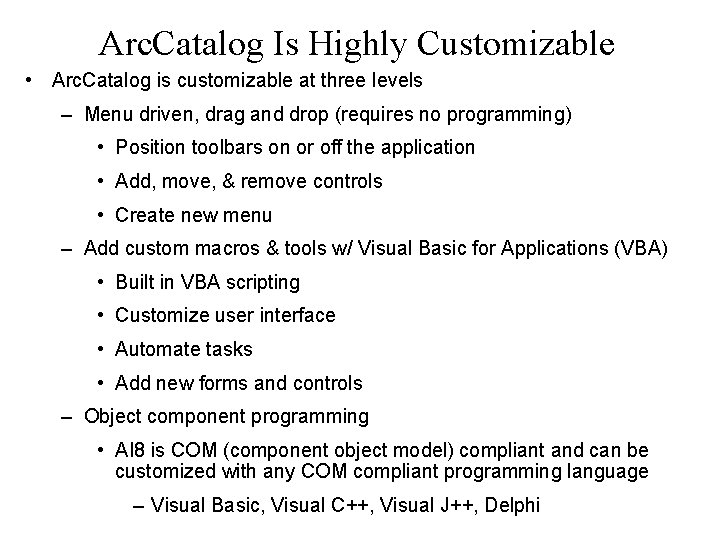
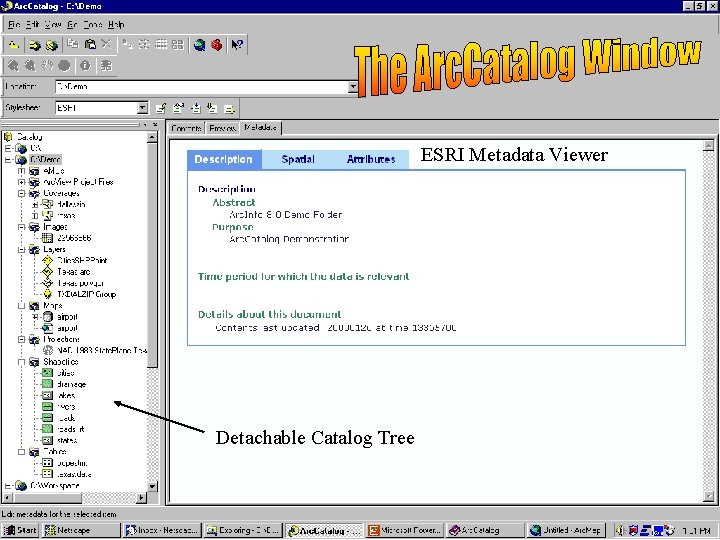
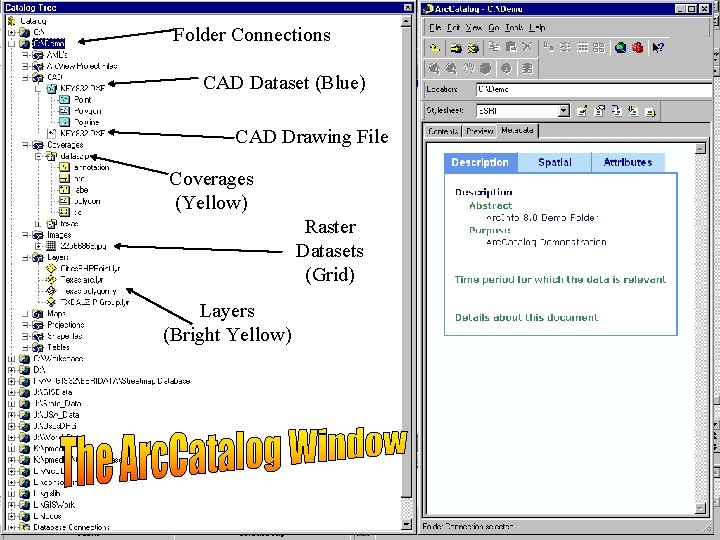
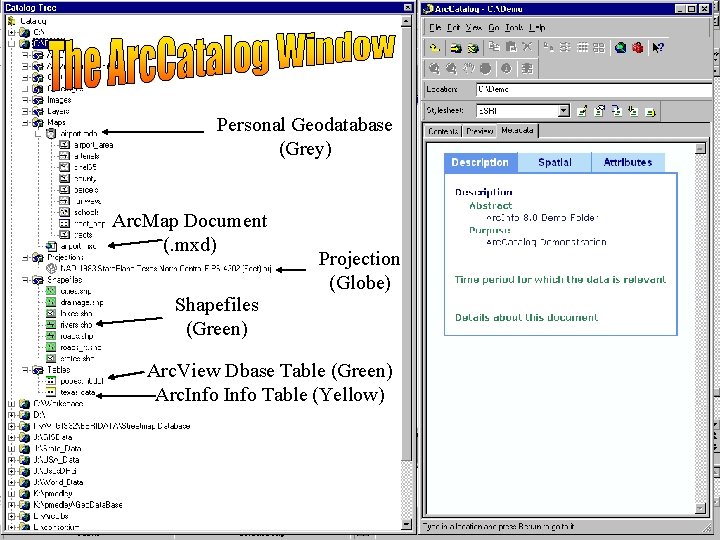
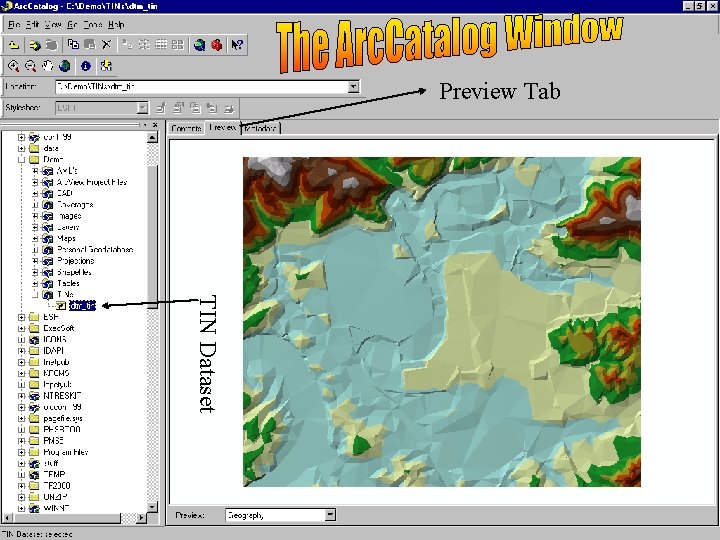
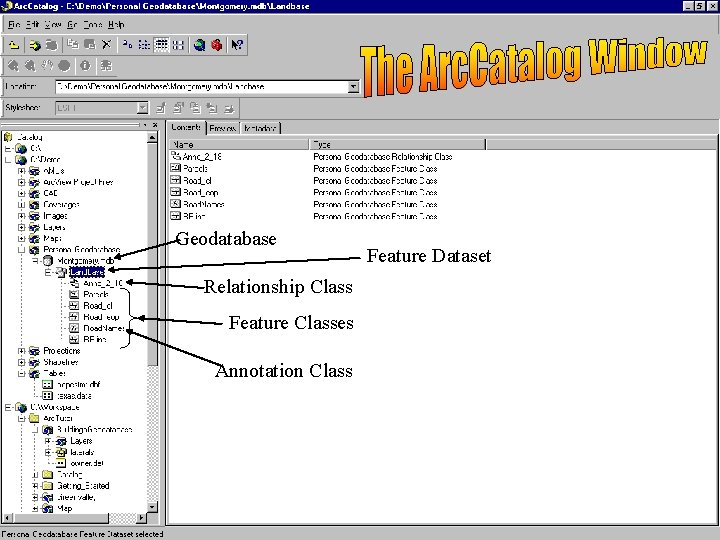
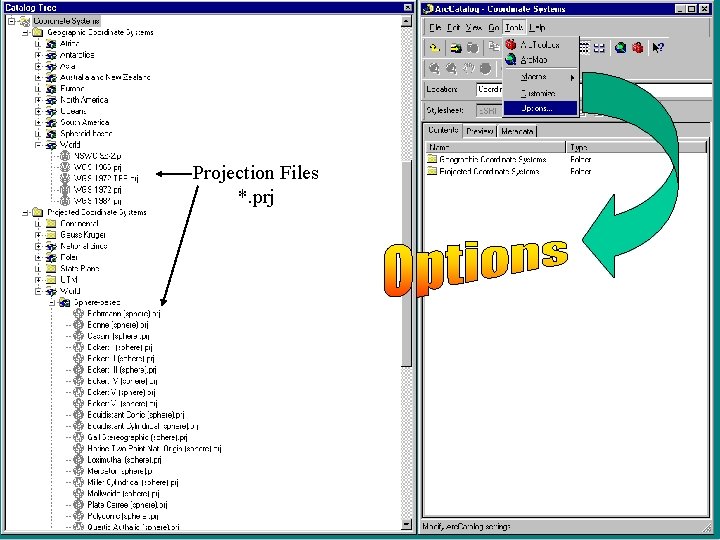
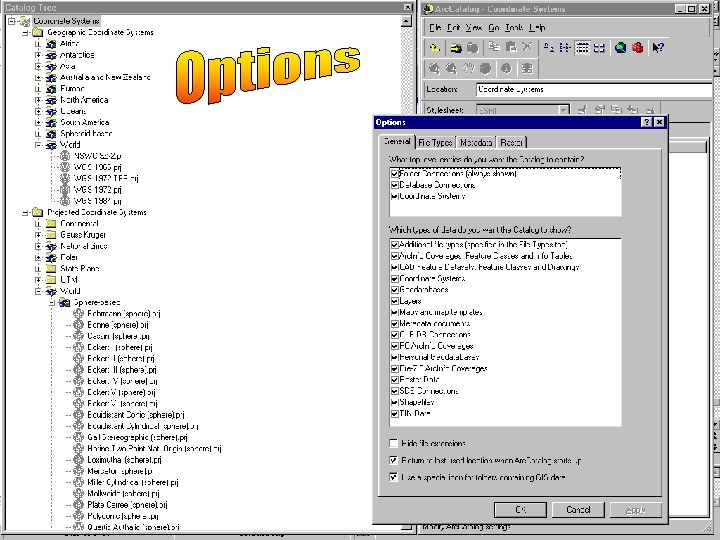
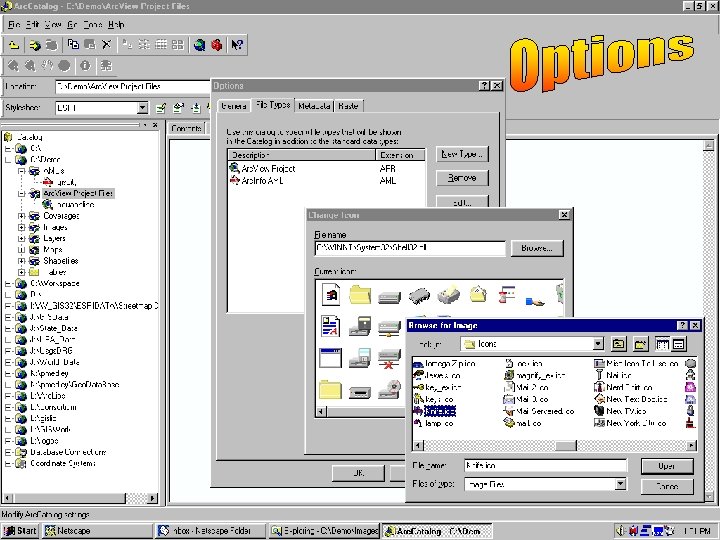
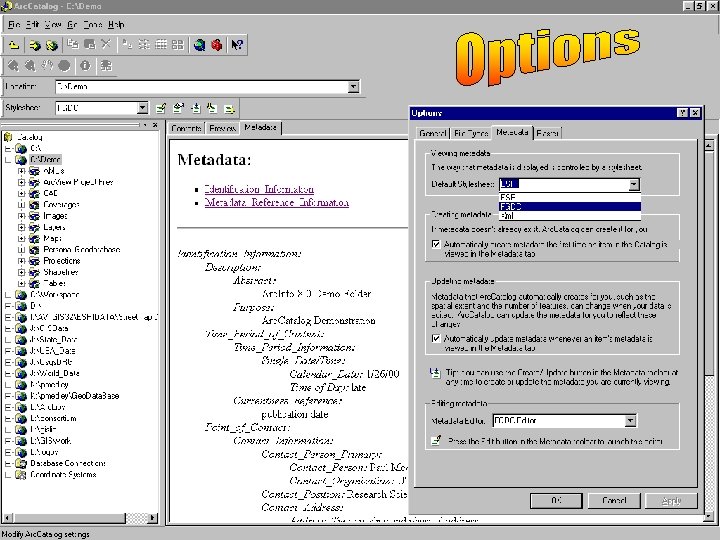
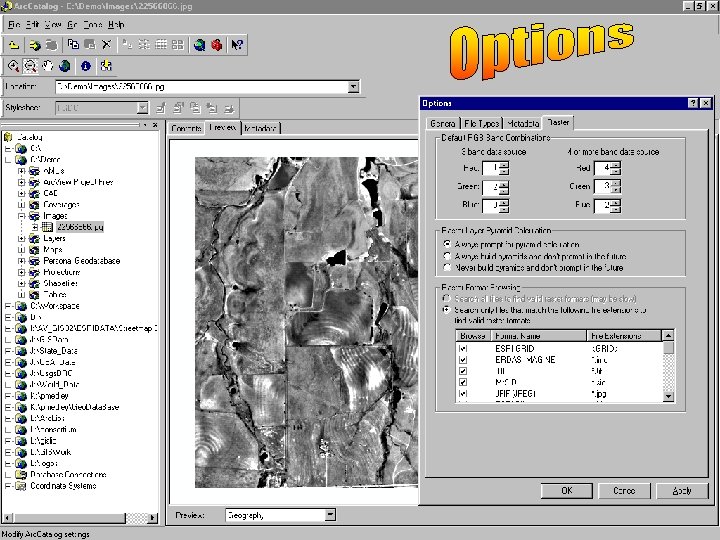
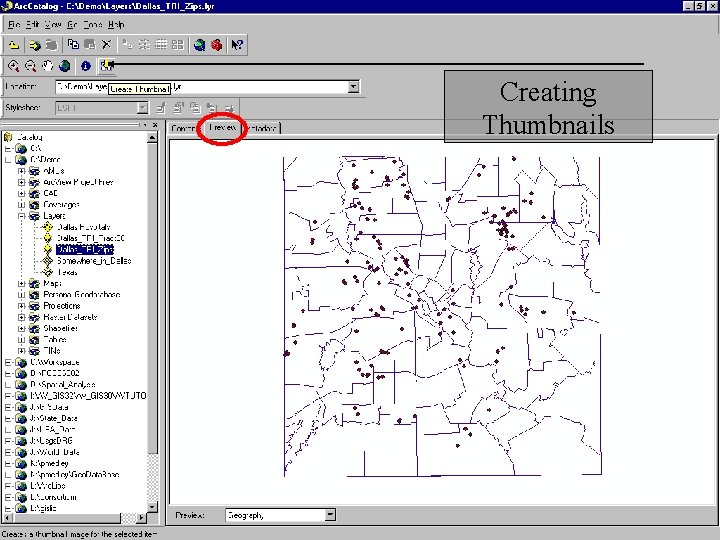
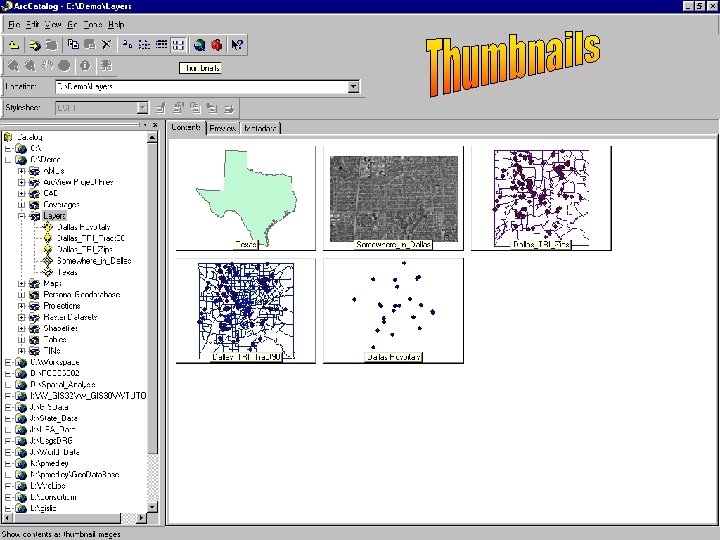
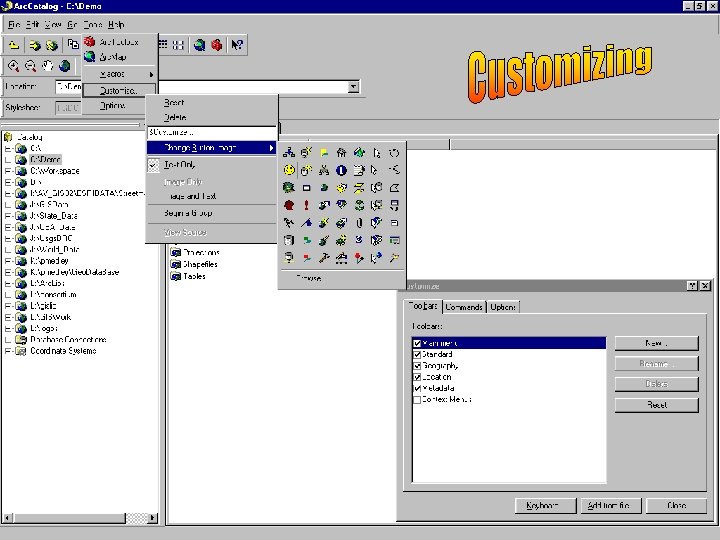
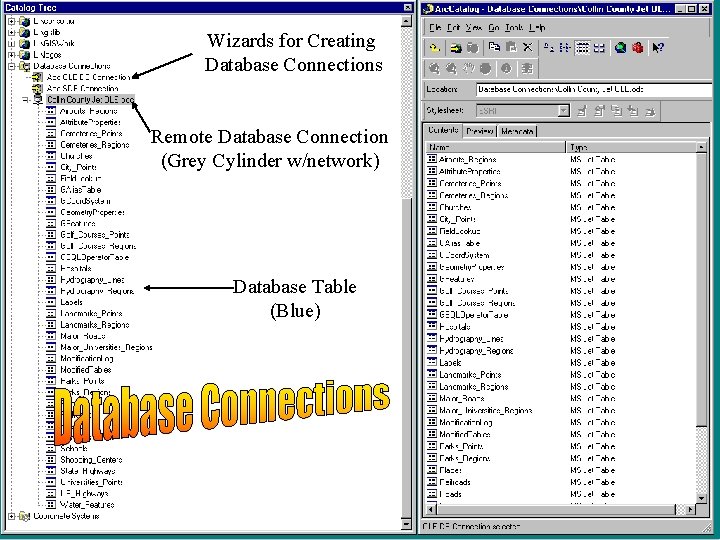
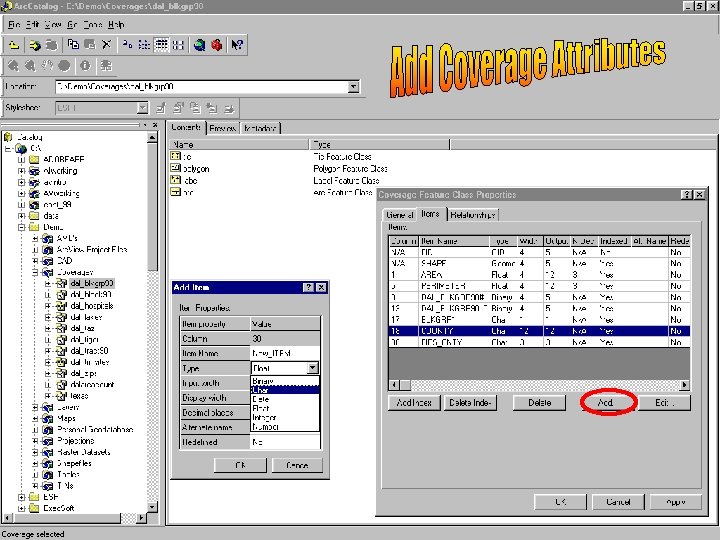
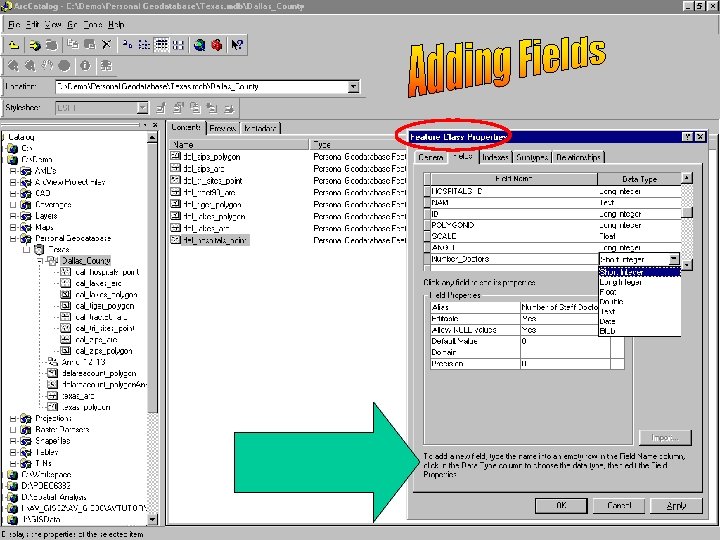
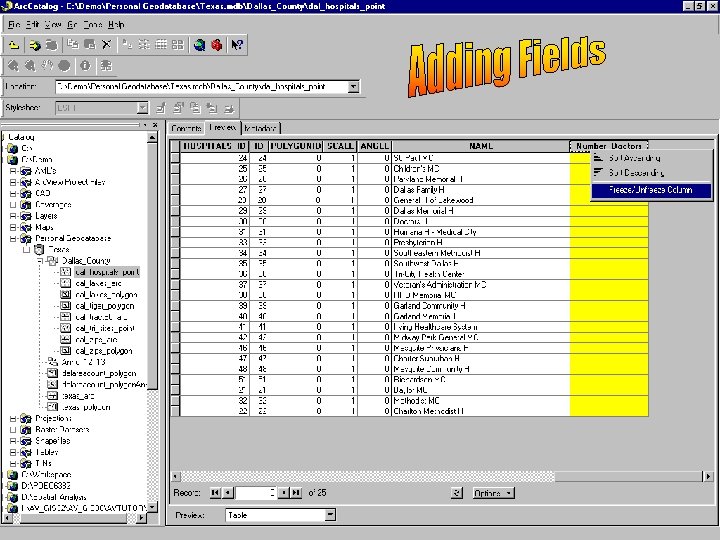
- Slides: 62
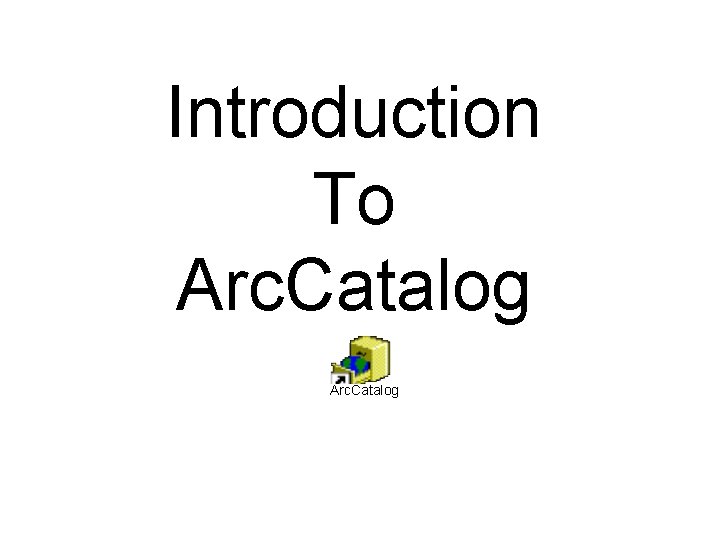
Introduction To Arc. Catalog
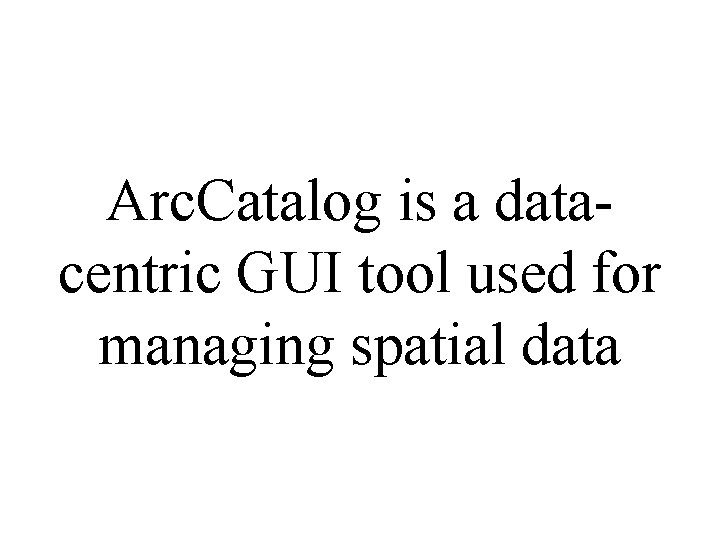
Arc. Catalog is a datacentric GUI tool used for managing spatial data
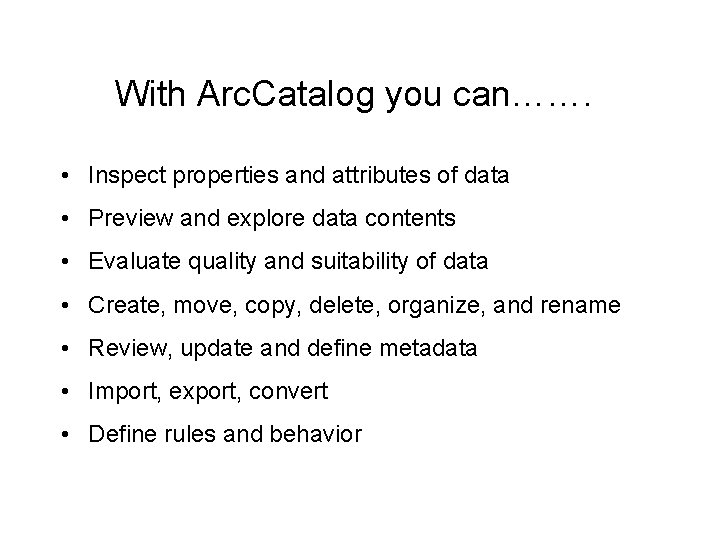
With Arc. Catalog you can……. • Inspect properties and attributes of data • Preview and explore data contents • Evaluate quality and suitability of data • Create, move, copy, delete, organize, and rename • Review, update and define metadata • Import, export, convert • Define rules and behavior
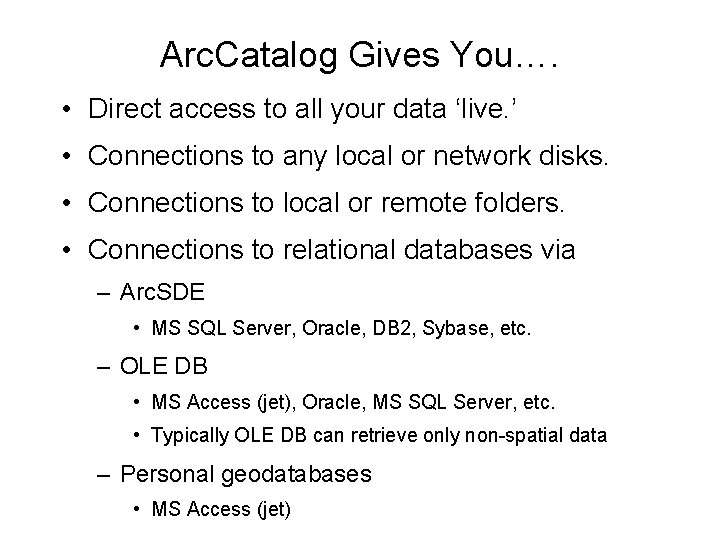
Arc. Catalog Gives You…. • Direct access to all your data ‘live. ’ • Connections to any local or network disks. • Connections to local or remote folders. • Connections to relational databases via – Arc. SDE • MS SQL Server, Oracle, DB 2, Sybase, etc. – OLE DB • MS Access (jet), Oracle, MS SQL Server, etc. • Typically OLE DB can retrieve only non-spatial data – Personal geodatabases • MS Access (jet)
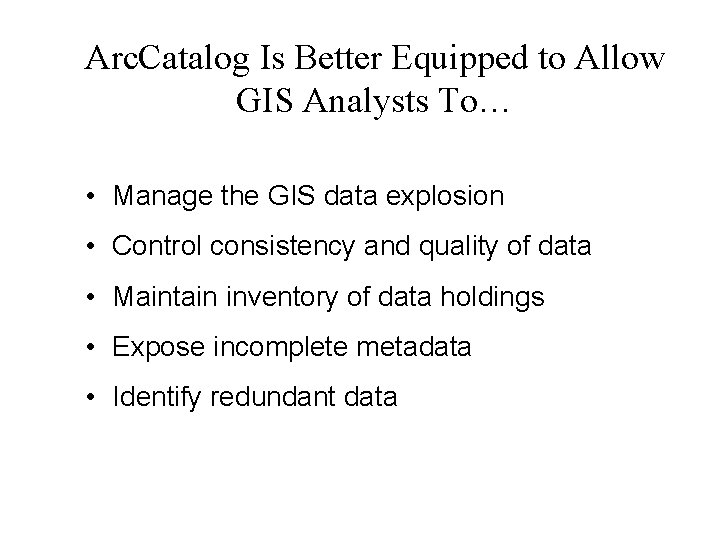
Arc. Catalog Is Better Equipped to Allow GIS Analysts To… • Manage the GIS data explosion • Control consistency and quality of data • Maintain inventory of data holdings • Expose incomplete metadata • Identify redundant data
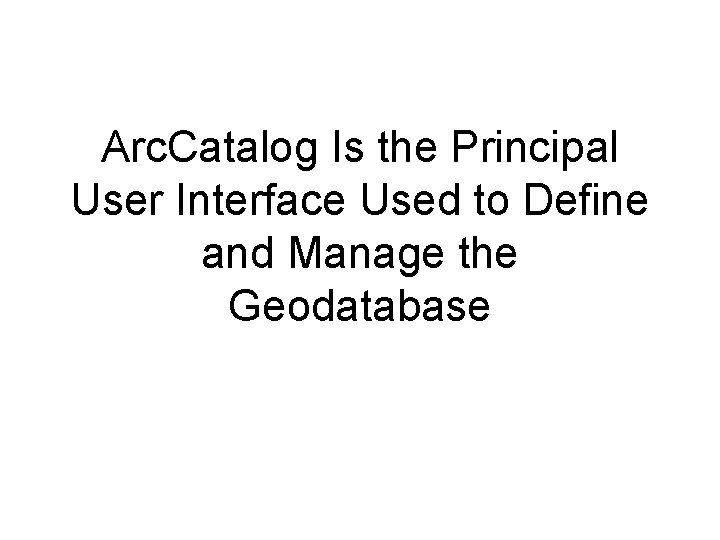
Arc. Catalog Is the Principal User Interface Used to Define and Manage the Geodatabase
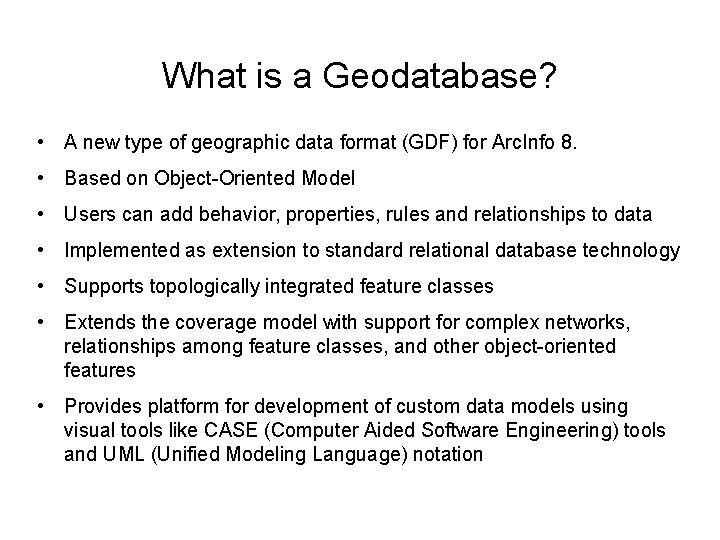
What is a Geodatabase? • A new type of geographic data format (GDF) for Arc. Info 8. • Based on Object-Oriented Model • Users can add behavior, properties, rules and relationships to data • Implemented as extension to standard relational database technology • Supports topologically integrated feature classes • Extends the coverage model with support for complex networks, relationships among feature classes, and other object-oriented features • Provides platform for development of custom data models using visual tools like CASE (Computer Aided Software Engineering) tools and UML (Unified Modeling Language) notation
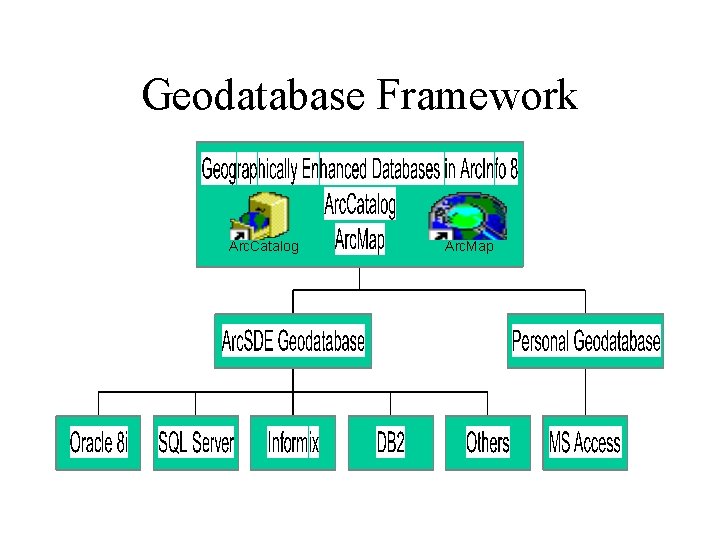
Geodatabase Framework Arc. Catalog Arc. Map
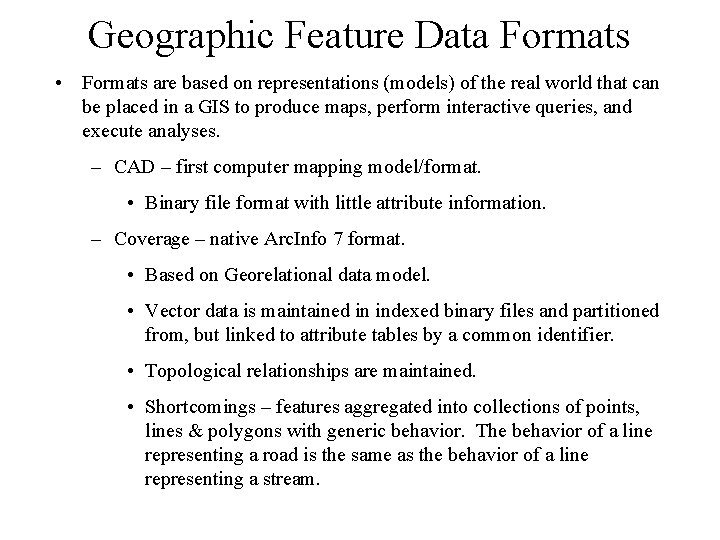
Geographic Feature Data Formats • Formats are based on representations (models) of the real world that can be placed in a GIS to produce maps, perform interactive queries, and execute analyses. – CAD – first computer mapping model/format. • Binary file format with little attribute information. – Coverage – native Arc. Info 7 format. • Based on Georelational data model. • Vector data is maintained in indexed binary files and partitioned from, but linked to attribute tables by a common identifier. • Topological relationships are maintained. • Shortcomings – features aggregated into collections of points, lines & polygons with generic behavior. The behavior of a line representing a road is the same as the behavior of a line representing a stream.
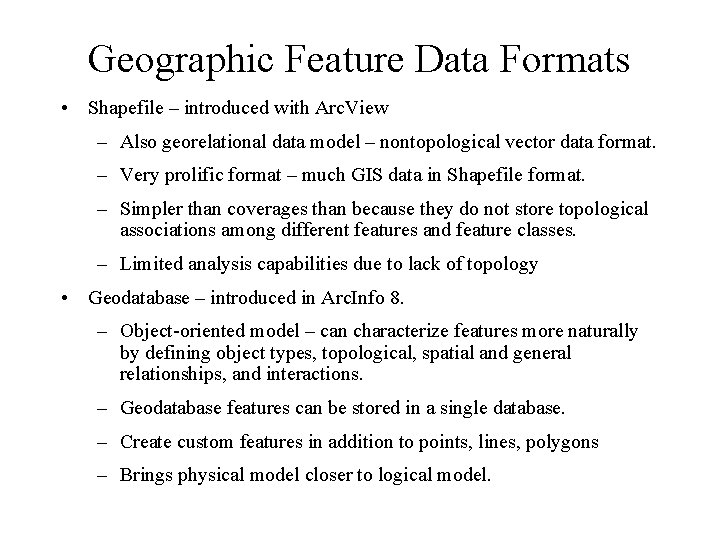
Geographic Feature Data Formats • Shapefile – introduced with Arc. View – Also georelational data model – nontopological vector data format. – Very prolific format – much GIS data in Shapefile format. – Simpler than coverages than because they do not store topological associations among different features and feature classes. – Limited analysis capabilities due to lack of topology • Geodatabase – introduced in Arc. Info 8. – Object-oriented model – can characterize features more naturally by defining object types, topological, spatial and general relationships, and interactions. – Geodatabase features can be stored in a single database. – Create custom features in addition to points, lines, polygons – Brings physical model closer to logical model.
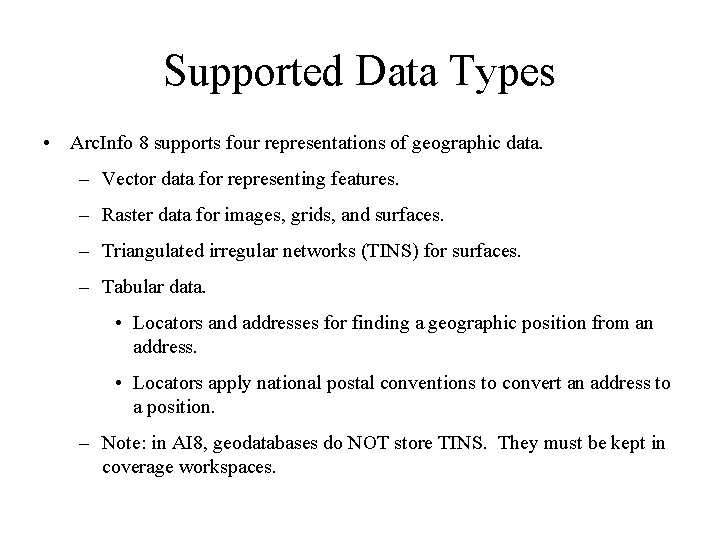
Supported Data Types • Arc. Info 8 supports four representations of geographic data. – Vector data for representing features. – Raster data for images, grids, and surfaces. – Triangulated irregular networks (TINS) for surfaces. – Tabular data. • Locators and addresses for finding a geographic position from an address. • Locators apply national postal conventions to convert an address to a position. – Note: in AI 8, geodatabases do NOT store TINS. They must be kept in coverage workspaces.
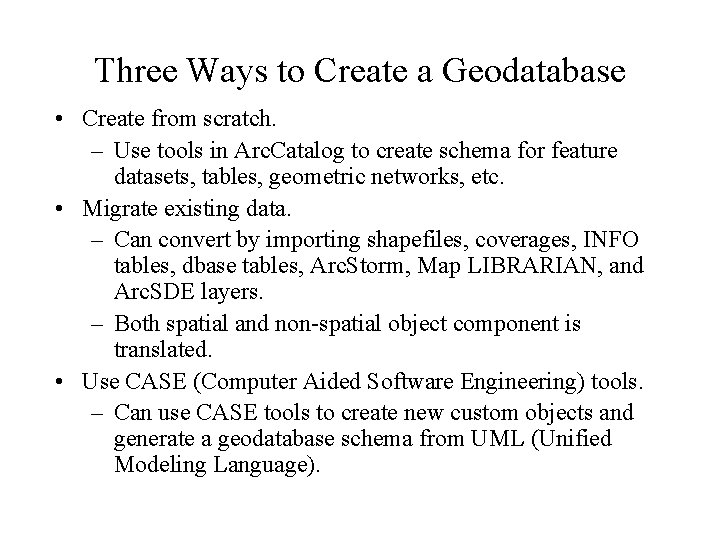
Three Ways to Create a Geodatabase • Create from scratch. – Use tools in Arc. Catalog to create schema for feature datasets, tables, geometric networks, etc. • Migrate existing data. – Can convert by importing shapefiles, coverages, INFO tables, dbase tables, Arc. Storm, Map LIBRARIAN, and Arc. SDE layers. – Both spatial and non-spatial object component is translated. • Use CASE (Computer Aided Software Engineering) tools. – Can use CASE tools to create new custom objects and generate a geodatabase schema from UML (Unified Modeling Language).
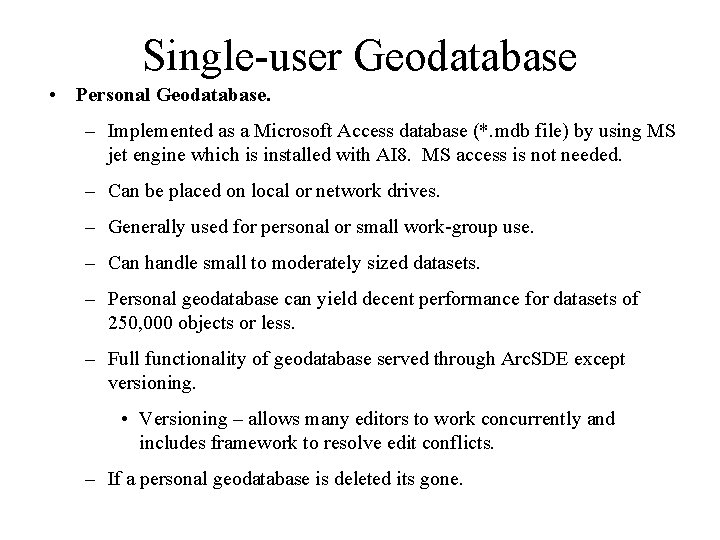
Single-user Geodatabase • Personal Geodatabase. – Implemented as a Microsoft Access database (*. mdb file) by using MS jet engine which is installed with AI 8. MS access is not needed. – Can be placed on local or network drives. – Generally used for personal or small work-group use. – Can handle small to moderately sized datasets. – Personal geodatabase can yield decent performance for datasets of 250, 000 objects or less. – Full functionality of geodatabase served through Arc. SDE except versioning. • Versioning – allows many editors to work concurrently and includes framework to resolve edit conflicts. – If a personal geodatabase is deleted its gone.
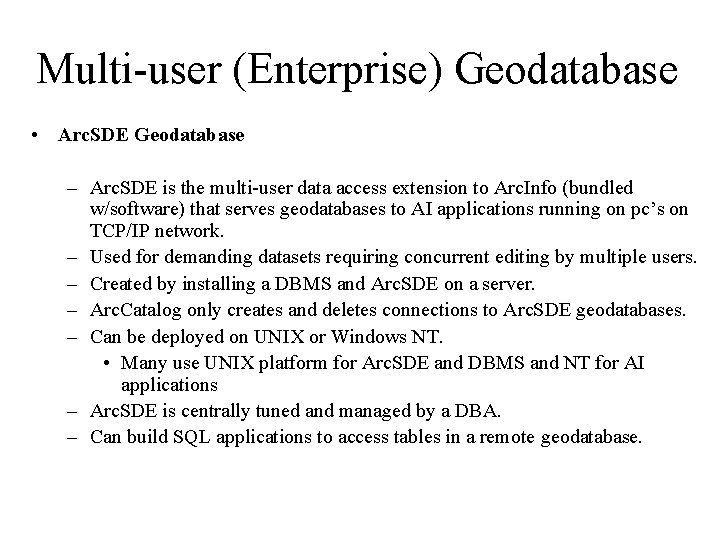
Multi-user (Enterprise) Geodatabase • Arc. SDE Geodatabase – Arc. SDE is the multi-user data access extension to Arc. Info (bundled w/software) that serves geodatabases to AI applications running on pc’s on TCP/IP network. – Used for demanding datasets requiring concurrent editing by multiple users. – Created by installing a DBMS and Arc. SDE on a server. – Arc. Catalog only creates and deletes connections to Arc. SDE geodatabases. – Can be deployed on UNIX or Windows NT. • Many use UNIX platform for Arc. SDE and DBMS and NT for AI applications – Arc. SDE is centrally tuned and managed by a DBA. – Can build SQL applications to access tables in a remote geodatabase.
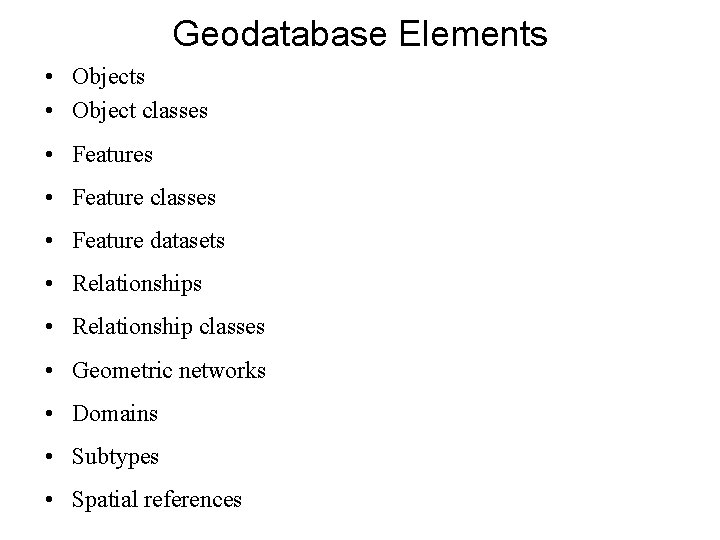
Geodatabase Elements • Object classes • Feature datasets • Relationship classes • Geometric networks • Domains • Subtypes • Spatial references
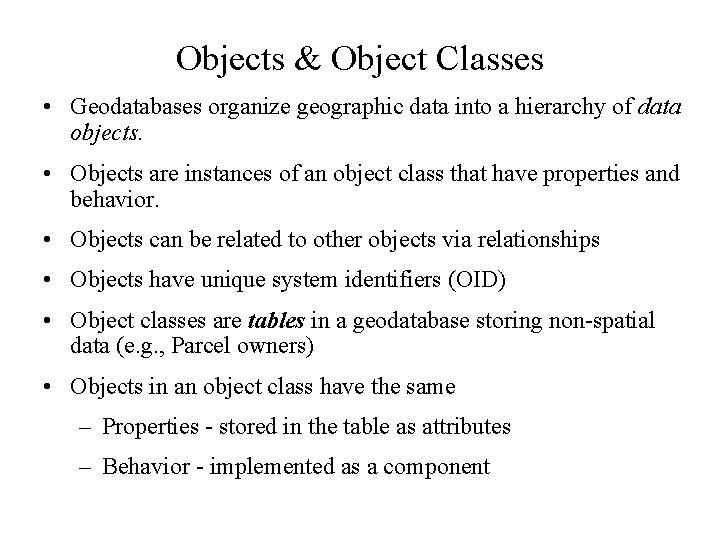
Objects & Object Classes • Geodatabases organize geographic data into a hierarchy of data objects. • Objects are instances of an object class that have properties and behavior. • Objects can be related to other objects via relationships • Objects have unique system identifiers (OID) • Object classes are tables in a geodatabase storing non-spatial data (e. g. , Parcel owners) • Objects in an object class have the same – Properties - stored in the table as attributes – Behavior - implemented as a component
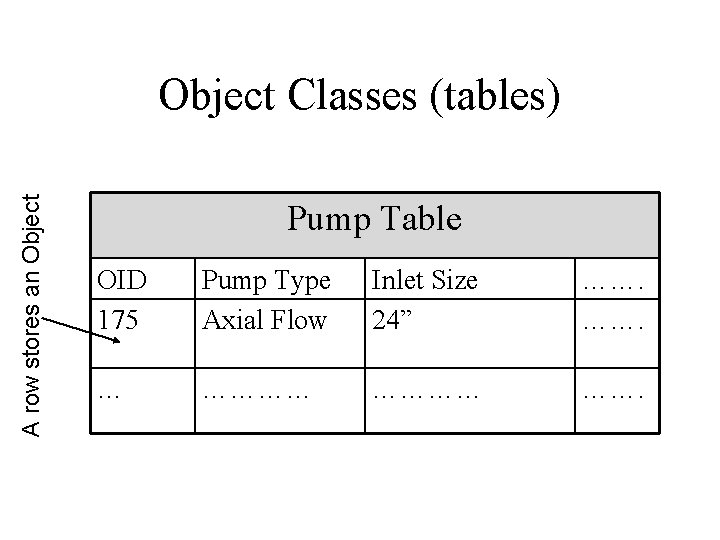
A row stores an Object Classes (tables) Pump Table OID 175 Pump Type Axial Flow Inlet Size 24” ……. … ………… …….
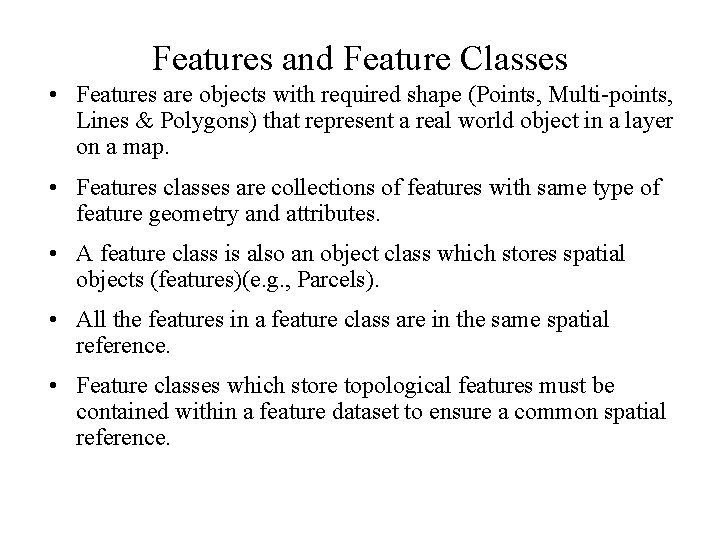
Features and Feature Classes • Features are objects with required shape (Points, Multi-points, Lines & Polygons) that represent a real world object in a layer on a map. • Features classes are collections of features with same type of feature geometry and attributes. • A feature class is also an object class which stores spatial objects (features)(e. g. , Parcels). • All the features in a feature class are in the same spatial reference. • Feature classes which store topological features must be contained within a feature dataset to ensure a common spatial reference.
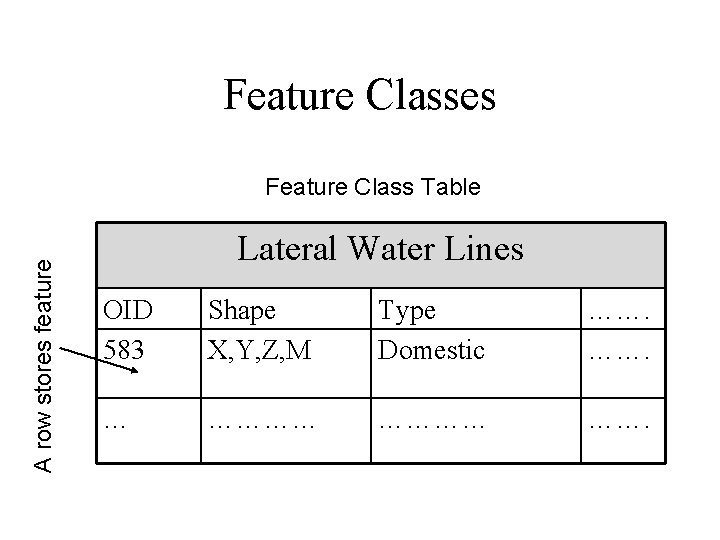
Feature Classes A row stores feature Feature Class Table Lateral Water Lines OID 583 Shape X, Y, Z, M Type Domestic ……. … ………… …….
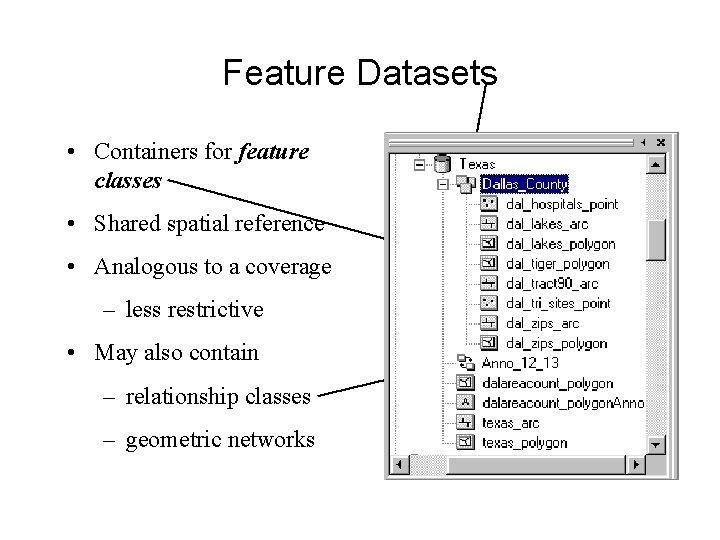
Feature Datasets • Containers for feature classes • Shared spatial reference • Analogous to a coverage – less restrictive • May also contain – relationship classes – geometric networks
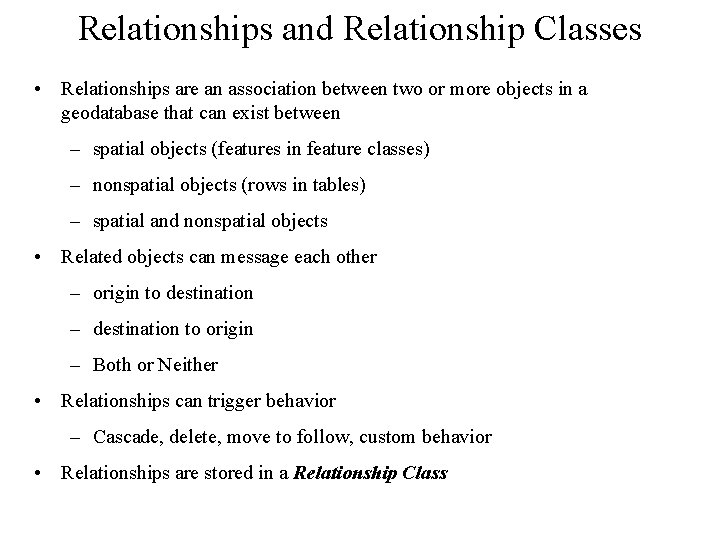
Relationships and Relationship Classes • Relationships are an association between two or more objects in a geodatabase that can exist between – spatial objects (features in feature classes) – nonspatial objects (rows in tables) – spatial and nonspatial objects • Related objects can message each other – origin to destination – destination to origin – Both or Neither • Relationships can trigger behavior – Cascade, delete, move to follow, custom behavior • Relationships are stored in a Relationship Class
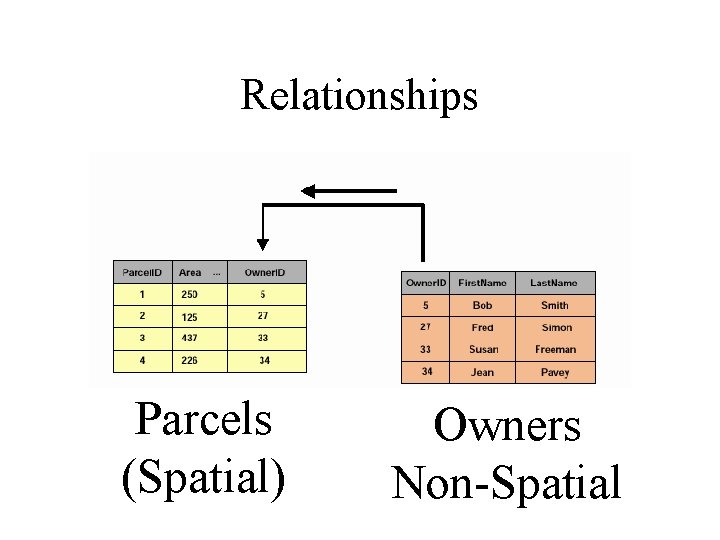
Relationships Parcels (Spatial) Owners Non-Spatial
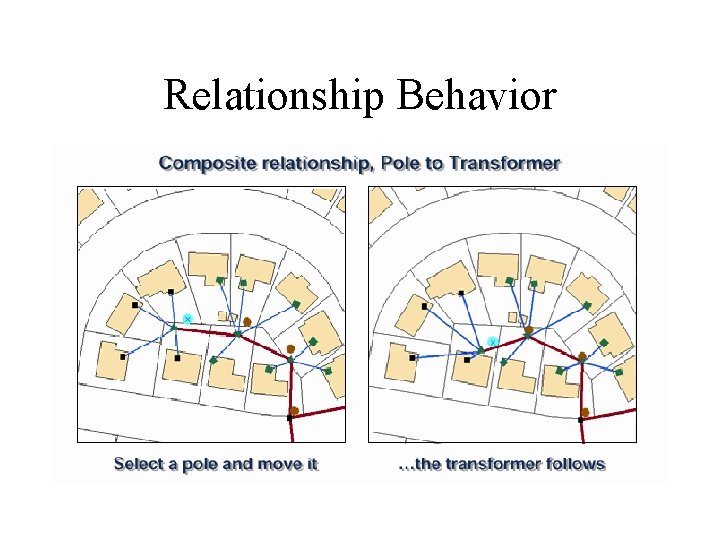
Relationship Behavior
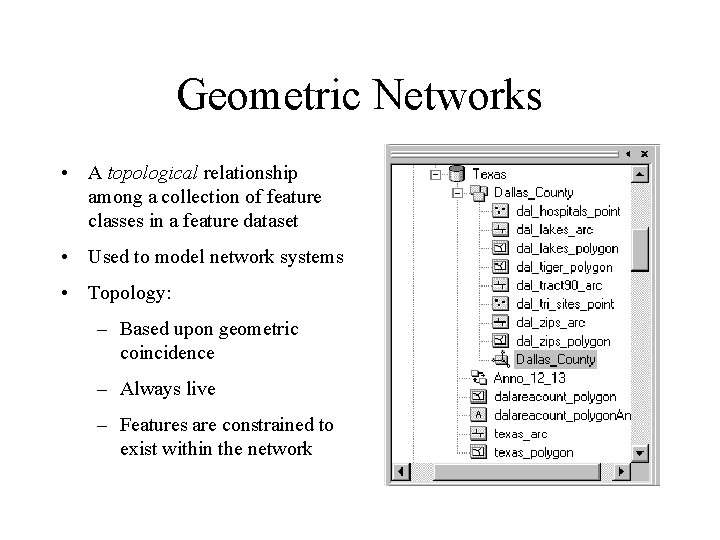
Geometric Networks • A topological relationship among a collection of feature classes in a feature dataset • Used to model network systems • Topology: – Based upon geometric coincidence – Always live – Features are constrained to exist within the network
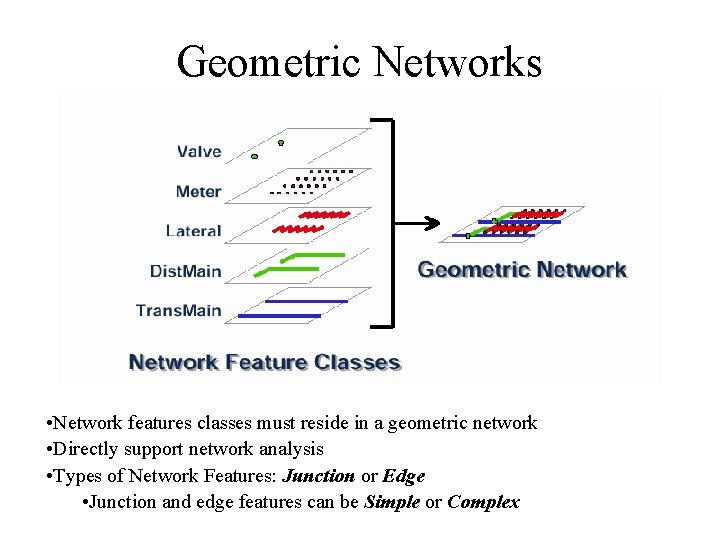
Geometric Networks • Network features classes must reside in a geometric network • Directly support network analysis • Types of Network Features: Junction or Edge • Junction and edge features can be Simple or Complex
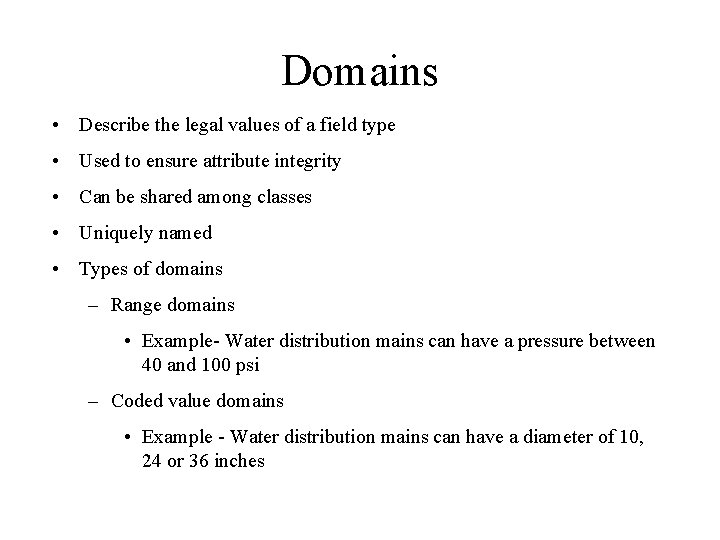
Domains • Describe the legal values of a field type • Used to ensure attribute integrity • Can be shared among classes • Uniquely named • Types of domains – Range domains • Example- Water distribution mains can have a pressure between 40 and 100 psi – Coded value domains • Example - Water distribution mains can have a diameter of 10, 24 or 36 inches
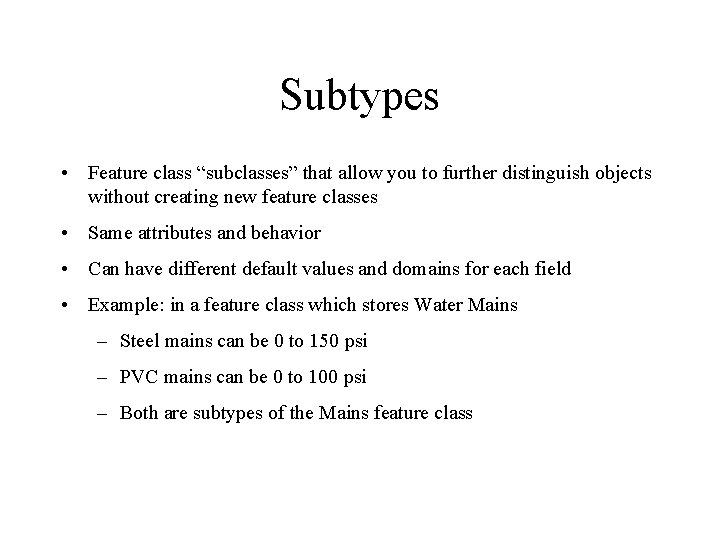
Subtypes • Feature class “subclasses” that allow you to further distinguish objects without creating new feature classes • Same attributes and behavior • Can have different default values and domains for each field • Example: in a feature class which stores Water Mains – Steel mains can be 0 to 150 psi – PVC mains can be 0 to 100 psi – Both are subtypes of the Mains feature class
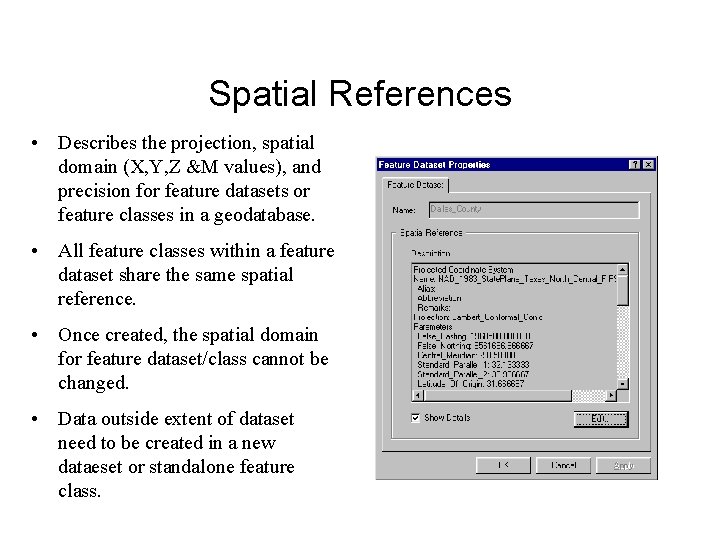
Spatial References • Describes the projection, spatial domain (X, Y, Z &M values), and precision for feature datasets or feature classes in a geodatabase. • All feature classes within a feature dataset share the same spatial reference. • Once created, the spatial domain for feature dataset/class cannot be changed. • Data outside extent of dataset need to be created in a new dataeset or standalone feature class.
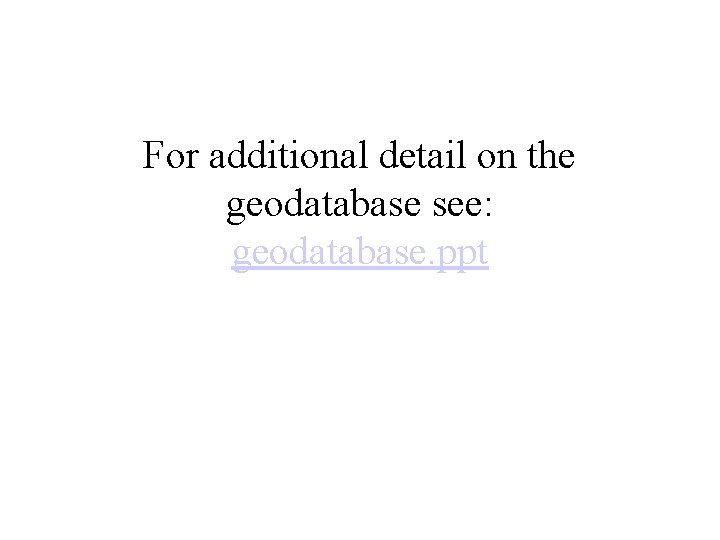
For additional detail on the geodatabase see: geodatabase. ppt
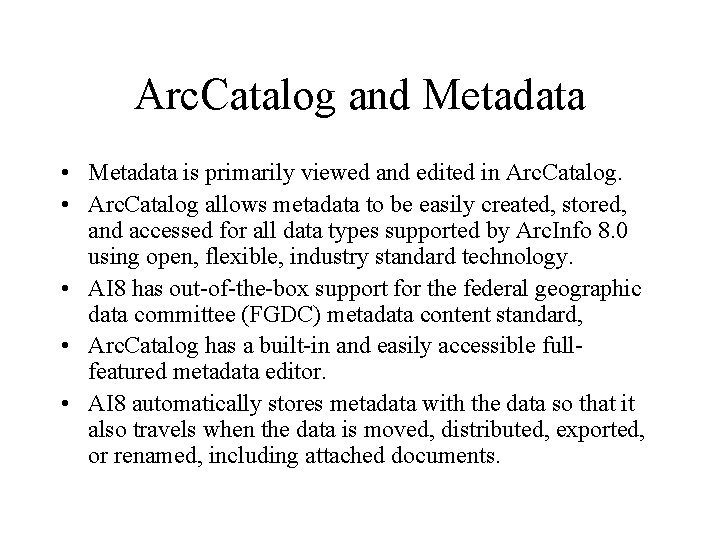
Arc. Catalog and Metadata • Metadata is primarily viewed and edited in Arc. Catalog. • Arc. Catalog allows metadata to be easily created, stored, and accessed for all data types supported by Arc. Info 8. 0 using open, flexible, industry standard technology. • AI 8 has out-of-the-box support for the federal geographic data committee (FGDC) metadata content standard, • Arc. Catalog has a built-in and easily accessible fullfeatured metadata editor. • AI 8 automatically stores metadata with the data so that it also travels when the data is moved, distributed, exported, or renamed, including attached documents.
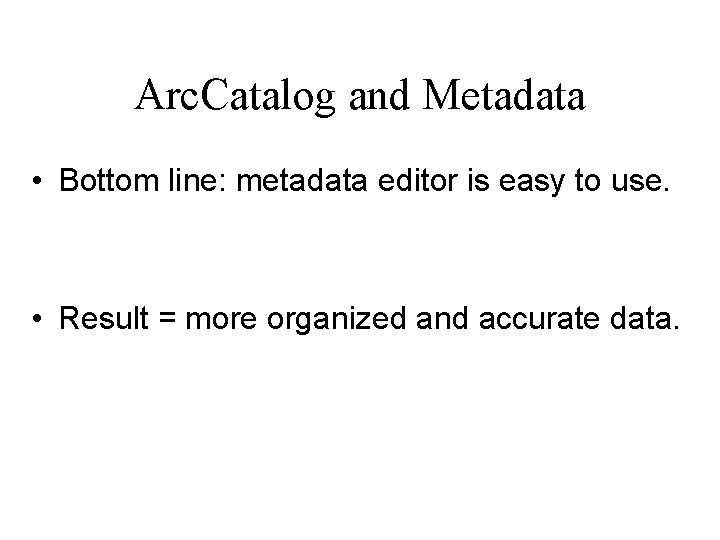
Arc. Catalog and Metadata • Bottom line: metadata editor is easy to use. • Result = more organized and accurate data.
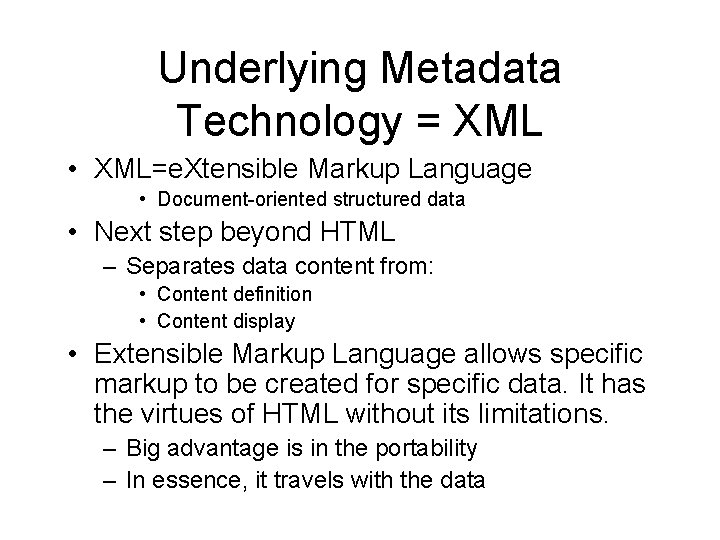
Underlying Metadata Technology = XML • XML=e. Xtensible Markup Language • Document-oriented structured data • Next step beyond HTML – Separates data content from: • Content definition • Content display • Extensible Markup Language allows specific markup to be created for specific data. It has the virtues of HTML without its limitations. – Big advantage is in the portability – In essence, it travels with the data
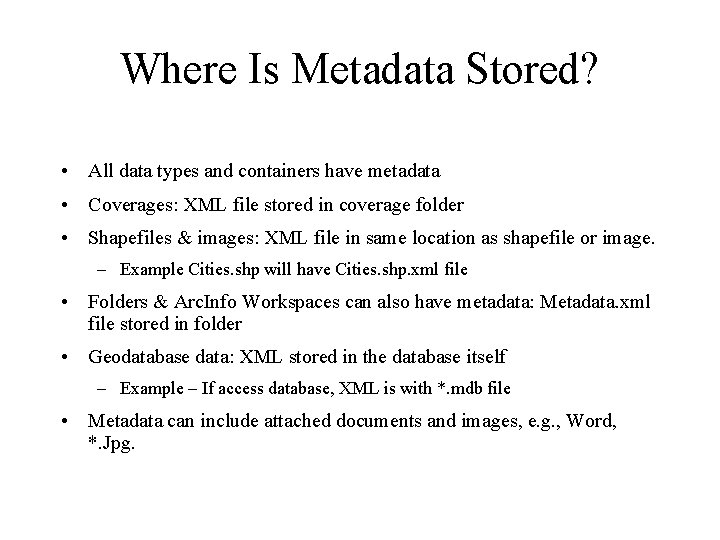
Where Is Metadata Stored? • All data types and containers have metadata • Coverages: XML file stored in coverage folder • Shapefiles & images: XML file in same location as shapefile or image. – Example Cities. shp will have Cities. shp. xml file • Folders & Arc. Info Workspaces can also have metadata: Metadata. xml file stored in folder • Geodatabase data: XML stored in the database itself – Example – If access database, XML is with *. mdb file • Metadata can include attached documents and images, e. g. , Word, *. Jpg.
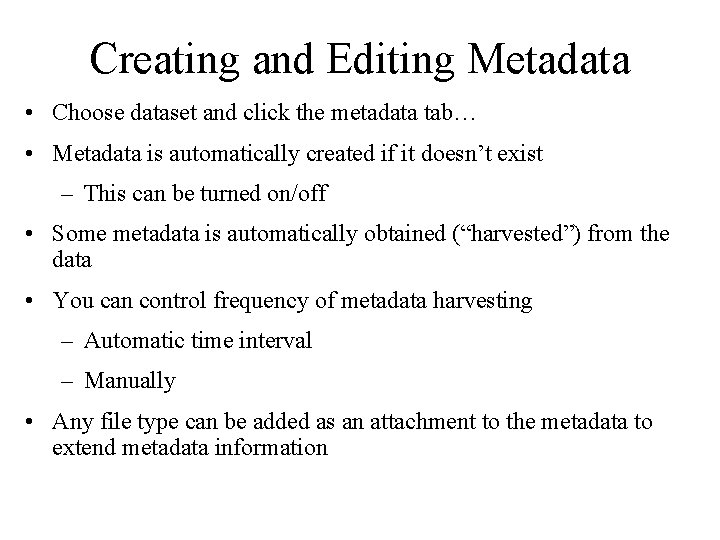
Creating and Editing Metadata • Choose dataset and click the metadata tab… • Metadata is automatically created if it doesn’t exist – This can be turned on/off • Some metadata is automatically obtained (“harvested”) from the data • You can control frequency of metadata harvesting – Automatic time interval – Manually • Any file type can be added as an attachment to the metadata to extend metadata information

Arc. Catalog Metadata Editor
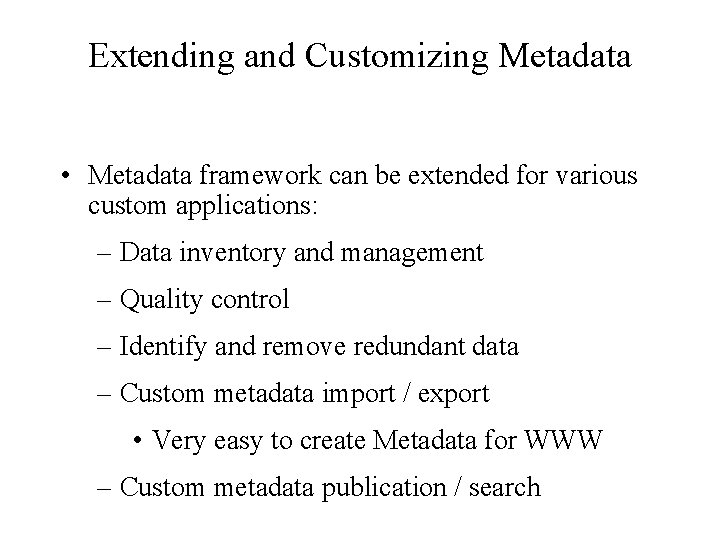
Extending and Customizing Metadata • Metadata framework can be extended for various custom applications: – Data inventory and management – Quality control – Identify and remove redundant data – Custom metadata import / export • Very easy to create Metadata for WWW – Custom metadata publication / search
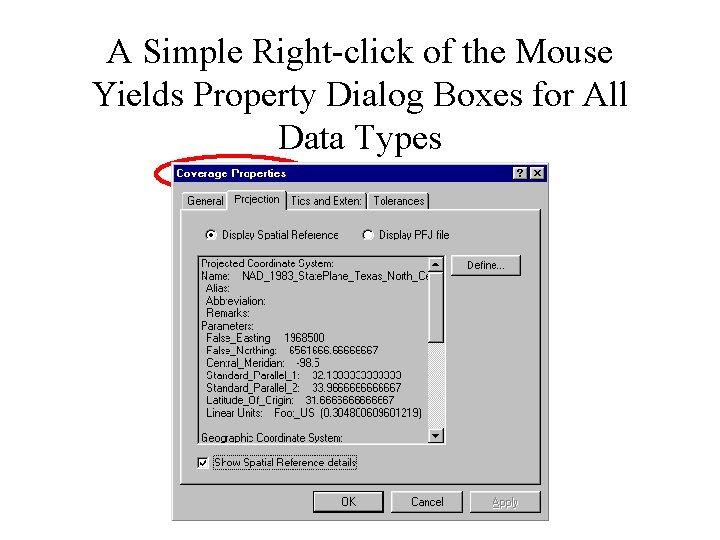
A Simple Right-click of the Mouse Yields Property Dialog Boxes for All Data Types
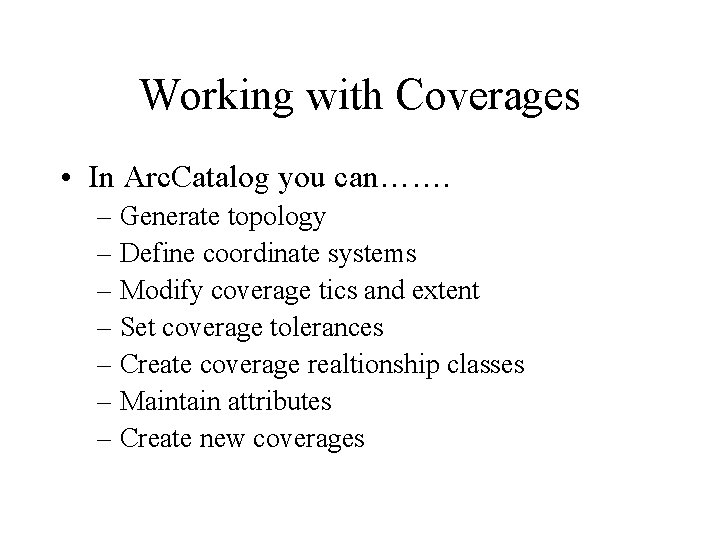
Working with Coverages • In Arc. Catalog you can……. – Generate topology – Define coordinate systems – Modify coverage tics and extent – Set coverage tolerances – Create coverage realtionship classes – Maintain attributes – Create new coverages
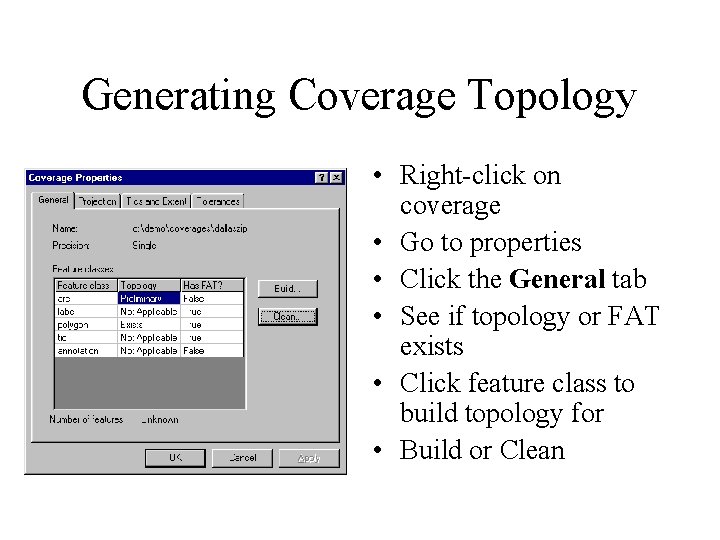
Generating Coverage Topology • Right-click on coverage • Go to properties • Click the General tab • See if topology or FAT exists • Click feature class to build topology for • Build or Clean

Define Coverage Coordinates • Right-click and go to properties • From file menu go to properties • Can define interactively • Can copy information from another grid, coverage, or TIN
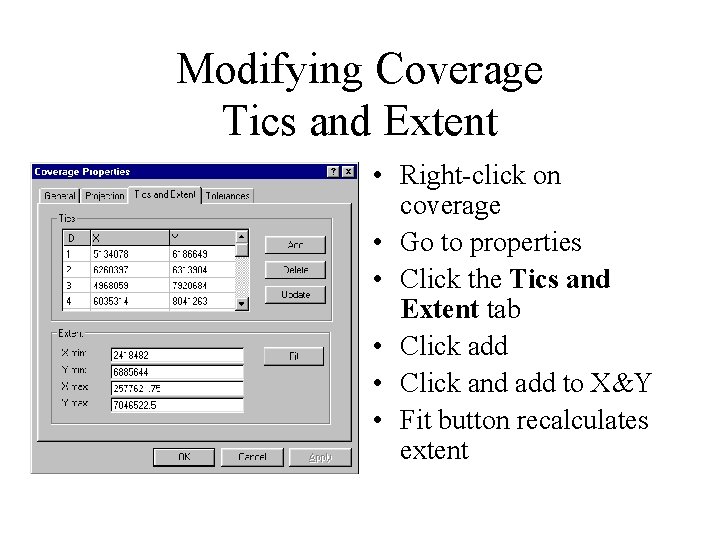
Modifying Coverage Tics and Extent • Right-click on coverage • Go to properties • Click the Tics and Extent tab • Click add • Click and add to X&Y • Fit button recalculates extent
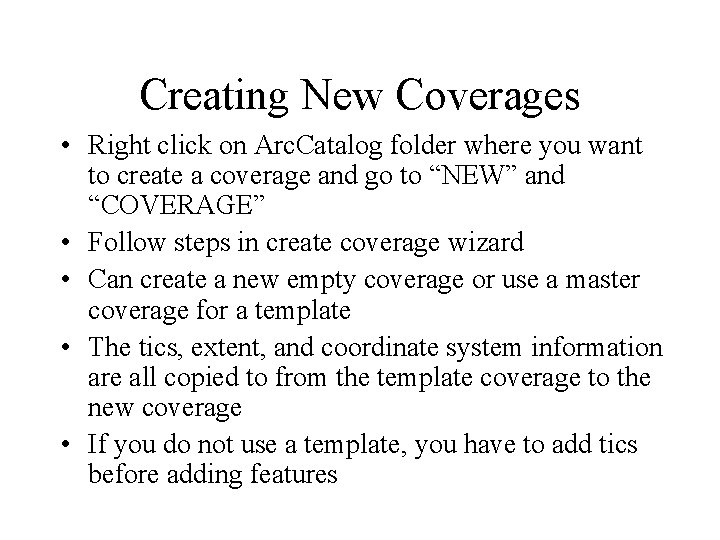
Creating New Coverages • Right click on Arc. Catalog folder where you want to create a coverage and go to “NEW” and “COVERAGE” • Follow steps in create coverage wizard • Can create a new empty coverage or use a master coverage for a template • The tics, extent, and coordinate system information are all copied to from the template coverage to the new coverage • If you do not use a template, you have to add tics before adding features
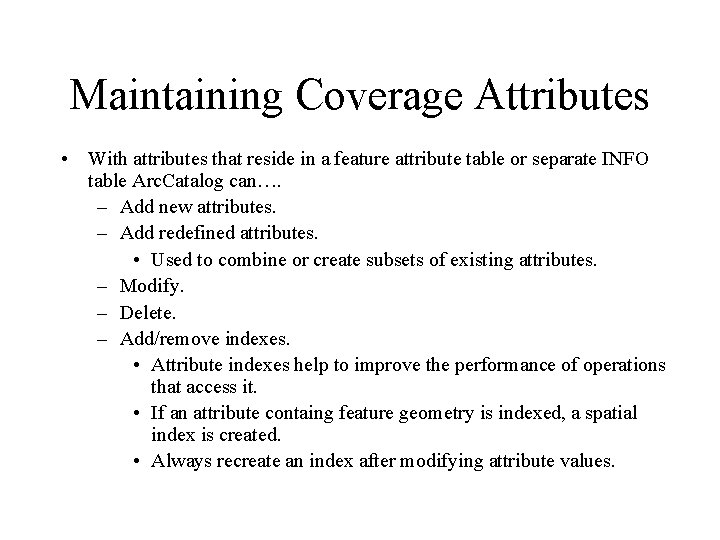
Maintaining Coverage Attributes • With attributes that reside in a feature attribute table or separate INFO table Arc. Catalog can…. – Add new attributes. – Add redefined attributes. • Used to combine or create subsets of existing attributes. – Modify. – Delete. – Add/remove indexes. • Attribute indexes help to improve the performance of operations that access it. • If an attribute containg feature geometry is indexed, a spatial index is created. • Always recreate an index after modifying attribute values.
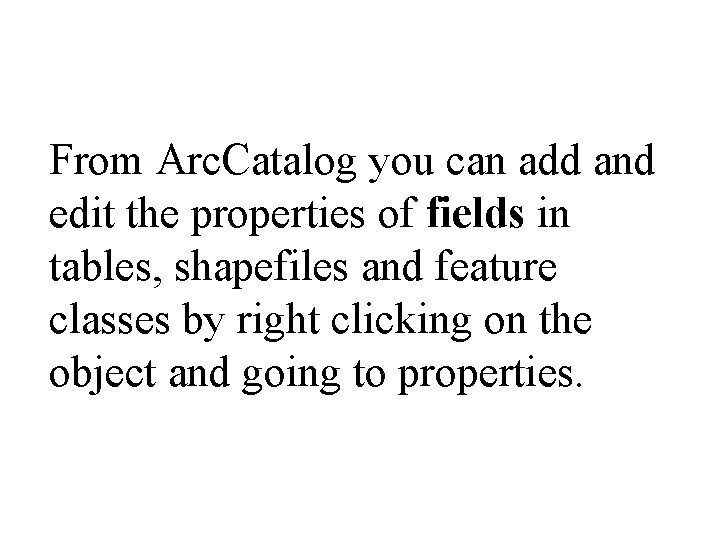
From Arc. Catalog you can add and edit the properties of fields in tables, shapefiles and feature classes by right clicking on the object and going to properties.
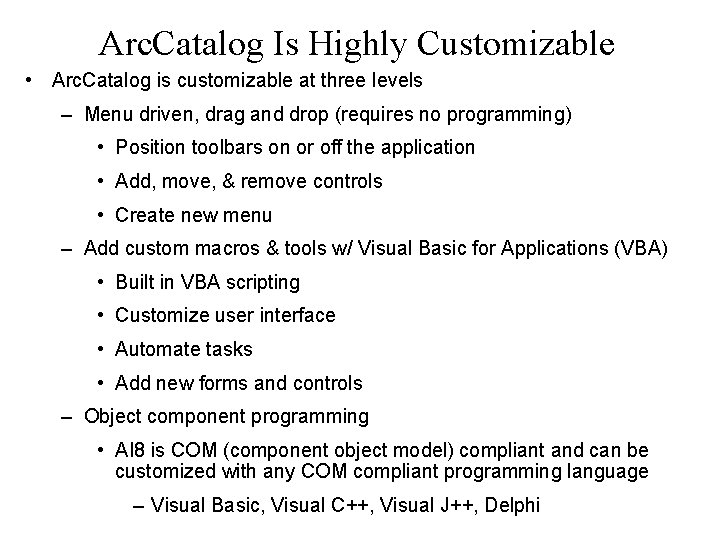
Arc. Catalog Is Highly Customizable • Arc. Catalog is customizable at three levels – Menu driven, drag and drop (requires no programming) • Position toolbars on or off the application • Add, move, & remove controls • Create new menu – Add custom macros & tools w/ Visual Basic for Applications (VBA) • Built in VBA scripting • Customize user interface • Automate tasks • Add new forms and controls – Object component programming • AI 8 is COM (component object model) compliant and can be customized with any COM compliant programming language – Visual Basic, Visual C++, Visual J++, Delphi
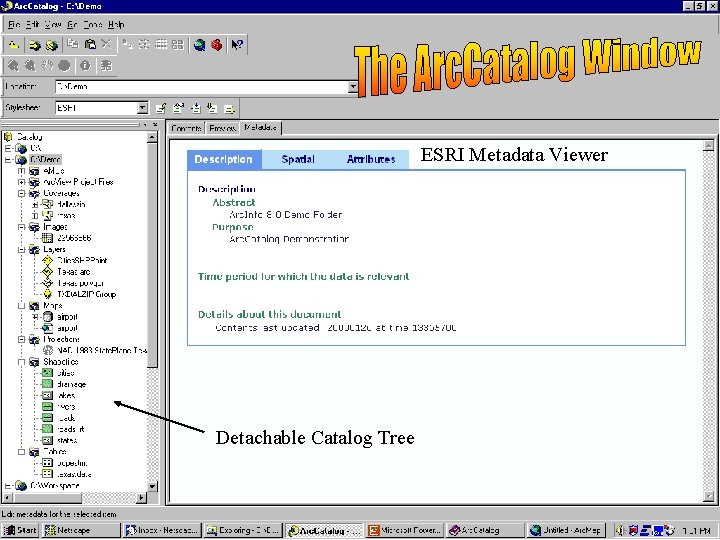
ESRI Metadata Viewer Detachable Catalog Tree
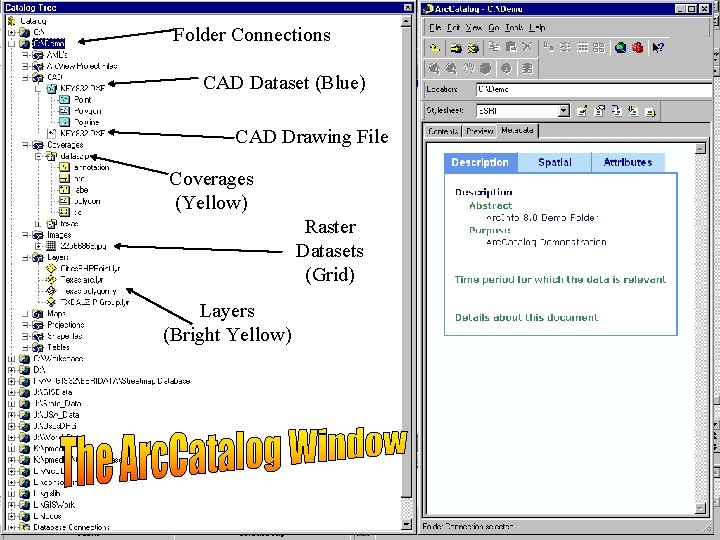
Folder Connections CAD Dataset (Blue) CAD Drawing File Coverages (Yellow) Raster Datasets (Grid) Layers (Bright Yellow)
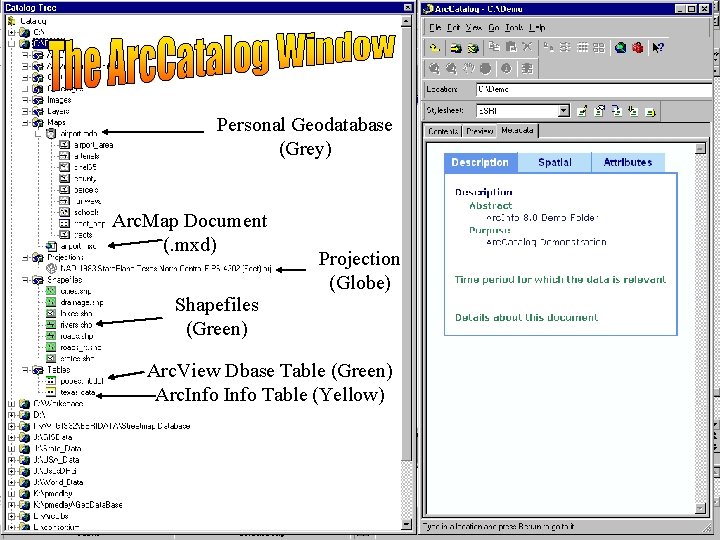
Personal Geodatabase (Grey) Arc. Map Document (. mxd) Shapefiles (Green) Projection (Globe) Arc. View Dbase Table (Green) Arc. Info Table (Yellow)
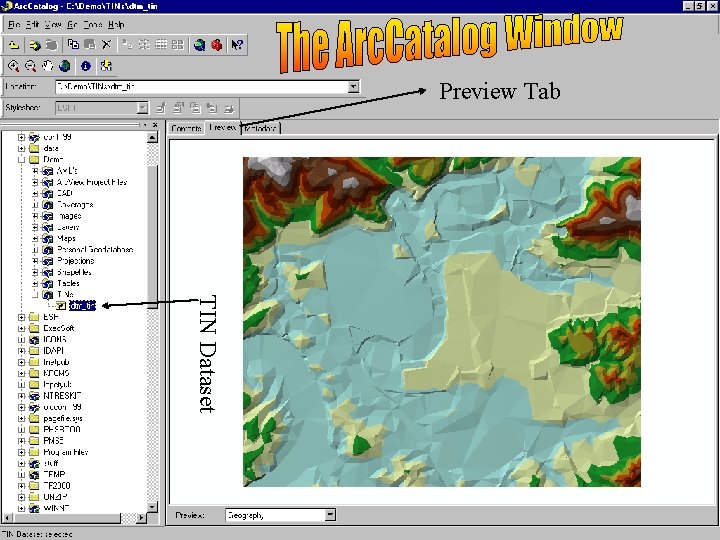
Preview Tab TIN Dataset
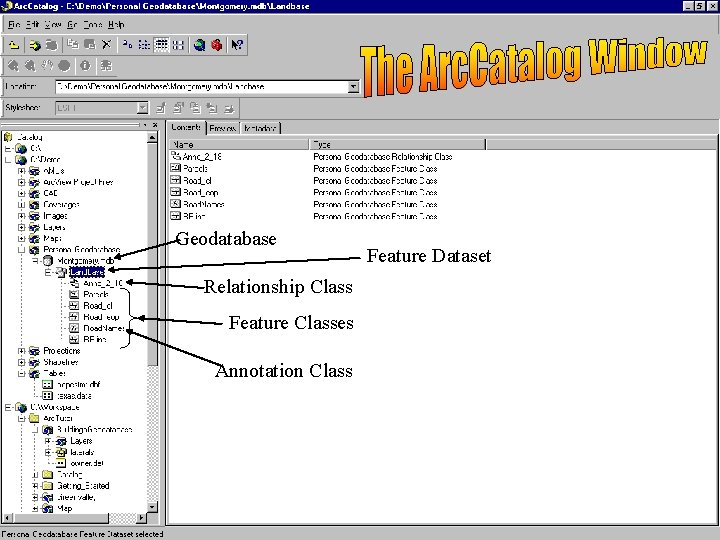
Geodatabase Relationship Class Feature Classes Annotation Class Feature Dataset
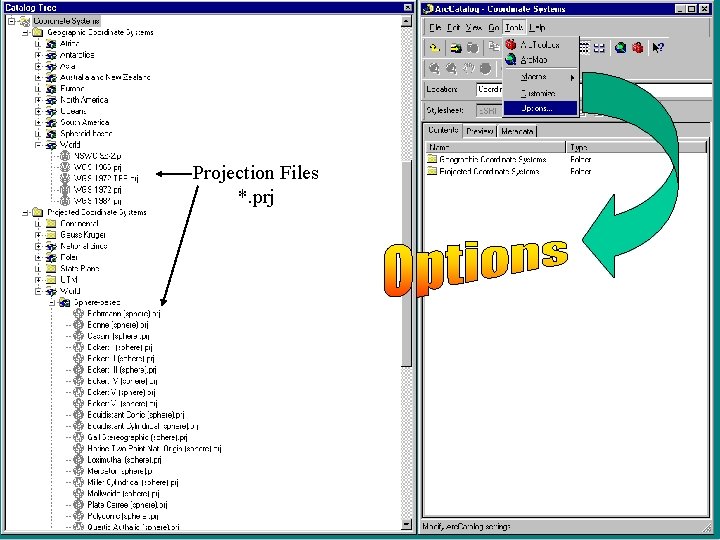
Projection Files *. prj
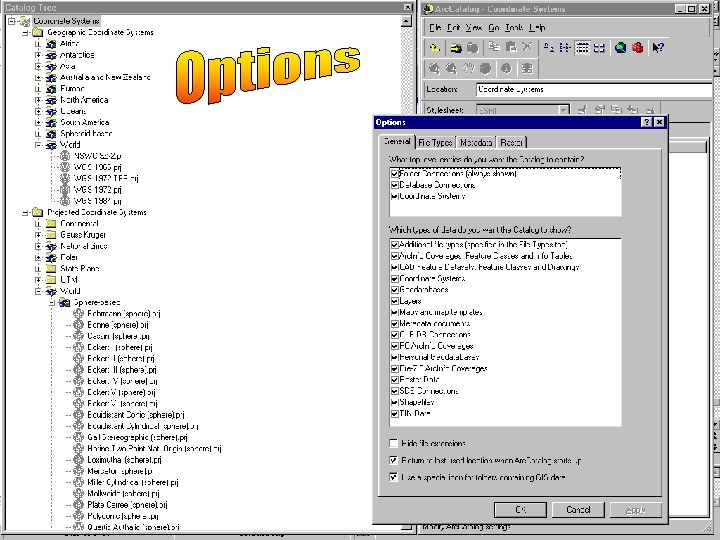
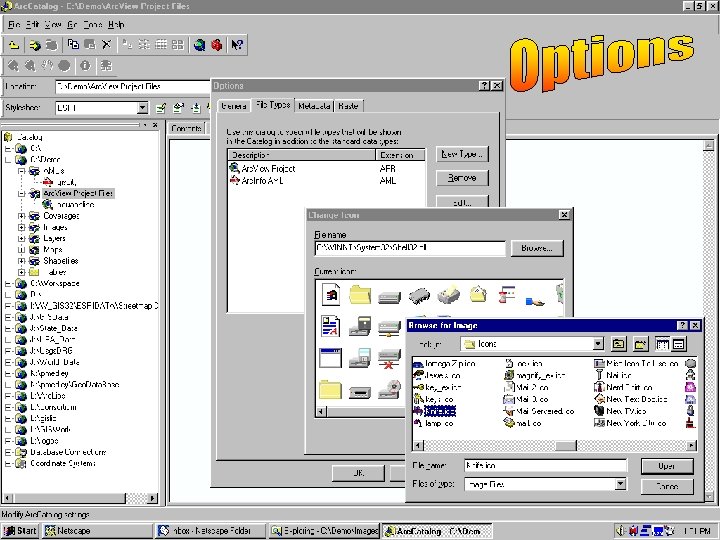
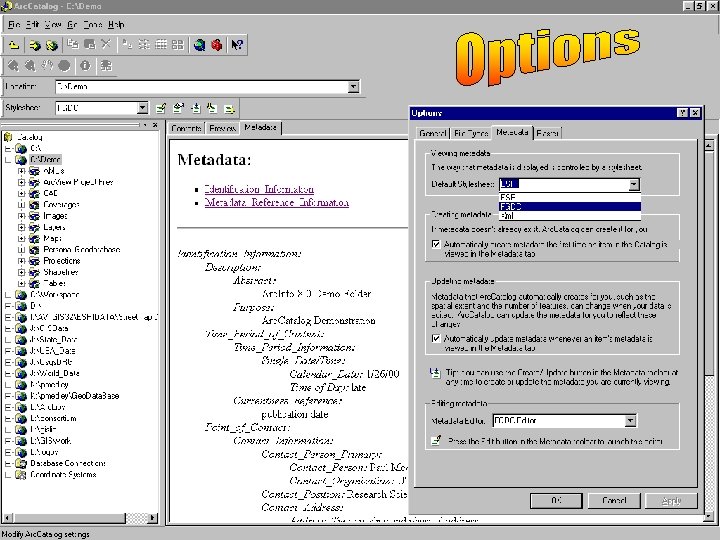
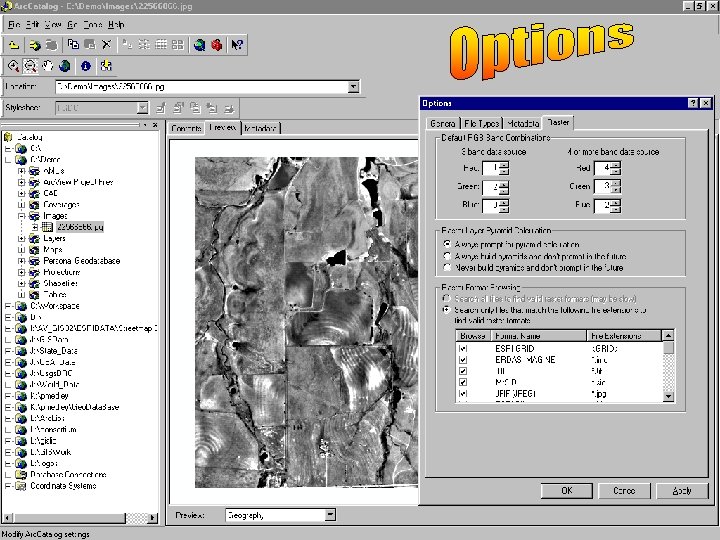
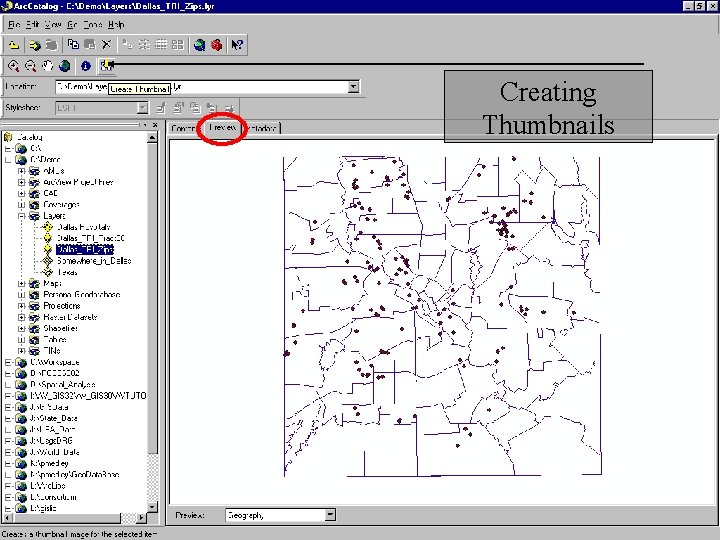
Creating Thumbnails
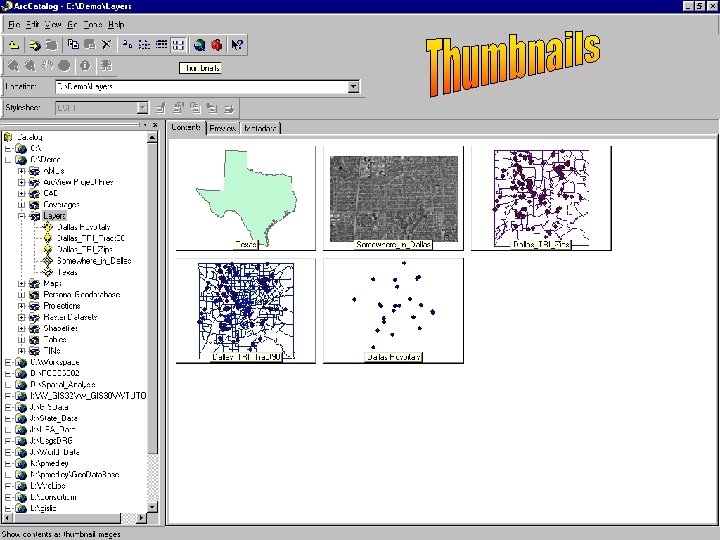
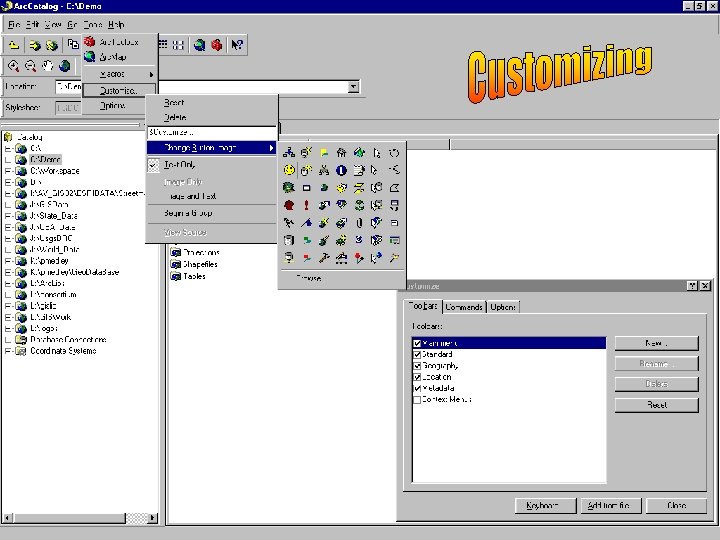
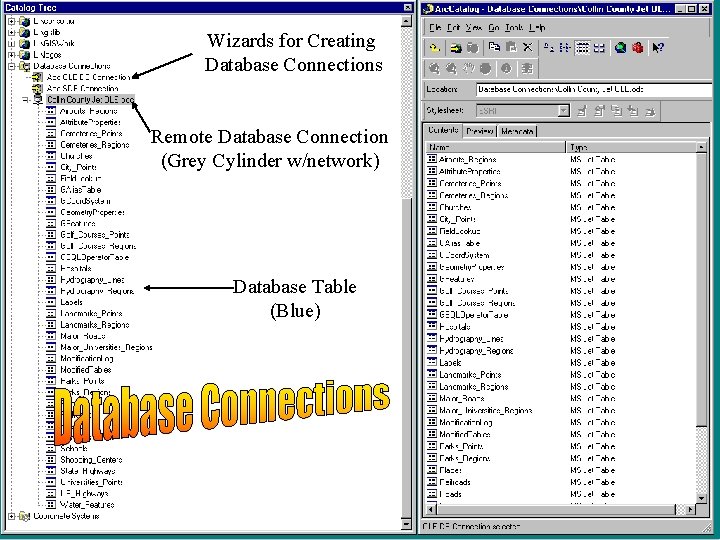
Wizards for Creating Database Connections Remote Database Connection (Grey Cylinder w/network) Database Table (Blue)
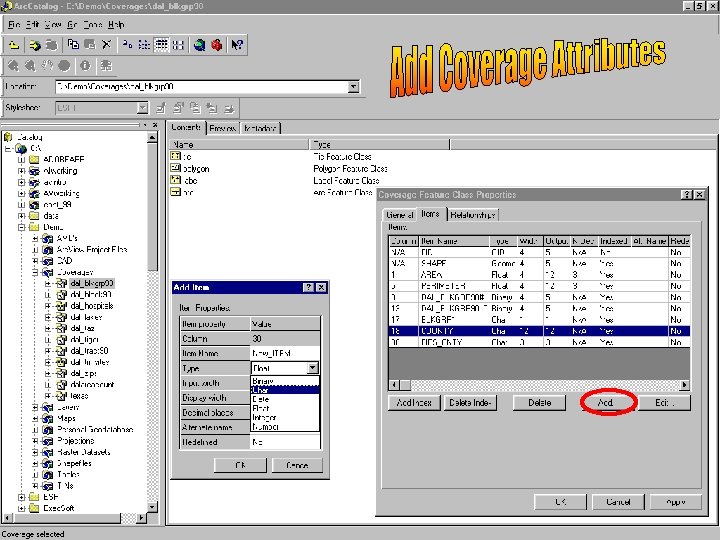
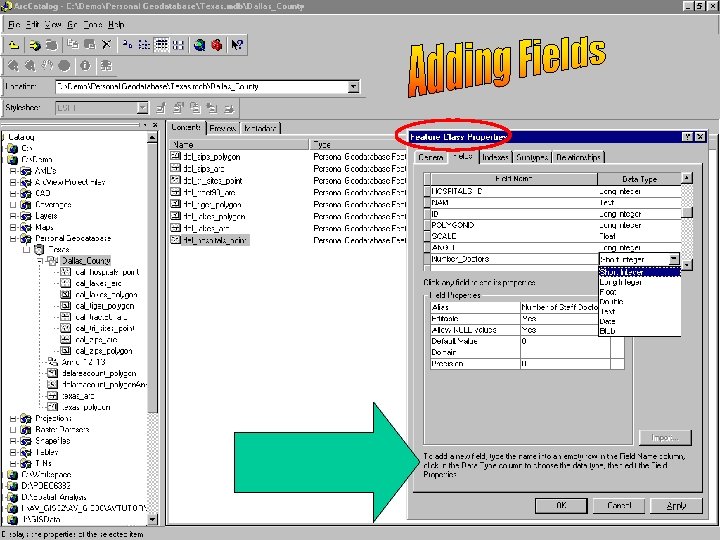
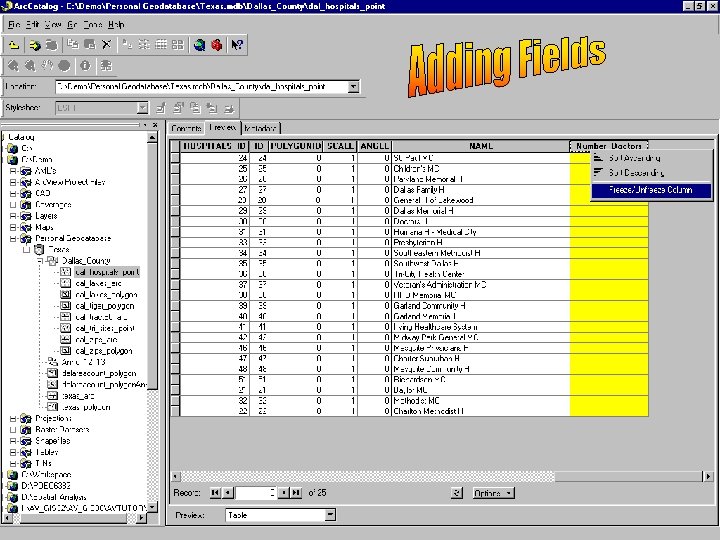
 Arc promoteur vs arc investigateur
Arc promoteur vs arc investigateur Mentoring circle
Mentoring circle Minor minor minor
Minor minor minor Arc emu88 com arc info 08 100008 html
Arc emu88 com arc info 08 100008 html Smaw definition
Smaw definition Cif catalogue
Cif catalogue Interlake course catalog
Interlake course catalog Catalogue poem examples
Catalogue poem examples Netflix api versioning
Netflix api versioning Texas health steps dental
Texas health steps dental Sammamish high school course catalog
Sammamish high school course catalog Suppliers(sid sname address)
Suppliers(sid sname address) Online public access catalog
Online public access catalog Mary anne hodel
Mary anne hodel Harvard extension course catalog
Harvard extension course catalog Telecom service catalog
Telecom service catalog Ibm software access catalog
Ibm software access catalog Gxs catalogue
Gxs catalogue Apache data catalog
Apache data catalog Ccclib catalog
Ccclib catalog Web catalog revenue model
Web catalog revenue model Catalog online scolar
Catalog online scolar Azure data catalog tutorial
Azure data catalog tutorial Ariba punchout catalog
Ariba punchout catalog Uh course catalog
Uh course catalog Electronic card catalog
Electronic card catalog Ntust student information system
Ntust student information system New york state industries for the disabled
New york state industries for the disabled Harbor city college nursing
Harbor city college nursing Interlake high school gifted program
Interlake high school gifted program Garland library catalog
Garland library catalog Klein course selection
Klein course selection Service catalog kubernetes
Service catalog kubernetes Catalog poem generator
Catalog poem generator Catalogscolar
Catalogscolar Keystone course catalog
Keystone course catalog What is a catalog poem
What is a catalog poem Minnesota common course catalog
Minnesota common course catalog Lau libraries
Lau libraries Gonzaga high school course selection
Gonzaga high school course selection Cmul
Cmul Apk 2300 ucf
Apk 2300 ucf Zilis compensation plan
Zilis compensation plan Catalog enrichment
Catalog enrichment Eku catalog
Eku catalog Catalog cet extension
Catalog cet extension Coupa pending buyer action
Coupa pending buyer action Unl library catalog
Unl library catalog Organization/actor catalog
Organization/actor catalog Ponte vedra high school course catalog
Ponte vedra high school course catalog Magda data catalog
Magda data catalog Ssisdb
Ssisdb Bellevue high school graduation requirements
Bellevue high school graduation requirements Pdis colorado
Pdis colorado Sjlibrary catalog
Sjlibrary catalog Catalog scolar word
Catalog scolar word Tmf service catalog
Tmf service catalog Mtda course catalog
Mtda course catalog Mixed bag designs catalog
Mixed bag designs catalog Imcpl.org login
Imcpl.org login Curriculum and catalog management
Curriculum and catalog management Unc charlotte course catalog
Unc charlotte course catalog A catalog sales company promises to deliver
A catalog sales company promises to deliver