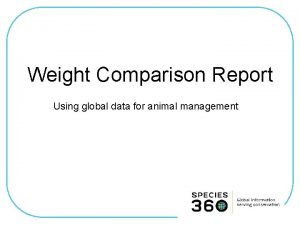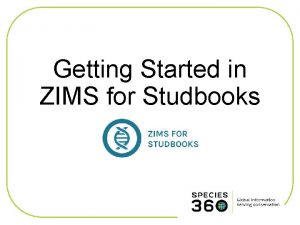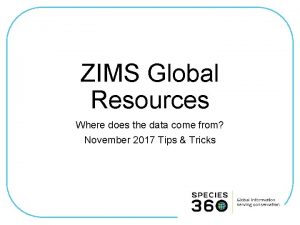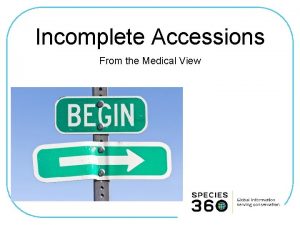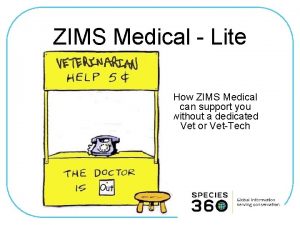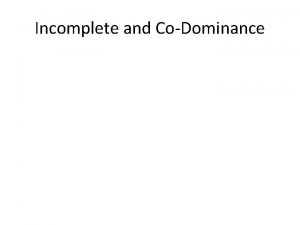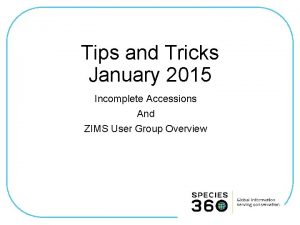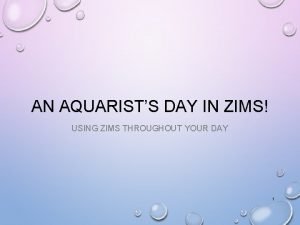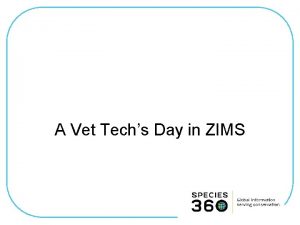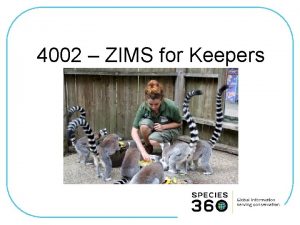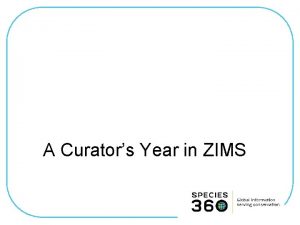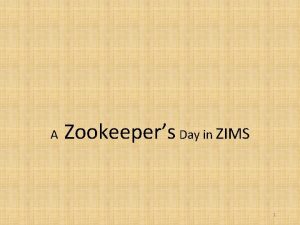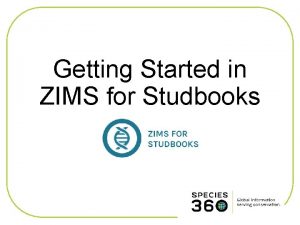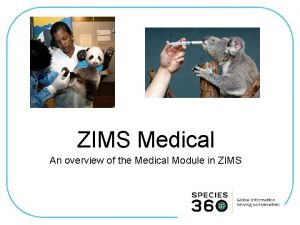Incomplete Accessions Partial Accession in ZIMS For Medical
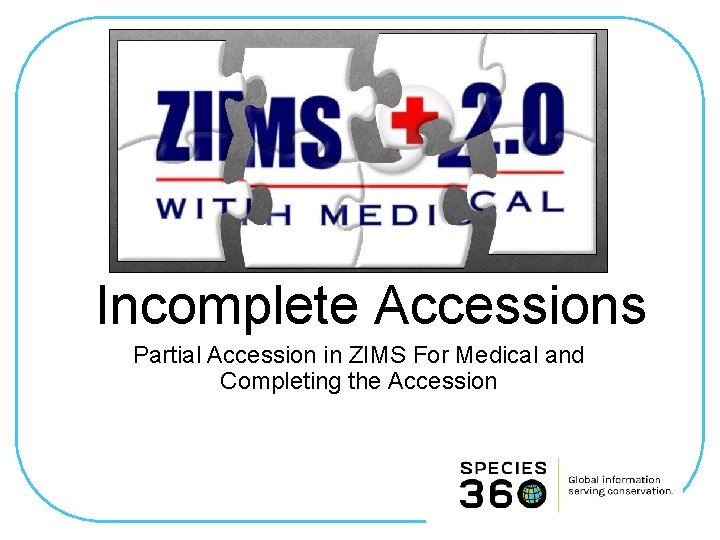
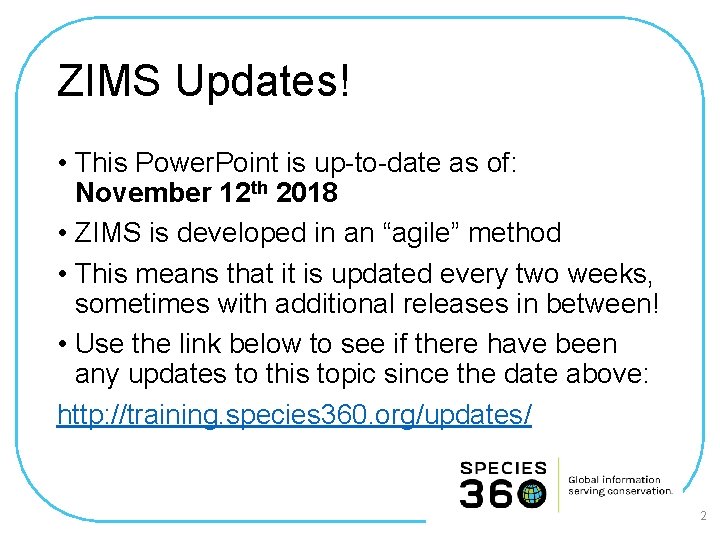
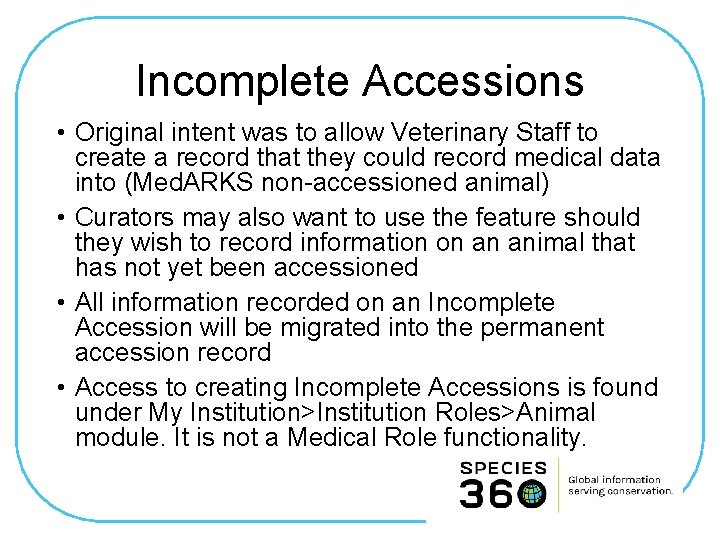
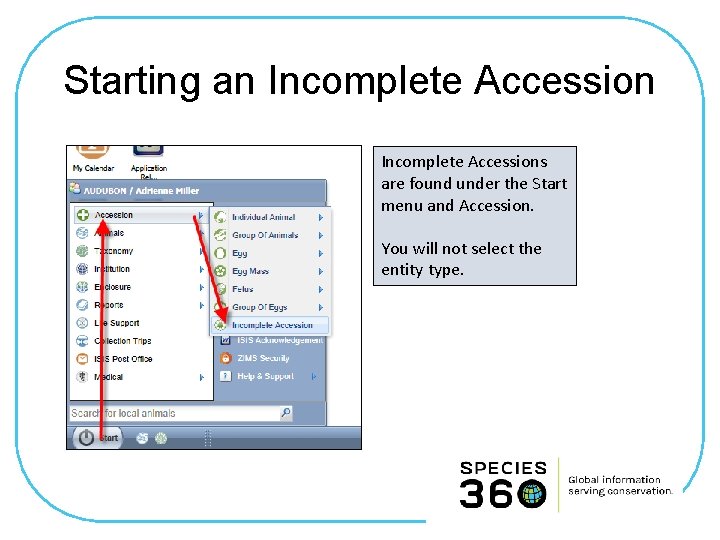
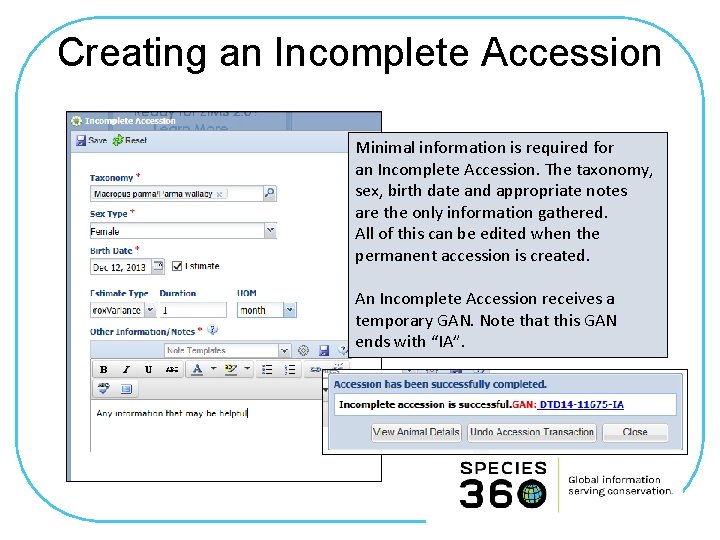
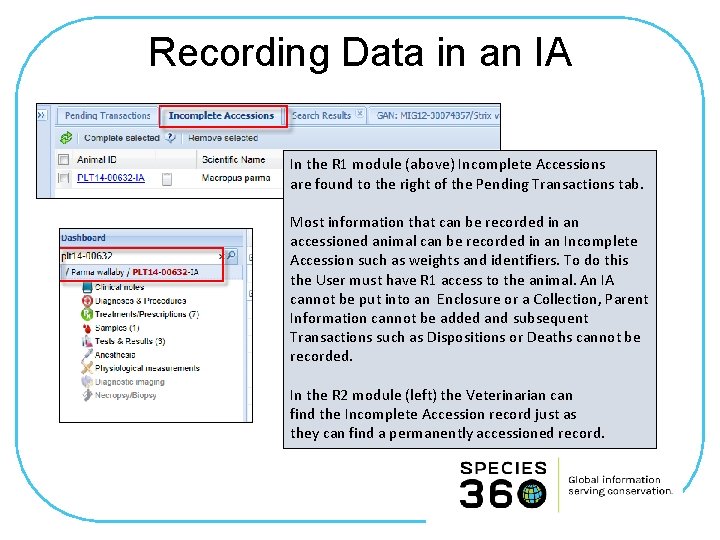
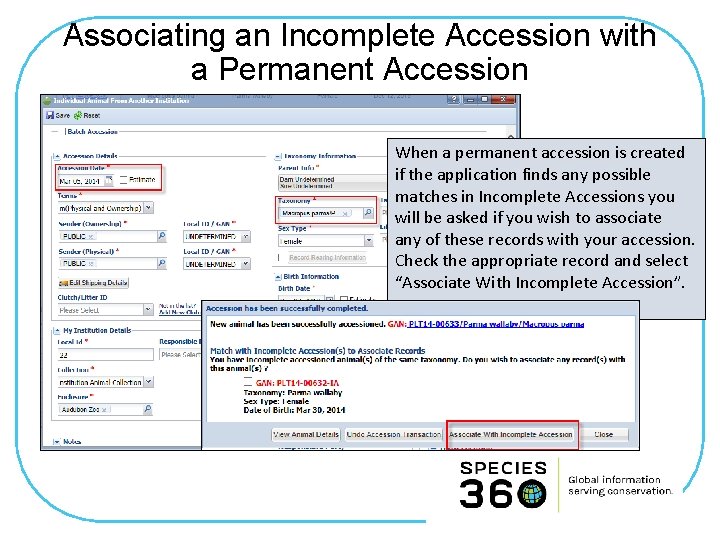
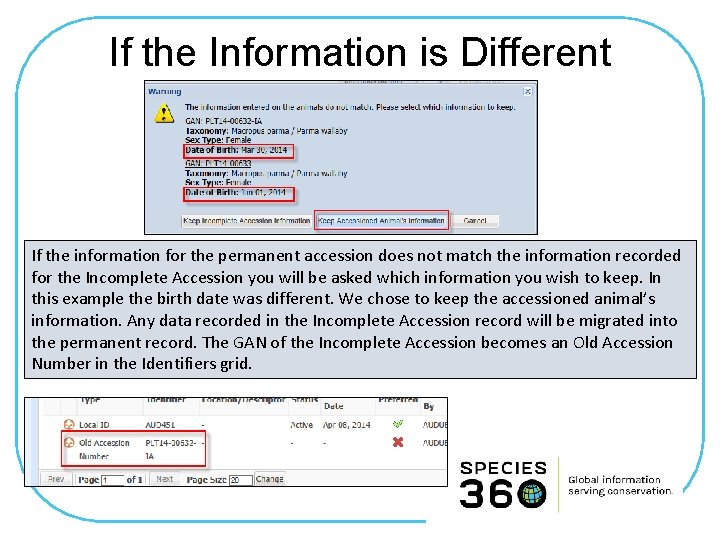
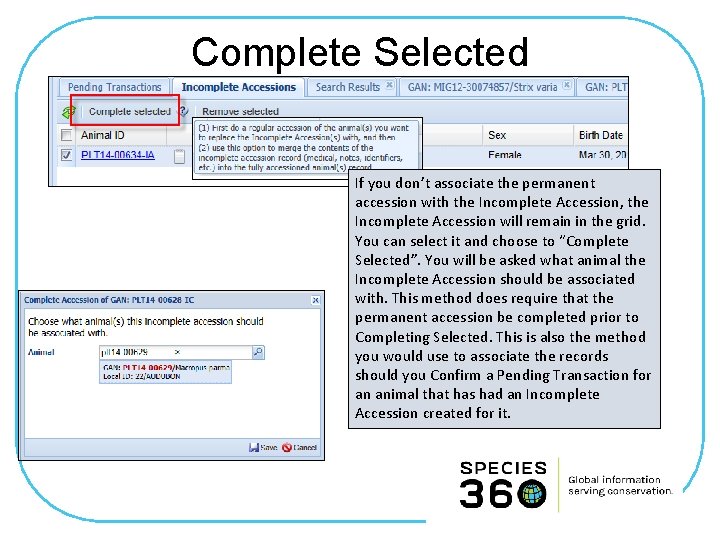
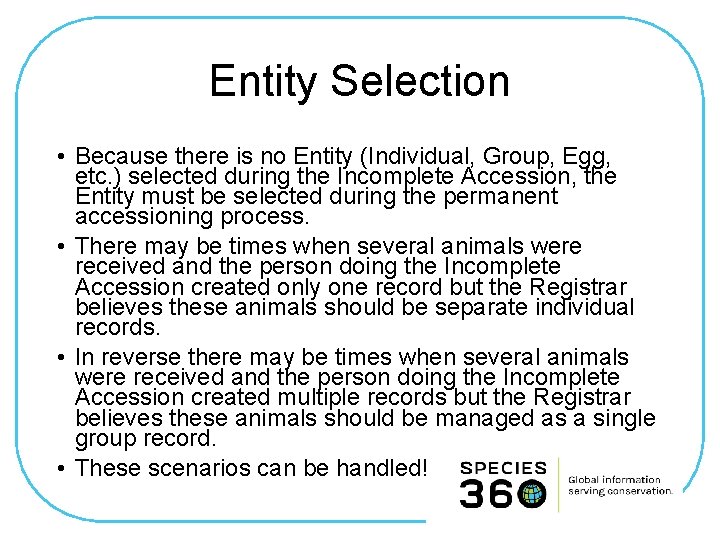
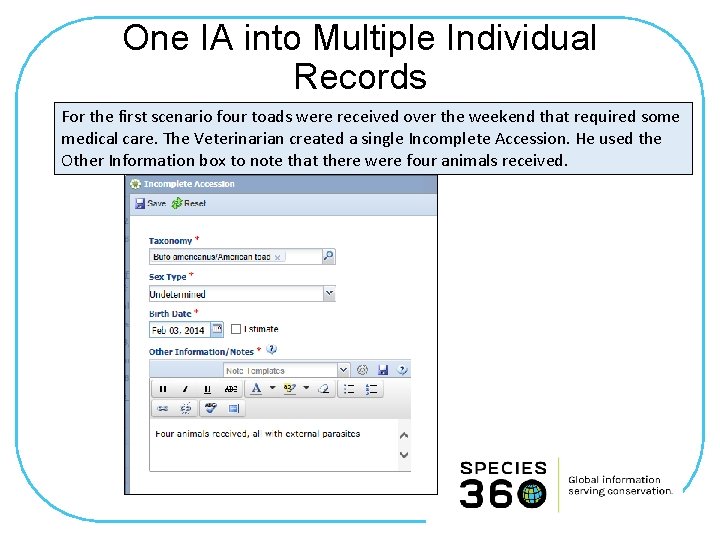

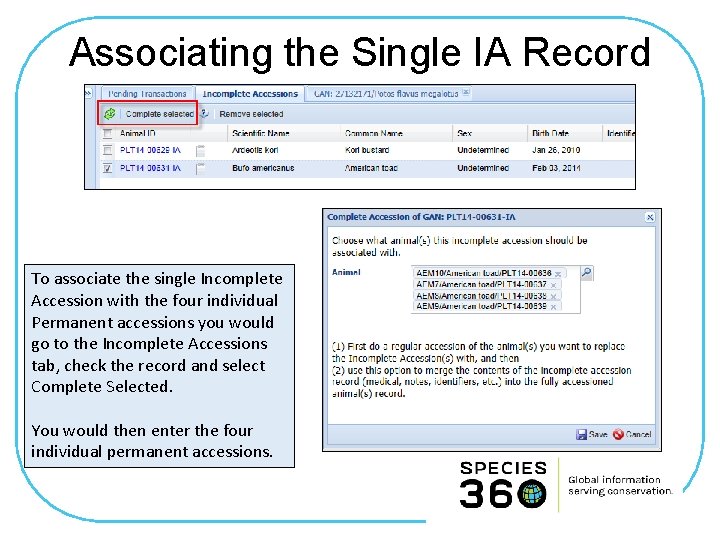
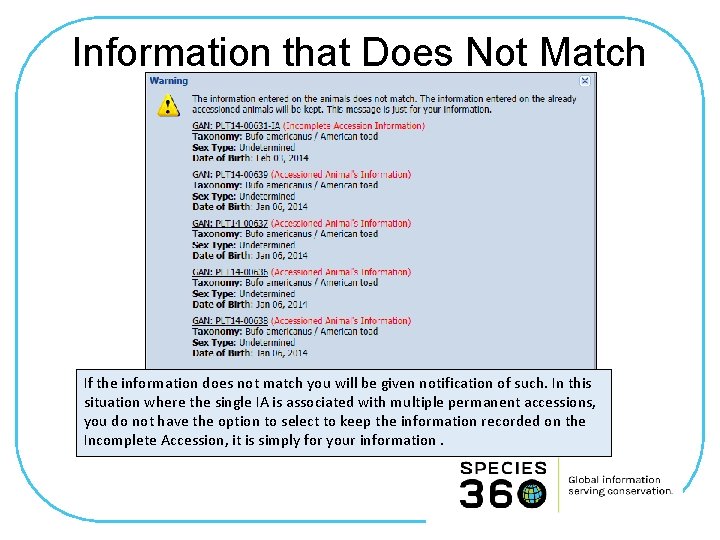
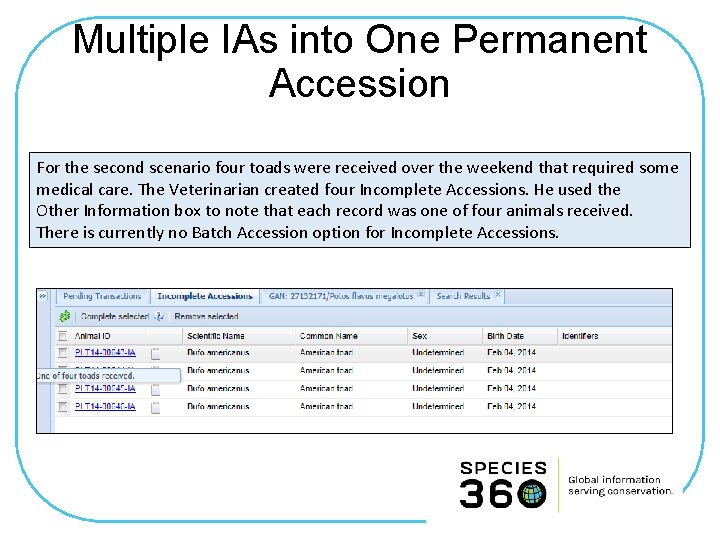
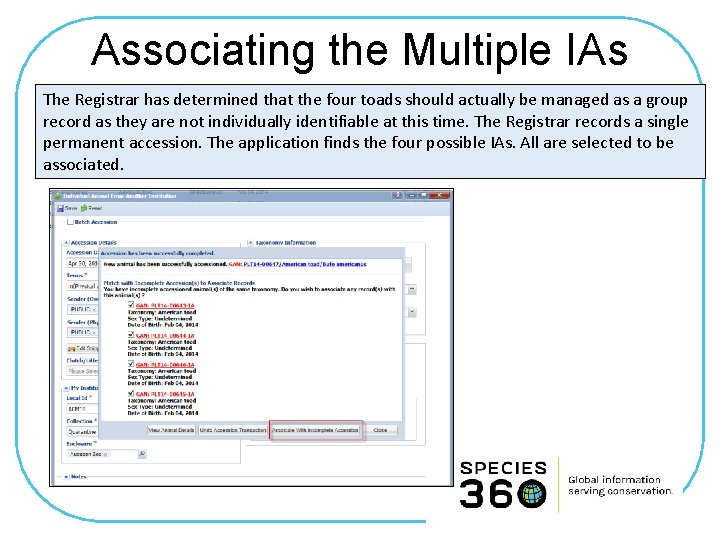
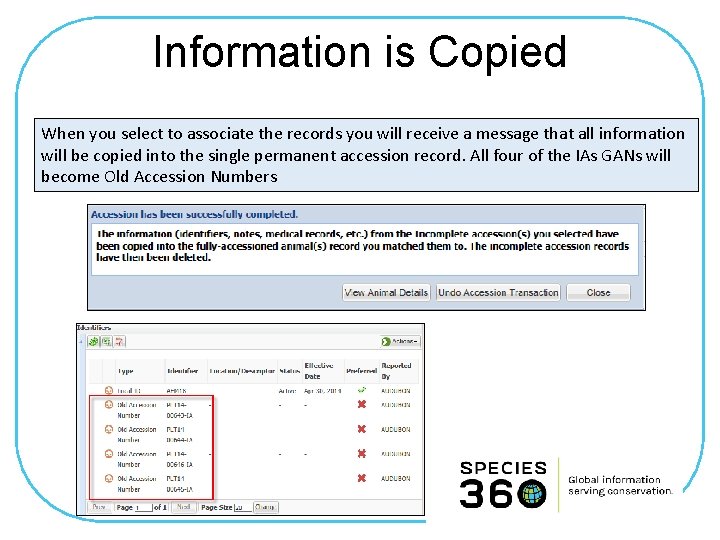
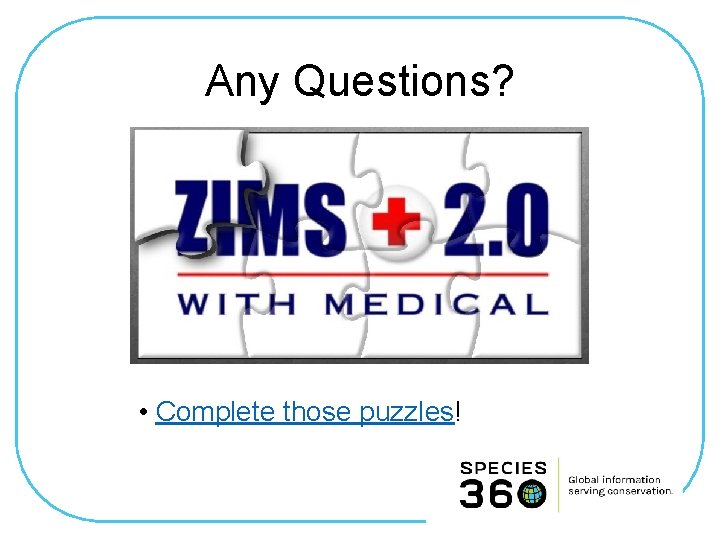
- Slides: 18
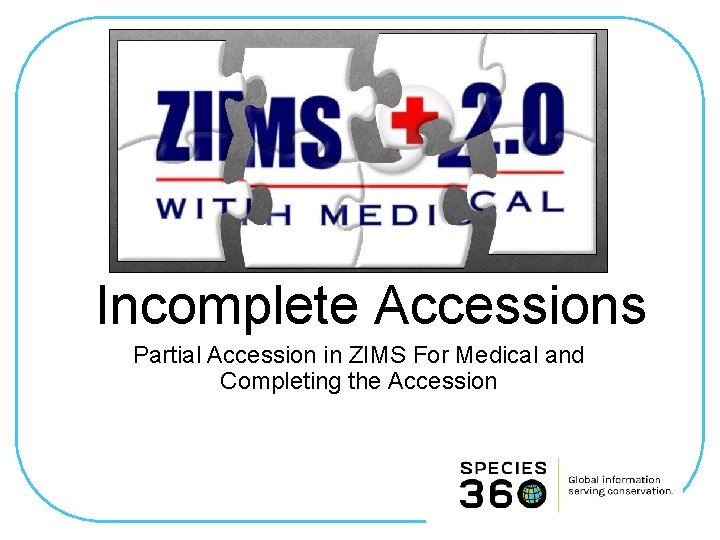
Incomplete Accessions Partial Accession in ZIMS For Medical and Completing the Accession
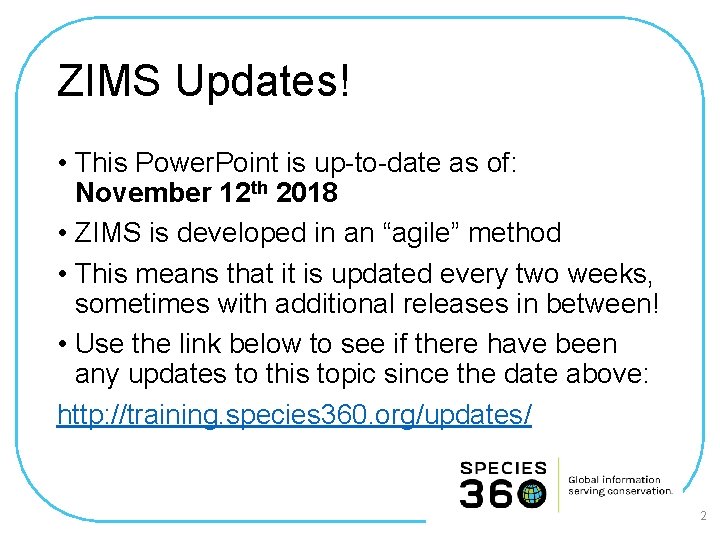
ZIMS Updates! • This Power. Point is up-to-date as of: November 12 th 2018 • ZIMS is developed in an “agile” method • This means that it is updated every two weeks, sometimes with additional releases in between! • Use the link below to see if there have been any updates to this topic since the date above: http: //training. species 360. org/updates/ 2
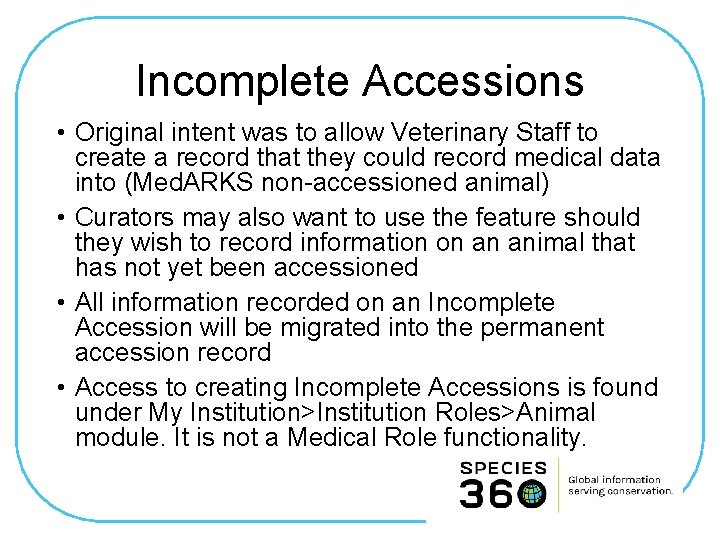
Incomplete Accessions • Original intent was to allow Veterinary Staff to create a record that they could record medical data into (Med. ARKS non-accessioned animal) • Curators may also want to use the feature should they wish to record information on an animal that has not yet been accessioned • All information recorded on an Incomplete Accession will be migrated into the permanent accession record • Access to creating Incomplete Accessions is found under My Institution>Institution Roles>Animal module. It is not a Medical Role functionality.
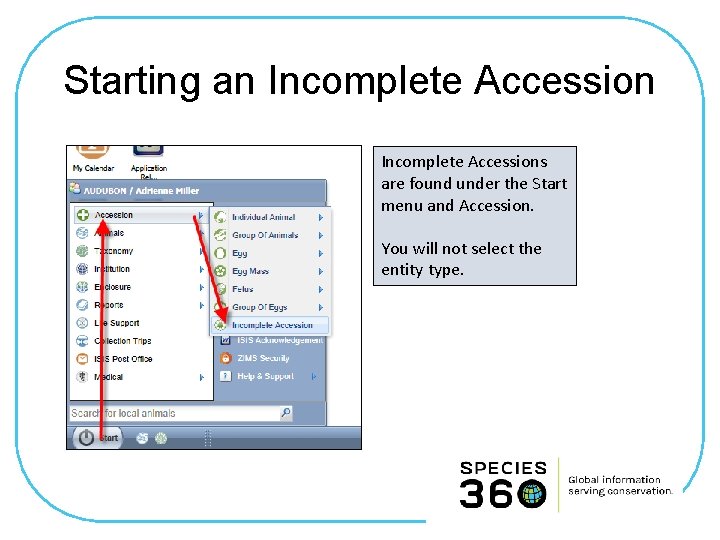
Starting an Incomplete Accessions are found under the Start menu and Accession. You will not select the entity type.
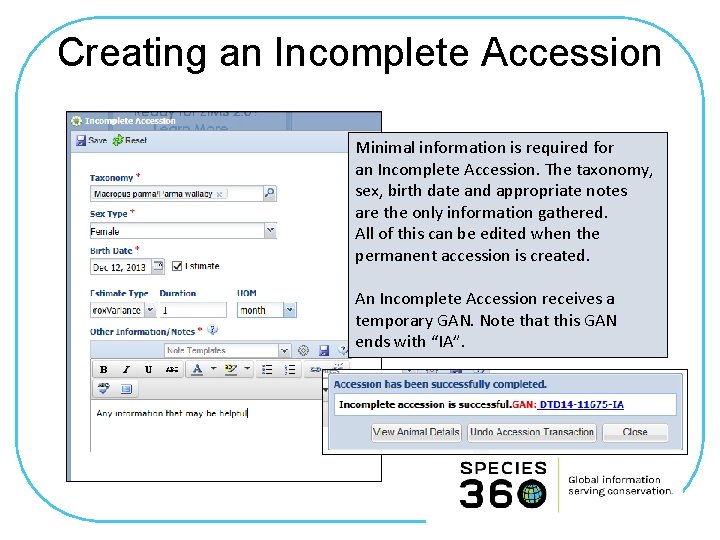
Creating an Incomplete Accession Minimal information is required for an Incomplete Accession. The taxonomy, sex, birth date and appropriate notes are the only information gathered. All of this can be edited when the permanent accession is created. An Incomplete Accession receives a temporary GAN. Note that this GAN ends with “IA”.
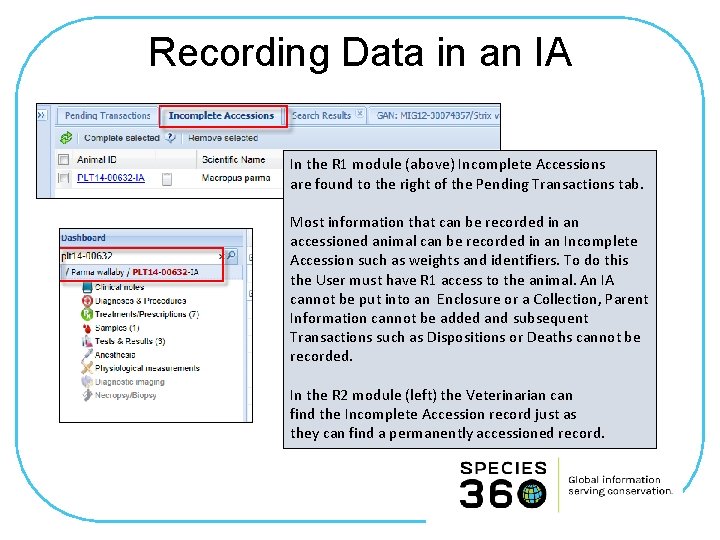
Recording Data in an IA In the R 1 module (above) Incomplete Accessions are found to the right of the Pending Transactions tab. Most information that can be recorded in an accessioned animal can be recorded in an Incomplete Accession such as weights and identifiers. To do this the User must have R 1 access to the animal. An IA cannot be put into an Enclosure or a Collection, Parent Information cannot be added and subsequent Transactions such as Dispositions or Deaths cannot be recorded. In the R 2 module (left) the Veterinarian can find the Incomplete Accession record just as they can find a permanently accessioned record.
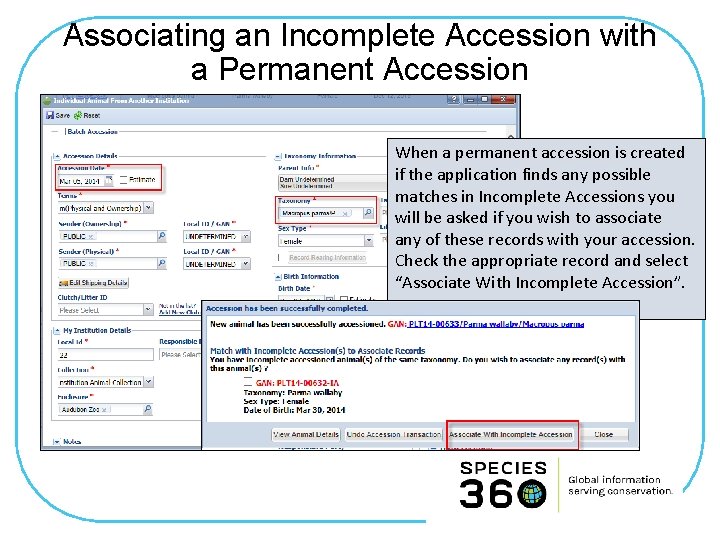
Associating an Incomplete Accession with a Permanent Accession When a permanent accession is created if the application finds any possible matches in Incomplete Accessions you will be asked if you wish to associate any of these records with your accession. Check the appropriate record and select “Associate With Incomplete Accession”.
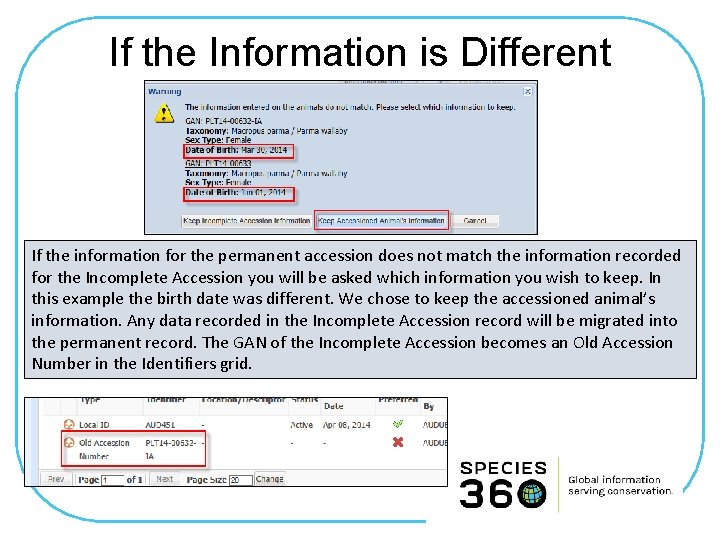
If the Information is Different If the information for the permanent accession does not match the information recorded for the Incomplete Accession you will be asked which information you wish to keep. In this example the birth date was different. We chose to keep the accessioned animal’s information. Any data recorded in the Incomplete Accession record will be migrated into the permanent record. The GAN of the Incomplete Accession becomes an Old Accession Number in the Identifiers grid.
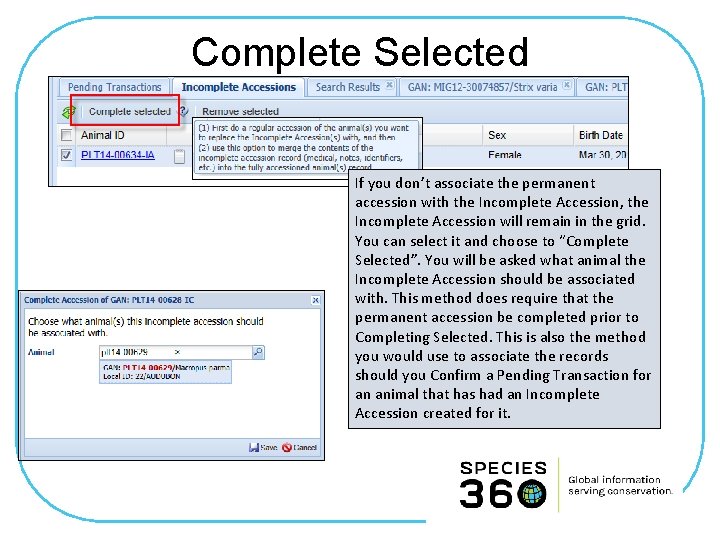
Complete Selected If you don’t associate the permanent accession with the Incomplete Accession, the Incomplete Accession will remain in the grid. You can select it and choose to “Complete Selected”. You will be asked what animal the Incomplete Accession should be associated with. This method does require that the permanent accession be completed prior to Completing Selected. This is also the method you would use to associate the records should you Confirm a Pending Transaction for an animal that has had an Incomplete Accession created for it.
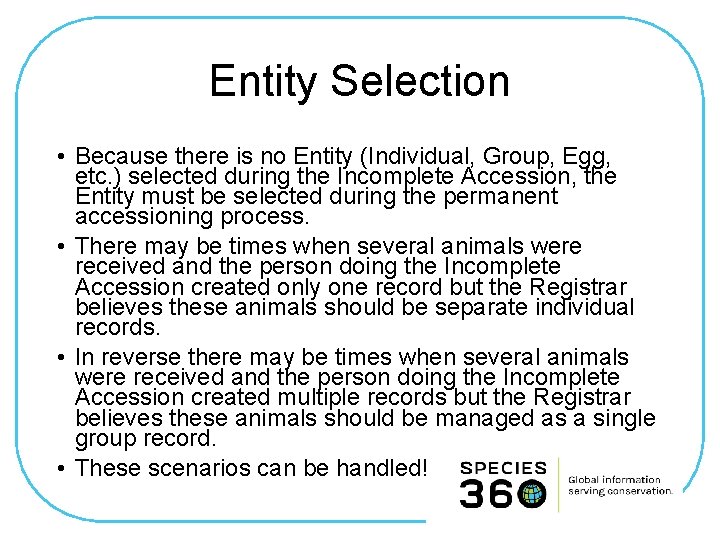
Entity Selection • Because there is no Entity (Individual, Group, Egg, etc. ) selected during the Incomplete Accession, the Entity must be selected during the permanent accessioning process. • There may be times when several animals were received and the person doing the Incomplete Accession created only one record but the Registrar believes these animals should be separate individual records. • In reverse there may be times when several animals were received and the person doing the Incomplete Accession created multiple records but the Registrar believes these animals should be managed as a single group record. • These scenarios can be handled!
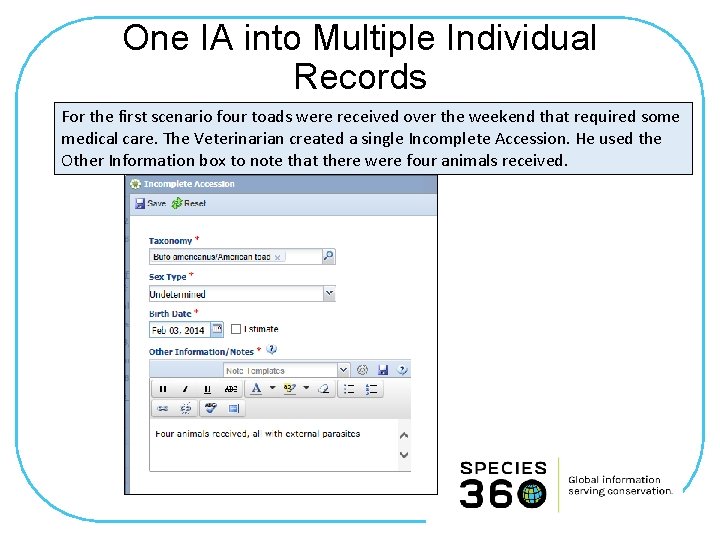
One IA into Multiple Individual Records For the first scenario four toads were received over the weekend that required some medical care. The Veterinarian created a single Incomplete Accession. He used the Other Information box to note that there were four animals received.

Creating the Permanent Accession When the Registrar records the first individual accession the application finds the Incomplete Accession record. The Registrar should NOT choose to Associate With Incomplete Accession as the medical records would be associated only with this one record. They should instead select View Animal Details or Close. They should then complete the remaining three accessions. If they recorded a Batch Accession for the four toads the application will NOT look into Incomplete Accessions.
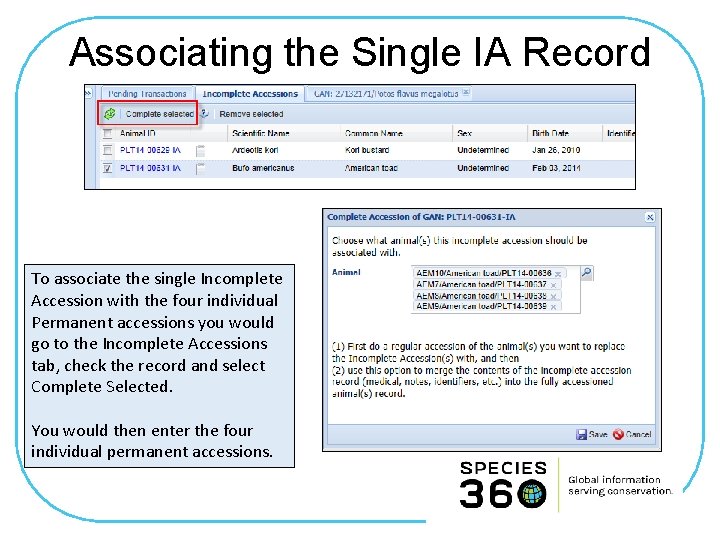
Associating the Single IA Record To associate the single Incomplete Accession with the four individual Permanent accessions you would go to the Incomplete Accessions tab, check the record and select Complete Selected. You would then enter the four individual permanent accessions.
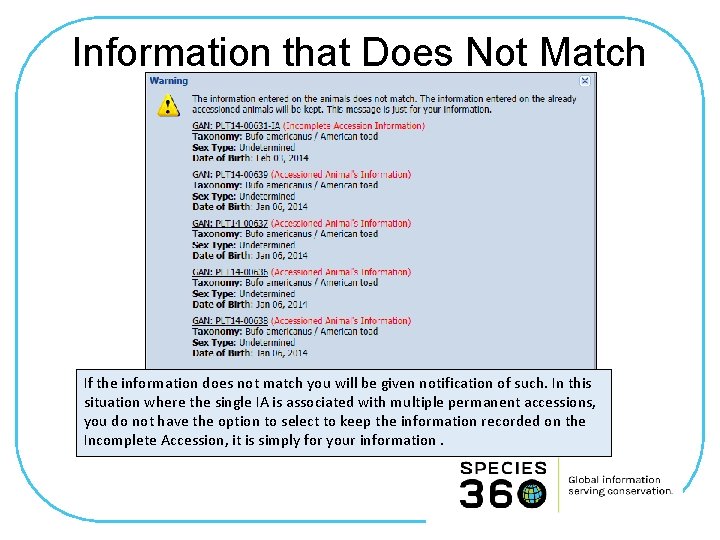
Information that Does Not Match If the information does not match you will be given notification of such. In this situation where the single IA is associated with multiple permanent accessions, you do not have the option to select to keep the information recorded on the Incomplete Accession, it is simply for your information.
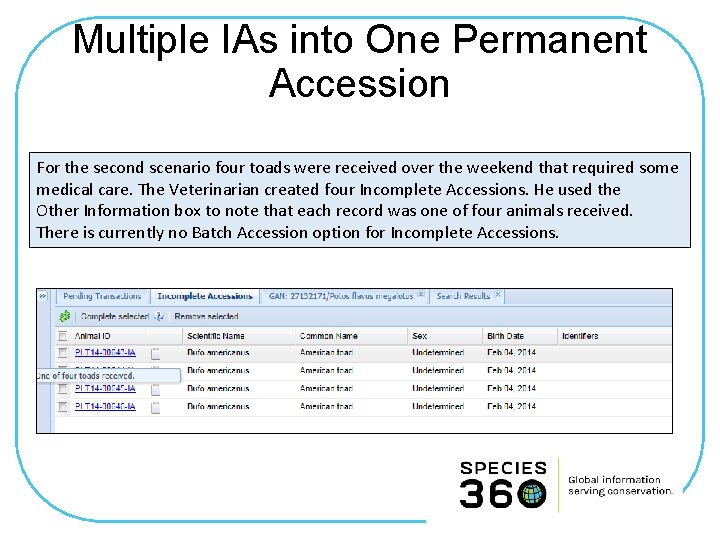
Multiple IAs into One Permanent Accession For the second scenario four toads were received over the weekend that required some medical care. The Veterinarian created four Incomplete Accessions. He used the Other Information box to note that each record was one of four animals received. There is currently no Batch Accession option for Incomplete Accessions.
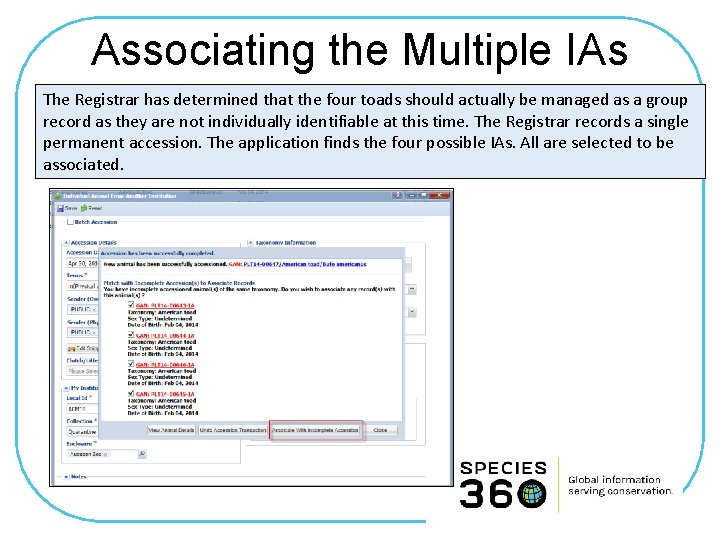
Associating the Multiple IAs The Registrar has determined that the four toads should actually be managed as a group record as they are not individually identifiable at this time. The Registrar records a single permanent accession. The application finds the four possible IAs. All are selected to be associated.
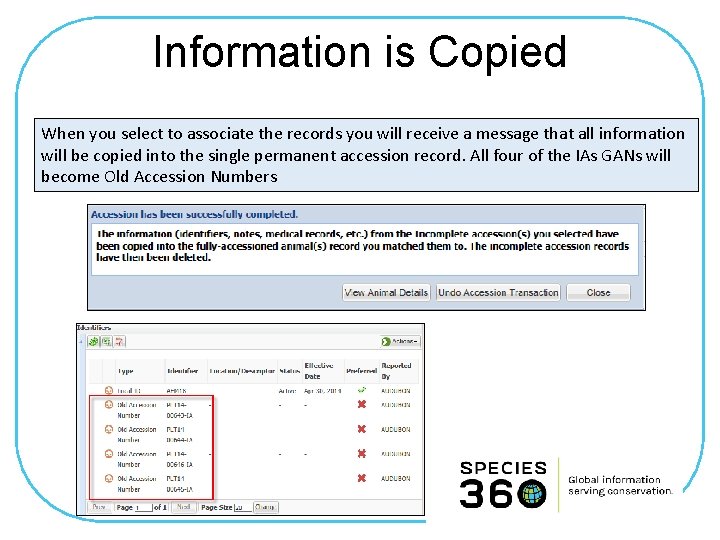
Information is Copied When you select to associate the records you will receive a message that all information will be copied into the single permanent accession record. All four of the IAs GANs will become Old Accession Numbers
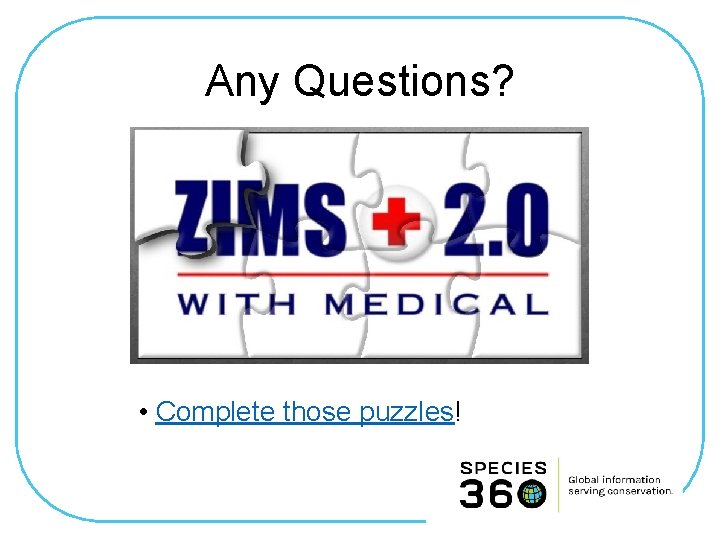
Any Questions? • Complete those puzzles!
 Allintitle accession à la propriété
Allintitle accession à la propriété Rhs seba
Rhs seba Navy reserve regions
Navy reserve regions Hesse eva
Hesse eva Ipa instrument for pre-accession assistance
Ipa instrument for pre-accession assistance Zims 360
Zims 360 Zims learn
Zims learn Learn zims
Learn zims The zims
The zims Vilken grundregel finns det för tronföljden i sverige?
Vilken grundregel finns det för tronföljden i sverige? Borstål, egenskaper
Borstål, egenskaper Big brother rösta
Big brother rösta Verktyg för automatisering av utbetalningar
Verktyg för automatisering av utbetalningar I gullregnens månad
I gullregnens månad Kanaans land
Kanaans land Expektans
Expektans Boverket ka
Boverket ka Strategi för svensk viltförvaltning
Strategi för svensk viltförvaltning Sju för caesar
Sju för caesar