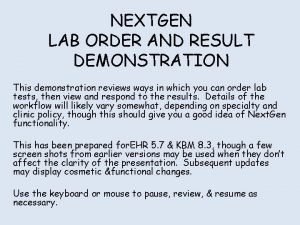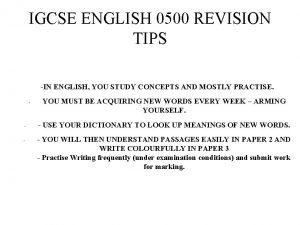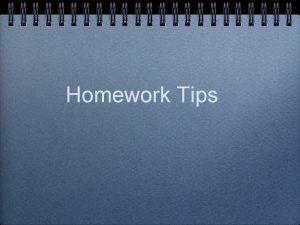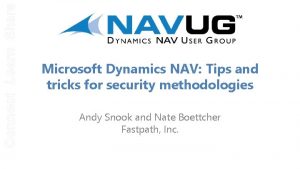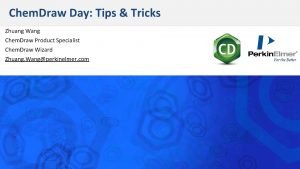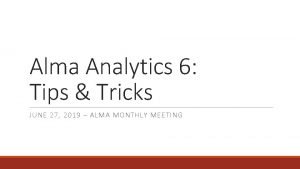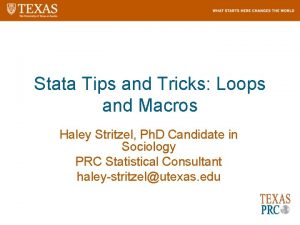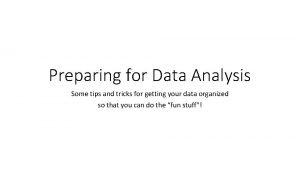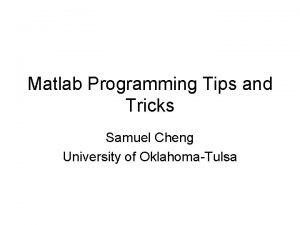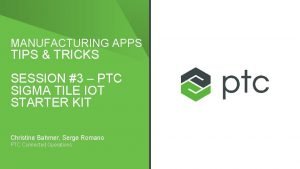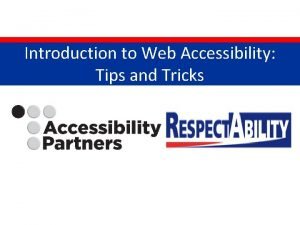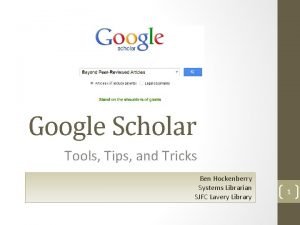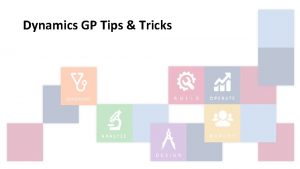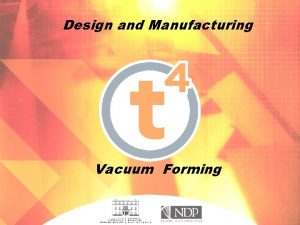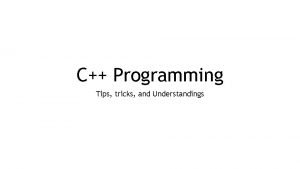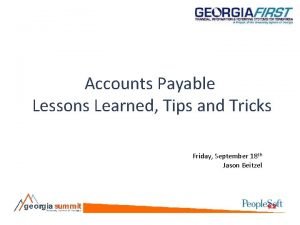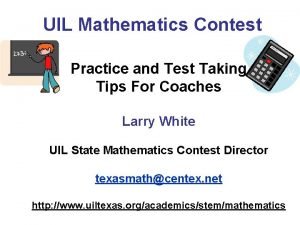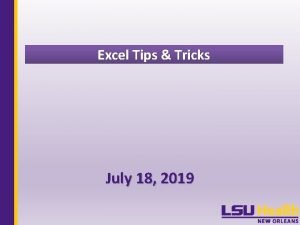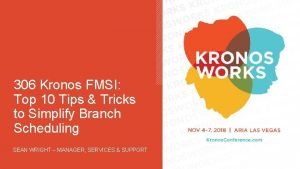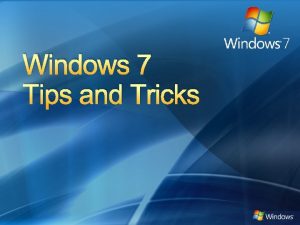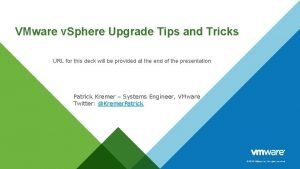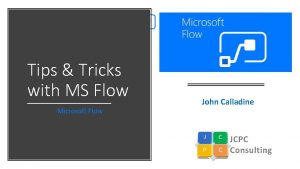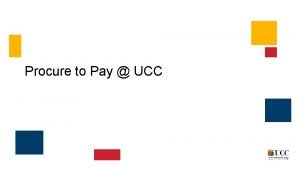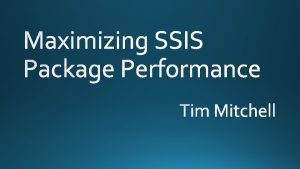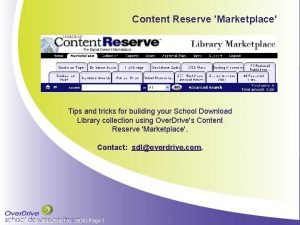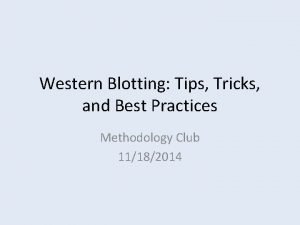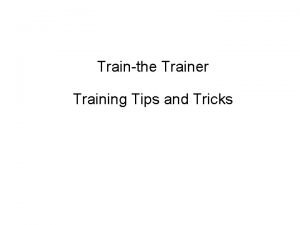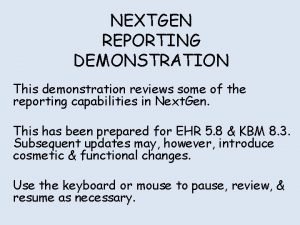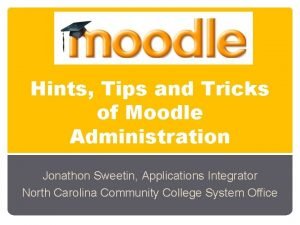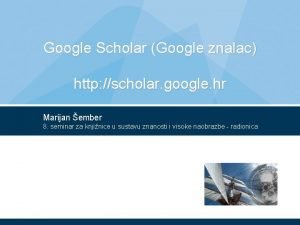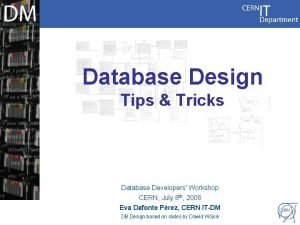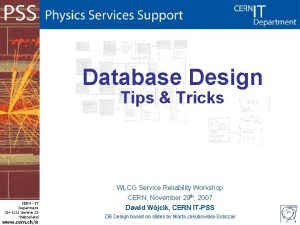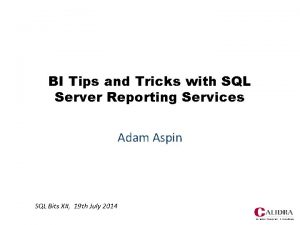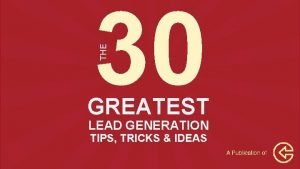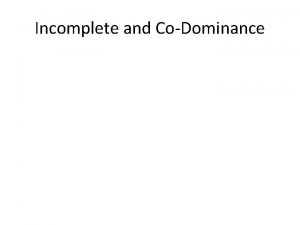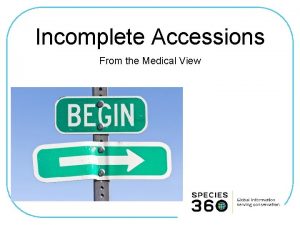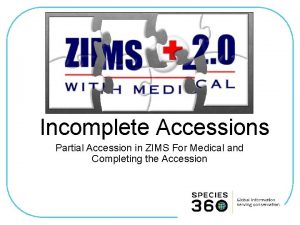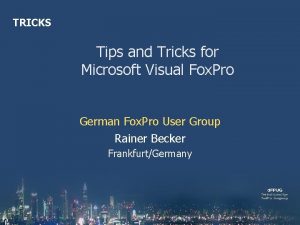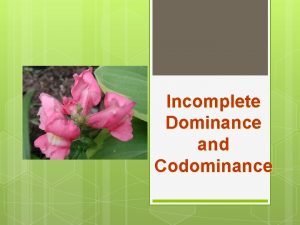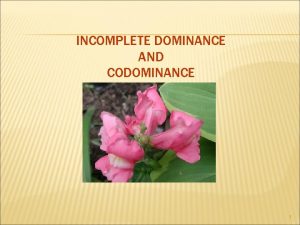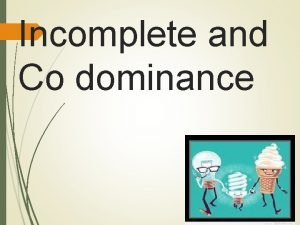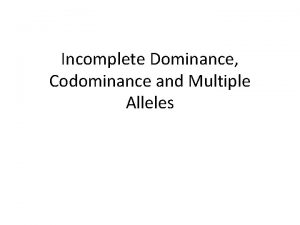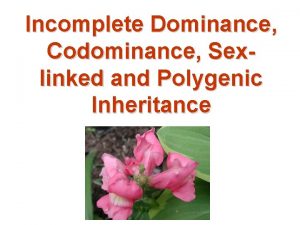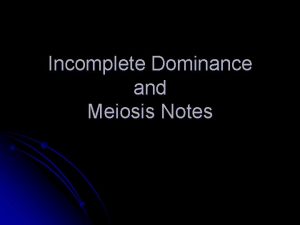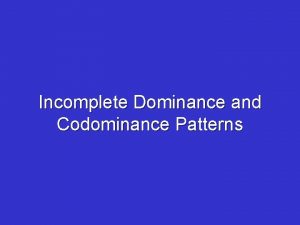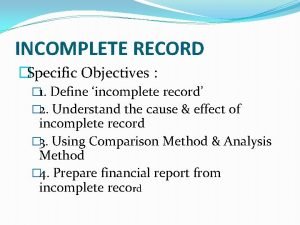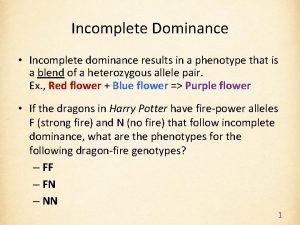Tips and Tricks January 2015 Incomplete Accessions And
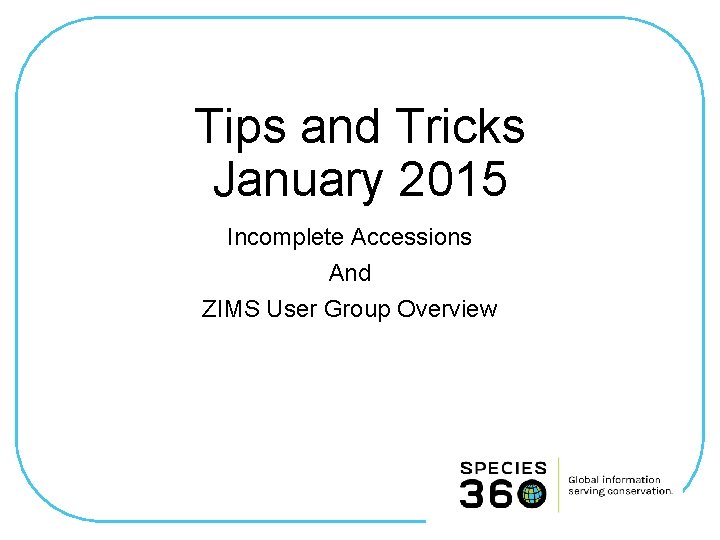
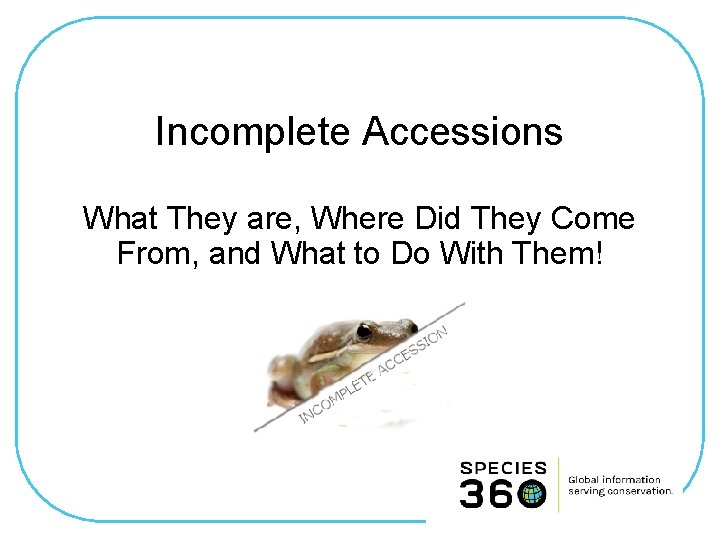
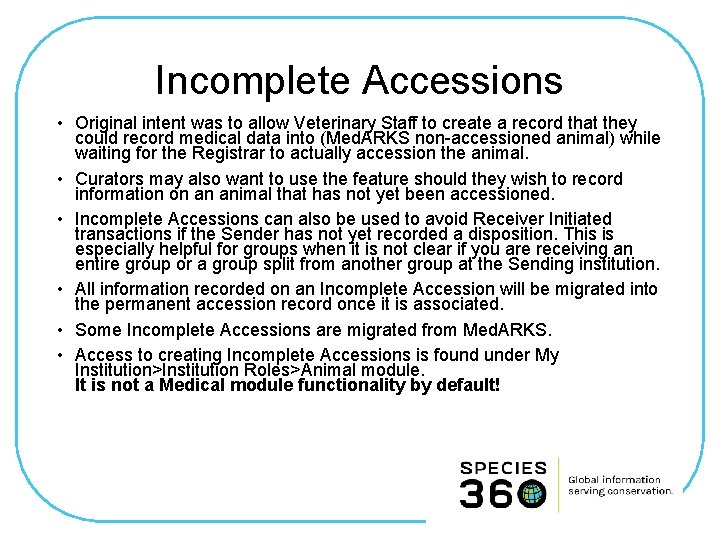
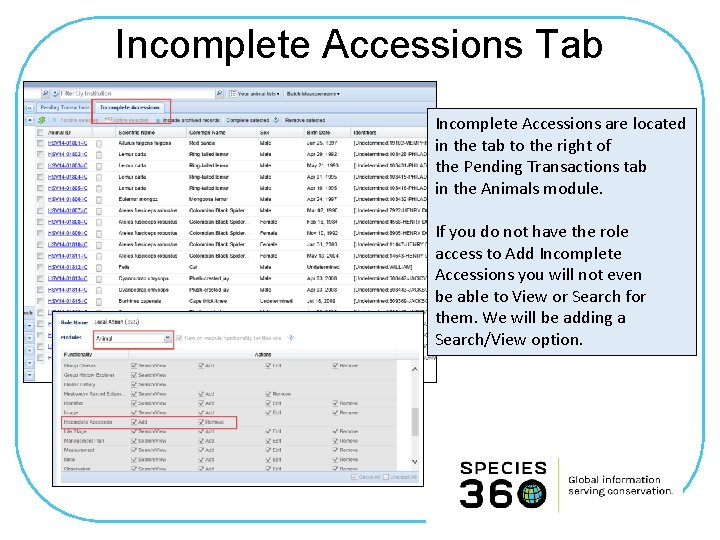

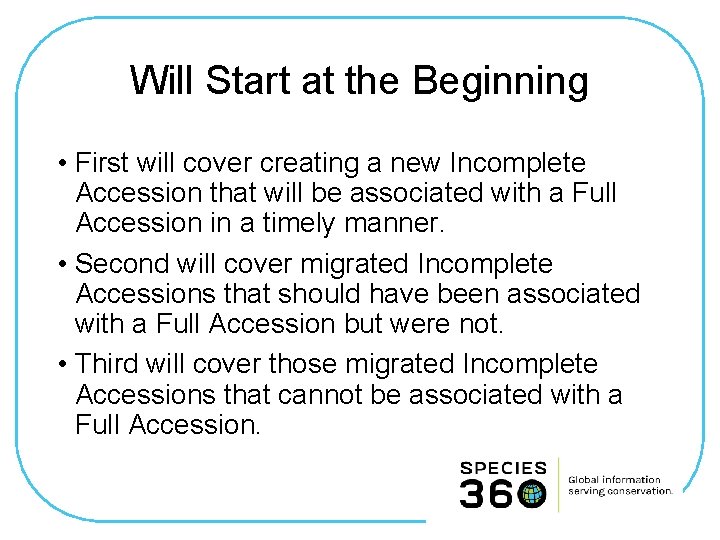
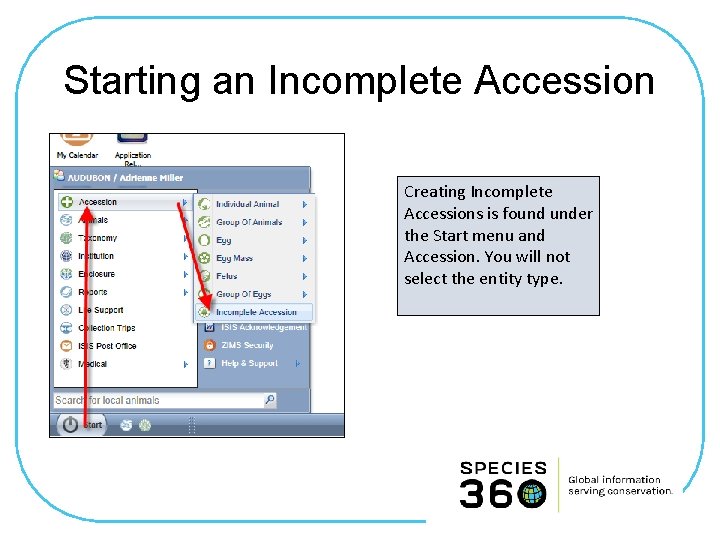
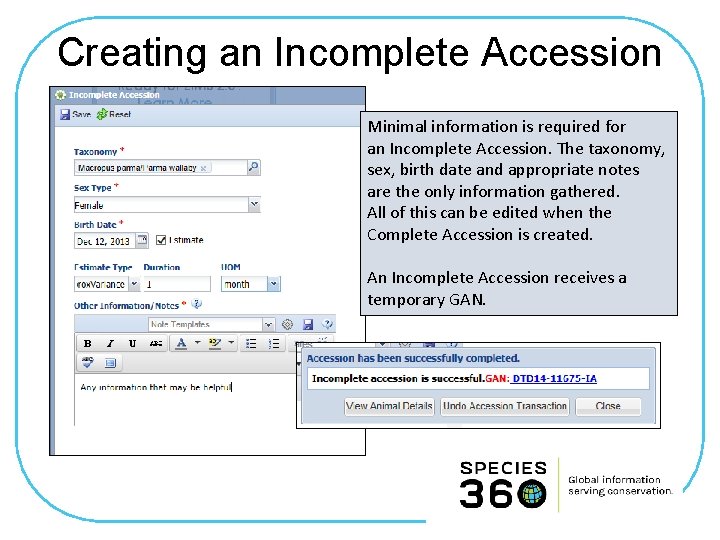
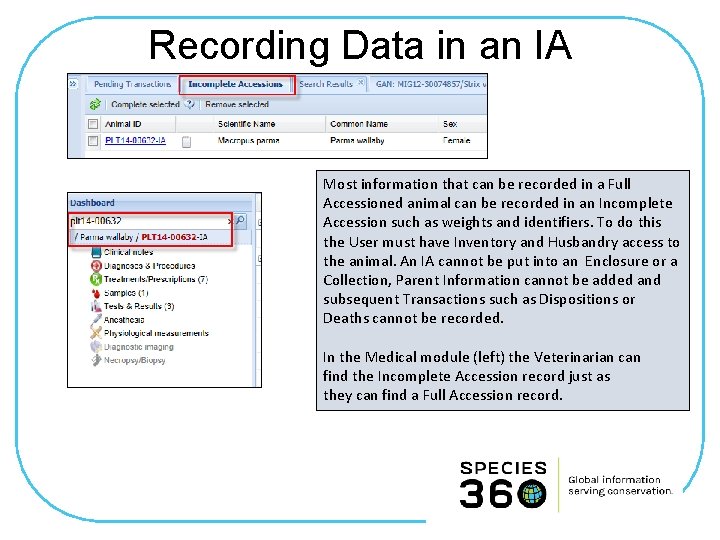

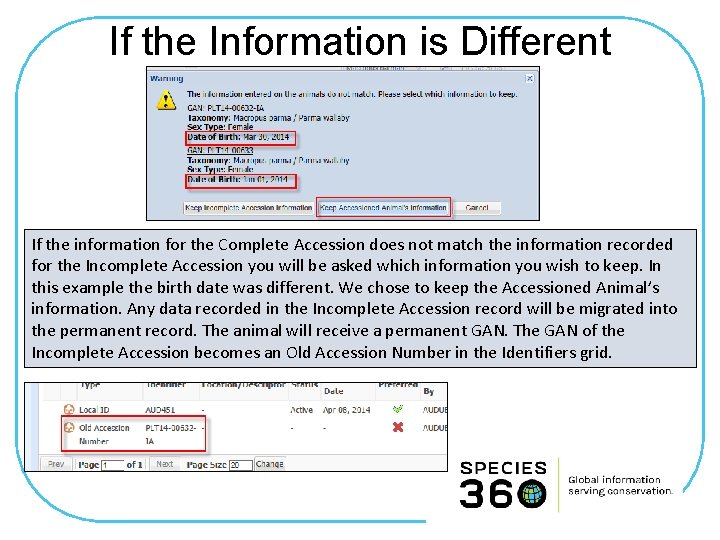
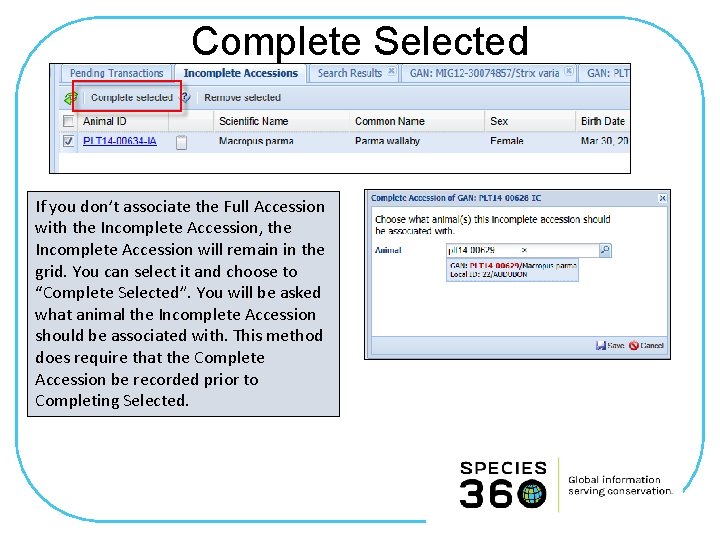
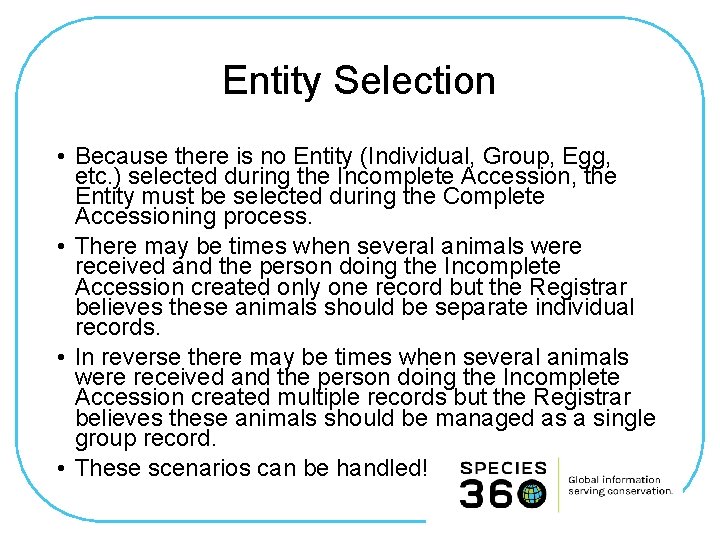
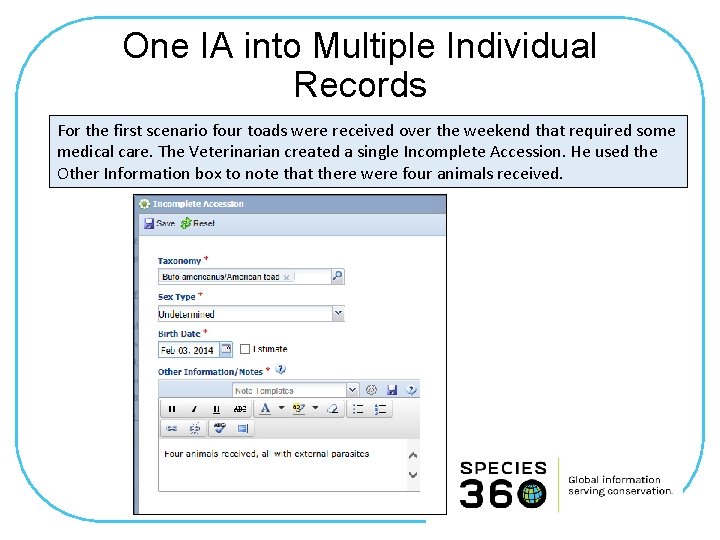

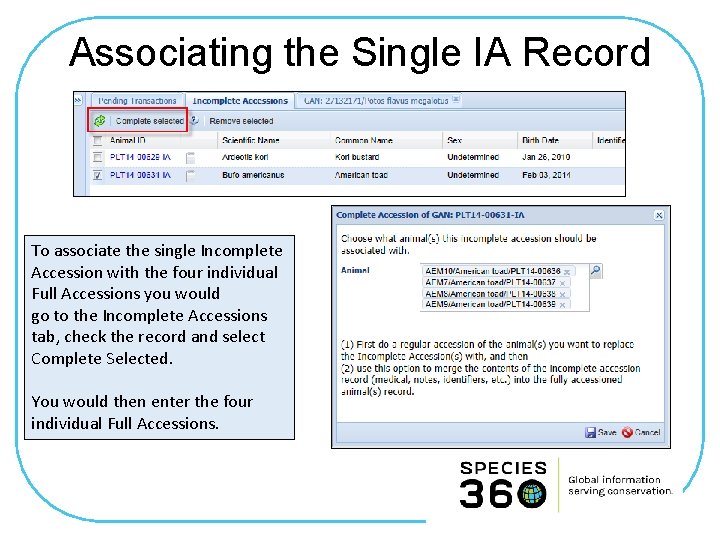
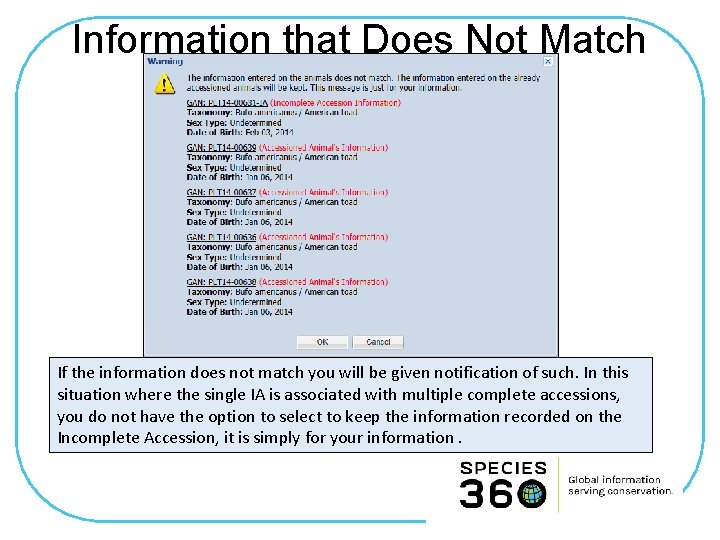
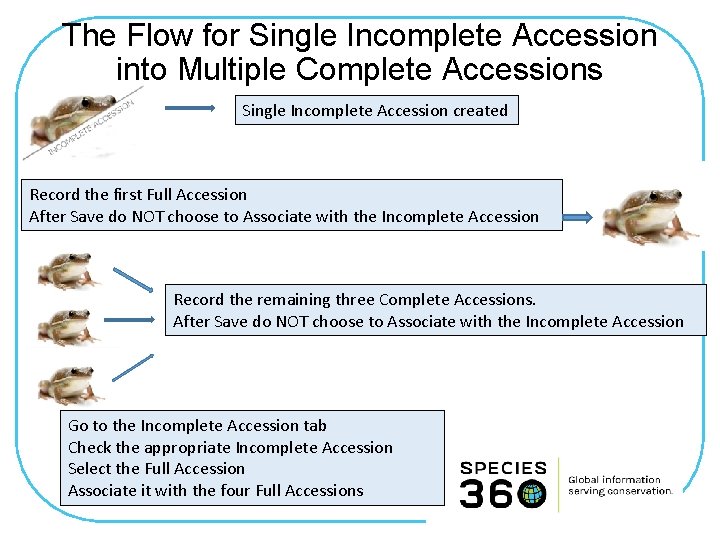
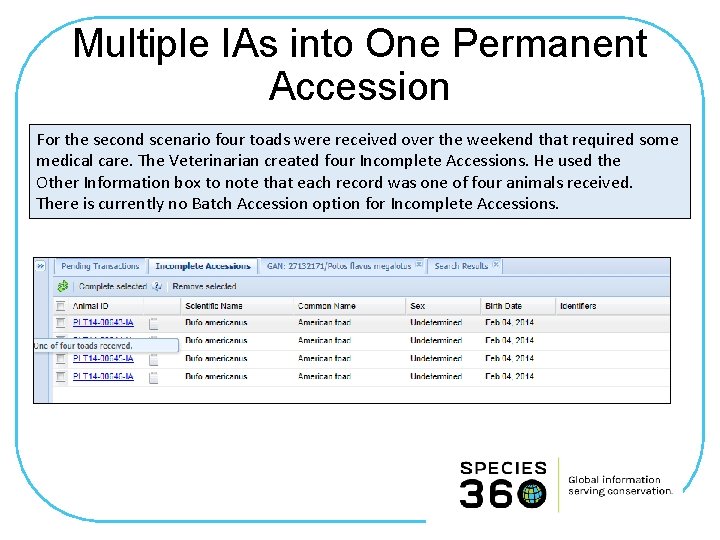

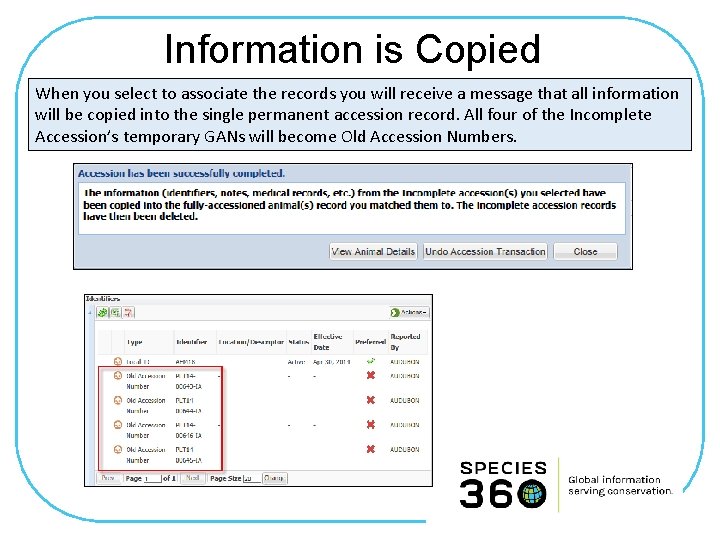
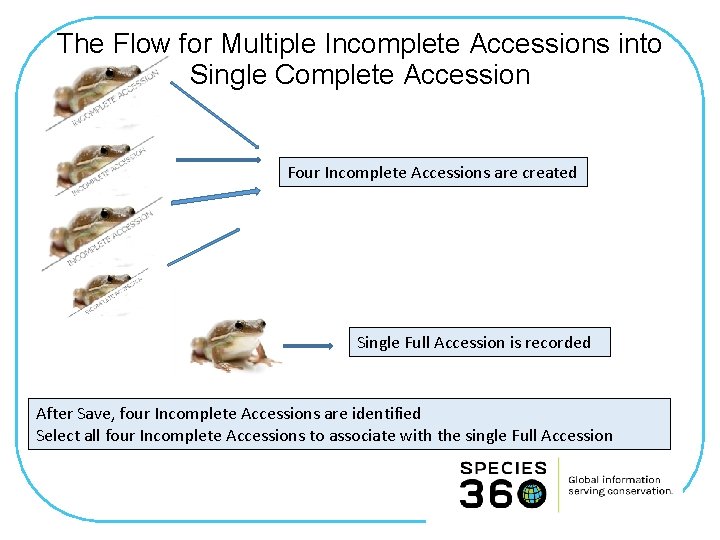
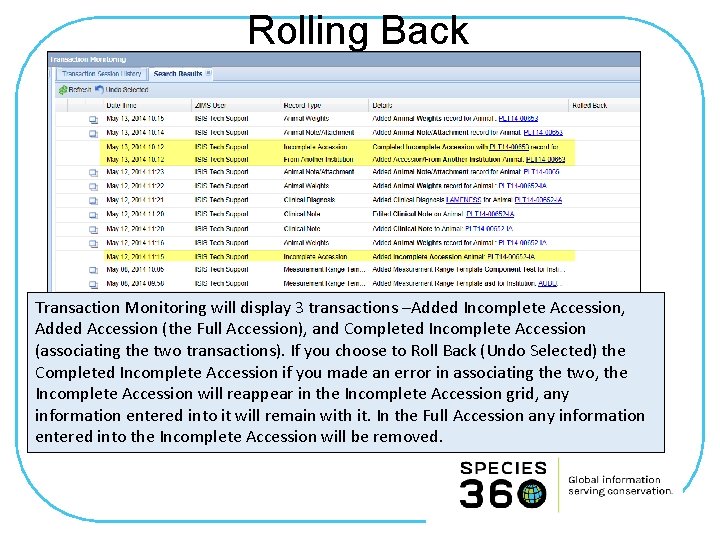
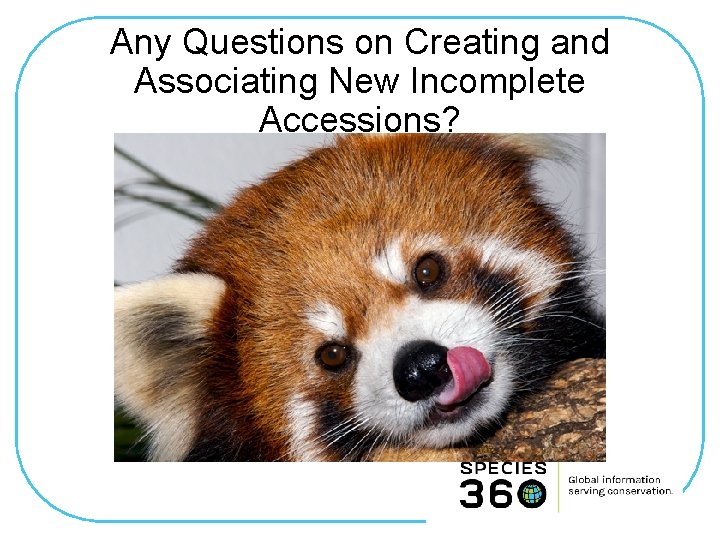
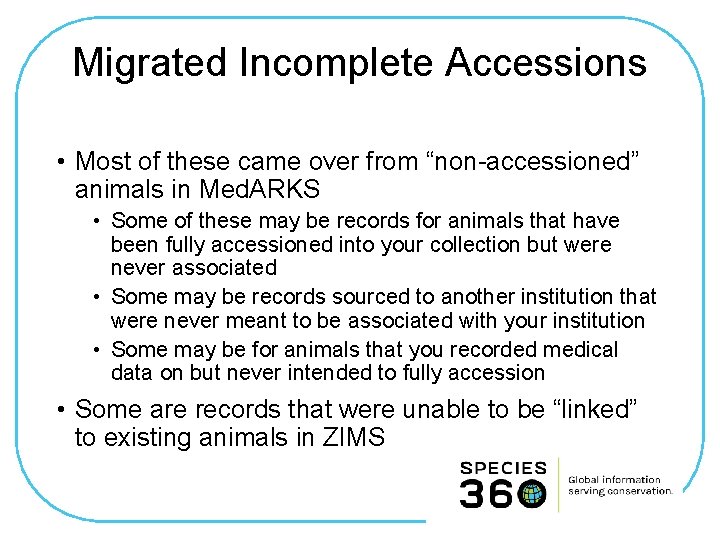
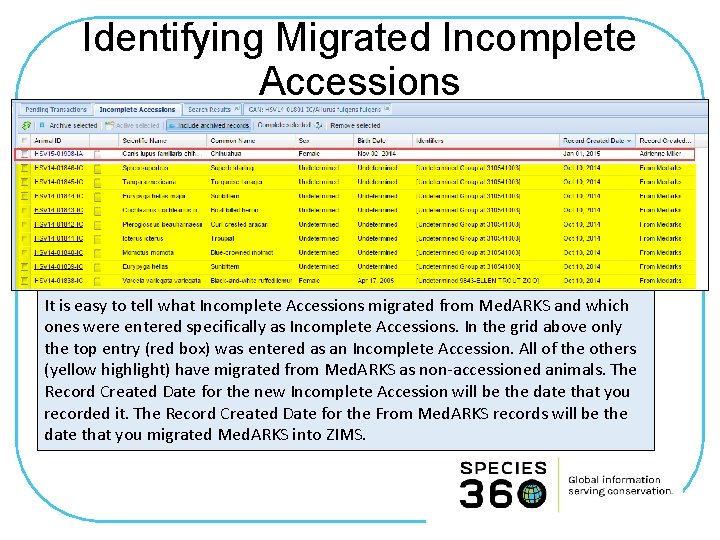
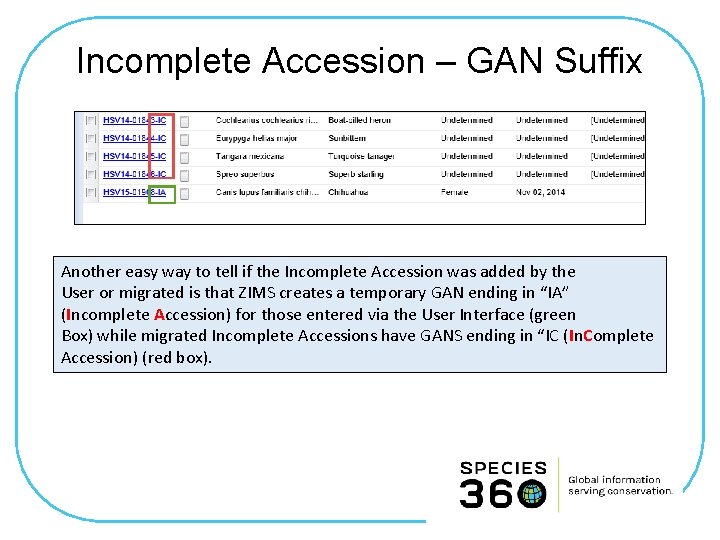
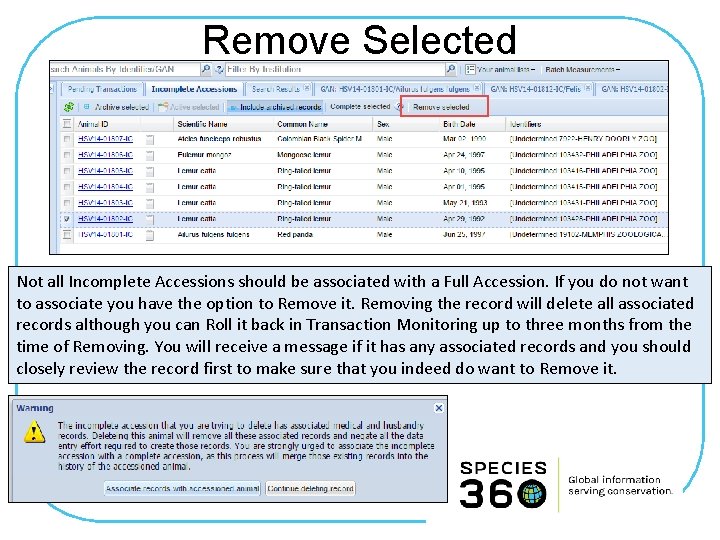

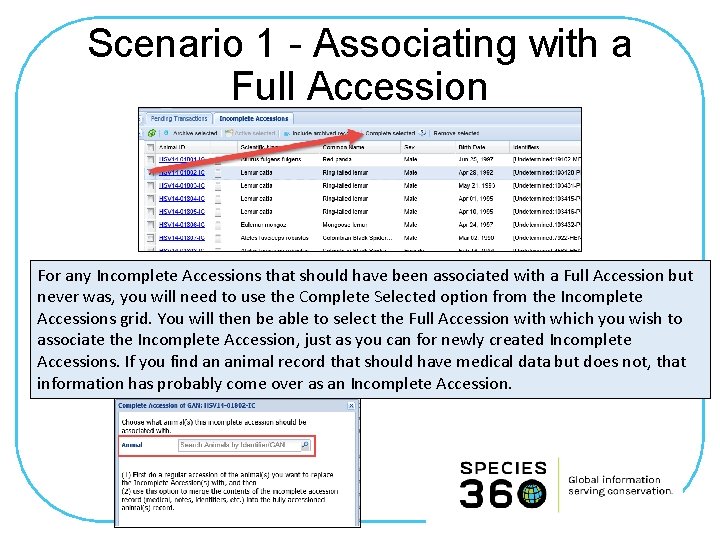
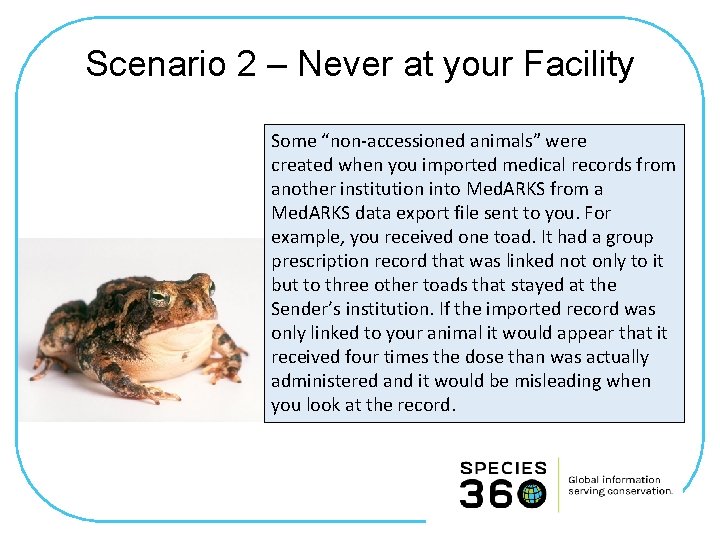
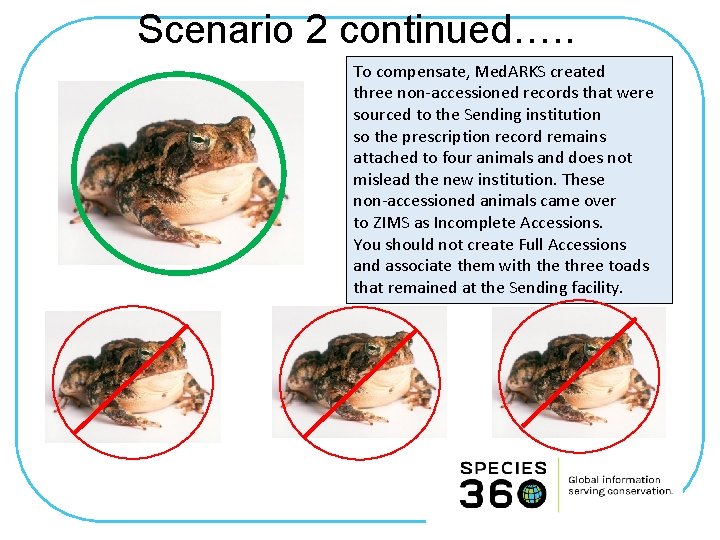
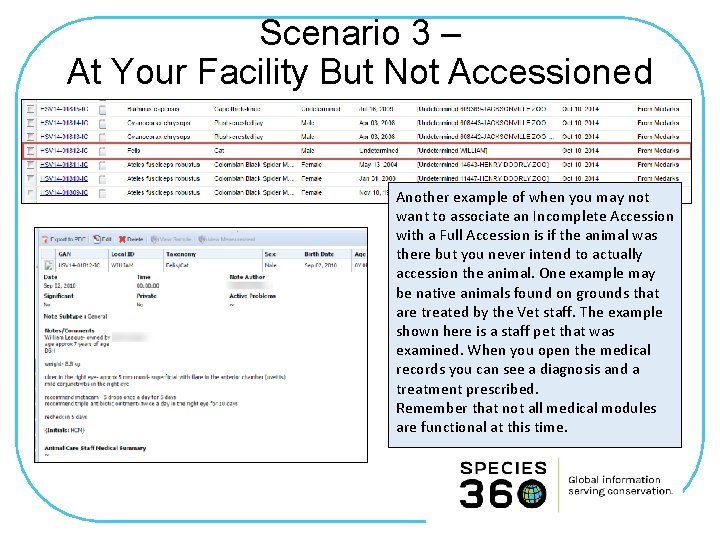

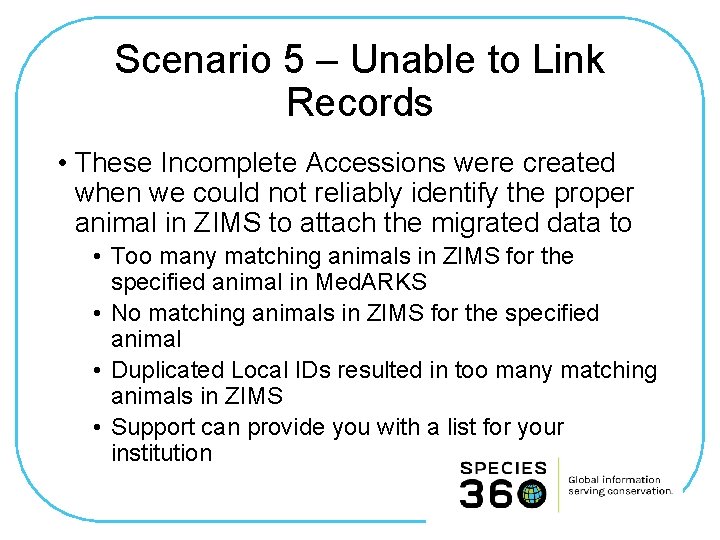
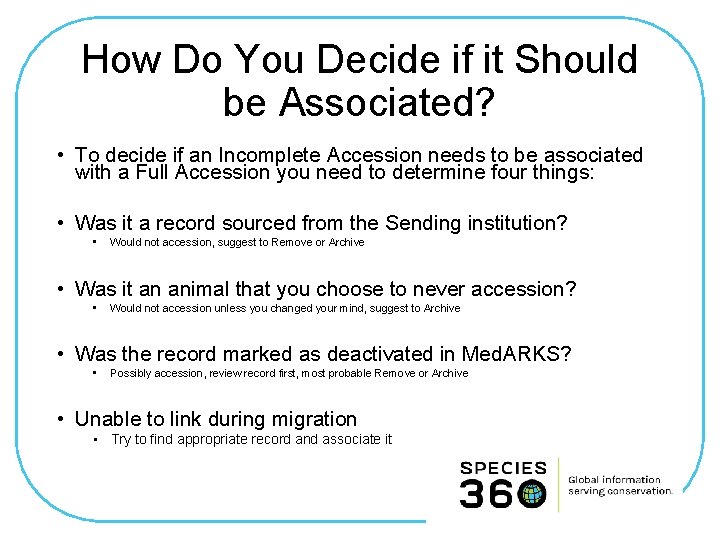
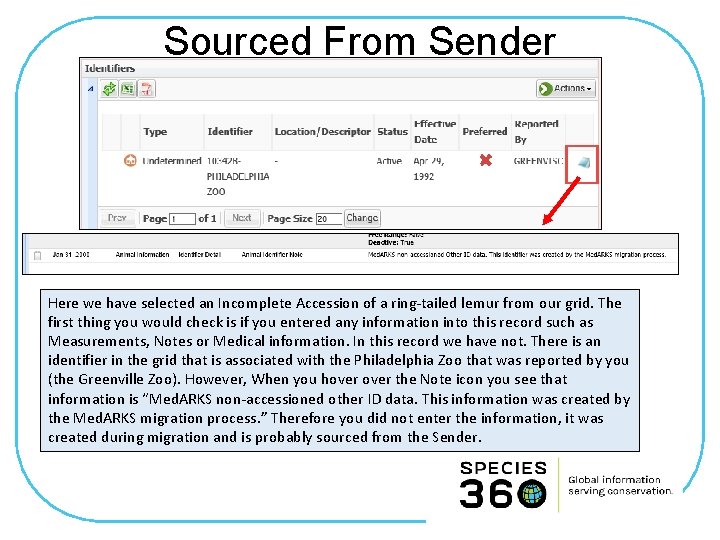
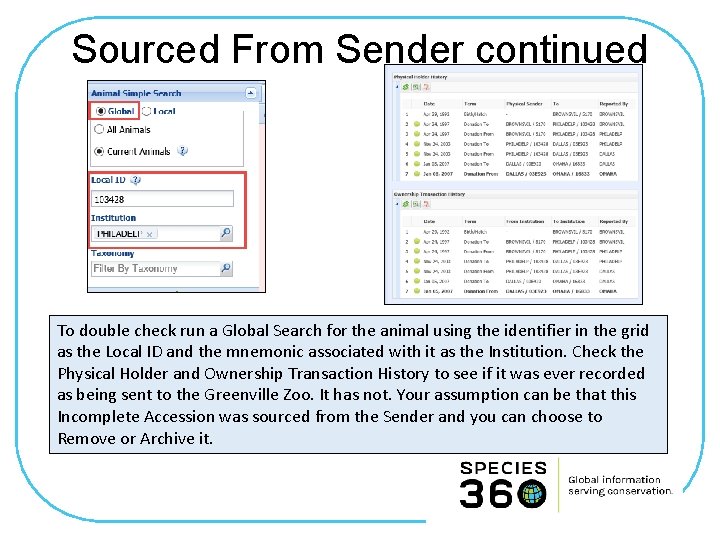
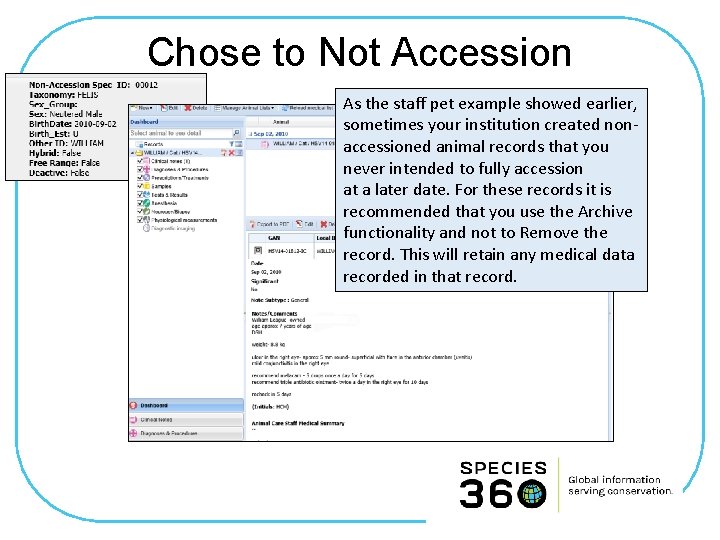
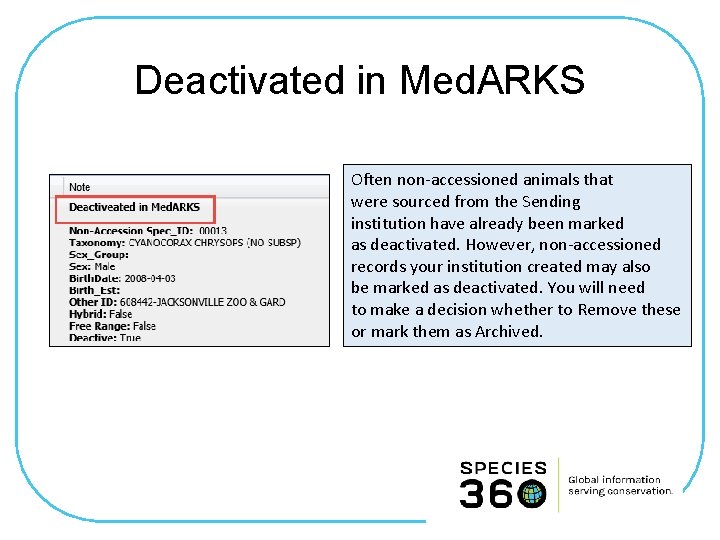
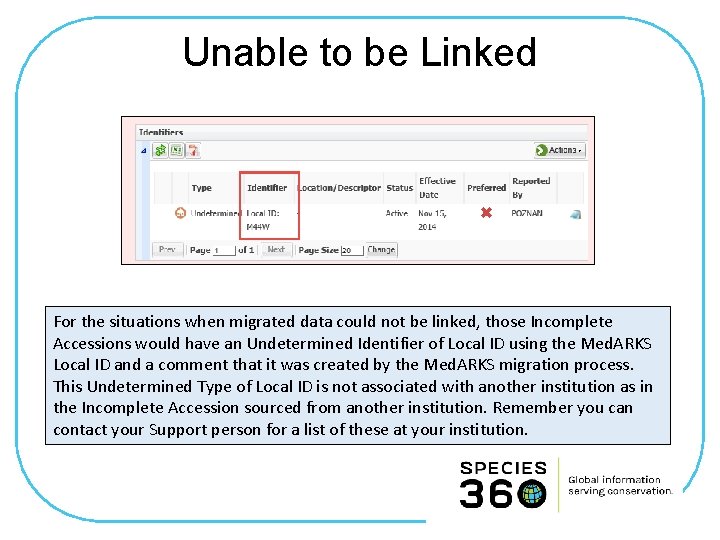

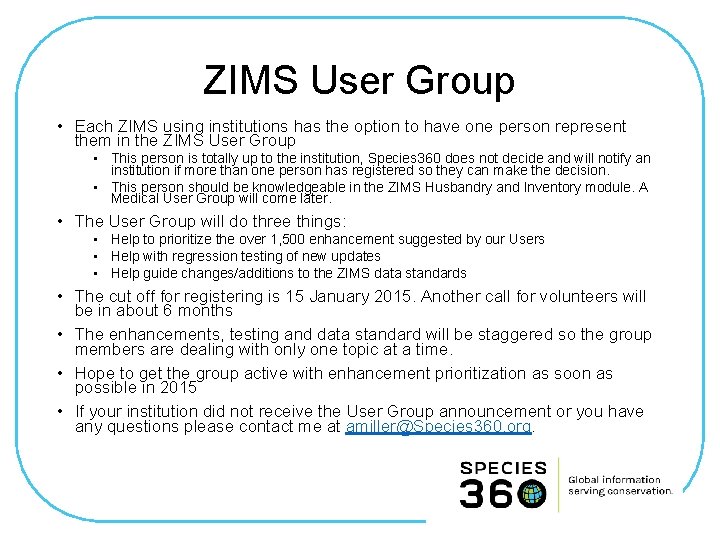
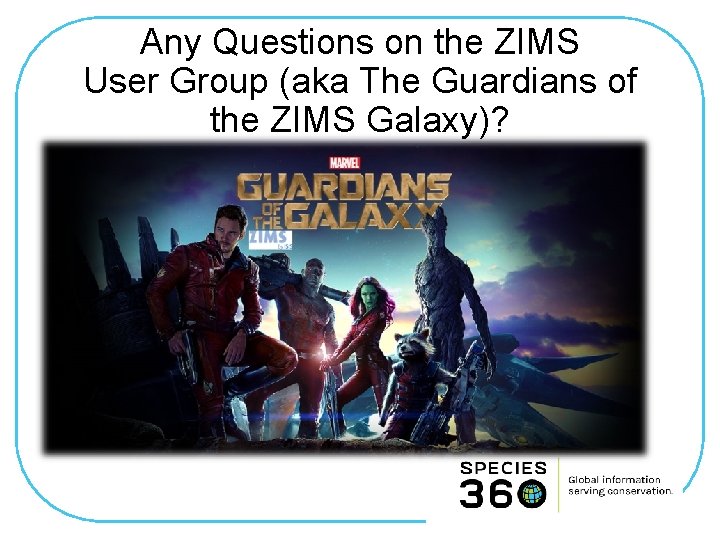
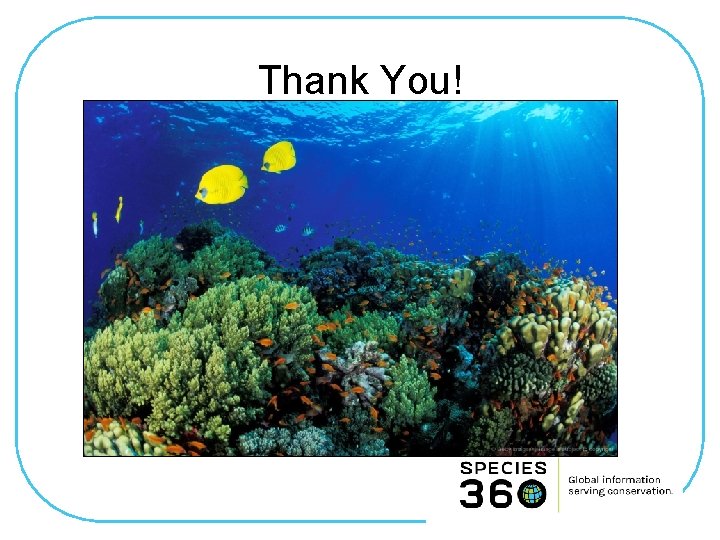
- Slides: 45
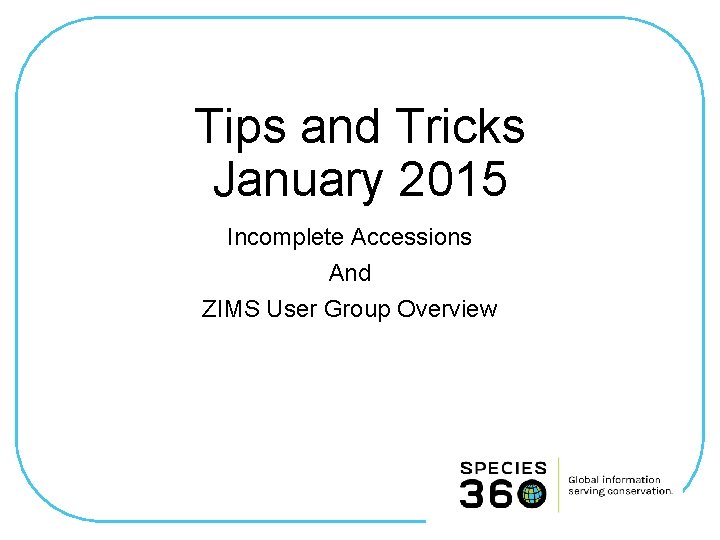
Tips and Tricks January 2015 Incomplete Accessions And ZIMS User Group Overview
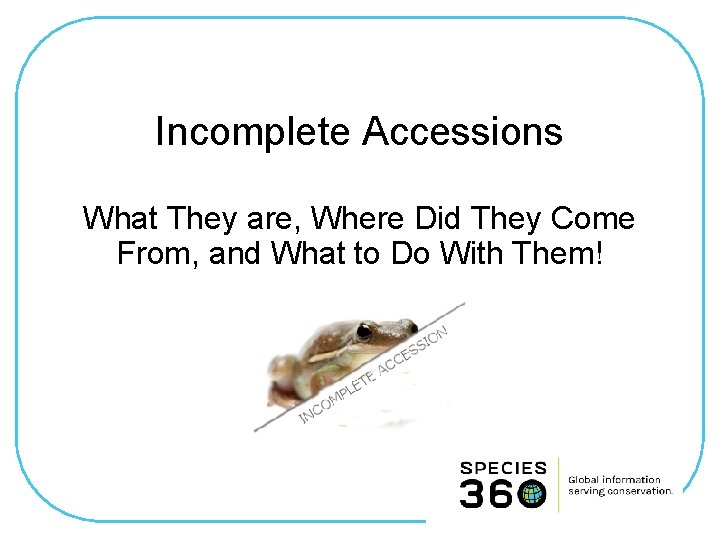
Incomplete Accessions What They are, Where Did They Come From, and What to Do With Them!
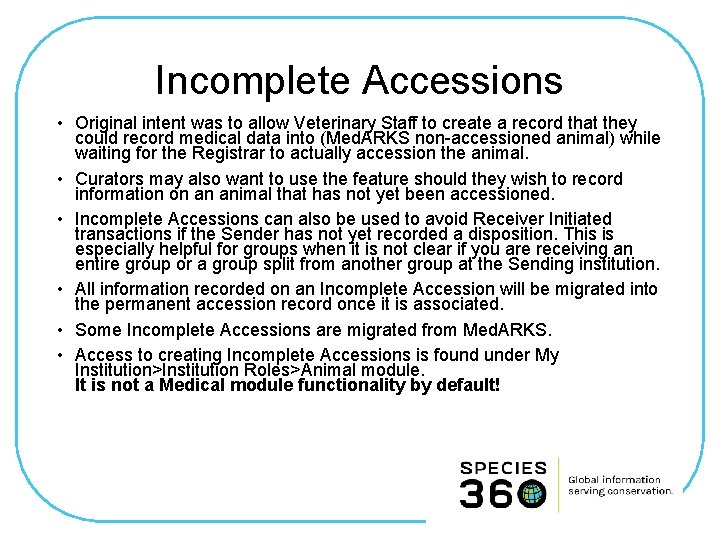
Incomplete Accessions • Original intent was to allow Veterinary Staff to create a record that they could record medical data into (Med. ARKS non-accessioned animal) while waiting for the Registrar to actually accession the animal. • Curators may also want to use the feature should they wish to record information on an animal that has not yet been accessioned. • Incomplete Accessions can also be used to avoid Receiver Initiated transactions if the Sender has not yet recorded a disposition. This is especially helpful for groups when it is not clear if you are receiving an entire group or a group split from another group at the Sending institution. • All information recorded on an Incomplete Accession will be migrated into the permanent accession record once it is associated. • Some Incomplete Accessions are migrated from Med. ARKS. • Access to creating Incomplete Accessions is found under My Institution>Institution Roles>Animal module. It is not a Medical module functionality by default!
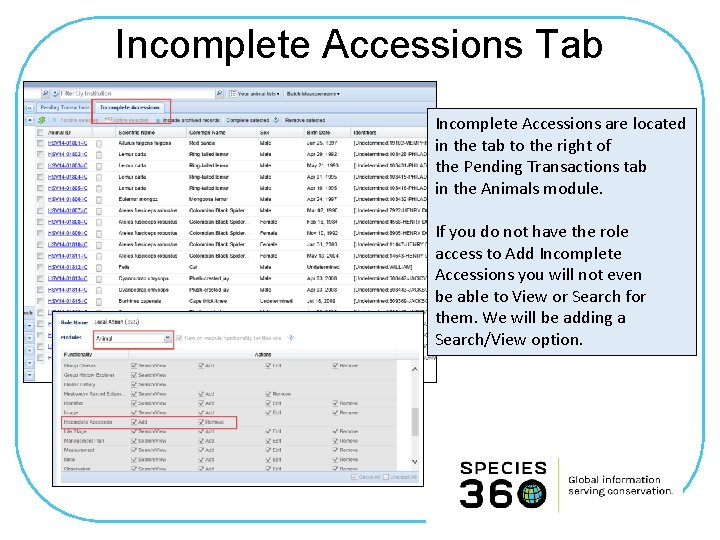
Incomplete Accessions Tab Incomplete Accessions are located in the tab to the right of the Pending Transactions tab in the Animals module. If you do not have the role access to Add Incomplete Accessions you will not even be able to View or Search for them. We will be adding a Search/View option.

Searching for Incomplete Accessions You can search for specific Incomplete Accessions using the column sorting in the Incomplete Accessions grid. Also, in both Animal Simple Search (left) and Animal Advanced Search (right), if Local and All Animals is selected, by default the Include Incomplete Accessions checkbox is checked. If you do not wish to include them in your search results you can simply uncheck that box and they will not be displayed.
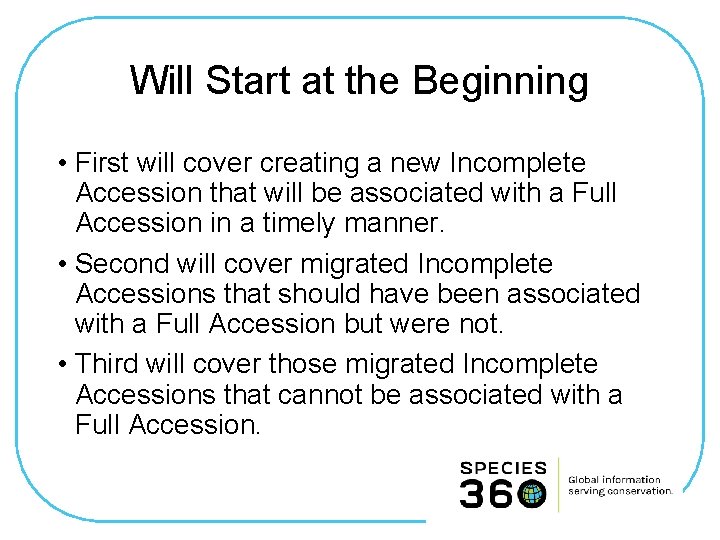
Will Start at the Beginning • First will cover creating a new Incomplete Accession that will be associated with a Full Accession in a timely manner. • Second will cover migrated Incomplete Accessions that should have been associated with a Full Accession but were not. • Third will cover those migrated Incomplete Accessions that cannot be associated with a Full Accession.
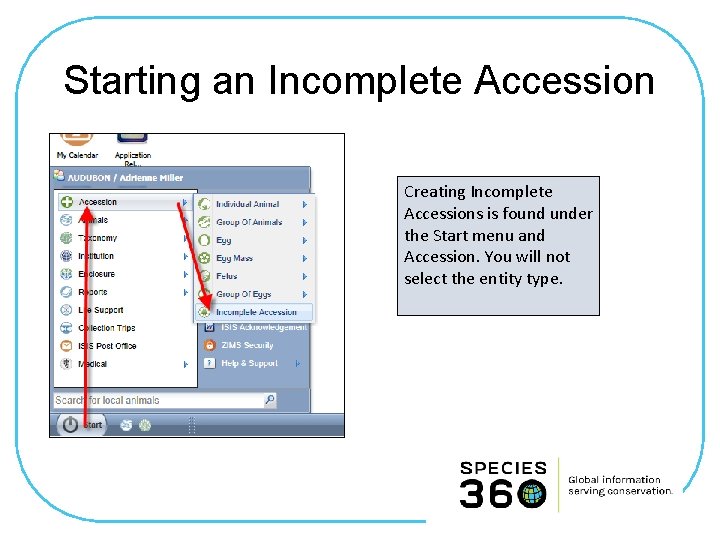
Starting an Incomplete Accession Creating Incomplete Accessions is found under the Start menu and Accession. You will not select the entity type.
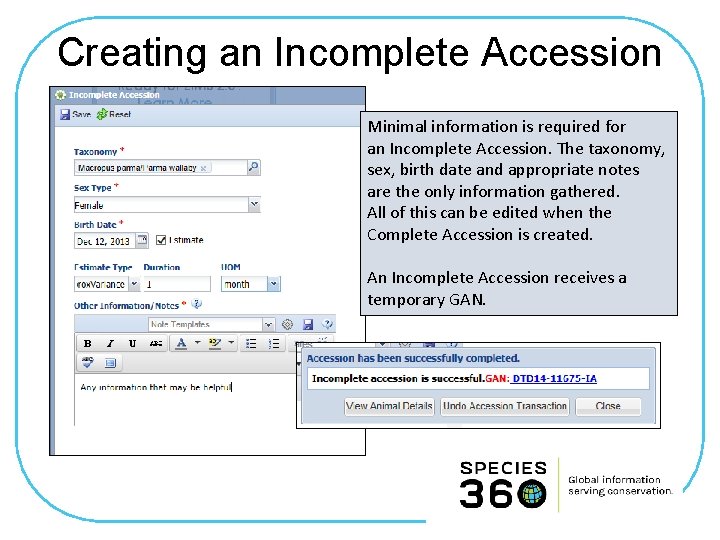
Creating an Incomplete Accession Minimal information is required for an Incomplete Accession. The taxonomy, sex, birth date and appropriate notes are the only information gathered. All of this can be edited when the Complete Accession is created. An Incomplete Accession receives a temporary GAN.
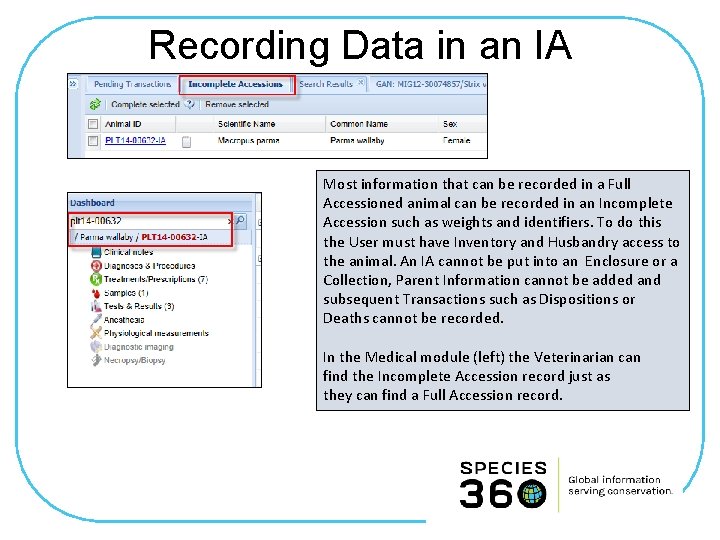
Recording Data in an IA Most information that can be recorded in a Full Accessioned animal can be recorded in an Incomplete Accession such as weights and identifiers. To do this the User must have Inventory and Husbandry access to the animal. An IA cannot be put into an Enclosure or a Collection, Parent Information cannot be added and subsequent Transactions such as Dispositions or Deaths cannot be recorded. In the Medical module (left) the Veterinarian can find the Incomplete Accession record just as they can find a Full Accession record.

Associating an Incomplete Accession with a Complete Accession When a Complete Accession is recorded the ZIMS application will look into the Incomplete Accessions created. If the application finds any possible matches in Incomplete Accessions you will be asked if you wish to associate any of these records with your accession. Check the appropriate record and select “Associate With Incomplete Accession”.
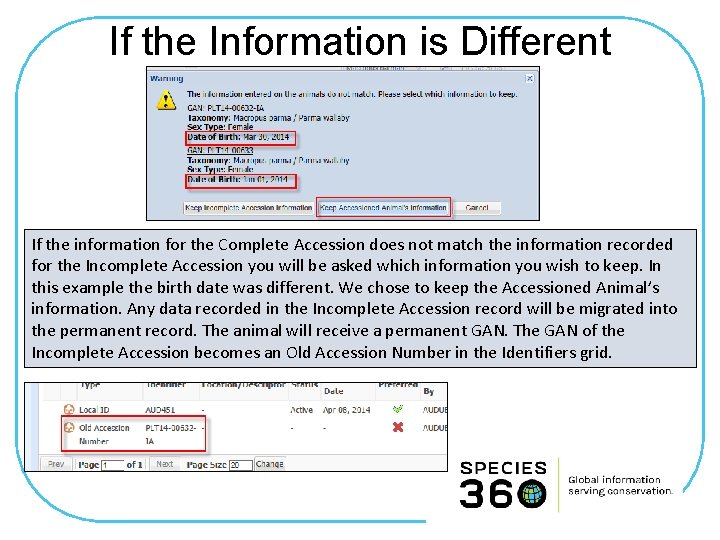
If the Information is Different If the information for the Complete Accession does not match the information recorded for the Incomplete Accession you will be asked which information you wish to keep. In this example the birth date was different. We chose to keep the Accessioned Animal’s information. Any data recorded in the Incomplete Accession record will be migrated into the permanent record. The animal will receive a permanent GAN. The GAN of the Incomplete Accession becomes an Old Accession Number in the Identifiers grid.
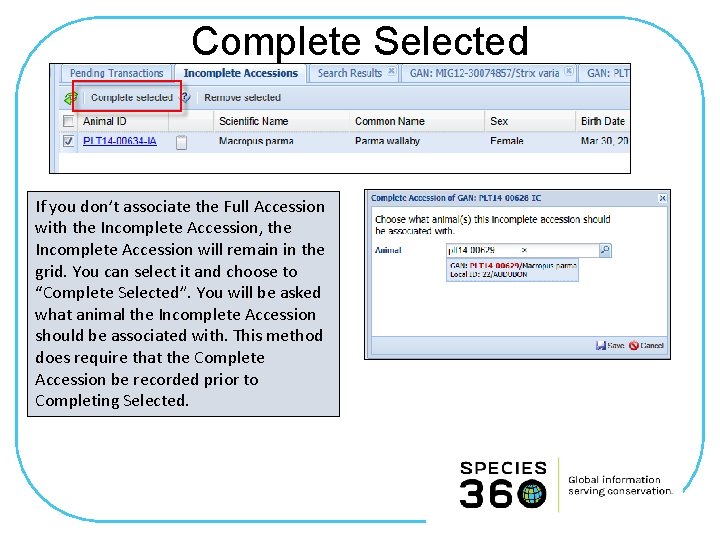
Complete Selected If you don’t associate the Full Accession with the Incomplete Accession, the Incomplete Accession will remain in the grid. You can select it and choose to “Complete Selected”. You will be asked what animal the Incomplete Accession should be associated with. This method does require that the Complete Accession be recorded prior to Completing Selected.
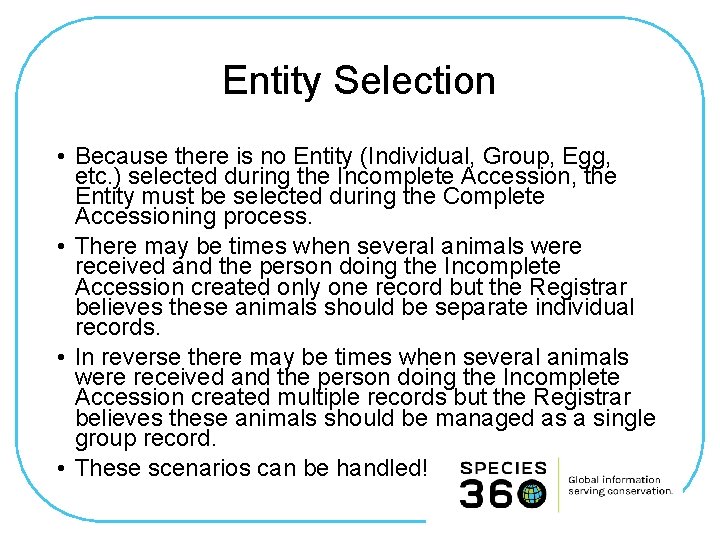
Entity Selection • Because there is no Entity (Individual, Group, Egg, etc. ) selected during the Incomplete Accession, the Entity must be selected during the Complete Accessioning process. • There may be times when several animals were received and the person doing the Incomplete Accession created only one record but the Registrar believes these animals should be separate individual records. • In reverse there may be times when several animals were received and the person doing the Incomplete Accession created multiple records but the Registrar believes these animals should be managed as a single group record. • These scenarios can be handled!
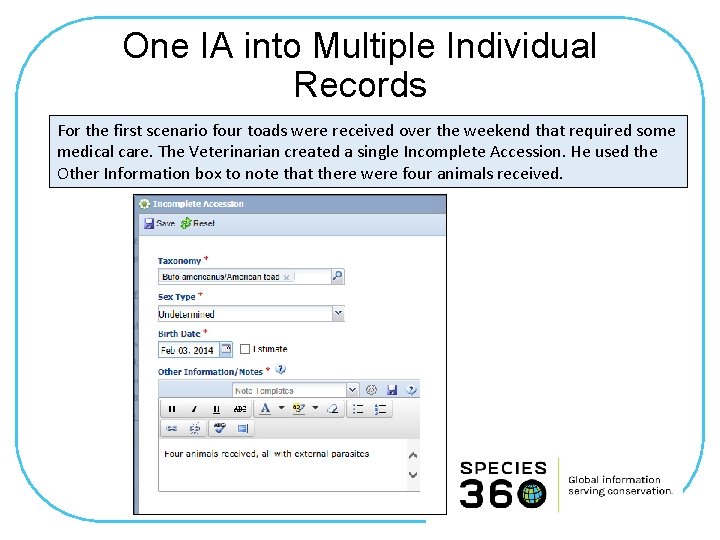
One IA into Multiple Individual Records For the first scenario four toads were received over the weekend that required some medical care. The Veterinarian created a single Incomplete Accession. He used the Other Information box to note that there were four animals received.

Creating the Complete Accession When the Registrar records the first individual accession the application finds the Incomplete Accession record. The Registrar should NOT choose to Associate With Incomplete Accession as the medical records would be associated only with this one record. They should instead select View Animal Details or Close. They should then complete the remaining three accessions. If they recorded a Batch Accession for the four toads the application will NOT look into Incomplete Accessions.
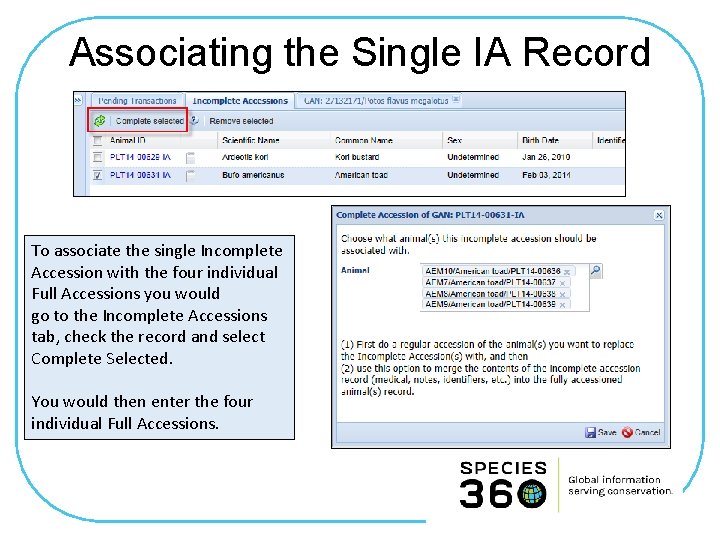
Associating the Single IA Record To associate the single Incomplete Accession with the four individual Full Accessions you would go to the Incomplete Accessions tab, check the record and select Complete Selected. You would then enter the four individual Full Accessions.
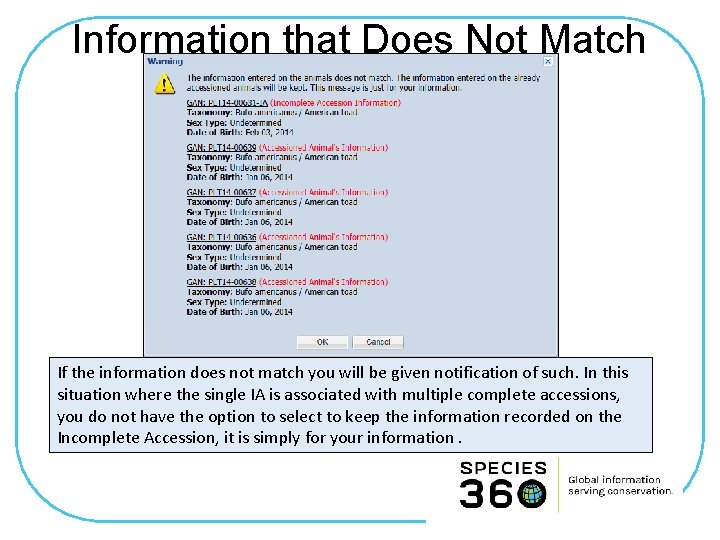
Information that Does Not Match If the information does not match you will be given notification of such. In this situation where the single IA is associated with multiple complete accessions, you do not have the option to select to keep the information recorded on the Incomplete Accession, it is simply for your information.
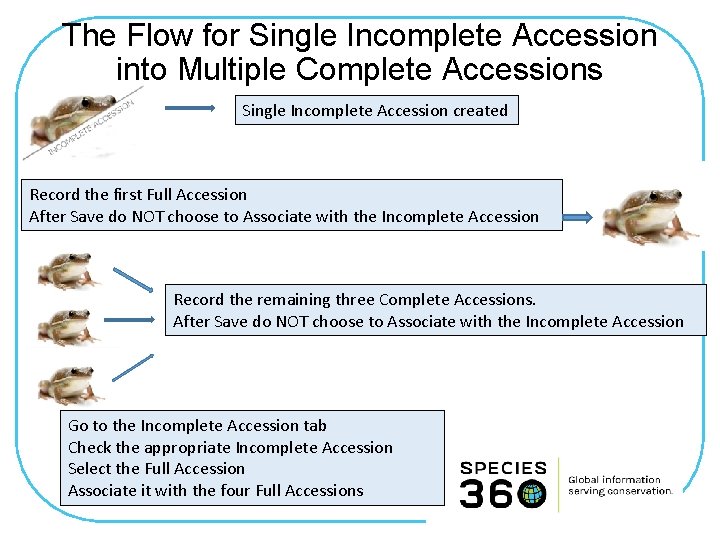
The Flow for Single Incomplete Accession into Multiple Complete Accessions Single Incomplete Accession created Record the first Full Accession After Save do NOT choose to Associate with the Incomplete Accession Record the remaining three Complete Accessions. After Save do NOT choose to Associate with the Incomplete Accession Go to the Incomplete Accession tab Check the appropriate Incomplete Accession Select the Full Accession Associate it with the four Full Accessions
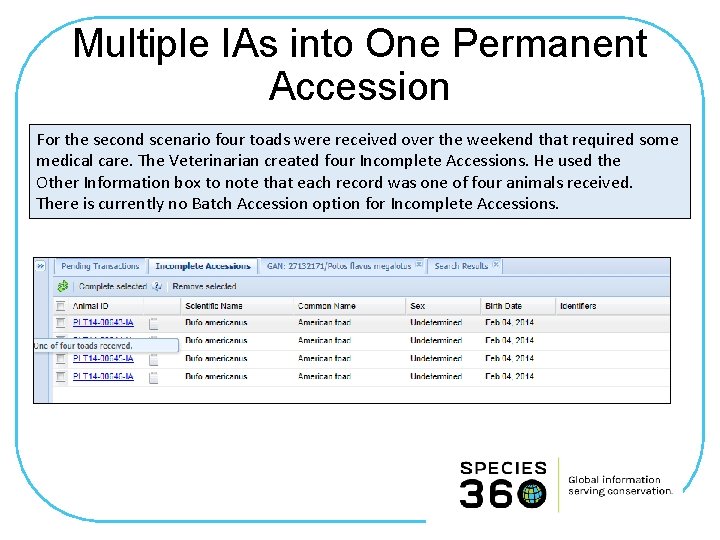
Multiple IAs into One Permanent Accession For the second scenario four toads were received over the weekend that required some medical care. The Veterinarian created four Incomplete Accessions. He used the Other Information box to note that each record was one of four animals received. There is currently no Batch Accession option for Incomplete Accessions.

Associating the Multiple IAs The Registrar has determined that the four toads should actually be managed as a group record as they are not individually identifiable at this time. The Registrar records a single Full Accession. The application finds the four possible Incomplete Accessions. All are selected to be associated.
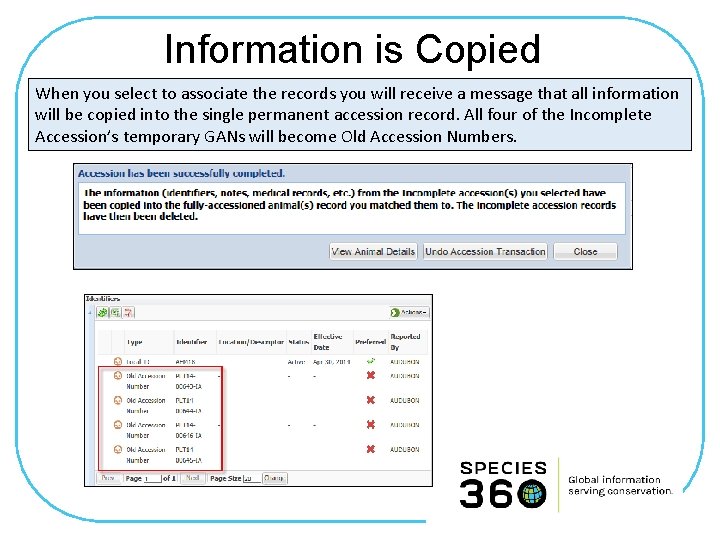
Information is Copied When you select to associate the records you will receive a message that all information will be copied into the single permanent accession record. All four of the Incomplete Accession’s temporary GANs will become Old Accession Numbers.
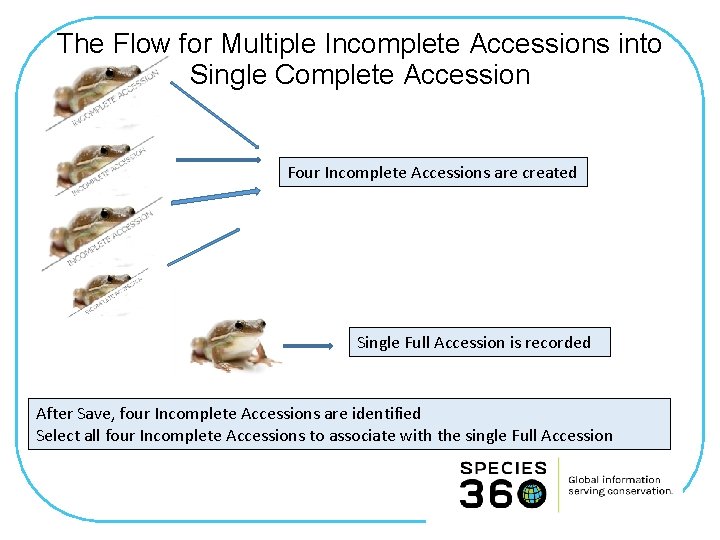
The Flow for Multiple Incomplete Accessions into Single Complete Accession Four Incomplete Accessions are created Single Full Accession is recorded After Save, four Incomplete Accessions are identified Select all four Incomplete Accessions to associate with the single Full Accession
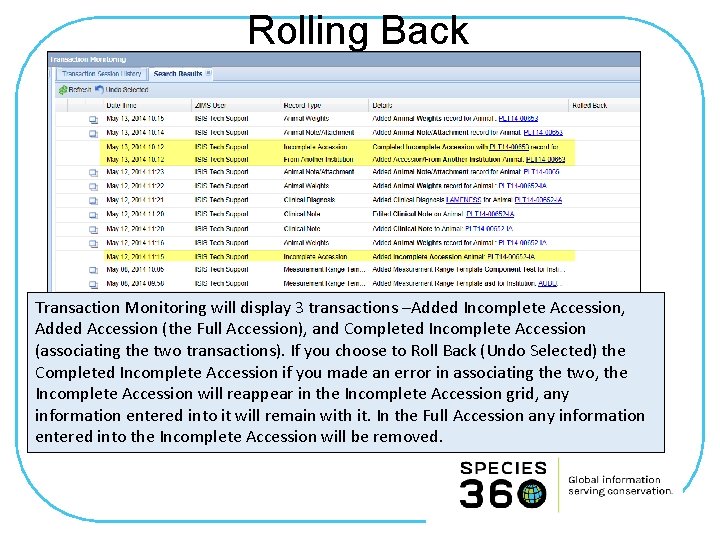
Rolling Back Transaction Monitoring will display 3 transactions –Added Incomplete Accession, Added Accession (the Full Accession), and Completed Incomplete Accession (associating the two transactions). If you choose to Roll Back (Undo Selected) the Completed Incomplete Accession if you made an error in associating the two, the Incomplete Accession will reappear in the Incomplete Accession grid, any information entered into it will remain with it. In the Full Accession any information entered into the Incomplete Accession will be removed.
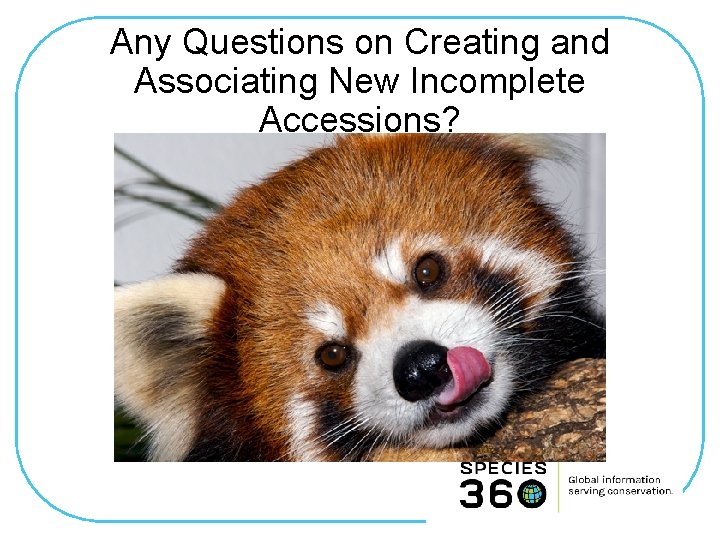
Any Questions on Creating and Associating New Incomplete Accessions?
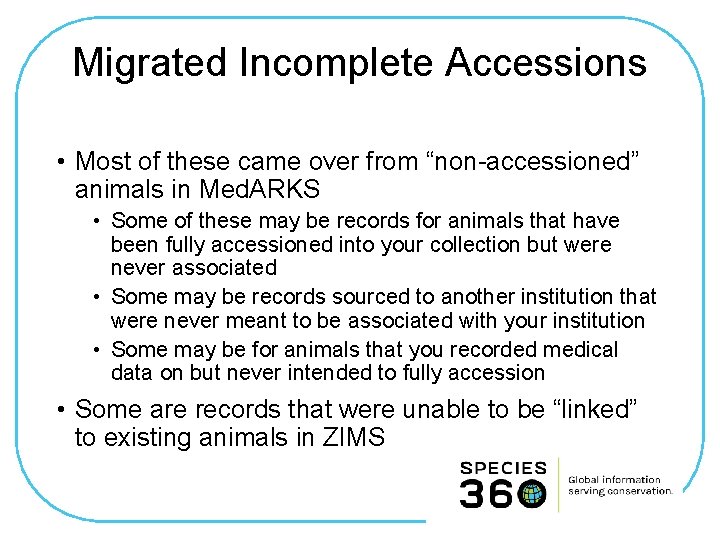
Migrated Incomplete Accessions • Most of these came over from “non-accessioned” animals in Med. ARKS • Some of these may be records for animals that have been fully accessioned into your collection but were never associated • Some may be records sourced to another institution that were never meant to be associated with your institution • Some may be for animals that you recorded medical data on but never intended to fully accession • Some are records that were unable to be “linked” to existing animals in ZIMS
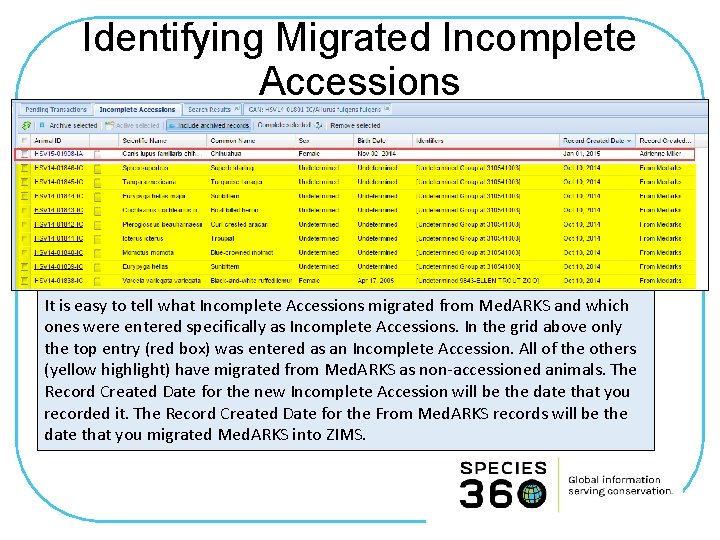
Identifying Migrated Incomplete Accessions It is easy to tell what Incomplete Accessions migrated from Med. ARKS and which ones were entered specifically as Incomplete Accessions. In the grid above only the top entry (red box) was entered as an Incomplete Accession. All of the others (yellow highlight) have migrated from Med. ARKS as non-accessioned animals. The Record Created Date for the new Incomplete Accession will be the date that you recorded it. The Record Created Date for the From Med. ARKS records will be the date that you migrated Med. ARKS into ZIMS.
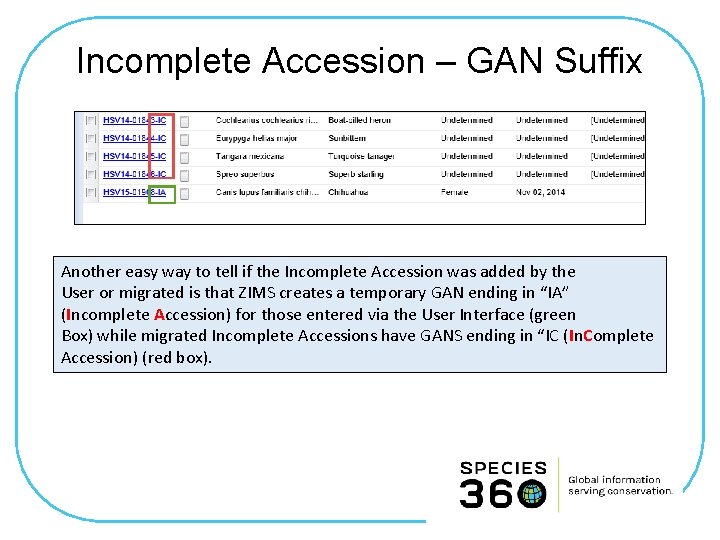
Incomplete Accession – GAN Suffix Another easy way to tell if the Incomplete Accession was added by the User or migrated is that ZIMS creates a temporary GAN ending in “IA” (Incomplete Accession) for those entered via the User Interface (green Box) while migrated Incomplete Accessions have GANS ending in “IC (In. Complete Accession) (red box).
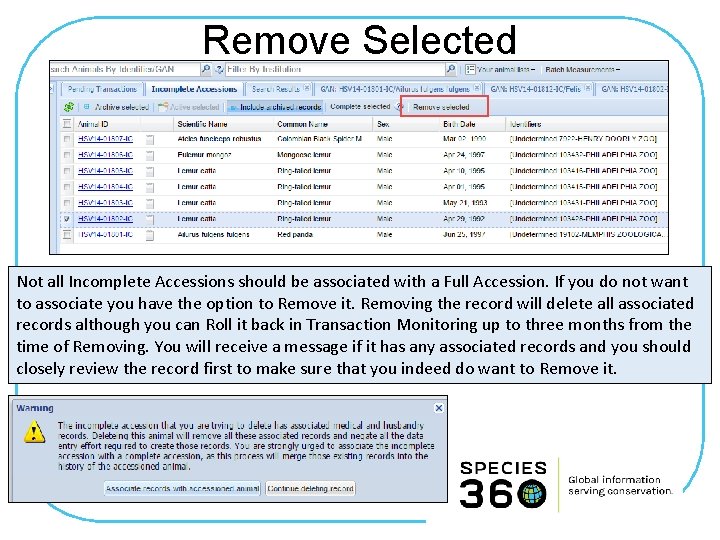
Remove Selected Not all Incomplete Accessions should be associated with a Full Accession. If you do not want to associate you have the option to Remove it. Removing the record will delete all associated records although you can Roll it back in Transaction Monitoring up to three months from the time of Removing. You will receive a message if it has any associated records and you should closely review the record first to make sure that you indeed do want to Remove it.

New Attraction! The ability to Archive Incomplete Accessions was just added to ZIMS. This will allow you to get them off of your main page until you can determine how to deal with them. You can select to “Include Archived” to once again display these records. They can also be made Active again so they can be addressed properly.
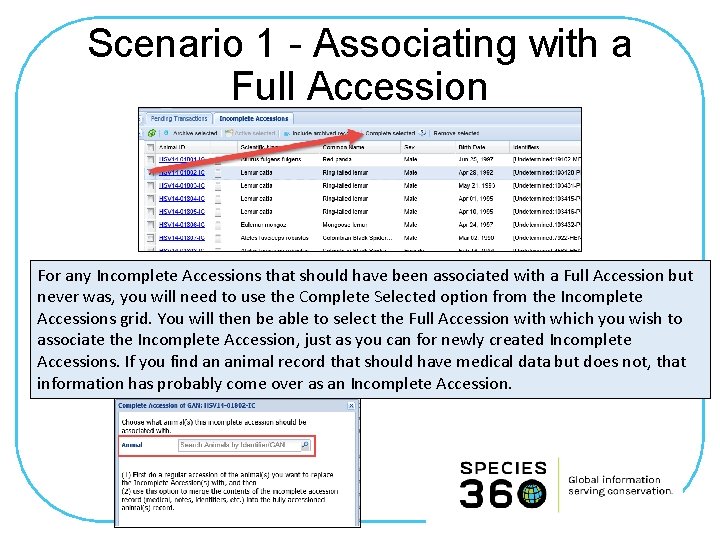
Scenario 1 - Associating with a Full Accession For any Incomplete Accessions that should have been associated with a Full Accession but never was, you will need to use the Complete Selected option from the Incomplete Accessions grid. You will then be able to select the Full Accession with which you wish to associate the Incomplete Accession, just as you can for newly created Incomplete Accessions. If you find an animal record that should have medical data but does not, that information has probably come over as an Incomplete Accession.
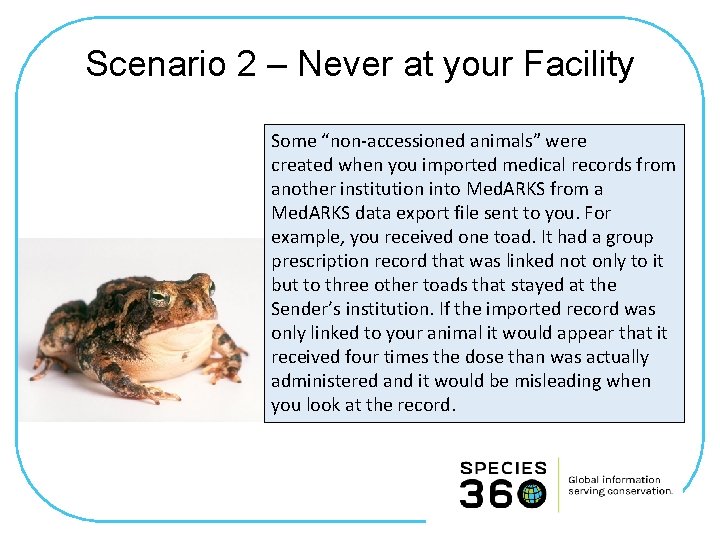
Scenario 2 – Never at your Facility Some “non-accessioned animals” were created when you imported medical records from another institution into Med. ARKS from a Med. ARKS data export file sent to you. For example, you received one toad. It had a group prescription record that was linked not only to it but to three other toads that stayed at the Sender’s institution. If the imported record was only linked to your animal it would appear that it received four times the dose than was actually administered and it would be misleading when you look at the record.
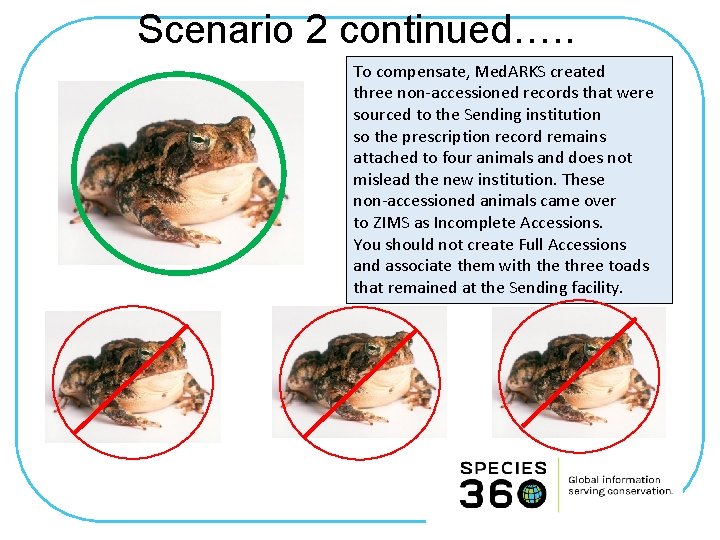
Scenario 2 continued…. . To compensate, Med. ARKS created three non-accessioned records that were sourced to the Sending institution so the prescription record remains attached to four animals and does not mislead the new institution. These non-accessioned animals came over to ZIMS as Incomplete Accessions. You should not create Full Accessions and associate them with the three toads that remained at the Sending facility.
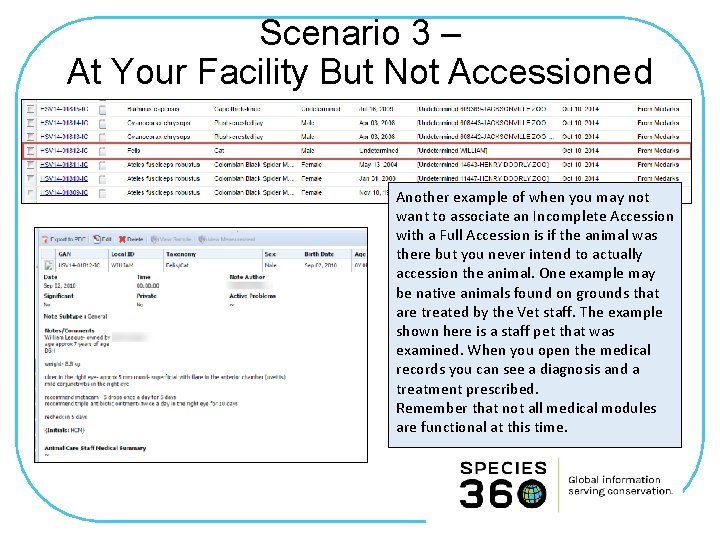
Scenario 3 – At Your Facility But Not Accessioned Another example of when you may not want to associate an Incomplete Accession with a Full Accession is if the animal was there but you never intend to actually accession the animal. One example may be native animals found on grounds that are treated by the Vet staff. The example shown here is a staff pet that was examined. When you open the medical records you can see a diagnosis and a treatment prescribed. Remember that not all medical modules are functional at this time.

Scenario 4 – Deactivated in Med. ARKS In Med. ARKS you could mark a non-accessioned record as “deactivated”. This was not an actual disposition of the animal in the record but simply marking the record itself as no longer active or as a record sourced from the Sending institution. All non-accessioned records, including those marked as deactivated migrated into ZIMS as Incomplete Accessions. It is easy to tell if a Med. ARKS record was marked as deactivated by hovering over the Note icon. These deactivated records may or may not be ones that you want to associate with a Full Accession.
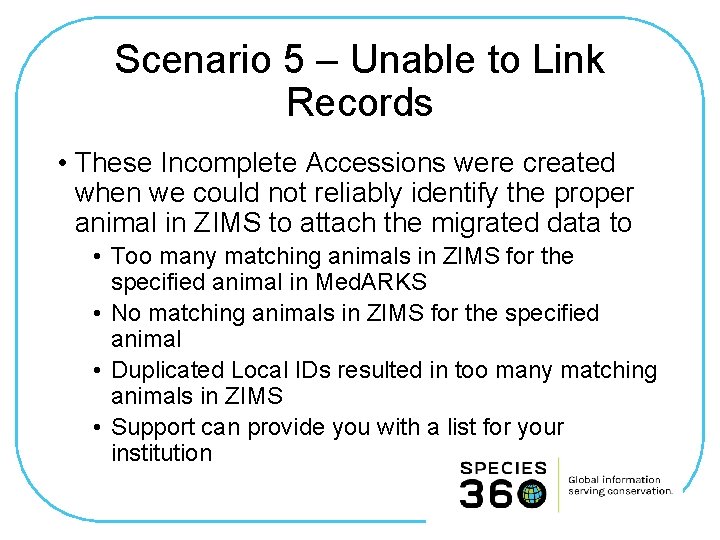
Scenario 5 – Unable to Link Records • These Incomplete Accessions were created when we could not reliably identify the proper animal in ZIMS to attach the migrated data to • Too many matching animals in ZIMS for the specified animal in Med. ARKS • No matching animals in ZIMS for the specified animal • Duplicated Local IDs resulted in too many matching animals in ZIMS • Support can provide you with a list for your institution
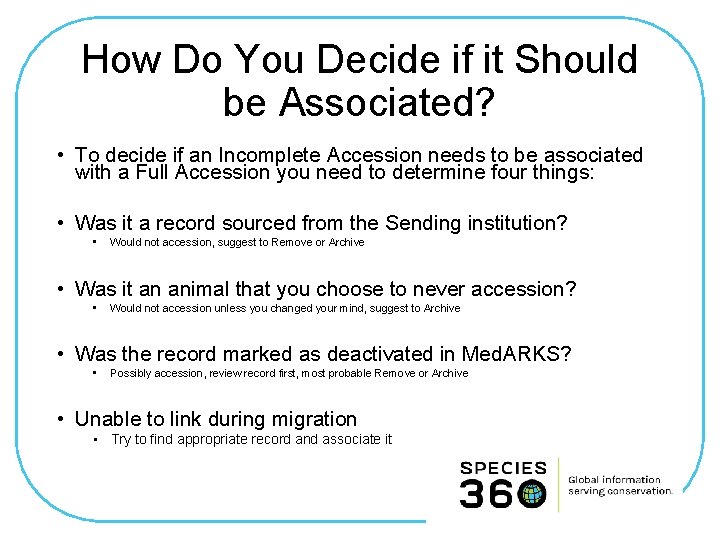
How Do You Decide if it Should be Associated? • To decide if an Incomplete Accession needs to be associated with a Full Accession you need to determine four things: • Was it a record sourced from the Sending institution? • Would not accession, suggest to Remove or Archive • Was it an animal that you choose to never accession? • Would not accession unless you changed your mind, suggest to Archive • Was the record marked as deactivated in Med. ARKS? • Possibly accession, review record first, most probable Remove or Archive • Unable to link during migration • Try to find appropriate record and associate it
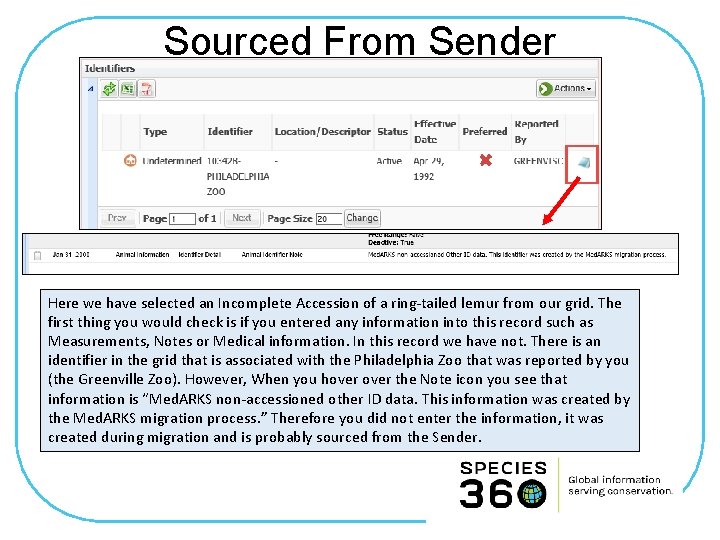
Sourced From Sender Here we have selected an Incomplete Accession of a ring-tailed lemur from our grid. The first thing you would check is if you entered any information into this record such as Measurements, Notes or Medical information. In this record we have not. There is an identifier in the grid that is associated with the Philadelphia Zoo that was reported by you (the Greenville Zoo). However, When you hover the Note icon you see that information is “Med. ARKS non-accessioned other ID data. This information was created by the Med. ARKS migration process. ” Therefore you did not enter the information, it was created during migration and is probably sourced from the Sender.
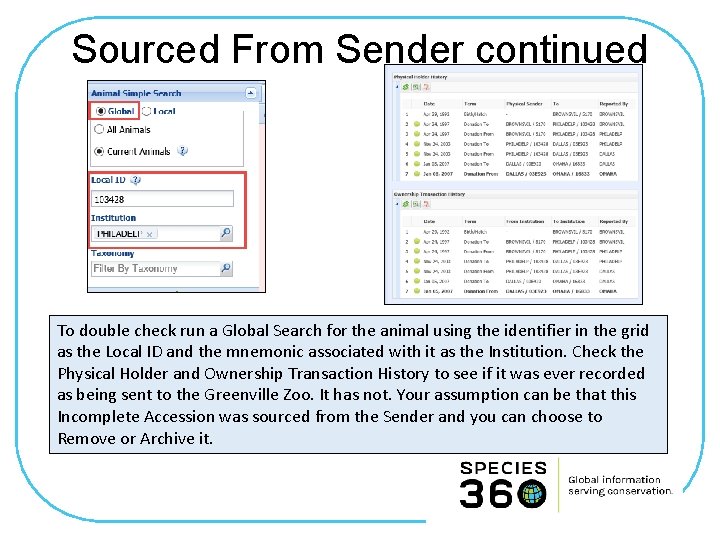
Sourced From Sender continued To double check run a Global Search for the animal using the identifier in the grid as the Local ID and the mnemonic associated with it as the Institution. Check the Physical Holder and Ownership Transaction History to see if it was ever recorded as being sent to the Greenville Zoo. It has not. Your assumption can be that this Incomplete Accession was sourced from the Sender and you can choose to Remove or Archive it.
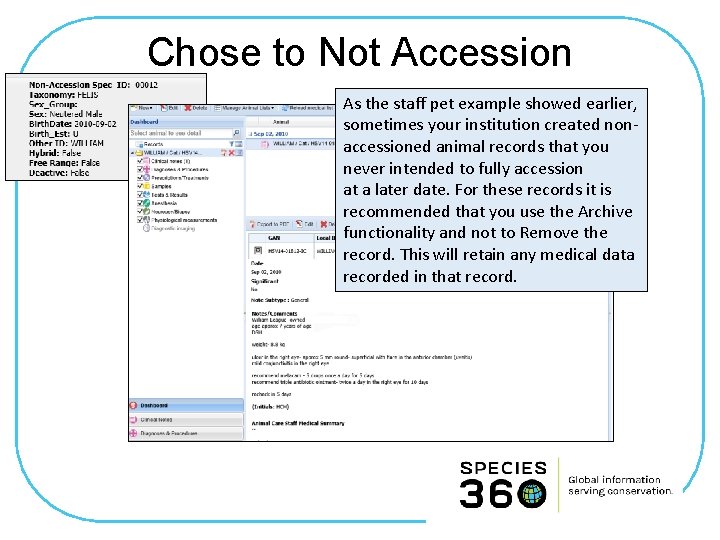
Chose to Not Accession As the staff pet example showed earlier, sometimes your institution created nonaccessioned animal records that you never intended to fully accession at a later date. For these records it is recommended that you use the Archive functionality and not to Remove the record. This will retain any medical data recorded in that record.
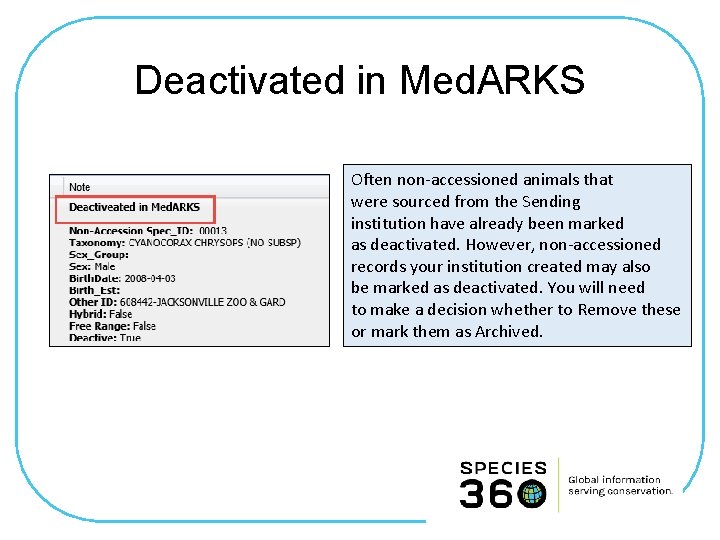
Deactivated in Med. ARKS Often non-accessioned animals that were sourced from the Sending institution have already been marked as deactivated. However, non-accessioned records your institution created may also be marked as deactivated. You will need to make a decision whether to Remove these or mark them as Archived.
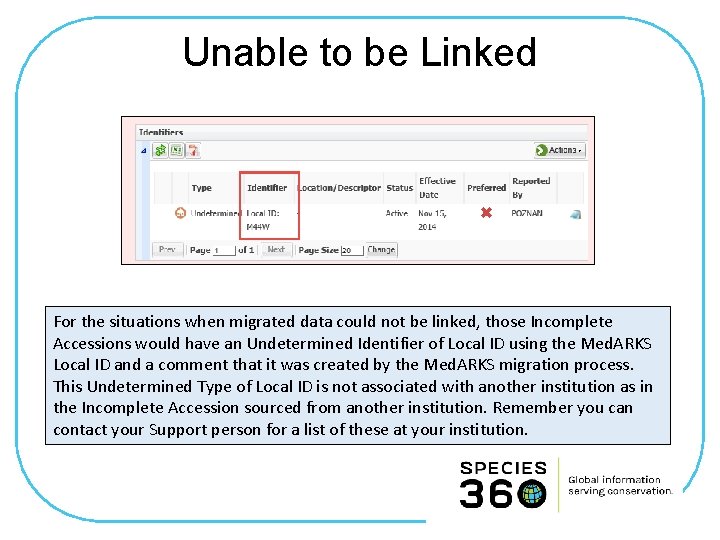
Unable to be Linked For the situations when migrated data could not be linked, those Incomplete Accessions would have an Undetermined Identifier of Local ID using the Med. ARKS Local ID and a comment that it was created by the Med. ARKS migration process. This Undetermined Type of Local ID is not associated with another institution as in the Incomplete Accession sourced from another institution. Remember you can contact your Support person for a list of these at your institution.

Any Questions on Migrated Incomplete Accessions?
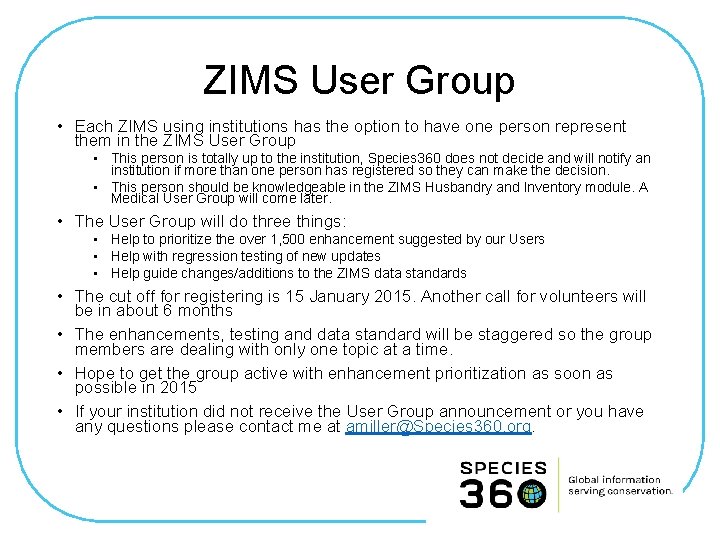
ZIMS User Group • Each ZIMS using institutions has the option to have one person represent them in the ZIMS User Group • This person is totally up to the institution, Species 360 does not decide and will notify an institution if more than one person has registered so they can make the decision. • This person should be knowledgeable in the ZIMS Husbandry and Inventory module. A Medical User Group will come later. • The User Group will do three things: • Help to prioritize the over 1, 500 enhancement suggested by our Users • Help with regression testing of new updates • Help guide changes/additions to the ZIMS data standards • The cut off for registering is 15 January 2015. Another call for volunteers will be in about 6 months • The enhancements, testing and data standard will be staggered so the group members are dealing with only one topic at a time. • Hope to get the group active with enhancement prioritization as soon as possible in 2015 • If your institution did not receive the User Group announcement or you have any questions please contact me at amiller@Species 360. org.
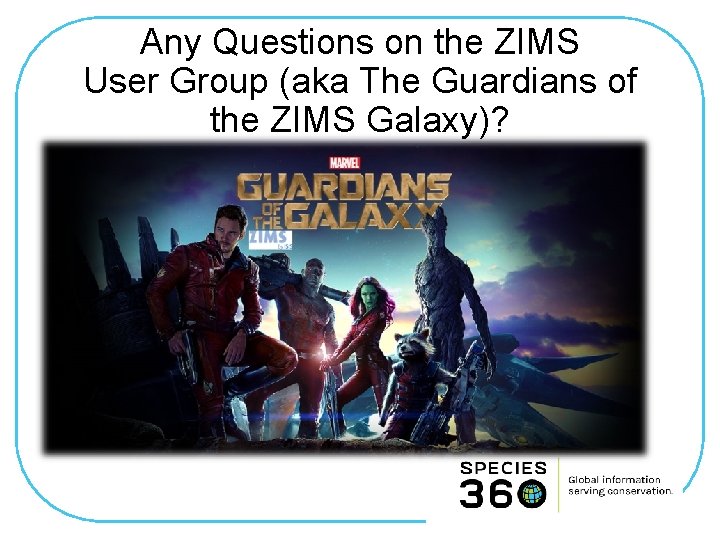
Any Questions on the ZIMS User Group (aka The Guardians of the ZIMS Galaxy)?
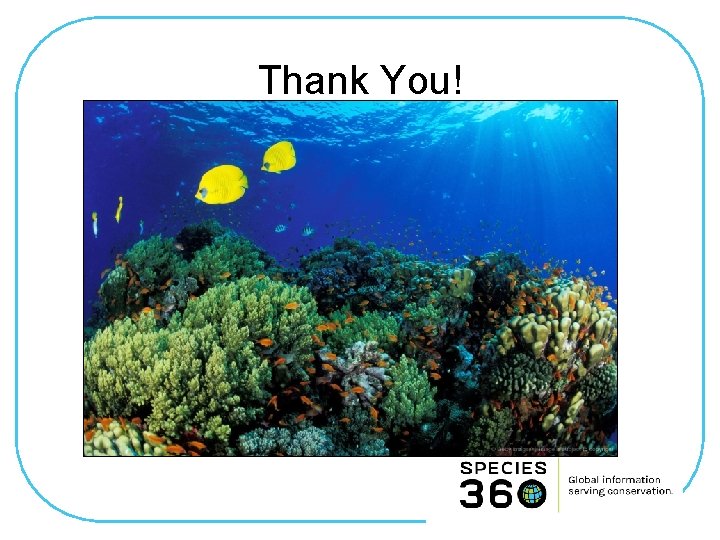
Thank You!
 Xero practice manager demo
Xero practice manager demo Alteryx tips and tricks
Alteryx tips and tricks Result demonstration
Result demonstration Kronos manager login
Kronos manager login Igcse english language paper 1 tips
Igcse english language paper 1 tips Purpose of homework
Purpose of homework Navision tips and tricks
Navision tips and tricks Chemdraw tips and tricks
Chemdraw tips and tricks Alma analytics tips and tricks
Alma analytics tips and tricks Magento crud
Magento crud Stata tips and tricks
Stata tips and tricks Data analysis tips and tricks
Data analysis tips and tricks Matlab tips and tricks
Matlab tips and tricks Ptc manufacturing apps
Ptc manufacturing apps Accessibility tips and tricks
Accessibility tips and tricks Google
Google Qlik sense tips
Qlik sense tips Gp tips and tricks
Gp tips and tricks Stages of vacuum forming
Stages of vacuum forming C compiler
C compiler Wells fargo positive pay file format
Wells fargo positive pay file format Wpf tips and tricks
Wpf tips and tricks Uil math practice tests elementary
Uil math practice tests elementary Branding tips and tricks
Branding tips and tricks Excel tips and tricks 2019
Excel tips and tricks 2019 Kronos tips and tricks
Kronos tips and tricks Ssms tips and tricks
Ssms tips and tricks Windows 7 tricks
Windows 7 tricks Vmware tips and tricks
Vmware tips and tricks Machine learning tips and tricks
Machine learning tips and tricks Microsoft flow tips and tricks
Microsoft flow tips and tricks Agresso-datamigrering
Agresso-datamigrering Microchip tips and tricks
Microchip tips and tricks Agresso tips and tricks
Agresso tips and tricks Ssis-049
Ssis-049 Marketplace tips and tricks
Marketplace tips and tricks Western blot tips and tricks
Western blot tips and tricks Trainthe trainer
Trainthe trainer Nextgen crystal report
Nextgen crystal report Administration tips and tricks
Administration tips and tricks Google znalc
Google znalc Database design tips and tricks
Database design tips and tricks Database design tips
Database design tips Visual studio 2010 tips and tricks
Visual studio 2010 tips and tricks Ssrs tips and tricks
Ssrs tips and tricks The 30 greatest lead generation tips tricks & ideas
The 30 greatest lead generation tips tricks & ideas