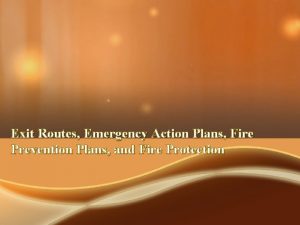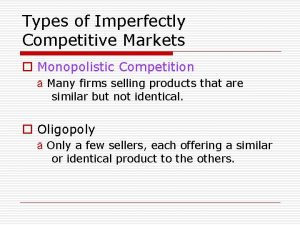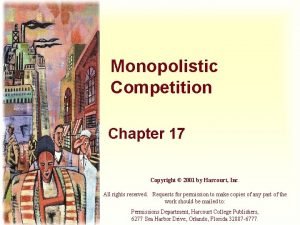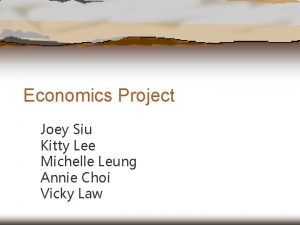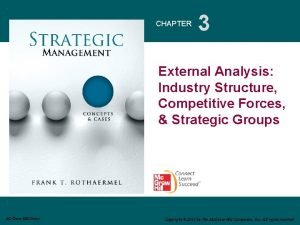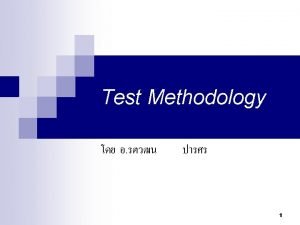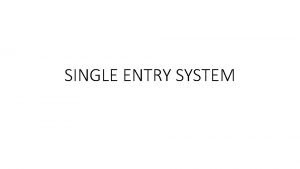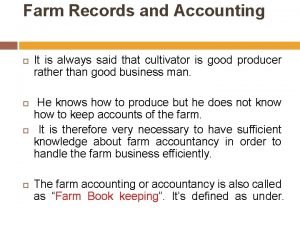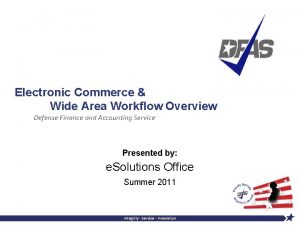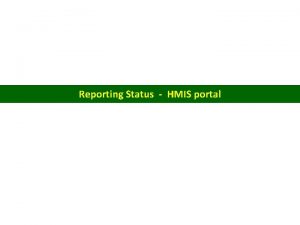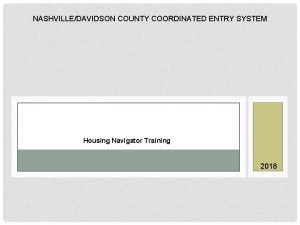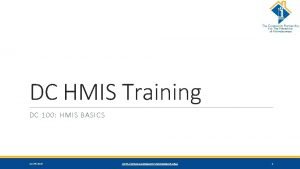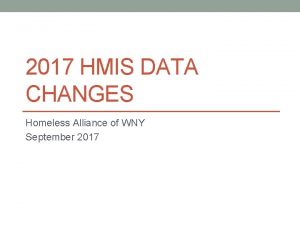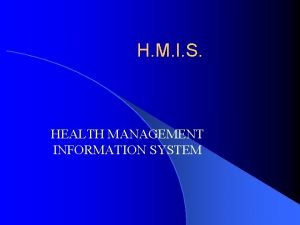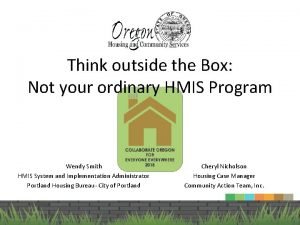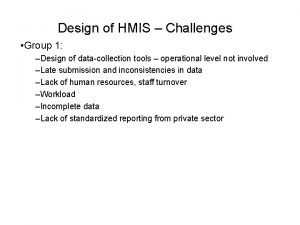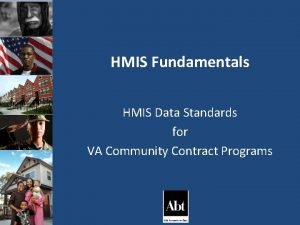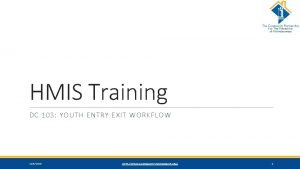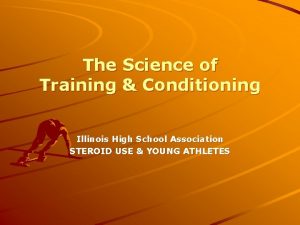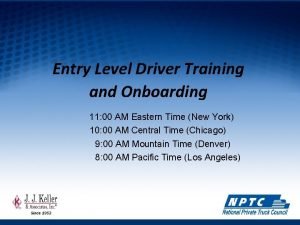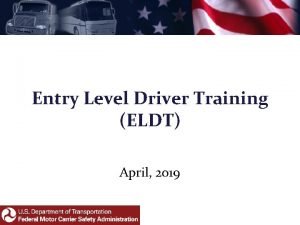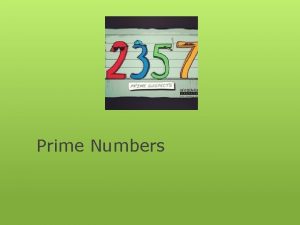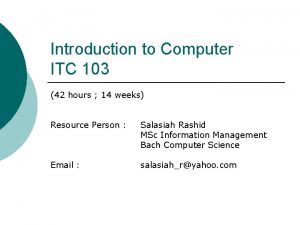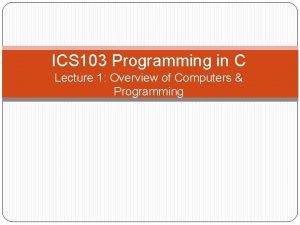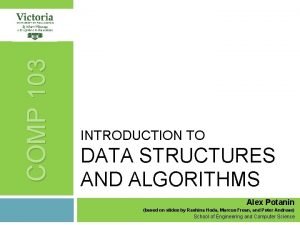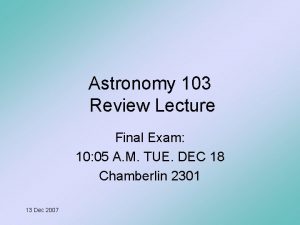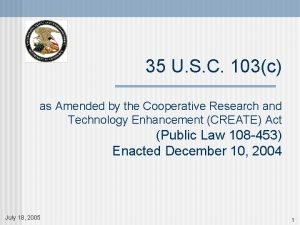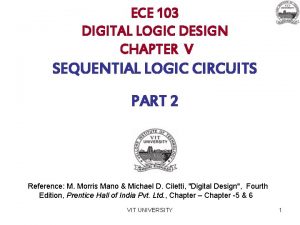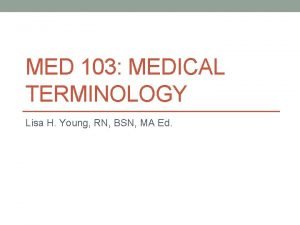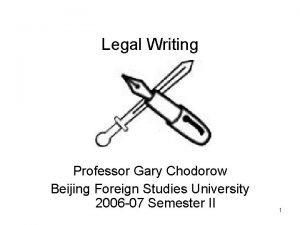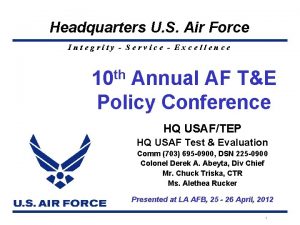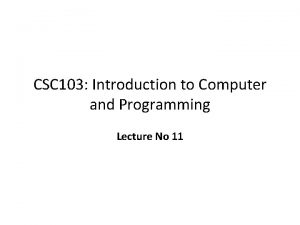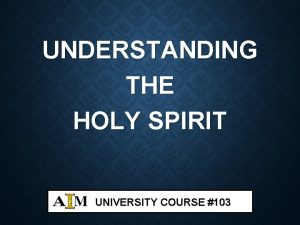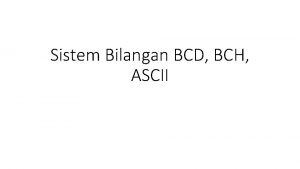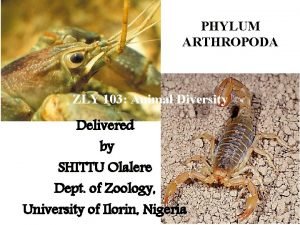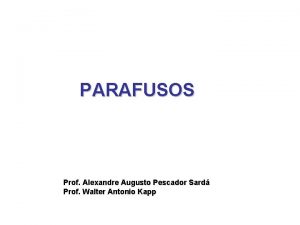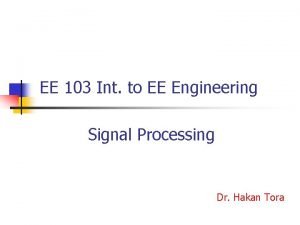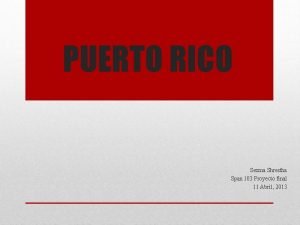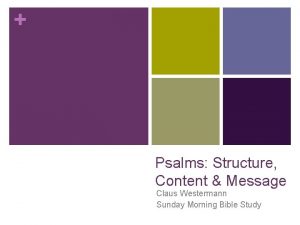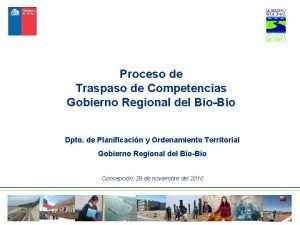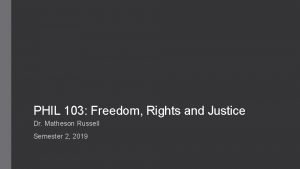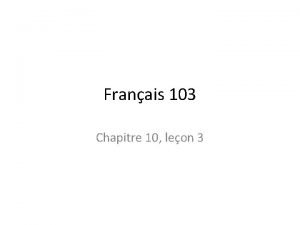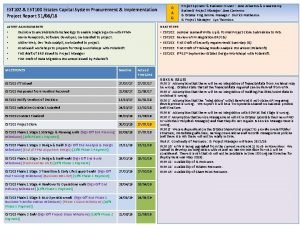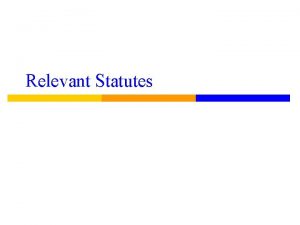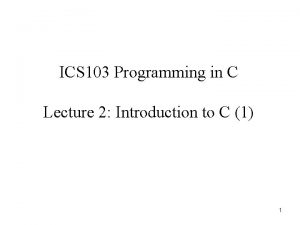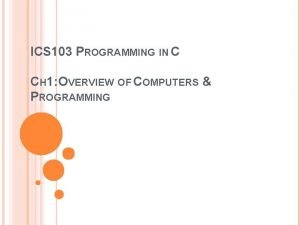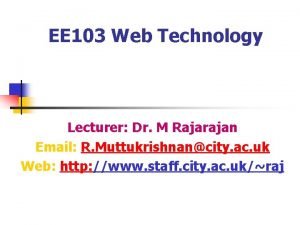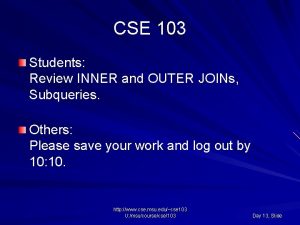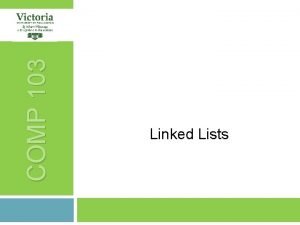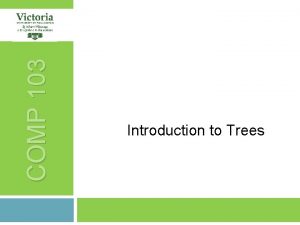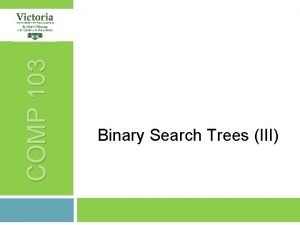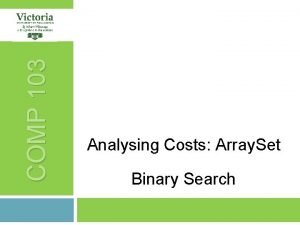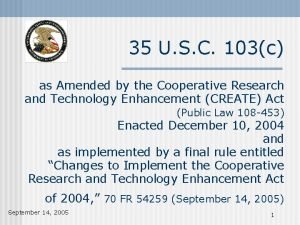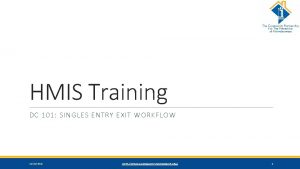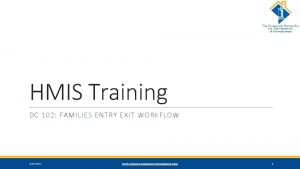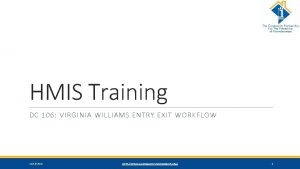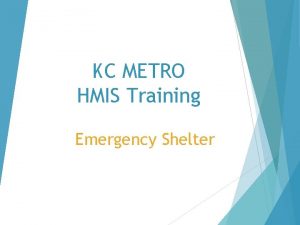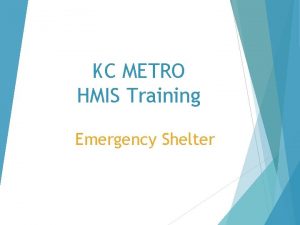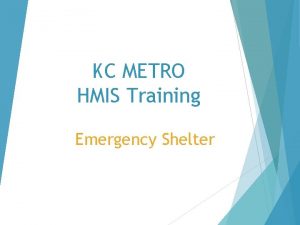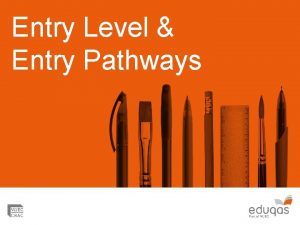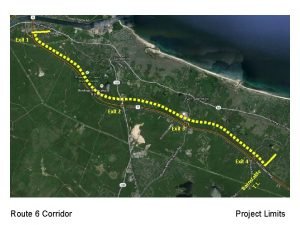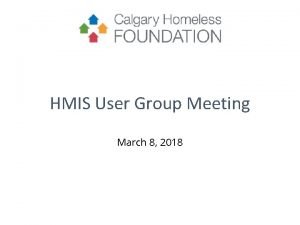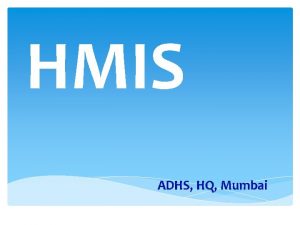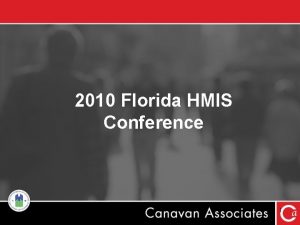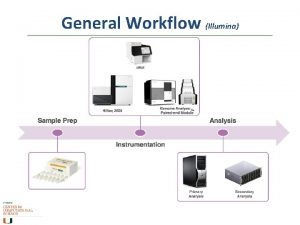HMIS Training DC 103 YOUTH ENTRY EXIT WORKFLOW
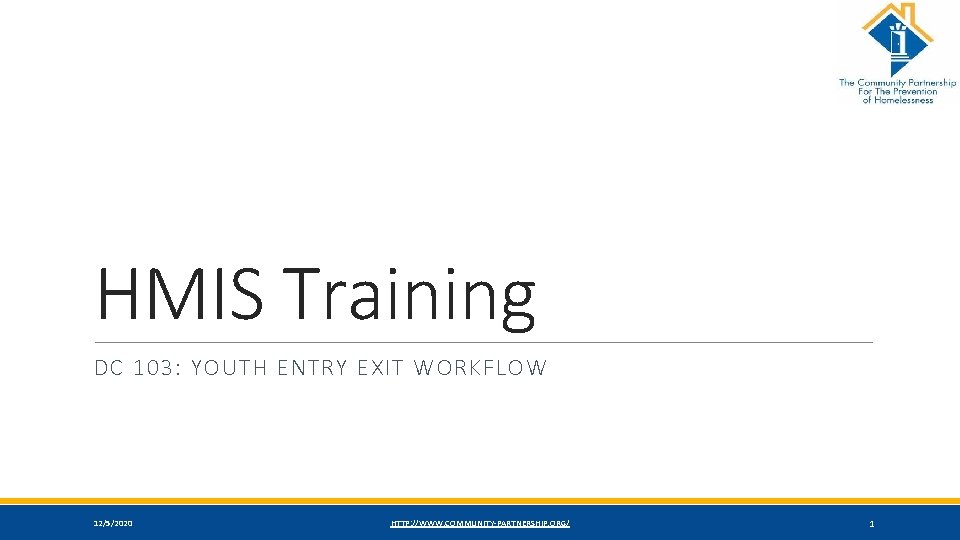
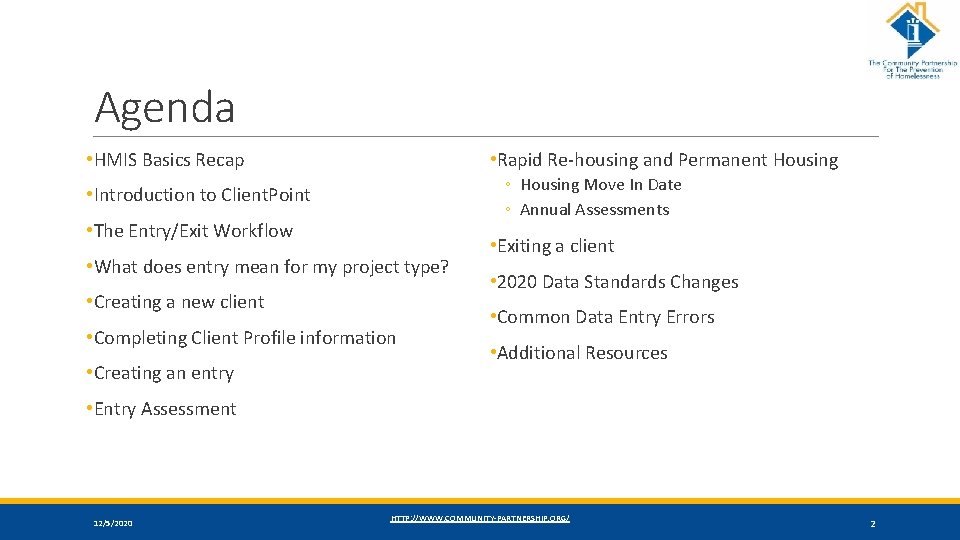
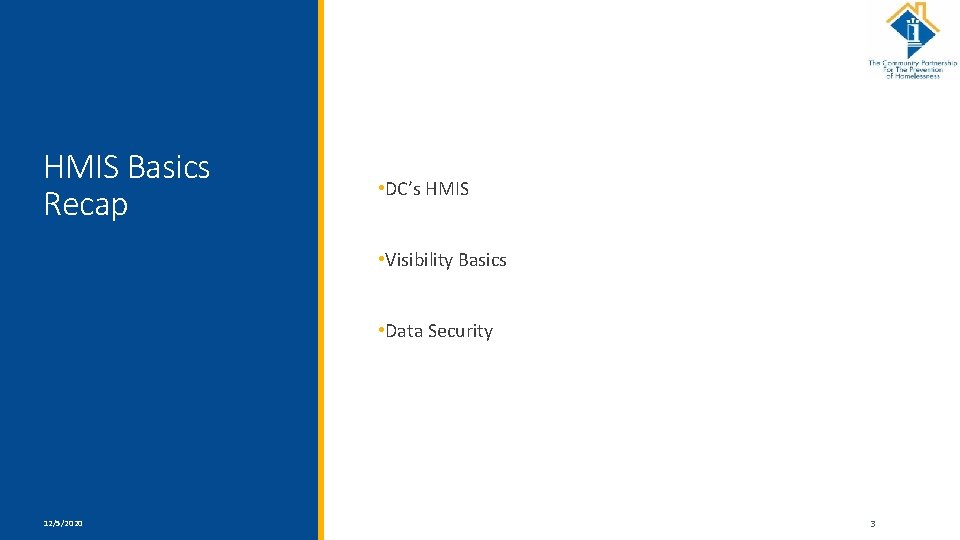
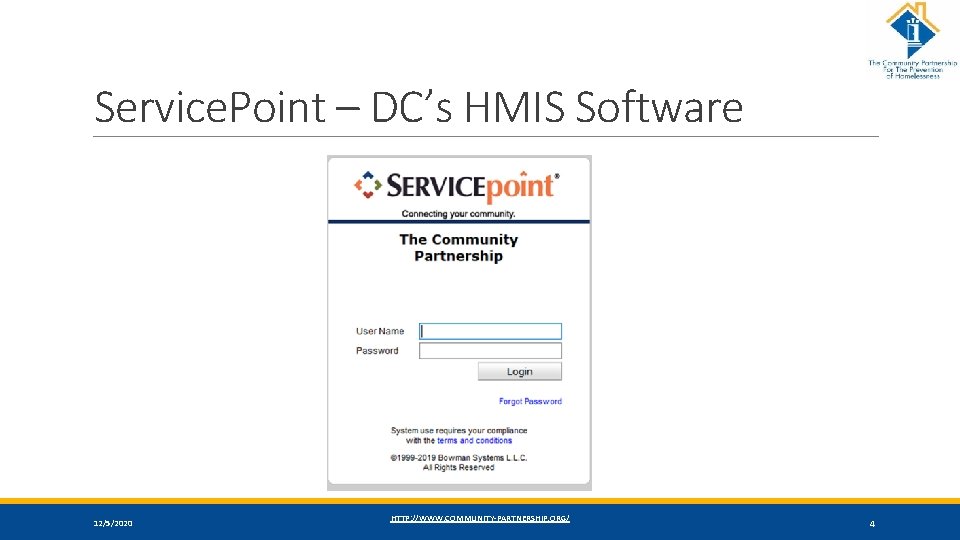
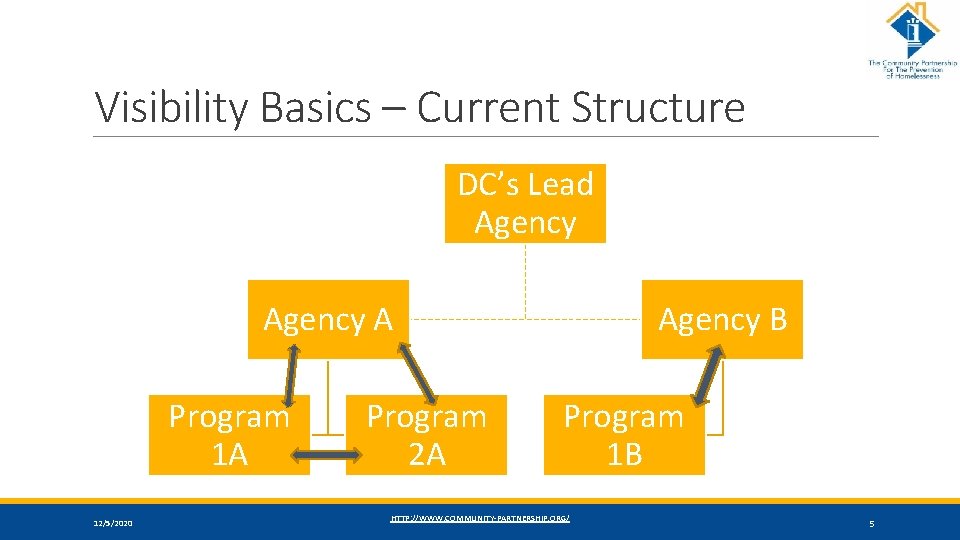

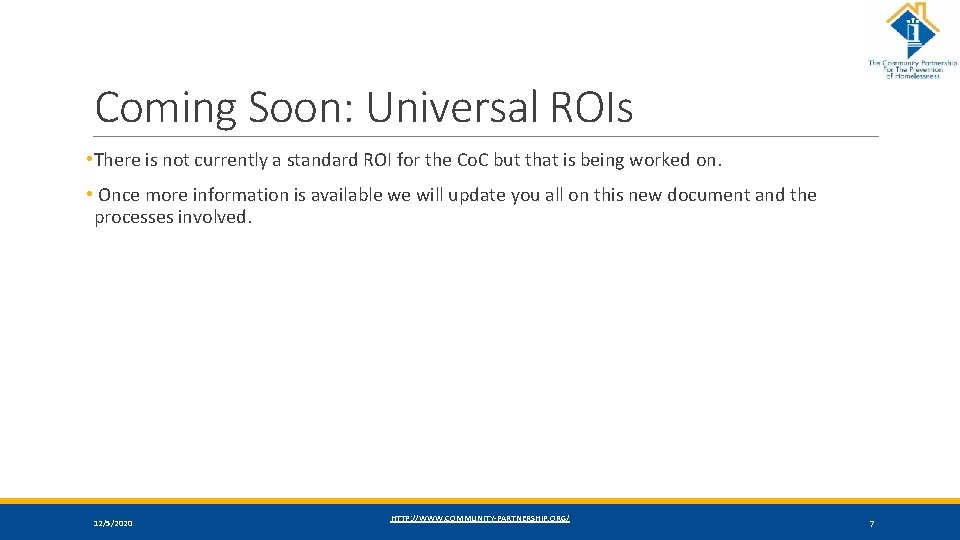
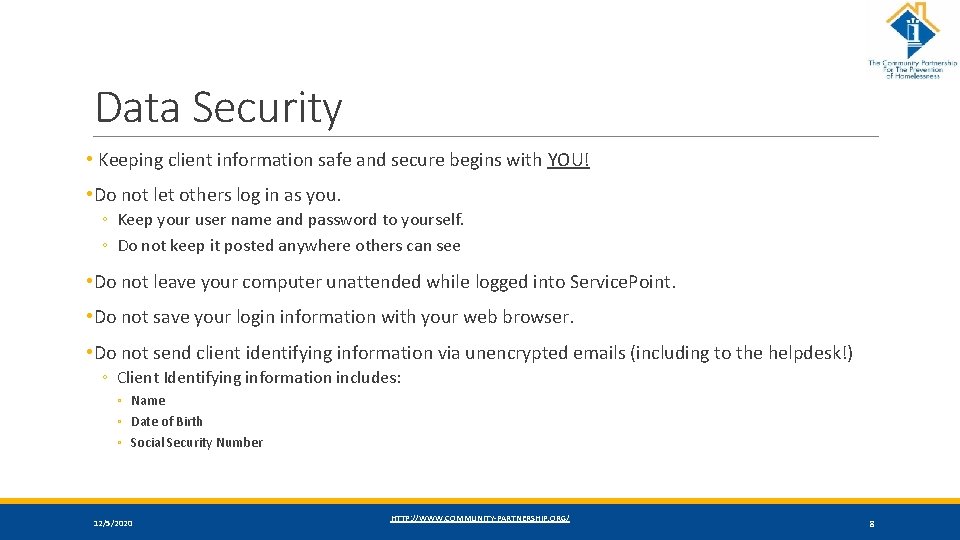
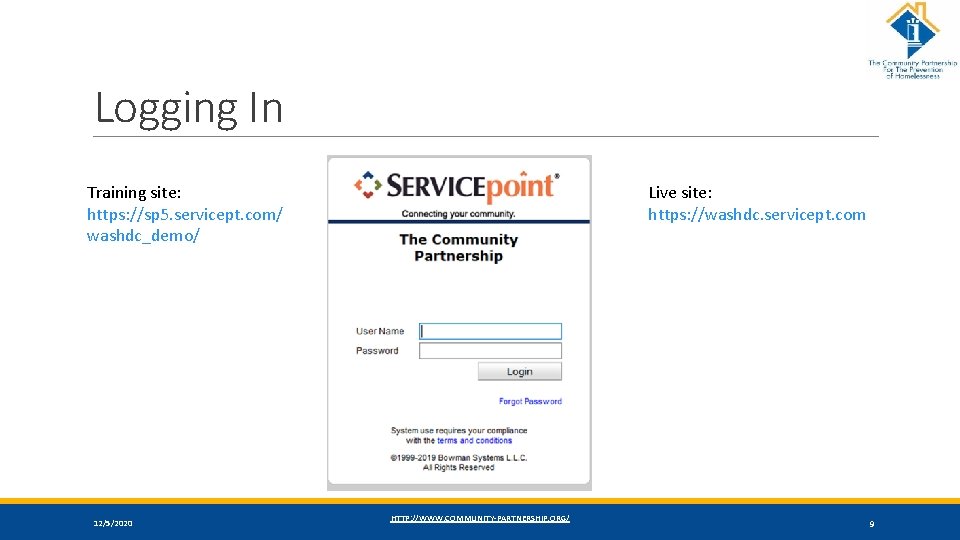
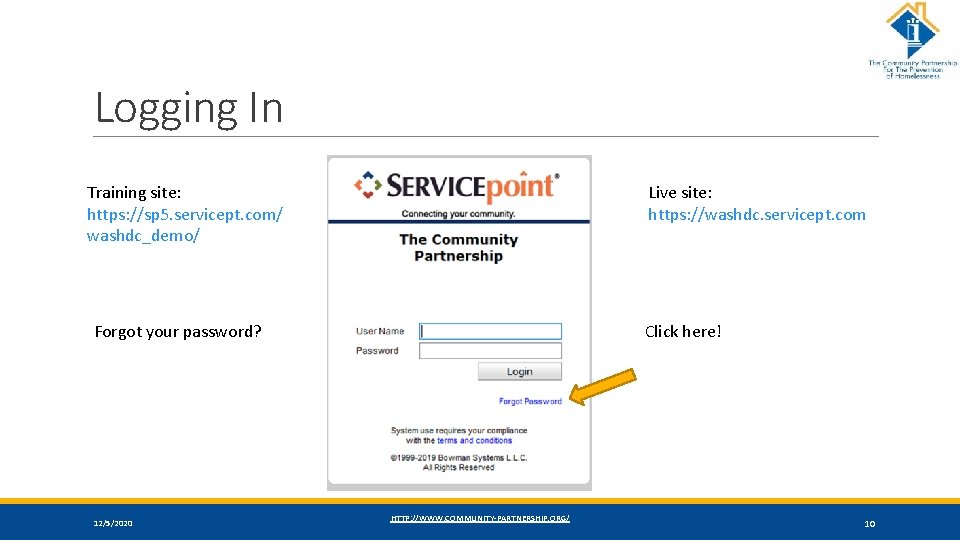
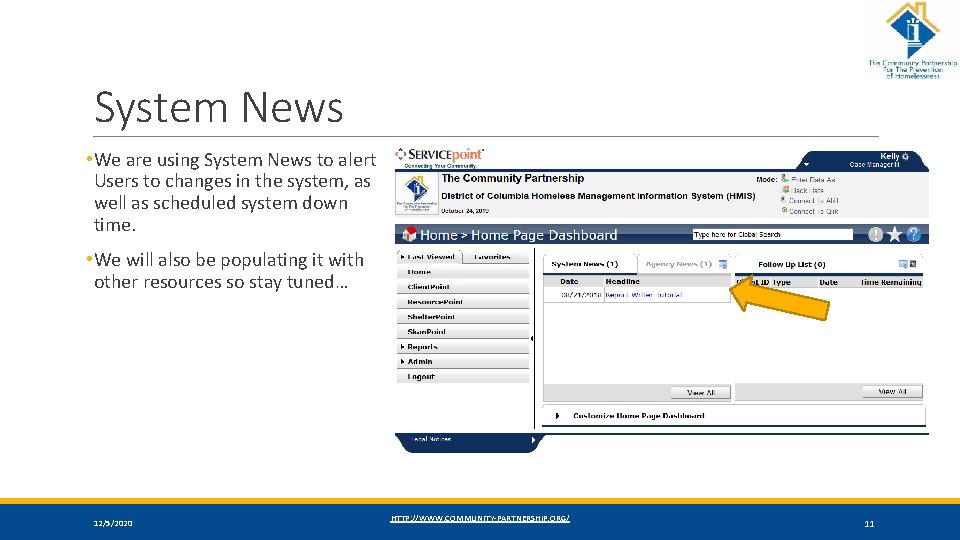
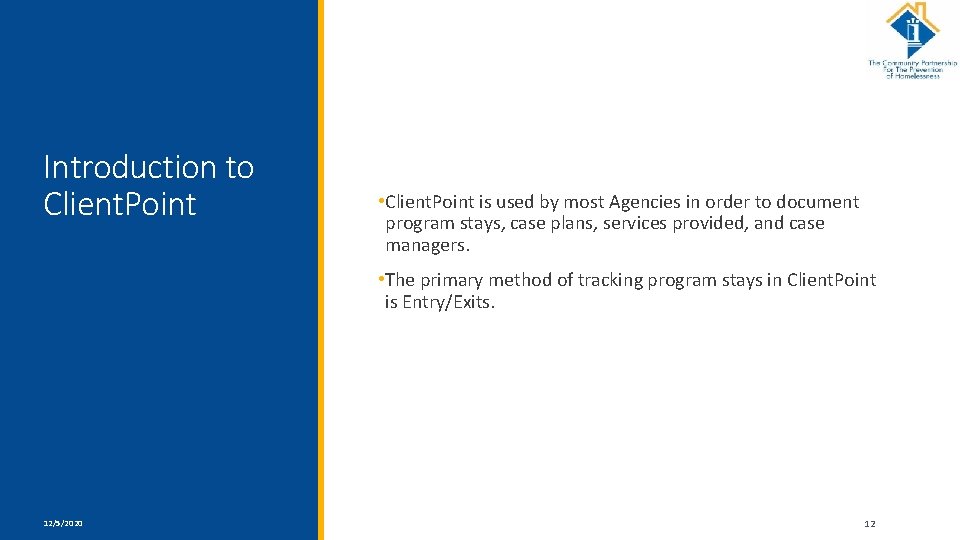
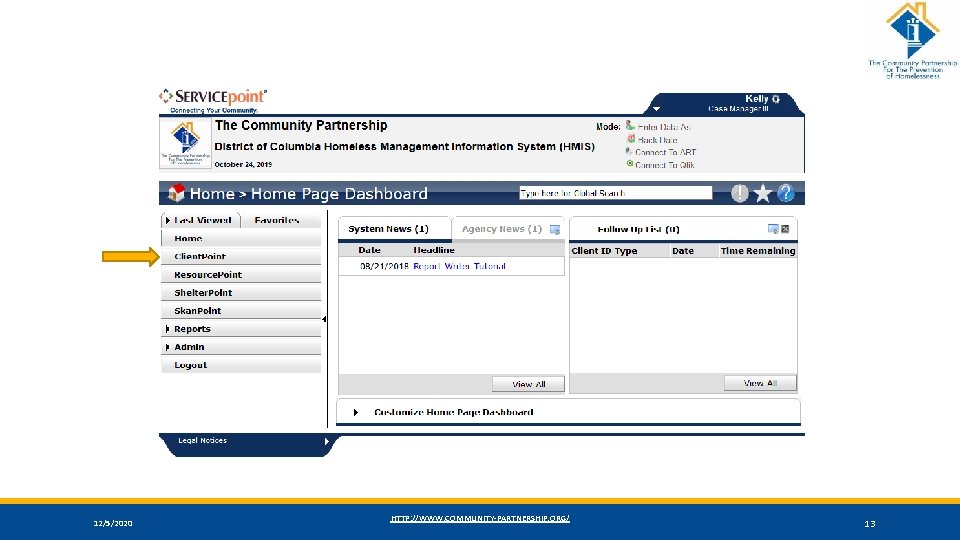
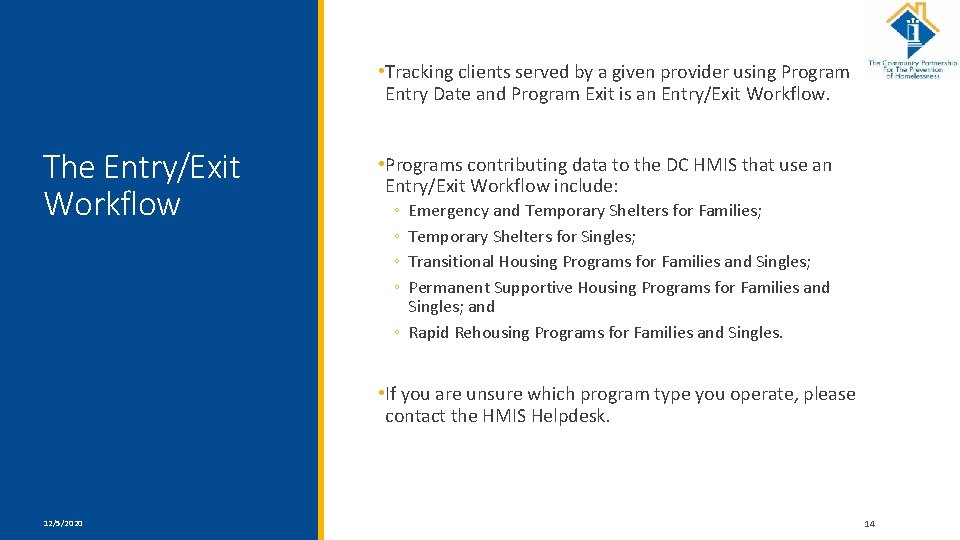
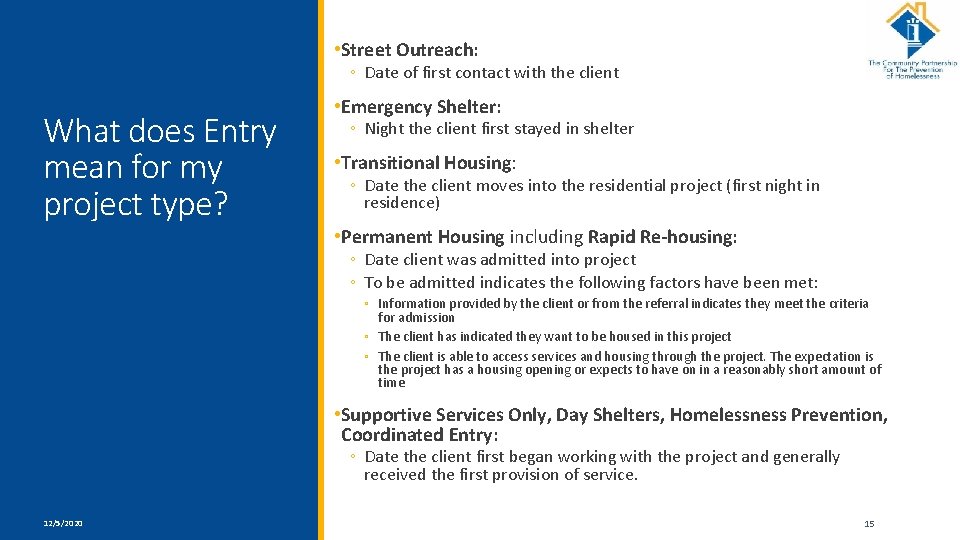
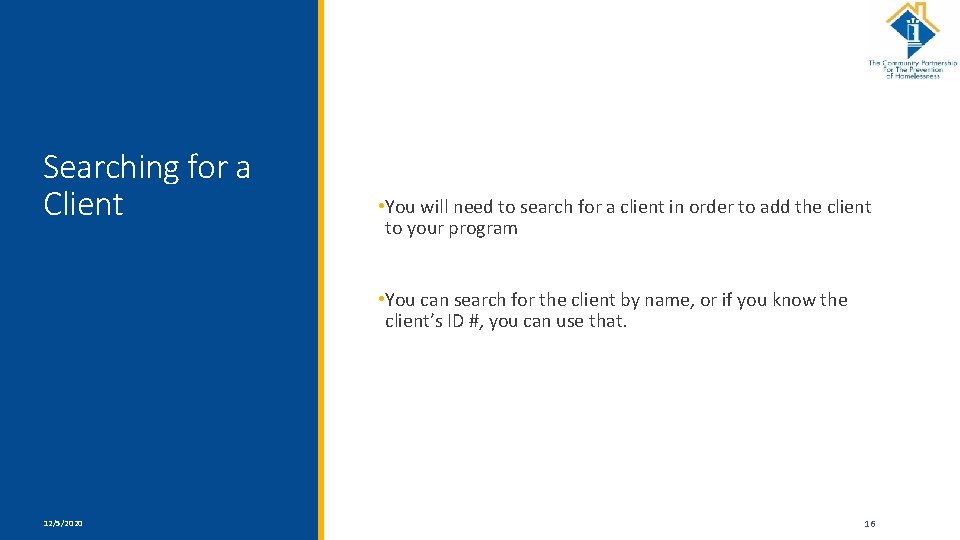
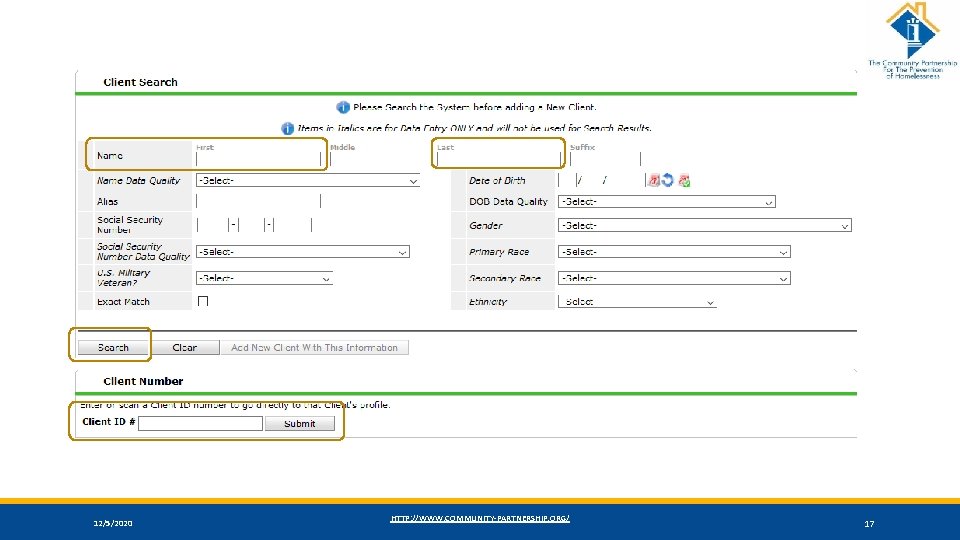
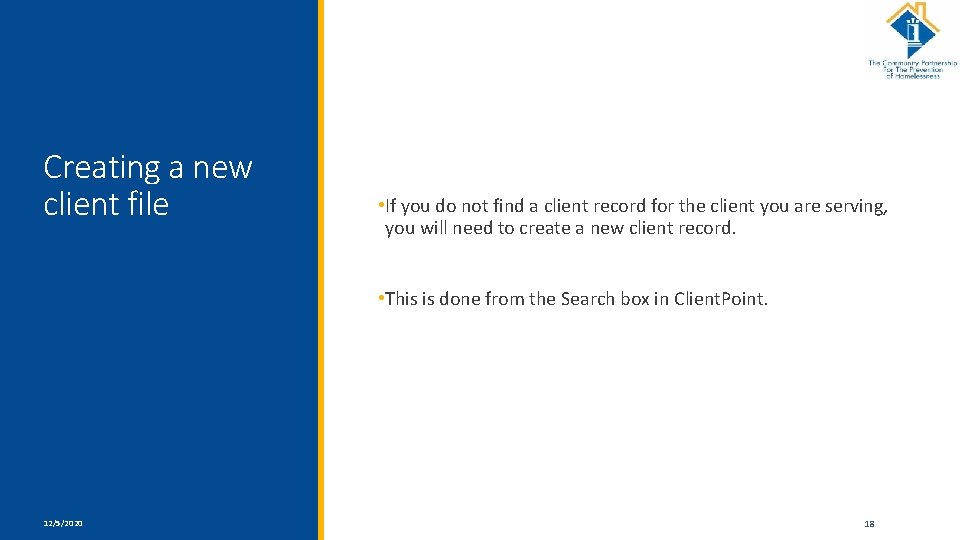
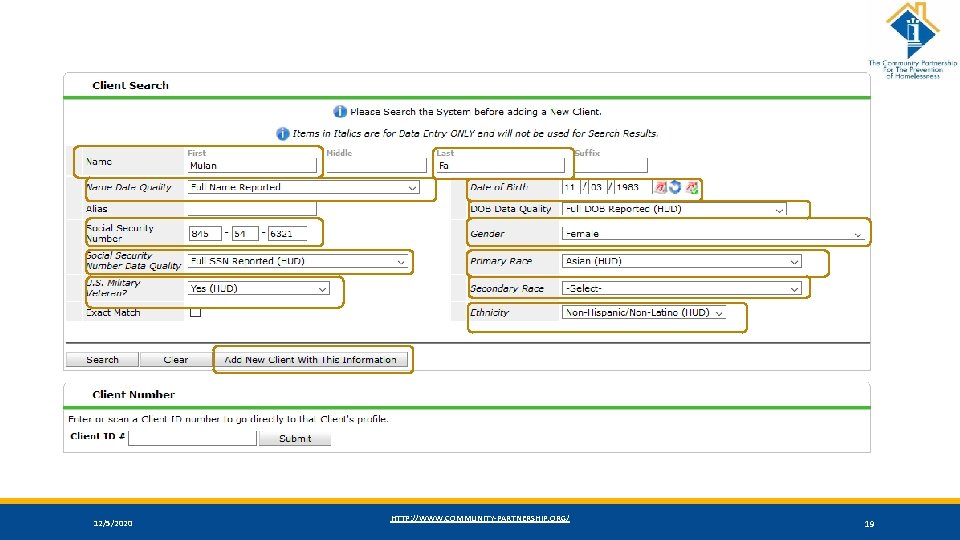
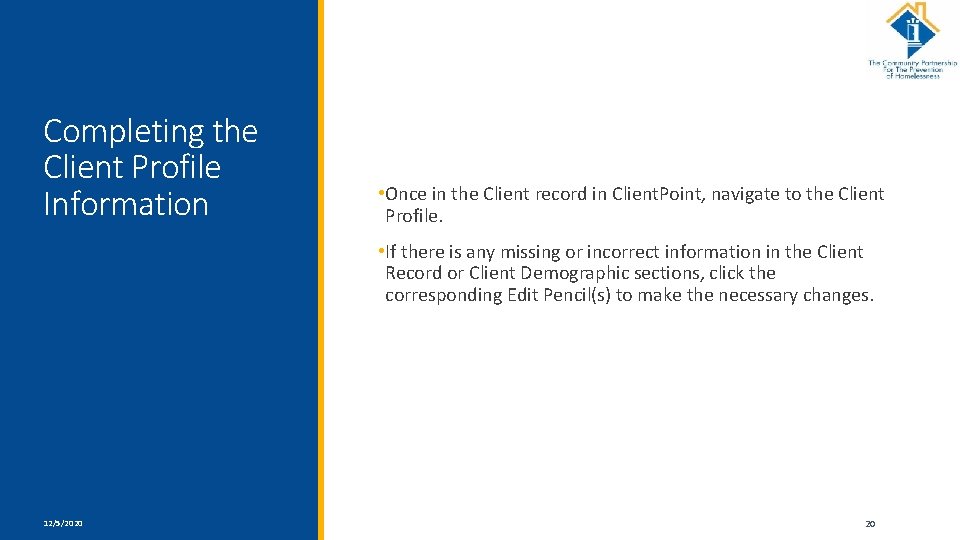
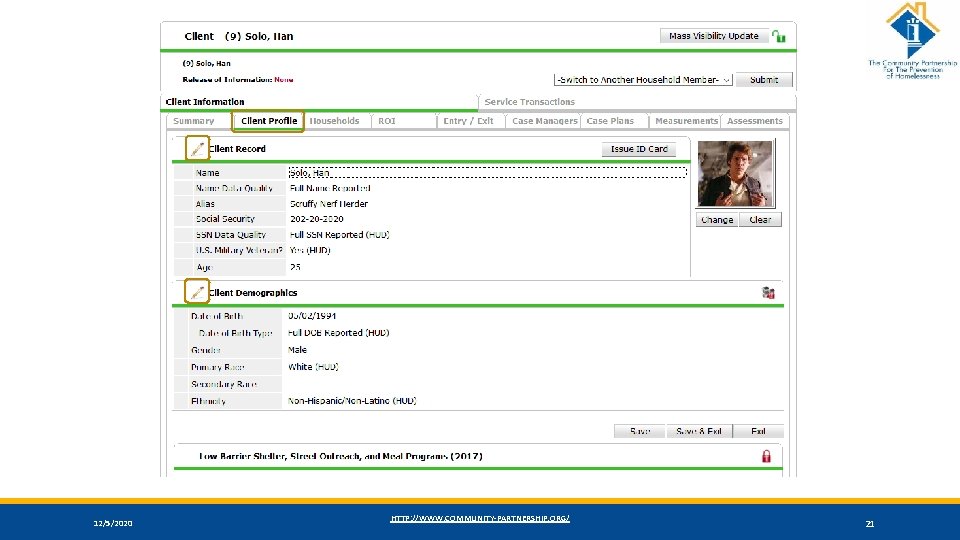
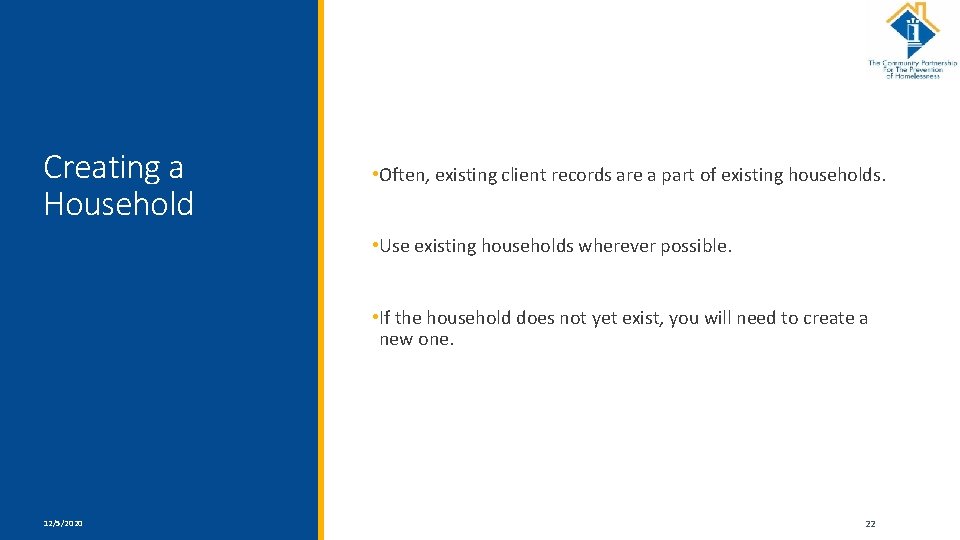
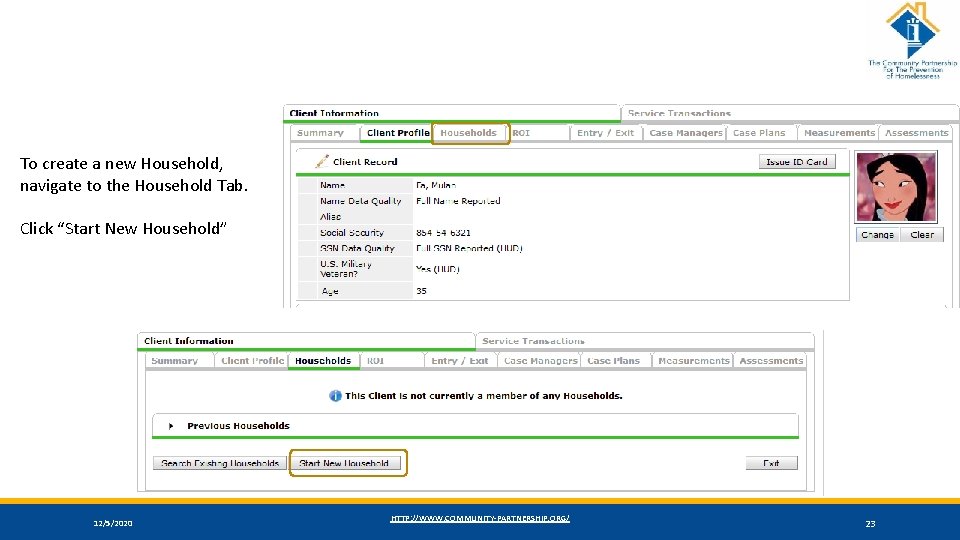
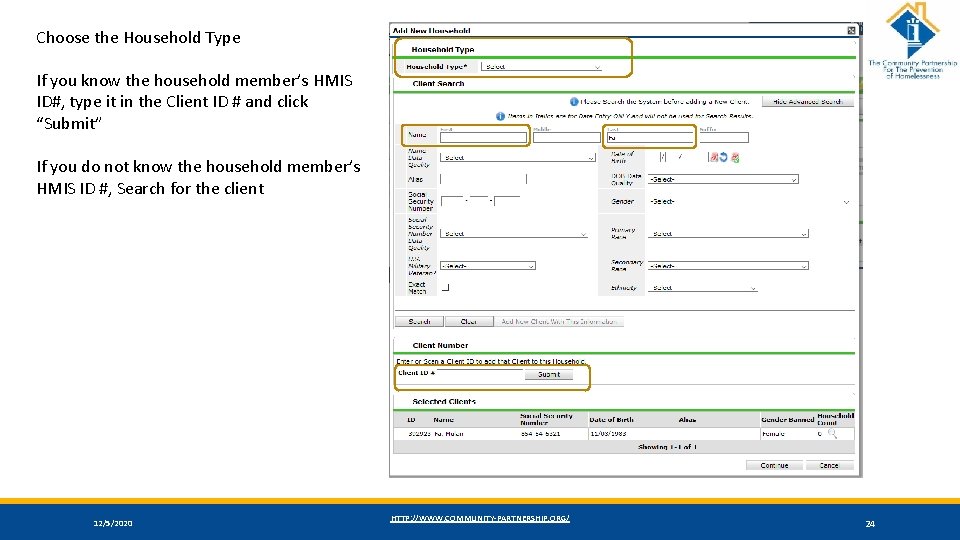
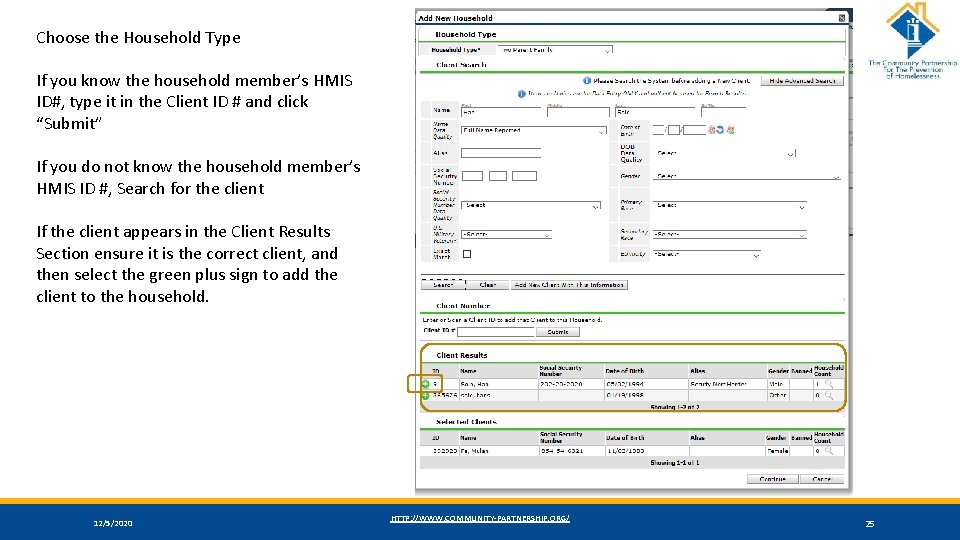
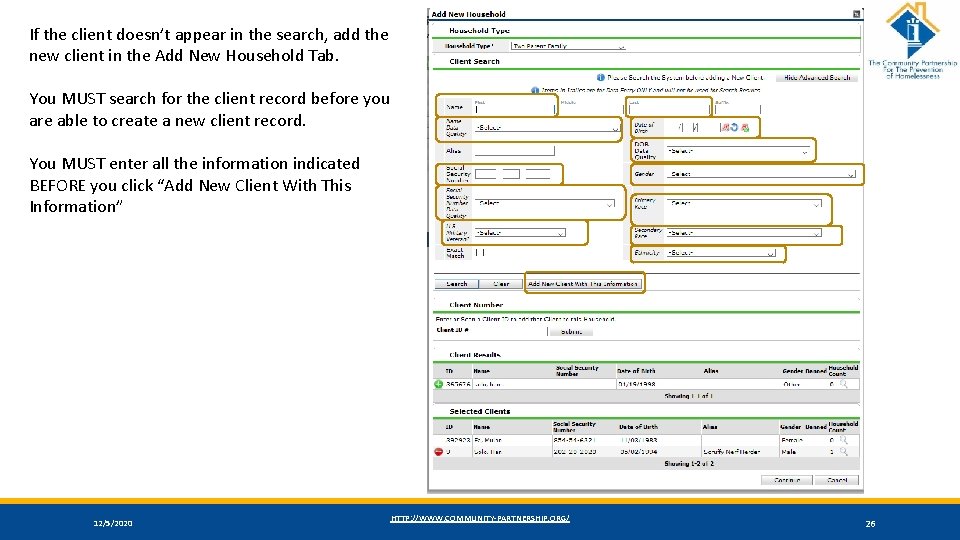
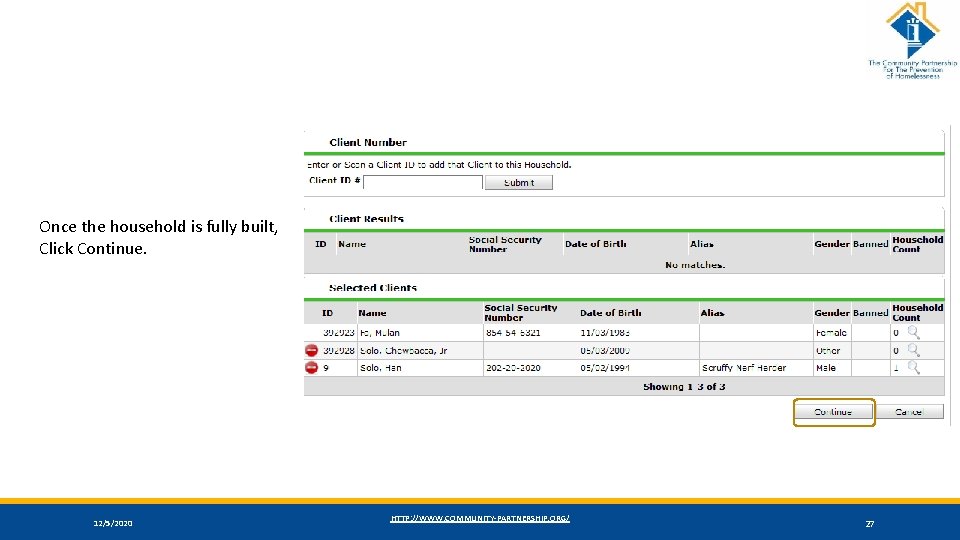
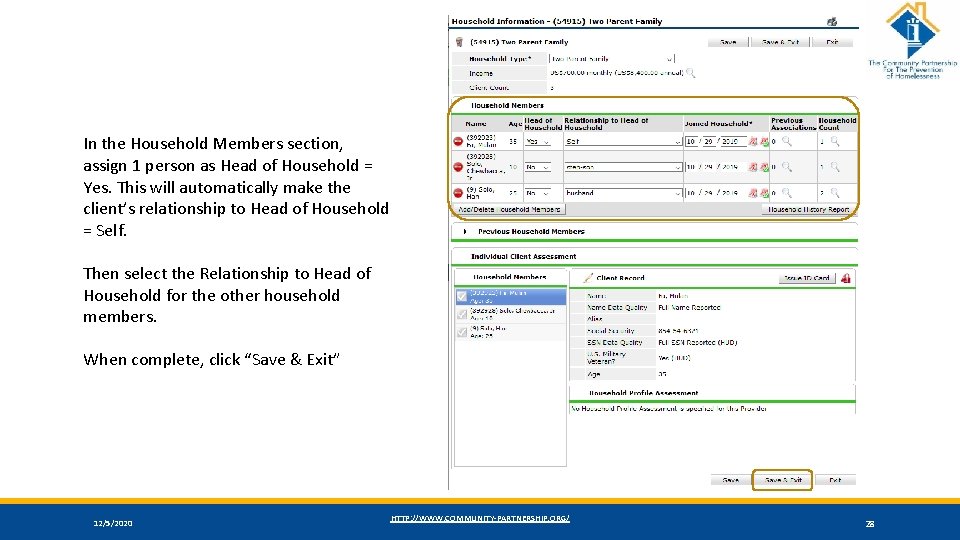
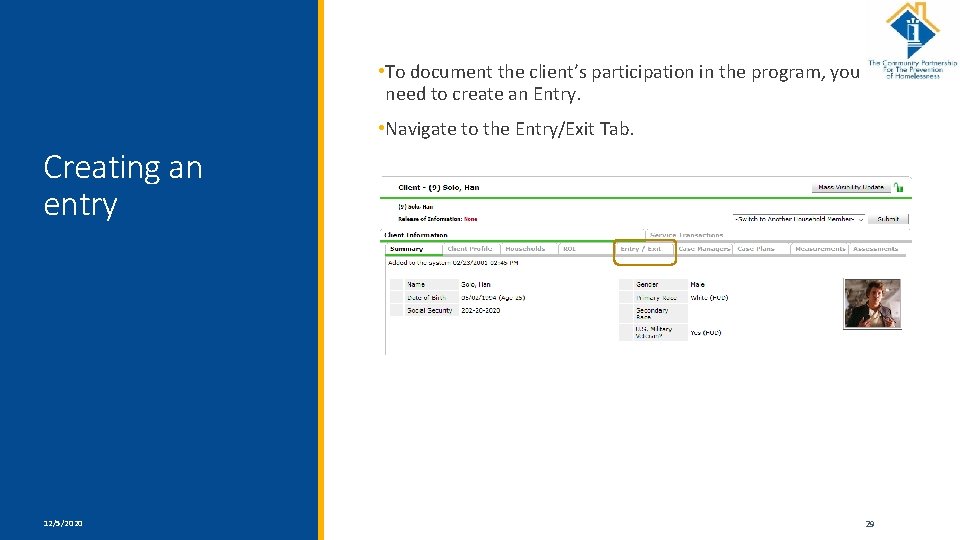
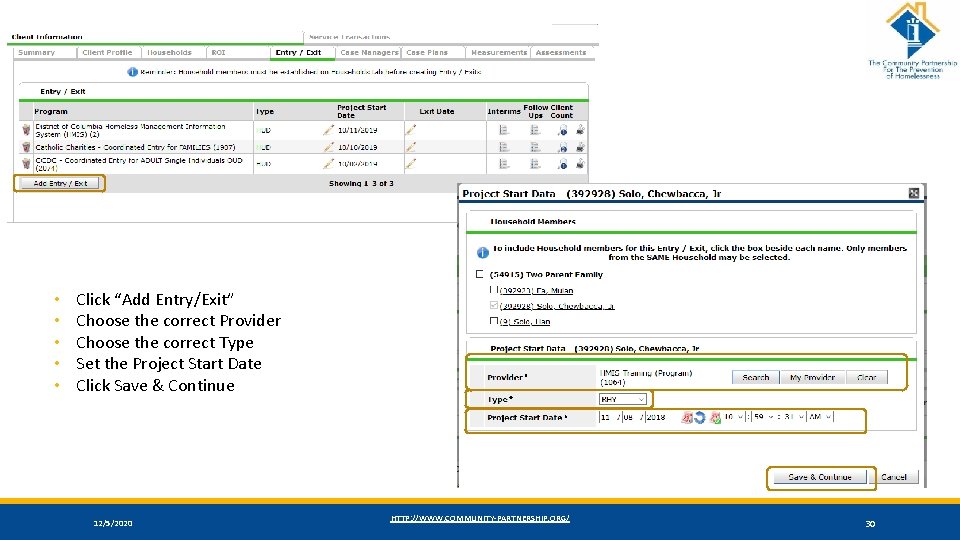
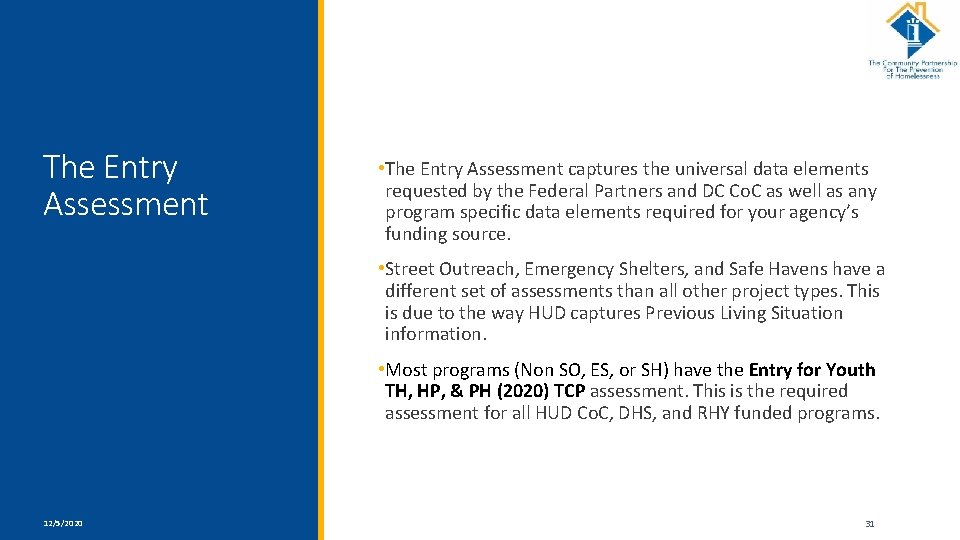
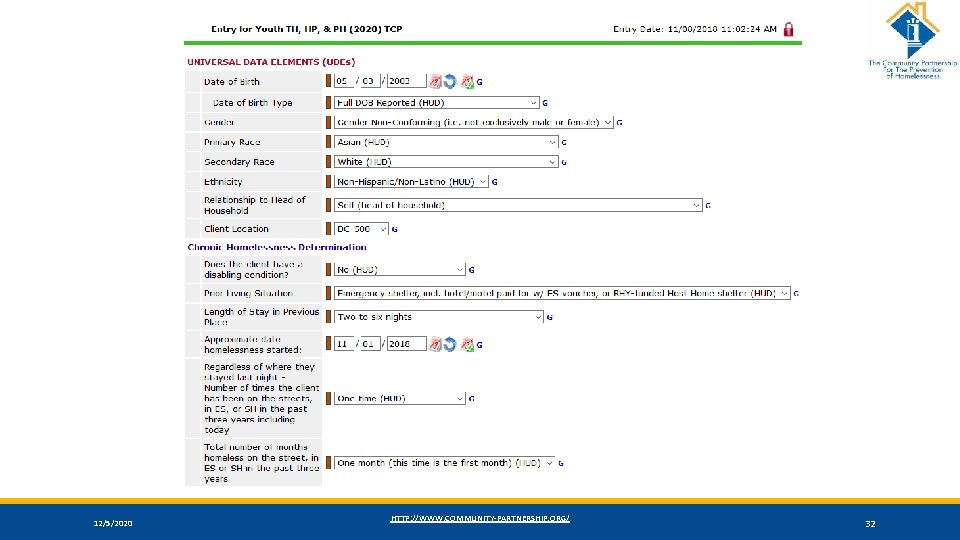
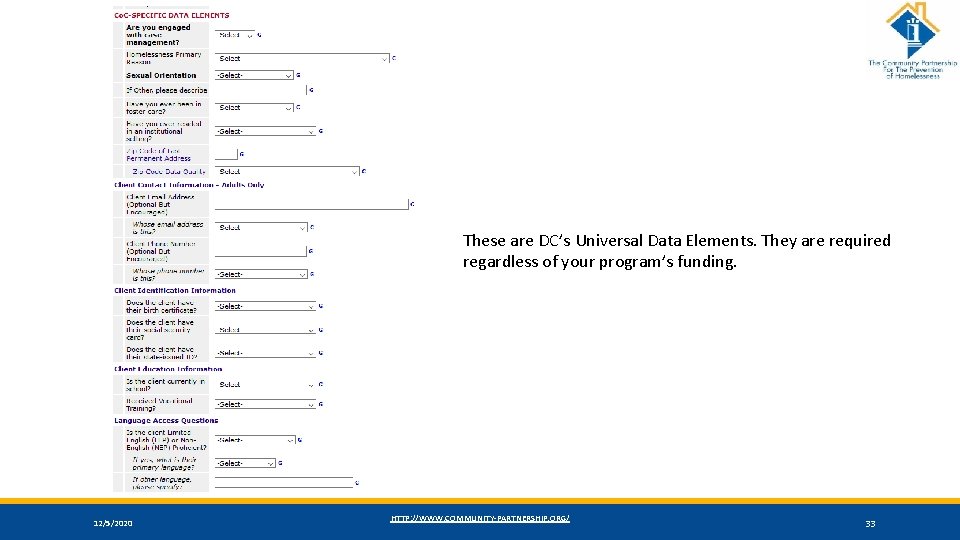
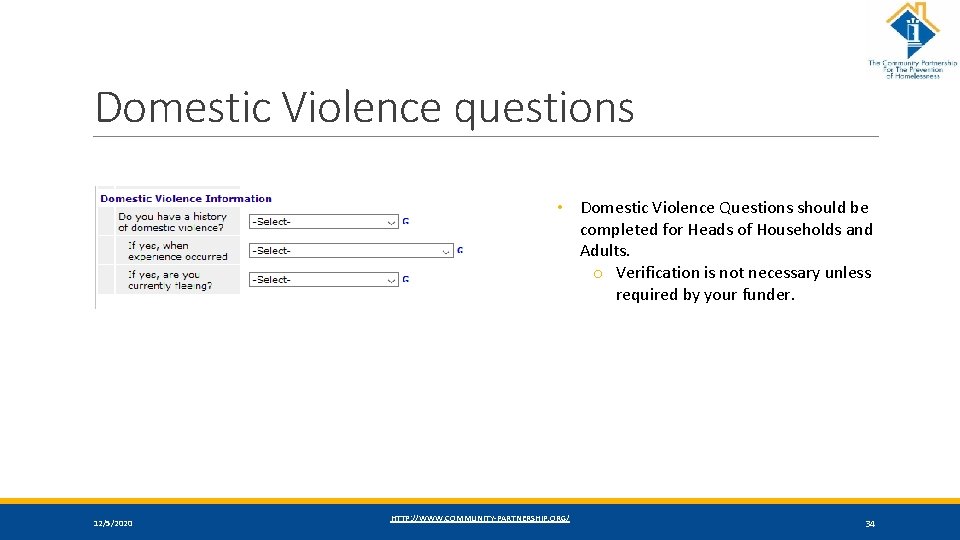
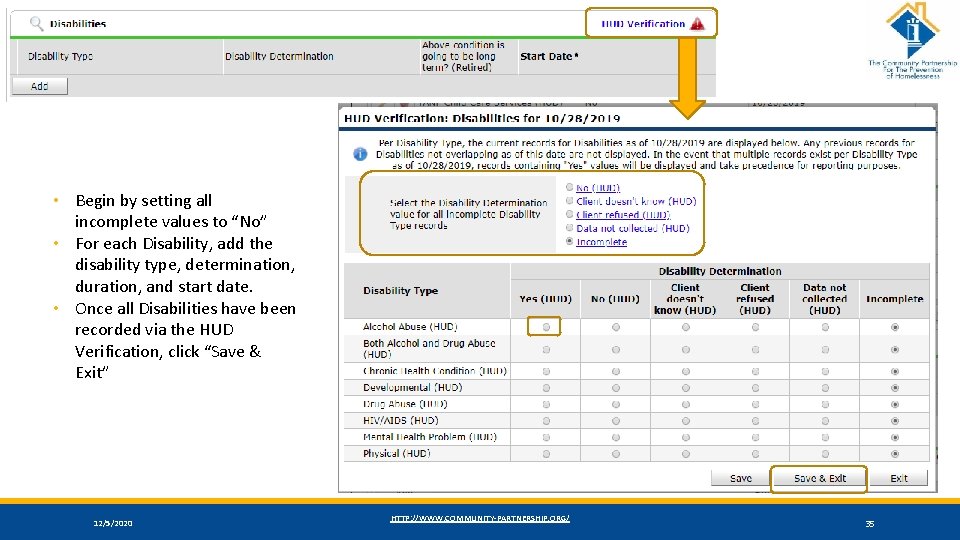
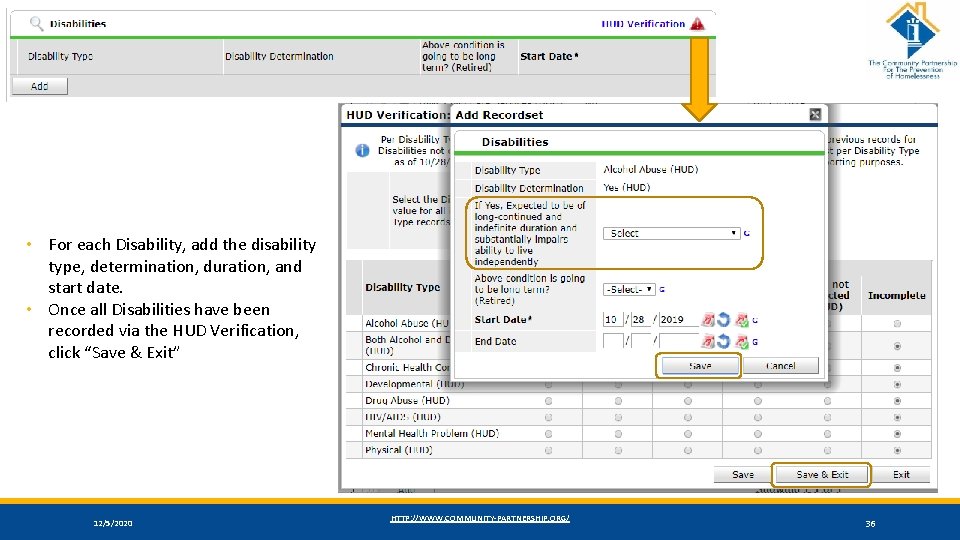
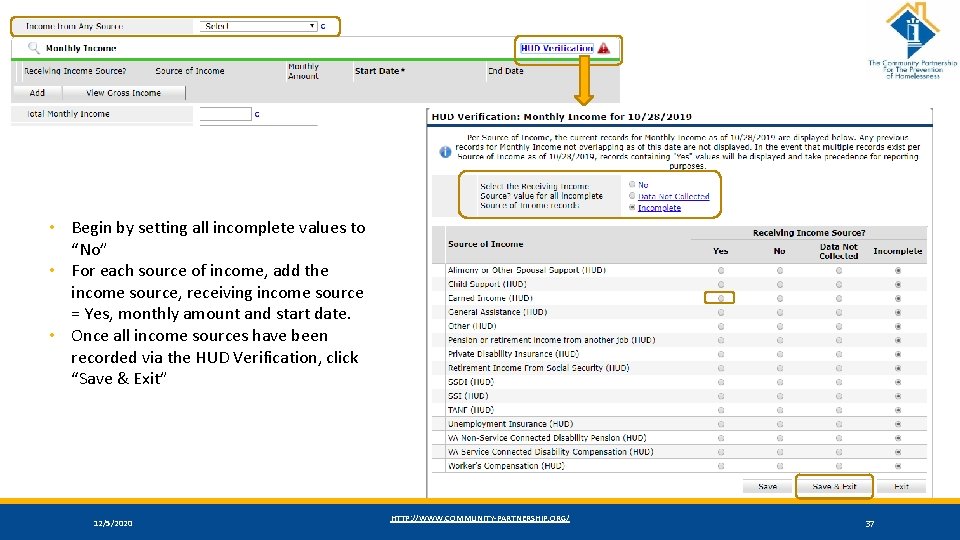
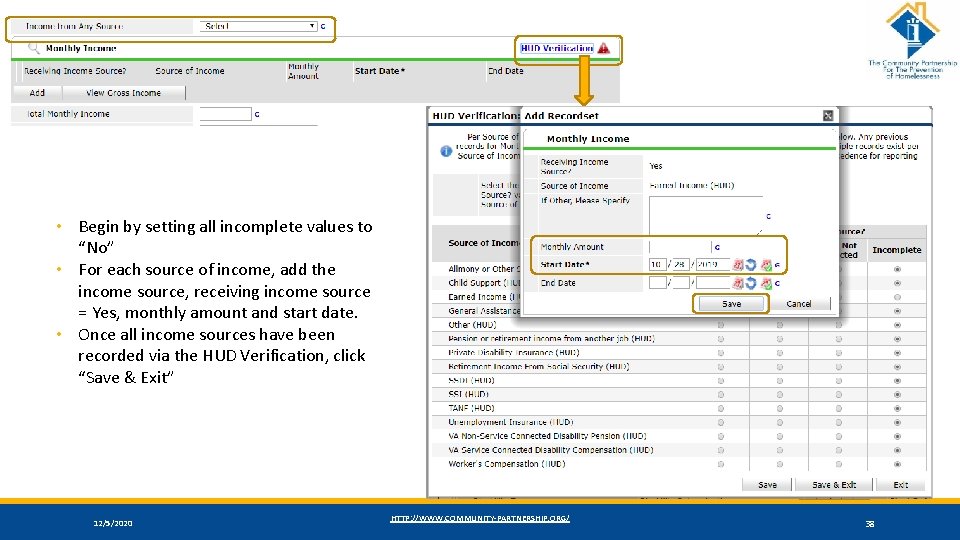
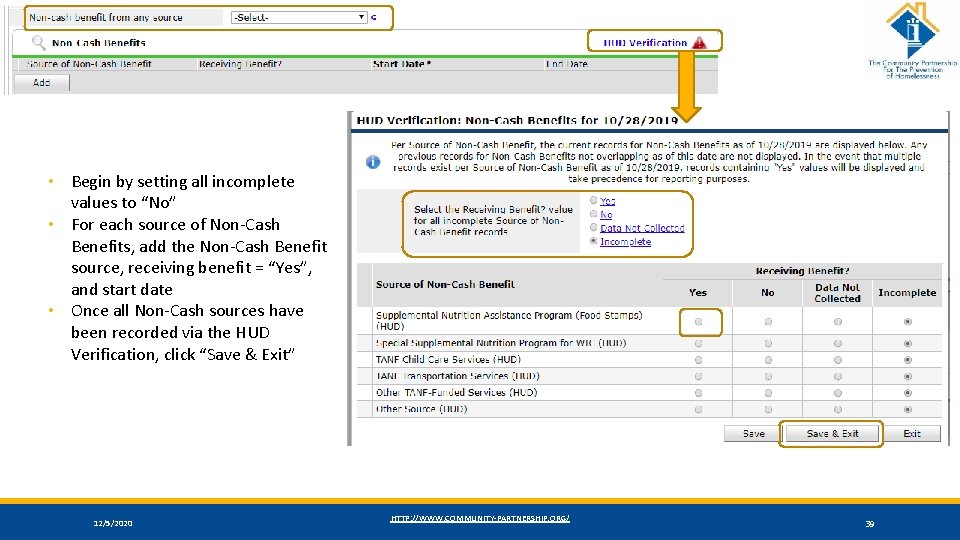
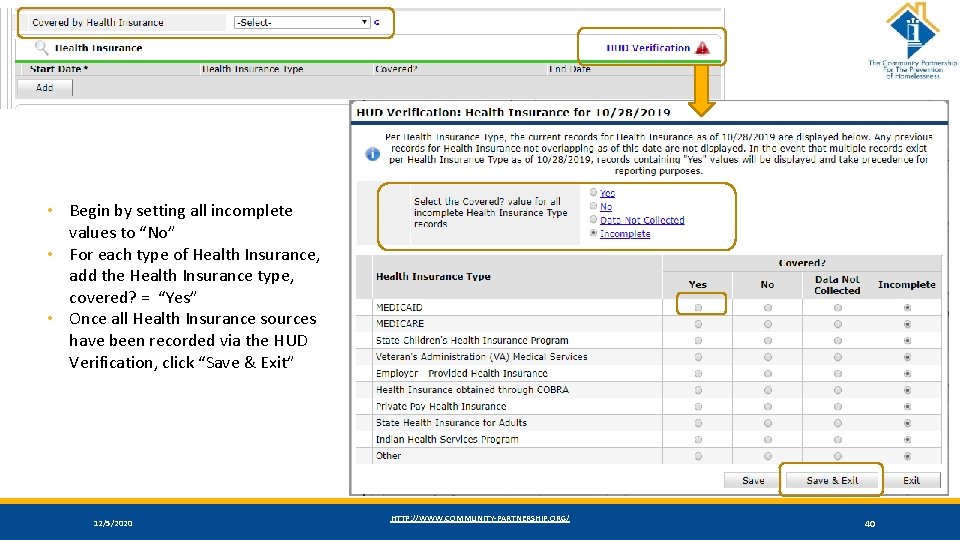
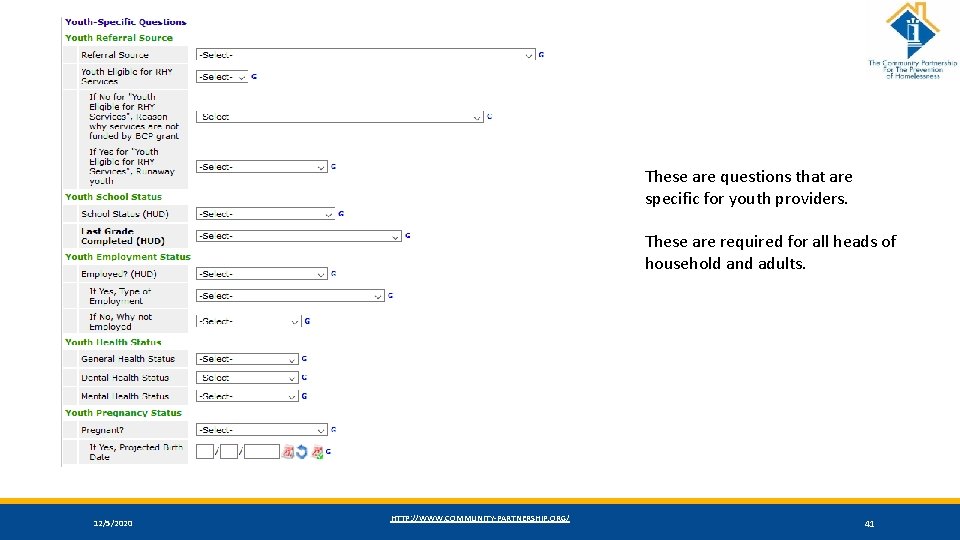
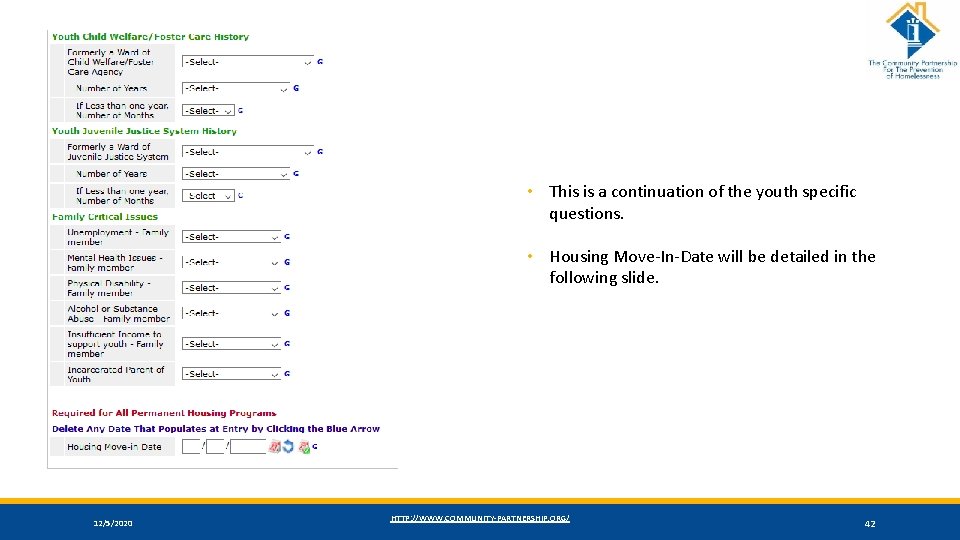
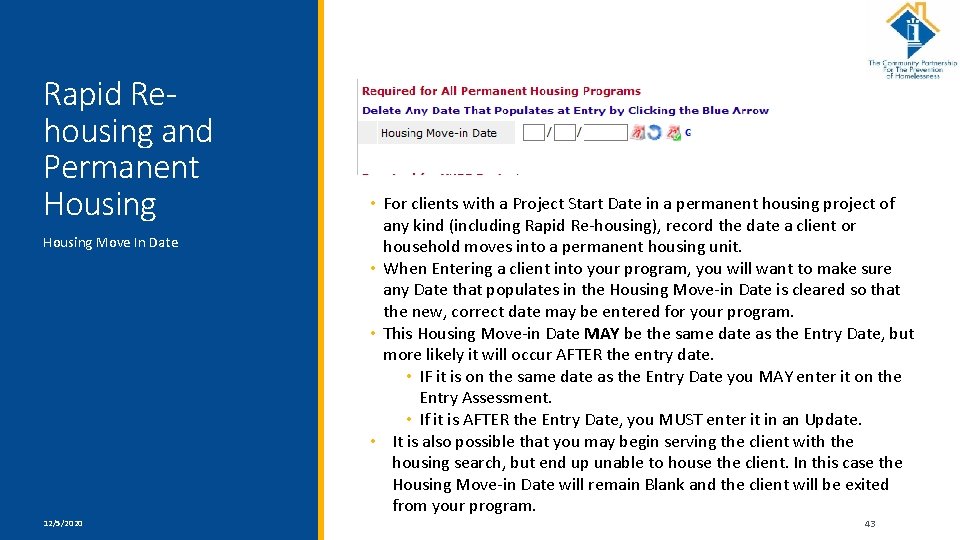
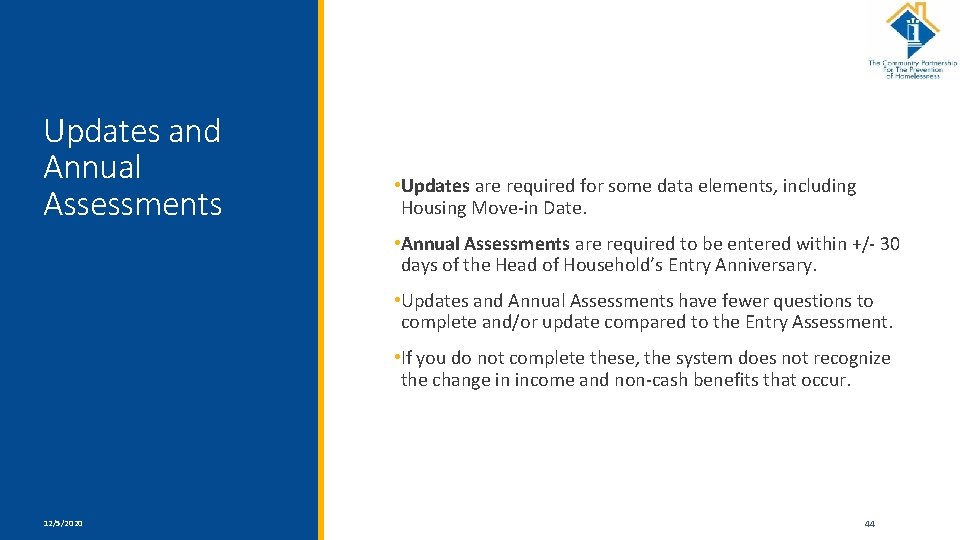

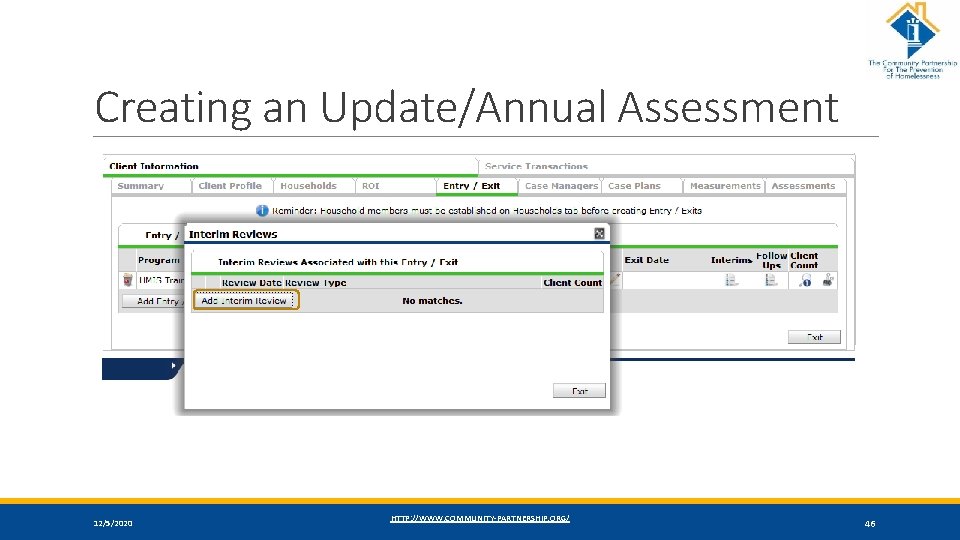
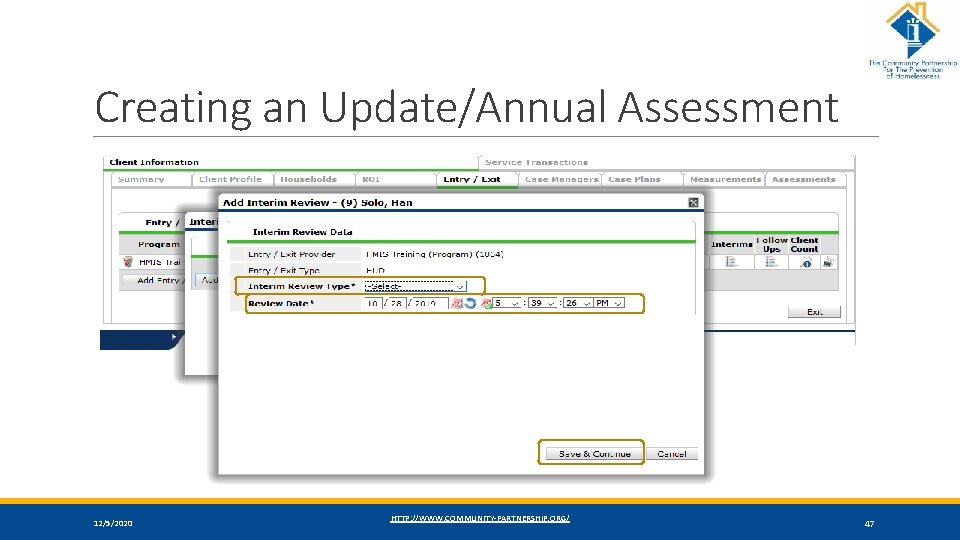
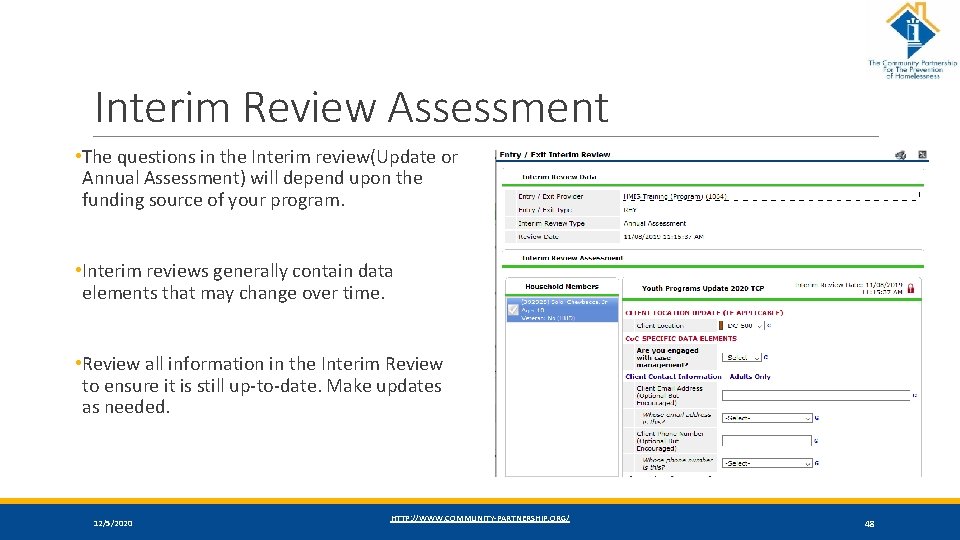
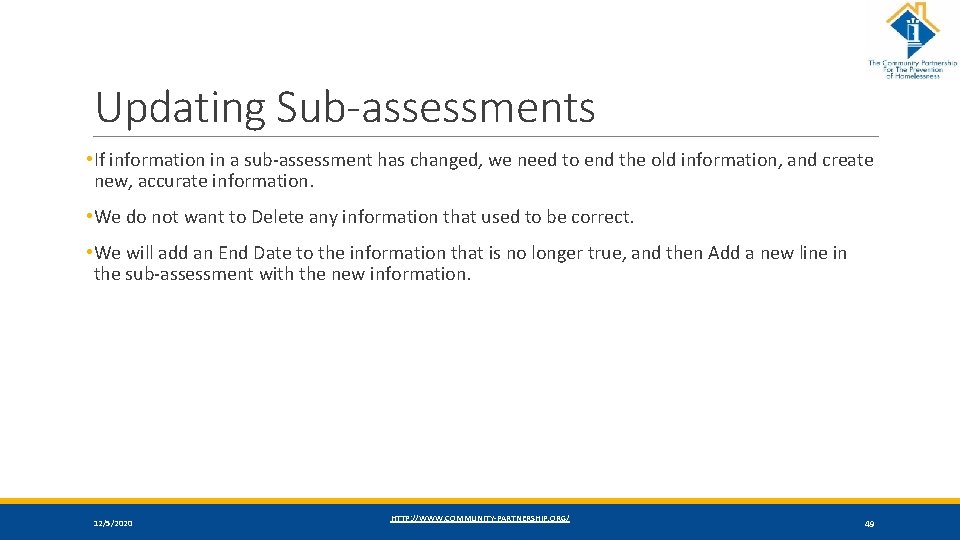
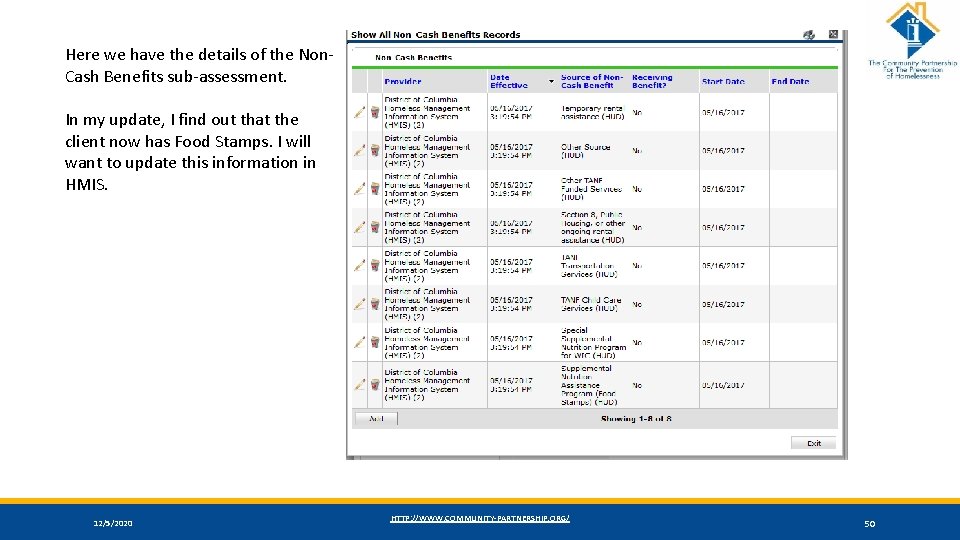
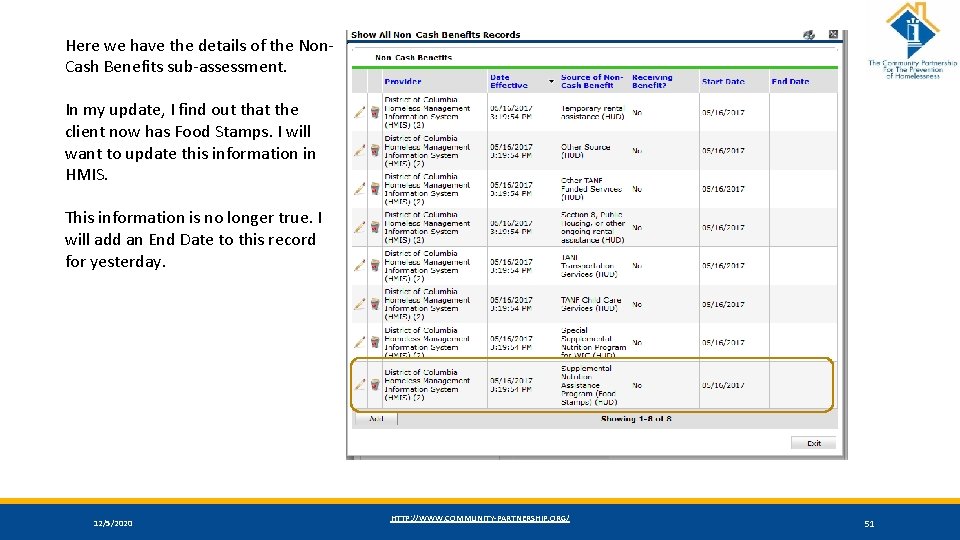
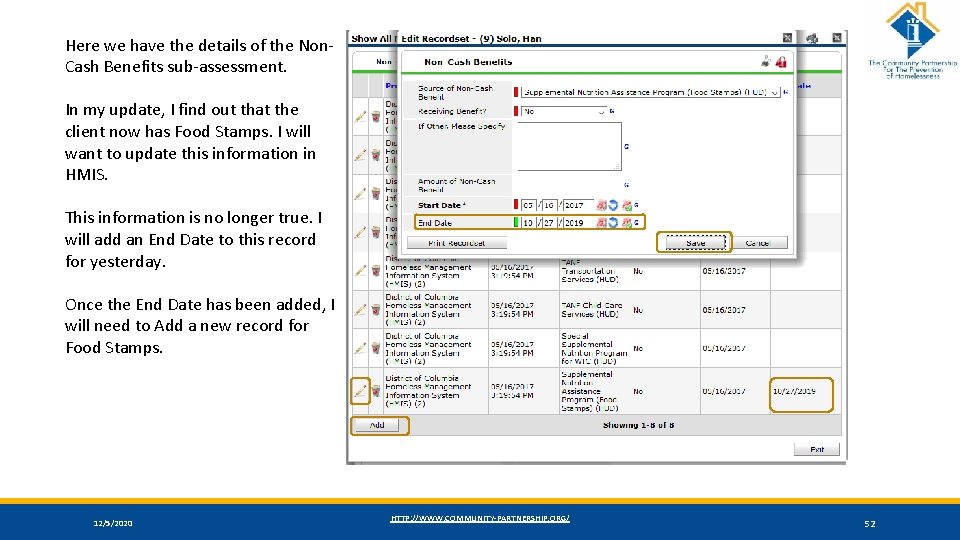
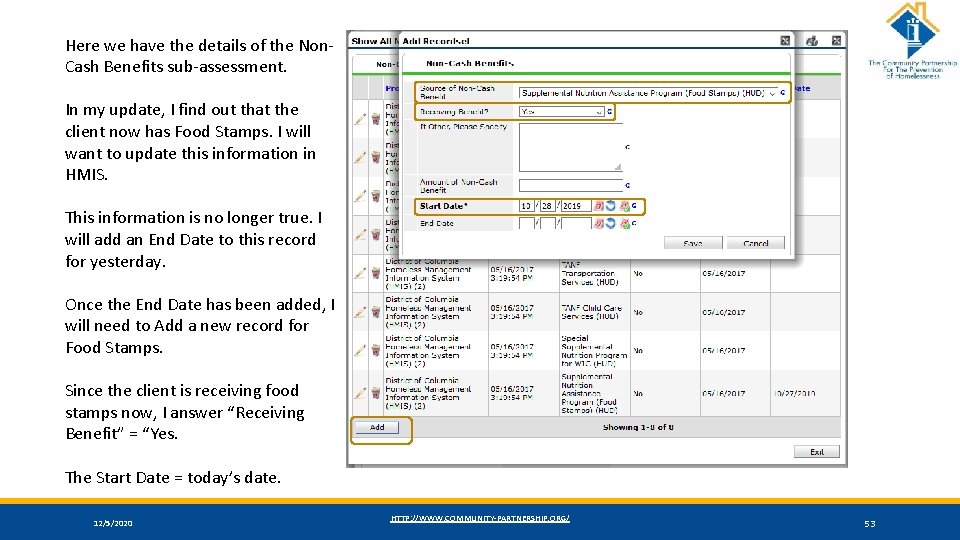
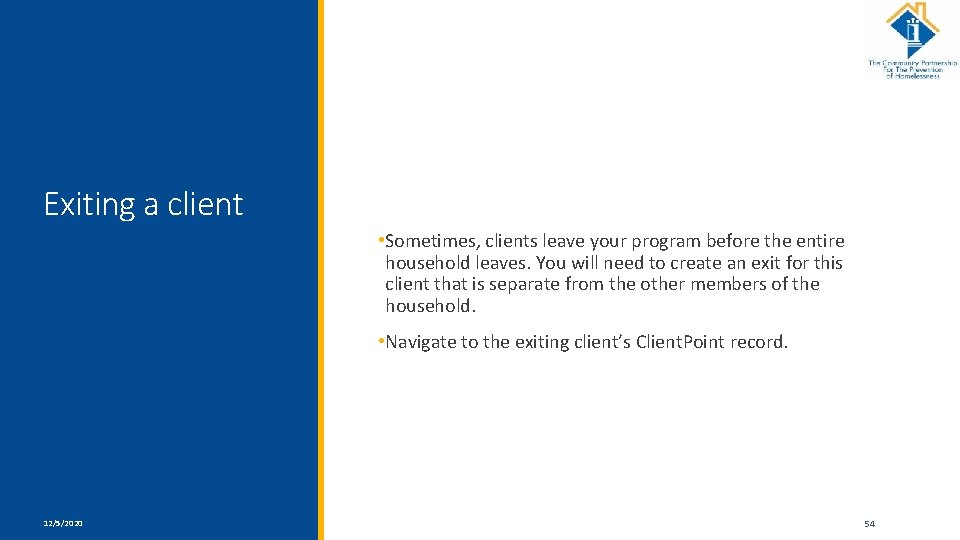
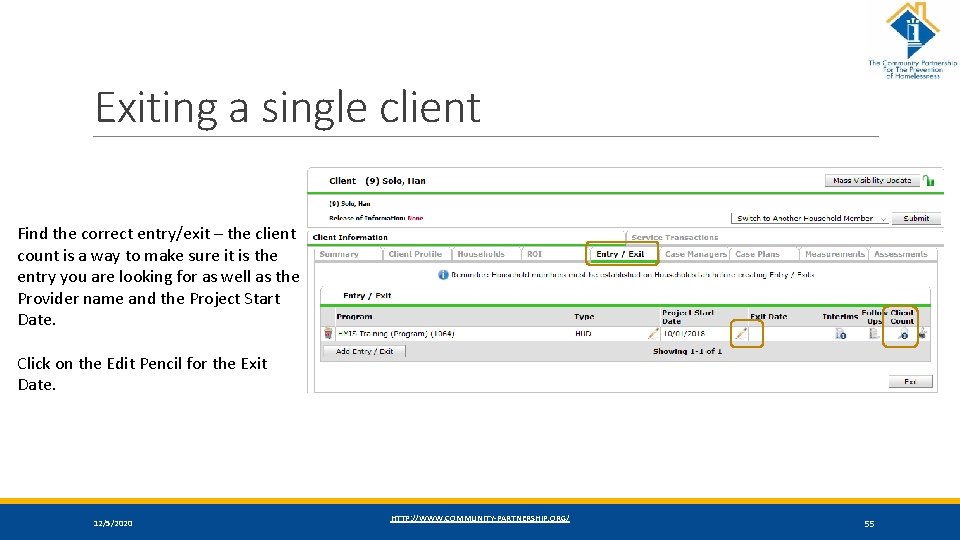
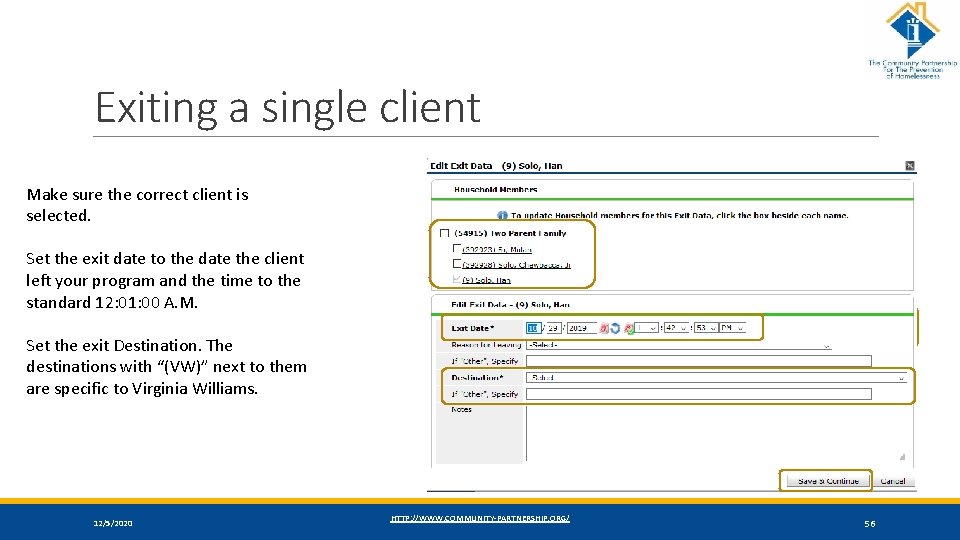
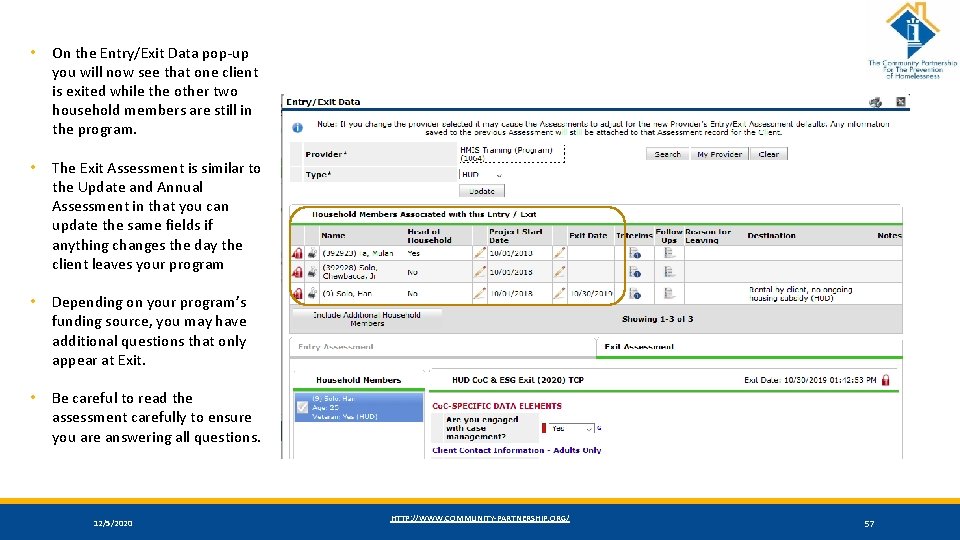
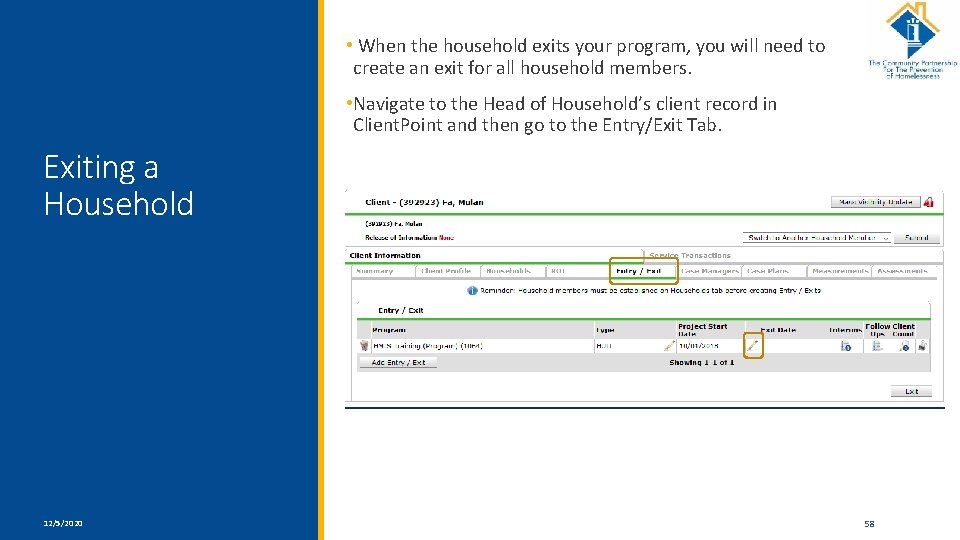
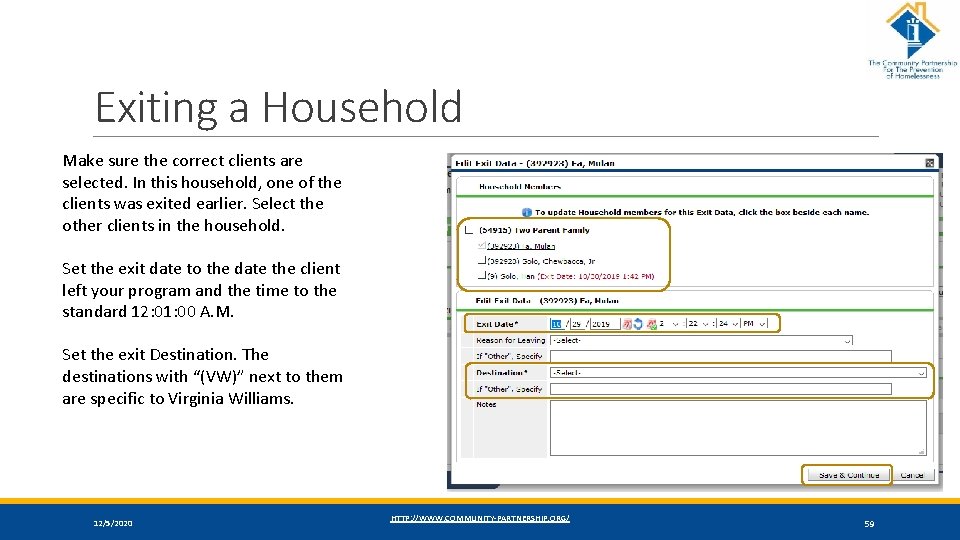
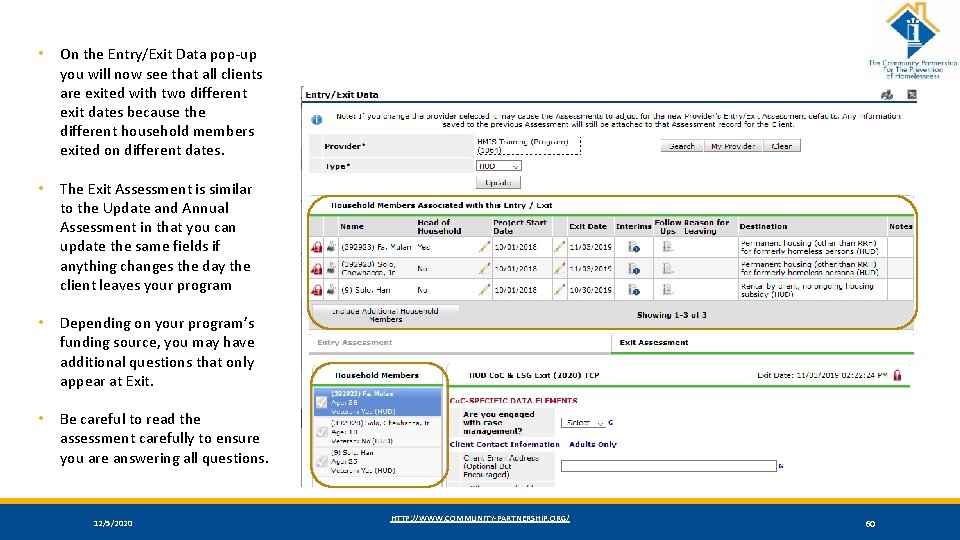
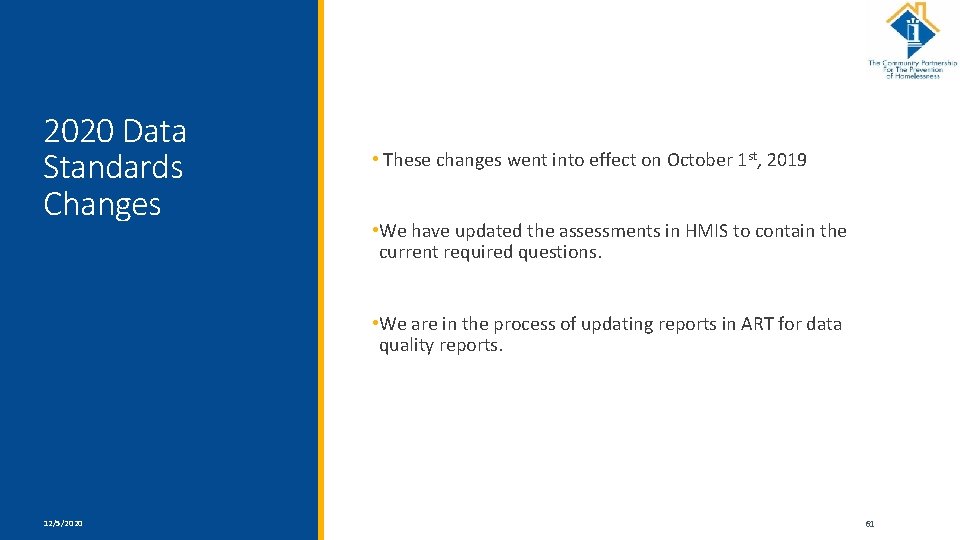
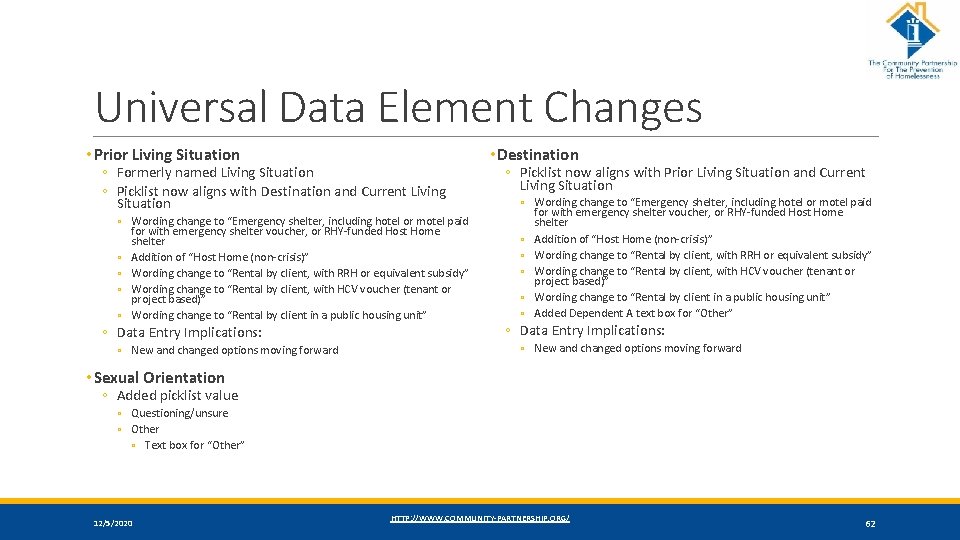
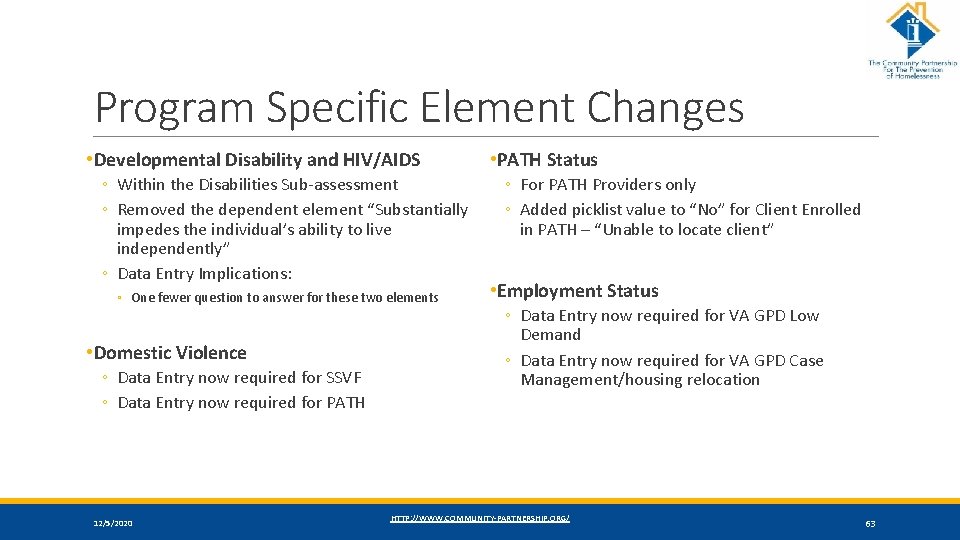
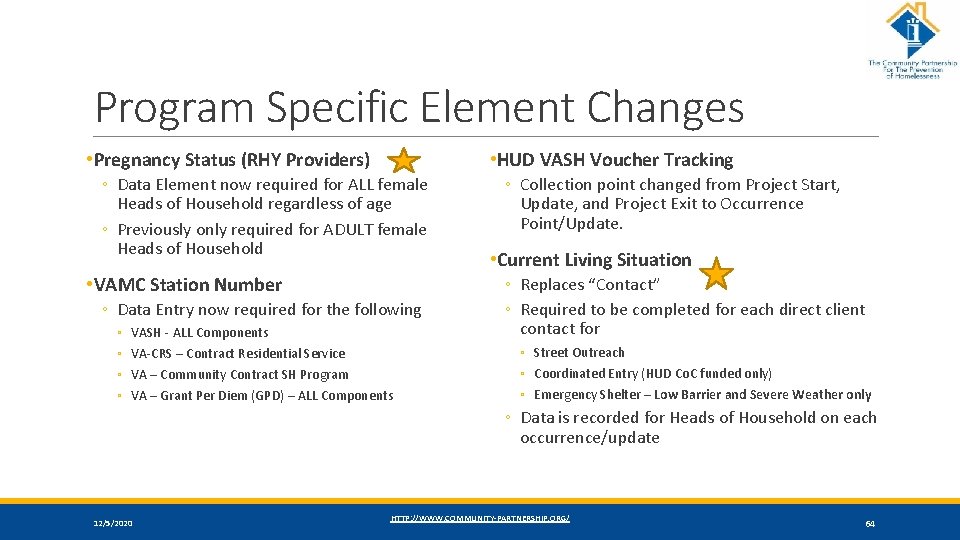
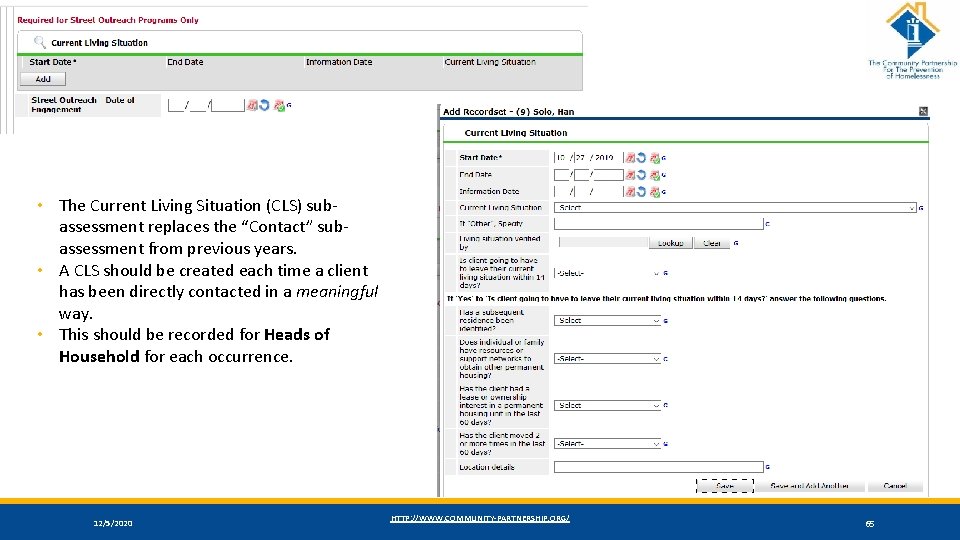
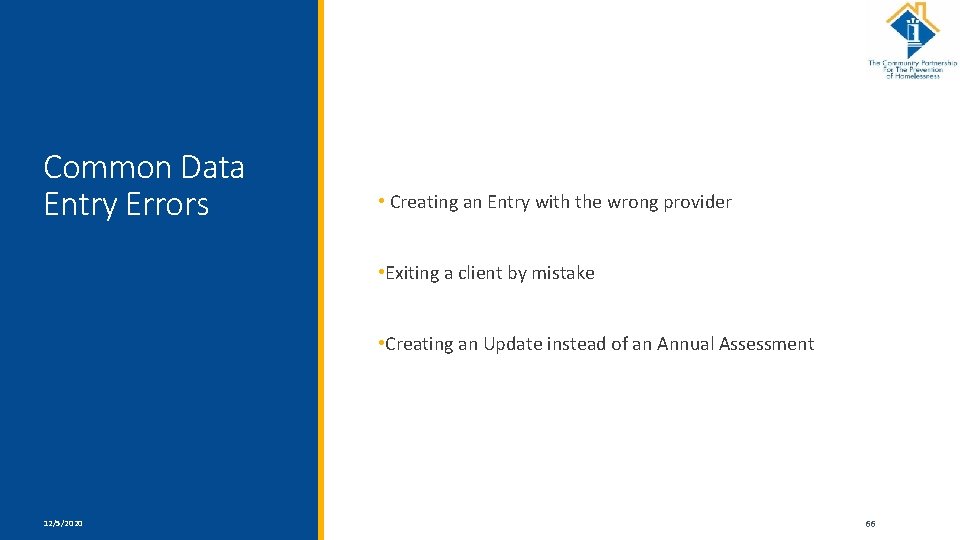
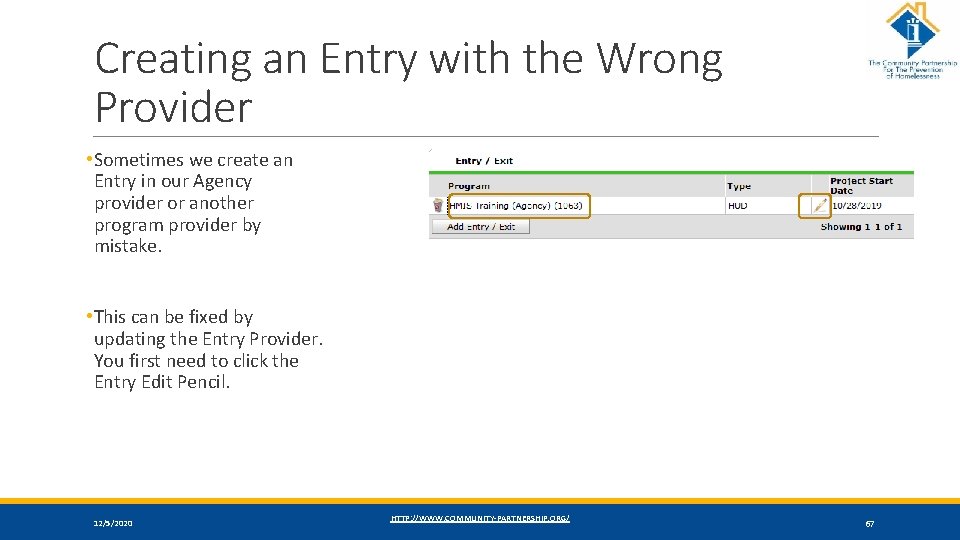
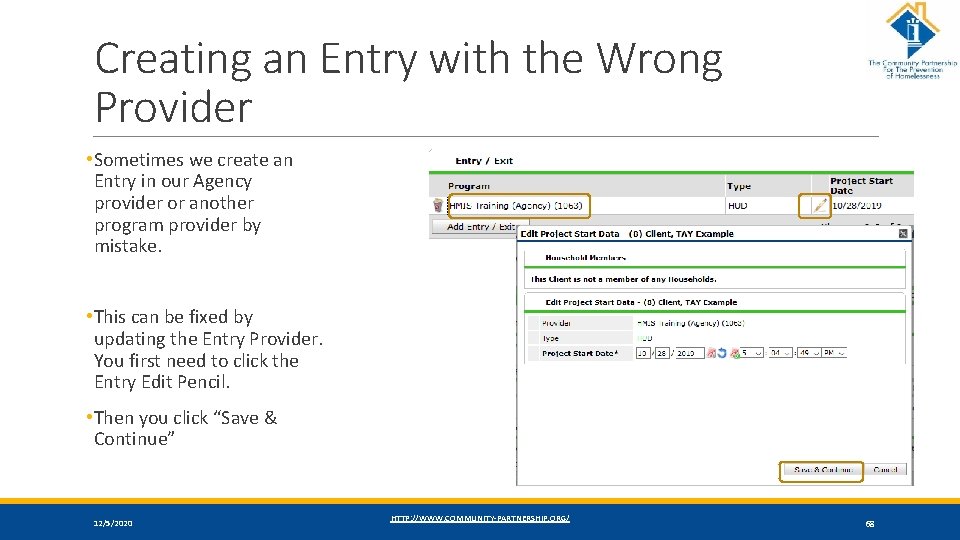
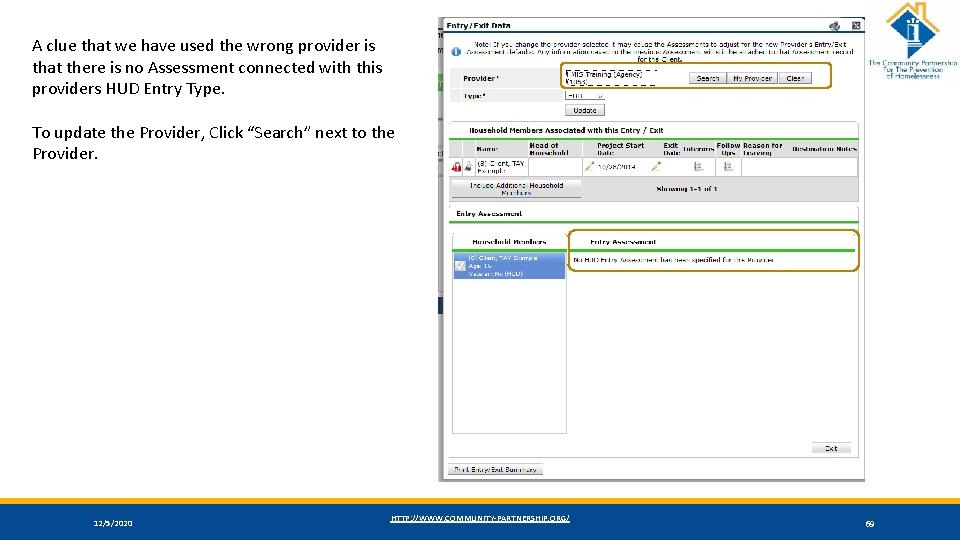
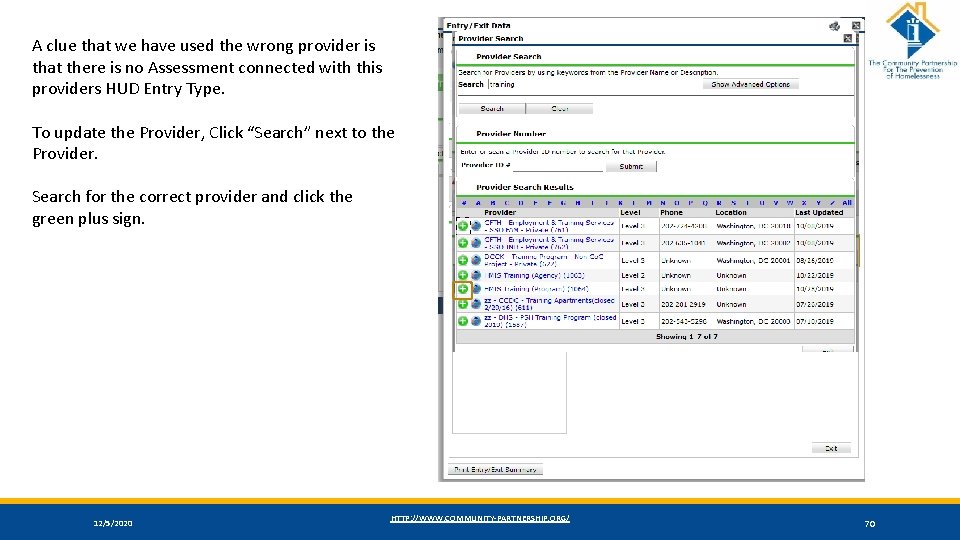
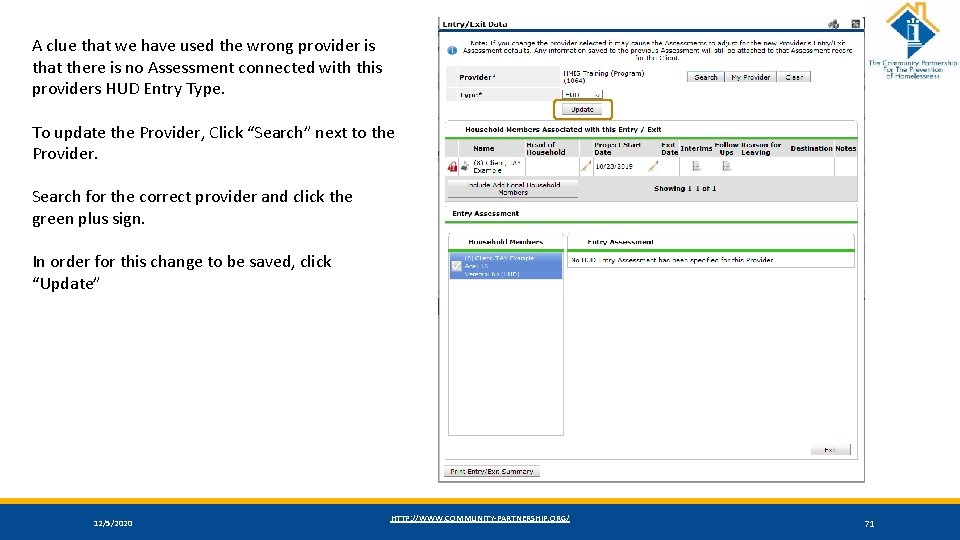
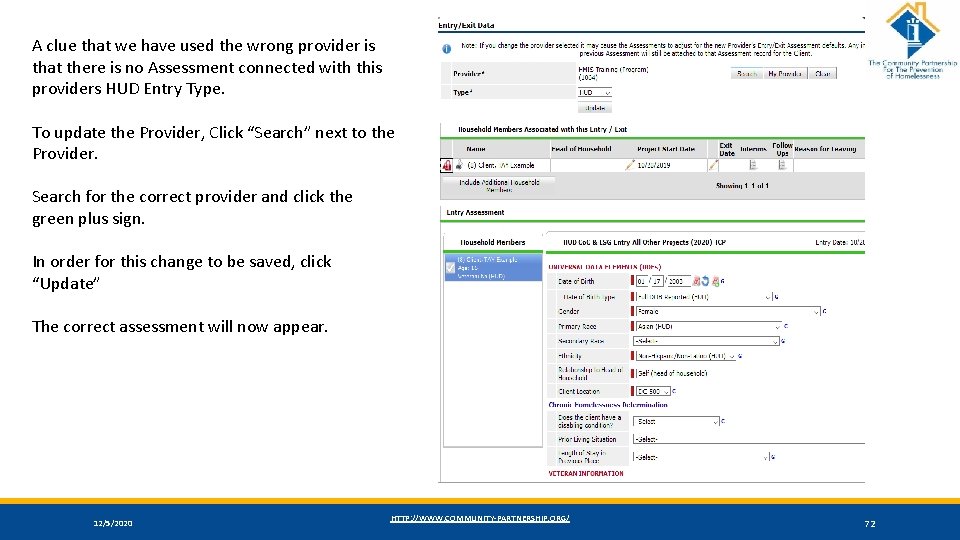
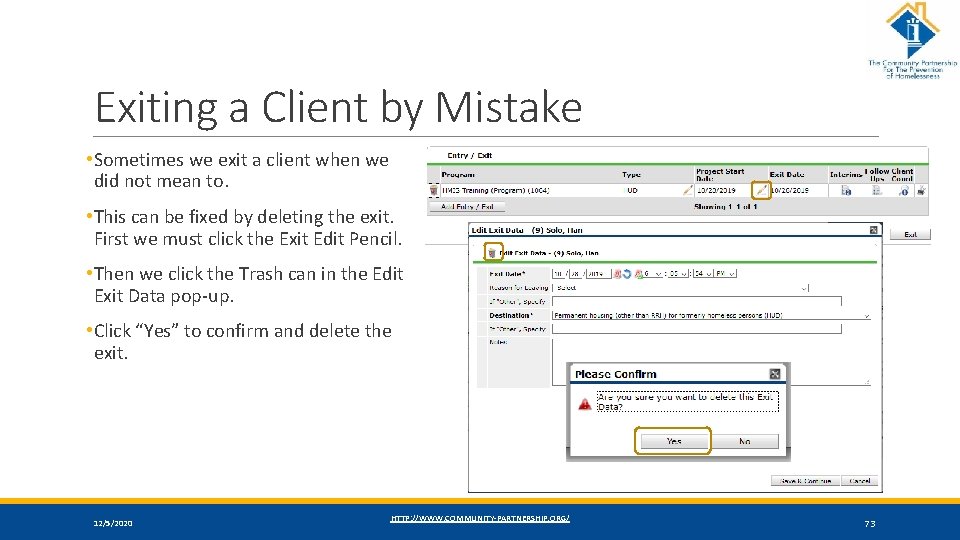
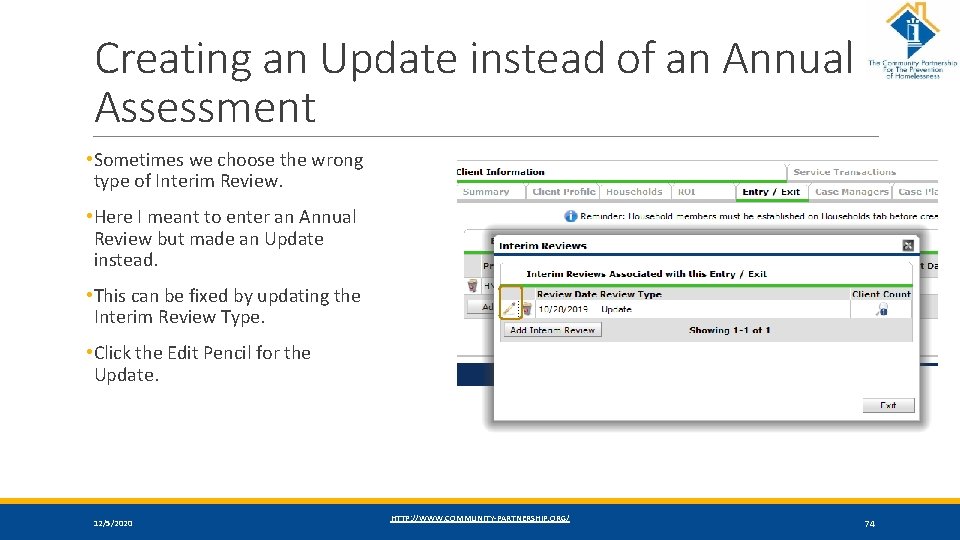
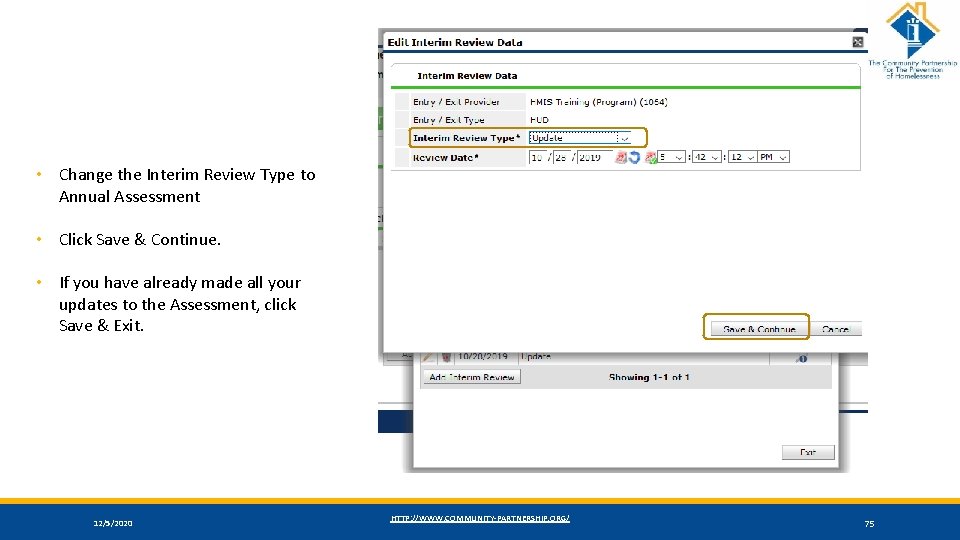
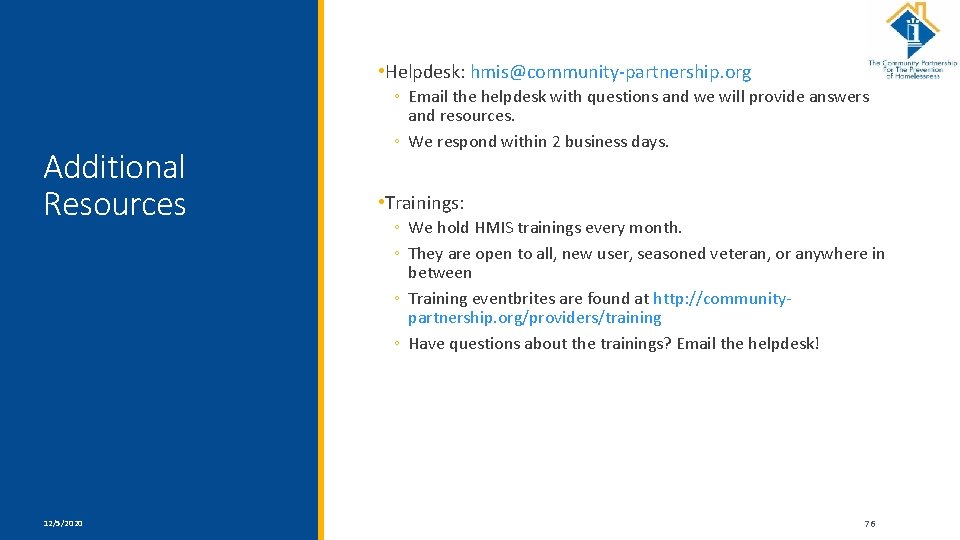
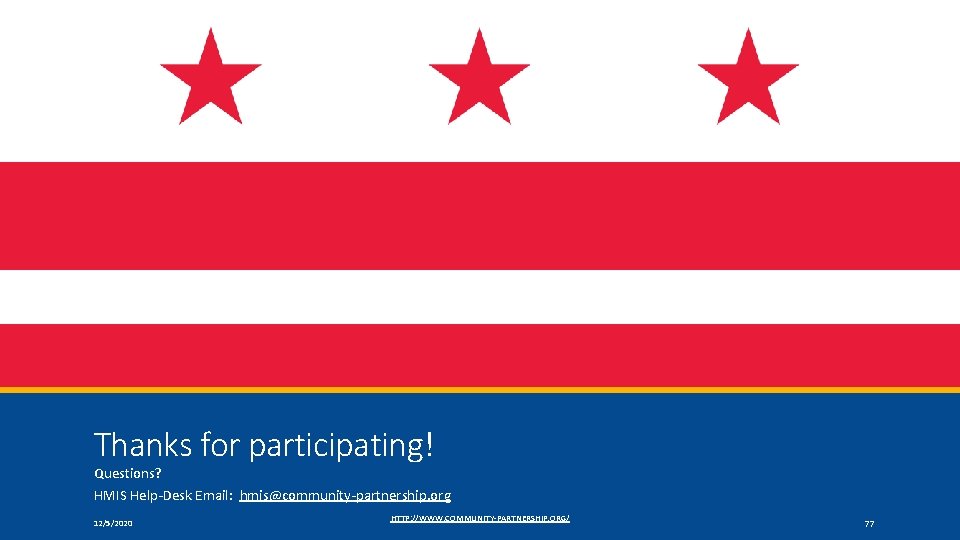
- Slides: 77
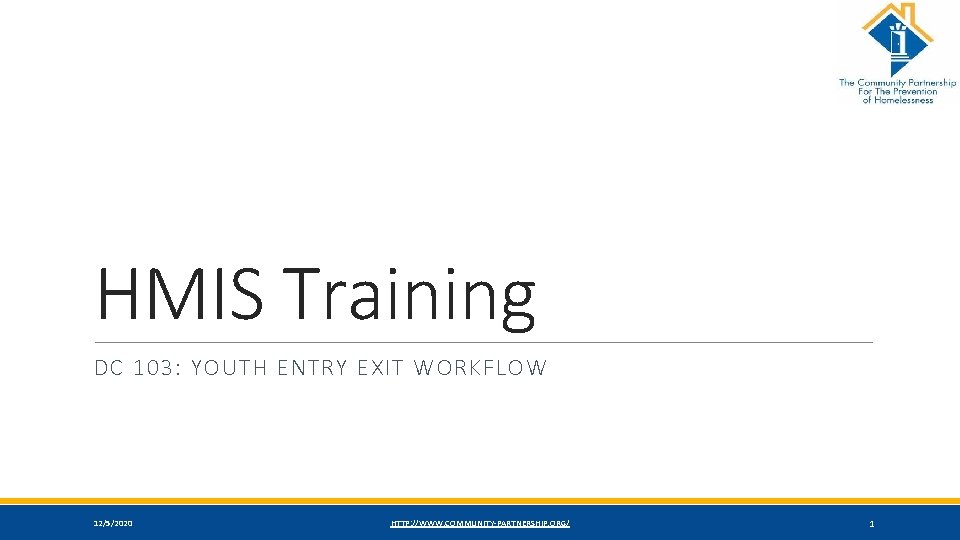
HMIS Training DC 103: YOUTH ENTRY EXIT WORKFLOW 12/5/2020 HTTP: //WWW. COMMUNITY-PARTNERSHIP. ORG/ 1
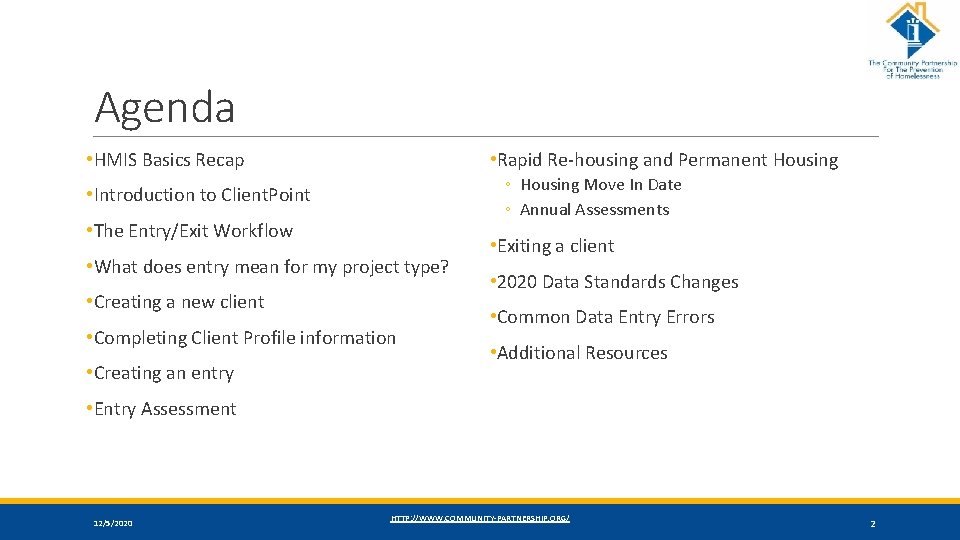
Agenda • HMIS Basics Recap • Rapid Re-housing and Permanent Housing ◦ Housing Move In Date ◦ Annual Assessments • Introduction to Client. Point • The Entry/Exit Workflow • What does entry mean for my project type? • Creating a new client • Completing Client Profile information • Creating an entry • Exiting a client • 2020 Data Standards Changes • Common Data Entry Errors • Additional Resources • Entry Assessment 12/5/2020 HTTP: //WWW. COMMUNITY-PARTNERSHIP. ORG/ 2
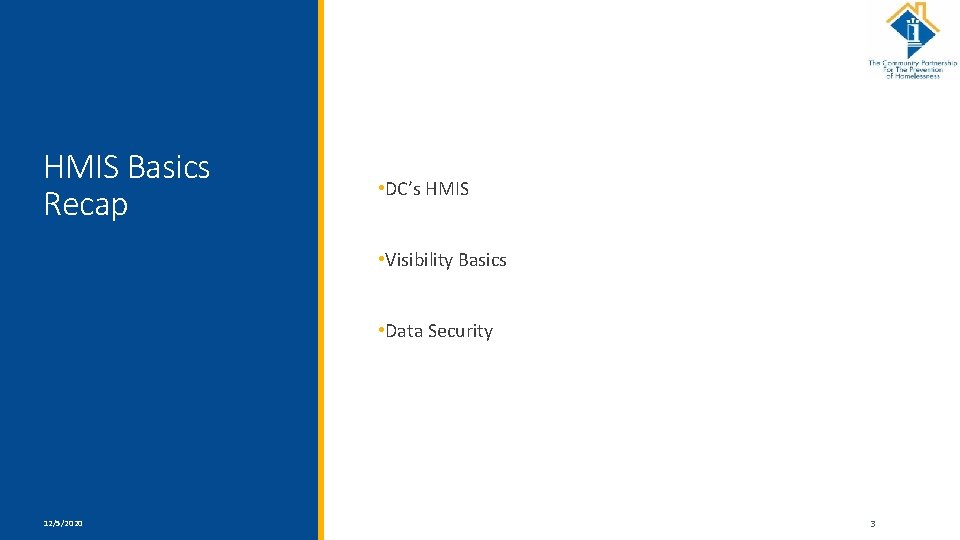
HMIS Basics Recap • DC’s HMIS • Visibility Basics • Data Security 12/5/2020 HTTP: //WWW. COMMUNITY-PARTNERSHIP. ORG/ 3
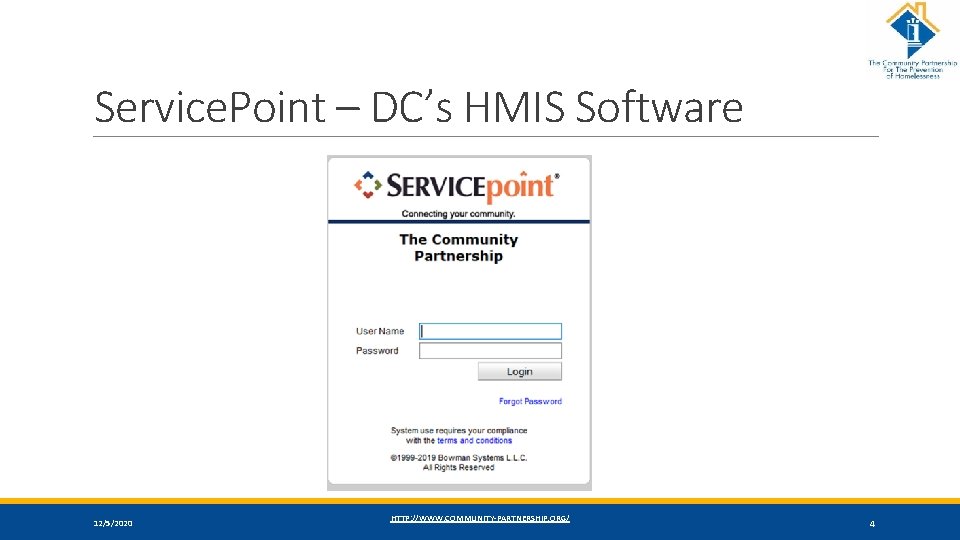
Service. Point – DC’s HMIS Software 12/5/2020 HTTP: //WWW. COMMUNITY-PARTNERSHIP. ORG/ 4
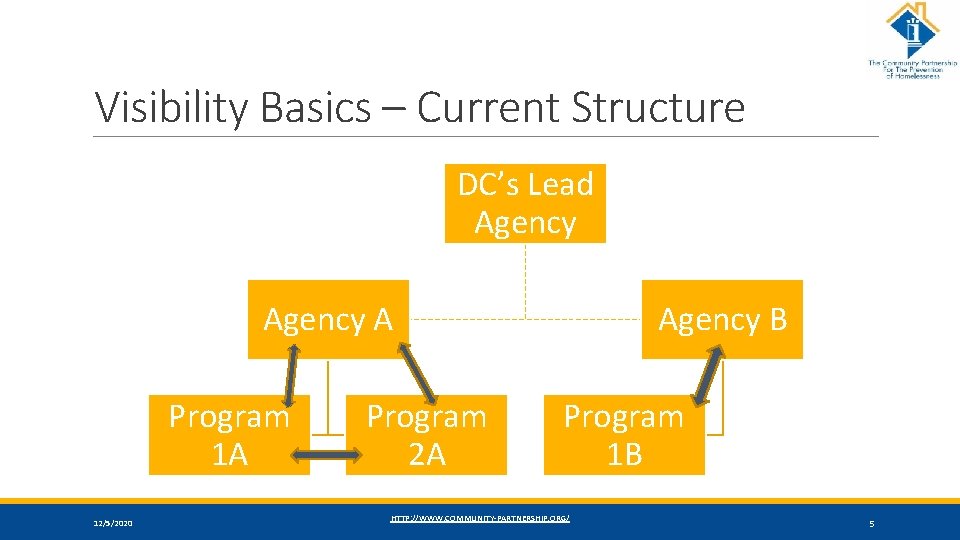
Visibility Basics – Current Structure DC’s Lead Agency A Program 1 A 12/5/2020 Program 2 A Agency B Program 1 B HTTP: //WWW. COMMUNITY-PARTNERSHIP. ORG/ 5

HUD UDEs – What’s Shared & What Isn’t UNIVERSAL IDENTIFIERS (ONE ANSWER PER CLIENT RECORD) UNIVERSAL PROJECT STAY ELEMENTS (ONE OR MORE VALUES PER PROJECT STAY) • Name • Disabling Condition (Yes/No) • Name Data Quality • Project Start Date • Social Security Number Data Quality • Date of Birth Data Quality • Project Exit Date • Destination • Relationship to Head of Household • Race • Client Location • Ethnicity • Housing Move in Date (for RRH and Permanent Housing projects) • Gender • Veteran Status 12/5/2020 • Prior Living Situation HTTP: //WWW. COMMUNITY-PARTNERSHIP. ORG/ 6
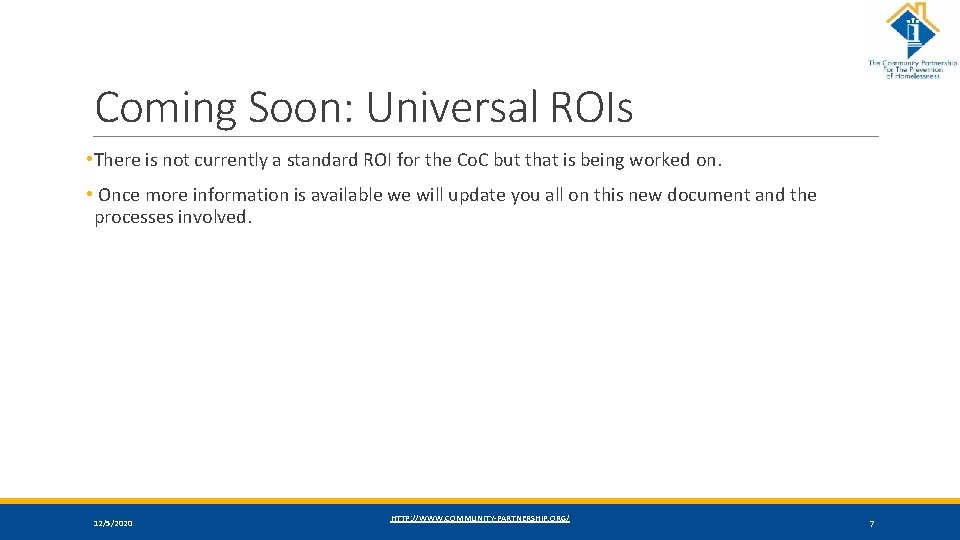
Coming Soon: Universal ROIs • There is not currently a standard ROI for the Co. C but that is being worked on. • Once more information is available we will update you all on this new document and the processes involved. 12/5/2020 HTTP: //WWW. COMMUNITY-PARTNERSHIP. ORG/ 7
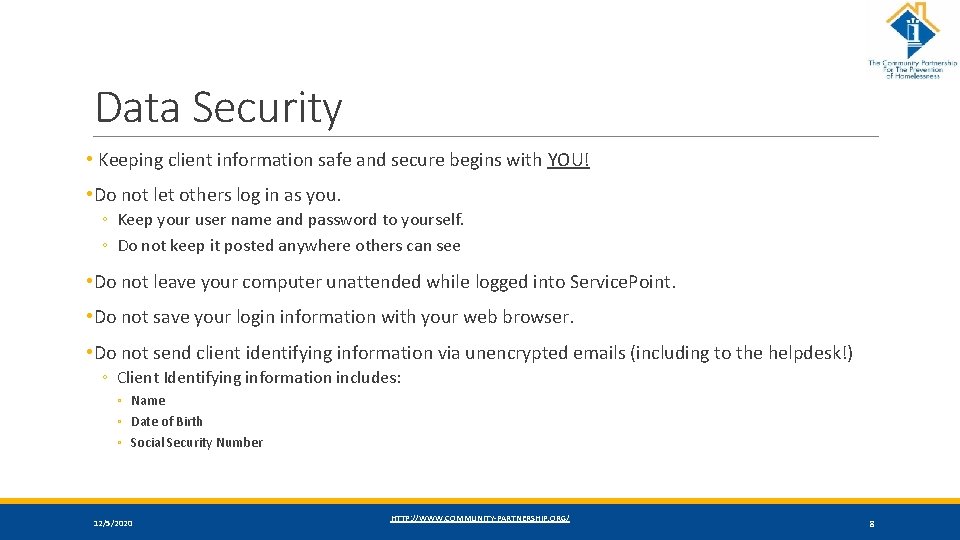
Data Security • Keeping client information safe and secure begins with YOU! • Do not let others log in as you. ◦ Keep your user name and password to yourself. ◦ Do not keep it posted anywhere others can see • Do not leave your computer unattended while logged into Service. Point. • Do not save your login information with your web browser. • Do not send client identifying information via unencrypted emails (including to the helpdesk!) ◦ Client Identifying information includes: ◦ Name ◦ Date of Birth ◦ Social Security Number 12/5/2020 HTTP: //WWW. COMMUNITY-PARTNERSHIP. ORG/ 8
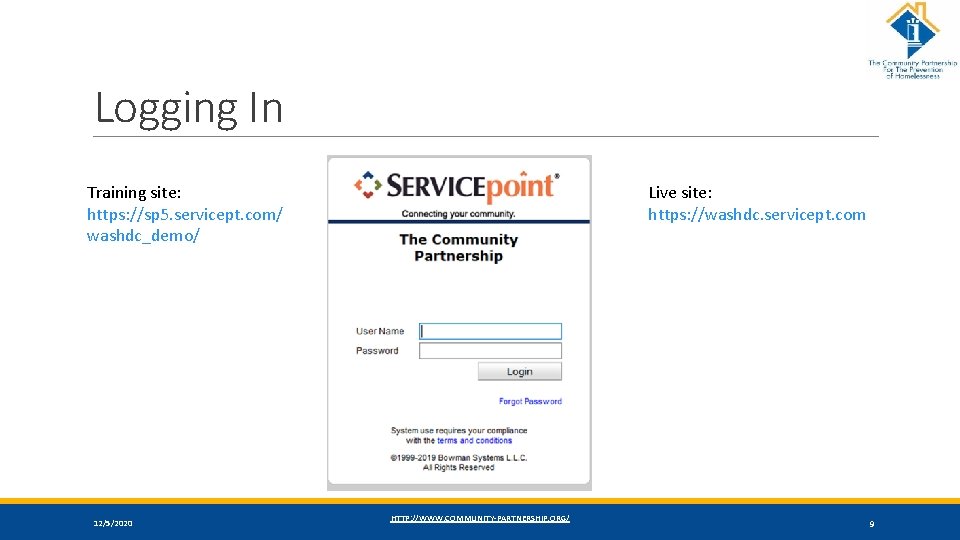
Logging In Training site: https: //sp 5. servicept. com/ washdc_demo/ 12/5/2020 Live site: https: //washdc. servicept. com HTTP: //WWW. COMMUNITY-PARTNERSHIP. ORG/ 9
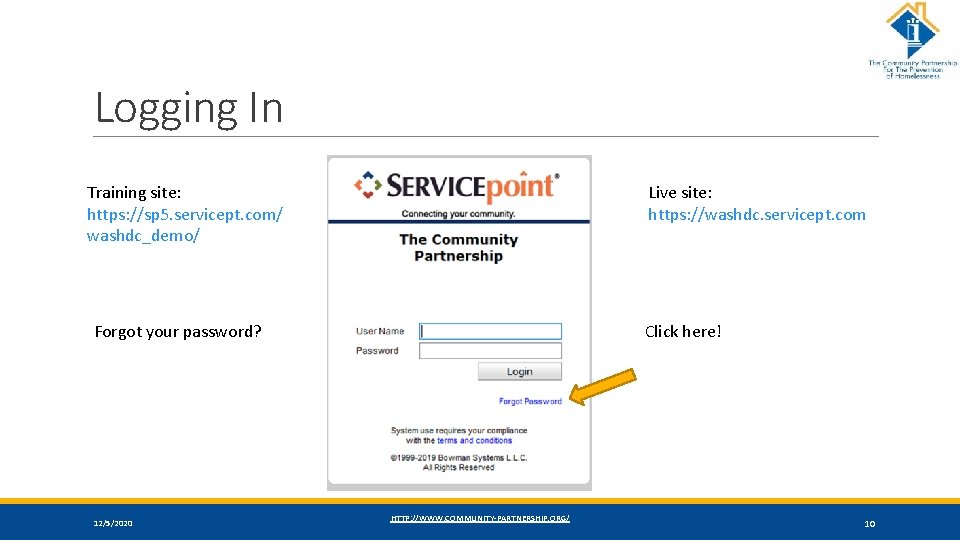
Logging In Training site: https: //sp 5. servicept. com/ washdc_demo/ Live site: https: //washdc. servicept. com Forgot your password? 12/5/2020 Click here! HTTP: //WWW. COMMUNITY-PARTNERSHIP. ORG/ 10
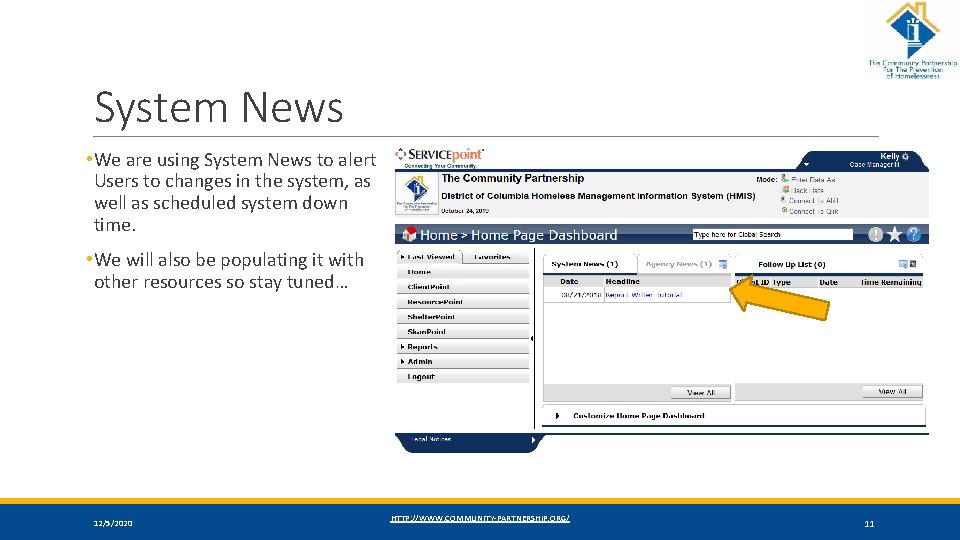
System News • We are using System News to alert Users to changes in the system, as well as scheduled system down time. • We will also be populating it with other resources so stay tuned… 12/5/2020 HTTP: //WWW. COMMUNITY-PARTNERSHIP. ORG/ 11
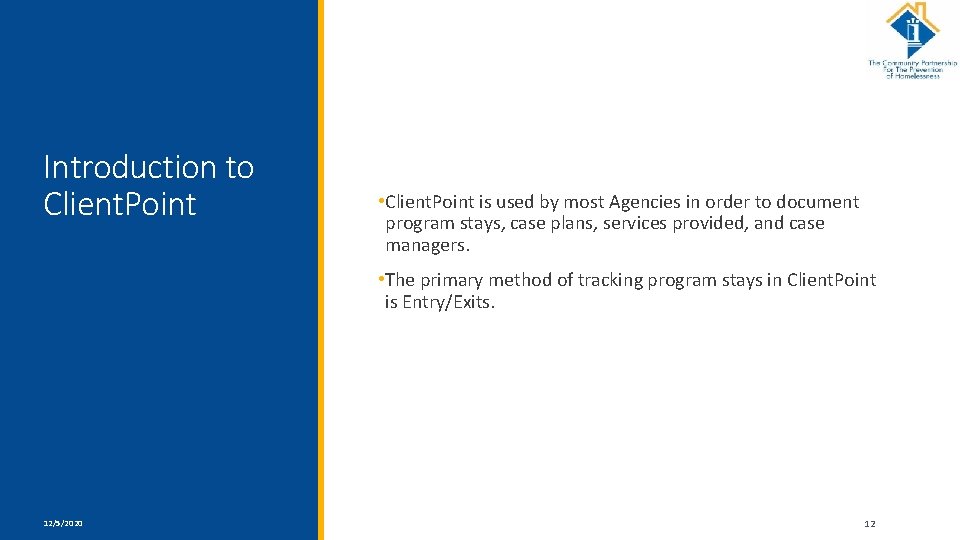
Introduction to Client. Point • Client. Point is used by most Agencies in order to document program stays, case plans, services provided, and case managers. • The primary method of tracking program stays in Client. Point is Entry/Exits. 12/5/2020 HTTP: //WWW. COMMUNITY-PARTNERSHIP. ORG/ 12
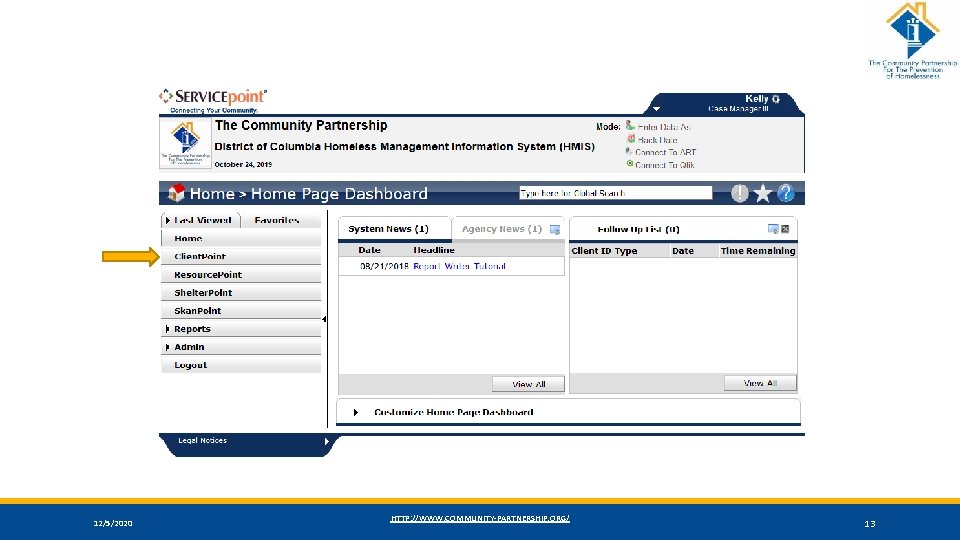
12/5/2020 HTTP: //WWW. COMMUNITY-PARTNERSHIP. ORG/ 13
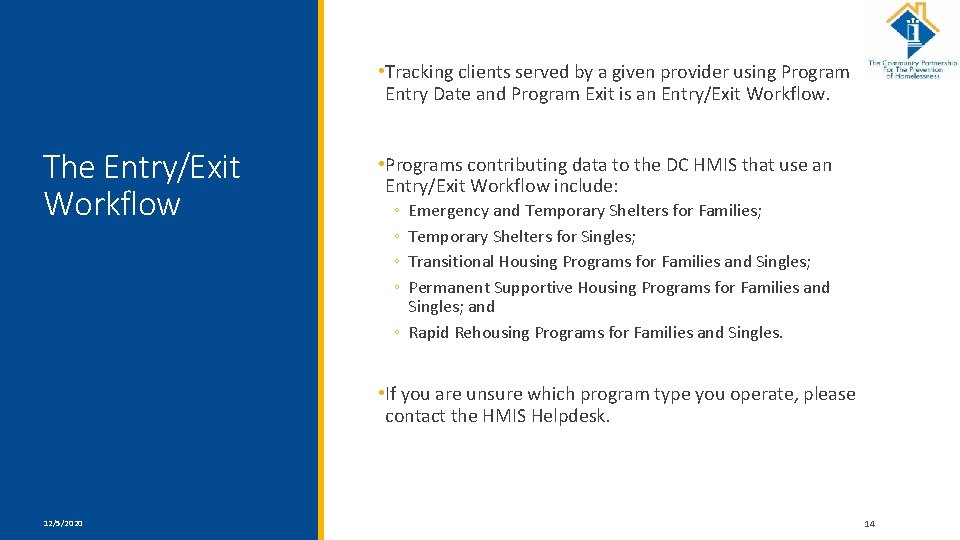
• Tracking clients served by a given provider using Program Entry Date and Program Exit is an Entry/Exit Workflow. The Entry/Exit Workflow • Programs contributing data to the DC HMIS that use an Entry/Exit Workflow include: ◦ ◦ Emergency and Temporary Shelters for Families; Temporary Shelters for Singles; Transitional Housing Programs for Families and Singles; Permanent Supportive Housing Programs for Families and Singles; and ◦ Rapid Rehousing Programs for Families and Singles. • If you are unsure which program type you operate, please contact the HMIS Helpdesk. 12/5/2020 HTTP: //WWW. COMMUNITY-PARTNERSHIP. ORG/ 14
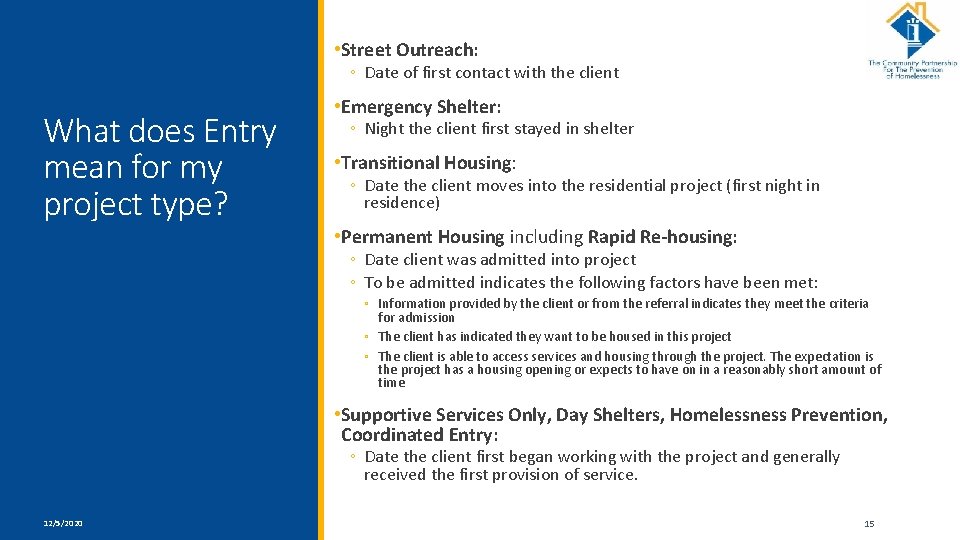
• Street Outreach: ◦ Date of first contact with the client What does Entry mean for my project type? • Emergency Shelter: ◦ Night the client first stayed in shelter • Transitional Housing: ◦ Date the client moves into the residential project (first night in residence) • Permanent Housing including Rapid Re-housing: ◦ Date client was admitted into project ◦ To be admitted indicates the following factors have been met: ◦ Information provided by the client or from the referral indicates they meet the criteria for admission ◦ The client has indicated they want to be housed in this project ◦ The client is able to access services and housing through the project. The expectation is the project has a housing opening or expects to have on in a reasonably short amount of time • Supportive Services Only, Day Shelters, Homelessness Prevention, Coordinated Entry: ◦ Date the client first began working with the project and generally received the first provision of service. 12/5/2020 HTTP: //WWW. COMMUNITY-PARTNERSHIP. ORG/ 15
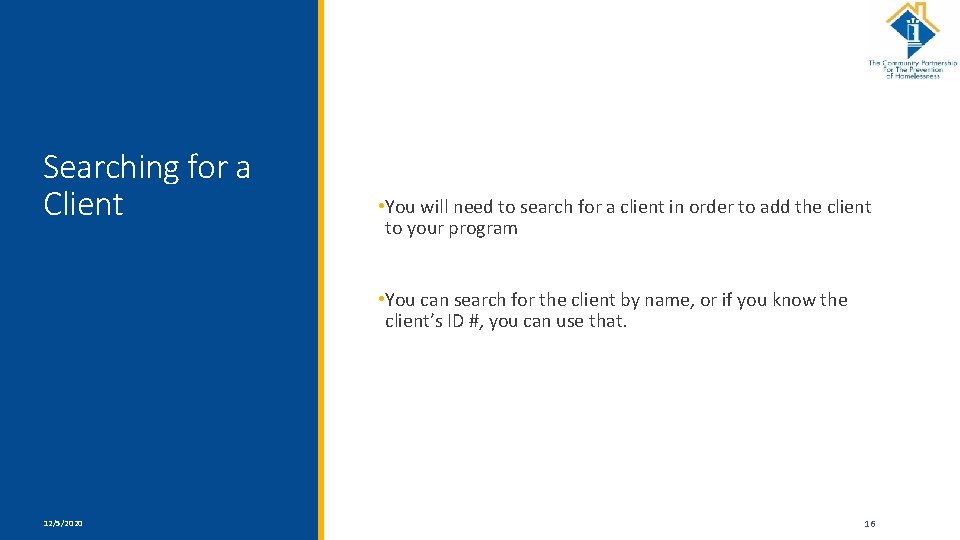
Searching for a Client • You will need to search for a client in order to add the client to your program • You can search for the client by name, or if you know the client’s ID #, you can use that. 12/5/2020 HTTP: //WWW. COMMUNITY-PARTNERSHIP. ORG/ 16
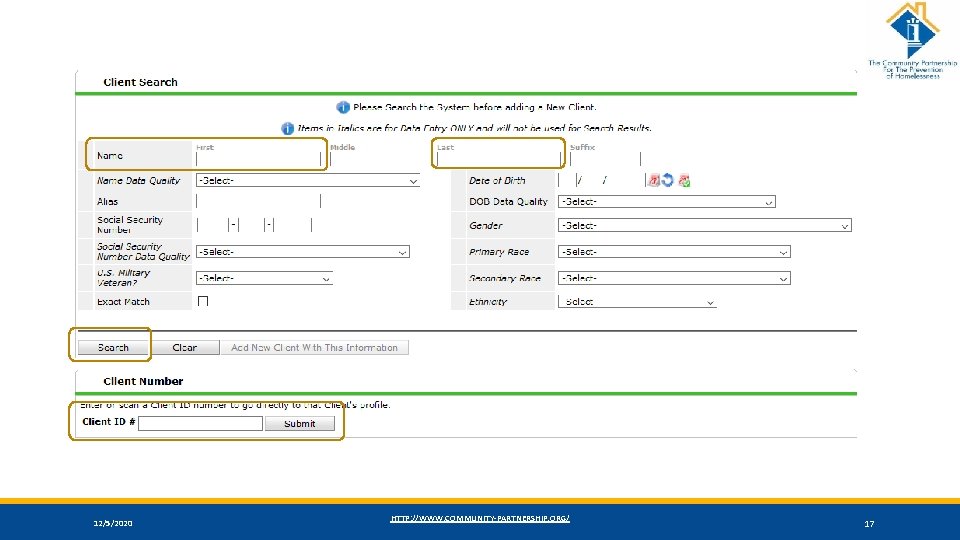
12/5/2020 HTTP: //WWW. COMMUNITY-PARTNERSHIP. ORG/ 17
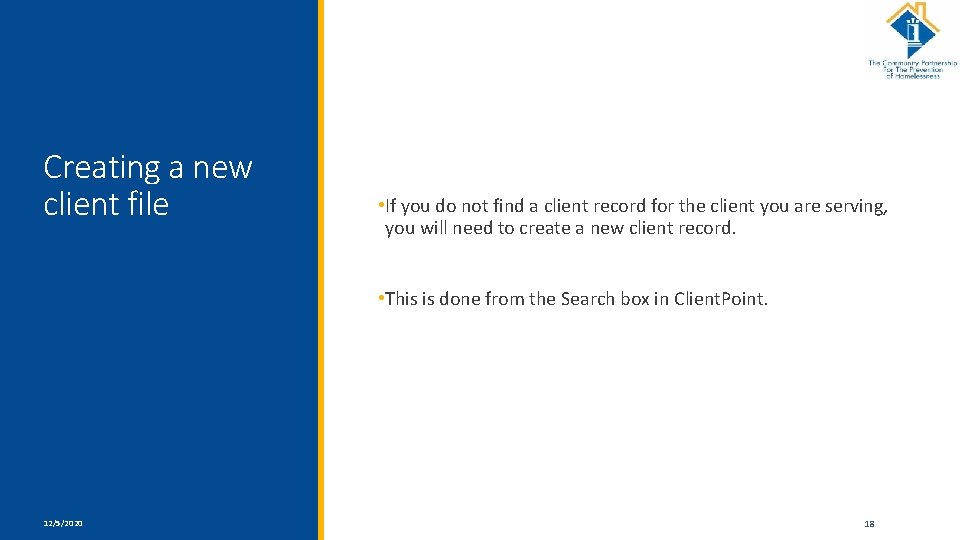
Creating a new client file • If you do not find a client record for the client you are serving, you will need to create a new client record. • This is done from the Search box in Client. Point. 12/5/2020 HTTP: //WWW. COMMUNITY-PARTNERSHIP. ORG/ 18
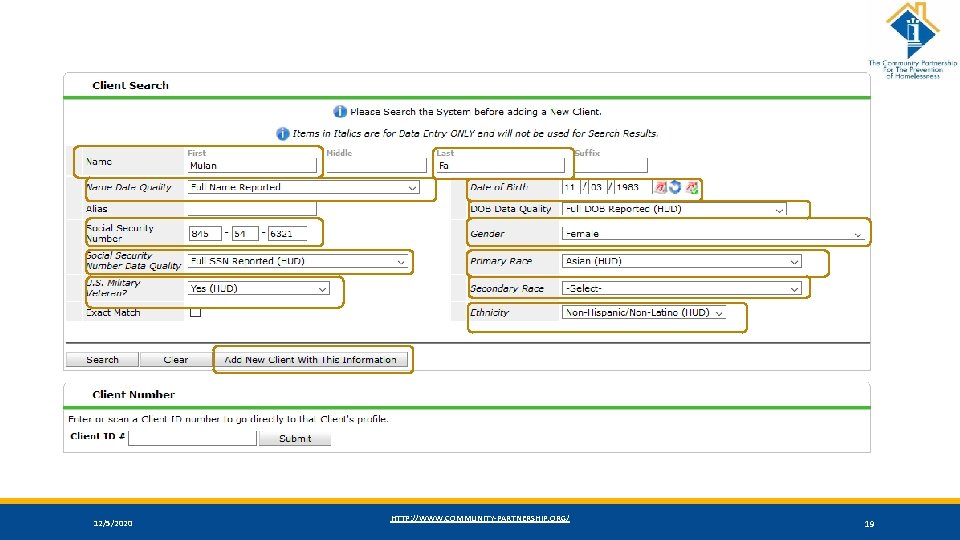
12/5/2020 HTTP: //WWW. COMMUNITY-PARTNERSHIP. ORG/ 19
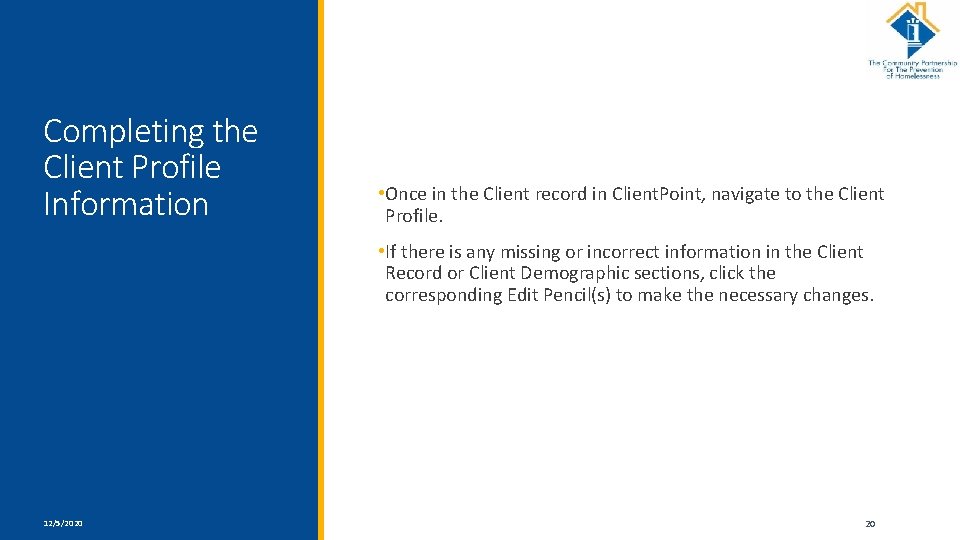
Completing the Client Profile Information • Once in the Client record in Client. Point, navigate to the Client Profile. • If there is any missing or incorrect information in the Client Record or Client Demographic sections, click the corresponding Edit Pencil(s) to make the necessary changes. 12/5/2020 HTTP: //WWW. COMMUNITY-PARTNERSHIP. ORG/ 20
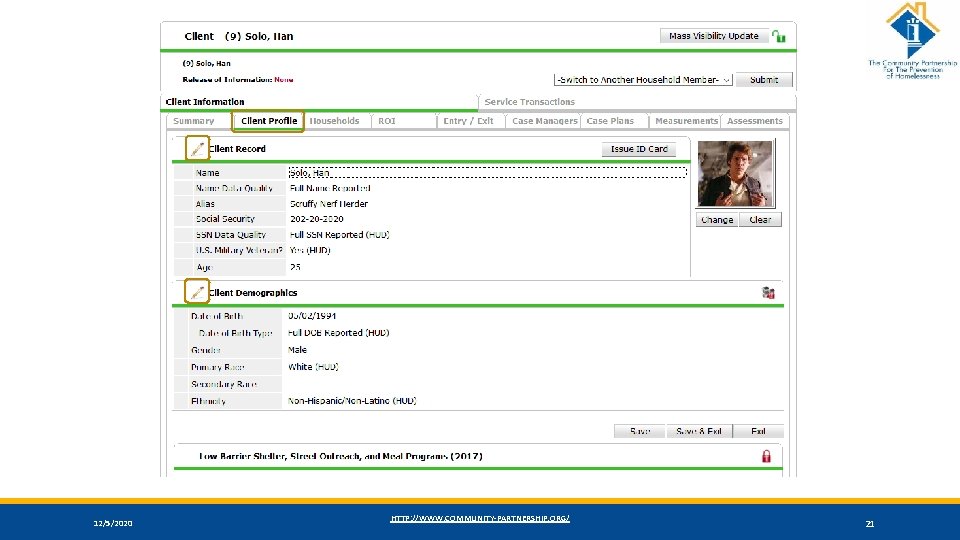
12/5/2020 HTTP: //WWW. COMMUNITY-PARTNERSHIP. ORG/ 21
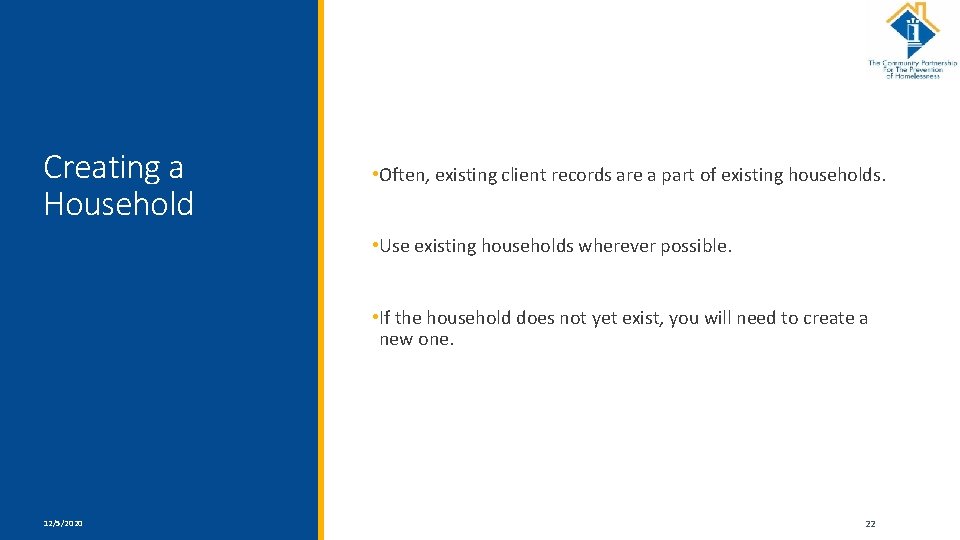
Creating a Household • Often, existing client records are a part of existing households. • Use existing households wherever possible. • If the household does not yet exist, you will need to create a new one. 12/5/2020 HTTP: //WWW. COMMUNITY-PARTNERSHIP. ORG/ 22
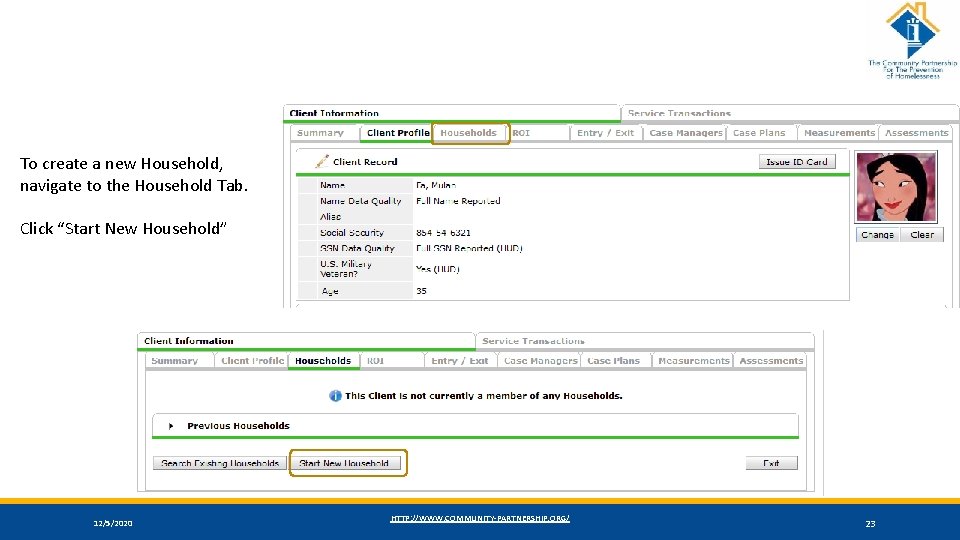
To create a new Household, navigate to the Household Tab. Click “Start New Household” 12/5/2020 HTTP: //WWW. COMMUNITY-PARTNERSHIP. ORG/ 23
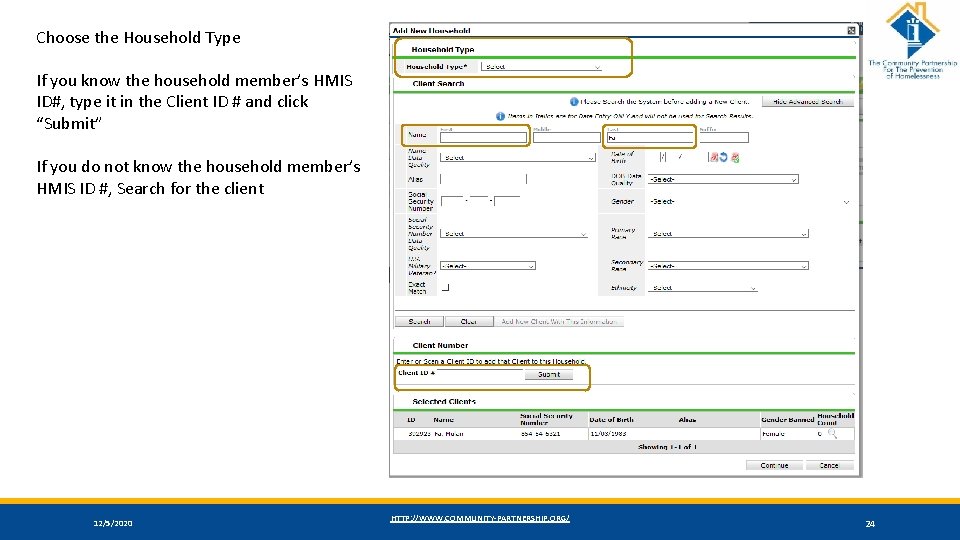
Choose the Household Type If you know the household member’s HMIS ID#, type it in the Client ID # and click “Submit” If you do not know the household member’s HMIS ID #, Search for the client 12/5/2020 HTTP: //WWW. COMMUNITY-PARTNERSHIP. ORG/ 24
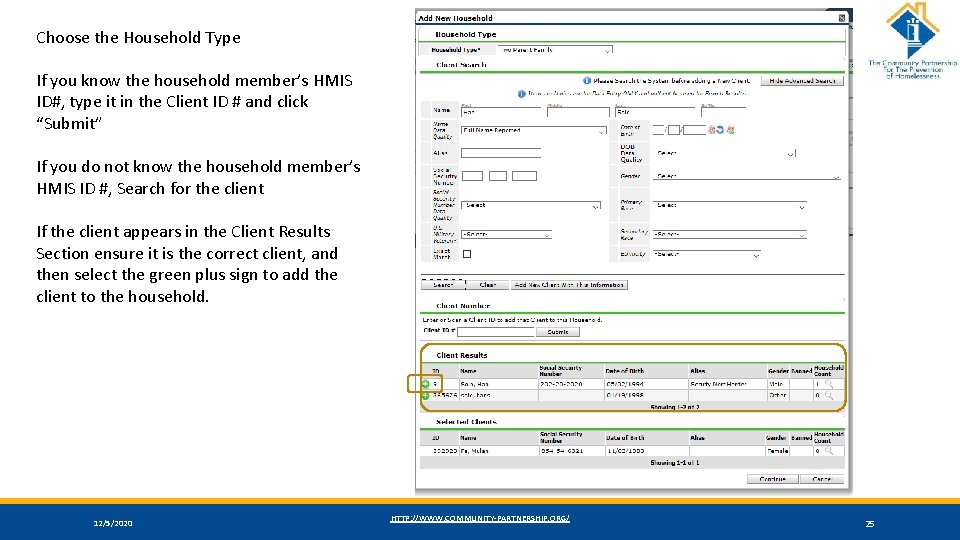
Choose the Household Type If you know the household member’s HMIS ID#, type it in the Client ID # and click “Submit” If you do not know the household member’s HMIS ID #, Search for the client If the client appears in the Client Results Section ensure it is the correct client, and then select the green plus sign to add the client to the household. 12/5/2020 HTTP: //WWW. COMMUNITY-PARTNERSHIP. ORG/ 25
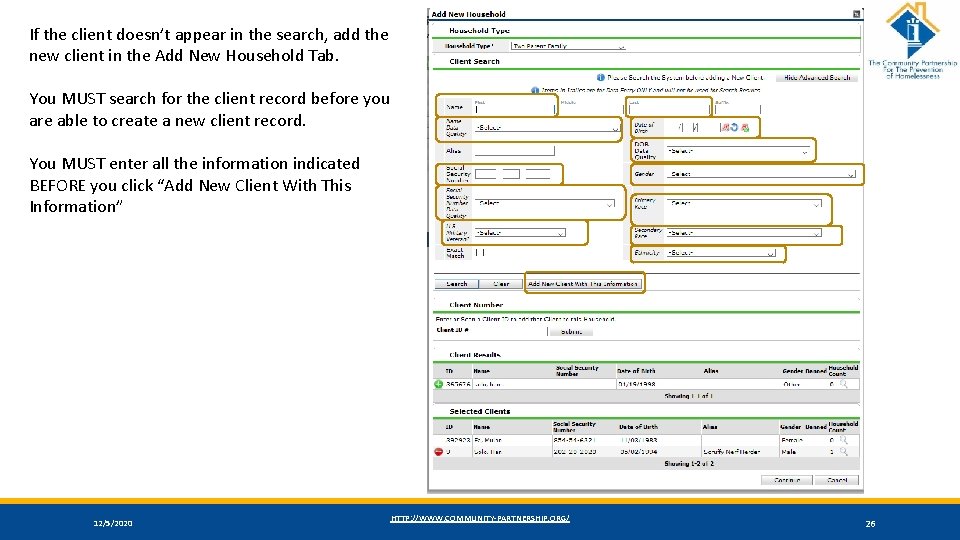
If the client doesn’t appear in the search, add the new client in the Add New Household Tab. You MUST search for the client record before you are able to create a new client record. You MUST enter all the information indicated BEFORE you click “Add New Client With This Information” 12/5/2020 HTTP: //WWW. COMMUNITY-PARTNERSHIP. ORG/ 26
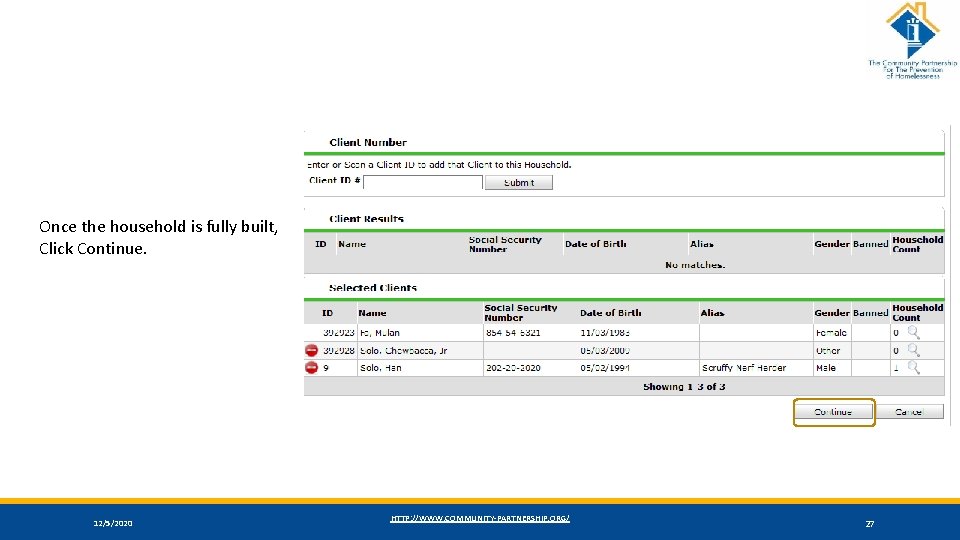
Once the household is fully built, Click Continue. 12/5/2020 HTTP: //WWW. COMMUNITY-PARTNERSHIP. ORG/ 27
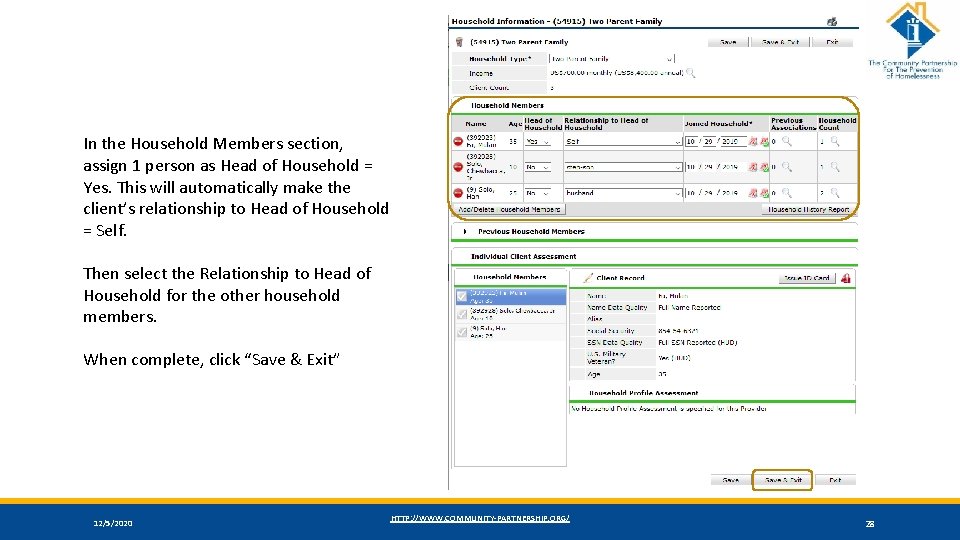
In the Household Members section, assign 1 person as Head of Household = Yes. This will automatically make the client’s relationship to Head of Household = Self. Then select the Relationship to Head of Household for the other household members. When complete, click “Save & Exit” 12/5/2020 HTTP: //WWW. COMMUNITY-PARTNERSHIP. ORG/ 28
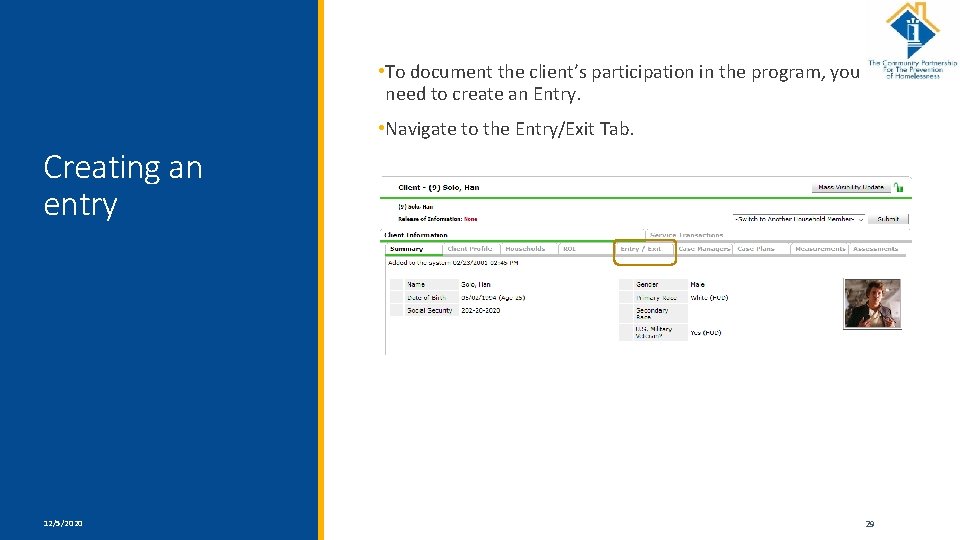
• To document the client’s participation in the program, you need to create an Entry. • Navigate to the Entry/Exit Tab. Creating an entry 12/5/2020 HTTP: //WWW. COMMUNITY-PARTNERSHIP. ORG/ 29
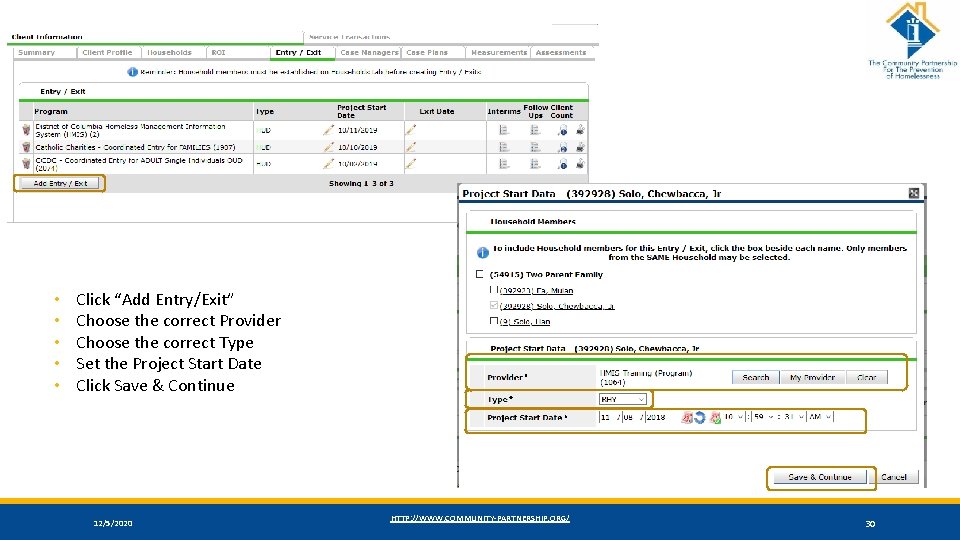
• • • Click “Add Entry/Exit” Choose the correct Provider Choose the correct Type Set the Project Start Date Click Save & Continue 12/5/2020 HTTP: //WWW. COMMUNITY-PARTNERSHIP. ORG/ 30
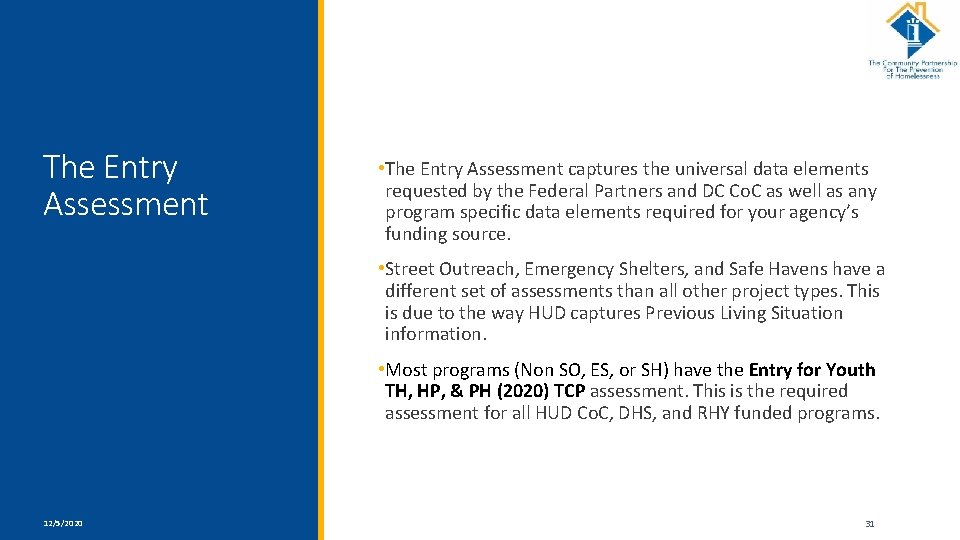
The Entry Assessment • The Entry Assessment captures the universal data elements requested by the Federal Partners and DC Co. C as well as any program specific data elements required for your agency’s funding source. • Street Outreach, Emergency Shelters, and Safe Havens have a different set of assessments than all other project types. This is due to the way HUD captures Previous Living Situation information. • Most programs (Non SO, ES, or SH) have the Entry for Youth TH, HP, & PH (2020) TCP assessment. This is the required assessment for all HUD Co. C, DHS, and RHY funded programs. 12/5/2020 HTTP: //WWW. COMMUNITY-PARTNERSHIP. ORG/ 31
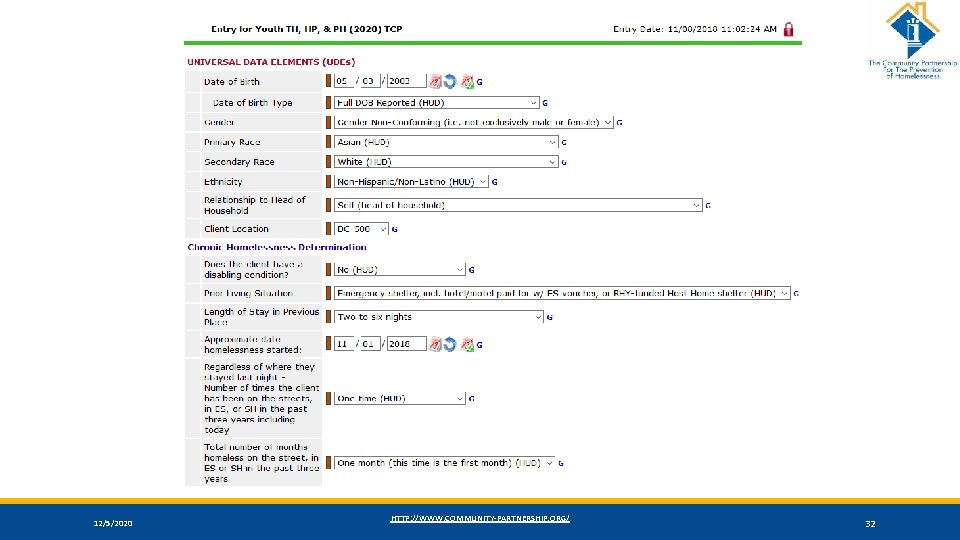
12/5/2020 HTTP: //WWW. COMMUNITY-PARTNERSHIP. ORG/ 32
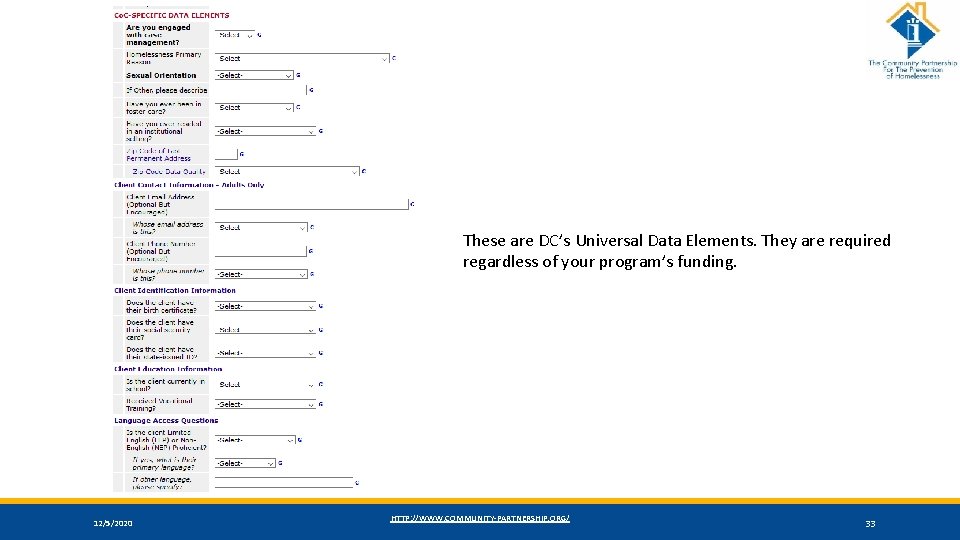
These are DC’s Universal Data Elements. They are required regardless of your program’s funding. 12/5/2020 HTTP: //WWW. COMMUNITY-PARTNERSHIP. ORG/ 33
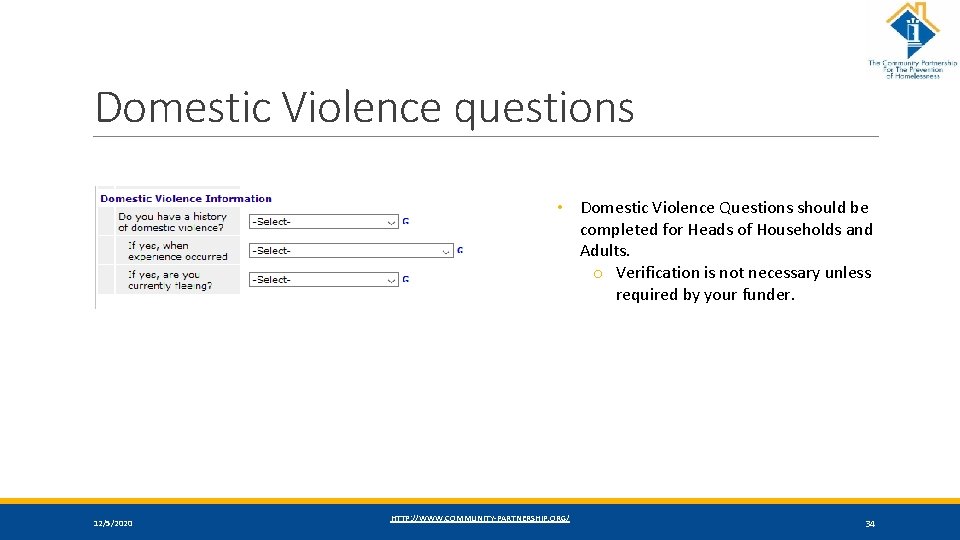
Domestic Violence questions • Domestic Violence Questions should be completed for Heads of Households and Adults. o Verification is not necessary unless required by your funder. 12/5/2020 HTTP: //WWW. COMMUNITY-PARTNERSHIP. ORG/ 34
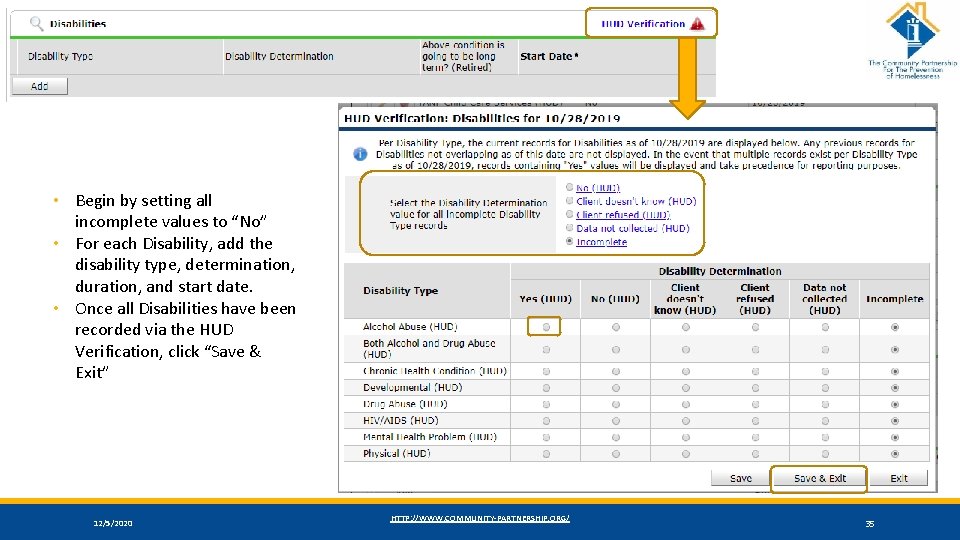
• Begin by setting all incomplete values to “No” • For each Disability, add the disability type, determination, duration, and start date. • Once all Disabilities have been recorded via the HUD Verification, click “Save & Exit” 12/5/2020 HTTP: //WWW. COMMUNITY-PARTNERSHIP. ORG/ 35
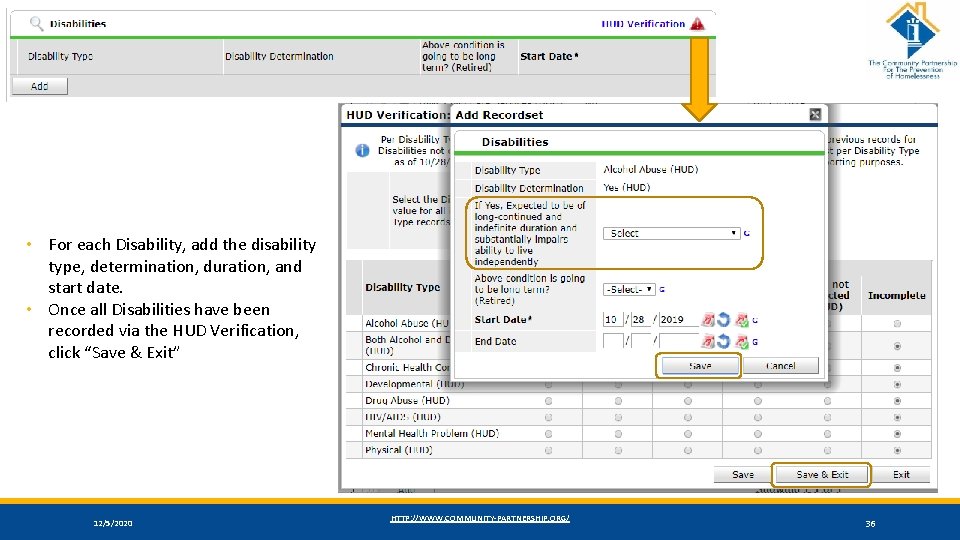
• For each Disability, add the disability type, determination, duration, and start date. • Once all Disabilities have been recorded via the HUD Verification, click “Save & Exit” 12/5/2020 HTTP: //WWW. COMMUNITY-PARTNERSHIP. ORG/ 36
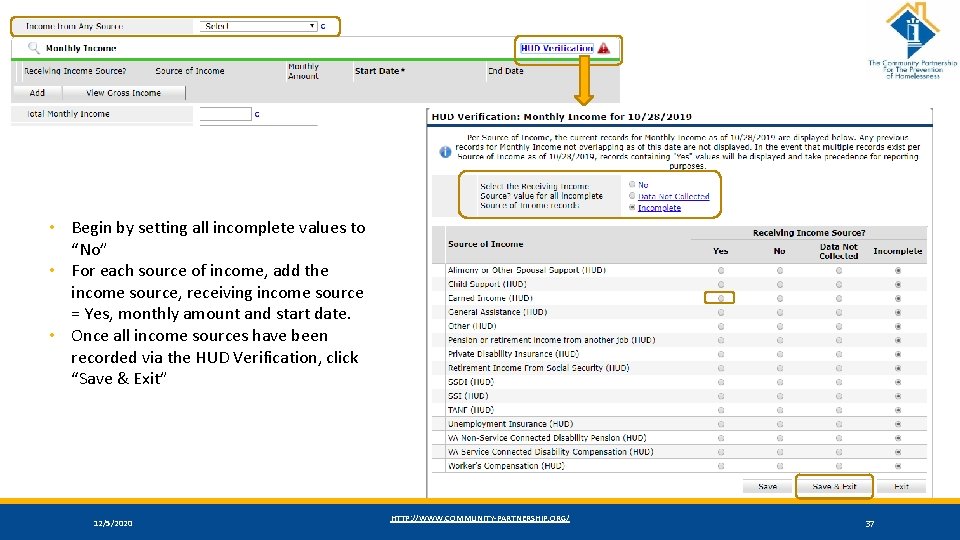
• Begin by setting all incomplete values to “No” • For each source of income, add the income source, receiving income source = Yes, monthly amount and start date. • Once all income sources have been recorded via the HUD Verification, click “Save & Exit” 12/5/2020 HTTP: //WWW. COMMUNITY-PARTNERSHIP. ORG/ 37
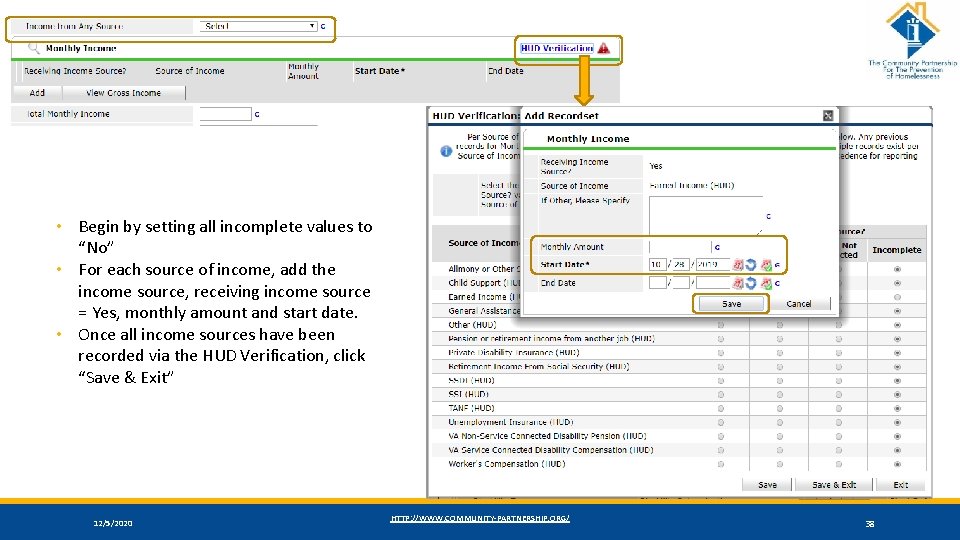
• Begin by setting all incomplete values to “No” • For each source of income, add the income source, receiving income source = Yes, monthly amount and start date. • Once all income sources have been recorded via the HUD Verification, click “Save & Exit” 12/5/2020 HTTP: //WWW. COMMUNITY-PARTNERSHIP. ORG/ 38
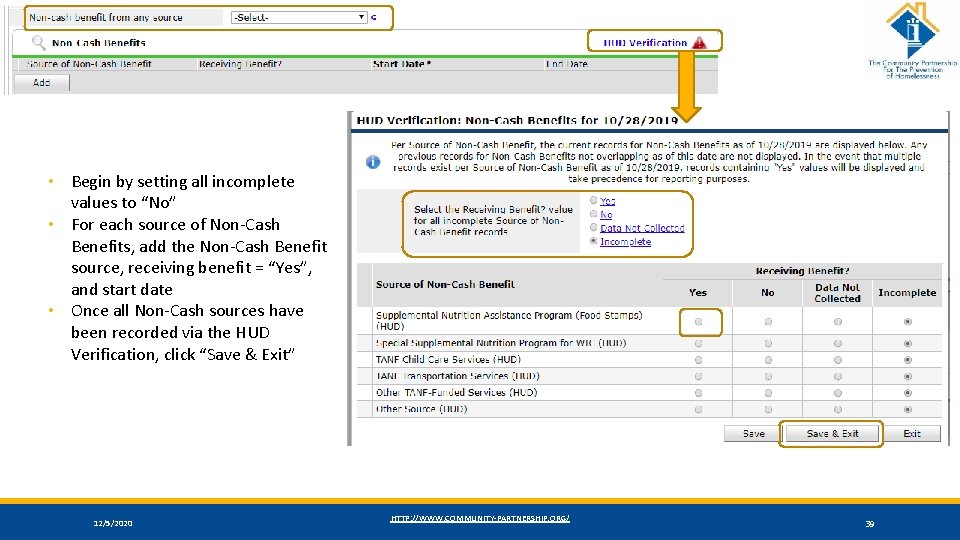
• Begin by setting all incomplete values to “No” • For each source of Non-Cash Benefits, add the Non-Cash Benefit source, receiving benefit = “Yes”, and start date • Once all Non-Cash sources have been recorded via the HUD Verification, click “Save & Exit” 12/5/2020 HTTP: //WWW. COMMUNITY-PARTNERSHIP. ORG/ 39
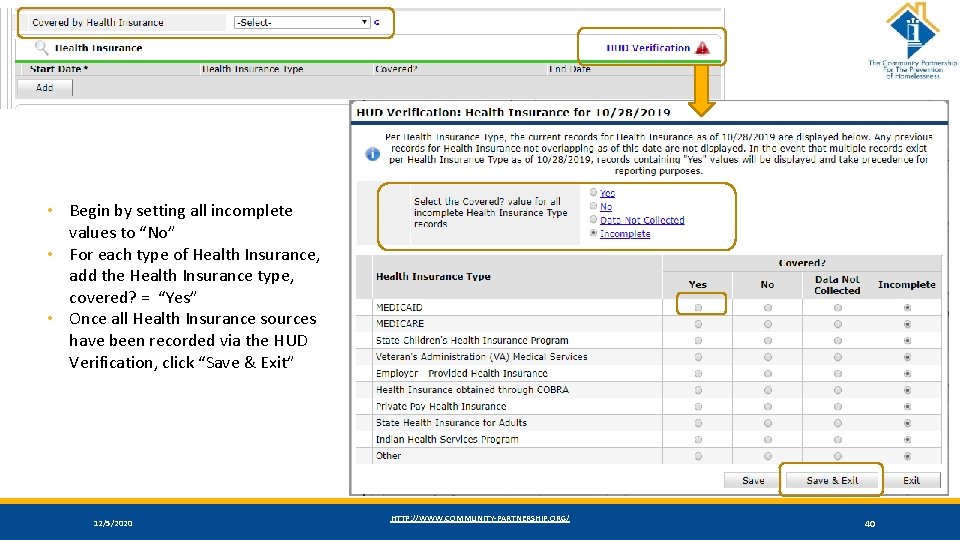
• Begin by setting all incomplete values to “No” • For each type of Health Insurance, add the Health Insurance type, covered? = “Yes” • Once all Health Insurance sources have been recorded via the HUD Verification, click “Save & Exit” 12/5/2020 HTTP: //WWW. COMMUNITY-PARTNERSHIP. ORG/ 40
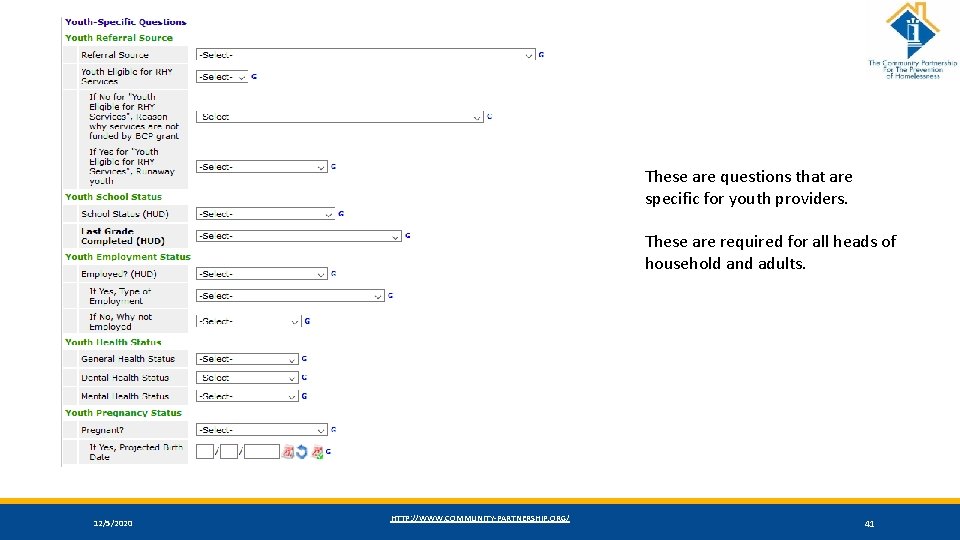
These are questions that are specific for youth providers. These are required for all heads of household and adults. 12/5/2020 HTTP: //WWW. COMMUNITY-PARTNERSHIP. ORG/ 41
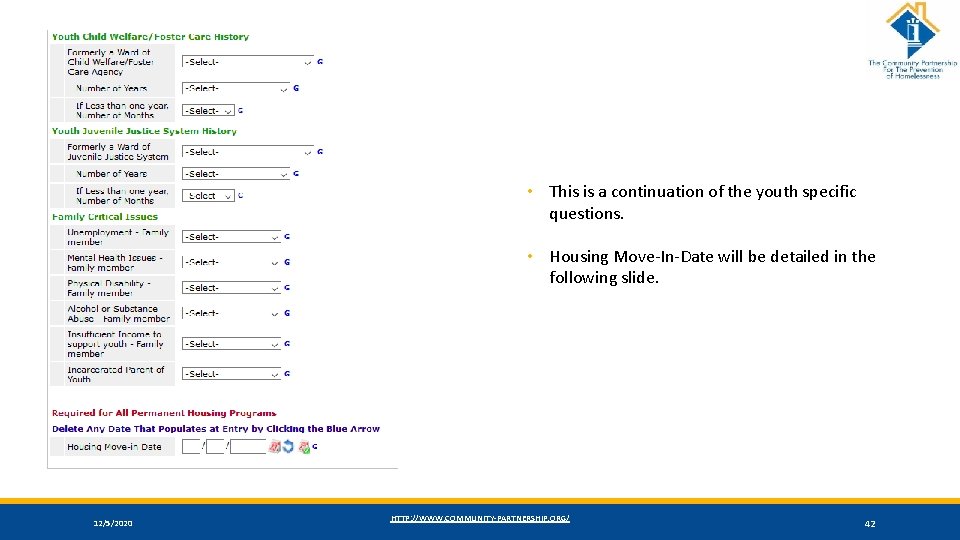
• This is a continuation of the youth specific questions. • Housing Move-In-Date will be detailed in the following slide. 12/5/2020 HTTP: //WWW. COMMUNITY-PARTNERSHIP. ORG/ 42
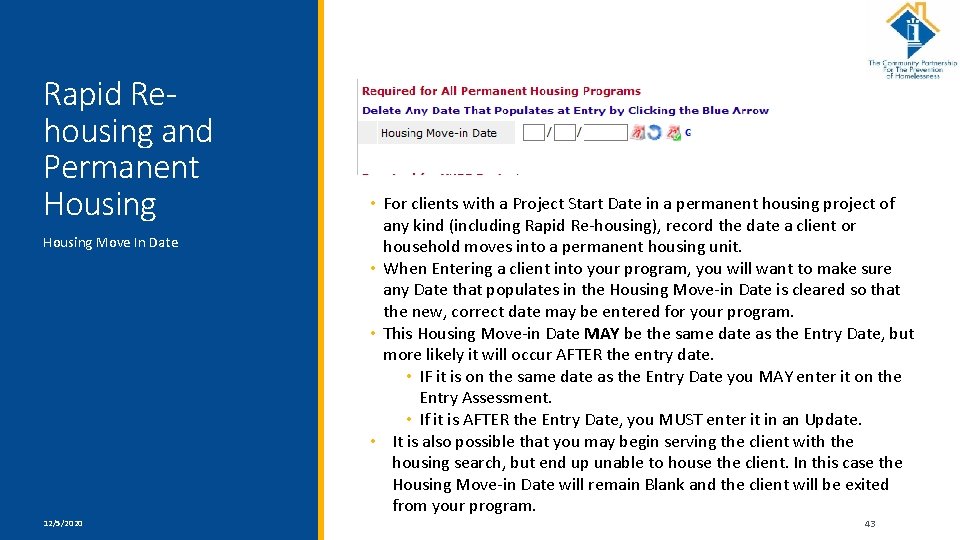
Rapid Rehousing and Permanent Housing Move In Date 12/5/2020 • For clients with a Project Start Date in a permanent housing project of any kind (including Rapid Re-housing), record the date a client or household moves into a permanent housing unit. • When Entering a client into your program, you will want to make sure any Date that populates in the Housing Move-in Date is cleared so that the new, correct date may be entered for your program. • This Housing Move-in Date MAY be the same date as the Entry Date, but more likely it will occur AFTER the entry date. • IF it is on the same date as the Entry Date you MAY enter it on the Entry Assessment. • If it is AFTER the Entry Date, you MUST enter it in an Update. • It is also possible that you may begin serving the client with the housing search, but end up unable to house the client. In this case the Housing Move-in Date will remain Blank and the client will be exited from your program. HTTP: //WWW. COMMUNITY-PARTNERSHIP. ORG/ 43
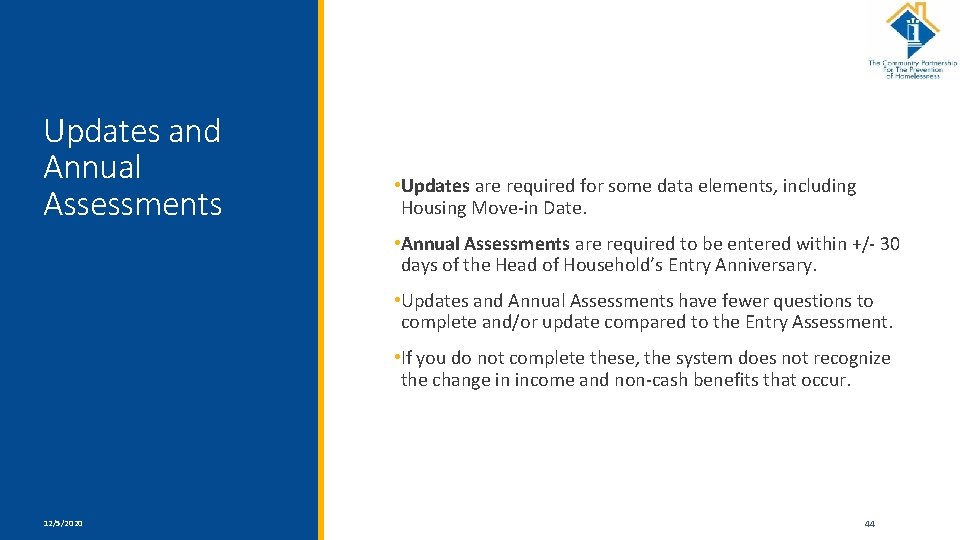
Updates and Annual Assessments • Updates are required for some data elements, including Housing Move-in Date. • Annual Assessments are required to be entered within +/- 30 days of the Head of Household’s Entry Anniversary. • Updates and Annual Assessments have fewer questions to complete and/or update compared to the Entry Assessment. • If you do not complete these, the system does not recognize the change in income and non-cash benefits that occur. 12/5/2020 HTTP: //WWW. COMMUNITY-PARTNERSHIP. ORG/ 44

Creating an Update/Annual Assessment 12/5/2020 HTTP: //WWW. COMMUNITY-PARTNERSHIP. ORG/ 45
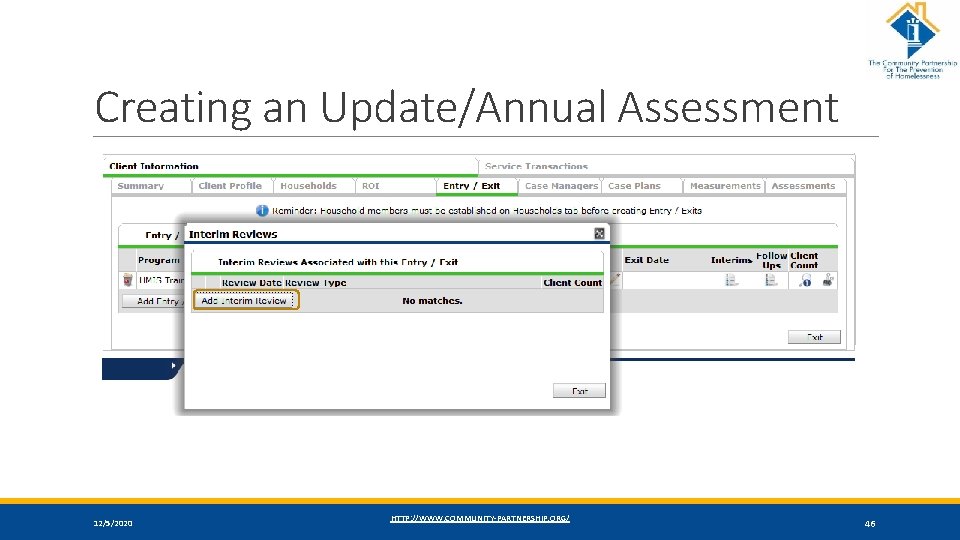
Creating an Update/Annual Assessment 12/5/2020 HTTP: //WWW. COMMUNITY-PARTNERSHIP. ORG/ 46
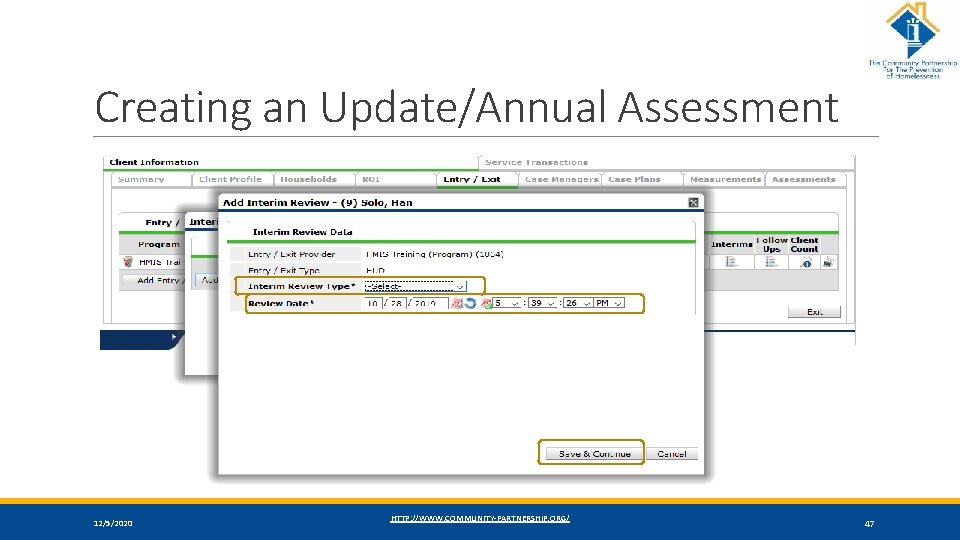
Creating an Update/Annual Assessment 12/5/2020 HTTP: //WWW. COMMUNITY-PARTNERSHIP. ORG/ 47
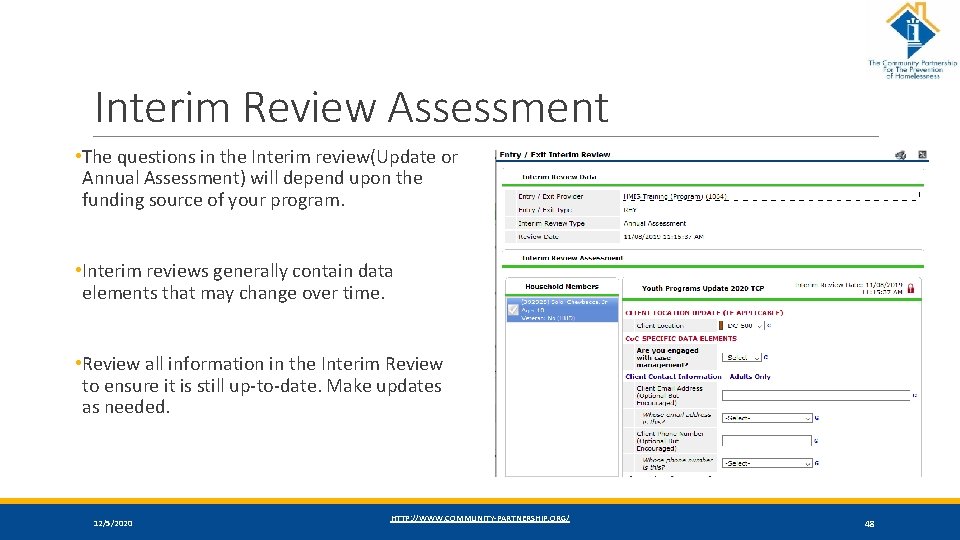
Interim Review Assessment • The questions in the Interim review(Update or Annual Assessment) will depend upon the funding source of your program. • Interim reviews generally contain data elements that may change over time. • Review all information in the Interim Review to ensure it is still up-to-date. Make updates as needed. 12/5/2020 HTTP: //WWW. COMMUNITY-PARTNERSHIP. ORG/ 48
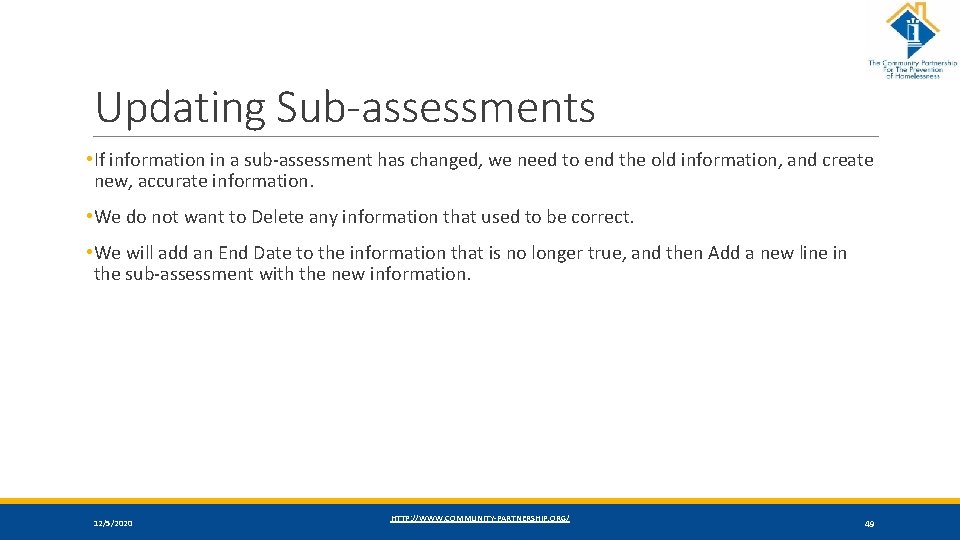
Updating Sub-assessments • If information in a sub-assessment has changed, we need to end the old information, and create new, accurate information. • We do not want to Delete any information that used to be correct. • We will add an End Date to the information that is no longer true, and then Add a new line in the sub-assessment with the new information. 12/5/2020 HTTP: //WWW. COMMUNITY-PARTNERSHIP. ORG/ 49
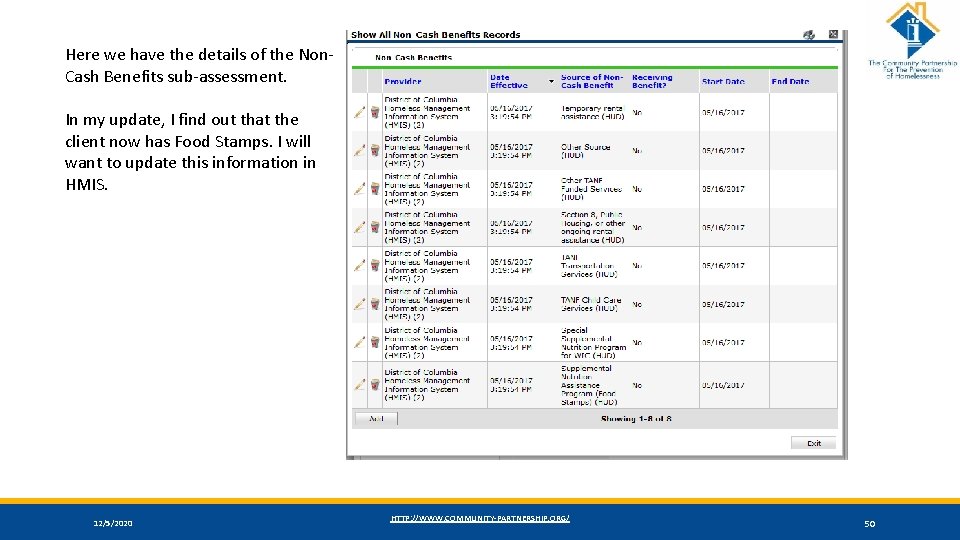
Here we have the details of the Non. Cash Benefits sub-assessment. In my update, I find out that the client now has Food Stamps. I will want to update this information in HMIS. 12/5/2020 HTTP: //WWW. COMMUNITY-PARTNERSHIP. ORG/ 50
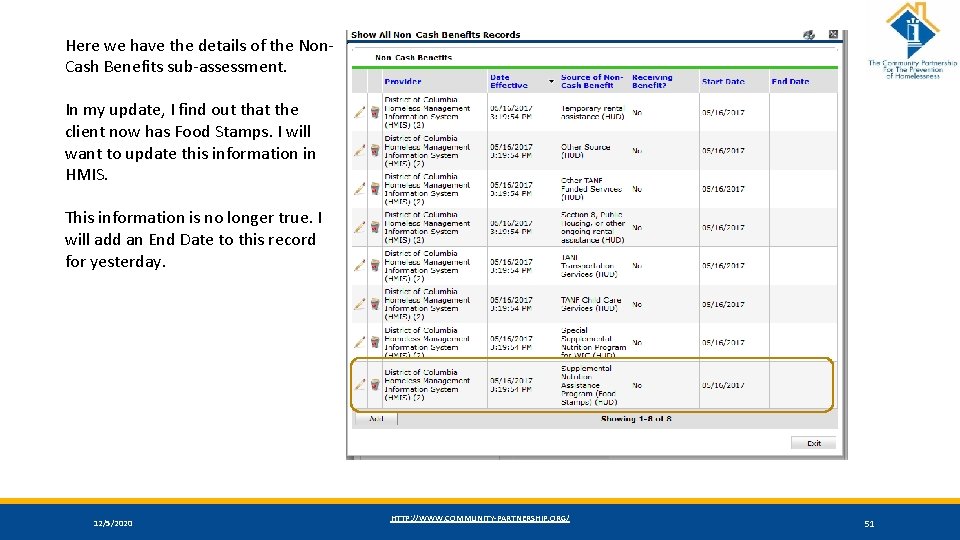
Here we have the details of the Non. Cash Benefits sub-assessment. In my update, I find out that the client now has Food Stamps. I will want to update this information in HMIS. This information is no longer true. I will add an End Date to this record for yesterday. 12/5/2020 HTTP: //WWW. COMMUNITY-PARTNERSHIP. ORG/ 51
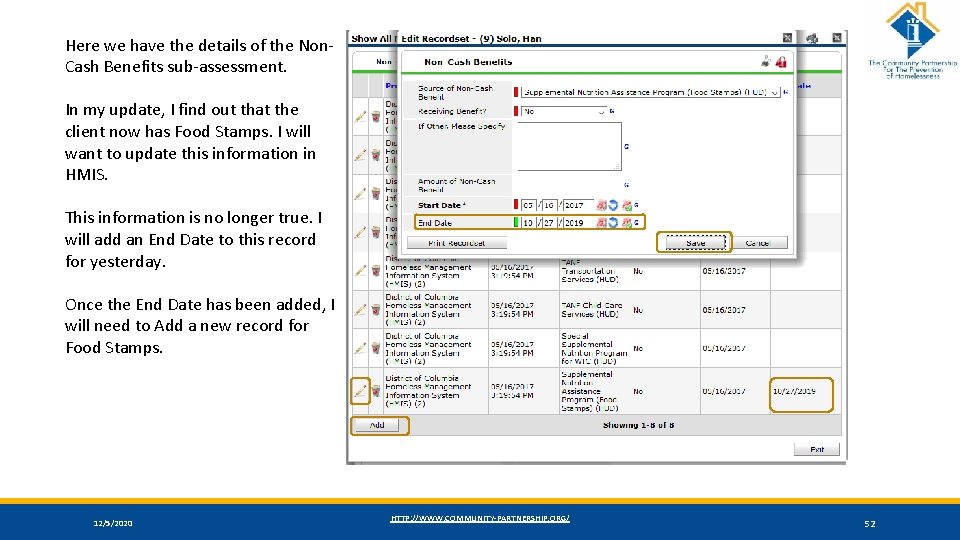
Here we have the details of the Non. Cash Benefits sub-assessment. In my update, I find out that the client now has Food Stamps. I will want to update this information in HMIS. This information is no longer true. I will add an End Date to this record for yesterday. Once the End Date has been added, I will need to Add a new record for Food Stamps. 12/5/2020 HTTP: //WWW. COMMUNITY-PARTNERSHIP. ORG/ 52
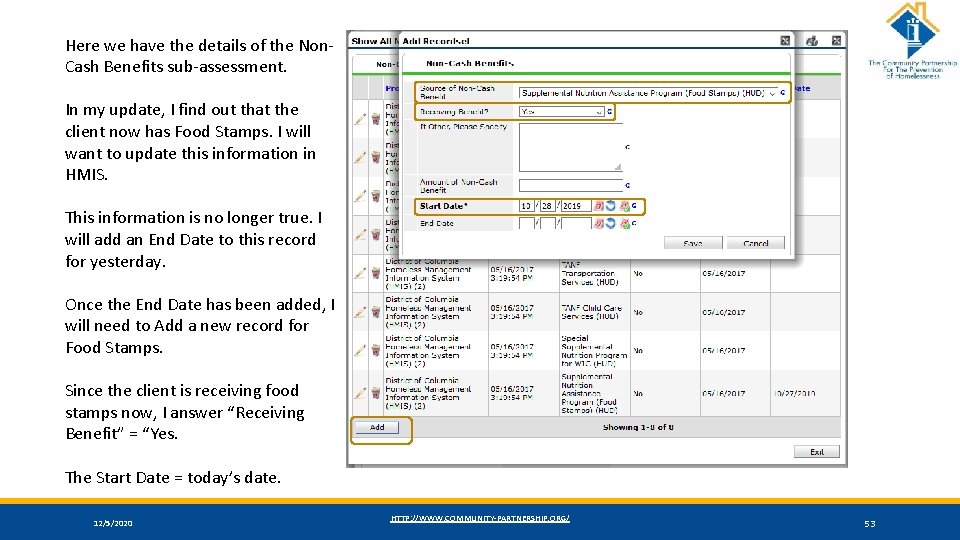
Here we have the details of the Non. Cash Benefits sub-assessment. In my update, I find out that the client now has Food Stamps. I will want to update this information in HMIS. This information is no longer true. I will add an End Date to this record for yesterday. Once the End Date has been added, I will need to Add a new record for Food Stamps. Since the client is receiving food stamps now, I answer “Receiving Benefit” = “Yes. The Start Date = today’s date. 12/5/2020 HTTP: //WWW. COMMUNITY-PARTNERSHIP. ORG/ 53
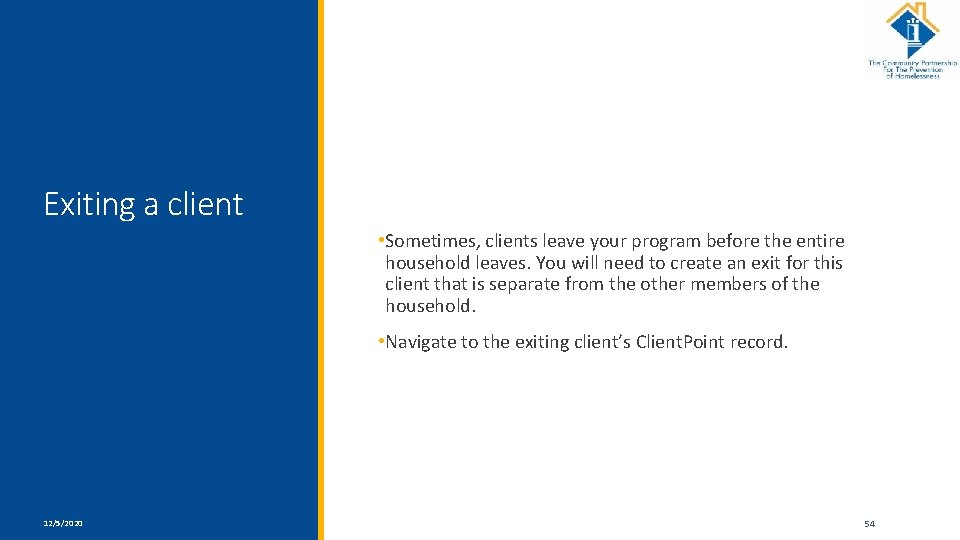
Exiting a client • Sometimes, clients leave your program before the entire household leaves. You will need to create an exit for this client that is separate from the other members of the household. • Navigate to the exiting client’s Client. Point record. 12/5/2020 HTTP: //WWW. COMMUNITY-PARTNERSHIP. ORG/ 54
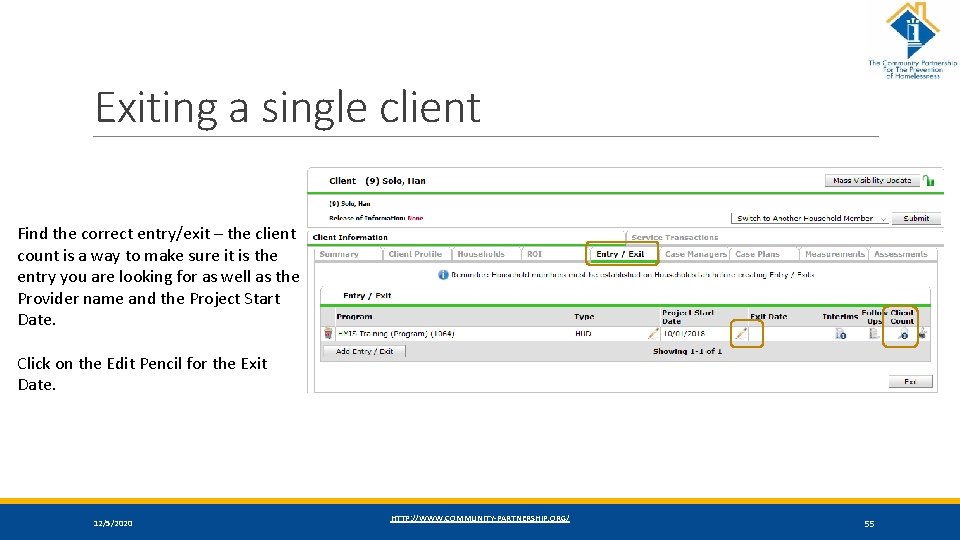
Exiting a single client Find the correct entry/exit – the client count is a way to make sure it is the entry you are looking for as well as the Provider name and the Project Start Date. Click on the Edit Pencil for the Exit Date. 12/5/2020 HTTP: //WWW. COMMUNITY-PARTNERSHIP. ORG/ 55
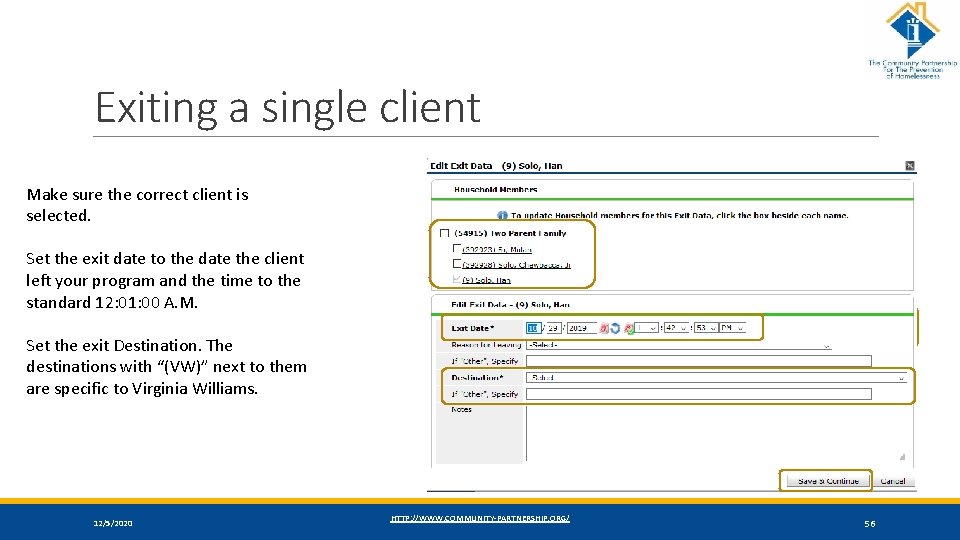
Exiting a single client Make sure the correct client is selected. Set the exit date to the date the client left your program and the time to the standard 12: 01: 00 A. M. Set the exit Destination. The destinations with “(VW)” next to them are specific to Virginia Williams. 12/5/2020 HTTP: //WWW. COMMUNITY-PARTNERSHIP. ORG/ 56
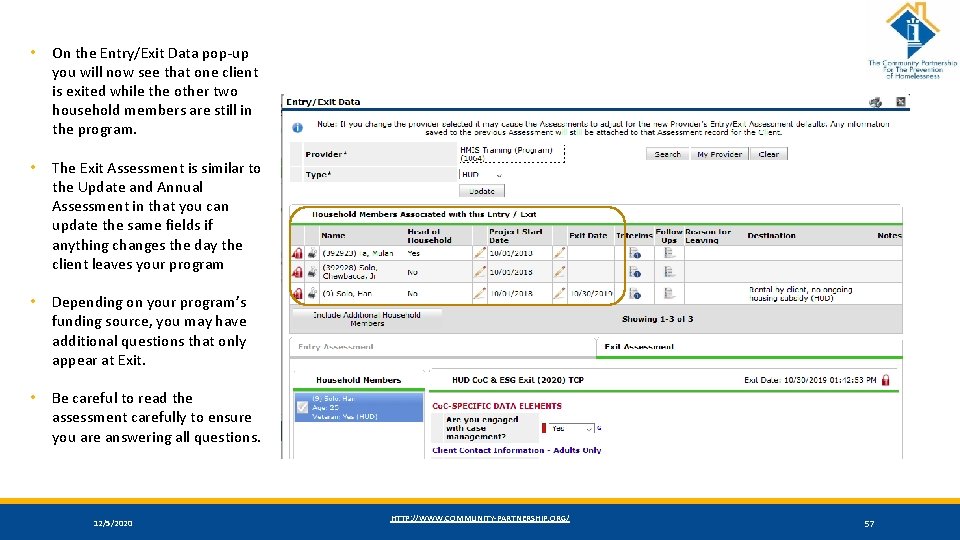
• On the Entry/Exit Data pop-up you will now see that one client is exited while the other two household members are still in the program. • The Exit Assessment is similar to the Update and Annual Assessment in that you can update the same fields if anything changes the day the client leaves your program • Depending on your program’s funding source, you may have additional questions that only appear at Exit. • Be careful to read the assessment carefully to ensure you are answering all questions. 12/5/2020 HTTP: //WWW. COMMUNITY-PARTNERSHIP. ORG/ 57
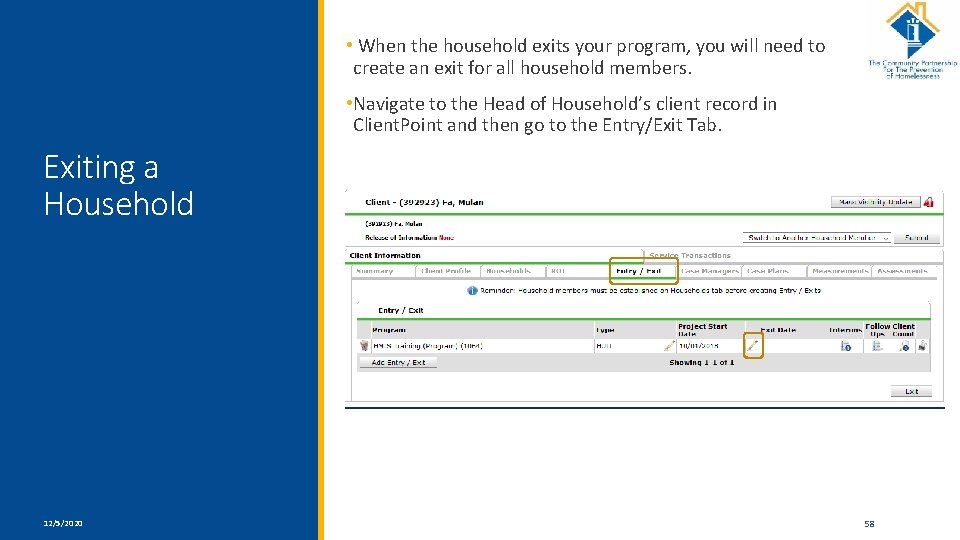
• When the household exits your program, you will need to create an exit for all household members. • Navigate to the Head of Household’s client record in Client. Point and then go to the Entry/Exit Tab. Exiting a Household 12/5/2020 HTTP: //WWW. COMMUNITY-PARTNERSHIP. ORG/ 58
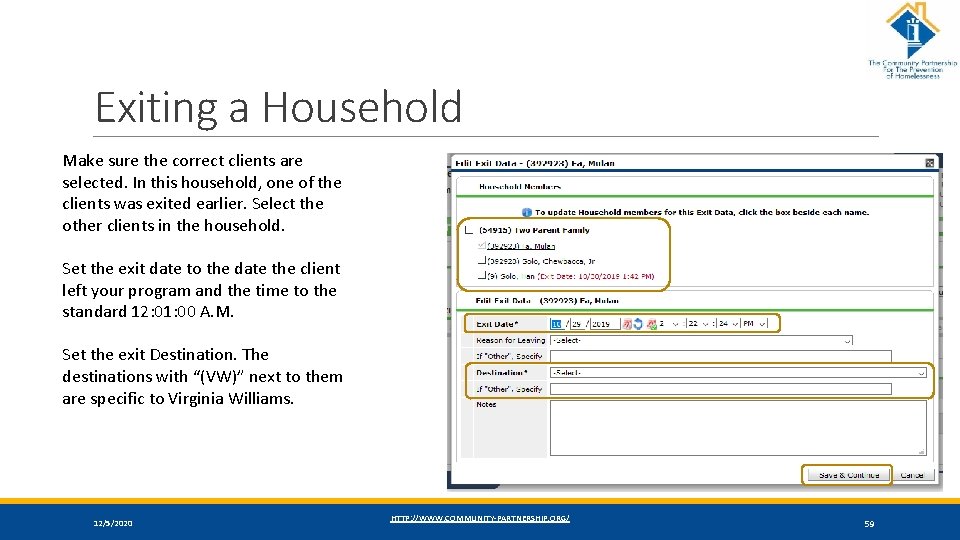
Exiting a Household Make sure the correct clients are selected. In this household, one of the clients was exited earlier. Select the other clients in the household. Set the exit date to the date the client left your program and the time to the standard 12: 01: 00 A. M. Set the exit Destination. The destinations with “(VW)” next to them are specific to Virginia Williams. 12/5/2020 HTTP: //WWW. COMMUNITY-PARTNERSHIP. ORG/ 59
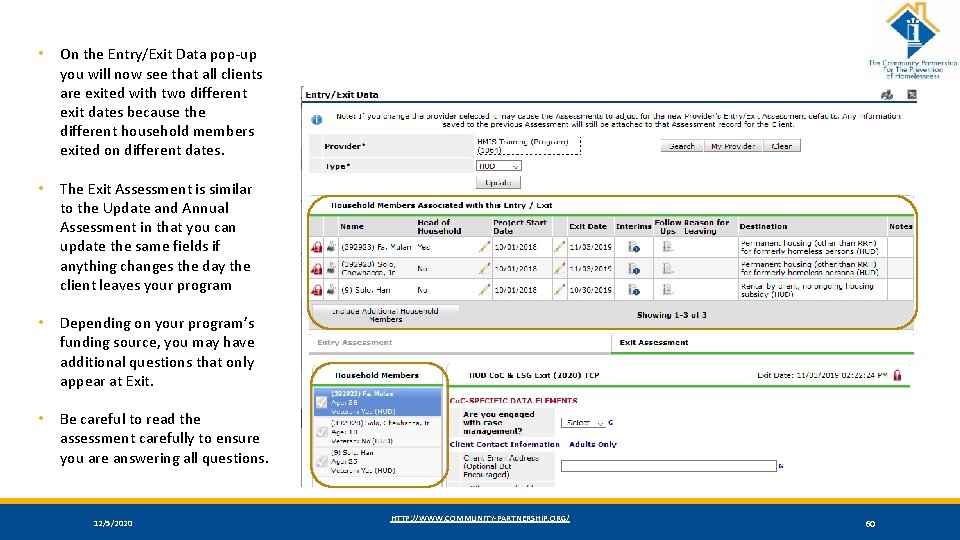
• On the Entry/Exit Data pop-up you will now see that all clients are exited with two different exit dates because the different household members exited on different dates. • The Exit Assessment is similar to the Update and Annual Assessment in that you can update the same fields if anything changes the day the client leaves your program • Depending on your program’s funding source, you may have additional questions that only appear at Exit. • Be careful to read the assessment carefully to ensure you are answering all questions. 12/5/2020 HTTP: //WWW. COMMUNITY-PARTNERSHIP. ORG/ 60
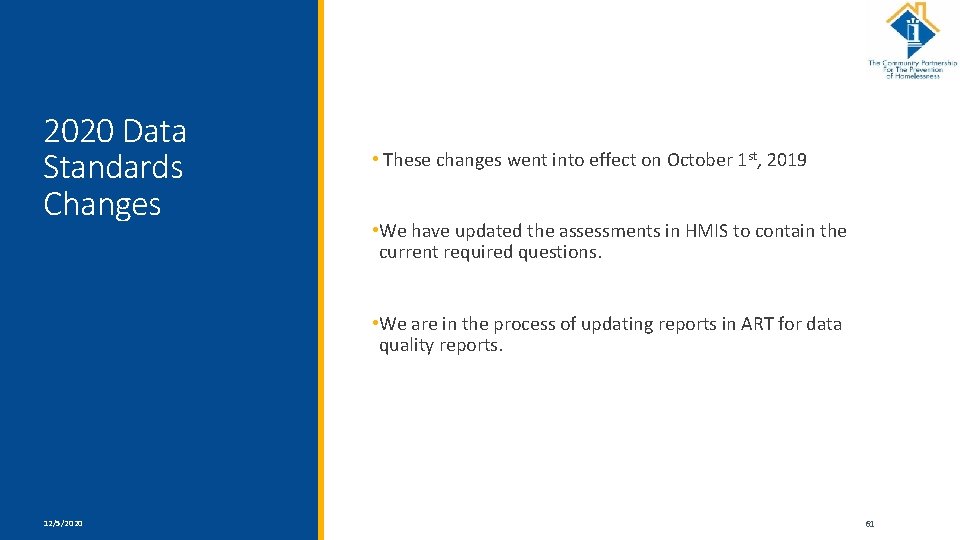
2020 Data Standards Changes • These changes went into effect on October 1 st, 2019 • We have updated the assessments in HMIS to contain the current required questions. • We are in the process of updating reports in ART for data quality reports. 12/5/2020 HTTP: //WWW. COMMUNITY-PARTNERSHIP. ORG/ 61
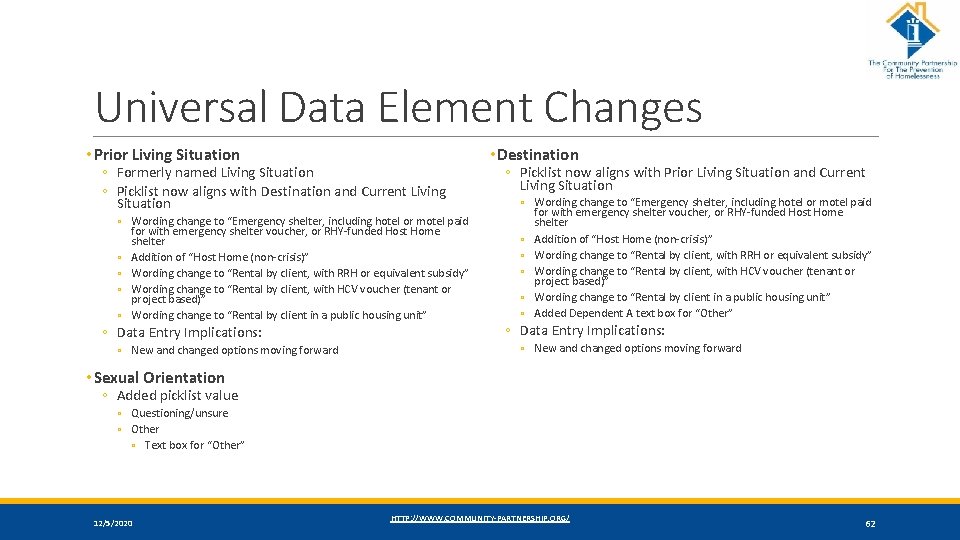
Universal Data Element Changes • Prior Living Situation ◦ Formerly named Living Situation ◦ Picklist now aligns with Destination and Current Living Situation ◦ Wording change to “Emergency shelter, including hotel or motel paid for with emergency shelter voucher, or RHY-funded Host Home shelter ◦ Addition of “Host Home (non-crisis)” ◦ Wording change to “Rental by client, with RRH or equivalent subsidy” ◦ Wording change to “Rental by client, with HCV voucher (tenant or project based)” ◦ Wording change to “Rental by client in a public housing unit” ◦ Data Entry Implications: ◦ New and changed options moving forward • Destination ◦ Picklist now aligns with Prior Living Situation and Current Living Situation ◦ Wording change to “Emergency shelter, including hotel or motel paid for with emergency shelter voucher, or RHY-funded Host Home shelter ◦ Addition of “Host Home (non-crisis)” ◦ Wording change to “Rental by client, with RRH or equivalent subsidy” ◦ Wording change to “Rental by client, with HCV voucher (tenant or project based)” ◦ Wording change to “Rental by client in a public housing unit” ◦ Added Dependent A text box for “Other” ◦ Data Entry Implications: ◦ New and changed options moving forward • Sexual Orientation ◦ Added picklist value ◦ Questioning/unsure ◦ Other ◦ Text box for “Other” 12/5/2020 HTTP: //WWW. COMMUNITY-PARTNERSHIP. ORG/ 62
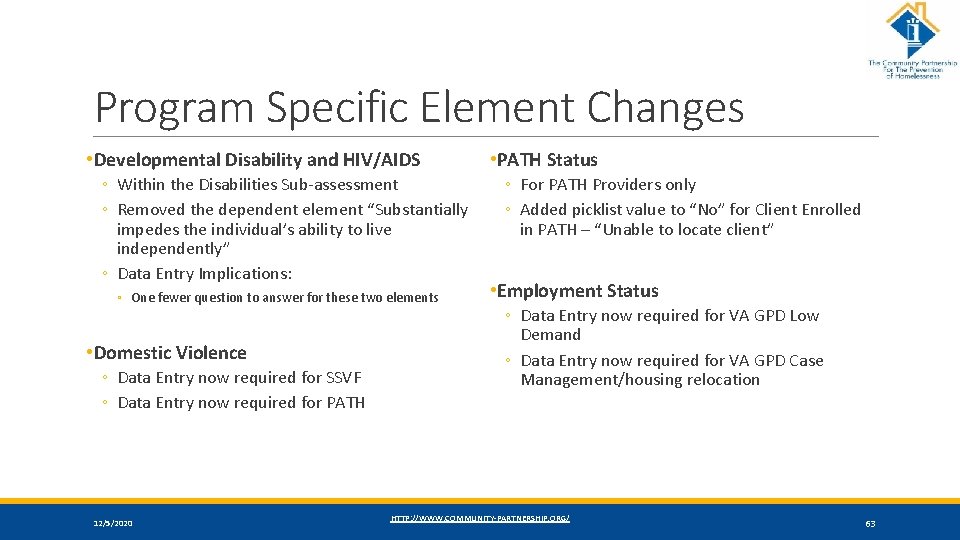
Program Specific Element Changes • Developmental Disability and HIV/AIDS ◦ Within the Disabilities Sub-assessment ◦ Removed the dependent element “Substantially impedes the individual’s ability to live independently” ◦ Data Entry Implications: ◦ One fewer question to answer for these two elements • Domestic Violence ◦ Data Entry now required for SSVF ◦ Data Entry now required for PATH 12/5/2020 • PATH Status ◦ For PATH Providers only ◦ Added picklist value to “No” for Client Enrolled in PATH – “Unable to locate client” • Employment Status ◦ Data Entry now required for VA GPD Low Demand ◦ Data Entry now required for VA GPD Case Management/housing relocation HTTP: //WWW. COMMUNITY-PARTNERSHIP. ORG/ 63
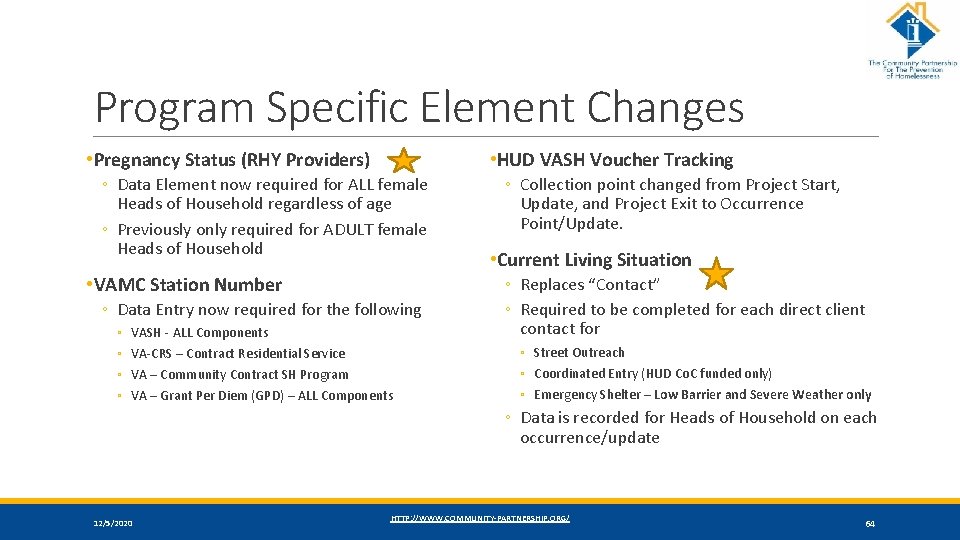
Program Specific Element Changes • Pregnancy Status (RHY Providers) • HUD VASH Voucher Tracking ◦ Data Element now required for ALL female Heads of Household regardless of age ◦ Previously only required for ADULT female Heads of Household • VAMC Station Number ◦ Data Entry now required for the following ◦ ◦ VASH - ALL Components VA-CRS – Contract Residential Service VA – Community Contract SH Program VA – Grant Per Diem (GPD) – ALL Components ◦ Collection point changed from Project Start, Update, and Project Exit to Occurrence Point/Update. • Current Living Situation ◦ Replaces “Contact” ◦ Required to be completed for each direct client contact for ◦ Street Outreach ◦ Coordinated Entry (HUD Co. C funded only) ◦ Emergency Shelter – Low Barrier and Severe Weather only ◦ Data is recorded for Heads of Household on each occurrence/update 12/5/2020 HTTP: //WWW. COMMUNITY-PARTNERSHIP. ORG/ 64
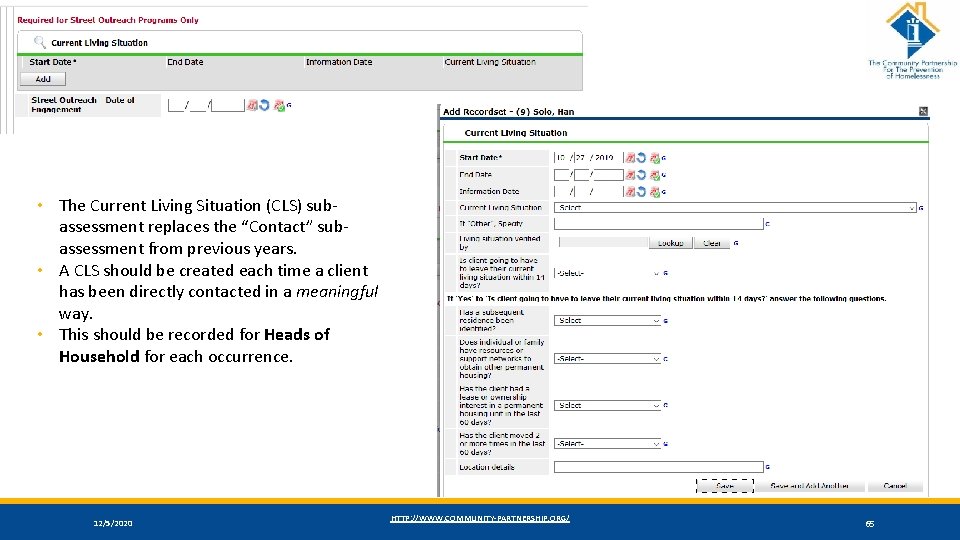
• The Current Living Situation (CLS) subassessment replaces the “Contact” subassessment from previous years. • A CLS should be created each time a client has been directly contacted in a meaningful way. • This should be recorded for Heads of Household for each occurrence. 12/5/2020 HTTP: //WWW. COMMUNITY-PARTNERSHIP. ORG/ 65
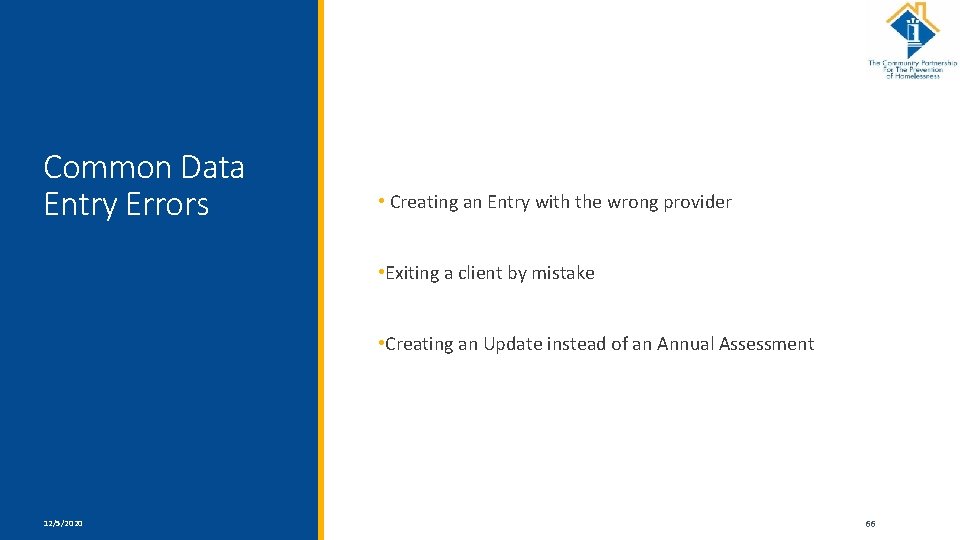
Common Data Entry Errors • Creating an Entry with the wrong provider • Exiting a client by mistake • Creating an Update instead of an Annual Assessment 12/5/2020 HTTP: //WWW. COMMUNITY-PARTNERSHIP. ORG/ 66
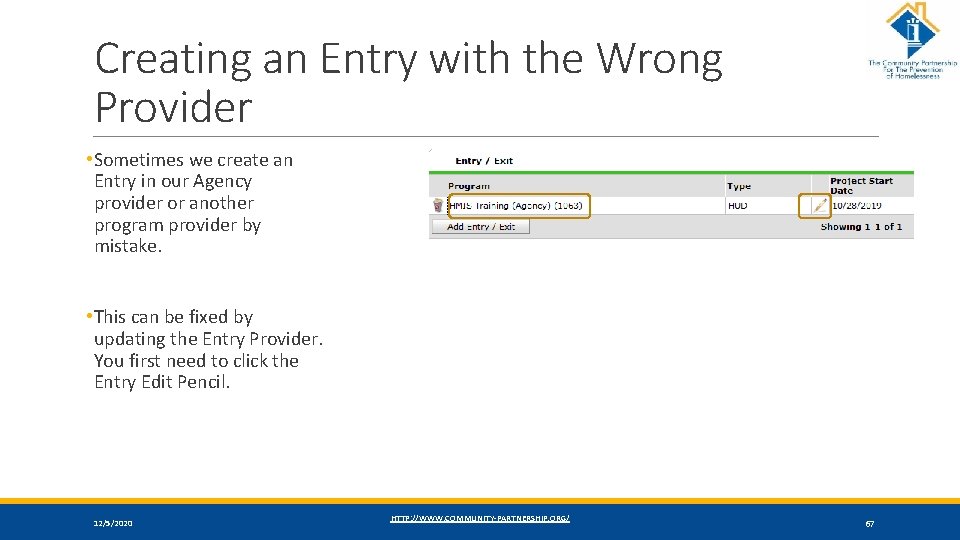
Creating an Entry with the Wrong Provider • Sometimes we create an Entry in our Agency provider or another program provider by mistake. • This can be fixed by updating the Entry Provider. You first need to click the Entry Edit Pencil. 12/5/2020 HTTP: //WWW. COMMUNITY-PARTNERSHIP. ORG/ 67
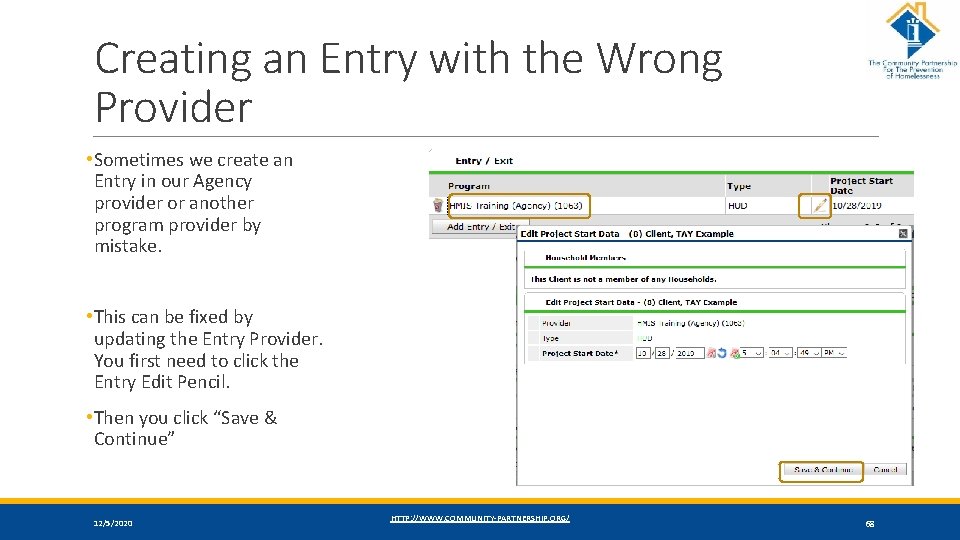
Creating an Entry with the Wrong Provider • Sometimes we create an Entry in our Agency provider or another program provider by mistake. • This can be fixed by updating the Entry Provider. You first need to click the Entry Edit Pencil. • Then you click “Save & Continue” 12/5/2020 HTTP: //WWW. COMMUNITY-PARTNERSHIP. ORG/ 68
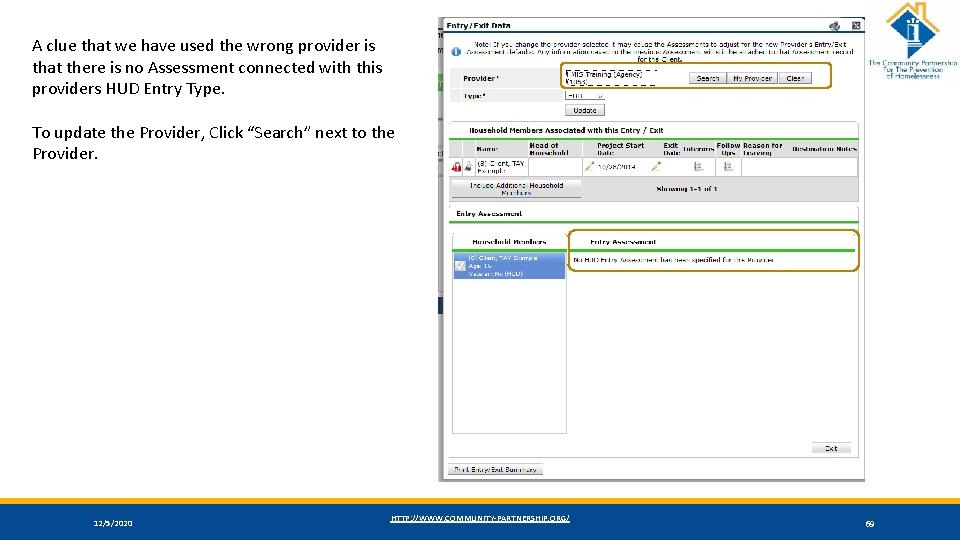
A clue that we have used the wrong provider is that there is no Assessment connected with this providers HUD Entry Type. To update the Provider, Click “Search” next to the Provider. 12/5/2020 HTTP: //WWW. COMMUNITY-PARTNERSHIP. ORG/ 69
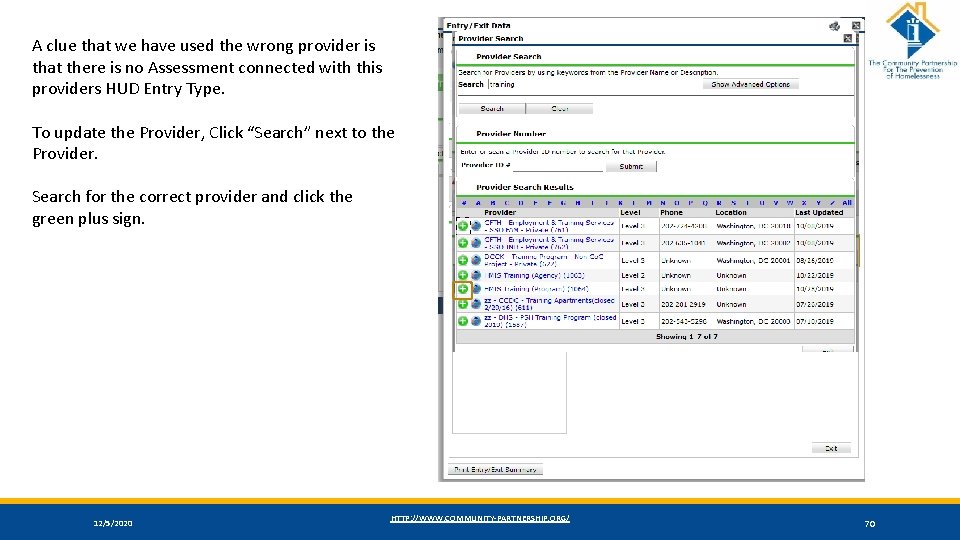
A clue that we have used the wrong provider is that there is no Assessment connected with this providers HUD Entry Type. To update the Provider, Click “Search” next to the Provider. Search for the correct provider and click the green plus sign. 12/5/2020 HTTP: //WWW. COMMUNITY-PARTNERSHIP. ORG/ 70
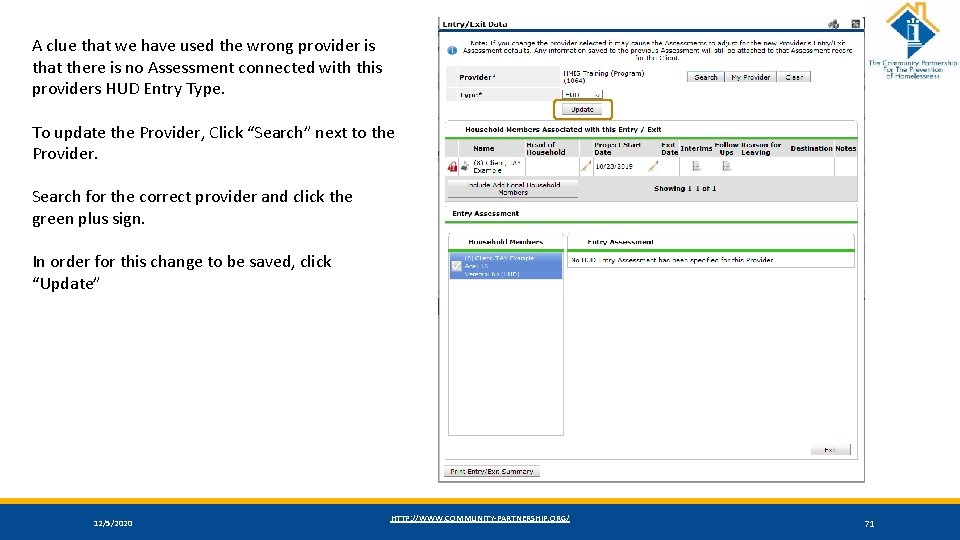
A clue that we have used the wrong provider is that there is no Assessment connected with this providers HUD Entry Type. To update the Provider, Click “Search” next to the Provider. Search for the correct provider and click the green plus sign. In order for this change to be saved, click “Update” 12/5/2020 HTTP: //WWW. COMMUNITY-PARTNERSHIP. ORG/ 71
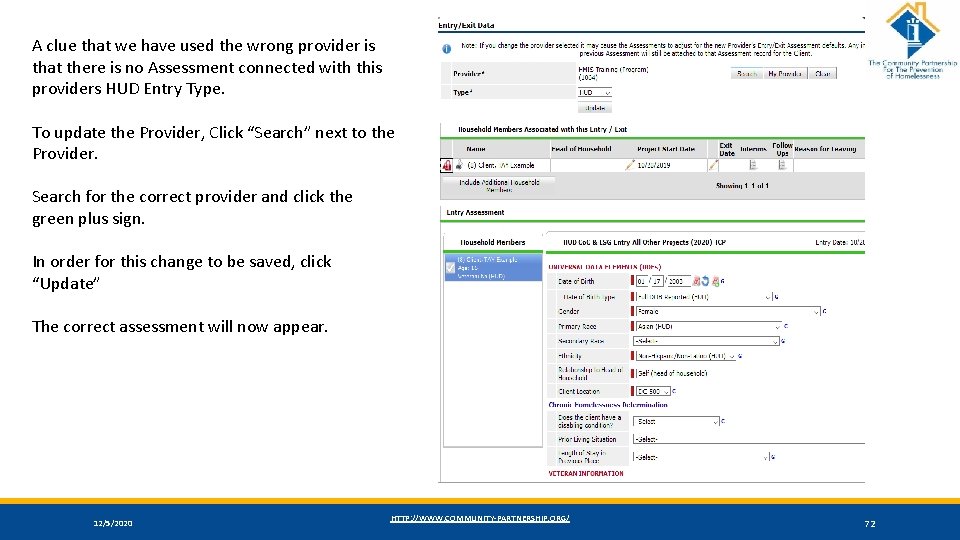
A clue that we have used the wrong provider is that there is no Assessment connected with this providers HUD Entry Type. To update the Provider, Click “Search” next to the Provider. Search for the correct provider and click the green plus sign. In order for this change to be saved, click “Update” The correct assessment will now appear. 12/5/2020 HTTP: //WWW. COMMUNITY-PARTNERSHIP. ORG/ 72
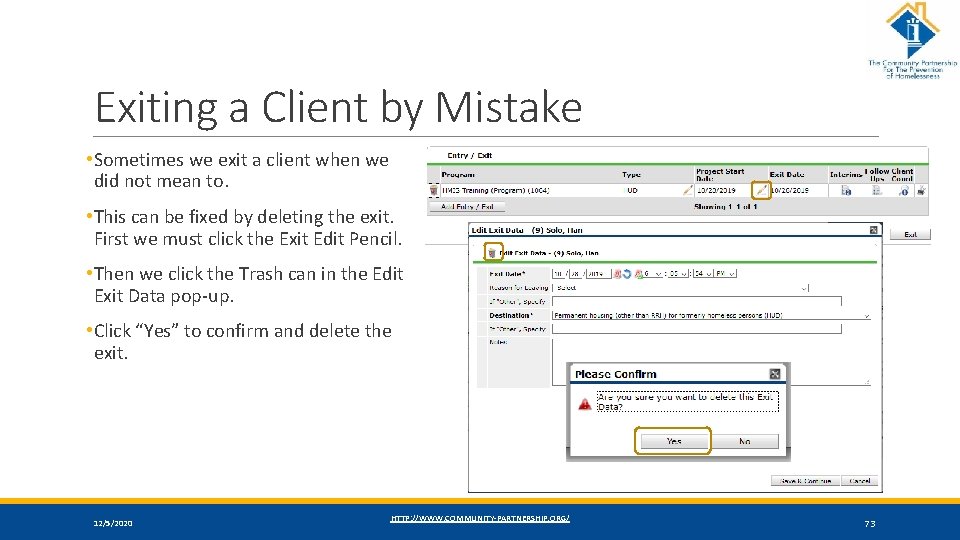
Exiting a Client by Mistake • Sometimes we exit a client when we did not mean to. • This can be fixed by deleting the exit. First we must click the Exit Edit Pencil. • Then we click the Trash can in the Edit Exit Data pop-up. • Click “Yes” to confirm and delete the exit. 12/5/2020 HTTP: //WWW. COMMUNITY-PARTNERSHIP. ORG/ 73
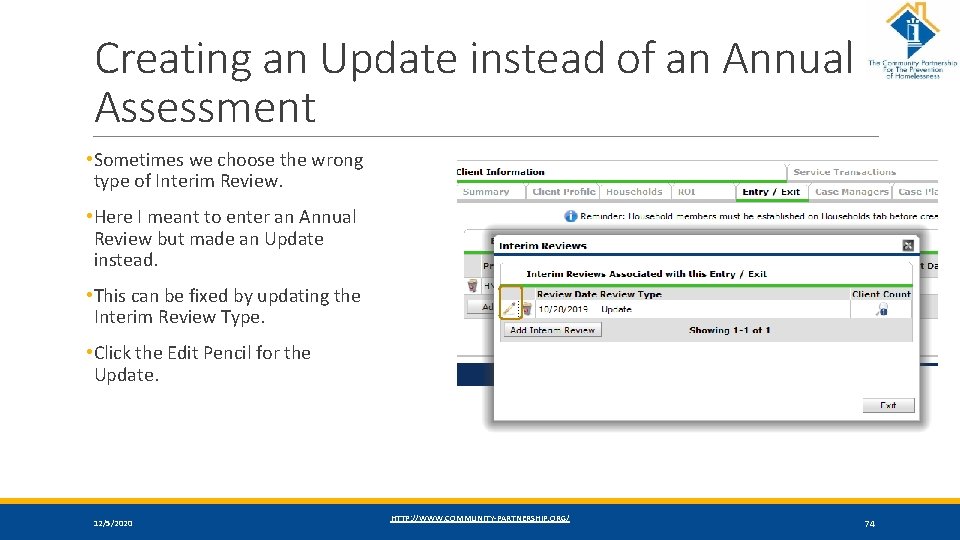
Creating an Update instead of an Annual Assessment • Sometimes we choose the wrong type of Interim Review. • Here I meant to enter an Annual Review but made an Update instead. • This can be fixed by updating the Interim Review Type. • Click the Edit Pencil for the Update. 12/5/2020 HTTP: //WWW. COMMUNITY-PARTNERSHIP. ORG/ 74
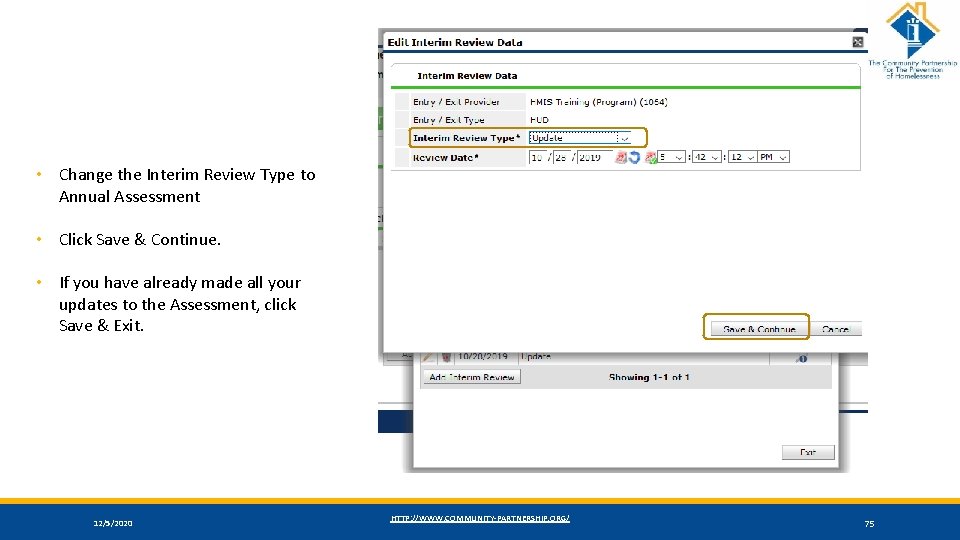
• Change the Interim Review Type to Annual Assessment • Click Save & Continue. • If you have already made all your updates to the Assessment, click Save & Exit. 12/5/2020 HTTP: //WWW. COMMUNITY-PARTNERSHIP. ORG/ 75
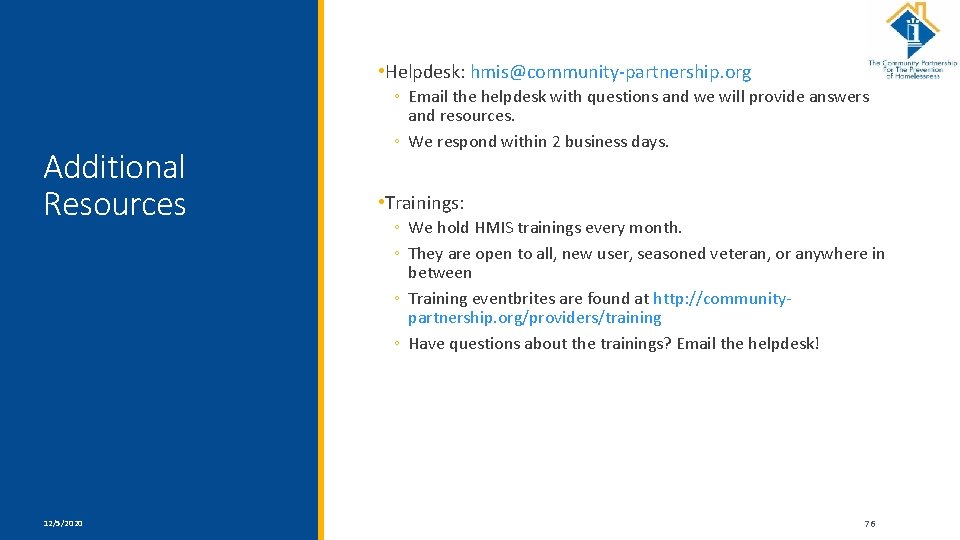
• Helpdesk: hmis@community-partnership. org Additional Resources 12/5/2020 ◦ Email the helpdesk with questions and we will provide answers and resources. ◦ We respond within 2 business days. • Trainings: ◦ We hold HMIS trainings every month. ◦ They are open to all, new user, seasoned veteran, or anywhere in between ◦ Training eventbrites are found at http: //communitypartnership. org/providers/training ◦ Have questions about the trainings? Email the helpdesk! HTTP: //WWW. COMMUNITY-PARTNERSHIP. ORG/ 76
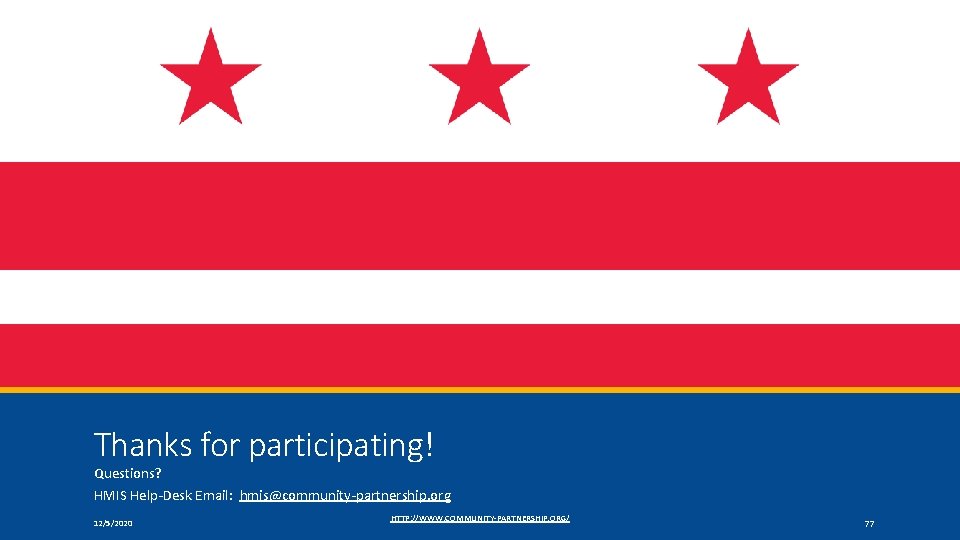
Thanks for participating! Questions? HMIS Help-Desk Email: hmis@community-partnership. org 12/5/2020 HTTP: //WWW. COMMUNITY-PARTNERSHIP. ORG/ 77
 Horizontal
Horizontal Exit exit access and exit discharge
Exit exit access and exit discharge Hmis clearance
Hmis clearance Excess capacity on a graph
Excess capacity on a graph Free entry and exit
Free entry and exit Free entry and exit
Free entry and exit Free entry and exit
Free entry and exit Free entry and exit
Free entry and exit Free entry and exit
Free entry and exit Entry and exit criteria in software testing
Entry and exit criteria in software testing Double entry system
Double entry system New entry entrepreneurship
New entry entrepreneurship Difference between single and double entry system
Difference between single and double entry system Wawf training slides
Wawf training slides Ct hmis
Ct hmis Hmis portal
Hmis portal Hmis nashville
Hmis nashville Www.tnhmis.org
Www.tnhmis.org Dc hmis
Dc hmis Hmis wny
Hmis wny Hmis health management information system
Hmis health management information system Digital health ecosystem
Digital health ecosystem Hmis service point dc
Hmis service point dc Challenges of hmis
Challenges of hmis Www.ssp.postmatric.karnataka.gov.in 2021
Www.ssp.postmatric.karnataka.gov.in 2021 Nhmis forms
Nhmis forms Hmis.nhp.gov.in
Hmis.nhp.gov.in Hmis data standards
Hmis data standards Hmis dc
Hmis dc Brian grasso youth training
Brian grasso youth training Jj keller entry level driver training answer key
Jj keller entry level driver training answer key Eclipse driver training
Eclipse driver training Ved yöntemi
Ved yöntemi Palentary
Palentary Pazarlama fonksiyonu
Pazarlama fonksiyonu Psalm 103 1 3
Psalm 103 1 3 105 prime
105 prime Itc 103
Itc 103 Ics 103
Ics 103 Comp 103
Comp 103 Mcregeor
Mcregeor Ata 103
Ata 103 Astronomy 103 final exam
Astronomy 103 final exam 35 usc 103(c)
35 usc 103(c) 103 rue lafayette
103 rue lafayette Nom-100-stps-2020
Nom-100-stps-2020 Salmo 103 louvor
Salmo 103 louvor Ece 103
Ece 103 103 table
103 table Med 103
Med 103 Gary chodorow
Gary chodorow Afi 99-103
Afi 99-103 Csc 103
Csc 103 101 102 103 104 105 106 107 108
101 102 103 104 105 106 107 108 Gift of discernment
Gift of discernment Perbedaan bilangan bcd dan bch yaitu
Perbedaan bilangan bcd dan bch yaitu Psalm 145:1-21
Psalm 145:1-21 Spider phylum
Spider phylum Roscas de potencia
Roscas de potencia Isaiah 103
Isaiah 103 Ee 103
Ee 103 Sezma
Sezma Structure of psalm 103
Structure of psalm 103 Articulo 103
Articulo 103 Phil 103
Phil 103 Subjonctif
Subjonctif Articulo 103
Articulo 103 Bus 103 est
Bus 103 est Tca 36-3-611
Tca 36-3-611 Ics 103
Ics 103 Ics 103
Ics 103 Ee 103
Ee 103 Cse 103
Cse 103 Comp 103
Comp 103 Comp 103
Comp 103 103 in binary
103 in binary Comp 103
Comp 103 35 usc 103
35 usc 103