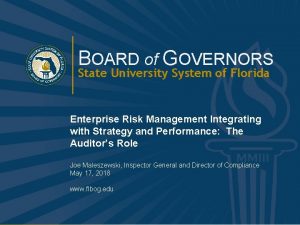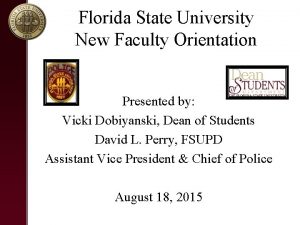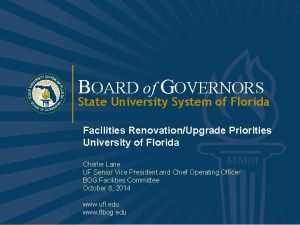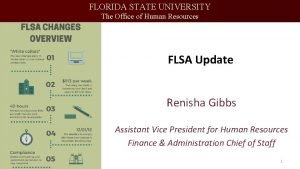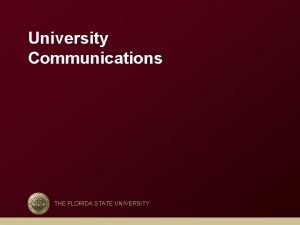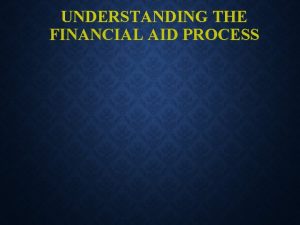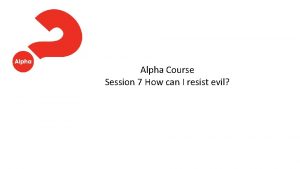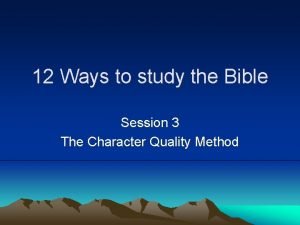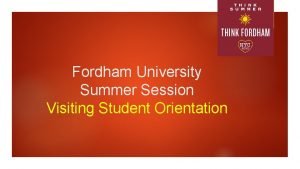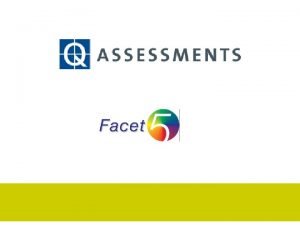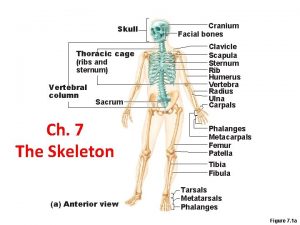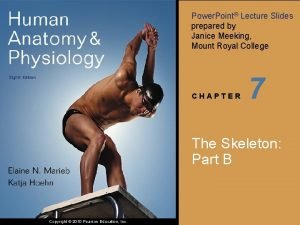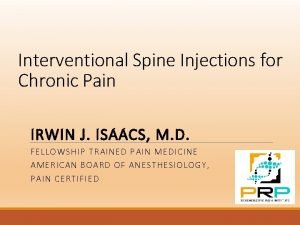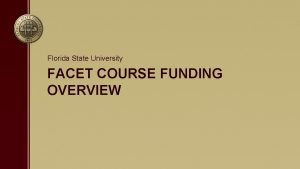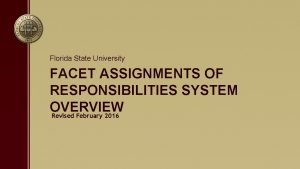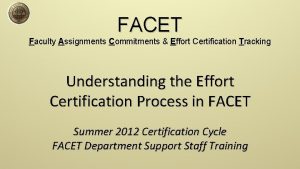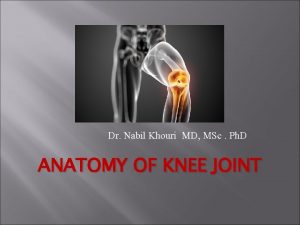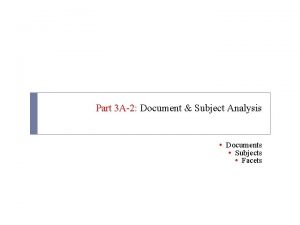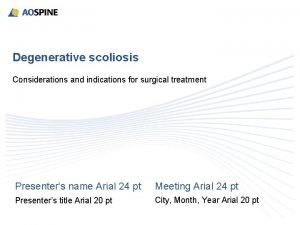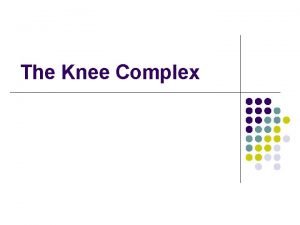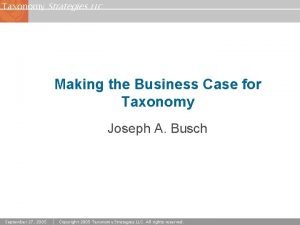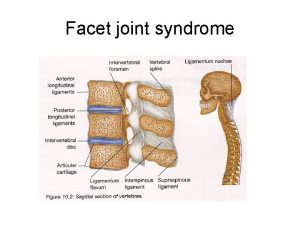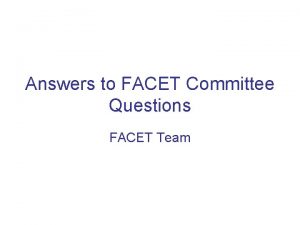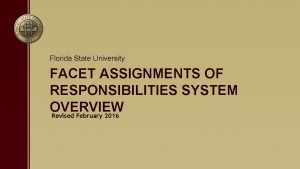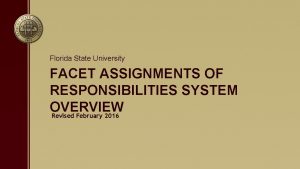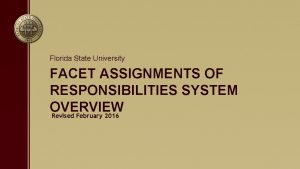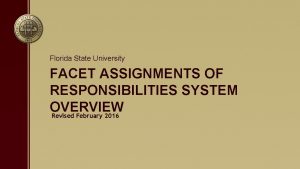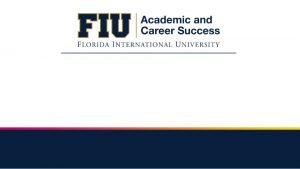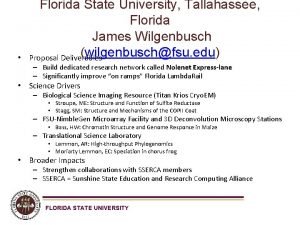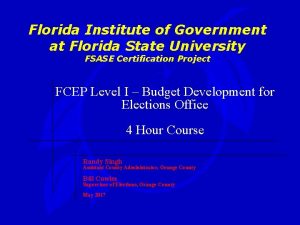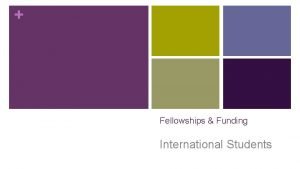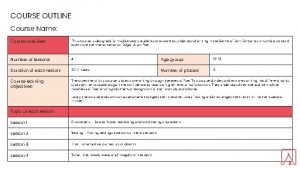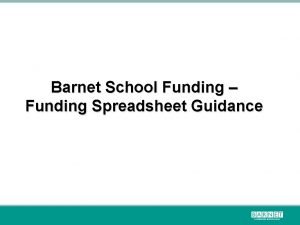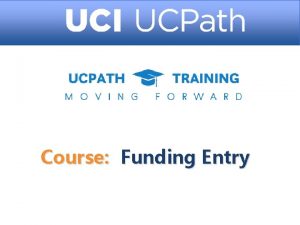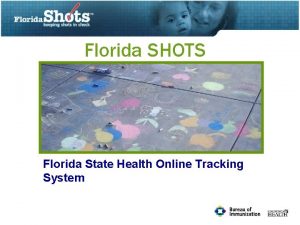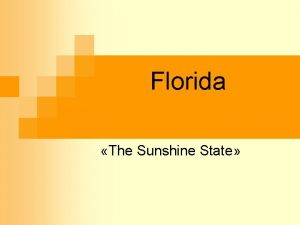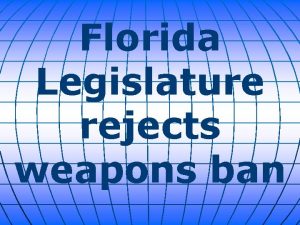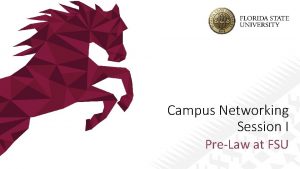Florida State University FACET COURSE FUNDING OVERVIEW Session
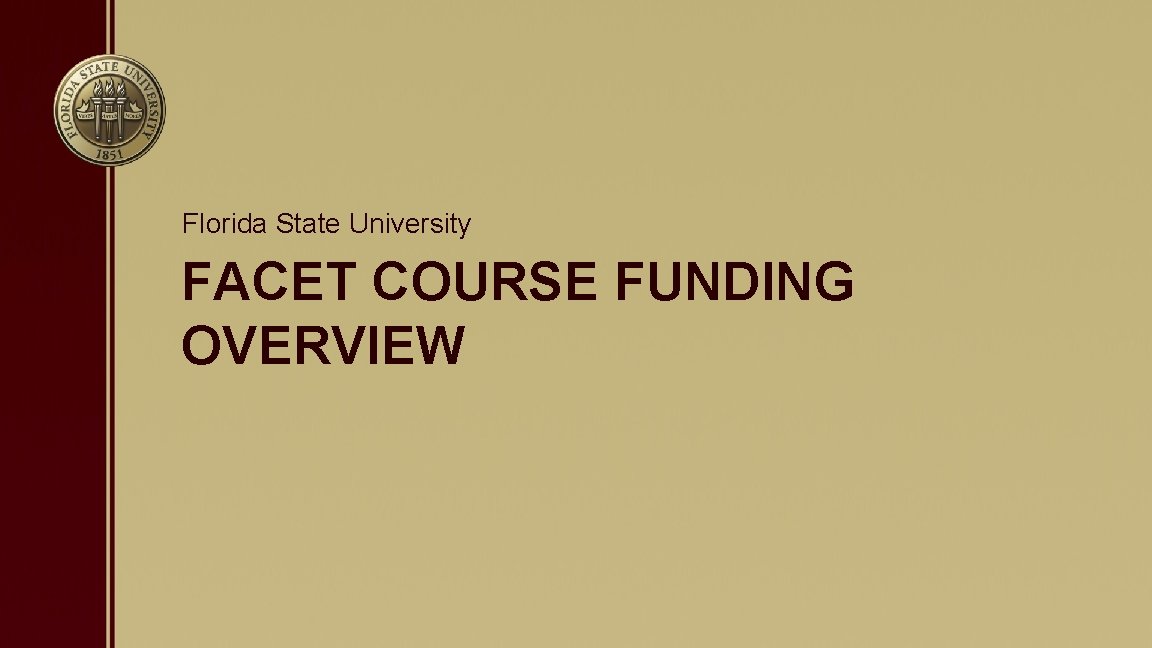
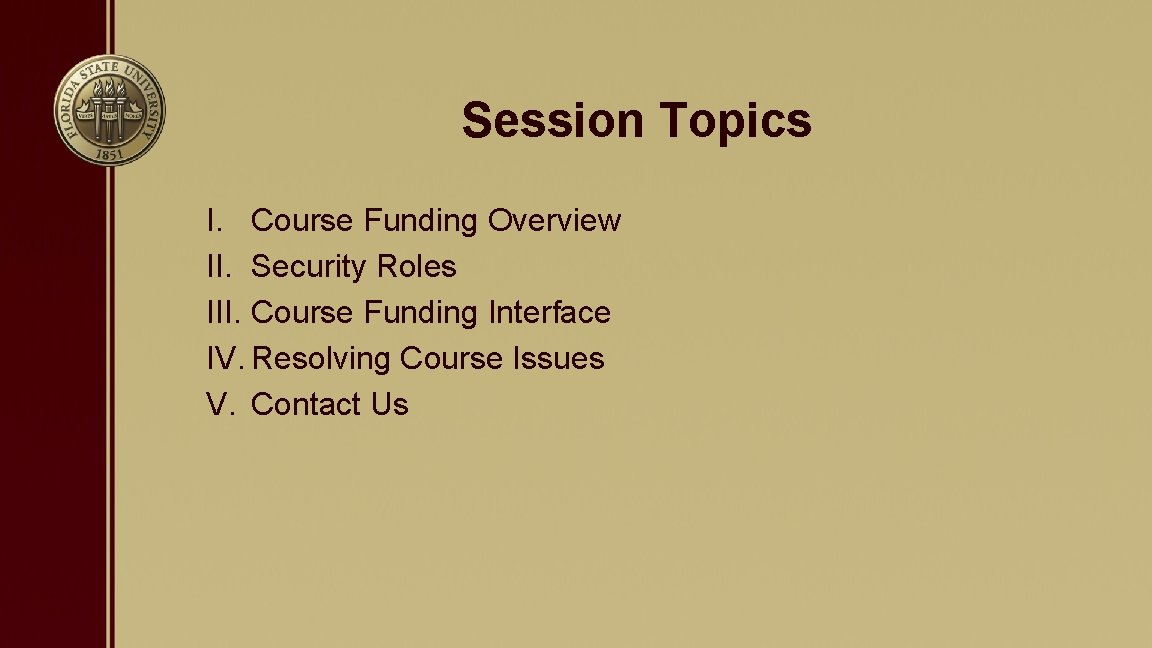
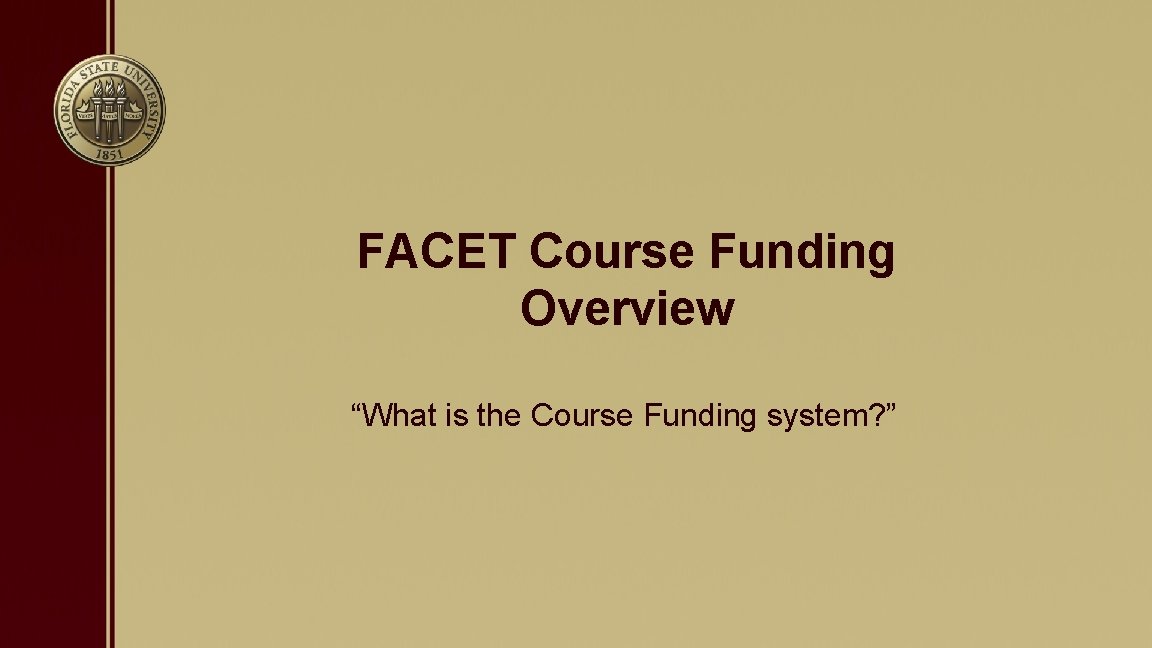

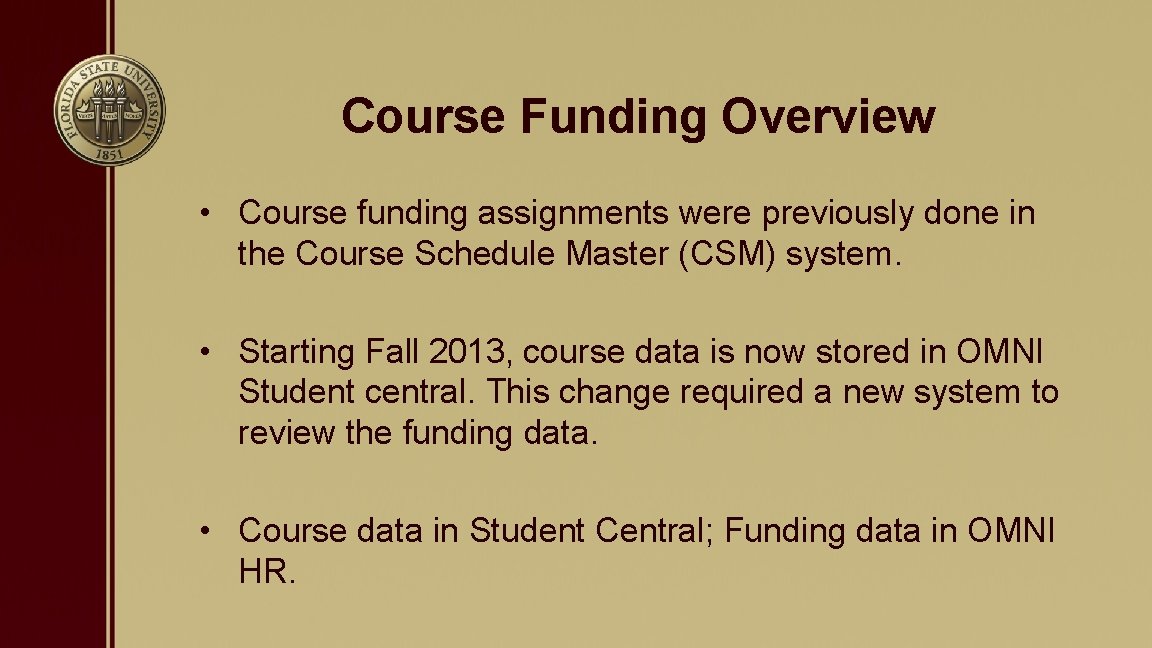
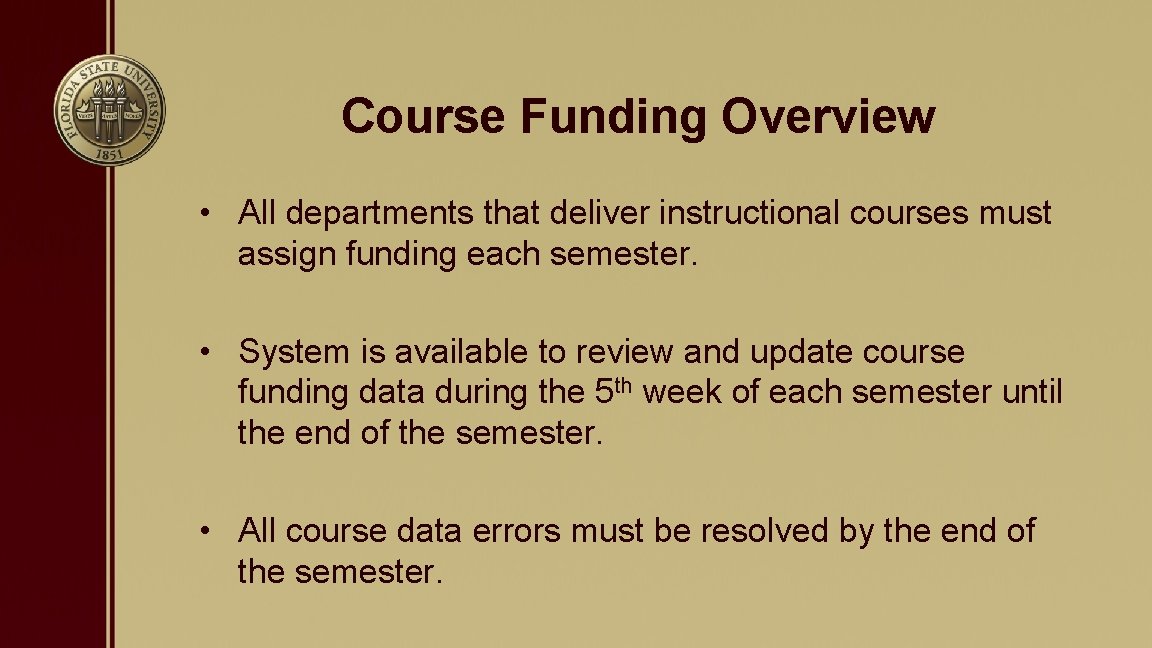
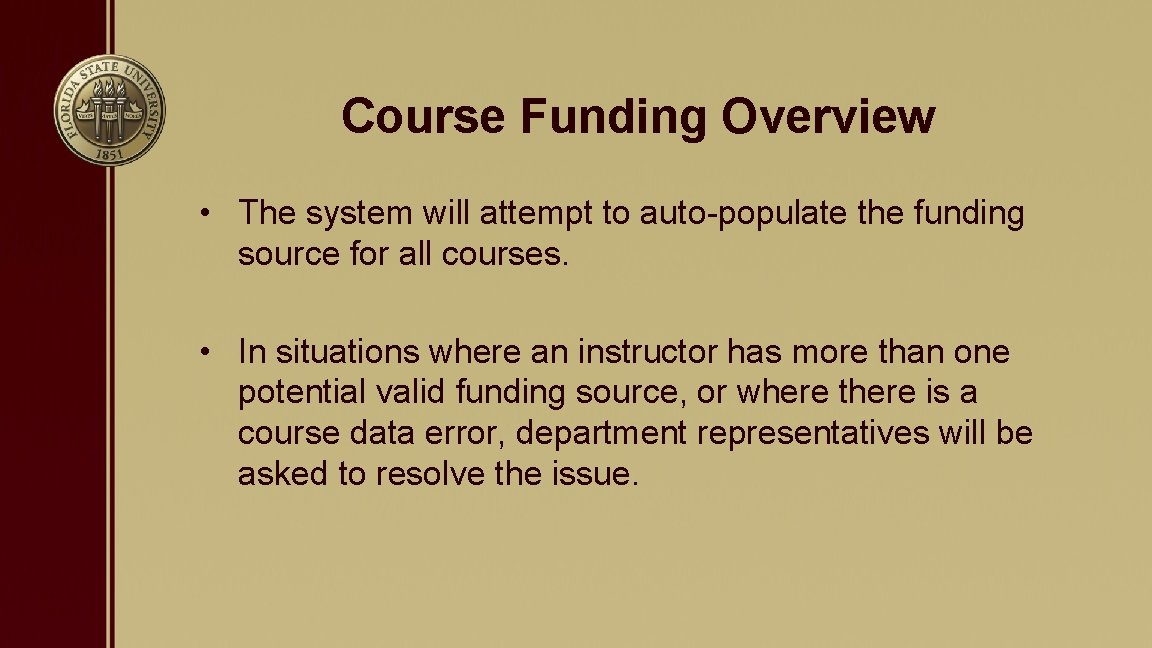
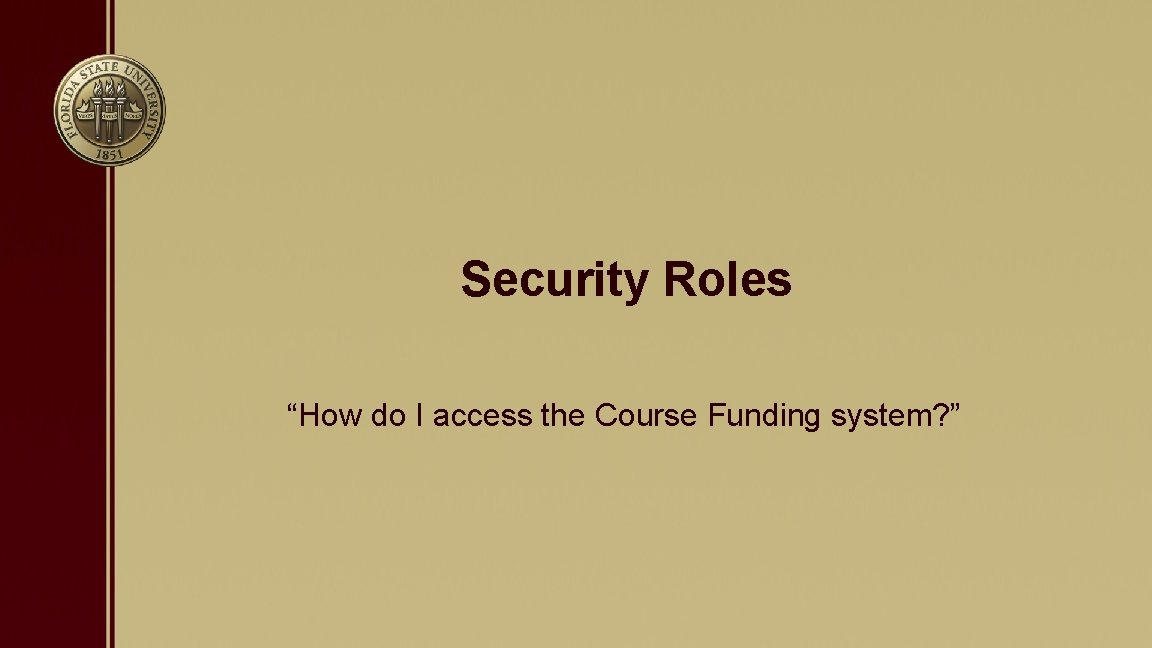
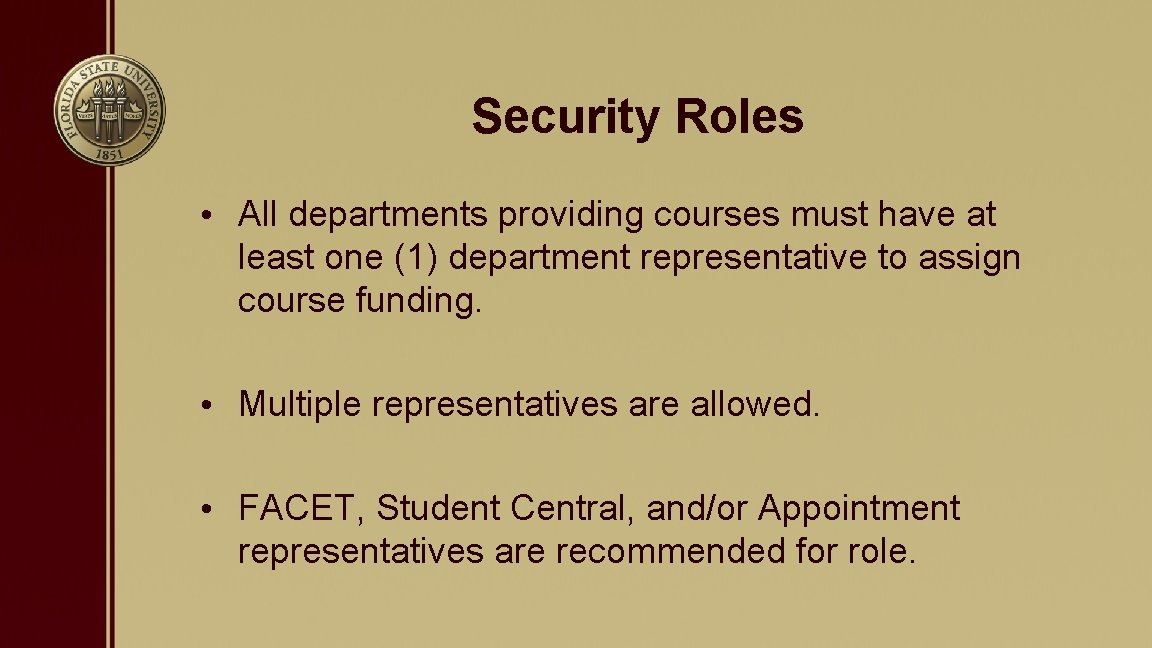
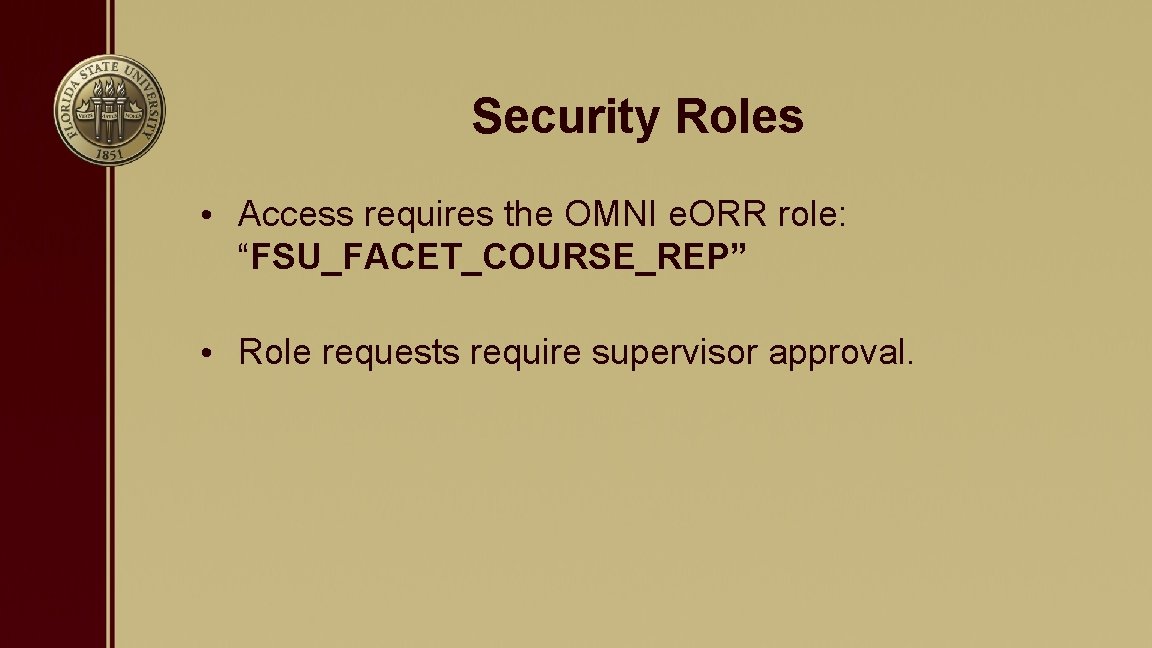
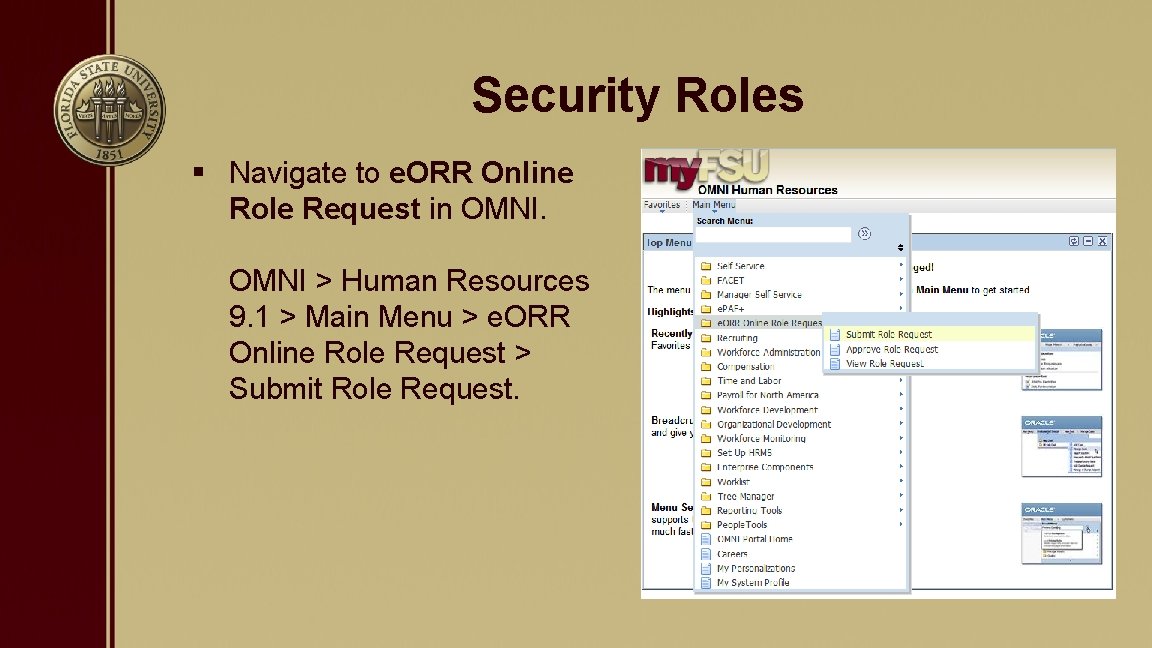
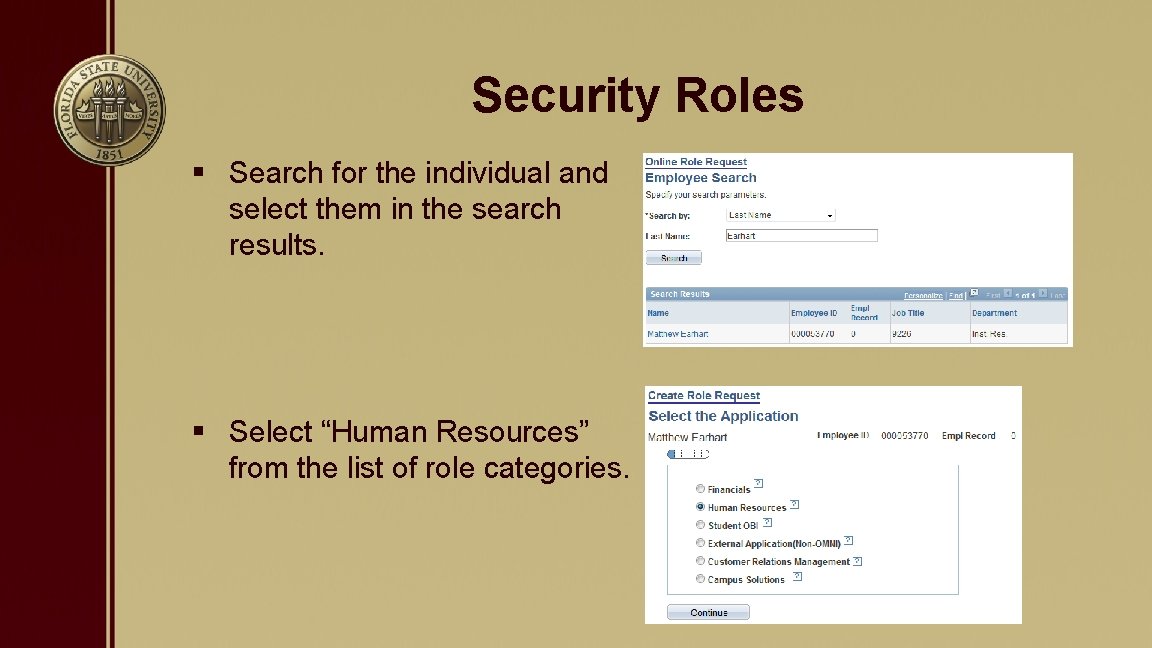
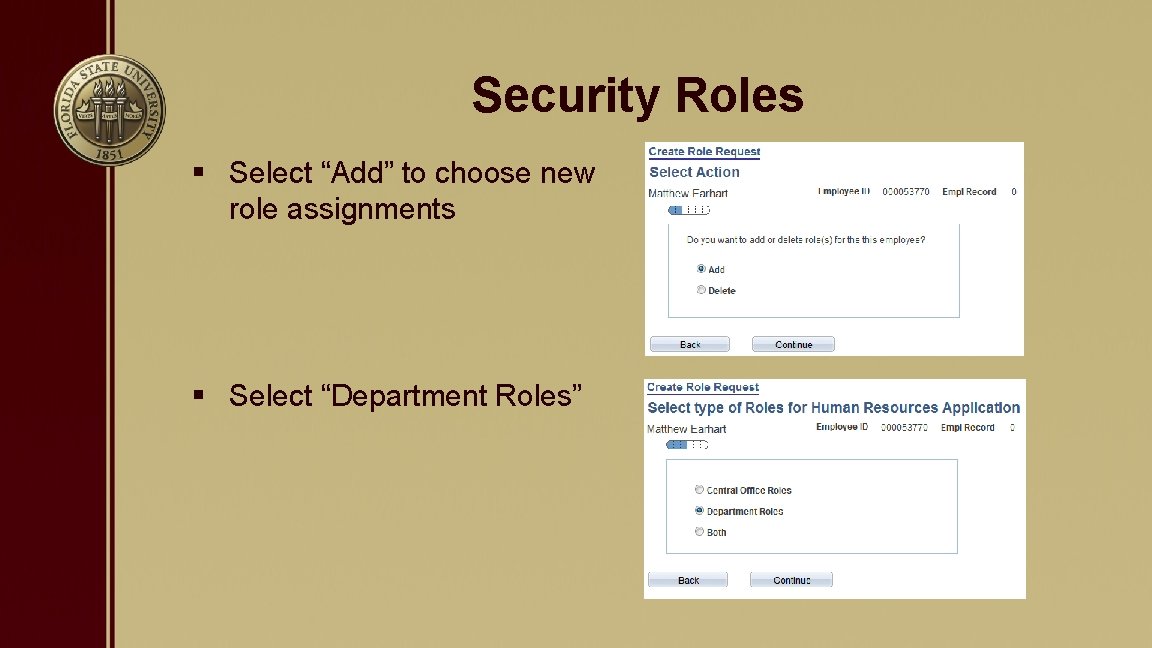
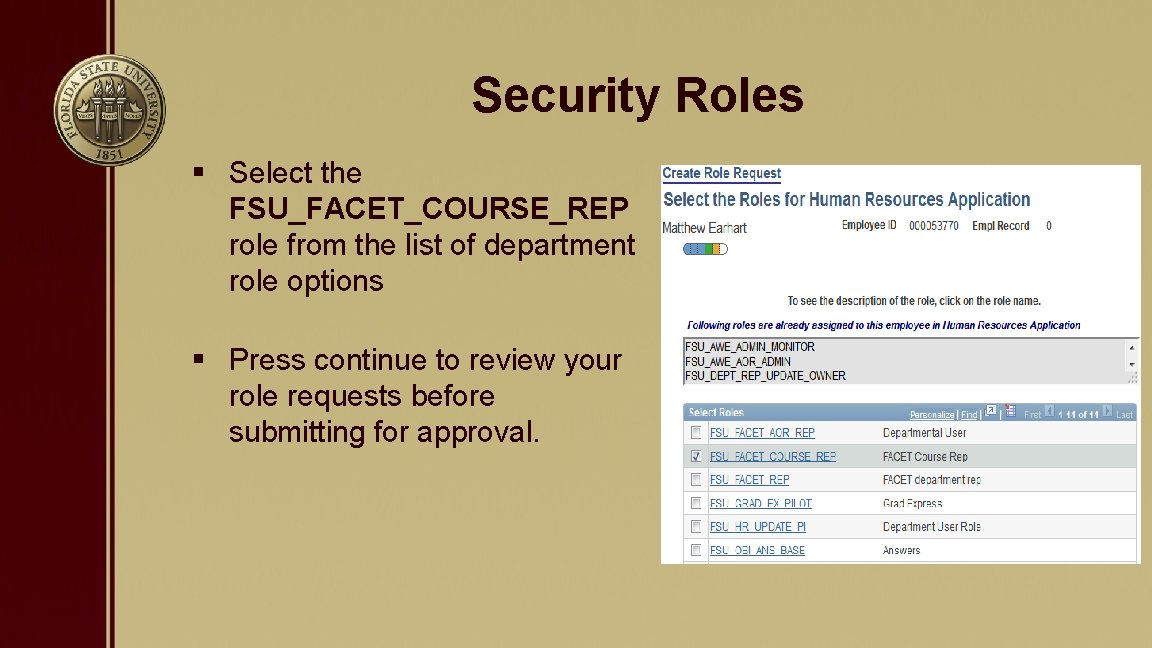
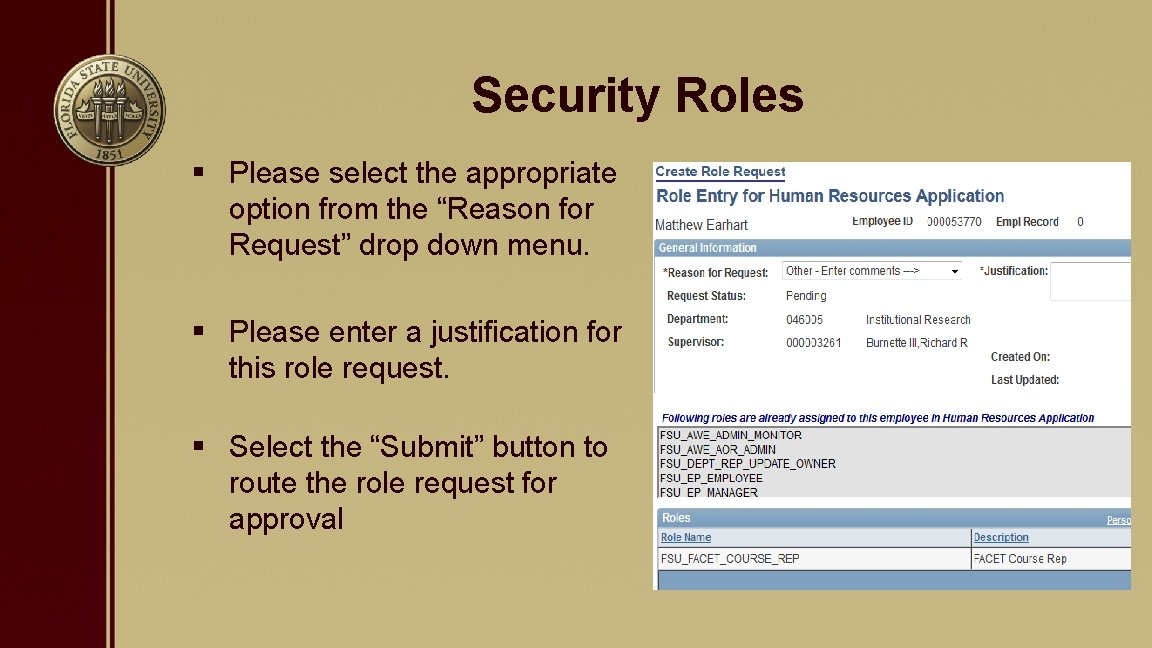
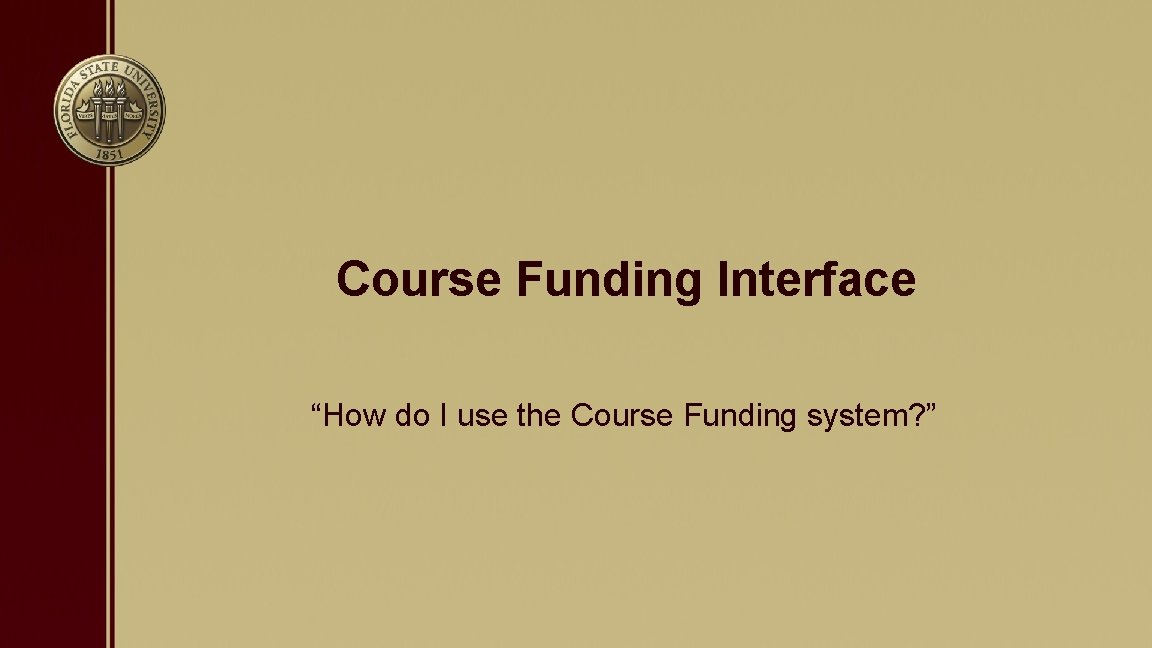
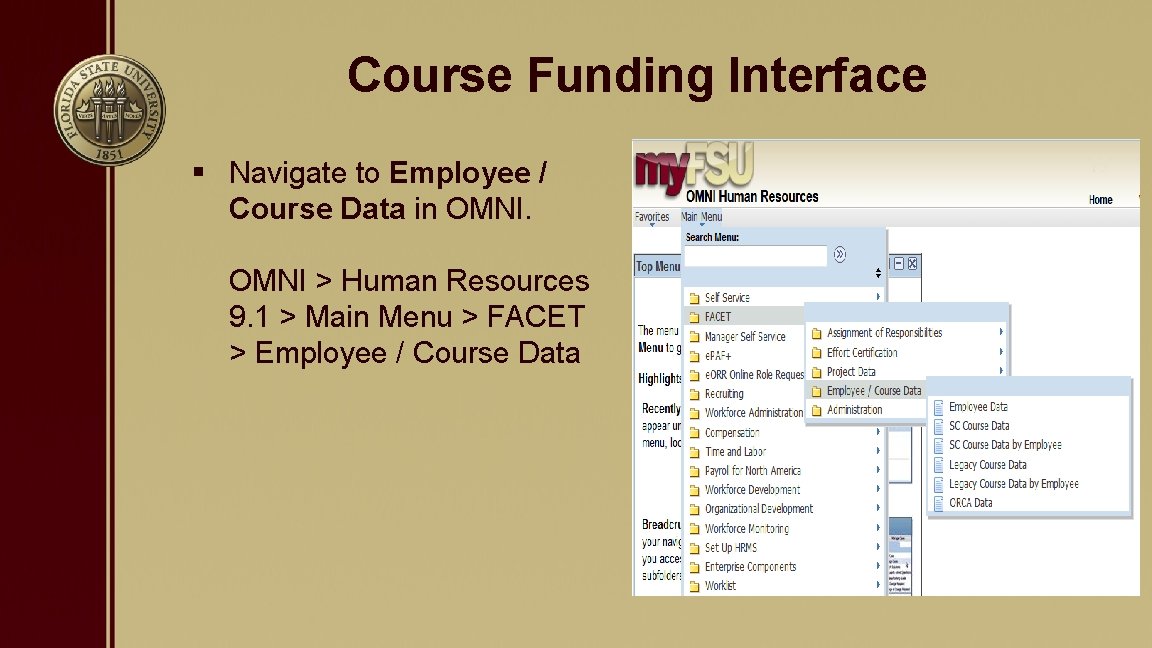
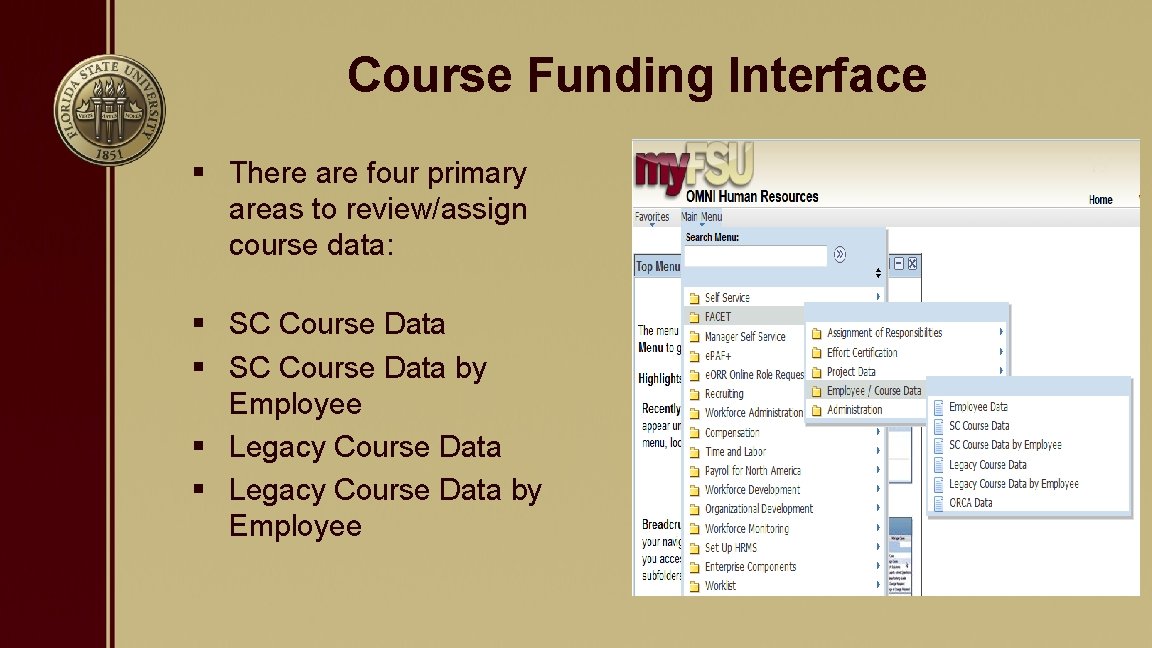
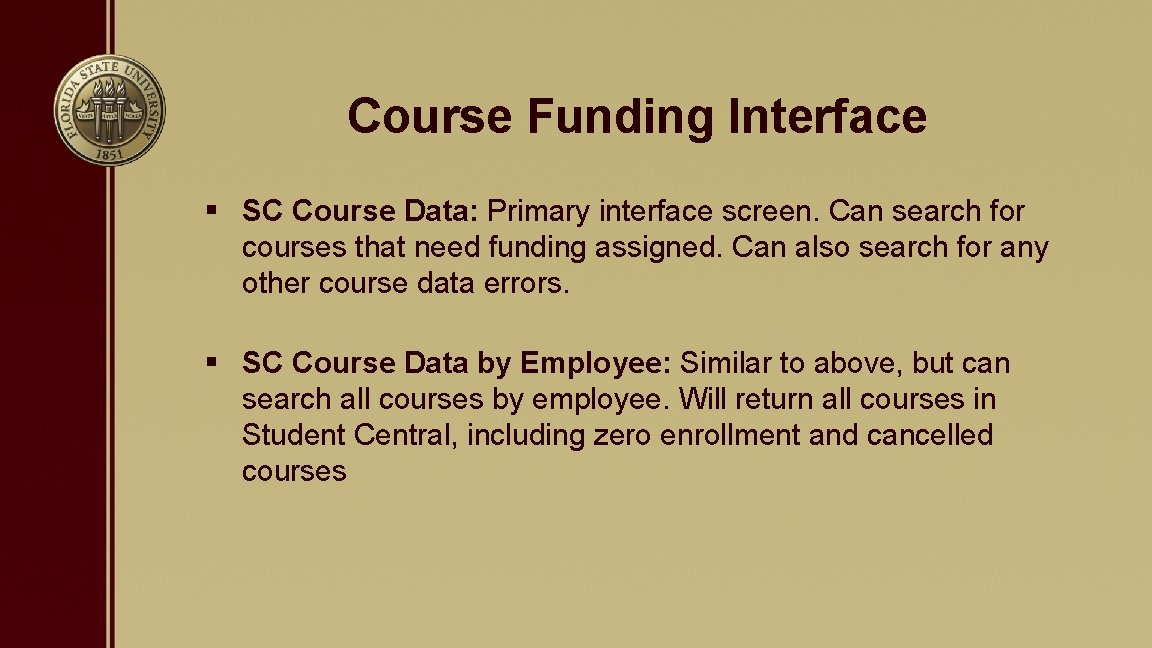
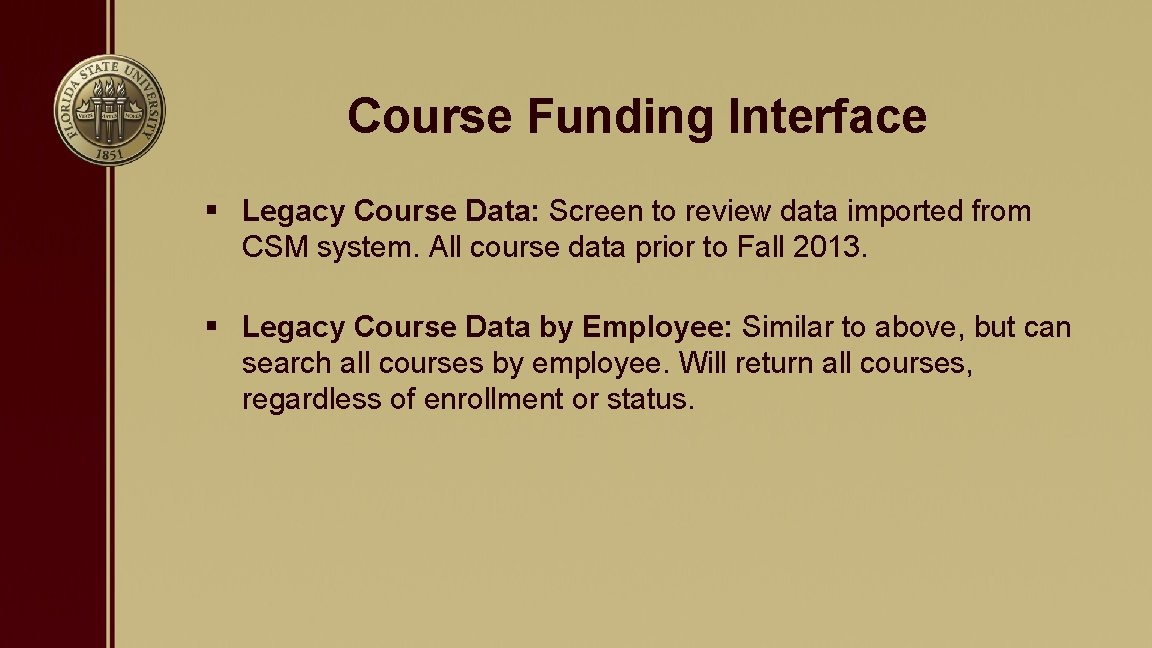
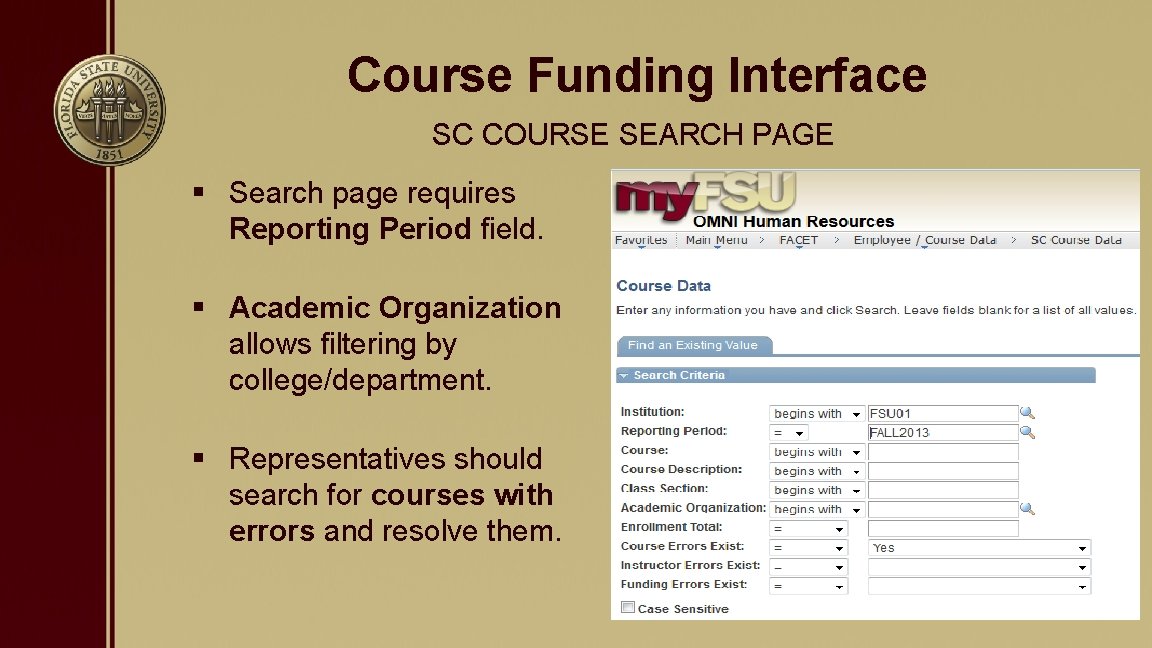
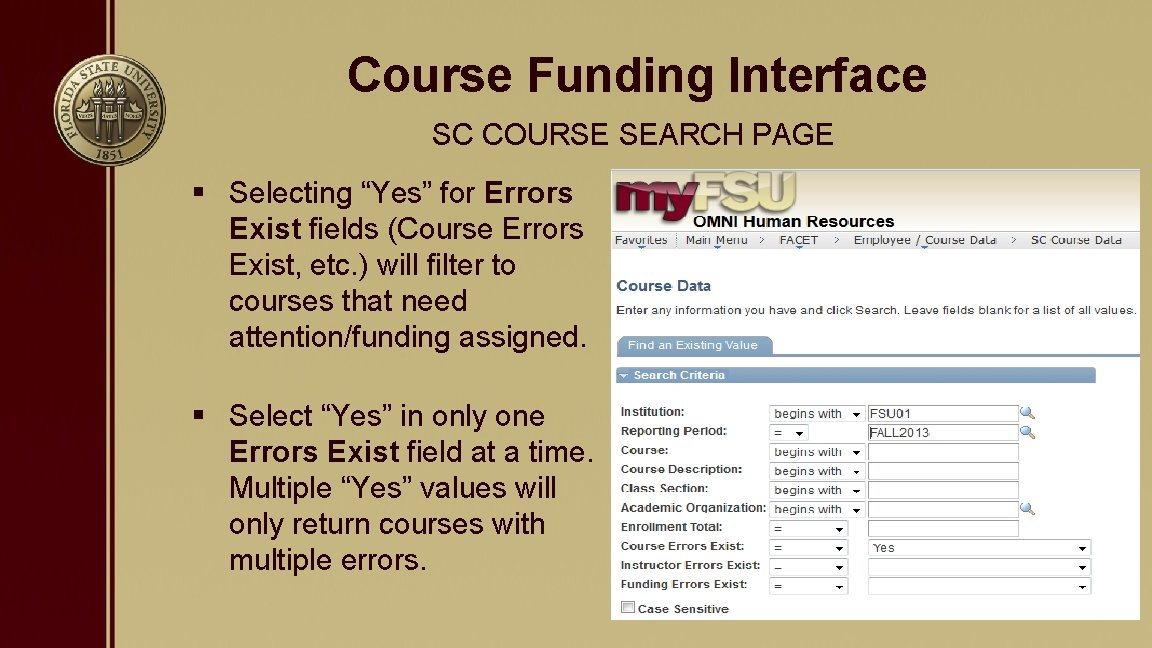
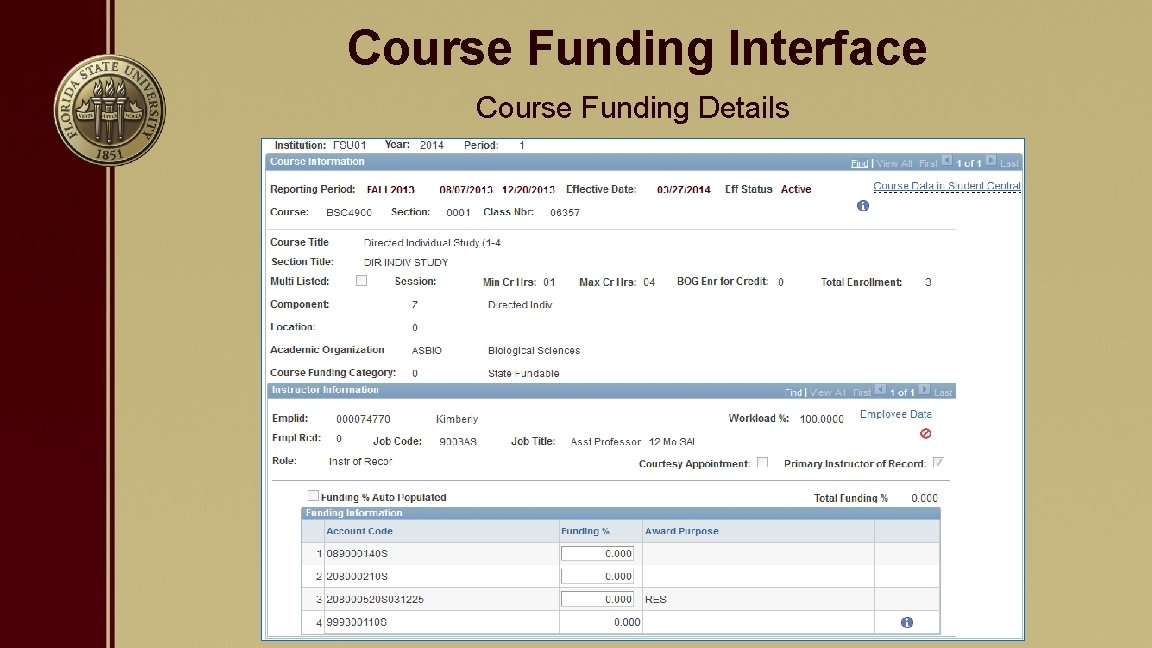
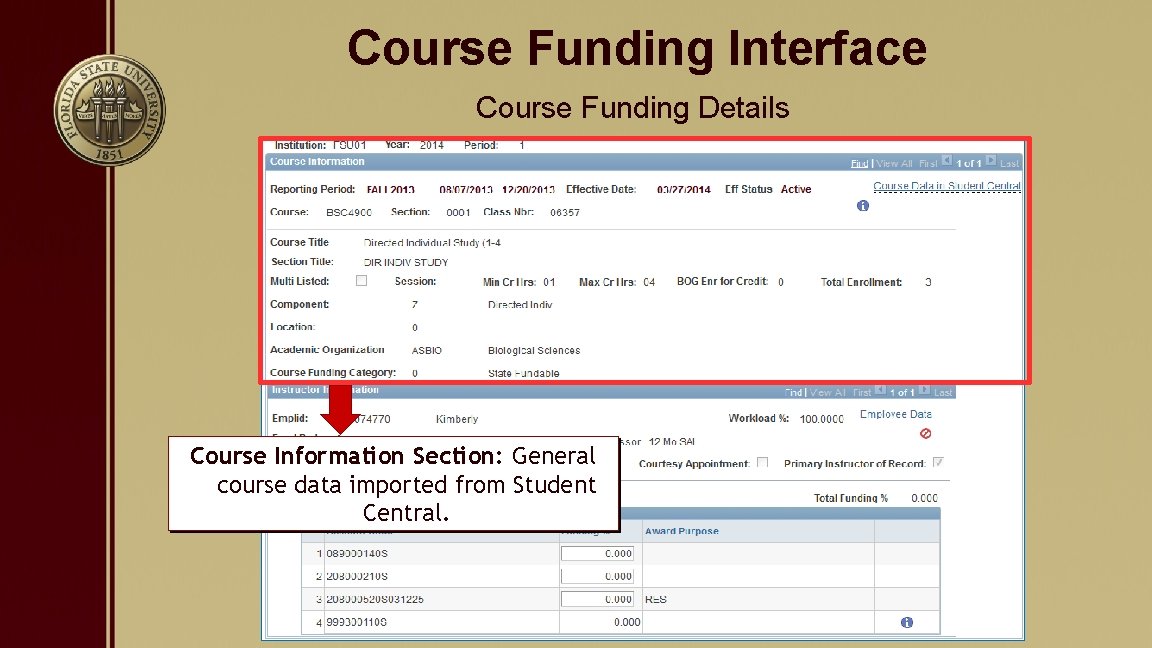
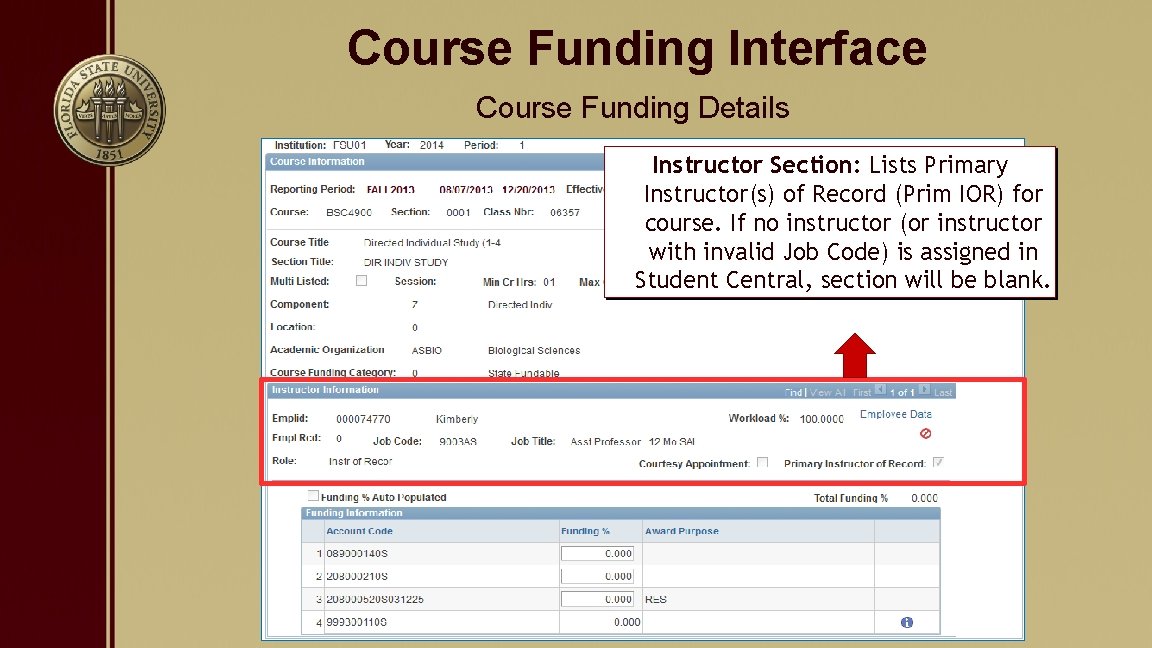
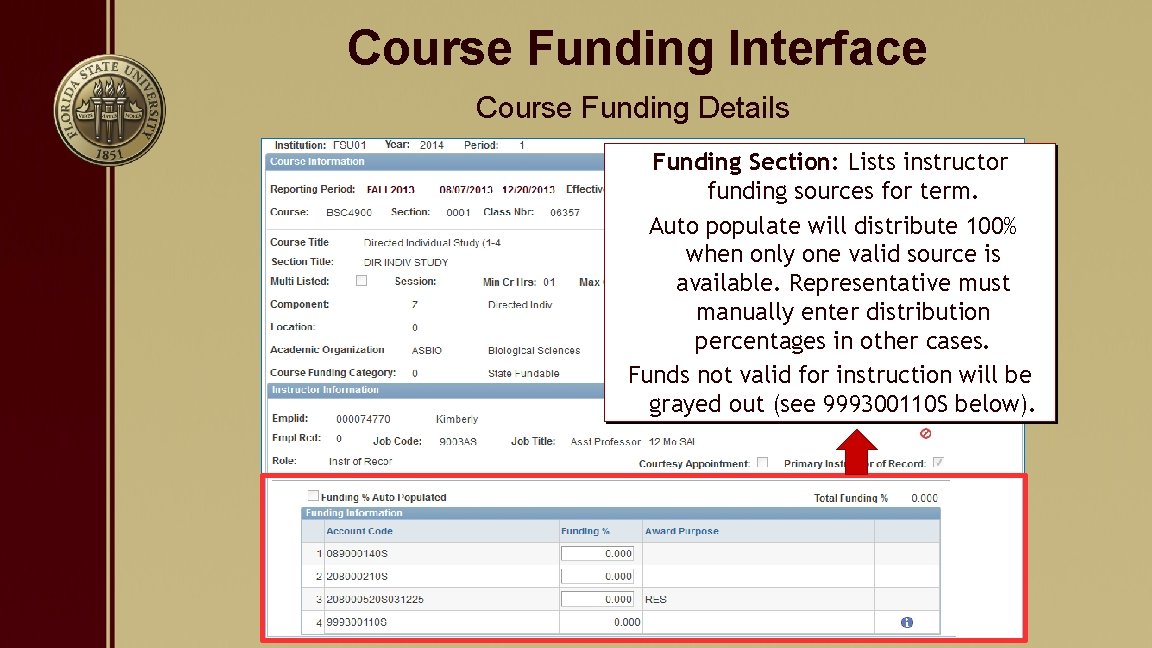
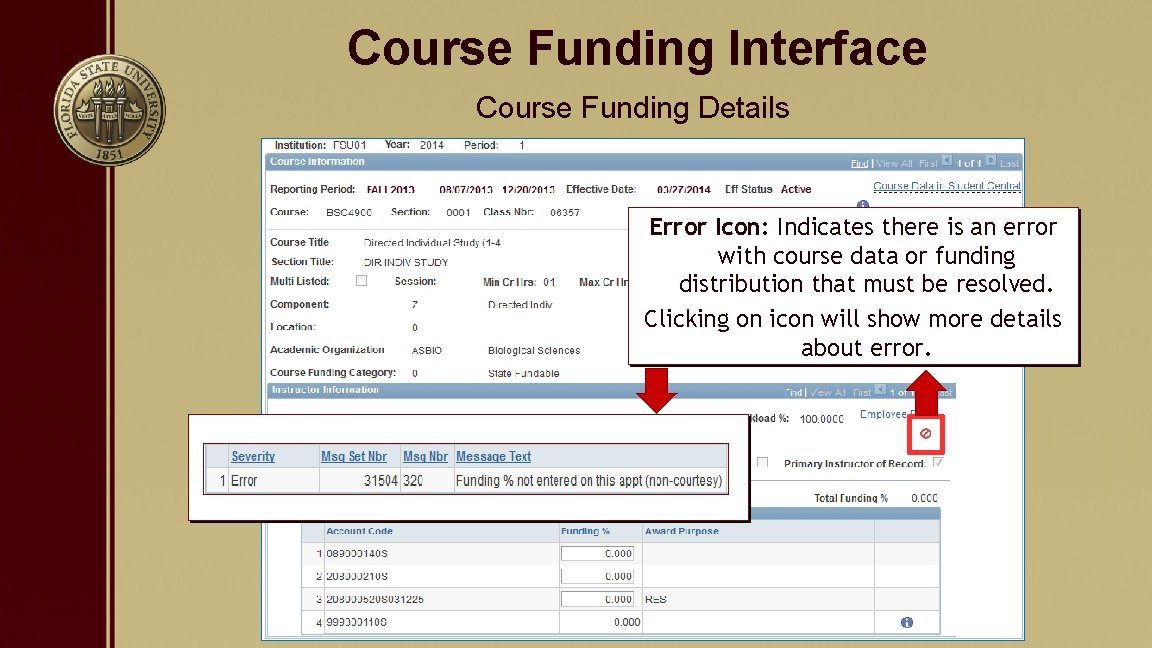
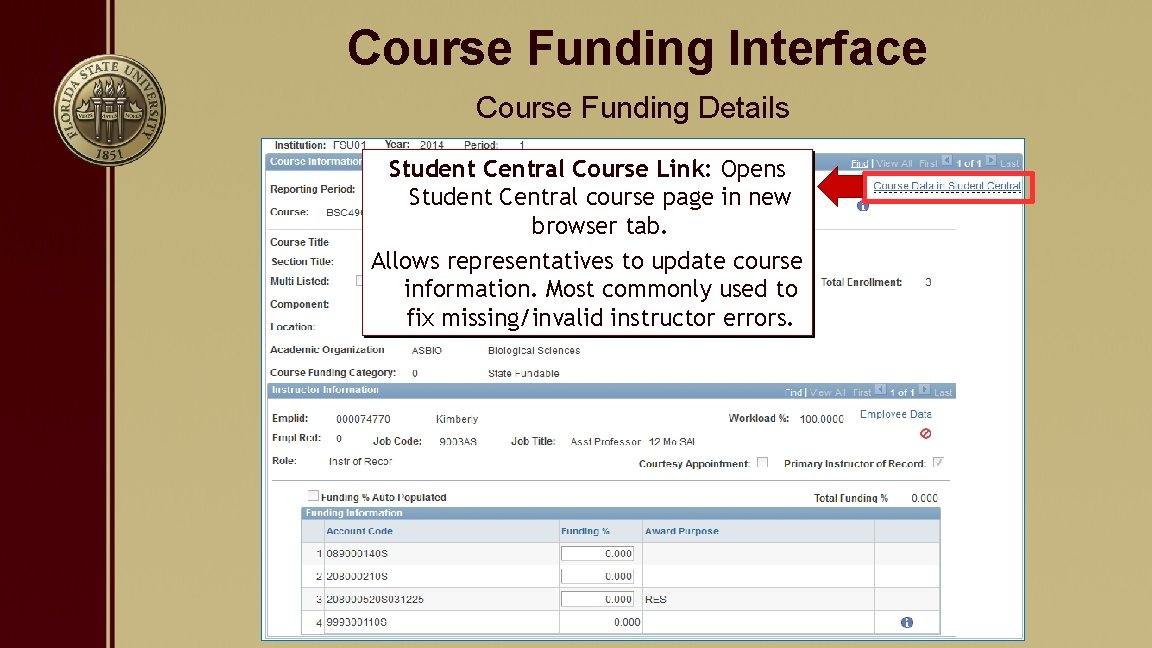
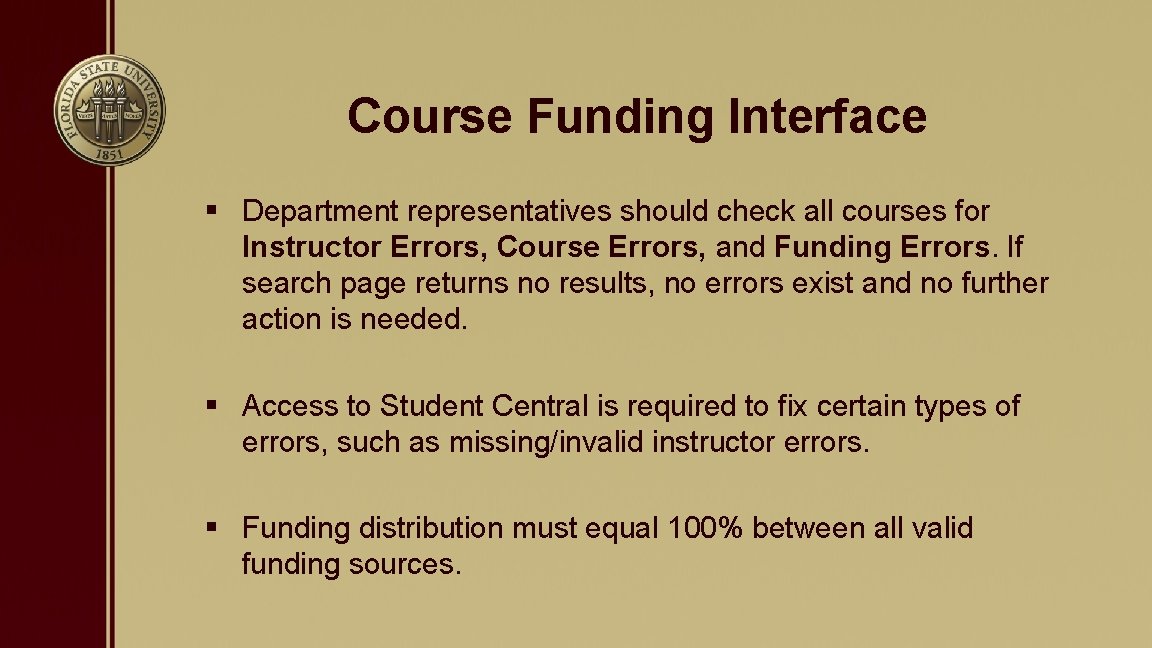
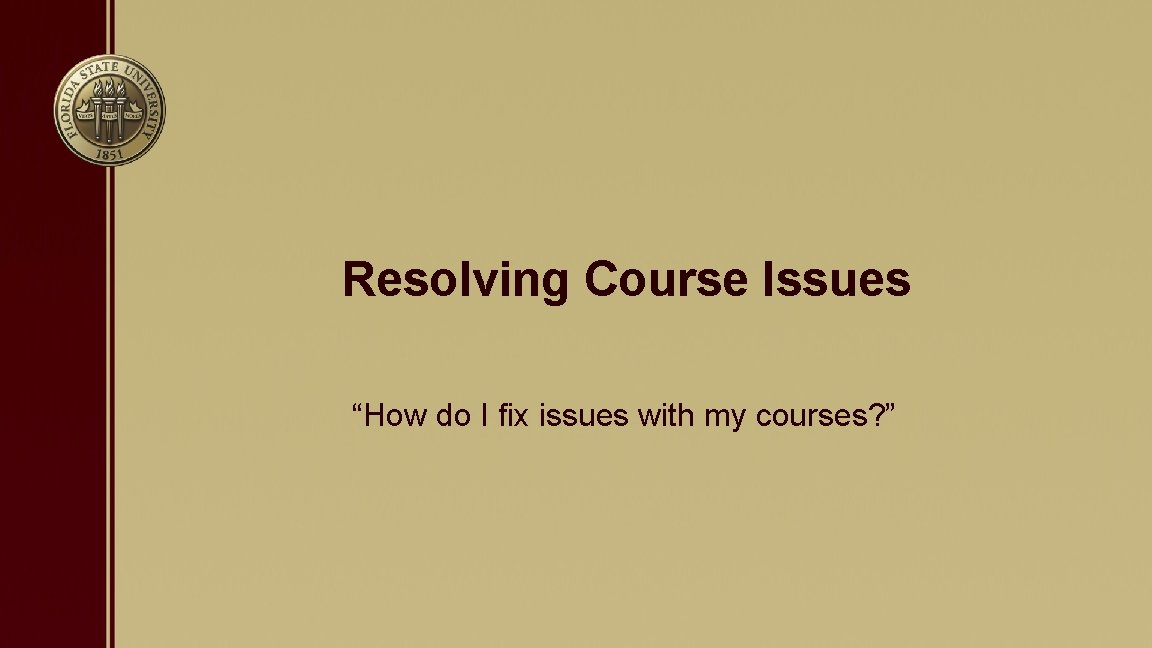
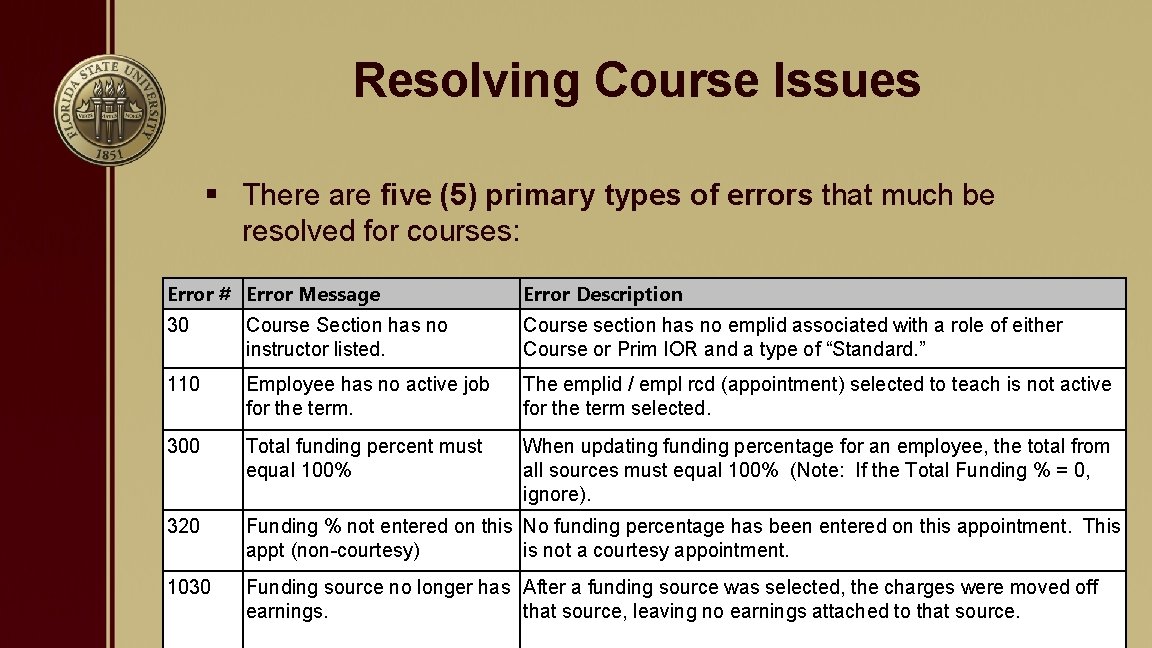
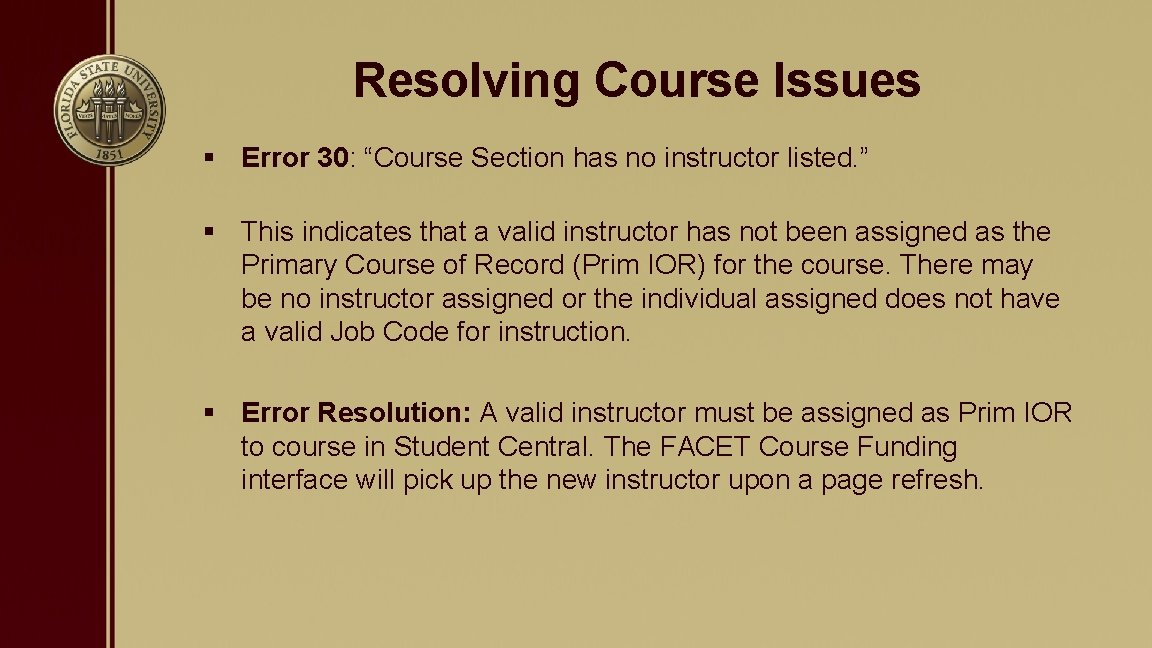
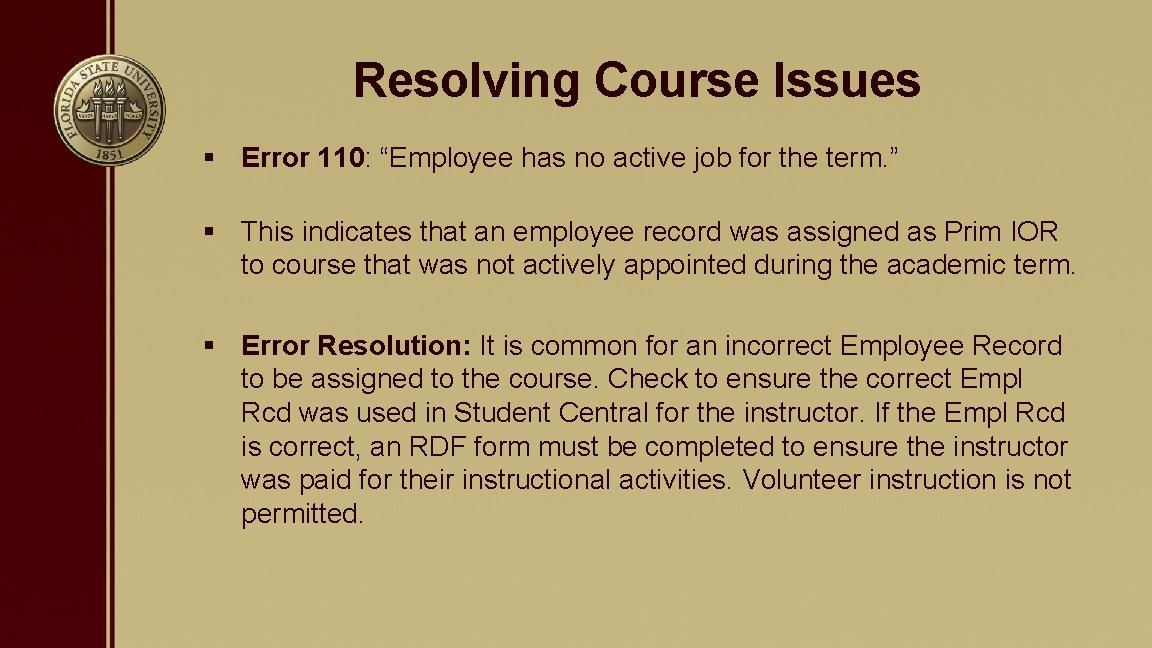
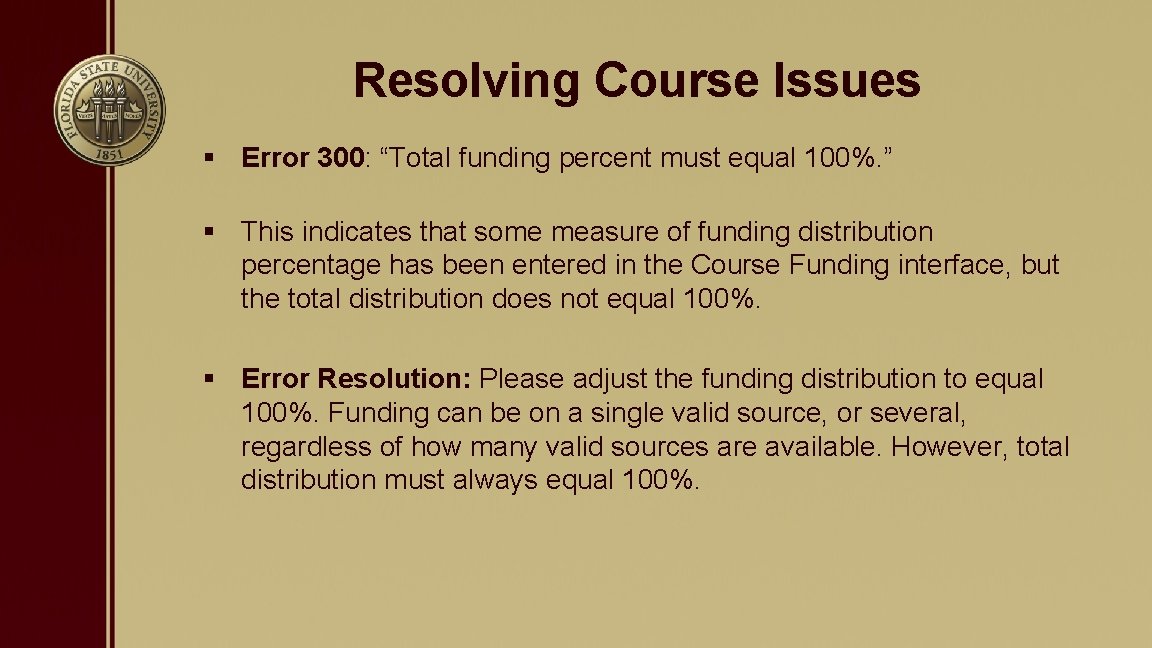
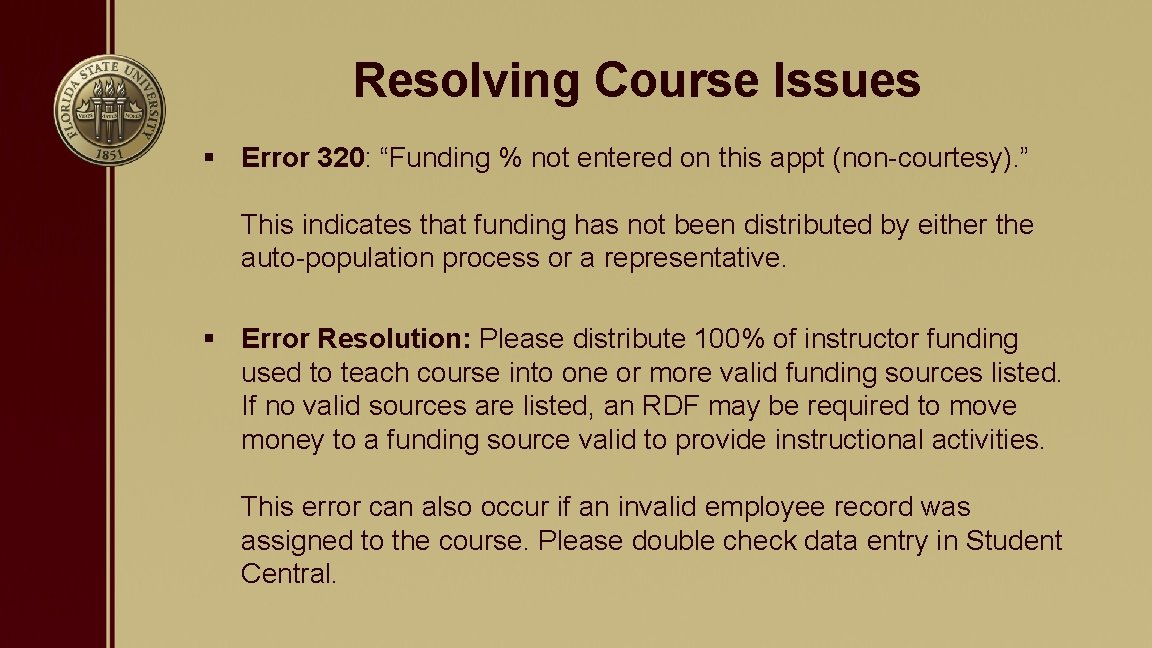
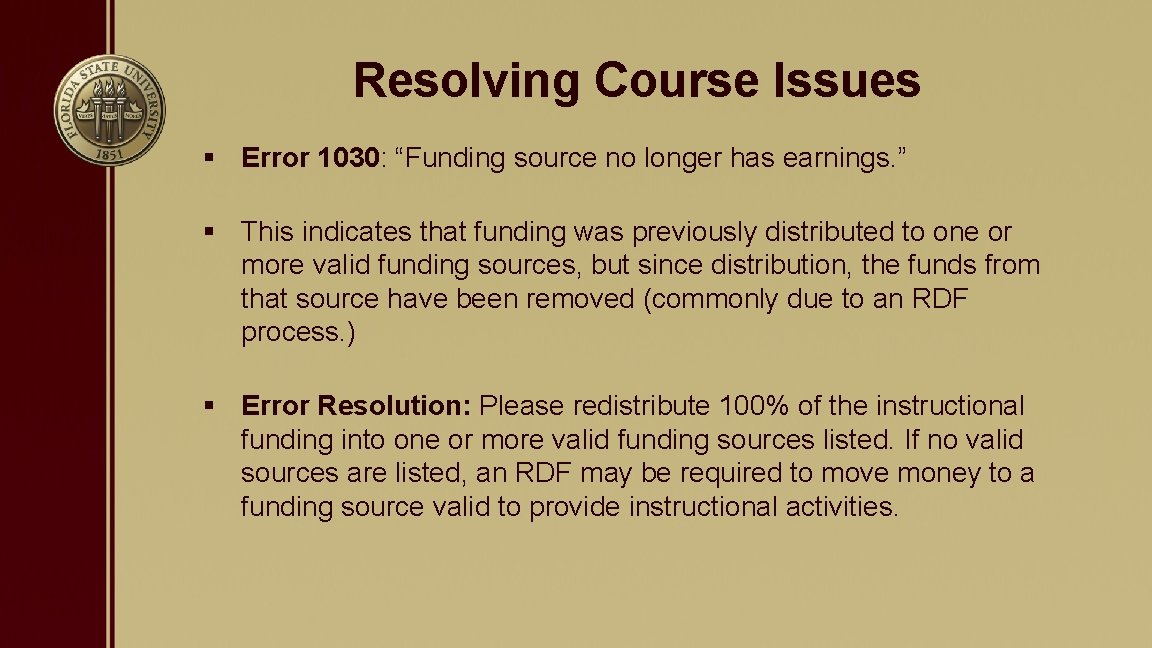
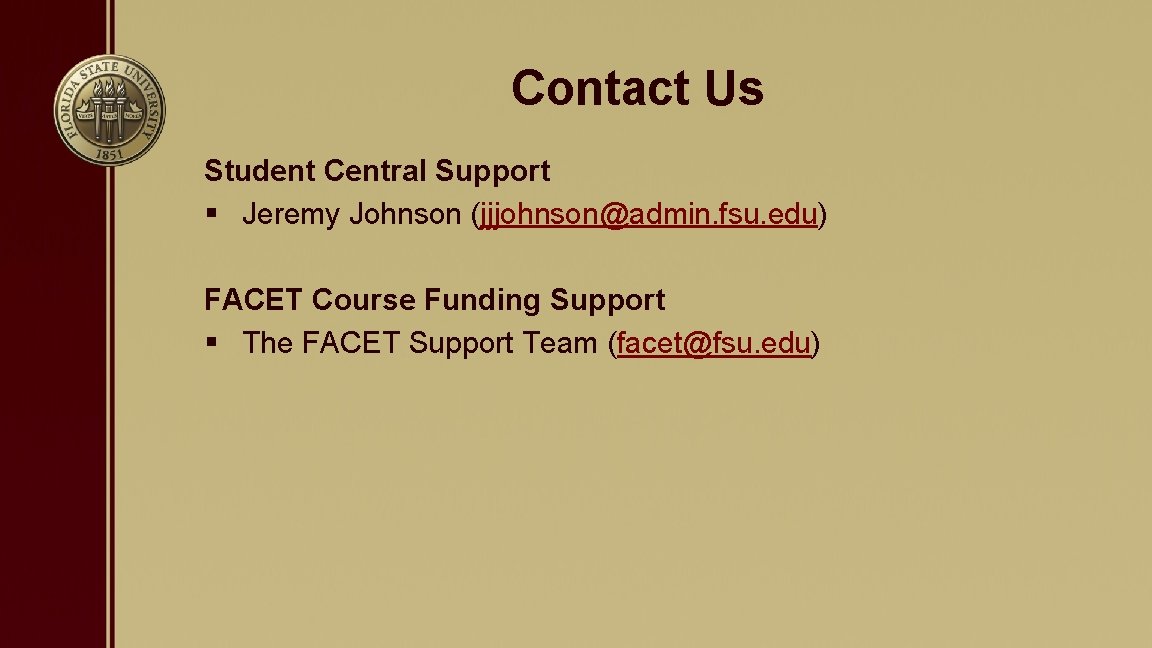
- Slides: 37
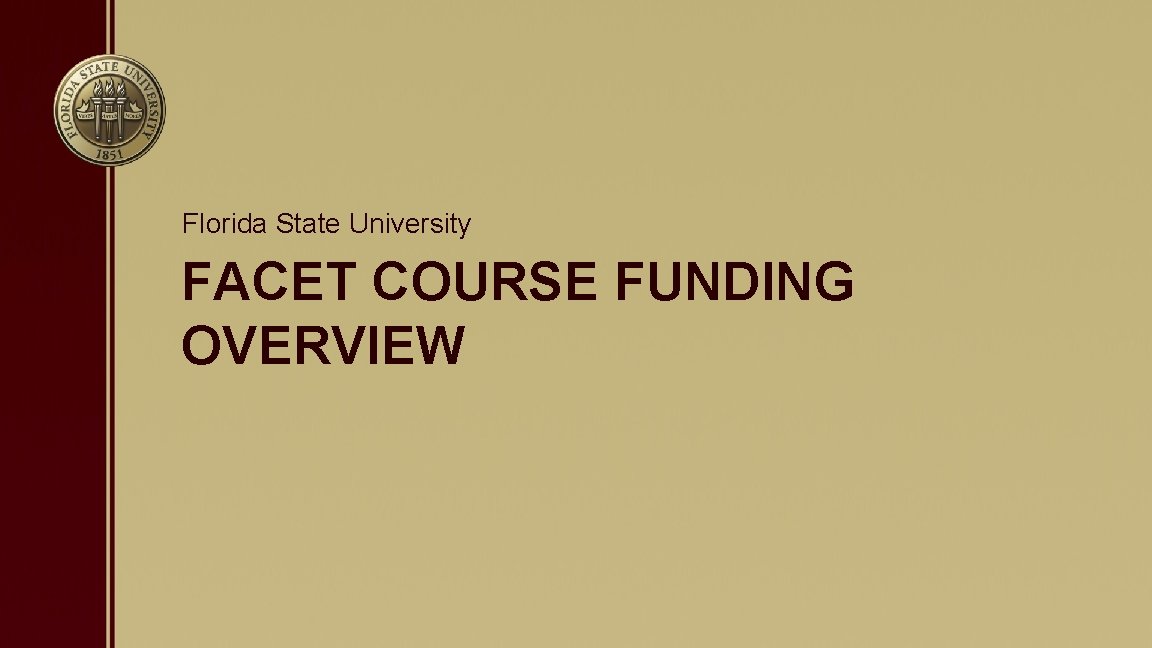
Florida State University FACET COURSE FUNDING OVERVIEW
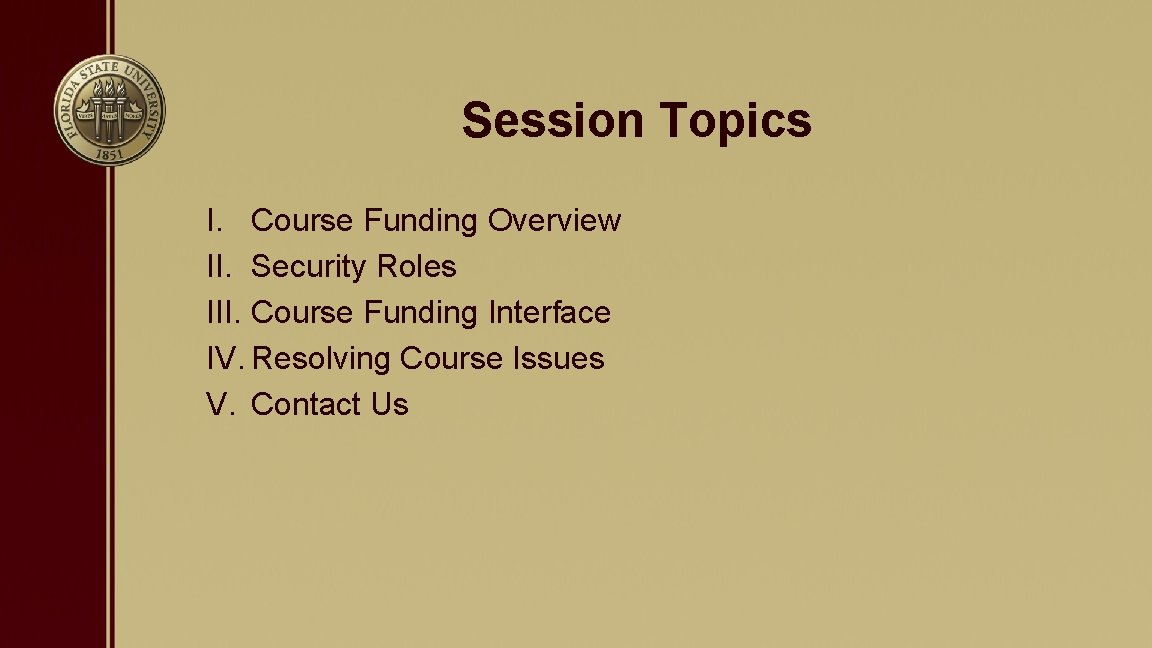
Session Topics I. Course Funding Overview II. Security Roles III. Course Funding Interface IV. Resolving Course Issues V. Contact Us
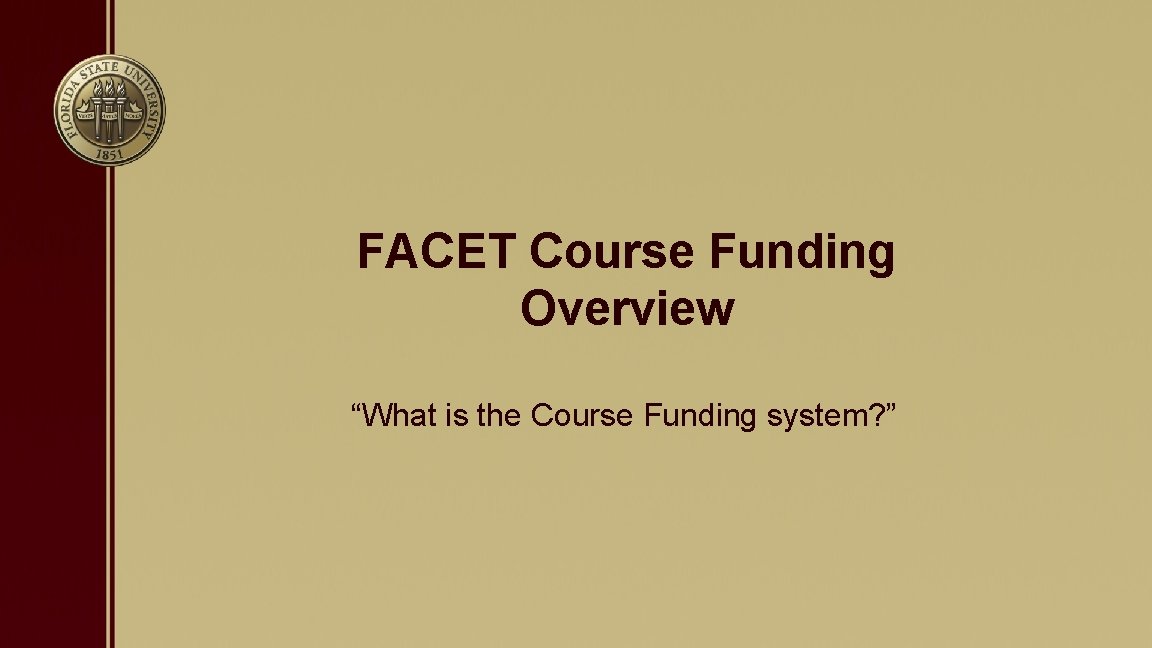
FACET Course Funding Overview “What is the Course Funding system? ”

Course Funding Overview • All courses delivered at Florida State University require a funding source to support the activity. • The course funding source is tied to the funding provided to the instructor. • Not all funding sources are valid for instructional activity (e. g. Contract and Grants).
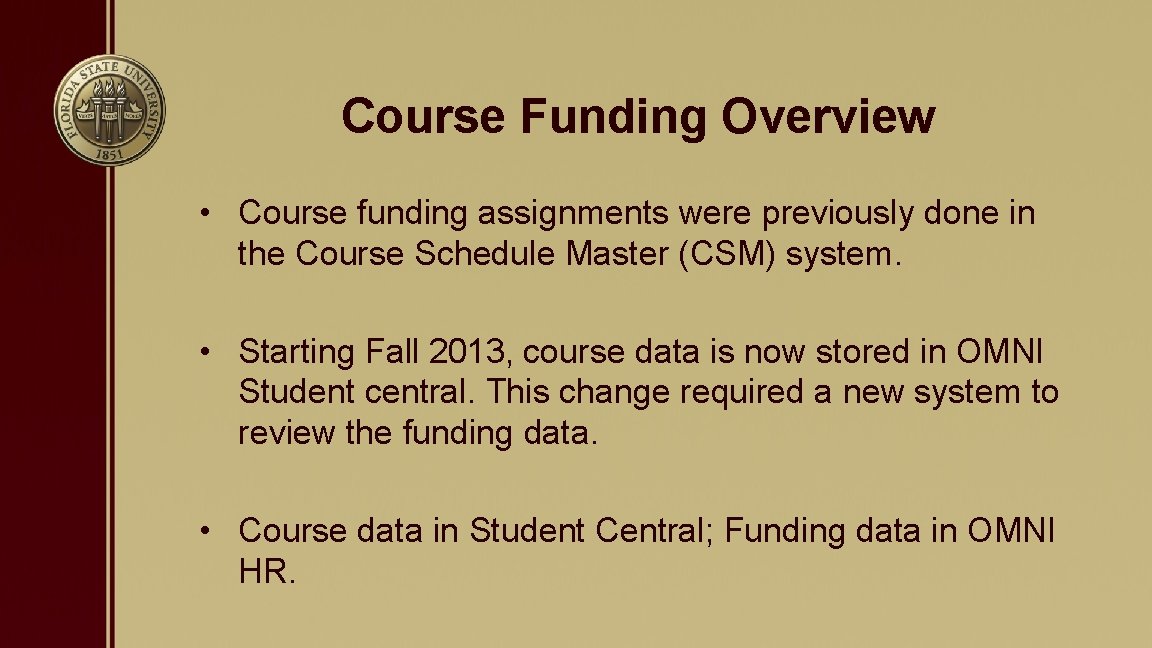
Course Funding Overview • Course funding assignments were previously done in the Course Schedule Master (CSM) system. • Starting Fall 2013, course data is now stored in OMNI Student central. This change required a new system to review the funding data. • Course data in Student Central; Funding data in OMNI HR.
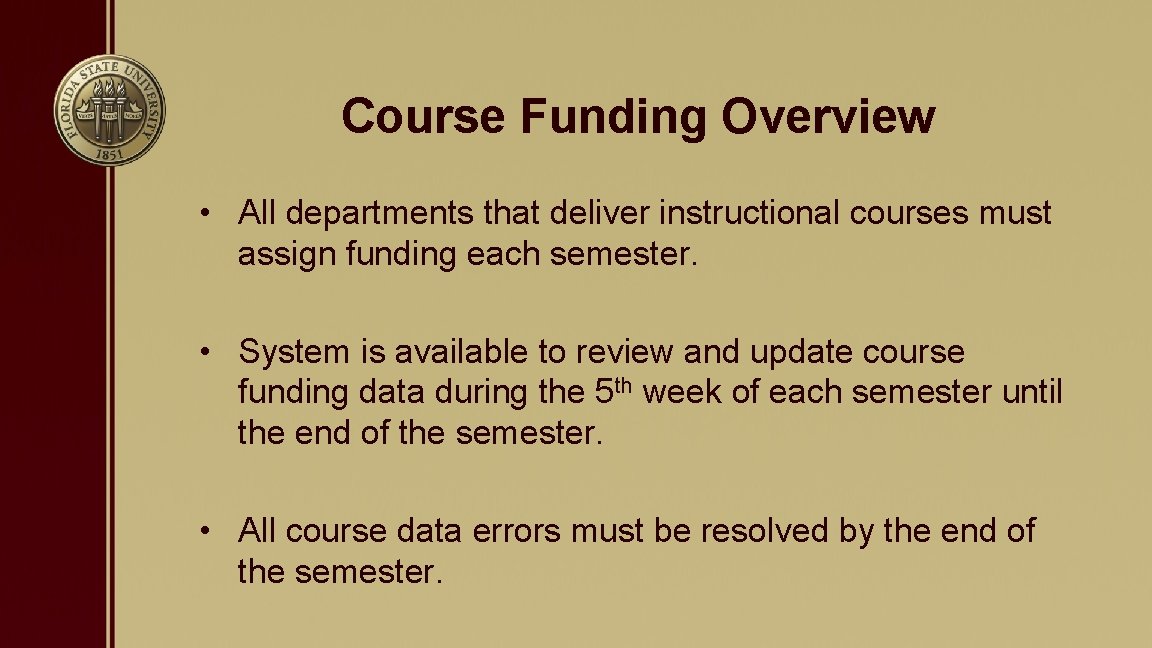
Course Funding Overview • All departments that deliver instructional courses must assign funding each semester. • System is available to review and update course funding data during the 5 th week of each semester until the end of the semester. • All course data errors must be resolved by the end of the semester.
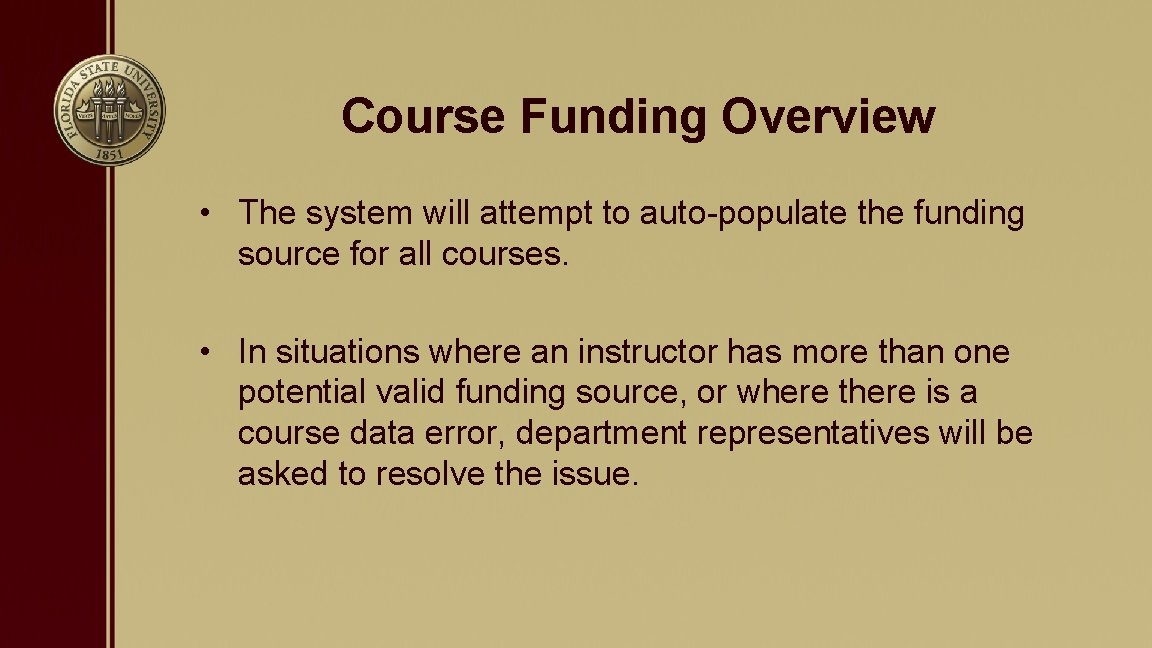
Course Funding Overview • The system will attempt to auto-populate the funding source for all courses. • In situations where an instructor has more than one potential valid funding source, or where there is a course data error, department representatives will be asked to resolve the issue.
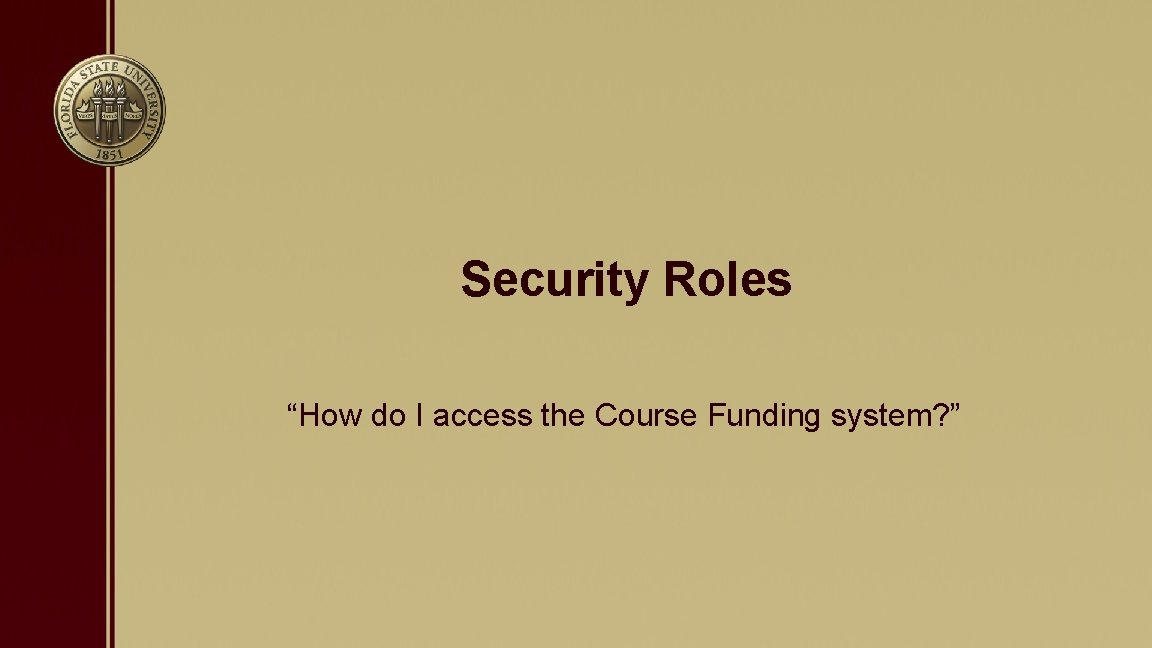
Security Roles “How do I access the Course Funding system? ”
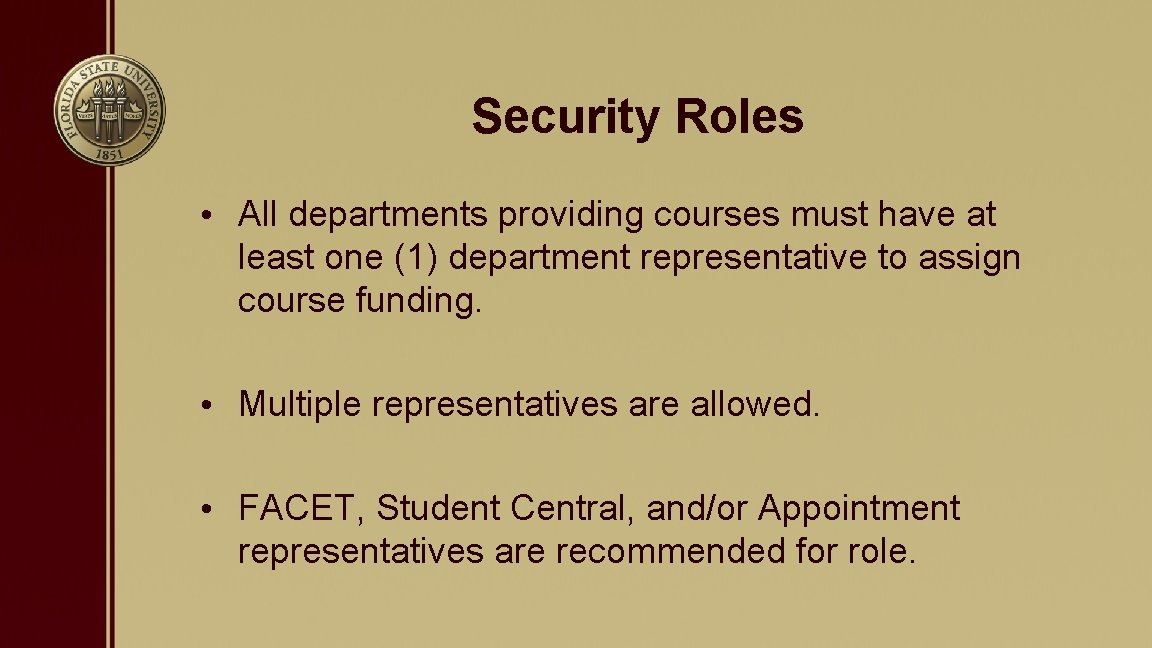
Security Roles • All departments providing courses must have at least one (1) department representative to assign course funding. • Multiple representatives are allowed. • FACET, Student Central, and/or Appointment representatives are recommended for role.
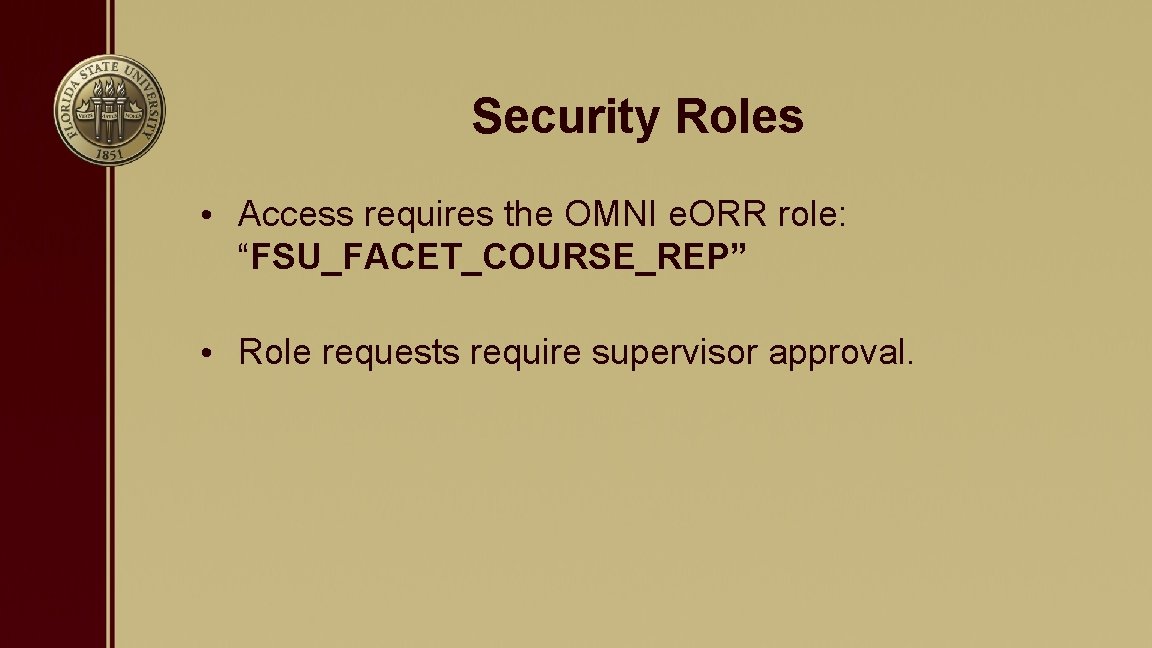
Security Roles • Access requires the OMNI e. ORR role: “FSU_FACET_COURSE_REP” • Role requests require supervisor approval.
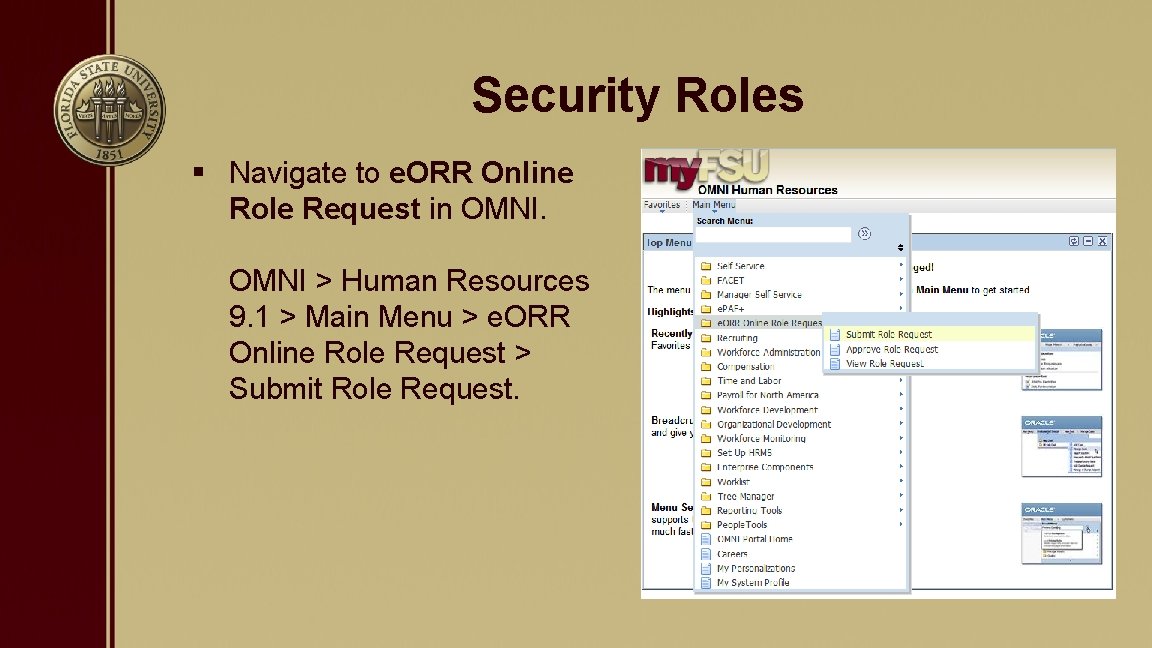
Security Roles § Navigate to e. ORR Online Role Request in OMNI > Human Resources 9. 1 > Main Menu > e. ORR Online Role Request > Submit Role Request.
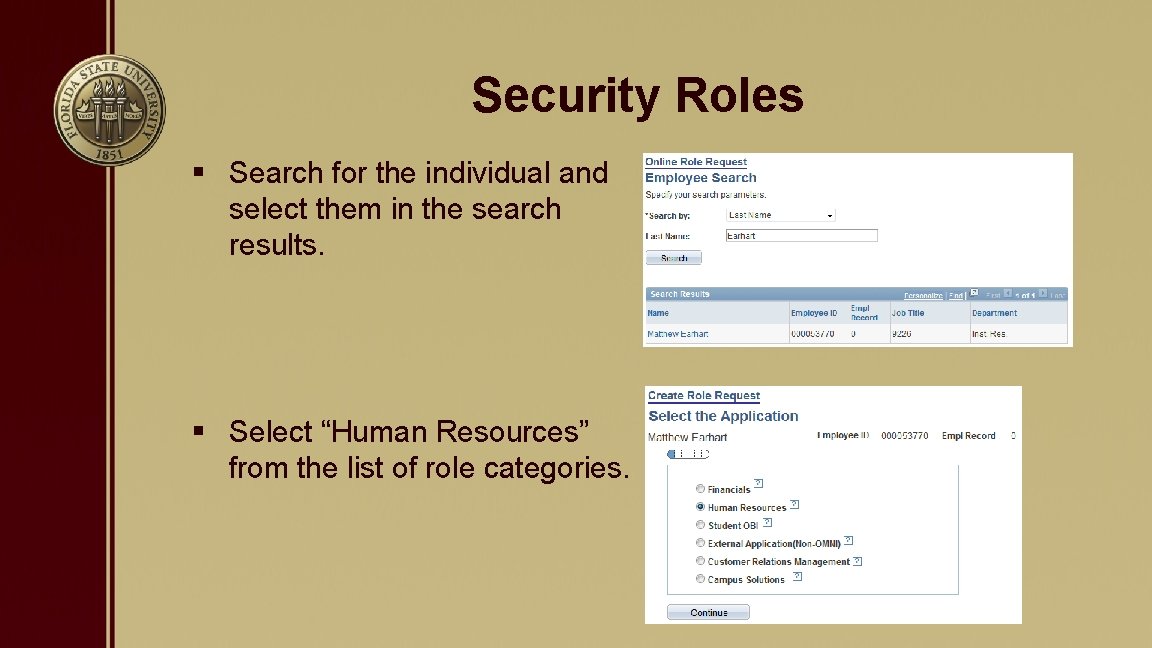
Security Roles § Search for the individual and select them in the search results. § Select “Human Resources” from the list of role categories.
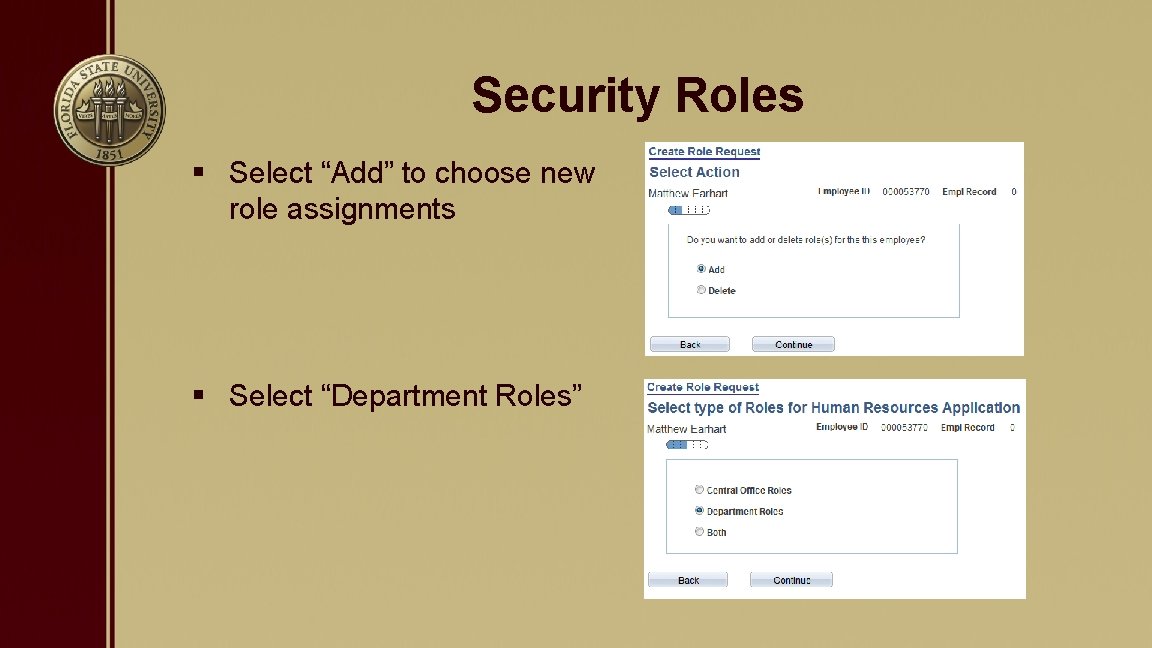
Security Roles § Select “Add” to choose new role assignments § Select “Department Roles”
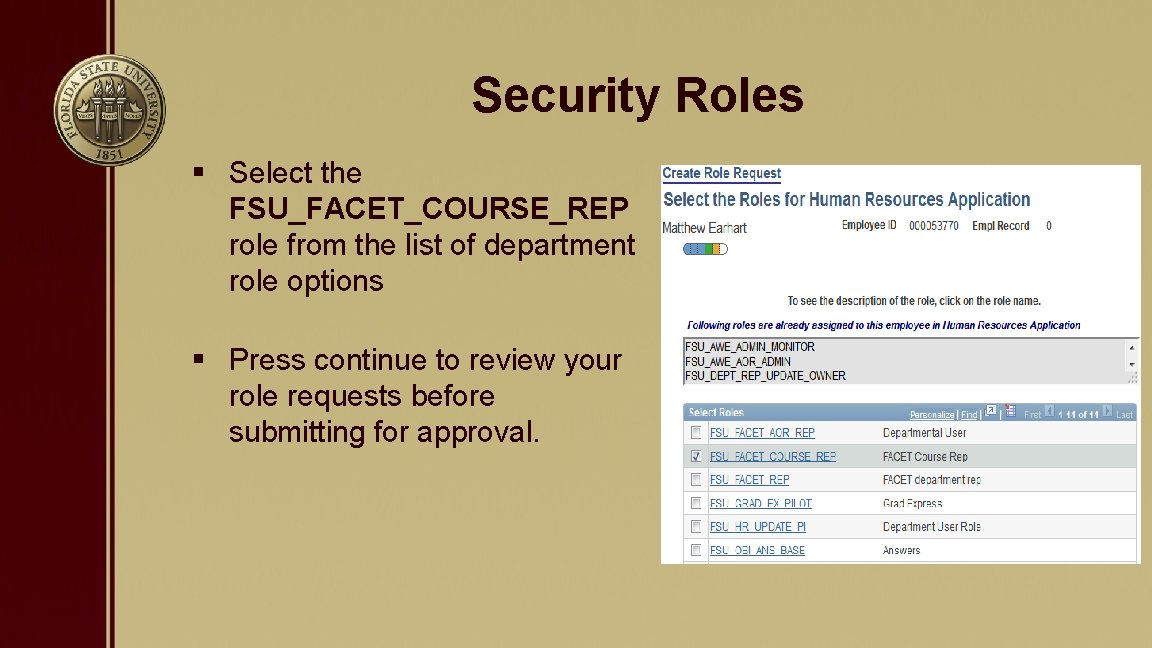
Security Roles § Select the FSU_FACET_COURSE_REP role from the list of department role options § Press continue to review your role requests before submitting for approval.
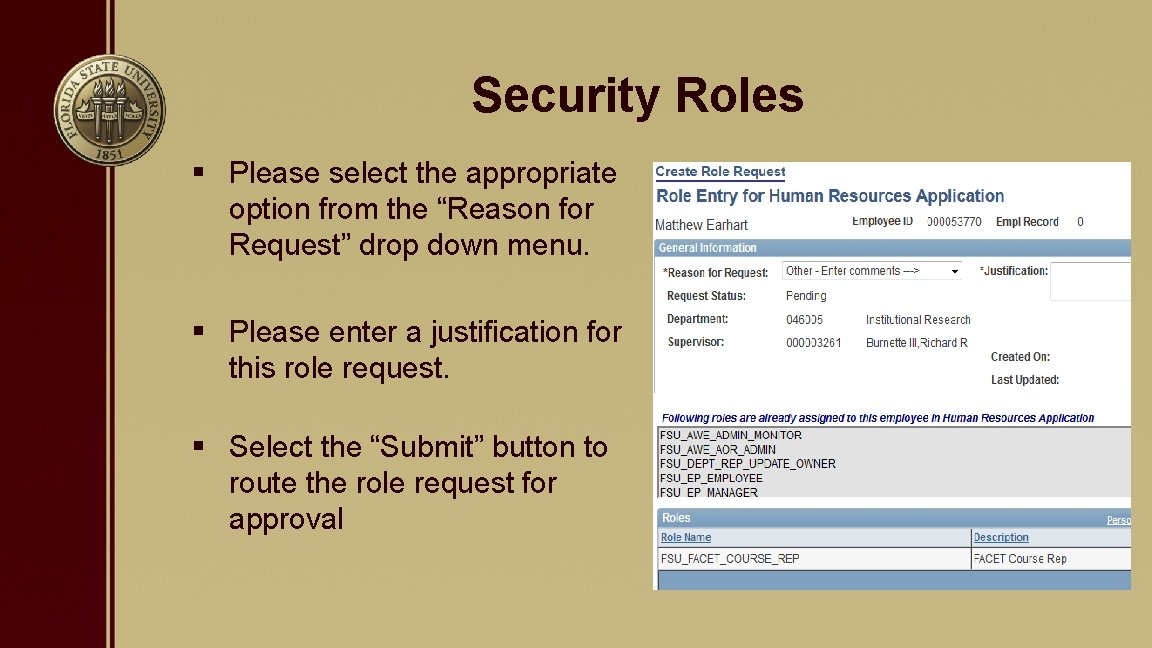
Security Roles § Please select the appropriate option from the “Reason for Request” drop down menu. § Please enter a justification for this role request. § Select the “Submit” button to route the role request for approval
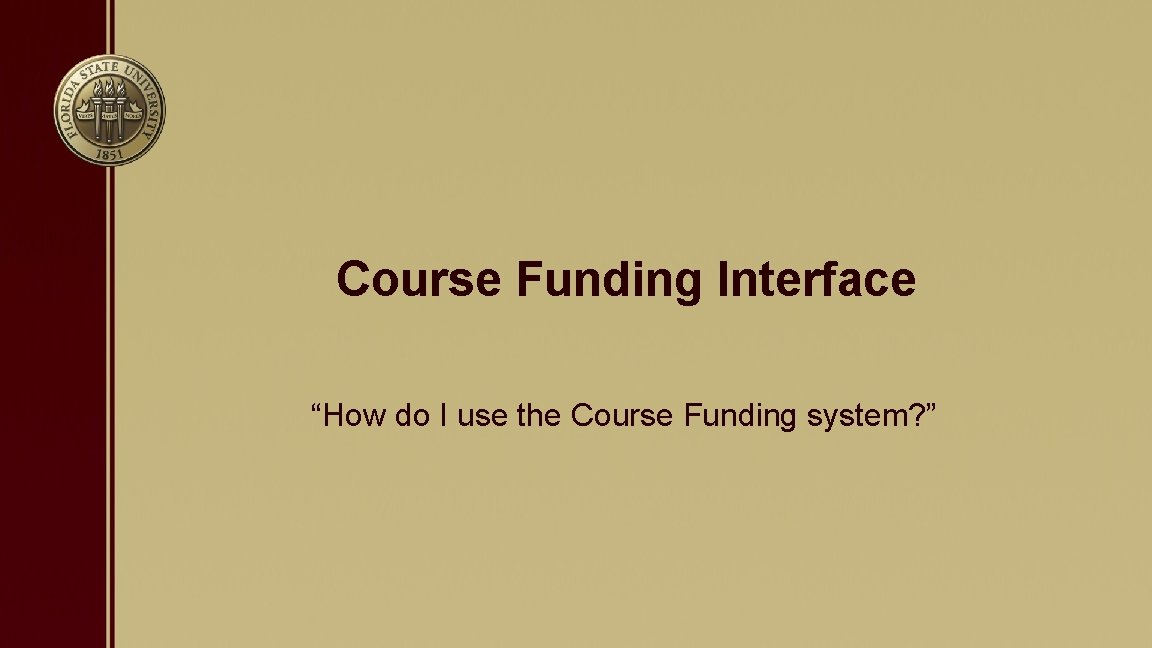
Course Funding Interface “How do I use the Course Funding system? ”
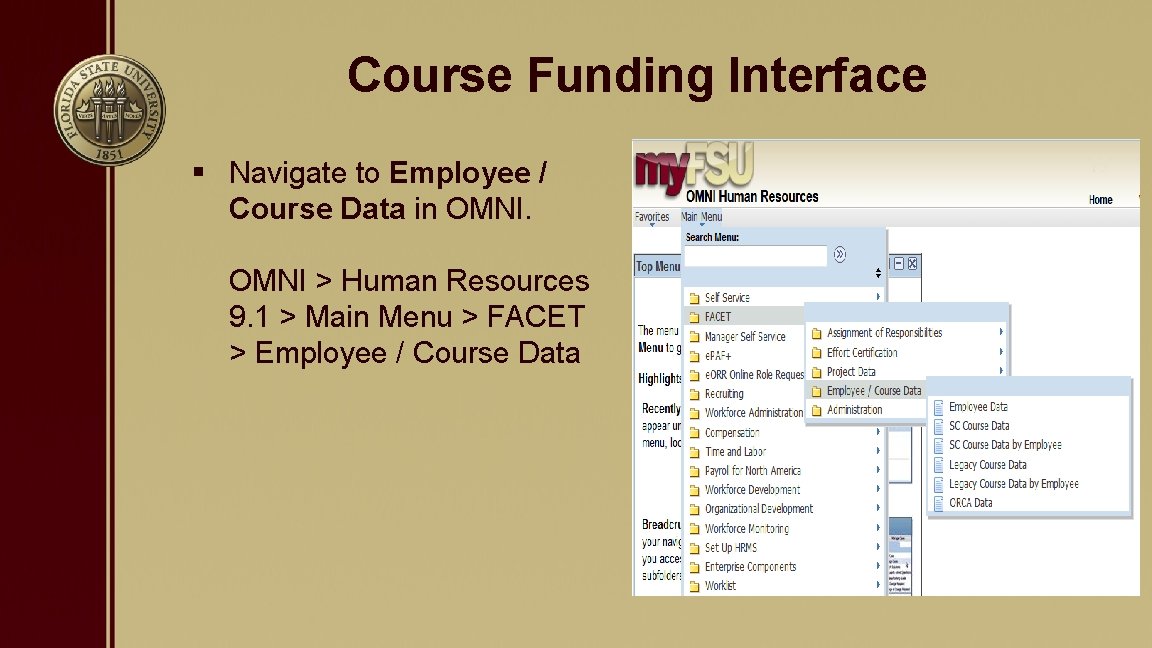
Course Funding Interface § Navigate to Employee / Course Data in OMNI > Human Resources 9. 1 > Main Menu > FACET > Employee / Course Data
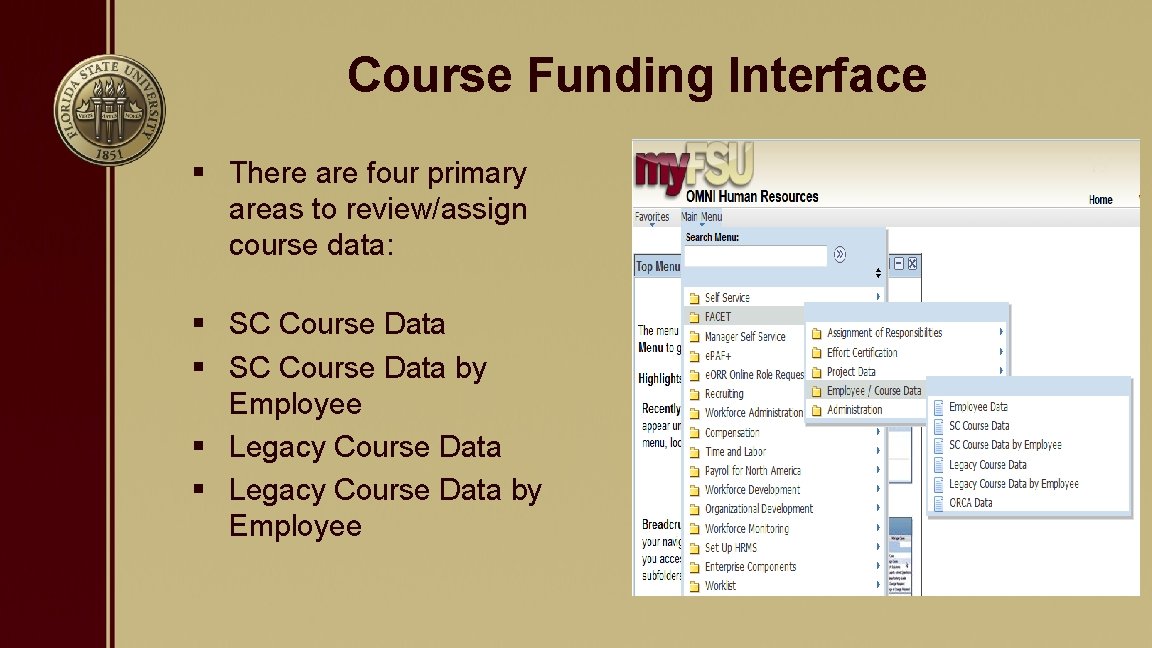
Course Funding Interface § There are four primary areas to review/assign course data: § SC Course Data by Employee § Legacy Course Data by Employee
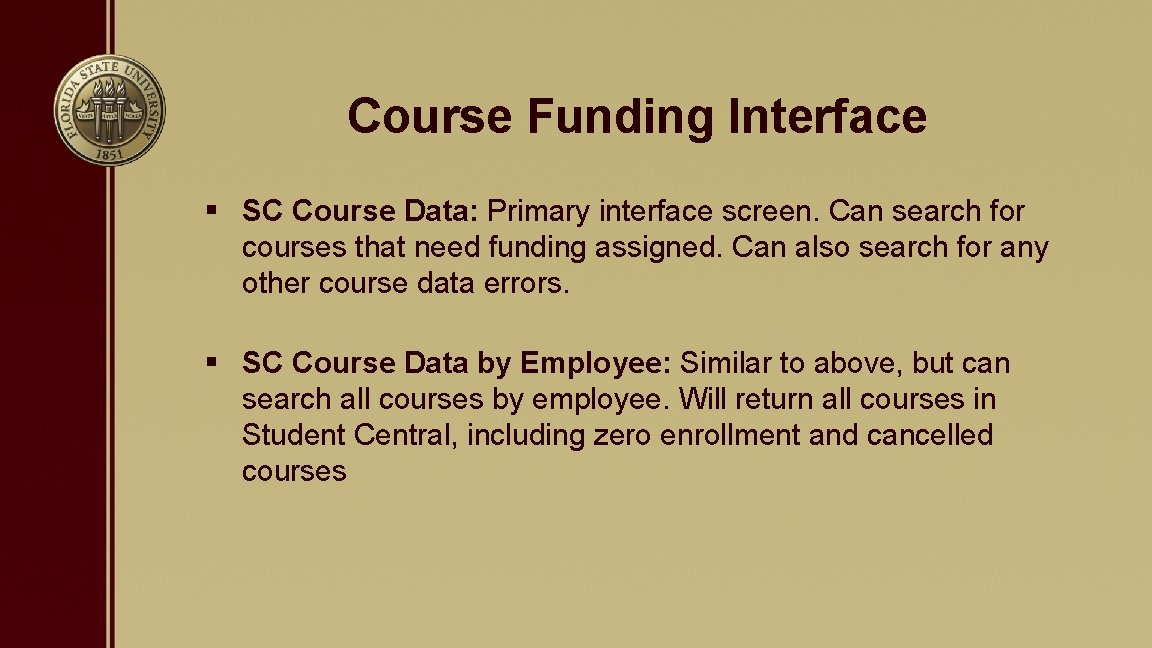
Course Funding Interface § SC Course Data: Primary interface screen. Can search for courses that need funding assigned. Can also search for any other course data errors. § SC Course Data by Employee: Similar to above, but can search all courses by employee. Will return all courses in Student Central, including zero enrollment and cancelled courses
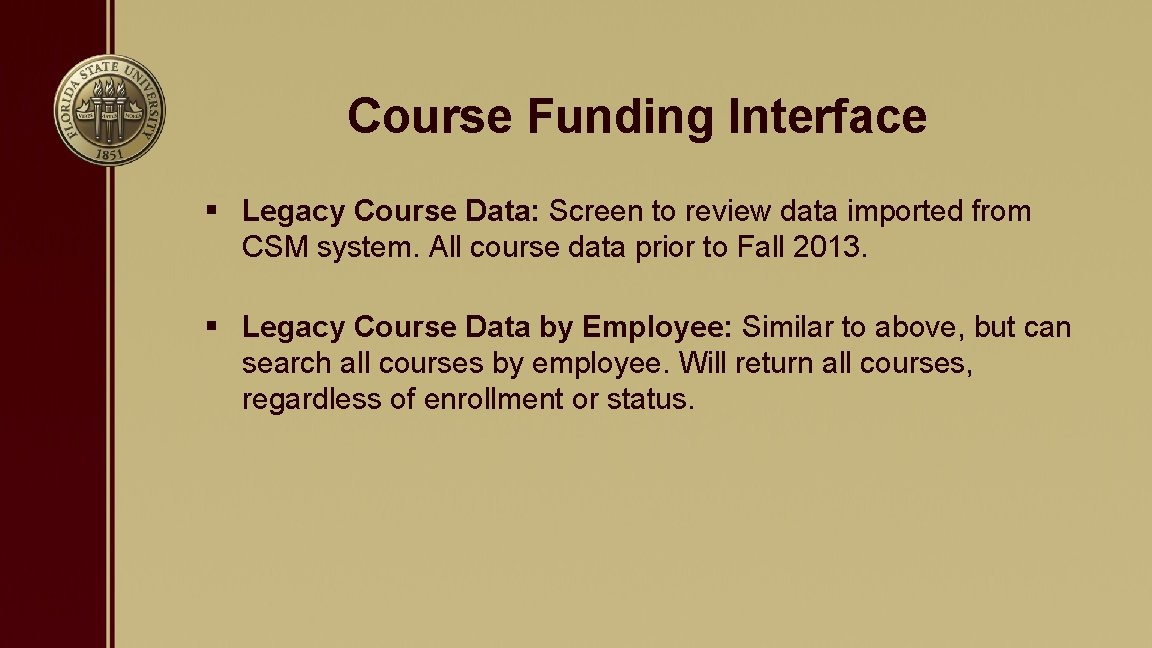
Course Funding Interface § Legacy Course Data: Screen to review data imported from CSM system. All course data prior to Fall 2013. § Legacy Course Data by Employee: Similar to above, but can search all courses by employee. Will return all courses, regardless of enrollment or status.
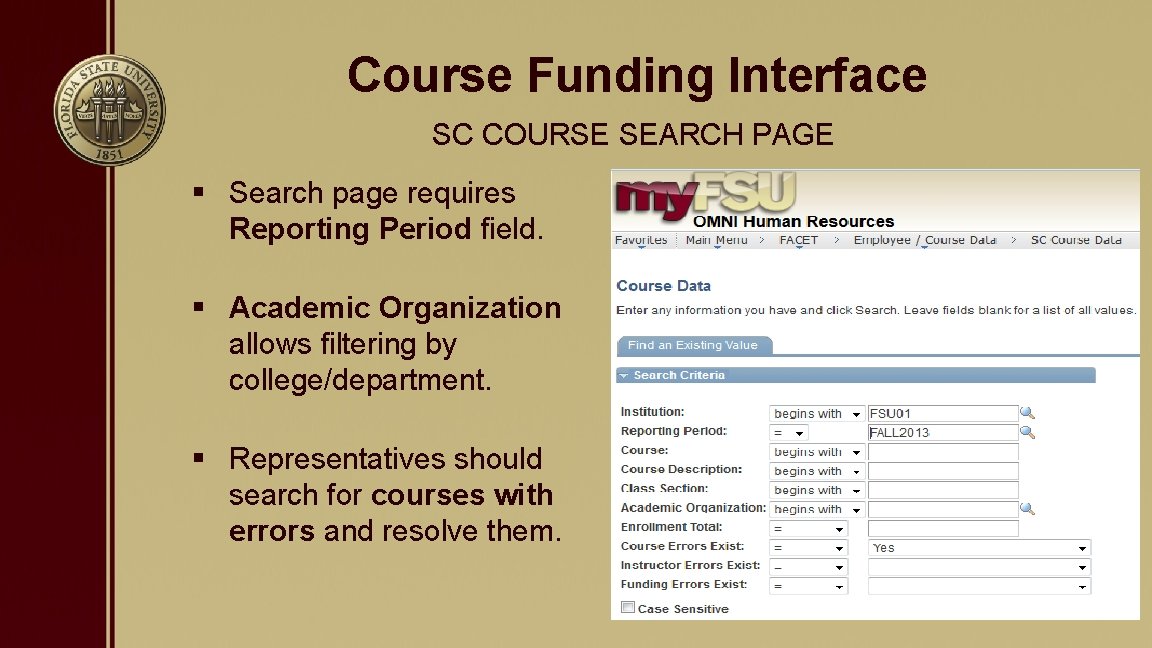
Course Funding Interface SC COURSE SEARCH PAGE § Search page requires Reporting Period field. § Academic Organization allows filtering by college/department. § Representatives should search for courses with errors and resolve them.
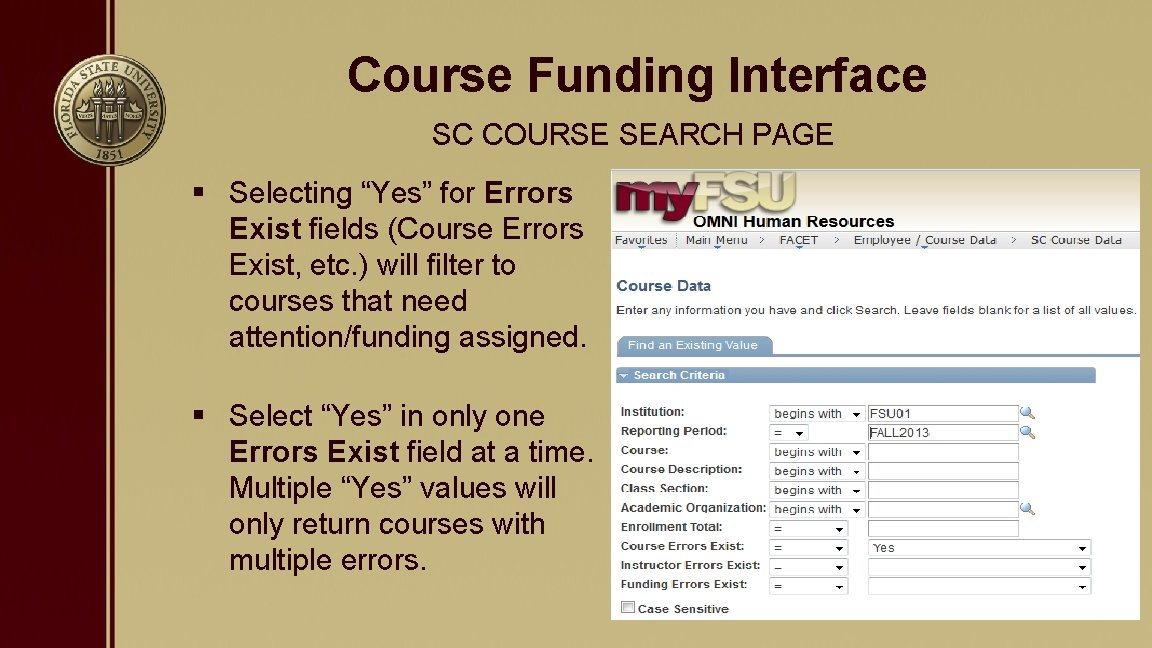
Course Funding Interface SC COURSE SEARCH PAGE § Selecting “Yes” for Errors Exist fields (Course Errors Exist, etc. ) will filter to courses that need attention/funding assigned. § Select “Yes” in only one Errors Exist field at a time. Multiple “Yes” values will only return courses with multiple errors.
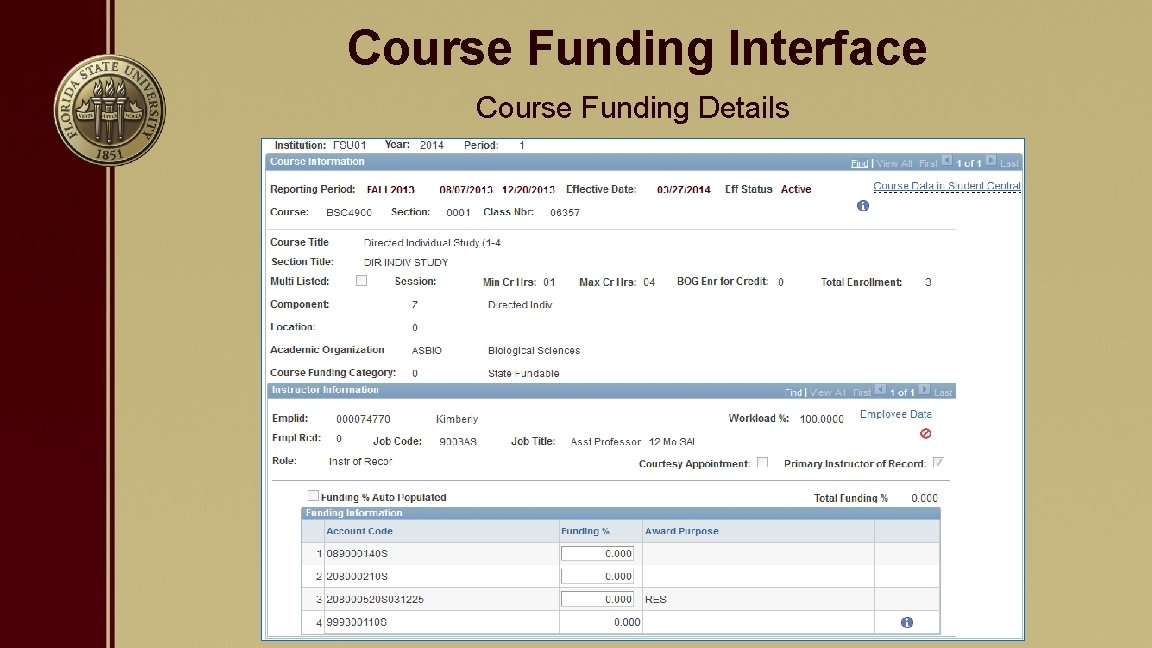
Course Funding Interface Course Funding Details
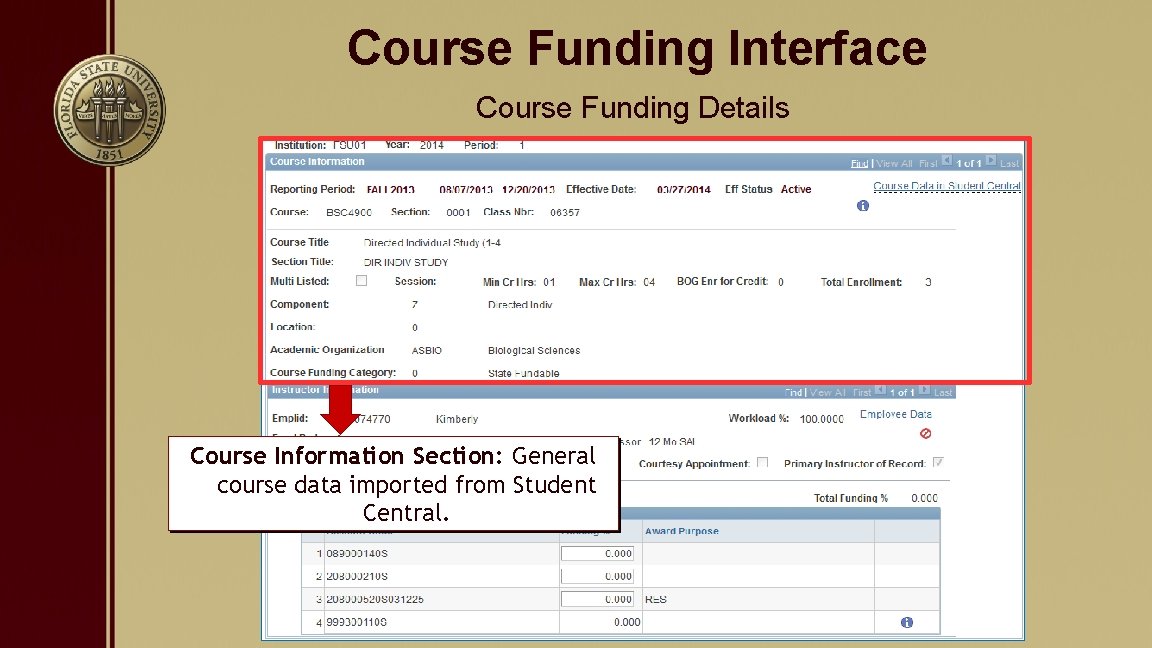
Course Funding Interface Course Funding Details Course Information Section: General course data imported from Student Central.
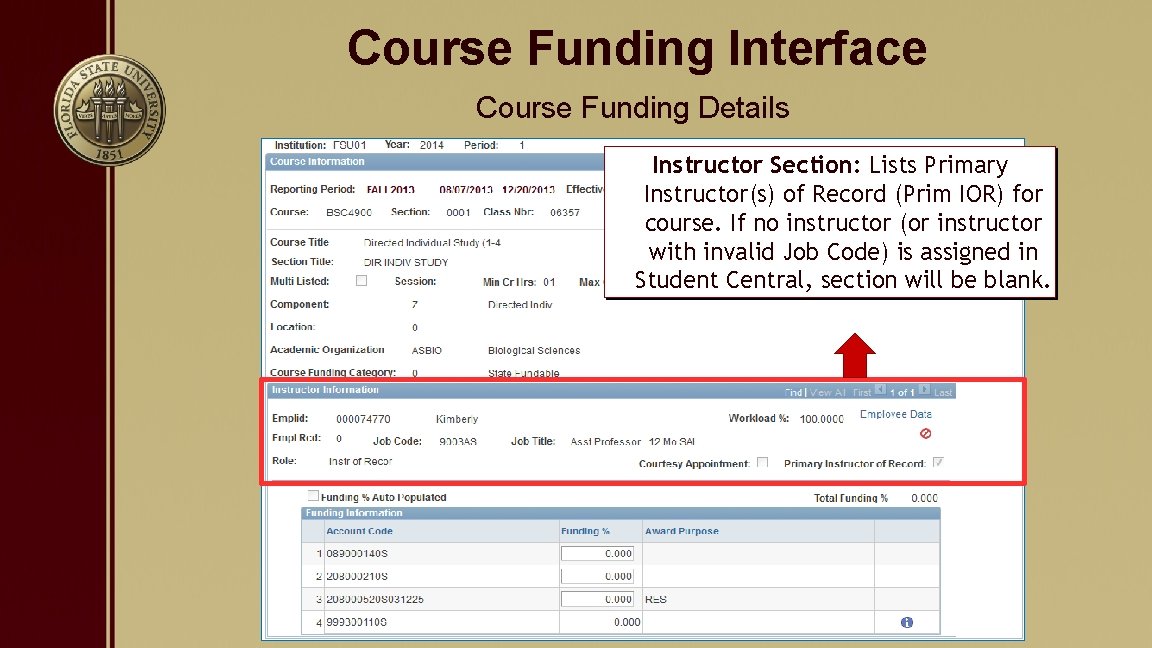
Course Funding Interface Course Funding Details Instructor Section: Lists Primary Instructor(s) of Record (Prim IOR) for course. If no instructor (or instructor with invalid Job Code) is assigned in Student Central, section will be blank.
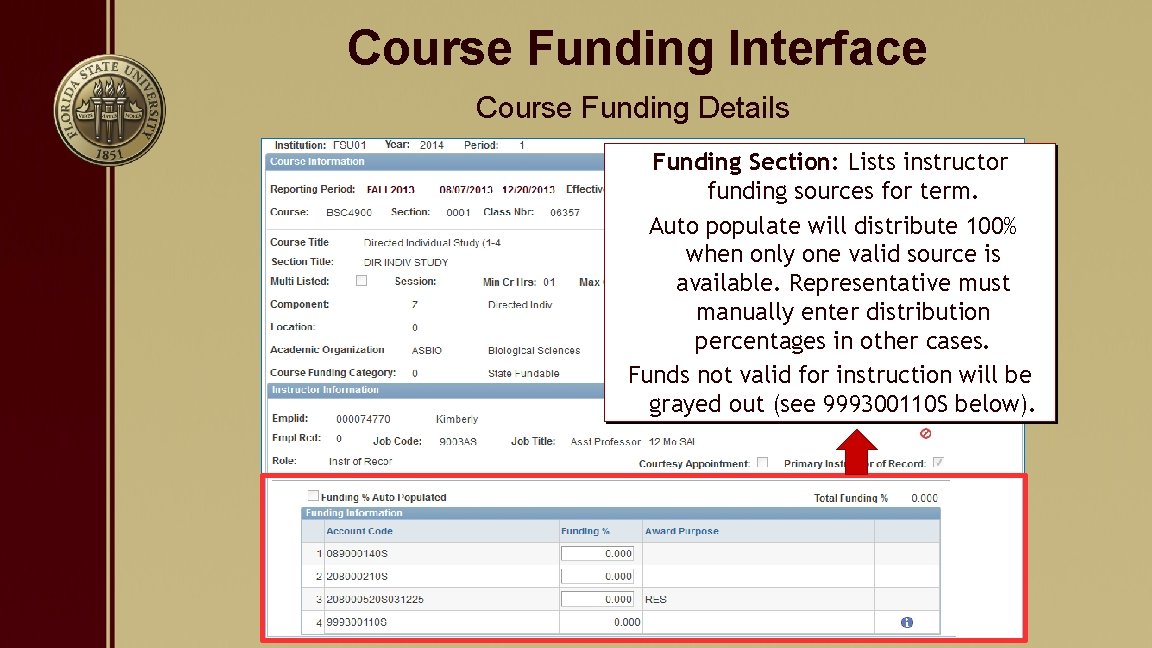
Course Funding Interface Course Funding Details Funding Section: Lists instructor funding sources for term. Auto populate will distribute 100% when only one valid source is available. Representative must manually enter distribution percentages in other cases. Funds not valid for instruction will be grayed out (see 999300110 S below).
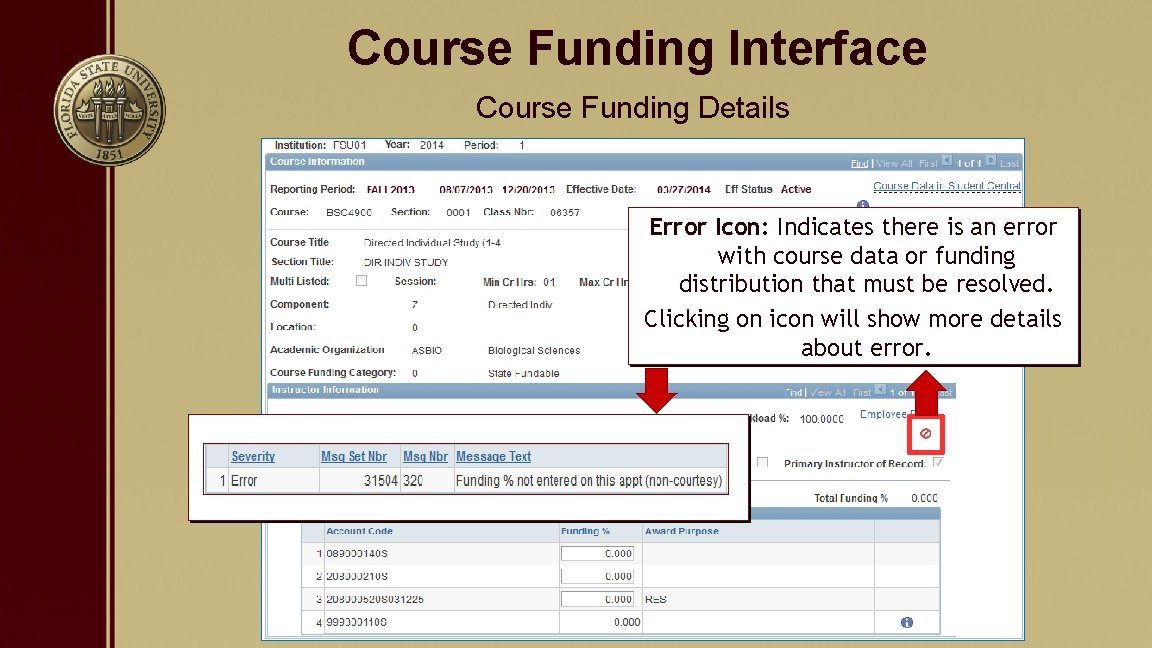
Course Funding Interface Course Funding Details Error Icon: Indicates there is an error with course data or funding distribution that must be resolved. Clicking on icon will show more details about error.
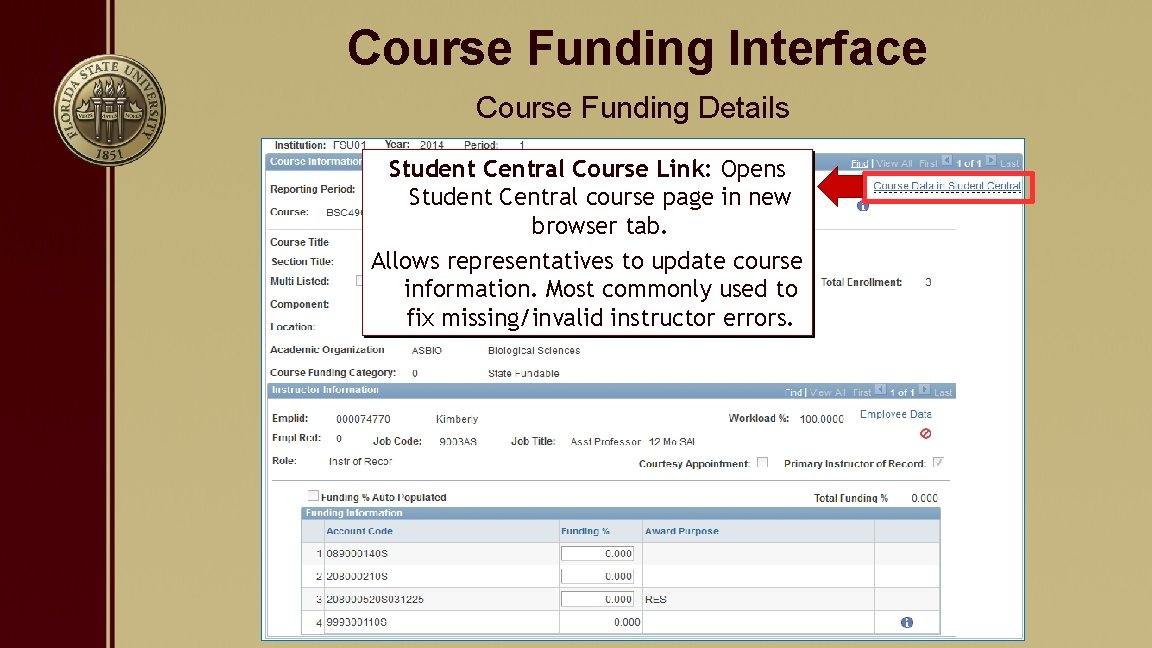
Course Funding Interface Course Funding Details Student Central Course Link: Opens Student Central course page in new browser tab. Allows representatives to update course information. Most commonly used to fix missing/invalid instructor errors.
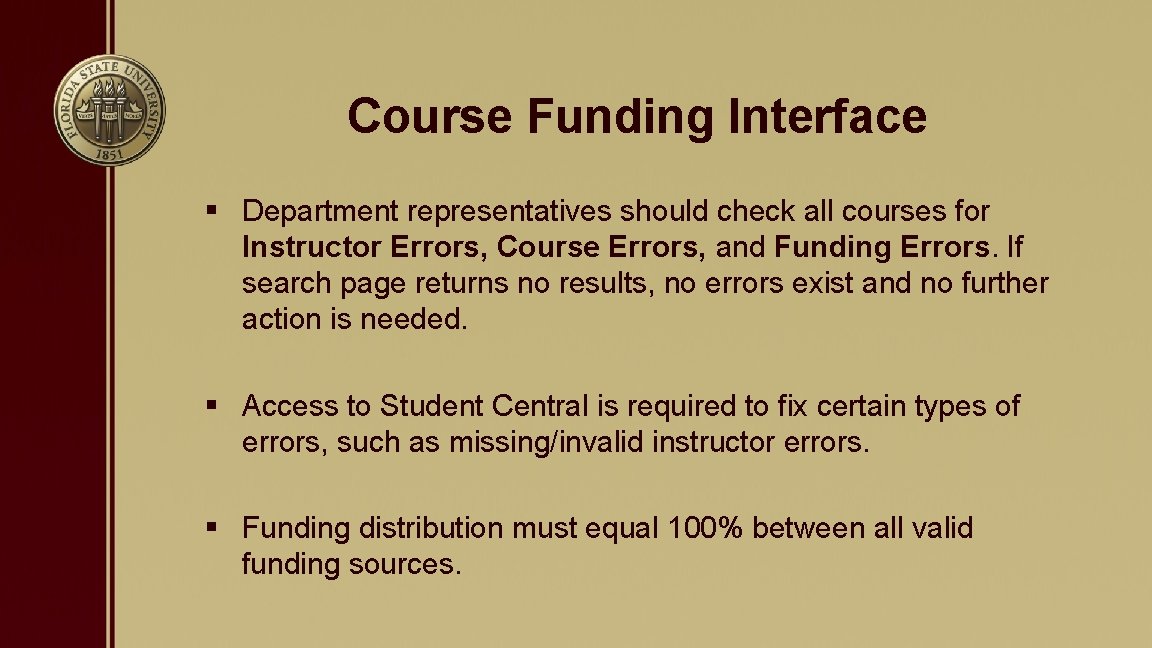
Course Funding Interface § Department representatives should check all courses for Instructor Errors, Course Errors, and Funding Errors. If search page returns no results, no errors exist and no further action is needed. § Access to Student Central is required to fix certain types of errors, such as missing/invalid instructor errors. § Funding distribution must equal 100% between all valid funding sources.
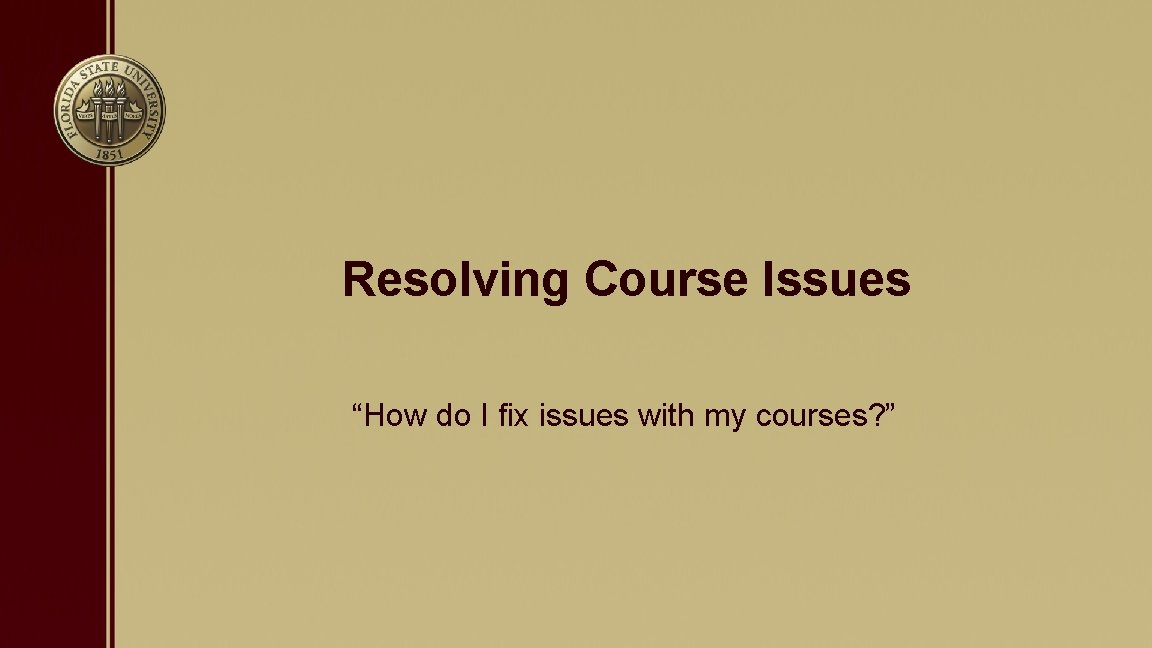
Resolving Course Issues “How do I fix issues with my courses? ”
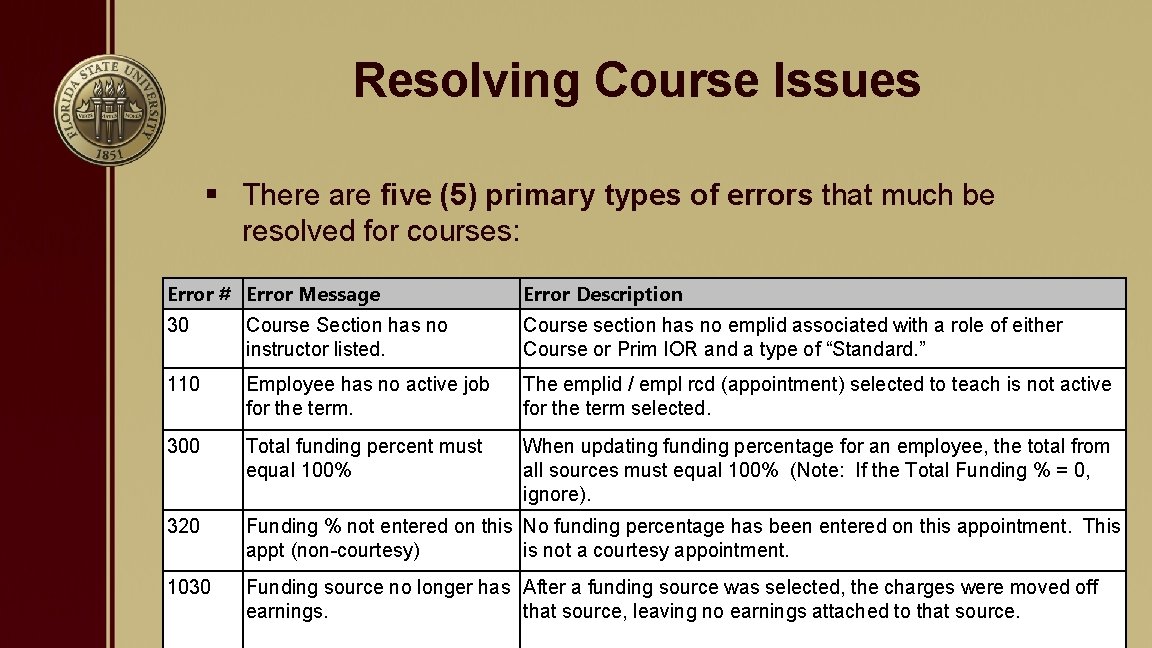
Resolving Course Issues § There are five (5) primary types of errors that much be resolved for courses: Error # Error Message Error Description 30 Course Section has no instructor listed. Course section has no emplid associated with a role of either Course or Prim IOR and a type of “Standard. ” 110 Employee has no active job for the term. The emplid / empl rcd (appointment) selected to teach is not active for the term selected. 300 Total funding percent must equal 100% When updating funding percentage for an employee, the total from all sources must equal 100% (Note: If the Total Funding % = 0, ignore). 320 Funding % not entered on this No funding percentage has been entered on this appointment. This appt (non-courtesy) is not a courtesy appointment. 1030 Funding source no longer has After a funding source was selected, the charges were moved off earnings. that source, leaving no earnings attached to that source.
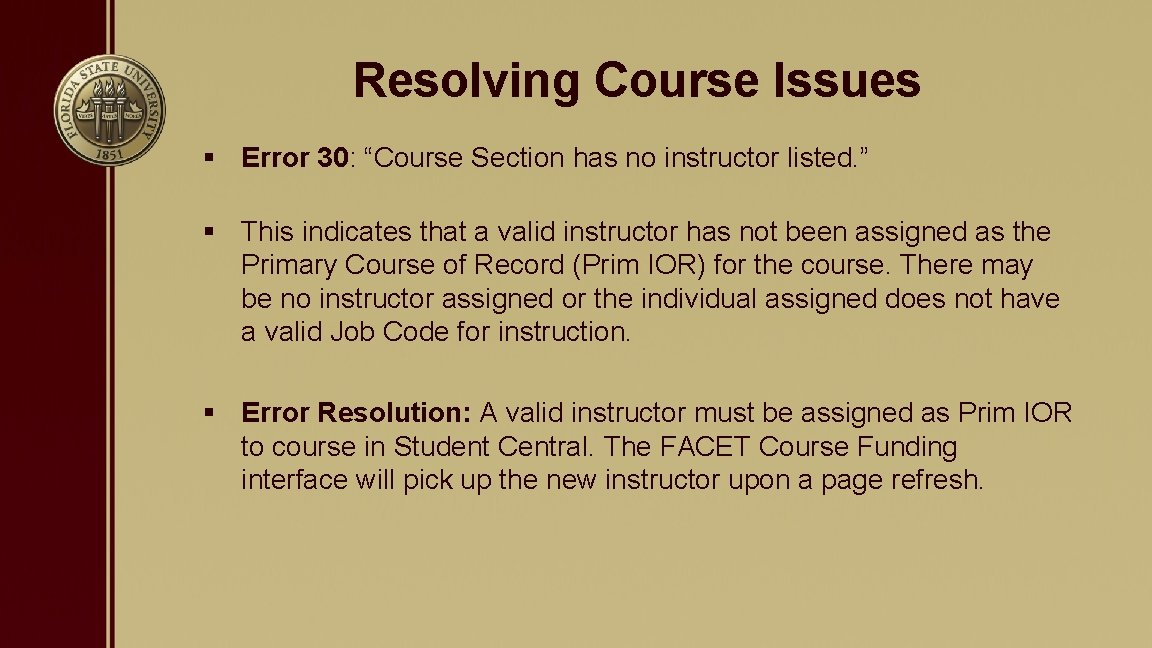
Resolving Course Issues § Error 30: “Course Section has no instructor listed. ” § This indicates that a valid instructor has not been assigned as the Primary Course of Record (Prim IOR) for the course. There may be no instructor assigned or the individual assigned does not have a valid Job Code for instruction. § Error Resolution: A valid instructor must be assigned as Prim IOR to course in Student Central. The FACET Course Funding interface will pick up the new instructor upon a page refresh.
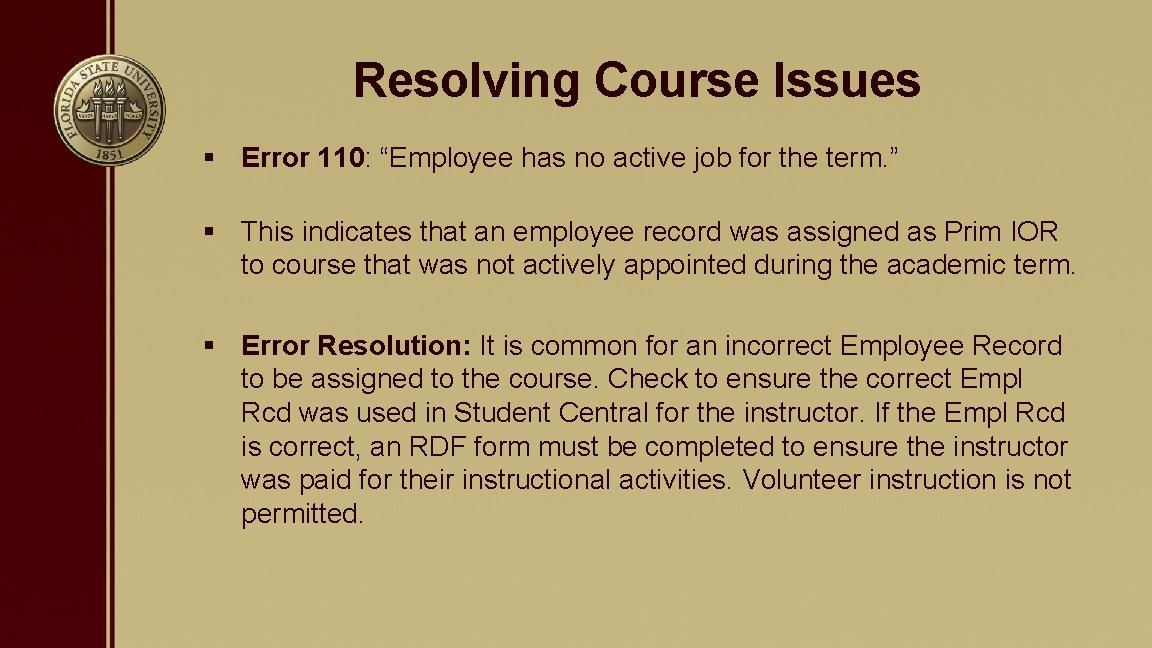
Resolving Course Issues § Error 110: “Employee has no active job for the term. ” § This indicates that an employee record was assigned as Prim IOR to course that was not actively appointed during the academic term. § Error Resolution: It is common for an incorrect Employee Record to be assigned to the course. Check to ensure the correct Empl Rcd was used in Student Central for the instructor. If the Empl Rcd is correct, an RDF form must be completed to ensure the instructor was paid for their instructional activities. Volunteer instruction is not permitted.
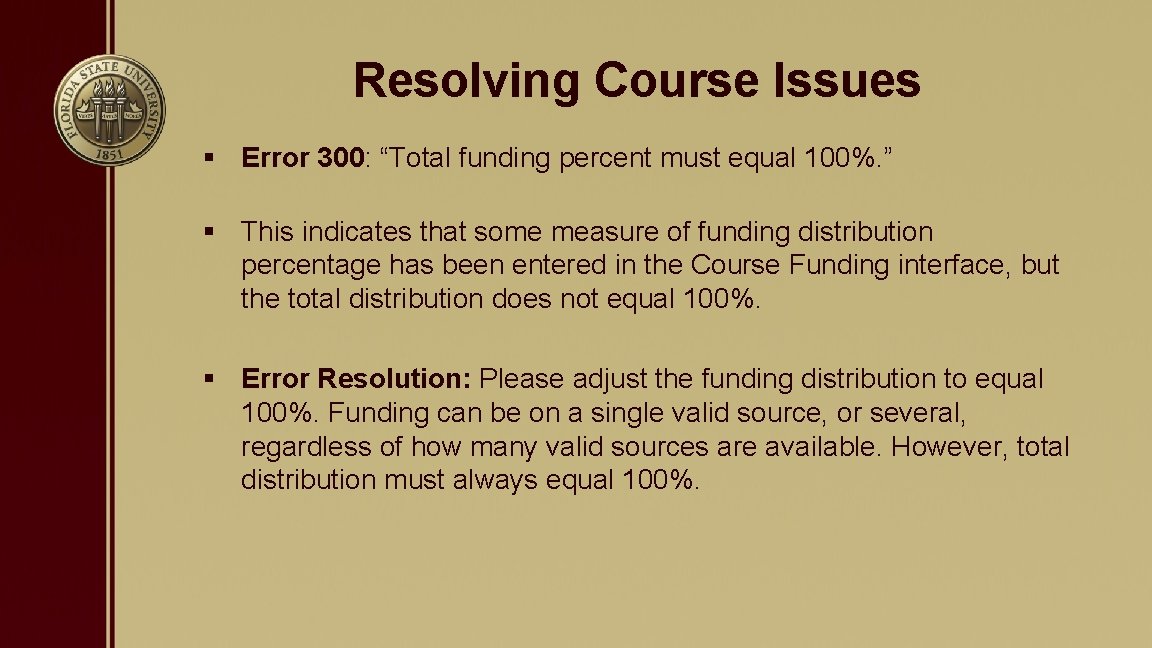
Resolving Course Issues § Error 300: “Total funding percent must equal 100%. ” § This indicates that some measure of funding distribution percentage has been entered in the Course Funding interface, but the total distribution does not equal 100%. § Error Resolution: Please adjust the funding distribution to equal 100%. Funding can be on a single valid source, or several, regardless of how many valid sources are available. However, total distribution must always equal 100%.
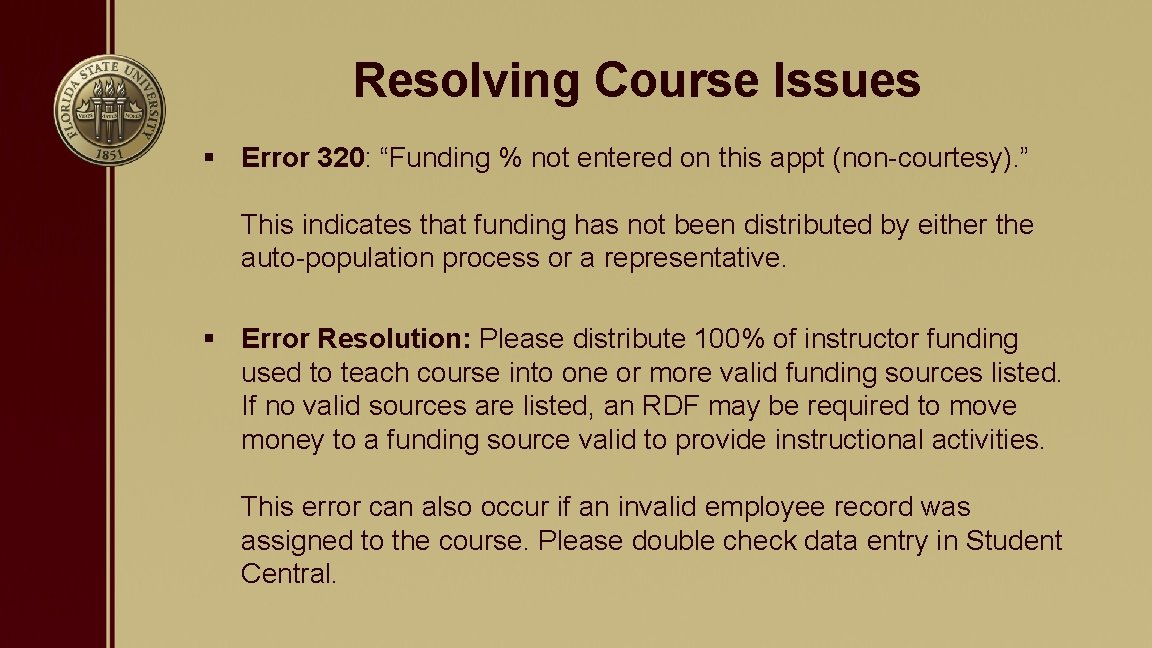
Resolving Course Issues § Error 320: “Funding % not entered on this appt (non-courtesy). ” This indicates that funding has not been distributed by either the auto-population process or a representative. § Error Resolution: Please distribute 100% of instructor funding used to teach course into one or more valid funding sources listed. If no valid sources are listed, an RDF may be required to move money to a funding source valid to provide instructional activities. This error can also occur if an invalid employee record was assigned to the course. Please double check data entry in Student Central.
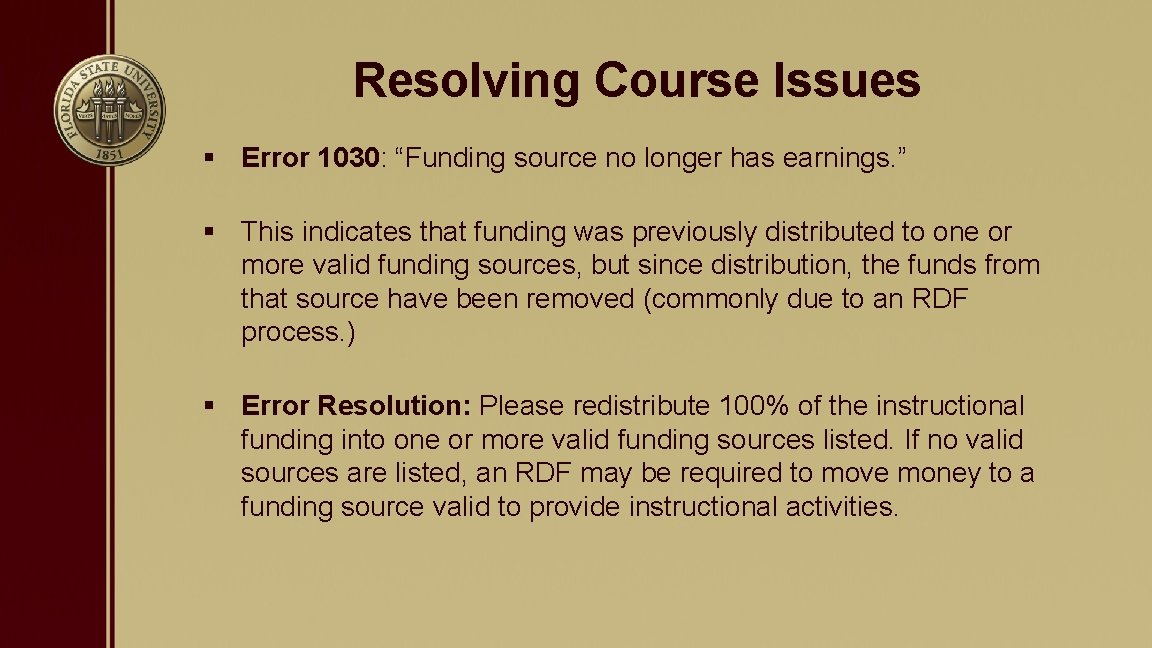
Resolving Course Issues § Error 1030: “Funding source no longer has earnings. ” § This indicates that funding was previously distributed to one or more valid funding sources, but since distribution, the funds from that source have been removed (commonly due to an RDF process. ) § Error Resolution: Please redistribute 100% of the instructional funding into one or more valid funding sources listed. If no valid sources are listed, an RDF may be required to move money to a funding source valid to provide instructional activities.
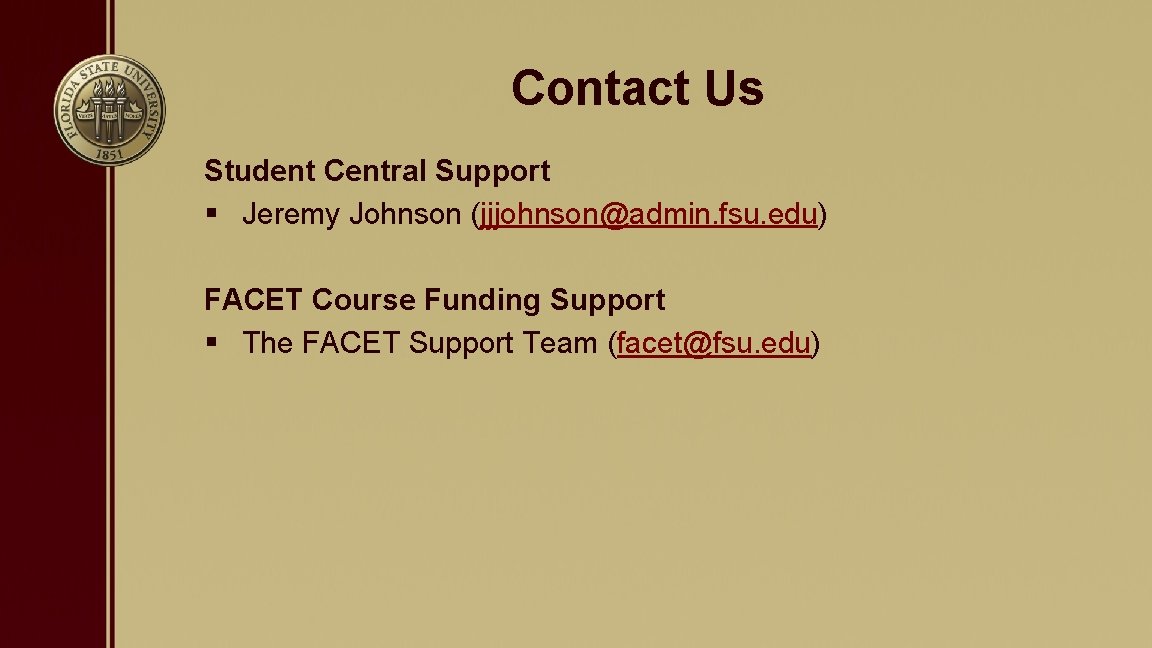
Contact Us Student Central Support § Jeremy Johnson (jjjohnson@admin. fsu. edu) FACET Course Funding Support § The FACET Support Team (facet@fsu. edu)
 Overview funding programmes
Overview funding programmes Computer science fsu
Computer science fsu Board of governors state university system of florida
Board of governors state university system of florida Florida state university orientation
Florida state university orientation Board of governors state university system of florida
Board of governors state university system of florida Florida state university human resources
Florida state university human resources Florida state university communications
Florida state university communications University funding professionals
University funding professionals State funding
State funding Alpha session 7
Alpha session 7 The bible course session 3
The bible course session 3 Licensed florida premarital course
Licensed florida premarital course Florida condominium board member certification
Florida condominium board member certification Fordham university rose hill campus map
Fordham university rose hill campus map Asp net session state
Asp net session state Facet5 test online
Facet5 test online Thoracic cage anterior view
Thoracic cage anterior view Sacral
Sacral Facet 5 families
Facet 5 families Facet joint anatomy
Facet joint anatomy Facet onl
Facet onl Fsu facet
Fsu facet Fsu facet
Fsu facet Fsu facet
Fsu facet Fsu facet
Fsu facet Facet
Facet Medially yacht
Medially yacht Ijsberg rekenen
Ijsberg rekenen Costal facet
Costal facet Subject facet
Subject facet Facet arthropathy
Facet arthropathy Congruent joint
Congruent joint Facets model of effects advertising
Facets model of effects advertising Neuroforaminal stenosis icd-10
Neuroforaminal stenosis icd-10 Facet screw fixation
Facet screw fixation Tubercle
Tubercle Metadata taxonomy
Metadata taxonomy Mastoid process of temporal bone
Mastoid process of temporal bone