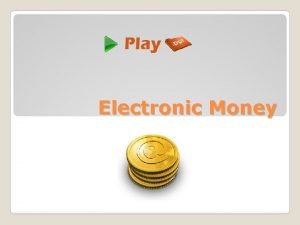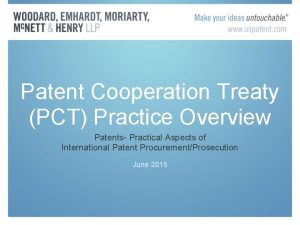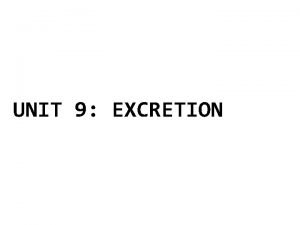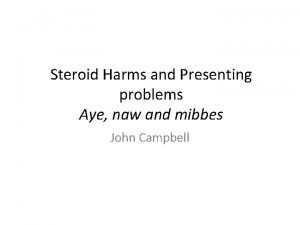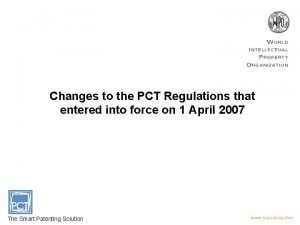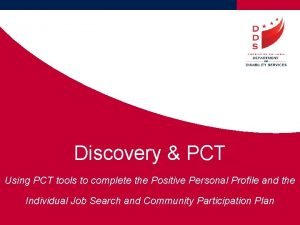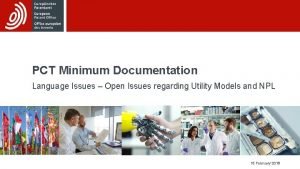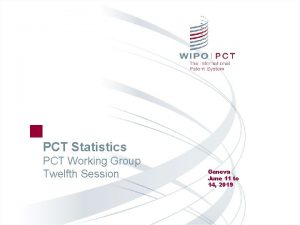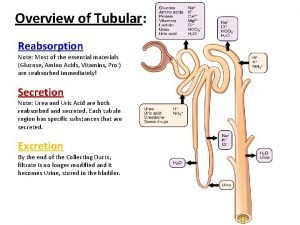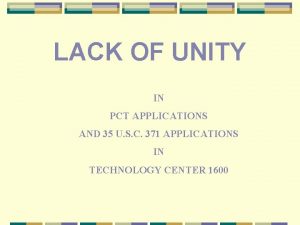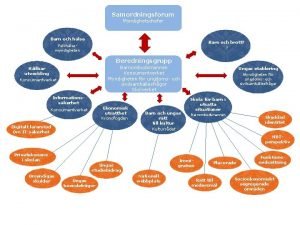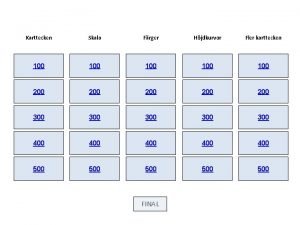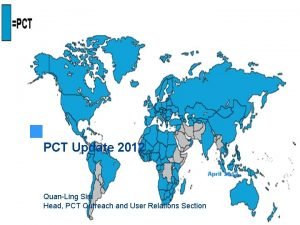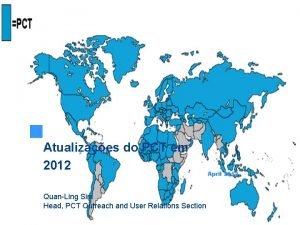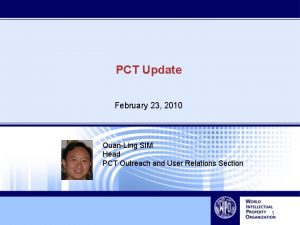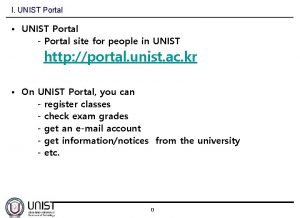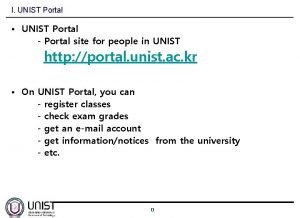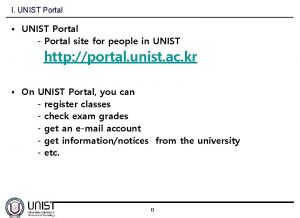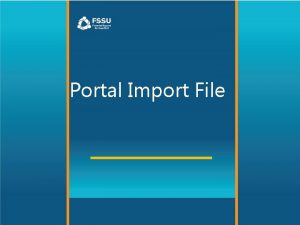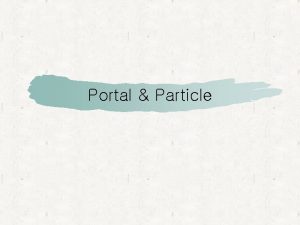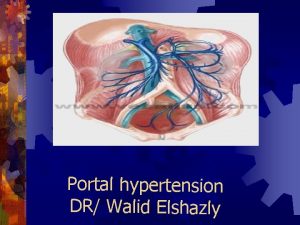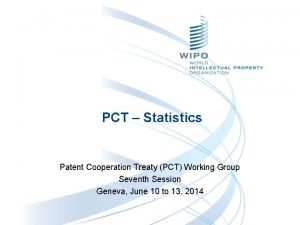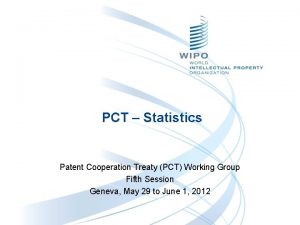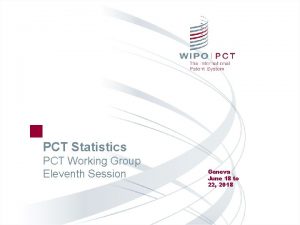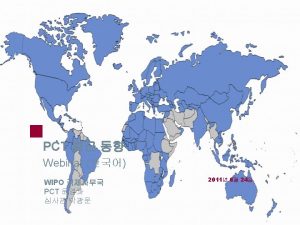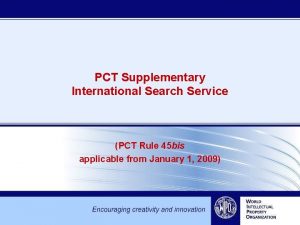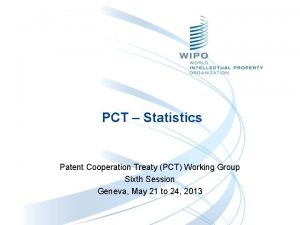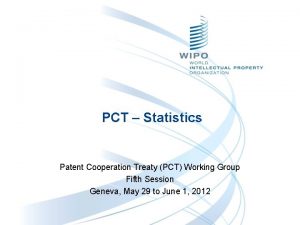e PCT Electronic portal for PCT applications QuanLing
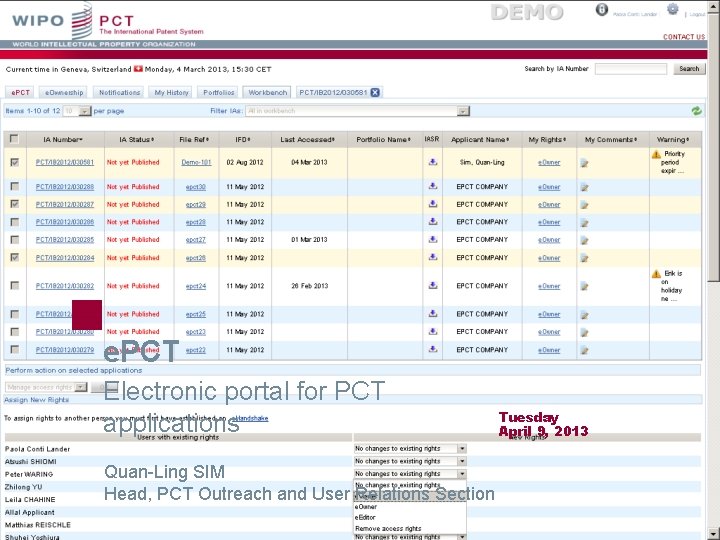
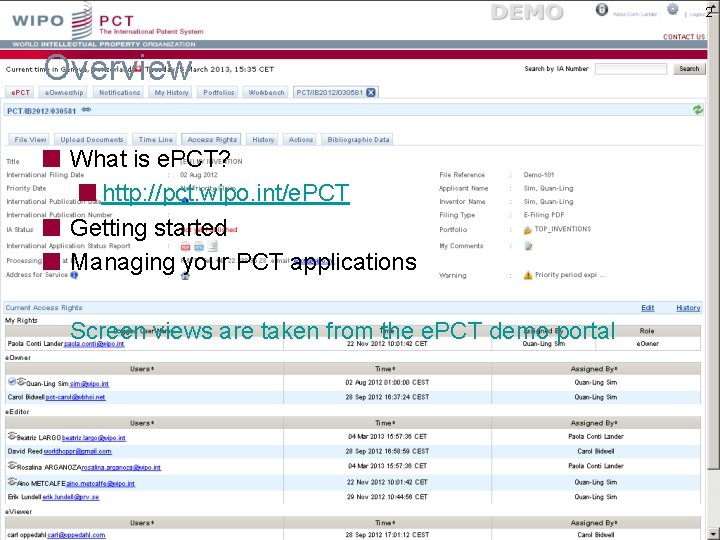
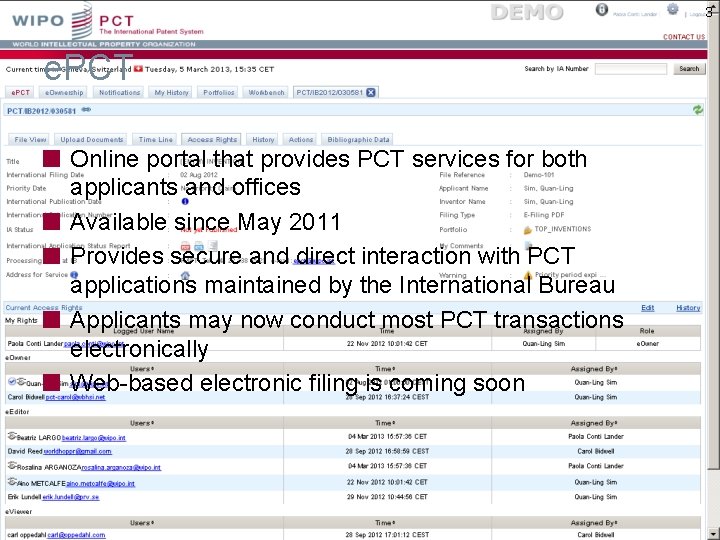
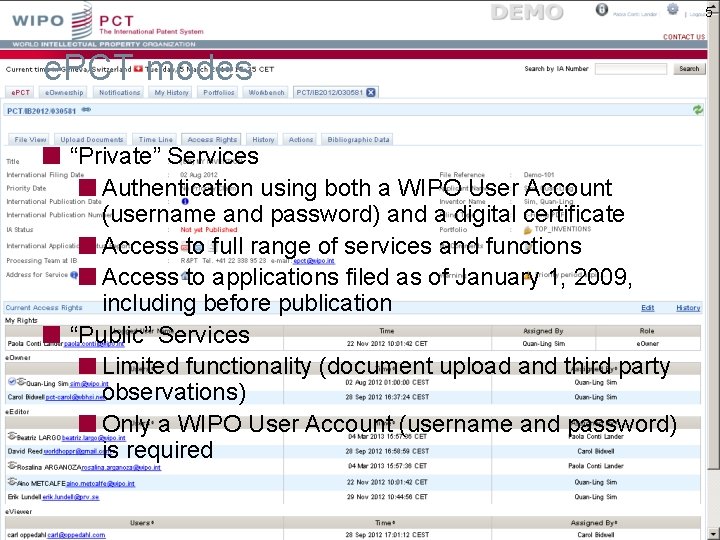
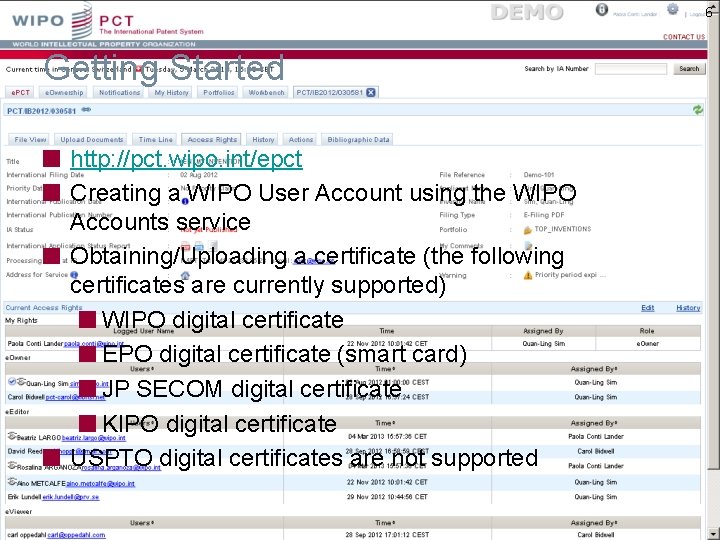
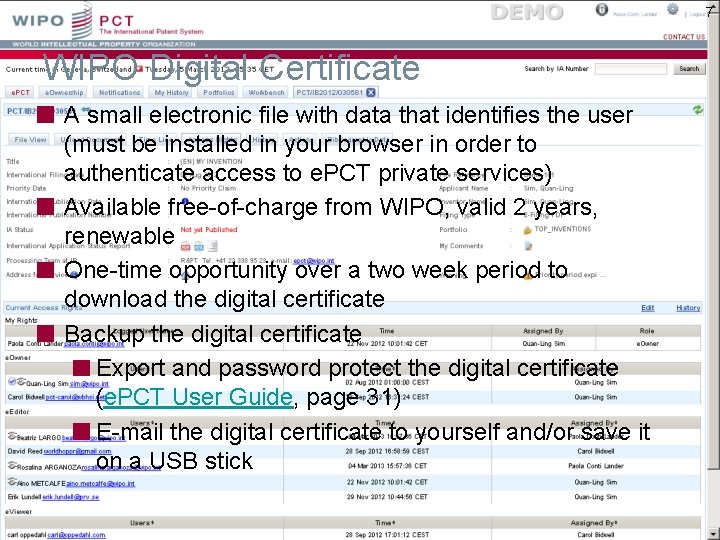
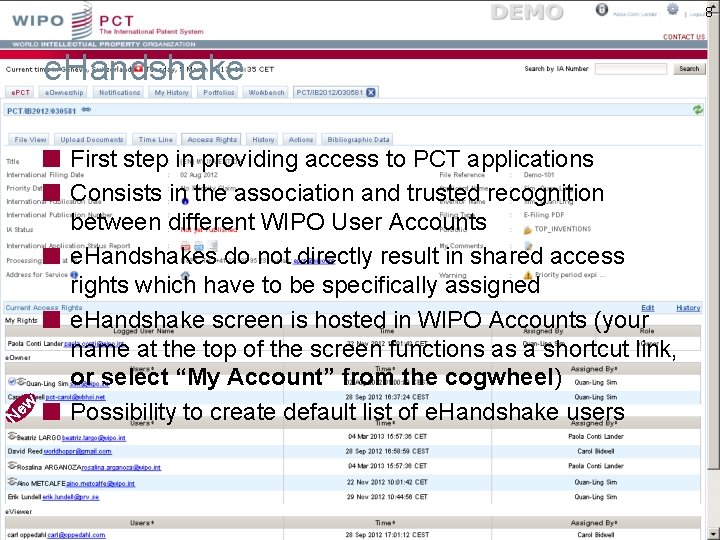
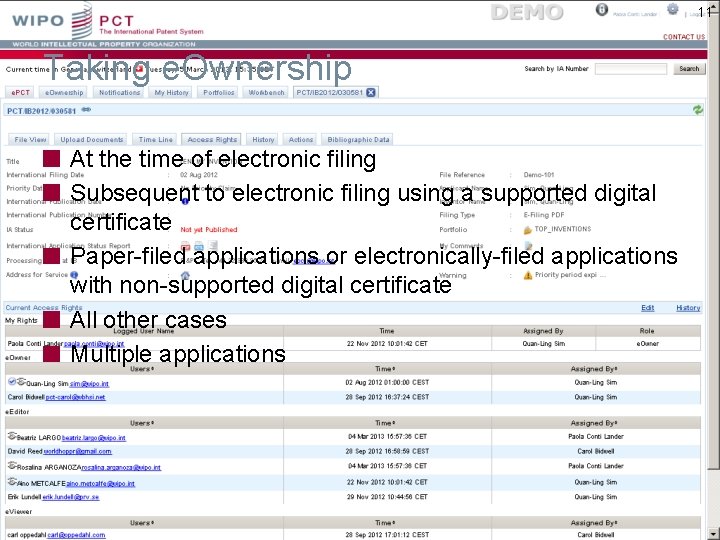
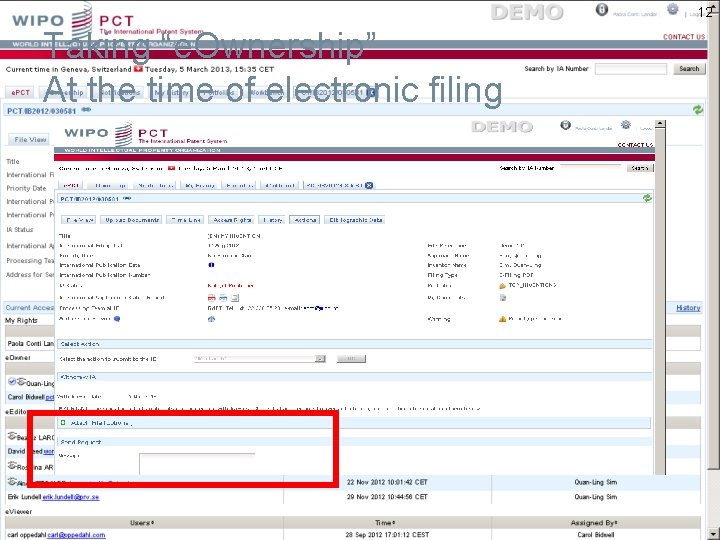
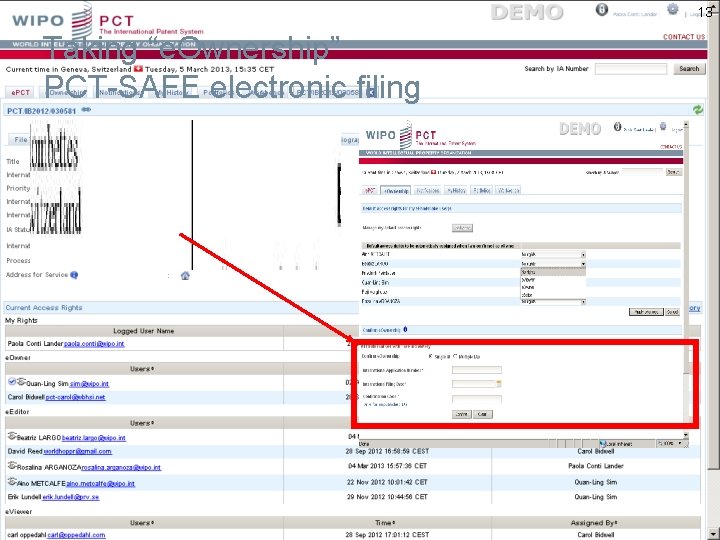
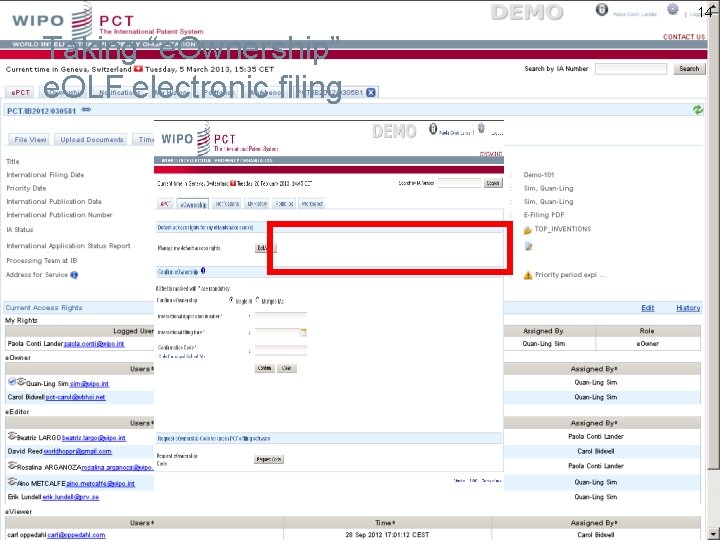
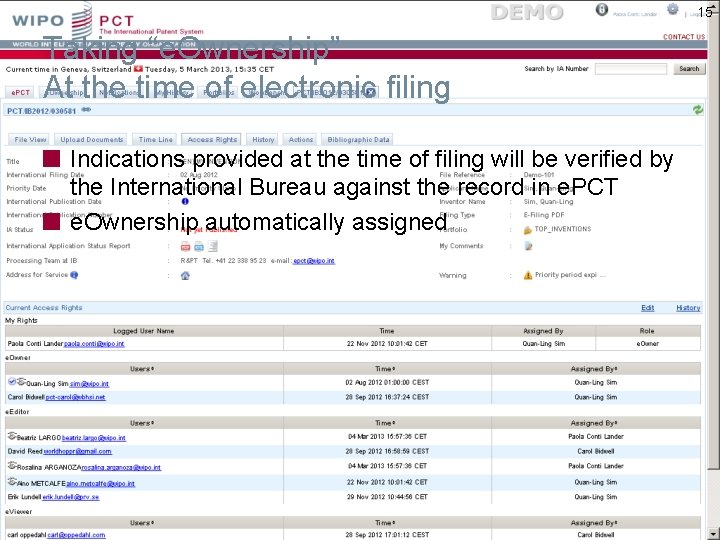
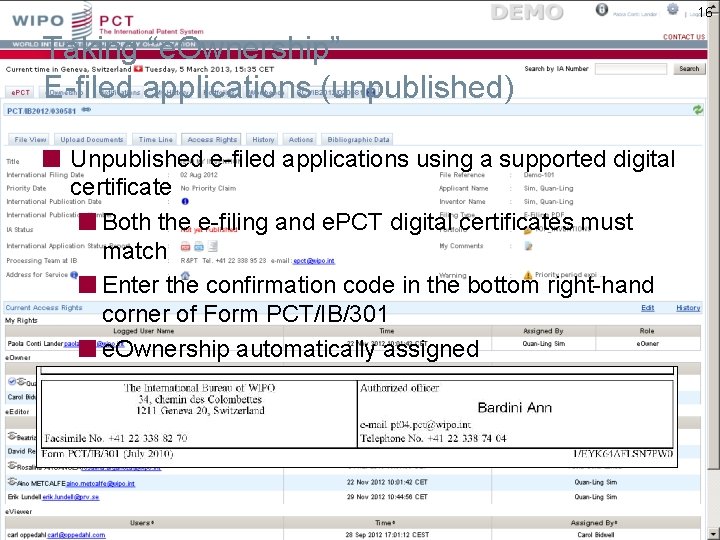
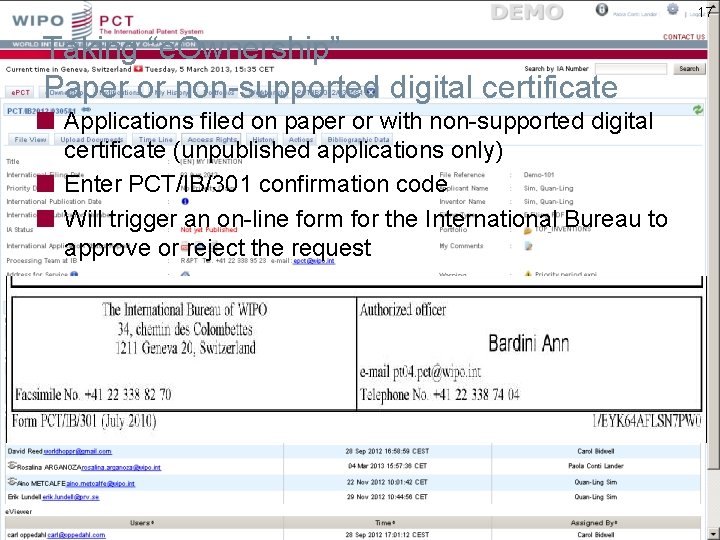
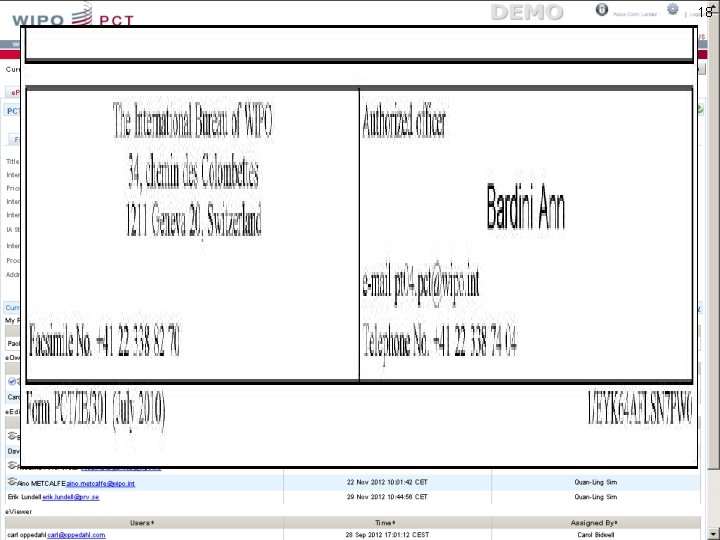
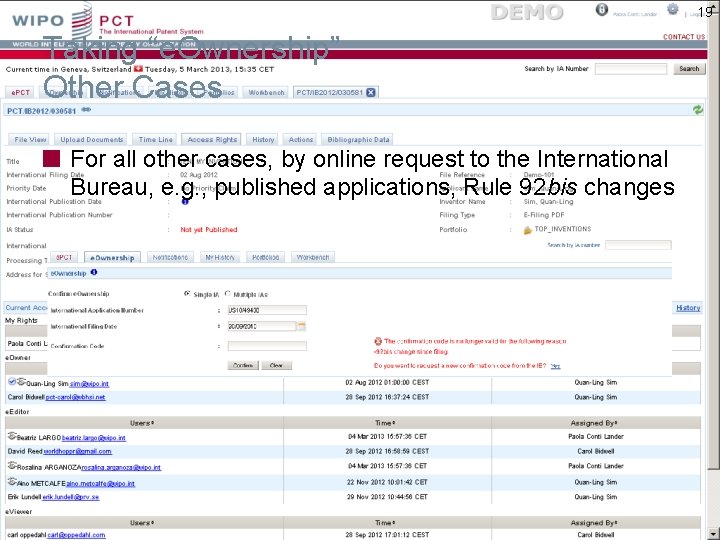
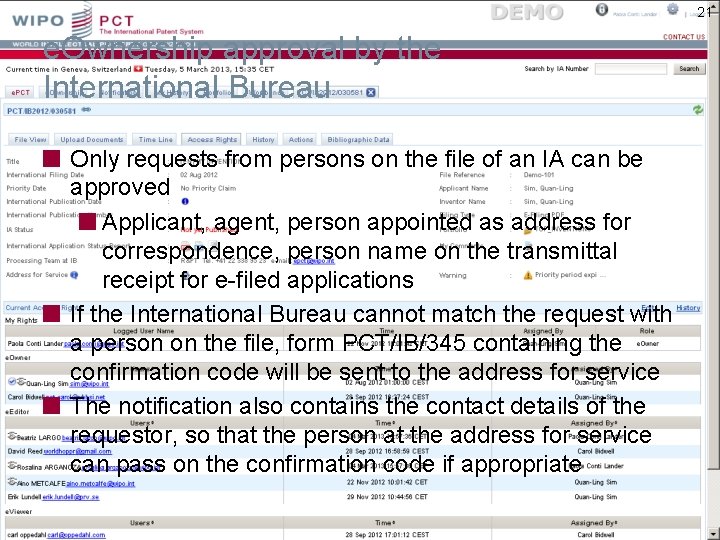
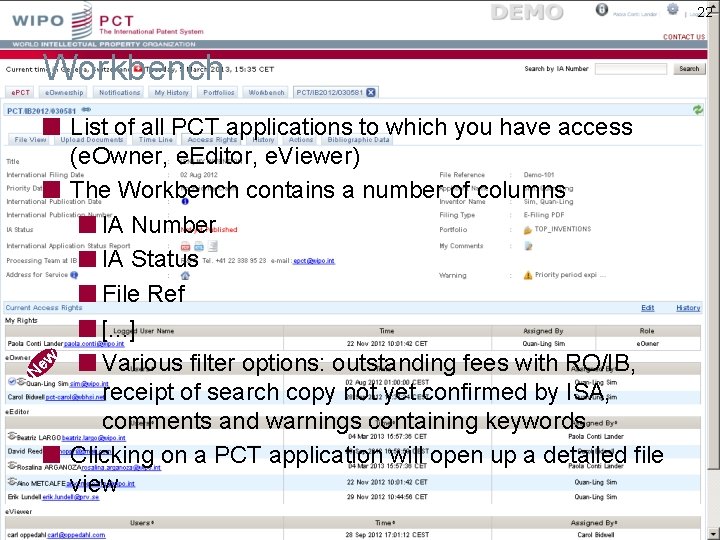
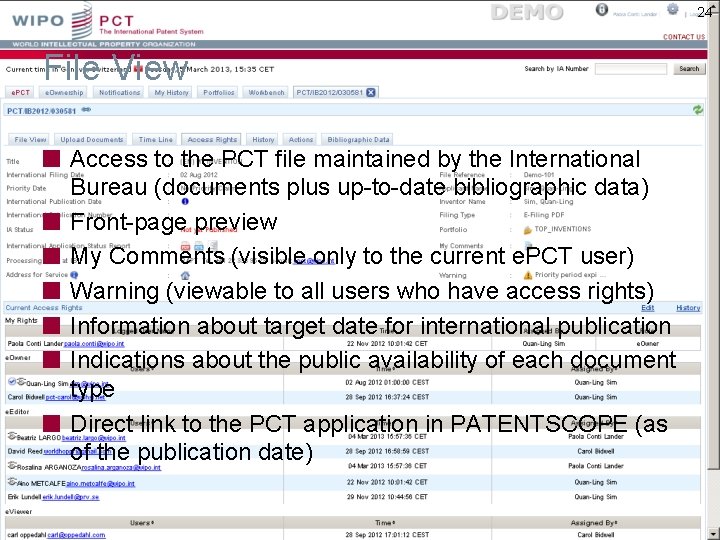
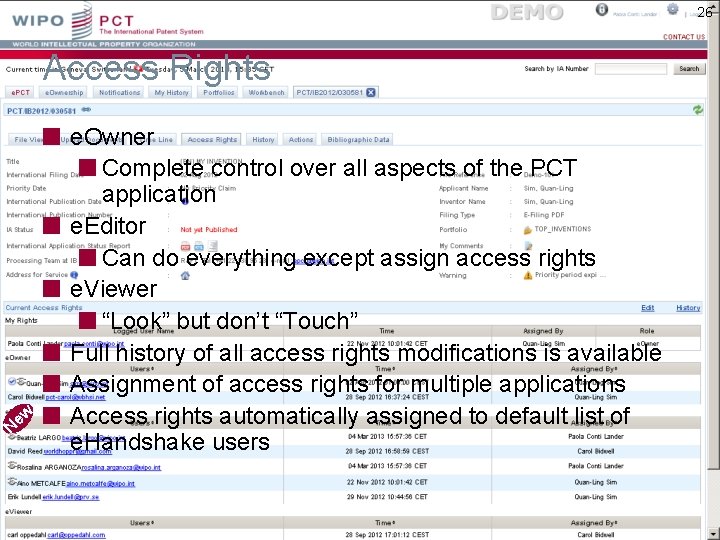
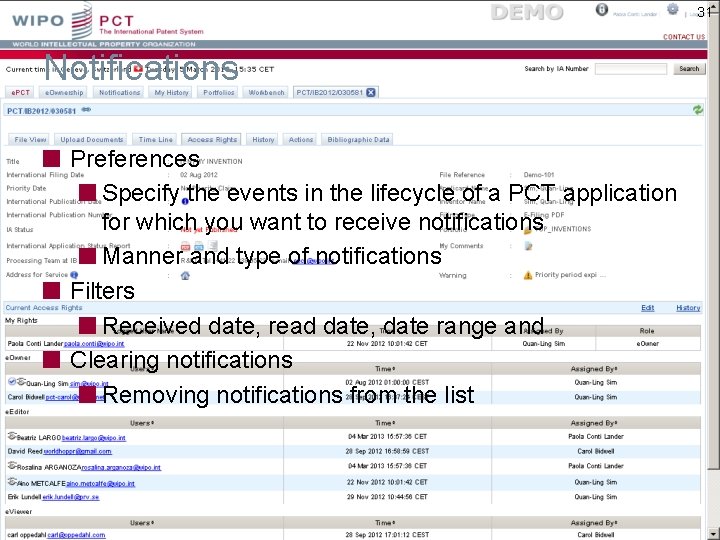
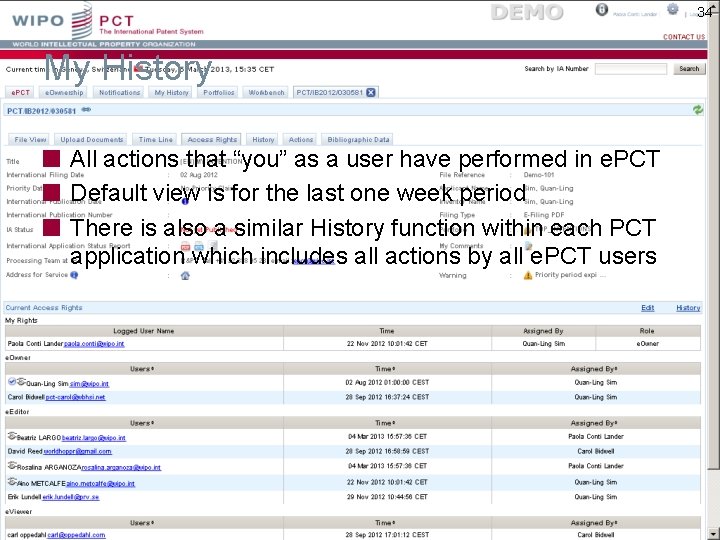
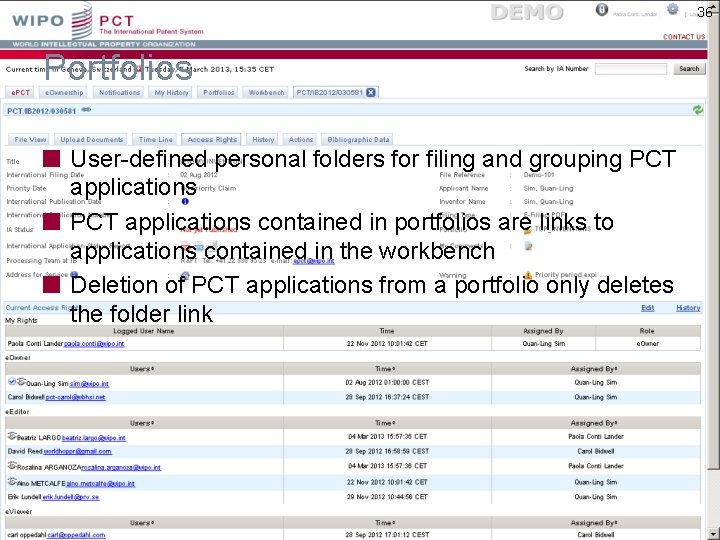
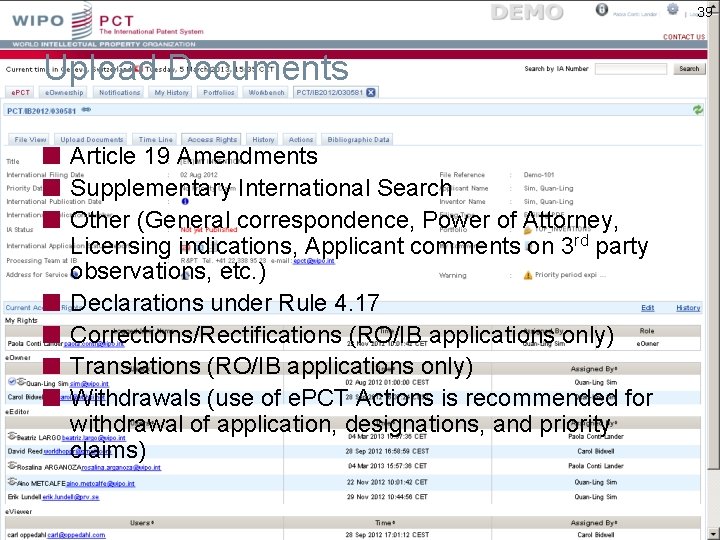
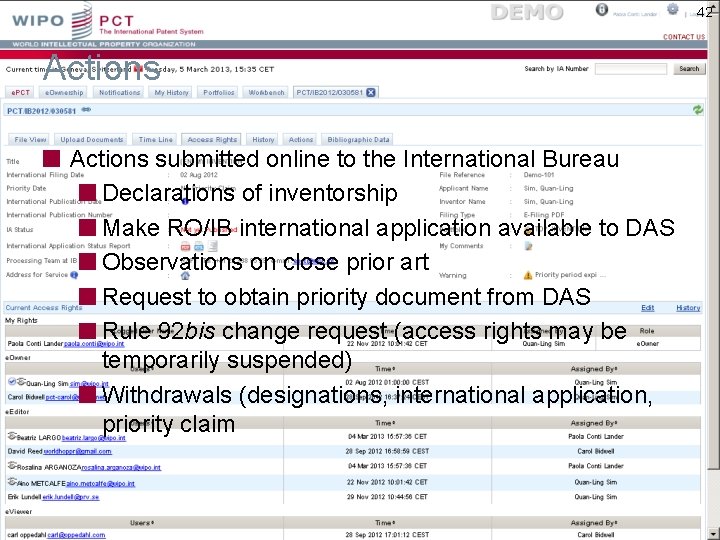
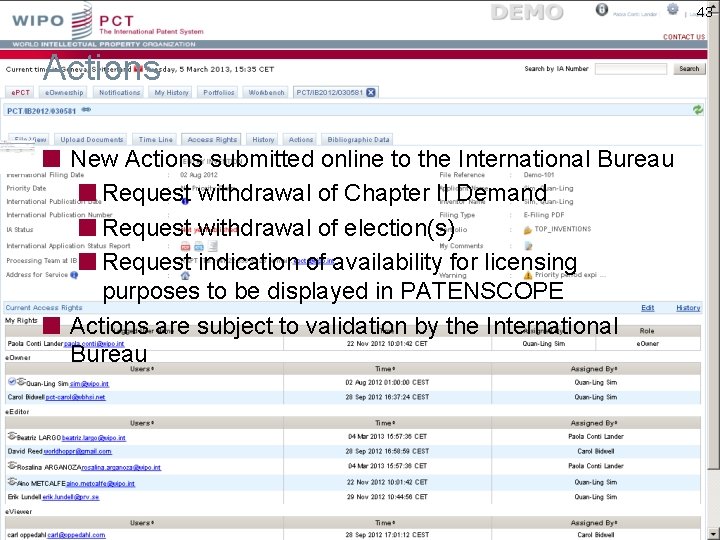
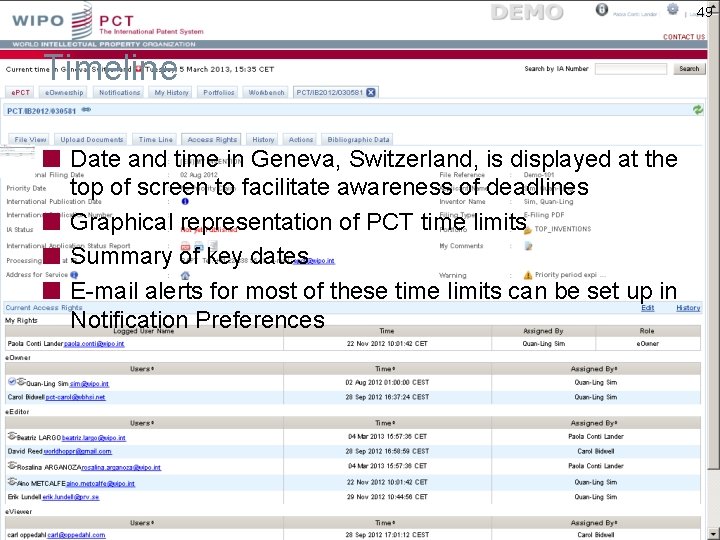
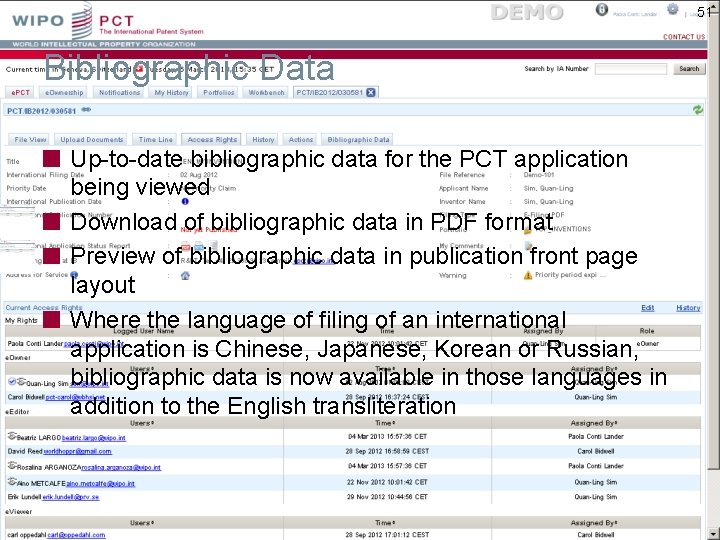
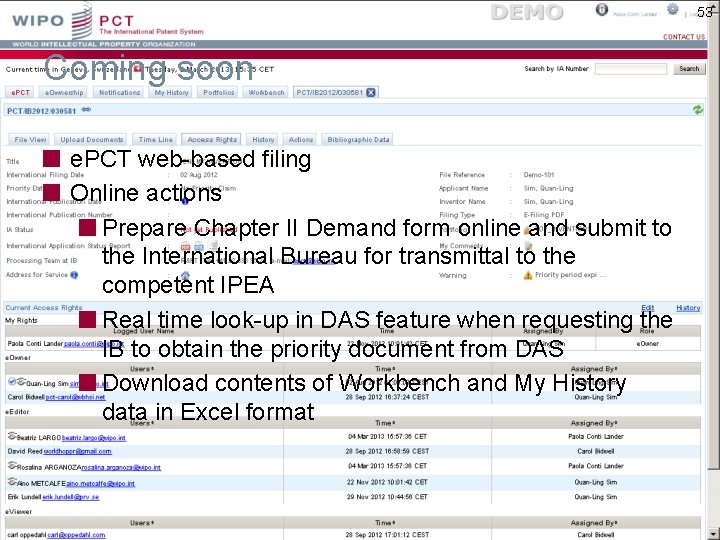
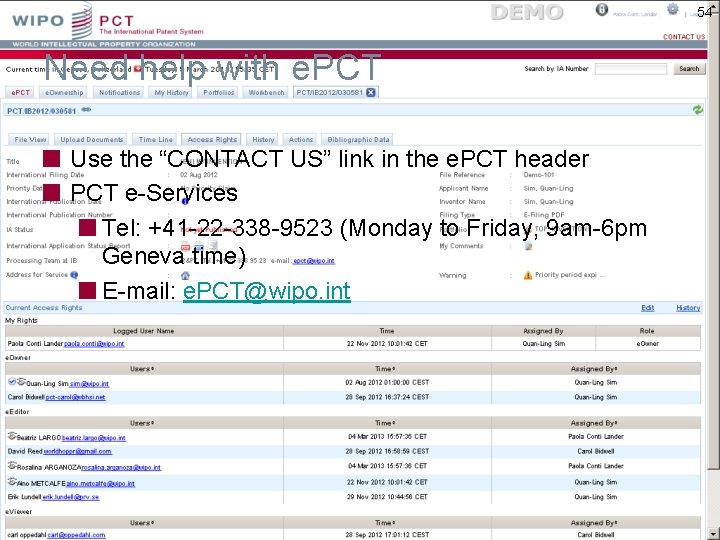
- Slides: 30
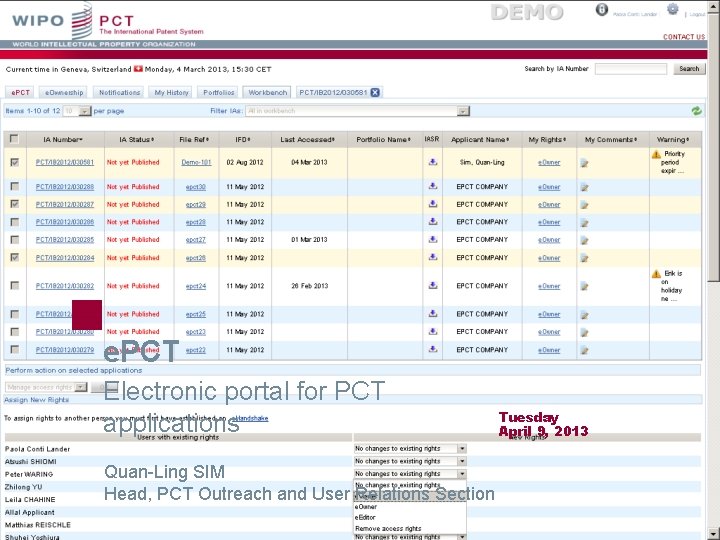
e. PCT Electronic portal for PCT applications Quan-Ling SIM Head, PCT Outreach and User Relations Section Tuesday April 9, 2013
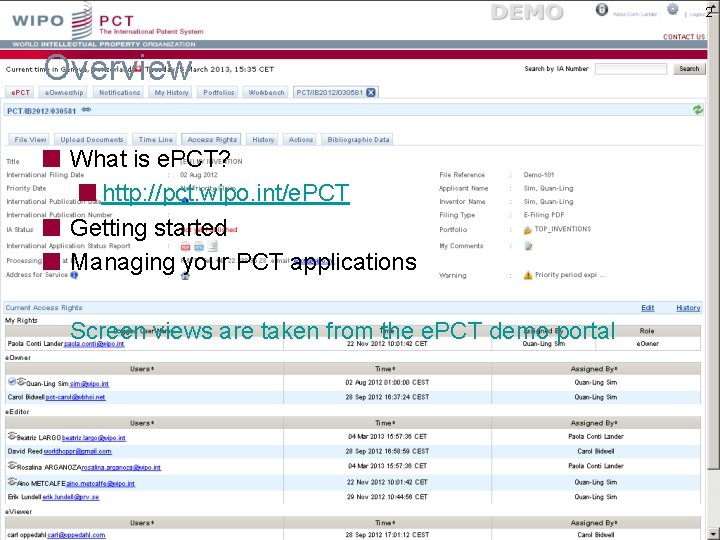
2 Overview What is e. PCT? http: //pct. wipo. int/e. PCT Getting started Managing your PCT applications Screen views are taken from the e. PCT demo portal
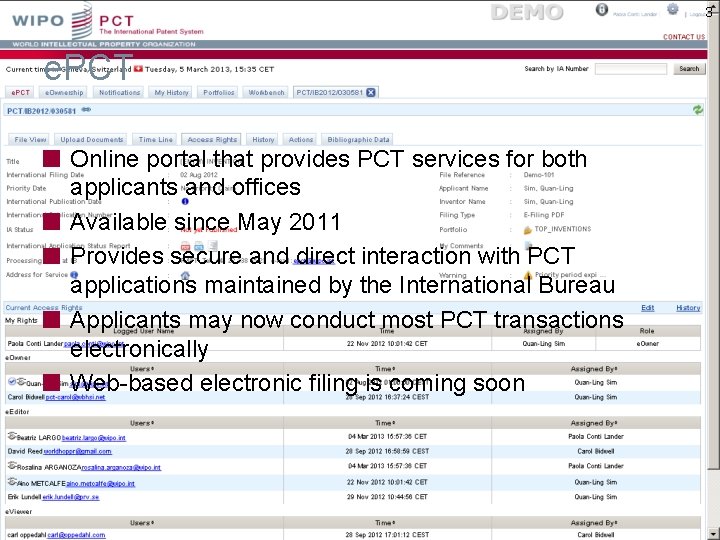
3 e. PCT Online portal that provides PCT services for both applicants and offices Available since May 2011 Provides secure and direct interaction with PCT applications maintained by the International Bureau Applicants may now conduct most PCT transactions electronically Web-based electronic filing is coming soon
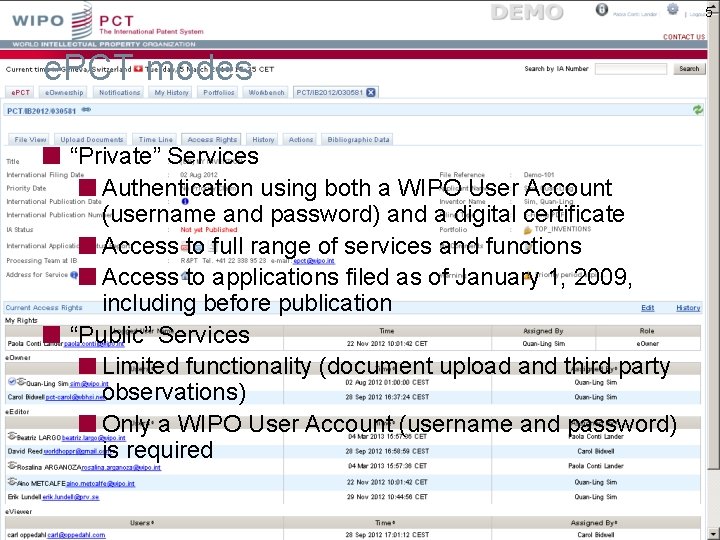
5 e. PCT modes “Private” Services Authentication using both a WIPO User Account (username and password) and a digital certificate Access to full range of services and functions Access to applications filed as of January 1, 2009, including before publication “Public” Services Limited functionality (document upload and third party observations) Only a WIPO User Account (username and password) is required
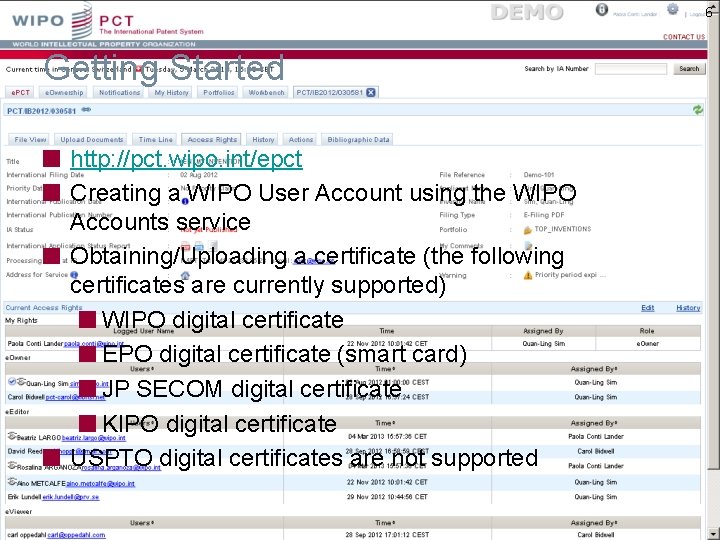
6 Getting Started http: //pct. wipo. int/epct Creating a WIPO User Account using the WIPO Accounts service Obtaining/Uploading a certificate (the following certificates are currently supported) WIPO digital certificate EPO digital certificate (smart card) JP SECOM digital certificate KIPO digital certificate USPTO digital certificates are not supported
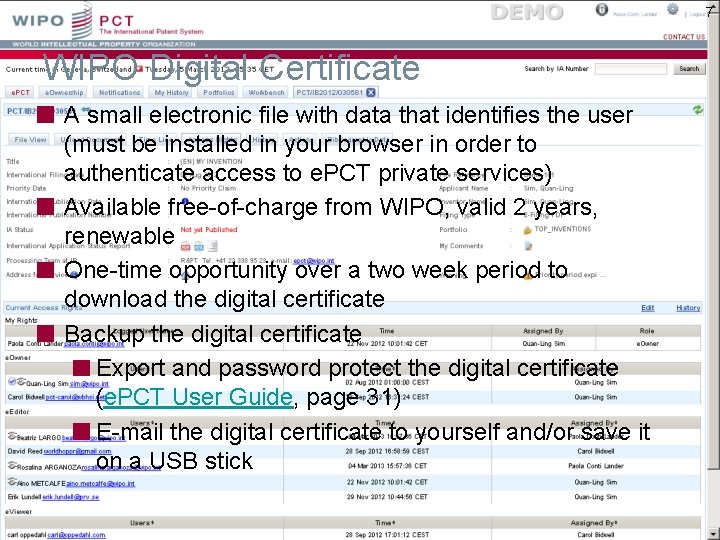
7 WIPO Digital Certificate A small electronic file with data that identifies the user (must be installed in your browser in order to authenticate access to e. PCT private services) Available free-of-charge from WIPO, valid 2 years, renewable One-time opportunity over a two week period to download the digital certificate Backup the digital certificate Export and password protect the digital certificate (e. PCT User Guide, page 31) E-mail the digital certificate to yourself and/or save it on a USB stick
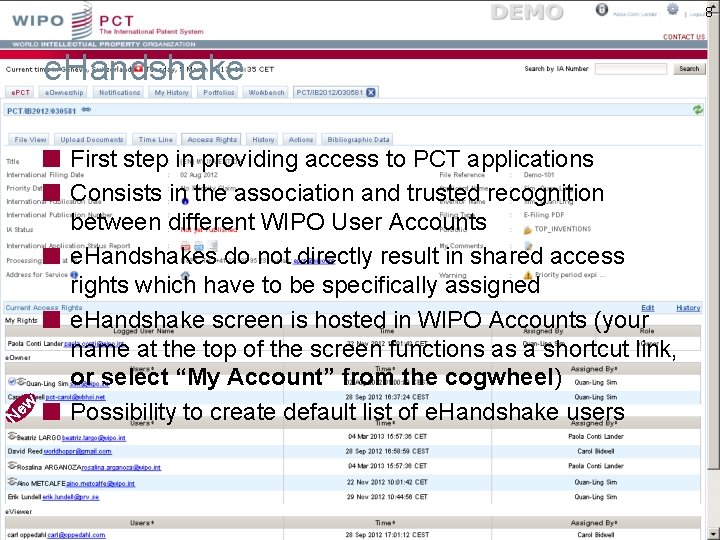
8 e. Handshake ew N First step in providing access to PCT applications Consists in the association and trusted recognition between different WIPO User Accounts e. Handshakes do not directly result in shared access rights which have to be specifically assigned e. Handshake screen is hosted in WIPO Accounts (your name at the top of the screen functions as a shortcut link, or select “My Account” from the cogwheel) Possibility to create default list of e. Handshake users
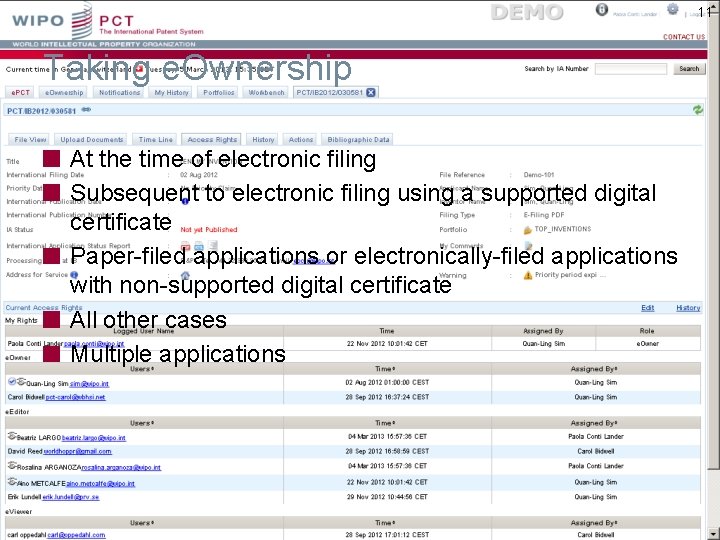
11 Taking e. Ownership At the time of electronic filing Subsequent to electronic filing using a supported digital certificate Paper-filed applications or electronically-filed applications with non-supported digital certificate All other cases Multiple applications
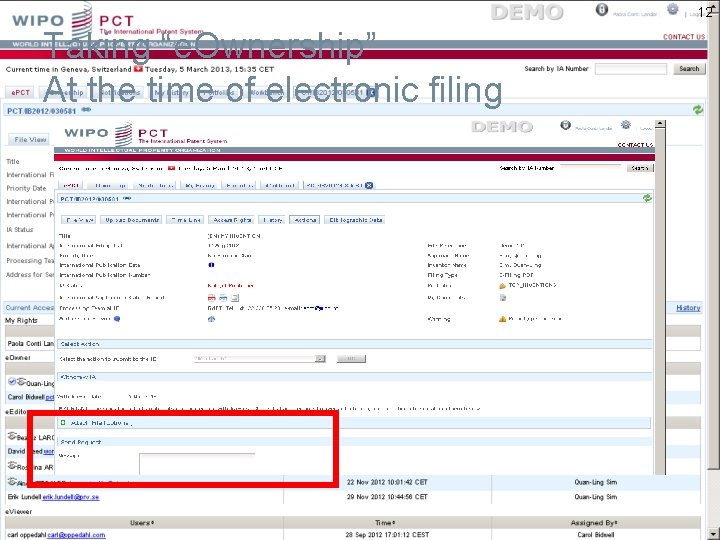
12 Taking “e. Ownership” At the time of electronic filing
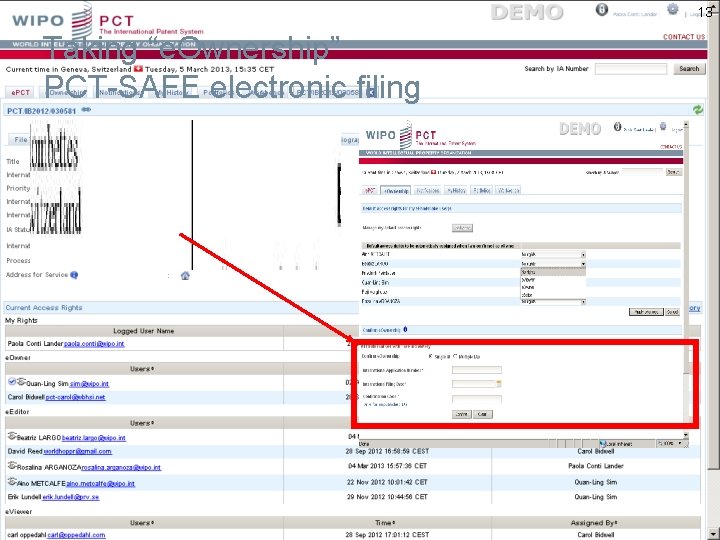
13 Taking “e. Ownership” PCT-SAFE electronic filing
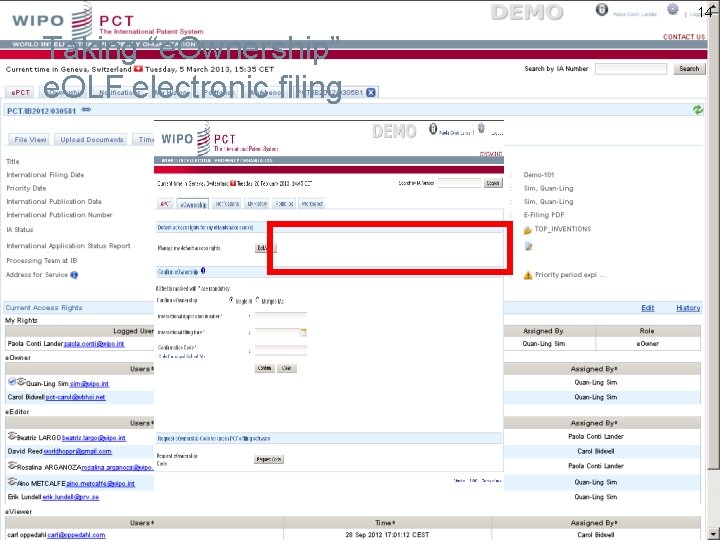
14 Taking “e. Ownership” e. OLF electronic filing
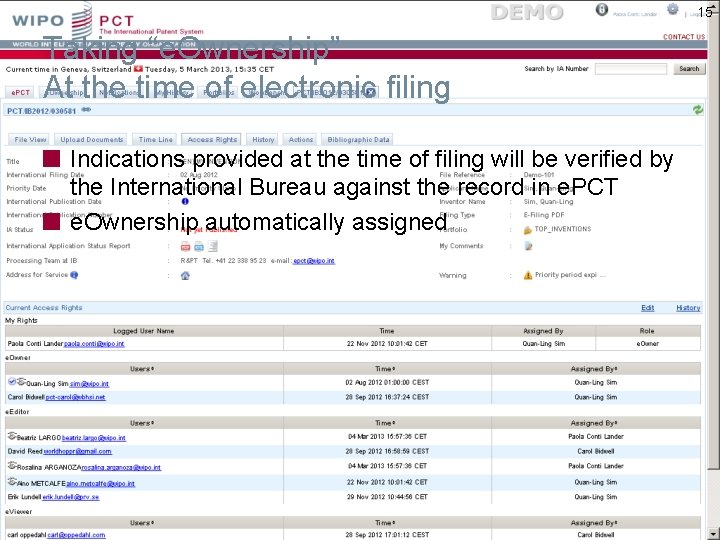
15 Taking “e. Ownership” At the time of electronic filing Indications provided at the time of filing will be verified by the International Bureau against the record in e. PCT e. Ownership automatically assigned
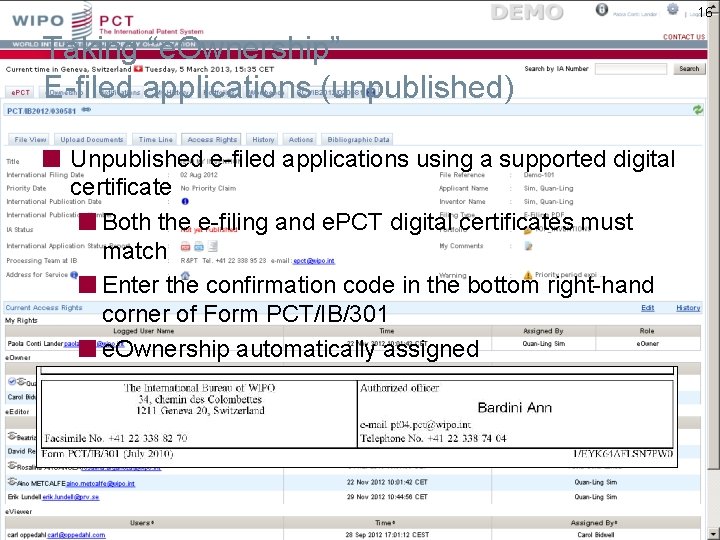
16 Taking “e. Ownership” E-filed applications (unpublished) Unpublished e-filed applications using a supported digital certificate Both the e-filing and e. PCT digital certificates must match Enter the confirmation code in the bottom right-hand corner of Form PCT/IB/301 e. Ownership automatically assigned
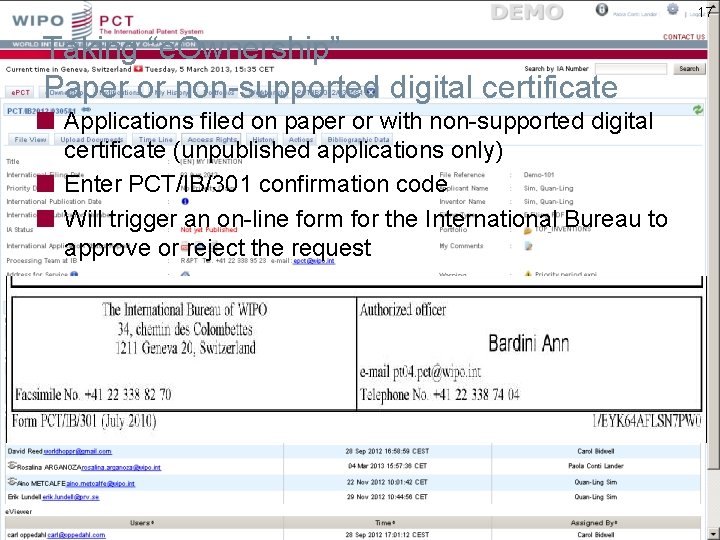
17 Taking “e. Ownership” Paper or non-supported digital certificate Applications filed on paper or with non-supported digital certificate (unpublished applications only) Enter PCT/IB/301 confirmation code Will trigger an on-line form for the International Bureau to approve or reject the request
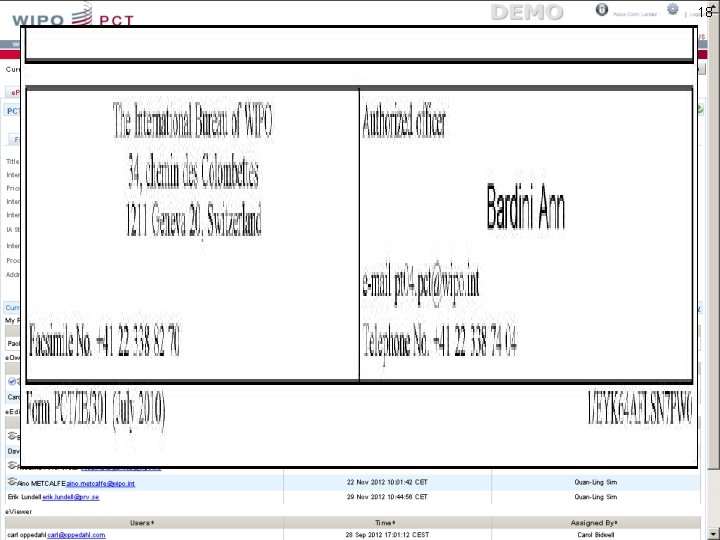
18
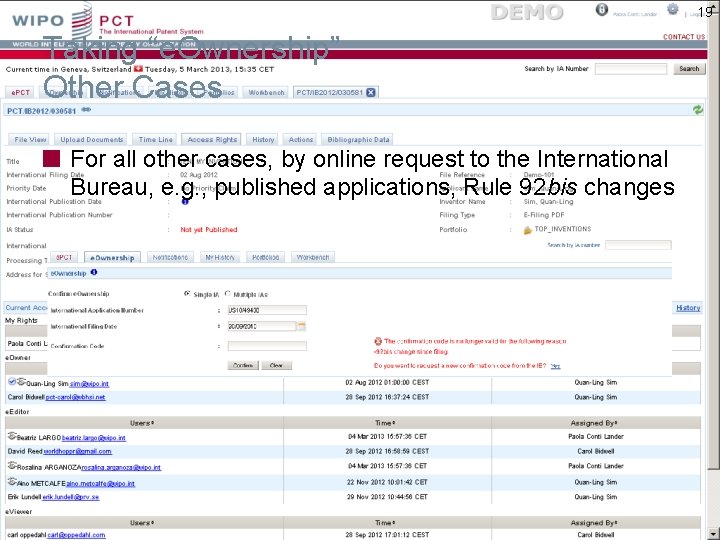
19 Taking “e. Ownership” Other Cases For all other cases, by online request to the International Bureau, e. g. , published applications, Rule 92 bis changes
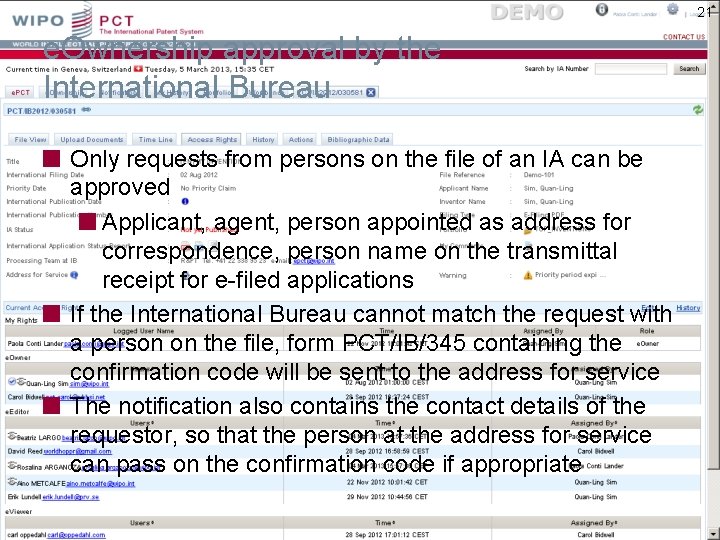
21 e. Ownership approval by the International Bureau Only requests from persons on the file of an IA can be approved Applicant, agent, person appointed as address for correspondence, person name on the transmittal receipt for e-filed applications If the International Bureau cannot match the request with a person on the file, form PCT/IB/345 containing the confirmation code will be sent to the address for service The notification also contains the contact details of the requestor, so that the person at the address for service can pass on the confirmation code if appropriate
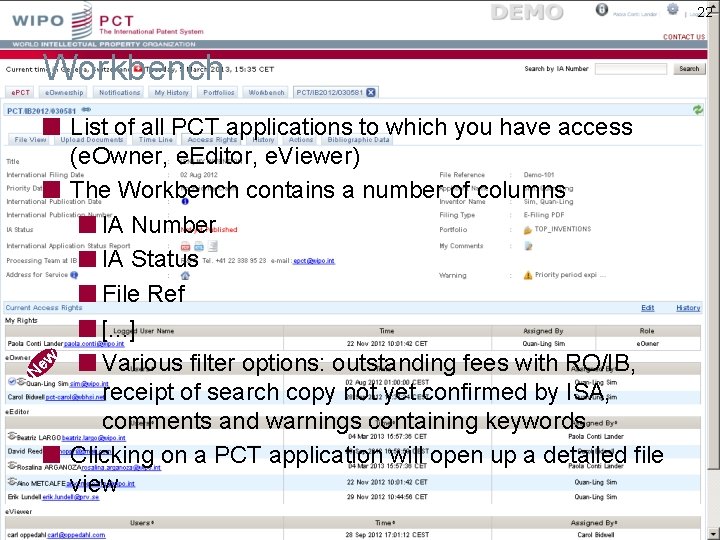
22 Workbench N ew List of all PCT applications to which you have access (e. Owner, e. Editor, e. Viewer) The Workbench contains a number of columns IA Number IA Status File Ref [. . . ] Various filter options: outstanding fees with RO/IB, receipt of search copy not yet confirmed by ISA, comments and warnings containing keywords Clicking on a PCT application will open up a detailed file view
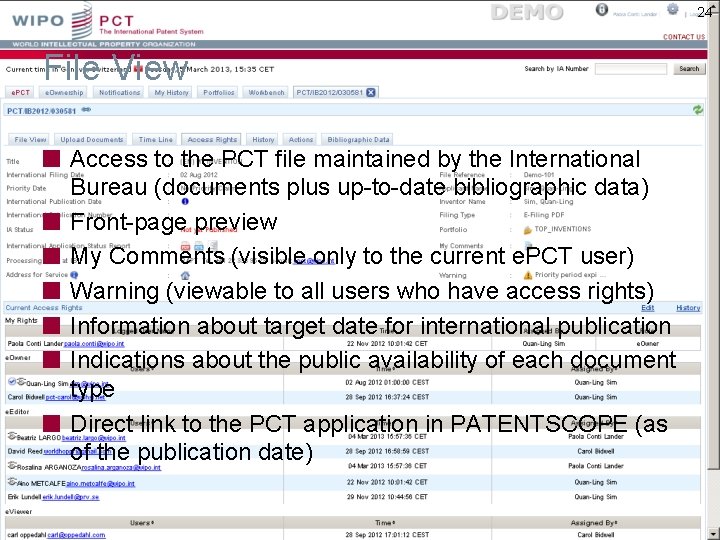
24 File View Access to the PCT file maintained by the International Bureau (documents plus up-to-date bibliographic data) Front-page preview My Comments (visible only to the current e. PCT user) Warning (viewable to all users who have access rights) Information about target date for international publication Indications about the public availability of each document type Direct link to the PCT application in PATENTSCOPE (as of the publication date)
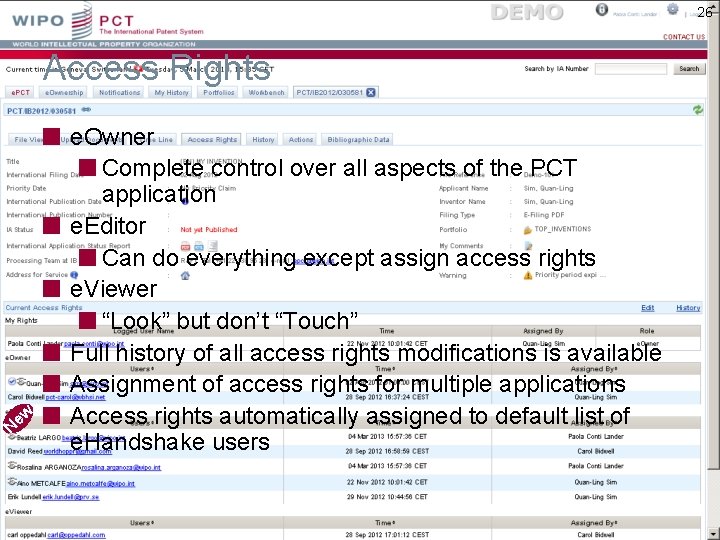
26 Access Rights ew N e. Owner Complete control over all aspects of the PCT application e. Editor Can do everything except assign access rights e. Viewer “Look” but don’t “Touch” Full history of all access rights modifications is available Assignment of access rights for multiple applications Access rights automatically assigned to default list of e. Handshake users
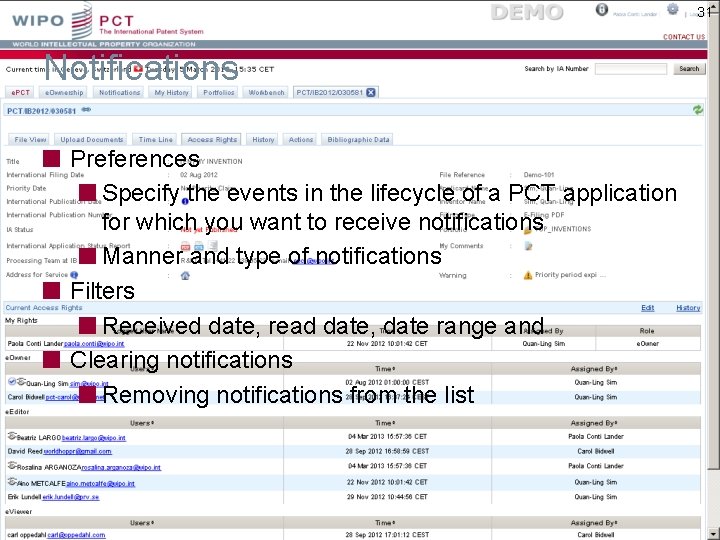
31 Notifications Preferences Specify the events in the lifecycle of a PCT application for which you want to receive notifications Manner and type of notifications Filters Received date, read date, date range and Clearing notifications Removing notifications from the list
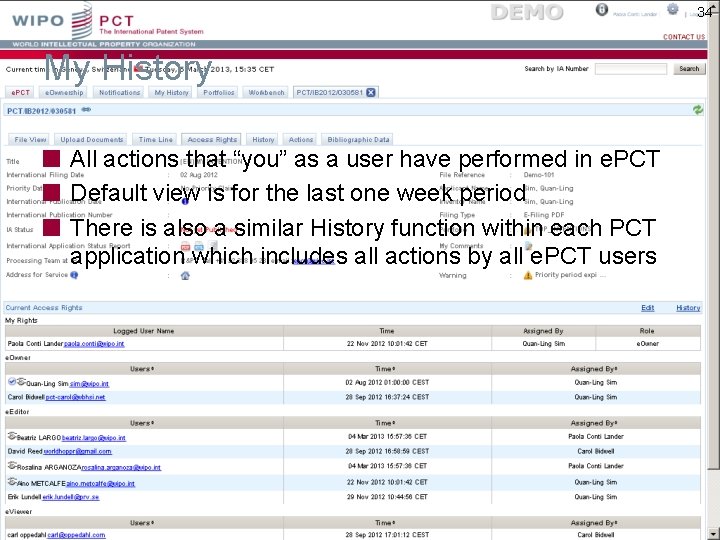
34 My History All actions that “you” as a user have performed in e. PCT Default view is for the last one week period There is also a similar History function within each PCT application which includes all actions by all e. PCT users
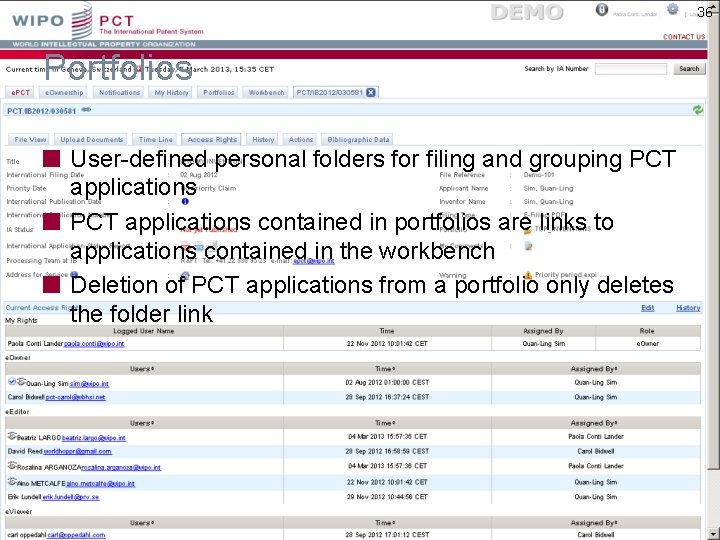
36 Portfolios User-defined personal folders for filing and grouping PCT applications contained in portfolios are links to applications contained in the workbench Deletion of PCT applications from a portfolio only deletes the folder link
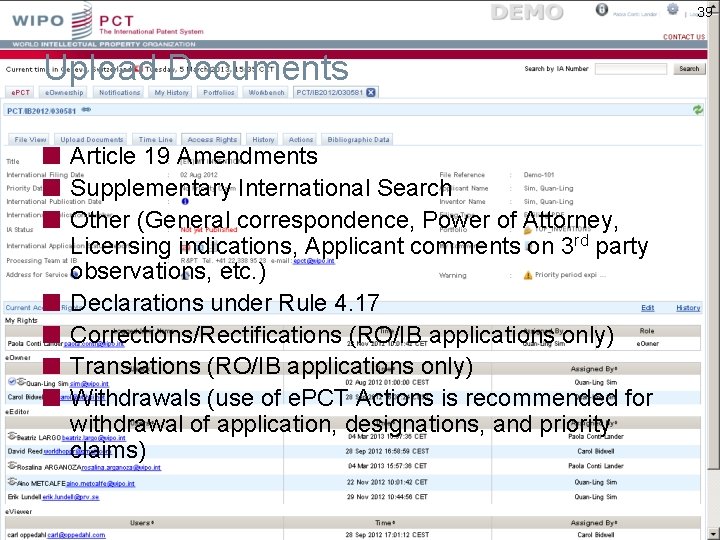
39 Upload Documents Article 19 Amendments Supplementary International Search Other (General correspondence, Power of Attorney, Licensing indications, Applicant comments on 3 rd party observations, etc. ) Declarations under Rule 4. 17 Corrections/Rectifications (RO/IB applications only) Translations (RO/IB applications only) Withdrawals (use of e. PCT Actions is recommended for withdrawal of application, designations, and priority claims)
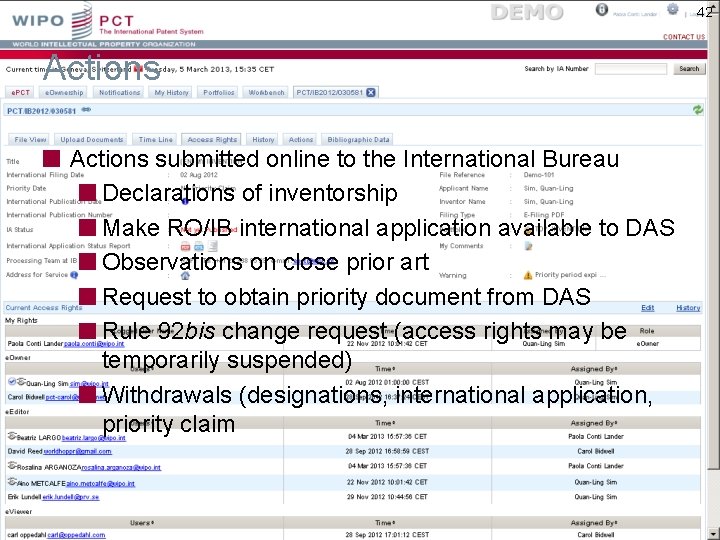
42 Actions submitted online to the International Bureau Declarations of inventorship Make RO/IB international application available to DAS Observations on close prior art Request to obtain priority document from DAS Rule 92 bis change request (access rights may be temporarily suspended) Withdrawals (designations, international application, priority claim
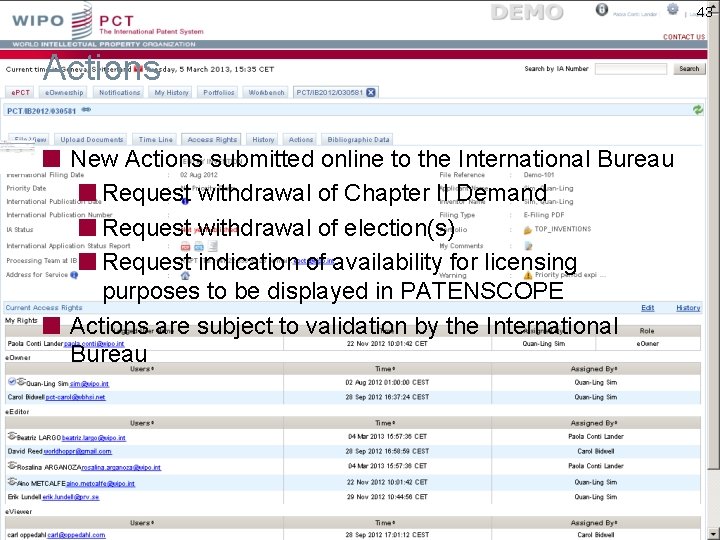
43 Actions New Actions submitted online to the International Bureau Request withdrawal of Chapter II Demand Request withdrawal of election(s) Request indication of availability for licensing purposes to be displayed in PATENSCOPE Actions are subject to validation by the International Bureau
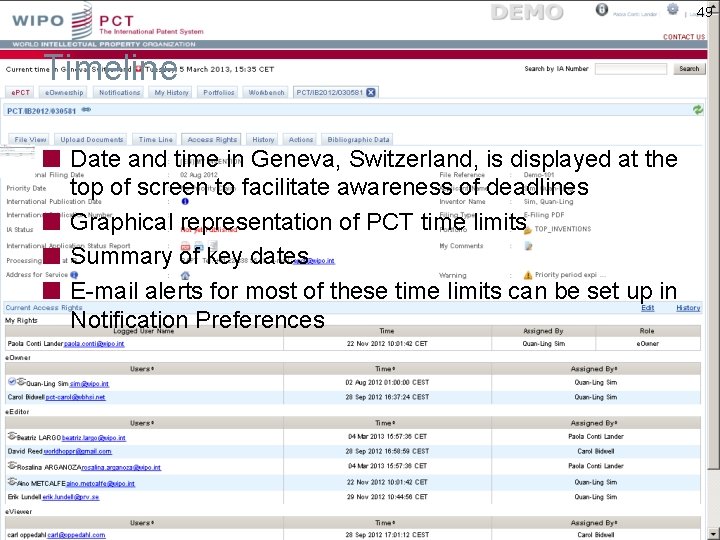
49 Timeline Date and time in Geneva, Switzerland, is displayed at the top of screen to facilitate awareness of deadlines Graphical representation of PCT time limits Summary of key dates E-mail alerts for most of these time limits can be set up in Notification Preferences
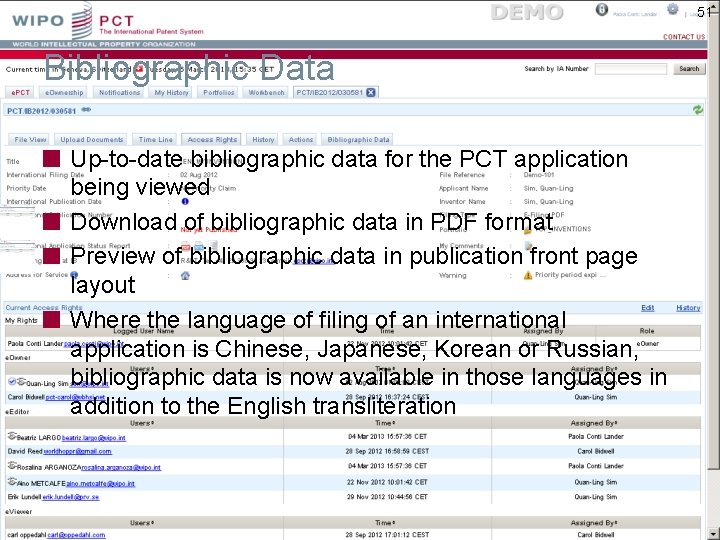
51 Bibliographic Data Up-to-date bibliographic data for the PCT application being viewed Download of bibliographic data in PDF format Preview of bibliographic data in publication front page layout Where the language of filing of an international application is Chinese, Japanese, Korean or Russian, bibliographic data is now available in those languages in addition to the English transliteration
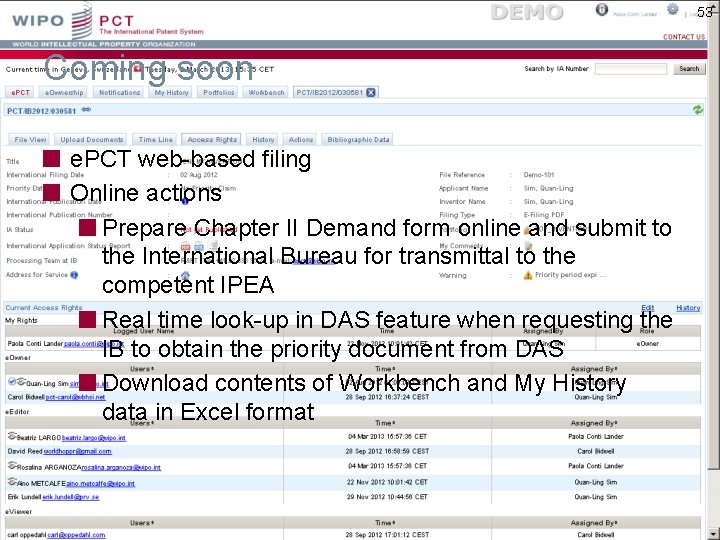
53 Coming soon e. PCT web-based filing Online actions Prepare Chapter II Demand form online and submit to the International Bureau for transmittal to the competent IPEA Real time look-up in DAS feature when requesting the IB to obtain the priority document from DAS Download contents of Workbench and My History data in Excel format
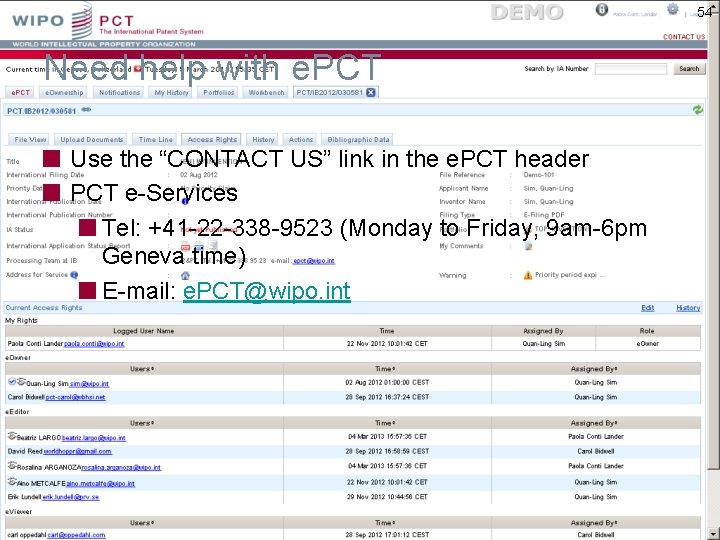
54 Need help with e. PCT Use the “CONTACT US” link in the e. PCT header PCT e-Services Tel: +41 -22 -338 -9523 (Monday to Friday, 9 am-6 pm Geneva time) E-mail: e. PCT@wipo. int
 Essjayericsson mail
Essjayericsson mail Scrip exchange
Scrip exchange Electronic field production
Electronic field production Iprp pct
Iprp pct Adh act on
Adh act on Sponsor assessment diagram
Sponsor assessment diagram Dr scally power pct
Dr scally power pct Pct rule 91
Pct rule 91 Pct
Pct Positive personal profile
Positive personal profile Pct minimum documentation
Pct minimum documentation Pct working
Pct working Procalcitonin
Procalcitonin Maghull pct
Maghull pct Pct 120
Pct 120 Pct example
Pct example Tubular secretion
Tubular secretion Pct working
Pct working Lack of unity
Lack of unity Kanaans land
Kanaans land Myndigheten för delaktighet
Myndigheten för delaktighet Kung som dog 1611
Kung som dog 1611 Nyckelkompetenser för livslångt lärande
Nyckelkompetenser för livslångt lärande Shingelfrisyren
Shingelfrisyren Tobinskatten för och nackdelar
Tobinskatten för och nackdelar Stål för stötfångarsystem
Stål för stötfångarsystem Centrum för kunskap och säkerhet
Centrum för kunskap och säkerhet Vad är en punkthöjd
Vad är en punkthöjd Verktyg för automatisering av utbetalningar
Verktyg för automatisering av utbetalningar Kyssande vind analys
Kyssande vind analys Rbk fuktmätning
Rbk fuktmätning