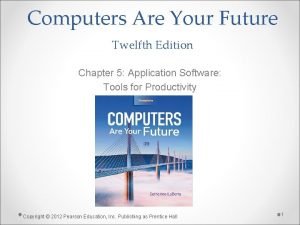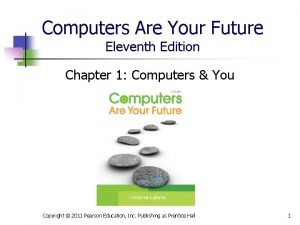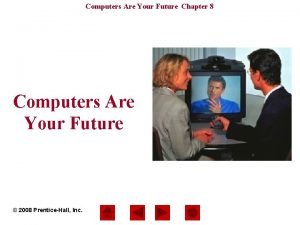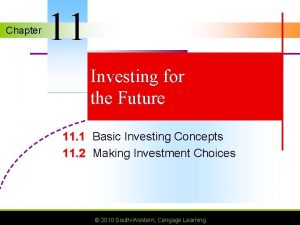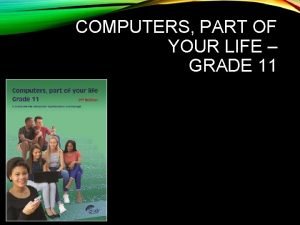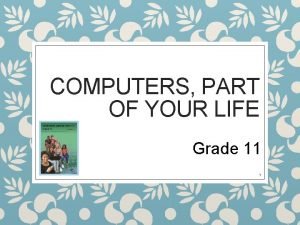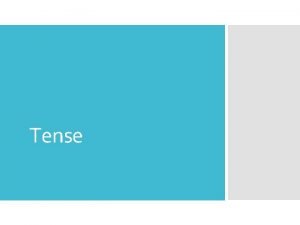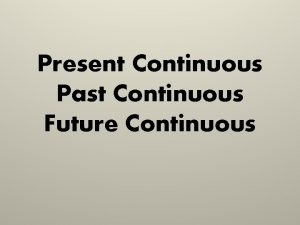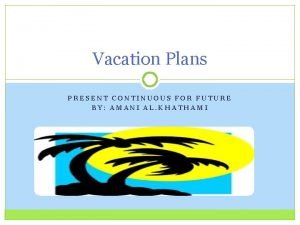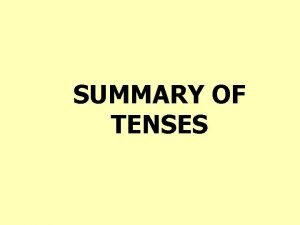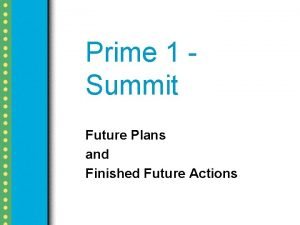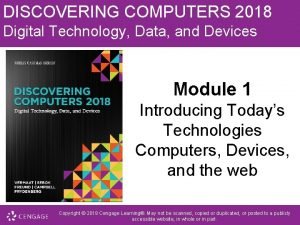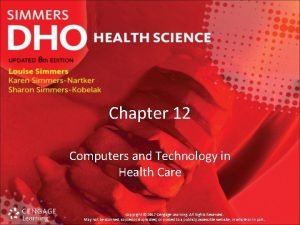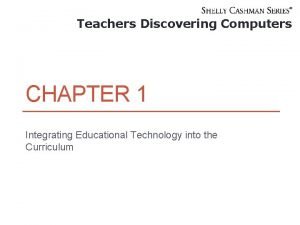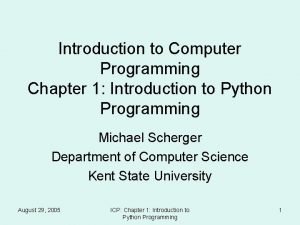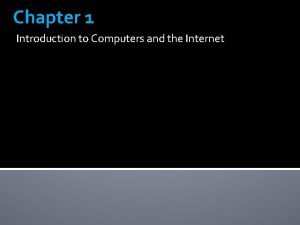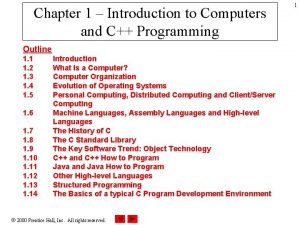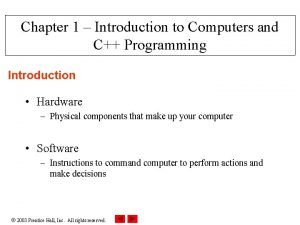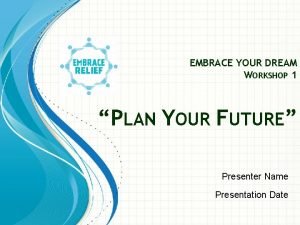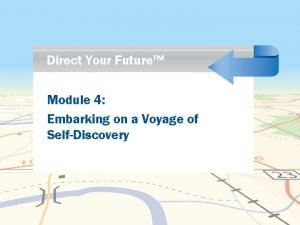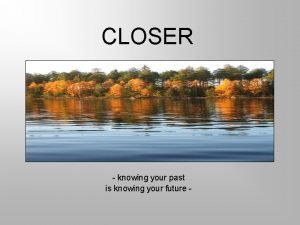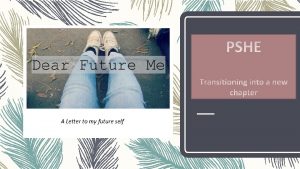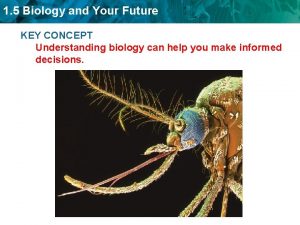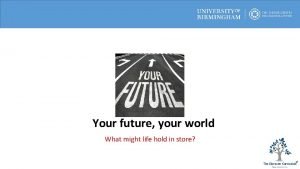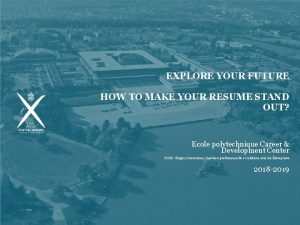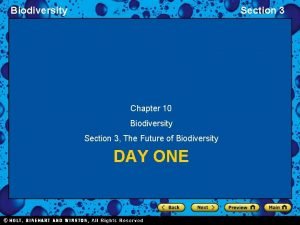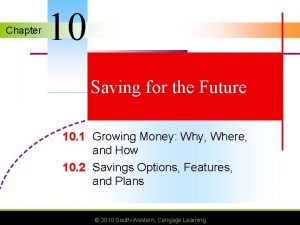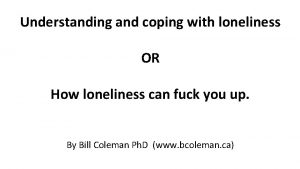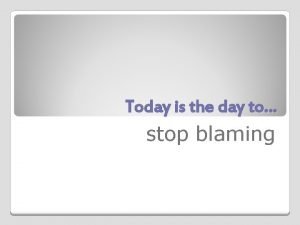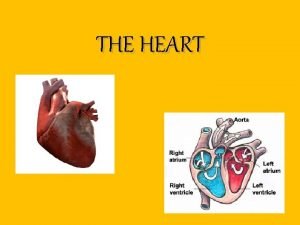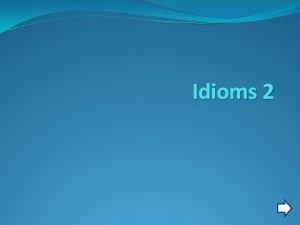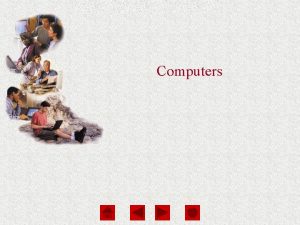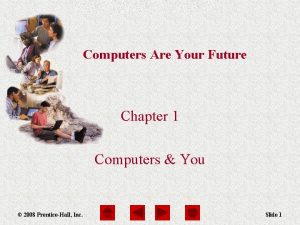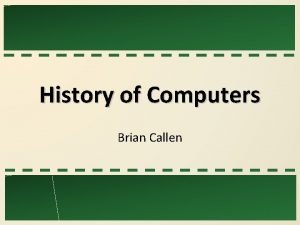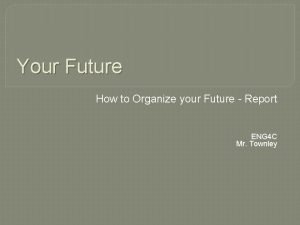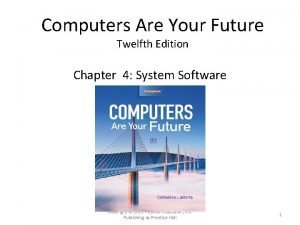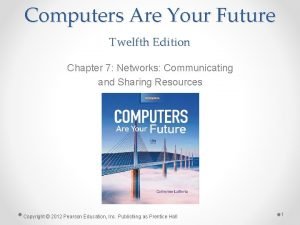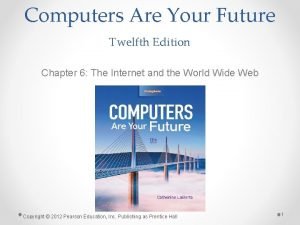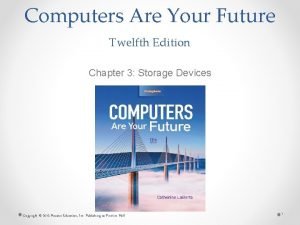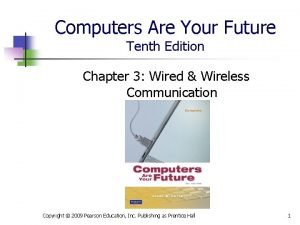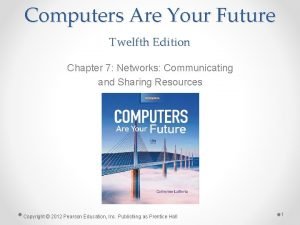Computers Are Your Future Chapter 4 Computers Are
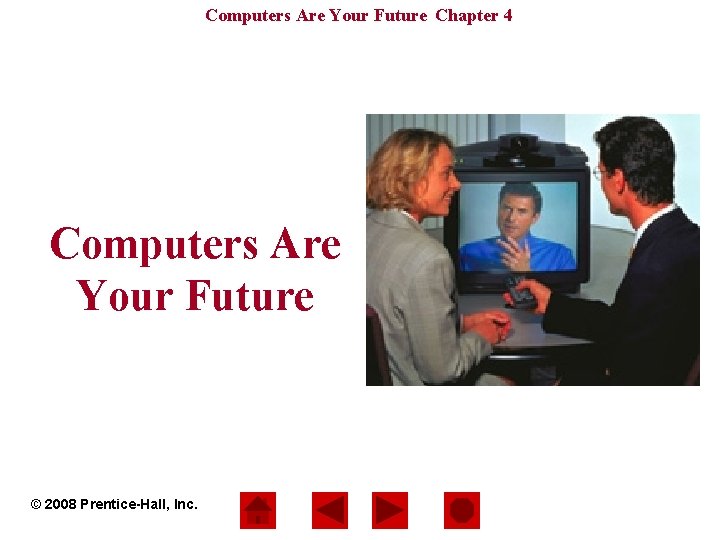
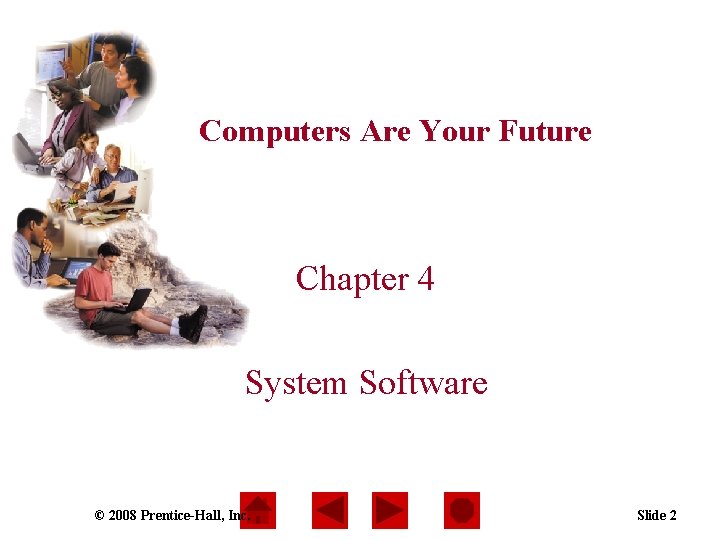
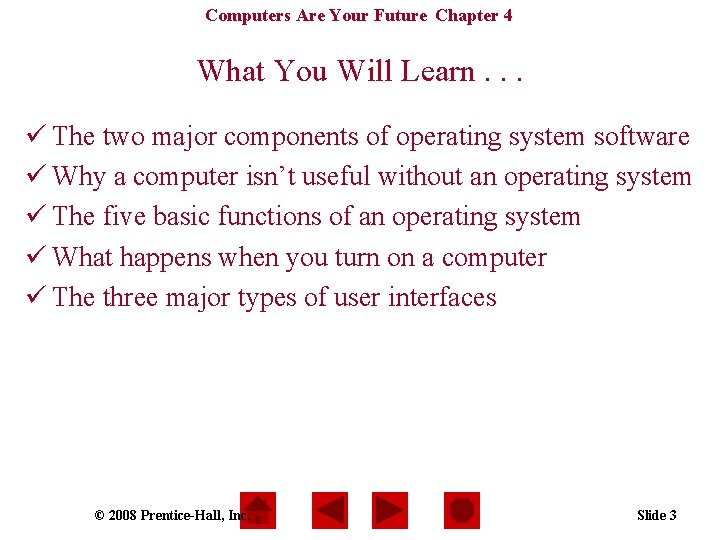
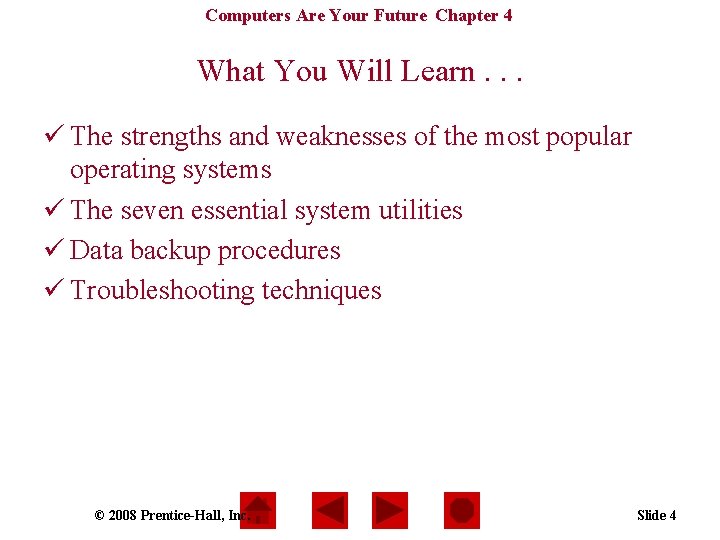
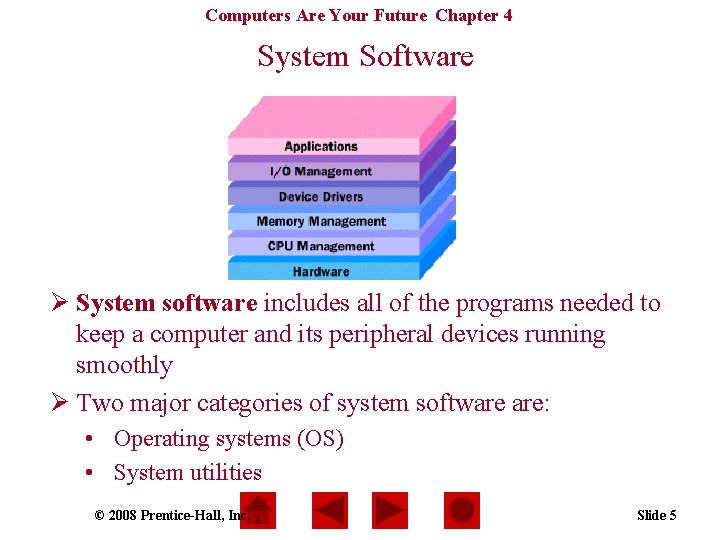
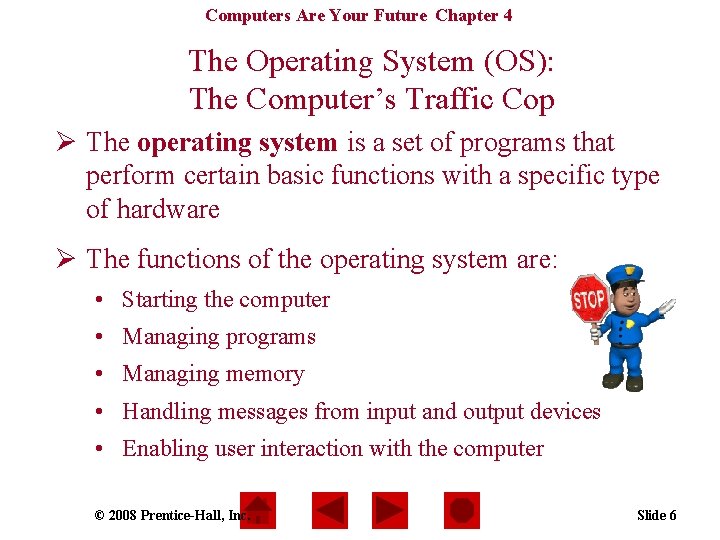
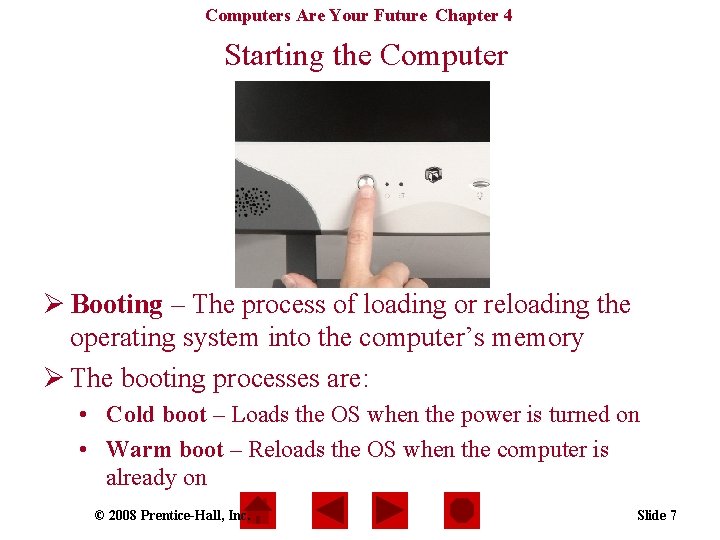
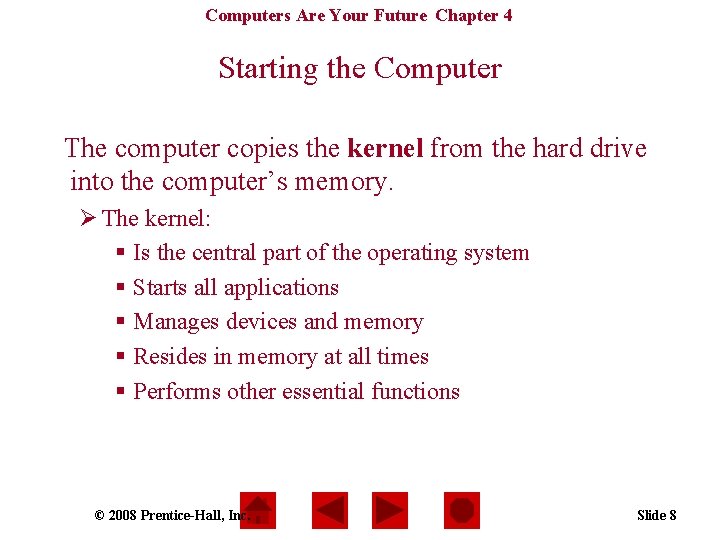
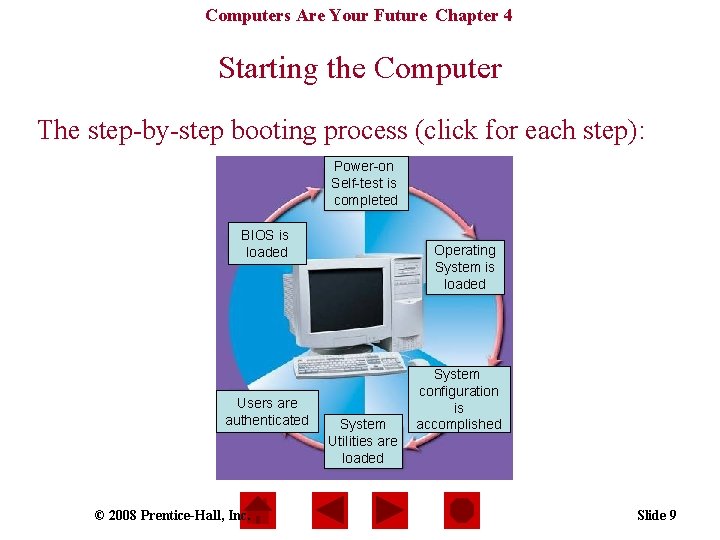
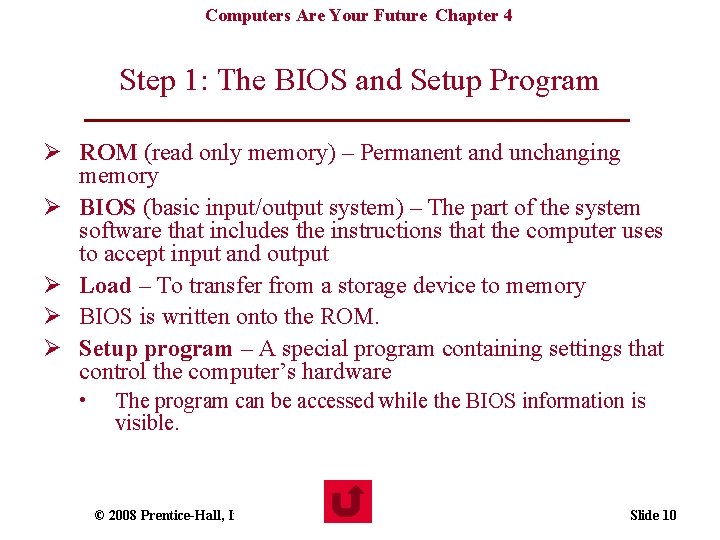
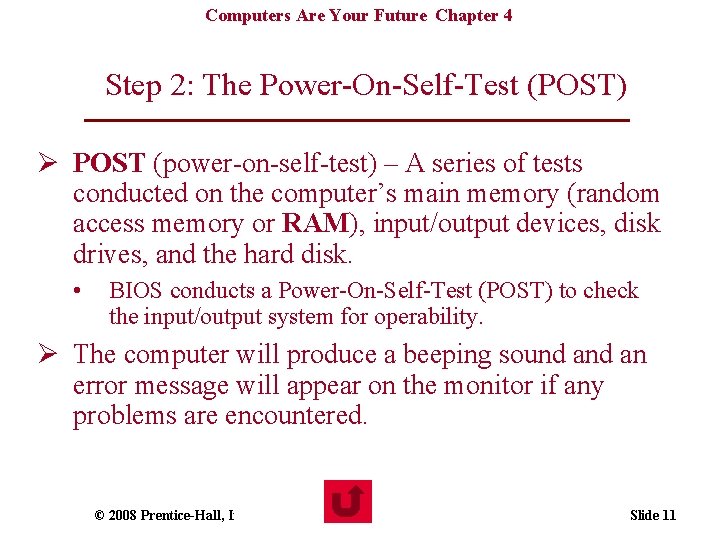
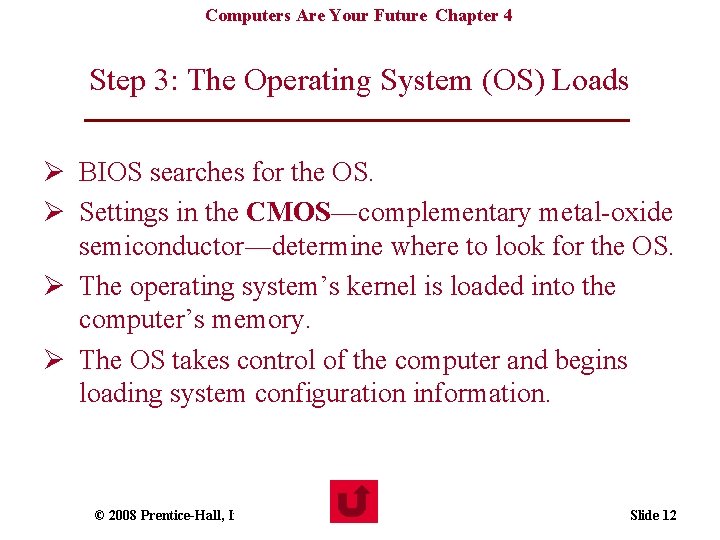
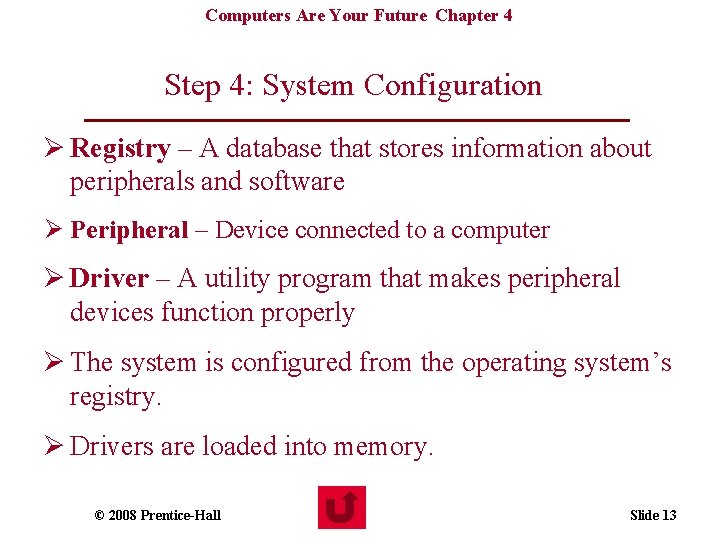
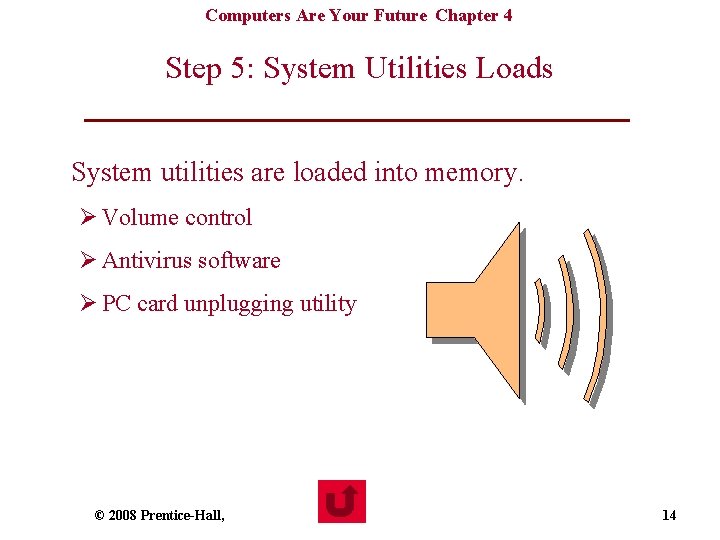
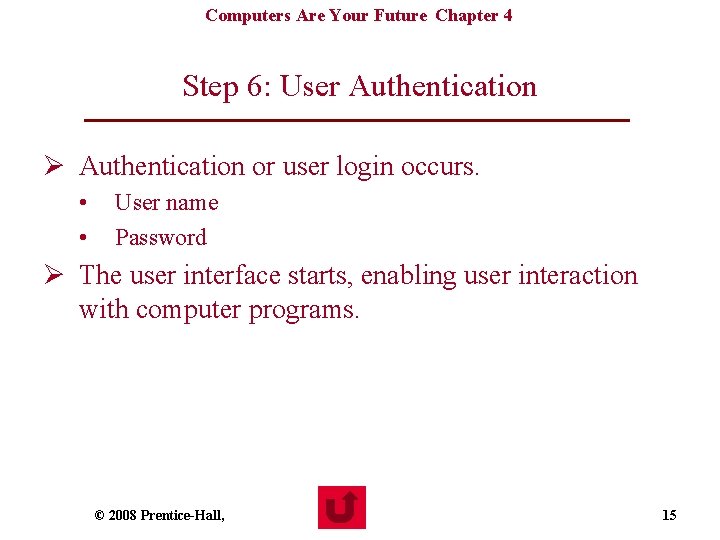
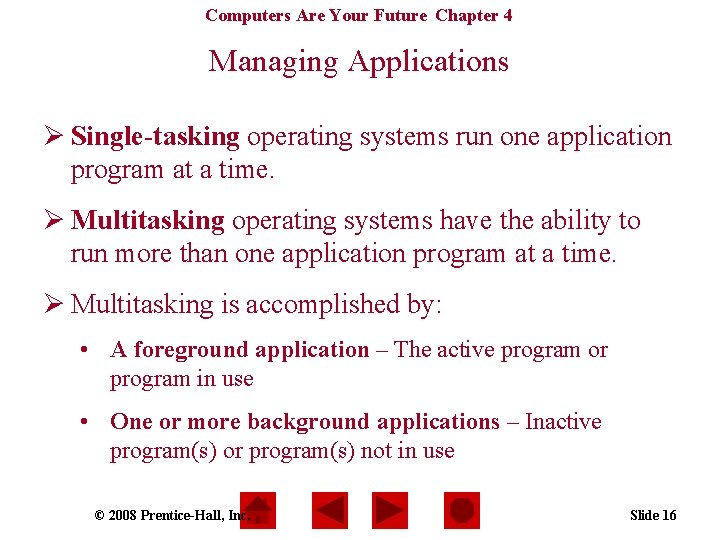
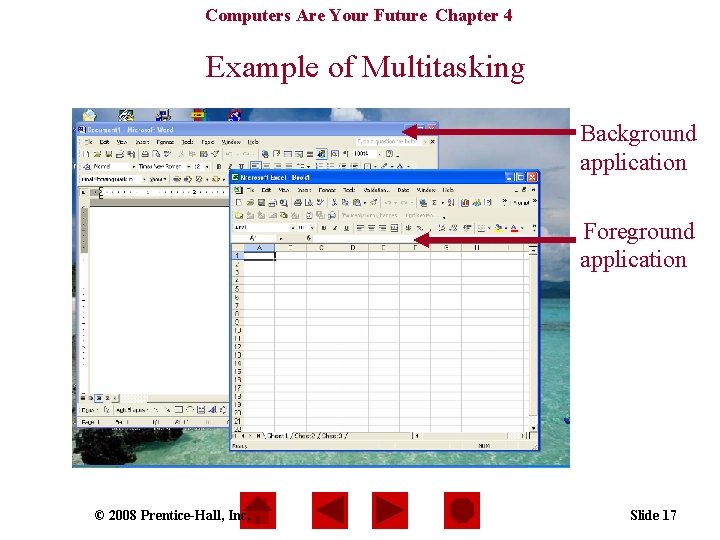
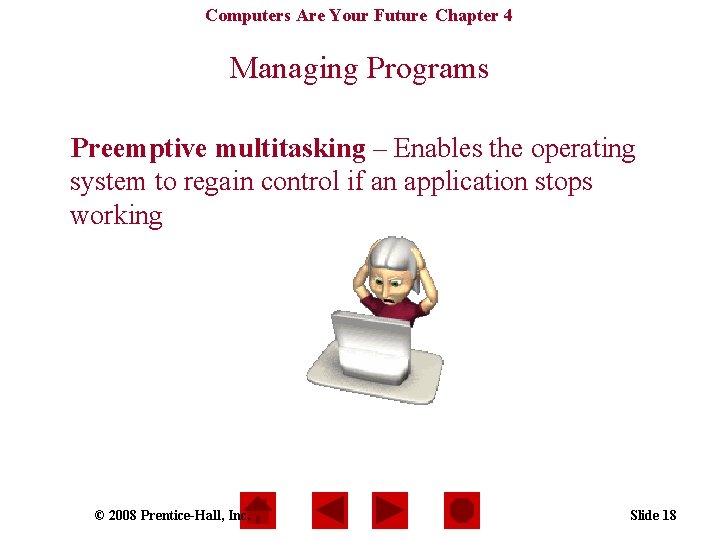
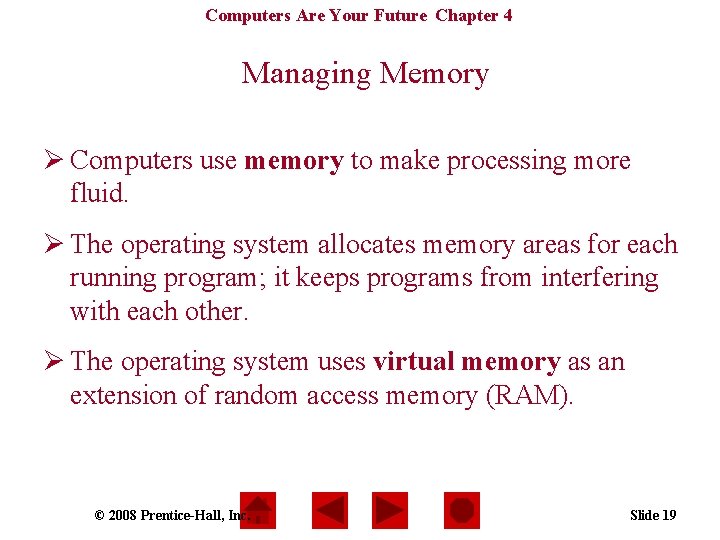
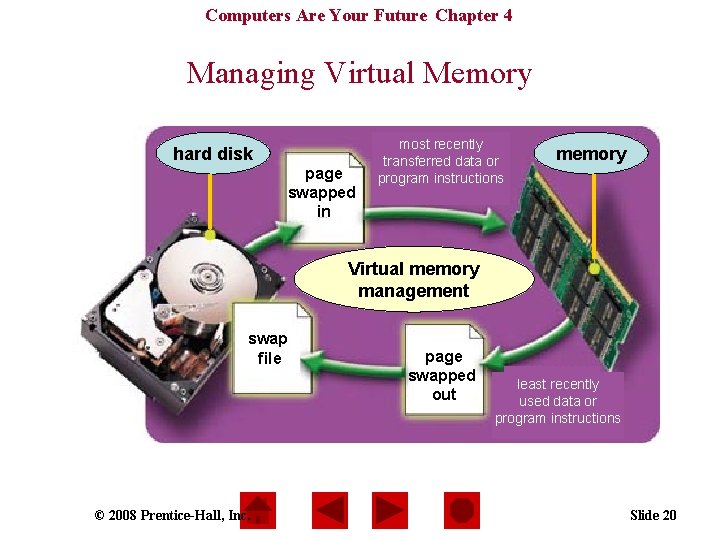
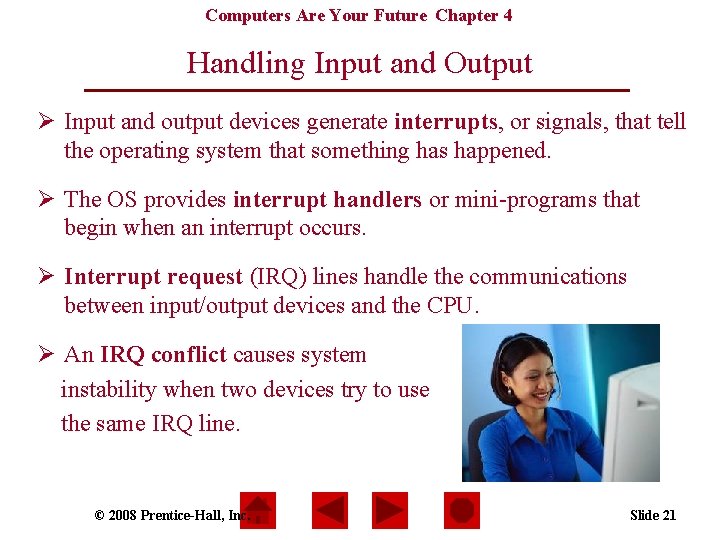
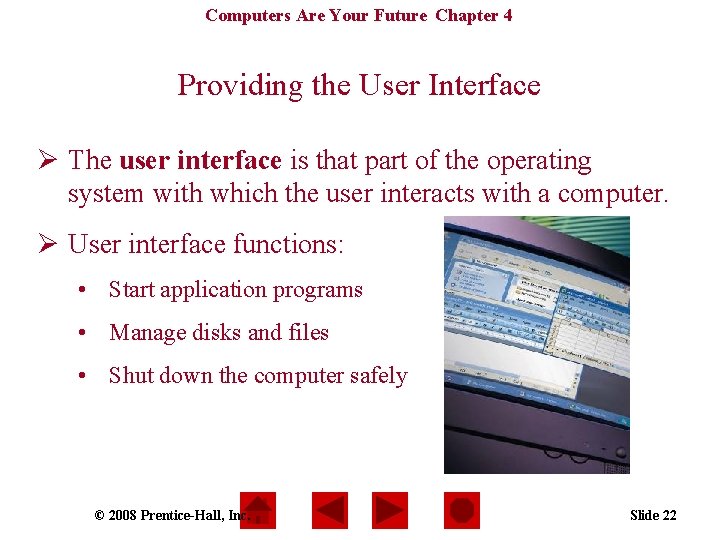
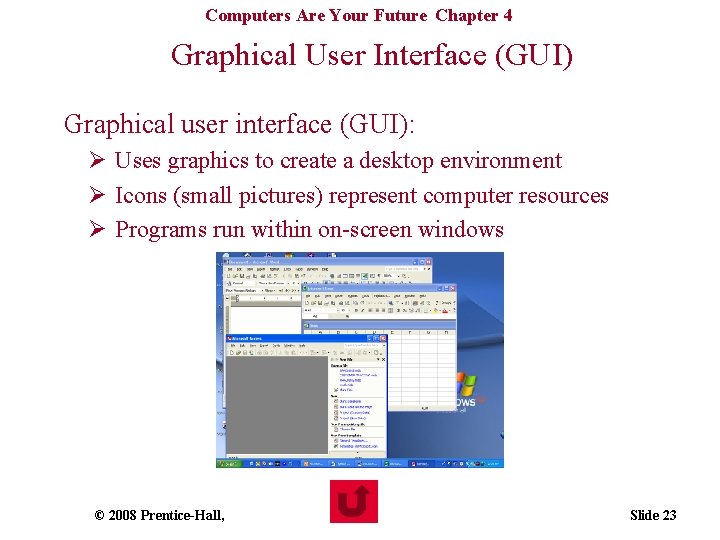
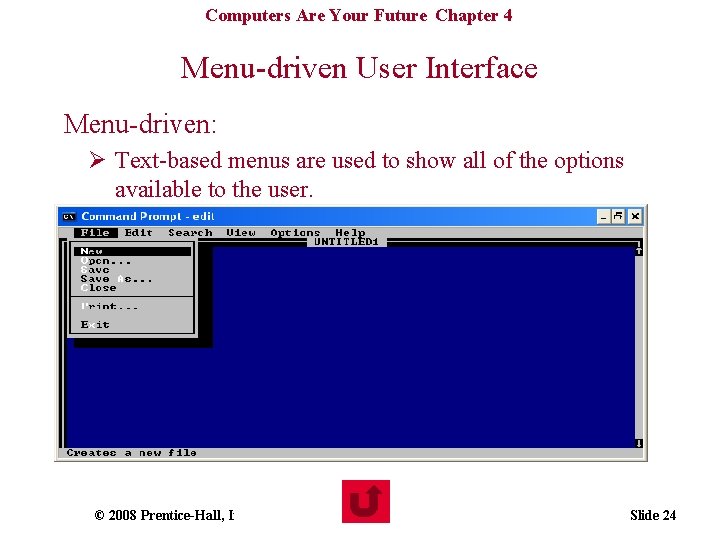
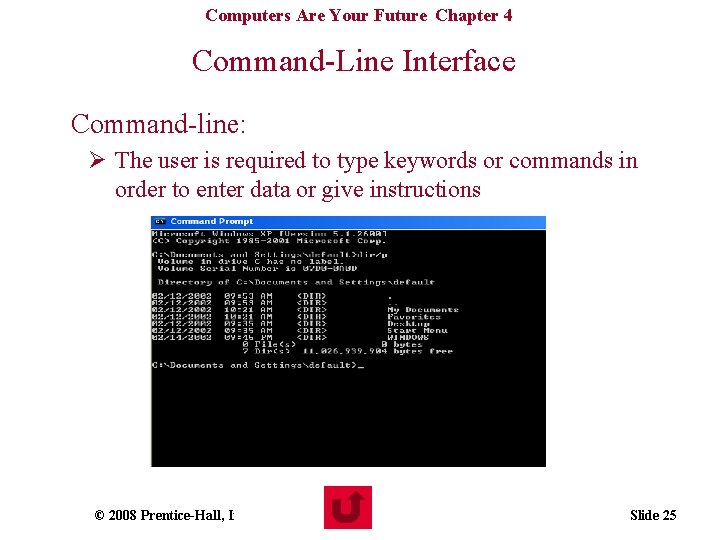
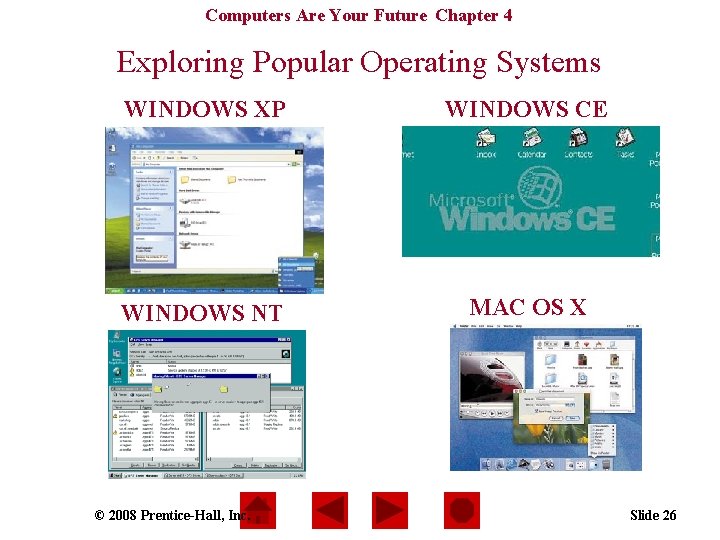
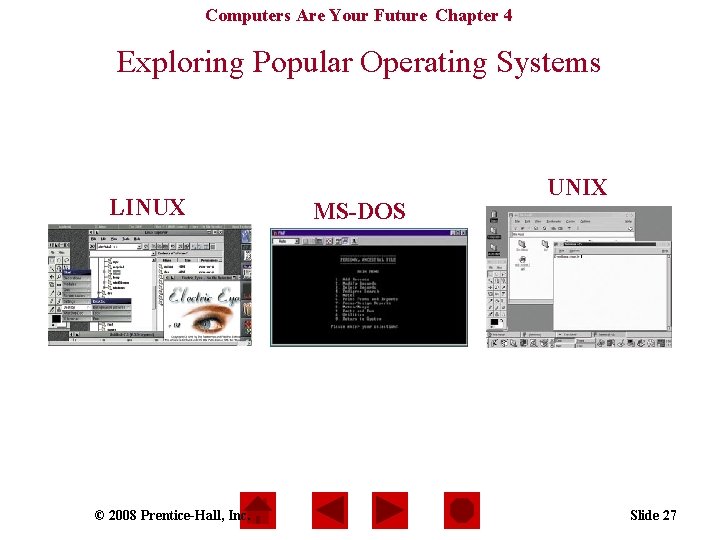
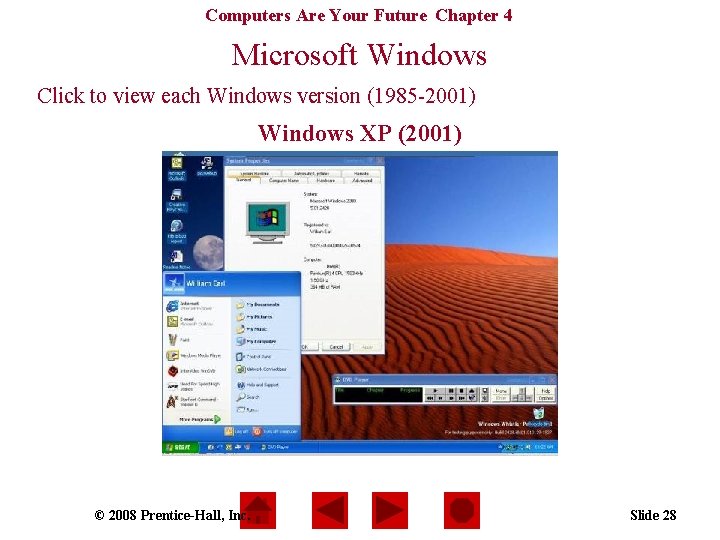
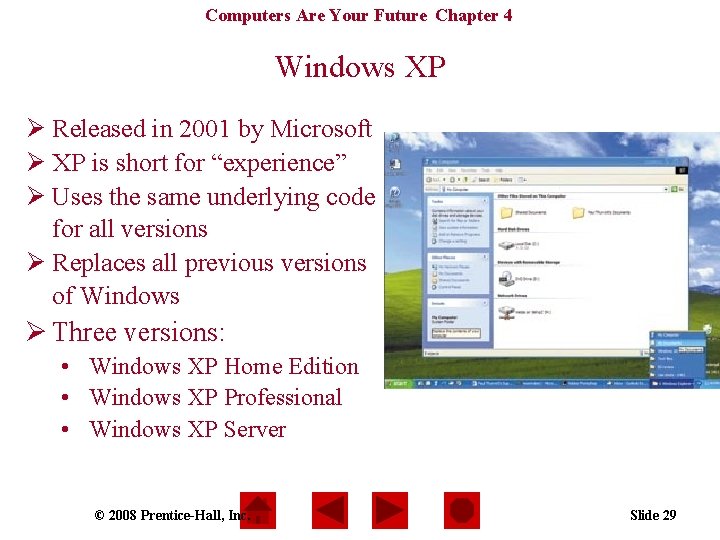
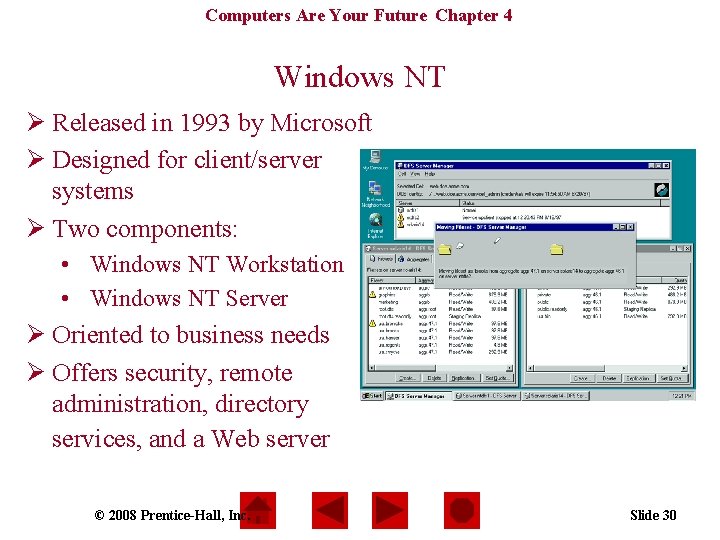
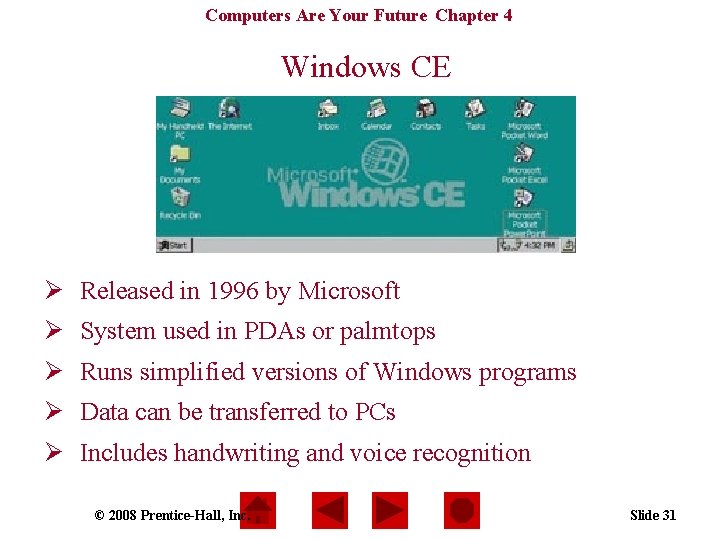
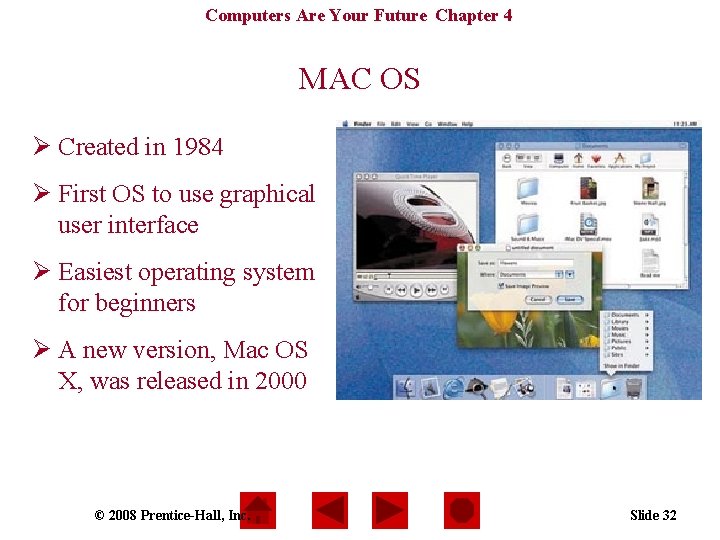
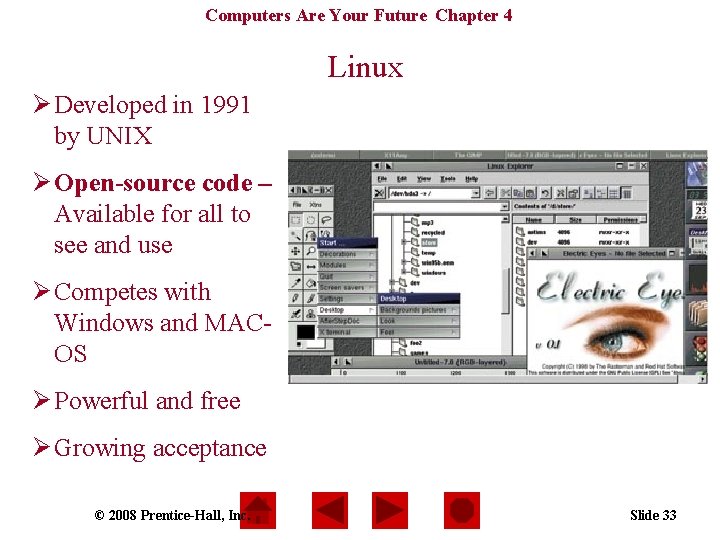
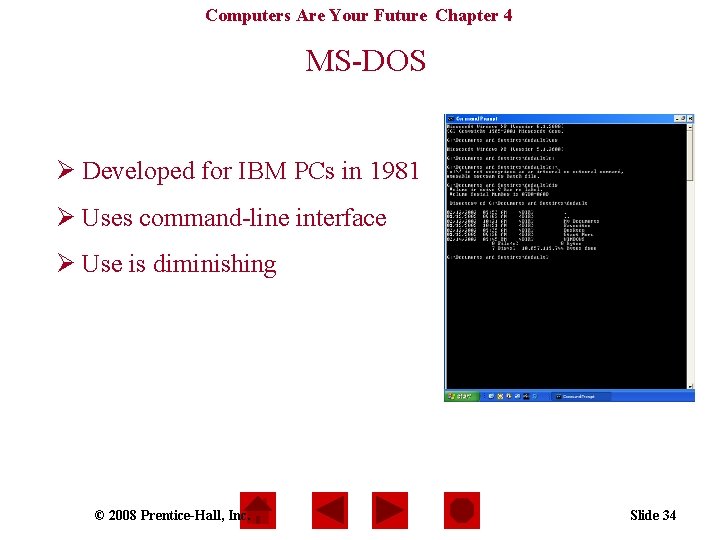
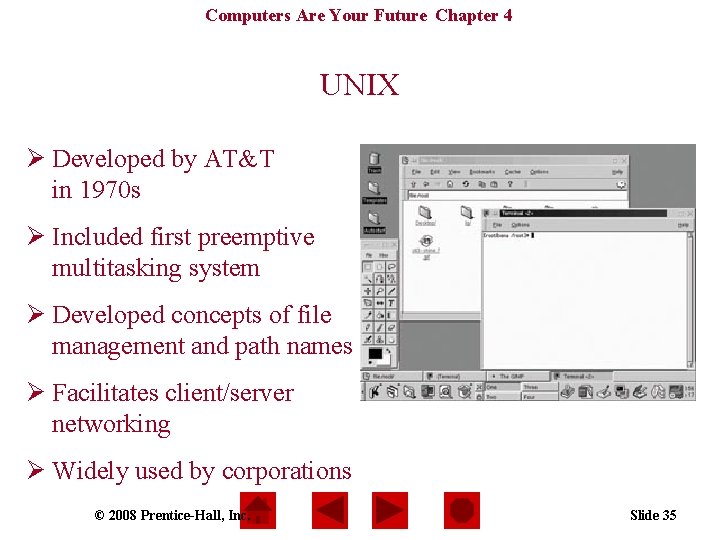
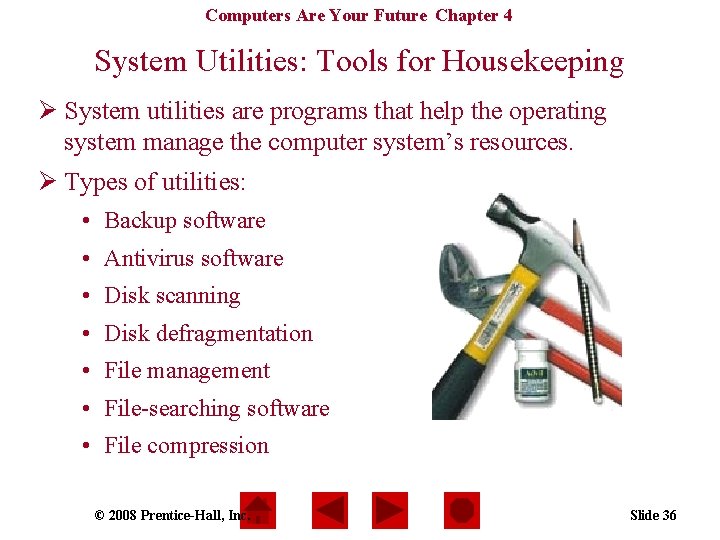
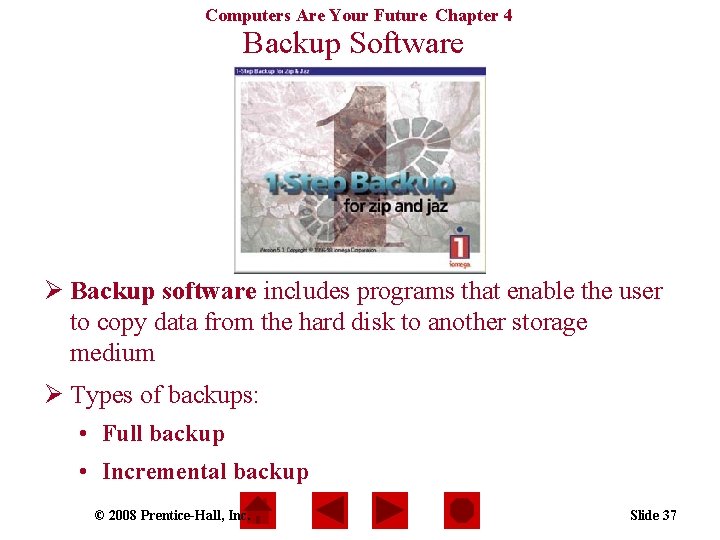
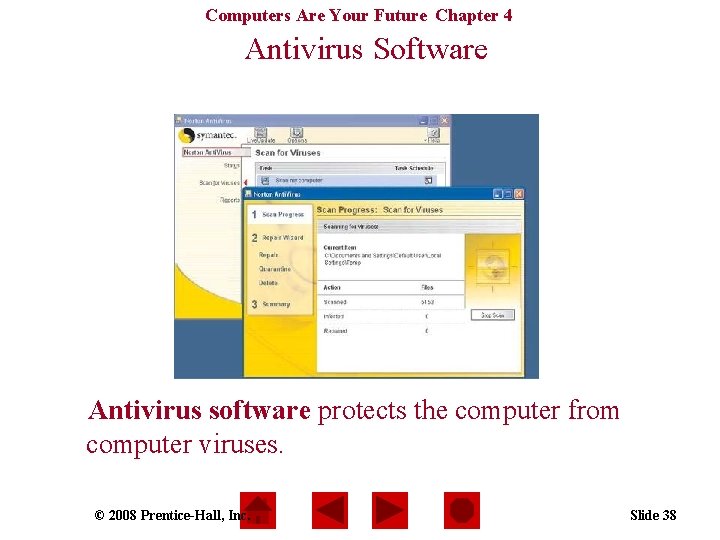
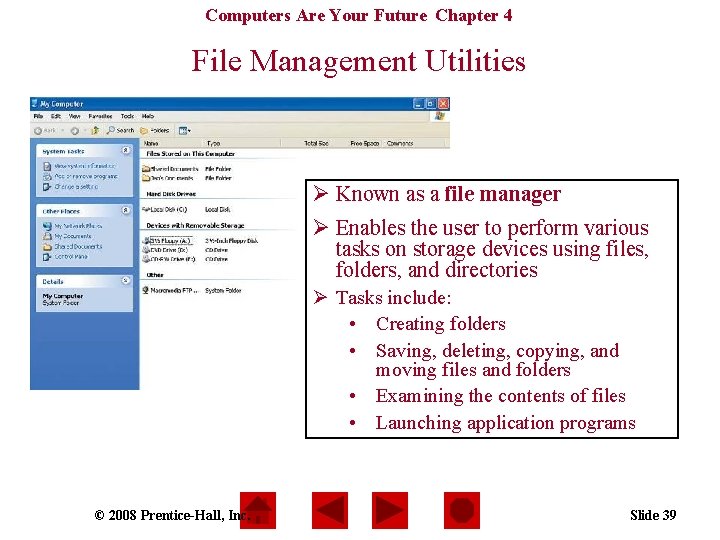

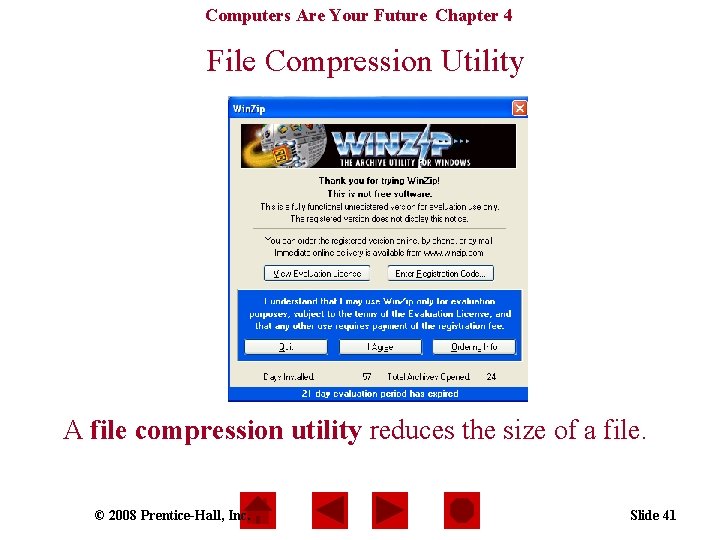
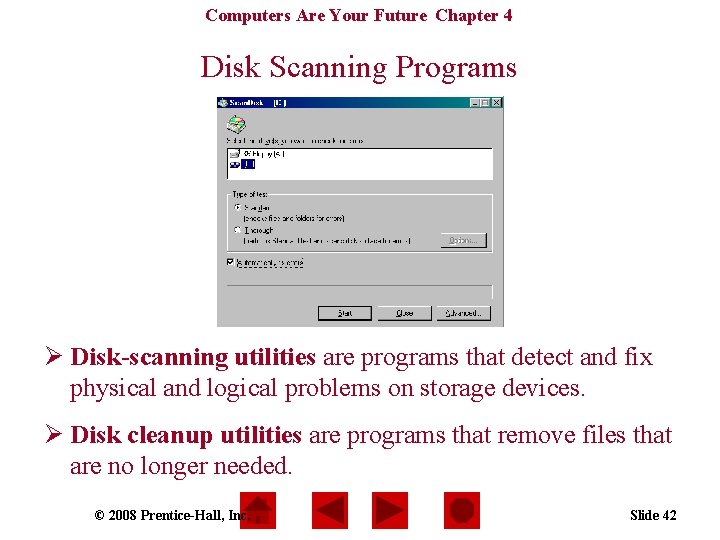
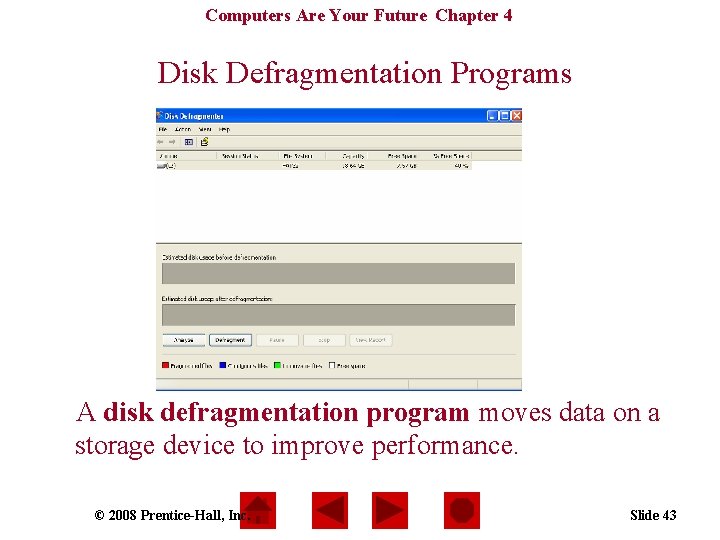
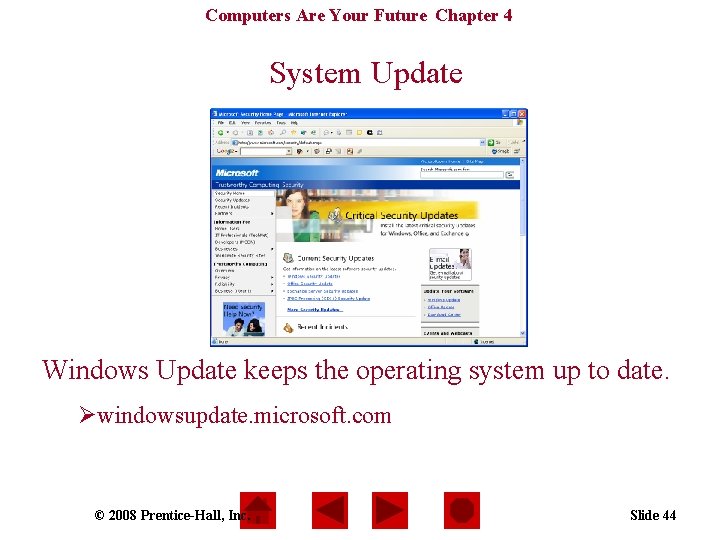
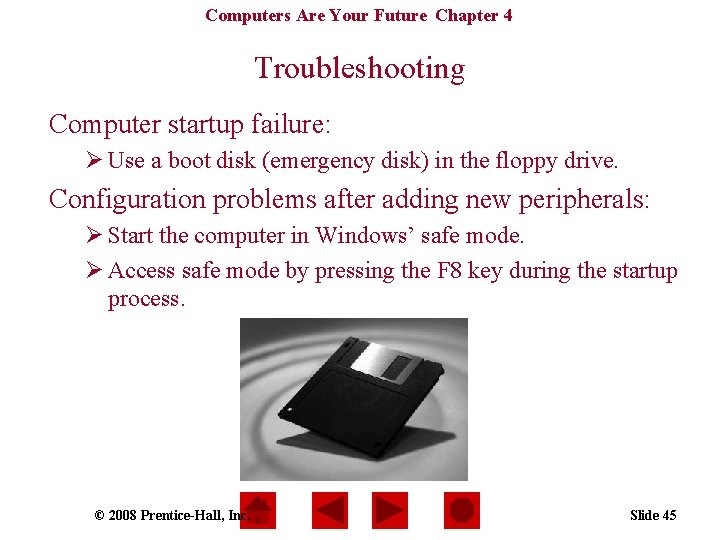
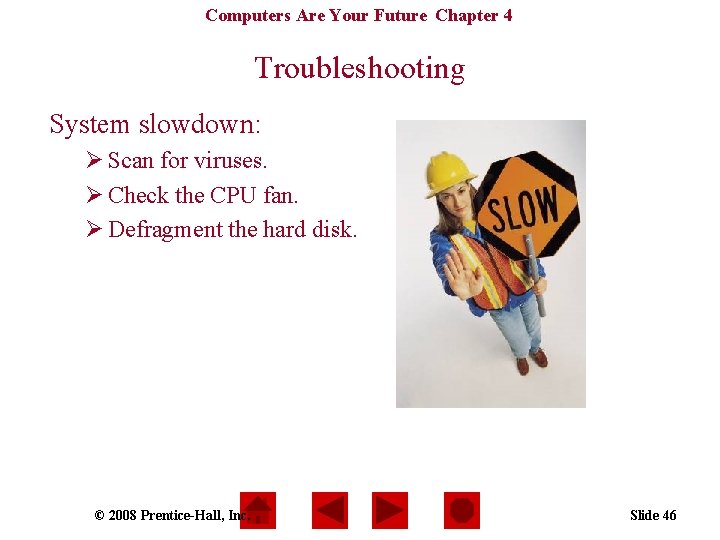
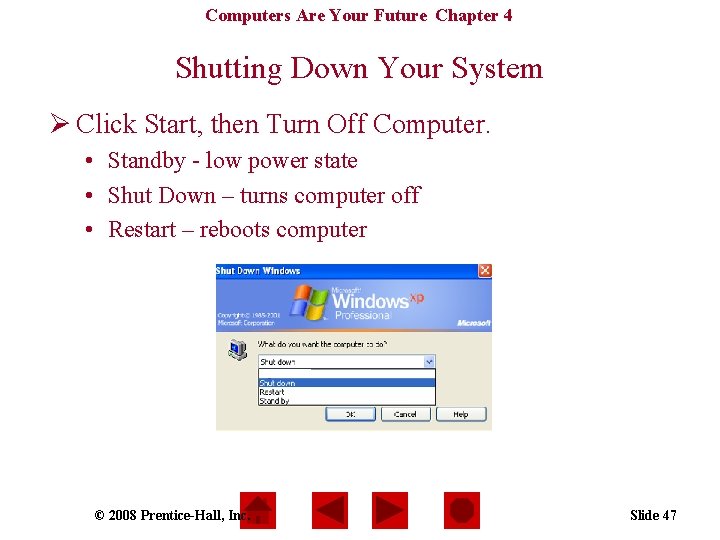
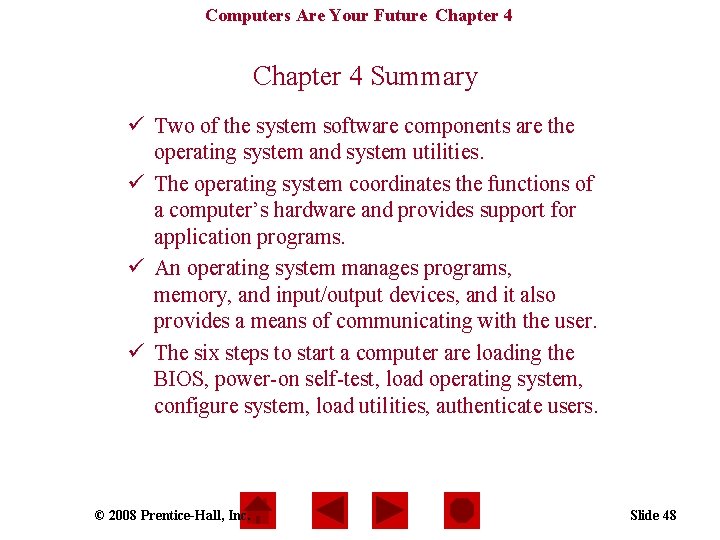
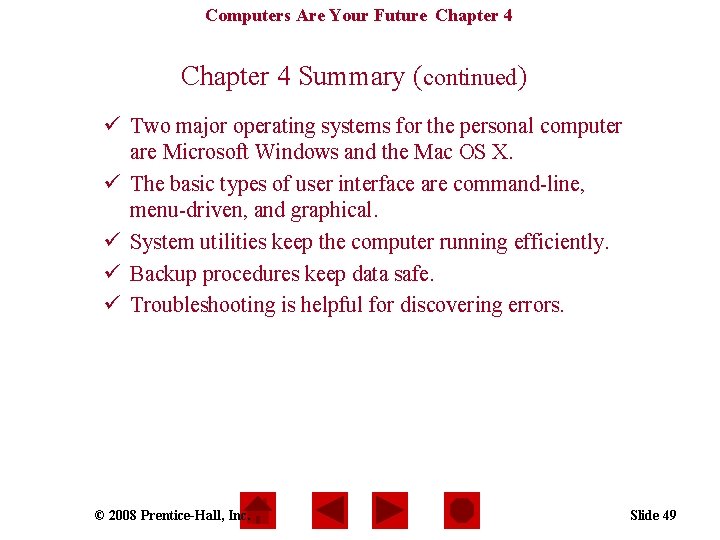
- Slides: 49
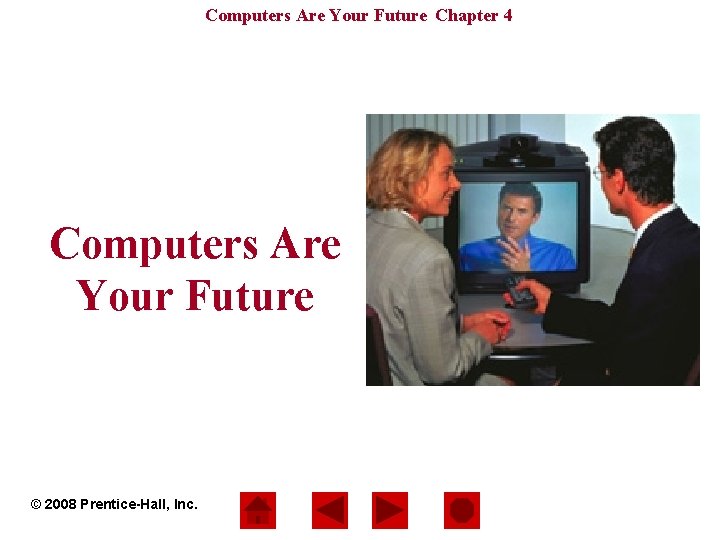
Computers Are Your Future Chapter 4 Computers Are Your Future © 2008 Prentice-Hall, Inc.
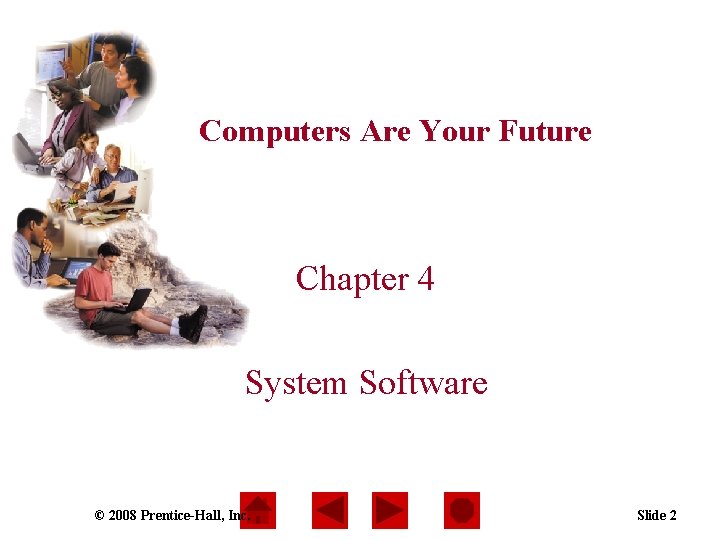
Computers Are Your Future Chapter 4 System Software © 2008 Prentice-Hall, Inc. Slide 2
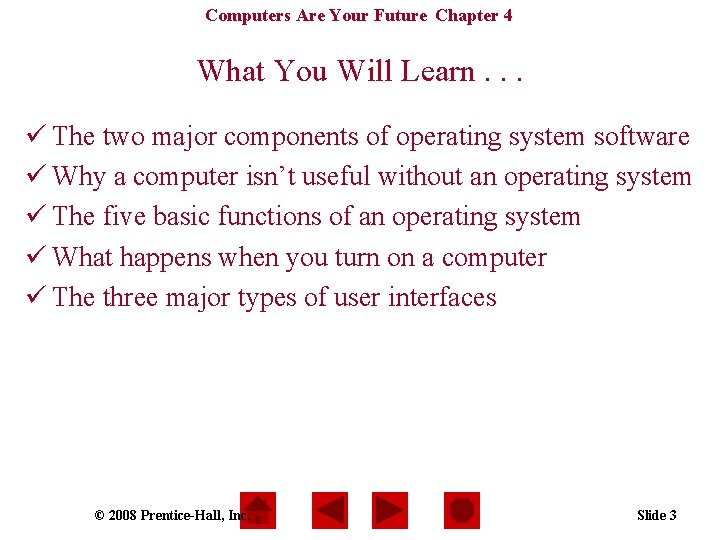
Computers Are Your Future Chapter 4 What You Will Learn. . . ü The two major components of operating system software ü Why a computer isn’t useful without an operating system ü The five basic functions of an operating system ü What happens when you turn on a computer ü The three major types of user interfaces © 2008 Prentice-Hall, Inc. Slide 3
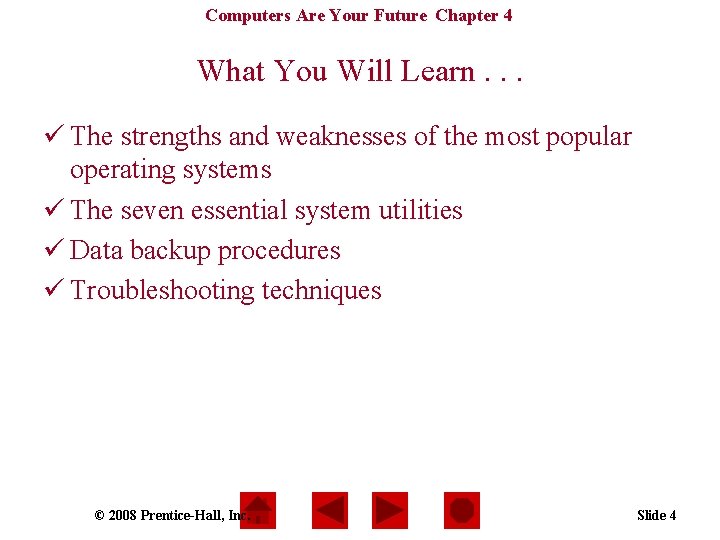
Computers Are Your Future Chapter 4 What You Will Learn. . . ü The strengths and weaknesses of the most popular operating systems ü The seven essential system utilities ü Data backup procedures ü Troubleshooting techniques © 2008 Prentice-Hall, Inc. Slide 4
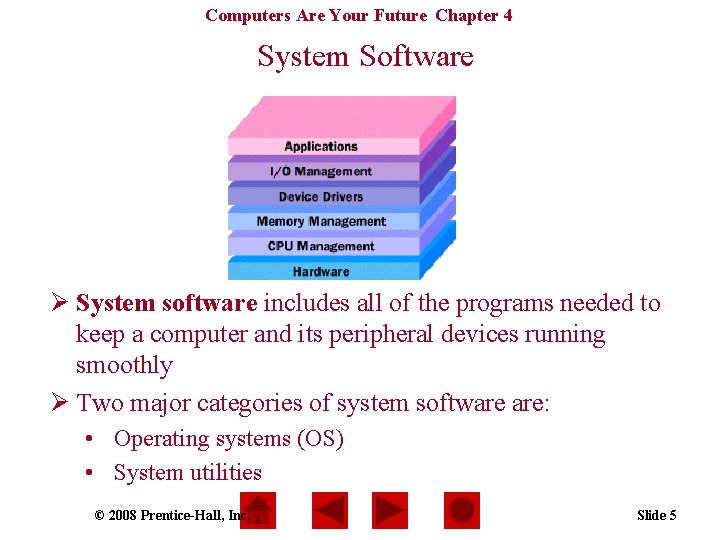
Computers Are Your Future Chapter 4 System Software Ø System software includes all of the programs needed to keep a computer and its peripheral devices running smoothly Ø Two major categories of system software are: • Operating systems (OS) • System utilities © 2008 Prentice-Hall, Inc. Slide 5
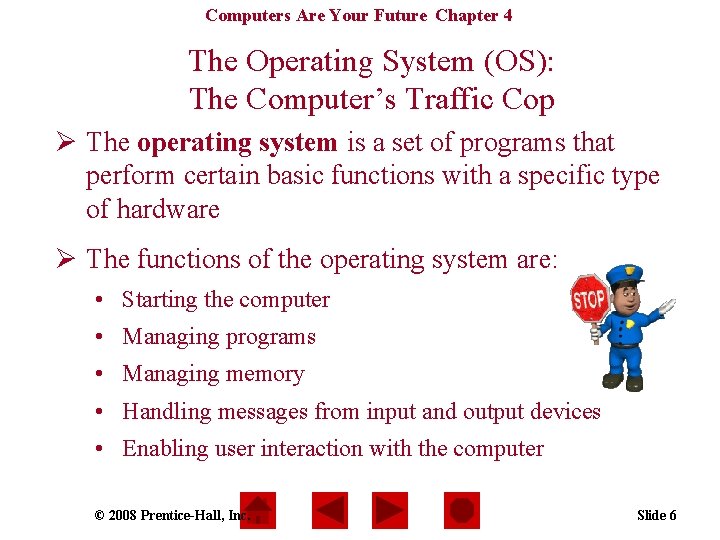
Computers Are Your Future Chapter 4 The Operating System (OS): The Computer’s Traffic Cop Ø The operating system is a set of programs that perform certain basic functions with a specific type of hardware Ø The functions of the operating system are: • Starting the computer • Managing programs • Managing memory • Handling messages from input and output devices • Enabling user interaction with the computer © 2008 Prentice-Hall, Inc. Slide 6
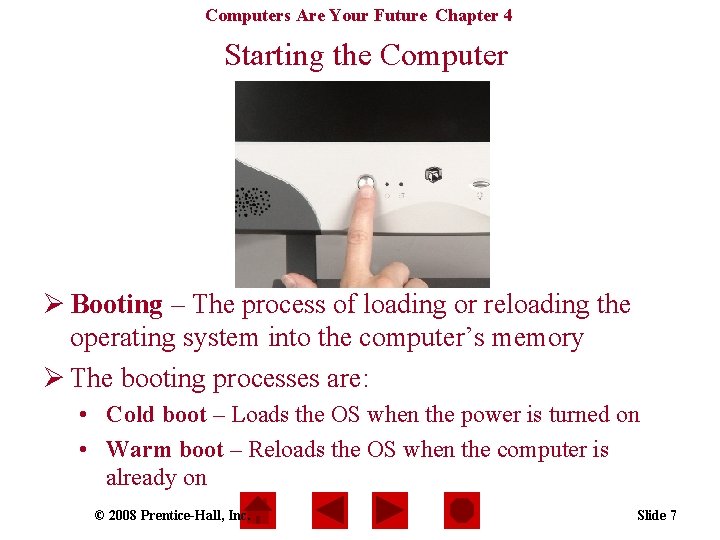
Computers Are Your Future Chapter 4 Starting the Computer Ø Booting – The process of loading or reloading the operating system into the computer’s memory Ø The booting processes are: • Cold boot – Loads the OS when the power is turned on • Warm boot – Reloads the OS when the computer is already on © 2008 Prentice-Hall, Inc. Slide 7
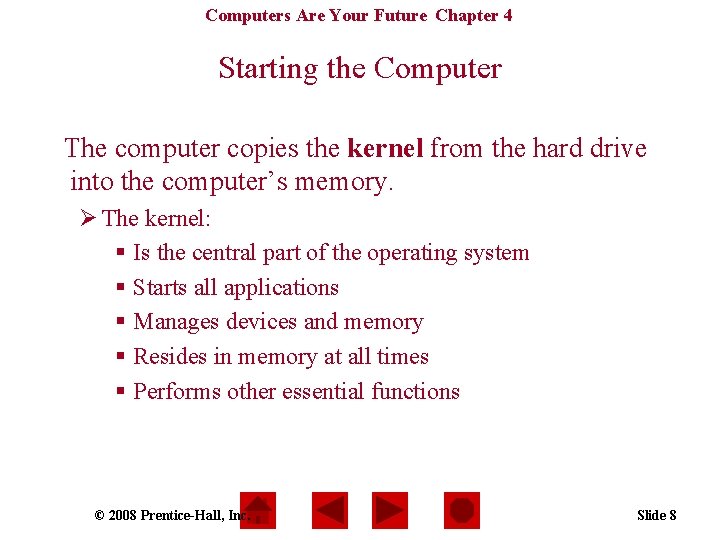
Computers Are Your Future Chapter 4 Starting the Computer The computer copies the kernel from the hard drive into the computer’s memory. Ø The kernel: § Is the central part of the operating system § Starts all applications § Manages devices and memory § Resides in memory at all times § Performs other essential functions © 2008 Prentice-Hall, Inc. Slide 8
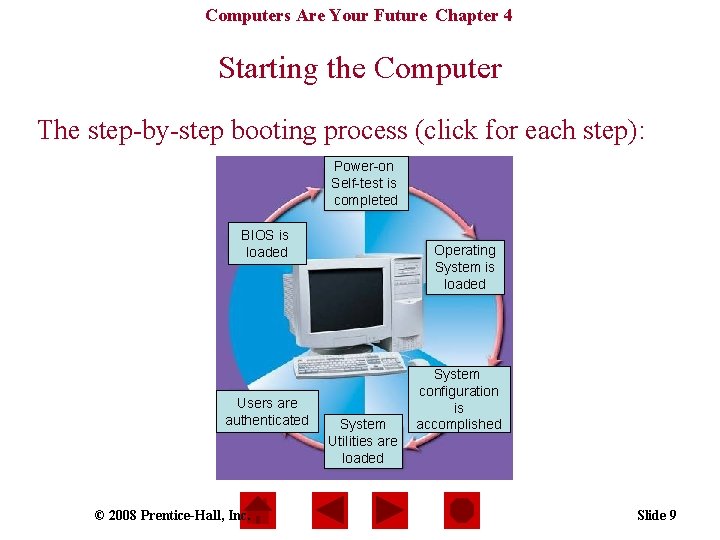
Computers Are Your Future Chapter 4 Starting the Computer The step-by-step booting process (click for each step): Power-on Self-test is completed BIOS is loaded Users are authenticated © 2008 Prentice-Hall, Inc. Operating System is loaded System Utilities are loaded System configuration is accomplished Slide 9
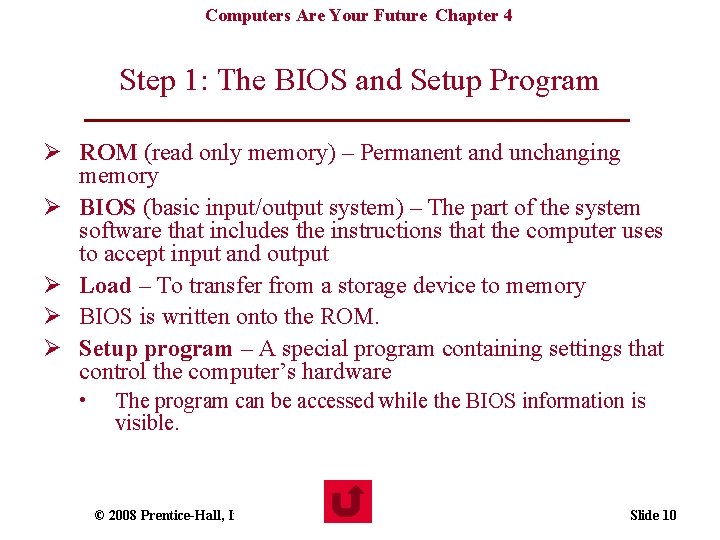
Computers Are Your Future Chapter 4 Step 1: The BIOS and Setup Program Ø ROM (read only memory) – Permanent and unchanging memory Ø BIOS (basic input/output system) – The part of the system software that includes the instructions that the computer uses to accept input and output Ø Load – To transfer from a storage device to memory Ø BIOS is written onto the ROM. Ø Setup program – A special program containing settings that control the computer’s hardware • The program can be accessed while the BIOS information is visible. © 2008 Prentice-Hall, Inc. Slide 10
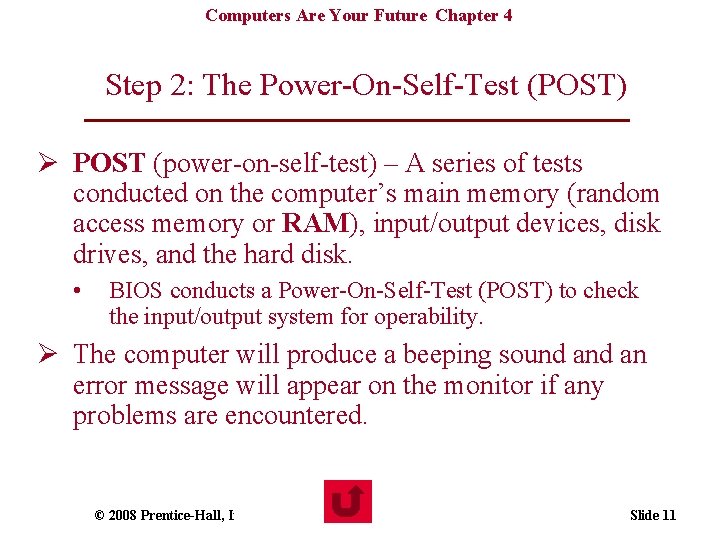
Computers Are Your Future Chapter 4 Step 2: The Power-On-Self-Test (POST) Ø POST (power-on-self-test) – A series of tests conducted on the computer’s main memory (random access memory or RAM), input/output devices, disk drives, and the hard disk. • BIOS conducts a Power-On-Self-Test (POST) to check the input/output system for operability. Ø The computer will produce a beeping sound an error message will appear on the monitor if any problems are encountered. © 2008 Prentice-Hall, Inc. Slide 11
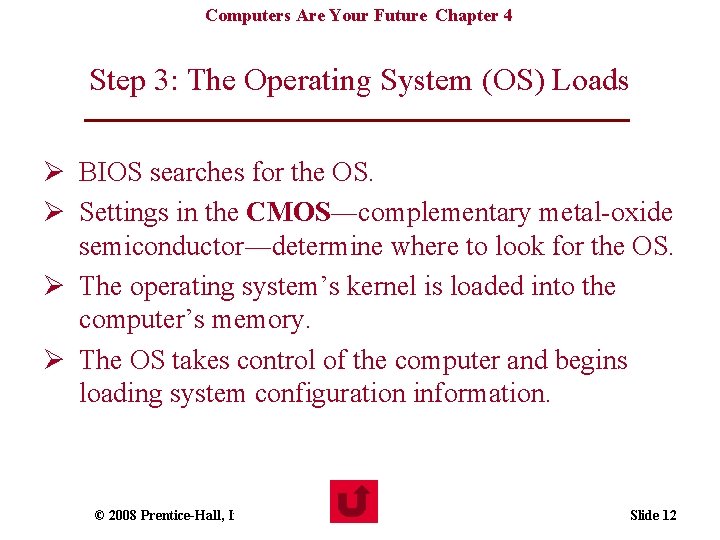
Computers Are Your Future Chapter 4 Step 3: The Operating System (OS) Loads Ø BIOS searches for the OS. Ø Settings in the CMOS―complementary metal-oxide semiconductor―determine where to look for the OS. Ø The operating system’s kernel is loaded into the computer’s memory. Ø The OS takes control of the computer and begins loading system configuration information. © 2008 Prentice-Hall, Inc. Slide 12
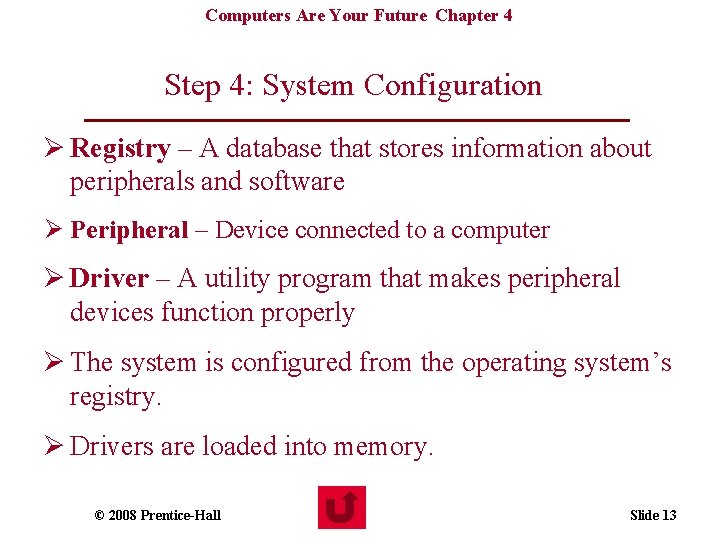
Computers Are Your Future Chapter 4 Step 4: System Configuration Ø Registry – A database that stores information about peripherals and software Ø Peripheral – Device connected to a computer Ø Driver – A utility program that makes peripheral devices function properly Ø The system is configured from the operating system’s registry. Ø Drivers are loaded into memory. © 2008 Prentice-Hall, Inc. Slide 13
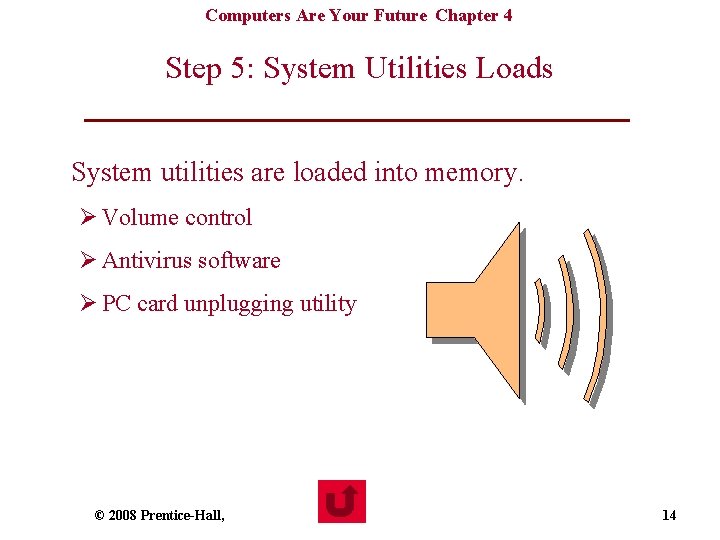
Computers Are Your Future Chapter 4 Step 5: System Utilities Loads System utilities are loaded into memory. Ø Volume control Ø Antivirus software Ø PC card unplugging utility © 2008 Prentice-Hall, Inc. Slide 14
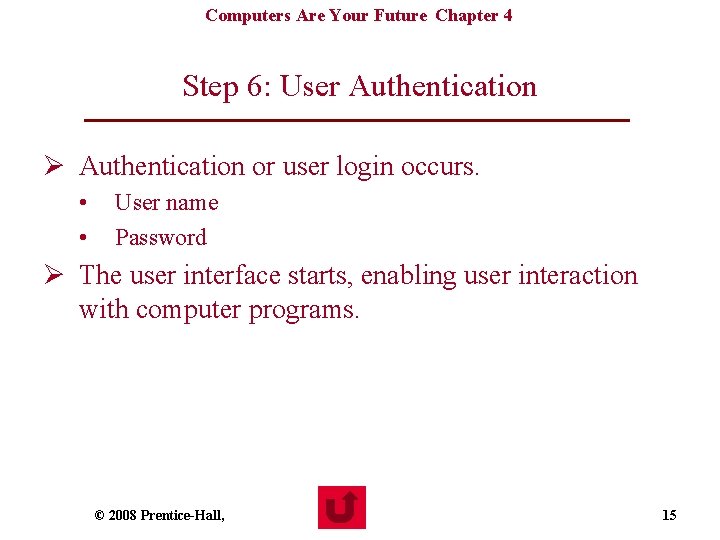
Computers Are Your Future Chapter 4 Step 6: User Authentication Ø Authentication or user login occurs. • • User name Password Ø The user interface starts, enabling user interaction with computer programs. © 2008 Prentice-Hall, Inc. Slide 15
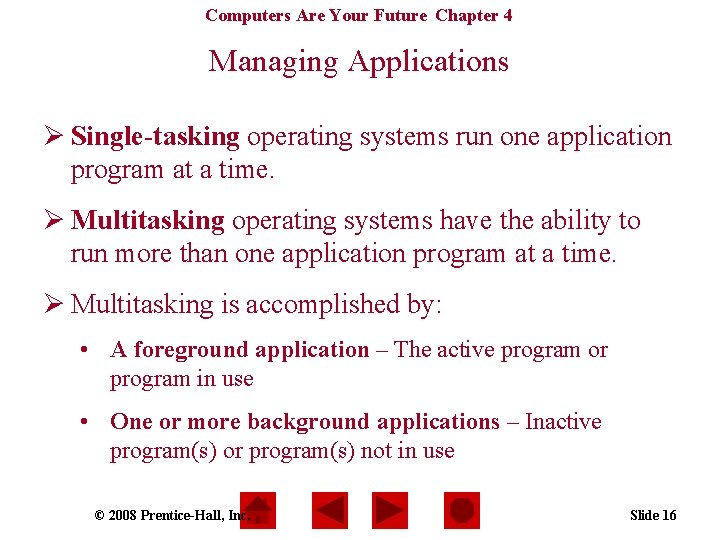
Computers Are Your Future Chapter 4 Managing Applications Ø Single-tasking operating systems run one application program at a time. Ø Multitasking operating systems have the ability to run more than one application program at a time. Ø Multitasking is accomplished by: • A foreground application – The active program or program in use • One or more background applications – Inactive program(s) or program(s) not in use © 2008 Prentice-Hall, Inc. Slide 16
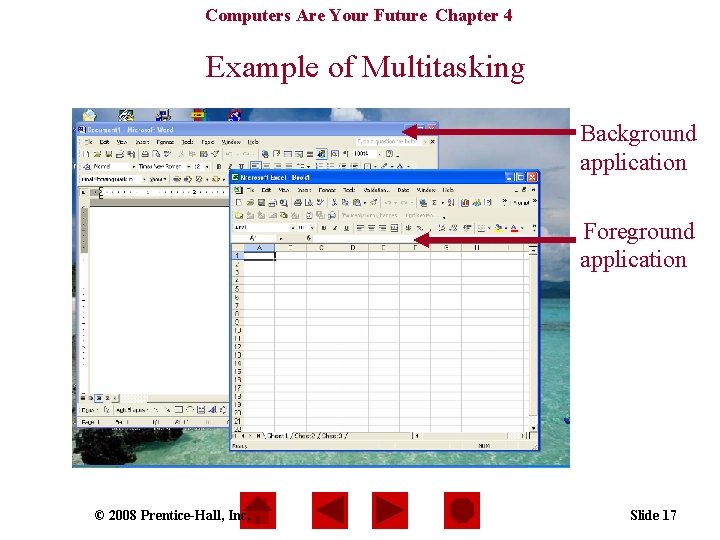
Computers Are Your Future Chapter 4 Example of Multitasking Background application Foreground application © 2008 Prentice-Hall, Inc. Slide 17
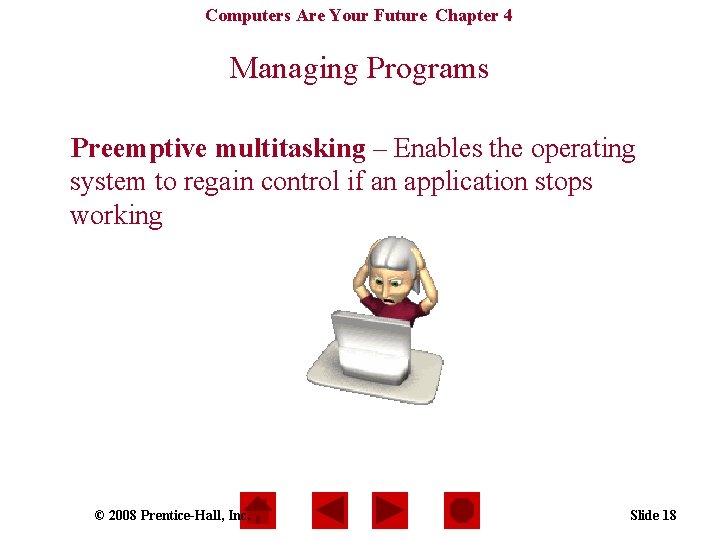
Computers Are Your Future Chapter 4 Managing Programs Preemptive multitasking – Enables the operating system to regain control if an application stops working © 2008 Prentice-Hall, Inc. Slide 18
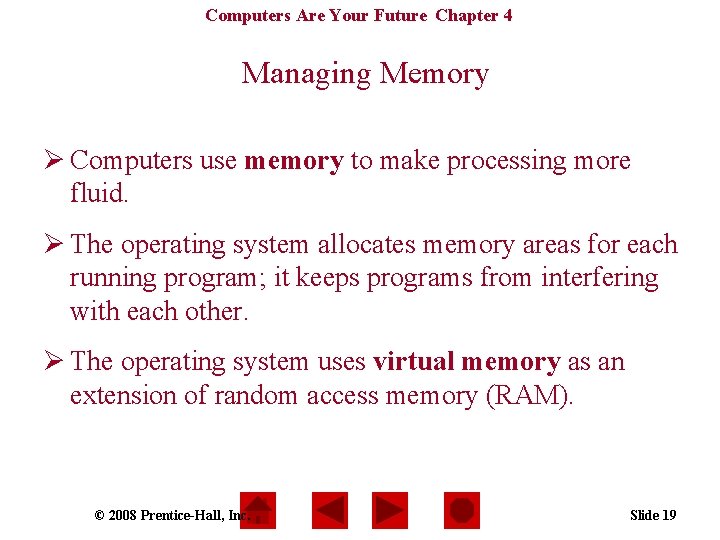
Computers Are Your Future Chapter 4 Managing Memory Ø Computers use memory to make processing more fluid. Ø The operating system allocates memory areas for each running program; it keeps programs from interfering with each other. Ø The operating system uses virtual memory as an extension of random access memory (RAM). © 2008 Prentice-Hall, Inc. Slide 19
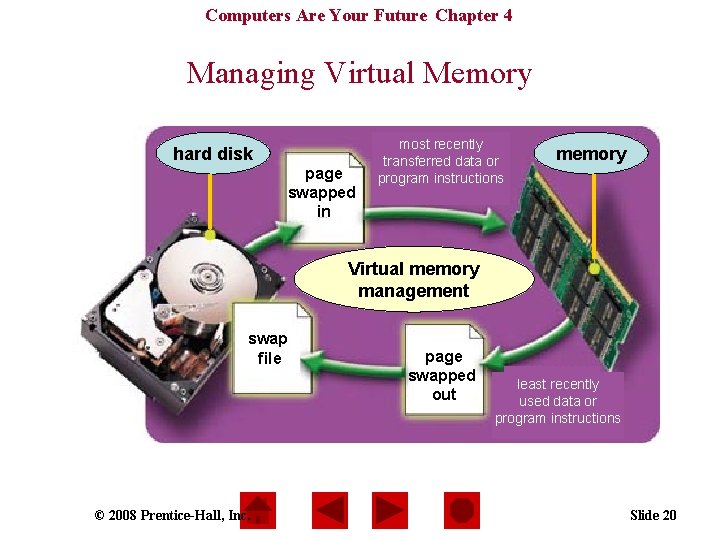
Computers Are Your Future Chapter 4 Managing Virtual Memory hard disk page swapped in most recently transferred data or program instructions memory Virtual memory management swap file © 2008 Prentice-Hall, Inc. page swapped out least recently used data or program instructions Slide 20
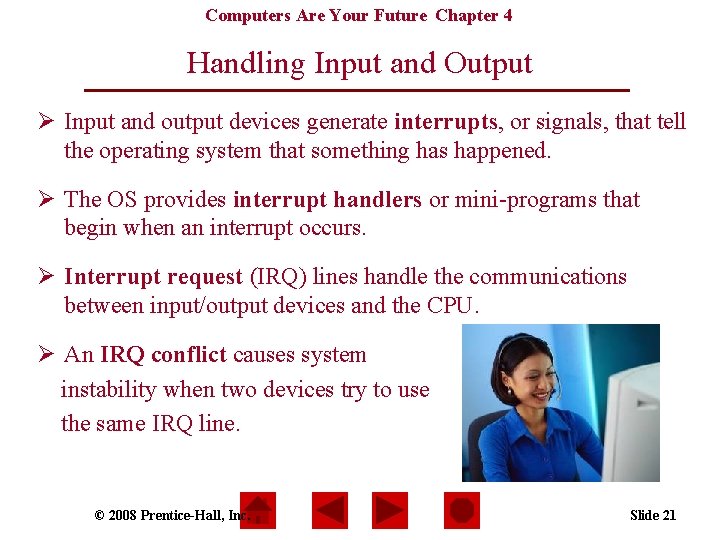
Computers Are Your Future Chapter 4 Handling Input and Output Ø Input and output devices generate interrupts, or signals, that tell the operating system that something has happened. Ø The OS provides interrupt handlers or mini-programs that begin when an interrupt occurs. Ø Interrupt request (IRQ) lines handle the communications between input/output devices and the CPU. Ø An IRQ conflict causes system instability when two devices try to use the same IRQ line. © 2008 Prentice-Hall, Inc. Slide 21
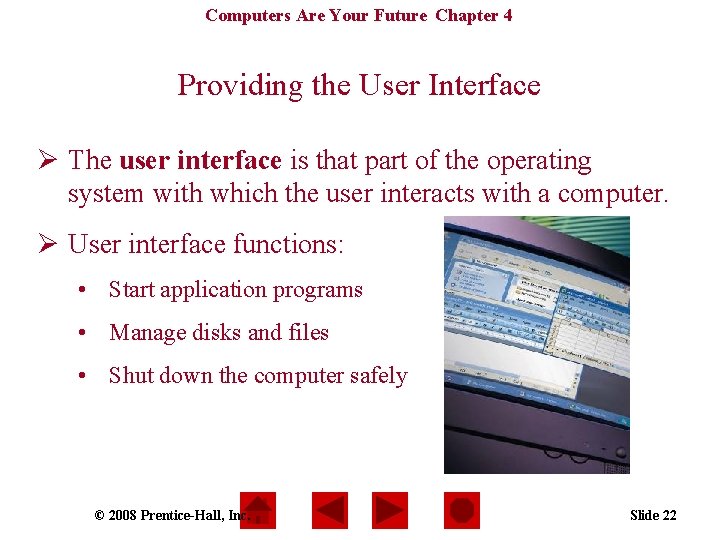
Computers Are Your Future Chapter 4 Providing the User Interface Ø The user interface is that part of the operating system with which the user interacts with a computer. Ø User interface functions: • Start application programs • Manage disks and files • Shut down the computer safely © 2008 Prentice-Hall, Inc. Slide 22
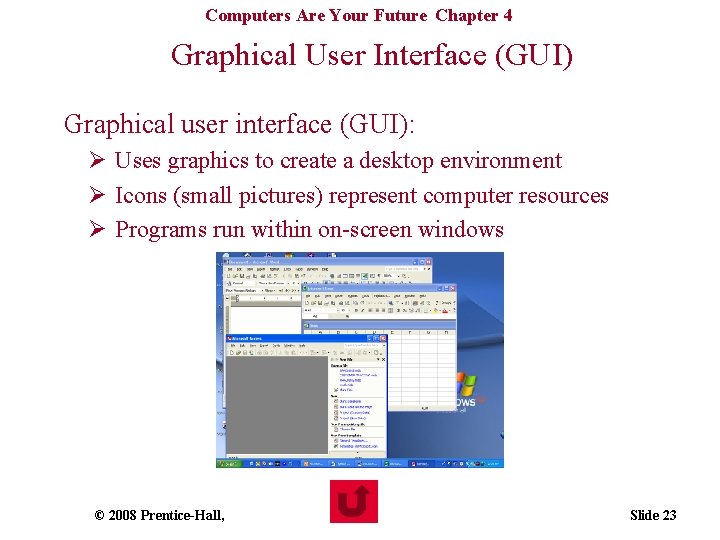
Computers Are Your Future Chapter 4 Graphical User Interface (GUI) Graphical user interface (GUI): Ø Uses graphics to create a desktop environment Ø Icons (small pictures) represent computer resources Ø Programs run within on-screen windows © 2008 Prentice-Hall, Inc. Slide 23
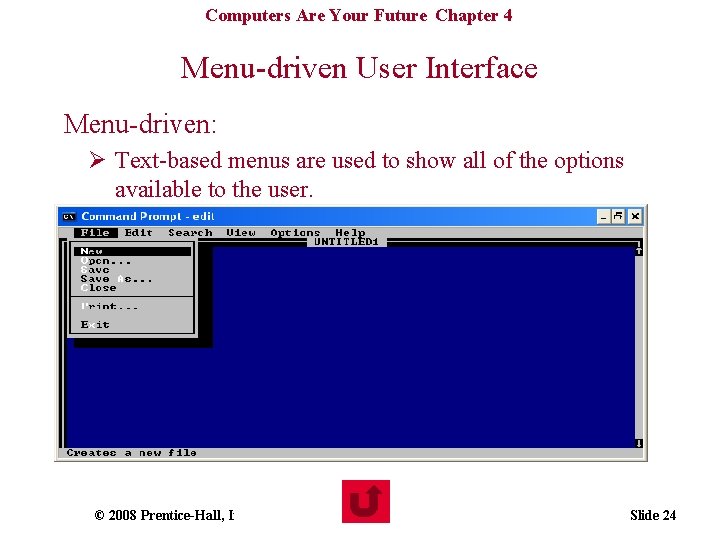
Computers Are Your Future Chapter 4 Menu-driven User Interface Menu-driven: Ø Text-based menus are used to show all of the options available to the user. © 2008 Prentice-Hall, Inc. Slide 24
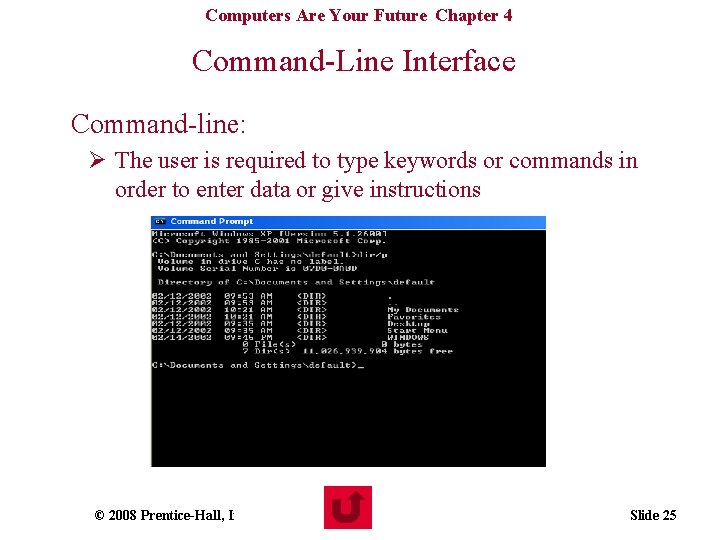
Computers Are Your Future Chapter 4 Command-Line Interface Command-line: Ø The user is required to type keywords or commands in order to enter data or give instructions © 2008 Prentice-Hall, Inc. Slide 25
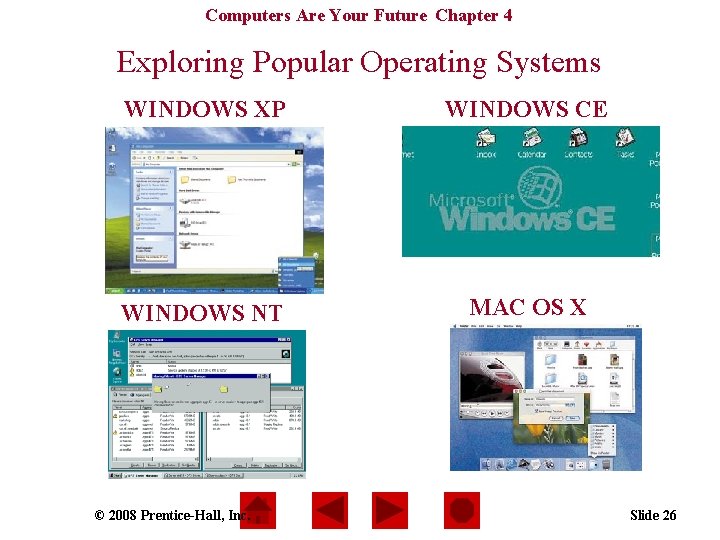
Computers Are Your Future Chapter 4 Exploring Popular Operating Systems WINDOWS XP WINDOWS CE WINDOWS NT MAC OS X © 2008 Prentice-Hall, Inc. Slide 26
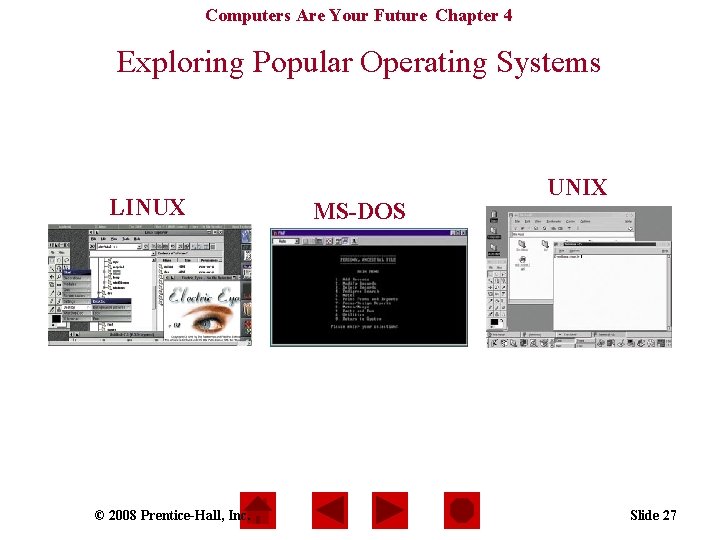
Computers Are Your Future Chapter 4 Exploring Popular Operating Systems LINUX © 2008 Prentice-Hall, Inc. MS-DOS UNIX Slide 27
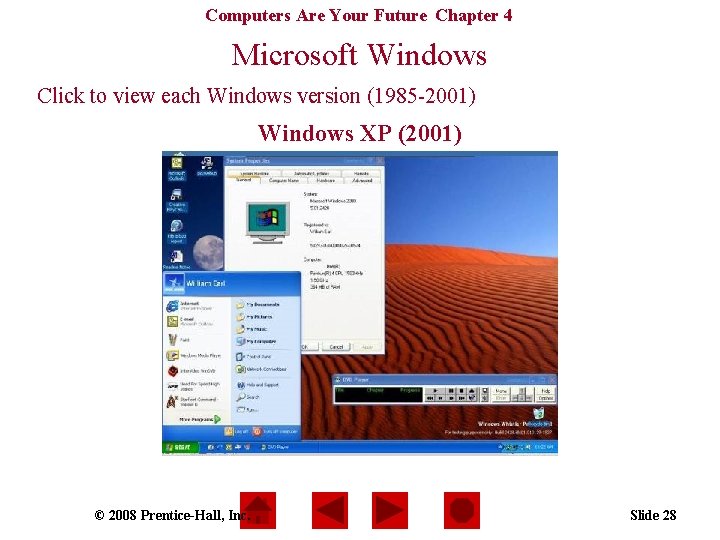
Computers Are Your Future Chapter 4 Microsoft Windows Click to view each Windows version (1985 -2001) Windows Windows 3. x 2000 ME NT XP 2. 0 95 98 (1990 -1992) 1. 0(1998) (1995) (2001) (1993) (1987) (2000) (1985) (2000) © 2008 Prentice-Hall, Inc. Slide 28
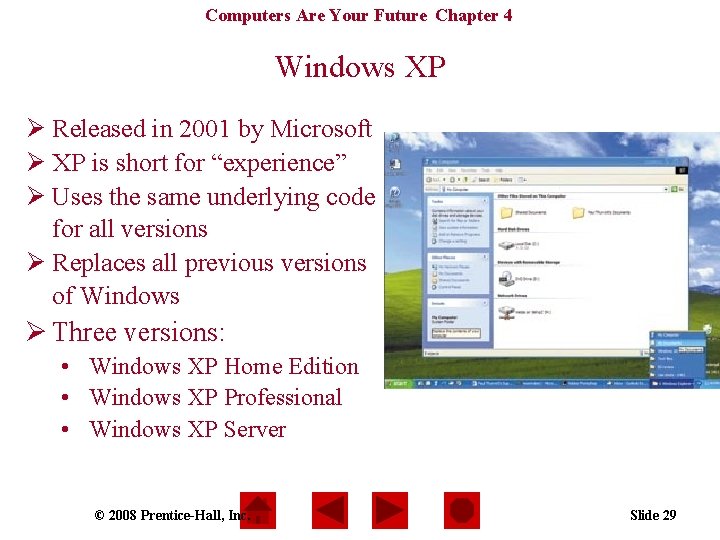
Computers Are Your Future Chapter 4 Windows XP Ø Released in 2001 by Microsoft Ø XP is short for “experience” Ø Uses the same underlying code for all versions Ø Replaces all previous versions of Windows Ø Three versions: • Windows XP Home Edition • Windows XP Professional • Windows XP Server © 2008 Prentice-Hall, Inc. Slide 29
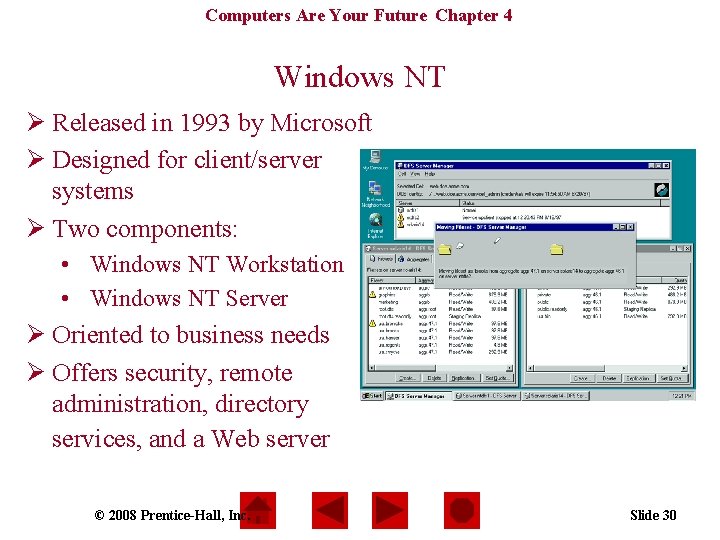
Computers Are Your Future Chapter 4 Windows NT Ø Released in 1993 by Microsoft Ø Designed for client/server systems Ø Two components: • Windows NT Workstation • Windows NT Server Ø Oriented to business needs Ø Offers security, remote administration, directory services, and a Web server © 2008 Prentice-Hall, Inc. Slide 30
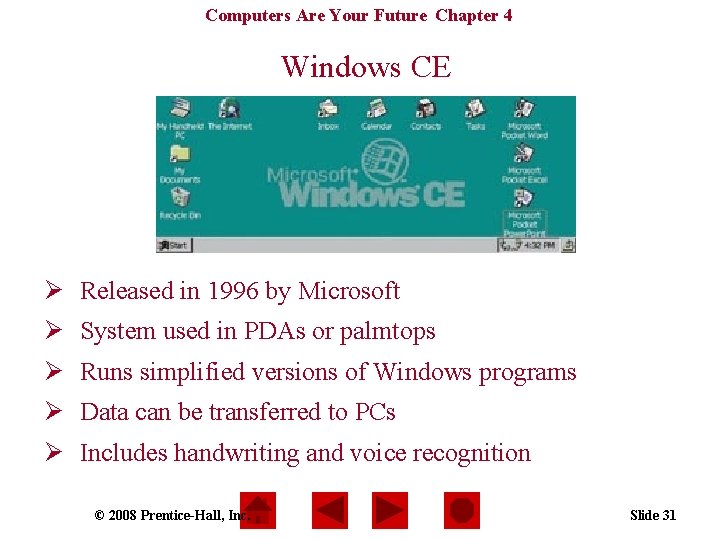
Computers Are Your Future Chapter 4 Windows CE Ø Released in 1996 by Microsoft Ø System used in PDAs or palmtops Ø Runs simplified versions of Windows programs Ø Data can be transferred to PCs Ø Includes handwriting and voice recognition © 2008 Prentice-Hall, Inc. Slide 31
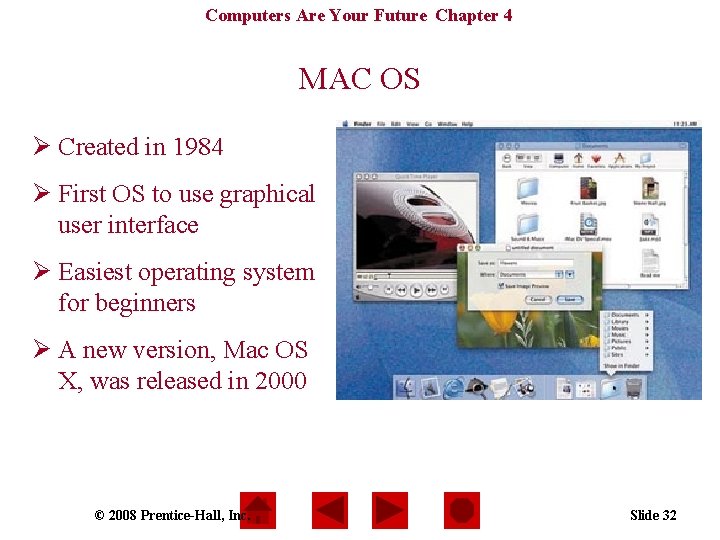
Computers Are Your Future Chapter 4 MAC OS Ø Created in 1984 Ø First OS to use graphical user interface Ø Easiest operating system for beginners Ø A new version, Mac OS X, was released in 2000 © 2008 Prentice-Hall, Inc. Slide 32
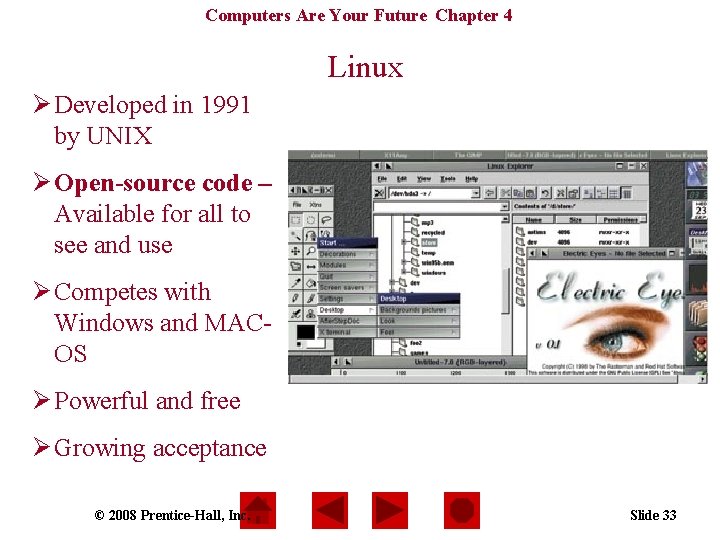
Computers Are Your Future Chapter 4 Linux Ø Developed in 1991 by UNIX Ø Open-source code – Available for all to see and use Ø Competes with Windows and MACOS Ø Powerful and free Ø Growing acceptance © 2008 Prentice-Hall, Inc. Slide 33
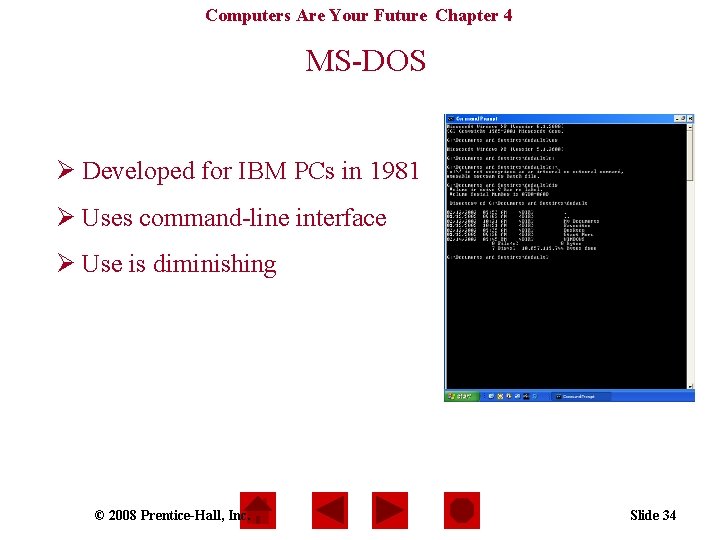
Computers Are Your Future Chapter 4 MS-DOS Ø Developed for IBM PCs in 1981 Ø Uses command-line interface Ø Use is diminishing © 2008 Prentice-Hall, Inc. Slide 34
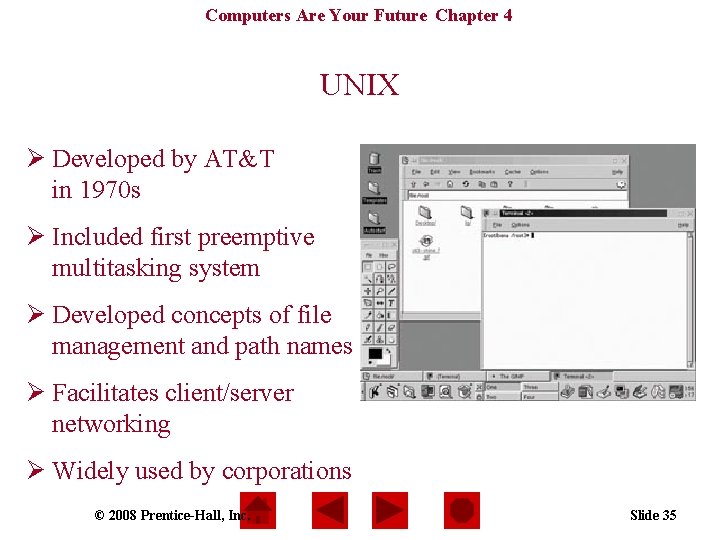
Computers Are Your Future Chapter 4 UNIX Ø Developed by AT&T in 1970 s Ø Included first preemptive multitasking system Ø Developed concepts of file management and path names Ø Facilitates client/server networking Ø Widely used by corporations © 2008 Prentice-Hall, Inc. Slide 35
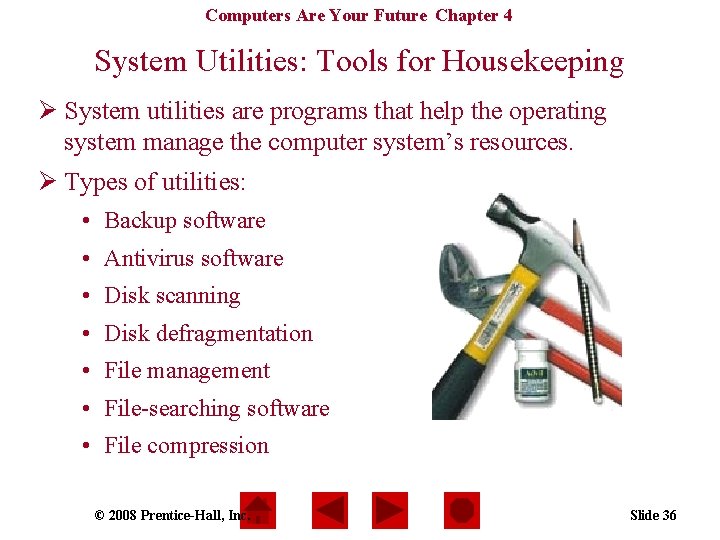
Computers Are Your Future Chapter 4 System Utilities: Tools for Housekeeping Ø System utilities are programs that help the operating system manage the computer system’s resources. Ø Types of utilities: • Backup software • Antivirus software • Disk scanning • Disk defragmentation • File management • File-searching software • File compression © 2008 Prentice-Hall, Inc. Slide 36
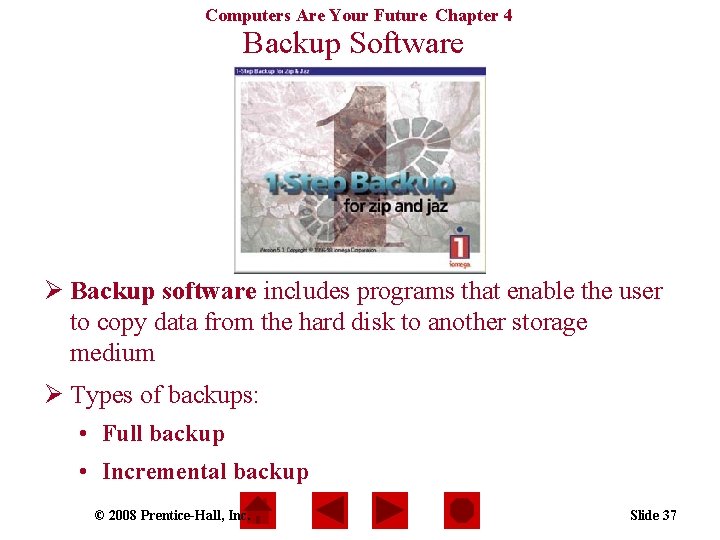
Computers Are Your Future Chapter 4 Backup Software Ø Backup software includes programs that enable the user to copy data from the hard disk to another storage medium Ø Types of backups: • Full backup • Incremental backup © 2008 Prentice-Hall, Inc. Slide 37
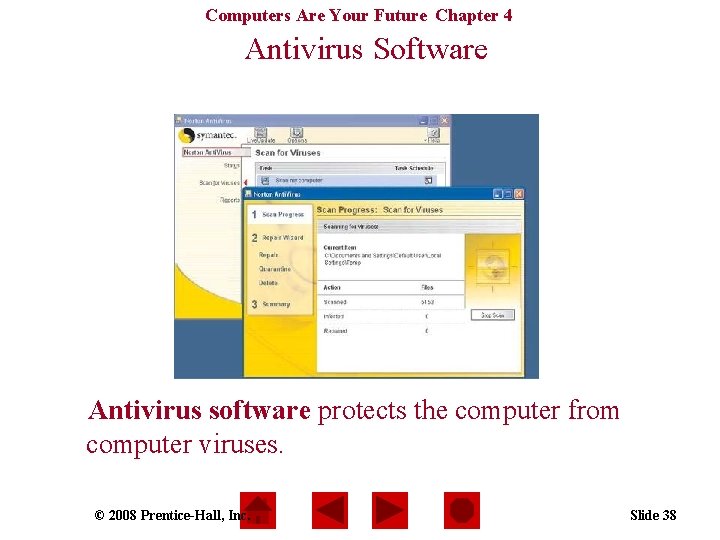
Computers Are Your Future Chapter 4 Antivirus Software Antivirus software protects the computer from computer viruses. © 2008 Prentice-Hall, Inc. Slide 38
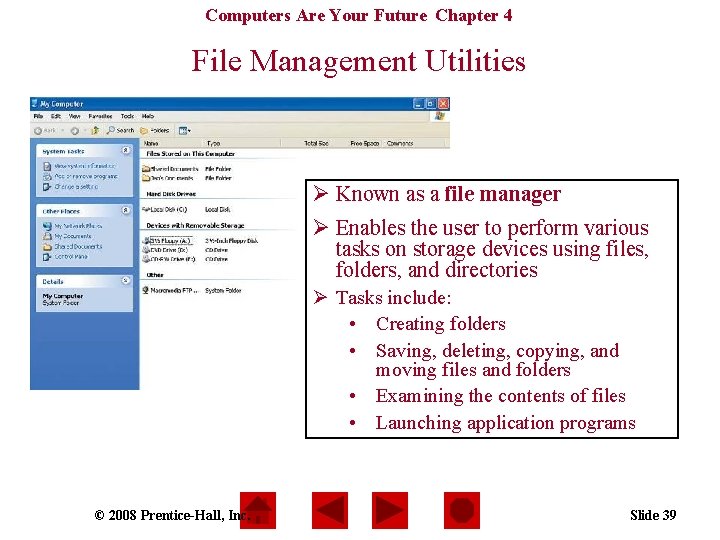
Computers Are Your Future Chapter 4 File Management Utilities Ø Known as a file manager Ø Enables the user to perform various tasks on storage devices using files, folders, and directories Ø Tasks include: • Creating folders • Saving, deleting, copying, and moving files and folders • Examining the contents of files • Launching application programs © 2008 Prentice-Hall, Inc. Slide 39

Computers Are Your Future Chapter 4 Search programs enable users to find files on storage devices. © 2008 Prentice-Hall, Inc. Slide 40
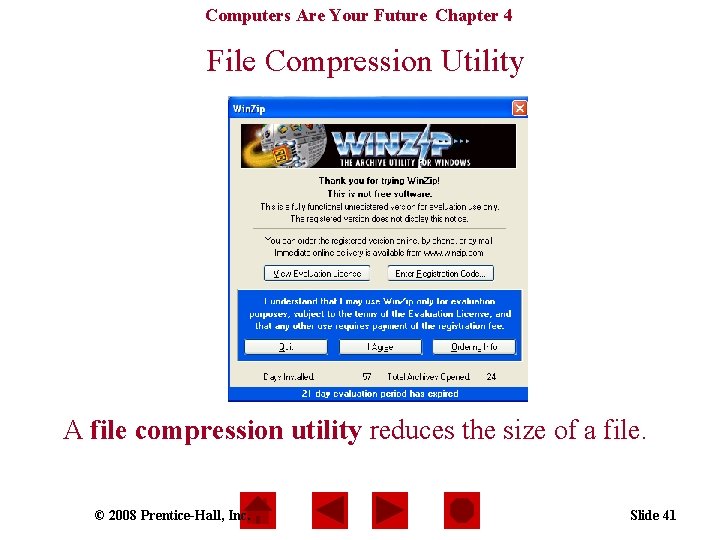
Computers Are Your Future Chapter 4 File Compression Utility A file compression utility reduces the size of a file. © 2008 Prentice-Hall, Inc. Slide 41
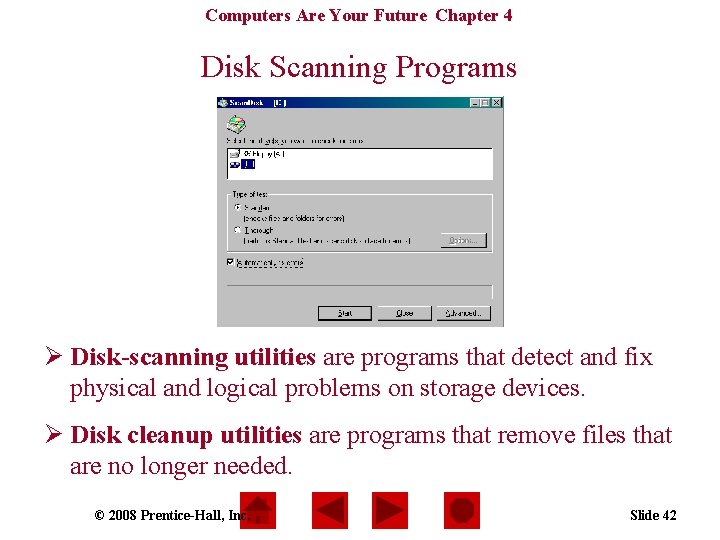
Computers Are Your Future Chapter 4 Disk Scanning Programs Ø Disk-scanning utilities are programs that detect and fix physical and logical problems on storage devices. Ø Disk cleanup utilities are programs that remove files that are no longer needed. © 2008 Prentice-Hall, Inc. Slide 42
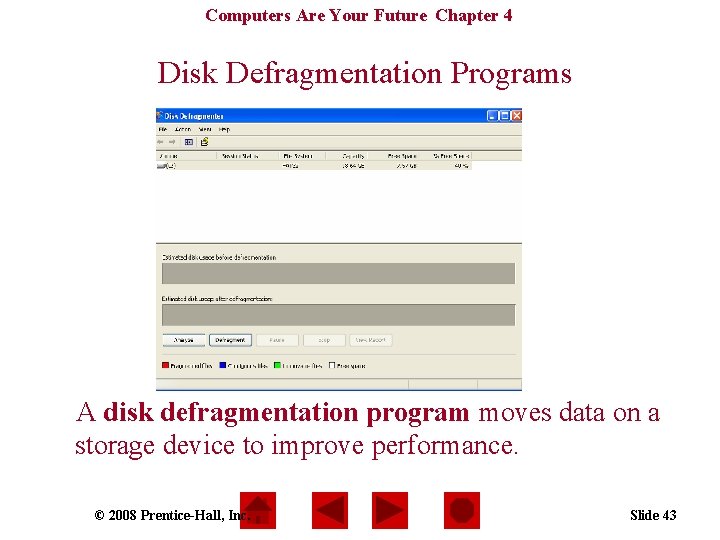
Computers Are Your Future Chapter 4 Disk Defragmentation Programs A disk defragmentation program moves data on a storage device to improve performance. © 2008 Prentice-Hall, Inc. Slide 43
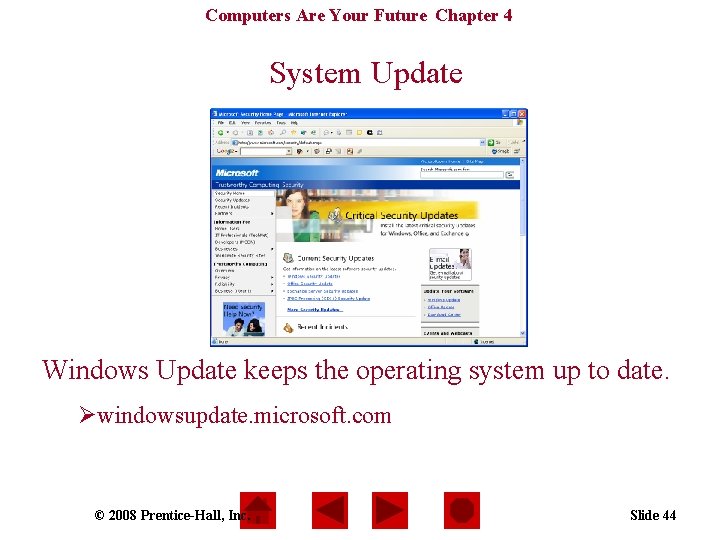
Computers Are Your Future Chapter 4 System Update Windows Update keeps the operating system up to date. Øwindowsupdate. microsoft. com © 2008 Prentice-Hall, Inc. Slide 44
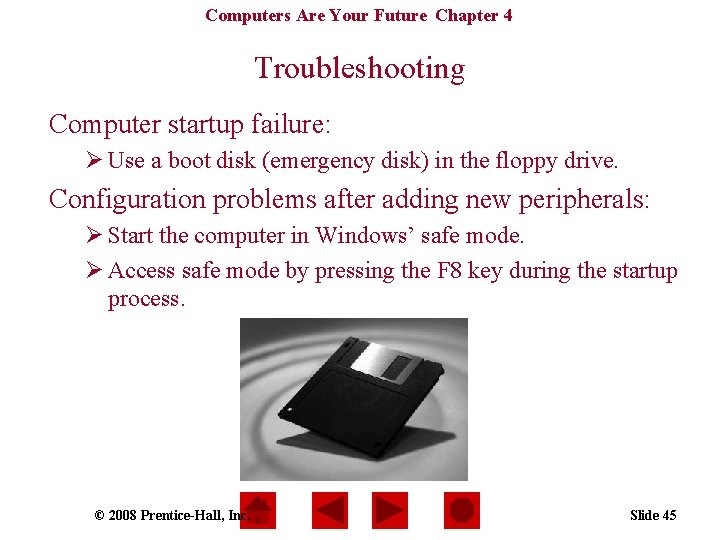
Computers Are Your Future Chapter 4 Troubleshooting Computer startup failure: Ø Use a boot disk (emergency disk) in the floppy drive. Configuration problems after adding new peripherals: Ø Start the computer in Windows’ safe mode. Ø Access safe mode by pressing the F 8 key during the startup process. © 2008 Prentice-Hall, Inc. Slide 45
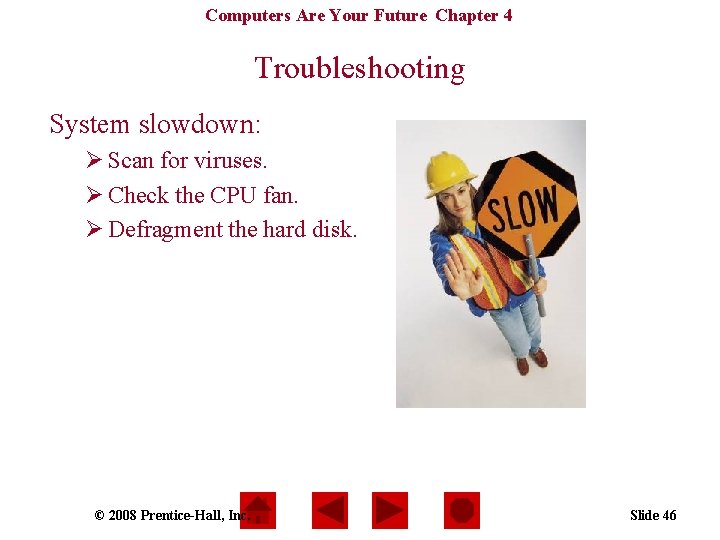
Computers Are Your Future Chapter 4 Troubleshooting System slowdown: Ø Scan for viruses. Ø Check the CPU fan. Ø Defragment the hard disk. © 2008 Prentice-Hall, Inc. Slide 46
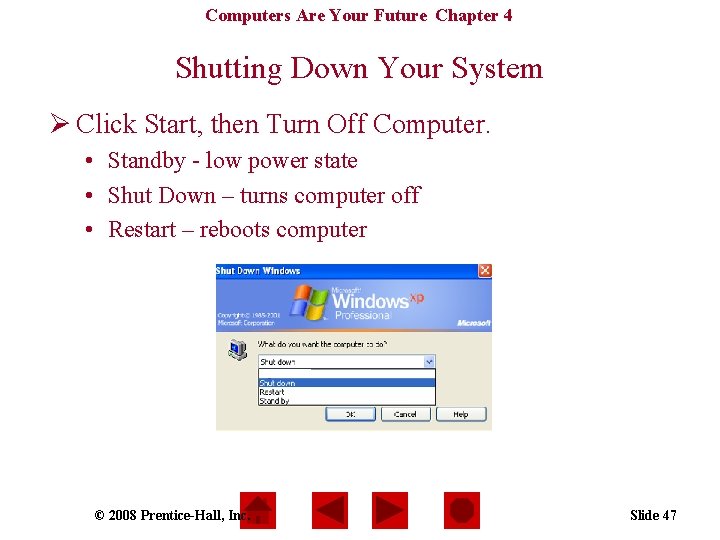
Computers Are Your Future Chapter 4 Shutting Down Your System Ø Click Start, then Turn Off Computer. • Standby - low power state • Shut Down – turns computer off • Restart – reboots computer © 2008 Prentice-Hall, Inc. Slide 47
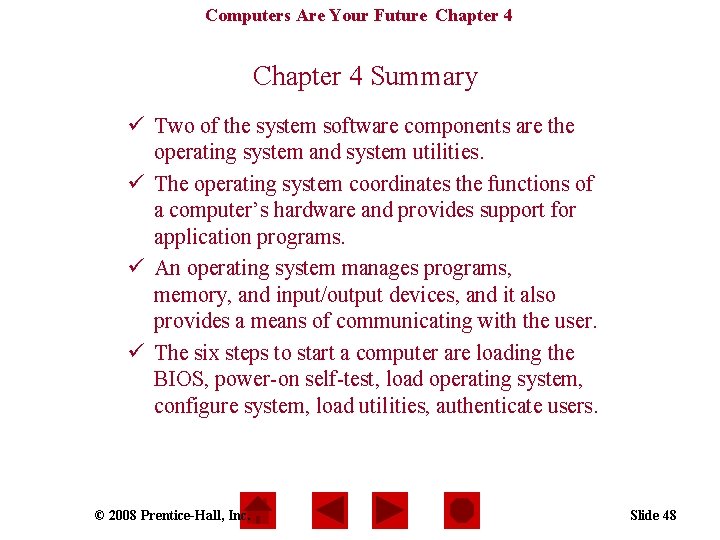
Computers Are Your Future Chapter 4 Summary ü Two of the system software components are the operating system and system utilities. ü The operating system coordinates the functions of a computer’s hardware and provides support for application programs. ü An operating system manages programs, memory, and input/output devices, and it also provides a means of communicating with the user. ü The six steps to start a computer are loading the BIOS, power-on self-test, load operating system, configure system, load utilities, authenticate users. © 2008 Prentice-Hall, Inc. Slide 48
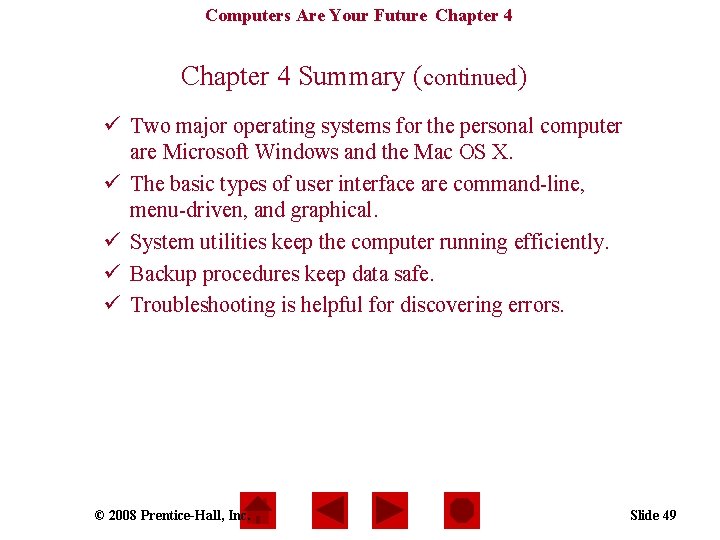
Computers Are Your Future Chapter 4 Summary (continued) ü Two major operating systems for the personal computer are Microsoft Windows and the Mac OS X. ü The basic types of user interface are command-line, menu-driven, and graphical. ü System utilities keep the computer running efficiently. ü Backup procedures keep data safe. ü Troubleshooting is helpful for discovering errors. © 2008 Prentice-Hall, Inc. Slide 49
 Insidan region jh
Insidan region jh Computers are your future 12th edition pdf
Computers are your future 12th edition pdf Computers are your future
Computers are your future Computers are your future
Computers are your future Future perfect future continuous
Future perfect future continuous Future perfect simple and continuous
Future perfect simple and continuous Put and take account
Put and take account Give us your hungry your tired your poor
Give us your hungry your tired your poor Computers part of your life
Computers part of your life Computers part of your life grade 11 memo
Computers part of your life grade 11 memo Perfect future
Perfect future Future continuous tense vs future simple
Future continuous tense vs future simple Future continuous.
Future continuous. Future nurse future midwife
Future nurse future midwife Present continuous past continuous
Present continuous past continuous Future vacation
Future vacation Tenses summary
Tenses summary Future plans and finished future actions
Future plans and finished future actions Future perfect and future continuous
Future perfect and future continuous Kondicional 1 engleski
Kondicional 1 engleski Discovering computers 2018 ppt download
Discovering computers 2018 ppt download Chapter 12 computer technology in health care
Chapter 12 computer technology in health care Discovering computers 2018 chapter 1
Discovering computers 2018 chapter 1 Discovering computers 2018 chapter 1
Discovering computers 2018 chapter 1 Chapter 1 introduction to computers and programming
Chapter 1 introduction to computers and programming History of python
History of python Chapter 1 introduction to computers
Chapter 1 introduction to computers Chapter 1 introduction to computers and programming
Chapter 1 introduction to computers and programming C programming chapter 1
C programming chapter 1 How can your digital footprint affect you in the future
How can your digital footprint affect you in the future How to see your future
How to see your future Shape your future ok
Shape your future ok Script your future
Script your future _ your future be bright
_ your future be bright Embrace your future
Embrace your future Direct your future
Direct your future Knowing your future
Knowing your future Things to include in a letter to your future self
Things to include in a letter to your future self Section 5 biology and your future
Section 5 biology and your future Hold on to your future
Hold on to your future Secure your future
Secure your future Explore your future
Explore your future Chapter 10 biodiversity
Chapter 10 biodiversity Chapter 10 saving for the future
Chapter 10 saving for the future Accept your loneliness you are your only friend
Accept your loneliness you are your only friend Stop blaming your parents for your problems
Stop blaming your parents for your problems How does the heart work
How does the heart work No pen poem
No pen poem How to introduce your friend to your teacher
How to introduce your friend to your teacher Cara ikatan buku sila
Cara ikatan buku sila