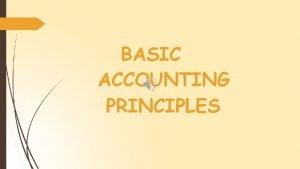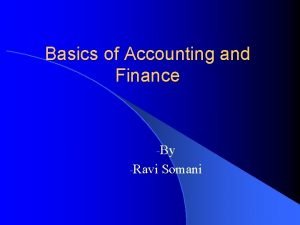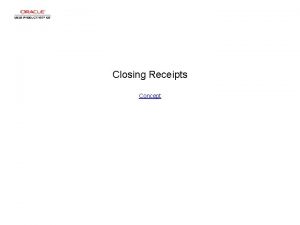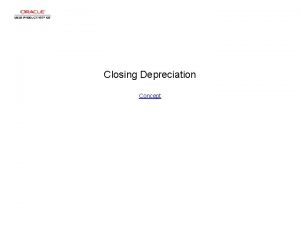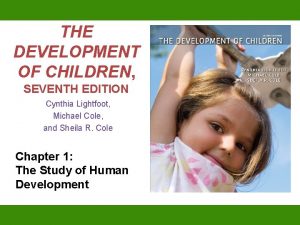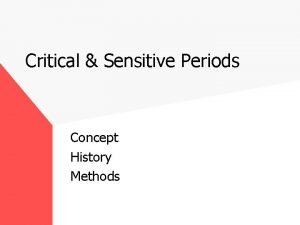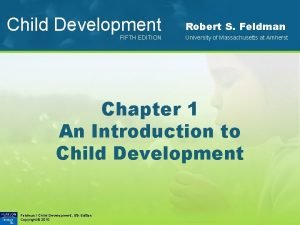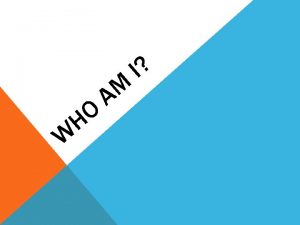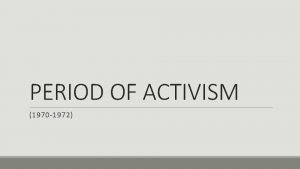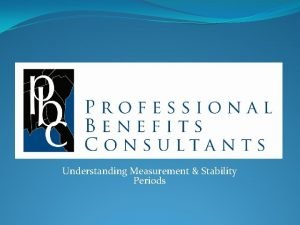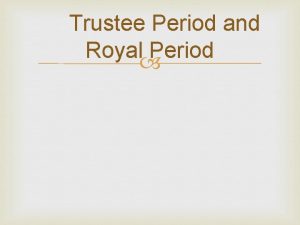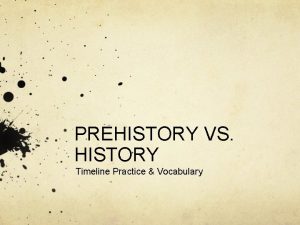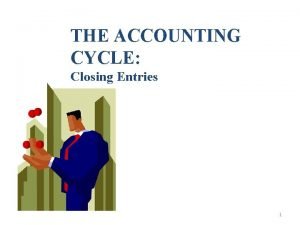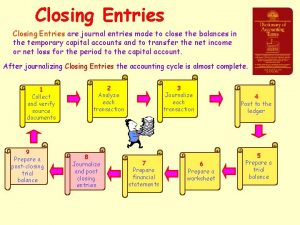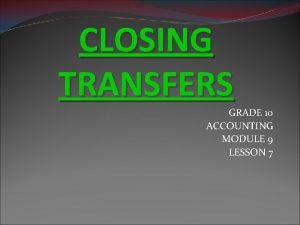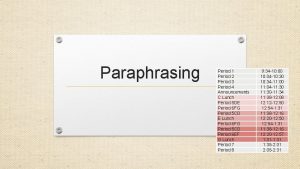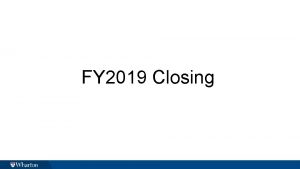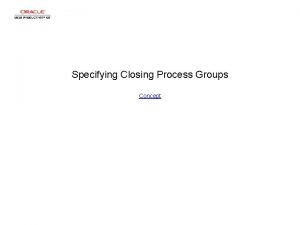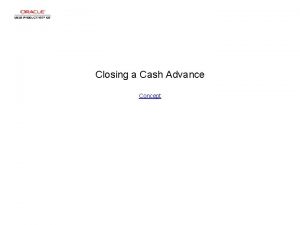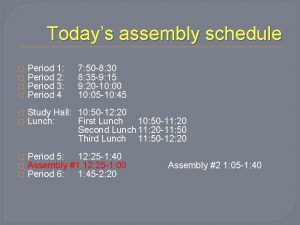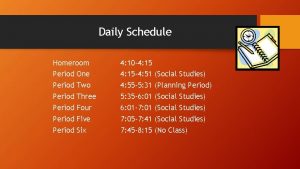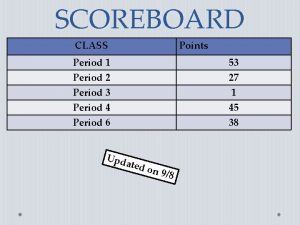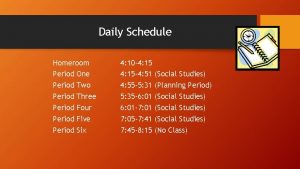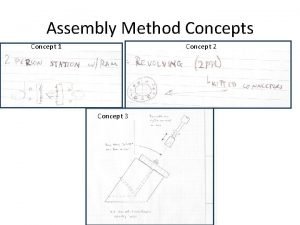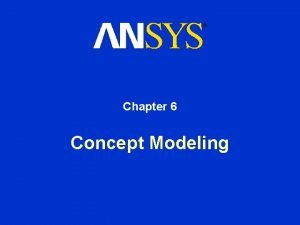Closing an Accounting Period Concept Closing an Accounting
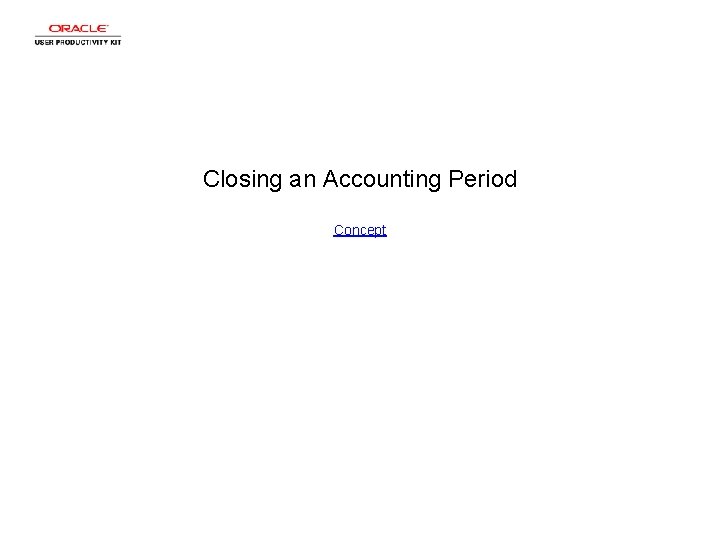
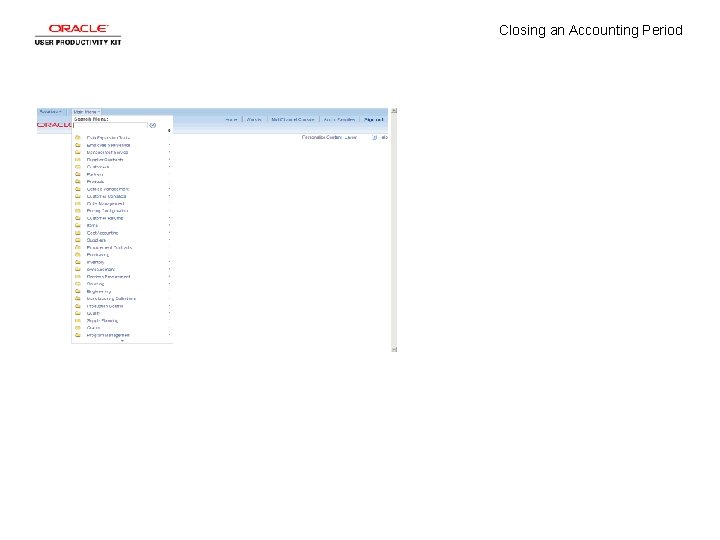
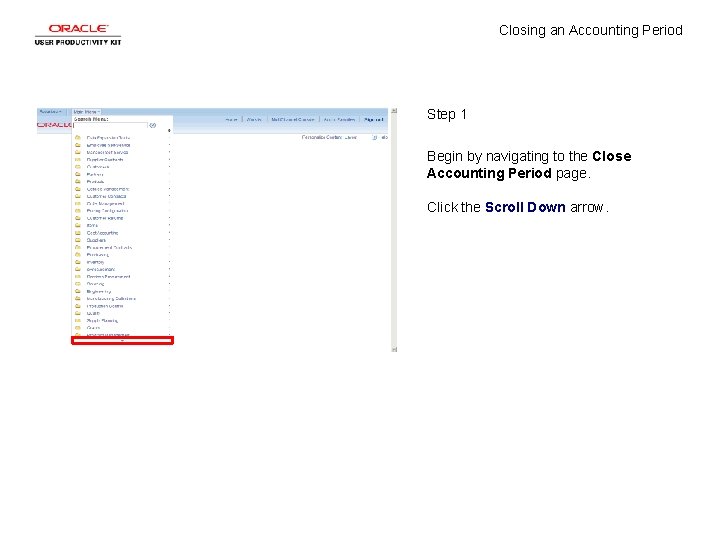
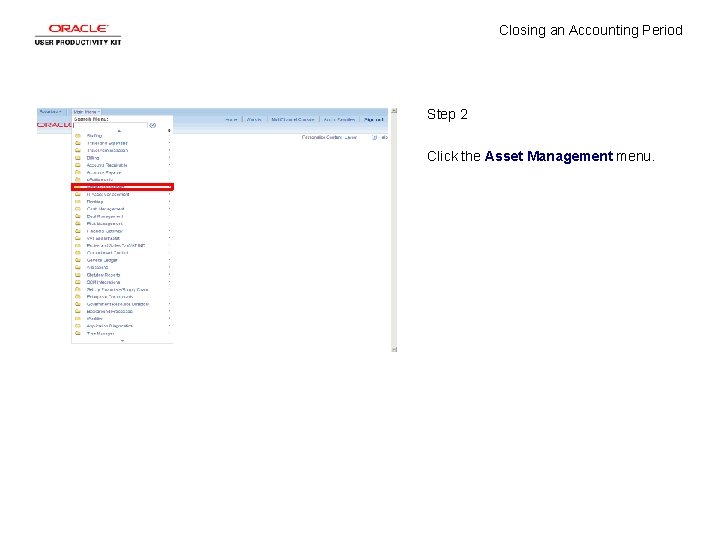
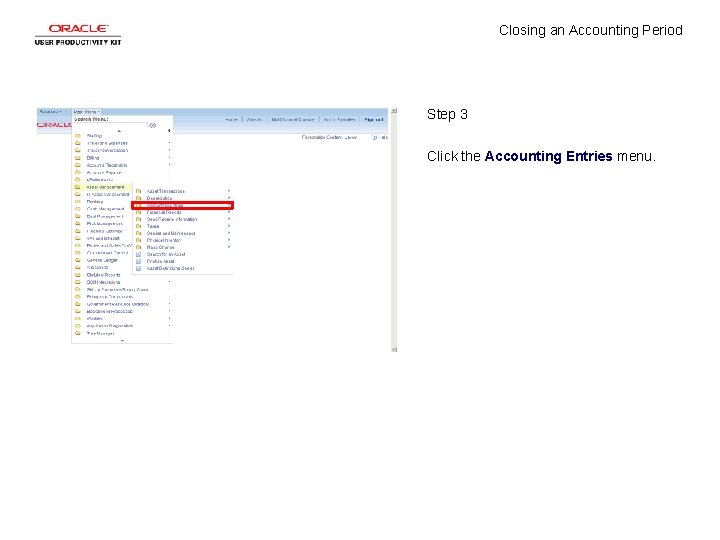
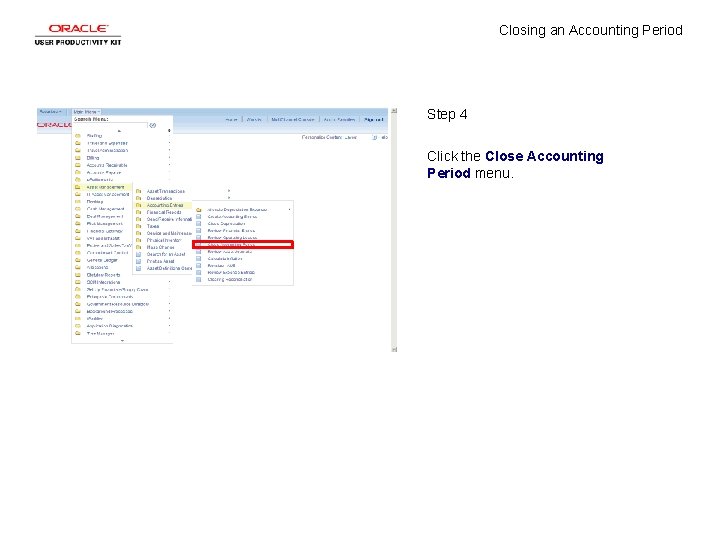
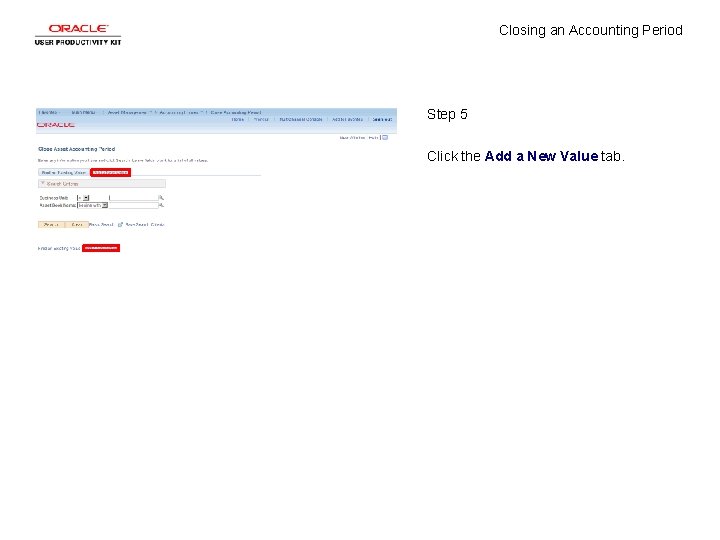
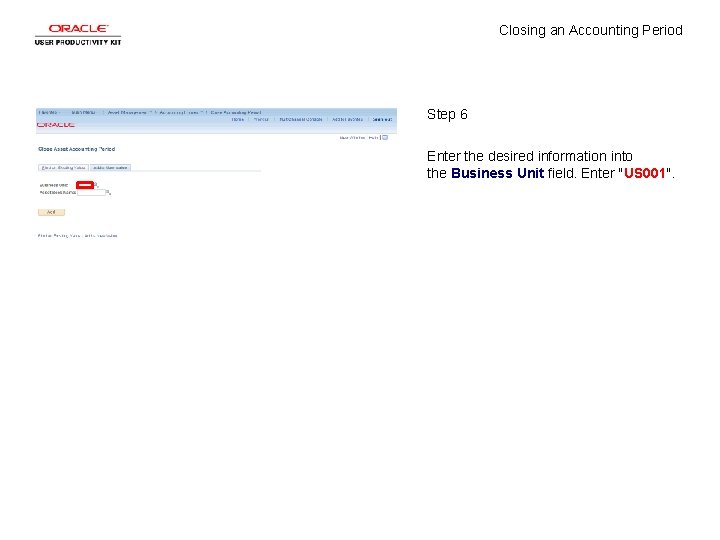
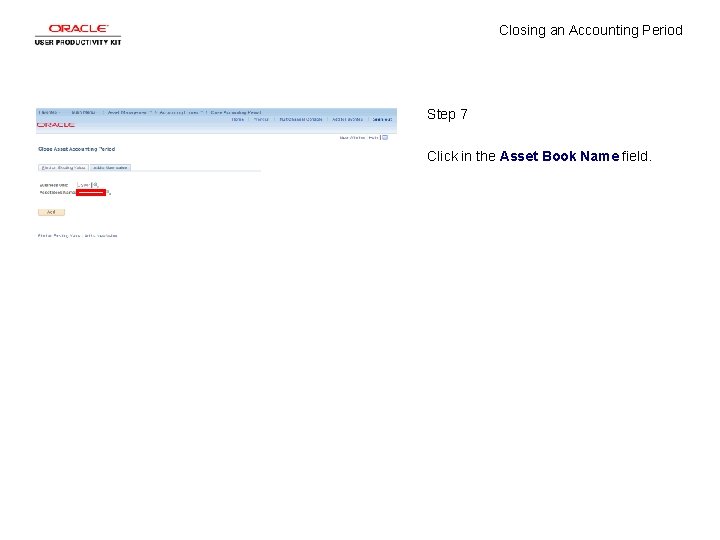
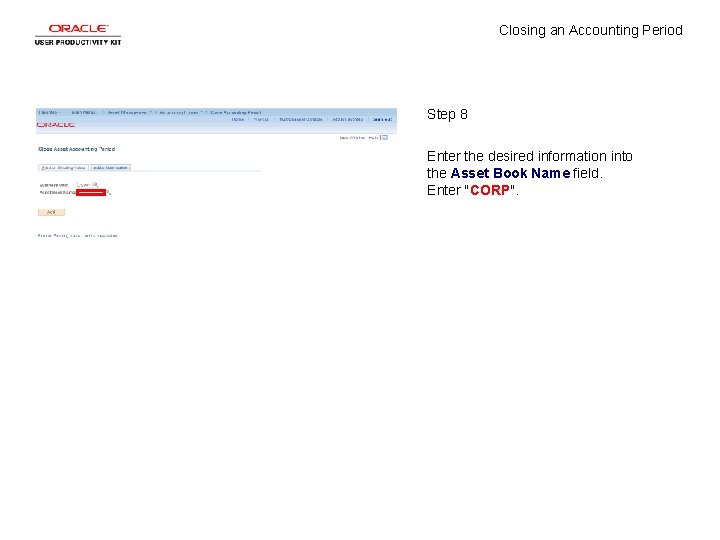
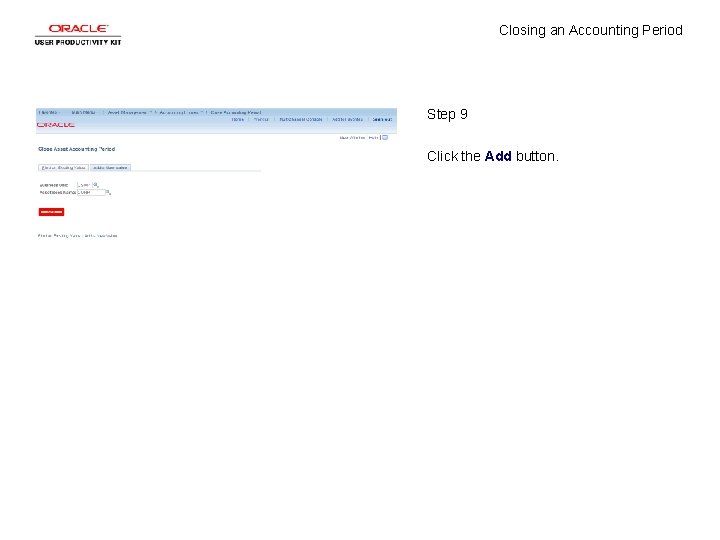
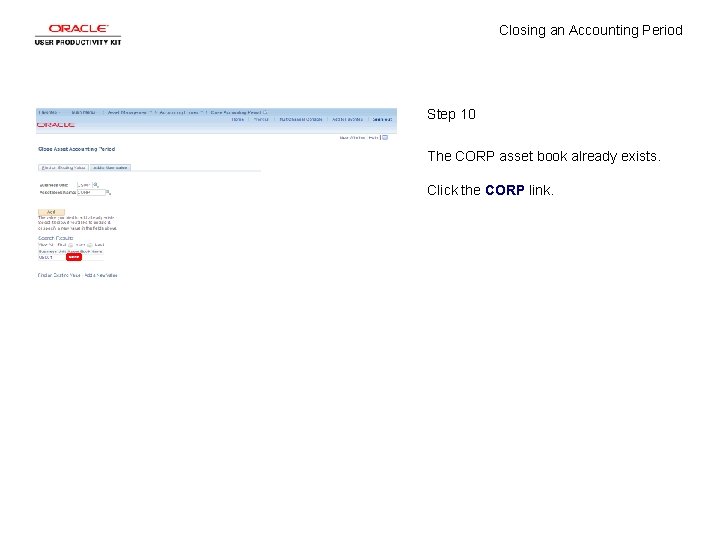
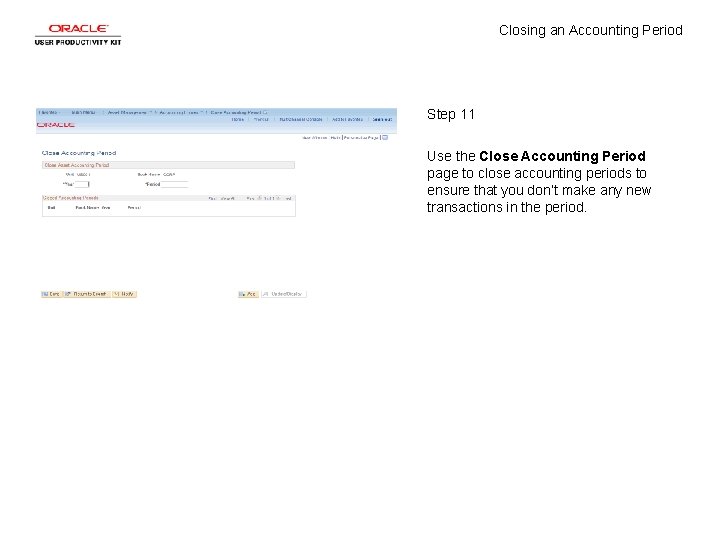
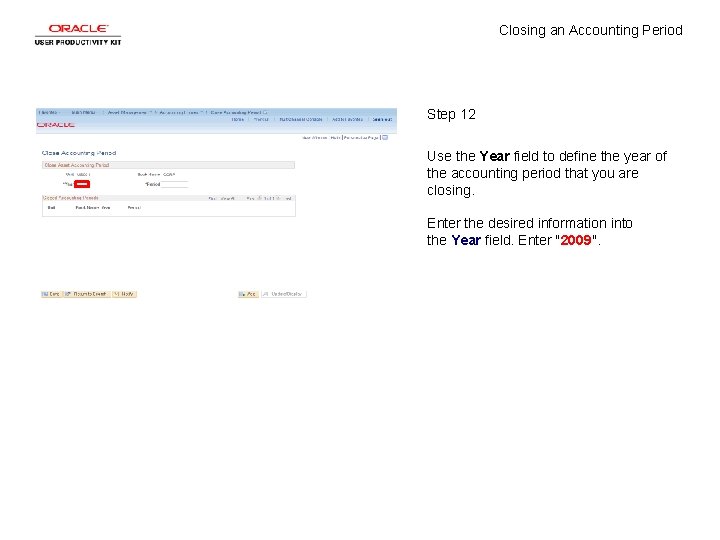
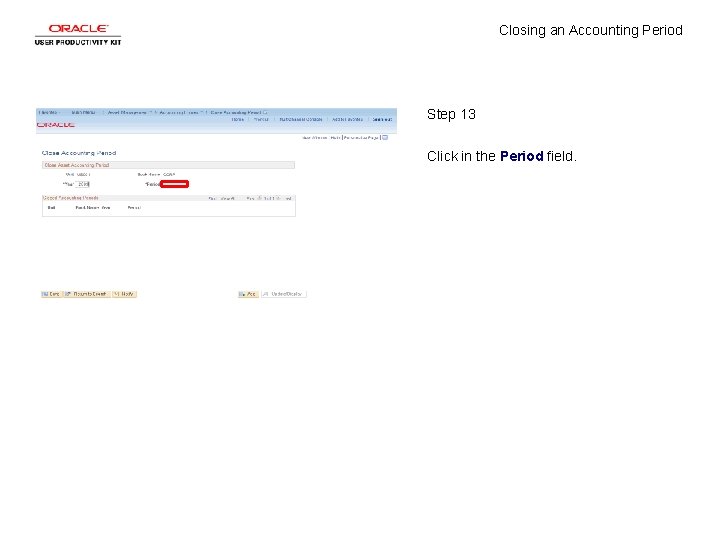
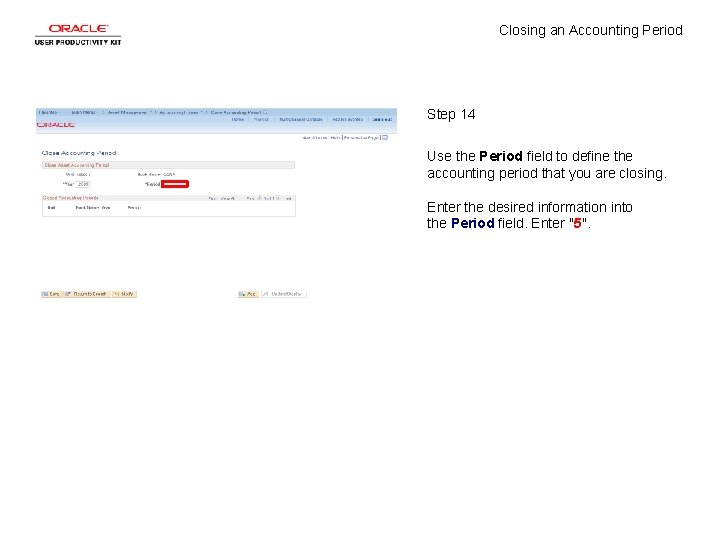
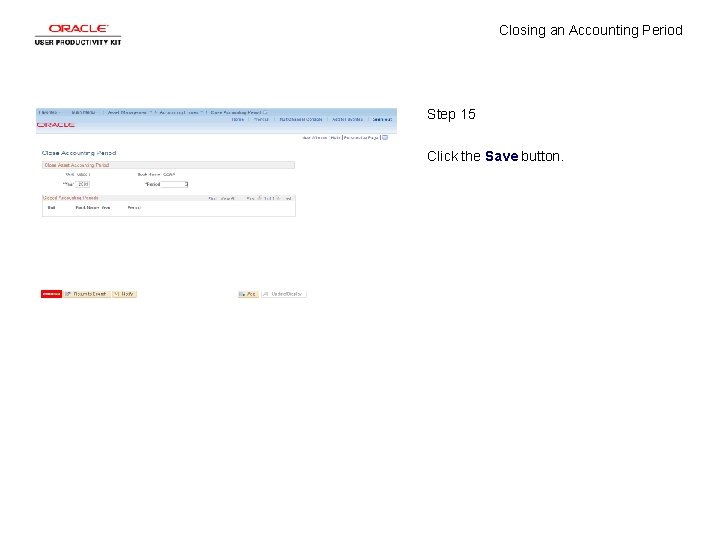
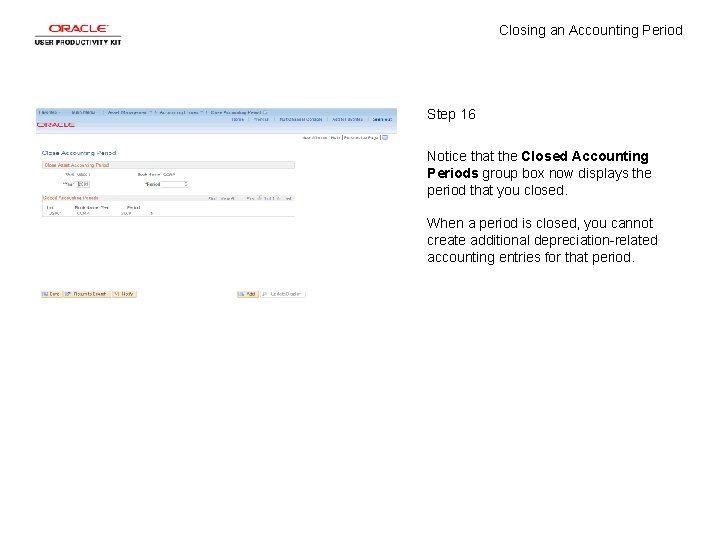
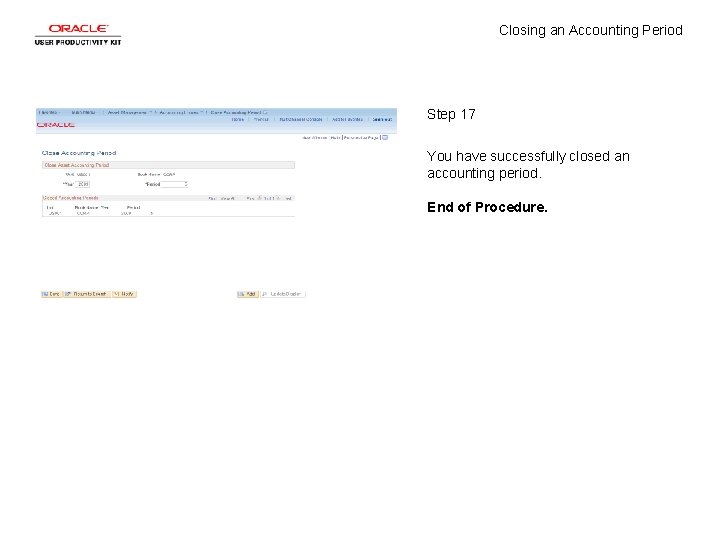
- Slides: 19
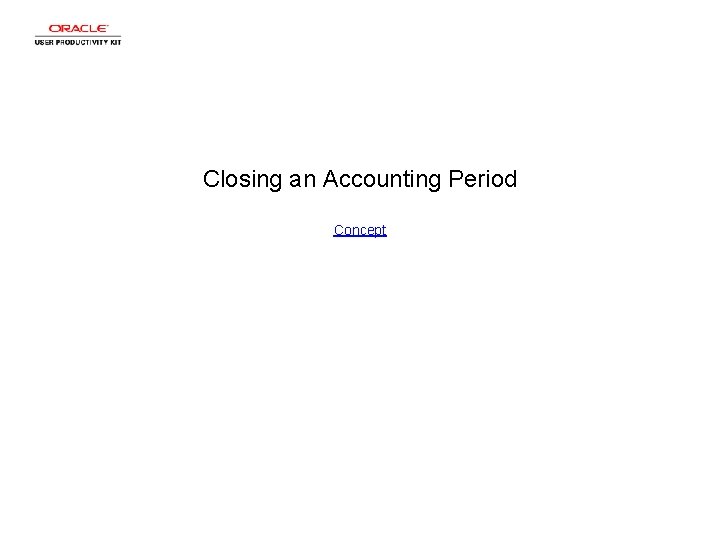
Closing an Accounting Period Concept
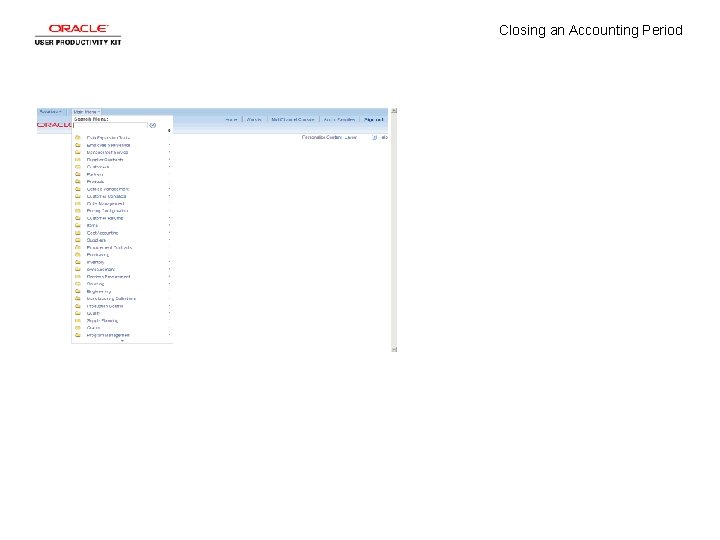
Closing an Accounting Period
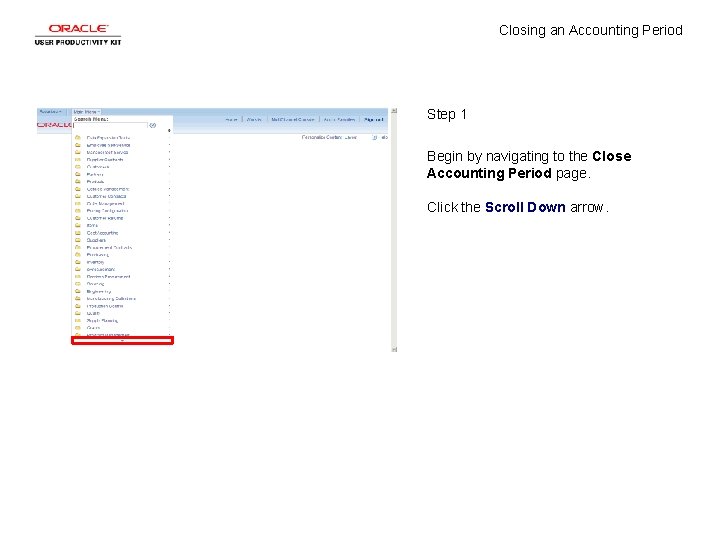
Closing an Accounting Period Step 1 Begin by navigating to the Close Accounting Period page. Click the Scroll Down arrow.
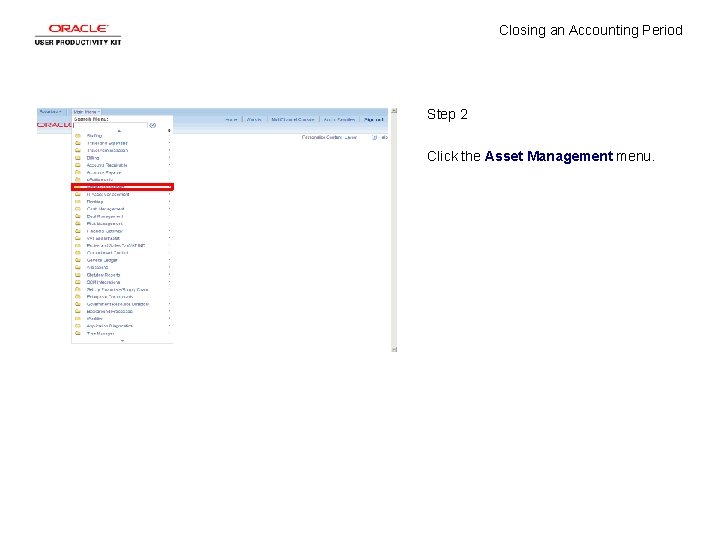
Closing an Accounting Period Step 2 Click the Asset Management menu.
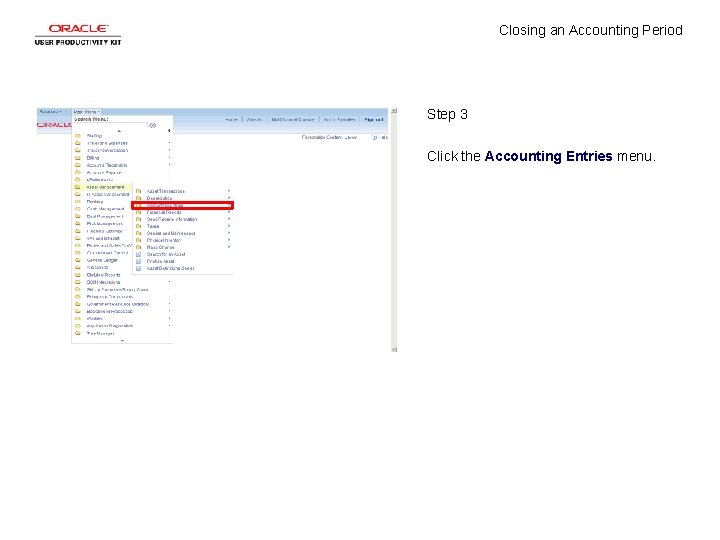
Closing an Accounting Period Step 3 Click the Accounting Entries menu.
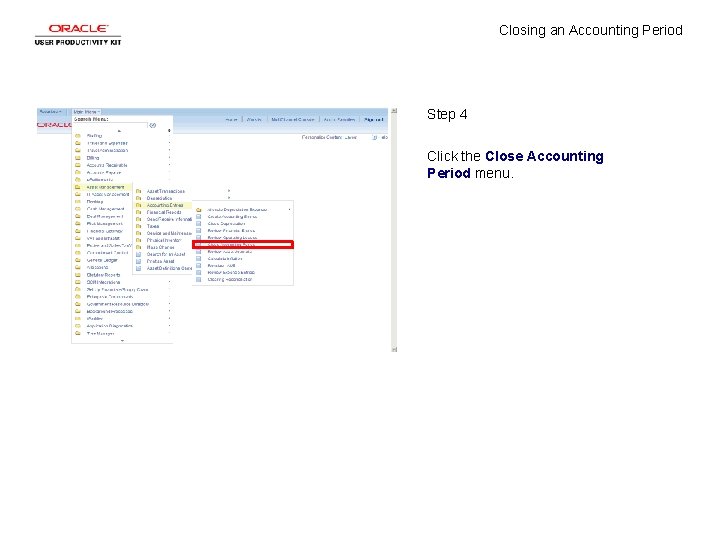
Closing an Accounting Period Step 4 Click the Close Accounting Period menu.
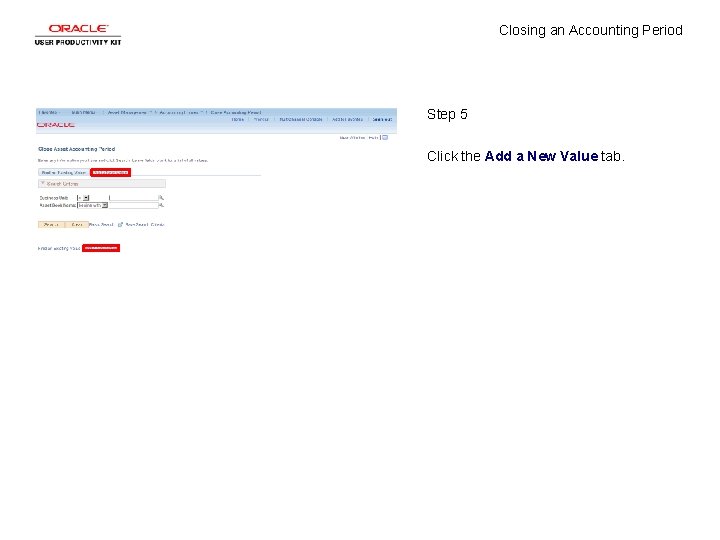
Closing an Accounting Period Step 5 Click the Add a New Value tab.
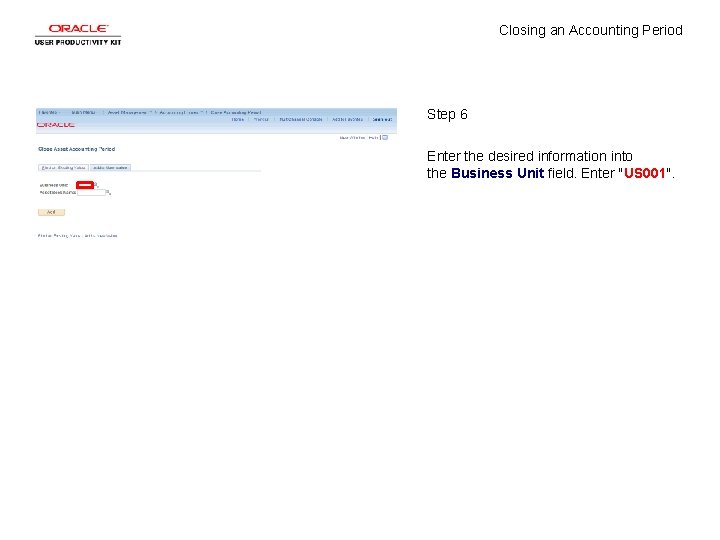
Closing an Accounting Period Step 6 Enter the desired information into the Business Unit field. Enter "US 001".
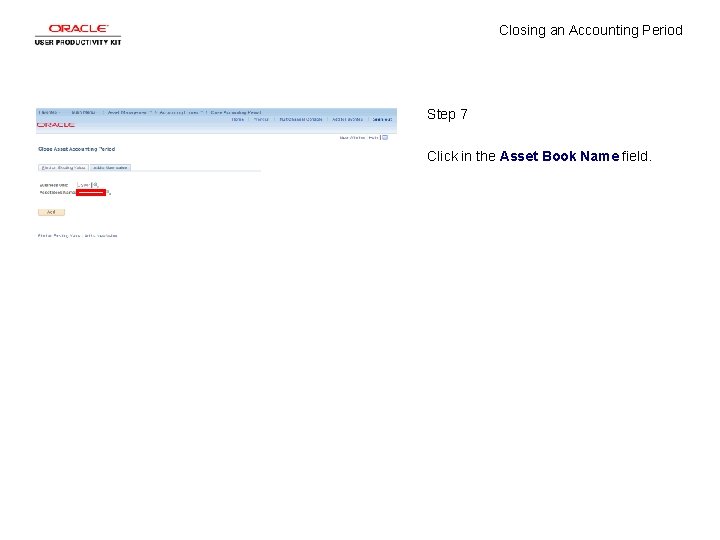
Closing an Accounting Period Step 7 Click in the Asset Book Name field.
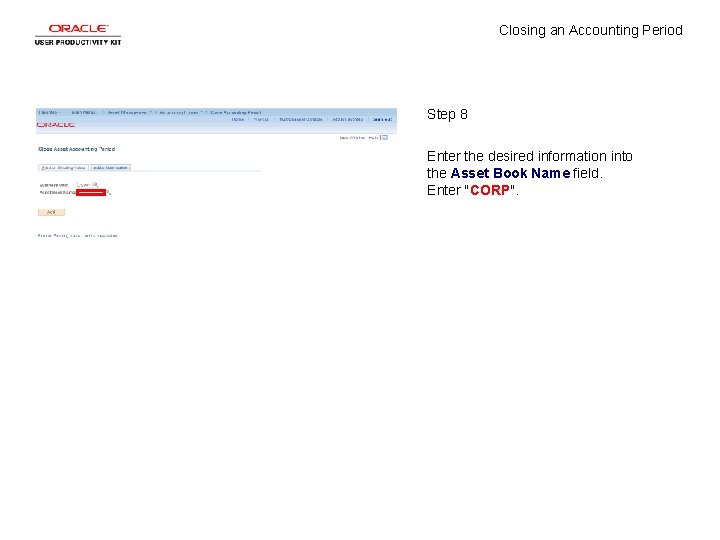
Closing an Accounting Period Step 8 Enter the desired information into the Asset Book Name field. Enter "CORP".
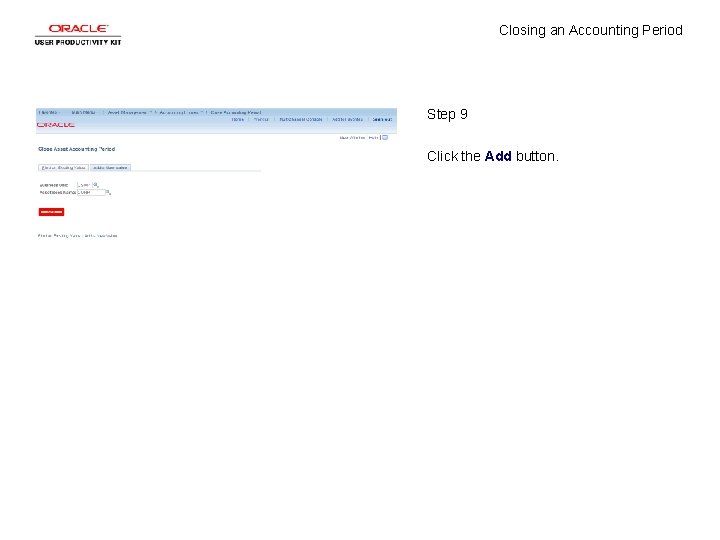
Closing an Accounting Period Step 9 Click the Add button.
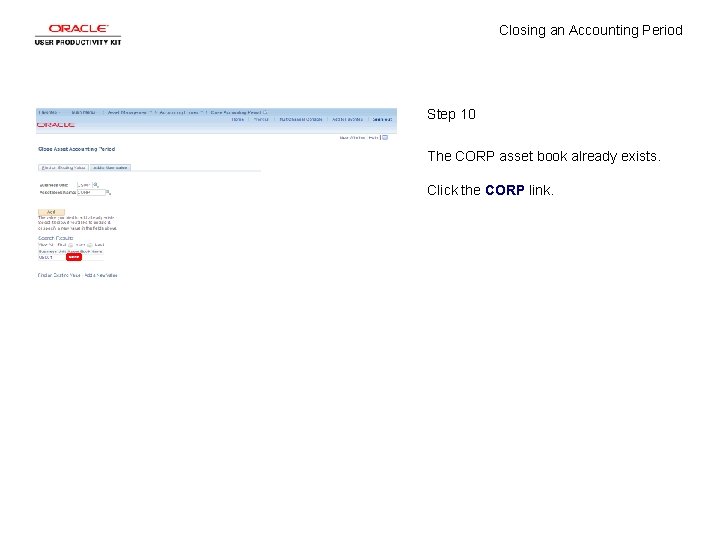
Closing an Accounting Period Step 10 The CORP asset book already exists. Click the CORP link.
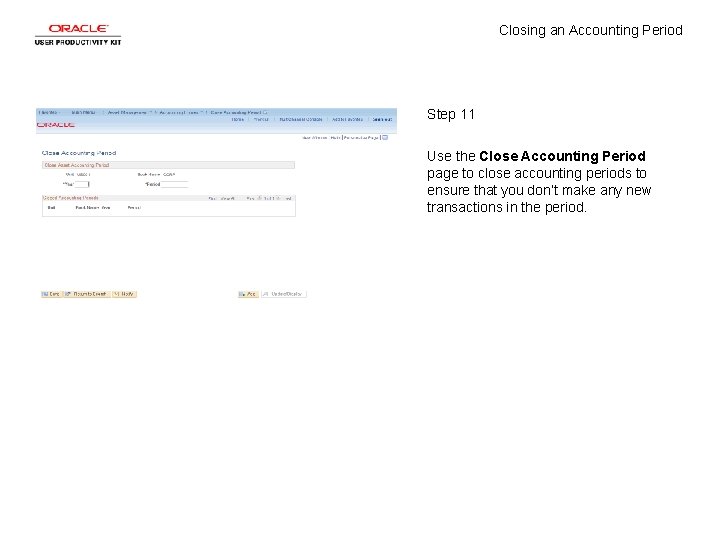
Closing an Accounting Period Step 11 Use the Close Accounting Period page to close accounting periods to ensure that you don’t make any new transactions in the period.
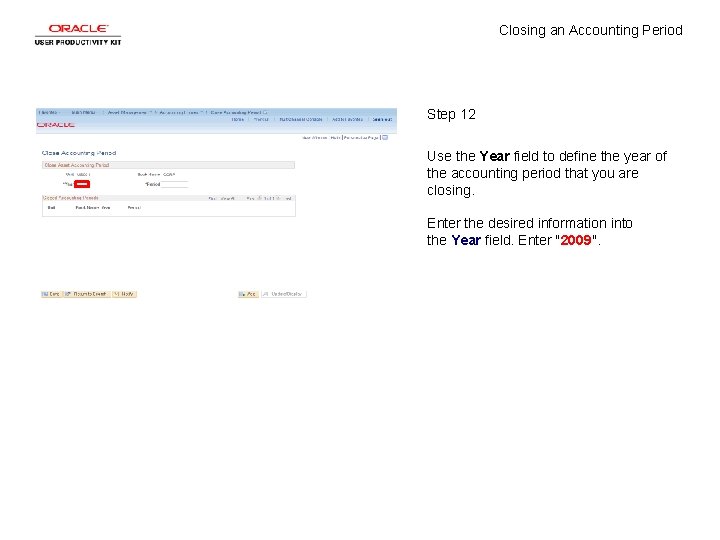
Closing an Accounting Period Step 12 Use the Year field to define the year of the accounting period that you are closing. Enter the desired information into the Year field. Enter "2009".
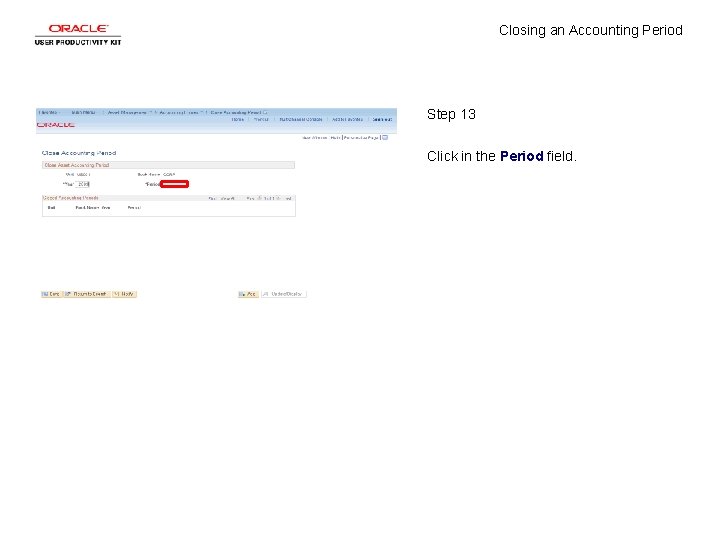
Closing an Accounting Period Step 13 Click in the Period field.
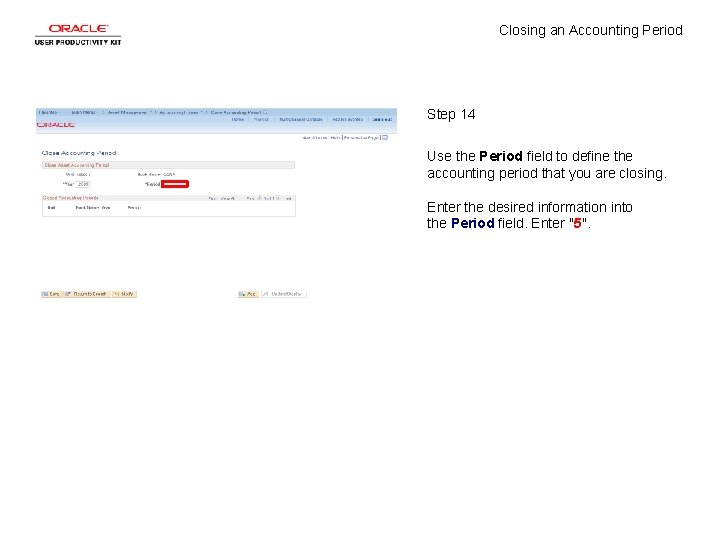
Closing an Accounting Period Step 14 Use the Period field to define the accounting period that you are closing. Enter the desired information into the Period field. Enter "5".
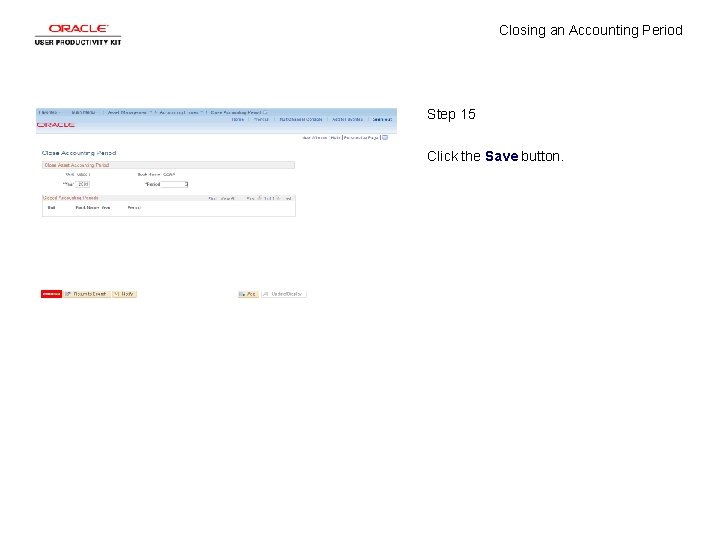
Closing an Accounting Period Step 15 Click the Save button.
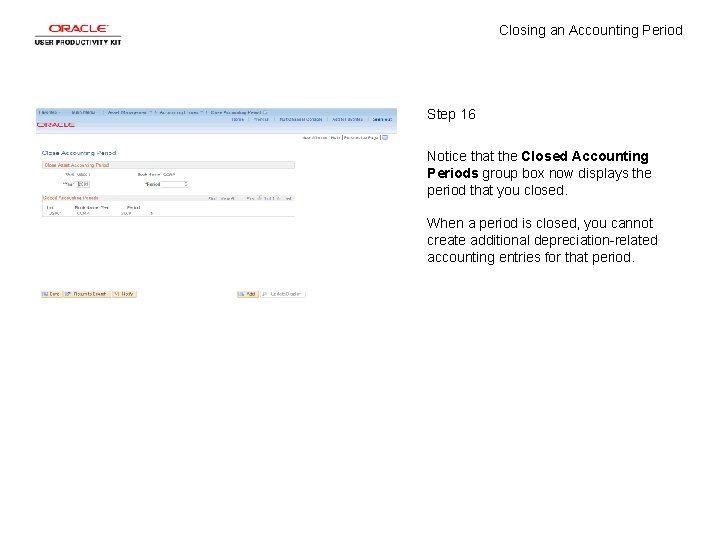
Closing an Accounting Period Step 16 Notice that the Closed Accounting Periods group box now displays the period that you closed. When a period is closed, you cannot create additional depreciation-related accounting entries for that period.
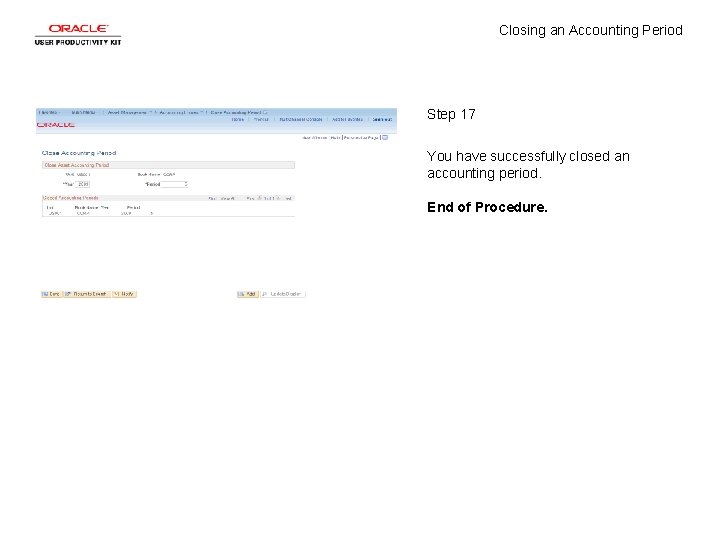
Closing an Accounting Period Step 17 You have successfully closed an accounting period. End of Procedure.
 What is the going concern assumption
What is the going concern assumption Importance of accounting period concept
Importance of accounting period concept Concept to closing
Concept to closing Concept to closing
Concept to closing Cynthia lightfoot
Cynthia lightfoot Refractory period
Refractory period Absolute refractory period and relative refractory period
Absolute refractory period and relative refractory period Critical period vs sensitive period
Critical period vs sensitive period Critical period vs sensitive period
Critical period vs sensitive period Critical period vs sensitive period
Critical period vs sensitive period The classical period started from 1750 to 1872
The classical period started from 1750 to 1872 Gas, 48 neutrons
Gas, 48 neutrons Period of activism
Period of activism Stability period vs measurement period
Stability period vs measurement period Trustee period and royal period
Trustee period and royal period Prehistory timeline
Prehistory timeline Temporary accounts
Temporary accounts 10 columns worksheet
10 columns worksheet Closing entries journal example
Closing entries journal example Trial balance example grade 10
Trial balance example grade 10