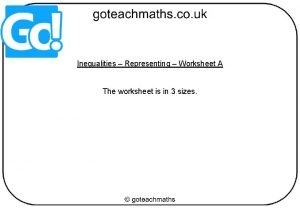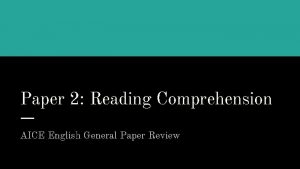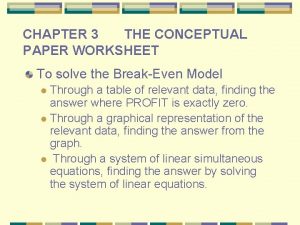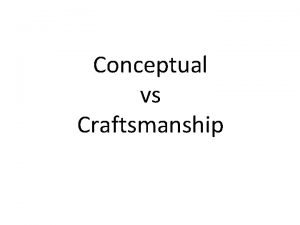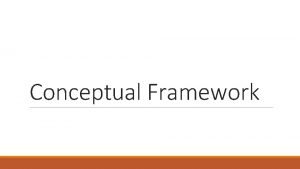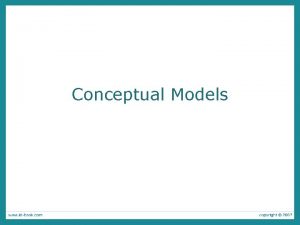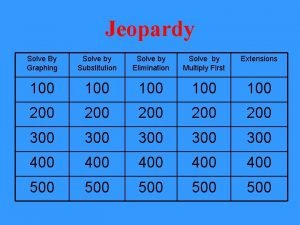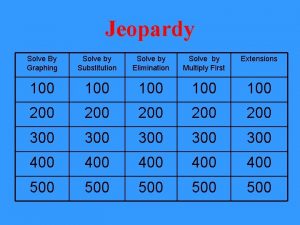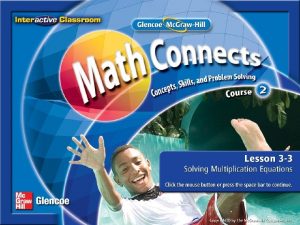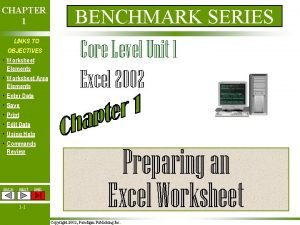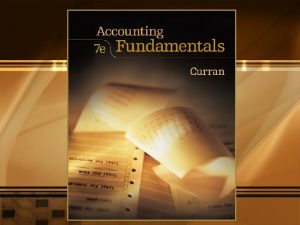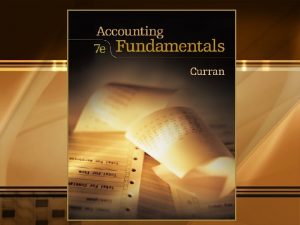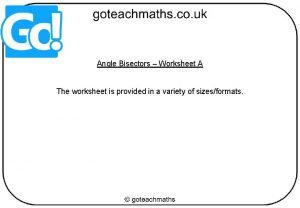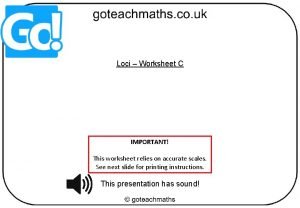CHAPTER 3 THE CONCEPTUAL PAPER WORKSHEET To solve
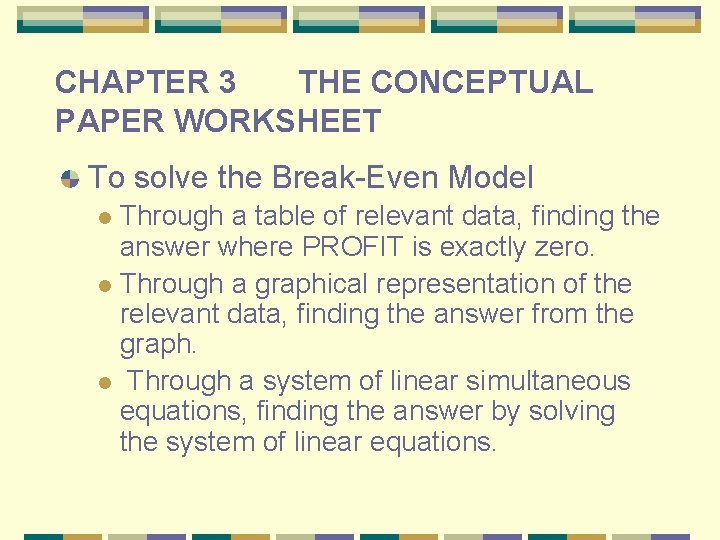
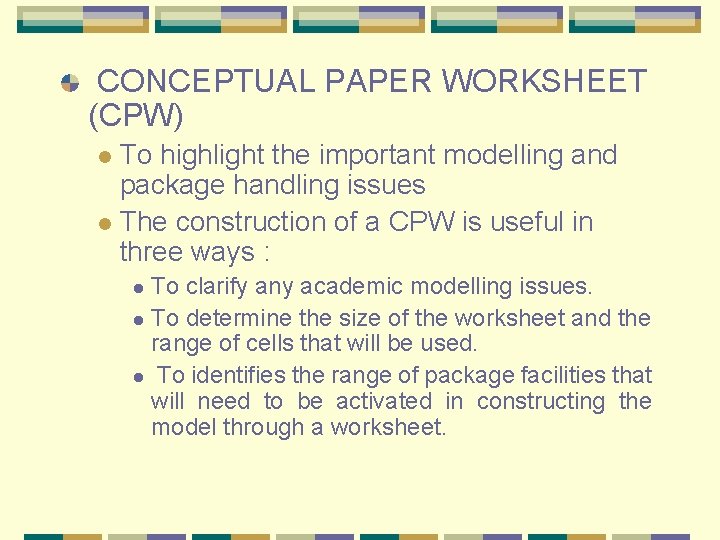
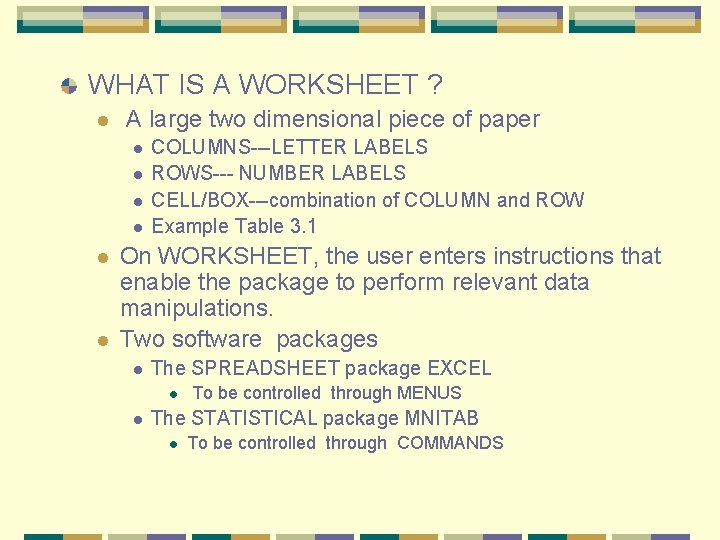
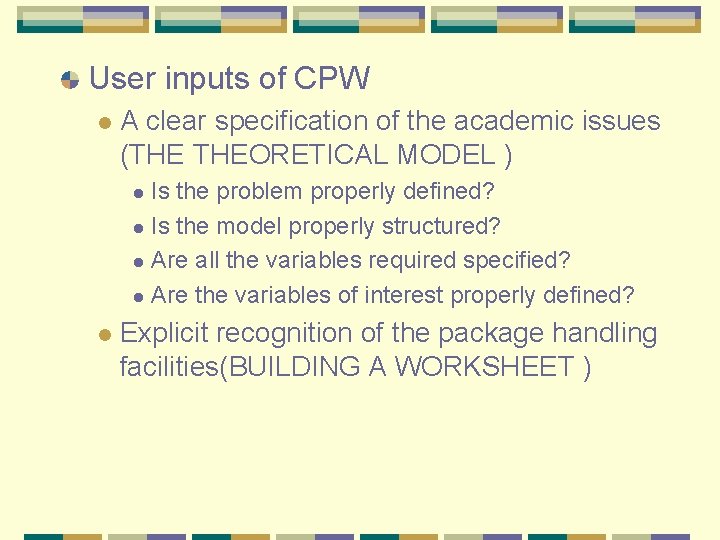
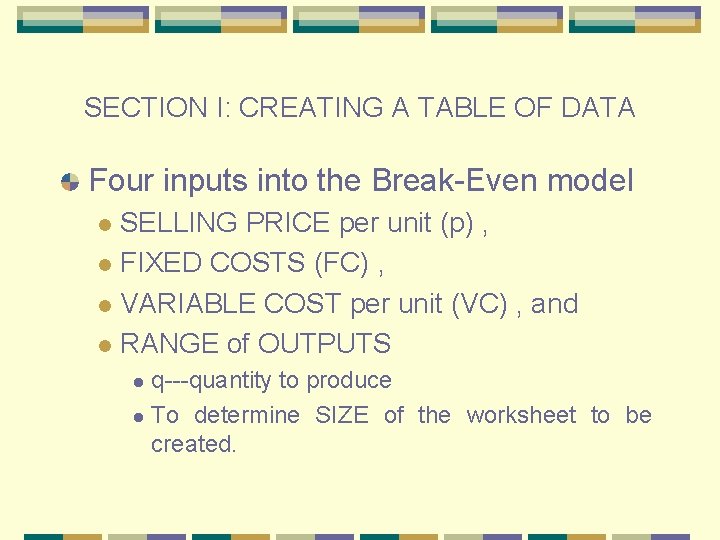
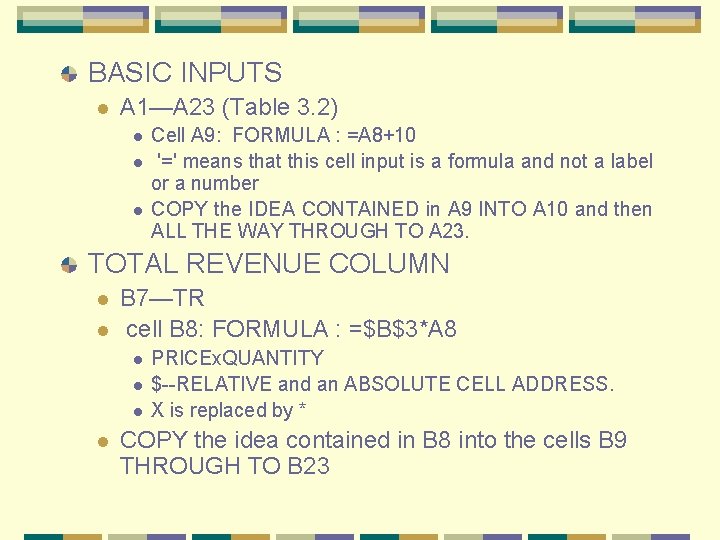
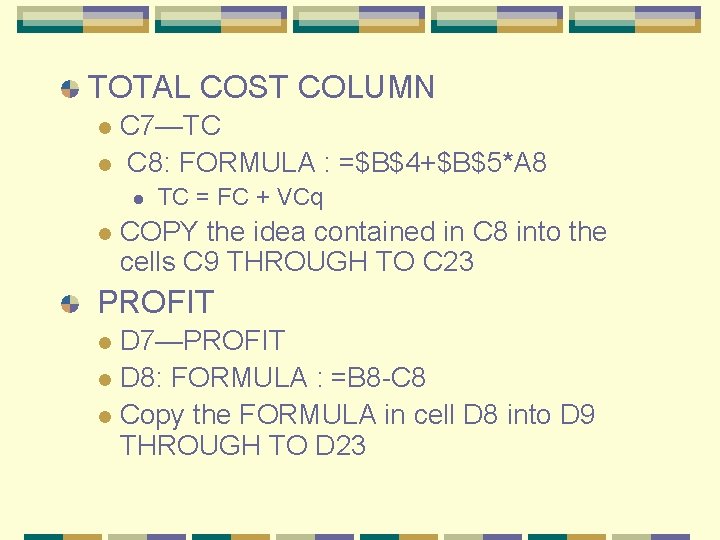
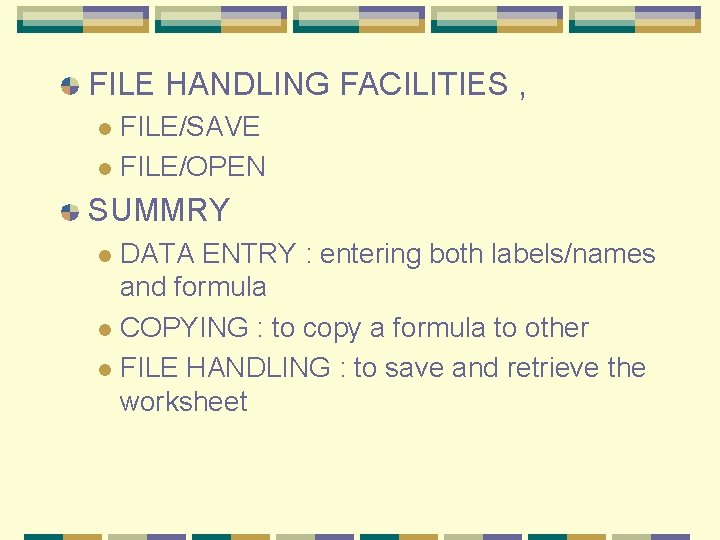
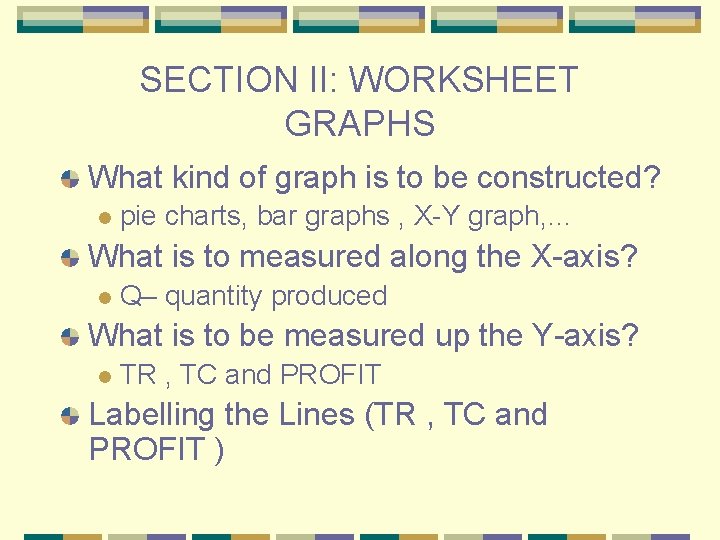
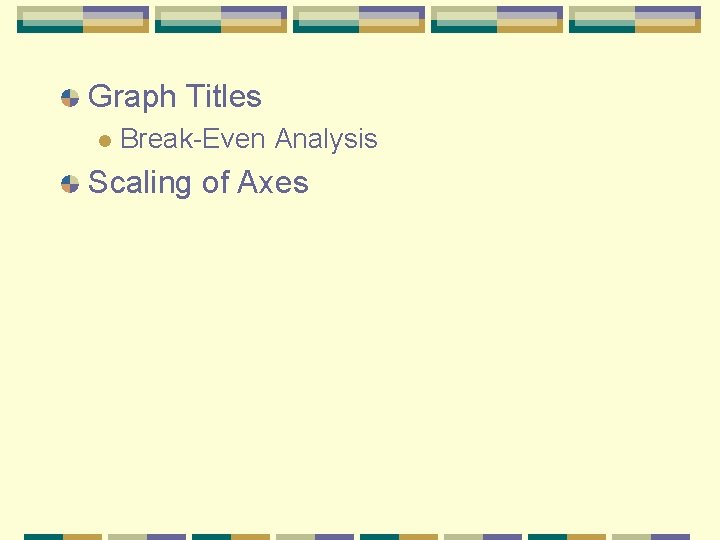
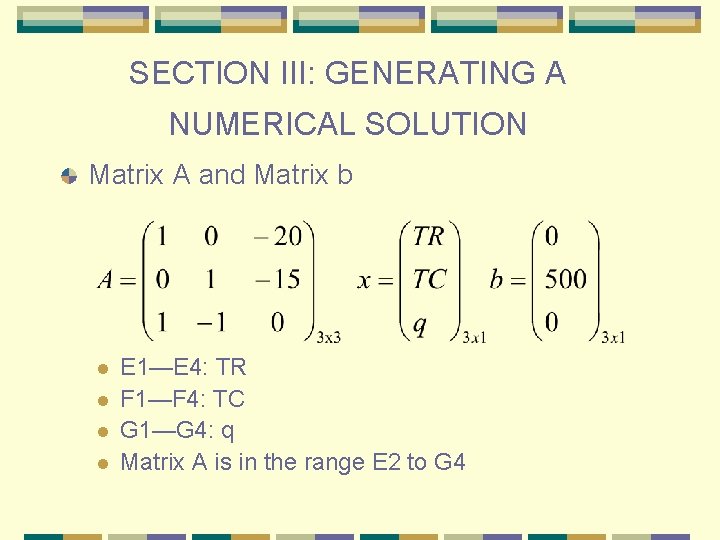
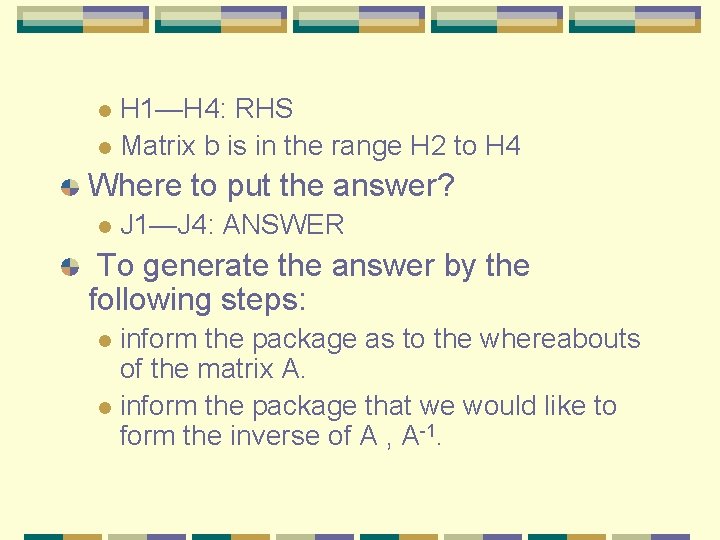
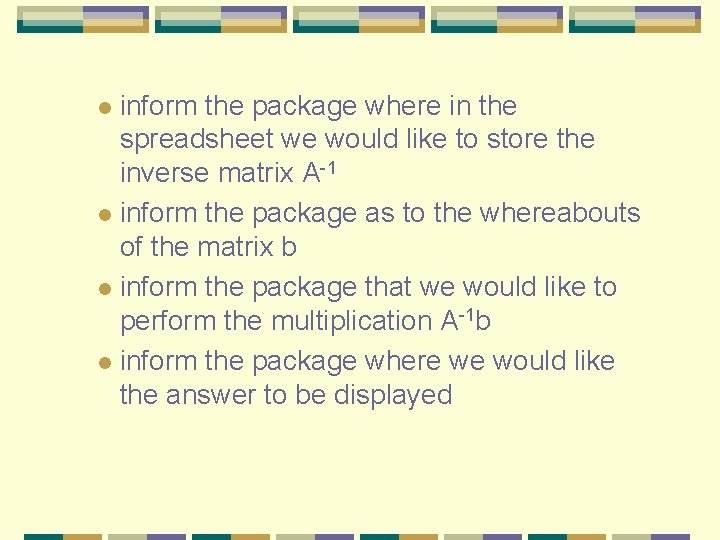
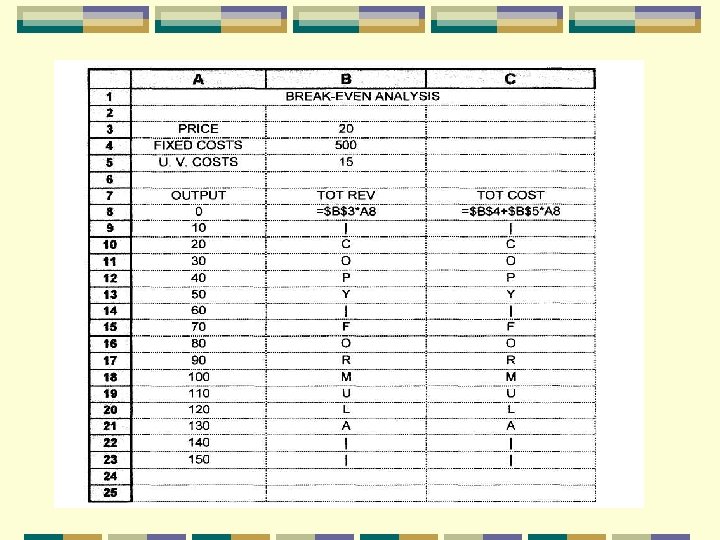
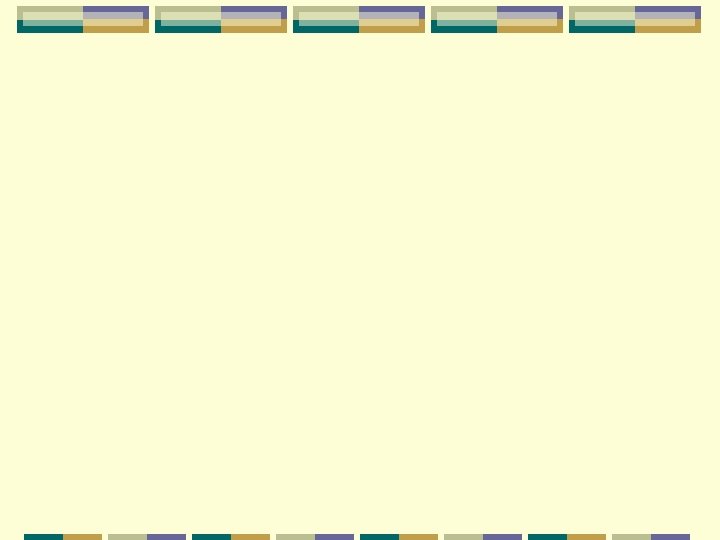
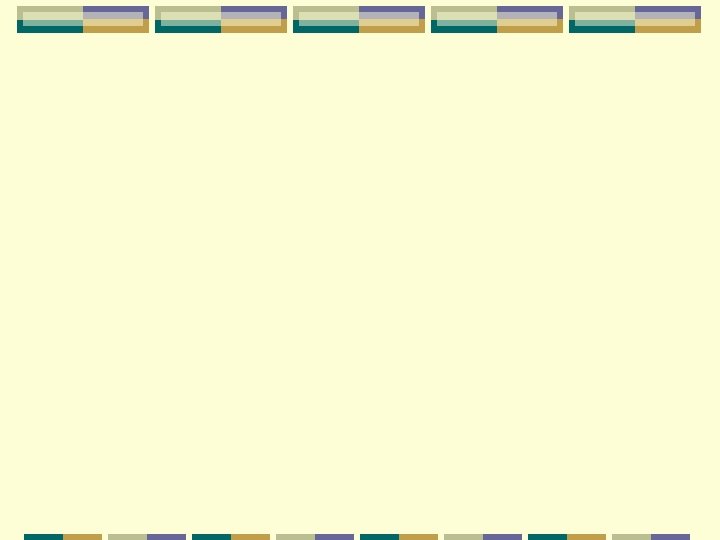
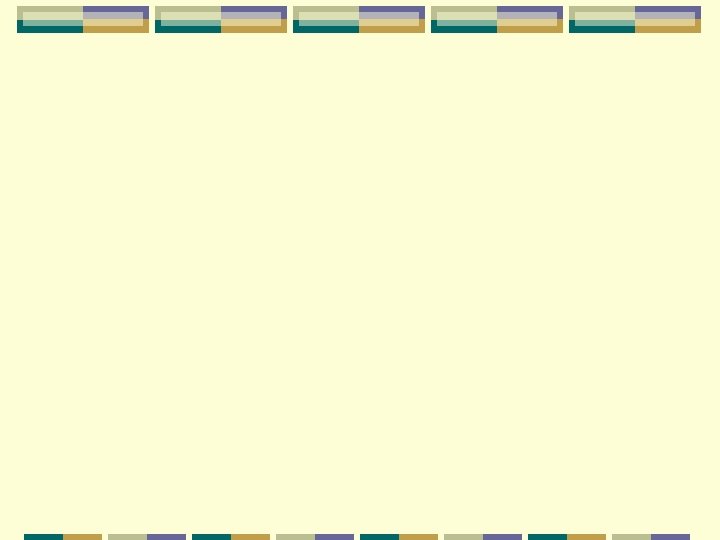
- Slides: 17
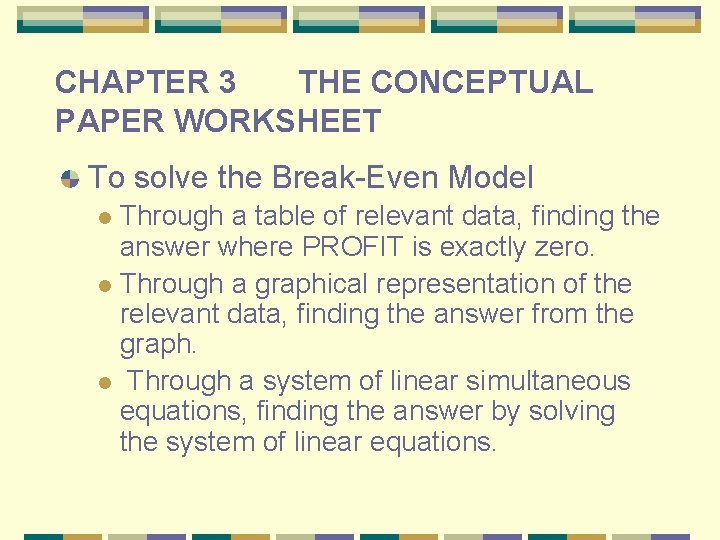
CHAPTER 3 THE CONCEPTUAL PAPER WORKSHEET To solve the Break-Even Model Through a table of relevant data, finding the answer where PROFIT is exactly zero. l Through a graphical representation of the relevant data, finding the answer from the graph. l Through a system of linear simultaneous equations, finding the answer by solving the system of linear equations. l
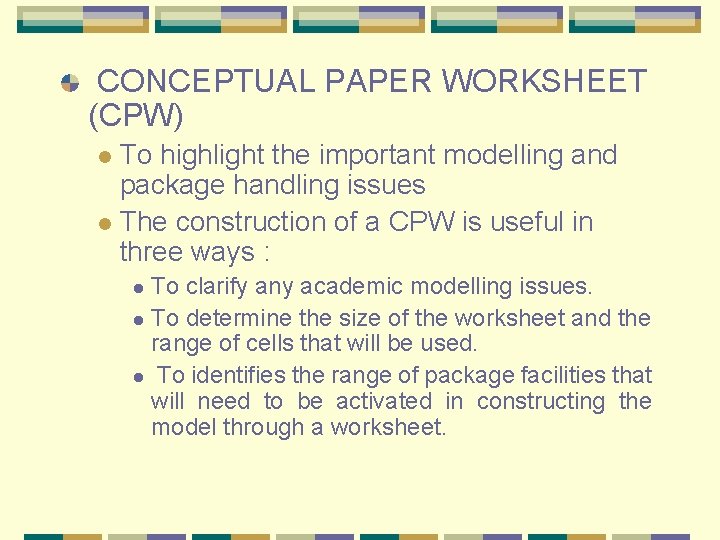
CONCEPTUAL PAPER WORKSHEET (CPW) To highlight the important modelling and package handling issues l The construction of a CPW is useful in three ways : l To clarify any academic modelling issues. l To determine the size of the worksheet and the range of cells that will be used. l To identifies the range of package facilities that will need to be activated in constructing the model through a worksheet. l
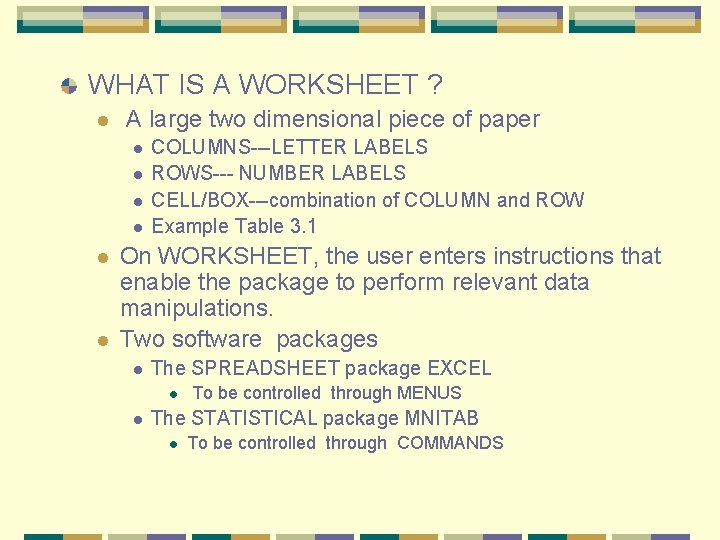
WHAT IS A WORKSHEET ? l A large two dimensional piece of paper l l l COLUMNS---LETTER LABELS ROWS--- NUMBER LABELS CELL/BOX---combination of COLUMN and ROW Example Table 3. 1 On WORKSHEET, the user enters instructions that enable the package to perform relevant data manipulations. Two software packages l The SPREADSHEET package EXCEL l l To be controlled through MENUS The STATISTICAL package MNITAB l To be controlled through COMMANDS
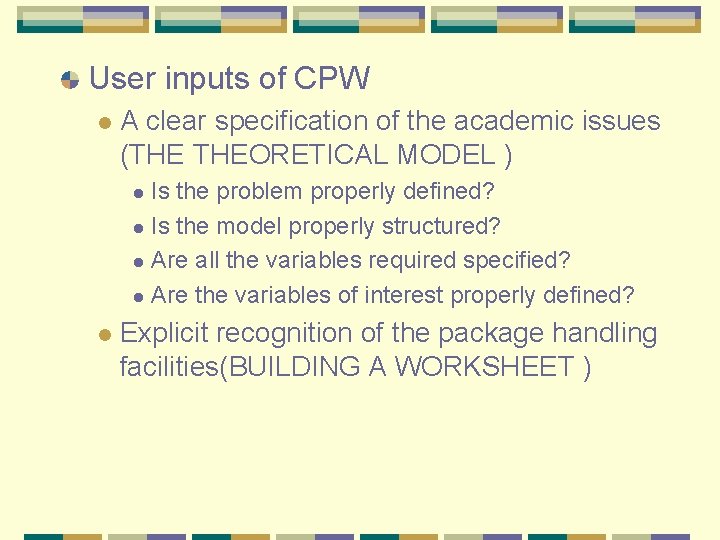
User inputs of CPW l A clear specification of the academic issues (THE THEORETICAL MODEL ) Is the problem properly defined? l Is the model properly structured? l Are all the variables required specified? l Are the variables of interest properly defined? l l Explicit recognition of the package handling facilities(BUILDING A WORKSHEET )
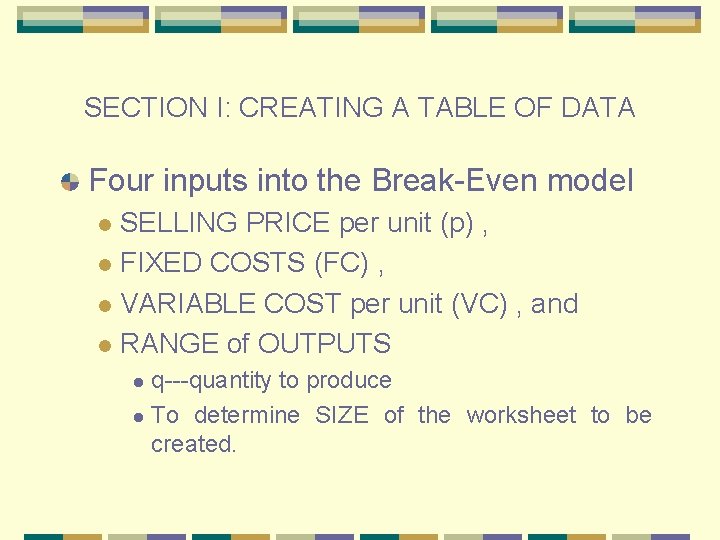
SECTION I: CREATING A TABLE OF DATA Four inputs into the Break-Even model SELLING PRICE per unit (p) , l FIXED COSTS (FC) , l VARIABLE COST per unit (VC) , and l RANGE of OUTPUTS l q---quantity to produce l To determine SIZE of the worksheet to be created. l
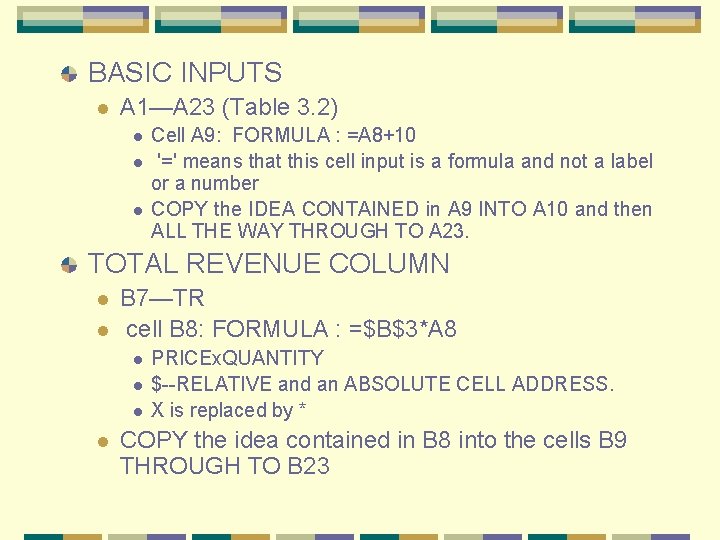
BASIC INPUTS l A 1—A 23 (Table 3. 2) l l l Cell A 9: FORMULA : =A 8+10 '=' means that this cell input is a formula and not a label or a number COPY the IDEA CONTAINED in A 9 INTO A 10 and then ALL THE WAY THROUGH TO A 23. TOTAL REVENUE COLUMN l l B 7—TR cell B 8: FORMULA : =$B$3*A 8 l l PRICEx. QUANTITY $--RELATIVE and an ABSOLUTE CELL ADDRESS. X is replaced by * COPY the idea contained in B 8 into the cells B 9 THROUGH TO B 23
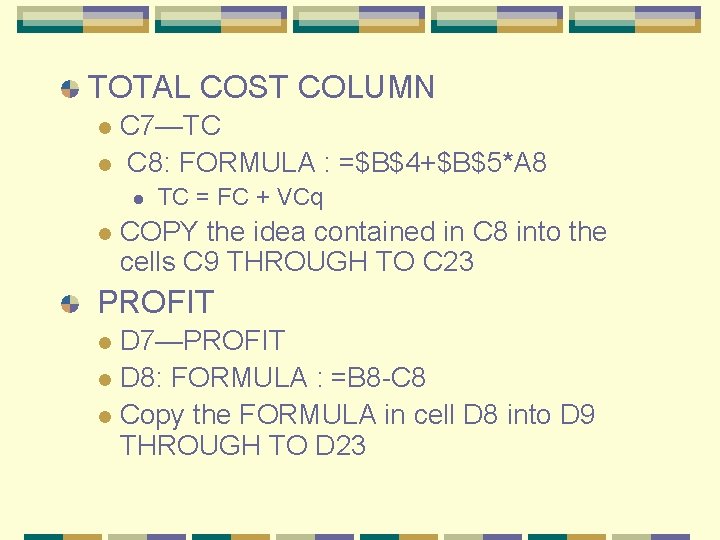
TOTAL COST COLUMN C 7—TC l C 8: FORMULA : =$B$4+$B$5*A 8 l l l TC = FC + VCq COPY the idea contained in C 8 into the cells C 9 THROUGH TO C 23 PROFIT D 7—PROFIT l D 8: FORMULA : =B 8 -C 8 l Copy the FORMULA in cell D 8 into D 9 THROUGH TO D 23 l
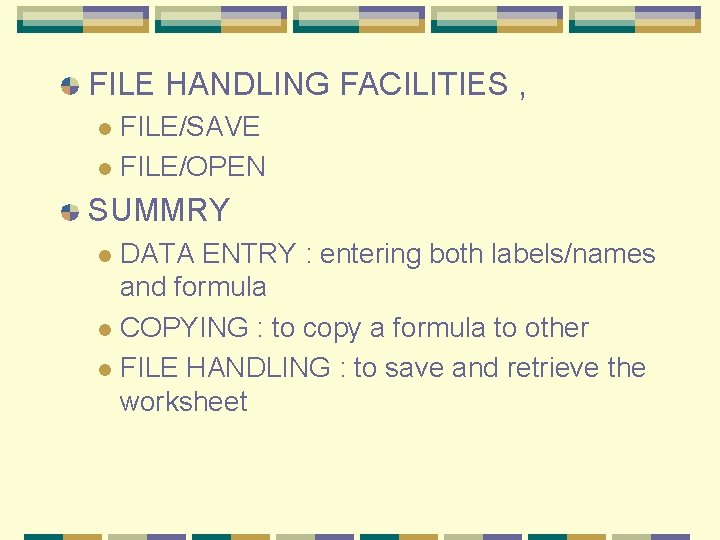
FILE HANDLING FACILITIES , FILE/SAVE l FILE/OPEN l SUMMRY DATA ENTRY : entering both labels/names and formula l COPYING : to copy a formula to other l FILE HANDLING : to save and retrieve the worksheet l
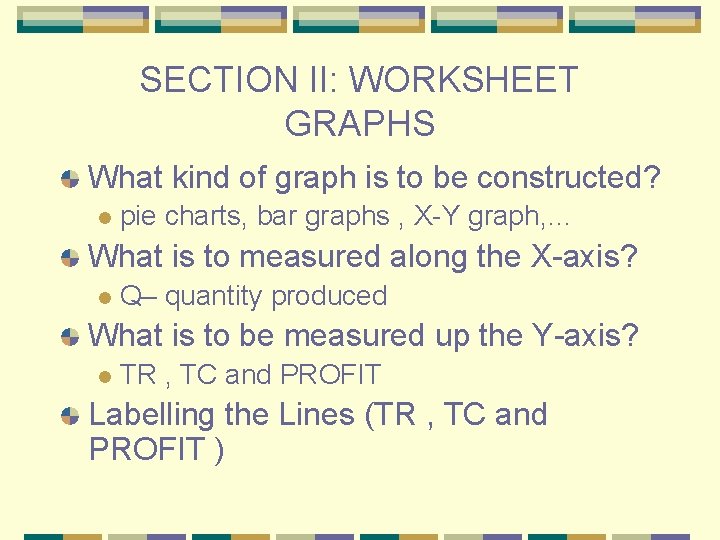
SECTION II: WORKSHEET GRAPHS What kind of graph is to be constructed? l pie charts, bar graphs , X-Y graph, … What is to measured along the X-axis? l Q– quantity produced What is to be measured up the Y-axis? l TR , TC and PROFIT Labelling the Lines (TR , TC and PROFIT )
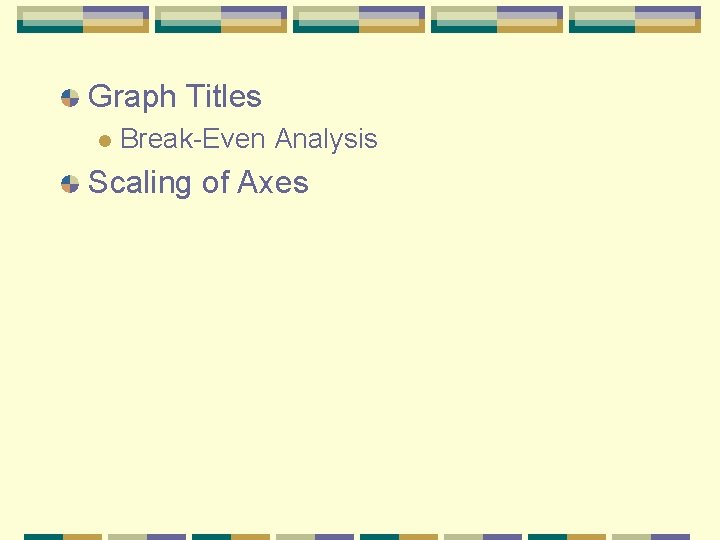
Graph Titles l Break-Even Analysis Scaling of Axes
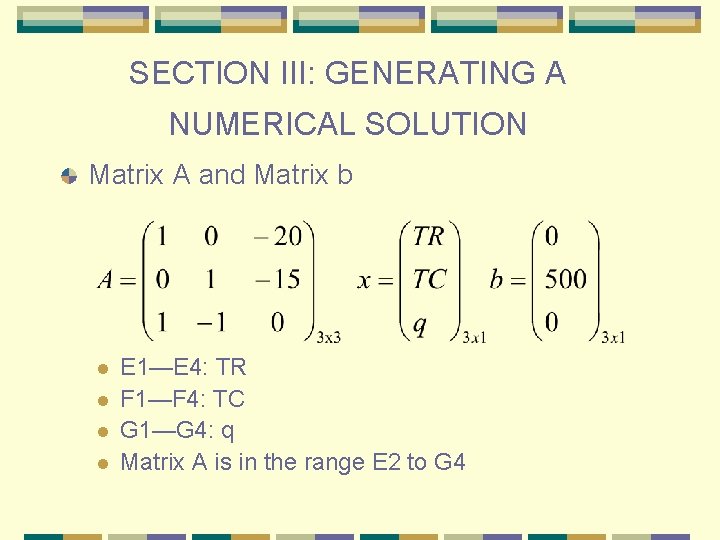
SECTION III: GENERATING A NUMERICAL SOLUTION Matrix A and Matrix b l l E 1—E 4: TR F 1—F 4: TC G 1—G 4: q Matrix A is in the range E 2 to G 4
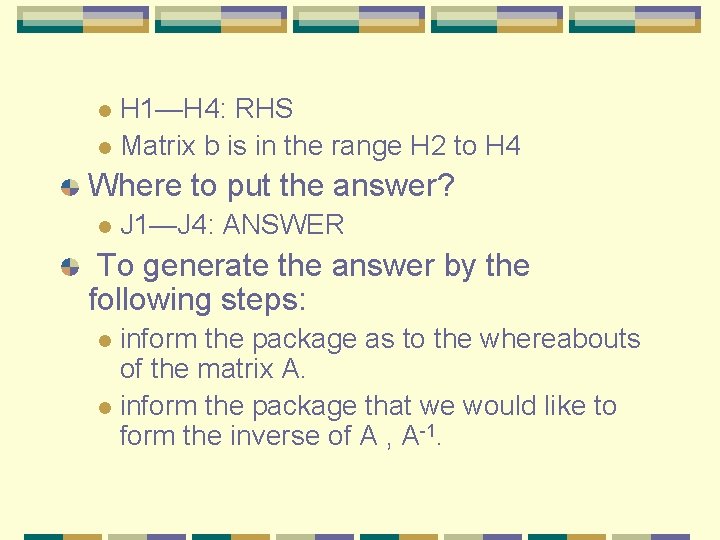
H 1—H 4: RHS l Matrix b is in the range H 2 to H 4 l Where to put the answer? l J 1—J 4: ANSWER To generate the answer by the following steps: inform the package as to the whereabouts of the matrix A. l inform the package that we would like to form the inverse of A , A-1. l
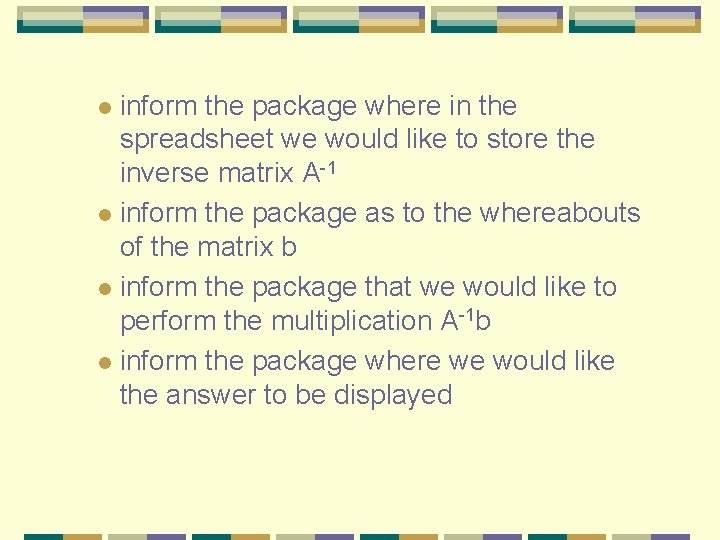
inform the package where in the spreadsheet we would like to store the inverse matrix A-1 l inform the package as to the whereabouts of the matrix b l inform the package that we would like to perform the multiplication A-1 b l inform the package where we would like the answer to be displayed l
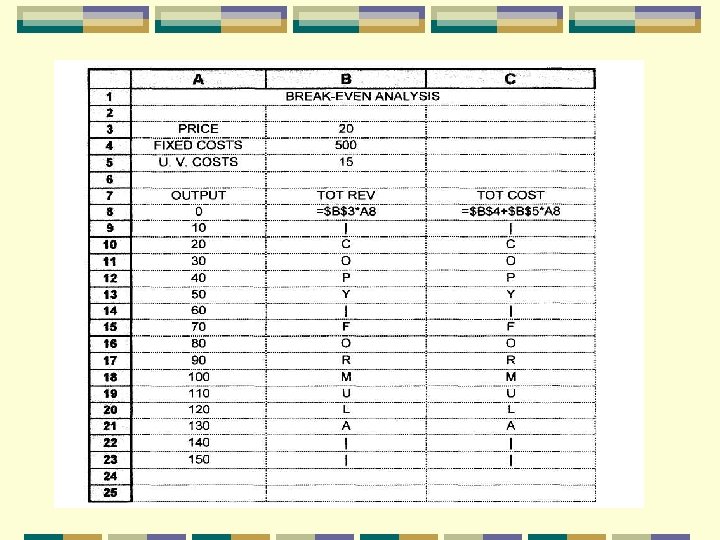
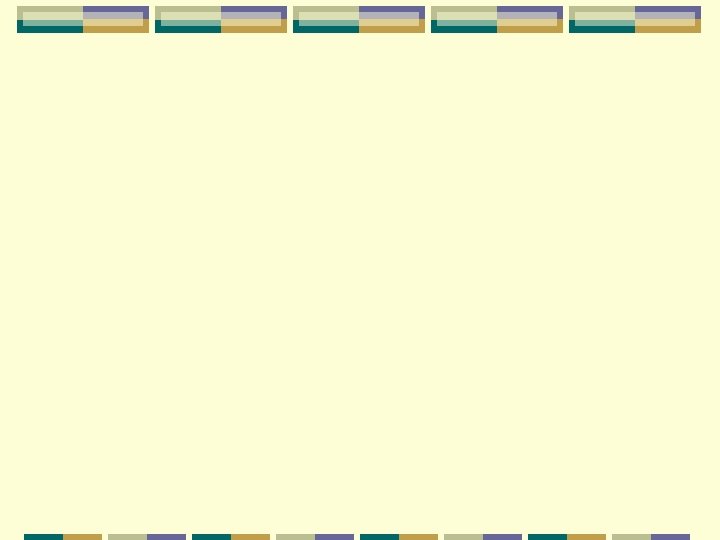
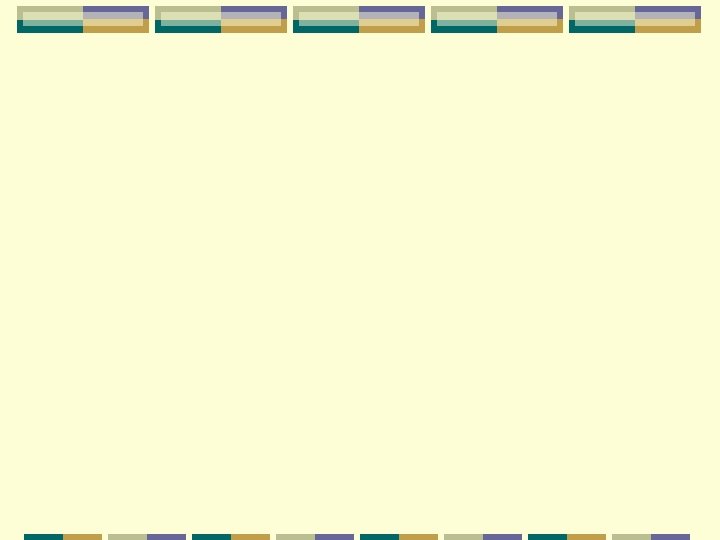
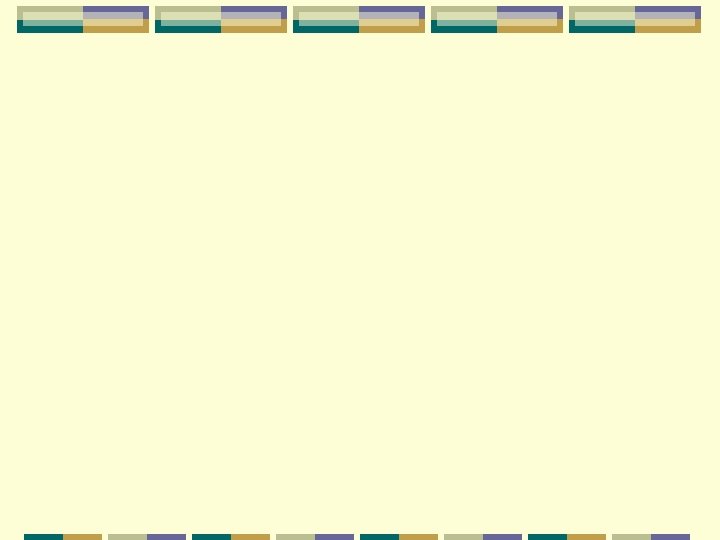
 Graphing inequalities worksheet
Graphing inequalities worksheet English general paper paper 2 comprehension
English general paper paper 2 comprehension Aice general paper 1 example essay
Aice general paper 1 example essay Hình ảnh bộ gõ cơ thể búng tay
Hình ảnh bộ gõ cơ thể búng tay Frameset trong html5
Frameset trong html5 Bổ thể
Bổ thể Tỉ lệ cơ thể trẻ em
Tỉ lệ cơ thể trẻ em Chó sói
Chó sói Chụp tư thế worms-breton
Chụp tư thế worms-breton Chúa sống lại
Chúa sống lại Môn thể thao bắt đầu bằng chữ đua
Môn thể thao bắt đầu bằng chữ đua Thế nào là hệ số cao nhất
Thế nào là hệ số cao nhất Các châu lục và đại dương trên thế giới
Các châu lục và đại dương trên thế giới Cong thức tính động năng
Cong thức tính động năng Trời xanh đây là của chúng ta thể thơ
Trời xanh đây là của chúng ta thể thơ Mật thư anh em như thể tay chân
Mật thư anh em như thể tay chân 101012 bằng
101012 bằng độ dài liên kết
độ dài liên kết