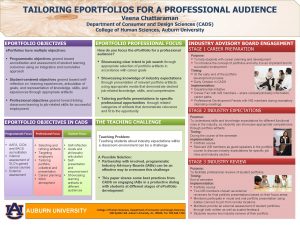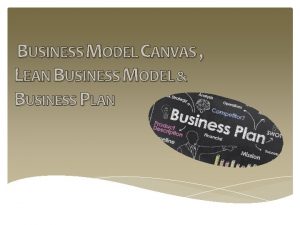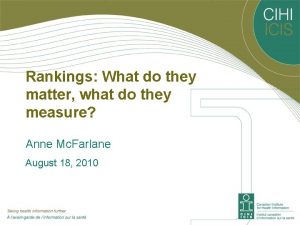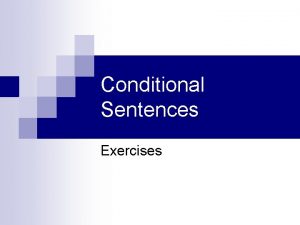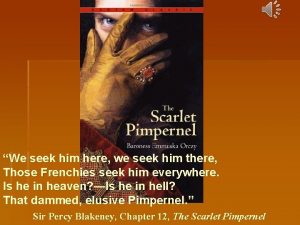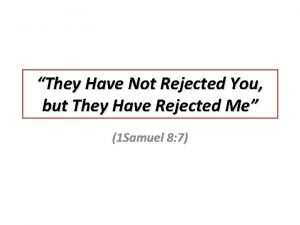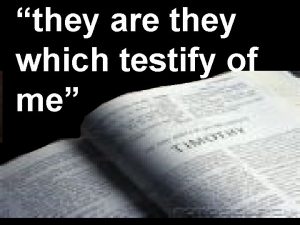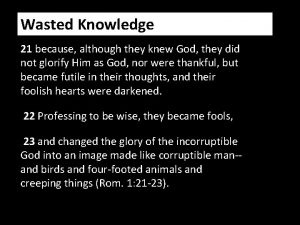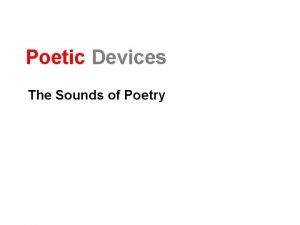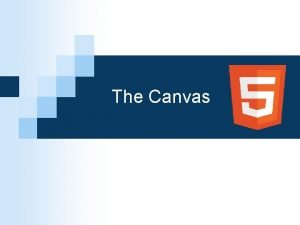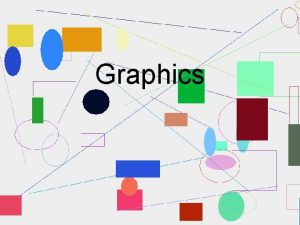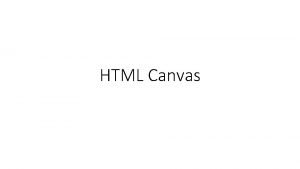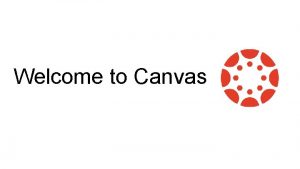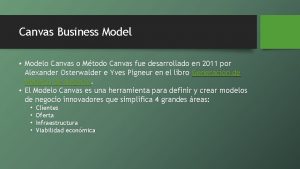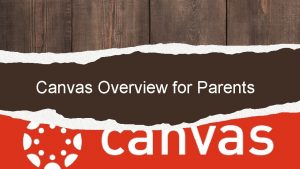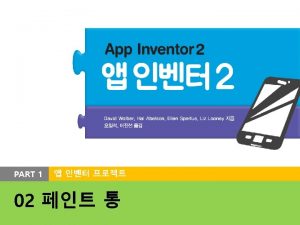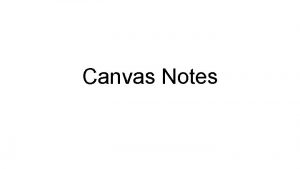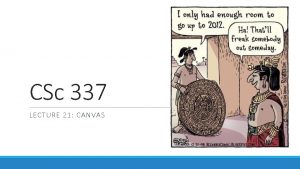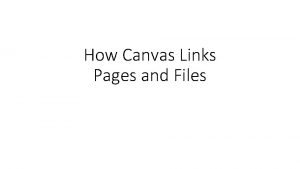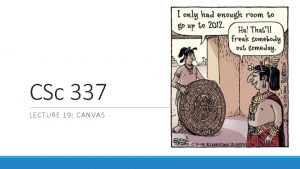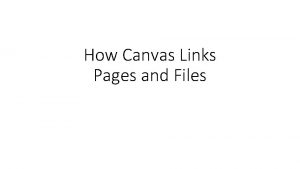CANVAS EPortfolios What They are and How to
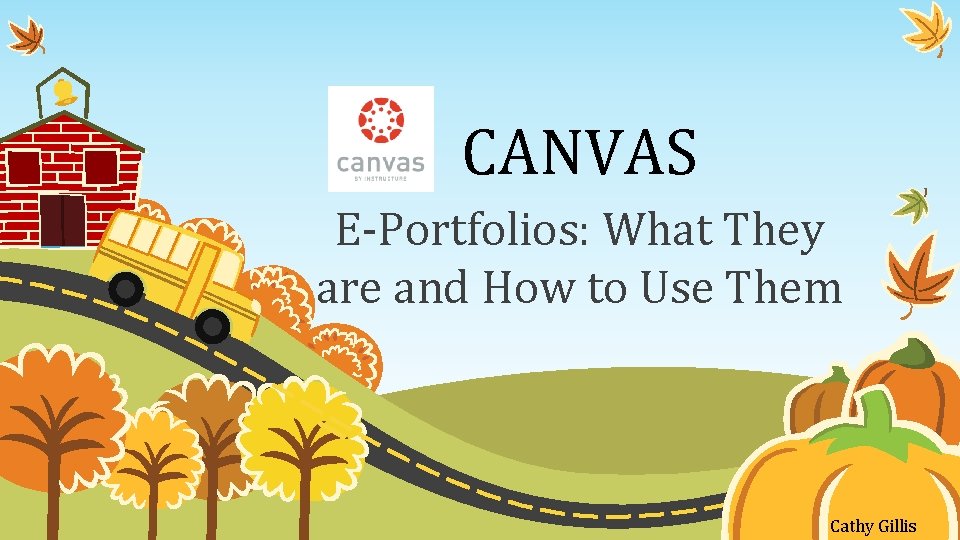
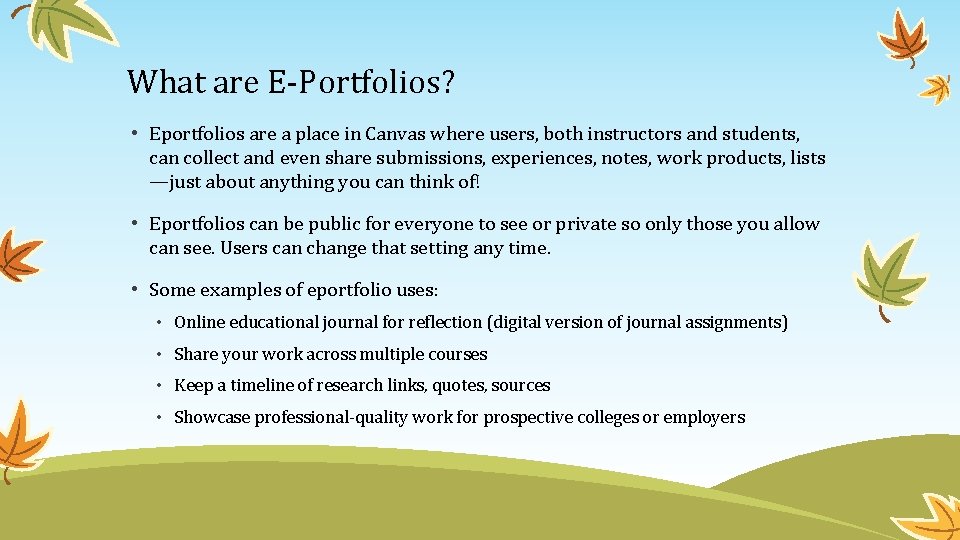
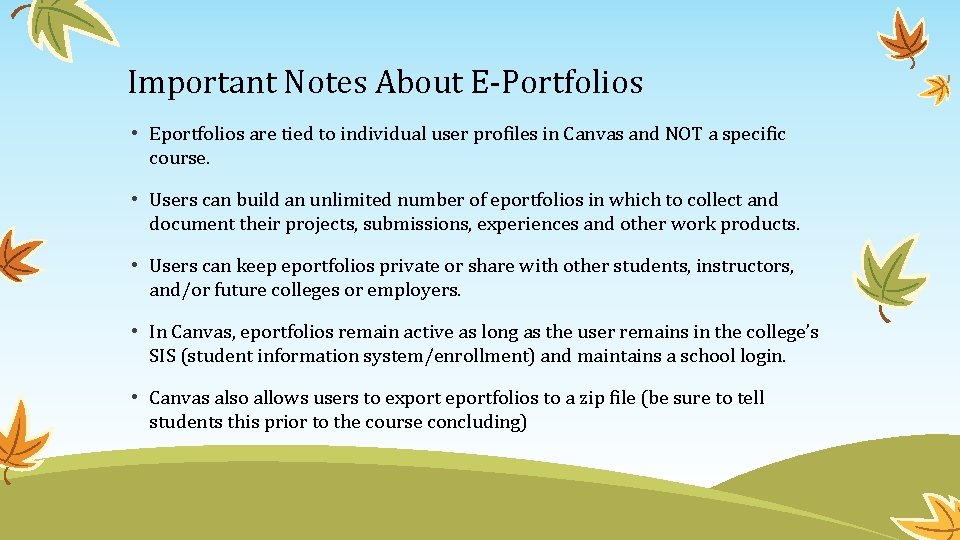
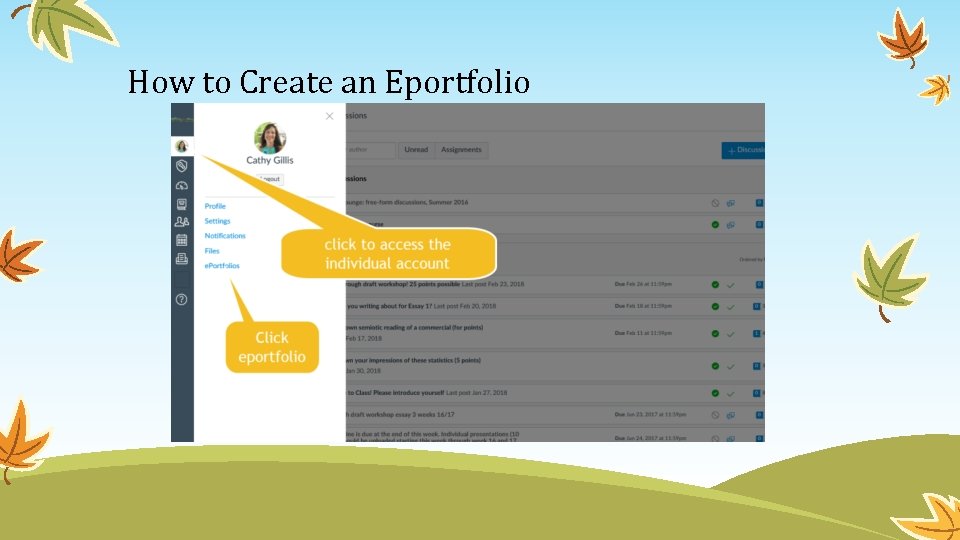
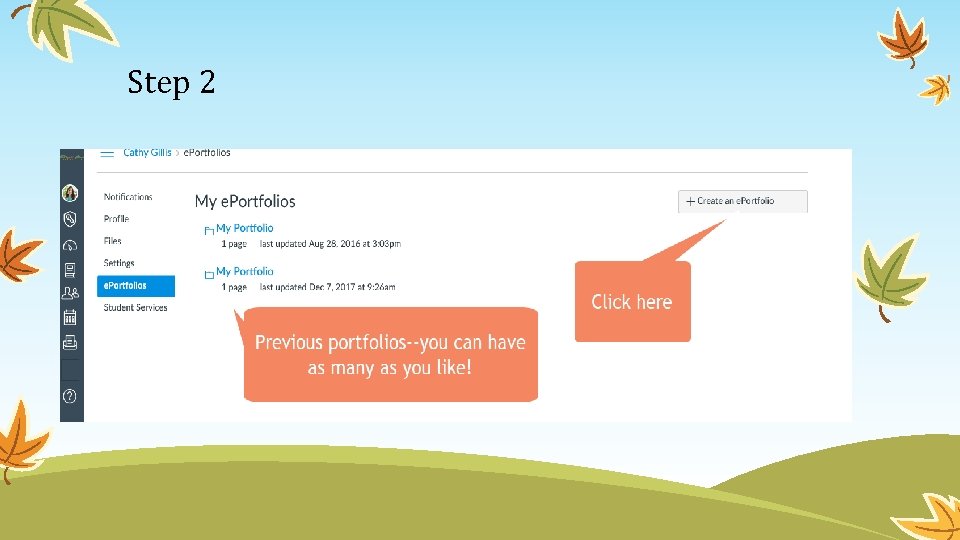
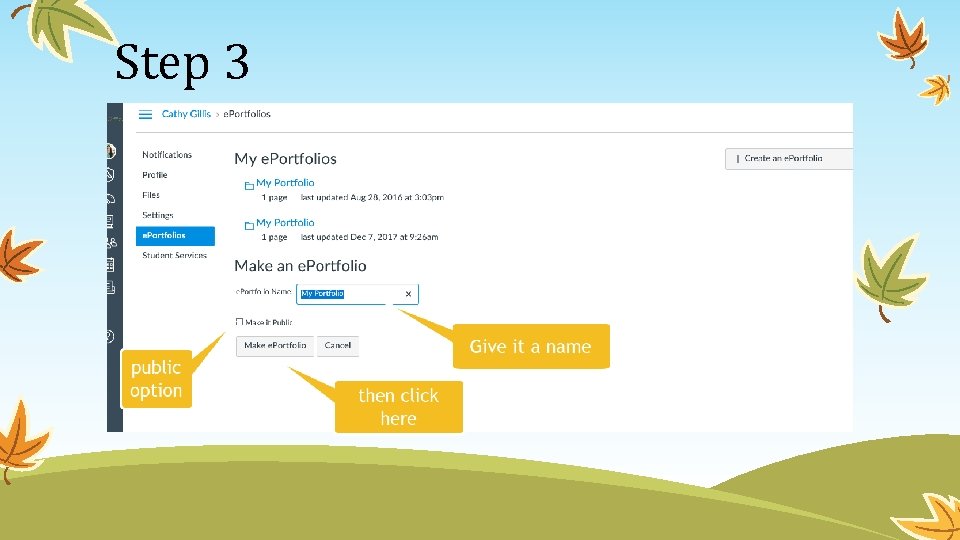
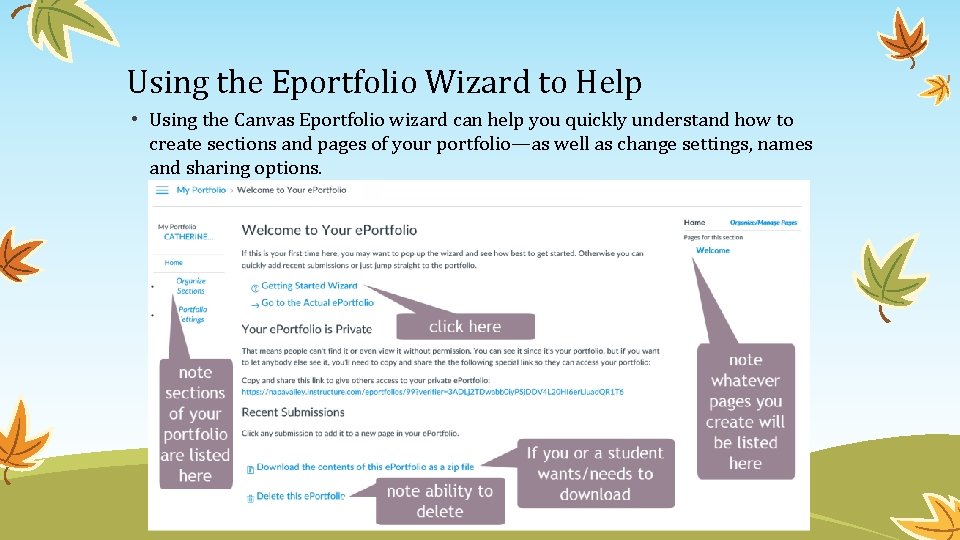
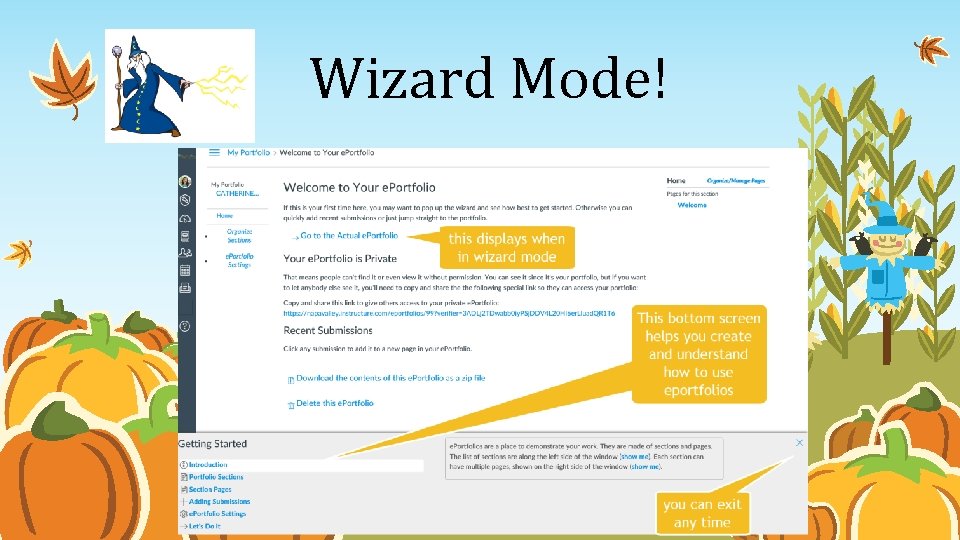
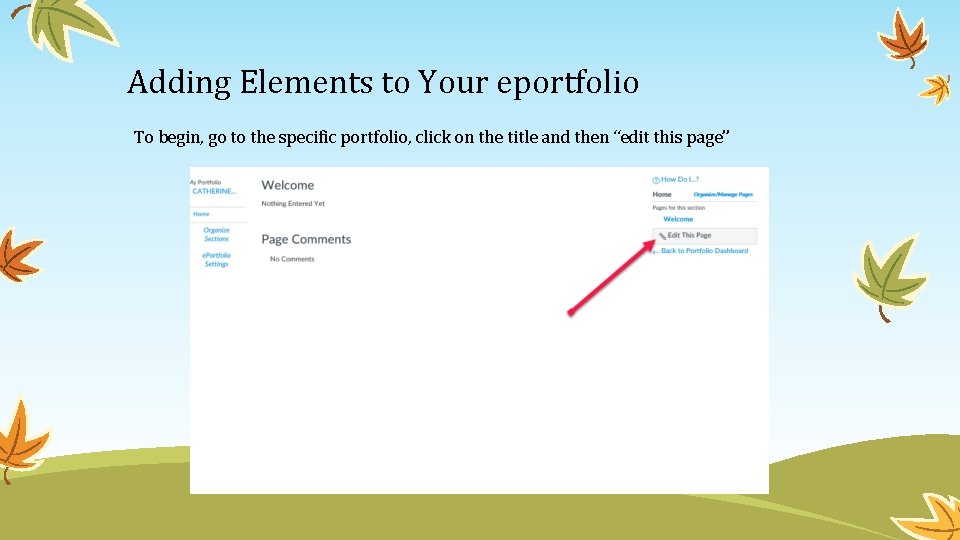
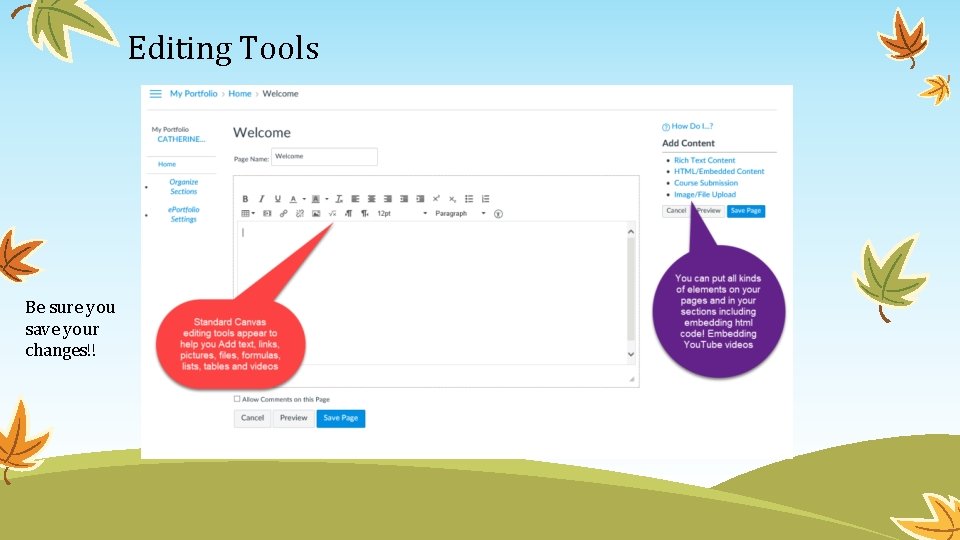
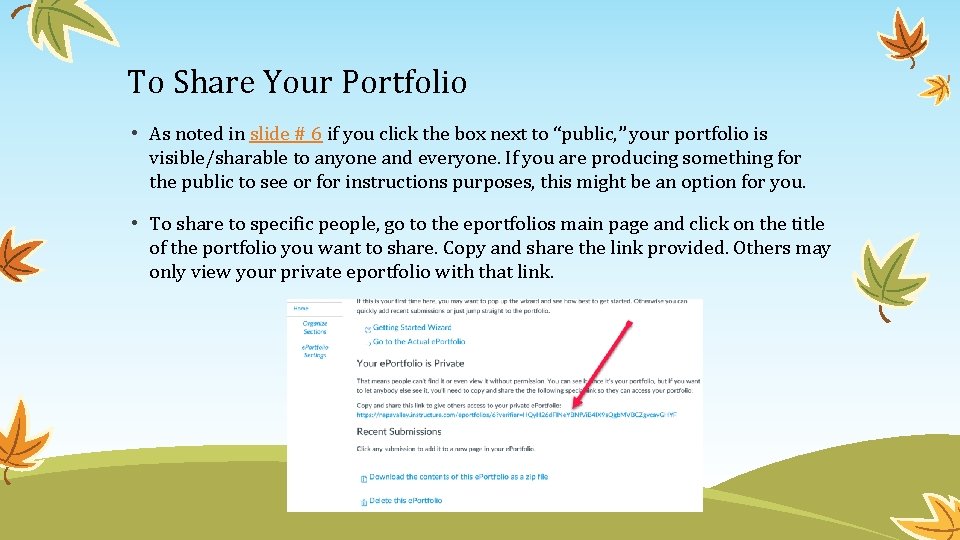
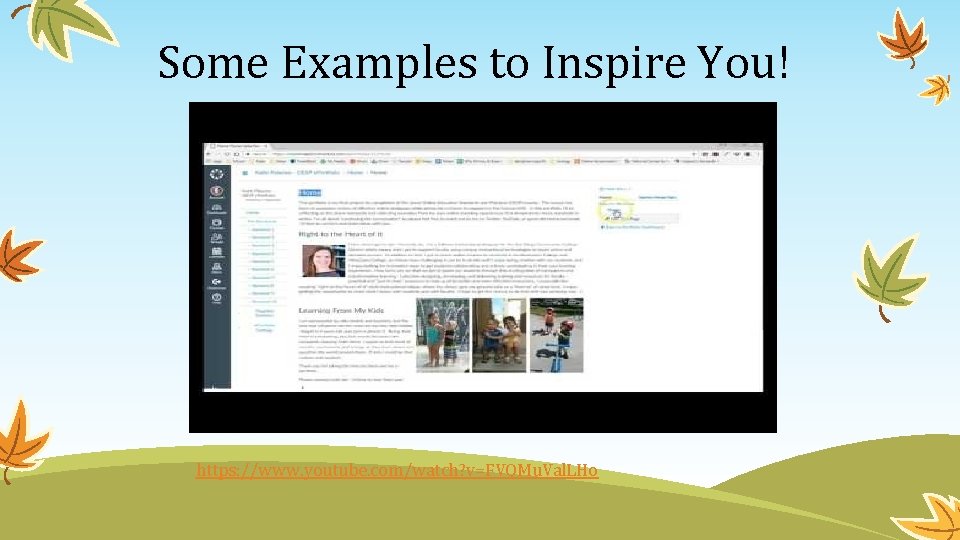
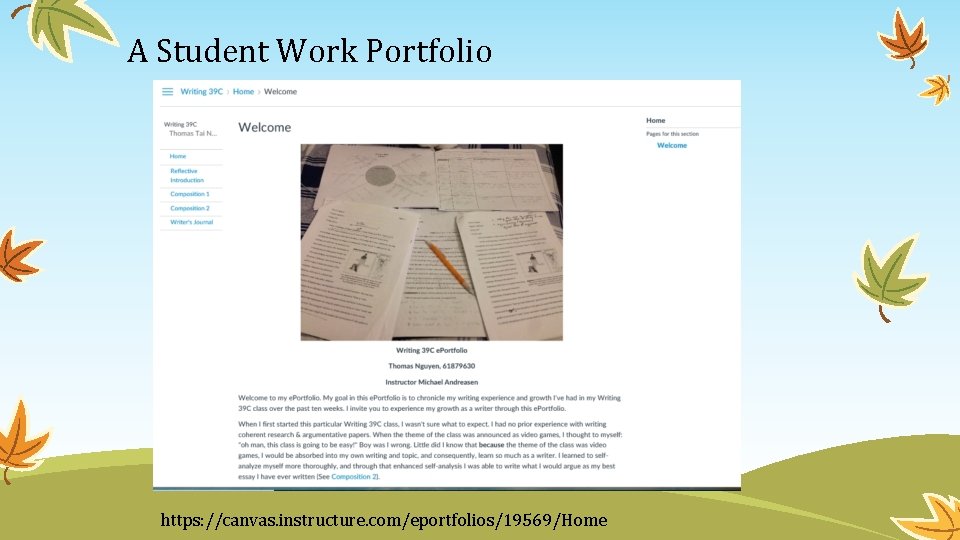
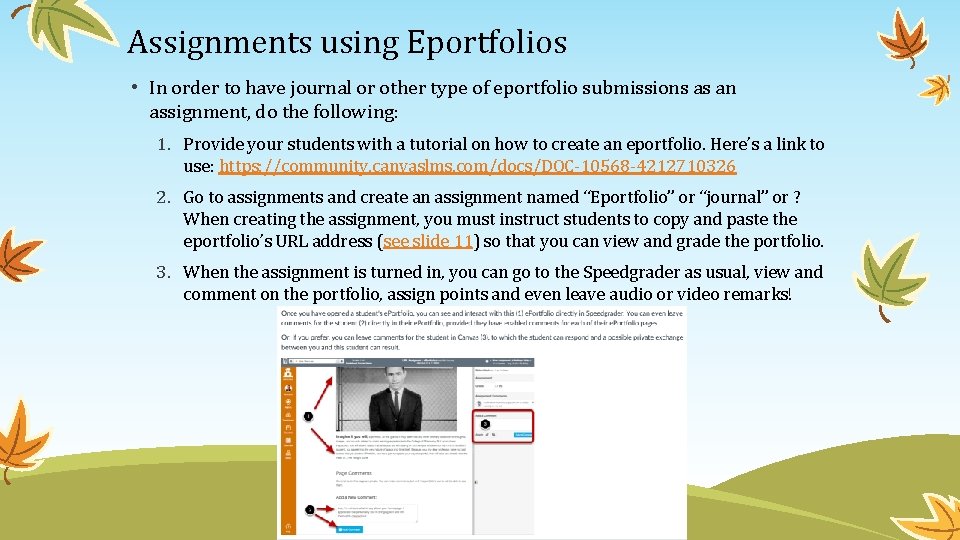
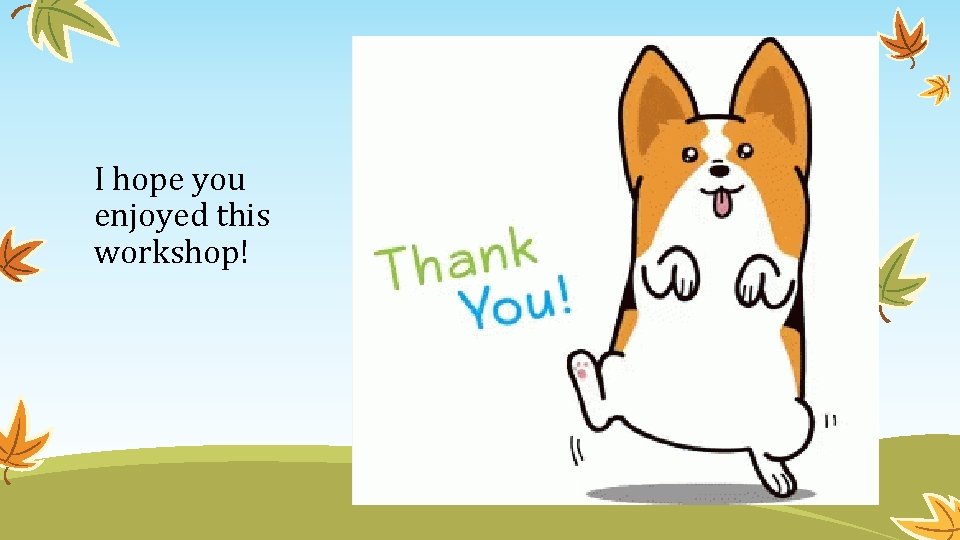
- Slides: 15
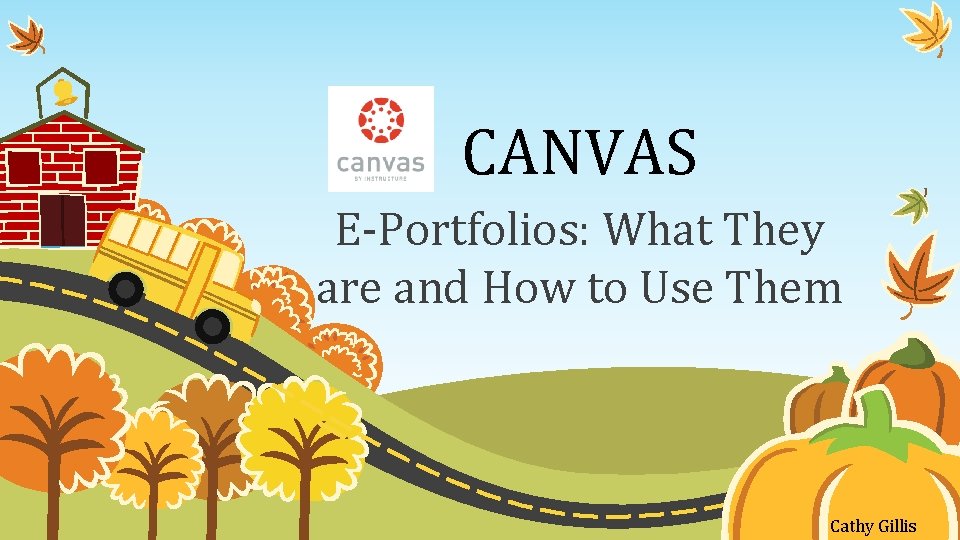
CANVAS E-Portfolios: What They are and How to Use Them Cathy Gillis
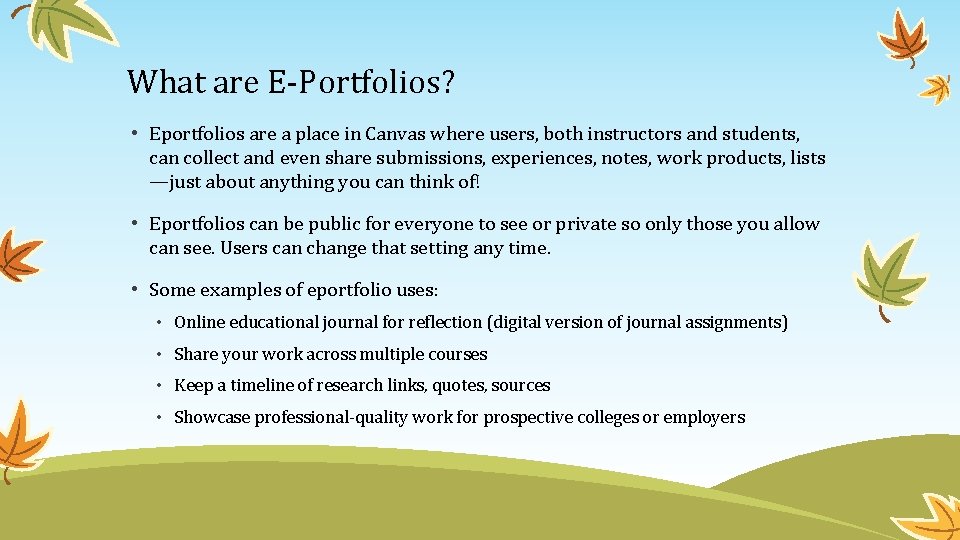
What are E-Portfolios? • Eportfolios are a place in Canvas where users, both instructors and students, can collect and even share submissions, experiences, notes, work products, lists —just about anything you can think of! • Eportfolios can be public for everyone to see or private so only those you allow can see. Users can change that setting any time. • Some examples of eportfolio uses: • Online educational journal for reflection (digital version of journal assignments) • Share your work across multiple courses • Keep a timeline of research links, quotes, sources • Showcase professional-quality work for prospective colleges or employers
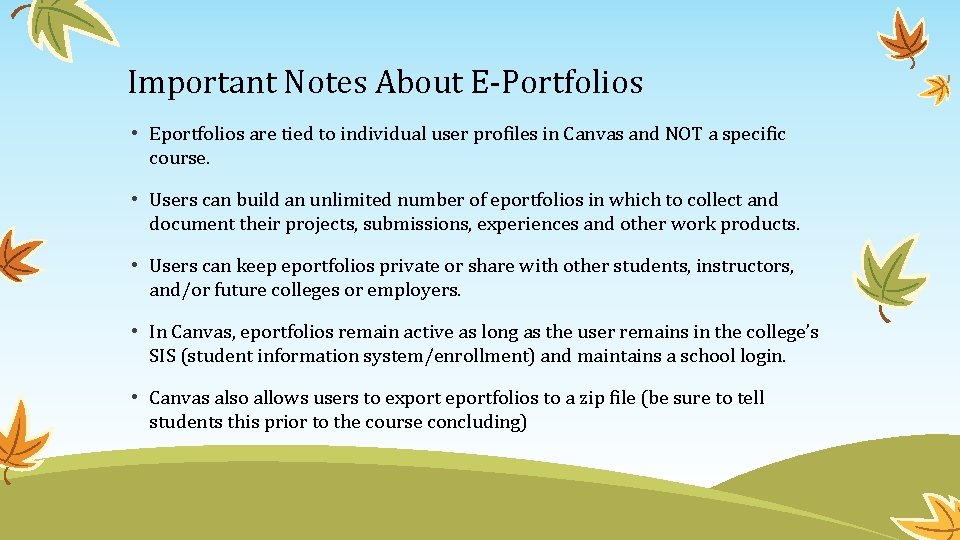
Important Notes About E-Portfolios • Eportfolios are tied to individual user profiles in Canvas and NOT a specific course. • Users can build an unlimited number of eportfolios in which to collect and document their projects, submissions, experiences and other work products. • Users can keep eportfolios private or share with other students, instructors, and/or future colleges or employers. • In Canvas, eportfolios remain active as long as the user remains in the college’s SIS (student information system/enrollment) and maintains a school login. • Canvas also allows users to export eportfolios to a zip file (be sure to tell students this prior to the course concluding)
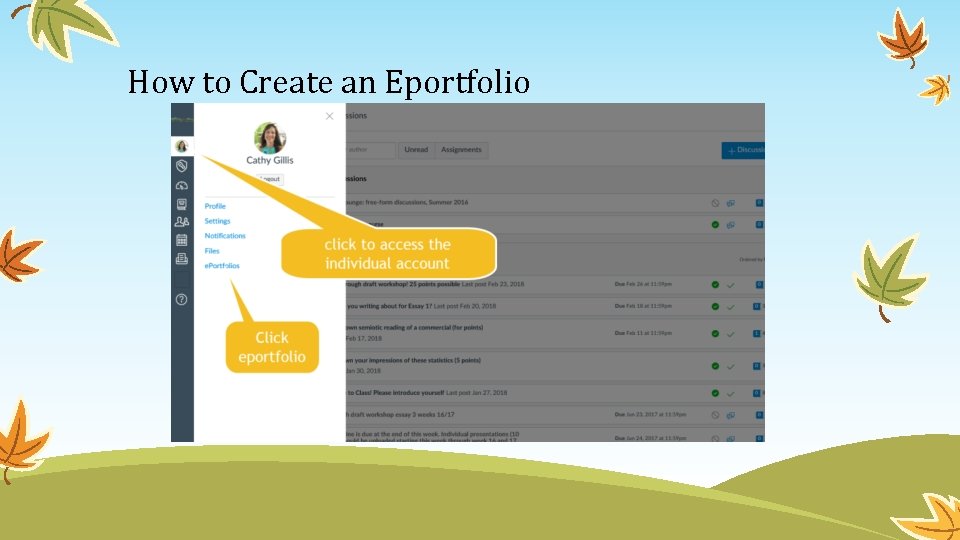
How to Create an Eportfolio
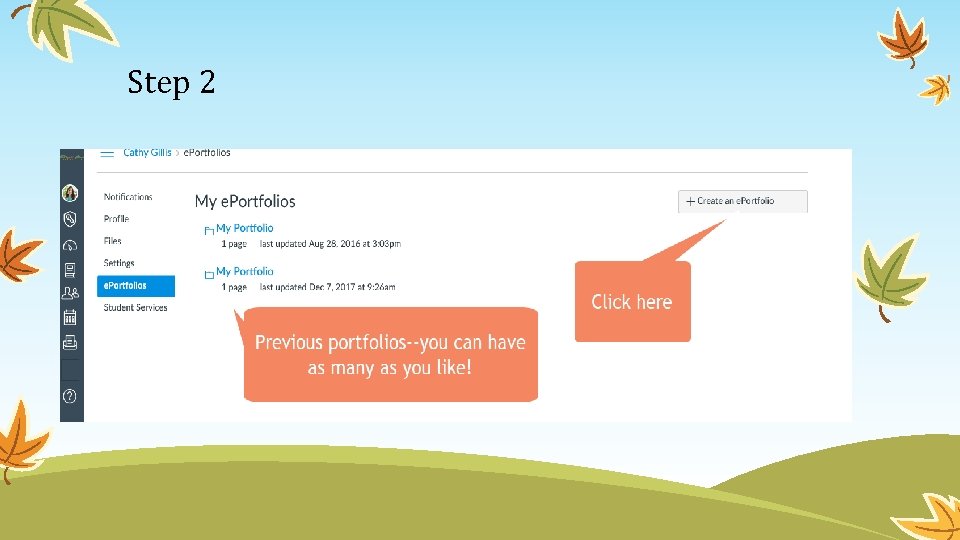
Step 2
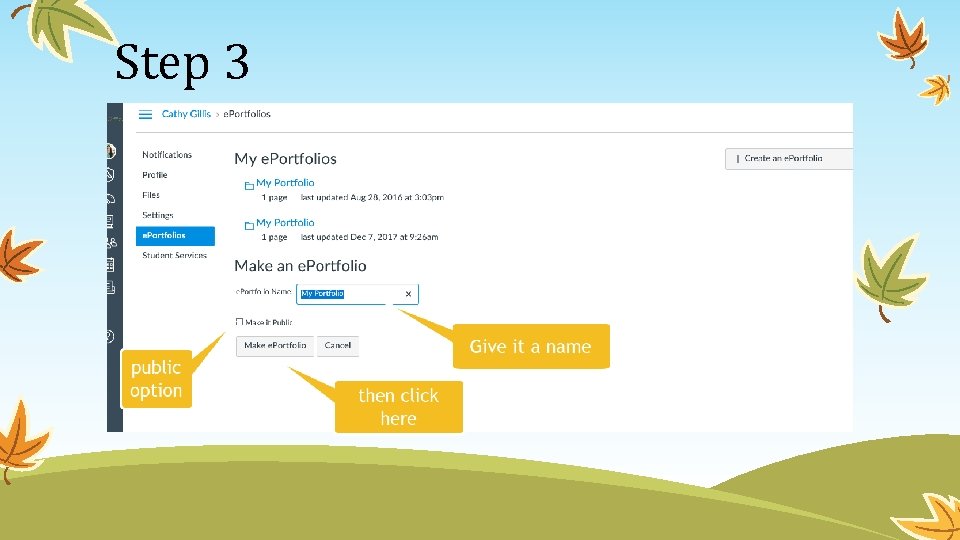
Step 3
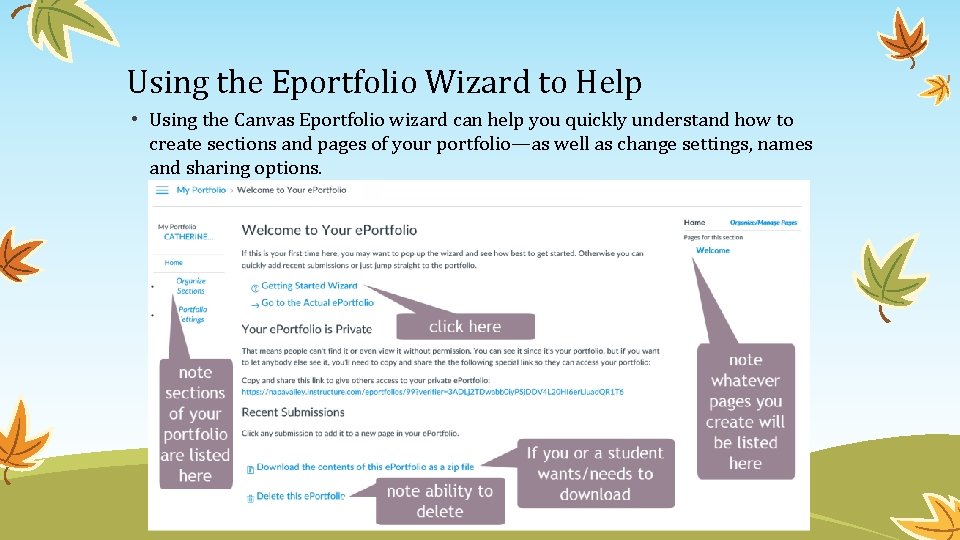
Using the Eportfolio Wizard to Help • Using the Canvas Eportfolio wizard can help you quickly understand how to create sections and pages of your portfolio—as well as change settings, names and sharing options.
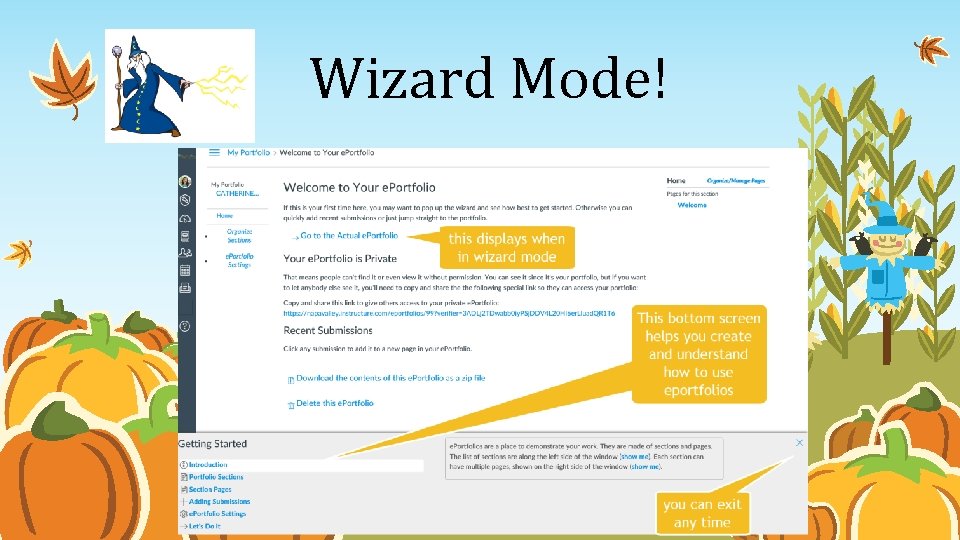
Wizard Mode!
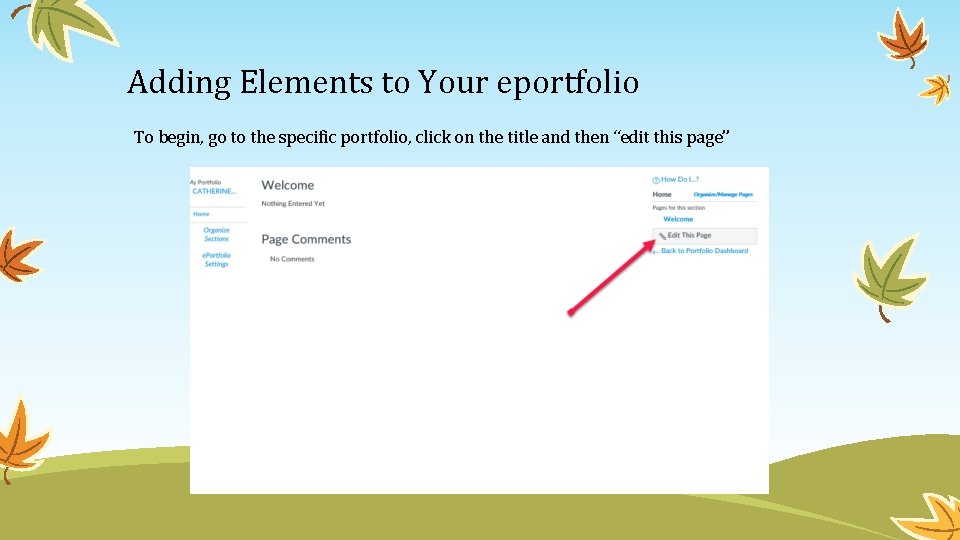
Adding Elements to Your eportfolio To begin, go to the specific portfolio, click on the title and then “edit this page”
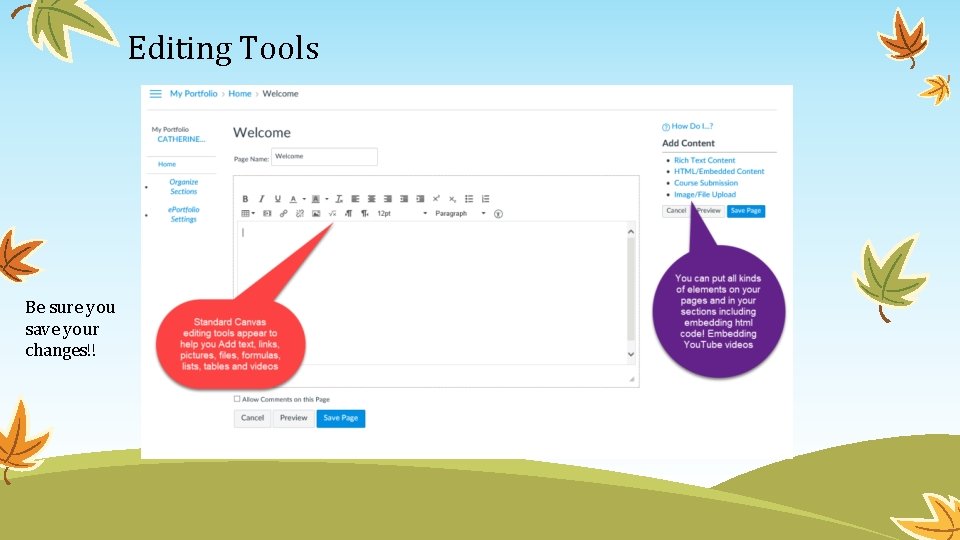
Editing Tools Be sure you save your changes!!
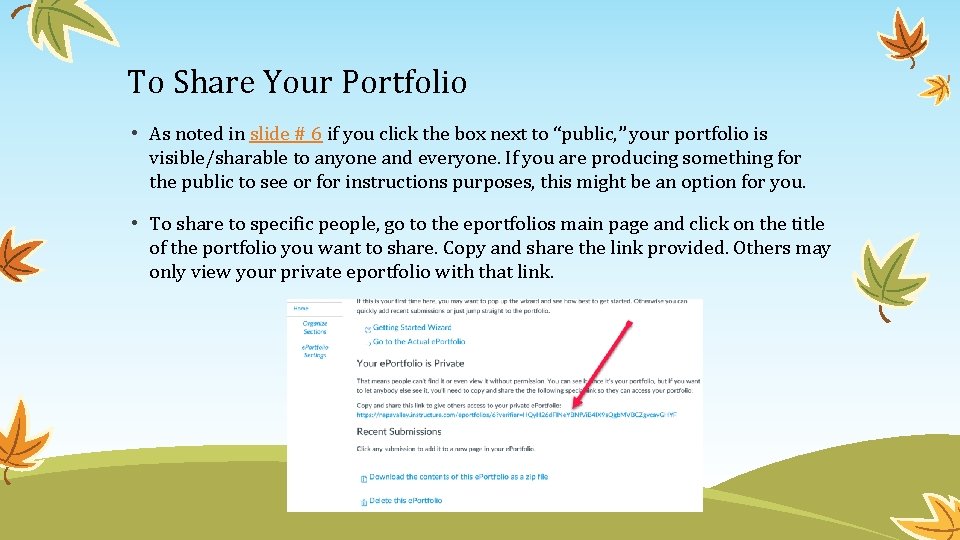
To Share Your Portfolio • As noted in slide # 6 if you click the box next to “public, ” your portfolio is visible/sharable to anyone and everyone. If you are producing something for the public to see or for instructions purposes, this might be an option for you. • To share to specific people, go to the eportfolios main page and click on the title of the portfolio you want to share. Copy and share the link provided. Others may only view your private eportfolio with that link.
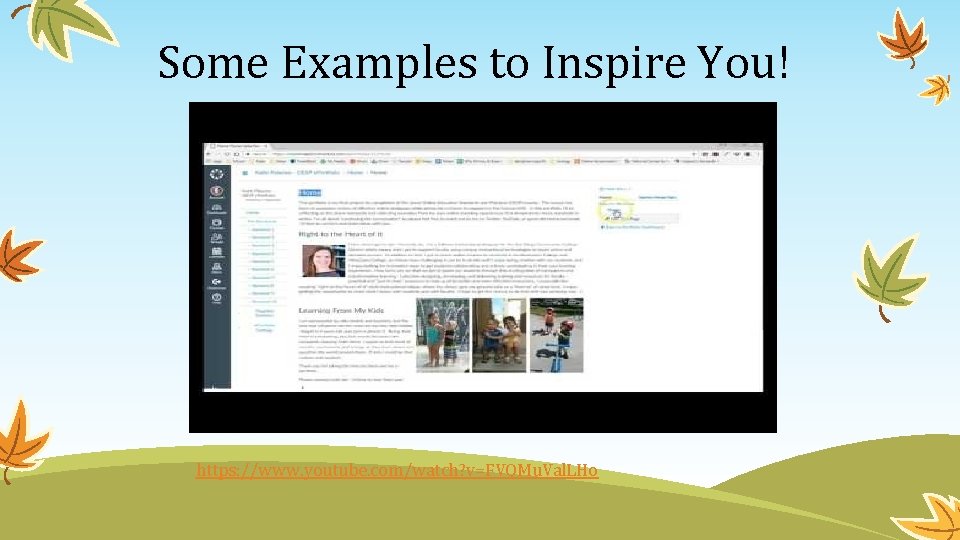
Some Examples to Inspire You! https: //www. youtube. com/watch? v=FVQMu. Val. LHo
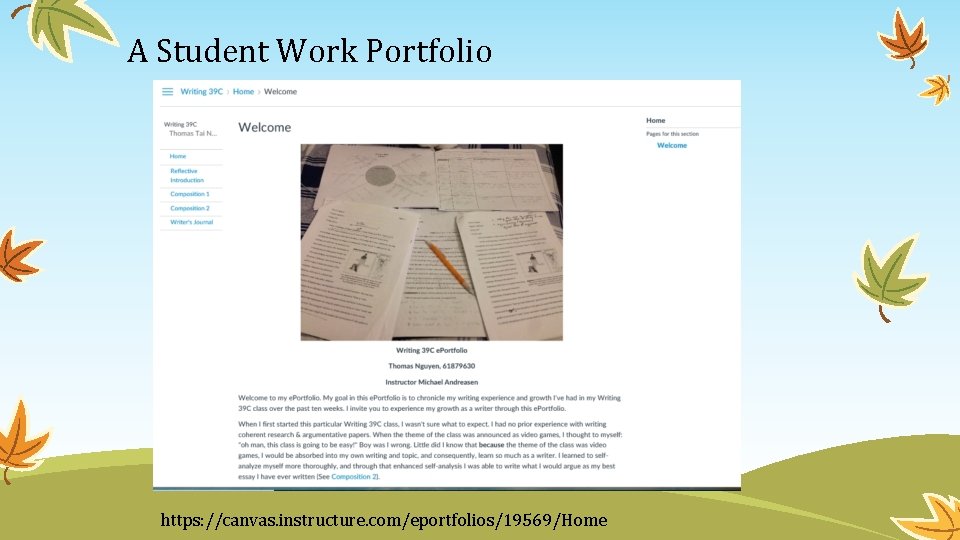
A Student Work Portfolio https: //canvas. instructure. com/eportfolios/19569/Home
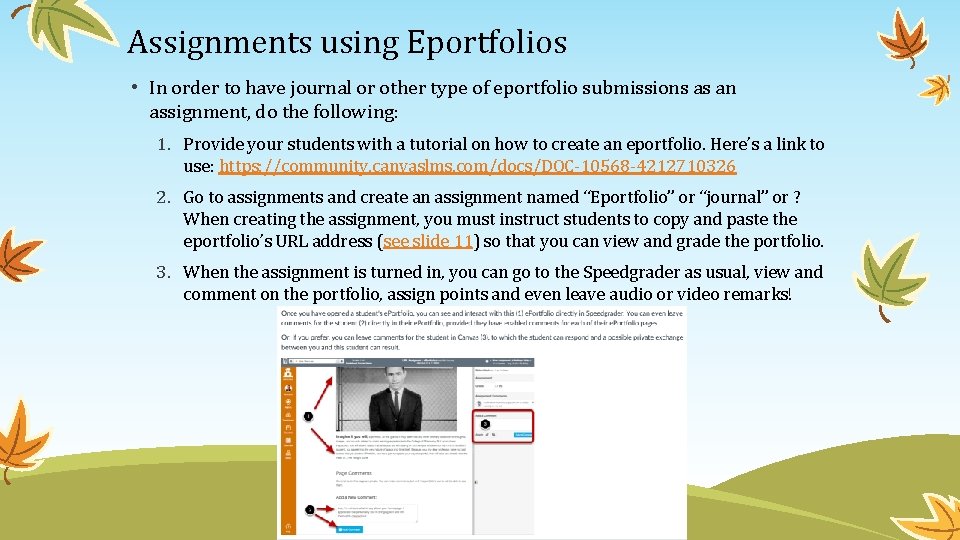
Assignments using Eportfolios • In order to have journal or other type of eportfolio submissions as an assignment, do the following: 1. Provide your students with a tutorial on how to create an eportfolio. Here’s a link to use: https: //community. canvaslms. com/docs/DOC-10568 -4212710326 2. Go to assignments and create an assignment named “Eportfolio” or “journal” or ? When creating the assignment, you must instruct students to copy and paste the eportfolio’s URL address (see slide 11) so that you can view and grade the portfolio. 3. When the assignment is turned in, you can go to the Speedgrader as usual, view and comment on the portfolio, assign points and even leave audio or video remarks!
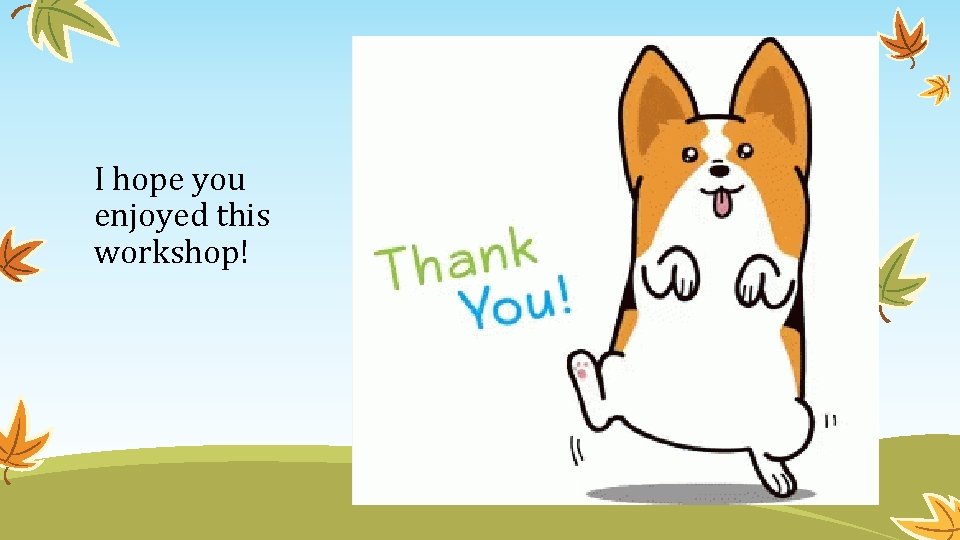
I hope you enjoyed this workshop!
 Veena chattaraman
Veena chattaraman Antigentest åre
Antigentest åre Lean model canvas vs business model canvas
Lean model canvas vs business model canvas Rankings: what are they and do they matter?
Rankings: what are they and do they matter? 2. if we sneak out quietly, nobody notice.
2. if we sneak out quietly, nobody notice. We seek him here we seek him there
We seek him here we seek him there They have not rejected you
They have not rejected you They are they which testify of me
They are they which testify of me Grammar rules frustrate me they're not logical they are so
Grammar rules frustrate me they're not logical they are so For they not know what they do
For they not know what they do Although they knew god they did not glorify him
Although they knew god they did not glorify him Pros and cons of lms
Pros and cons of lms Definition of sound devices in poetry
Definition of sound devices in poetry Canvasd asdk log in
Canvasd asdk log in Project model canvas exemplo
Project model canvas exemplo Ciscoworks wiki
Ciscoworks wiki