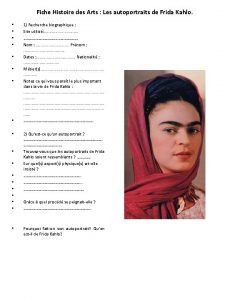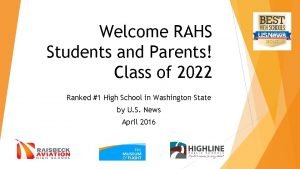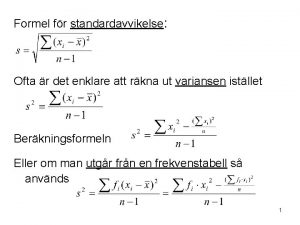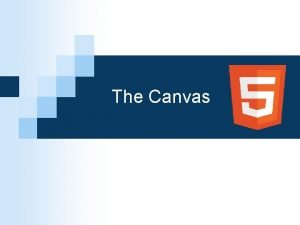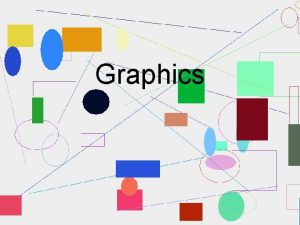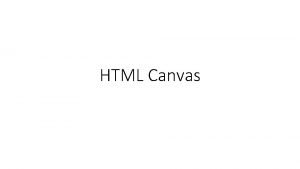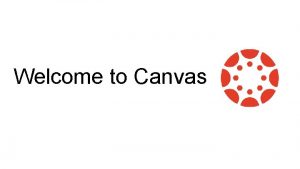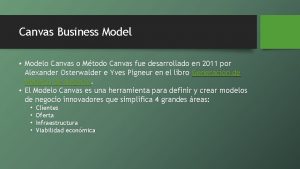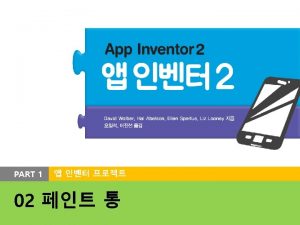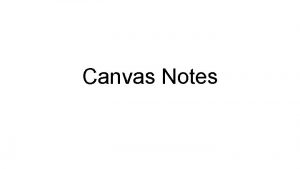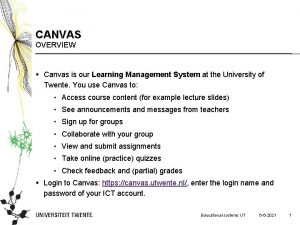Canvas Overview for Parents What is Canvas Canvas
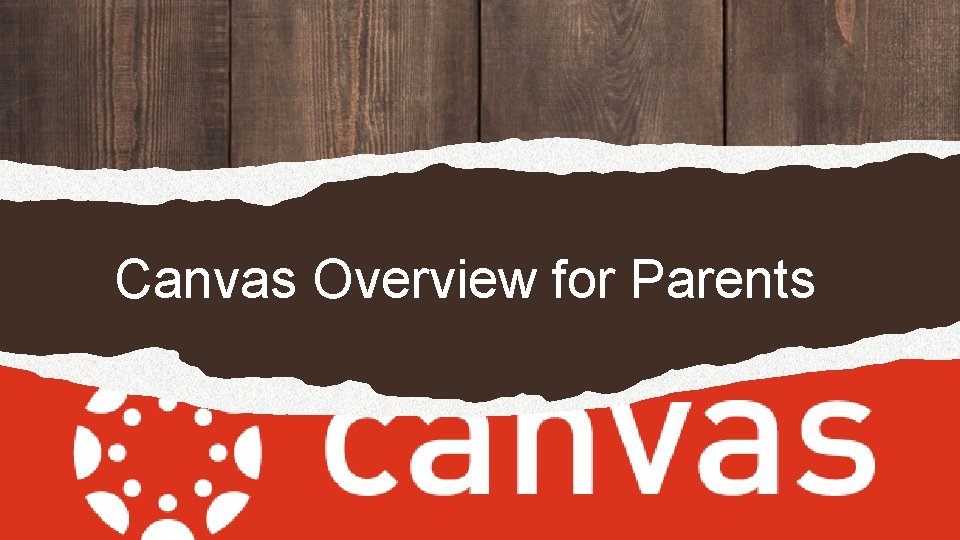
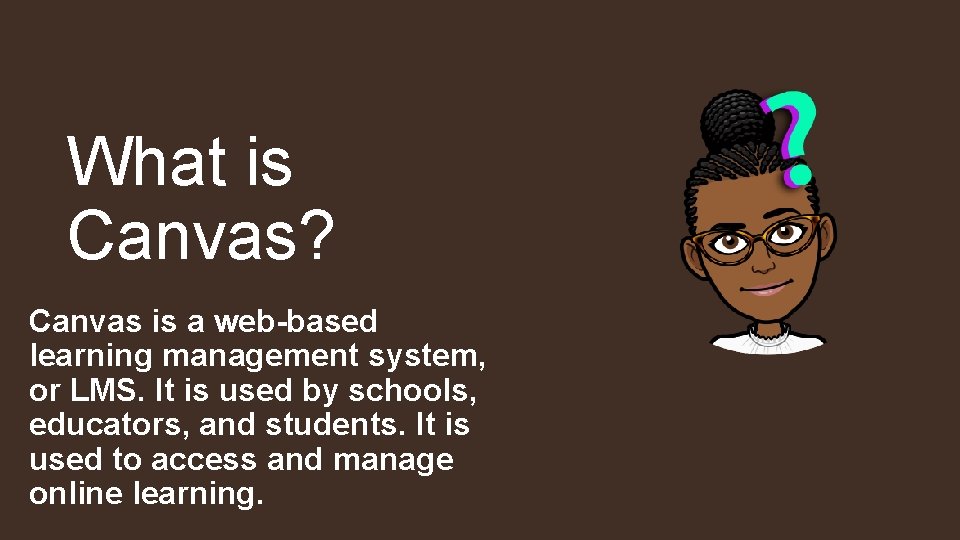
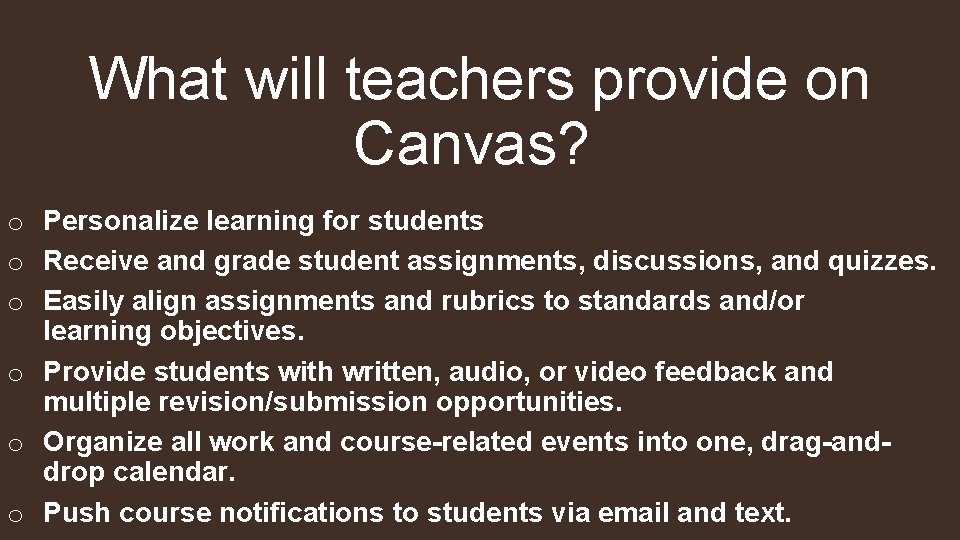
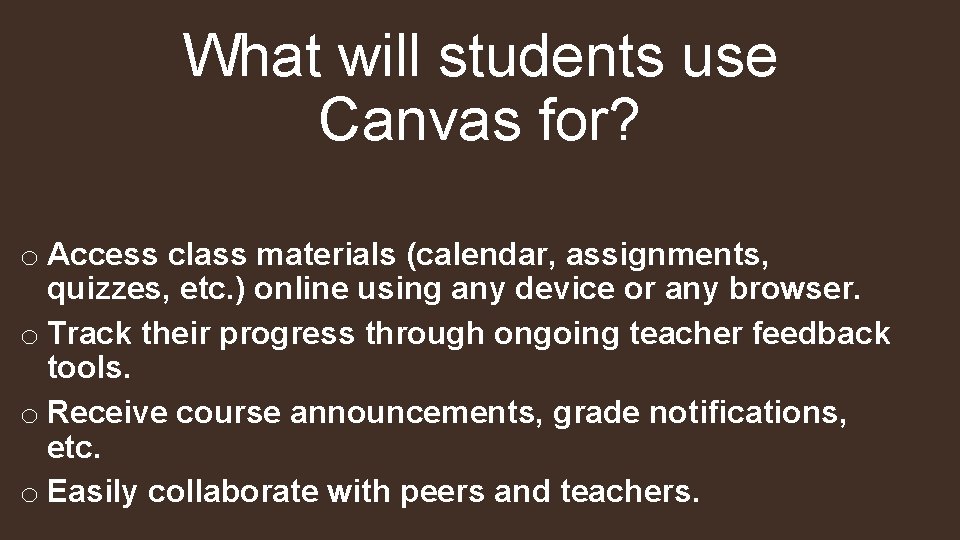
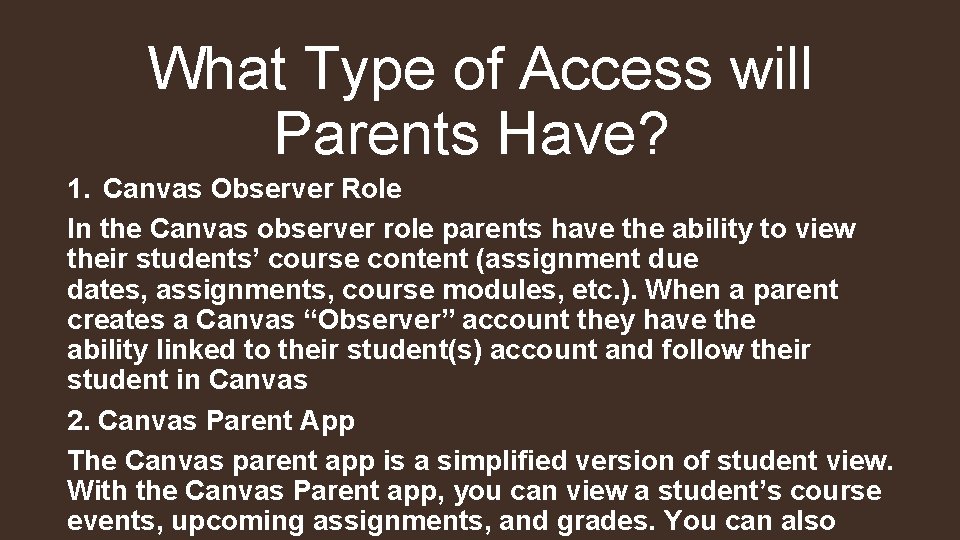
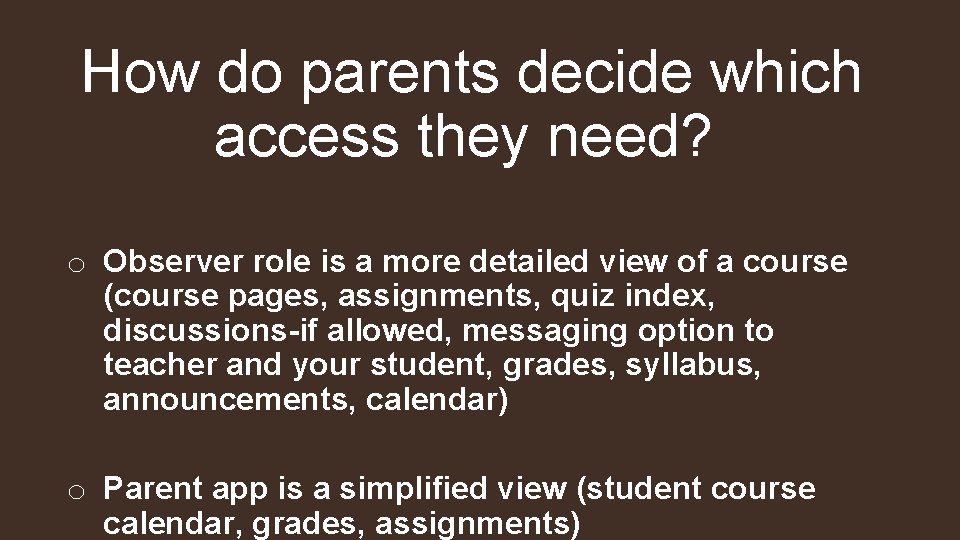

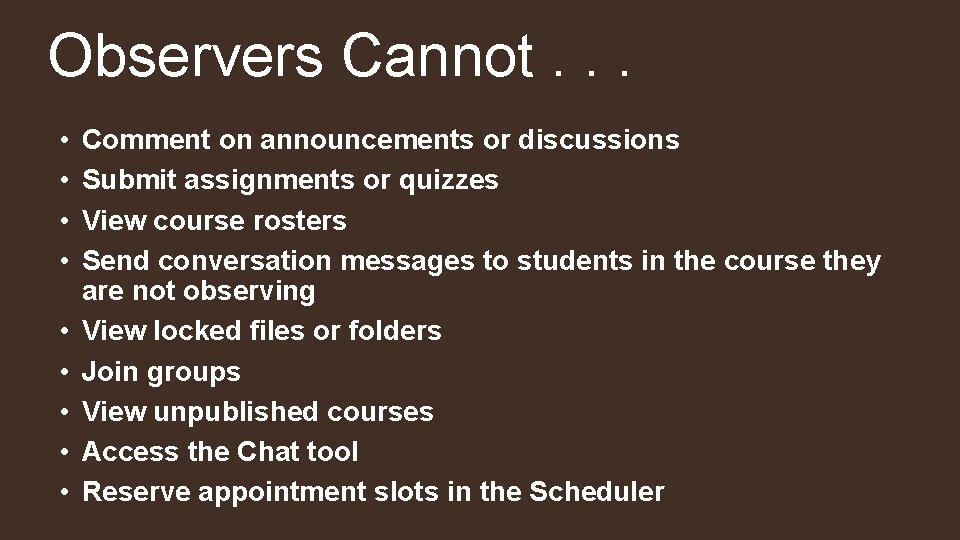

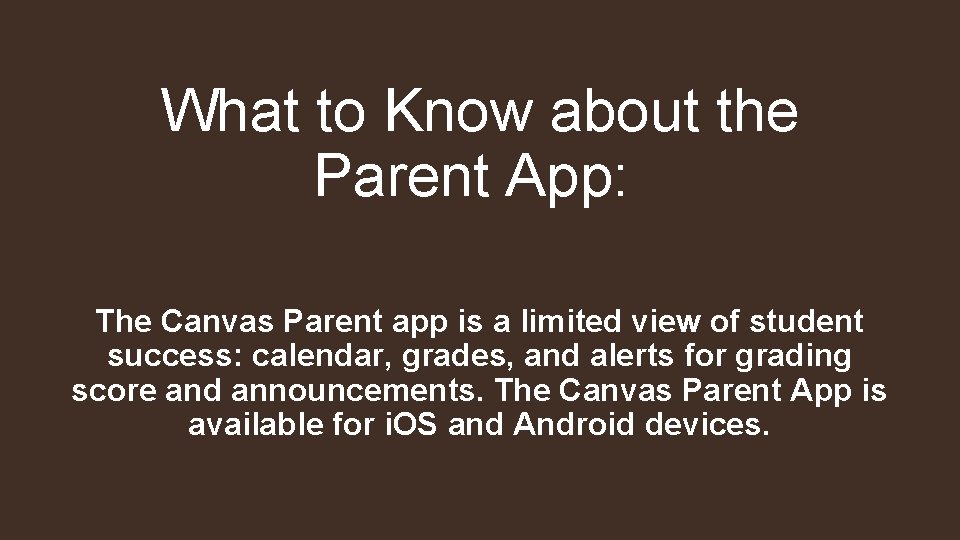
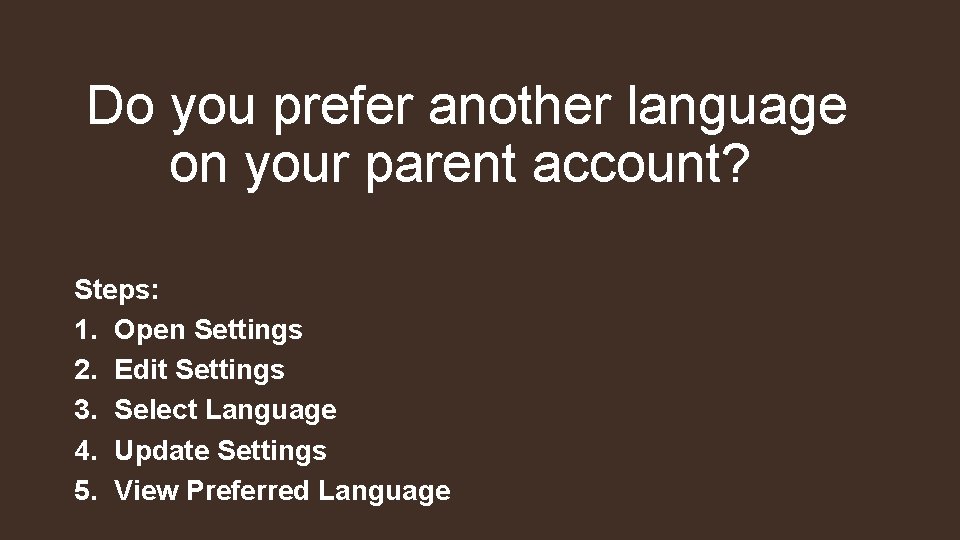

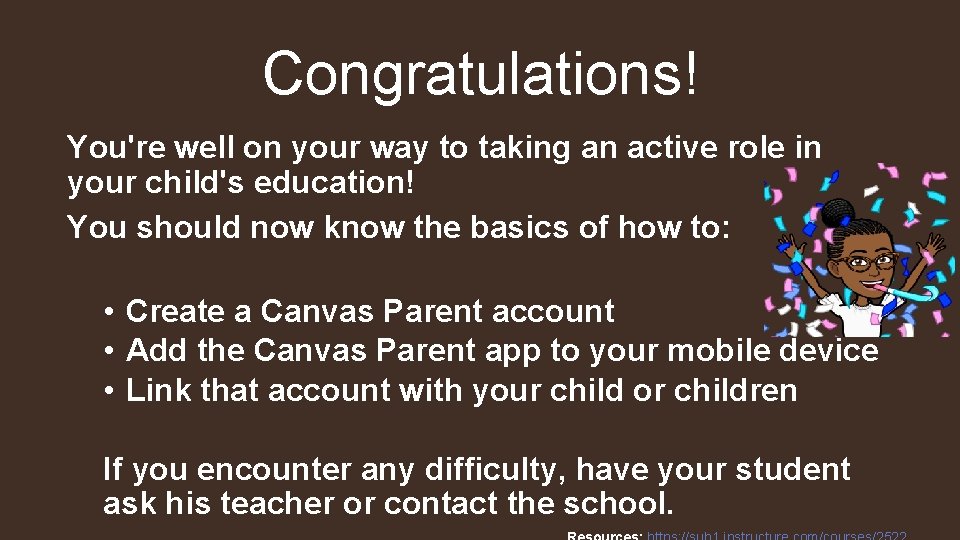
- Slides: 13
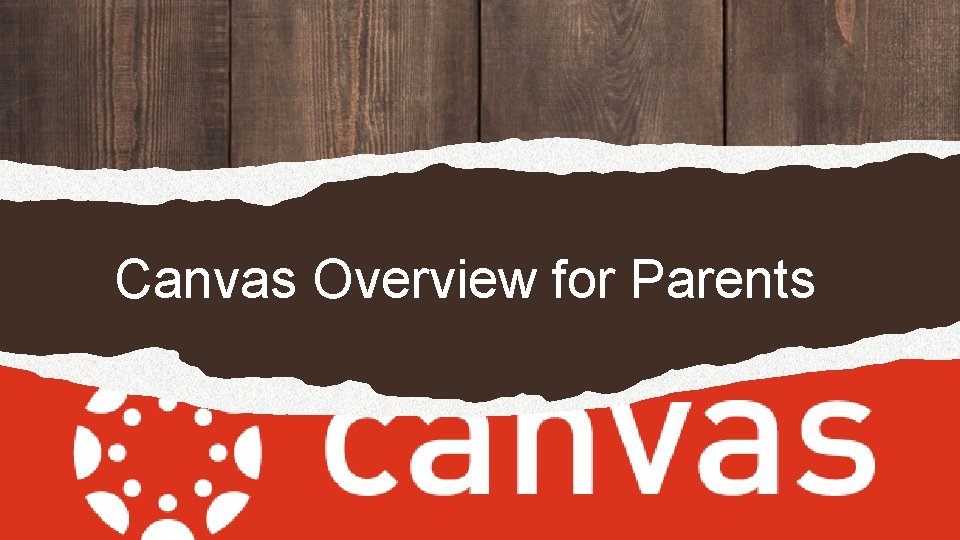
Canvas Overview for Parents
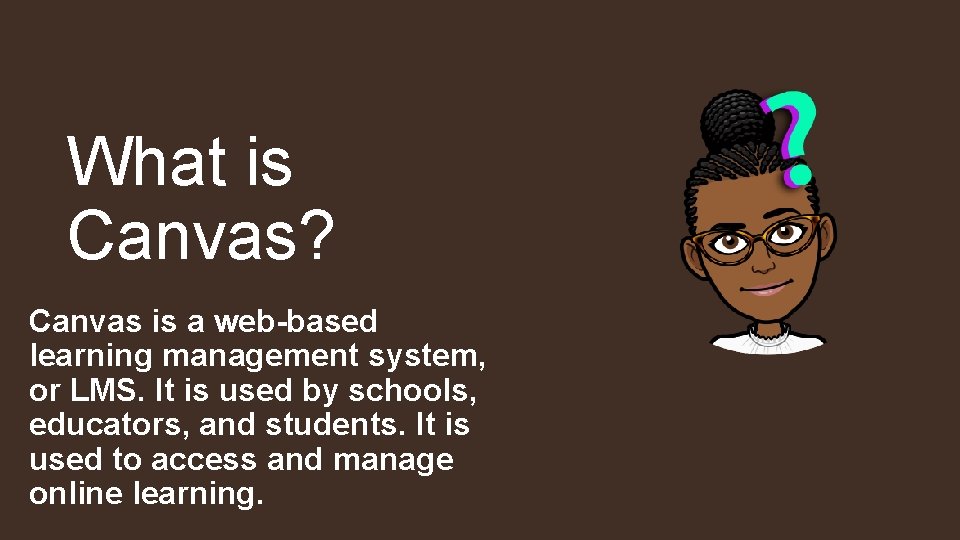
What is Canvas? Canvas is a web-based learning management system, or LMS. It is used by schools, educators, and students. It is used to access and manage online learning.
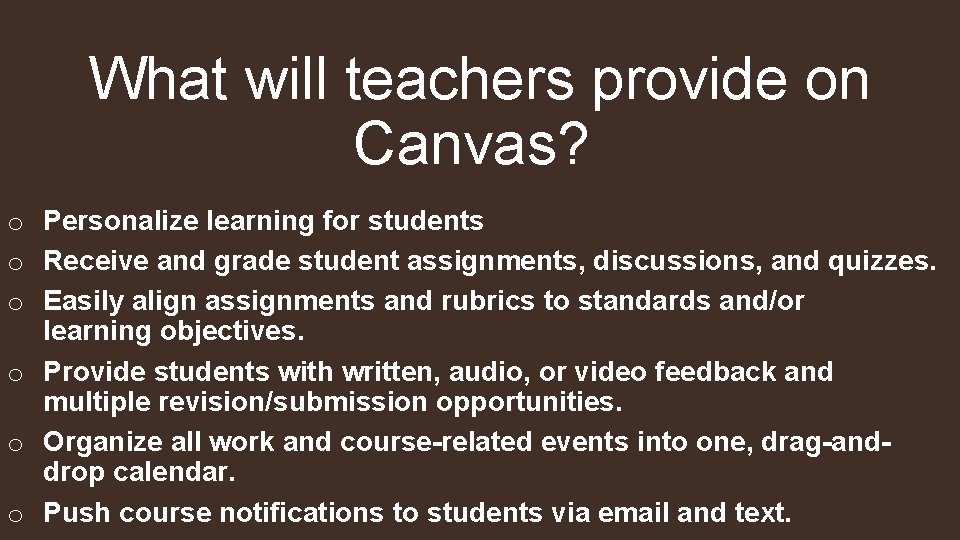
What will teachers provide on Canvas? o Personalize learning for students o Receive and grade student assignments, discussions, and quizzes. o Easily align assignments and rubrics to standards and/or learning objectives. o Provide students with written, audio, or video feedback and multiple revision/submission opportunities. o Organize all work and course-related events into one, drag-anddrop calendar. o Push course notifications to students via email and text.
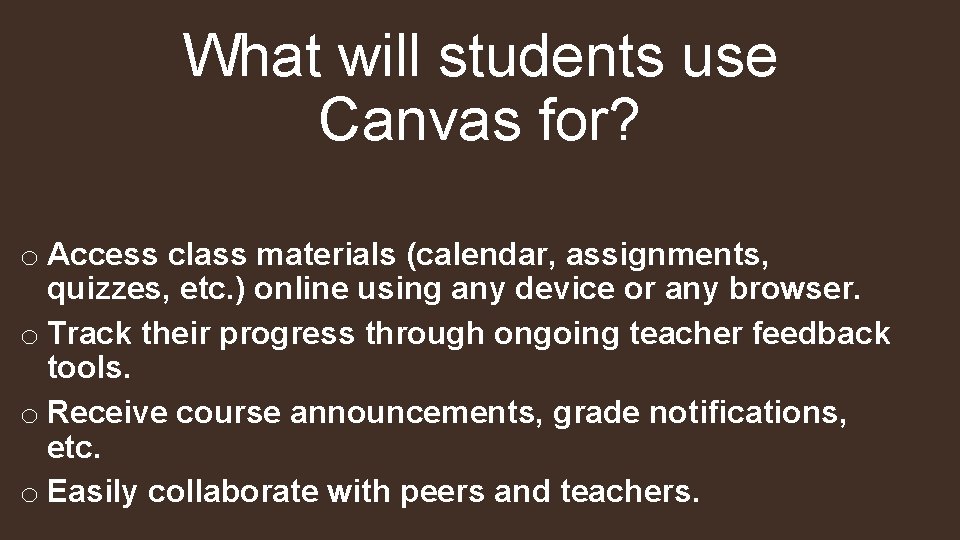
What will students use Canvas for? o Access class materials (calendar, assignments, quizzes, etc. ) online using any device or any browser. o Track their progress through ongoing teacher feedback tools. o Receive course announcements, grade notifications, etc. o Easily collaborate with peers and teachers.
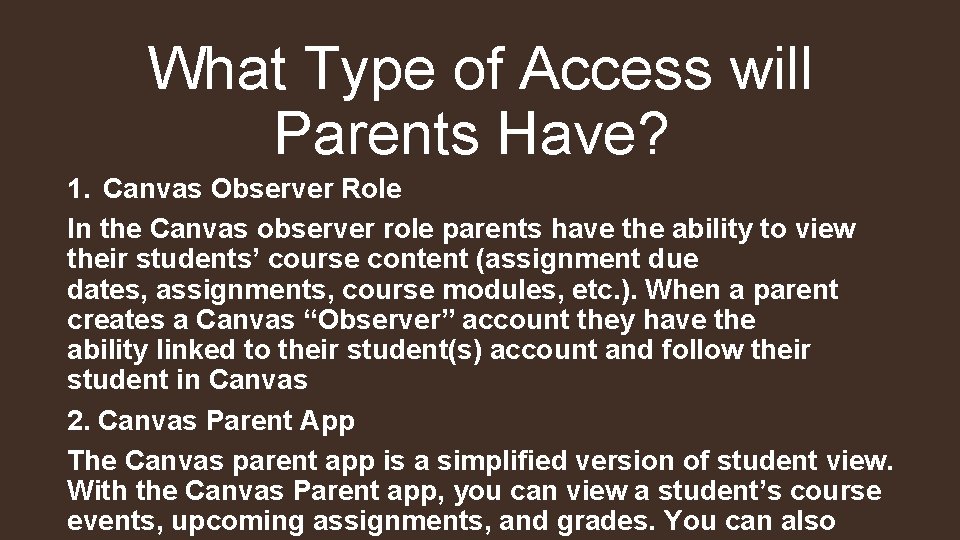
What Type of Access will Parents Have? 1. Canvas Observer Role In the Canvas observer role parents have the ability to view their students’ course content (assignment due dates, assignments, course modules, etc. ). When a parent creates a Canvas “Observer” account they have the ability linked to their student(s) account and follow their student in Canvas 2. Canvas Parent App The Canvas parent app is a simplified version of student view. With the Canvas Parent app, you can view a student’s course events, upcoming assignments, and grades. You can also
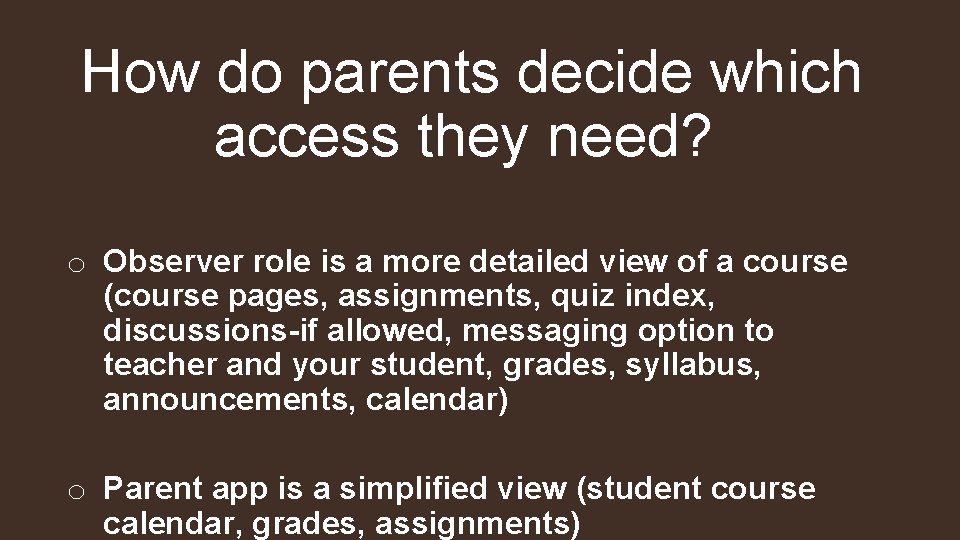
How do parents decide which access they need? o Observer role is a more detailed view of a course (course pages, assignments, quiz index, discussions-if allowed, messaging option to teacher and your student, grades, syllabus, announcements, calendar) o Parent app is a simplified view (student course calendar, grades, assignments)

Observers Can. . . • • • View and read announcements View assignments index page View the calendar View personal inbox Send conversation messages to instructor and student they are observing View the dashboard View grades, view assignment due dates and comments, and print grades View modules and see due dates and point values View syllabus View outcomes
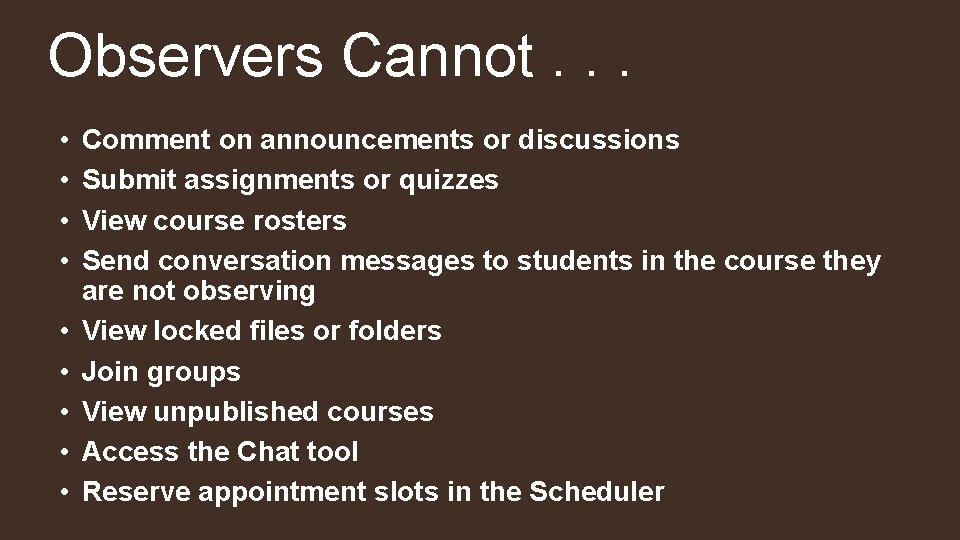
Observers Cannot. . . • • • Comment on announcements or discussions Submit assignments or quizzes View course rosters Send conversation messages to students in the course they are not observing View locked files or folders Join groups View unpublished courses Access the Chat tool Reserve appointment slots in the Scheduler

How to create a Parent Observer Account? *Parents must create an account* o To create an account and link to your student, your student must log in to Canvas, go to Account settings and get the pairing code. (NOTE: Once the code is generated, it only lasts for 24 hours. ) o The student must be enrolled in courses before you can sign up to observe the student. (TIP: Wait until after the first week of school. )
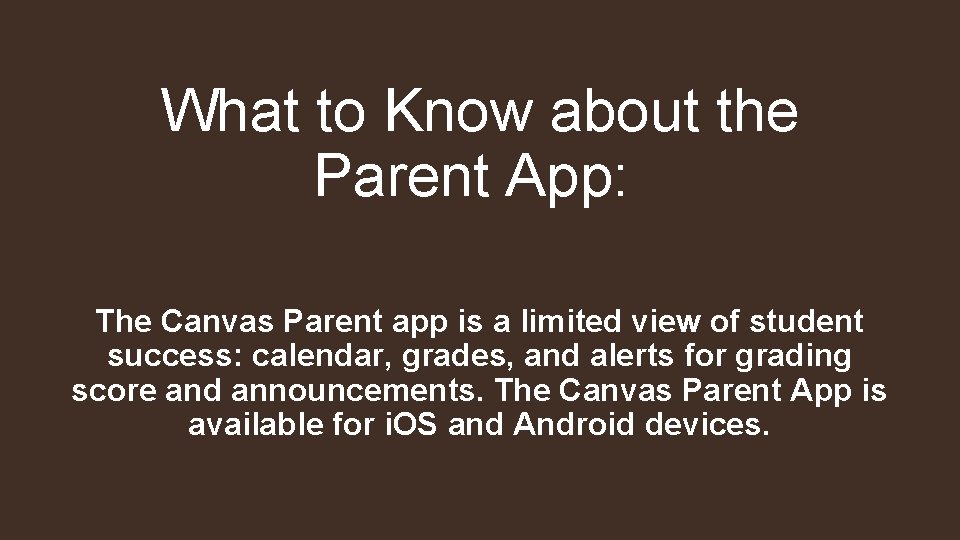
What to Know about the Parent App: The Canvas Parent app is a limited view of student success: calendar, grades, and alerts for grading score and announcements. The Canvas Parent App is available for i. OS and Android devices.
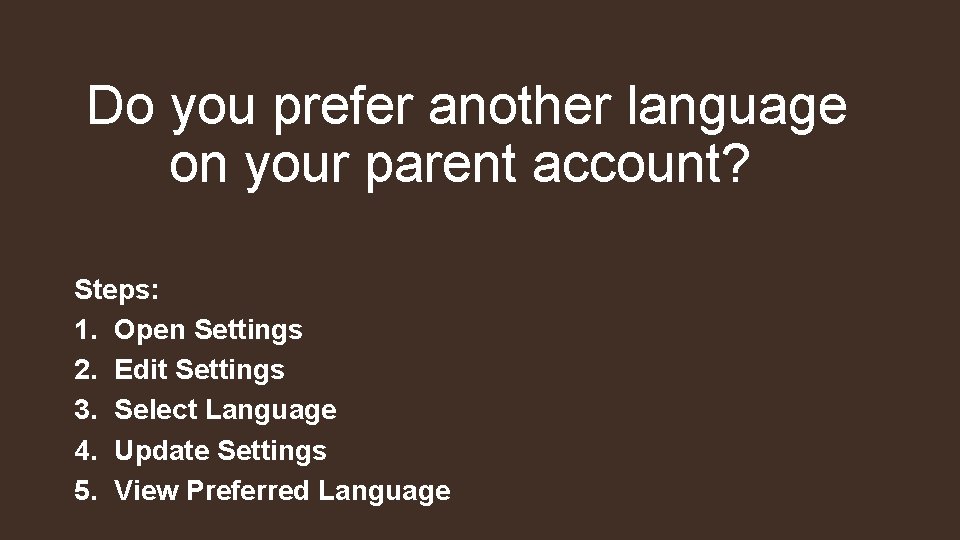
Do you prefer another language on your parent account? Steps: 1. Open Settings 2. Edit Settings 3. Select Language 4. Update Settings 5. View Preferred Language

Helpful Link from Richmond County Board of Education • Richmond County Parent Orientation link: https: //rcboe. instructure. com/courses/35848 • Richmond County Parent Self Registration: https: //rcboe. instructure. com/login/canvas • Richmond County Parent Login Instructions: https: //www. rcboe. org/cms/lib/GA 01903614/Centricity/Domain/15556/Parent. Login for. Canvas. pdf • How to download Canvas Courses to Use Offline: https: //www. rcboe. org/cms/lib/GA 01903614/Centricity/Domain/16265/Dow nloading%20 Modules%20 to%20 Use%20 Offline. pdf • How to download Canvas Courses to use offline on an Iphone: https: //www. rcboe. org/cms/lib/GA 01903614/Centricity/Domain/16265/Do wnloading%20 Modules%20 to%20 Use%20 Offline%20 on%20 a%20 Phone. pdf
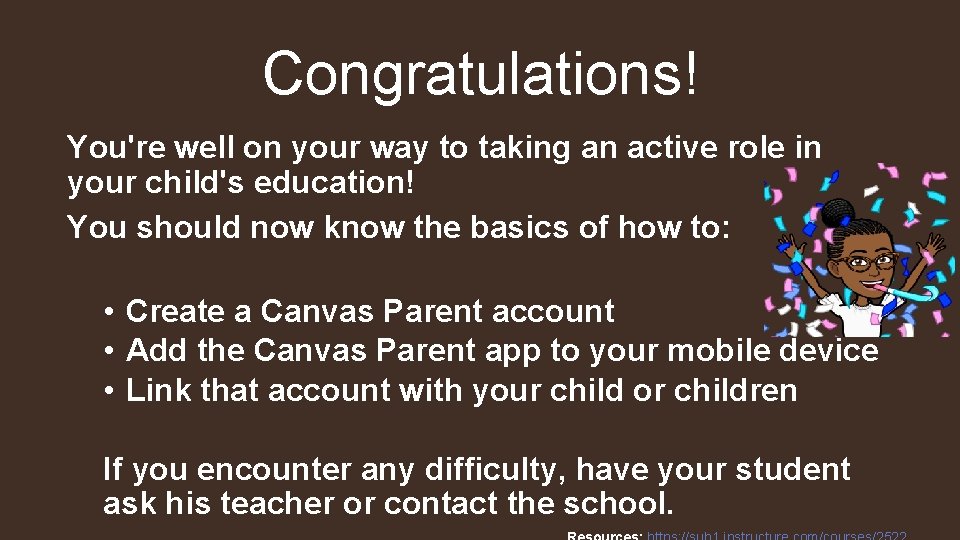
Congratulations! You're well on your way to taking an active role in your child's education! You should now know the basics of how to: • Create a Canvas Parent account • Add the Canvas Parent app to your mobile device • Link that account with your child or children If you encounter any difficulty, have your student ask his teacher or contact the school.
 Frida kahlo histoire des arts
Frida kahlo histoire des arts Mes grands parents mes parents et moi
Mes grands parents mes parents et moi Parents parents
Parents parents Stål för stötfångarsystem
Stål för stötfångarsystem Kassaregister ideell förening
Kassaregister ideell förening Verktyg för automatisering av utbetalningar
Verktyg för automatisering av utbetalningar Shivaismen
Shivaismen Centrum för kunskap och säkerhet
Centrum för kunskap och säkerhet Inköpsprocessen steg för steg
Inköpsprocessen steg för steg Slyngexcision
Slyngexcision I gullregnens månad
I gullregnens månad Strategi för svensk viltförvaltning
Strategi för svensk viltförvaltning Verksamhetsanalys exempel
Verksamhetsanalys exempel Stickprovsvariansen
Stickprovsvariansen