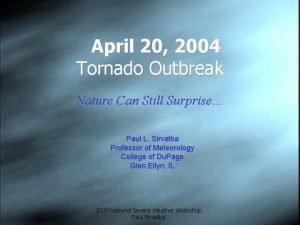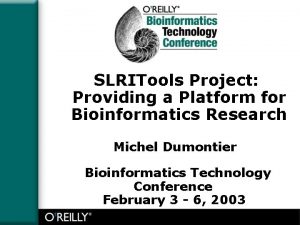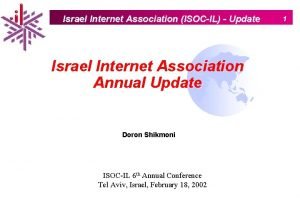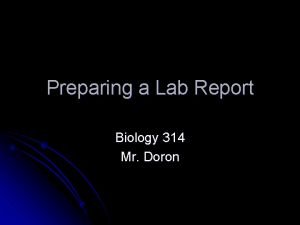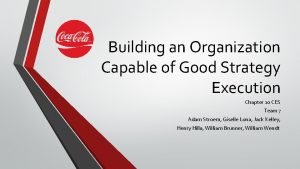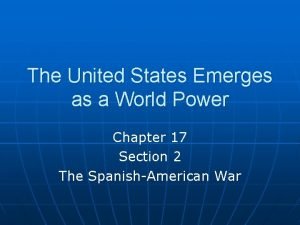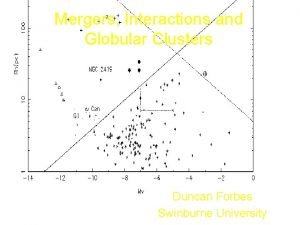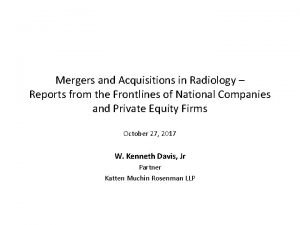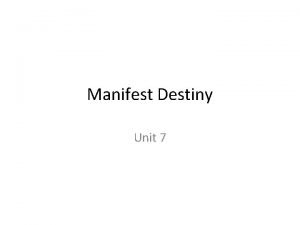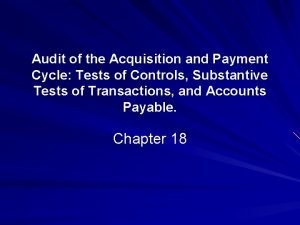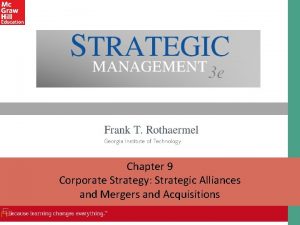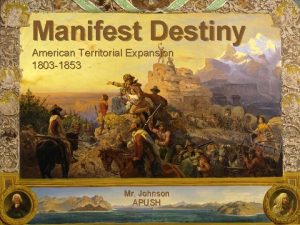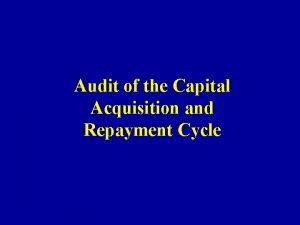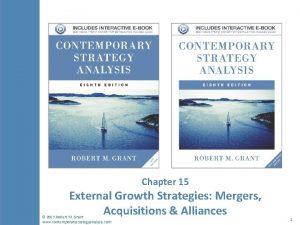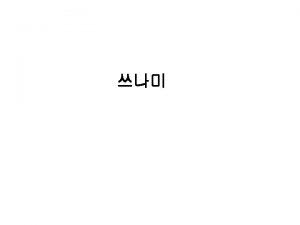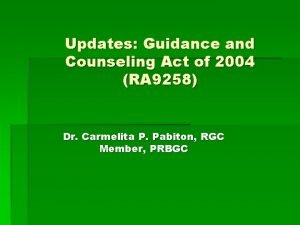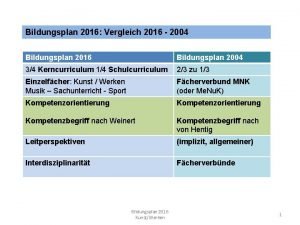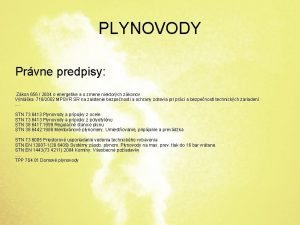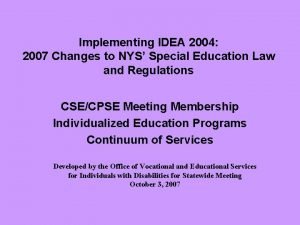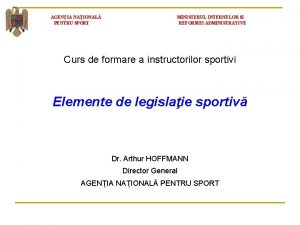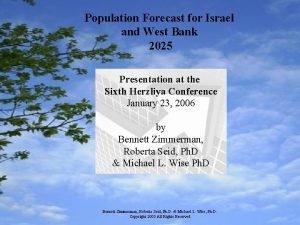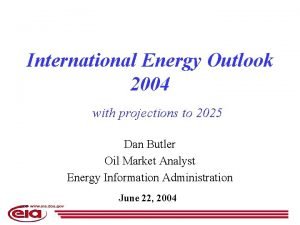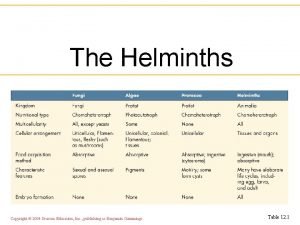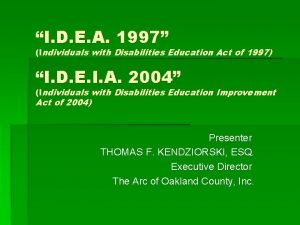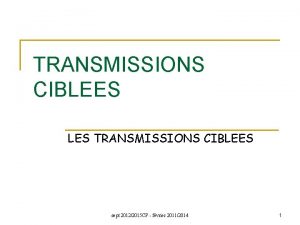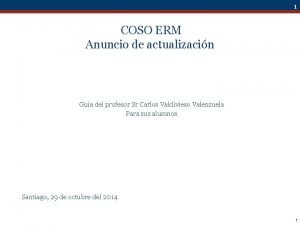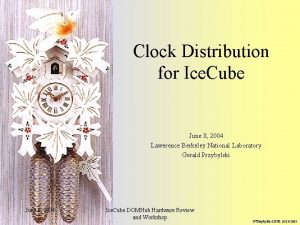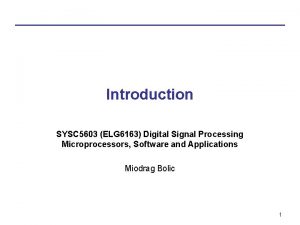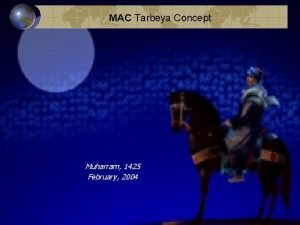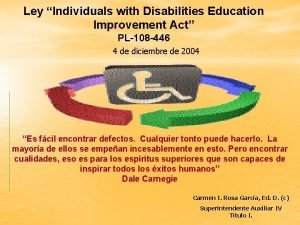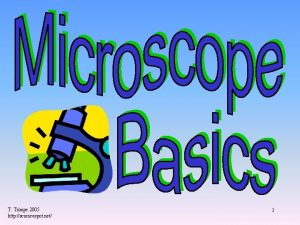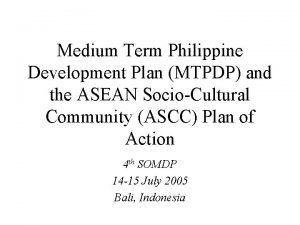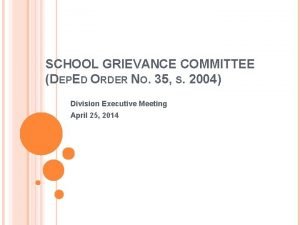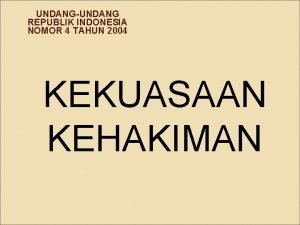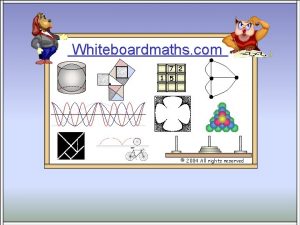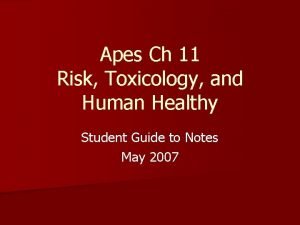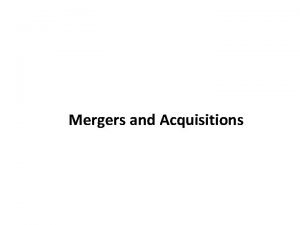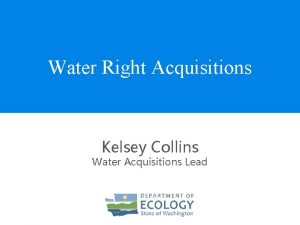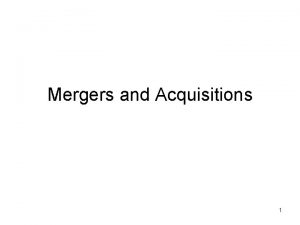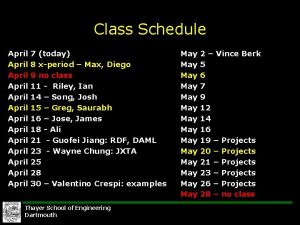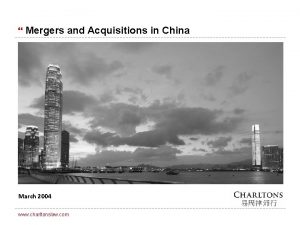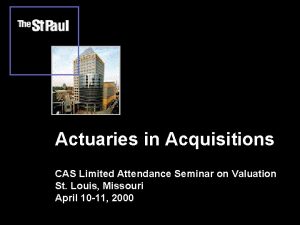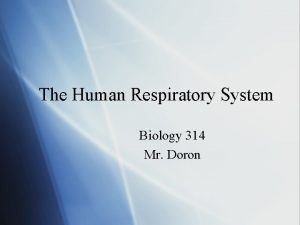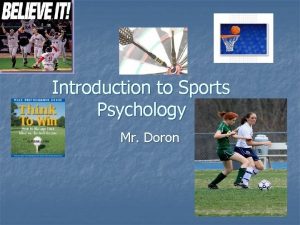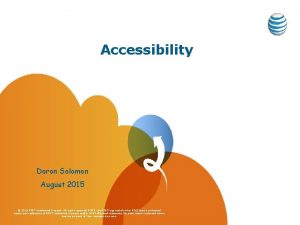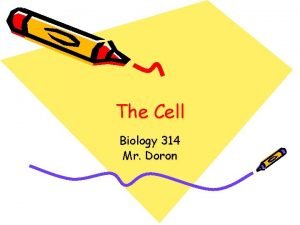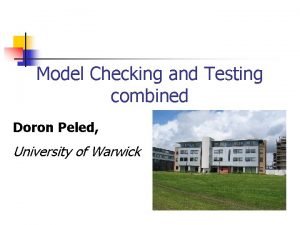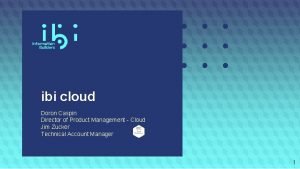Acquisitions v 16 e Seminar April 2004 Doron
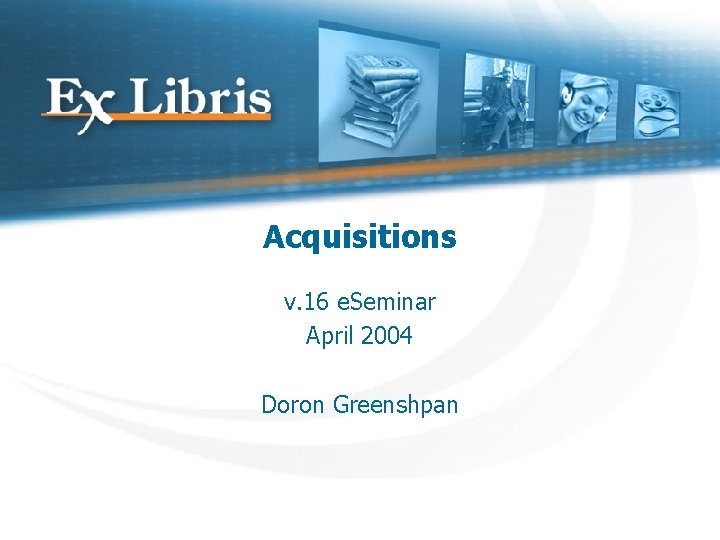
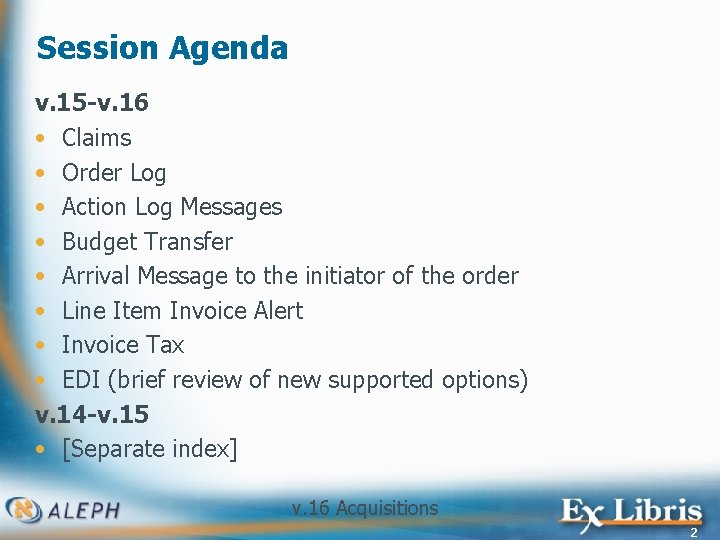
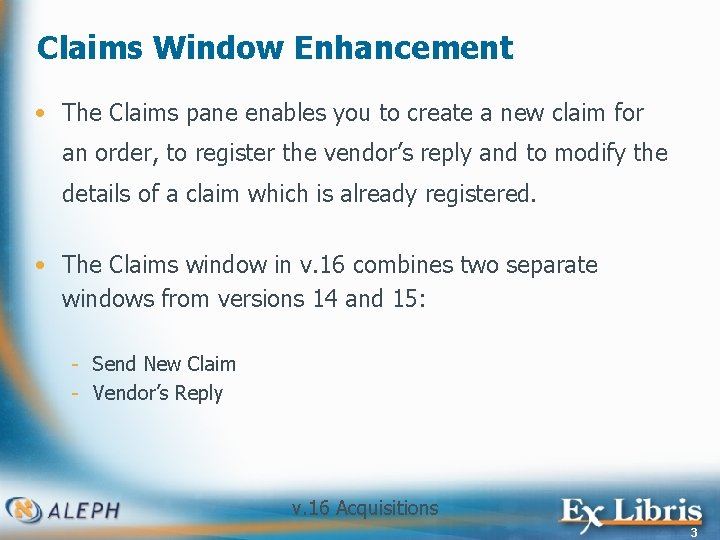
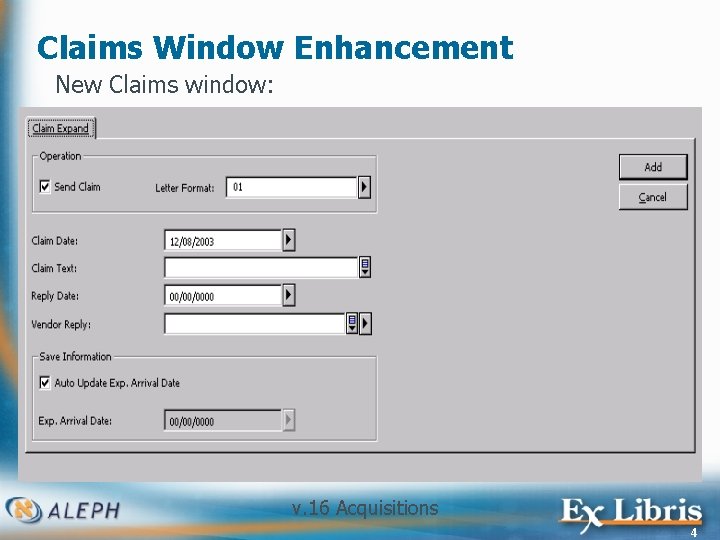
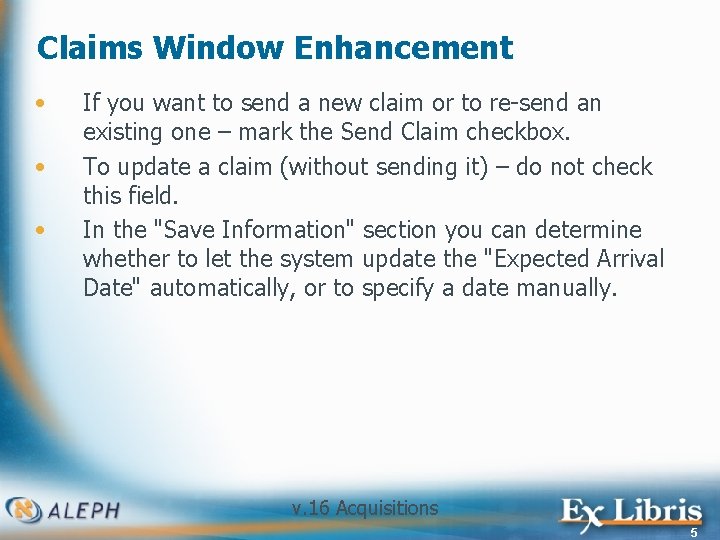
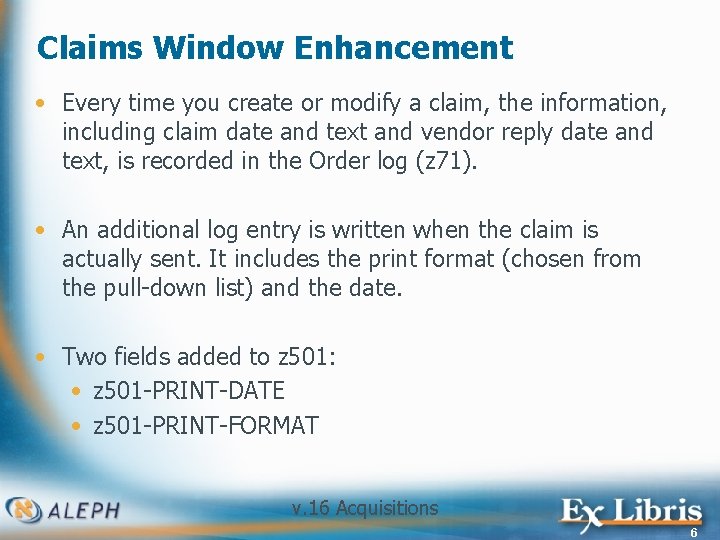
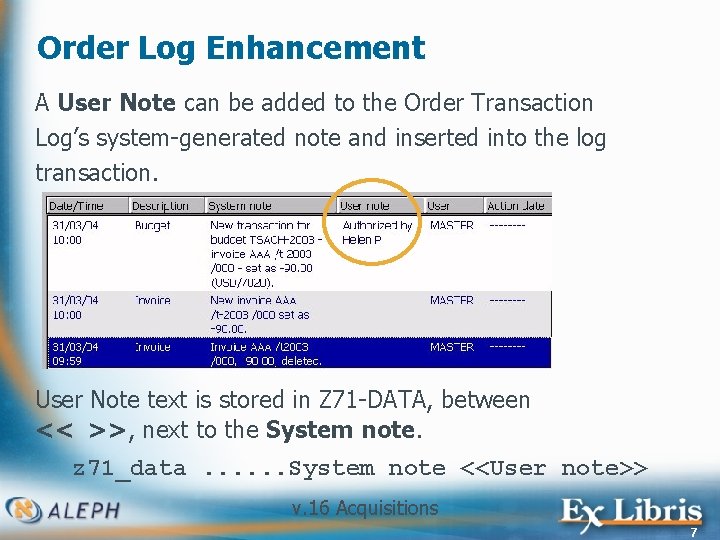
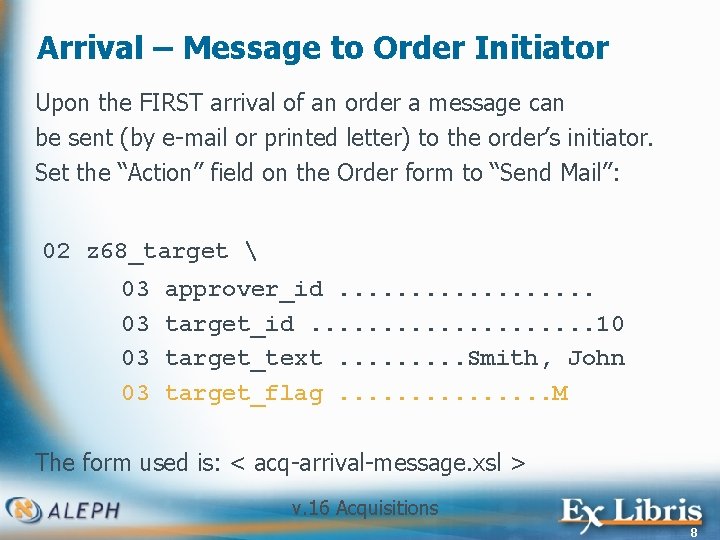
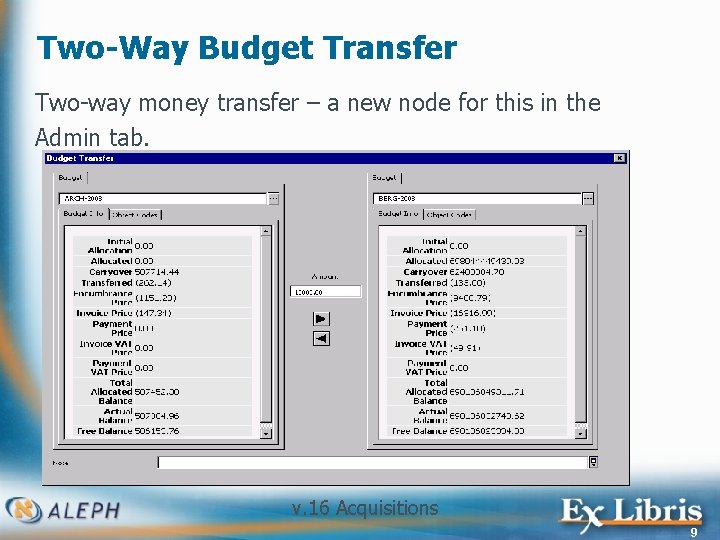
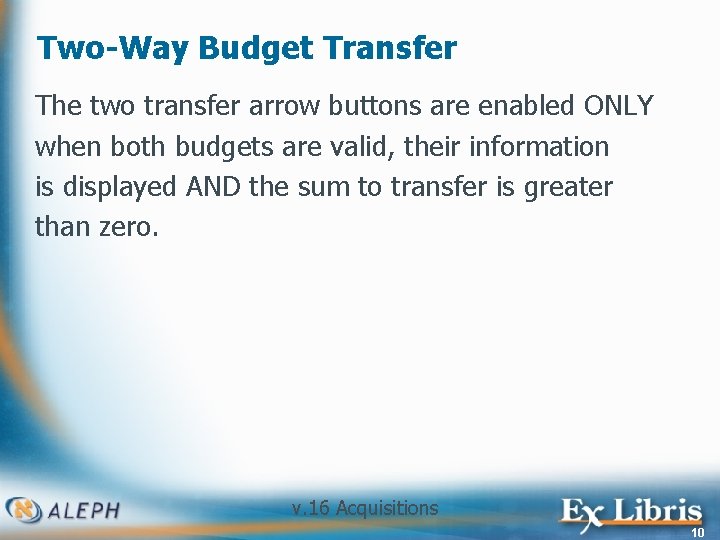
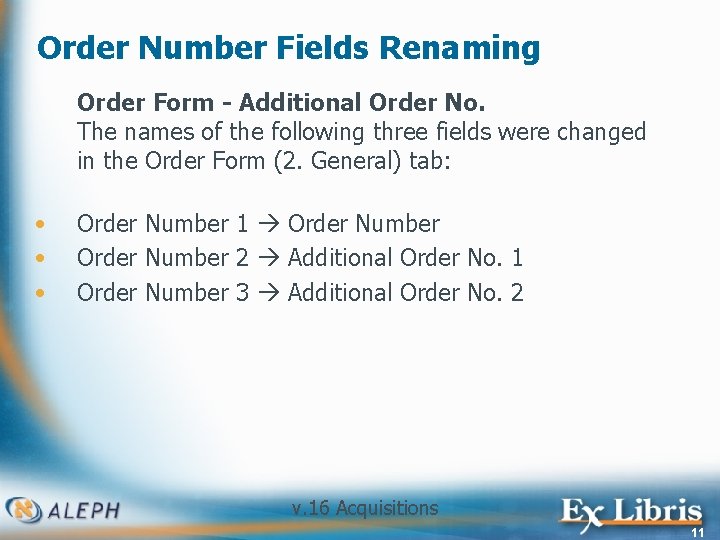
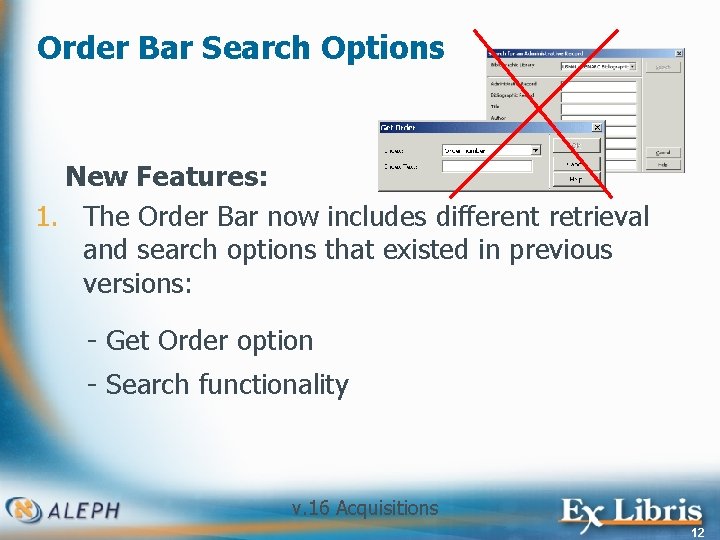
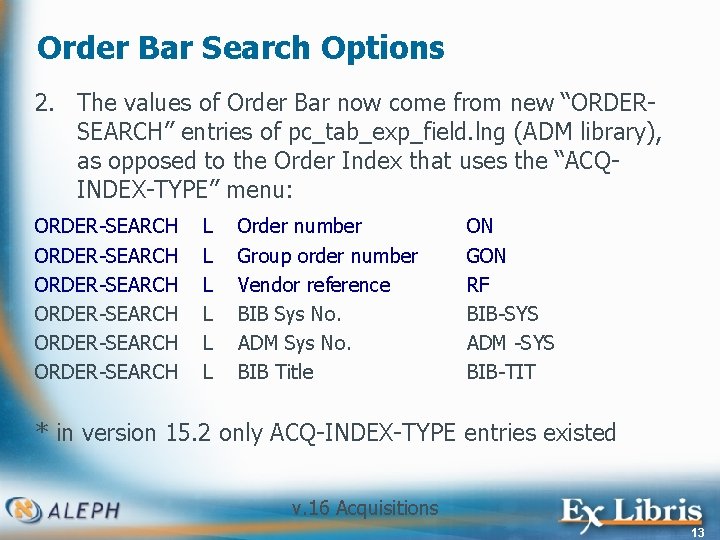
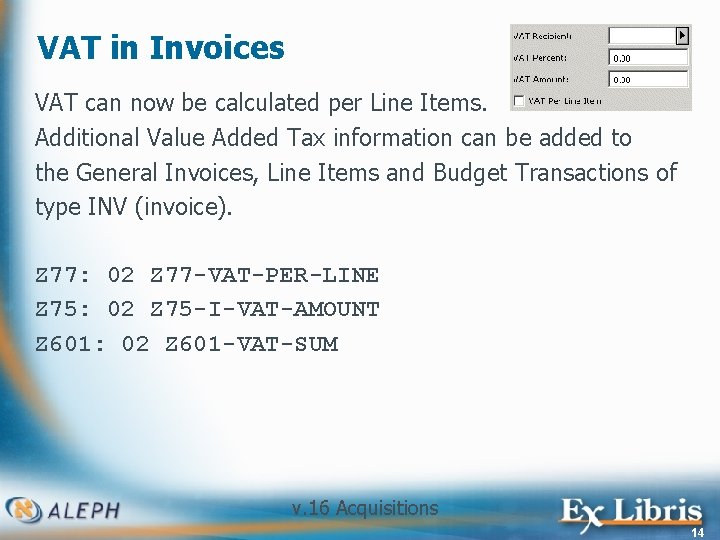
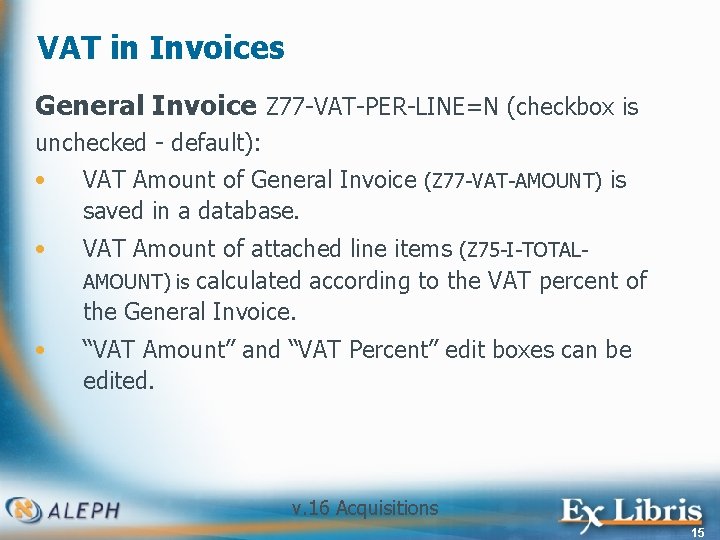
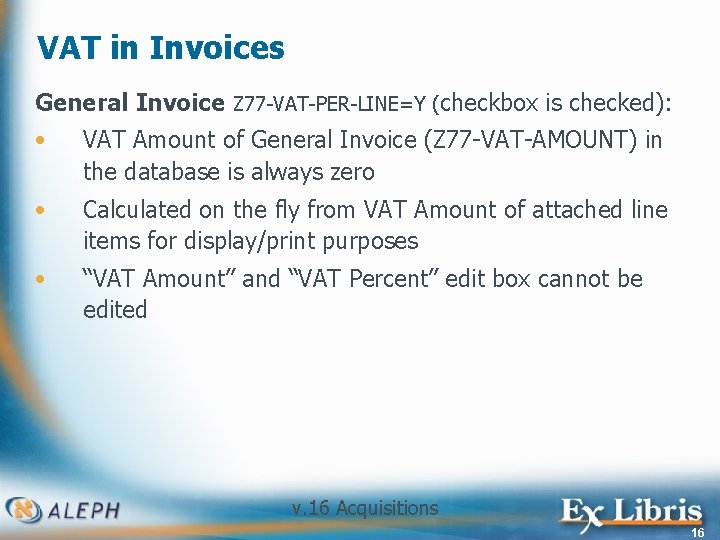
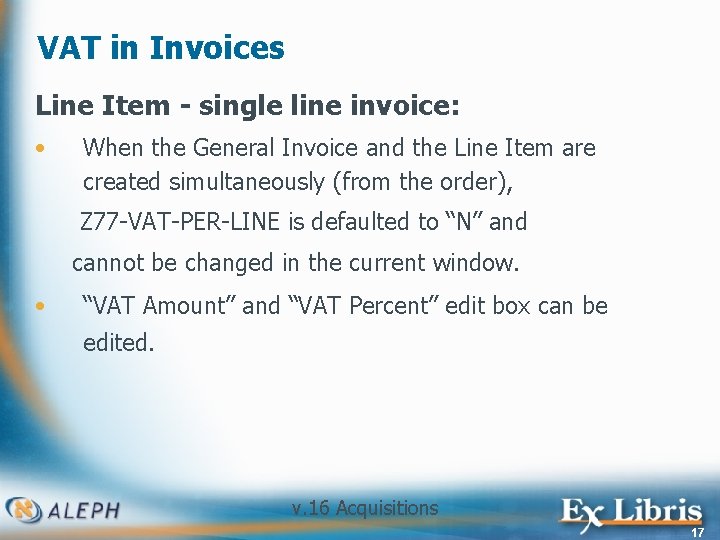
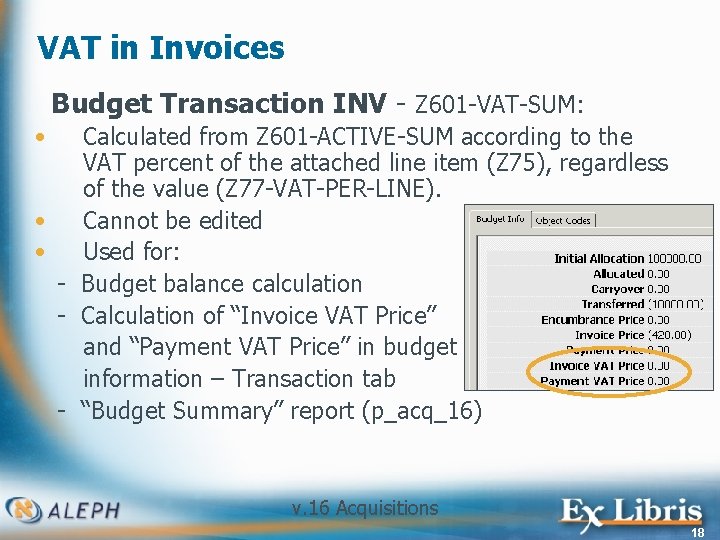
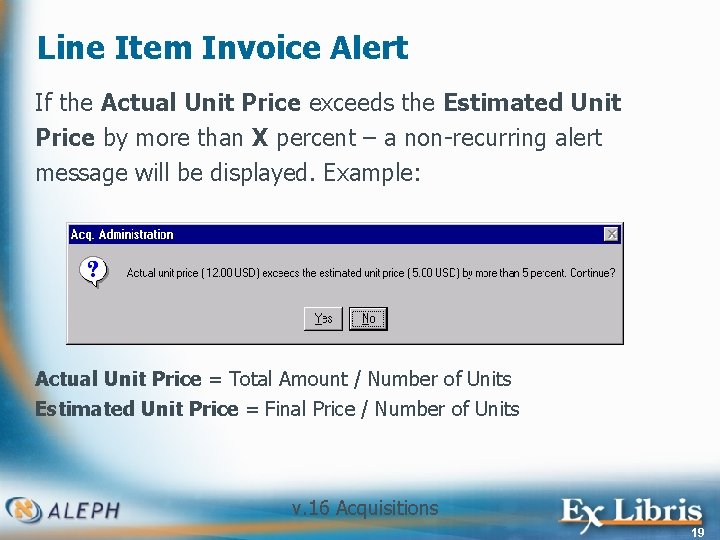
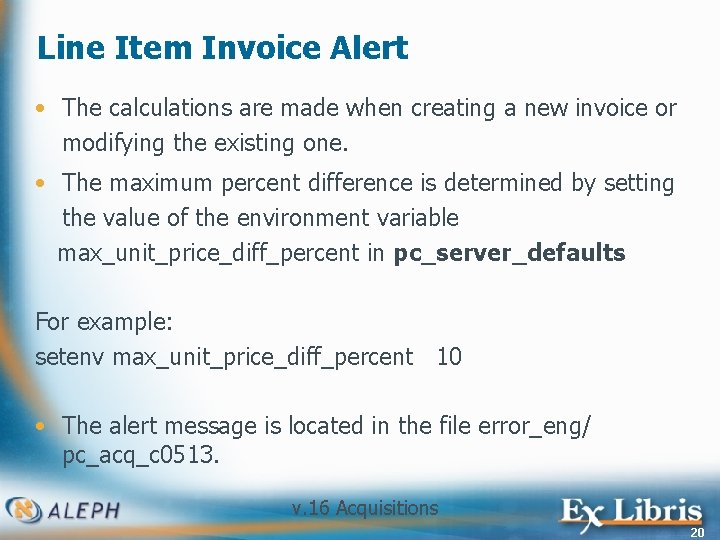
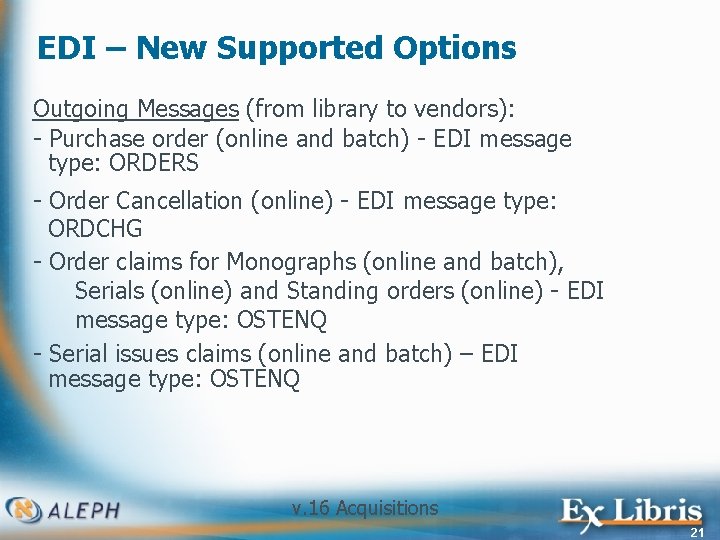
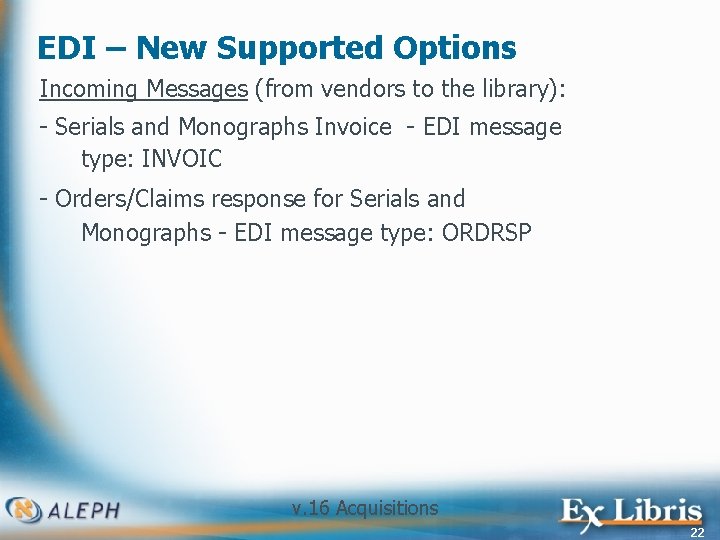
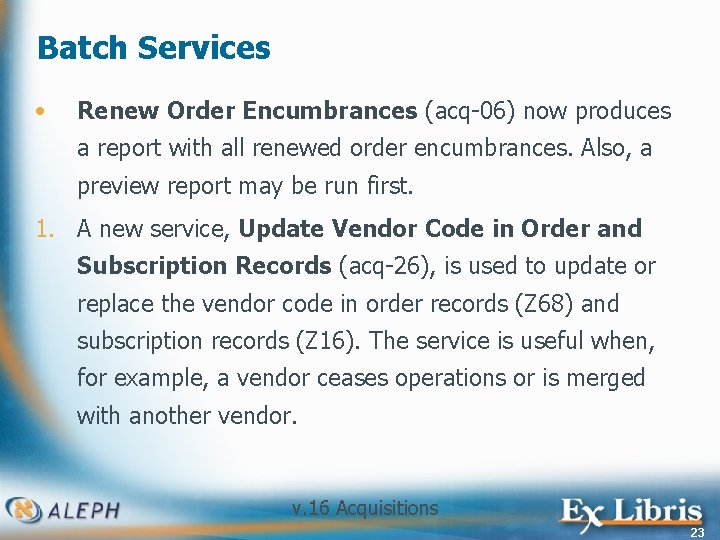

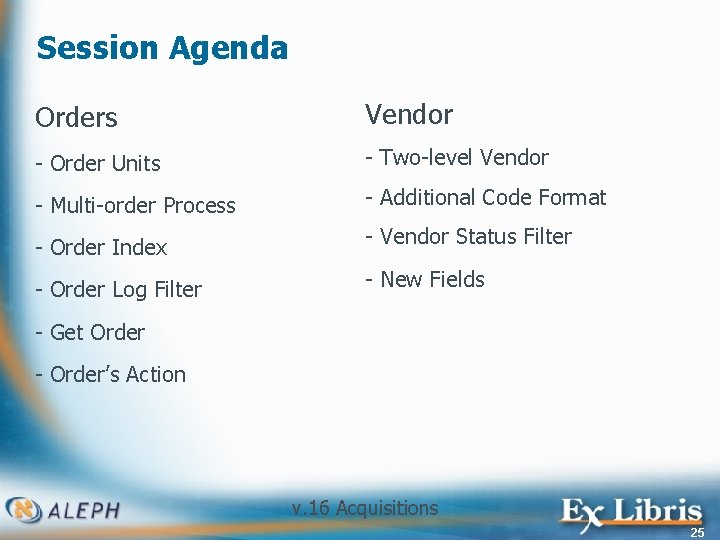
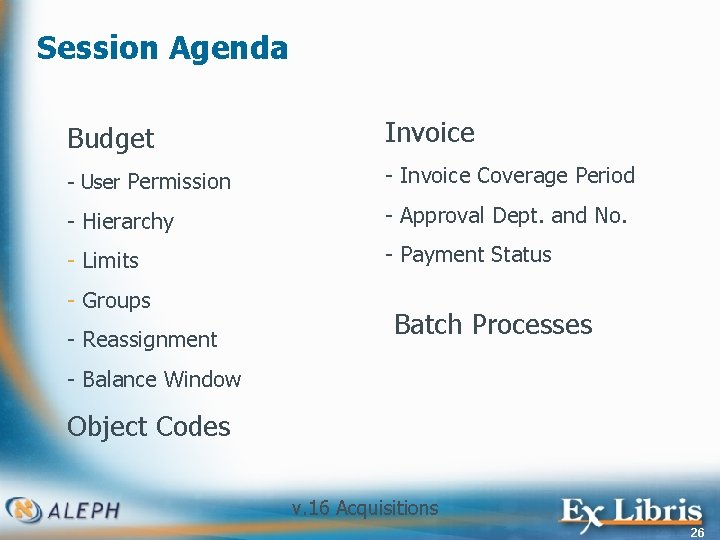
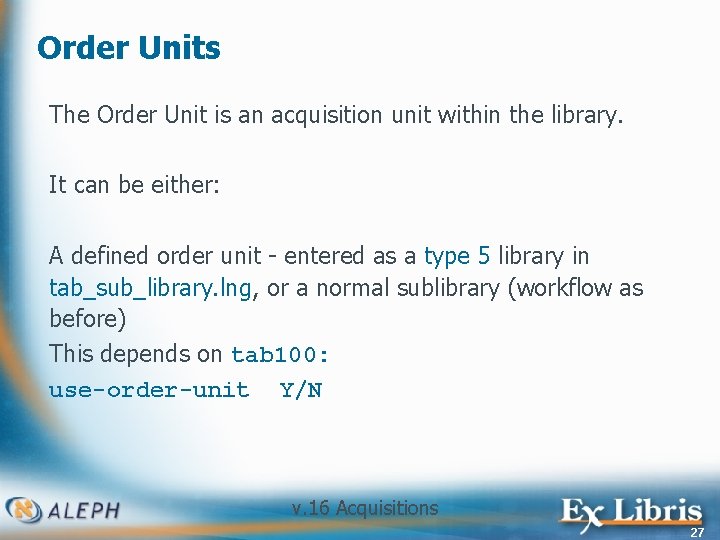
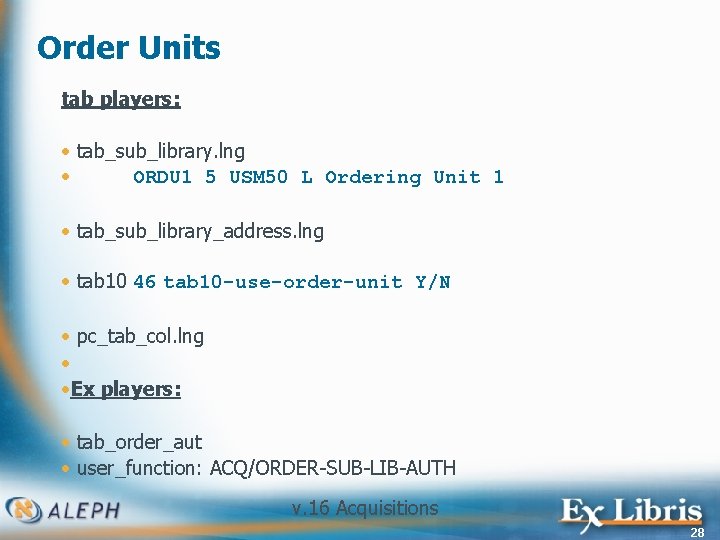
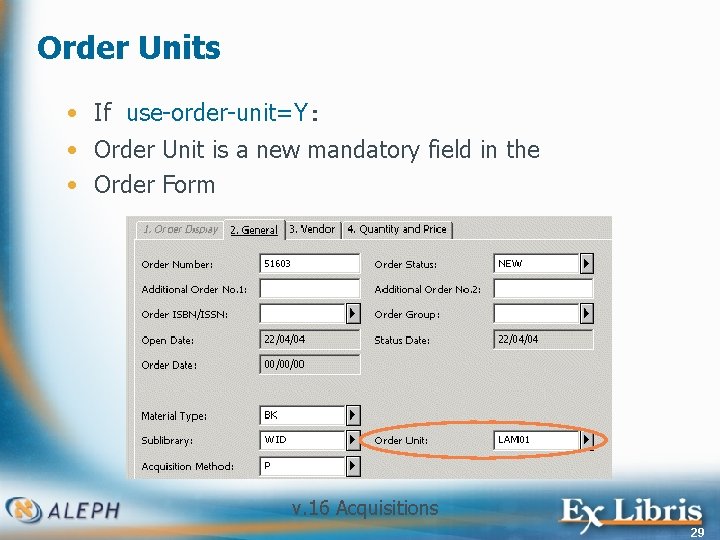
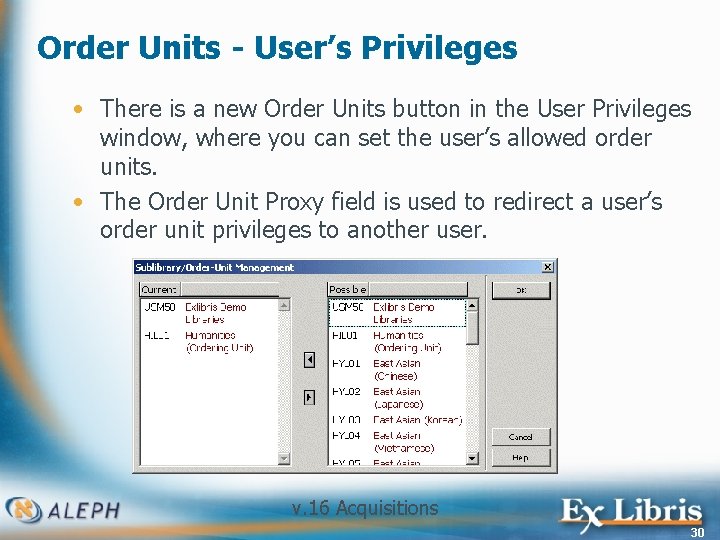
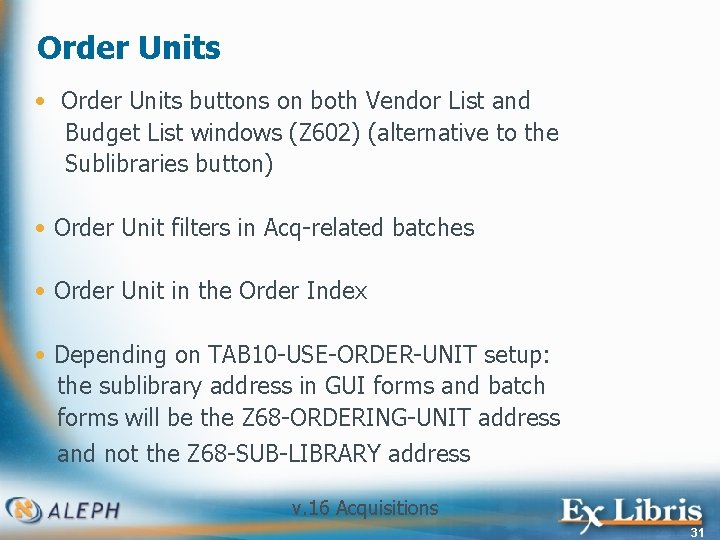
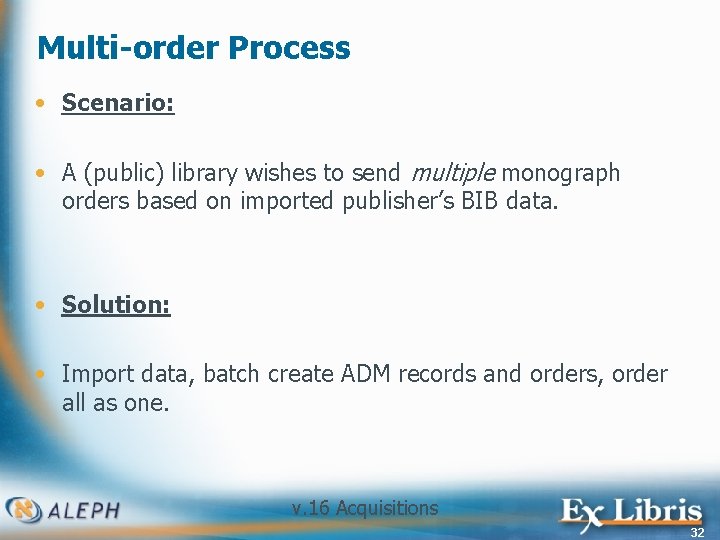

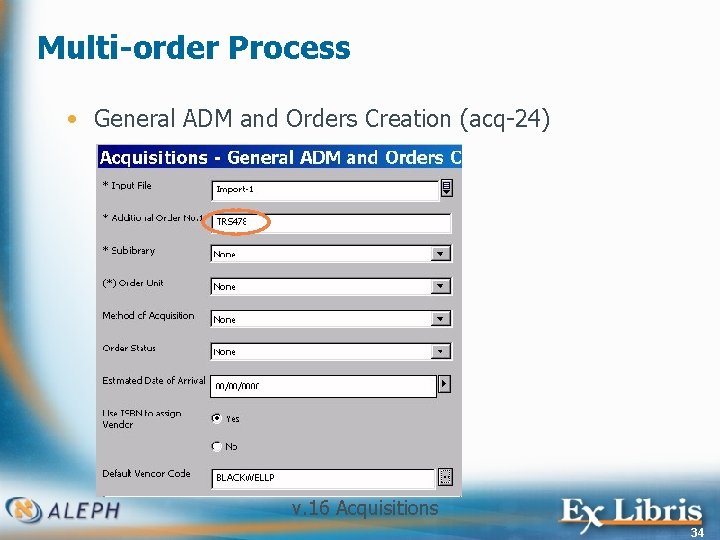
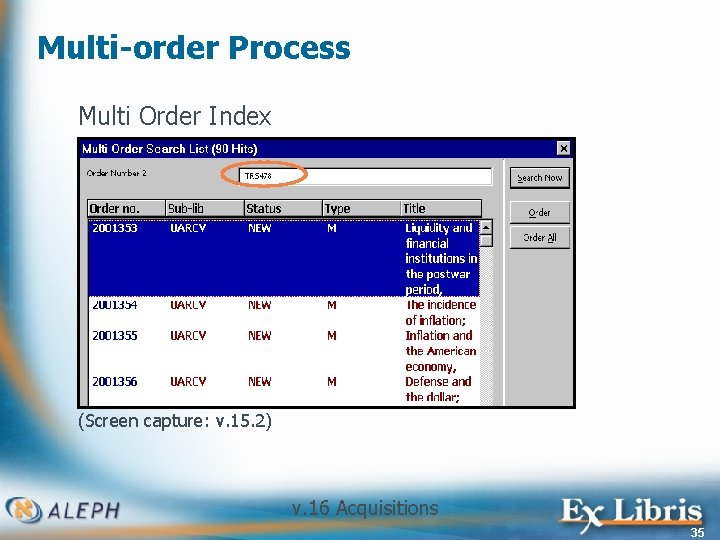
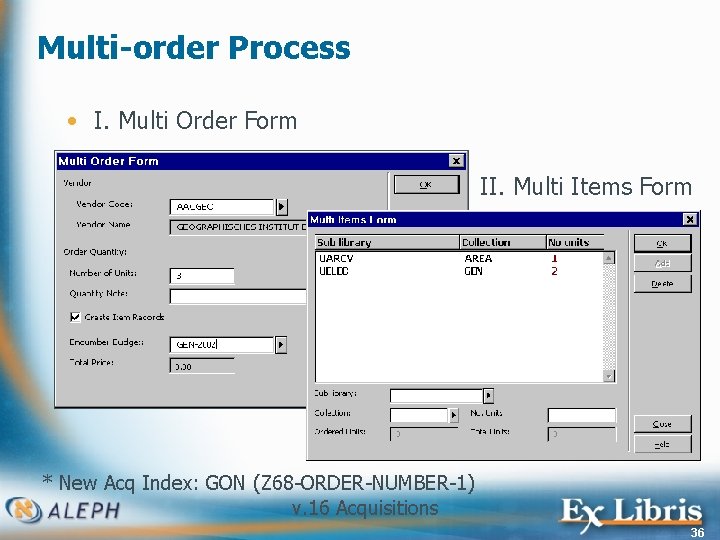
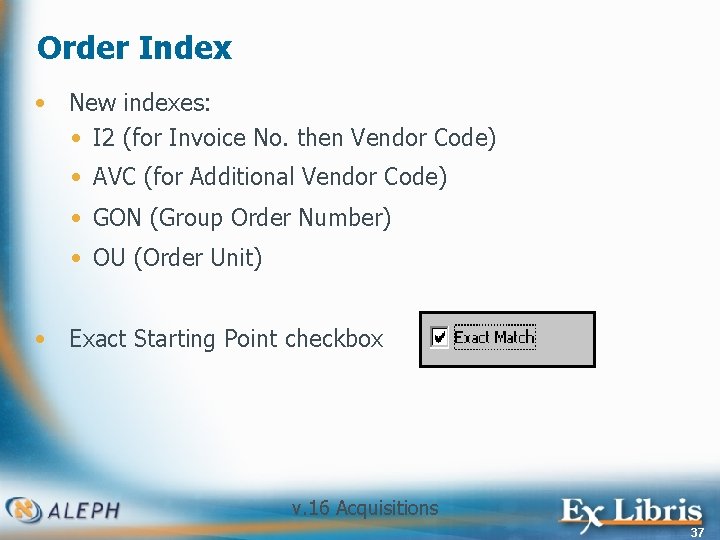
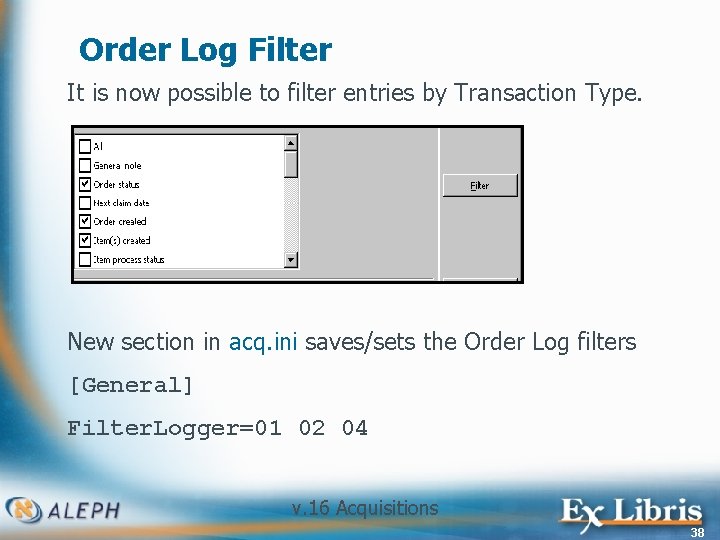
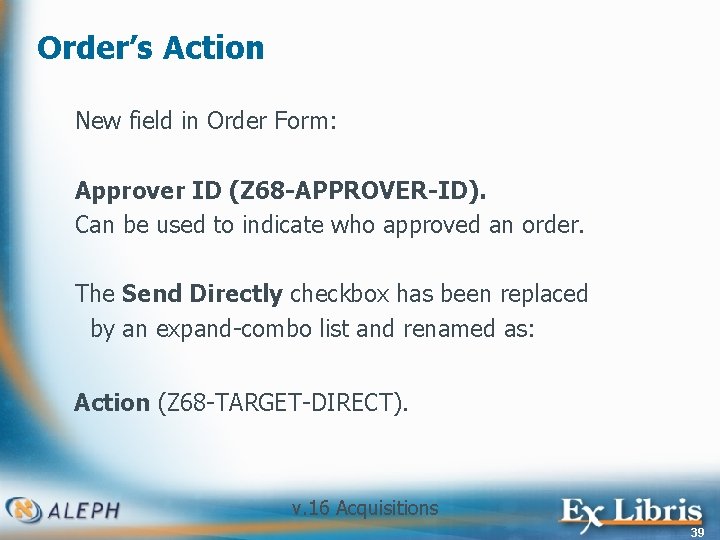
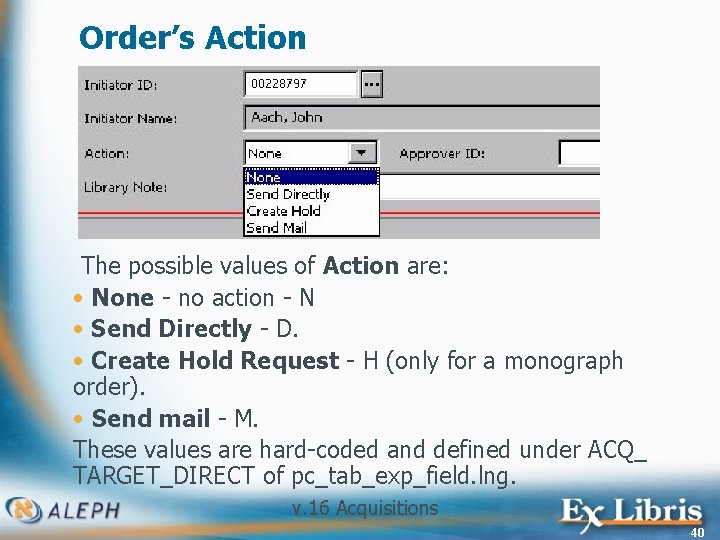
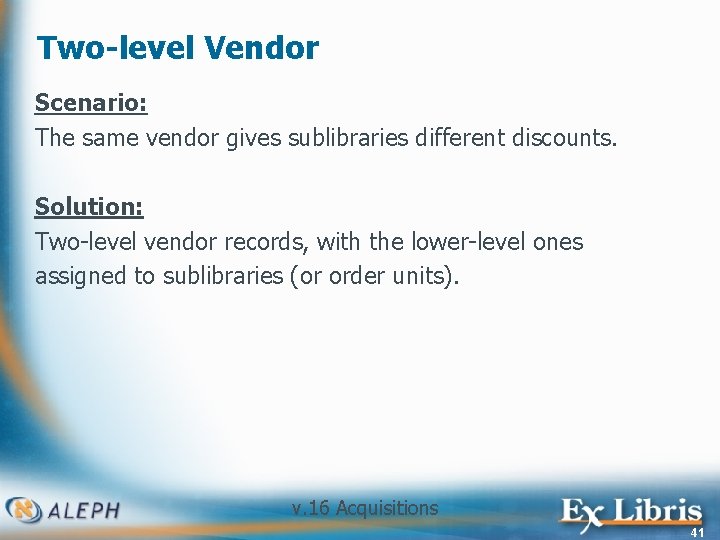
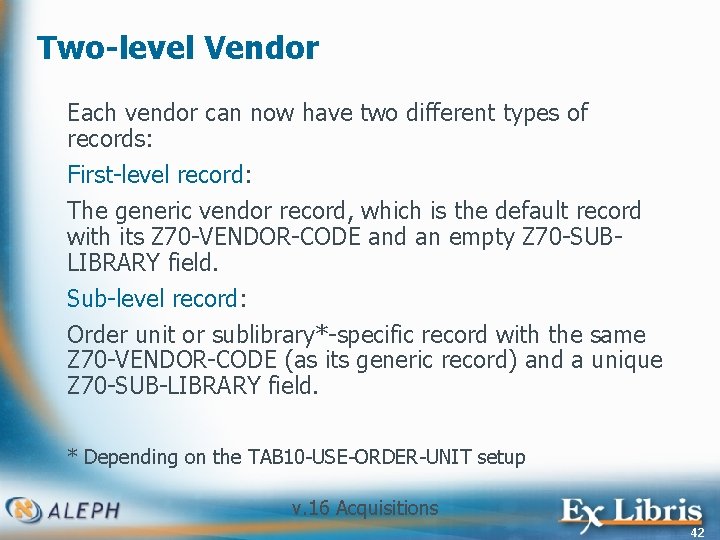
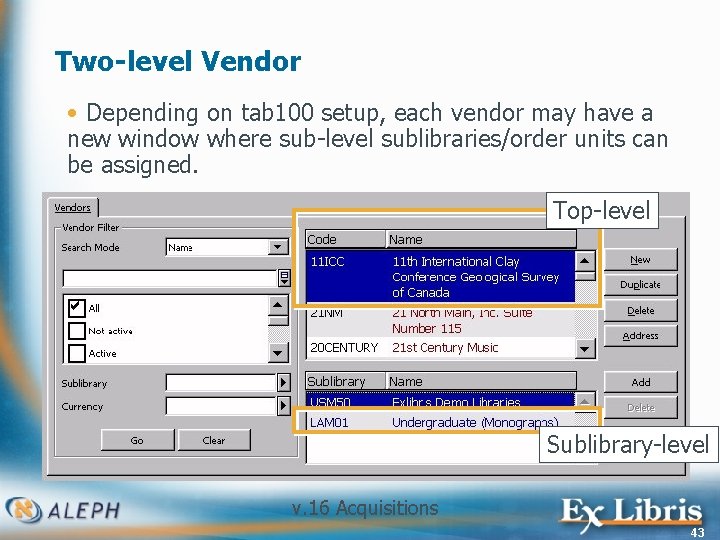
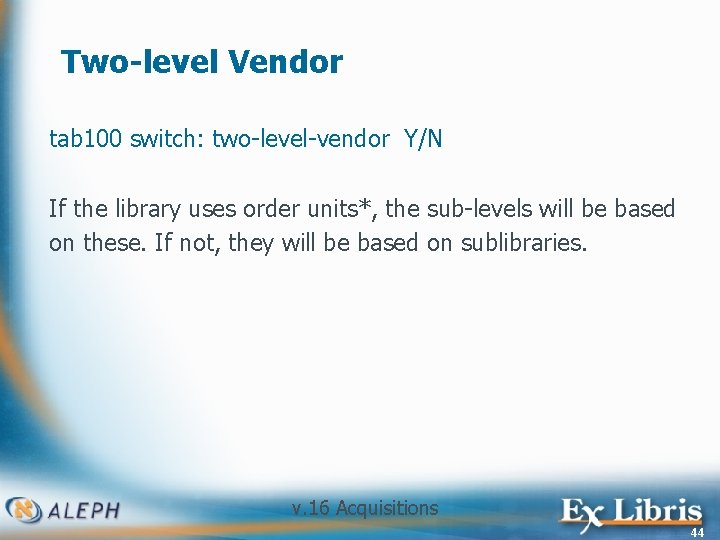
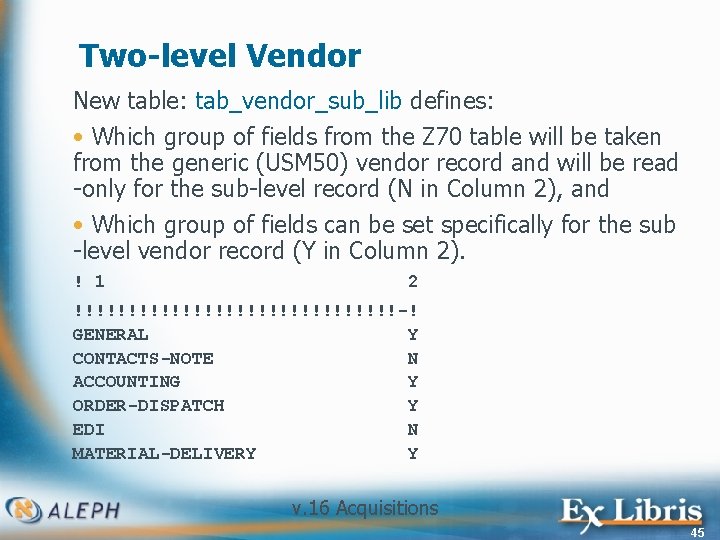
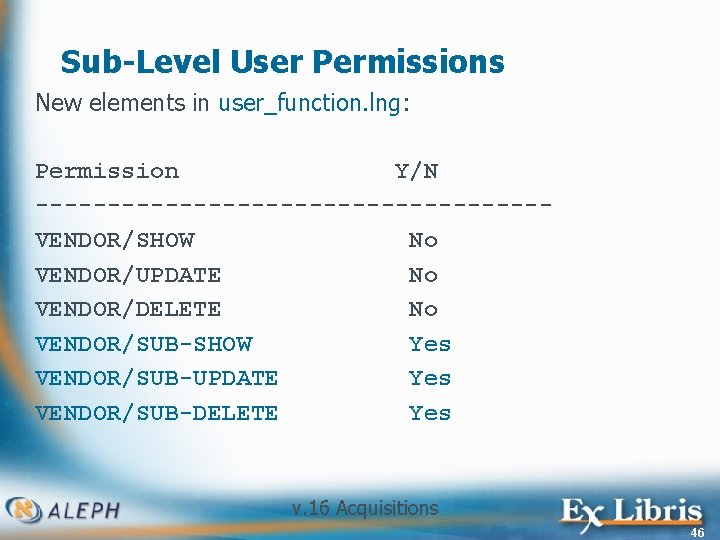
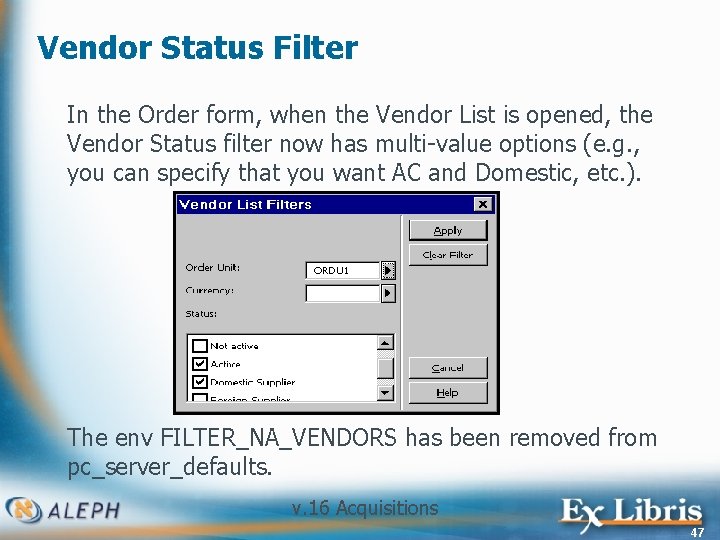
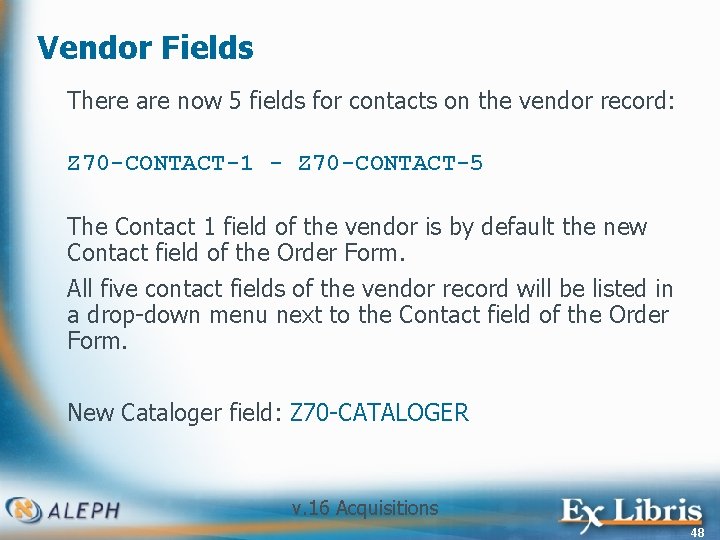
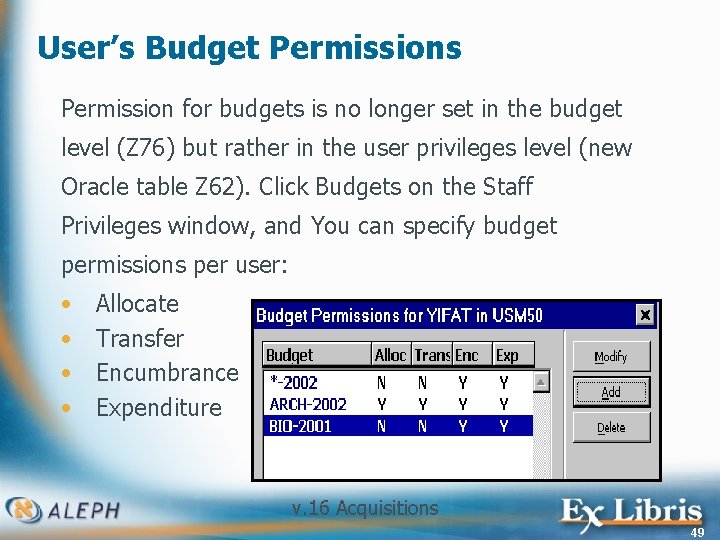
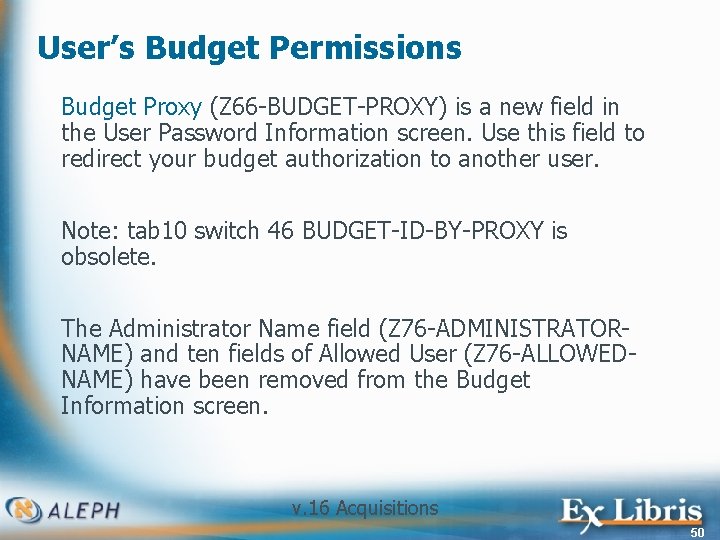
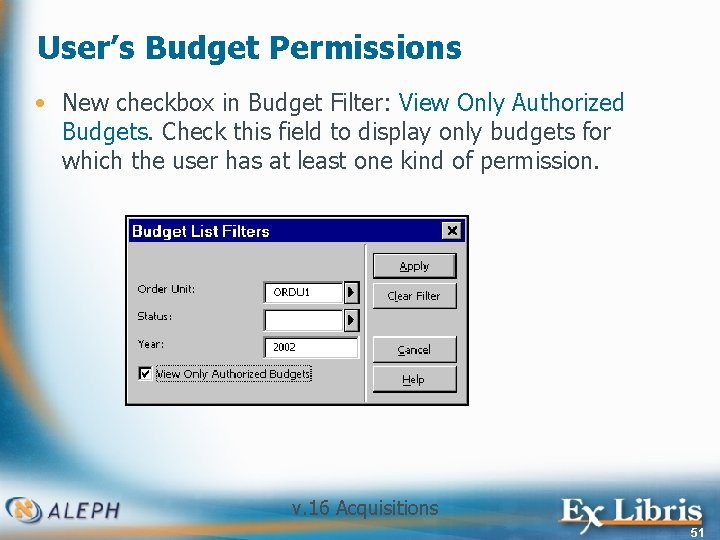
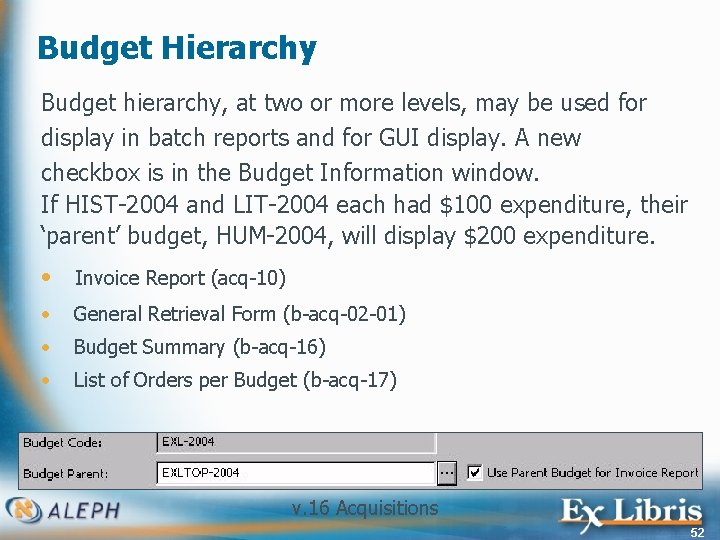
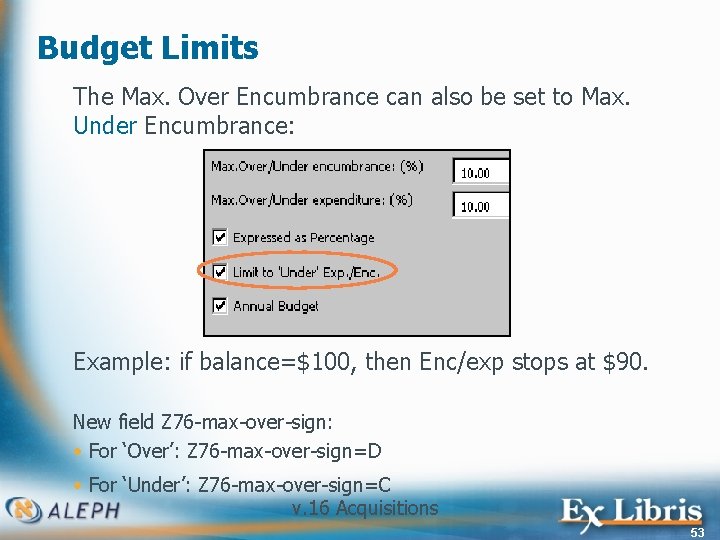
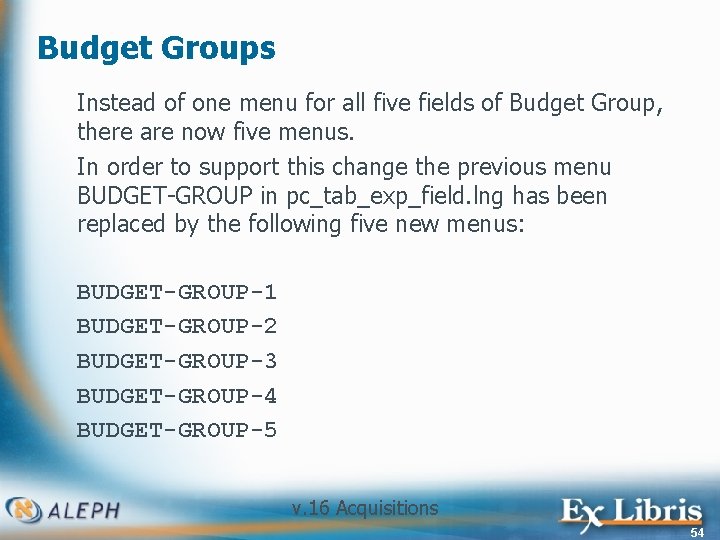
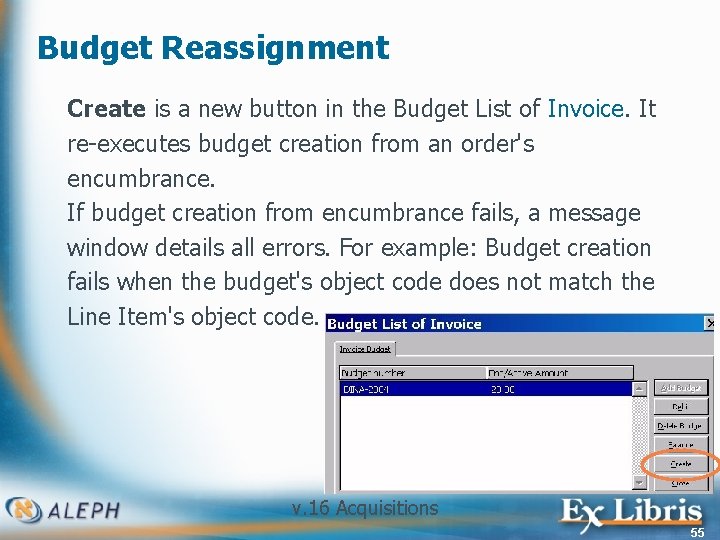
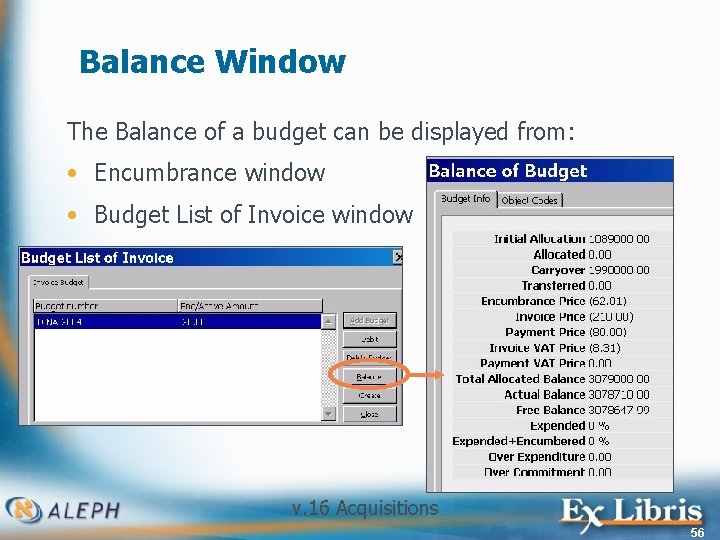
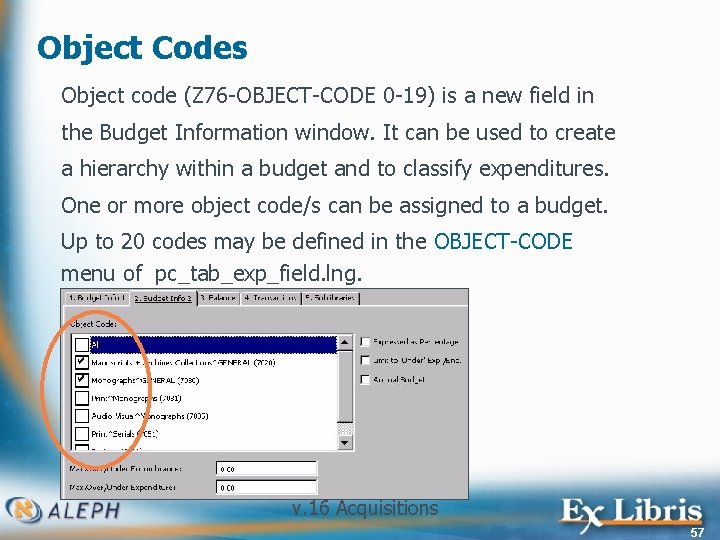
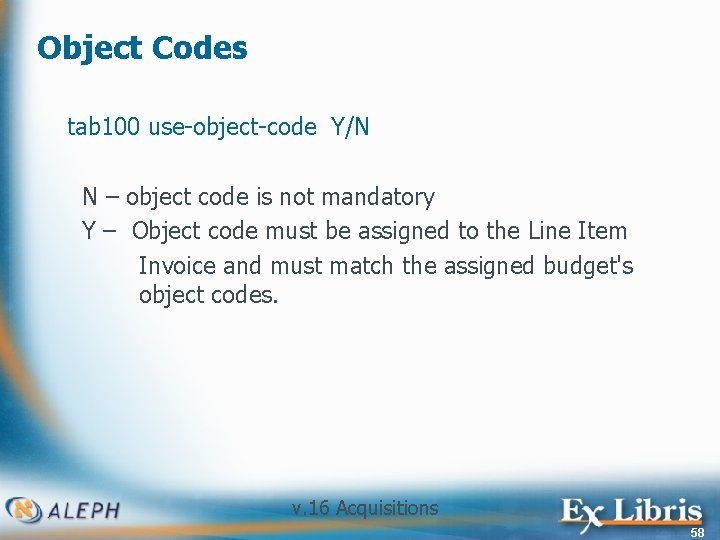
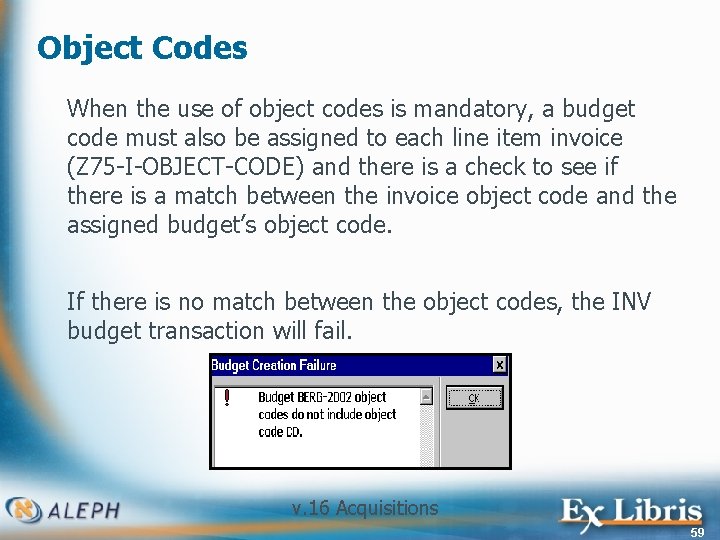
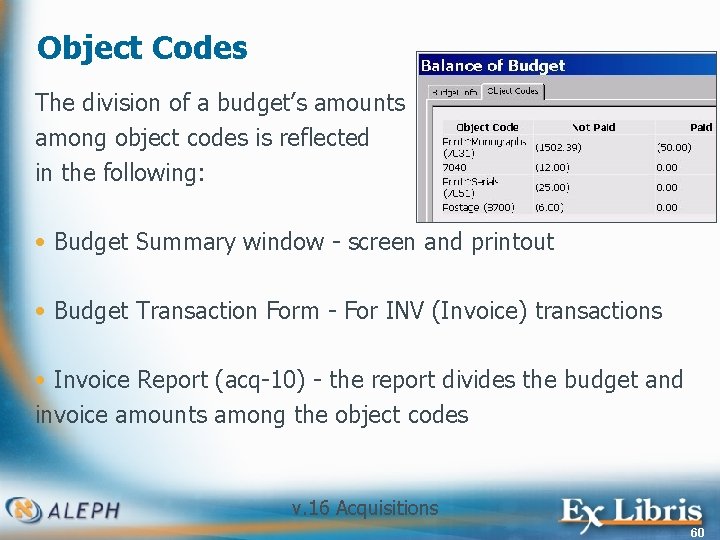
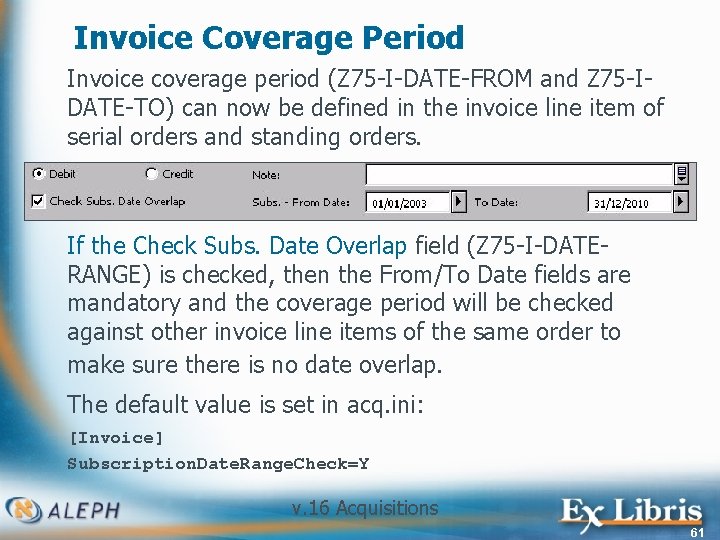
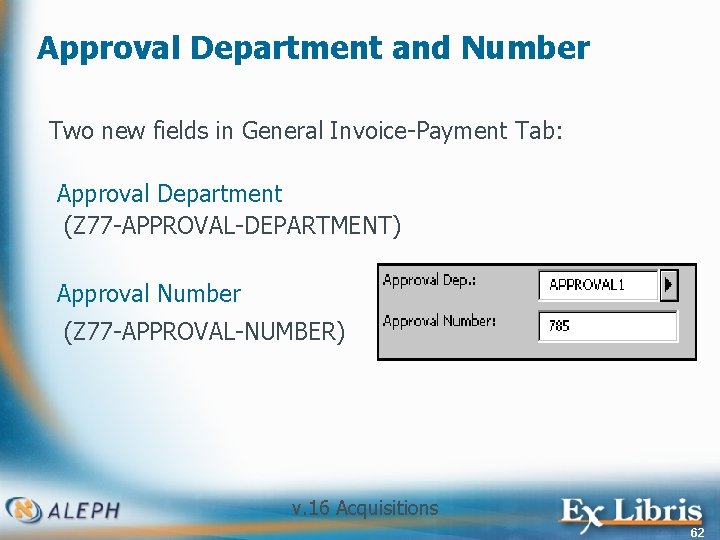
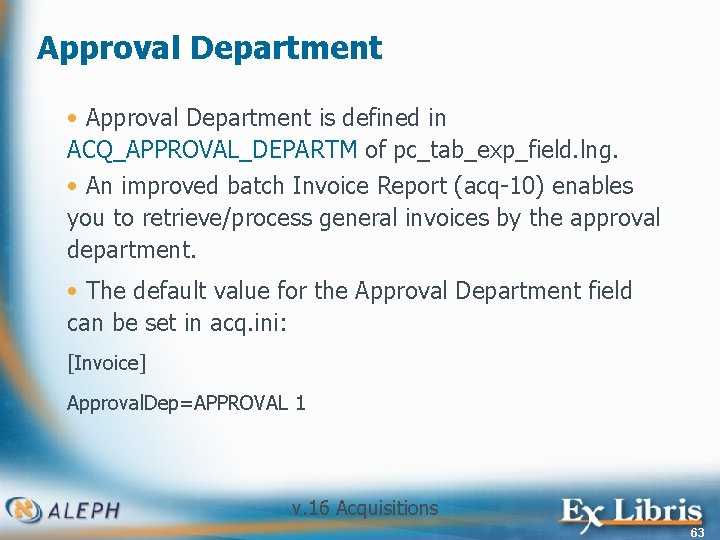
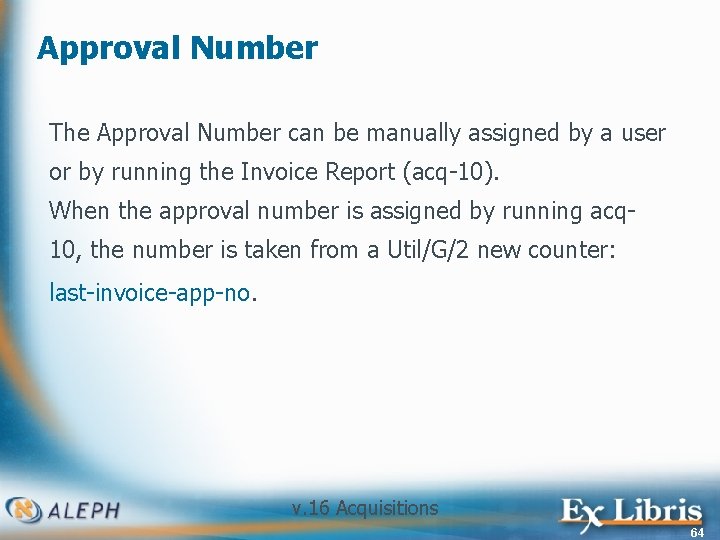
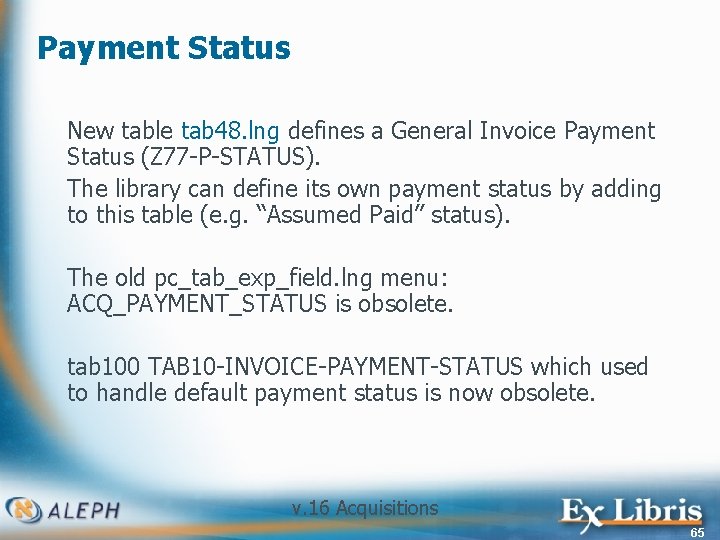
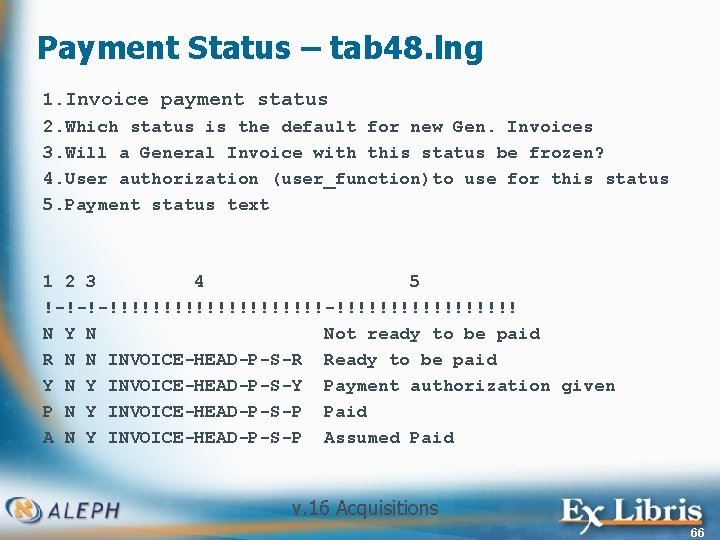
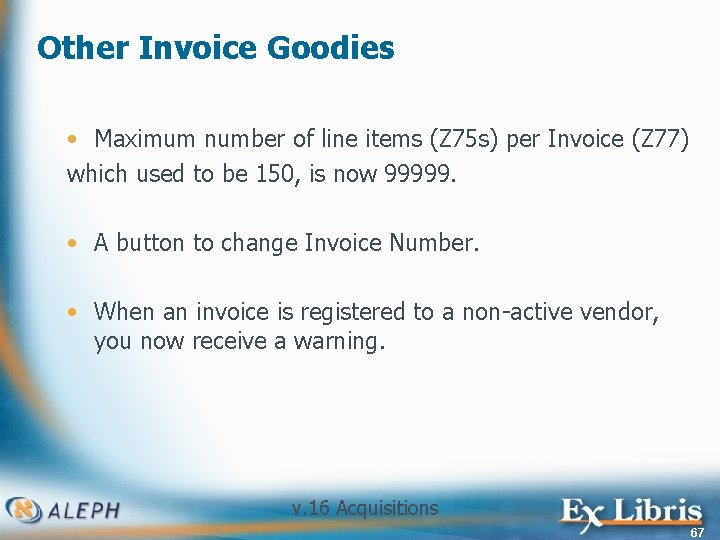
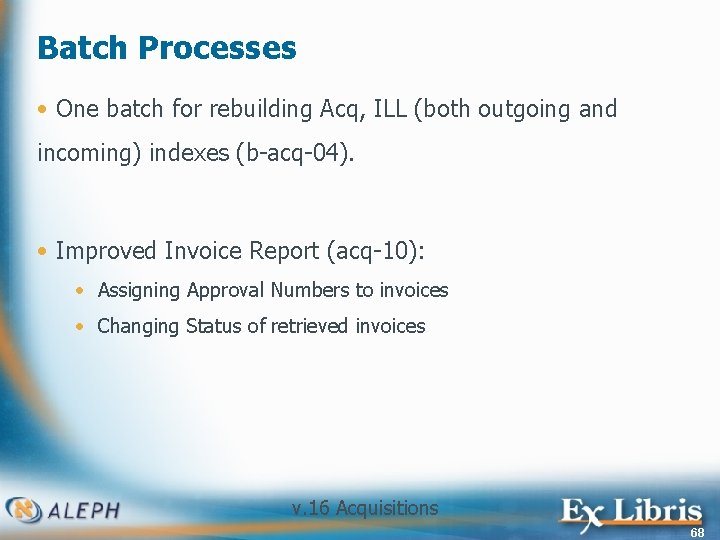
- Slides: 68
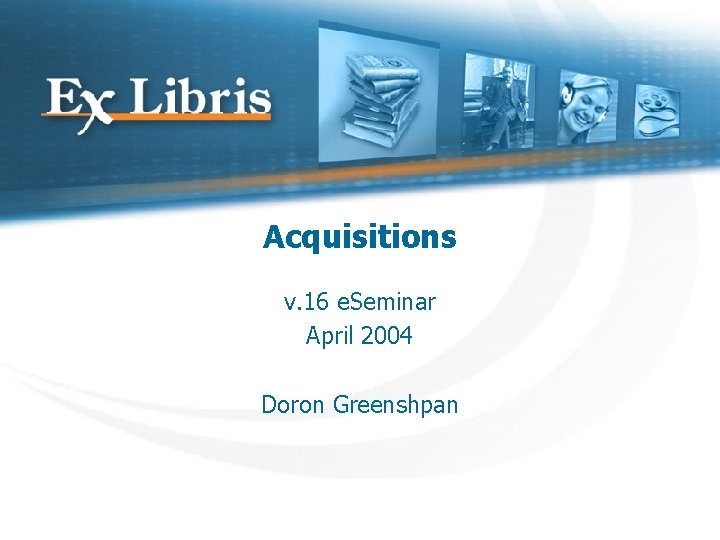
Acquisitions v. 16 e. Seminar April 2004 Doron Greenshpan
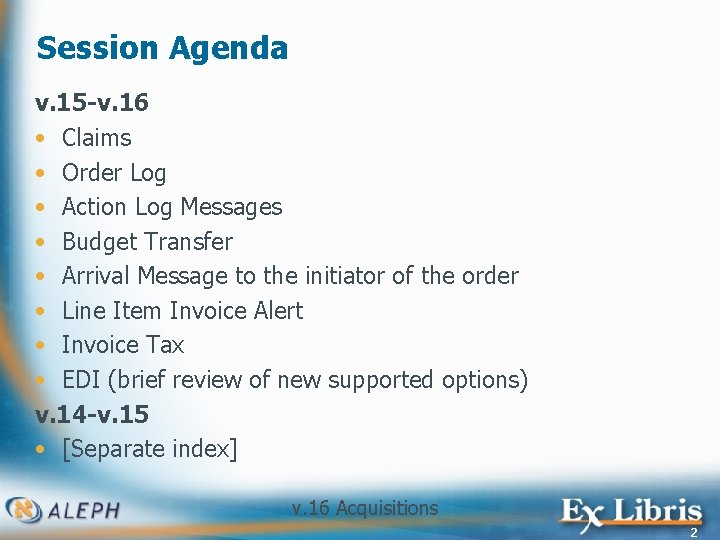
Session Agenda v. 15 -v. 16 • Claims • Order Log • Action Log Messages • Budget Transfer • Arrival Message to the initiator of the order • Line Item Invoice Alert • Invoice Tax • EDI (brief review of new supported options) v. 14 -v. 15 • [Separate index] v. 16 Acquisitions 2
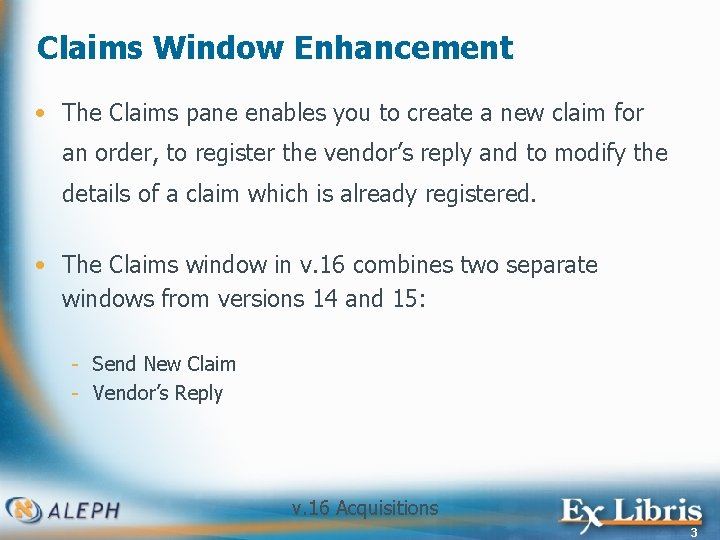
Claims Window Enhancement • The Claims pane enables you to create a new claim for an order, to register the vendor’s reply and to modify the details of a claim which is already registered. • The Claims window in v. 16 combines two separate windows from versions 14 and 15: - Send New Claim - Vendor’s Reply v. 16 Acquisitions 3
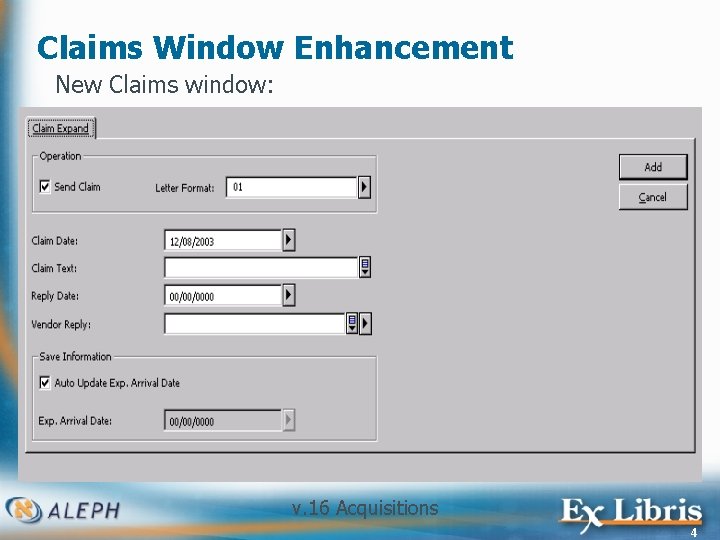
Claims Window Enhancement New Claims window: v. 16 Acquisitions 4
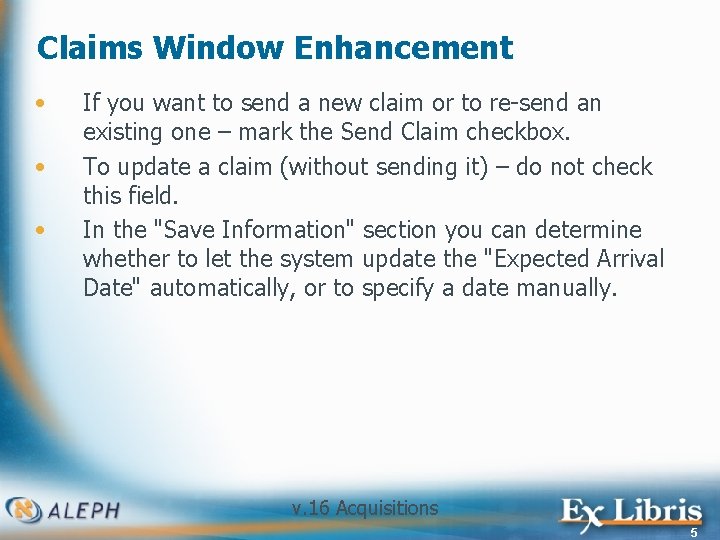
Claims Window Enhancement • • • If you want to send a new claim or to re-send an existing one – mark the Send Claim checkbox. To update a claim (without sending it) – do not check this field. In the "Save Information" section you can determine whether to let the system update the "Expected Arrival Date" automatically, or to specify a date manually. v. 16 Acquisitions 5
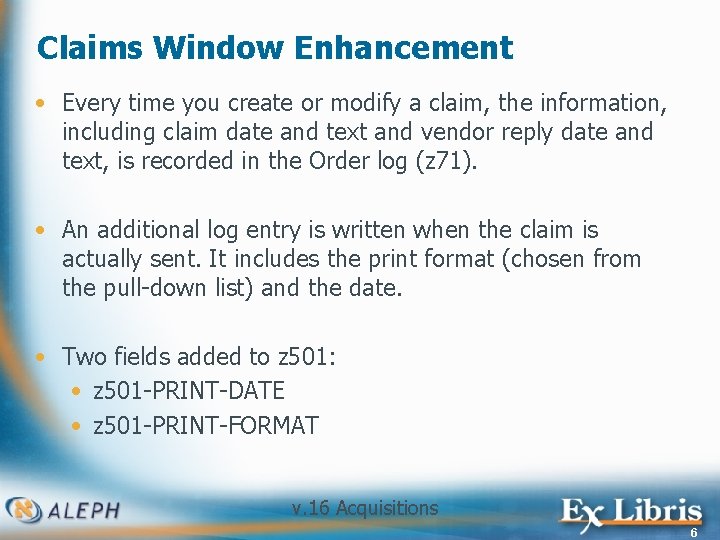
Claims Window Enhancement • Every time you create or modify a claim, the information, including claim date and text and vendor reply date and text, is recorded in the Order log (z 71). • An additional log entry is written when the claim is actually sent. It includes the print format (chosen from the pull-down list) and the date. • Two fields added to z 501: • z 501 -PRINT-DATE • z 501 -PRINT-FORMAT v. 16 Acquisitions 6
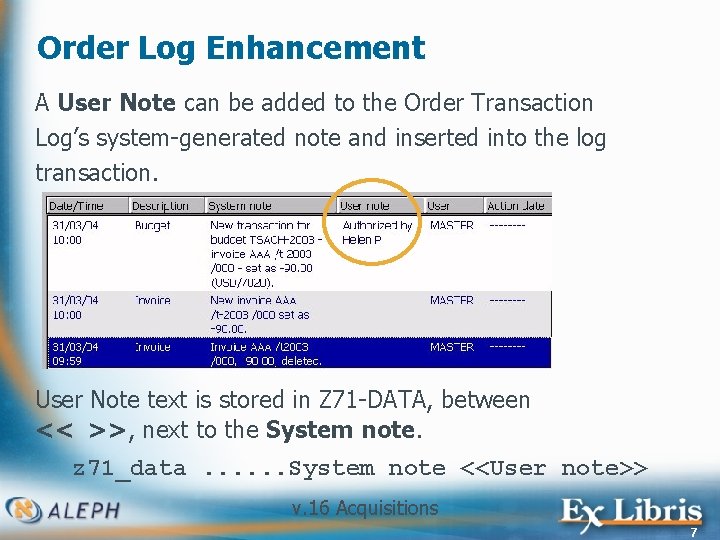
Order Log Enhancement A User Note can be added to the Order Transaction Log’s system-generated note and inserted into the log transaction. User Note text is stored in Z 71 -DATA, between << >>, next to the System note. z 71_data. . . System note <<User note>> v. 16 Acquisitions 7
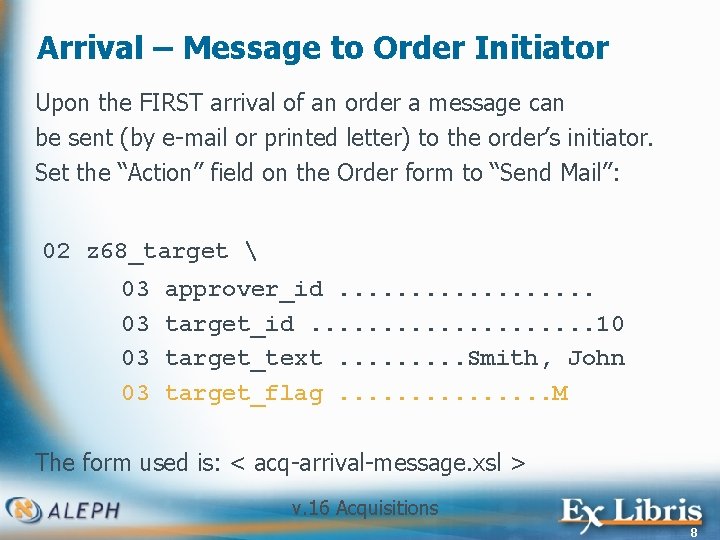
Arrival – Message to Order Initiator Upon the FIRST arrival of an order a message can be sent (by e-mail or printed letter) to the order’s initiator. Set the “Action” field on the Order form to “Send Mail”: 02 z 68_target 03 03 approver_id. . . . target_id. . . . . 10 target_text. . Smith, John target_flag. . . . M The form used is: < acq-arrival-message. xsl > v. 16 Acquisitions 8
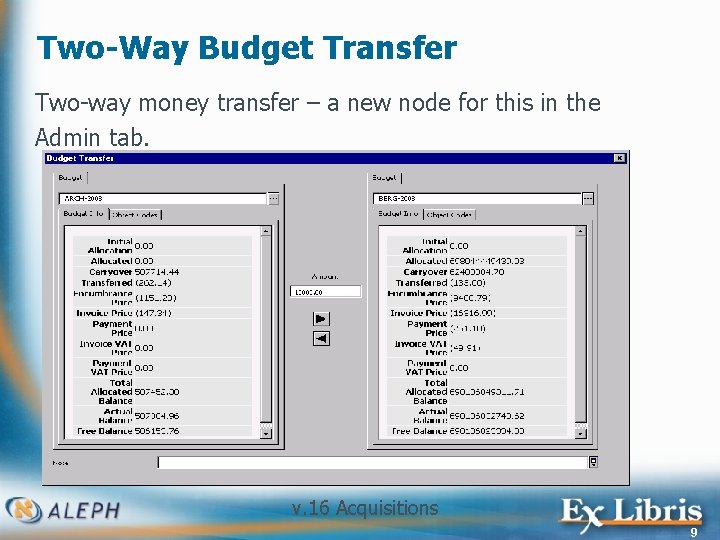
Two-Way Budget Transfer Two-way money transfer – a new node for this in the Admin tab. v. 16 Acquisitions 9
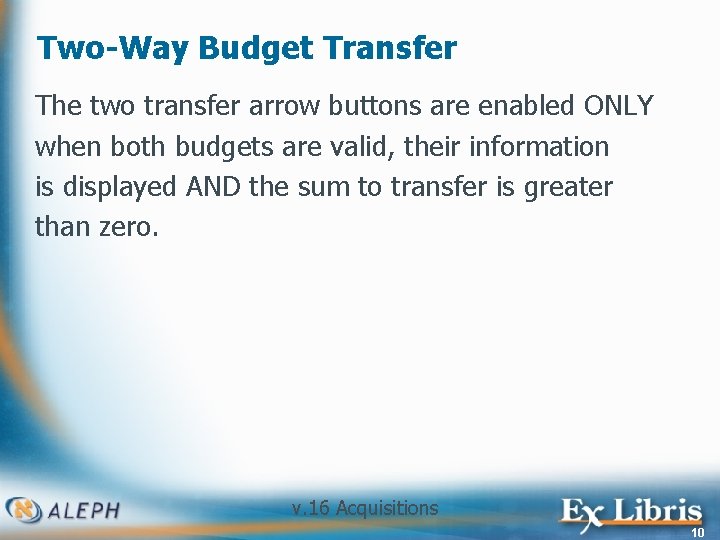
Two-Way Budget Transfer The two transfer arrow buttons are enabled ONLY when both budgets are valid, their information is displayed AND the sum to transfer is greater than zero. v. 16 Acquisitions 10
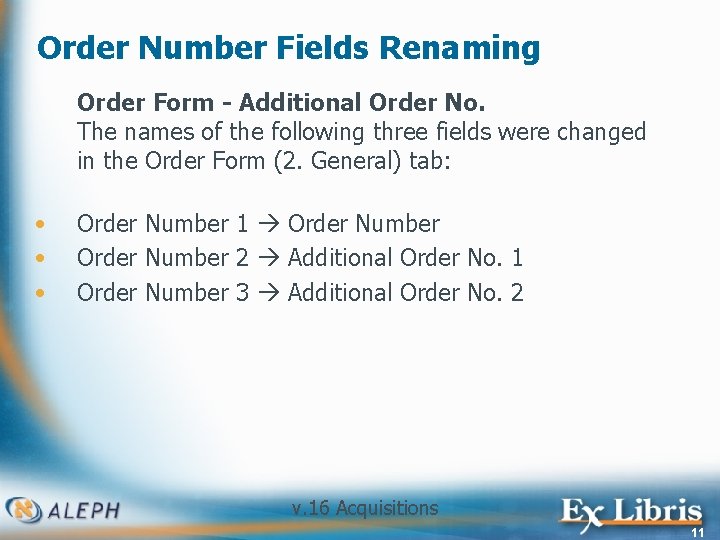
Order Number Fields Renaming Order Form - Additional Order No. The names of the following three fields were changed in the Order Form (2. General) tab: • • • Order Number 1 Order Number 2 Additional Order No. 1 Order Number 3 Additional Order No. 2 v. 16 Acquisitions 11
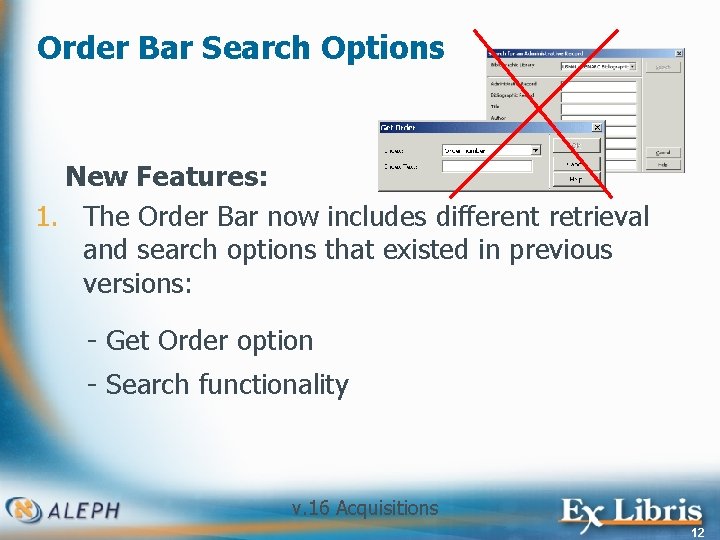
Order Bar Search Options New Features: 1. The Order Bar now includes different retrieval and search options that existed in previous versions: - Get Order option - Search functionality v. 16 Acquisitions 12
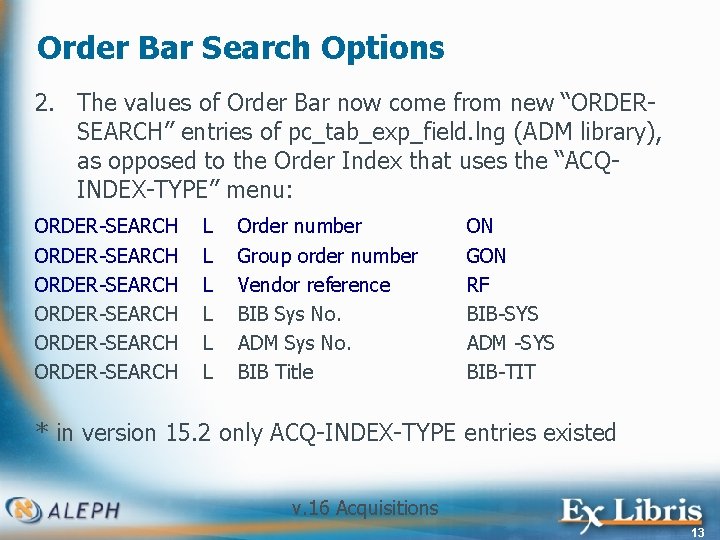
Order Bar Search Options 2. The values of Order Bar now come from new “ORDERSEARCH” entries of pc_tab_exp_field. lng (ADM library), as opposed to the Order Index that uses the “ACQINDEX-TYPE” menu: ORDER-SEARCH L Order number ON ORDER-SEARCH ORDER-SEARCH L L L Group order number Vendor reference BIB Sys No. ADM Sys No. BIB Title GON RF BIB-SYS ADM -SYS BIB-TIT * in version 15. 2 only ACQ-INDEX-TYPE entries existed v. 16 Acquisitions 13
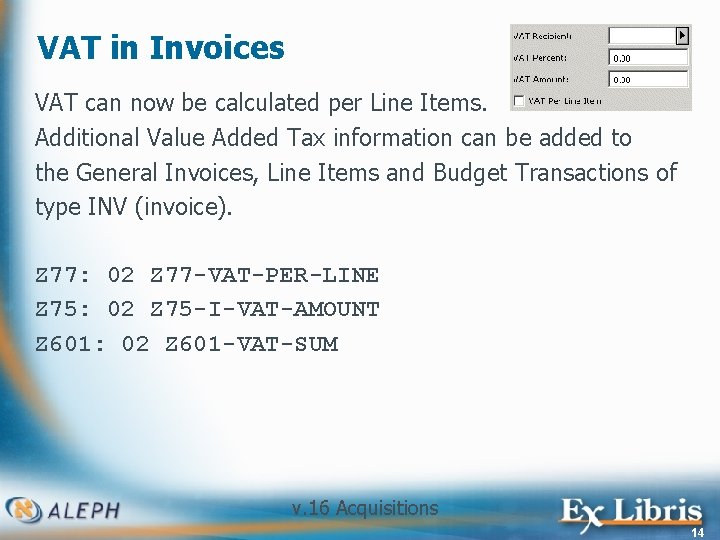
VAT in Invoices VAT can now be calculated per Line Items. Additional Value Added Tax information can be added to the General Invoices, Line Items and Budget Transactions of type INV (invoice). Z 77: 02 Z 77 -VAT-PER-LINE Z 75: 02 Z 75 -I-VAT-AMOUNT Z 601: 02 Z 601 -VAT-SUM v. 16 Acquisitions 14
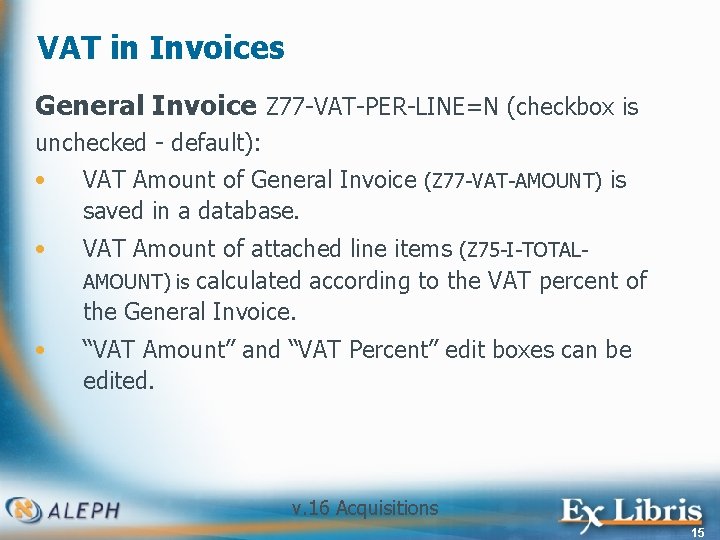
VAT in Invoices General Invoice Z 77 -VAT-PER-LINE=N (checkbox is unchecked - default): • VAT Amount of General Invoice (Z 77 -VAT-AMOUNT) is saved in a database. • VAT Amount of attached line items (Z 75 -I-TOTALAMOUNT) is calculated according to the VAT percent of the General Invoice. • “VAT Amount” and “VAT Percent” edit boxes can be edited. v. 16 Acquisitions 15
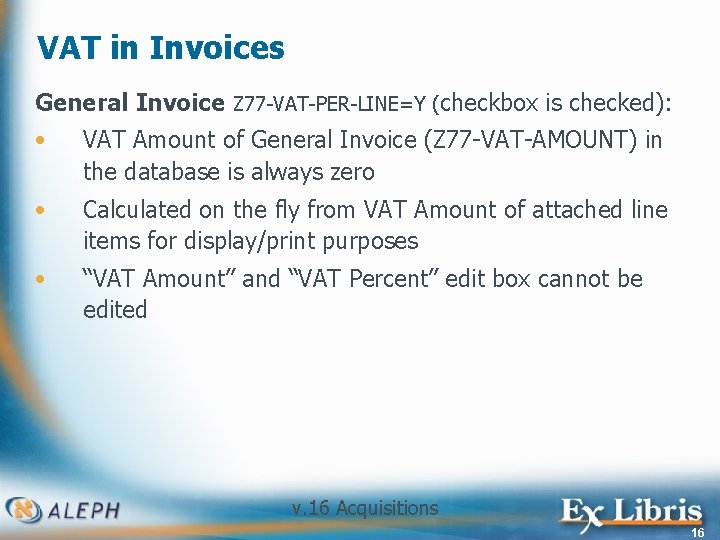
VAT in Invoices General Invoice Z 77 -VAT-PER-LINE=Y (checkbox is checked): • VAT Amount of General Invoice (Z 77 -VAT-AMOUNT) in the database is always zero • Calculated on the fly from VAT Amount of attached line items for display/print purposes • “VAT Amount” and “VAT Percent” edit box cannot be edited v. 16 Acquisitions 16
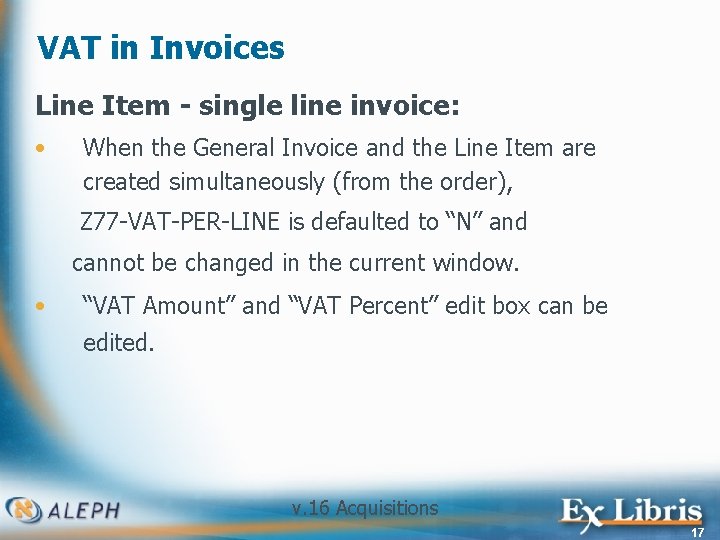
VAT in Invoices Line Item - single line invoice: • When the General Invoice and the Line Item are created simultaneously (from the order), Z 77 -VAT-PER-LINE is defaulted to “N” and cannot be changed in the current window. • “VAT Amount” and “VAT Percent” edit box can be edited. v. 16 Acquisitions 17
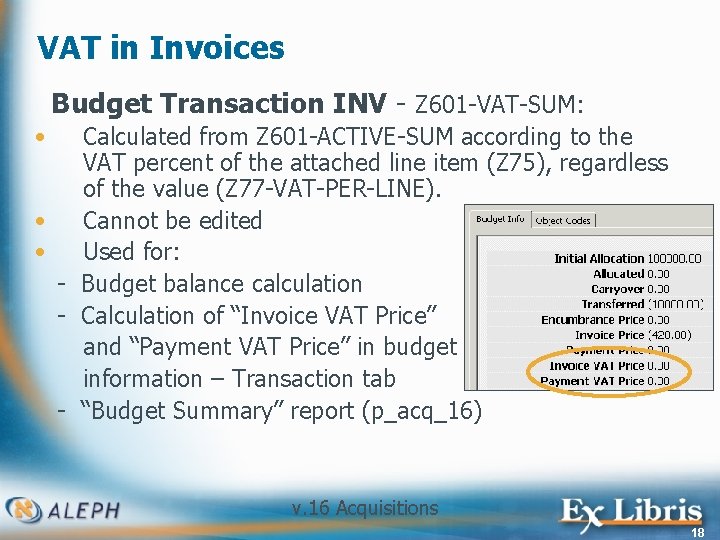
VAT in Invoices Budget Transaction INV - Z 601 -VAT-SUM: • Calculated from Z 601 -ACTIVE-SUM according to the VAT percent of the attached line item (Z 75), regardless of the value (Z 77 -VAT-PER-LINE). • Cannot be edited • Used for: - Budget balance calculation - Calculation of “Invoice VAT Price” and “Payment VAT Price” in budget information – Transaction tab - “Budget Summary” report (p_acq_16) v. 16 Acquisitions 18
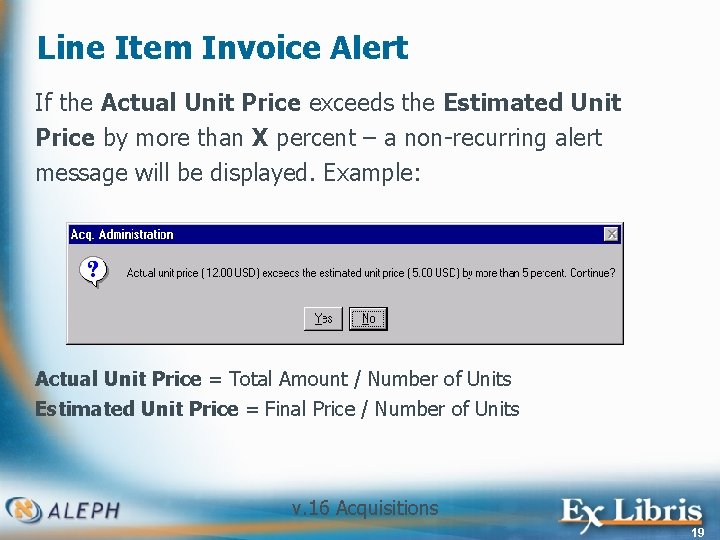
Line Item Invoice Alert If the Actual Unit Price exceeds the Estimated Unit Price by more than X percent – a non-recurring alert message will be displayed. Example: Actual Unit Price = Total Amount / Number of Units Estimated Unit Price = Final Price / Number of Units v. 16 Acquisitions 19
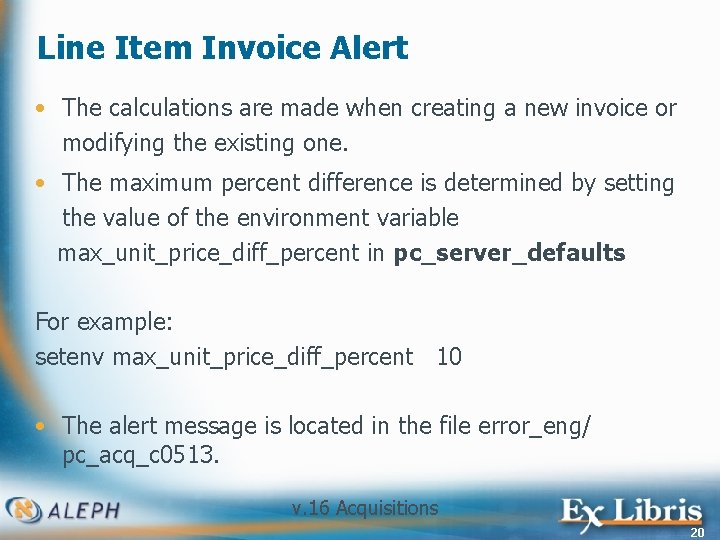
Line Item Invoice Alert • The calculations are made when creating a new invoice or modifying the existing one. • The maximum percent difference is determined by setting the value of the environment variable max_unit_price_diff_percent in pc_server_defaults For example: setenv max_unit_price_diff_percent 10 • The alert message is located in the file error_eng/ pc_acq_c 0513. v. 16 Acquisitions 20
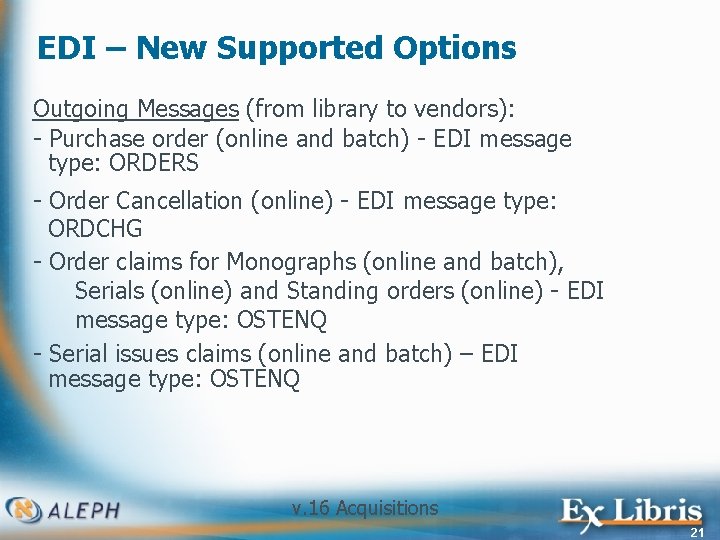
EDI – New Supported Options Outgoing Messages (from library to vendors): - Purchase order (online and batch) - EDI message type: ORDERS - Order Cancellation (online) - EDI message type: ORDCHG - Order claims for Monographs (online and batch), Serials (online) and Standing orders (online) - EDI message type: OSTENQ - Serial issues claims (online and batch) – EDI message type: OSTENQ v. 16 Acquisitions 21
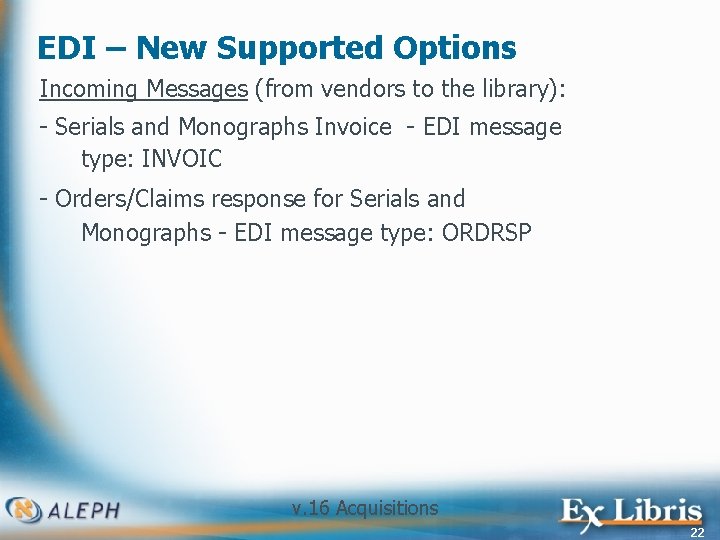
EDI – New Supported Options Incoming Messages (from vendors to the library): - Serials and Monographs Invoice - EDI message type: INVOIC - Orders/Claims response for Serials and Monographs - EDI message type: ORDRSP v. 16 Acquisitions 22
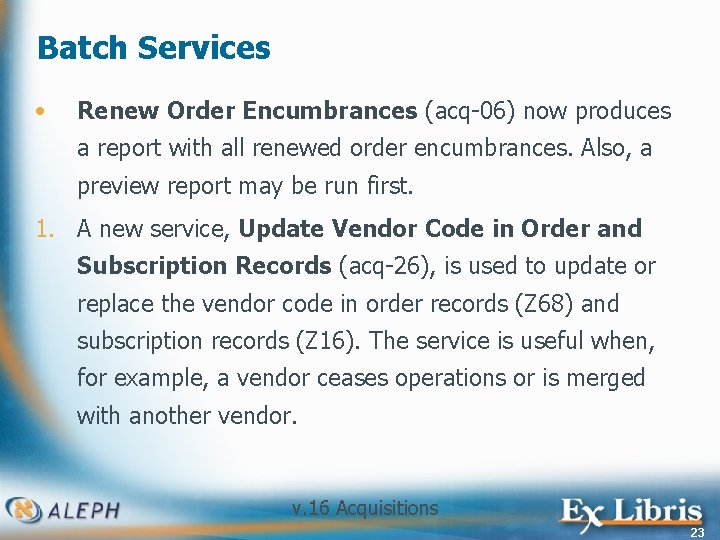
Batch Services • Renew Order Encumbrances (acq-06) now produces a report with all renewed order encumbrances. Also, a preview report may be run first. 1. A new service, Update Vendor Code in Order and Subscription Records (acq-26), is used to update or replace the vendor code in order records (Z 68) and subscription records (Z 16). The service is useful when, for example, a vendor ceases operations or is merged with another vendor. v. 16 Acquisitions 23

v. 14 -v. 15
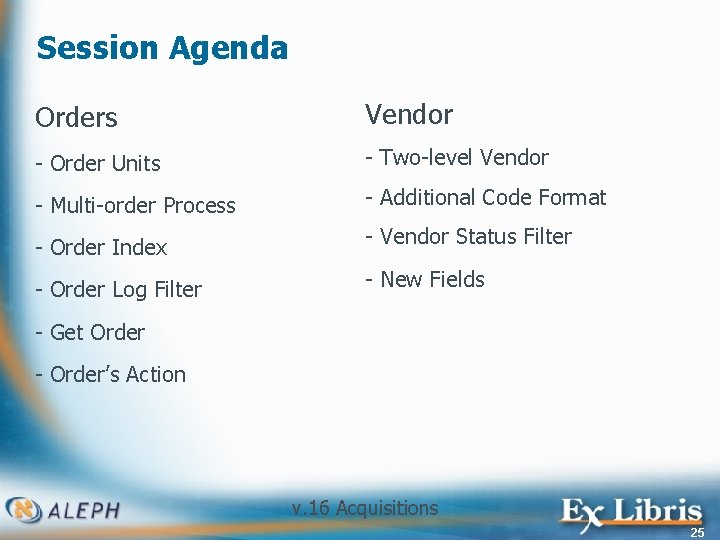
Session Agenda Orders Vendor - Order Units - Two-level Vendor - Multi-order Process - Additional Code Format - Order Index - Vendor Status Filter - Order Log Filter - New Fields - Get Order - Order’s Action v. 16 Acquisitions 25
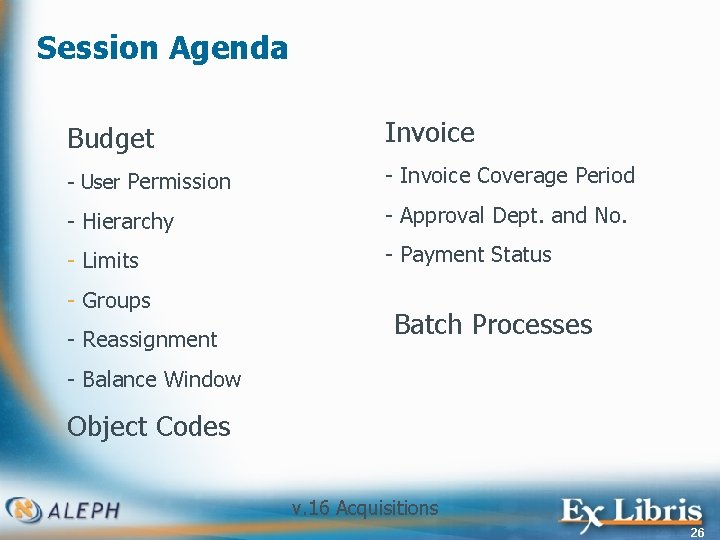
Session Agenda Budget Invoice - User Permission - Invoice Coverage Period - Hierarchy - Approval Dept. and No. - Limits - Payment Status - Groups - Reassignment Batch Processes - Balance Window Object Codes v. 16 Acquisitions 26
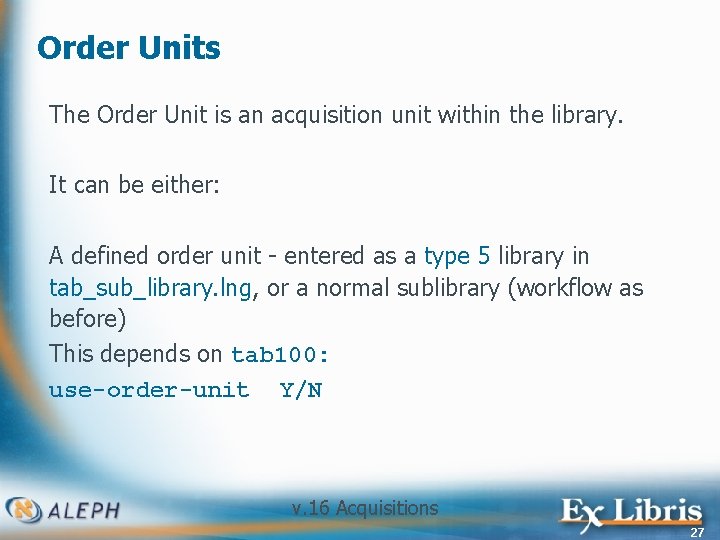
Order Units The Order Unit is an acquisition unit within the library. It can be either: A defined order unit - entered as a type 5 library in tab_sub_library. lng, or a normal sublibrary (workflow as before) This depends on tab 100: use-order-unit Y/N v. 16 Acquisitions 27
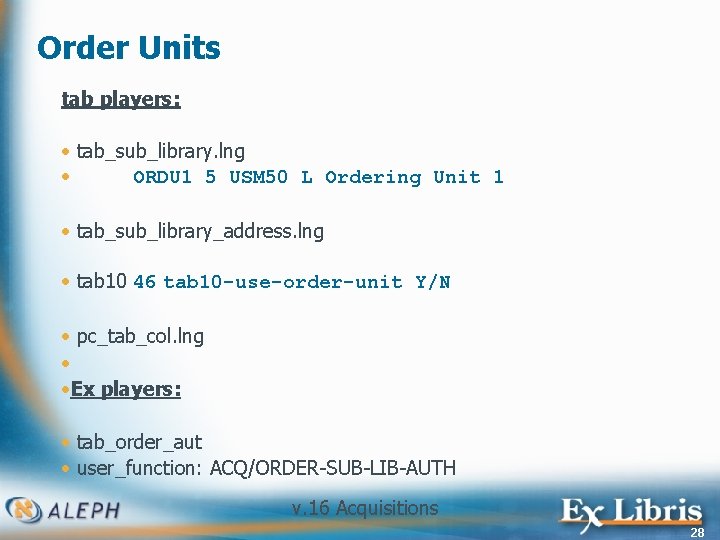
Order Units tab players: • tab_sub_library. lng • ORDU 1 5 USM 50 L Ordering Unit 1 • tab_sub_library_address. lng • tab 10 46 tab 10 -use-order-unit Y/N • pc_tab_col. lng • • Ex players: • tab_order_aut • user_function: ACQ/ORDER-SUB-LIB-AUTH v. 16 Acquisitions 28
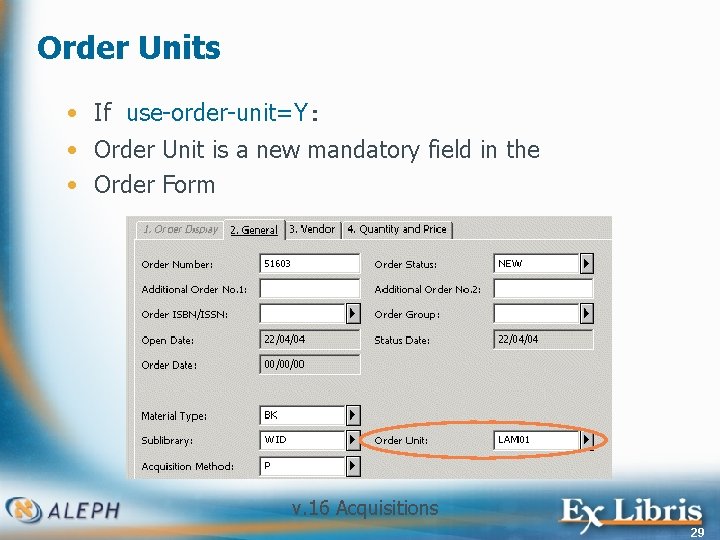
Order Units • If use-order-unit=Y: • Order Unit is a new mandatory field in the • Order Form v. 16 Acquisitions 29
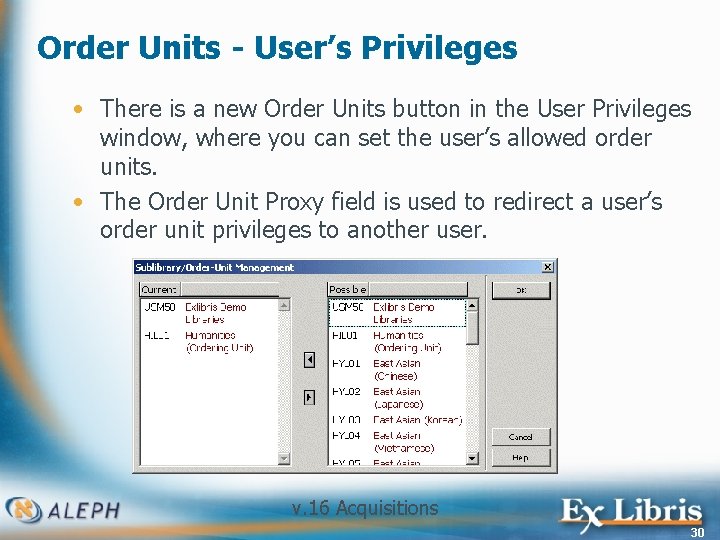
Order Units - User’s Privileges • There is a new Order Units button in the User Privileges window, where you can set the user’s allowed order units. • The Order Unit Proxy field is used to redirect a user’s order unit privileges to another user. v. 16 Acquisitions 30
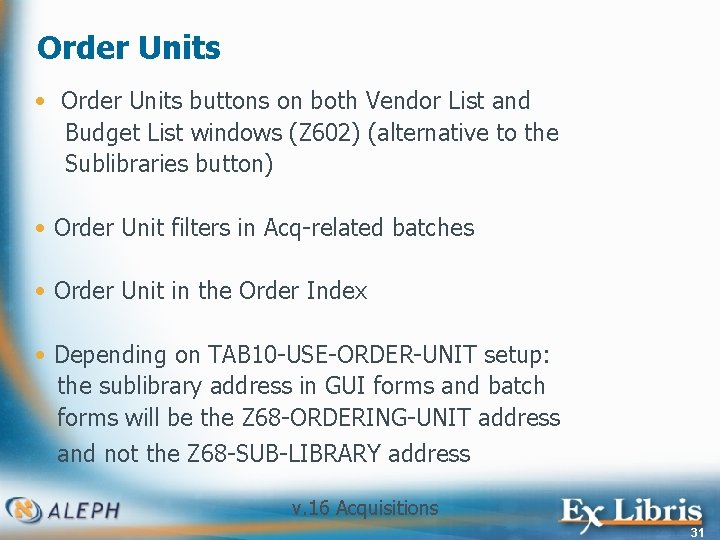
Order Units • Order Units buttons on both Vendor List and Budget List windows (Z 602) (alternative to the Sublibraries button) • Order Unit filters in Acq-related batches • Order Unit in the Order Index • Depending on TAB 10 -USE-ORDER-UNIT setup: the sublibrary address in GUI forms and batch forms will be the Z 68 -ORDERING-UNIT address and not the Z 68 -SUB-LIBRARY address v. 16 Acquisitions 31
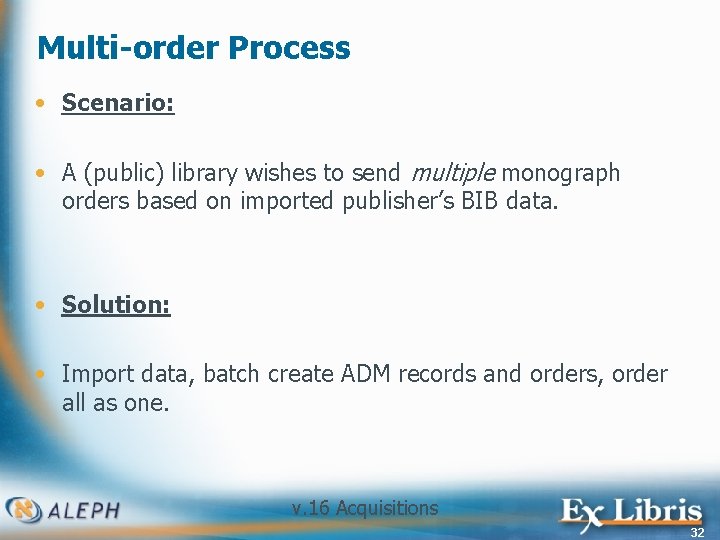
Multi-order Process • Scenario: • A (public) library wishes to send multiple monograph orders based on imported publisher’s BIB data. • Solution: • Import data, batch create ADM records and orders, order all as one. v. 16 Acquisitions 32

Multi-order Process Workflow: • Upload to the database a file of records received from a vendor. • Run the acq-24 service with the imported file to create ADMs and monograph orders. • Open the Multi-Order Index, search for multi-orders and select requested titles. • Fill in the Multi Order Form and send the order to the vendor. • Fill in the Multi Item Form, defining how many copies are required for each title, and their sublibrary distribution (optional). NOTE: either “ 1” copy for all titles, “ 2” copies for all, etc. v. 16 Acquisitions 33
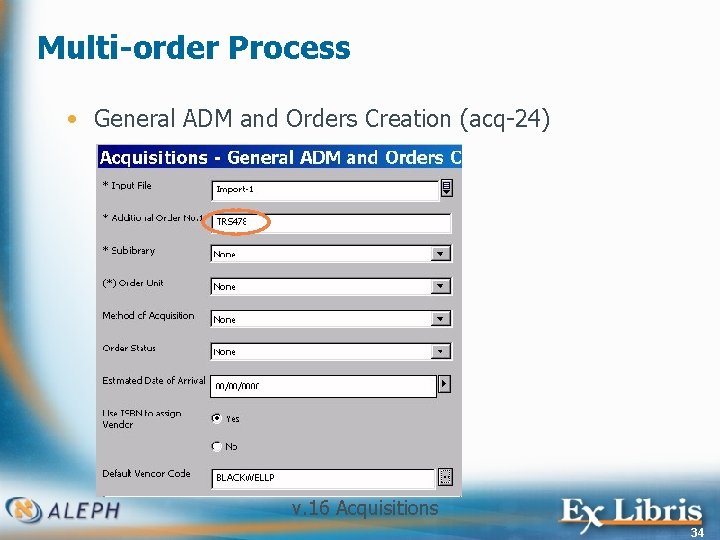
Multi-order Process • General ADM and Orders Creation (acq-24) v. 16 Acquisitions 34
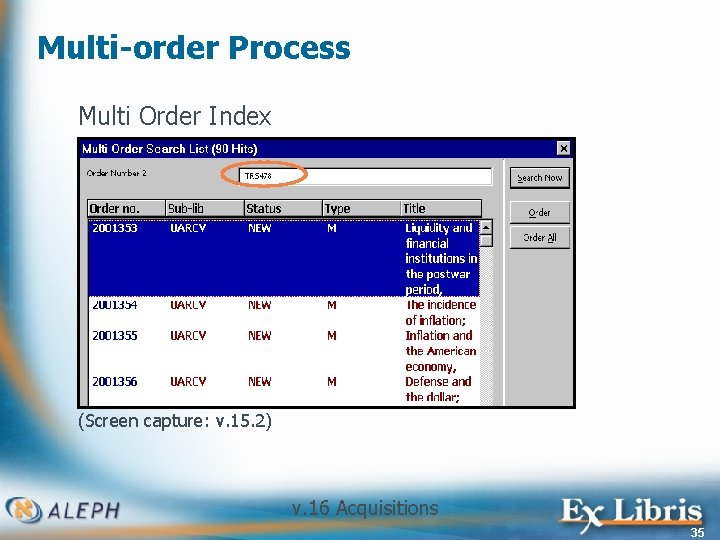
Multi-order Process Multi Order Index (Screen capture: v. 15. 2) v. 16 Acquisitions 35
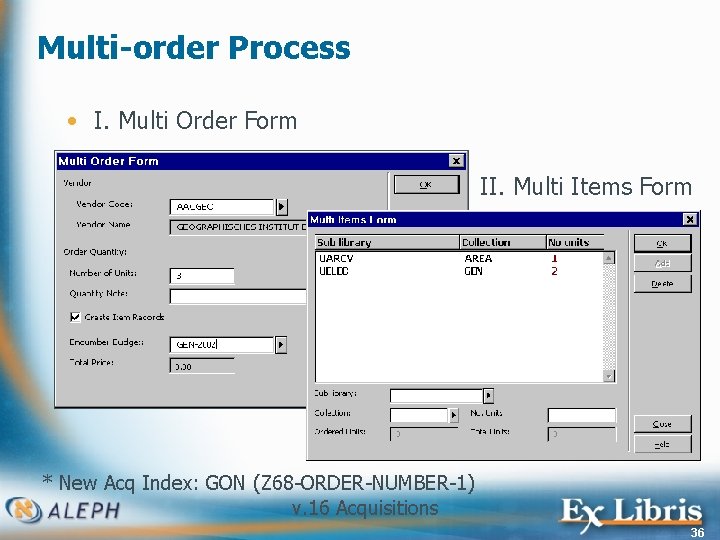
Multi-order Process • I. Multi Order Form II. Multi Items Form * New Acq Index: GON (Z 68 -ORDER-NUMBER-1) v. 16 Acquisitions 36
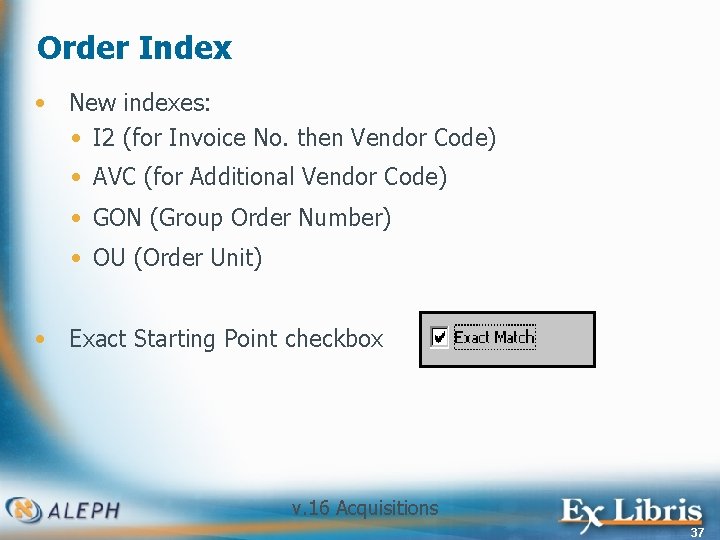
Order Index • New indexes: • I 2 (for Invoice No. then Vendor Code) • AVC (for Additional Vendor Code) • GON (Group Order Number) • OU (Order Unit) • Exact Starting Point checkbox v. 16 Acquisitions 37
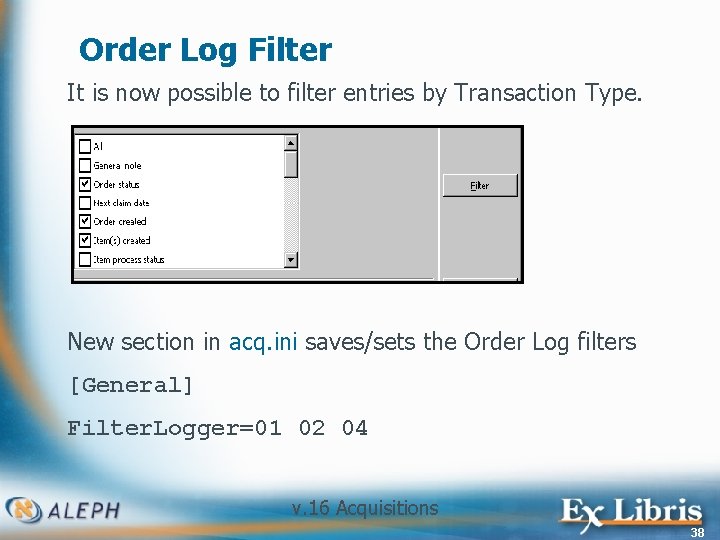
Order Log Filter It is now possible to filter entries by Transaction Type. New section in acq. ini saves/sets the Order Log filters [General] Filter. Logger=01 02 04 v. 16 Acquisitions 38
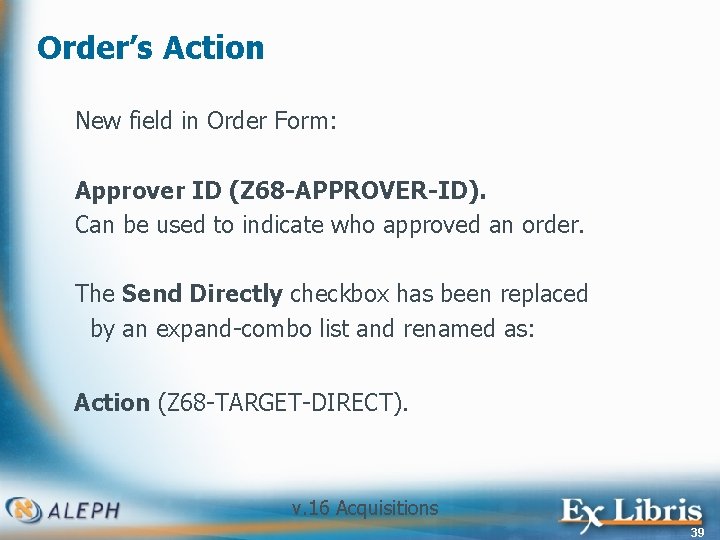
Order’s Action New field in Order Form: Approver ID (Z 68 -APPROVER-ID). Can be used to indicate who approved an order. The Send Directly checkbox has been replaced by an expand-combo list and renamed as: Action (Z 68 -TARGET-DIRECT). v. 16 Acquisitions 39
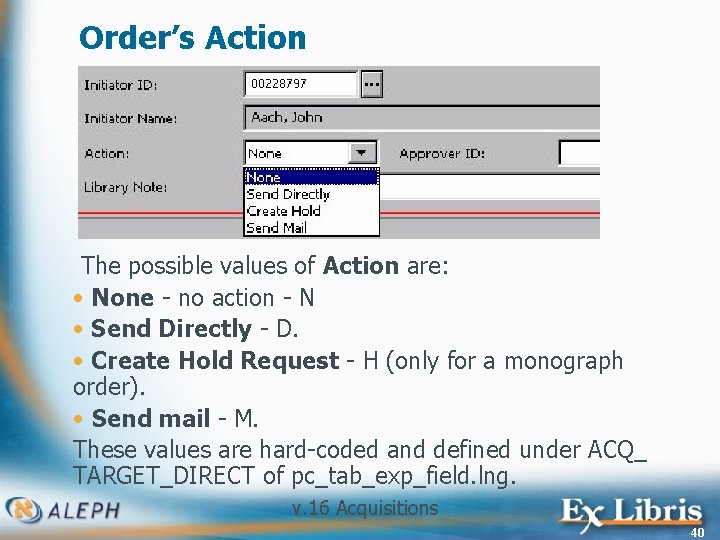
Order’s Action The possible values of Action are: • None - no action - N • Send Directly - D. • Create Hold Request - H (only for a monograph order). • Send mail - M. These values are hard-coded and defined under ACQ_ TARGET_DIRECT of pc_tab_exp_field. lng. v. 16 Acquisitions 40
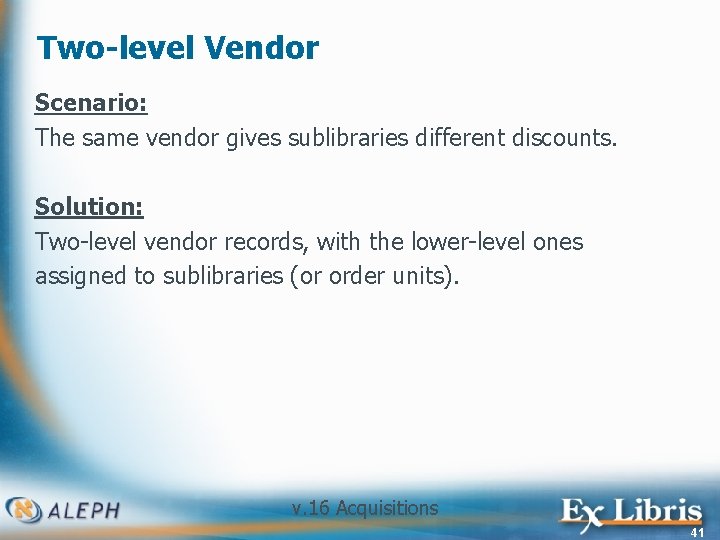
Two-level Vendor Scenario: The same vendor gives sublibraries different discounts. Solution: Two-level vendor records, with the lower-level ones assigned to sublibraries (or order units). v. 16 Acquisitions 41
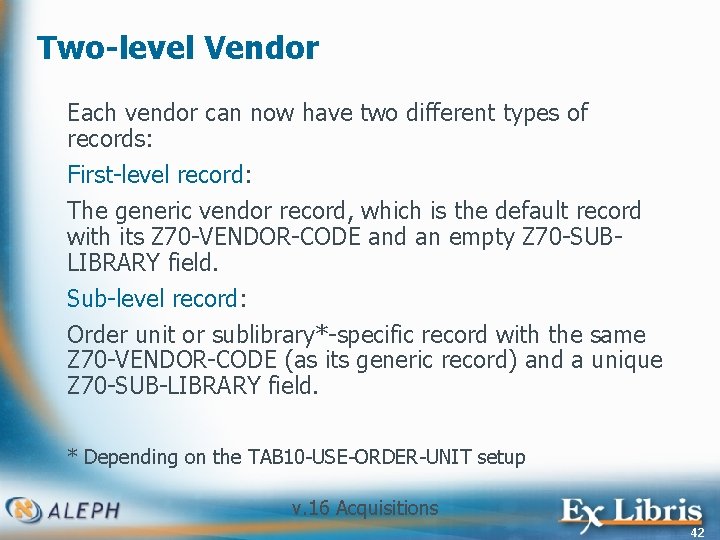
Two-level Vendor Each vendor can now have two different types of records: First-level record: The generic vendor record, which is the default record with its Z 70 -VENDOR-CODE and an empty Z 70 -SUBLIBRARY field. Sub-level record: Order unit or sublibrary*-specific record with the same Z 70 -VENDOR-CODE (as its generic record) and a unique Z 70 -SUB-LIBRARY field. * Depending on the TAB 10 -USE-ORDER-UNIT setup v. 16 Acquisitions 42
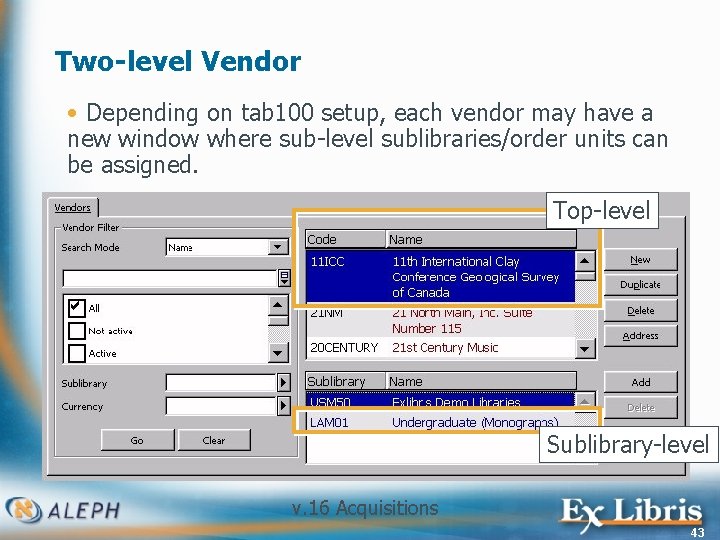
Two-level Vendor • Depending on tab 100 setup, each vendor may have a new window where sub-level sublibraries/order units can be assigned. Top-level Sublibrary-level v. 16 Acquisitions 43
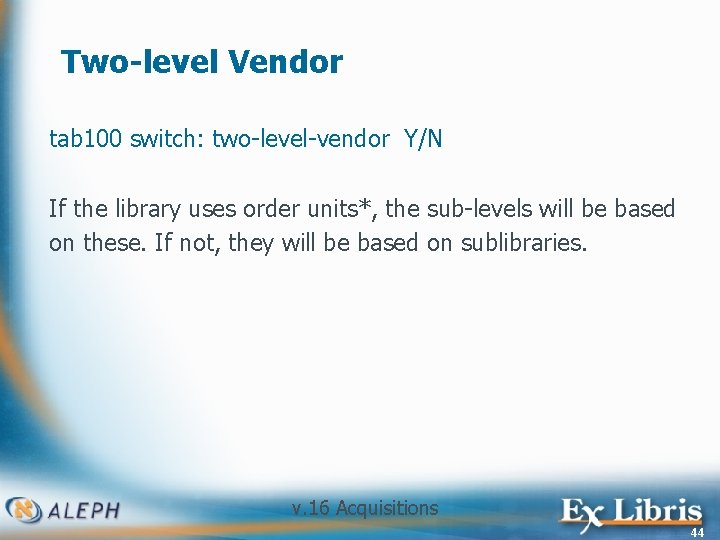
Two-level Vendor tab 100 switch: two-level-vendor Y/N If the library uses order units*, the sub-levels will be based on these. If not, they will be based on sublibraries. v. 16 Acquisitions 44
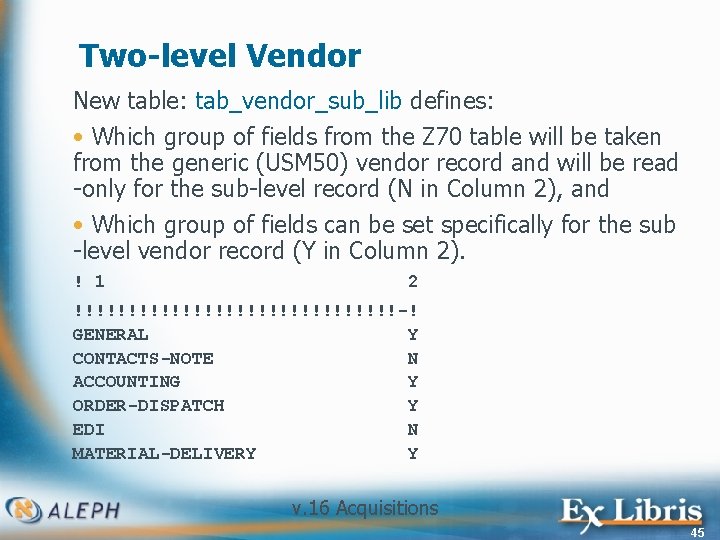
Two-level Vendor New table: tab_vendor_sub_lib defines: • Which group of fields from the Z 70 table will be taken from the generic (USM 50) vendor record and will be read -only for the sub-level record (N in Column 2), and • Which group of fields can be set specifically for the sub -level vendor record (Y in Column 2). ! 1 2 !!!!!!!!!!!!!!!-! GENERAL Y CONTACTS-NOTE N ACCOUNTING Y ORDER-DISPATCH Y EDI N MATERIAL-DELIVERY Y v. 16 Acquisitions 45
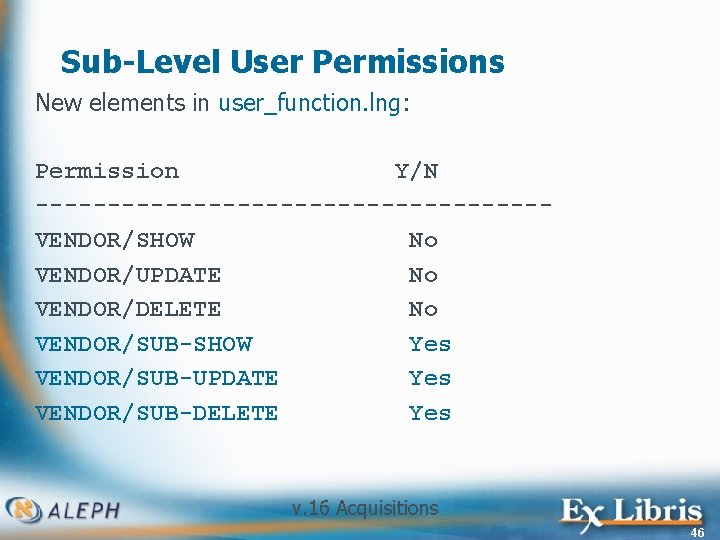
Sub-Level User Permissions New elements in user_function. lng: Permission Y/N ------------------VENDOR/SHOW No VENDOR/UPDATE No VENDOR/DELETE No VENDOR/SUB-SHOW Yes VENDOR/SUB-UPDATE Yes VENDOR/SUB-DELETE Yes v. 16 Acquisitions 46
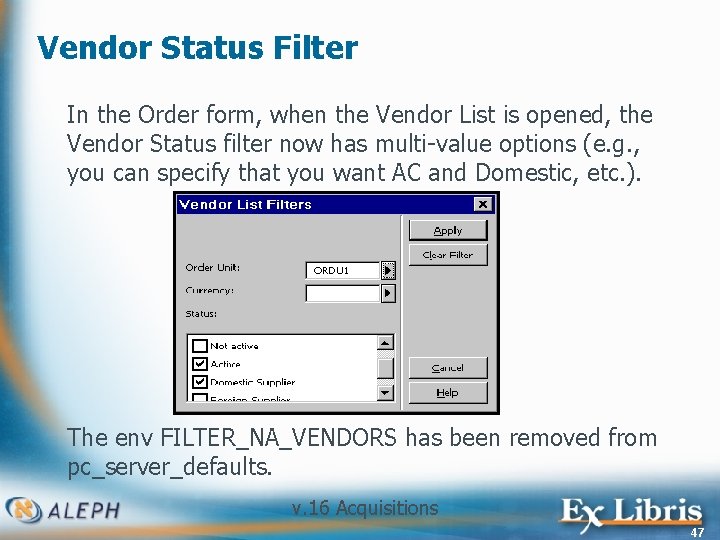
Vendor Status Filter In the Order form, when the Vendor List is opened, the Vendor Status filter now has multi-value options (e. g. , you can specify that you want AC and Domestic, etc. ). The env FILTER_NA_VENDORS has been removed from pc_server_defaults. v. 16 Acquisitions 47
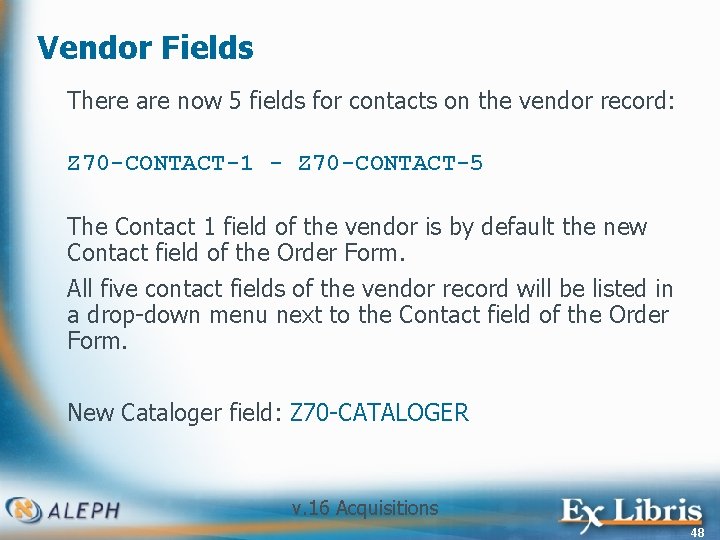
Vendor Fields There are now 5 fields for contacts on the vendor record: Z 70 -CONTACT-1 - Z 70 -CONTACT-5 The Contact 1 field of the vendor is by default the new Contact field of the Order Form. All five contact fields of the vendor record will be listed in a drop-down menu next to the Contact field of the Order Form. New Cataloger field: Z 70 -CATALOGER v. 16 Acquisitions 48
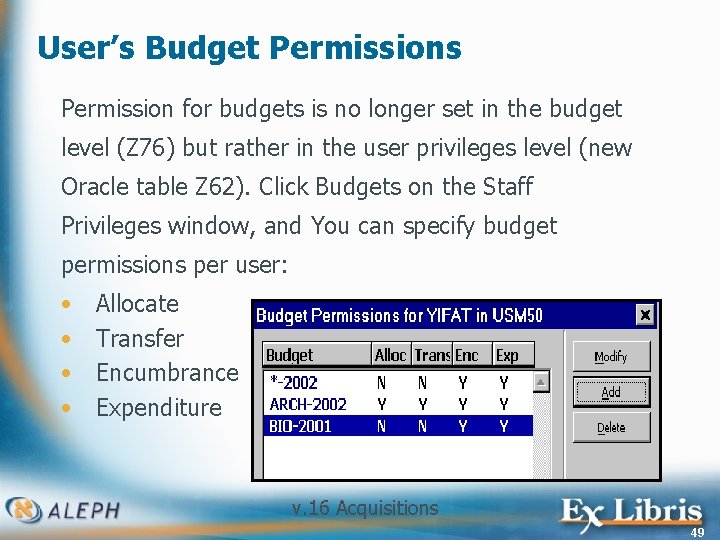
User’s Budget Permissions Permission for budgets is no longer set in the budget level (Z 76) but rather in the user privileges level (new Oracle table Z 62). Click Budgets on the Staff Privileges window, and You can specify budget permissions per user: • • Allocate Transfer Encumbrance Expenditure v. 16 Acquisitions 49
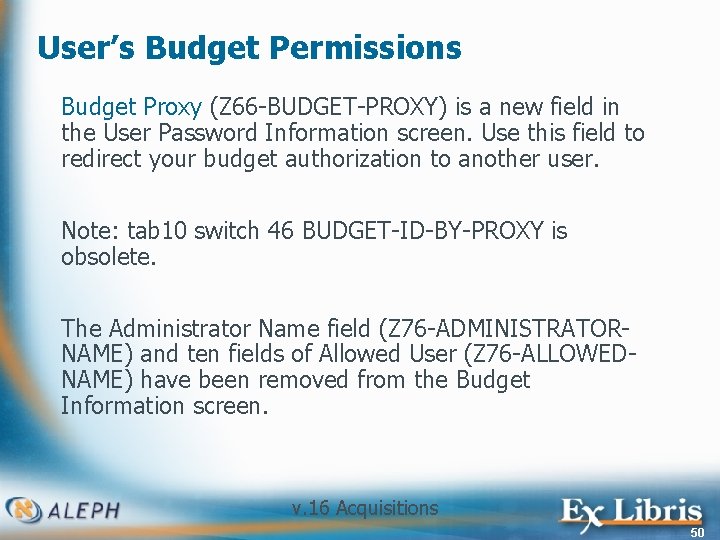
User’s Budget Permissions Budget Proxy (Z 66 -BUDGET-PROXY) is a new field in the User Password Information screen. Use this field to redirect your budget authorization to another user. Note: tab 10 switch 46 BUDGET-ID-BY-PROXY is obsolete. The Administrator Name field (Z 76 -ADMINISTRATORNAME) and ten fields of Allowed User (Z 76 -ALLOWEDNAME) have been removed from the Budget Information screen. v. 16 Acquisitions 50
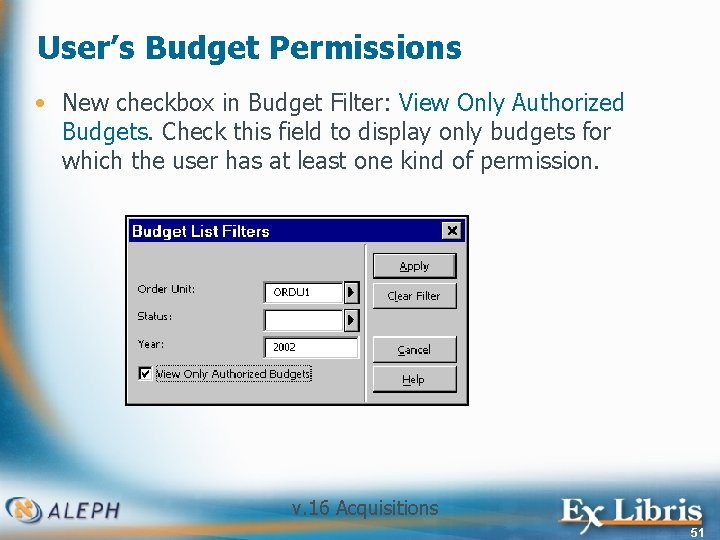
User’s Budget Permissions • New checkbox in Budget Filter: View Only Authorized Budgets. Check this field to display only budgets for which the user has at least one kind of permission. v. 16 Acquisitions 51
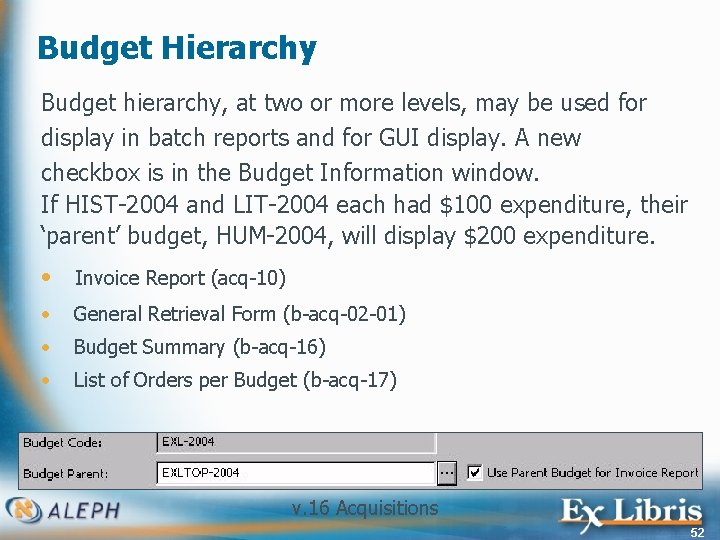
Budget Hierarchy Budget hierarchy, at two or more levels, may be used for display in batch reports and for GUI display. A new checkbox is in the Budget Information window. If HIST-2004 and LIT-2004 each had $100 expenditure, their ‘parent’ budget, HUM-2004, will display $200 expenditure. • Invoice Report (acq-10) • General Retrieval Form (b-acq-02 -01) • Budget Summary (b-acq-16) • List of Orders per Budget (b-acq-17) v. 16 Acquisitions 52
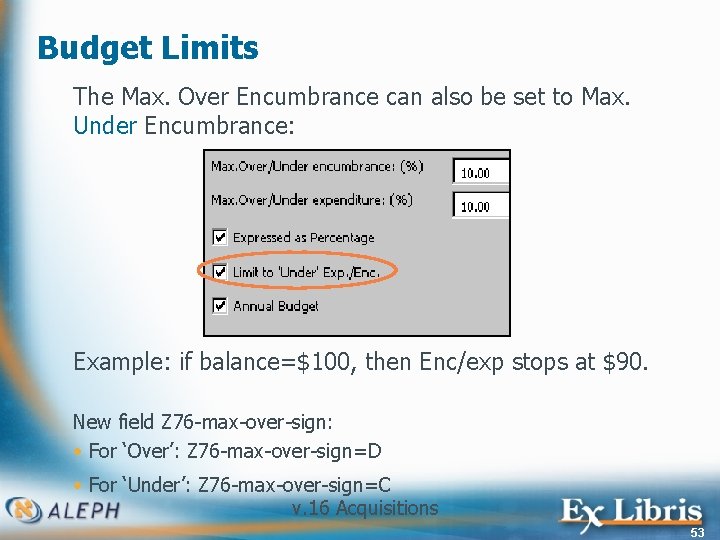
Budget Limits The Max. Over Encumbrance can also be set to Max. Under Encumbrance: Example: if balance=$100, then Enc/exp stops at $90. New field Z 76 -max-over-sign: • For ‘Over’: Z 76 -max-over-sign=D • For ‘Under’: Z 76 -max-over-sign=C v. 16 Acquisitions 53
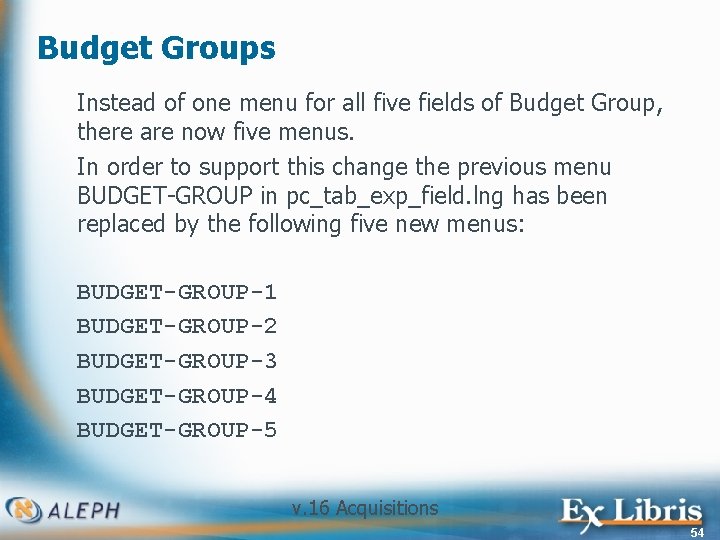
Budget Groups Instead of one menu for all five fields of Budget Group, there are now five menus. In order to support this change the previous menu BUDGET-GROUP in pc_tab_exp_field. lng has been replaced by the following five new menus: BUDGET-GROUP-1 BUDGET-GROUP-2 BUDGET-GROUP-3 BUDGET-GROUP-4 BUDGET-GROUP-5 v. 16 Acquisitions 54
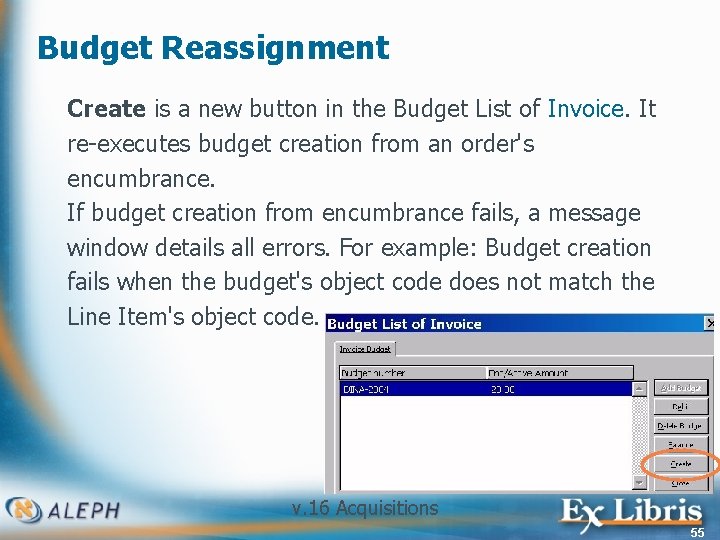
Budget Reassignment Create is a new button in the Budget List of Invoice. It re-executes budget creation from an order's encumbrance. If budget creation from encumbrance fails, a message window details all errors. For example: Budget creation fails when the budget's object code does not match the Line Item's object code. v. 16 Acquisitions 55
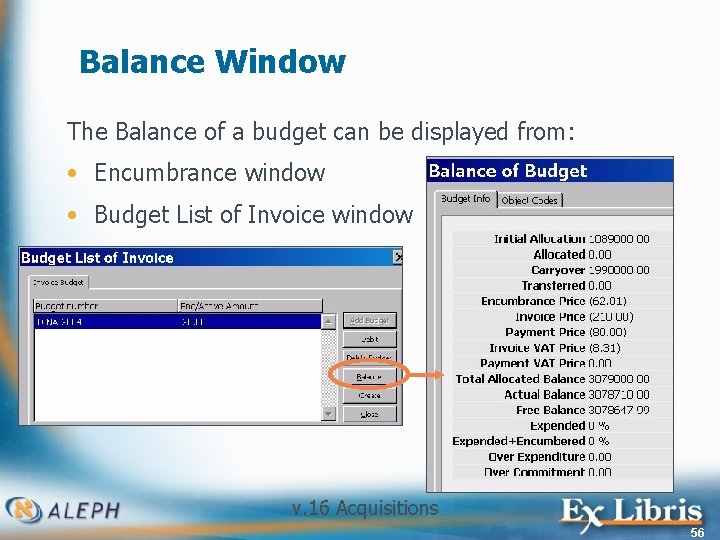
Balance Window The Balance of a budget can be displayed from: • Encumbrance window • Budget List of Invoice window v. 16 Acquisitions 56
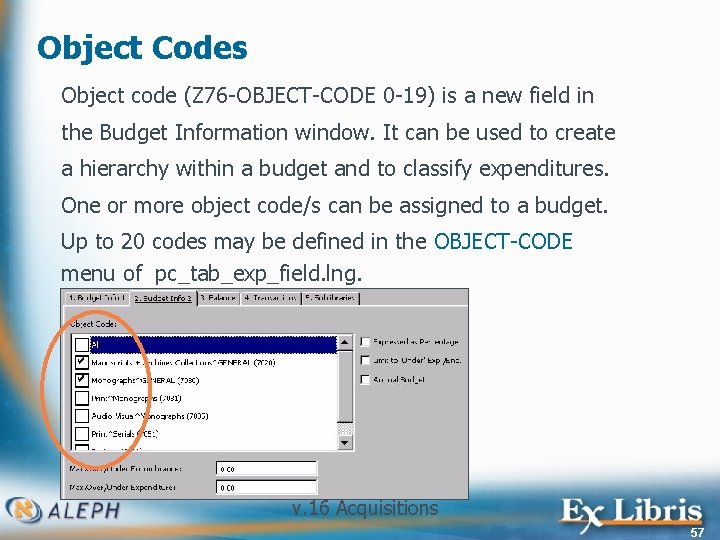
Object Codes Object code (Z 76 -OBJECT-CODE 0 -19) is a new field in the Budget Information window. It can be used to create a hierarchy within a budget and to classify expenditures. One or more object code/s can be assigned to a budget. Up to 20 codes may be defined in the OBJECT-CODE menu of pc_tab_exp_field. lng. v. 16 Acquisitions 57
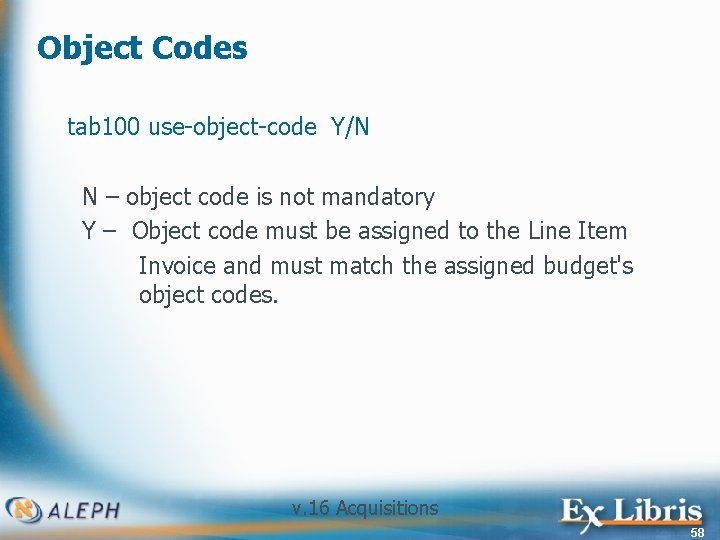
Object Codes tab 100 use-object-code Y/N N – object code is not mandatory Y – Object code must be assigned to the Line Item Invoice and must match the assigned budget's object codes. v. 16 Acquisitions 58
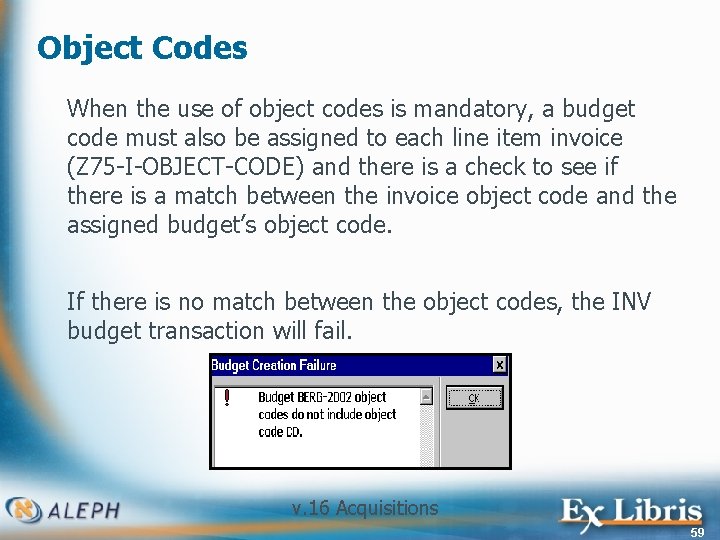
Object Codes When the use of object codes is mandatory, a budget code must also be assigned to each line item invoice (Z 75 -I-OBJECT-CODE) and there is a check to see if there is a match between the invoice object code and the assigned budget’s object code. If there is no match between the object codes, the INV budget transaction will fail. v. 16 Acquisitions 59
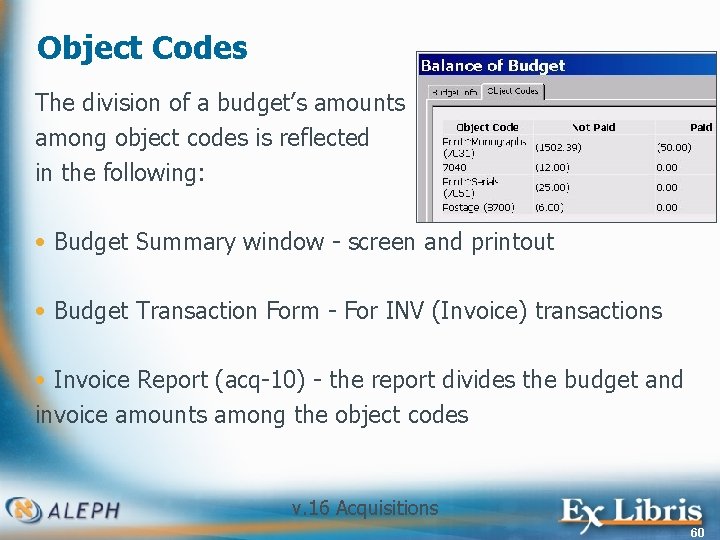
Object Codes The division of a budget’s amounts among object codes is reflected in the following: • Budget Summary window - screen and printout • Budget Transaction Form - For INV (Invoice) transactions • Invoice Report (acq-10) - the report divides the budget and invoice amounts among the object codes v. 16 Acquisitions 60
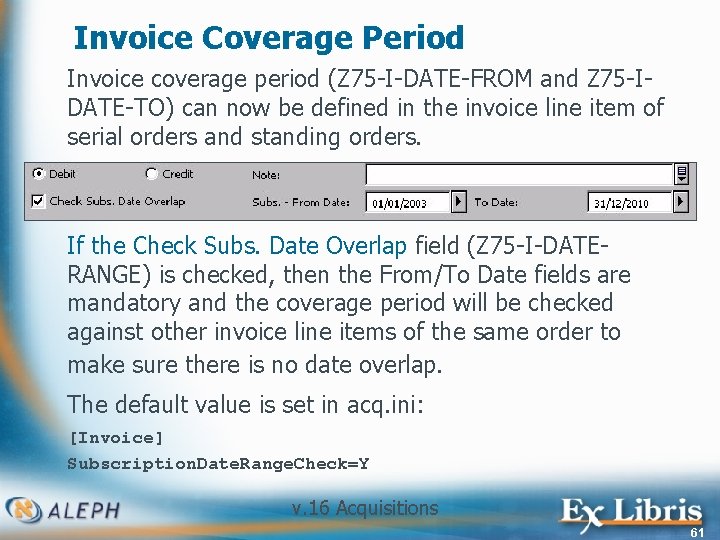
Invoice Coverage Period Invoice coverage period (Z 75 -I-DATE-FROM and Z 75 -IDATE-TO) can now be defined in the invoice line item of serial orders and standing orders. If the Check Subs. Date Overlap field (Z 75 -I-DATERANGE) is checked, then the From/To Date fields are mandatory and the coverage period will be checked against other invoice line items of the same order to make sure there is no date overlap. The default value is set in acq. ini: [Invoice] Subscription. Date. Range. Check=Y v. 16 Acquisitions 61
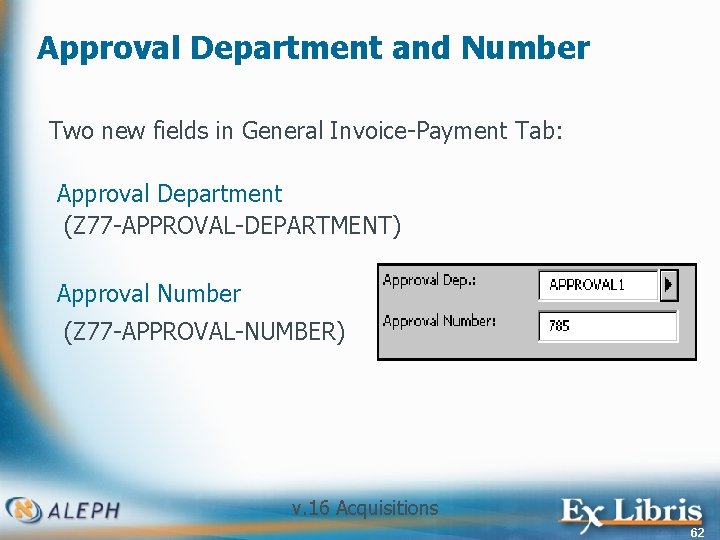
Approval Department and Number Two new fields in General Invoice-Payment Tab: Approval Department (Z 77 -APPROVAL-DEPARTMENT) Approval Number (Z 77 -APPROVAL-NUMBER) v. 16 Acquisitions 62
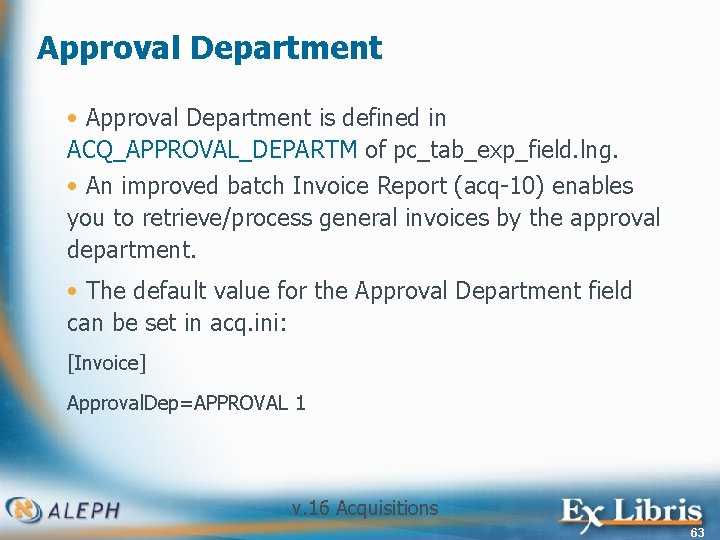
Approval Department • Approval Department is defined in ACQ_APPROVAL_DEPARTM of pc_tab_exp_field. lng. • An improved batch Invoice Report (acq-10) enables you to retrieve/process general invoices by the approval department. • The default value for the Approval Department field can be set in acq. ini: [Invoice] Approval. Dep=APPROVAL 1 v. 16 Acquisitions 63
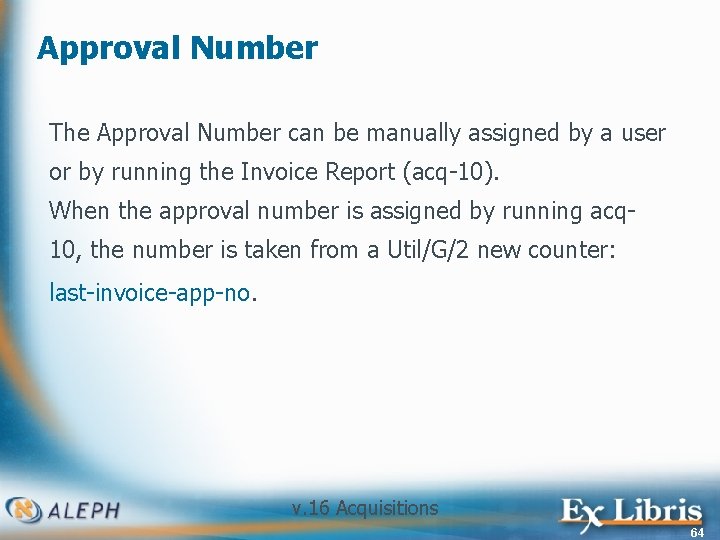
Approval Number The Approval Number can be manually assigned by a user or by running the Invoice Report (acq-10). When the approval number is assigned by running acq 10, the number is taken from a Util/G/2 new counter: last-invoice-app-no. v. 16 Acquisitions 64
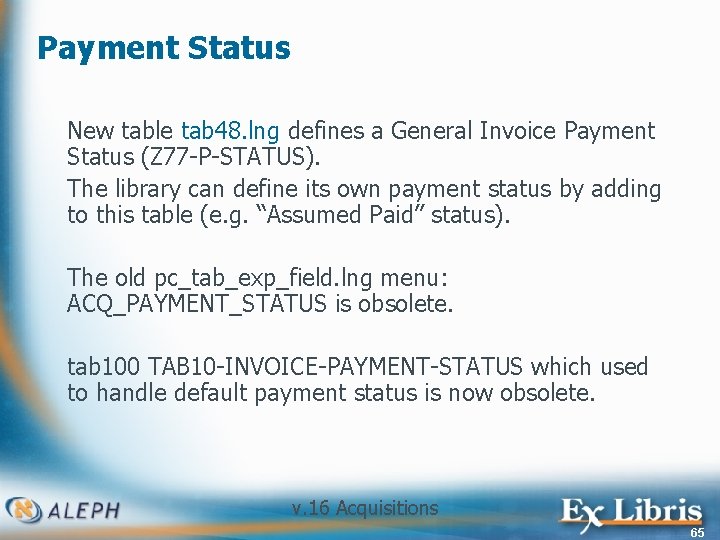
Payment Status New table tab 48. lng defines a General Invoice Payment Status (Z 77 -P-STATUS). The library can define its own payment status by adding to this table (e. g. “Assumed Paid” status). The old pc_tab_exp_field. lng menu: ACQ_PAYMENT_STATUS is obsolete. tab 100 TAB 10 -INVOICE-PAYMENT-STATUS which used to handle default payment status is now obsolete. v. 16 Acquisitions 65
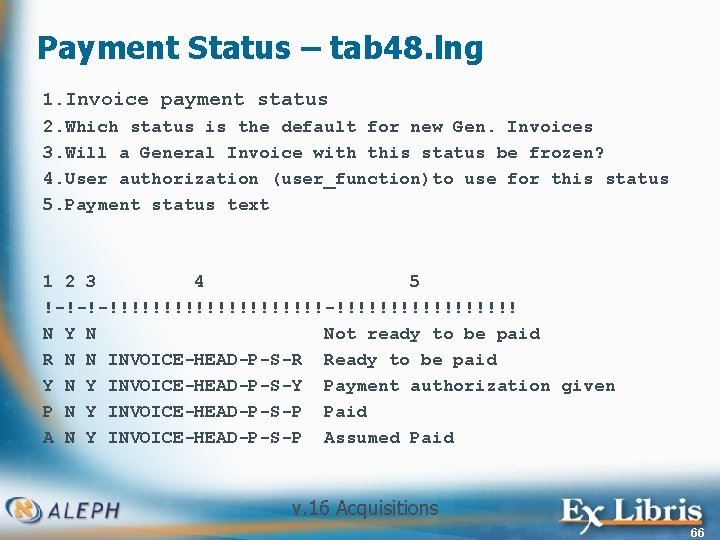
Payment Status – tab 48. lng 1. Invoice payment status 2. Which status is the default for new Gen. Invoices 3. Will a General Invoice with this status be frozen? 4. User authorization (user_function)to use for this status 5. Payment status text 1 2 3 4 5 !-!-!-!!!!!!!!!!-!!!!!!!!! N Y N Not ready to be paid R N N INVOICE-HEAD-P-S-R Ready to be paid Y N Y INVOICE-HEAD-P-S-Y Payment authorization given P N Y INVOICE-HEAD-P-S-P Paid A N Y INVOICE-HEAD-P-S-P Assumed Paid v. 16 Acquisitions 66
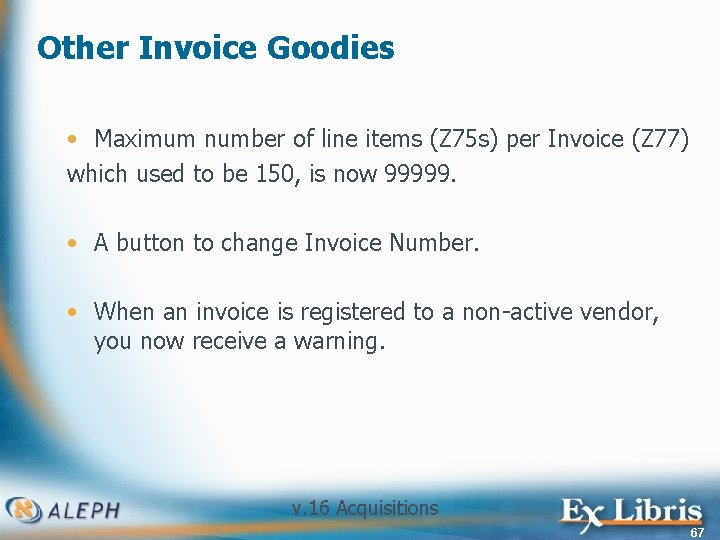
Other Invoice Goodies • Maximum number of line items (Z 75 s) per Invoice (Z 77) which used to be 150, is now 99999. • A button to change Invoice Number. • When an invoice is registered to a non-active vendor, you now receive a warning. v. 16 Acquisitions 67
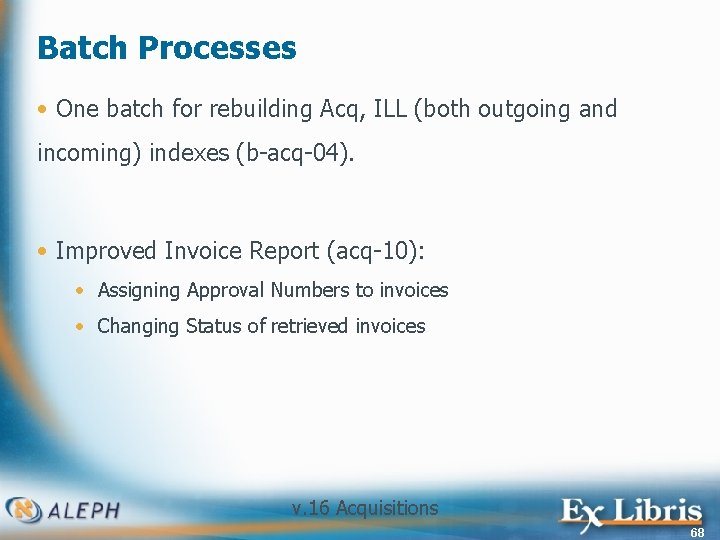
Batch Processes • One batch for rebuilding Acq, ILL (both outgoing and incoming) indexes (b-acq-04). • Improved Invoice Report (acq-10): • Assigning Approval Numbers to invoices • Changing Status of retrieved invoices v. 16 Acquisitions 68
 Apod nasa gov calendar 1982
Apod nasa gov calendar 1982 Tornado outbreak of april 20, 2004
Tornado outbreak of april 20, 2004 Doron betel
Doron betel Doron amir
Doron amir Dr doron amir
Dr doron amir Doron nissim
Doron nissim Israel internet association
Israel internet association Doron harlev
Doron harlev Dr doron amir
Dr doron amir When are capabilities-motivated acquisitions essential?
When are capabilities-motivated acquisitions essential? The united states emerges as a world power
The united states emerges as a world power Franchise mergers and acquisitions
Franchise mergers and acquisitions Duncan forbes hr
Duncan forbes hr Radiology mergers and acquisitions
Radiology mergers and acquisitions Effects of westward expansion
Effects of westward expansion Define corporate restructuring
Define corporate restructuring Acquisitions and payments cycle
Acquisitions and payments cycle Horizontal strategic alliance
Horizontal strategic alliance Mexican cession
Mexican cession Merger and acquisition
Merger and acquisition Chapter 4: merger strategy
Chapter 4: merger strategy Acquisitions and payments cycle
Acquisitions and payments cycle Hr issues in mergers and acquisitions
Hr issues in mergers and acquisitions Alliances and acquisitions
Alliances and acquisitions Mergers and acquisitions rumors
Mergers and acquisitions rumors 2004
2004 Copyright 2004
Copyright 2004 Age discrimination act 2004
Age discrimination act 2004 Guidance and counseling act of 2004
Guidance and counseling act of 2004 Tabel rh
Tabel rh Mengukur biaya hidup
Mengukur biaya hidup 2004 dress code
2004 dress code 2004 tutulmalar
2004 tutulmalar 2004
2004 09.02.2004 lunaf
09.02.2004 lunaf Bildungsplan 2004
Bildungsplan 2004 656/2004
656/2004 Copyright 2004
Copyright 2004 Idea 2004 changes
Idea 2004 changes Ordinul 154 din 2004
Ordinul 154 din 2004 Age discrimination act 2004
Age discrimination act 2004 2025-2004
2025-2004 Landasan kurikulum 2004
Landasan kurikulum 2004 2004
2004 Opleiden 2025
Opleiden 2025 Permenkes 81 tahun 2004
Permenkes 81 tahun 2004 2004 pearson education inc. publishing as benjamin cummings
2004 pearson education inc. publishing as benjamin cummings Kepmenkes no 28 tahun 2004 kebijakan dasar puskesmas
Kepmenkes no 28 tahun 2004 kebijakan dasar puskesmas Struktur kurikulum kbk 2004
Struktur kurikulum kbk 2004 1997 idea
1997 idea Index of suspicion definition
Index of suspicion definition Transmissions ciblées has
Transmissions ciblées has Coso erm 2004
Coso erm 2004 Ice cube 2004
Ice cube 2004 Brandt daroff
Brandt daroff Sysc
Sysc En 10204: 2004
En 10204: 2004 Muharram 2004
Muharram 2004 Ejemplos de bienes publicos
Ejemplos de bienes publicos Nesova ravnoteza
Nesova ravnoteza 1973 güneş tutulması
1973 güneş tutulması 14/4/2004
14/4/2004 Ley idea 2004
Ley idea 2004 T. trimpe 2004 http //sciencespot.net/
T. trimpe 2004 http //sciencespot.net/ Mtpdp philippines
Mtpdp philippines Grievance committee in deped
Grievance committee in deped Isi undang-undang nomor 4 tahun 2004
Isi undang-undang nomor 4 tahun 2004 1/5/2004
1/5/2004 Risk assessment apes
Risk assessment apes