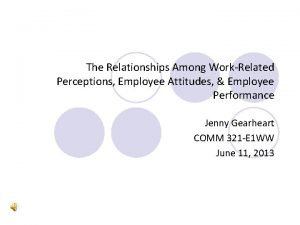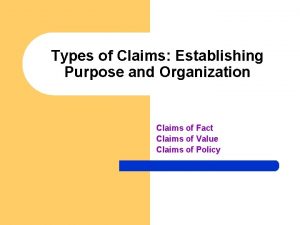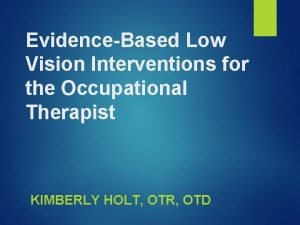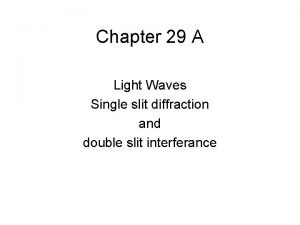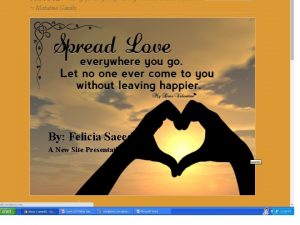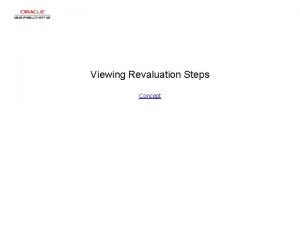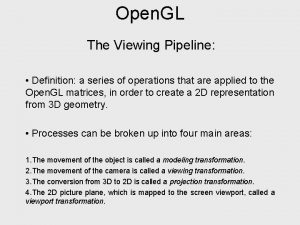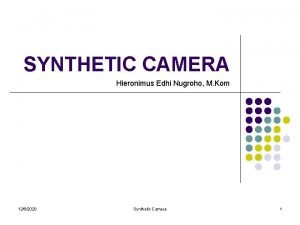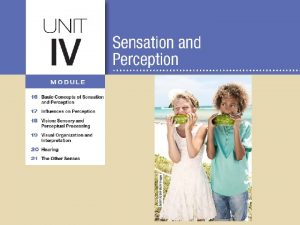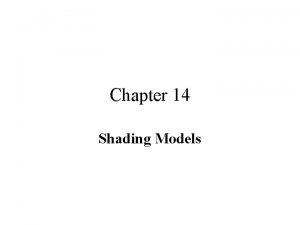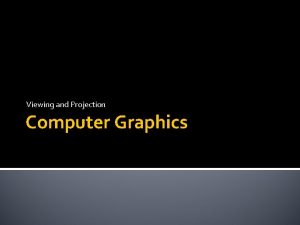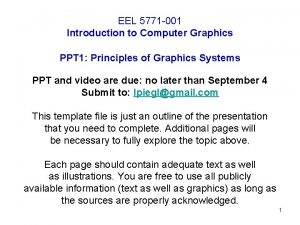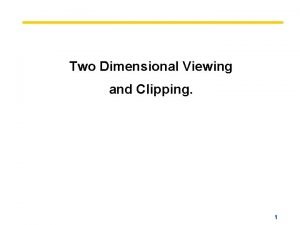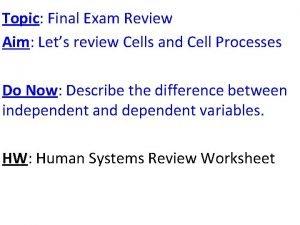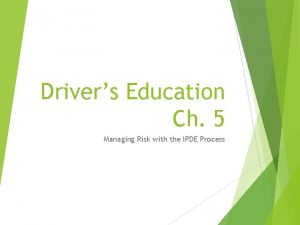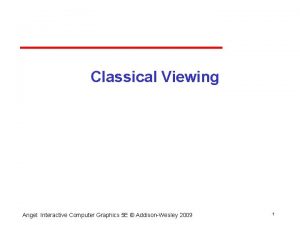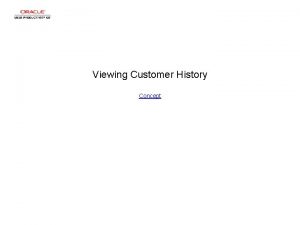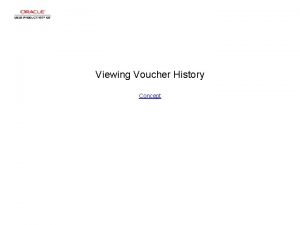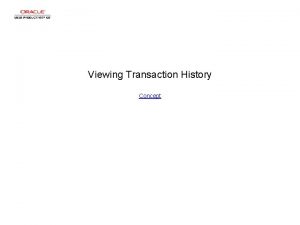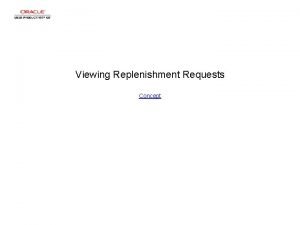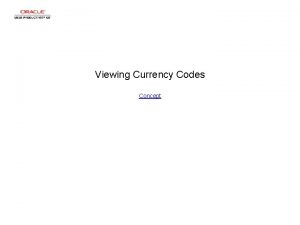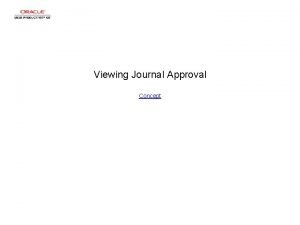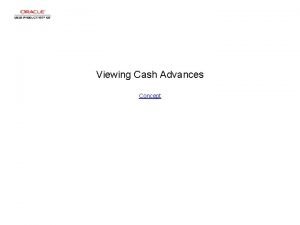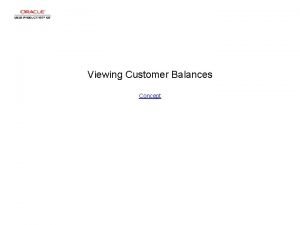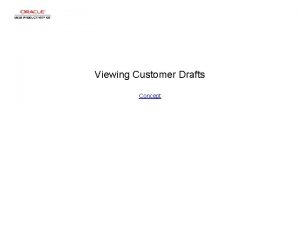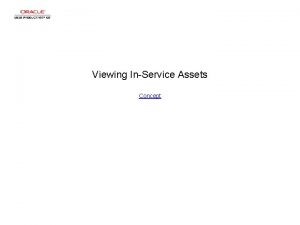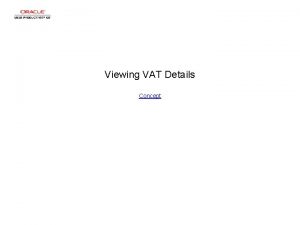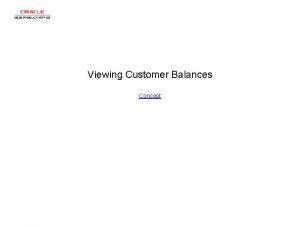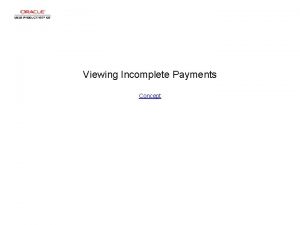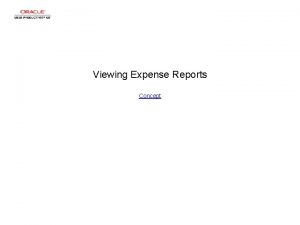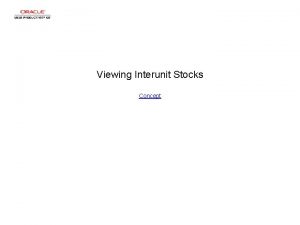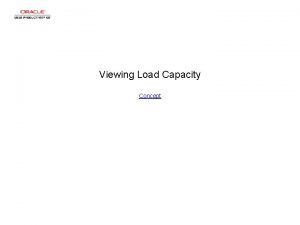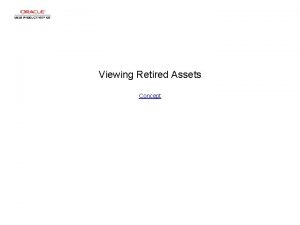Viewing Employee Payment History Concept Viewing Employee Payment
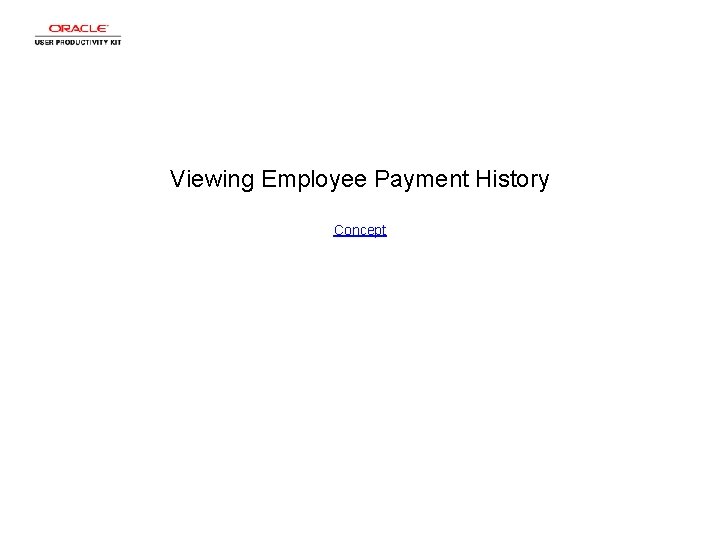
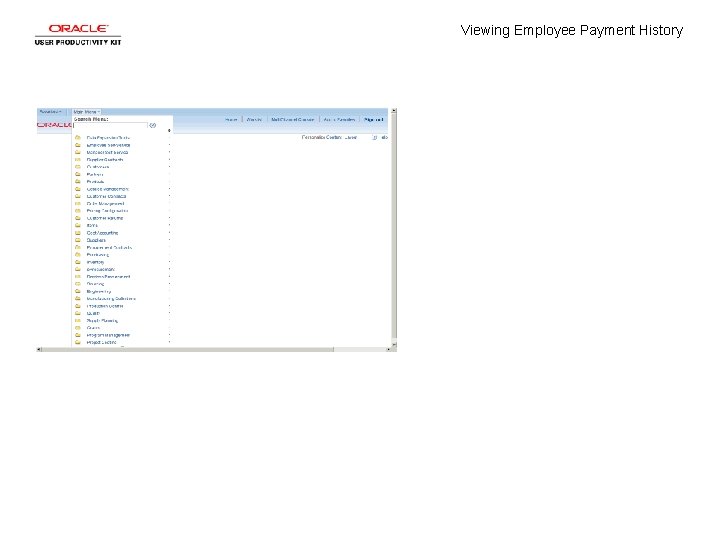
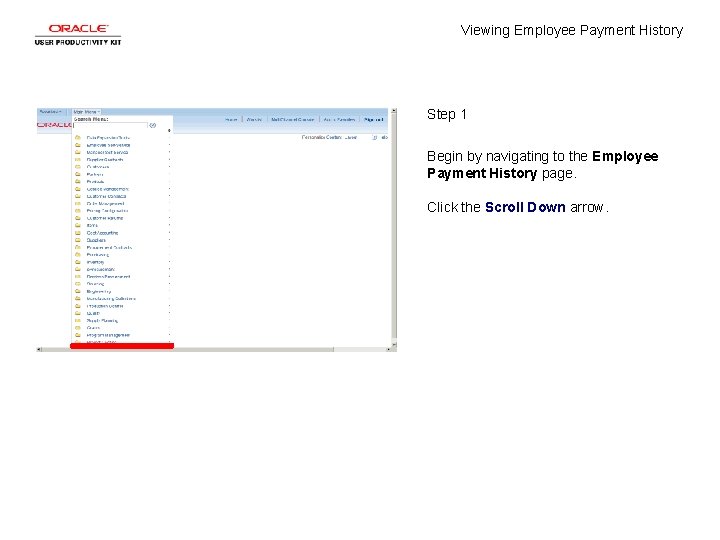
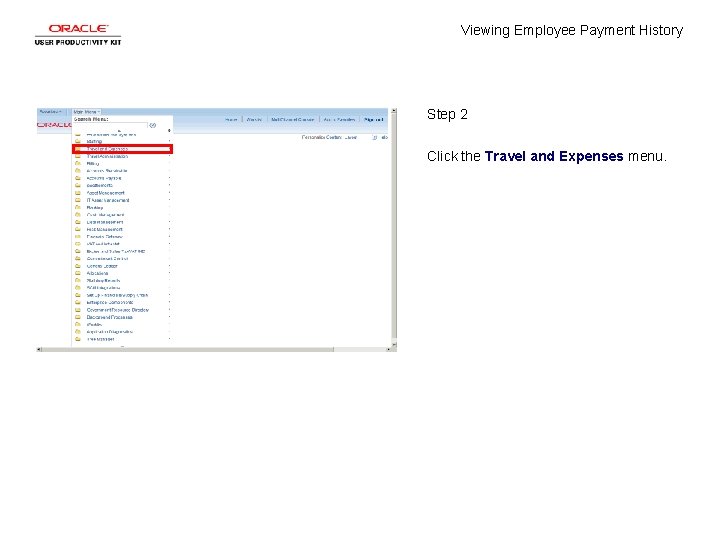
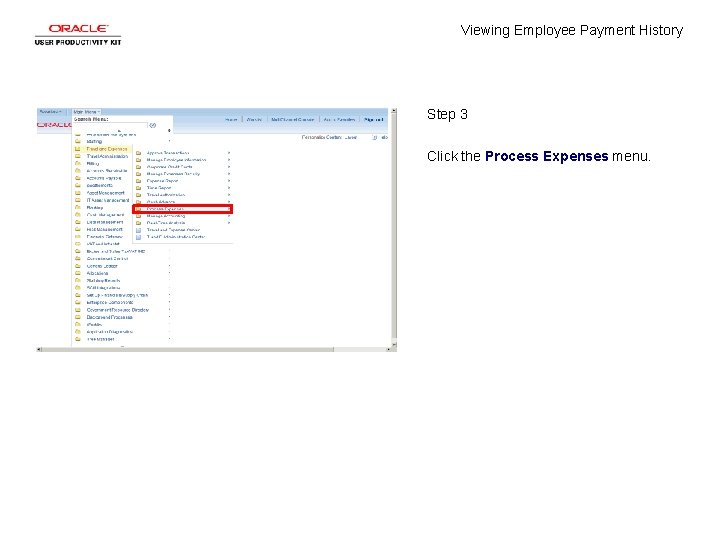
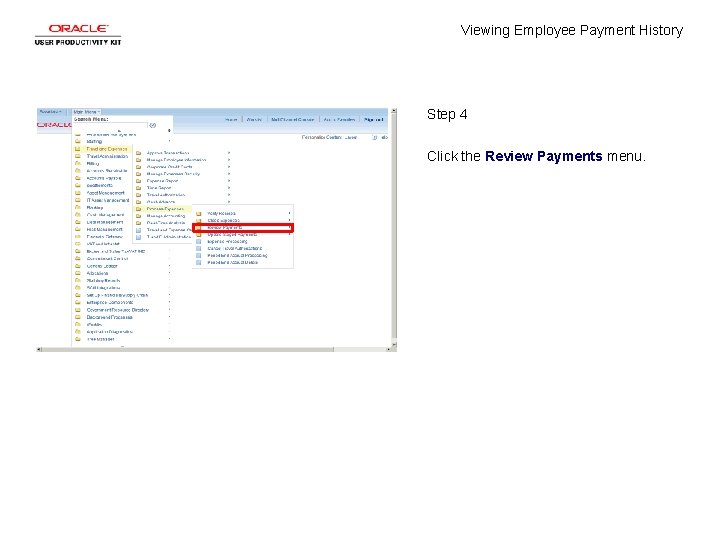
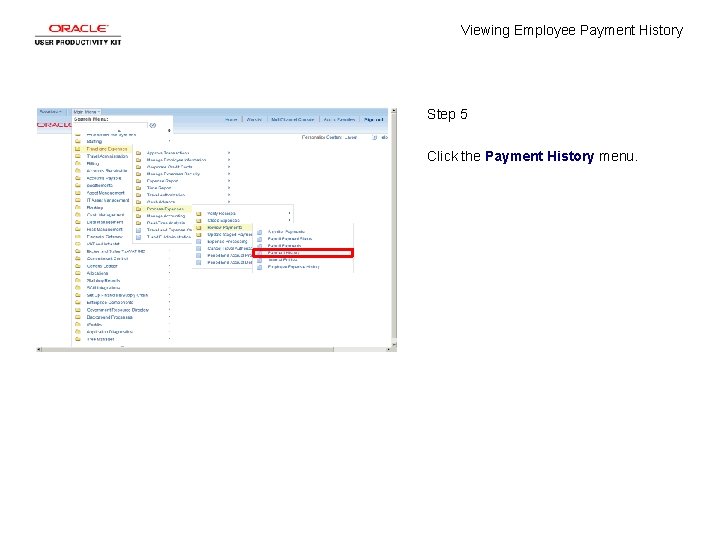
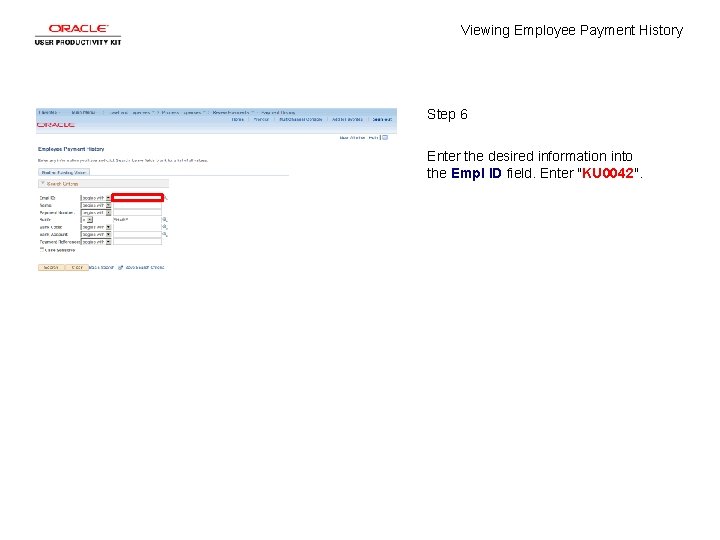
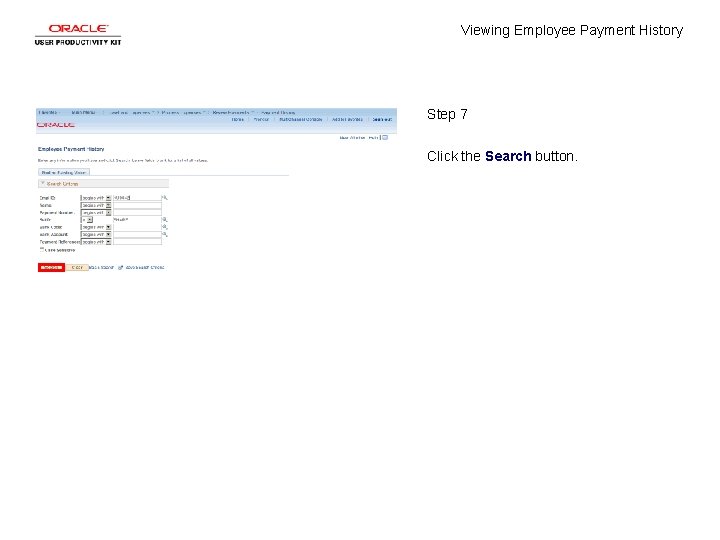
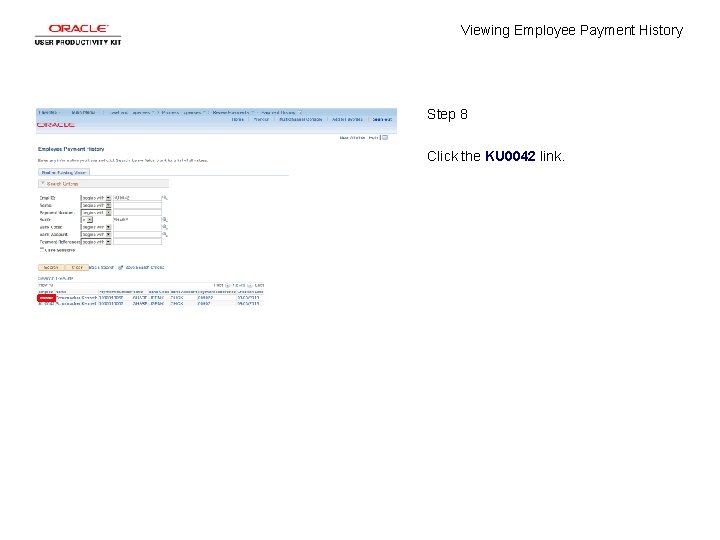
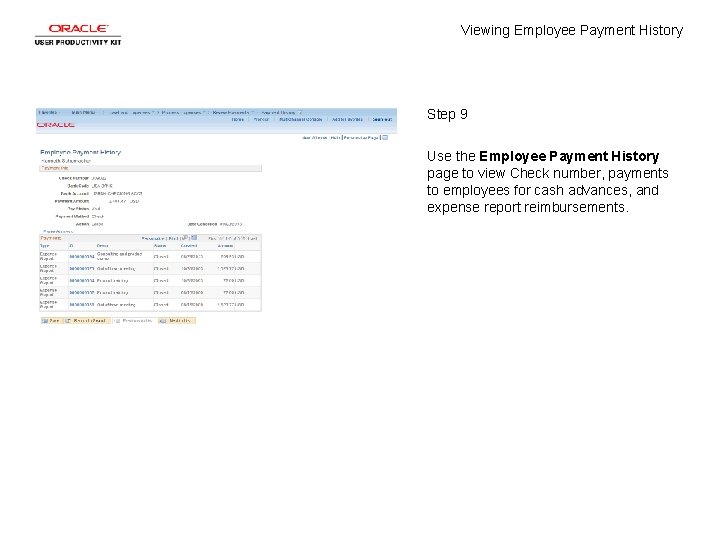
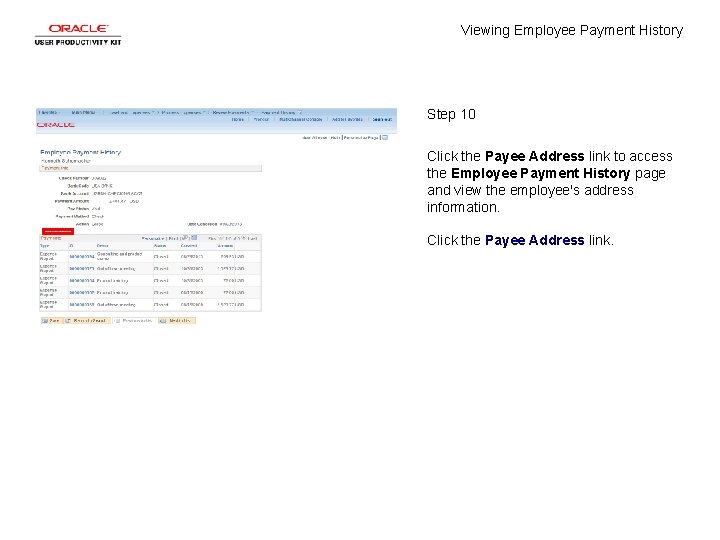
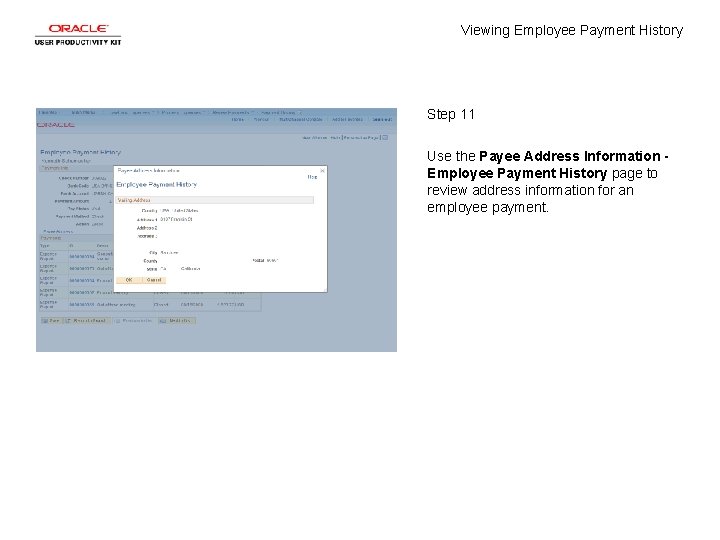
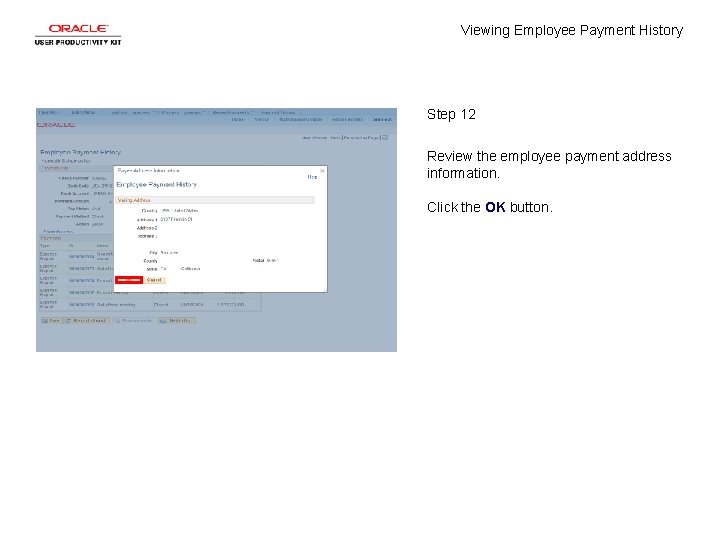
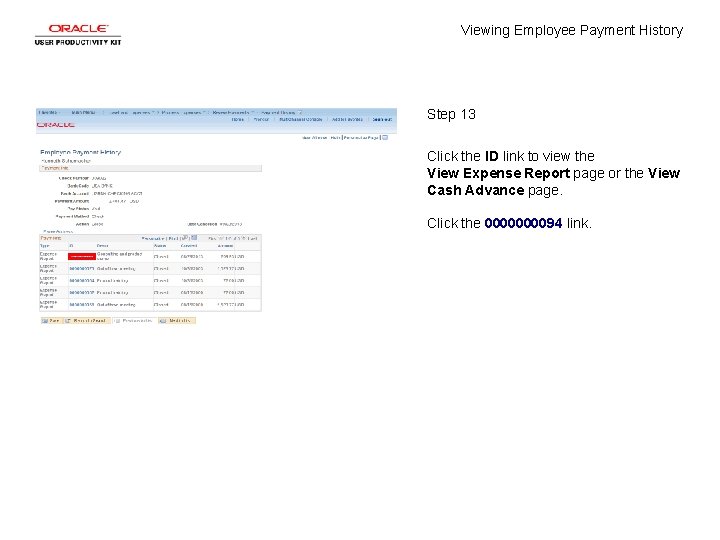
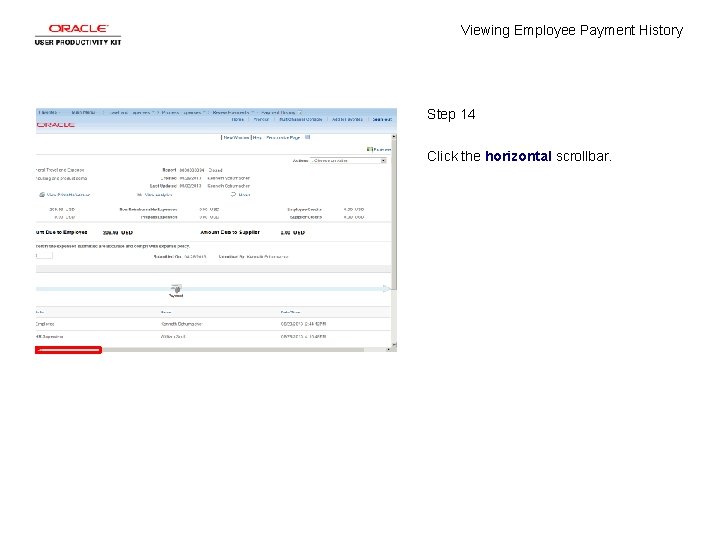
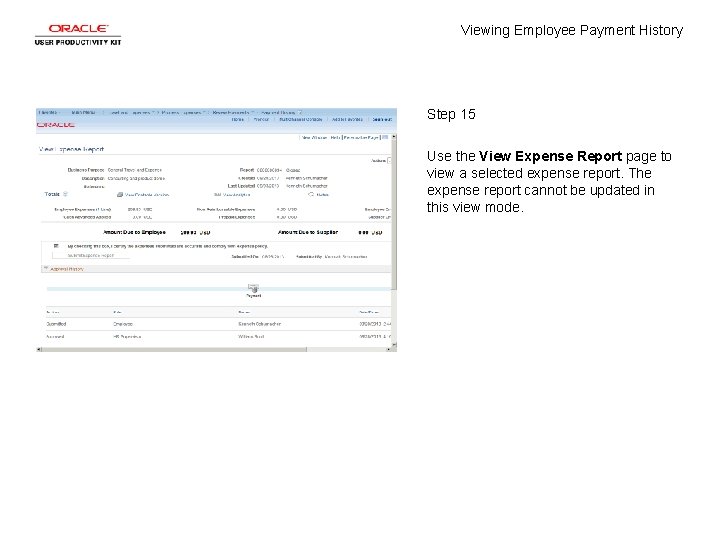
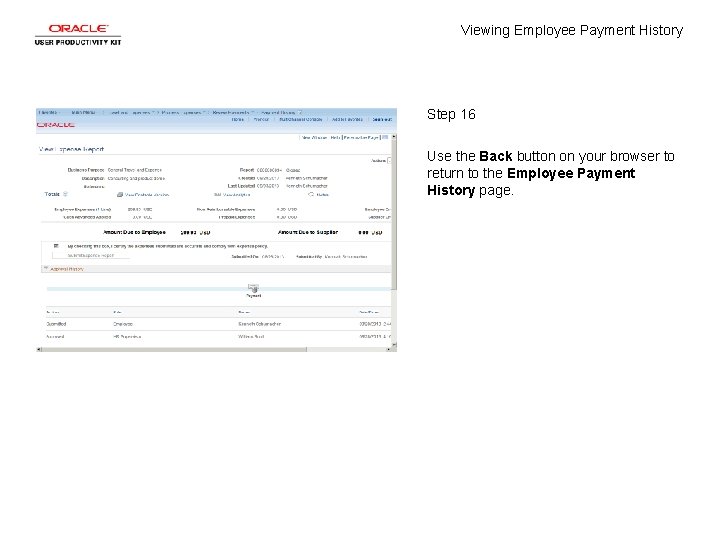
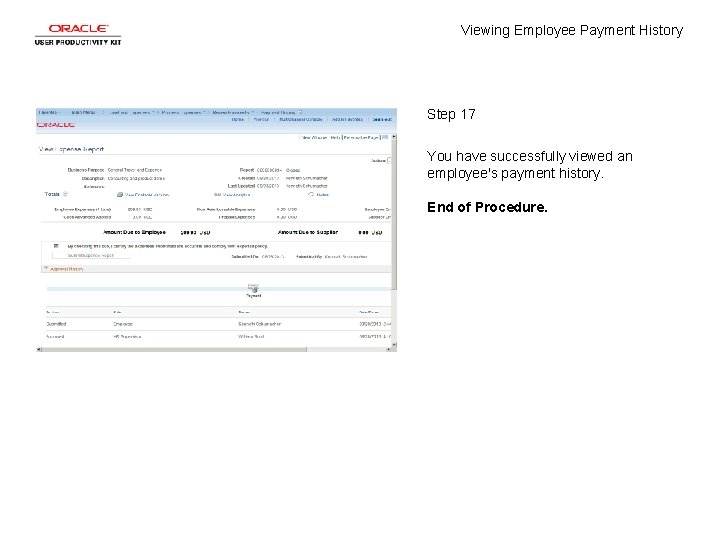
- Slides: 19
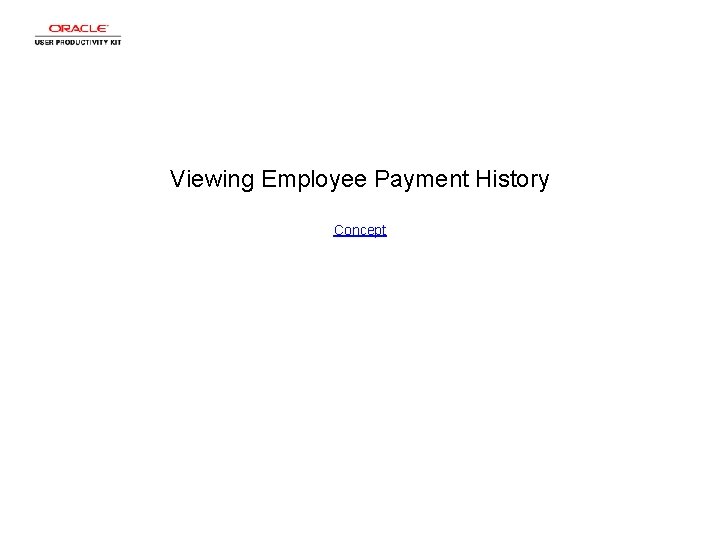
Viewing Employee Payment History Concept
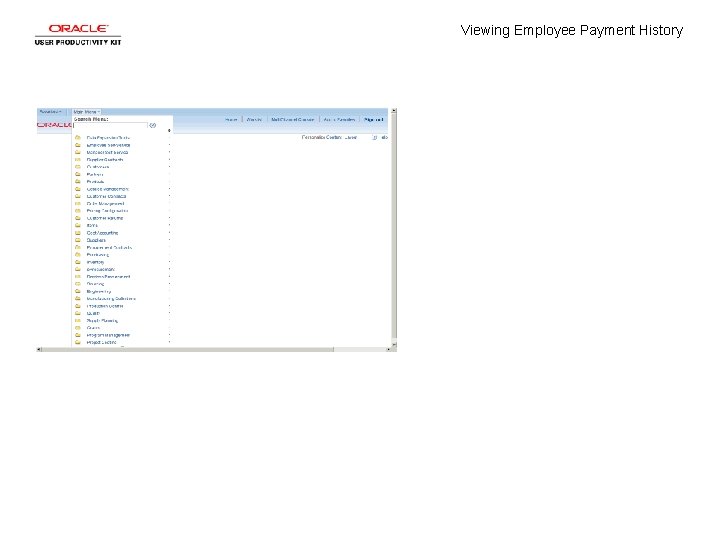
Viewing Employee Payment History
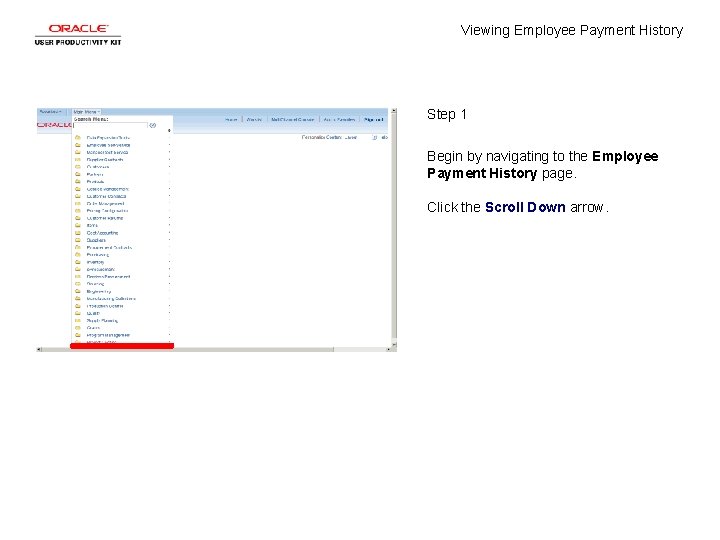
Viewing Employee Payment History Step 1 Begin by navigating to the Employee Payment History page. Click the Scroll Down arrow.
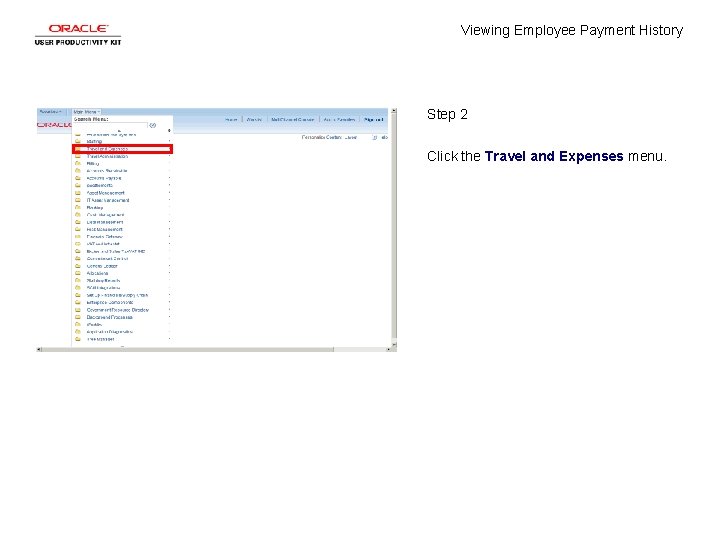
Viewing Employee Payment History Step 2 Click the Travel and Expenses menu.
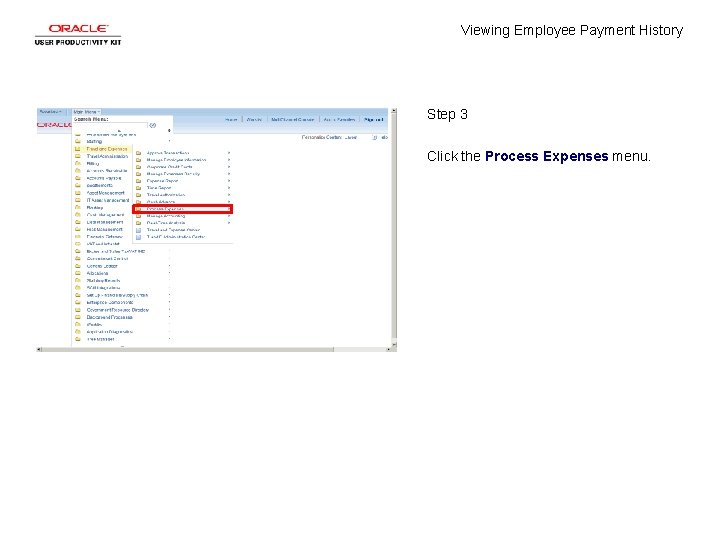
Viewing Employee Payment History Step 3 Click the Process Expenses menu.
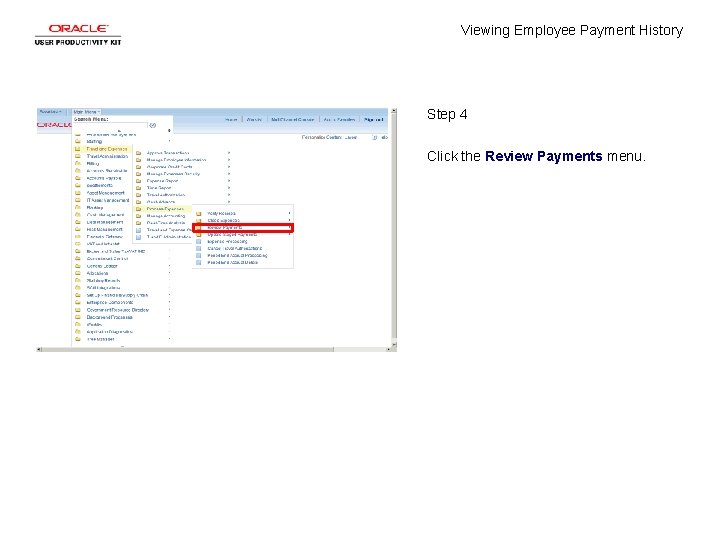
Viewing Employee Payment History Step 4 Click the Review Payments menu.
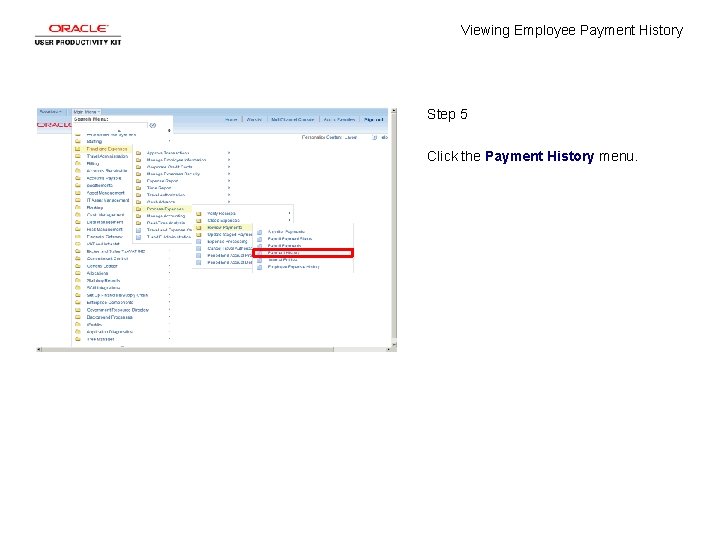
Viewing Employee Payment History Step 5 Click the Payment History menu.
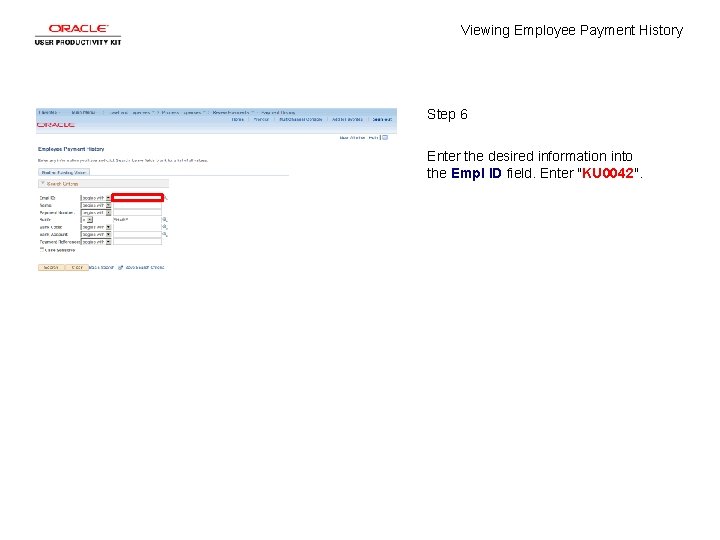
Viewing Employee Payment History Step 6 Enter the desired information into the Empl ID field. Enter "KU 0042".
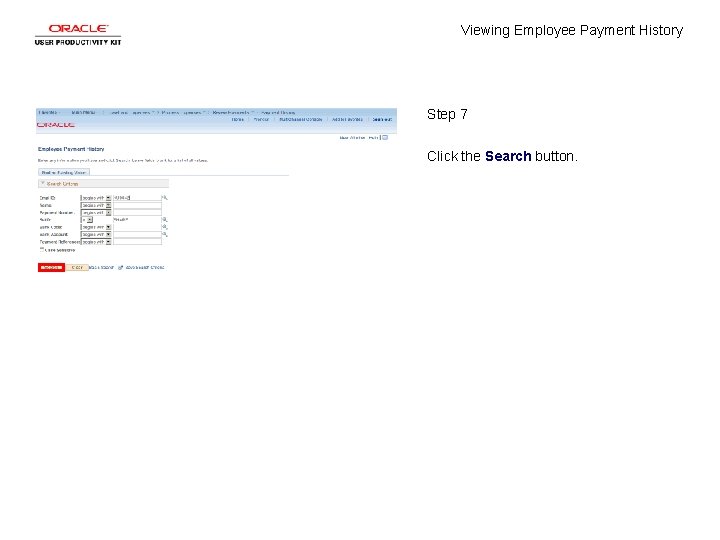
Viewing Employee Payment History Step 7 Click the Search button.
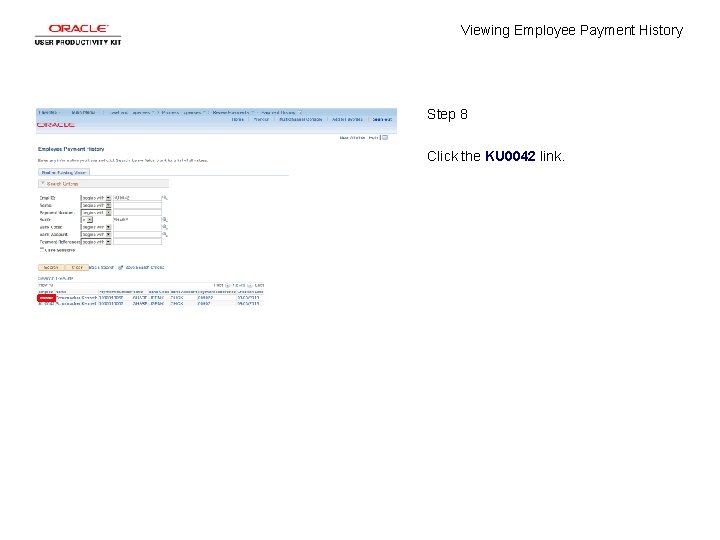
Viewing Employee Payment History Step 8 Click the KU 0042 link.
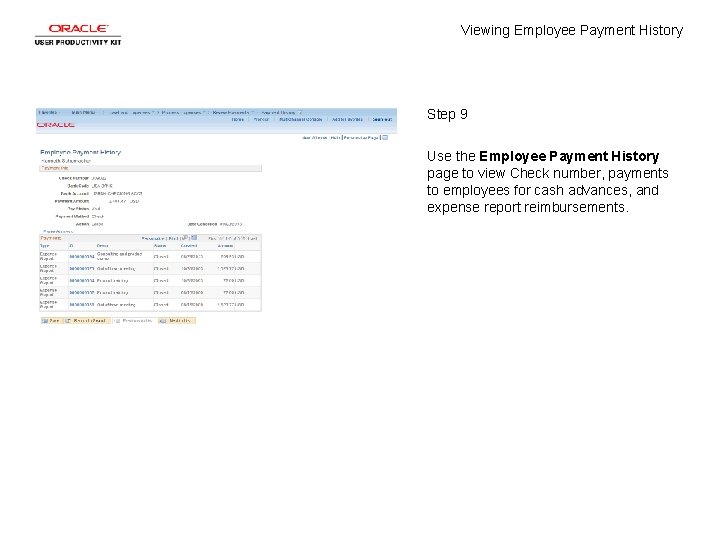
Viewing Employee Payment History Step 9 Use the Employee Payment History page to view Check number, payments to employees for cash advances, and expense report reimbursements.
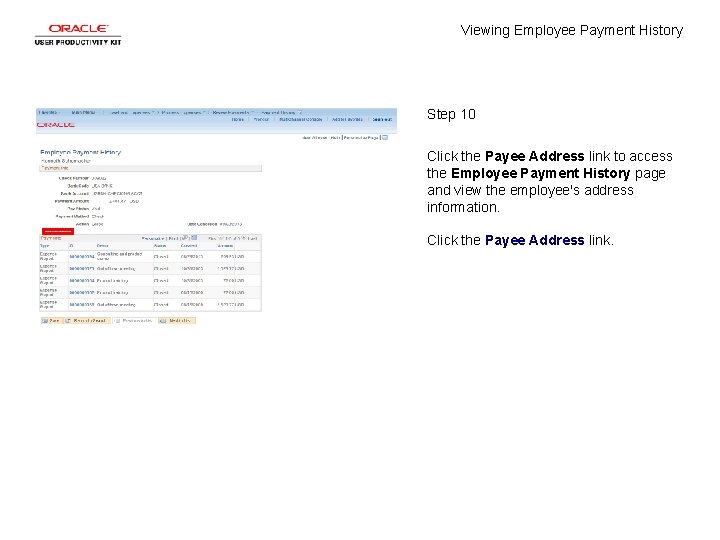
Viewing Employee Payment History Step 10 Click the Payee Address link to access the Employee Payment History page and view the employee's address information. Click the Payee Address link.
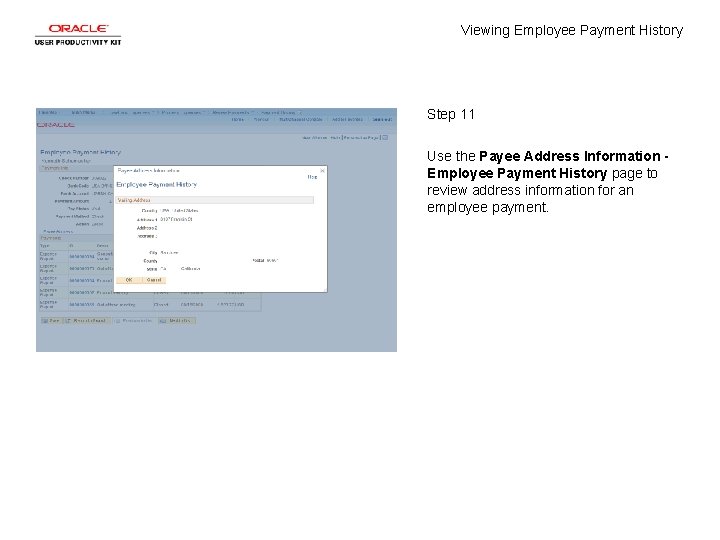
Viewing Employee Payment History Step 11 Use the Payee Address Information Employee Payment History page to review address information for an employee payment.
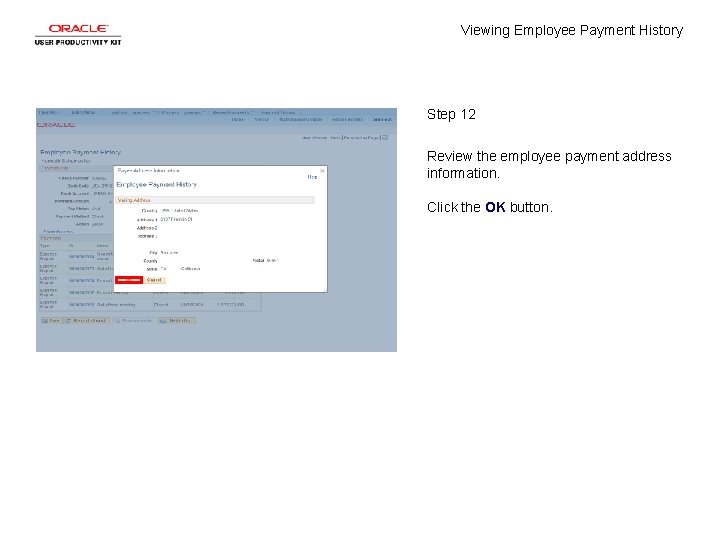
Viewing Employee Payment History Step 12 Review the employee payment address information. Click the OK button.
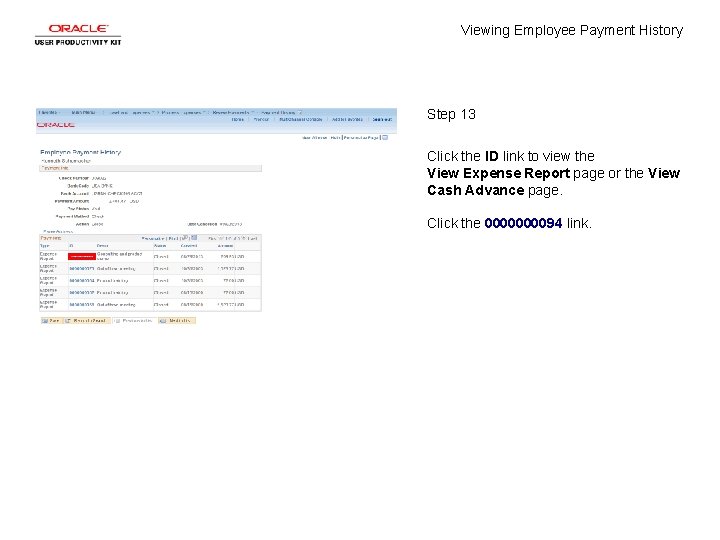
Viewing Employee Payment History Step 13 Click the ID link to view the View Expense Report page or the View Cash Advance page. Click the 000094 link.
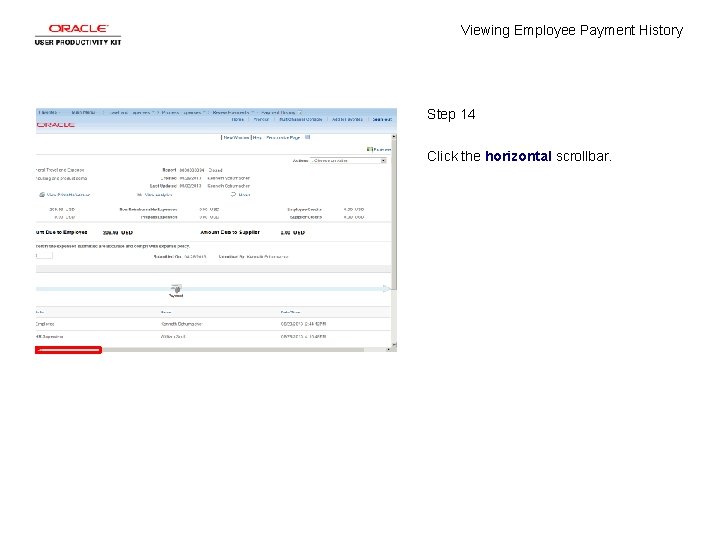
Viewing Employee Payment History Step 14 Click the horizontal scrollbar.
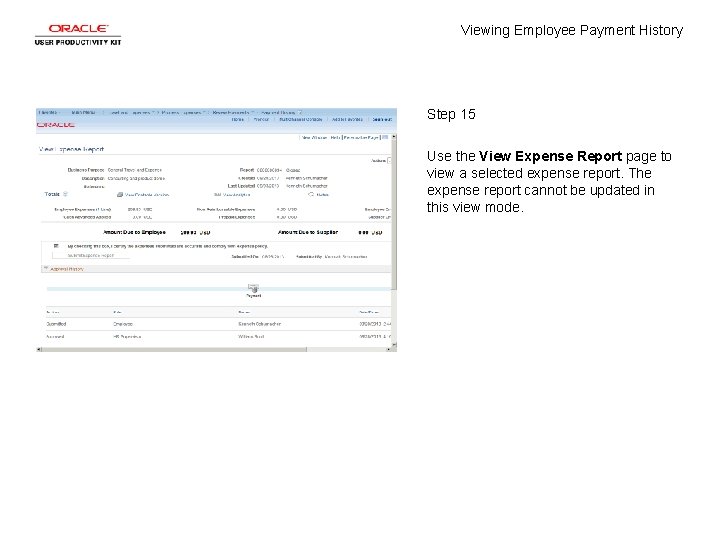
Viewing Employee Payment History Step 15 Use the View Expense Report page to view a selected expense report. The expense report cannot be updated in this view mode.
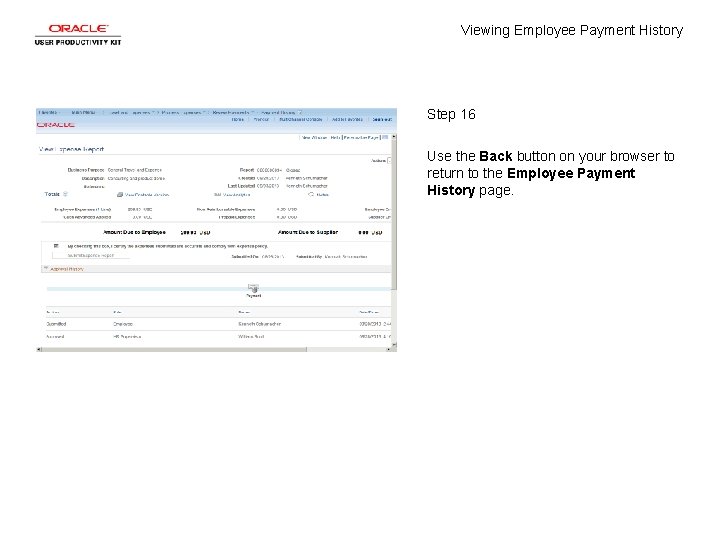
Viewing Employee Payment History Step 16 Use the Back button on your browser to return to the Employee Payment History page.
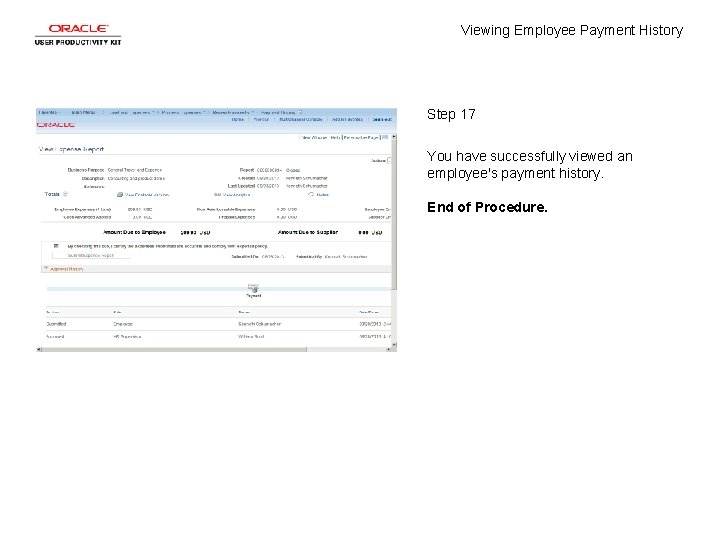
Viewing Employee Payment History Step 17 You have successfully viewed an employee's payment history. End of Procedure.
 Employee attitudes and employee performance
Employee attitudes and employee performance Claims of values examples
Claims of values examples Full sectional view examples
Full sectional view examples Is film a text
Is film a text Ls&s low vision
Ls&s low vision For viewing tiny objects in a microscope, diffraction is
For viewing tiny objects in a microscope, diffraction is Thank you for viewing my presentation
Thank you for viewing my presentation Steps in viewing
Steps in viewing Contoh viewing 3d
Contoh viewing 3d Viewing pipeline
Viewing pipeline Viewing coordinate sering juga disebut
Viewing coordinate sering juga disebut Bryanna and charles are in a dancing competition
Bryanna and charles are in a dancing competition Viewing pipeline
Viewing pipeline What is viewing in computer graphics
What is viewing in computer graphics Dot matrix display ppt
Dot matrix display ppt Normalized device coordinate
Normalized device coordinate In two dimensional viewing we have?
In two dimensional viewing we have? What process occurs
What process occurs Zone control system in driving
Zone control system in driving Viewing angel
Viewing angel