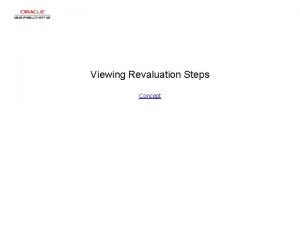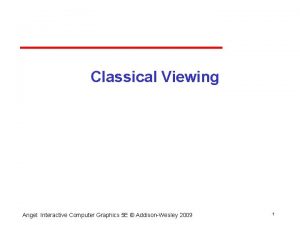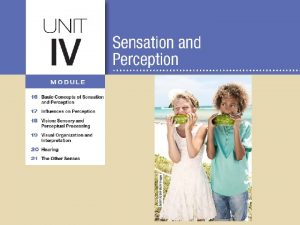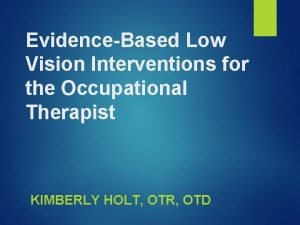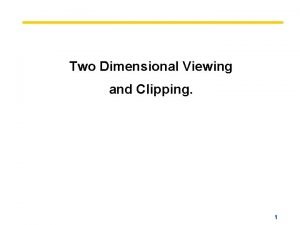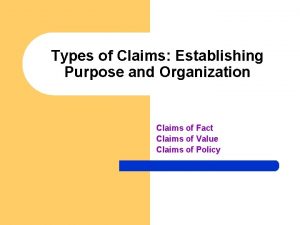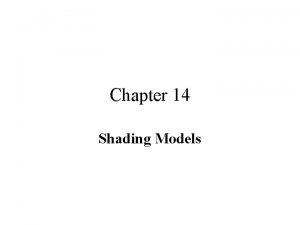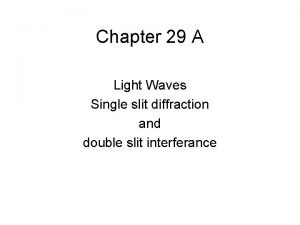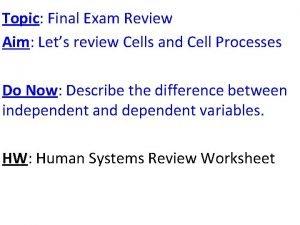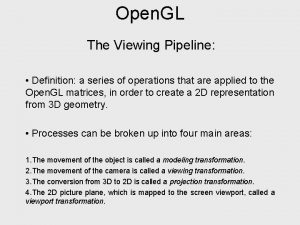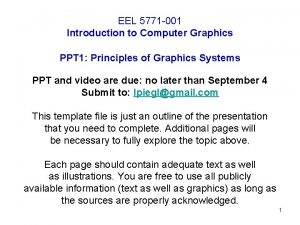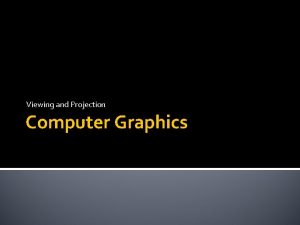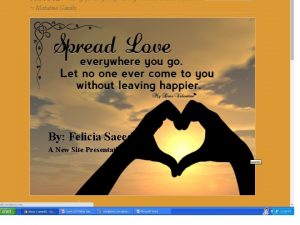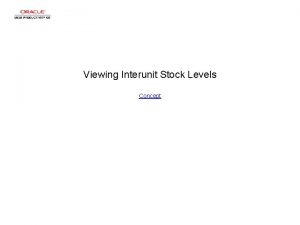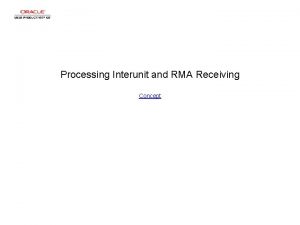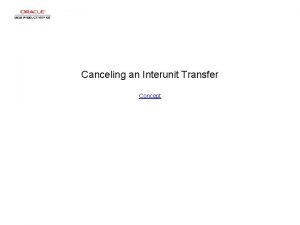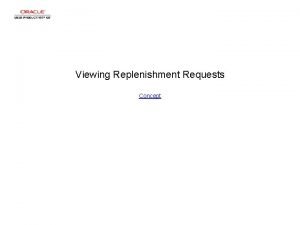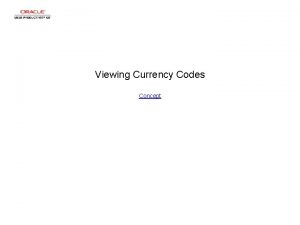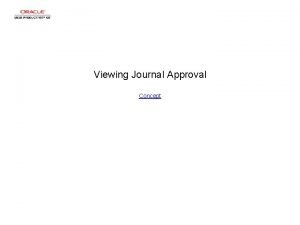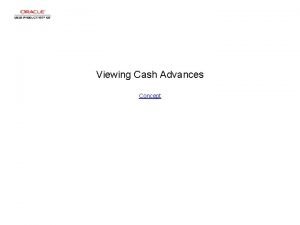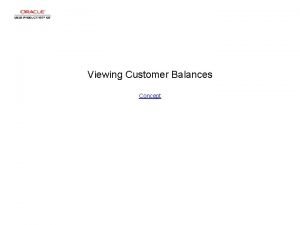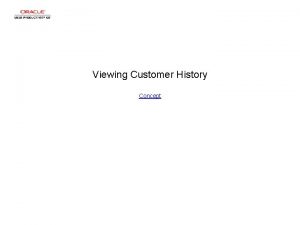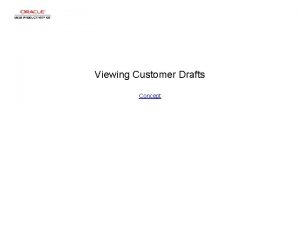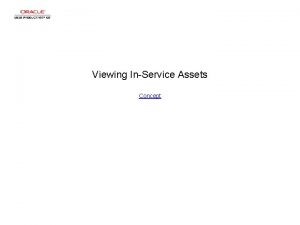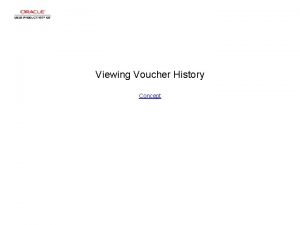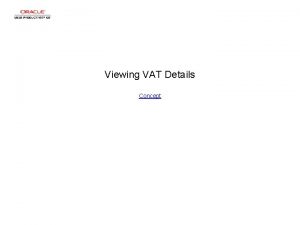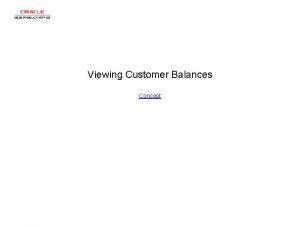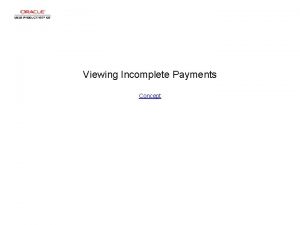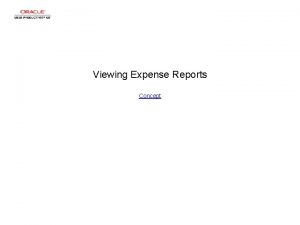Viewing Interunit Stocks Concept Viewing Interunit Stocks Viewing
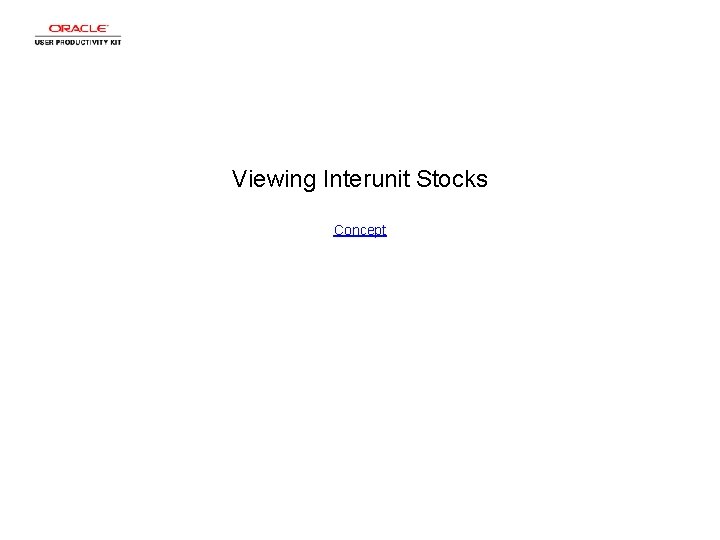
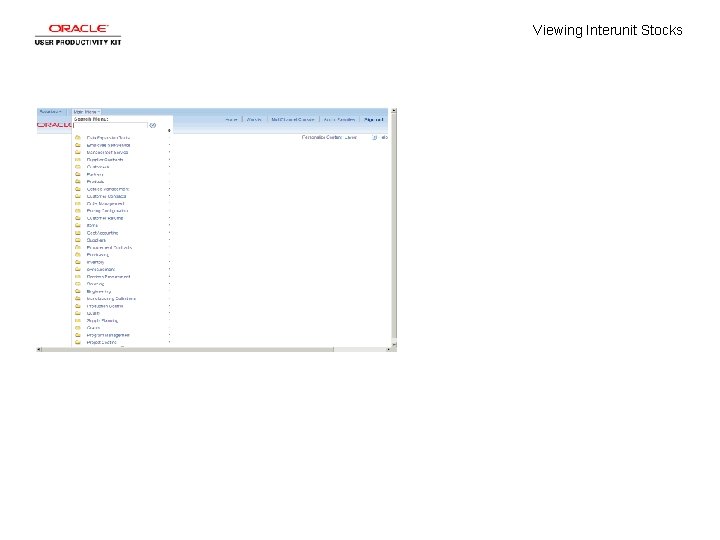
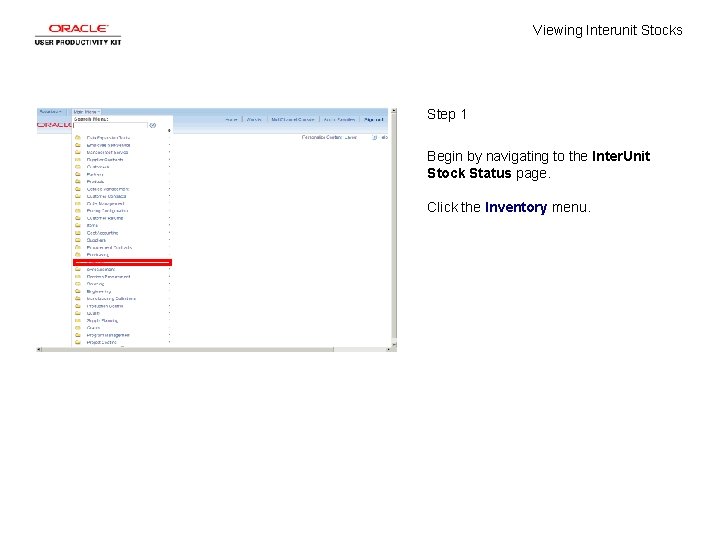
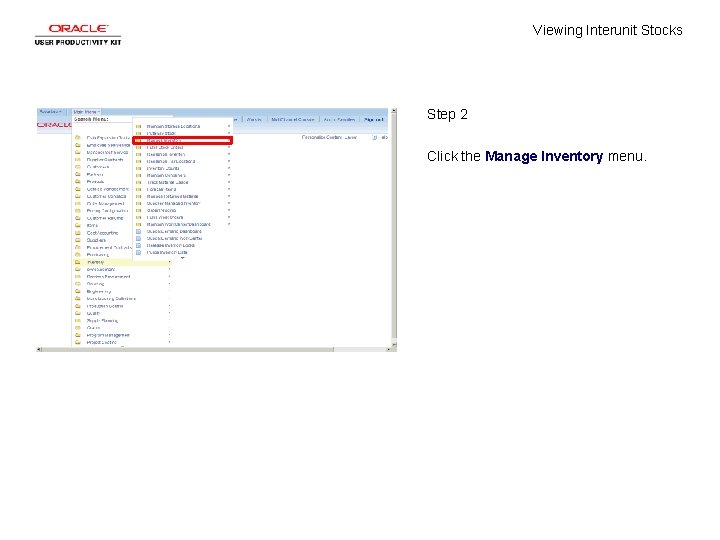

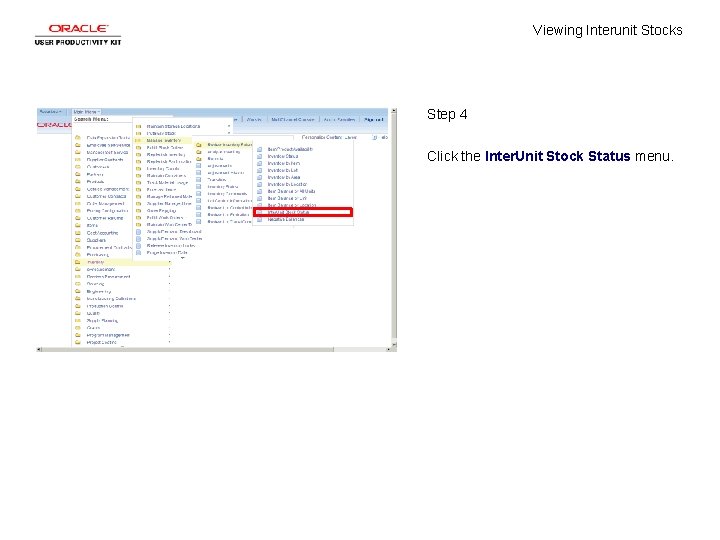
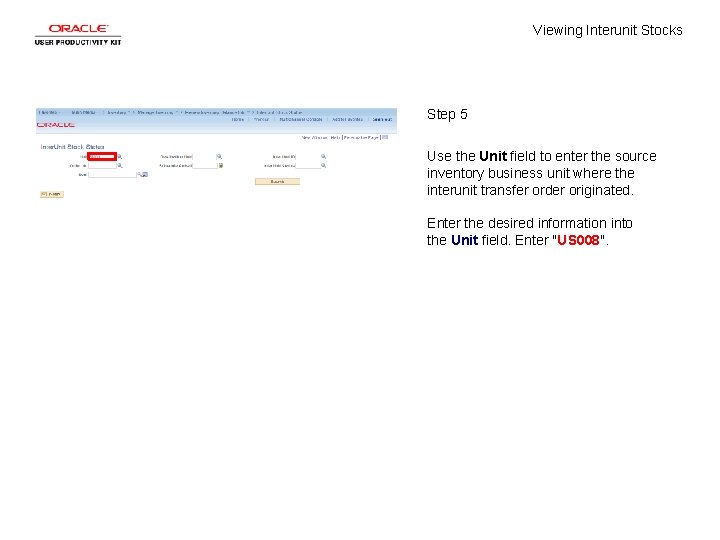

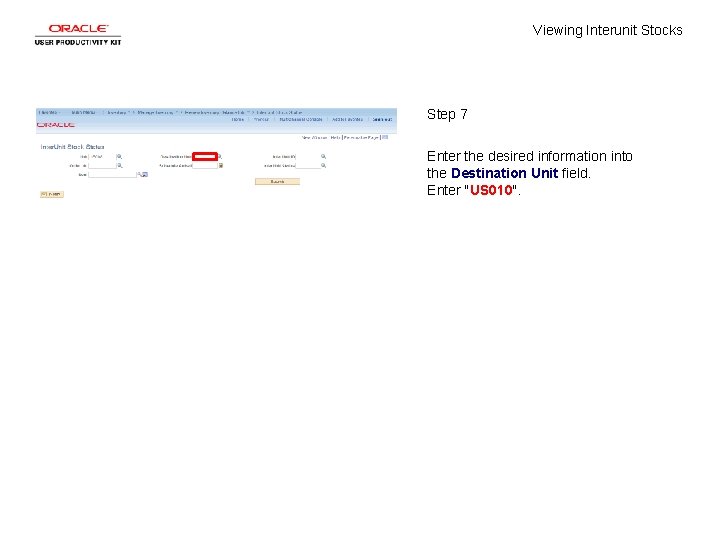
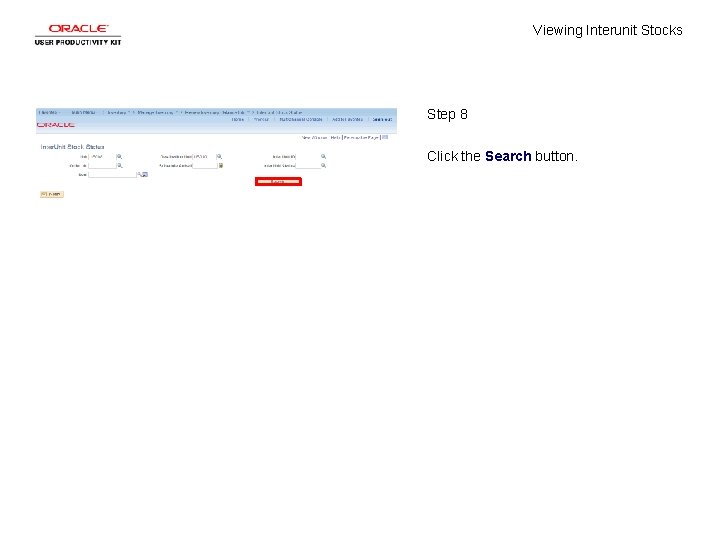
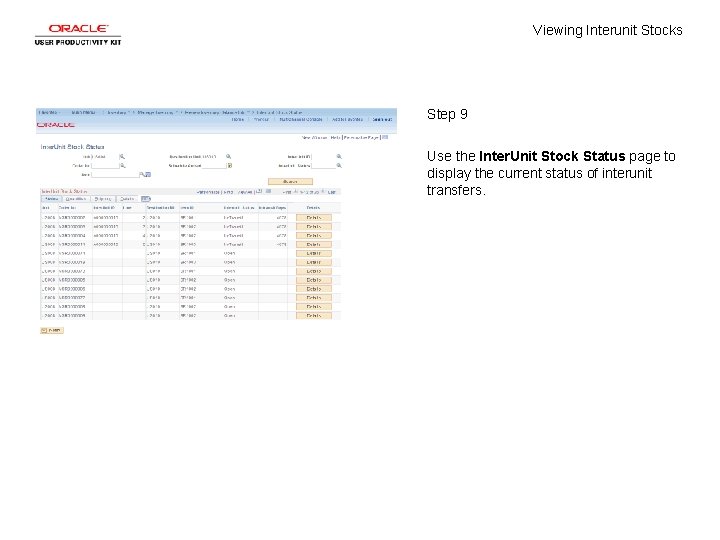
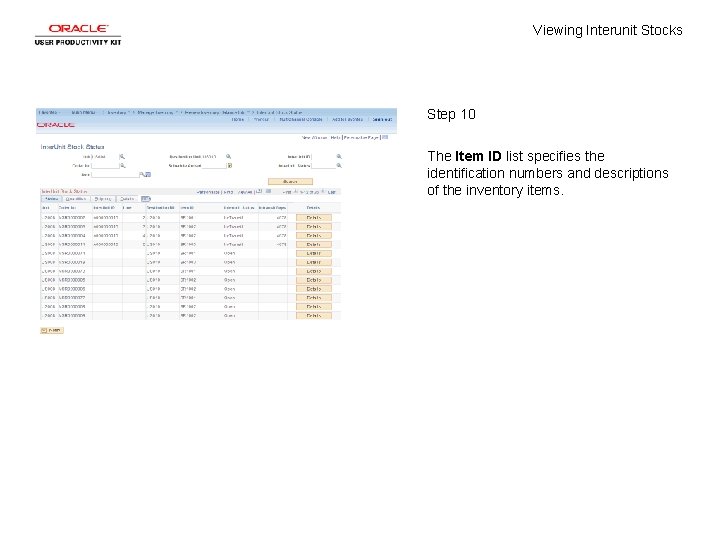
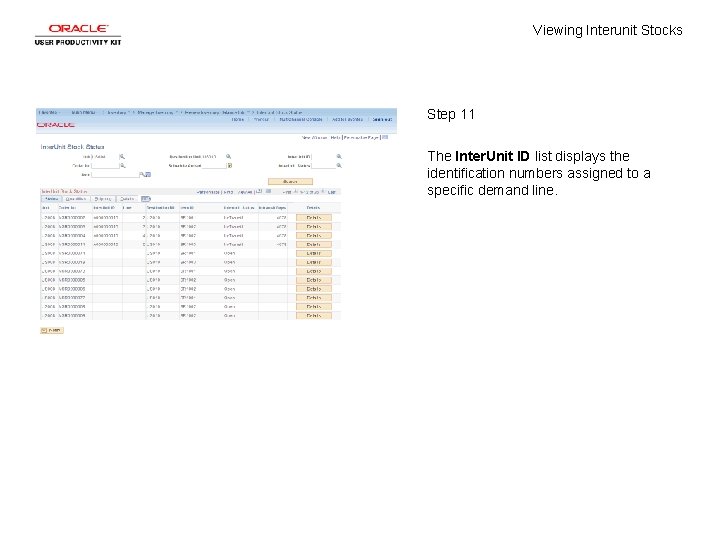
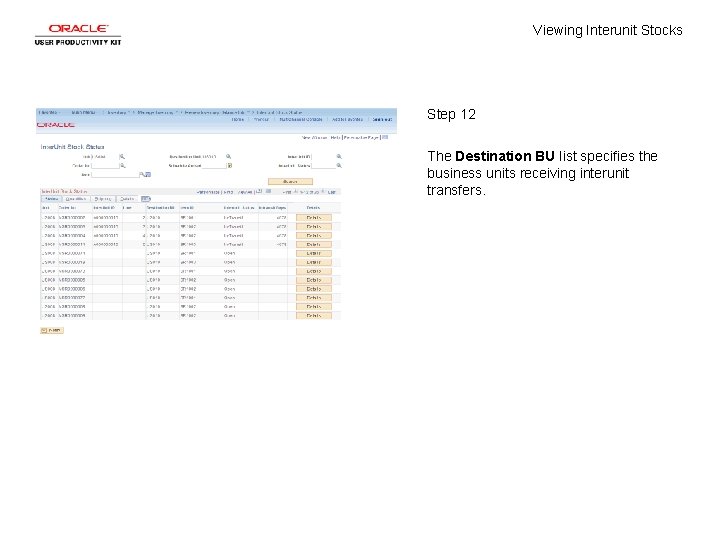
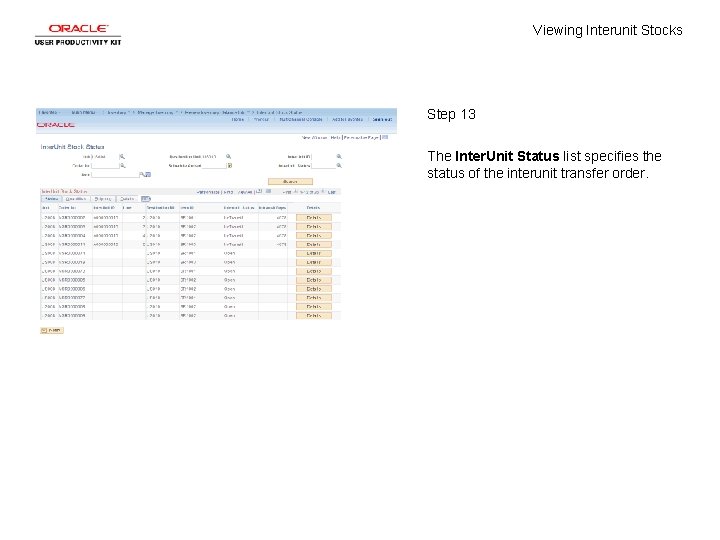
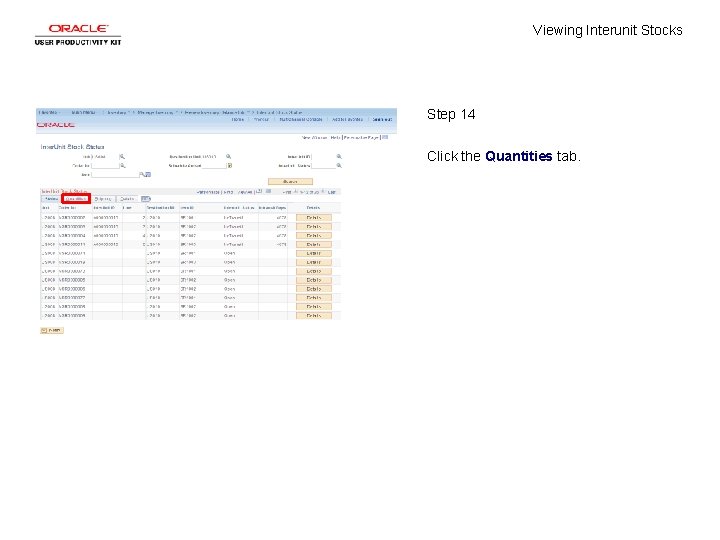
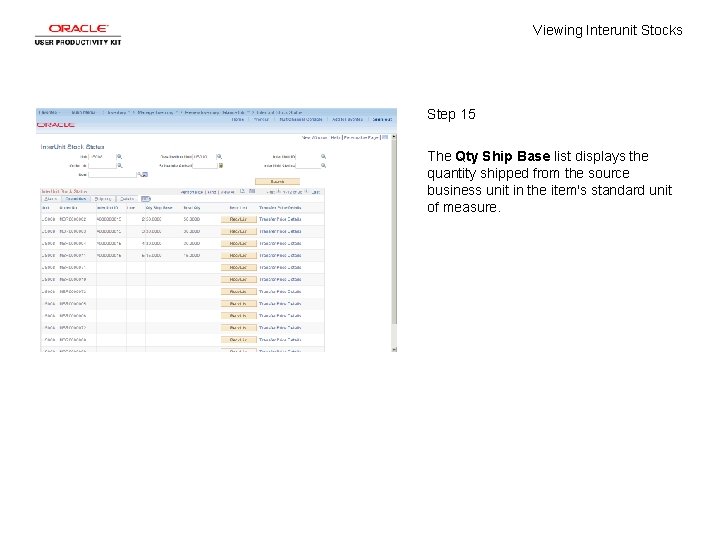
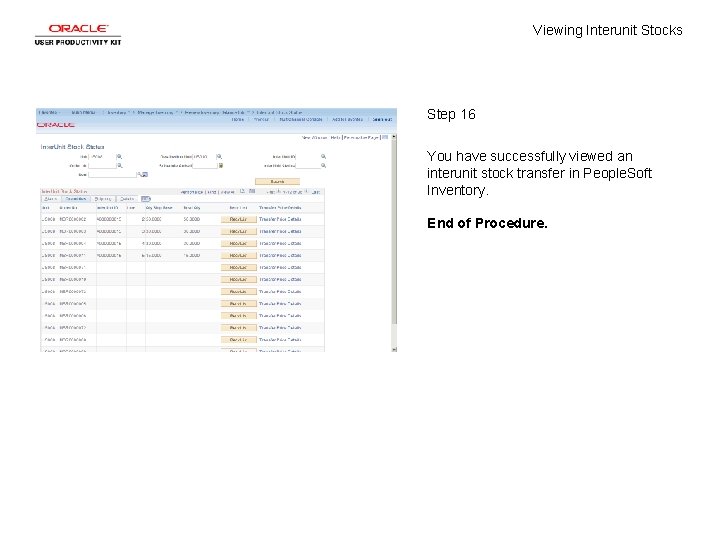
- Slides: 18
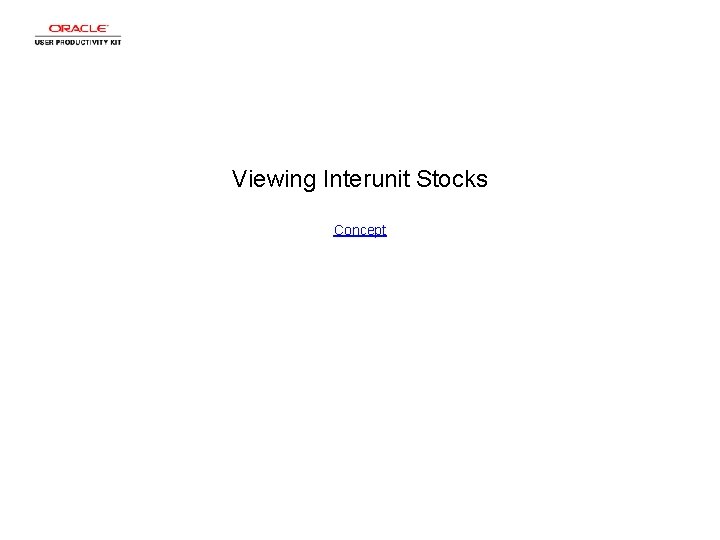
Viewing Interunit Stocks Concept
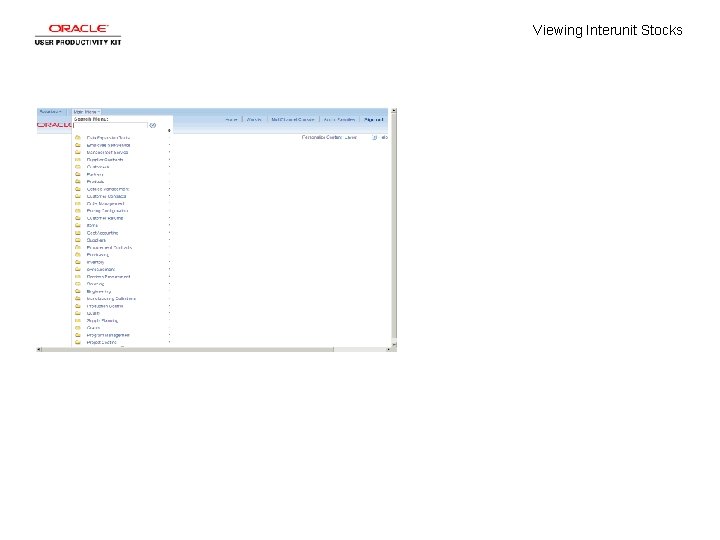
Viewing Interunit Stocks
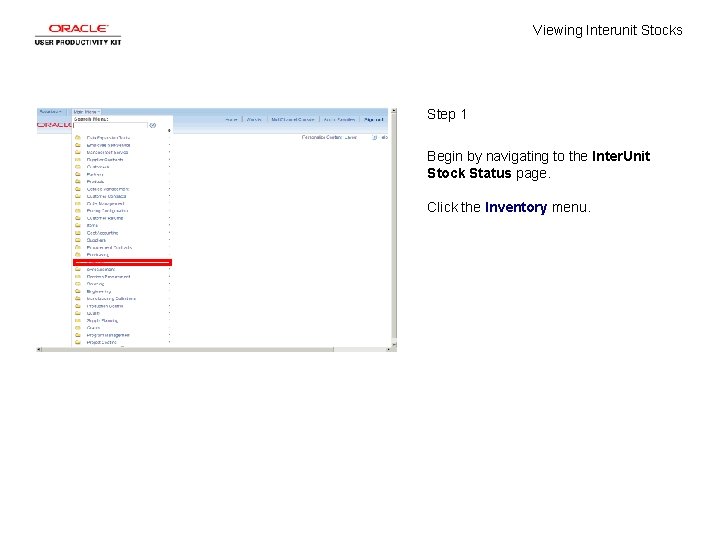
Viewing Interunit Stocks Step 1 Begin by navigating to the Inter. Unit Stock Status page. Click the Inventory menu.
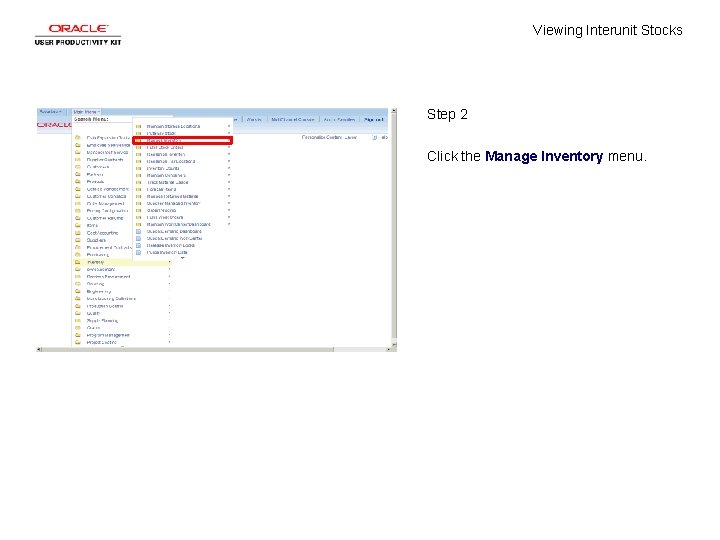
Viewing Interunit Stocks Step 2 Click the Manage Inventory menu.

Viewing Interunit Stocks Step 3 Click the Review Inventory Balance Info menu.
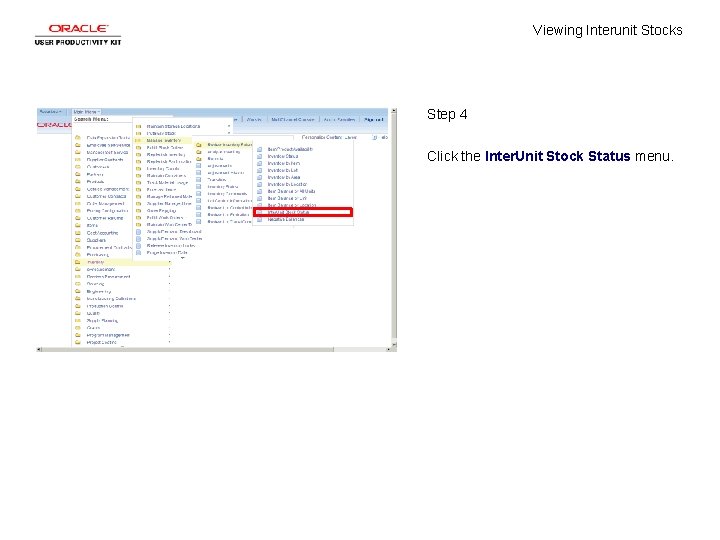
Viewing Interunit Stocks Step 4 Click the Inter. Unit Stock Status menu.
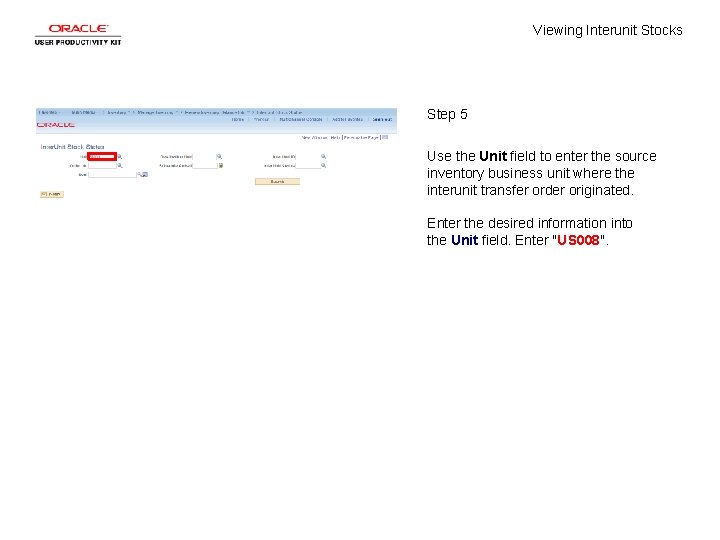
Viewing Interunit Stocks Step 5 Use the Unit field to enter the source inventory business unit where the interunit transfer order originated. Enter the desired information into the Unit field. Enter "US 008".

Viewing Interunit Stocks Step 6 Use the Destination Unit field to enter the inventory business unit which receives an interunit transfer. Click in the Destination Unit field.
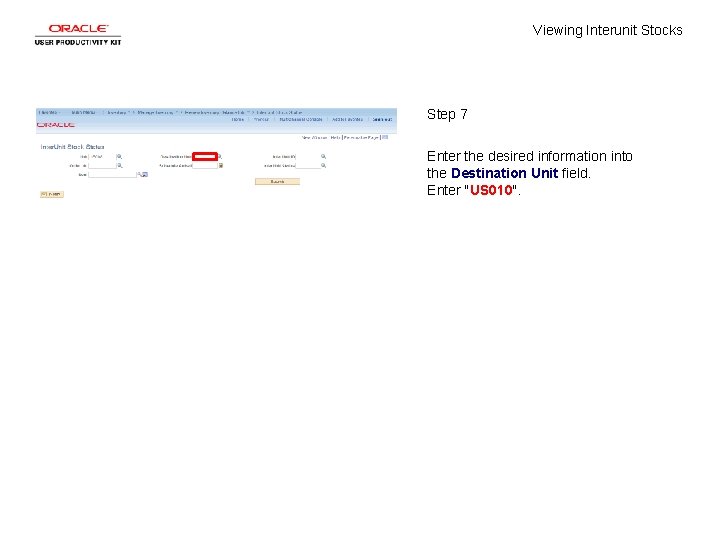
Viewing Interunit Stocks Step 7 Enter the desired information into the Destination Unit field. Enter "US 010".
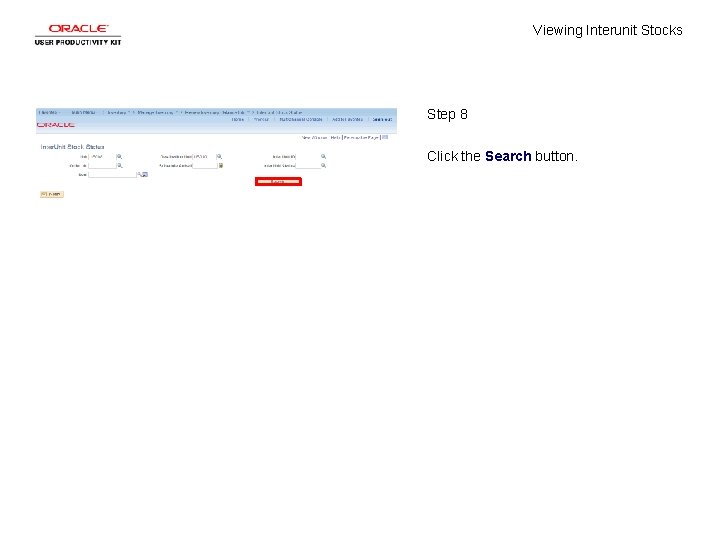
Viewing Interunit Stocks Step 8 Click the Search button.
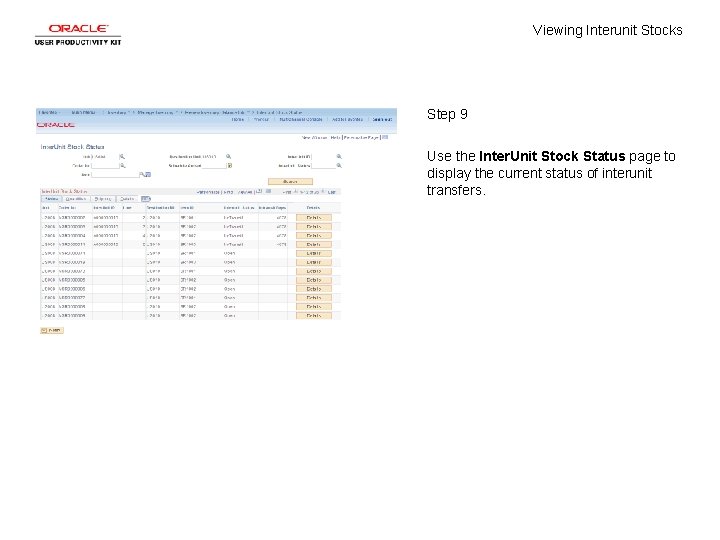
Viewing Interunit Stocks Step 9 Use the Inter. Unit Stock Status page to display the current status of interunit transfers.
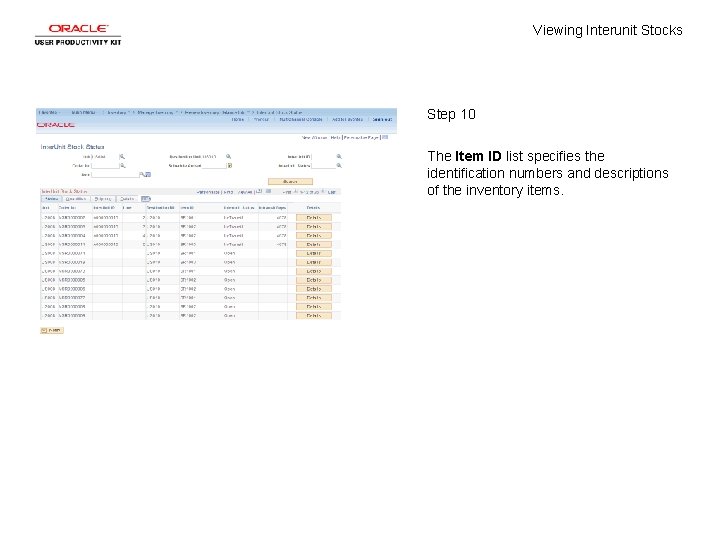
Viewing Interunit Stocks Step 10 The Item ID list specifies the identification numbers and descriptions of the inventory items.
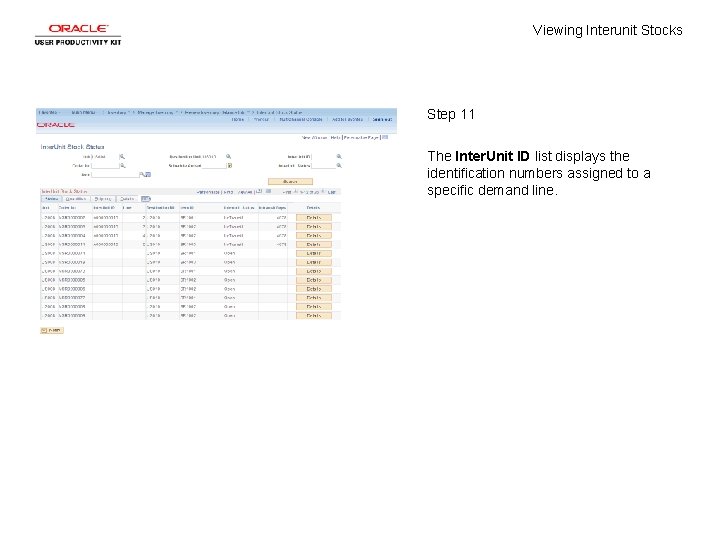
Viewing Interunit Stocks Step 11 The Inter. Unit ID list displays the identification numbers assigned to a specific demand line.
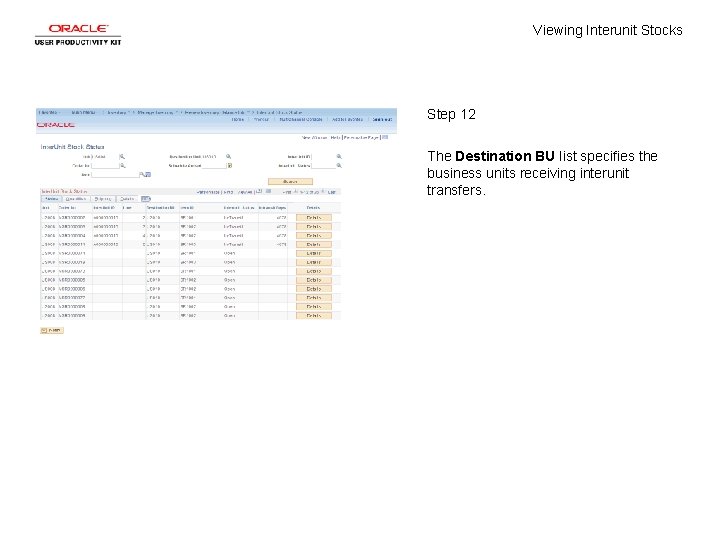
Viewing Interunit Stocks Step 12 The Destination BU list specifies the business units receiving interunit transfers.
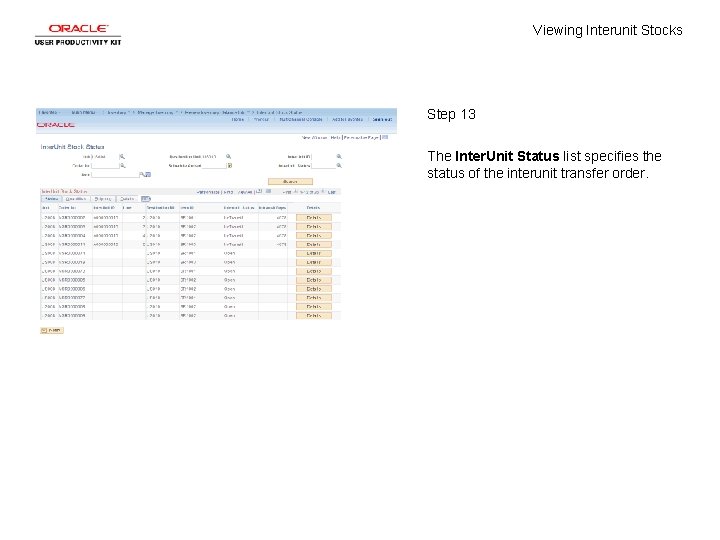
Viewing Interunit Stocks Step 13 The Inter. Unit Status list specifies the status of the interunit transfer order.
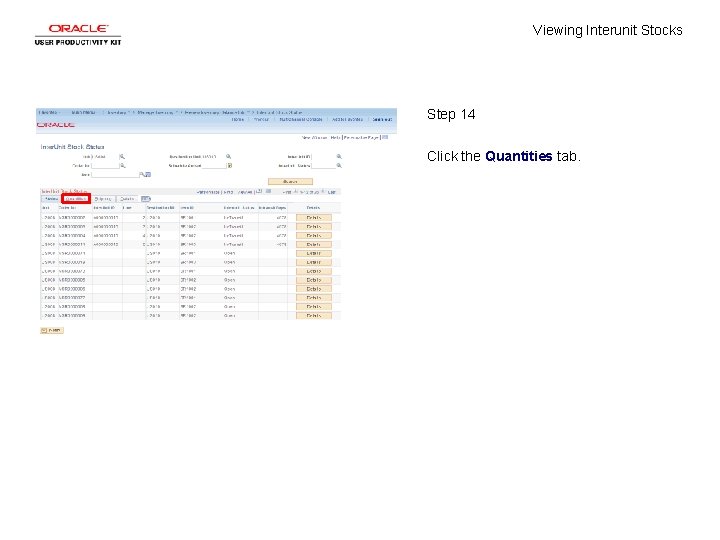
Viewing Interunit Stocks Step 14 Click the Quantities tab.
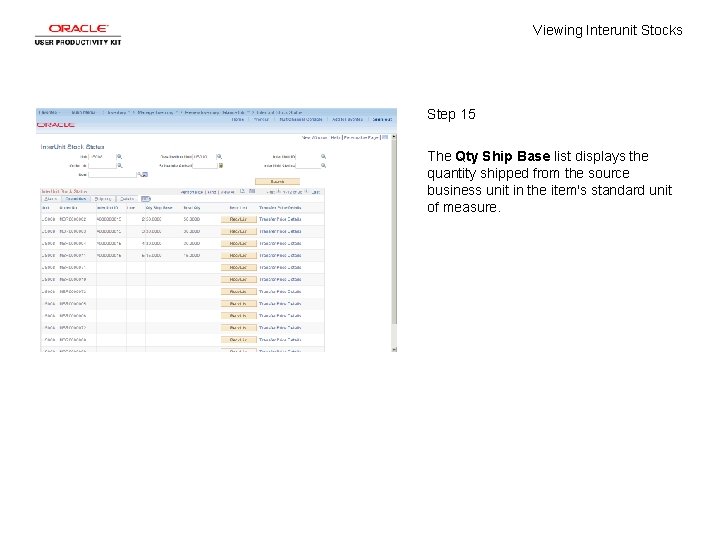
Viewing Interunit Stocks Step 15 The Qty Ship Base list displays the quantity shipped from the source business unit in the item's standard unit of measure.
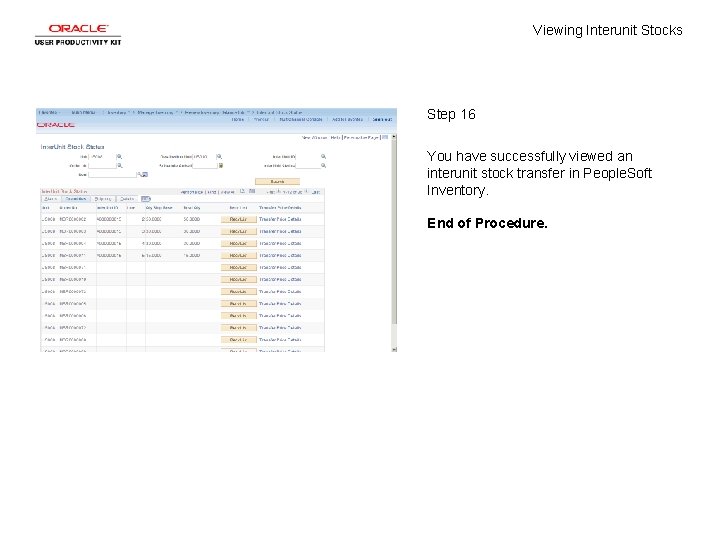
Viewing Interunit Stocks Step 16 You have successfully viewed an interunit stock transfer in People. Soft Inventory. End of Procedure.
 Perbedaan pemasaran dan penjualan
Perbedaan pemasaran dan penjualan Actual self and ideal self definition
Actual self and ideal self definition Film as text
Film as text In two dimensional viewing system have
In two dimensional viewing system have Steps in viewing
Steps in viewing Viewing angel
Viewing angel Bryanna and charles are in a dancing competition
Bryanna and charles are in a dancing competition Ls&s low vision
Ls&s low vision Exterior clipping
Exterior clipping Contoh viewing 3d
Contoh viewing 3d Examples of claim of fact
Examples of claim of fact Viewing pipeline
Viewing pipeline For viewing tiny objects in a microscope, diffraction is
For viewing tiny objects in a microscope, diffraction is What process occurs
What process occurs Viewing pipeline
Viewing pipeline Section lines example
Section lines example Graphics hardware in computer graphics ppt
Graphics hardware in computer graphics ppt Types of projection in computer graphics
Types of projection in computer graphics Thank you for viewing my presentation
Thank you for viewing my presentation