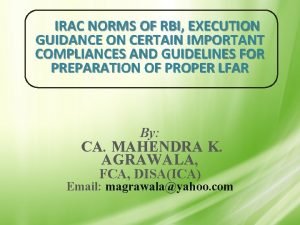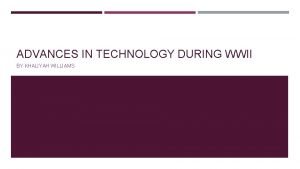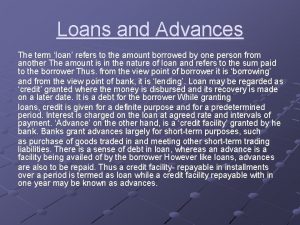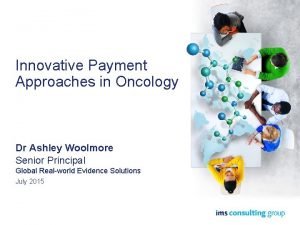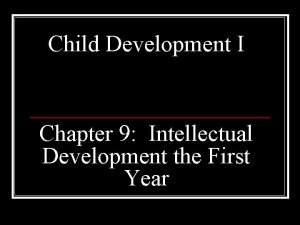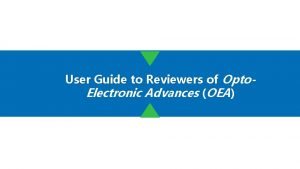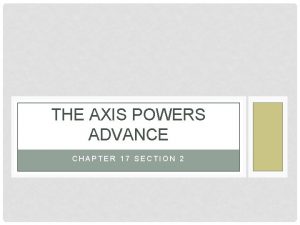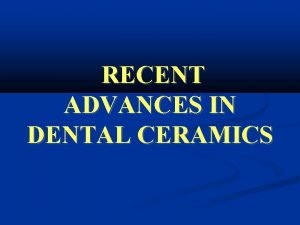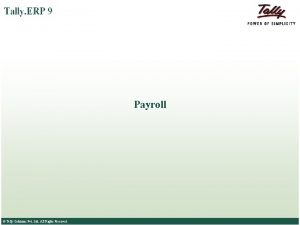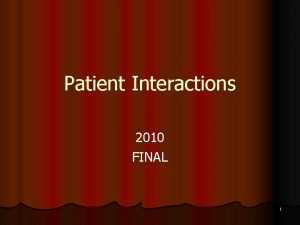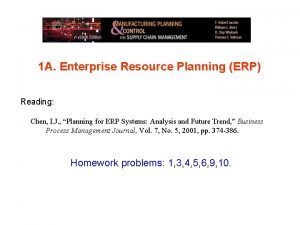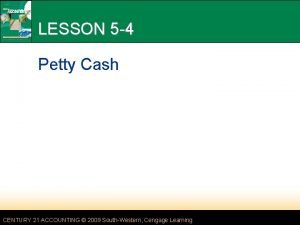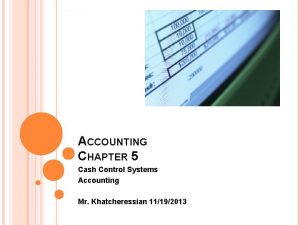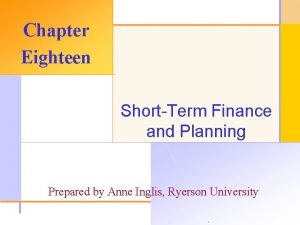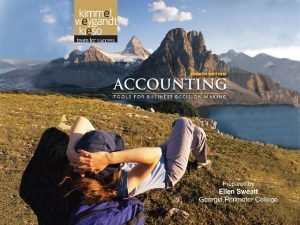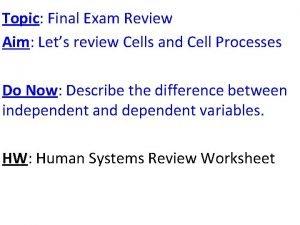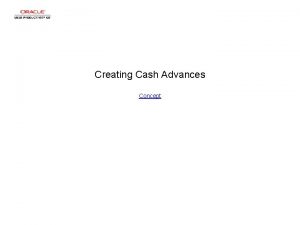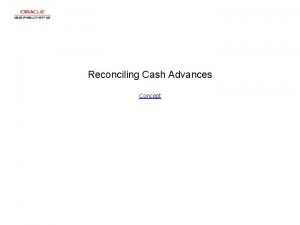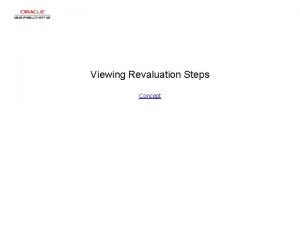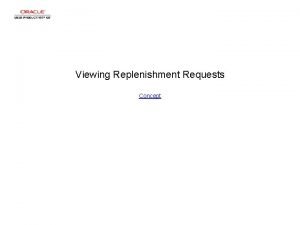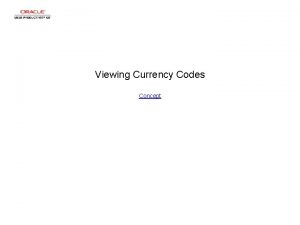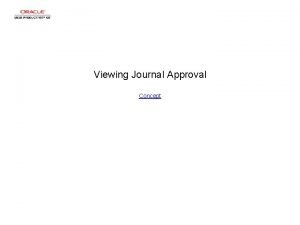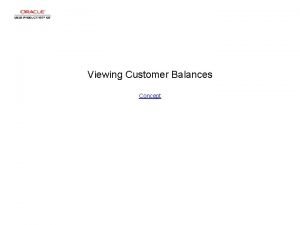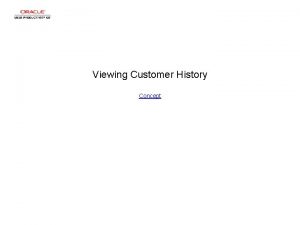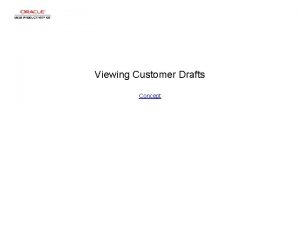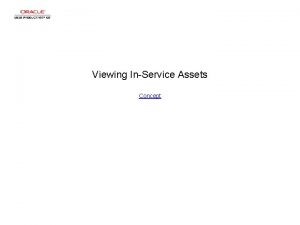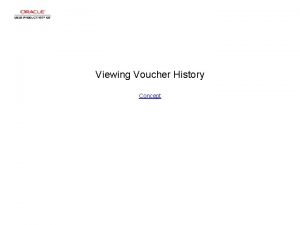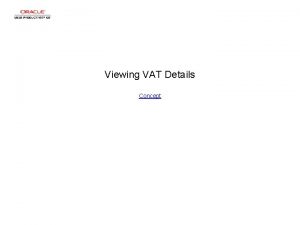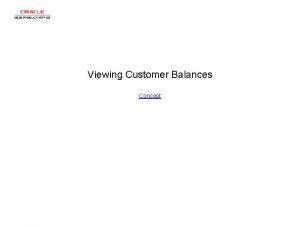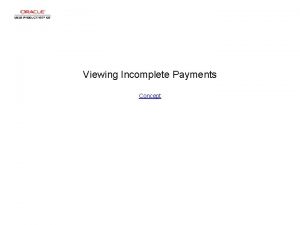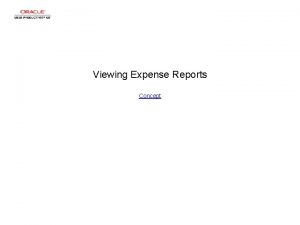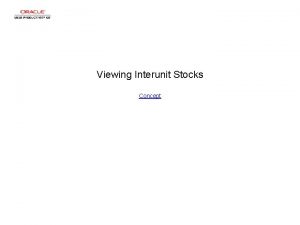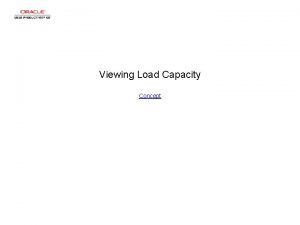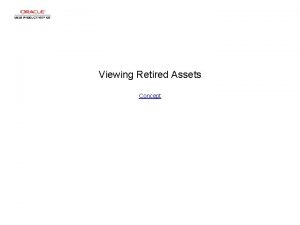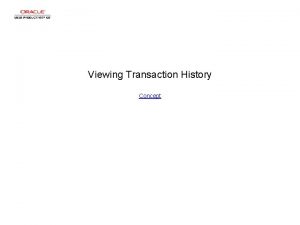Viewing Cash Advances Concept Viewing Cash Advances Viewing
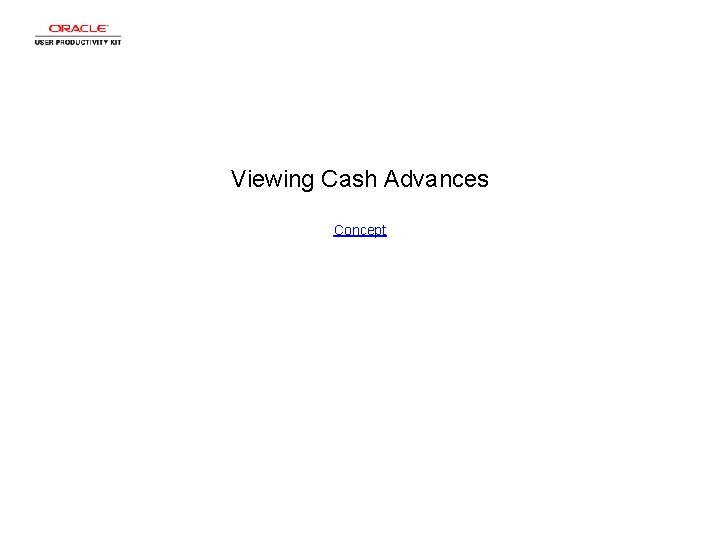
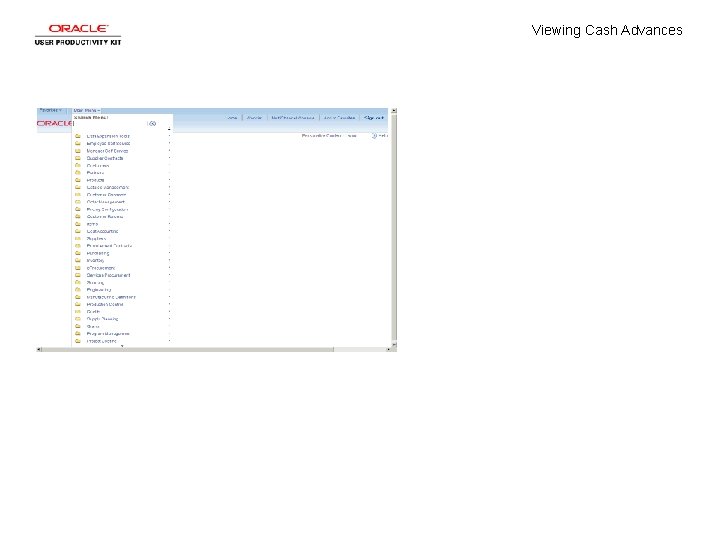
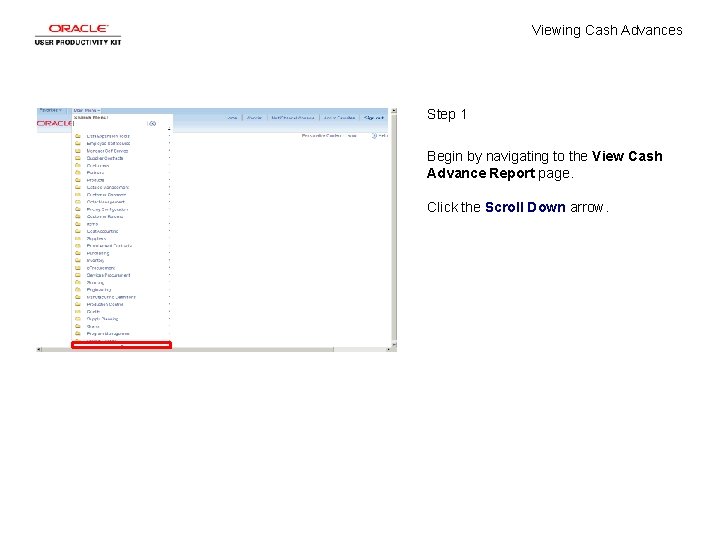
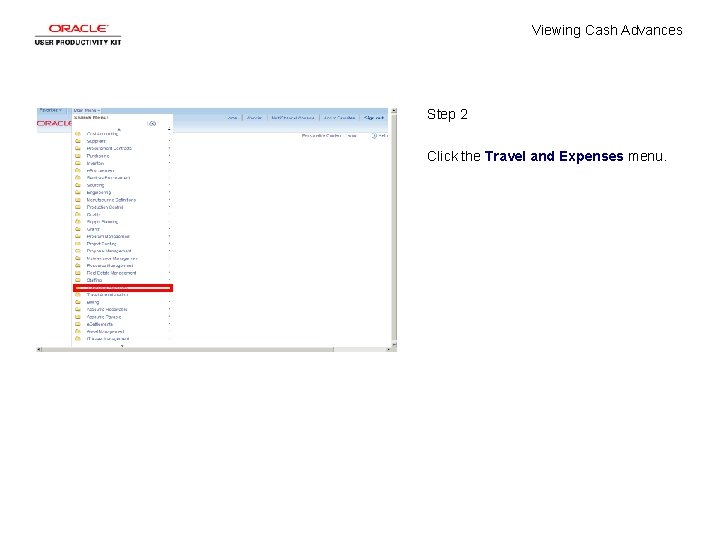
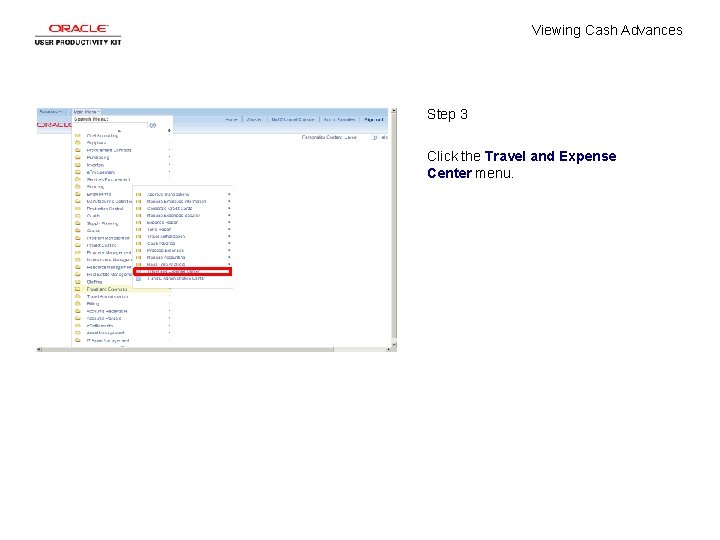
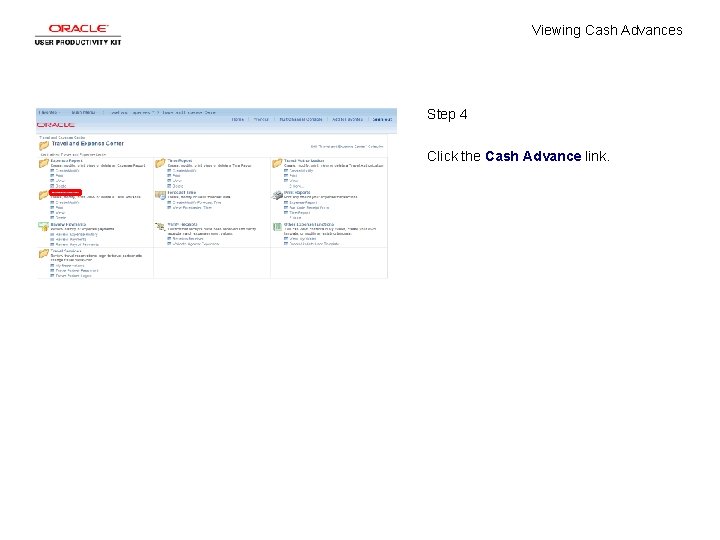
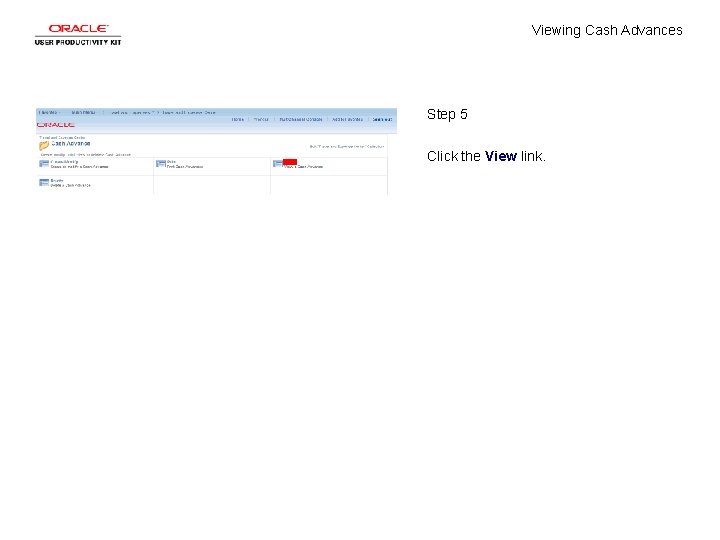
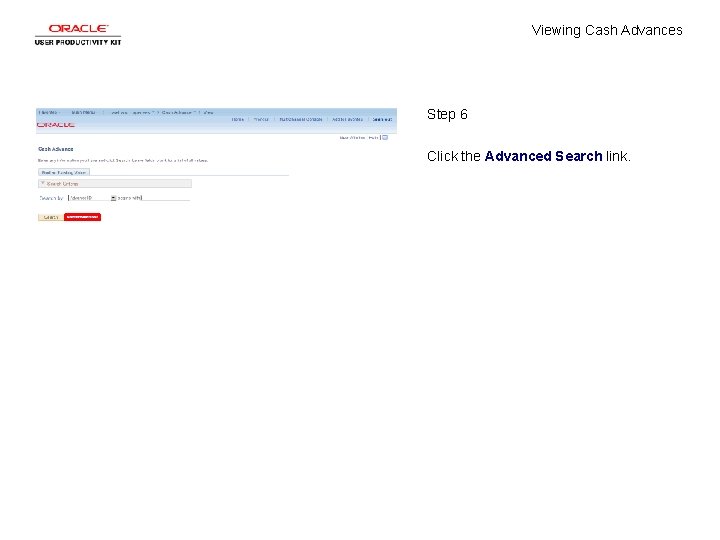

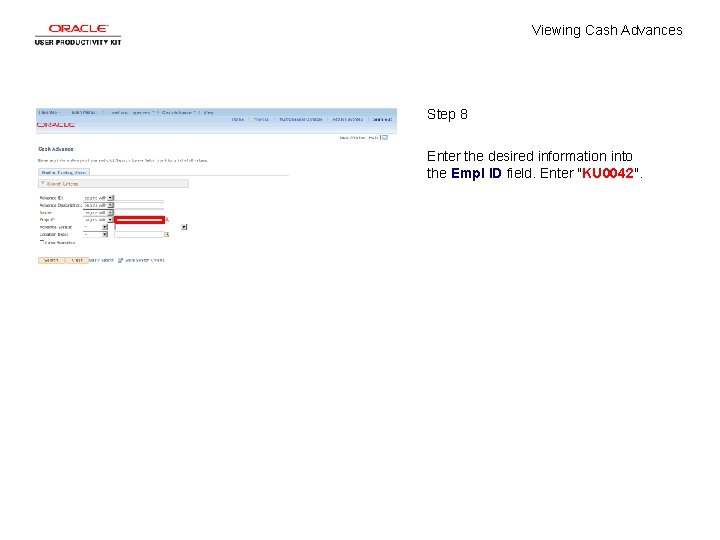
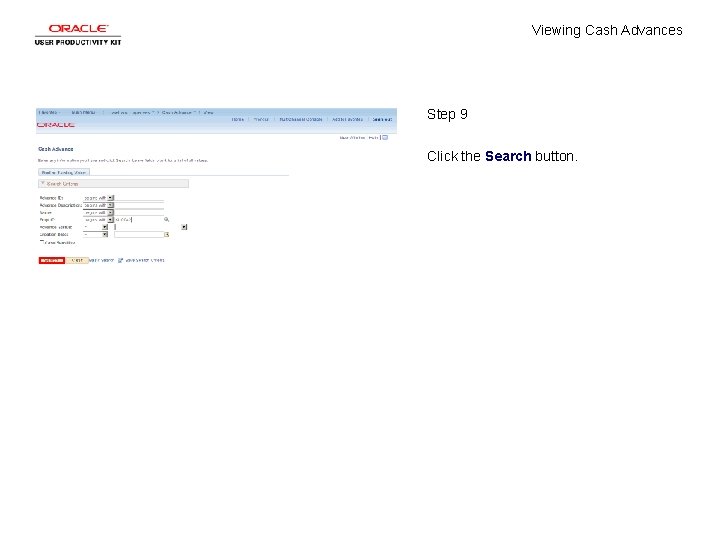
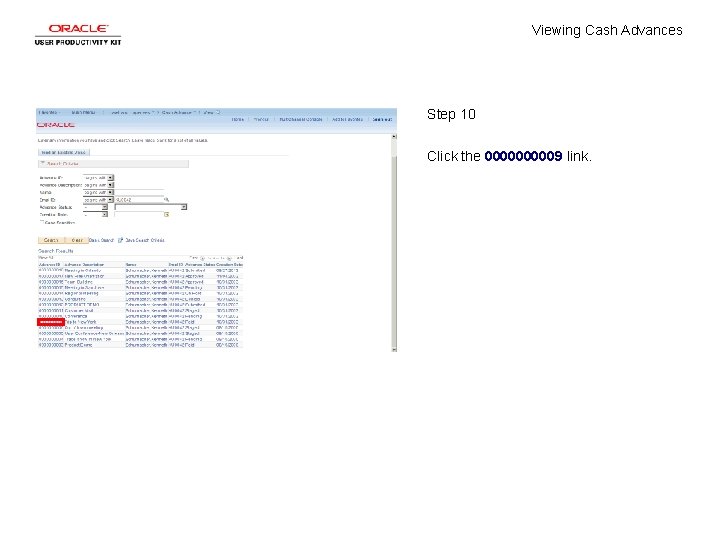
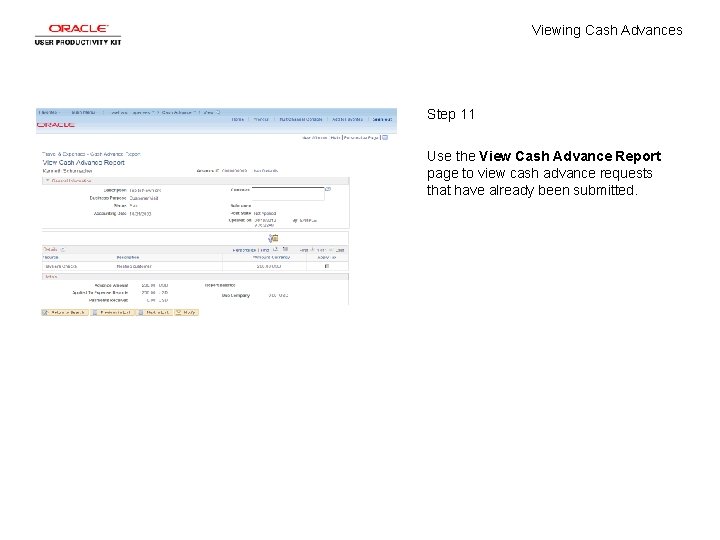
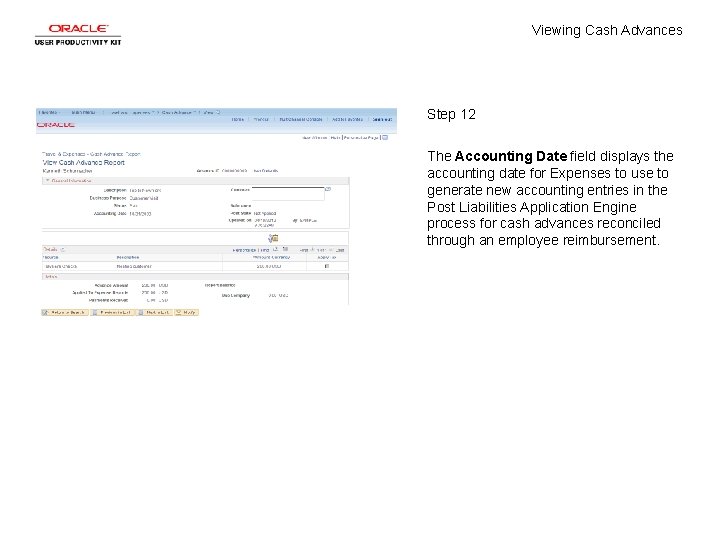
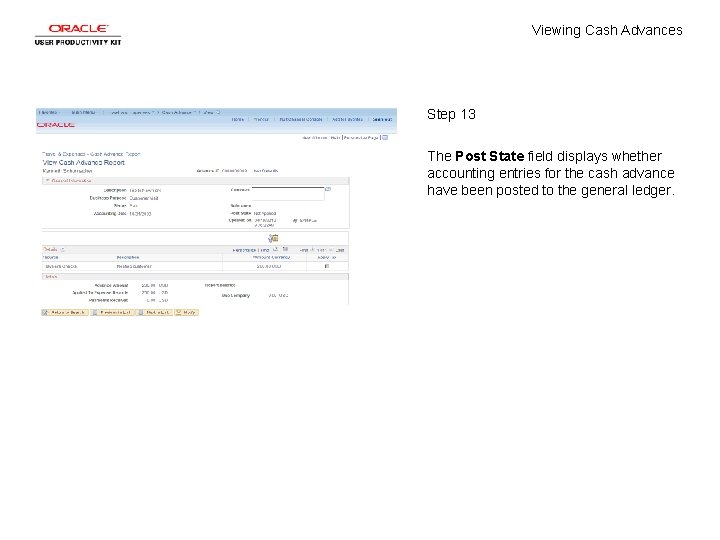
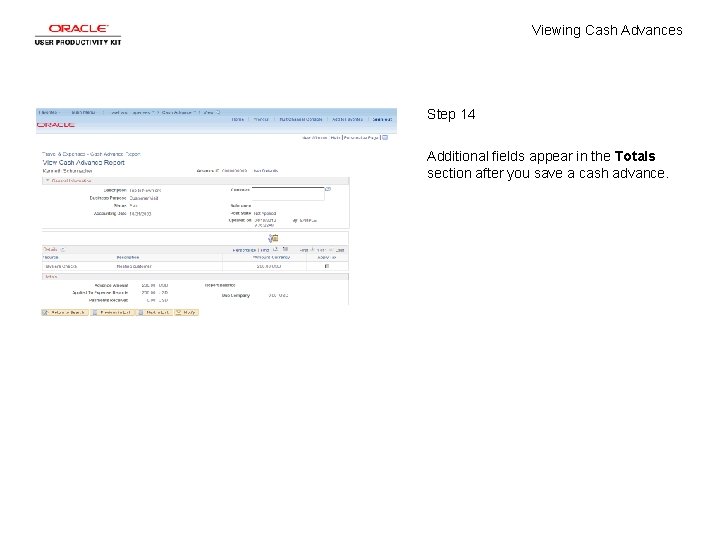
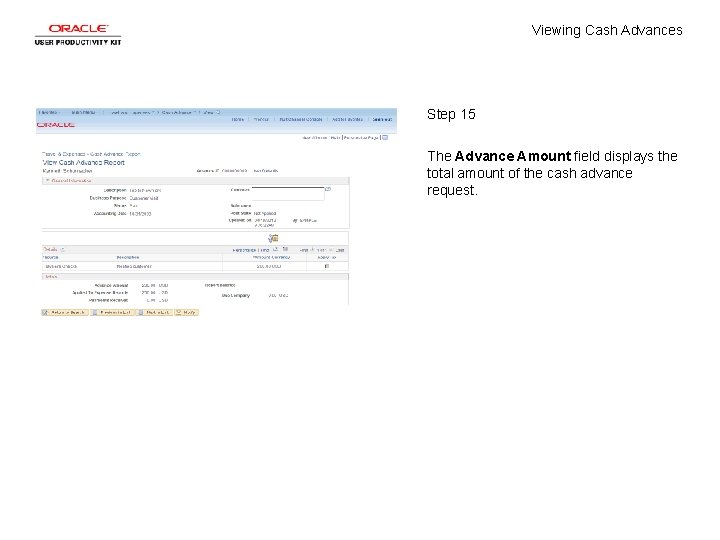
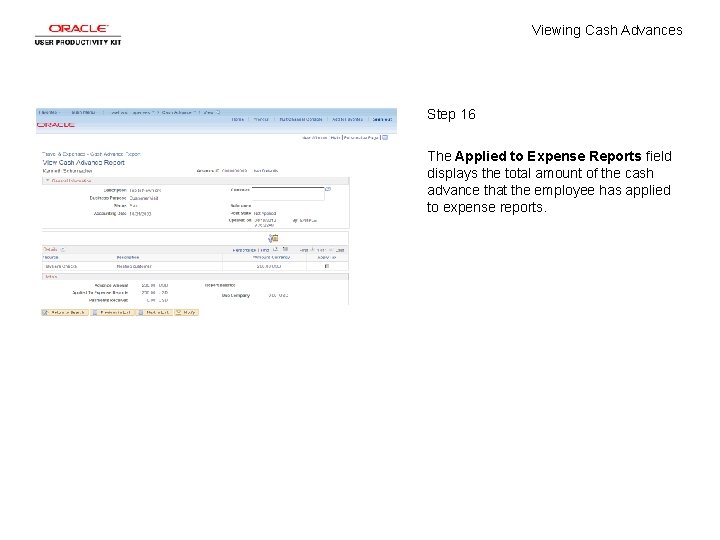
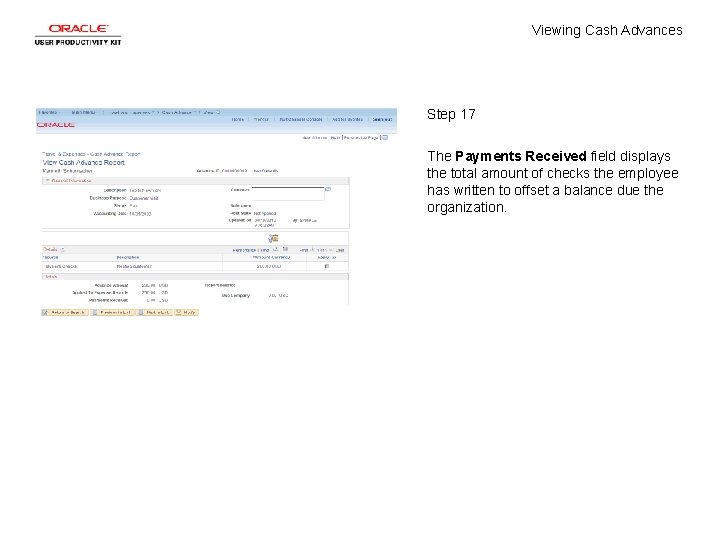
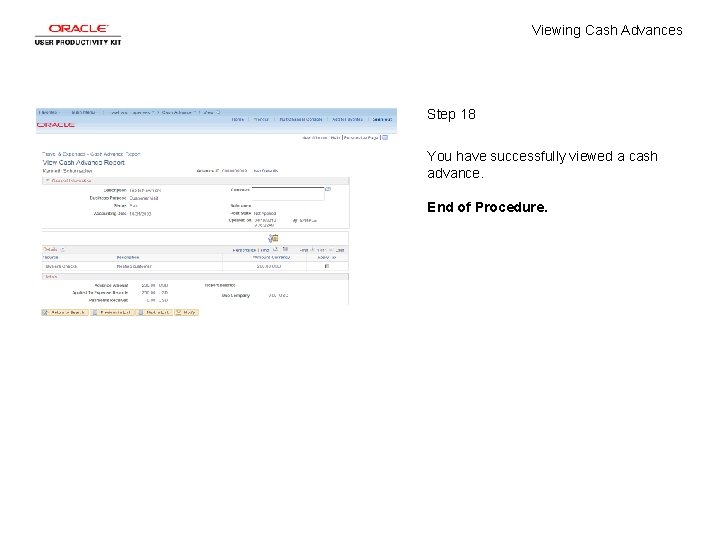
- Slides: 20
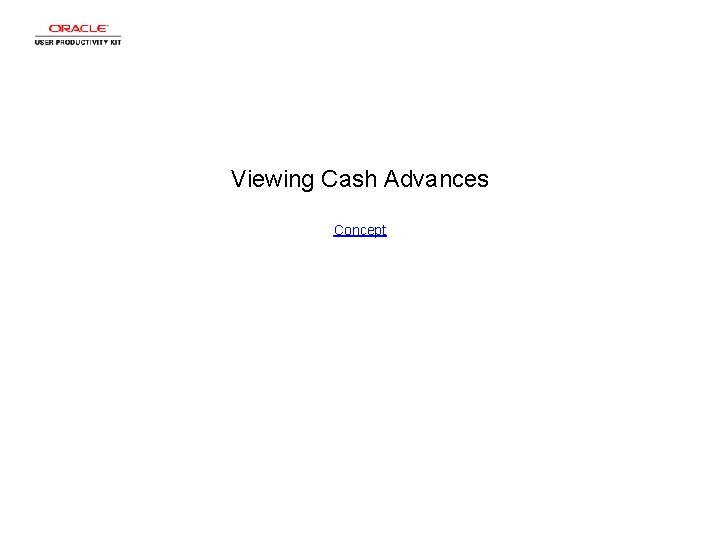
Viewing Cash Advances Concept
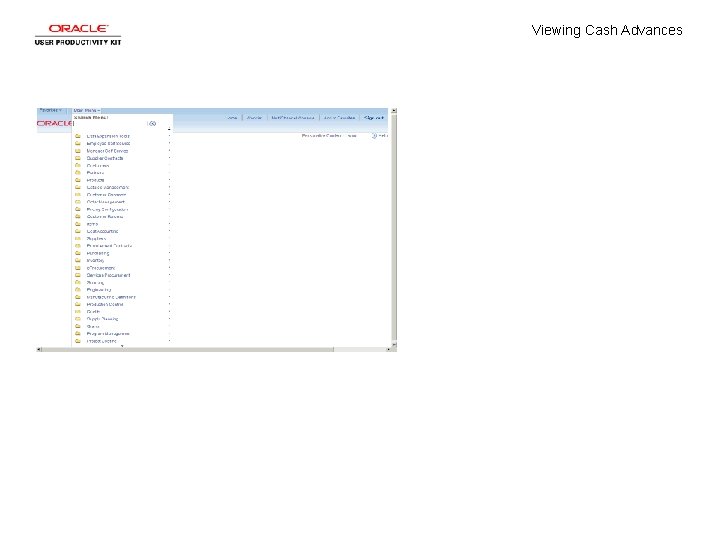
Viewing Cash Advances
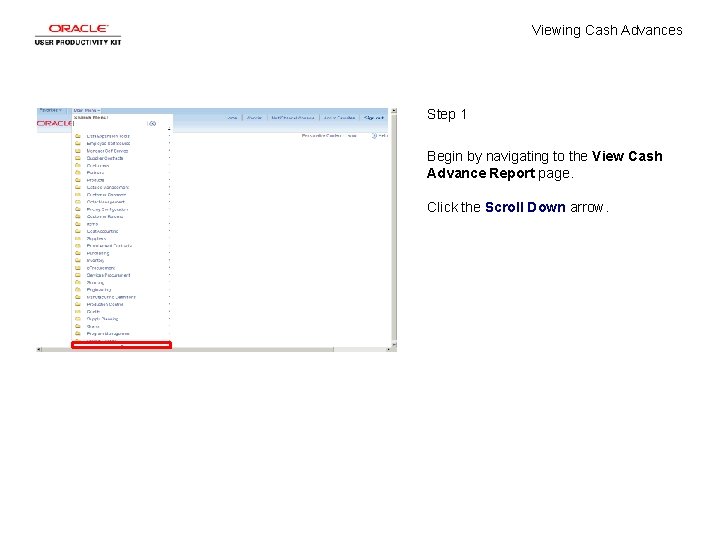
Viewing Cash Advances Step 1 Begin by navigating to the View Cash Advance Report page. Click the Scroll Down arrow.
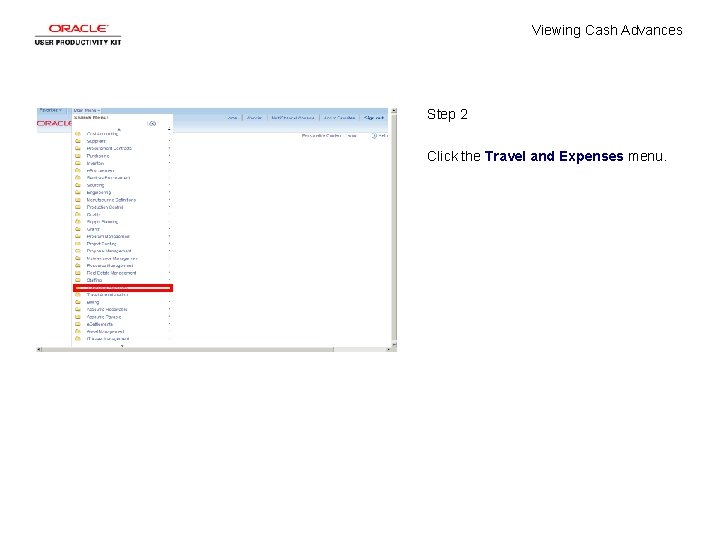
Viewing Cash Advances Step 2 Click the Travel and Expenses menu.
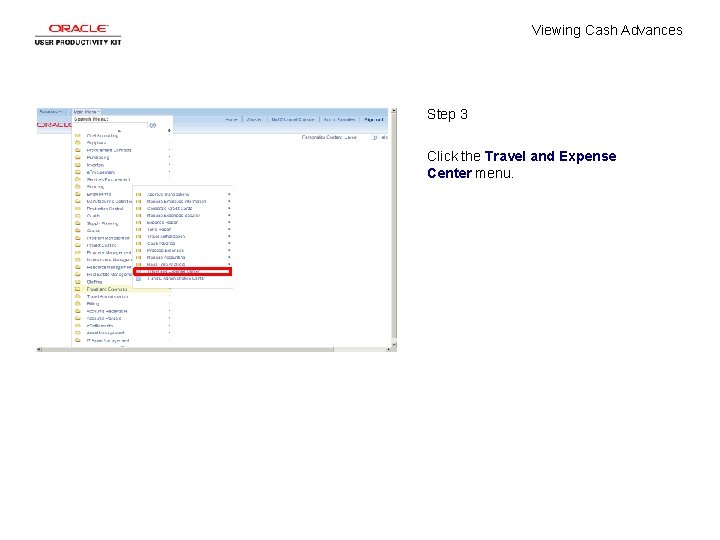
Viewing Cash Advances Step 3 Click the Travel and Expense Center menu.
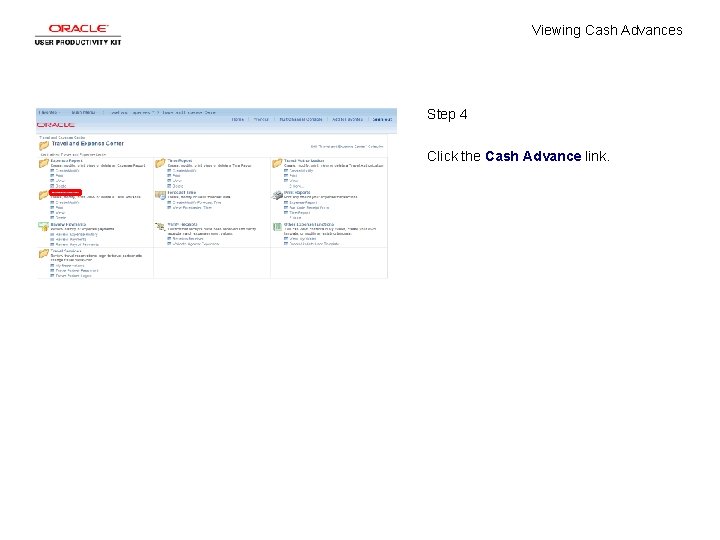
Viewing Cash Advances Step 4 Click the Cash Advance link.
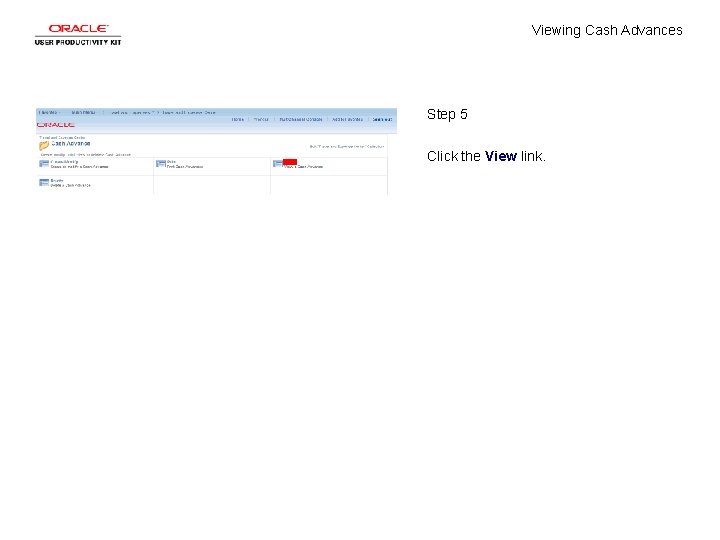
Viewing Cash Advances Step 5 Click the View link.
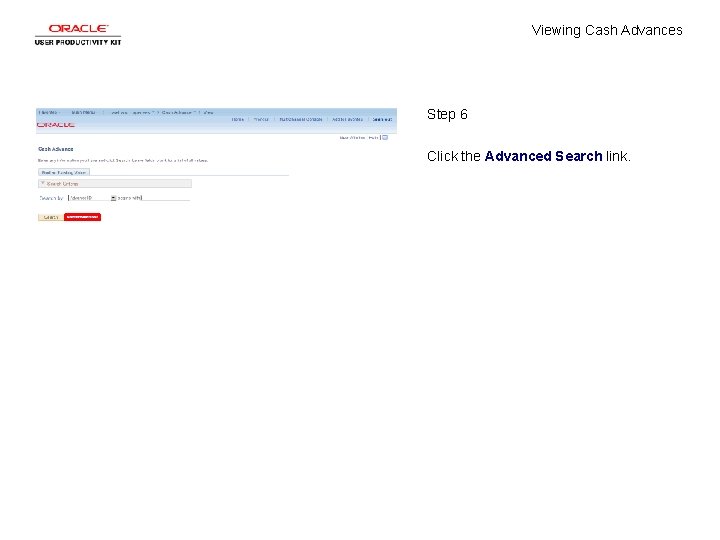
Viewing Cash Advances Step 6 Click the Advanced Search link.

Viewing Cash Advances Step 7 Click in the Empl ID field.
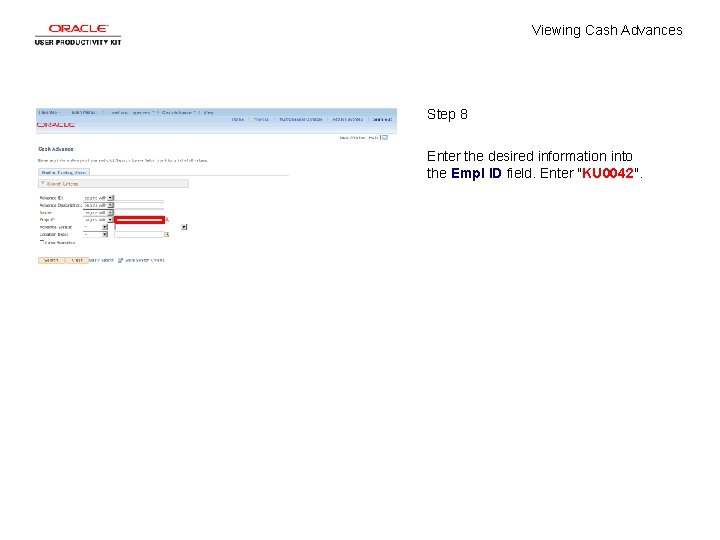
Viewing Cash Advances Step 8 Enter the desired information into the Empl ID field. Enter "KU 0042".
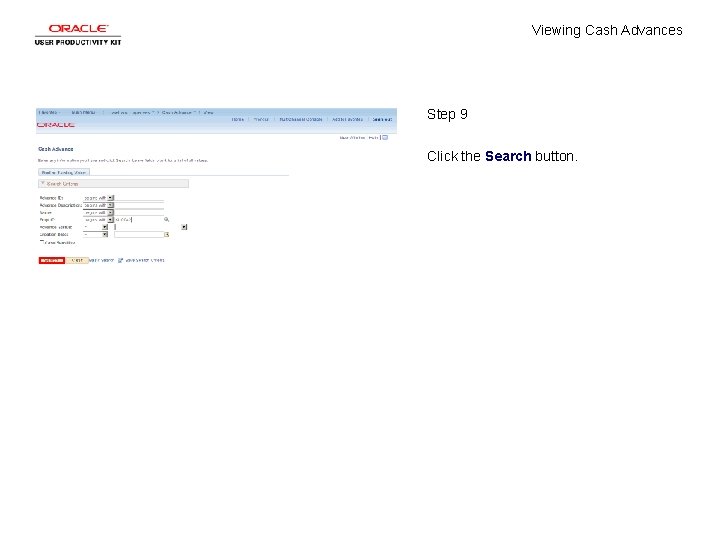
Viewing Cash Advances Step 9 Click the Search button.
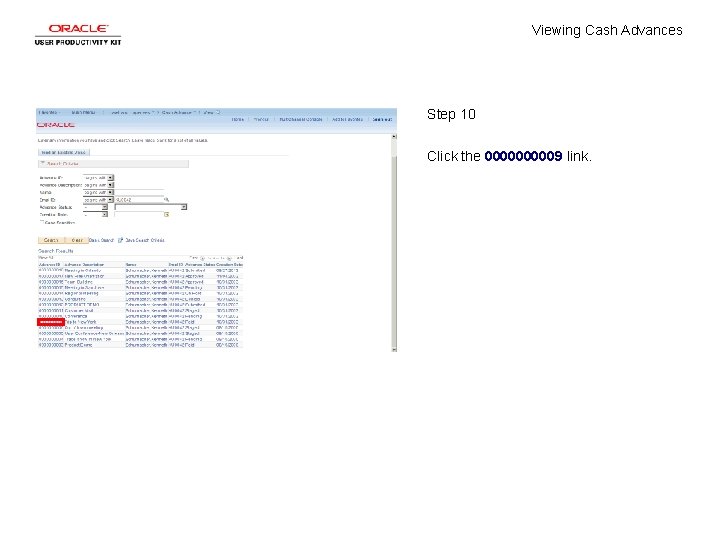
Viewing Cash Advances Step 10 Click the 000009 link.
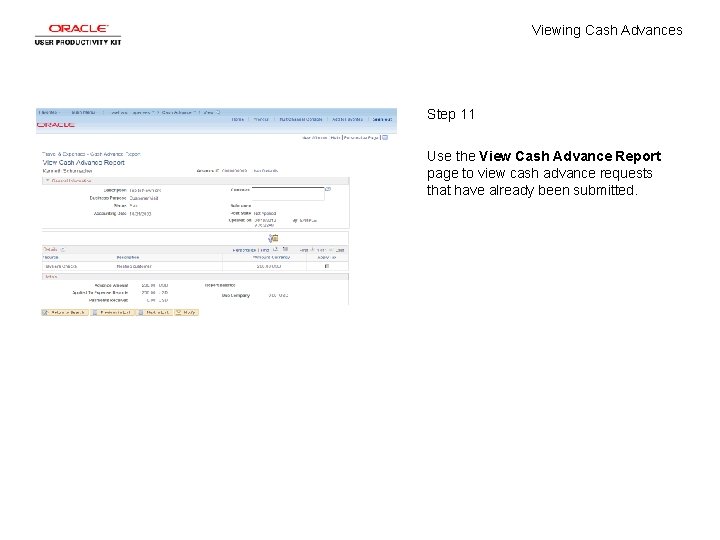
Viewing Cash Advances Step 11 Use the View Cash Advance Report page to view cash advance requests that have already been submitted.
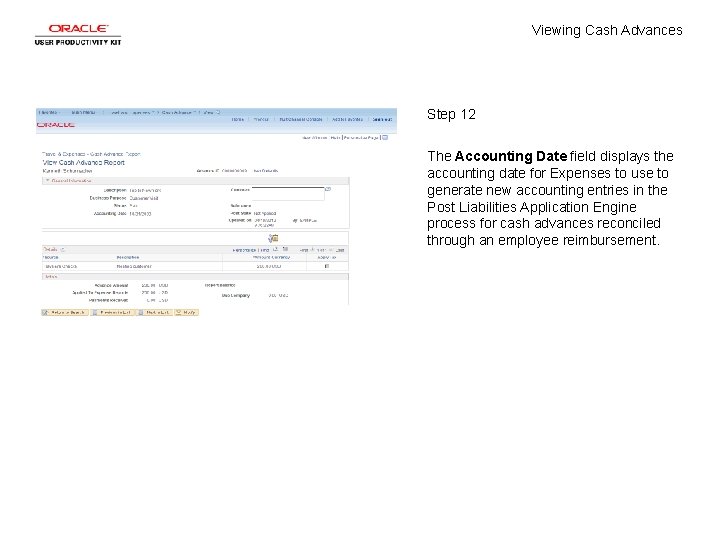
Viewing Cash Advances Step 12 The Accounting Date field displays the accounting date for Expenses to use to generate new accounting entries in the Post Liabilities Application Engine process for cash advances reconciled through an employee reimbursement.
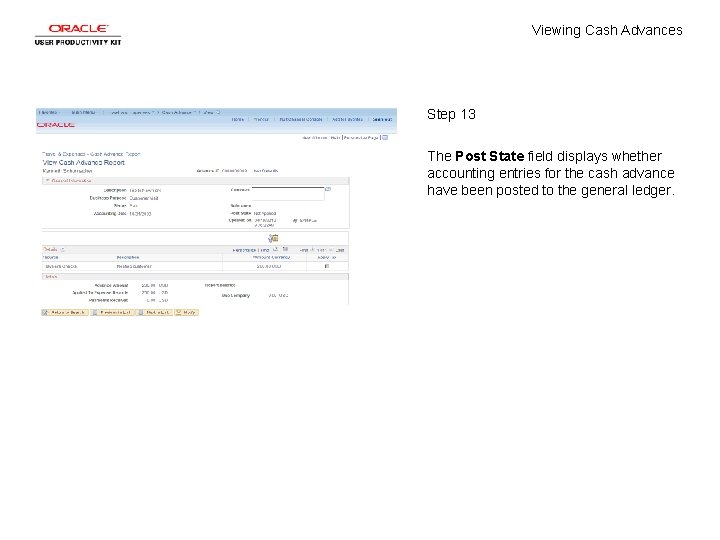
Viewing Cash Advances Step 13 The Post State field displays whether accounting entries for the cash advance have been posted to the general ledger.
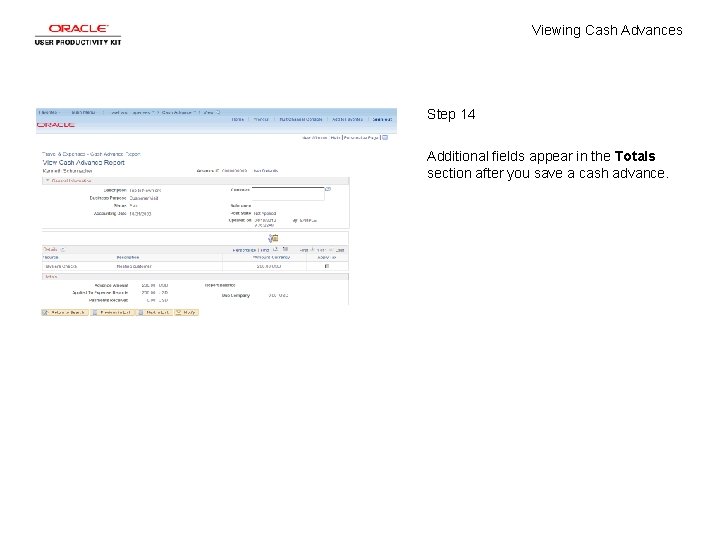
Viewing Cash Advances Step 14 Additional fields appear in the Totals section after you save a cash advance.
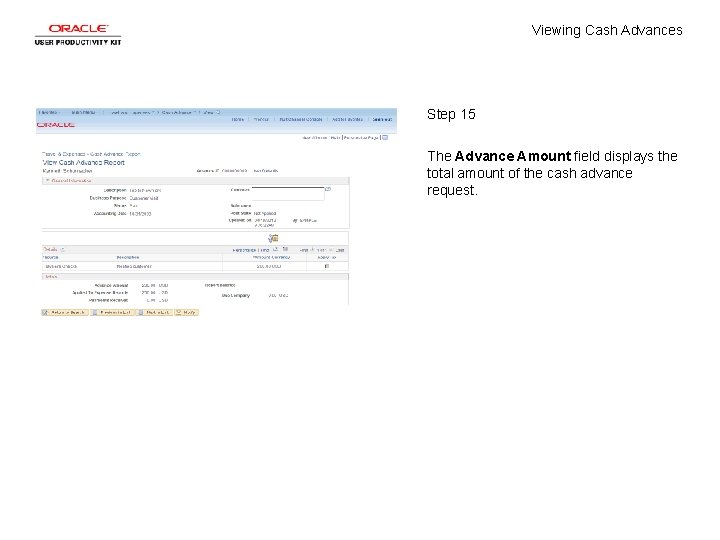
Viewing Cash Advances Step 15 The Advance Amount field displays the total amount of the cash advance request.
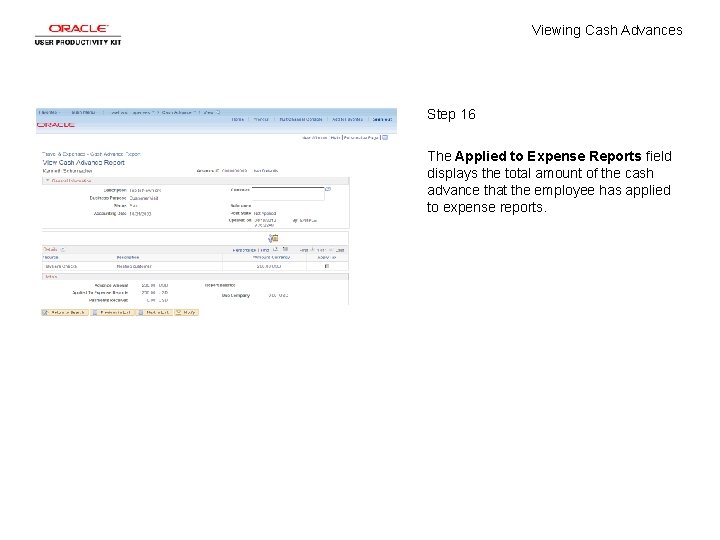
Viewing Cash Advances Step 16 The Applied to Expense Reports field displays the total amount of the cash advance that the employee has applied to expense reports.
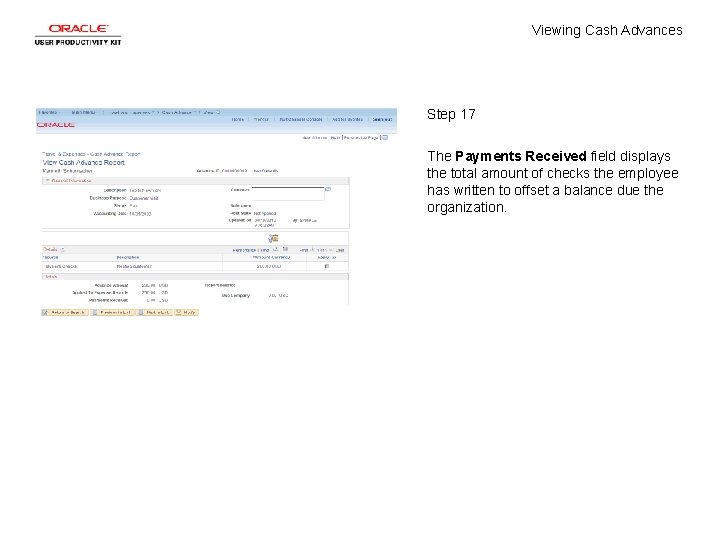
Viewing Cash Advances Step 17 The Payments Received field displays the total amount of checks the employee has written to offset a balance due the organization.
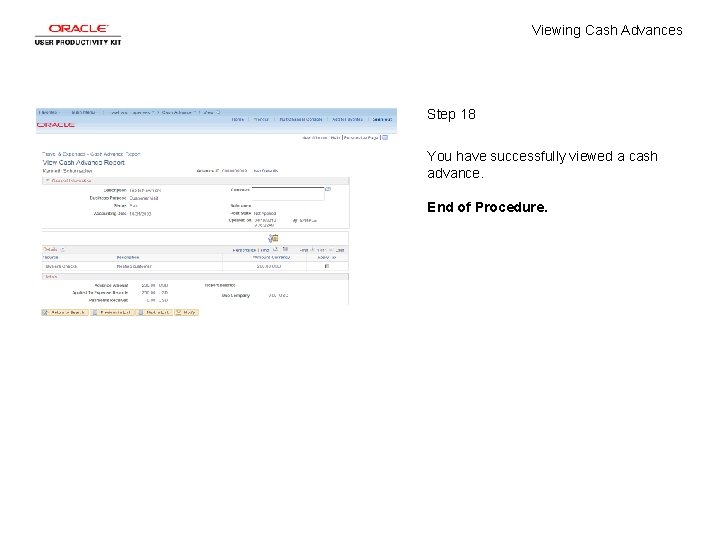
Viewing Cash Advances Step 18 You have successfully viewed a cash advance. End of Procedure.
 Dcco
Dcco Advances in technology during wwii
Advances in technology during wwii Short term loans and advances
Short term loans and advances Lurbinectedin posologie
Lurbinectedin posologie Lesson 9.1 intellectual advances in the first year
Lesson 9.1 intellectual advances in the first year Opto-electronic advances
Opto-electronic advances Chapter 17 section 2 the axis advances
Chapter 17 section 2 the axis advances Advances in memory technology
Advances in memory technology Advances in real time rendering
Advances in real time rendering Recent advances in ceramics
Recent advances in ceramics Payroll in tally erp 9
Payroll in tally erp 9 I was not aware
I was not aware Cash to cash cycle time
Cash to cash cycle time Paid cash to replenish the petty cash fund
Paid cash to replenish the petty cash fund Terms review 5-3 accounting
Terms review 5-3 accounting What is cash in and cash out
What is cash in and cash out Cash to cash cycle time
Cash to cash cycle time Production budget example
Production budget example Pengertian marketing concept
Pengertian marketing concept Example of actual self
Example of actual self While viewing a slide of rapidly moving sperm cells
While viewing a slide of rapidly moving sperm cells