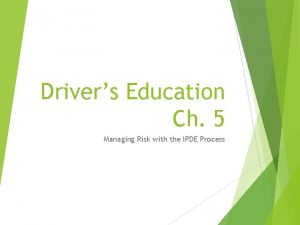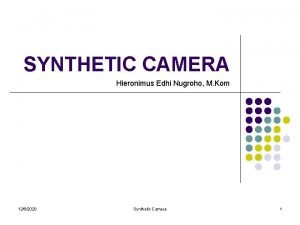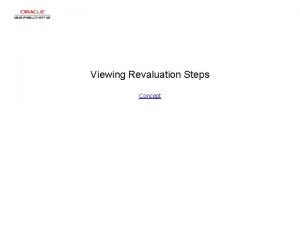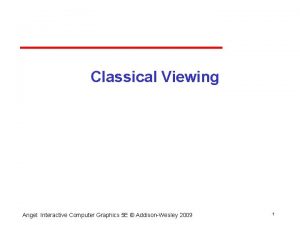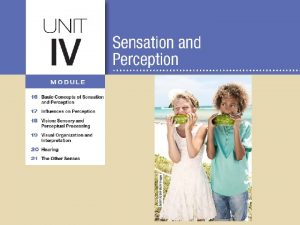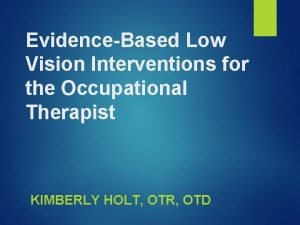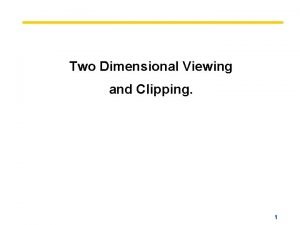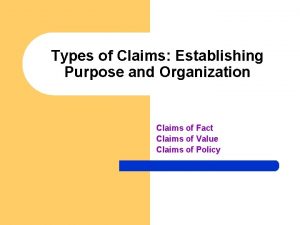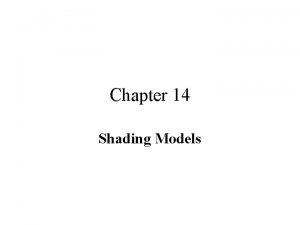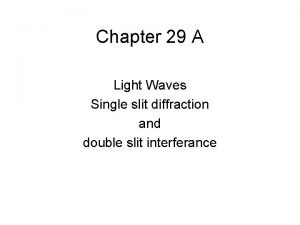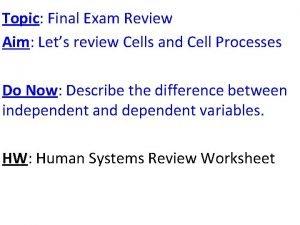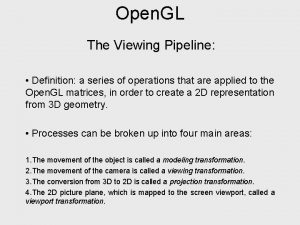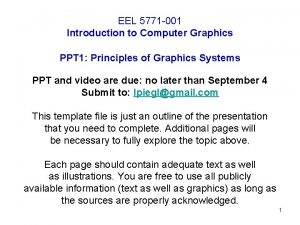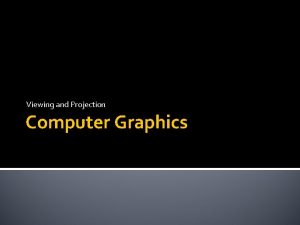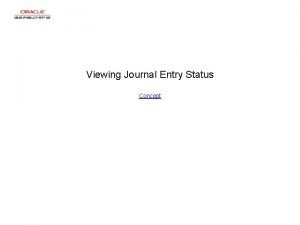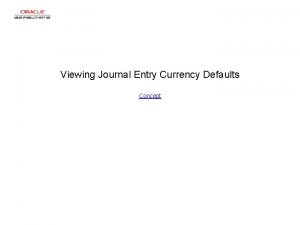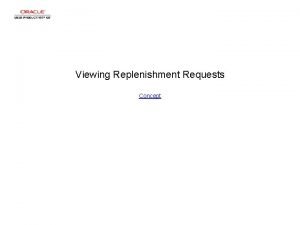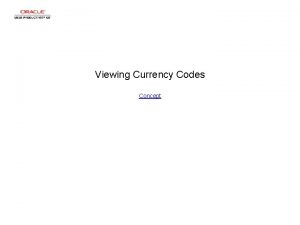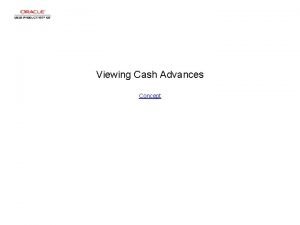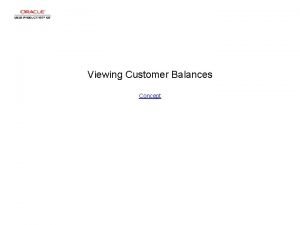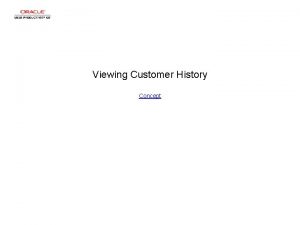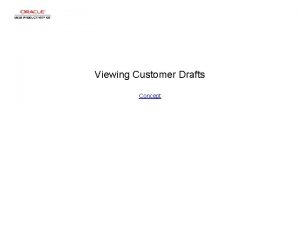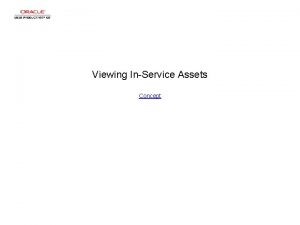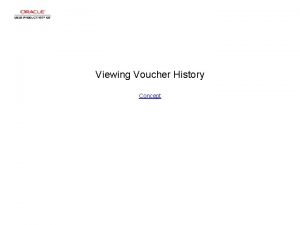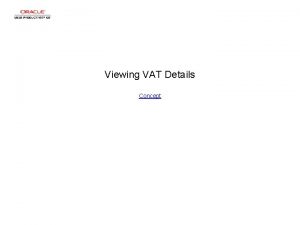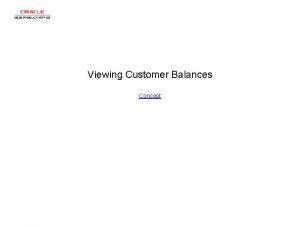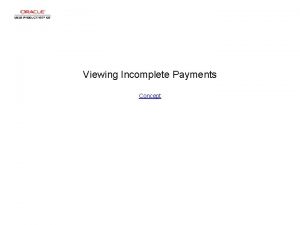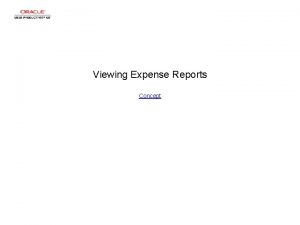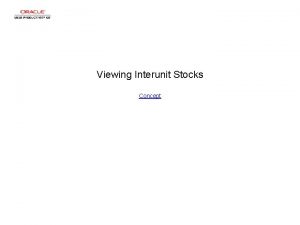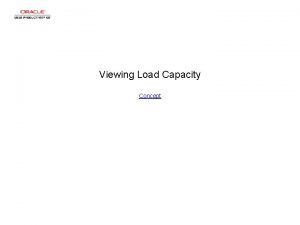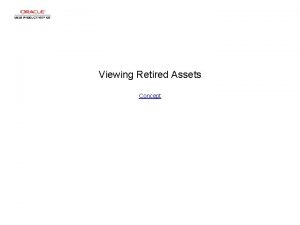Viewing Journal Approval Concept Viewing Journal Approval Viewing

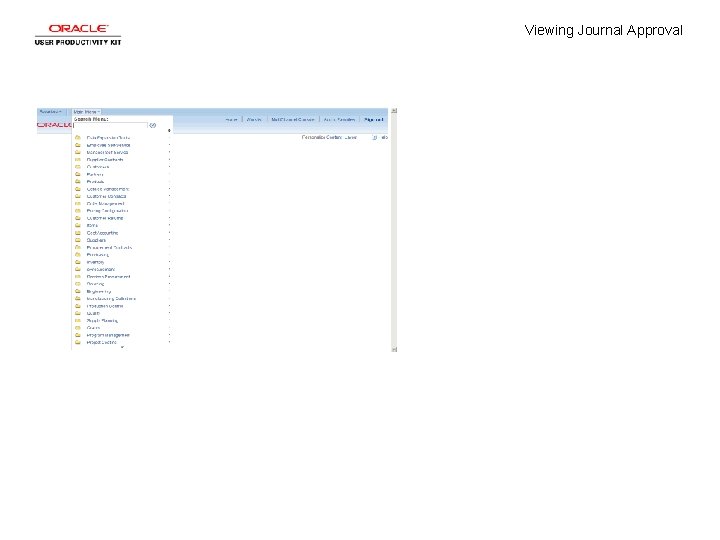
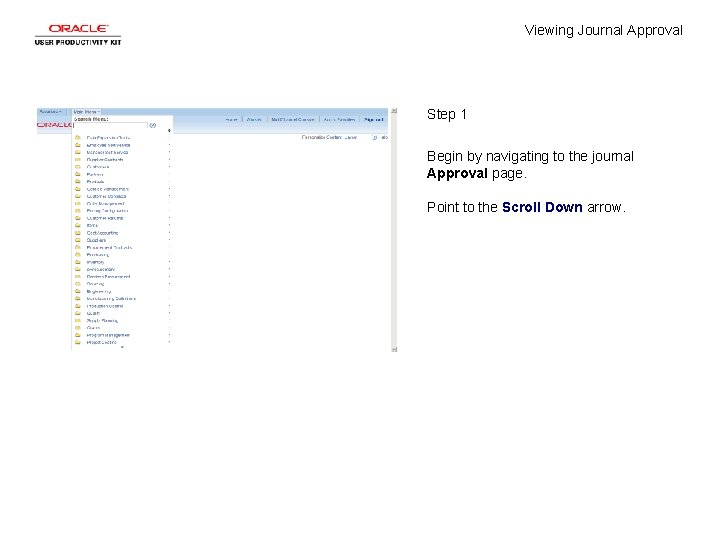
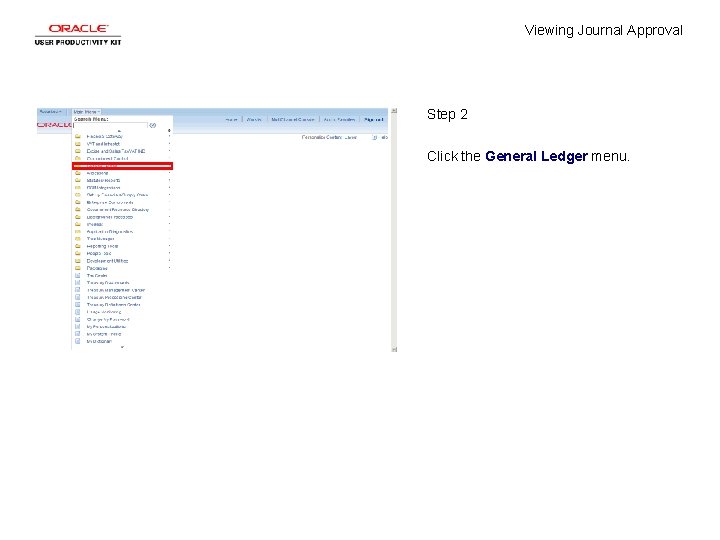

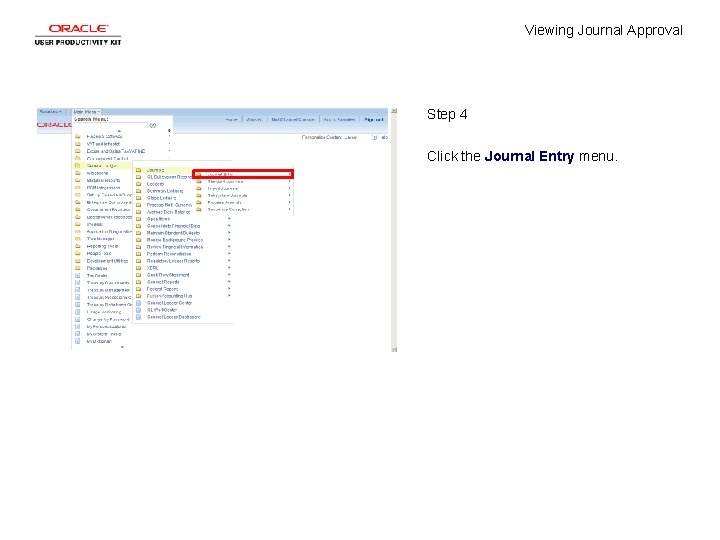
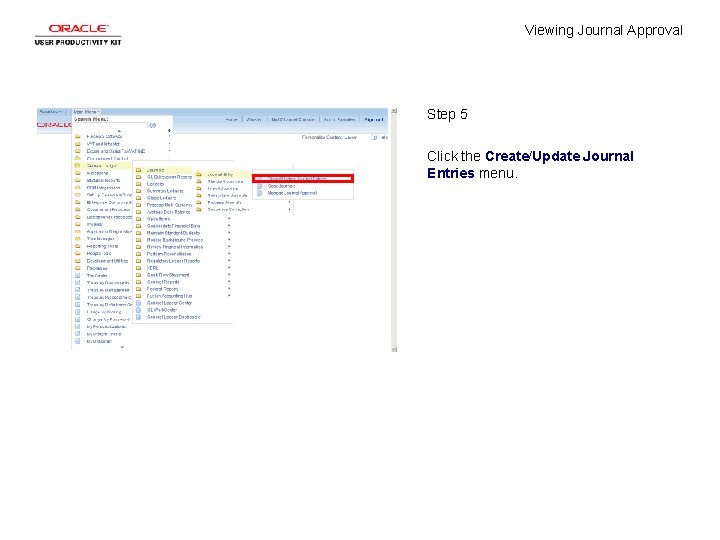
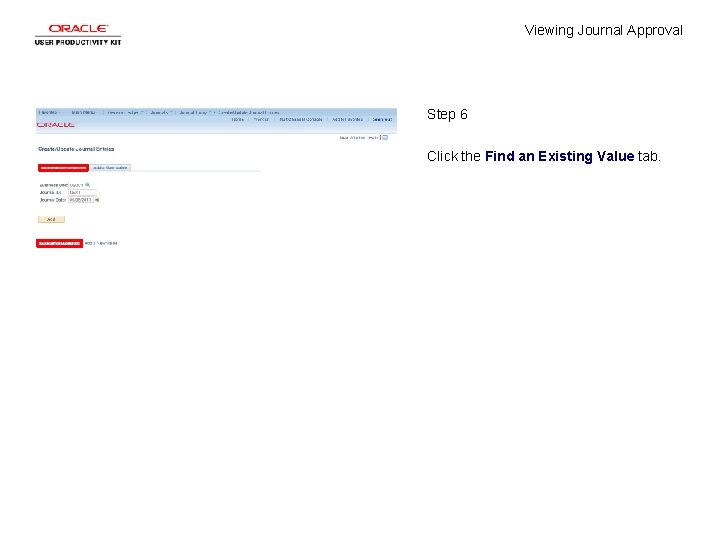

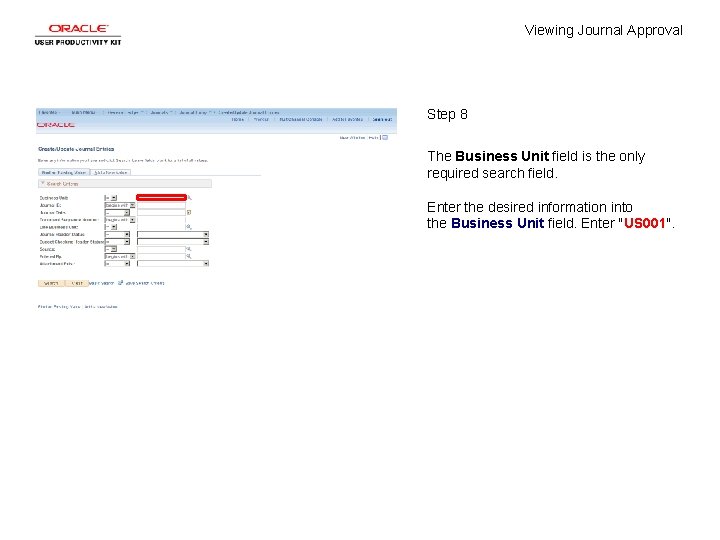
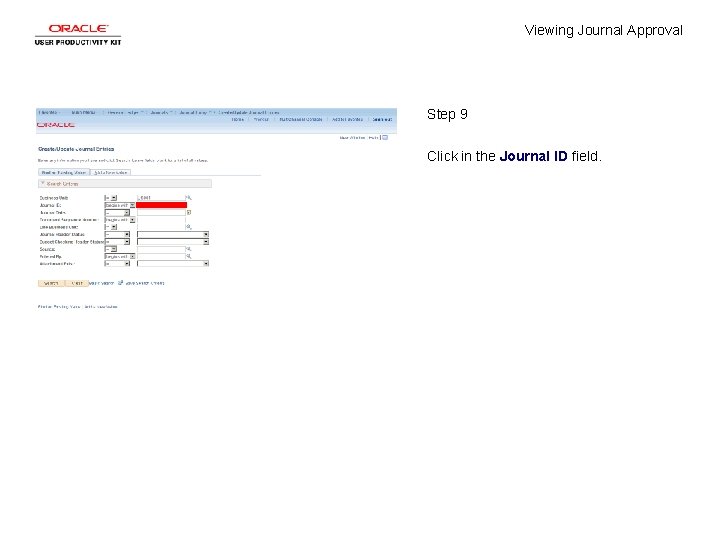
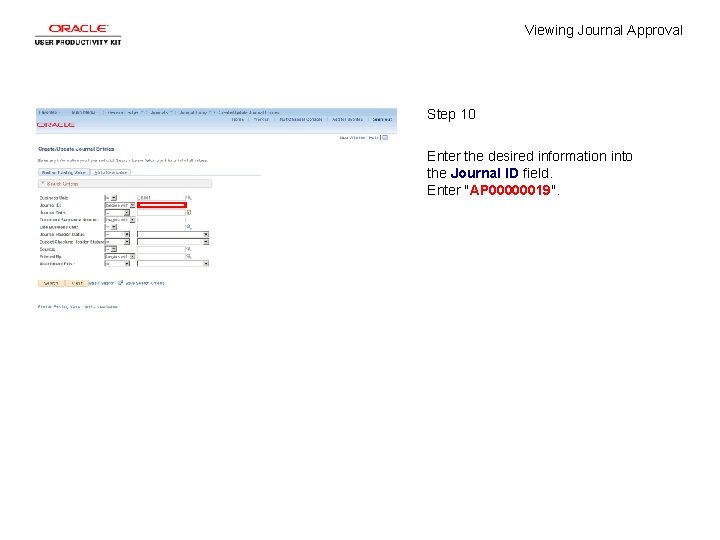

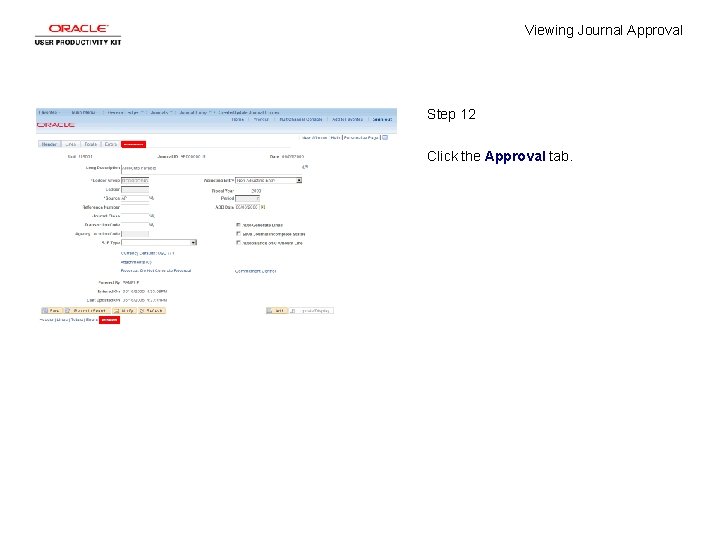

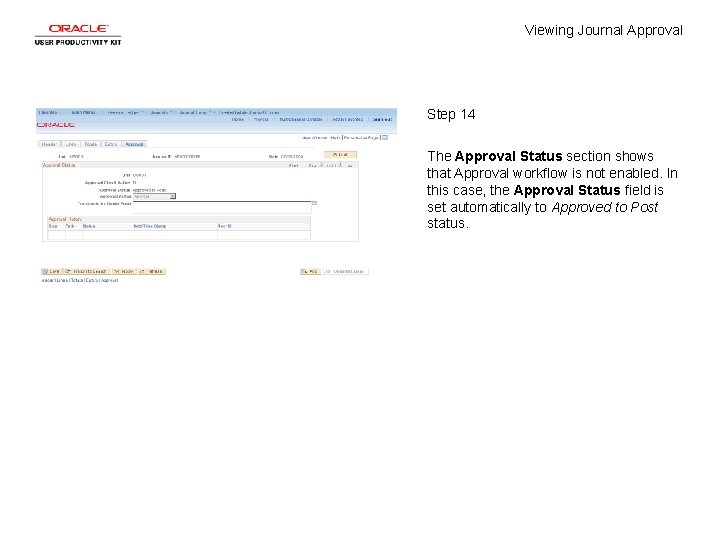
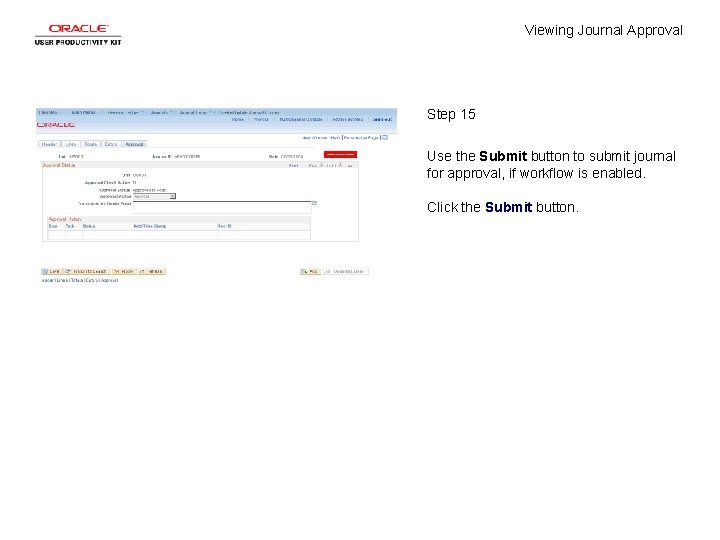
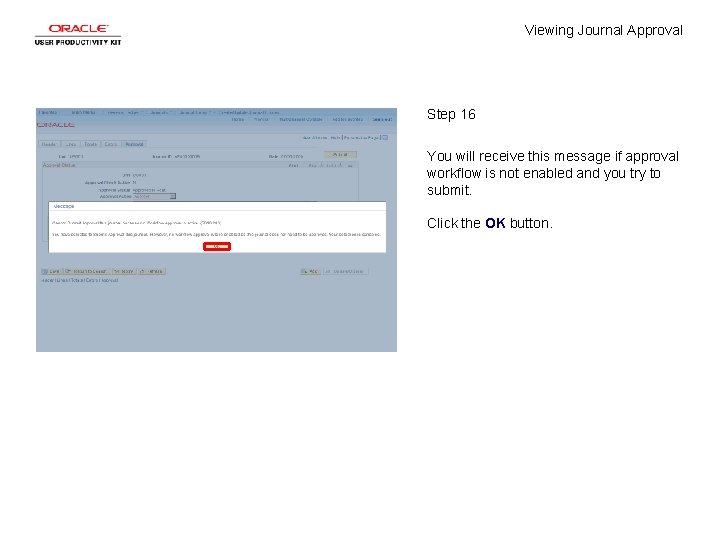
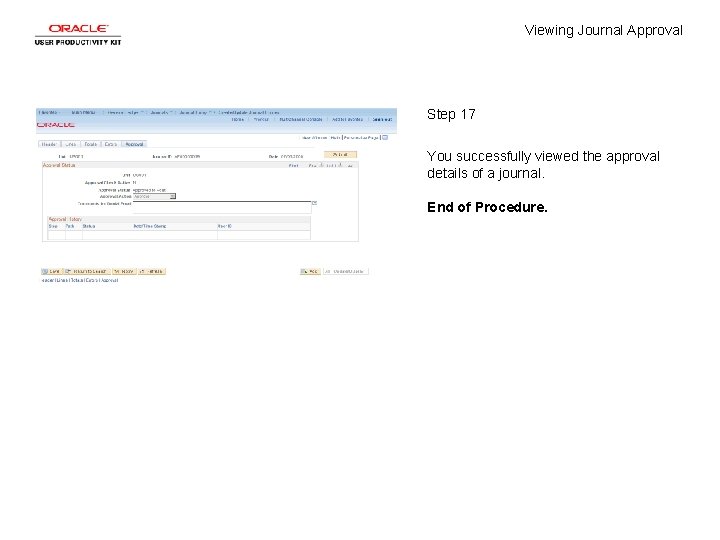
- Slides: 19

Viewing Journal Approval Concept
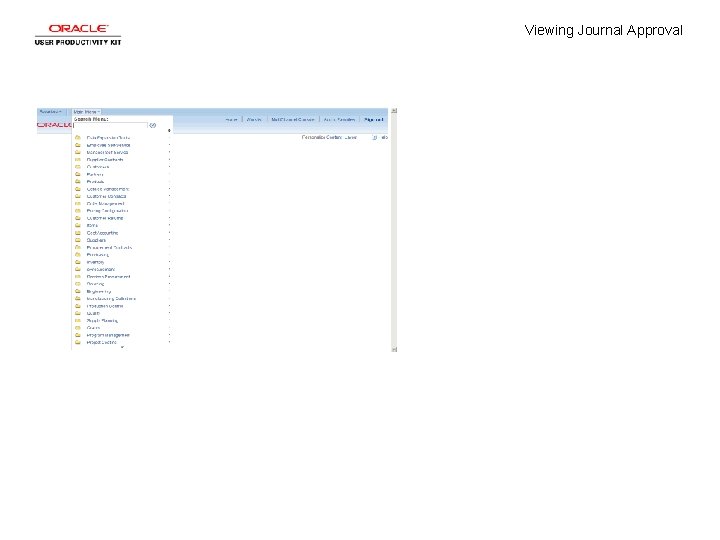
Viewing Journal Approval
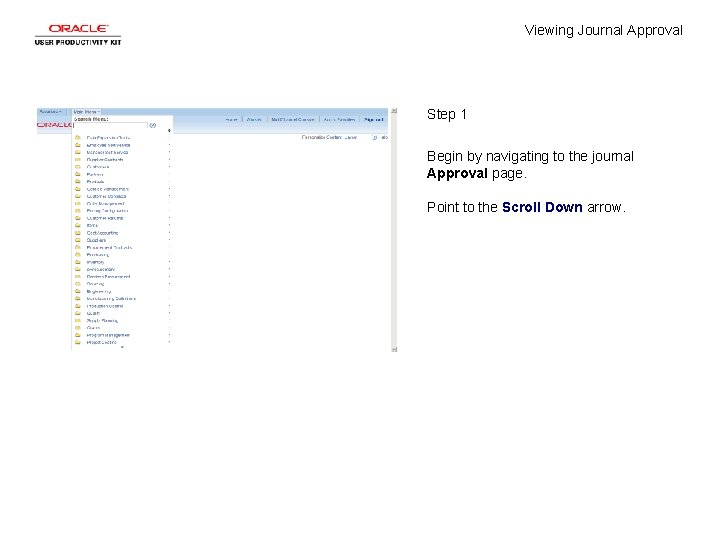
Viewing Journal Approval Step 1 Begin by navigating to the journal Approval page. Point to the Scroll Down arrow.
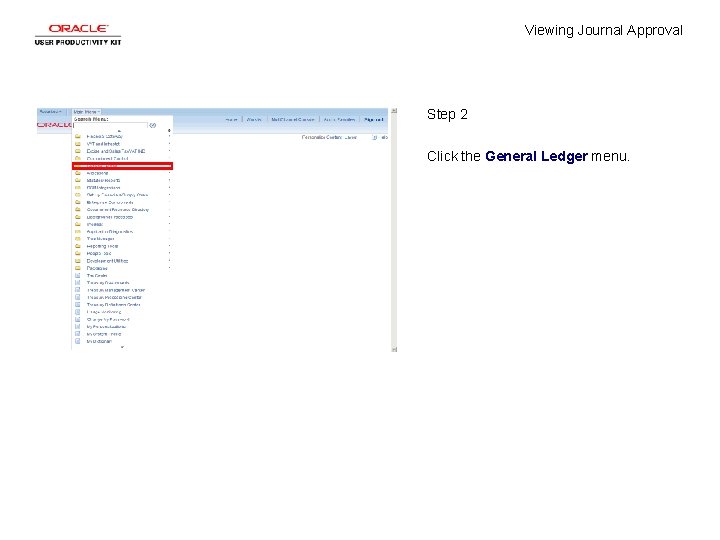
Viewing Journal Approval Step 2 Click the General Ledger menu.

Viewing Journal Approval Step 3 Click the Journals link.
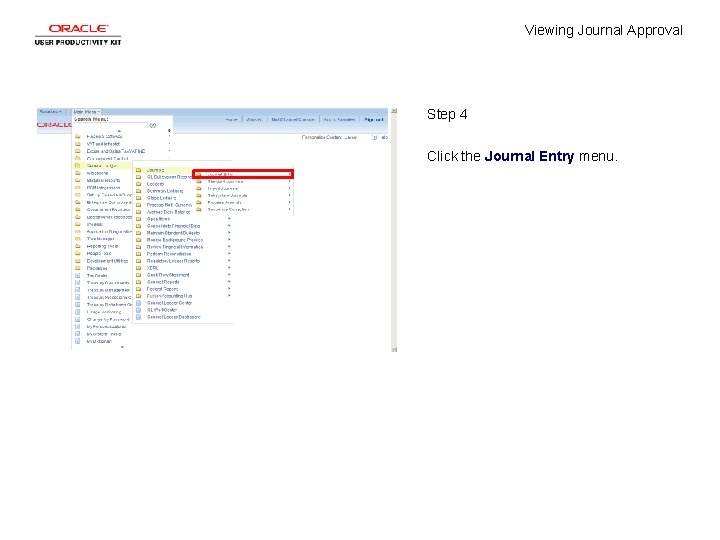
Viewing Journal Approval Step 4 Click the Journal Entry menu.
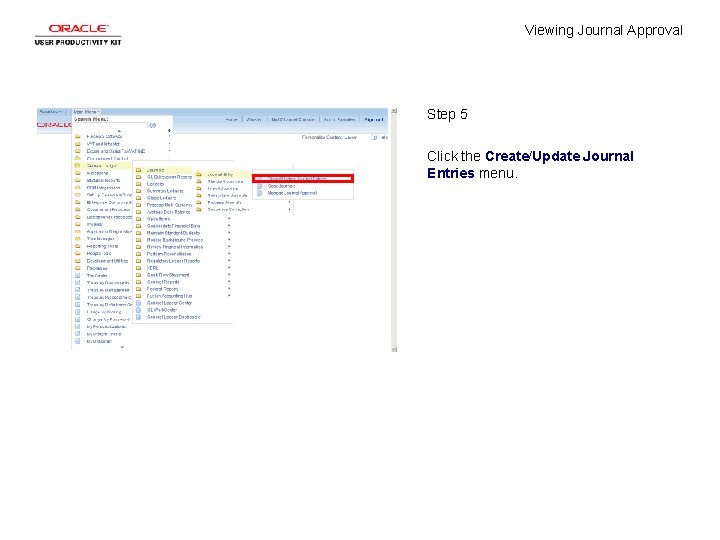
Viewing Journal Approval Step 5 Click the Create/Update Journal Entries menu.
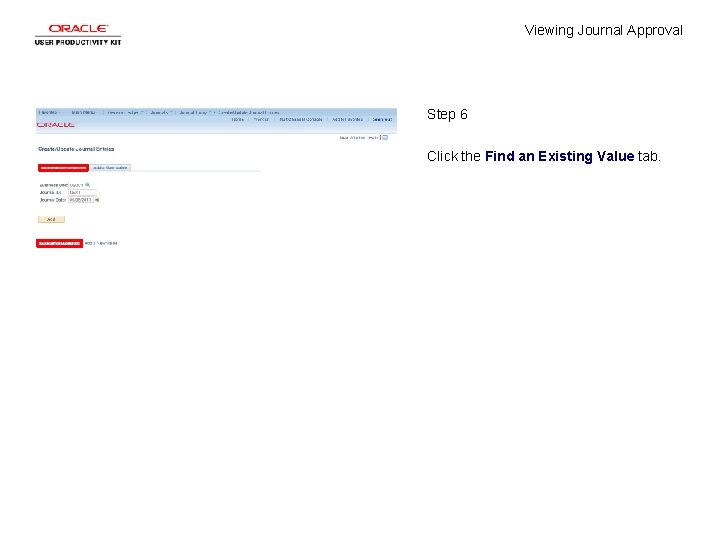
Viewing Journal Approval Step 6 Click the Find an Existing Value tab.

Viewing Journal Approval Step 7 Clear the default values from the search criteria and enter the desired information that best narrows your search. Click the Clear button.
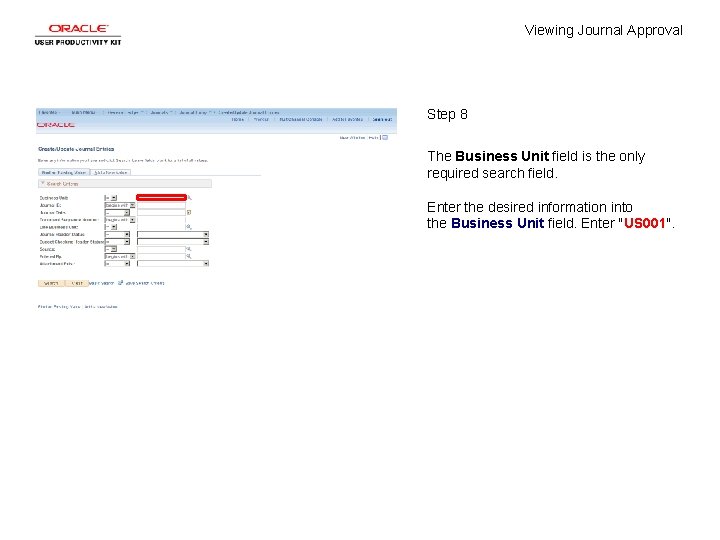
Viewing Journal Approval Step 8 The Business Unit field is the only required search field. Enter the desired information into the Business Unit field. Enter "US 001".
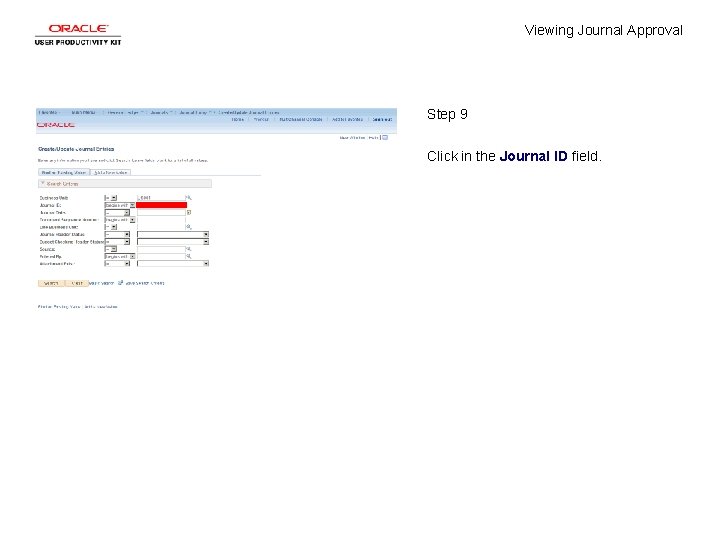
Viewing Journal Approval Step 9 Click in the Journal ID field.
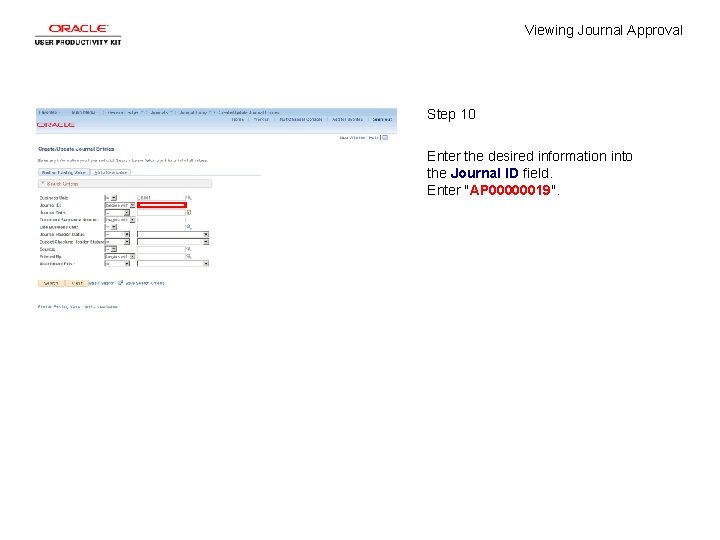
Viewing Journal Approval Step 10 Enter the desired information into the Journal ID field. Enter "AP 00000019".

Viewing Journal Approval Step 11 Click the Search button.
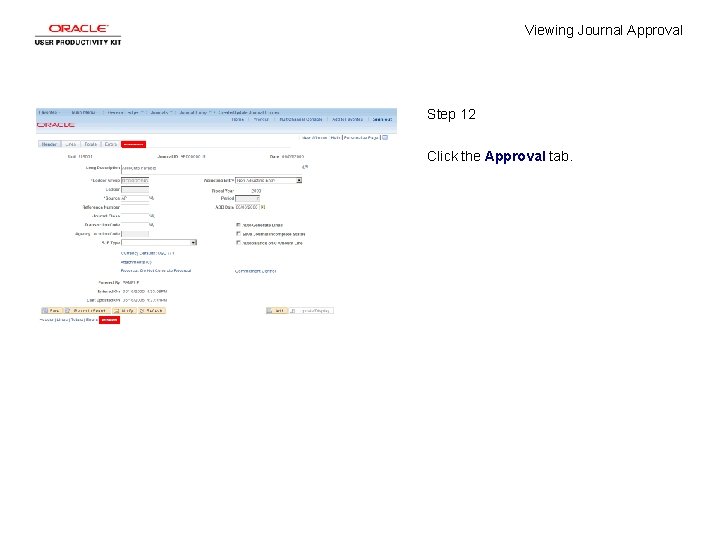
Viewing Journal Approval Step 12 Click the Approval tab.

Viewing Journal Approval Step 13 Use the Approval page to approve the current journal for posting or view a history of approval actions if your company uses People. Soft Workflow.
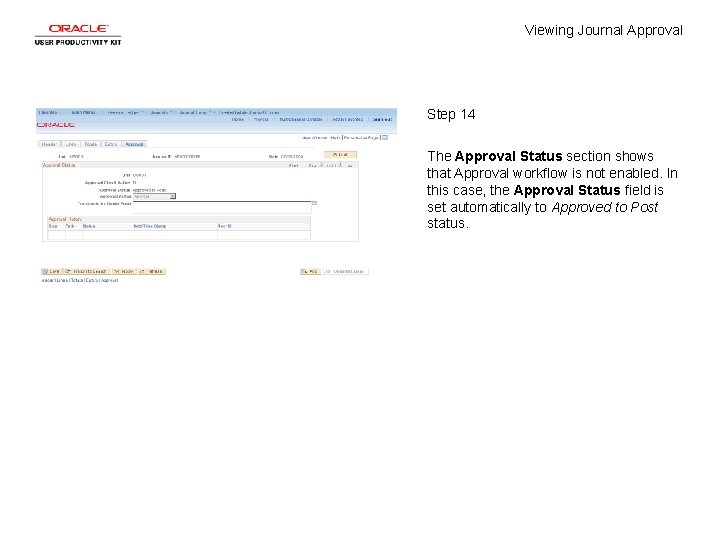
Viewing Journal Approval Step 14 The Approval Status section shows that Approval workflow is not enabled. In this case, the Approval Status field is set automatically to Approved to Post status.
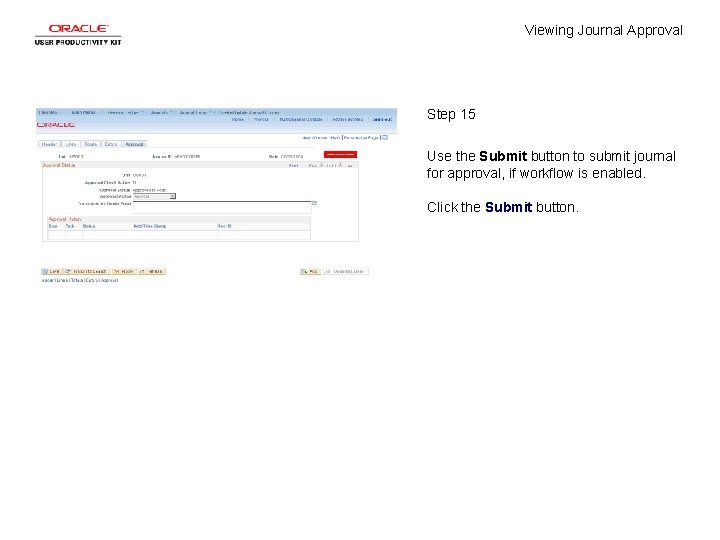
Viewing Journal Approval Step 15 Use the Submit button to submit journal for approval, if workflow is enabled. Click the Submit button.
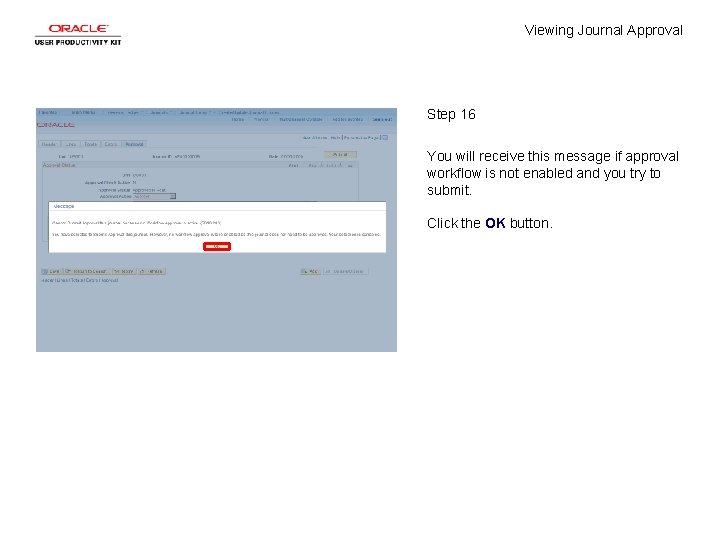
Viewing Journal Approval Step 16 You will receive this message if approval workflow is not enabled and you try to submit. Click the OK button.
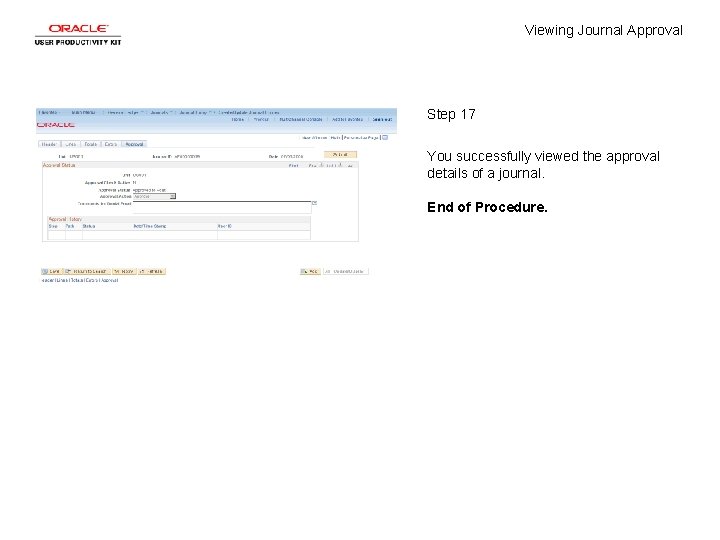
Viewing Journal Approval Step 17 You successfully viewed the approval details of a journal. End of Procedure.
 What is the difference of actual self and ideal self
What is the difference of actual self and ideal self Pengertian pemasaran
Pengertian pemasaran You should practice your orderly visual search pattern
You should practice your orderly visual search pattern Viewing coordinate sering juga disebut
Viewing coordinate sering juga disebut Film as text
Film as text What is window and viewport in computer graphics
What is window and viewport in computer graphics Steps in viewing
Steps in viewing Viewing angel
Viewing angel Even though the banana seemed to change color
Even though the banana seemed to change color Ls&s low vision
Ls&s low vision In two dimensional viewing we have?
In two dimensional viewing we have? Konsep viewing 3d adalah
Konsep viewing 3d adalah Example of claim and counterclaim
Example of claim and counterclaim Viewing pipeline
Viewing pipeline For viewing tiny objects in a microscope, diffraction is
For viewing tiny objects in a microscope, diffraction is While viewing a slide of rapidly moving sperm cells
While viewing a slide of rapidly moving sperm cells Viewing pipeline in computer graphics
Viewing pipeline in computer graphics Symbol of section line
Symbol of section line Computer graphics chapter 1 ppt
Computer graphics chapter 1 ppt Projection in computer graphics
Projection in computer graphics