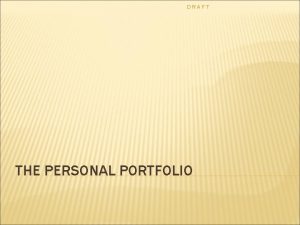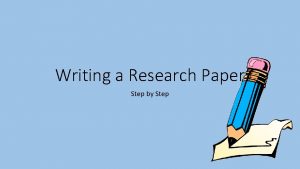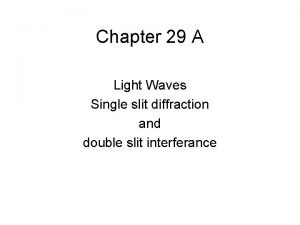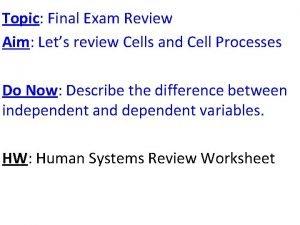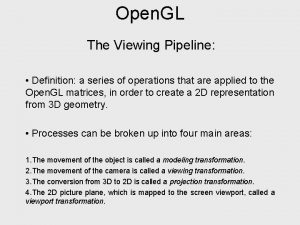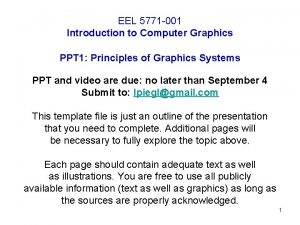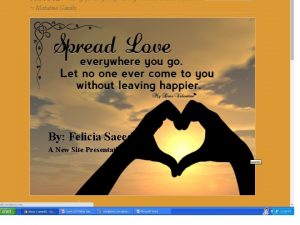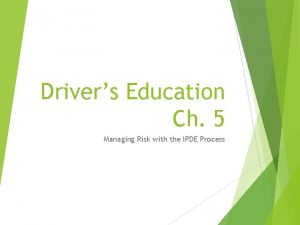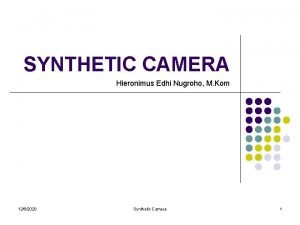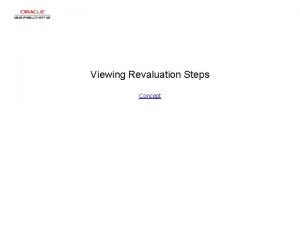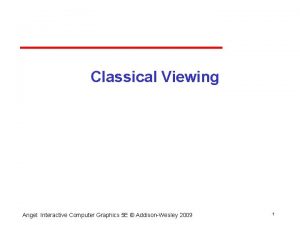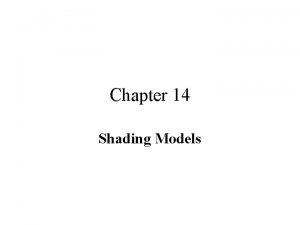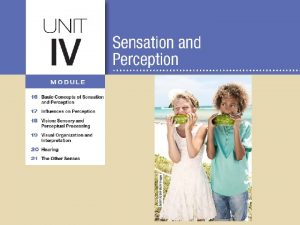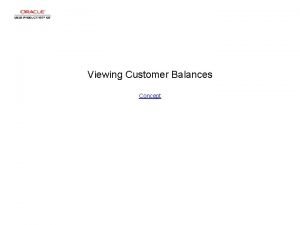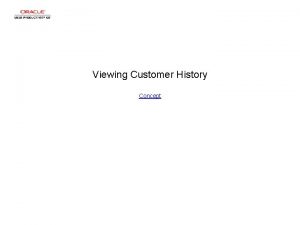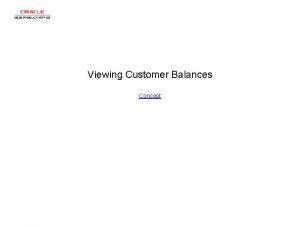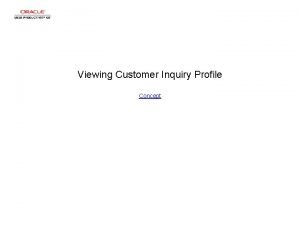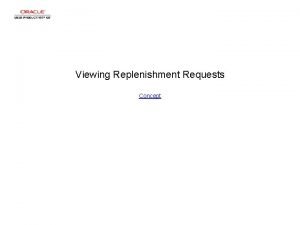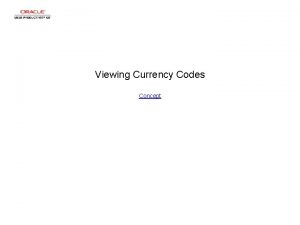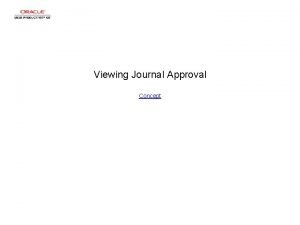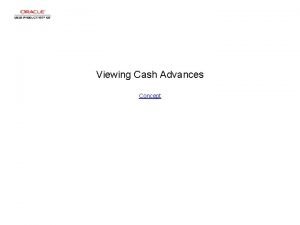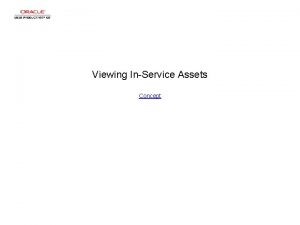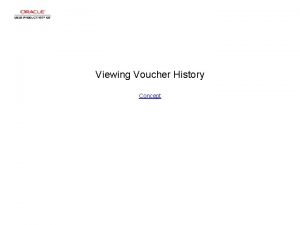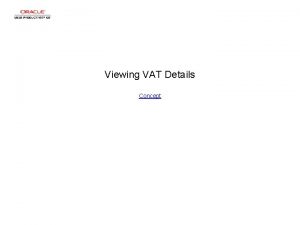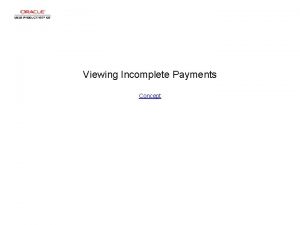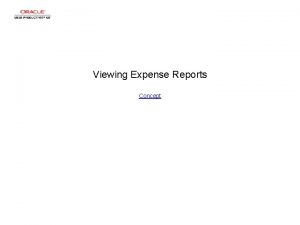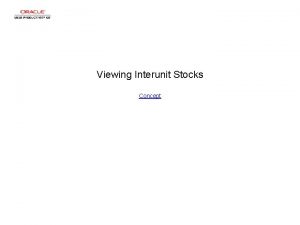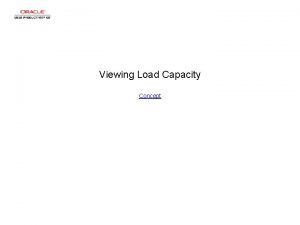Viewing Customer Drafts Concept Viewing Customer Drafts Viewing
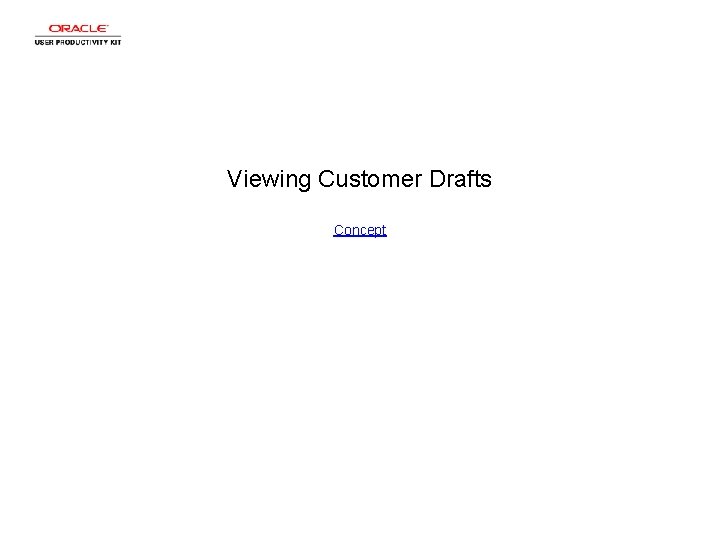
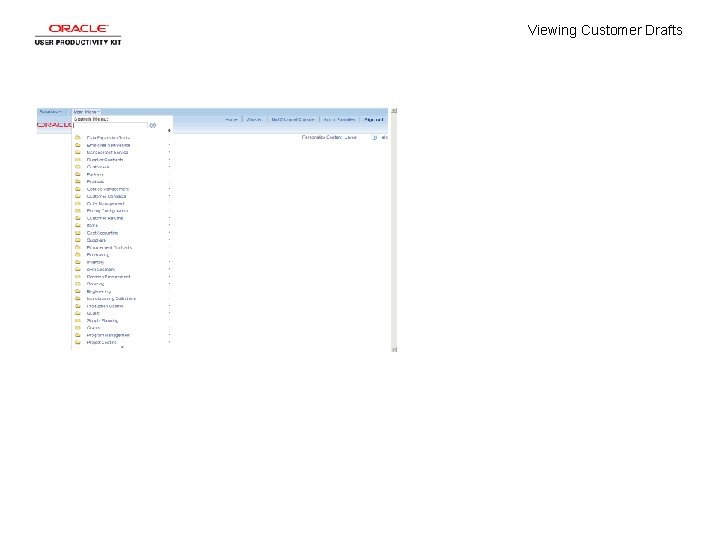
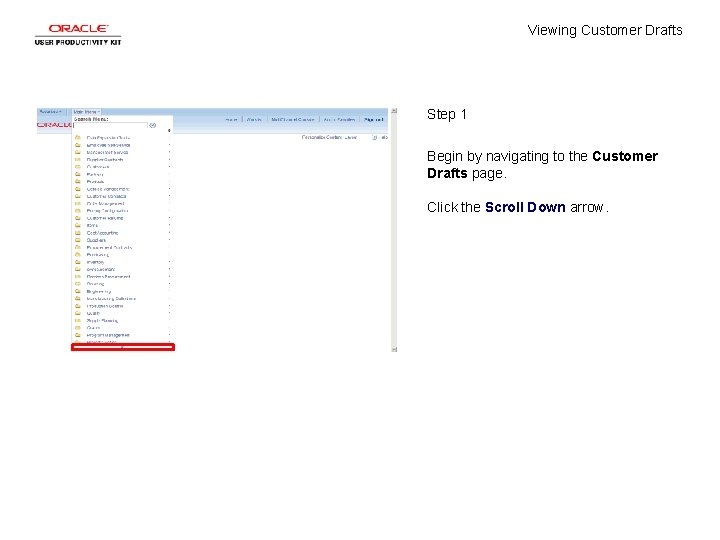
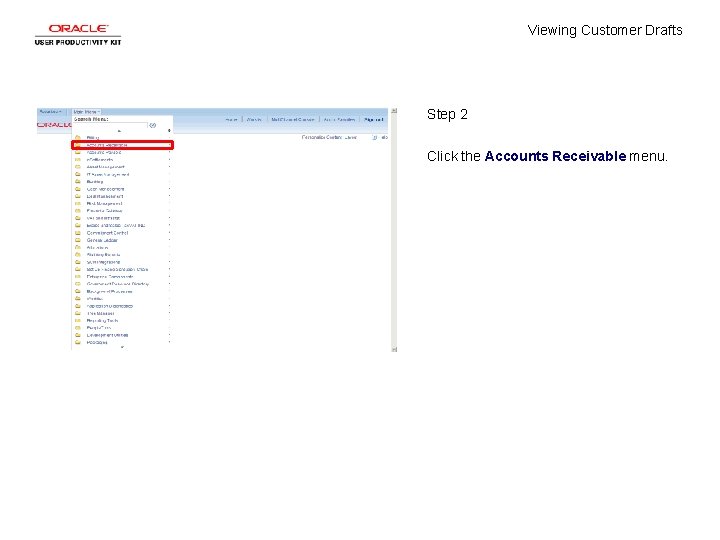
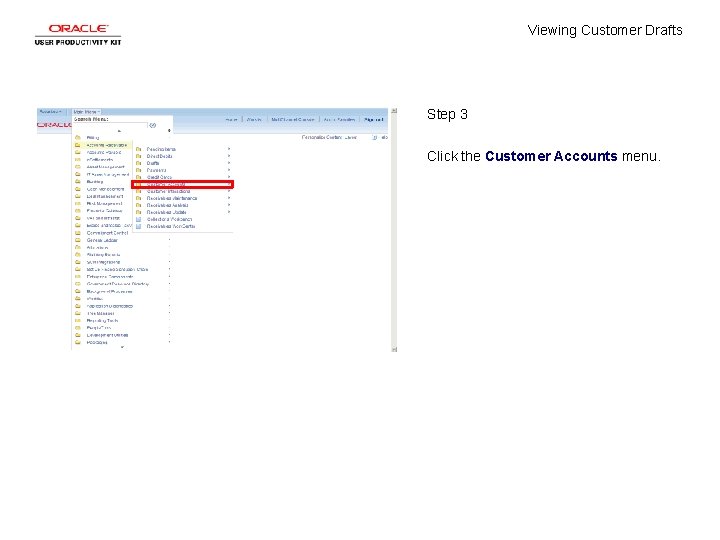
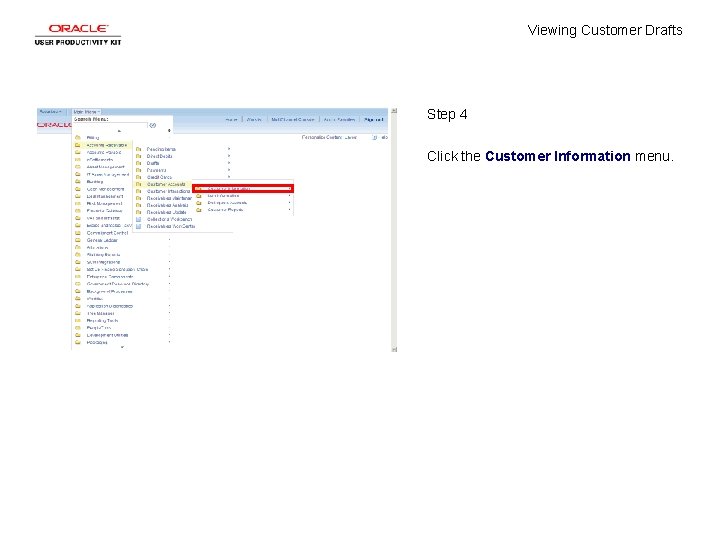
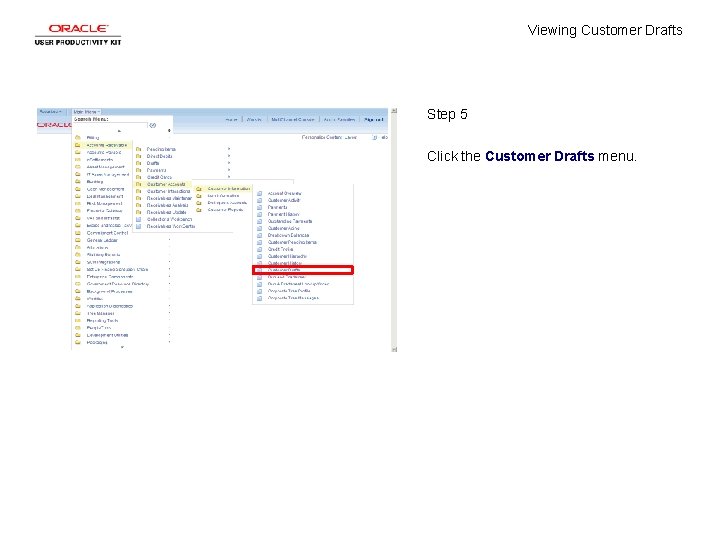
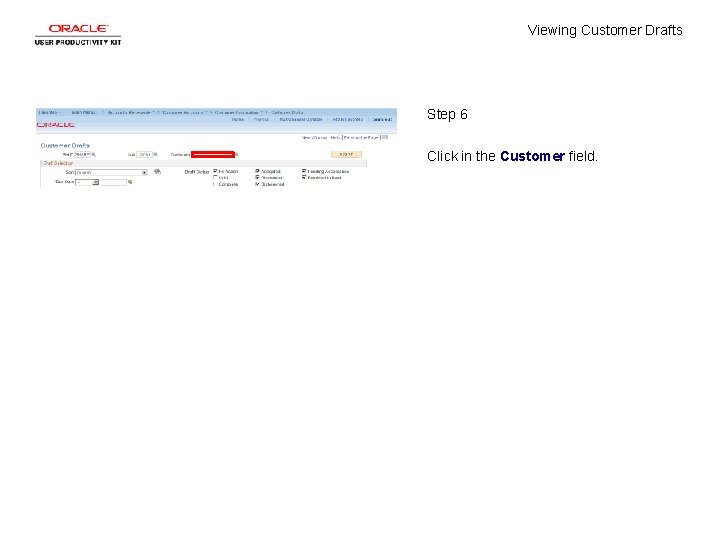
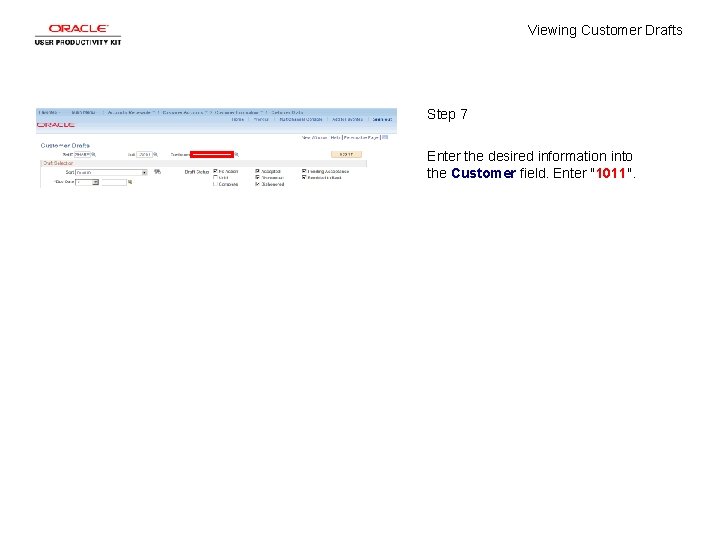
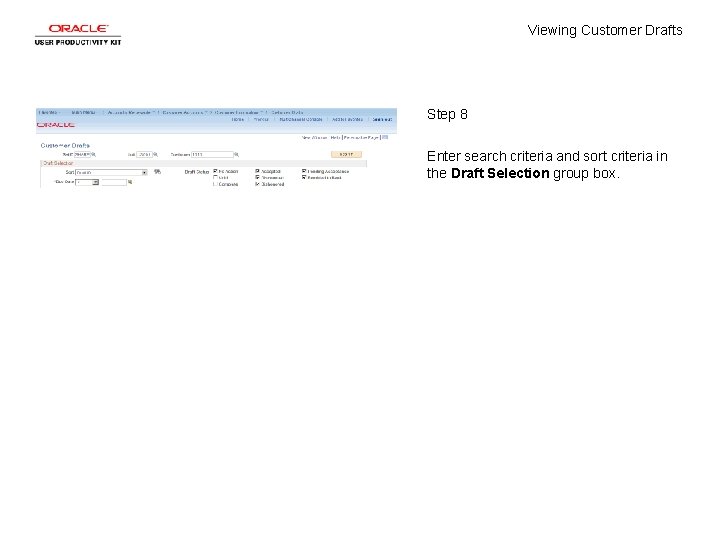
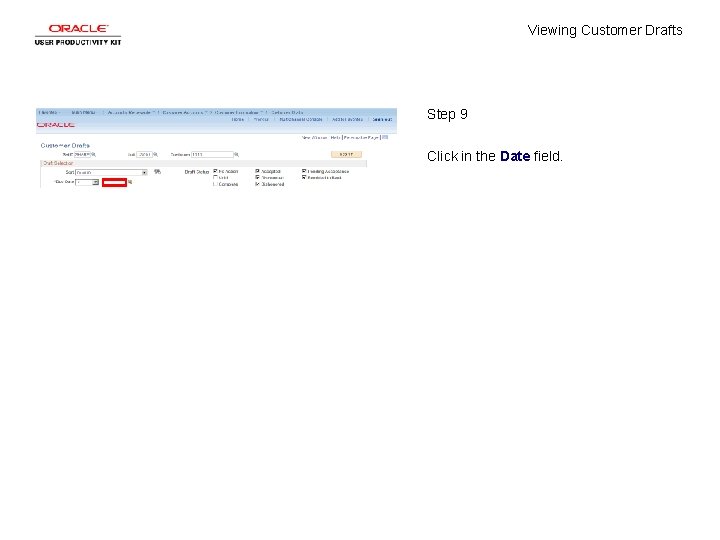
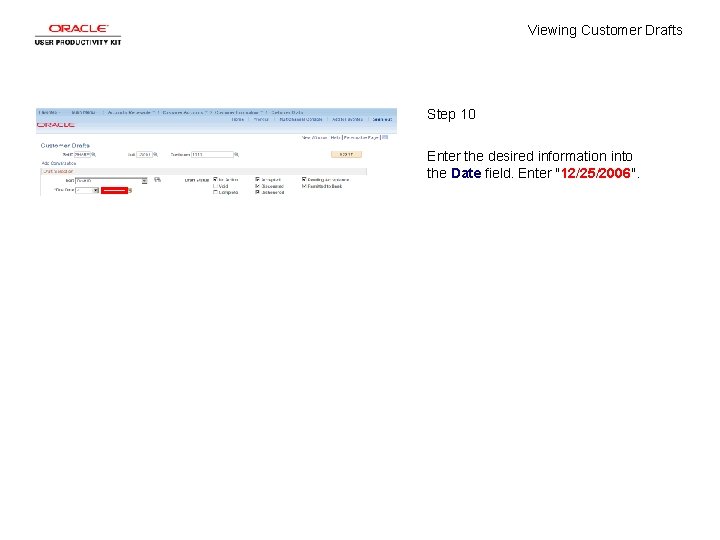
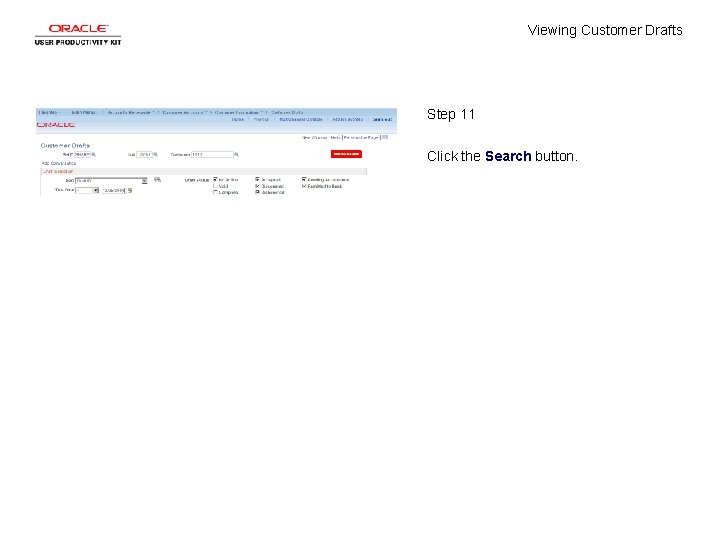
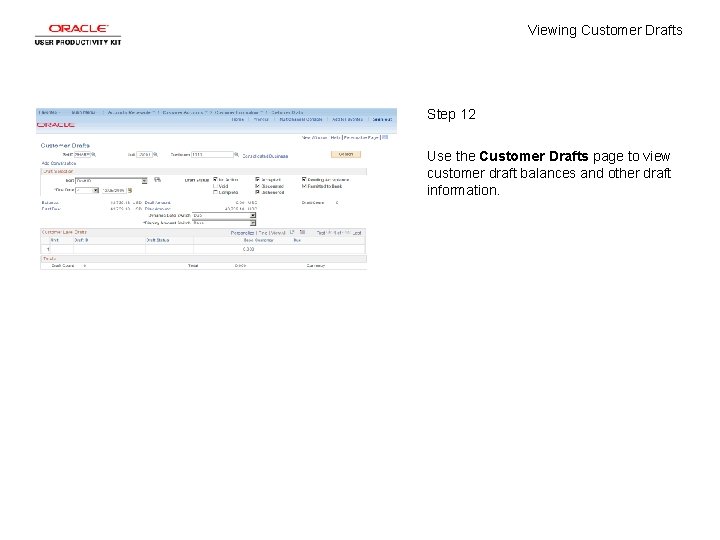
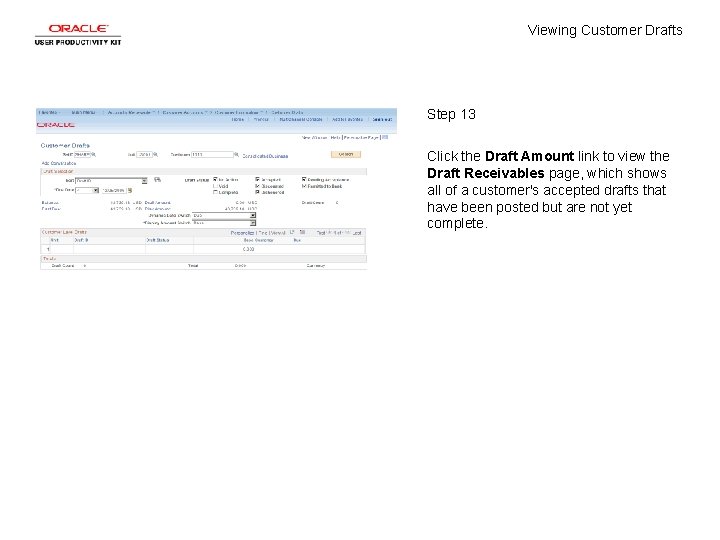
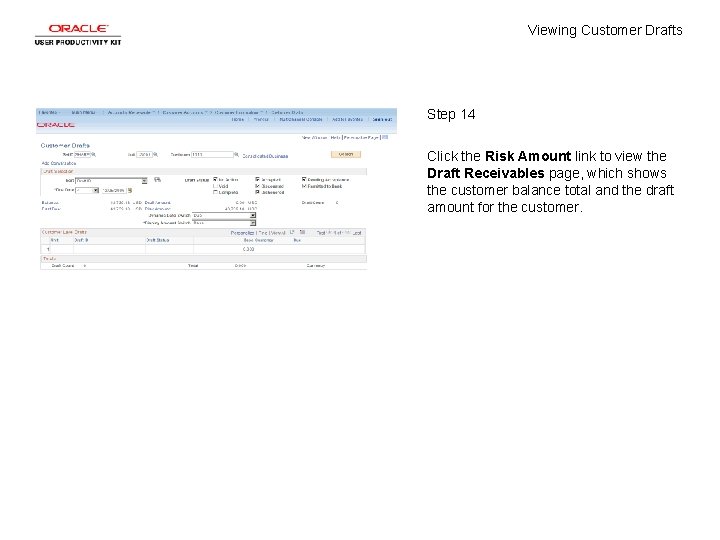
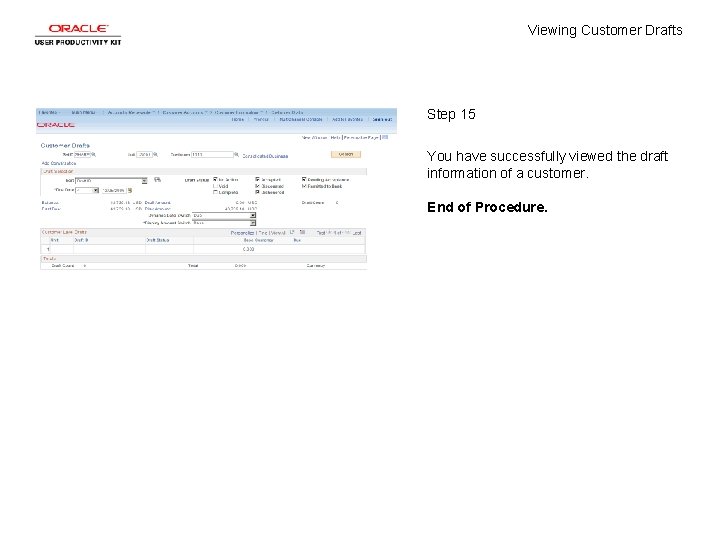
- Slides: 17
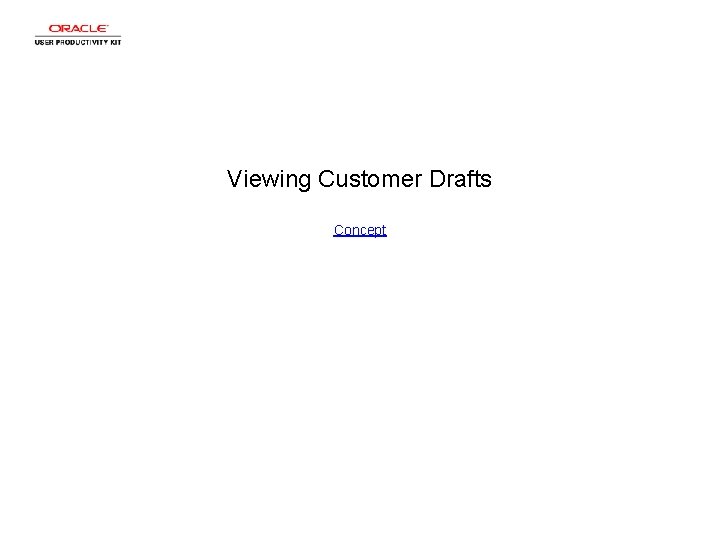
Viewing Customer Drafts Concept
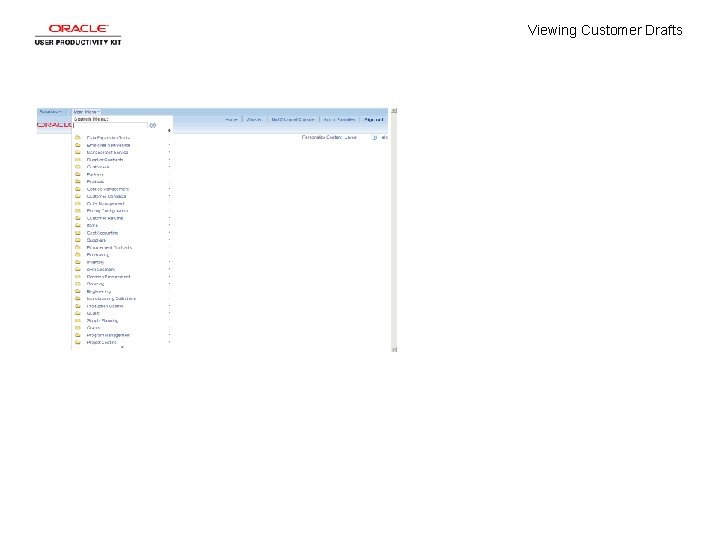
Viewing Customer Drafts
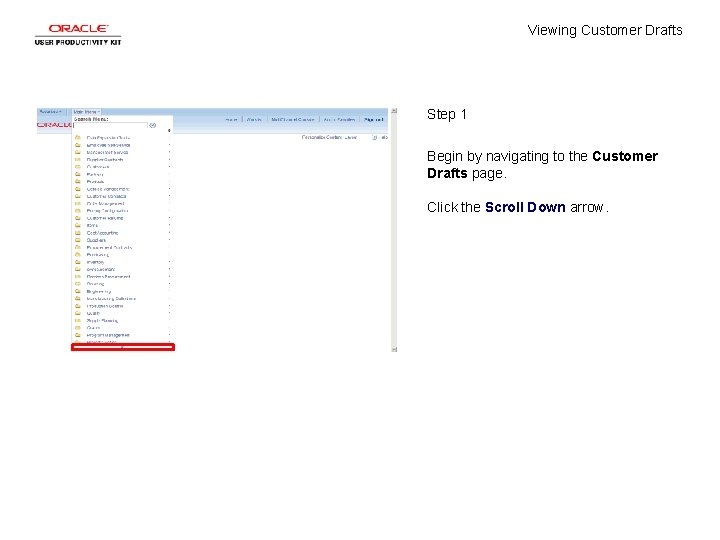
Viewing Customer Drafts Step 1 Begin by navigating to the Customer Drafts page. Click the Scroll Down arrow.
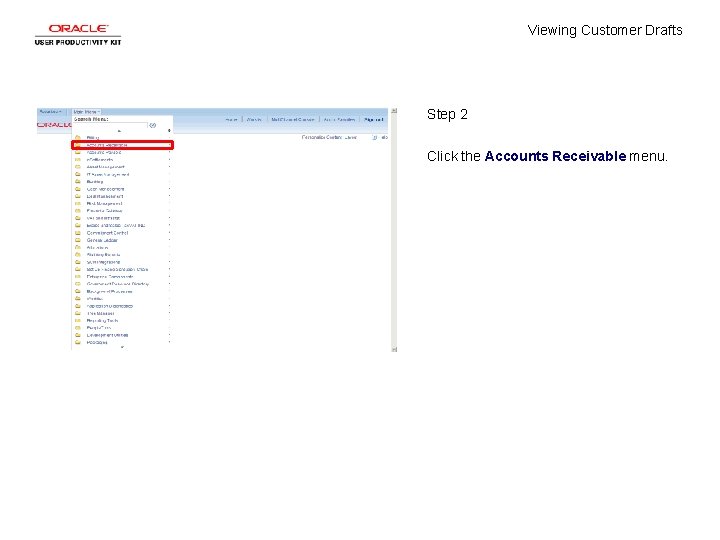
Viewing Customer Drafts Step 2 Click the Accounts Receivable menu.
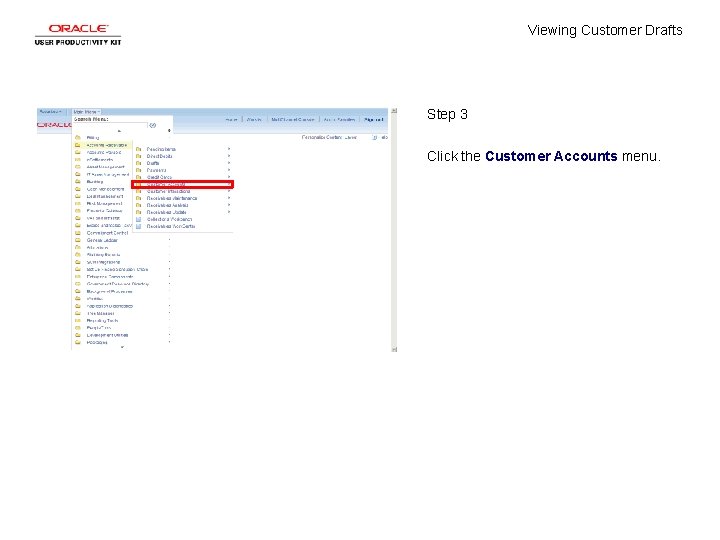
Viewing Customer Drafts Step 3 Click the Customer Accounts menu.
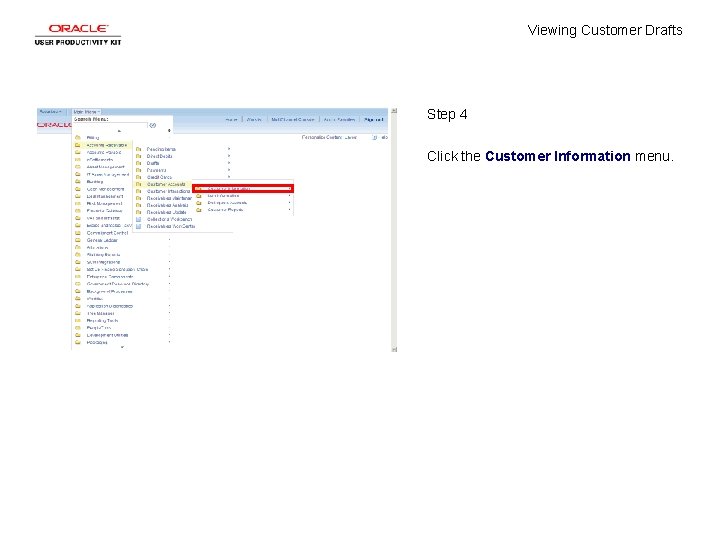
Viewing Customer Drafts Step 4 Click the Customer Information menu.
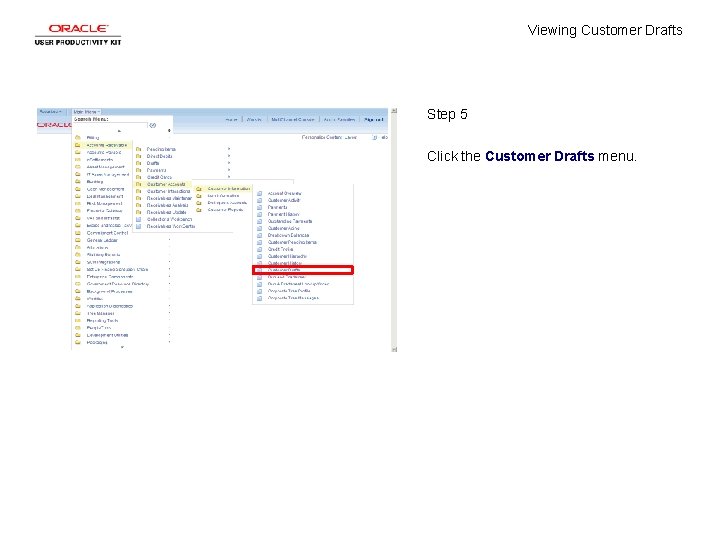
Viewing Customer Drafts Step 5 Click the Customer Drafts menu.
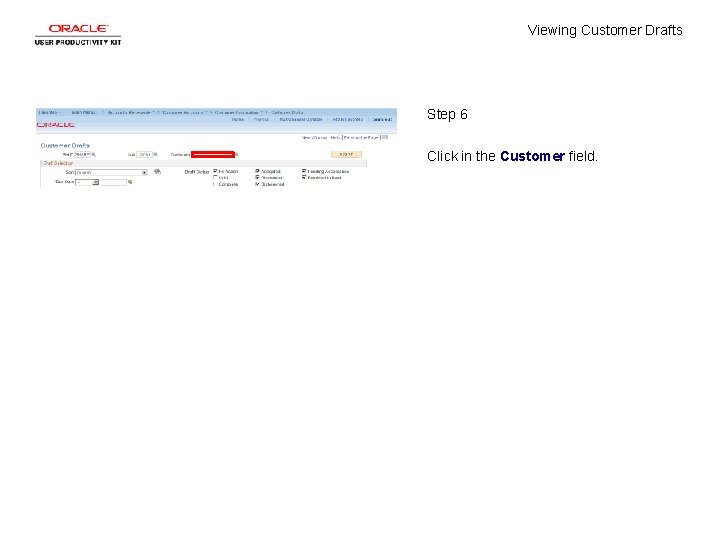
Viewing Customer Drafts Step 6 Click in the Customer field.
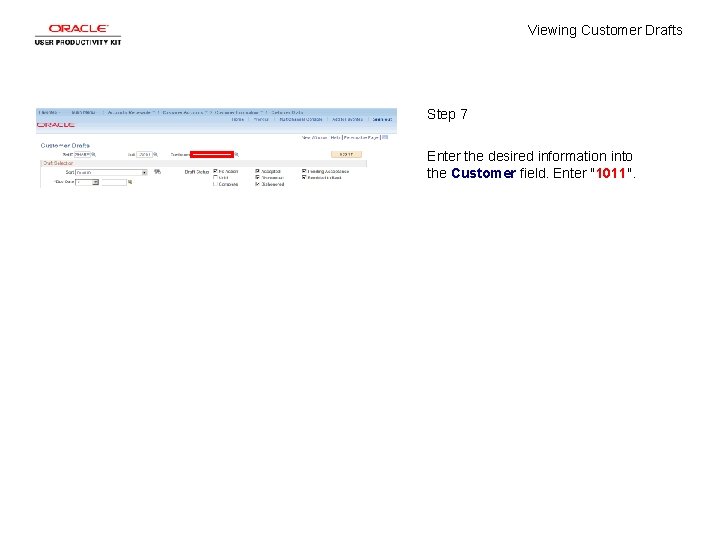
Viewing Customer Drafts Step 7 Enter the desired information into the Customer field. Enter "1011".
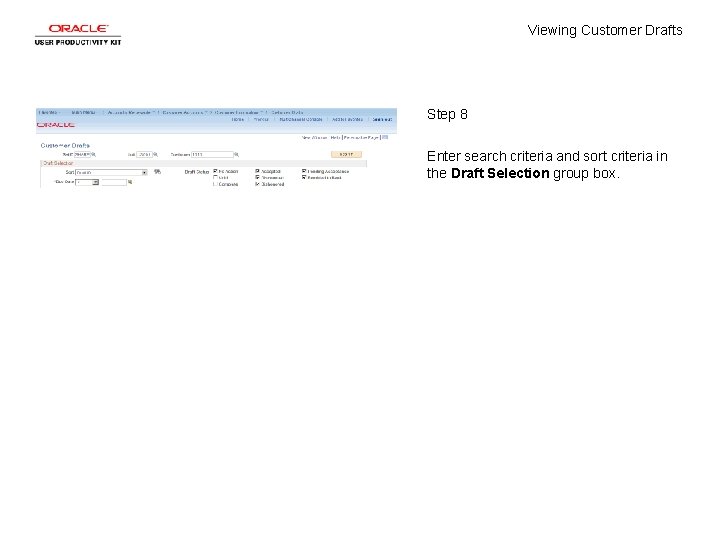
Viewing Customer Drafts Step 8 Enter search criteria and sort criteria in the Draft Selection group box.
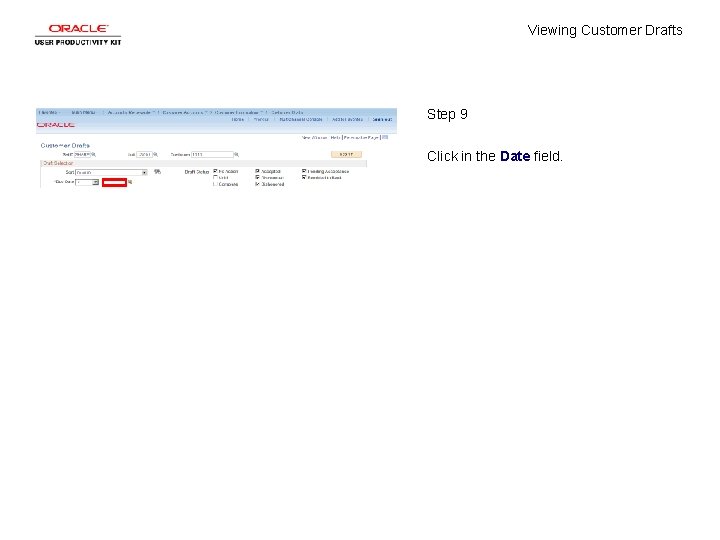
Viewing Customer Drafts Step 9 Click in the Date field.
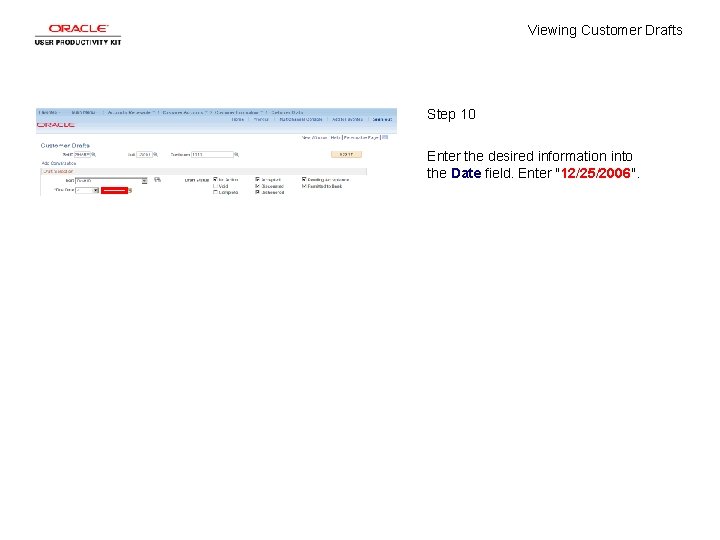
Viewing Customer Drafts Step 10 Enter the desired information into the Date field. Enter "12/25/2006".
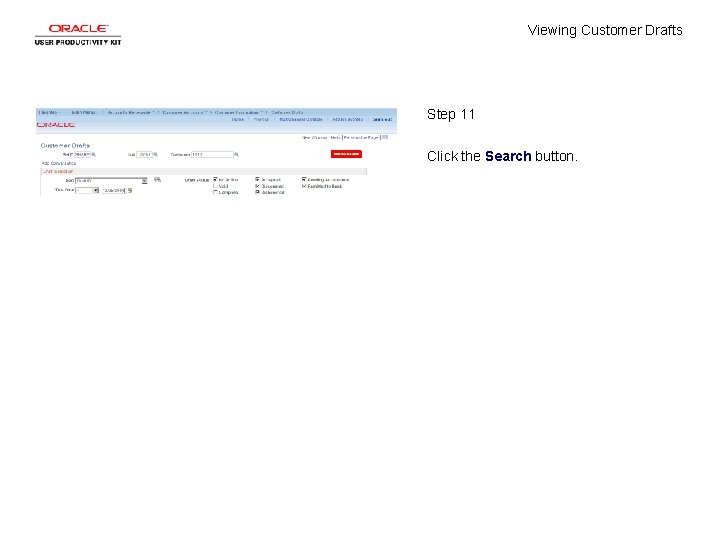
Viewing Customer Drafts Step 11 Click the Search button.
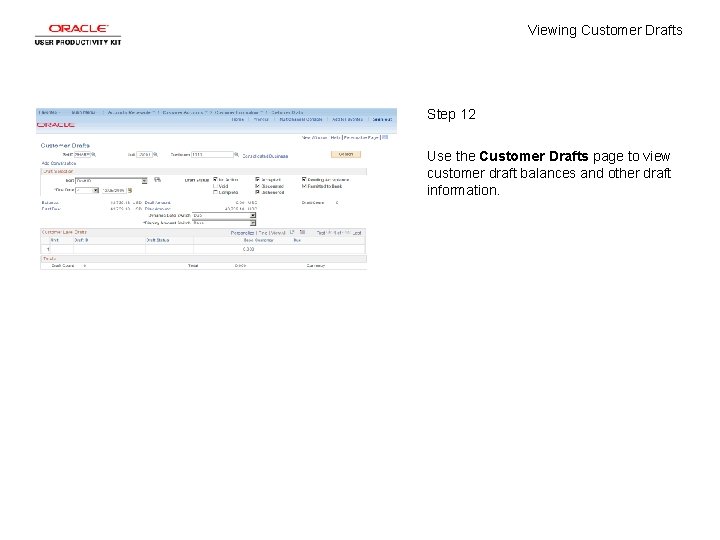
Viewing Customer Drafts Step 12 Use the Customer Drafts page to view customer draft balances and other draft information.
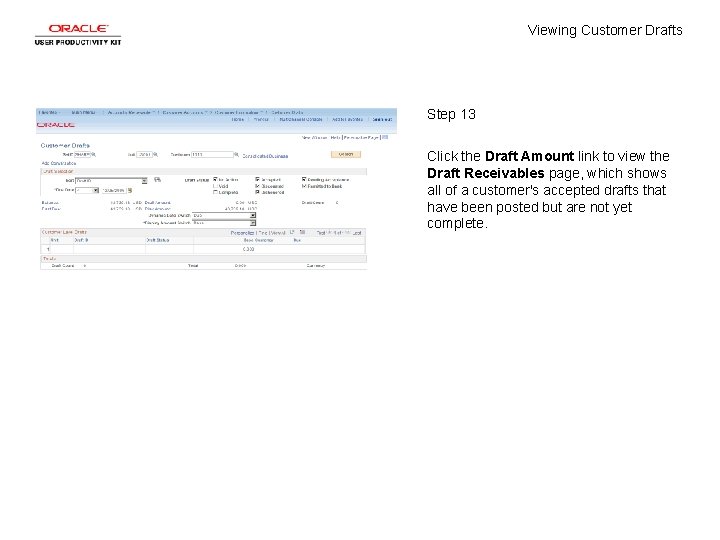
Viewing Customer Drafts Step 13 Click the Draft Amount link to view the Draft Receivables page, which shows all of a customer's accepted drafts that have been posted but are not yet complete.
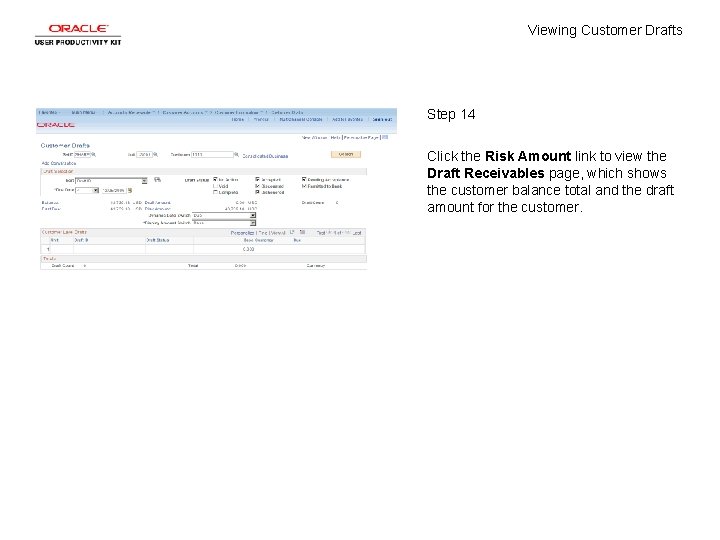
Viewing Customer Drafts Step 14 Click the Risk Amount link to view the Draft Receivables page, which shows the customer balance total and the draft amount for the customer.
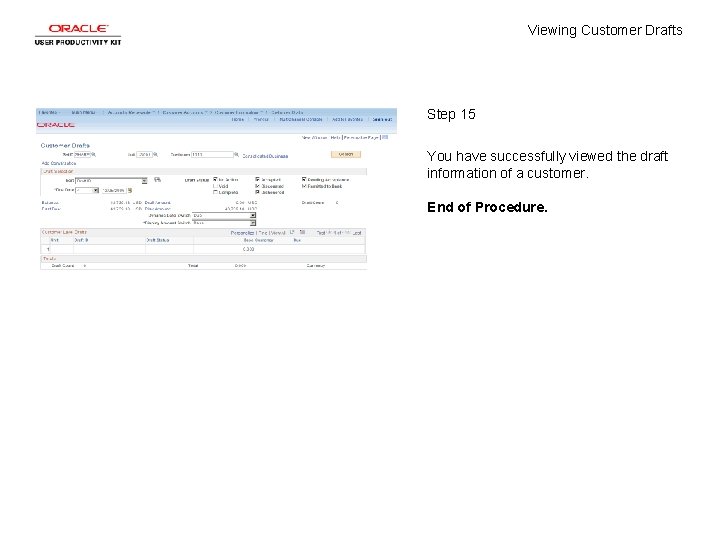
Viewing Customer Drafts Step 15 You have successfully viewed the draft information of a customer. End of Procedure.
 Portfolio draft example
Portfolio draft example Rough draft example
Rough draft example Are you an ideal self or a real self
Are you an ideal self or a real self Pengertian marketing concept
Pengertian marketing concept For viewing tiny objects in a microscope diffraction is
For viewing tiny objects in a microscope diffraction is What process occurs
What process occurs Define viewing pipeline
Define viewing pipeline Half vier
Half vier Computer graphics introduction ppt
Computer graphics introduction ppt Thank you for viewing my presentation
Thank you for viewing my presentation Executing in the ipde process primarily involves
Executing in the ipde process primarily involves Viewing coordinate sering juga disebut
Viewing coordinate sering juga disebut Film as text
Film as text What is window and viewport in computer graphics
What is window and viewport in computer graphics Steps in viewing
Steps in viewing Viewing angel
Viewing angel Viewing pipeline
Viewing pipeline Module 19 visual organization and interpretation
Module 19 visual organization and interpretation