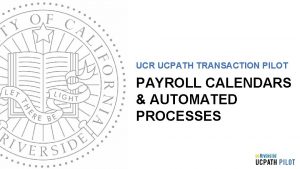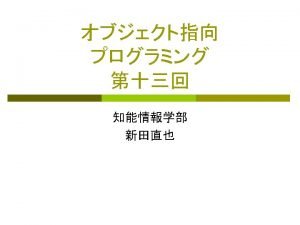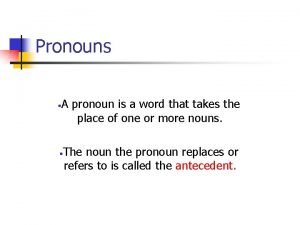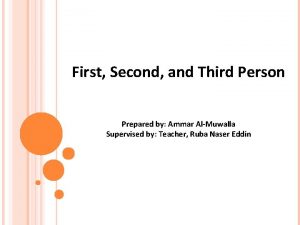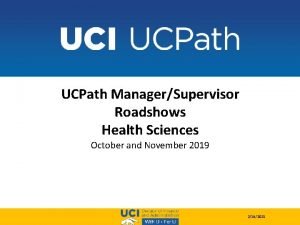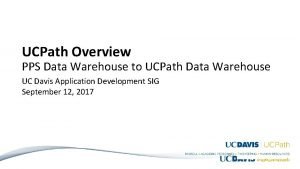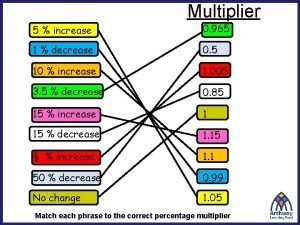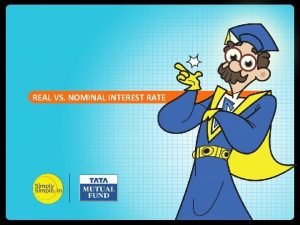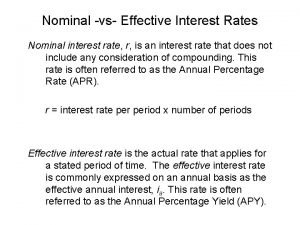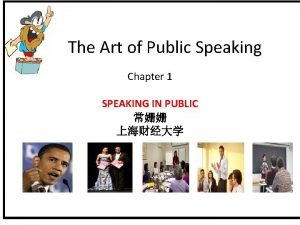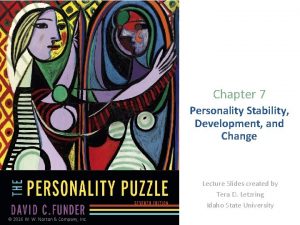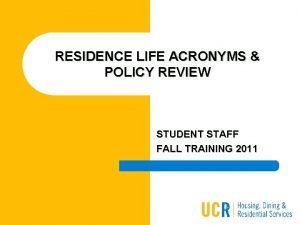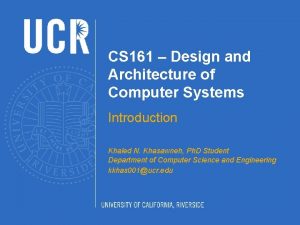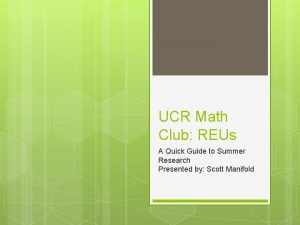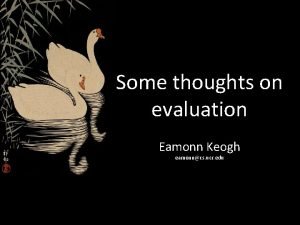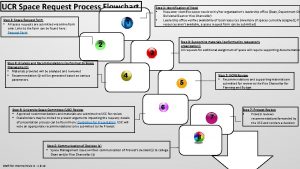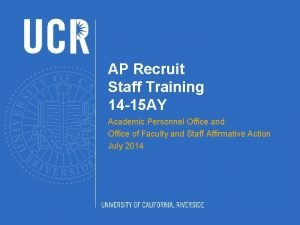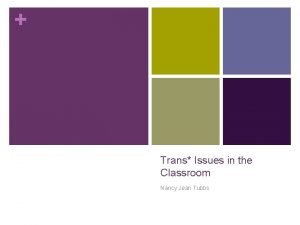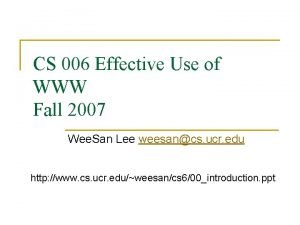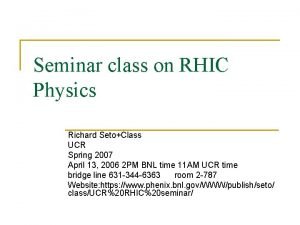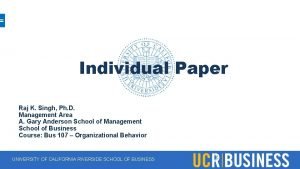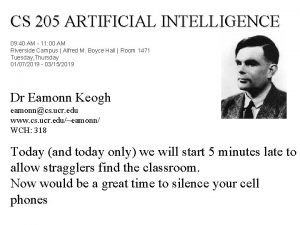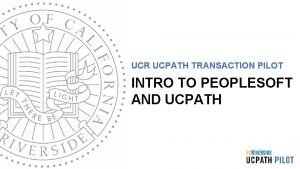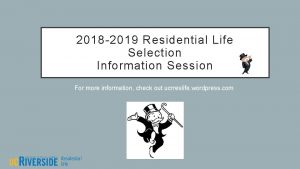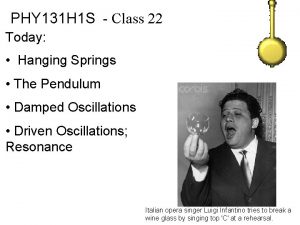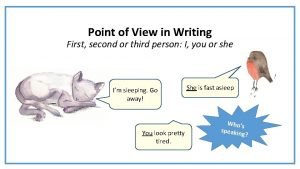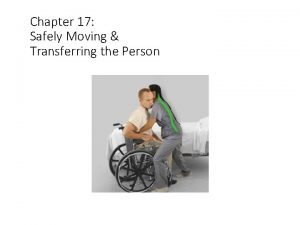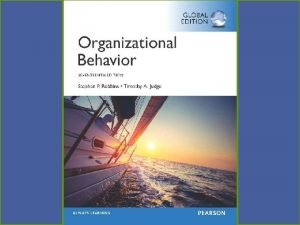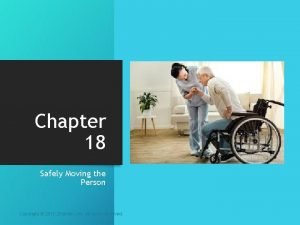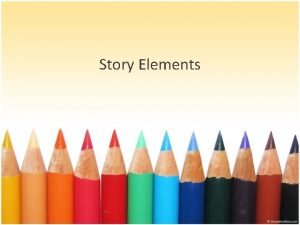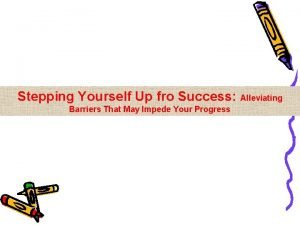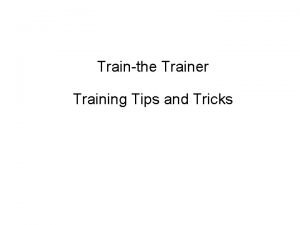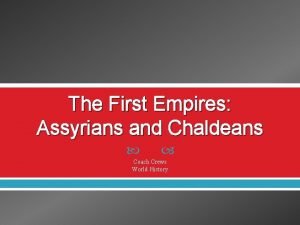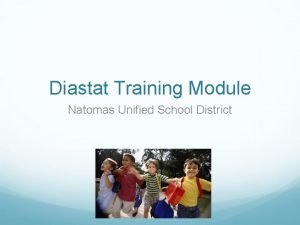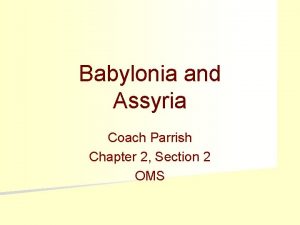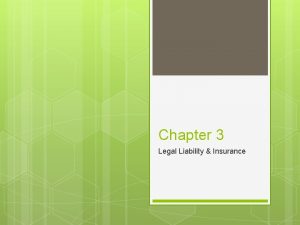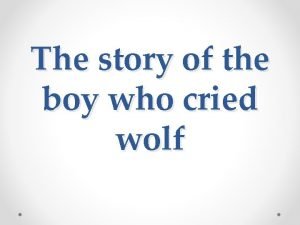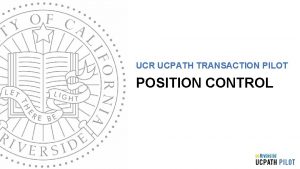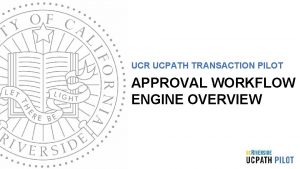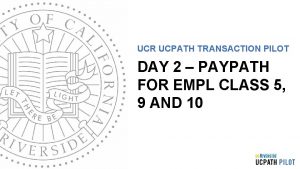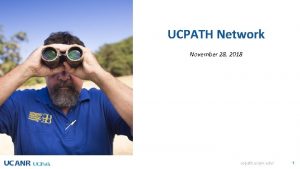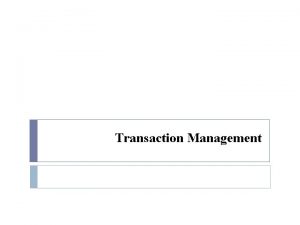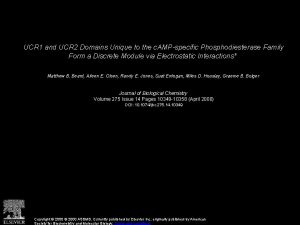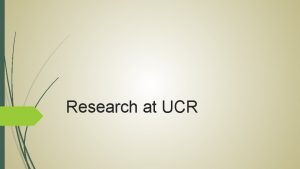UCR UCPATH TRANSACTION PILOT PERSON OF INTEREST TRAINER
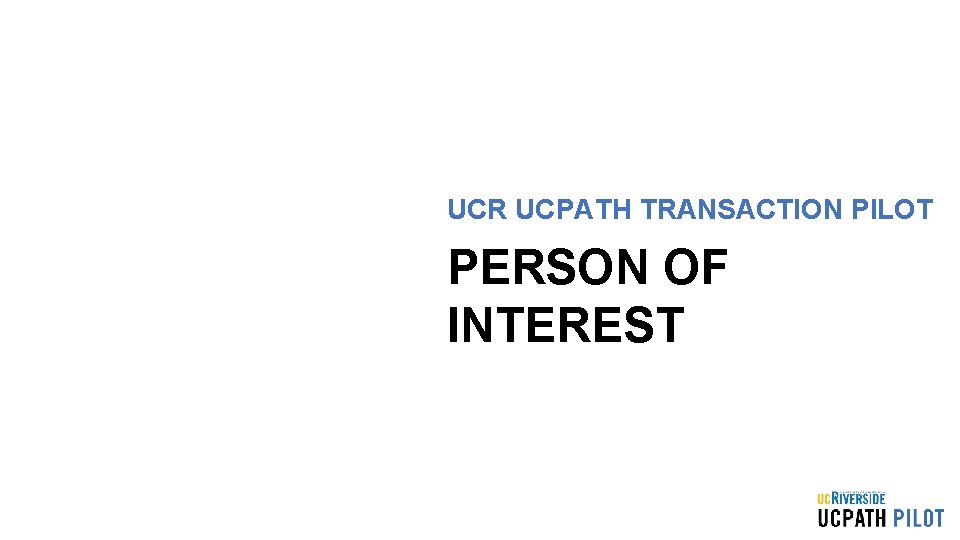
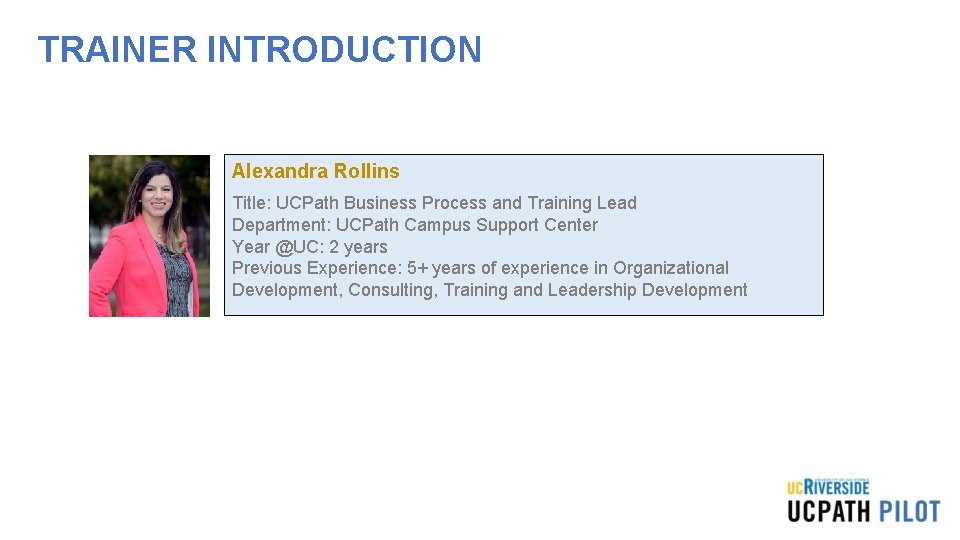
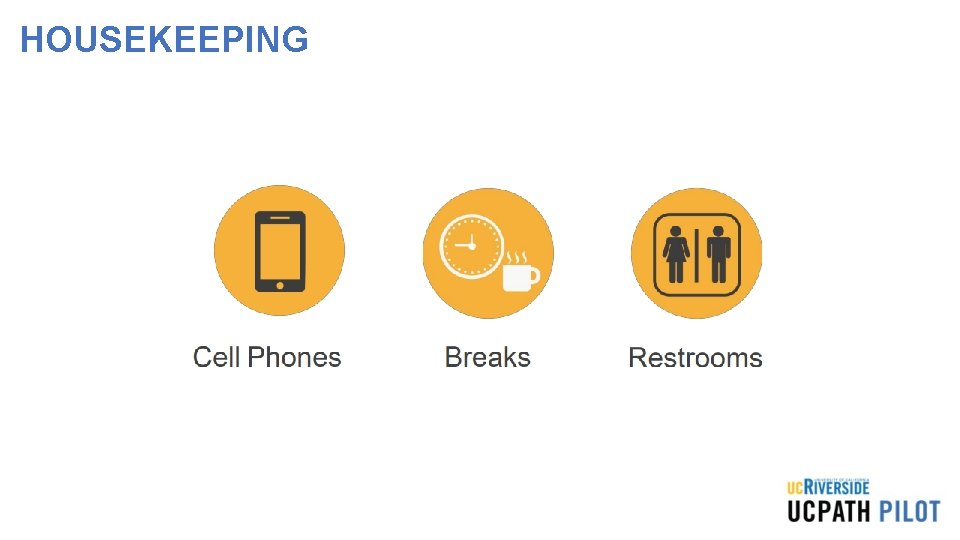
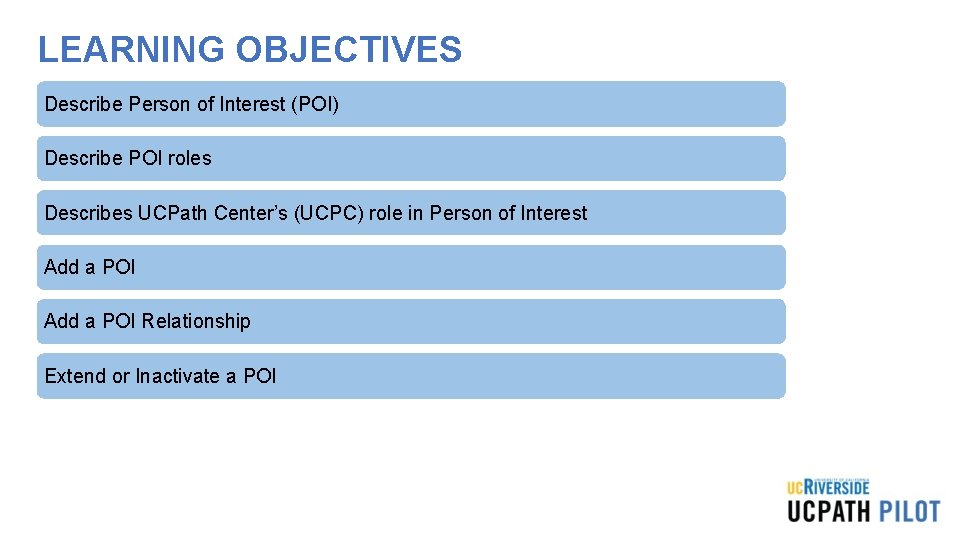
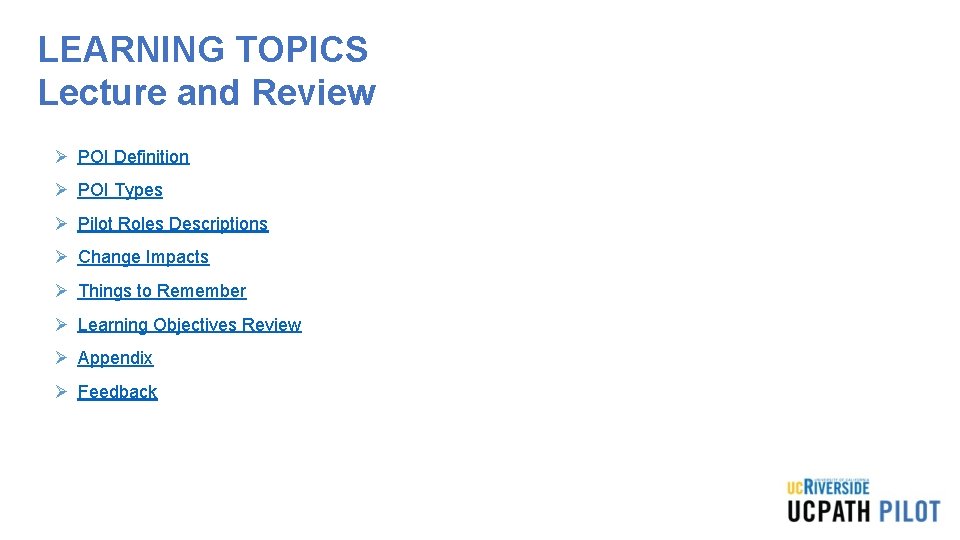
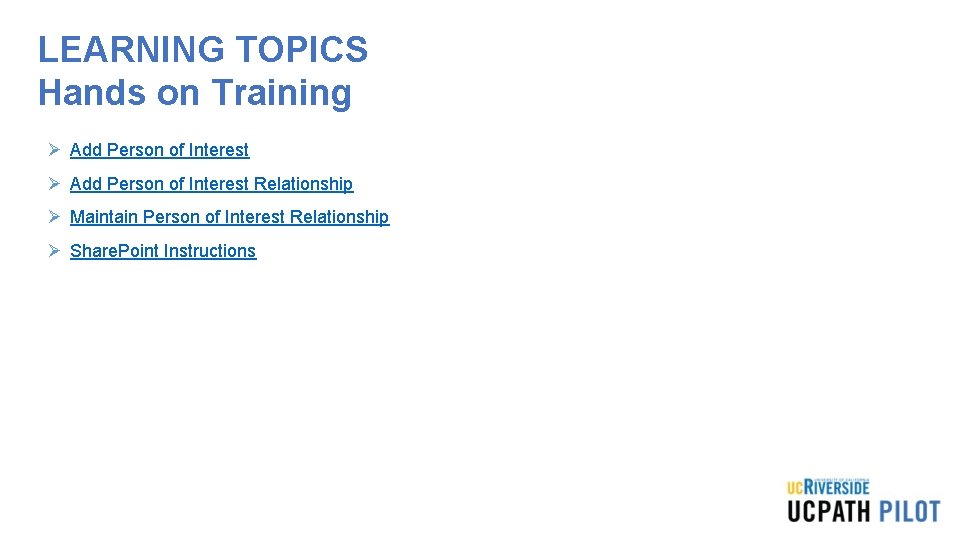
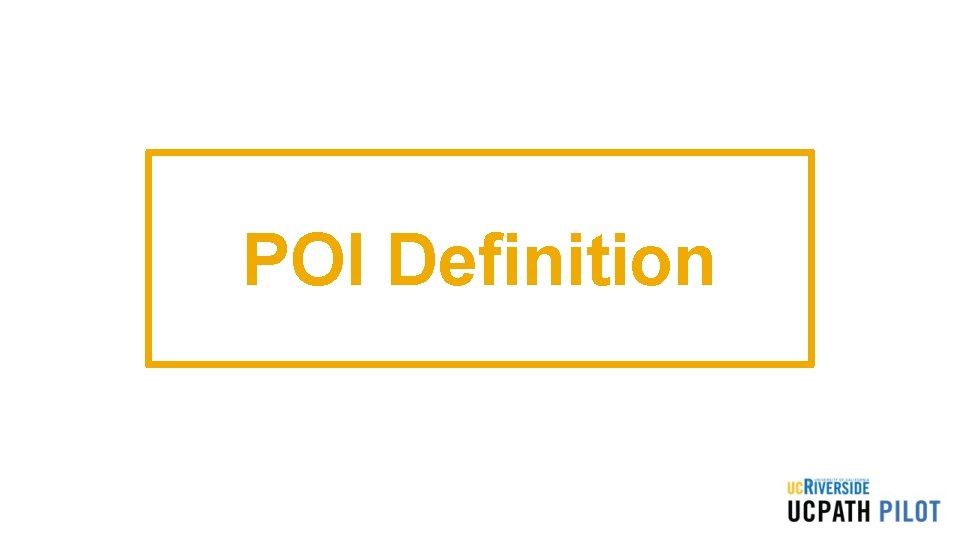
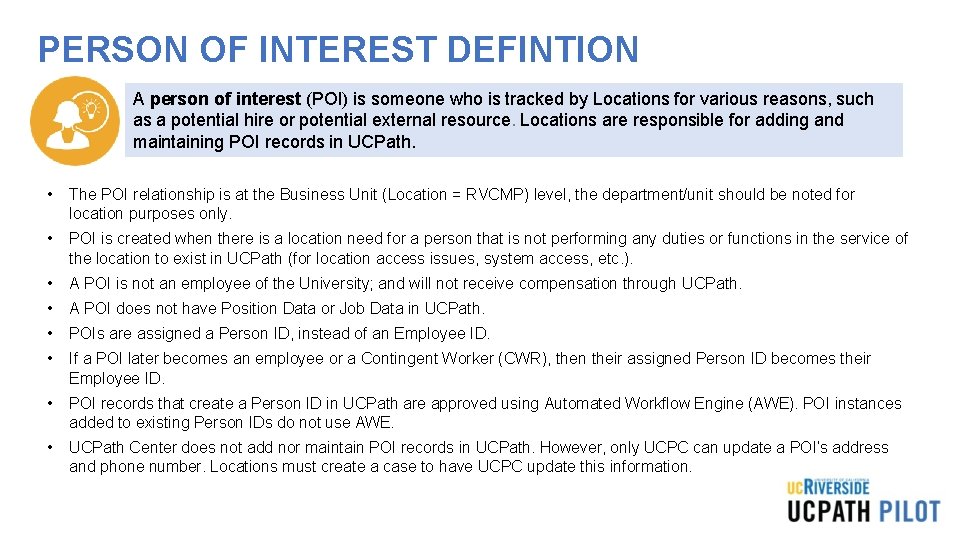
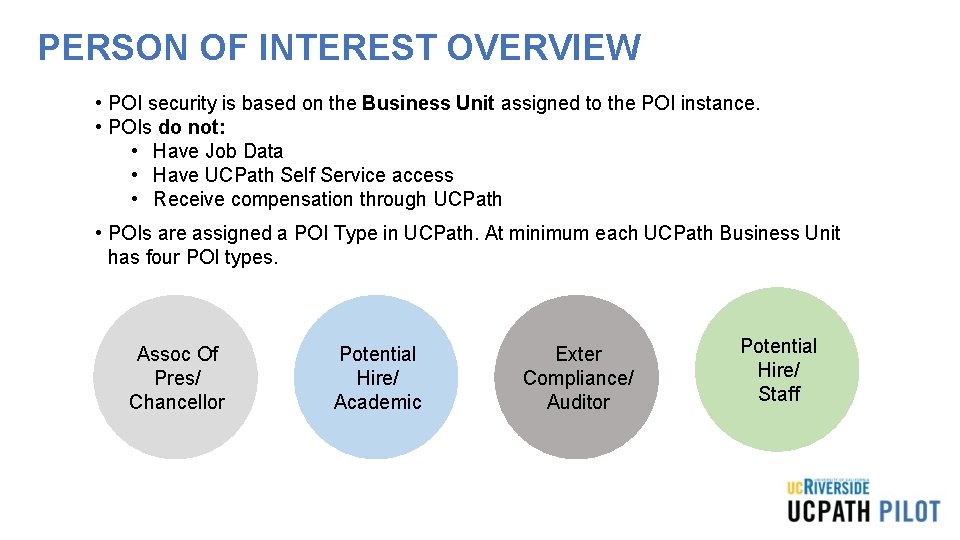
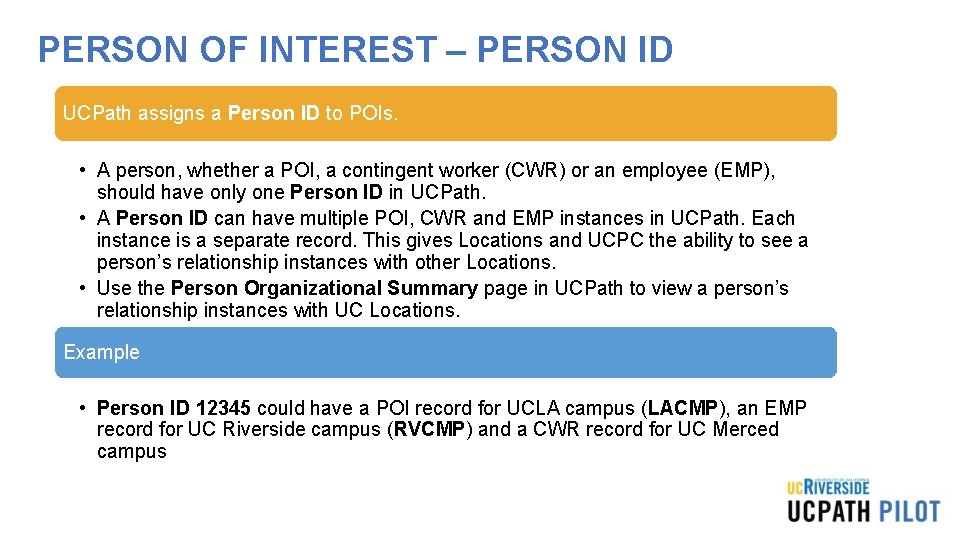
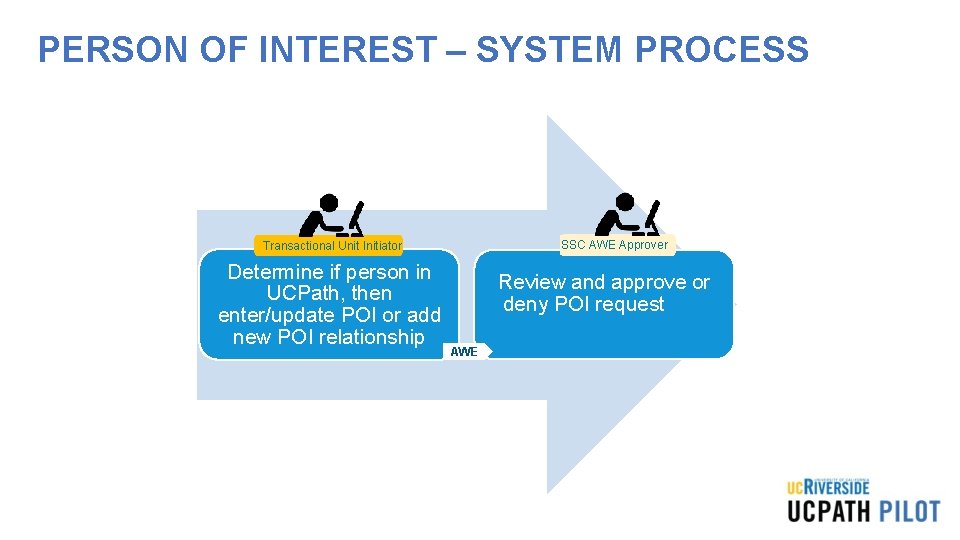
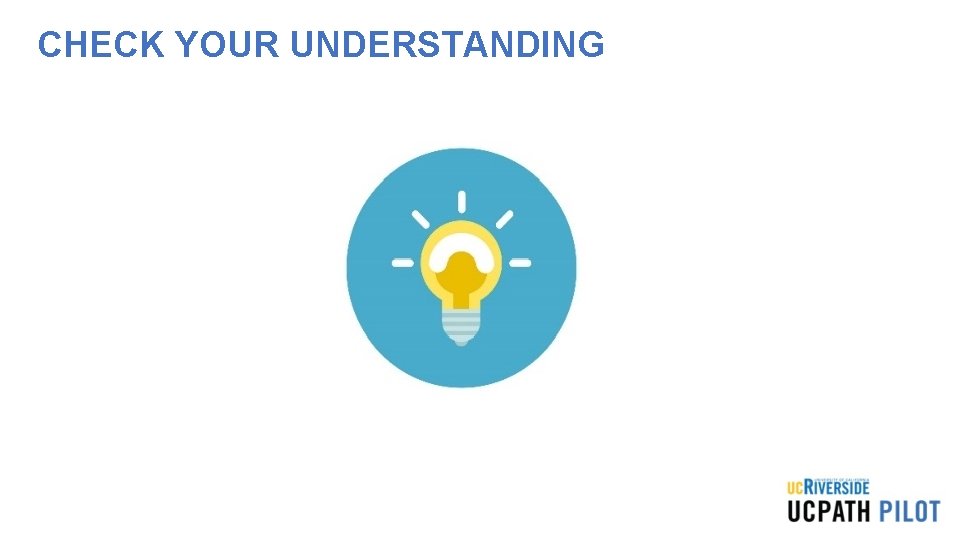
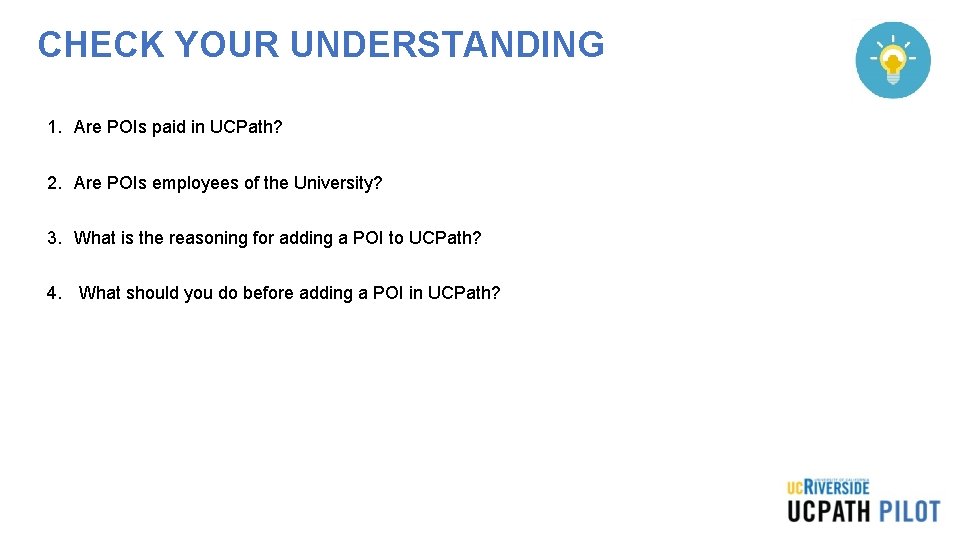
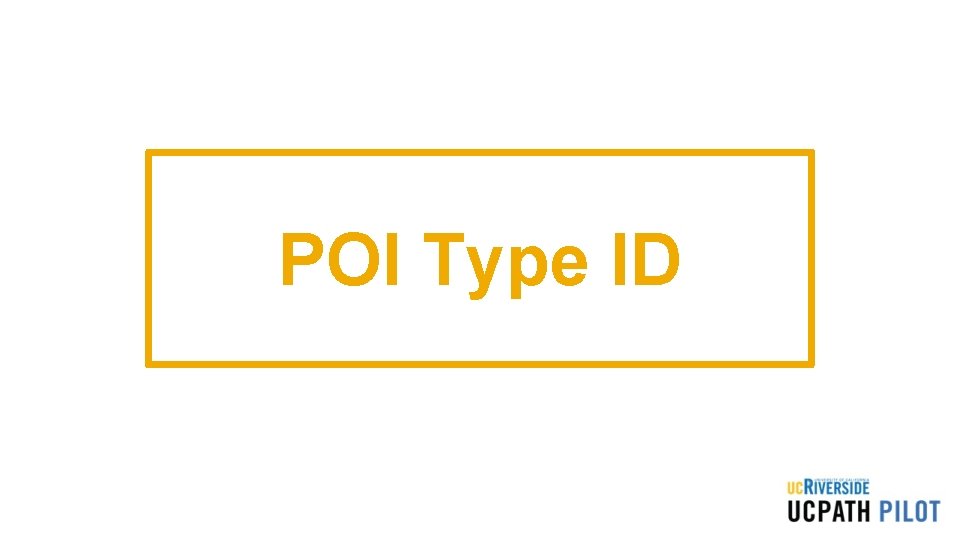
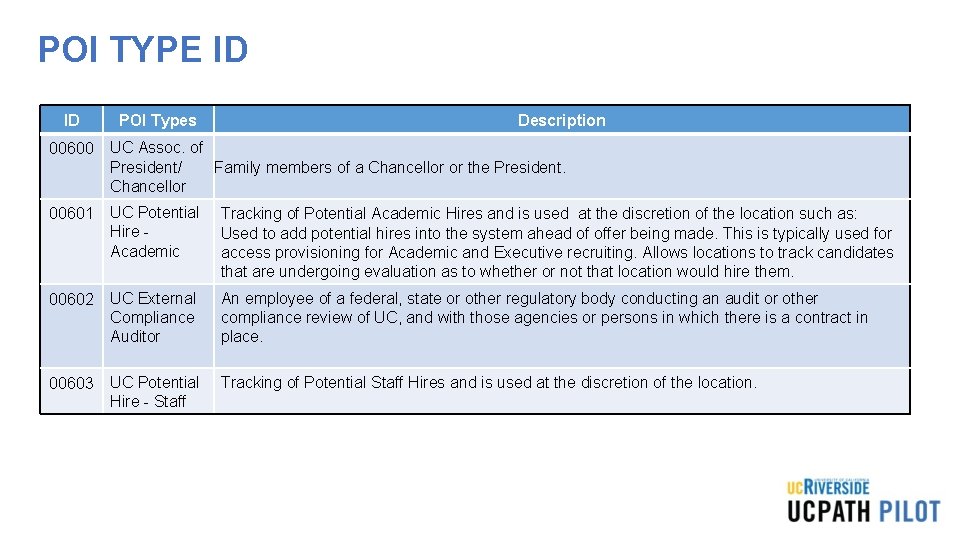
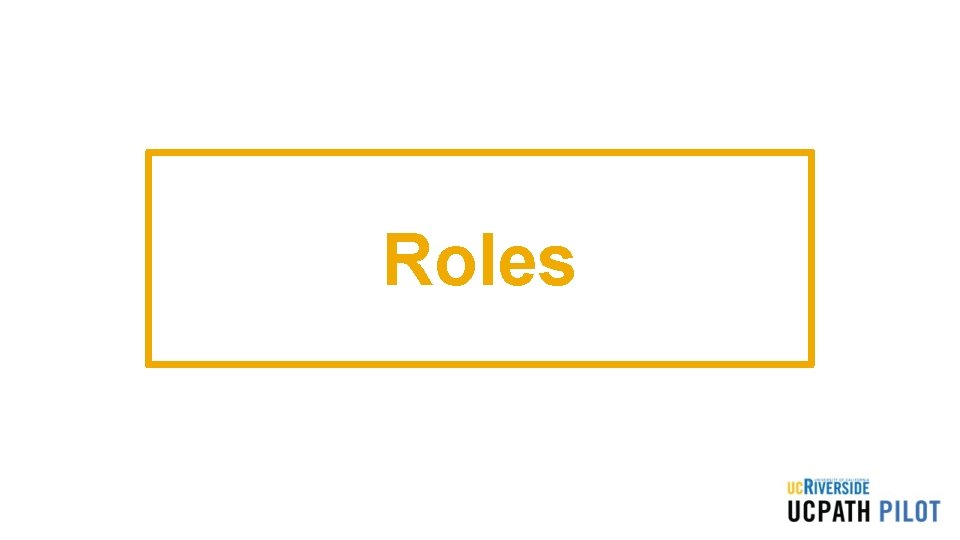
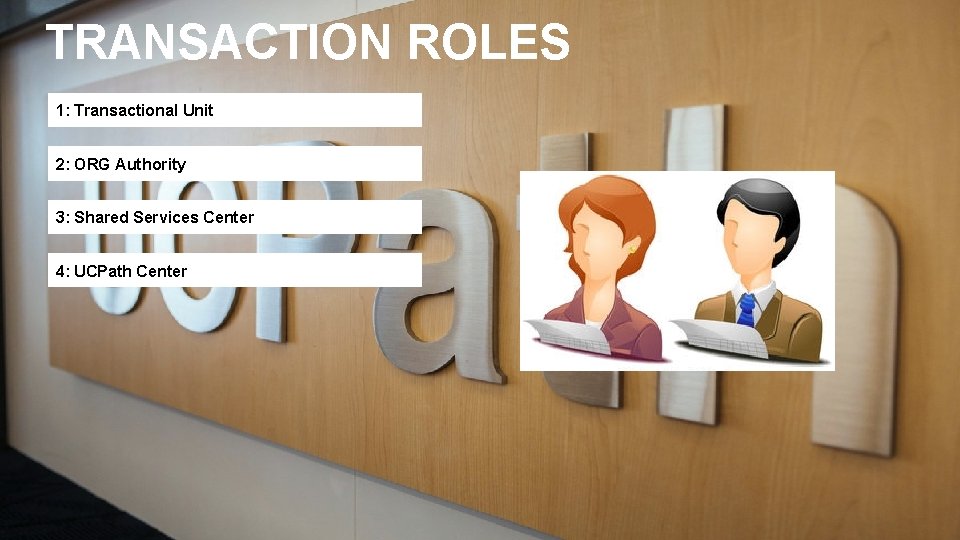
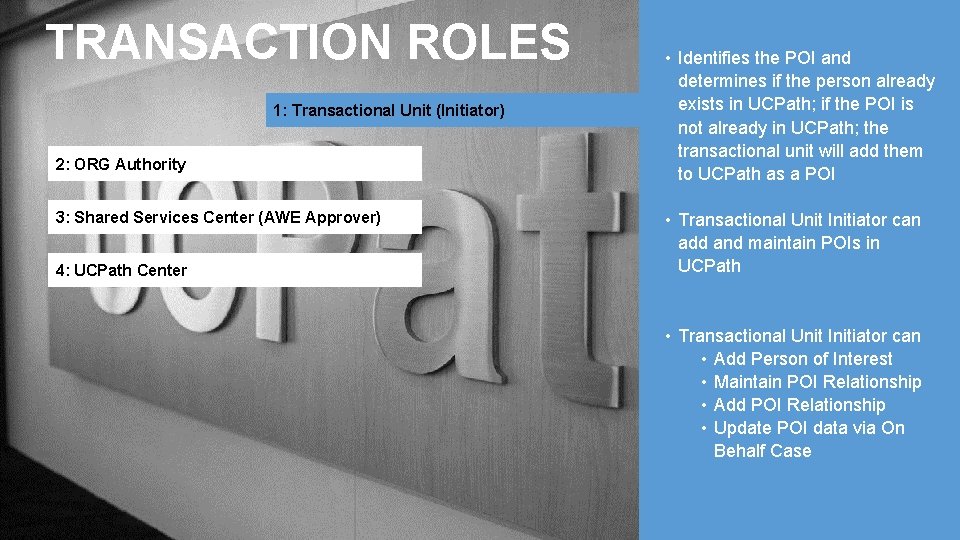
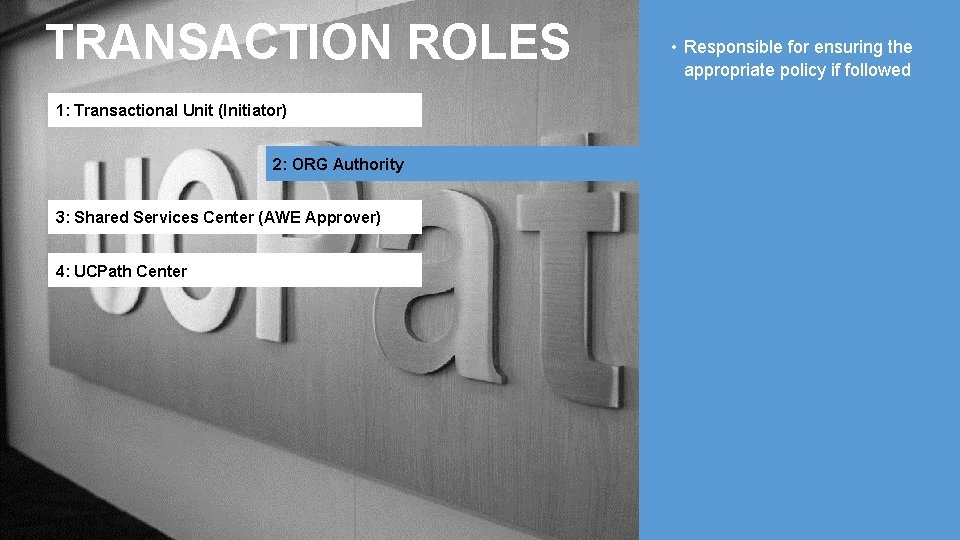
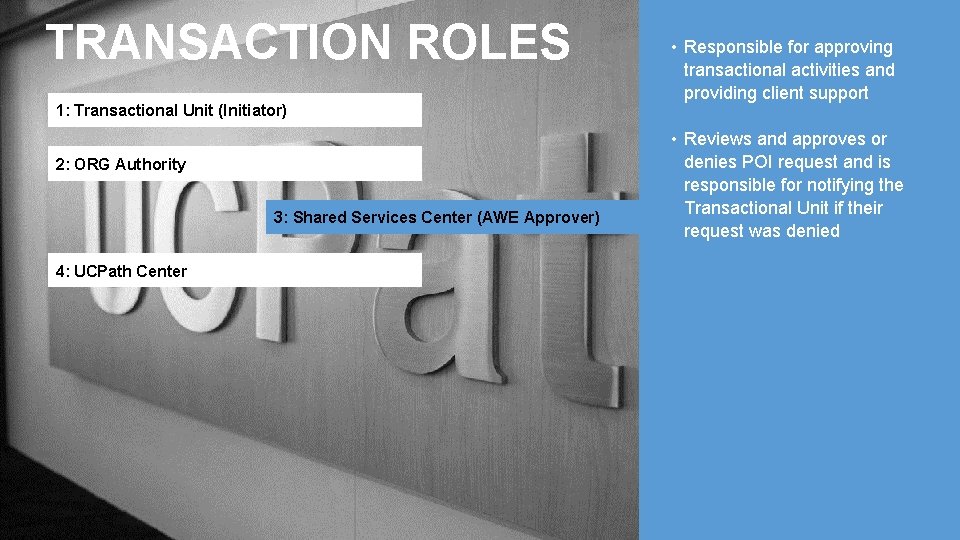
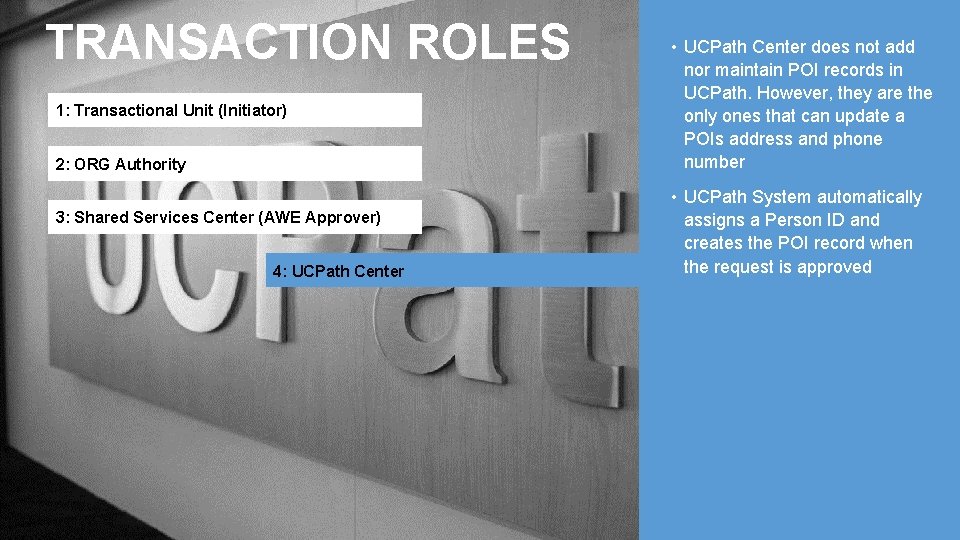
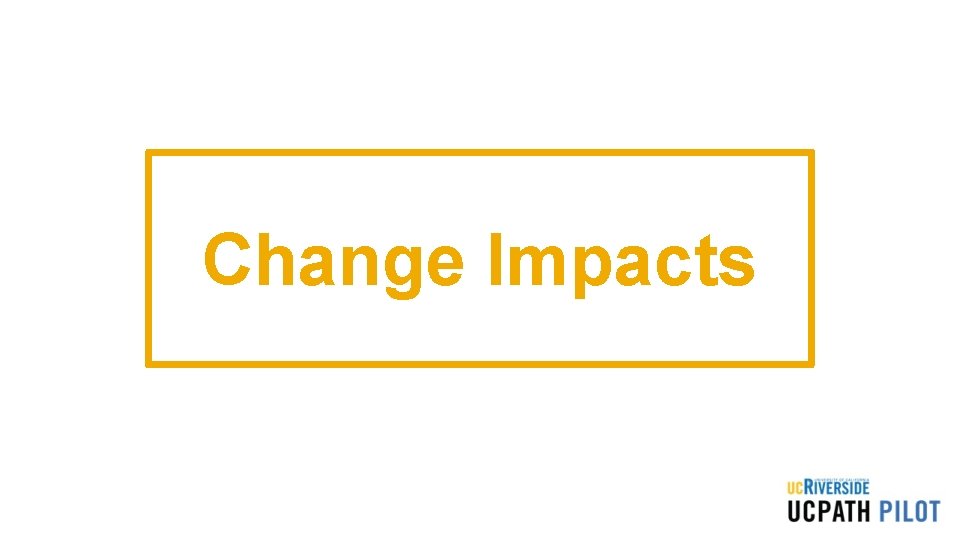
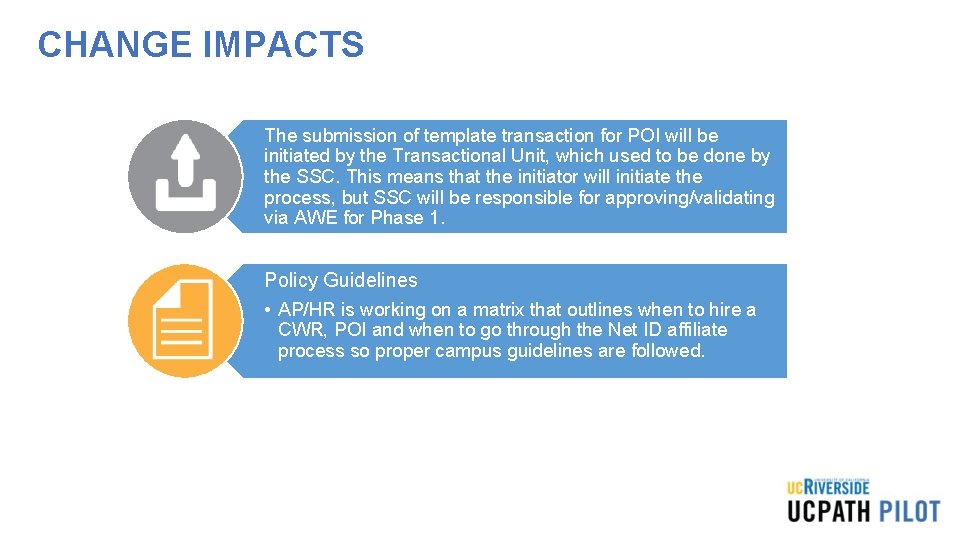
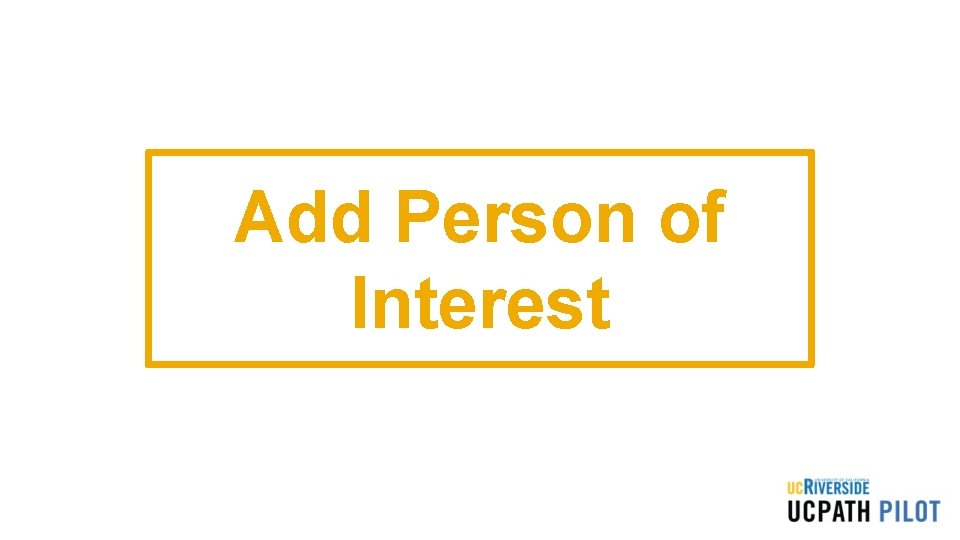
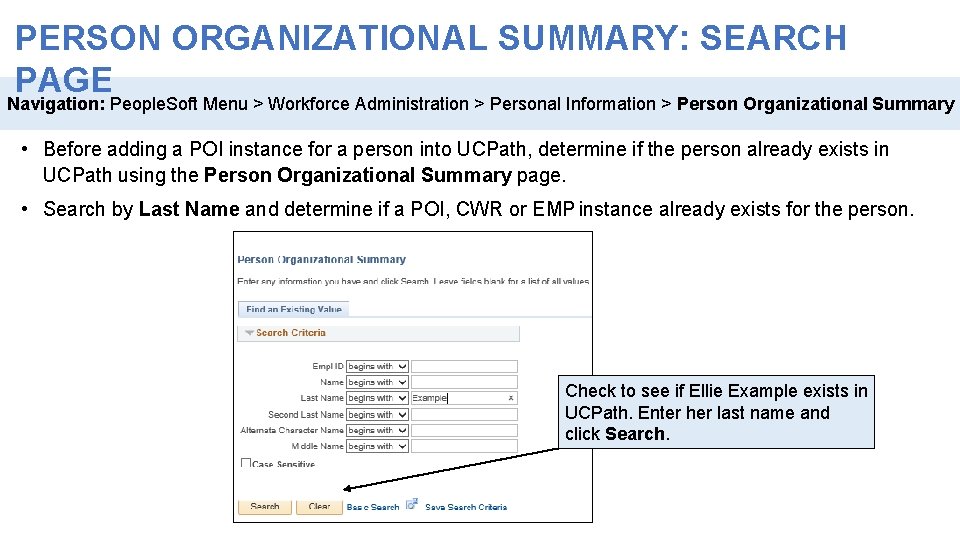
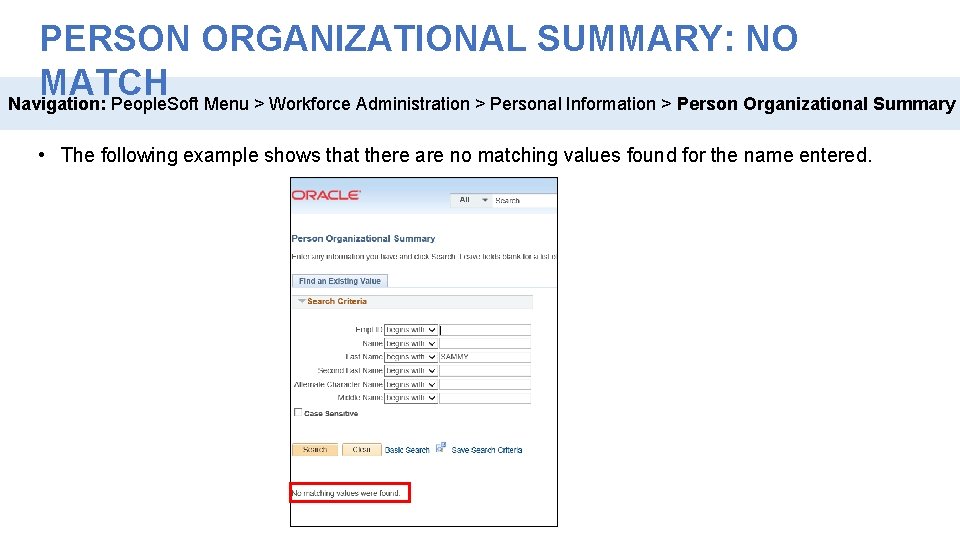
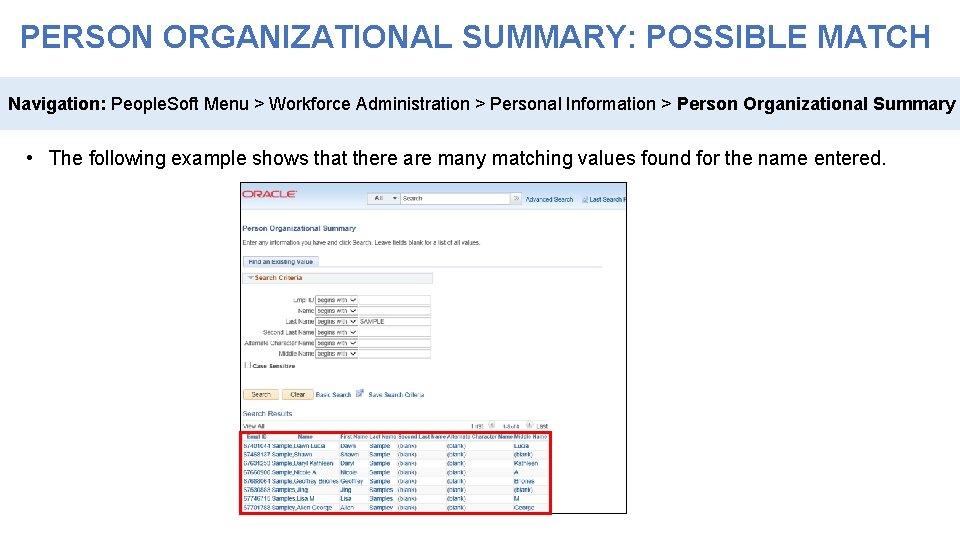
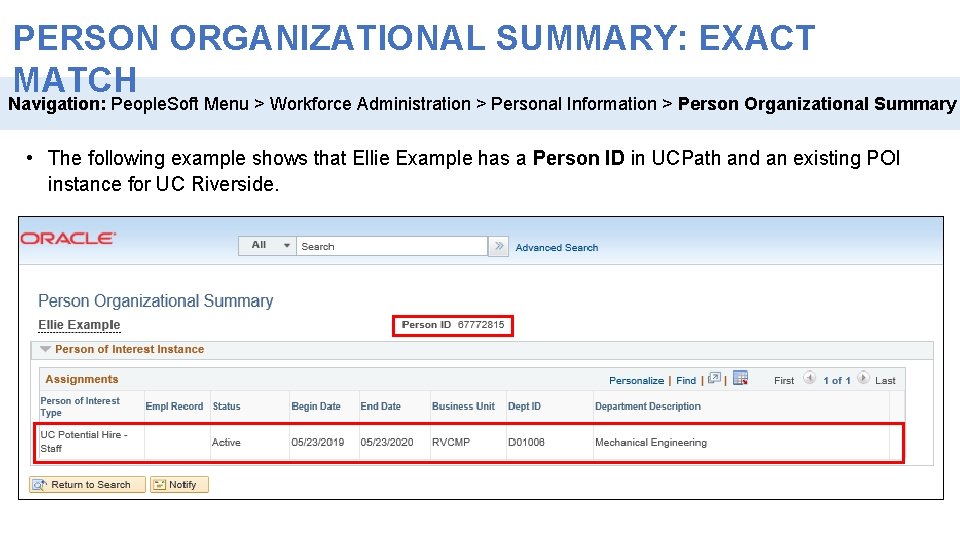
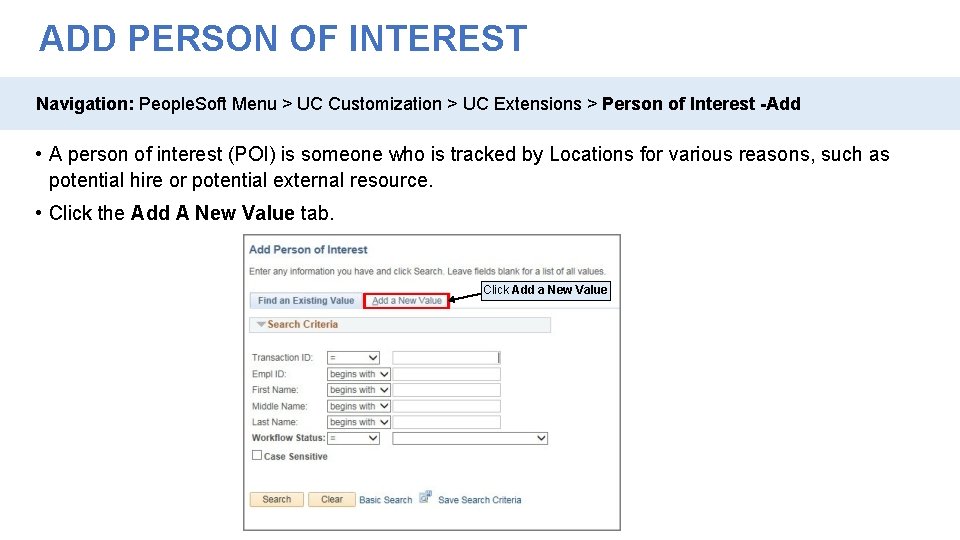
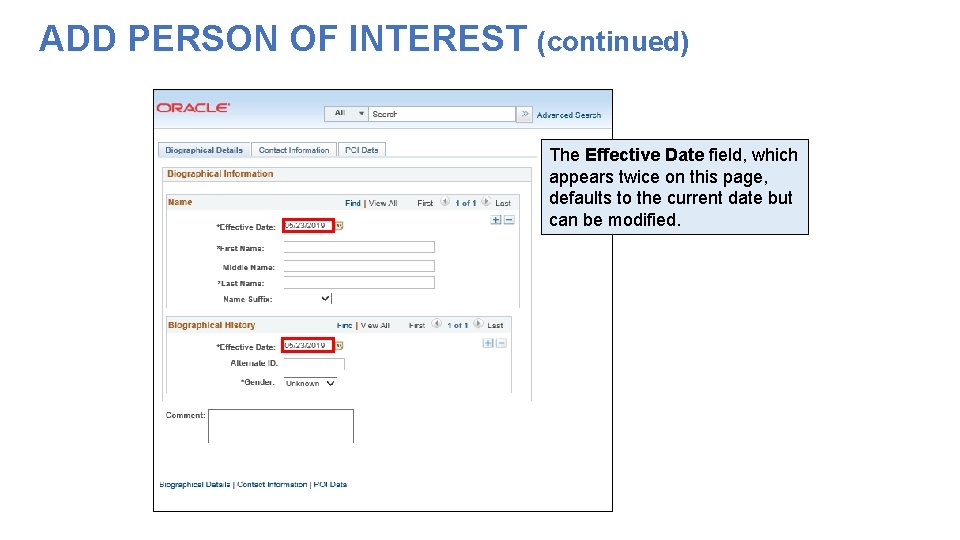
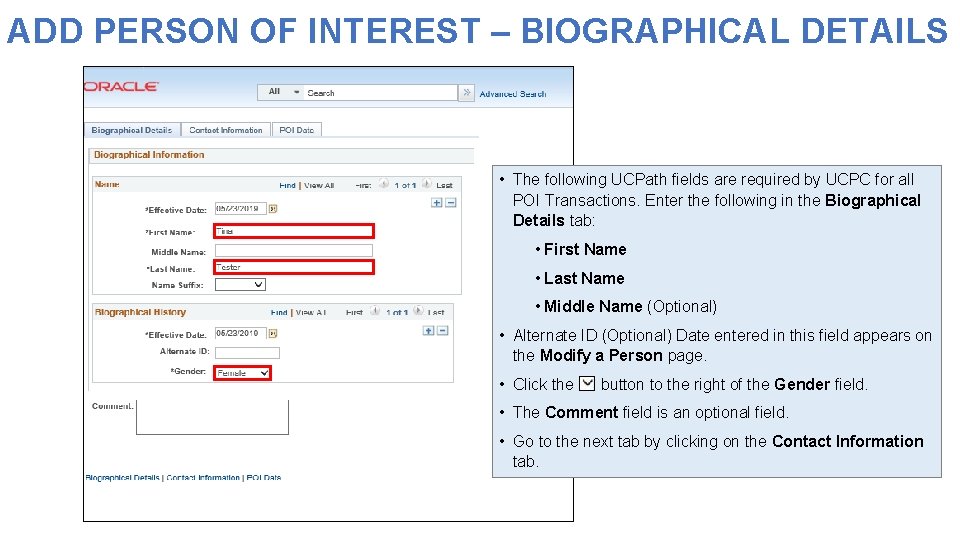
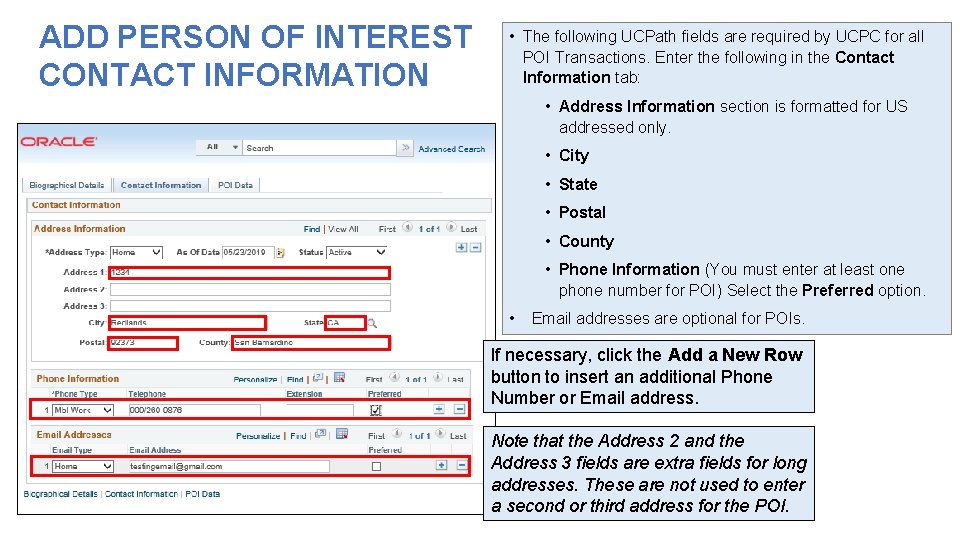
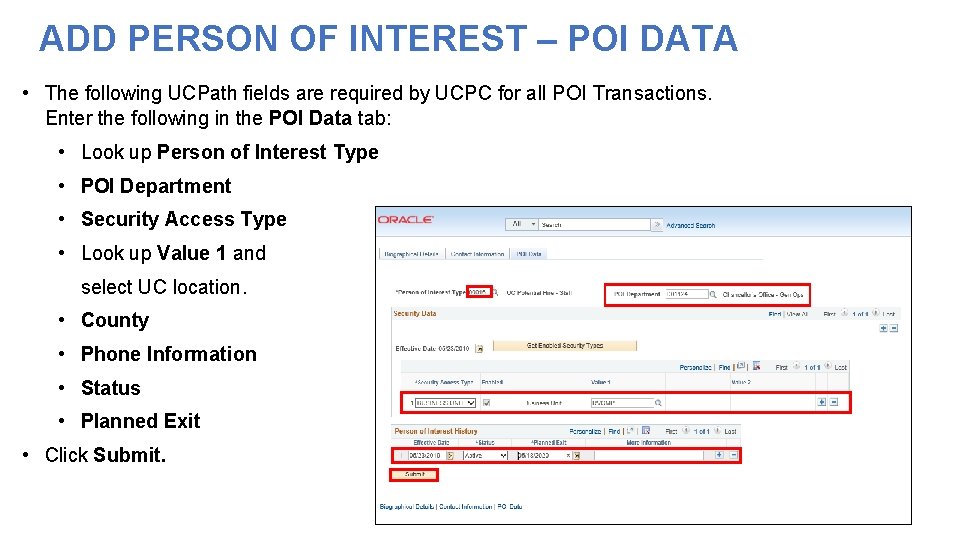
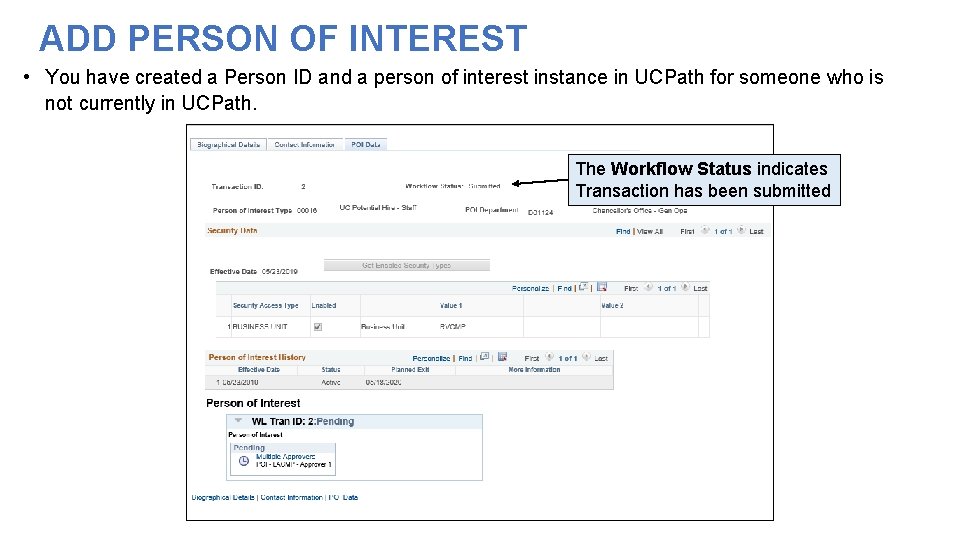
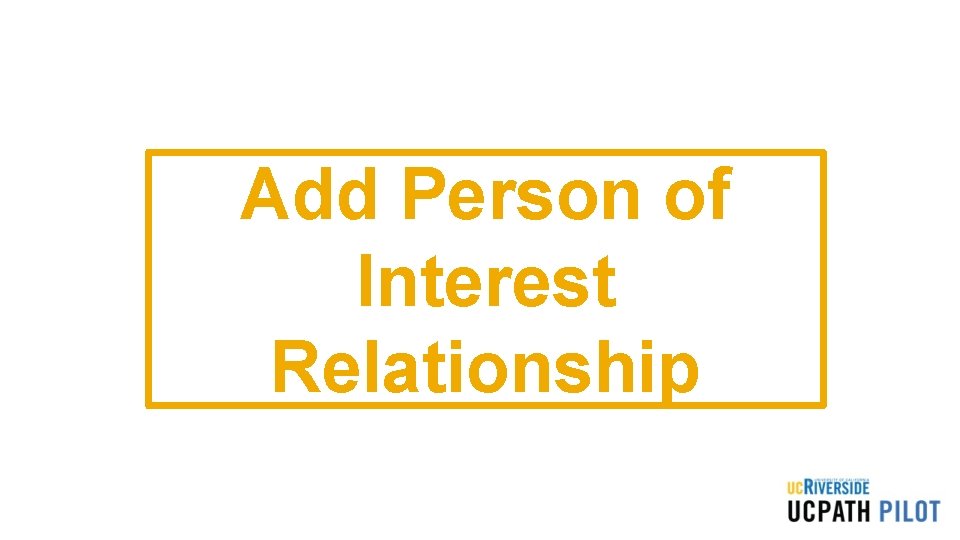
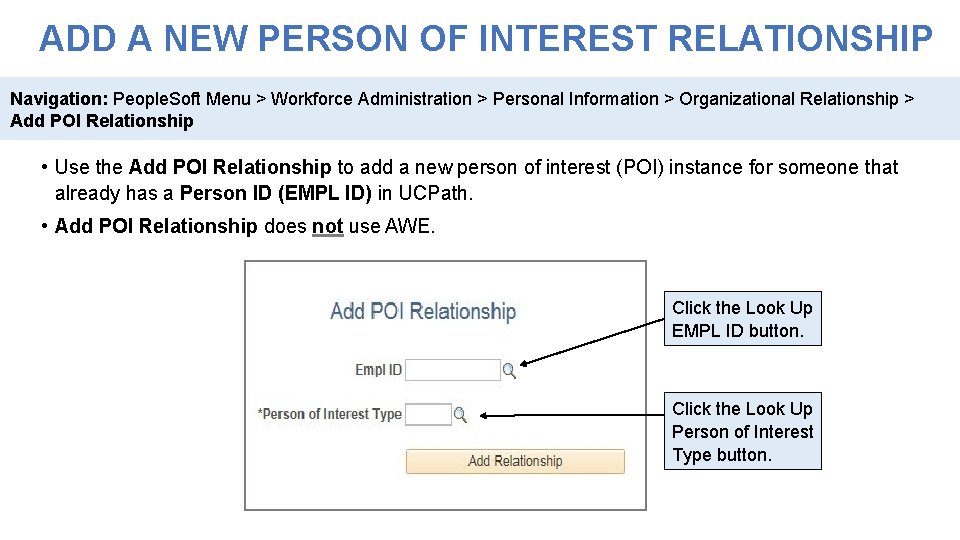
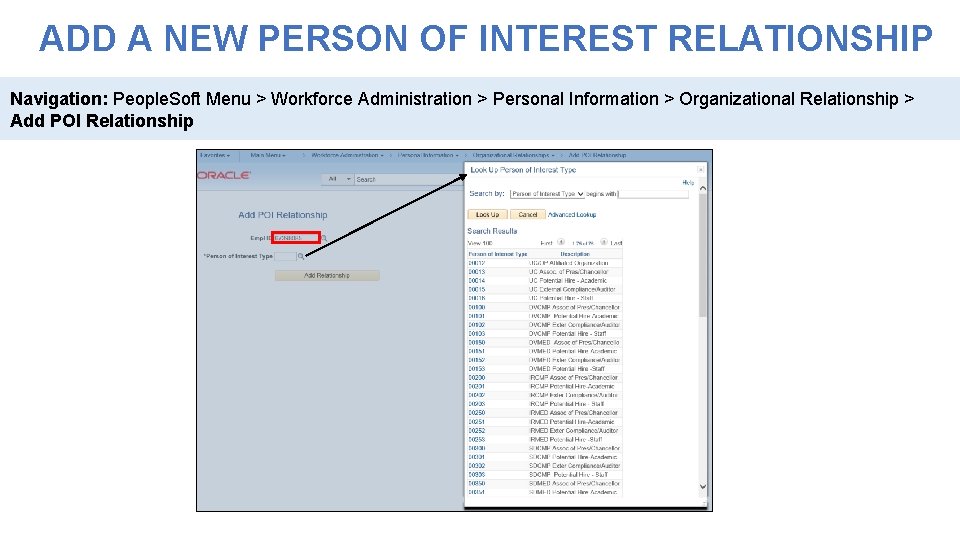
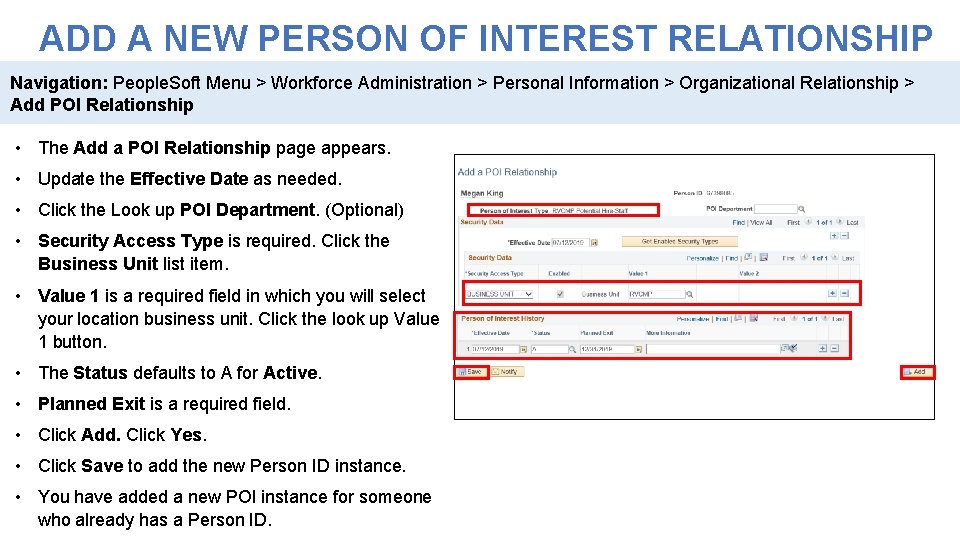
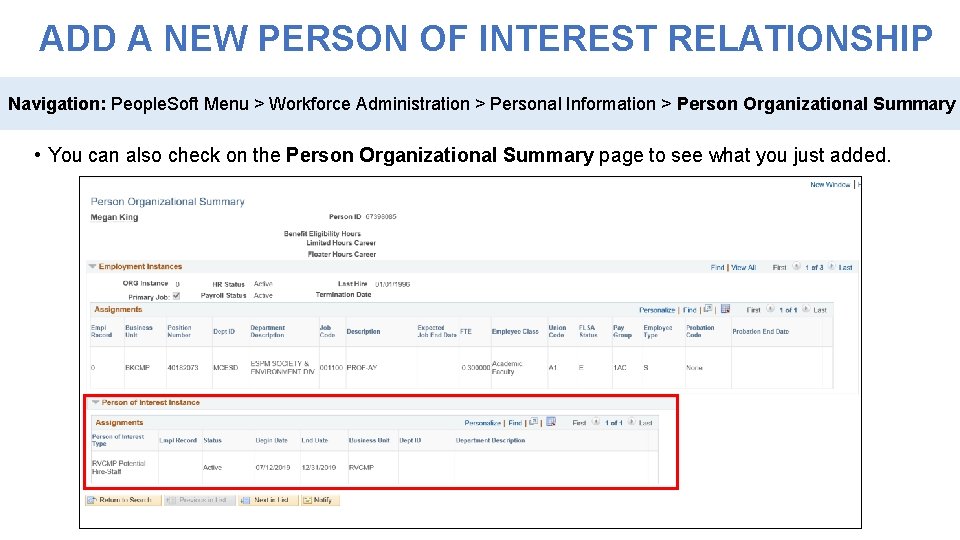
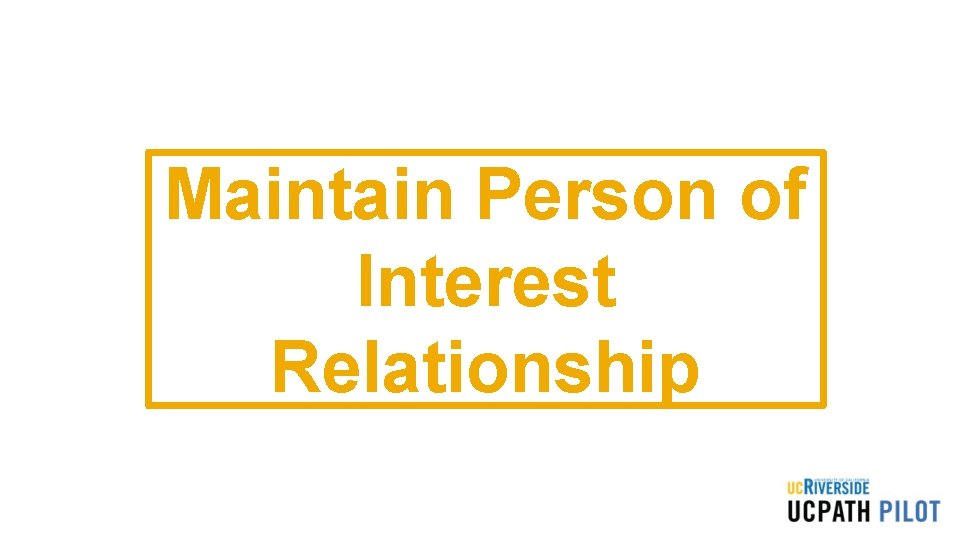
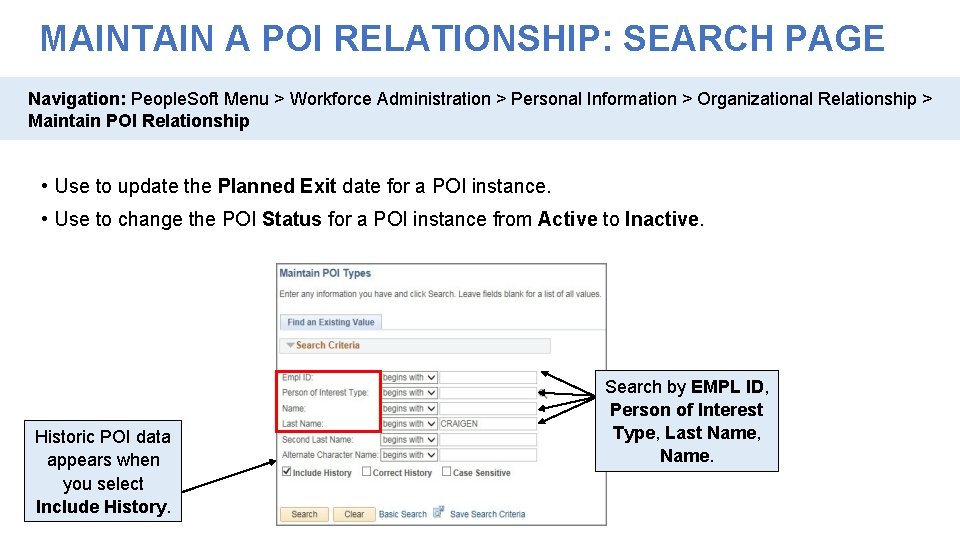
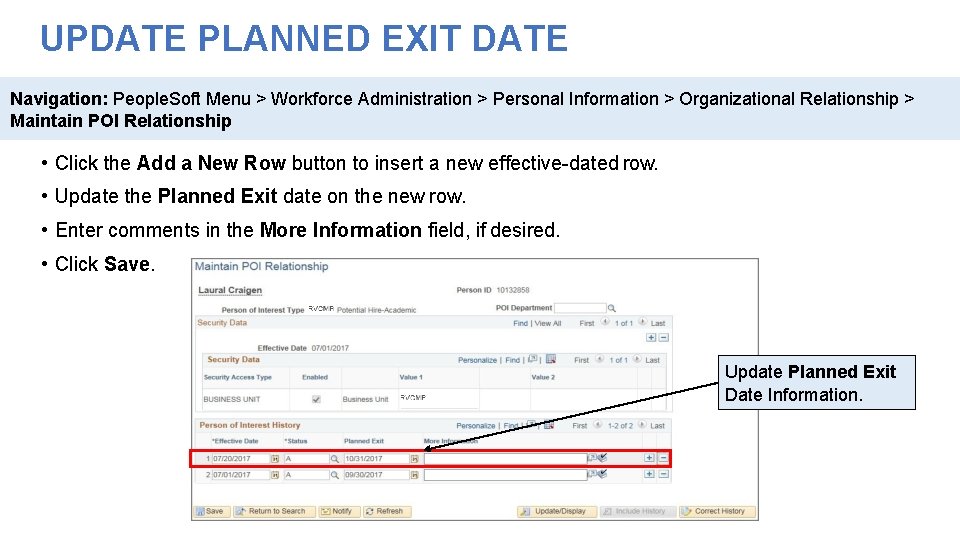
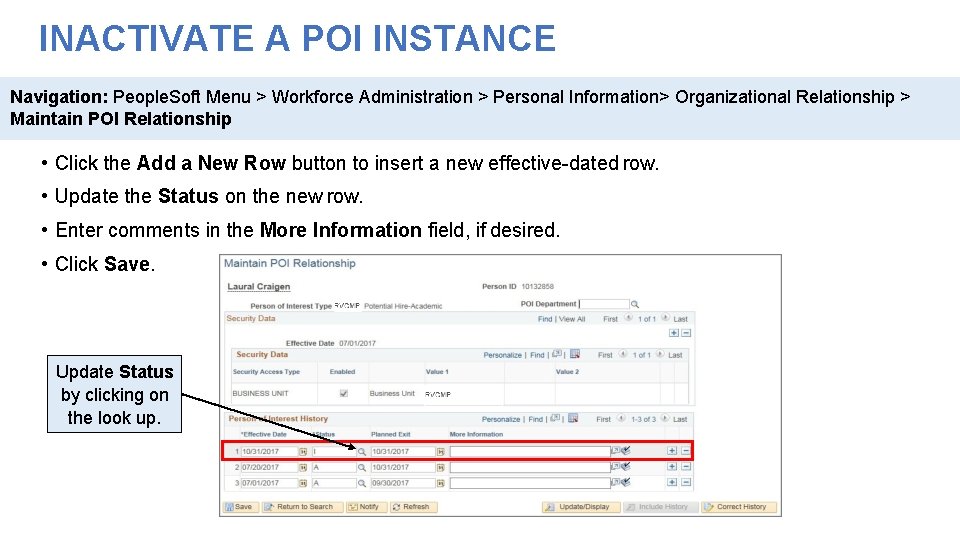
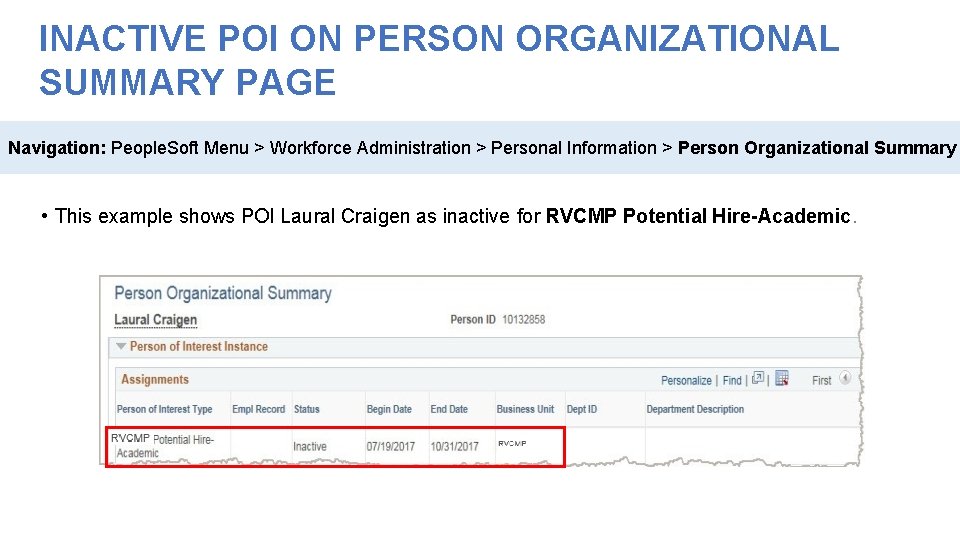
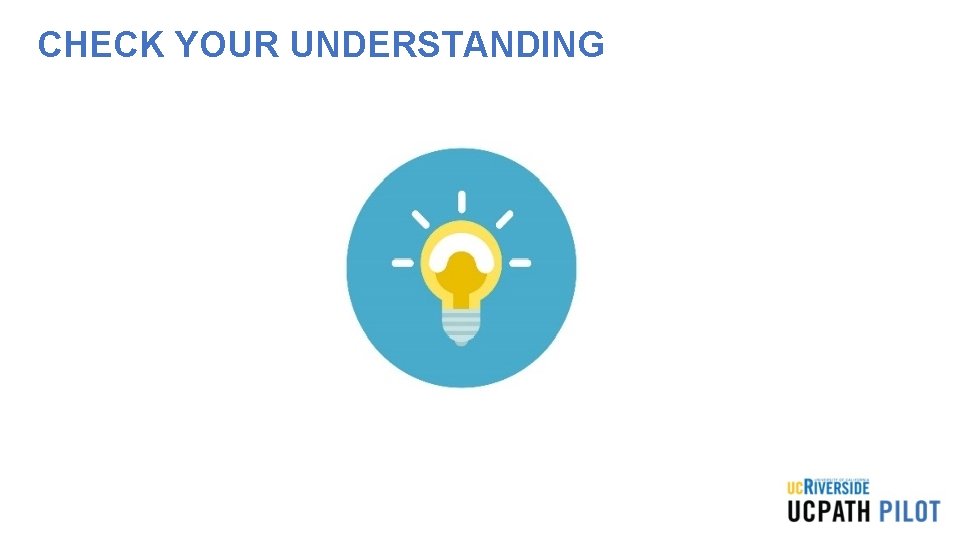
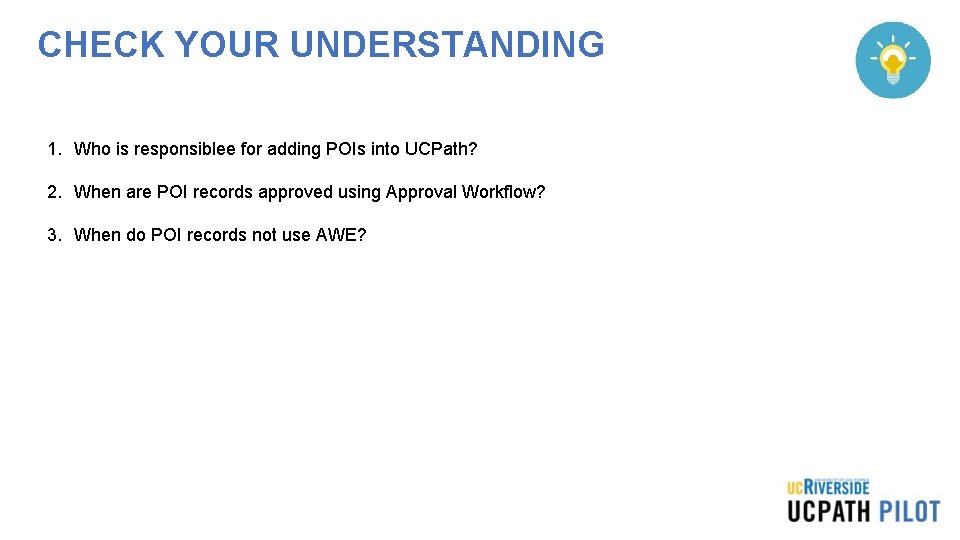
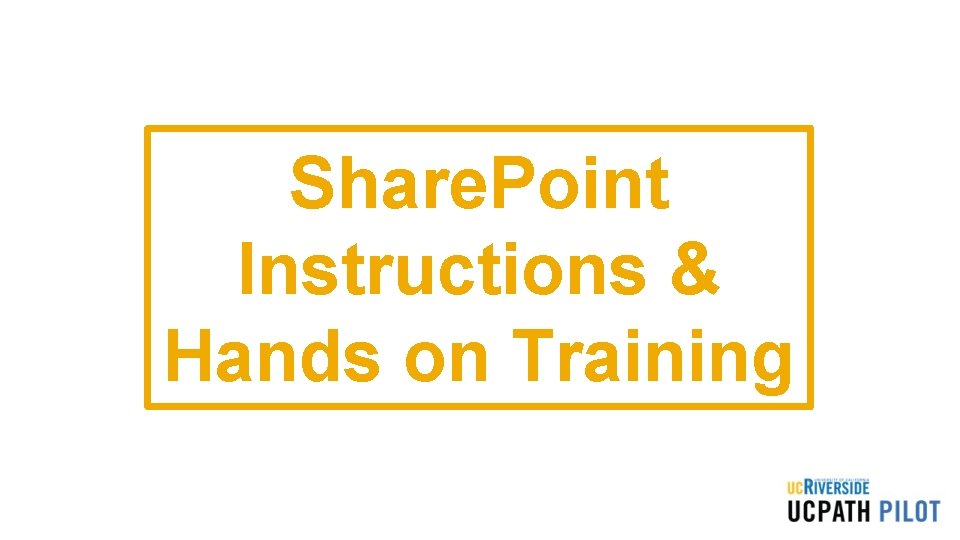
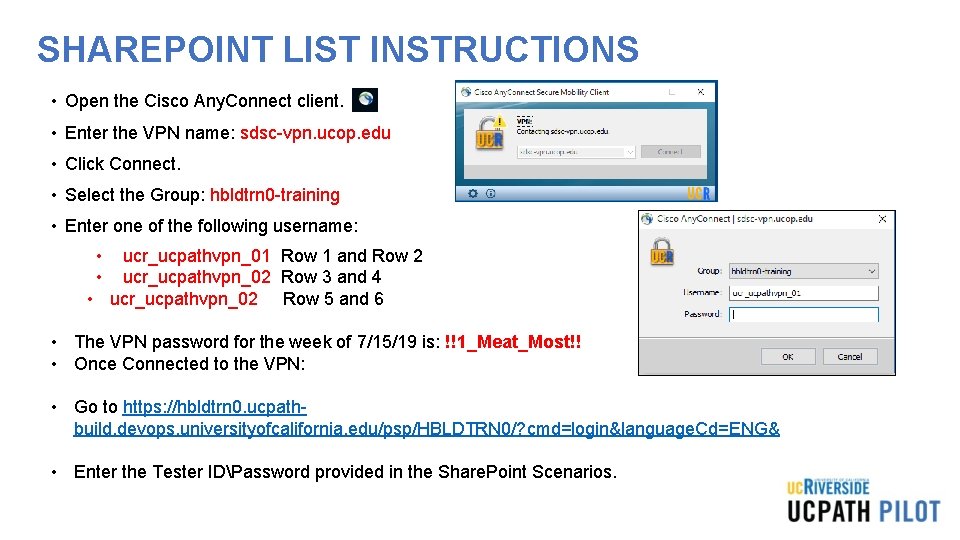
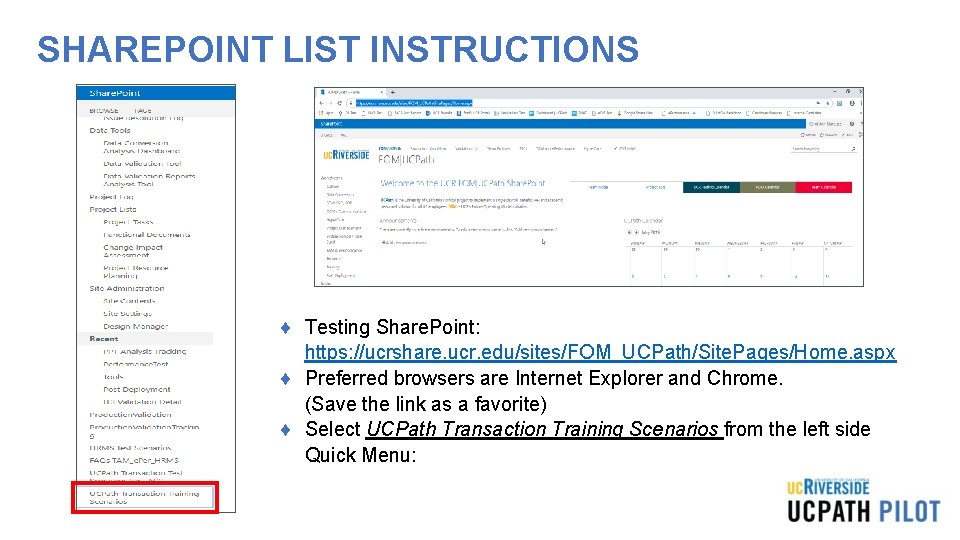
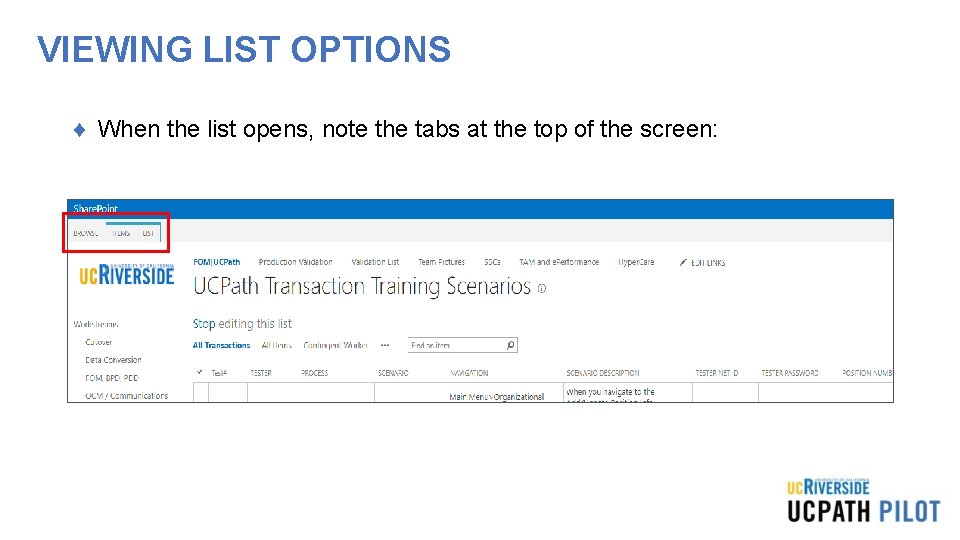
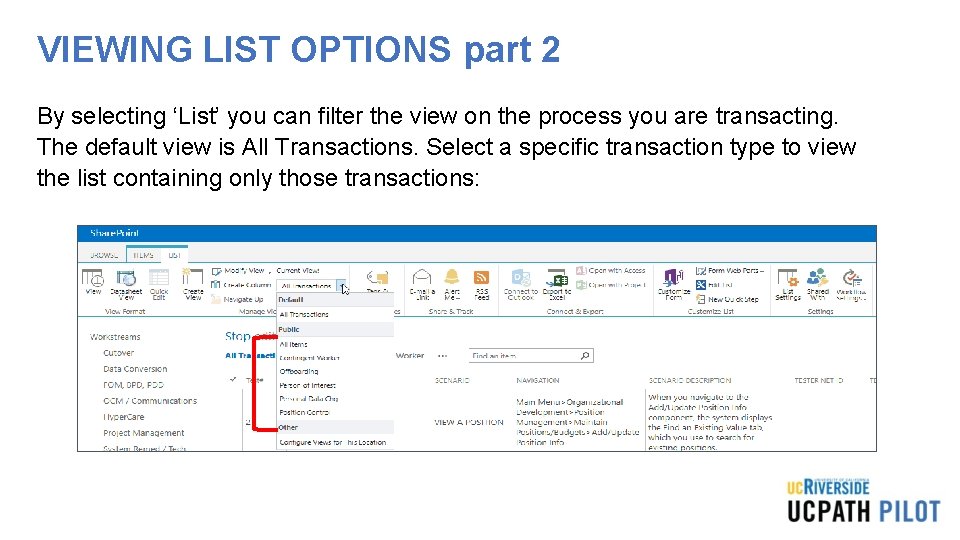
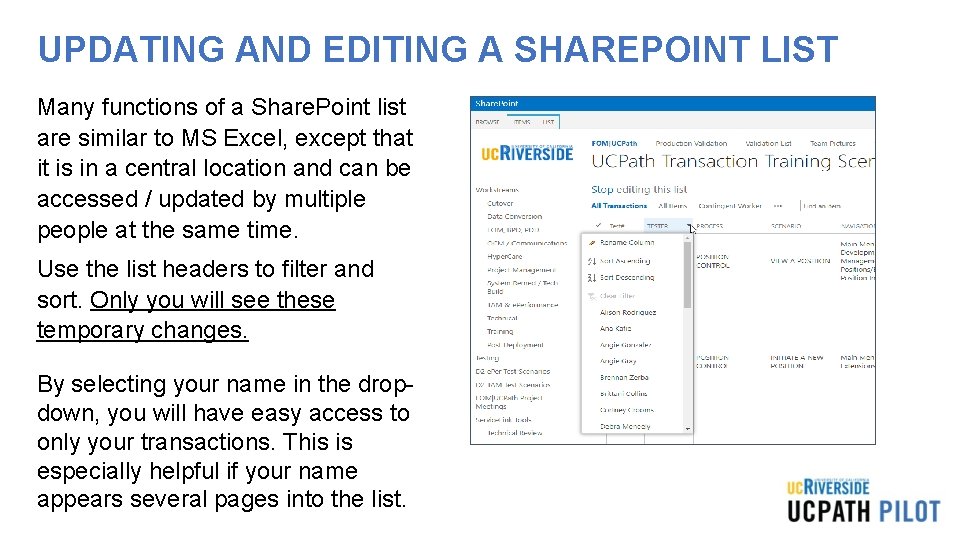
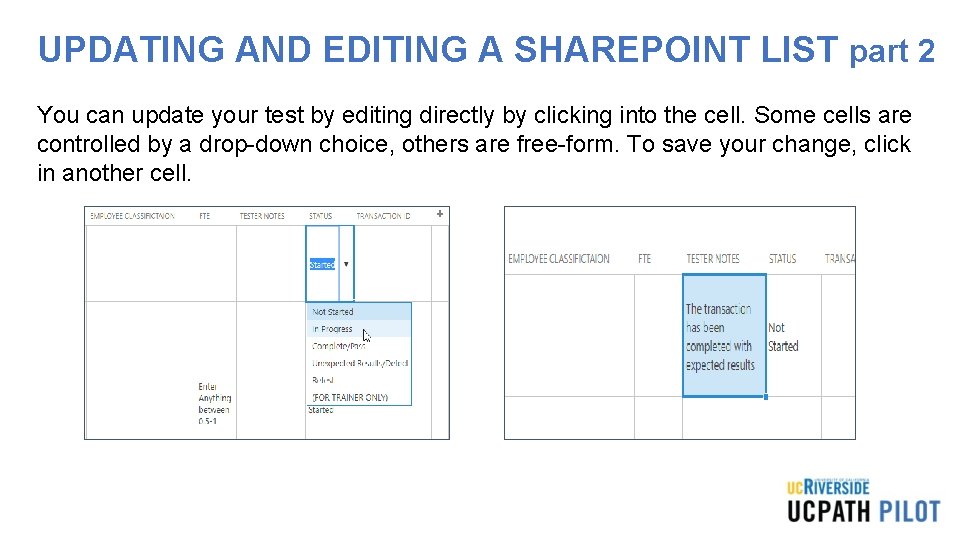
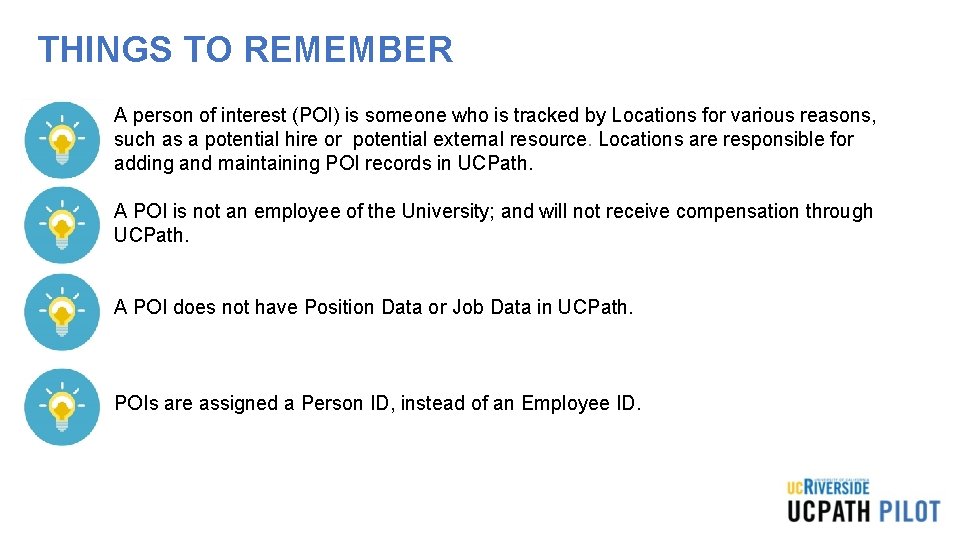

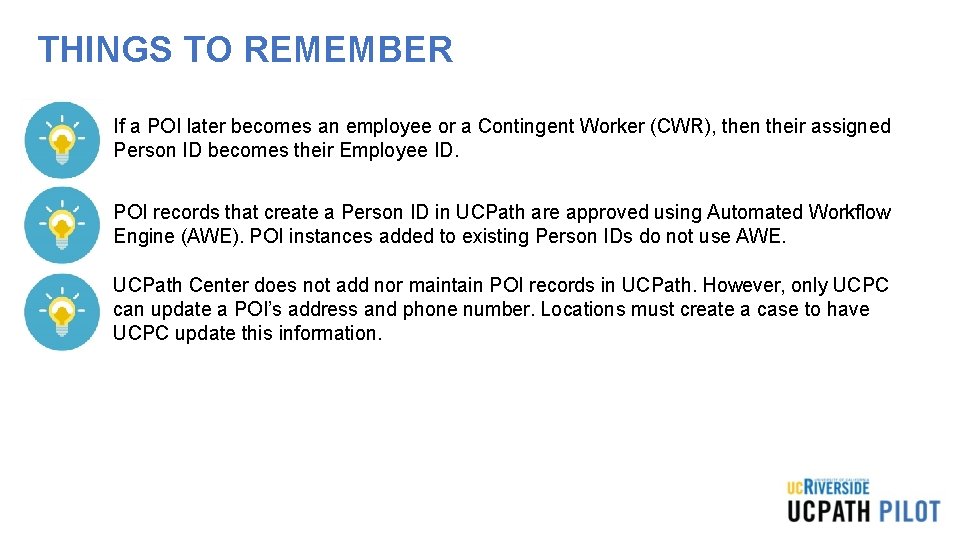
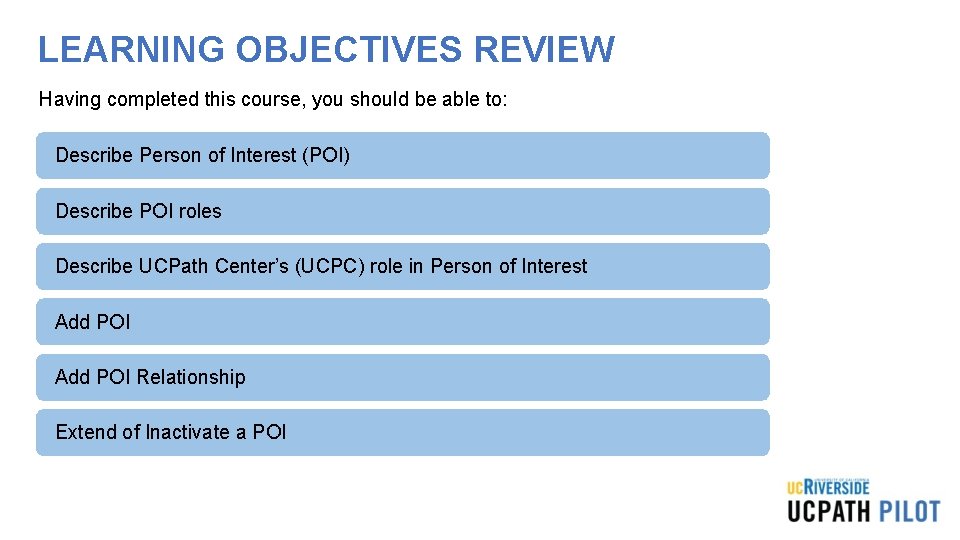
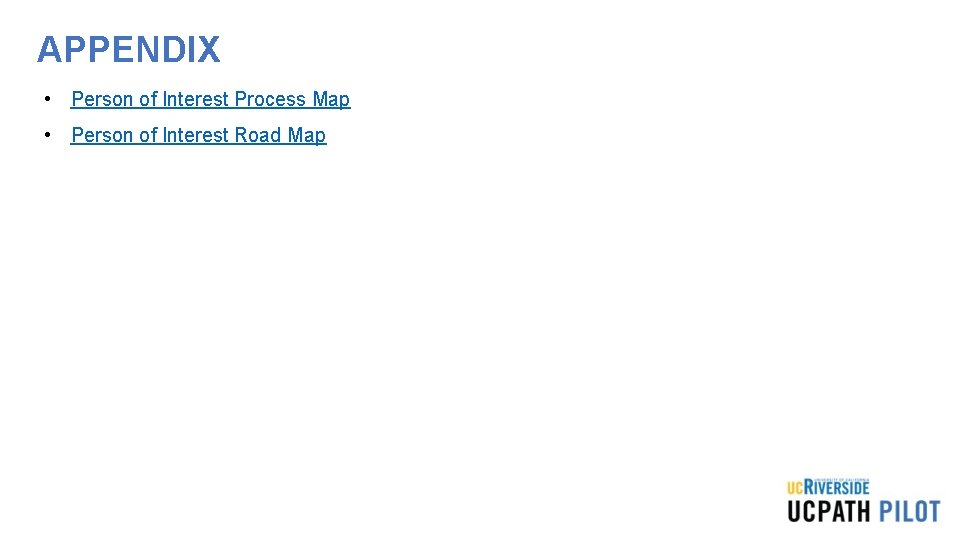
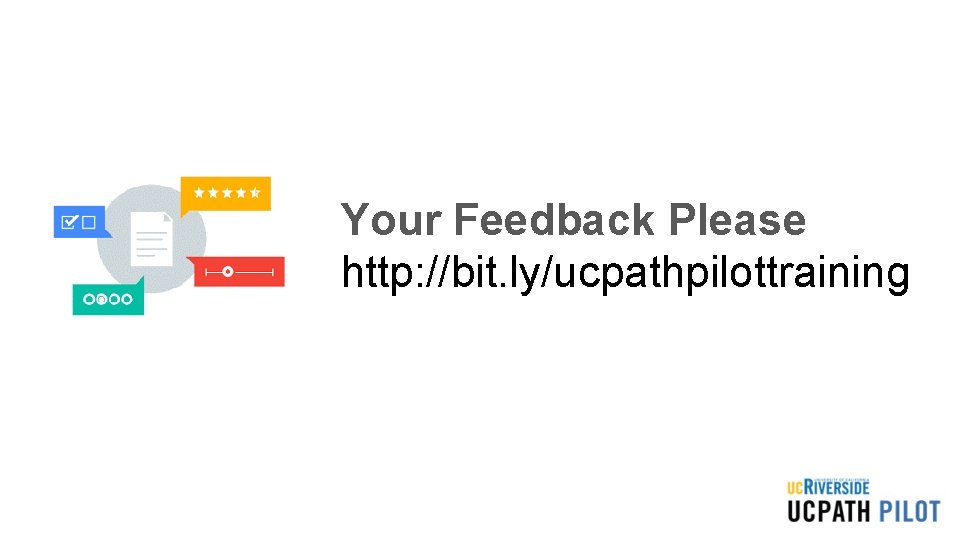

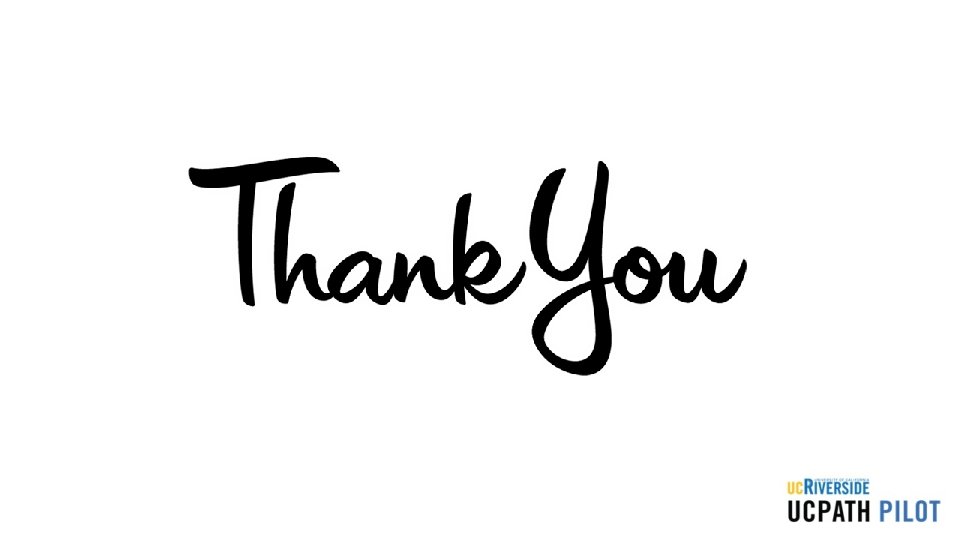
- Slides: 61
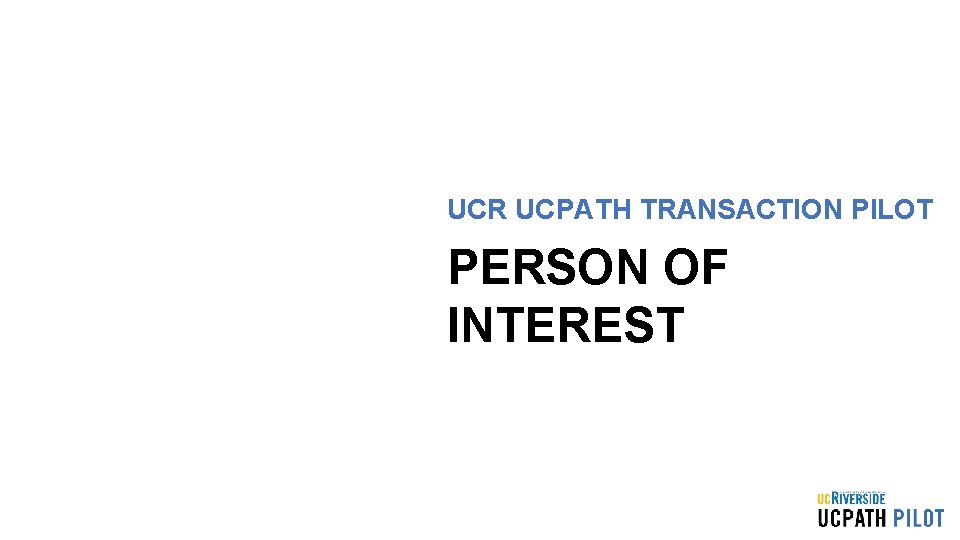
UCR UCPATH TRANSACTION PILOT PERSON OF INTEREST
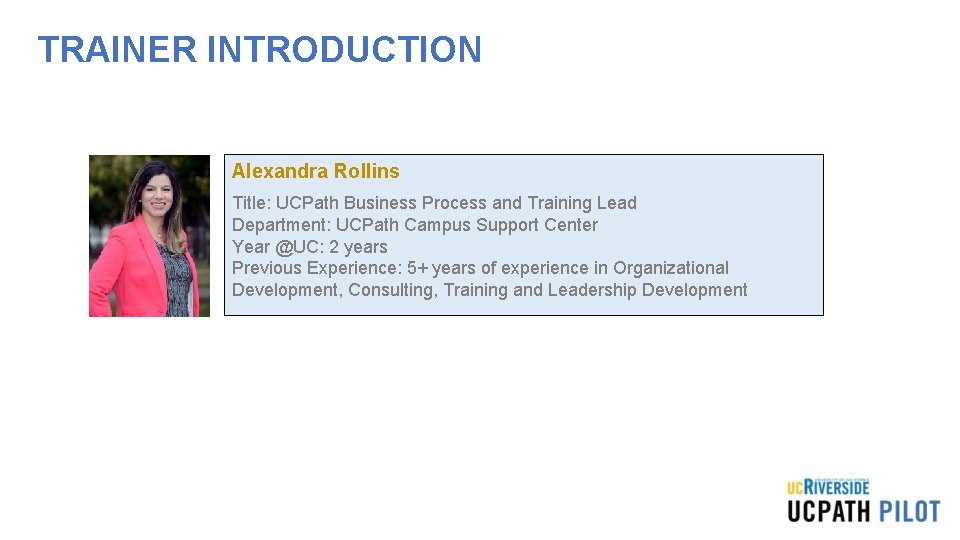
TRAINER INTRODUCTION Alexandra Rollins Title: UCPath Business Process and Training Lead Department: UCPath Campus Support Center Year @UC: 2 years Previous Experience: 5+ years of experience in Organizational Development, Consulting, Training and Leadership Development
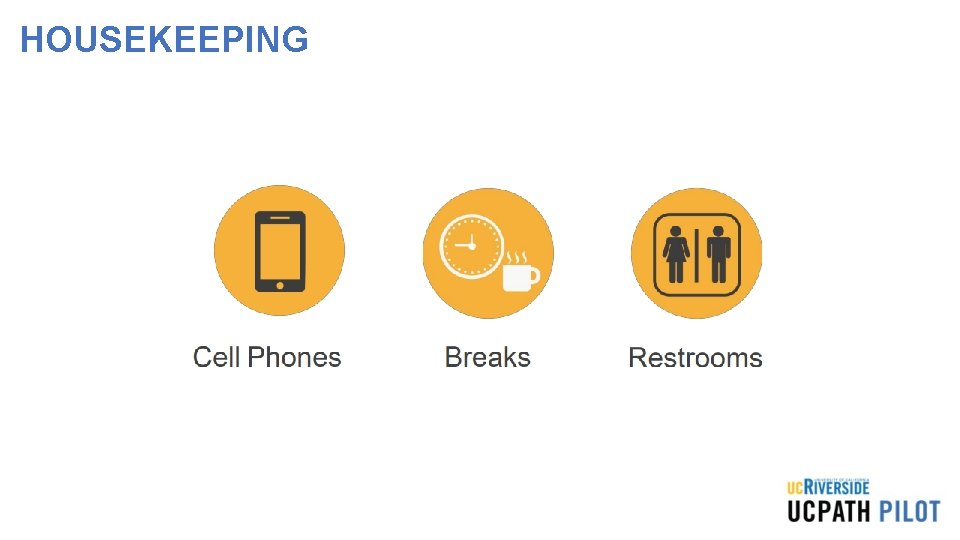
HOUSEKEEPING
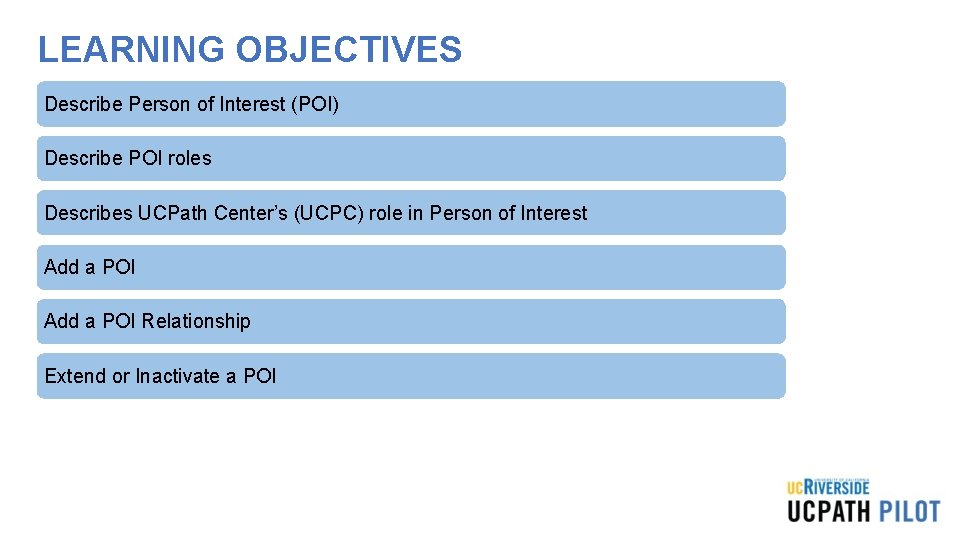
LEARNING OBJECTIVES Describe Person of Interest (POI) Describe POI roles Describes UCPath Center’s (UCPC) role in Person of Interest Add a POI Relationship Extend or Inactivate a POI
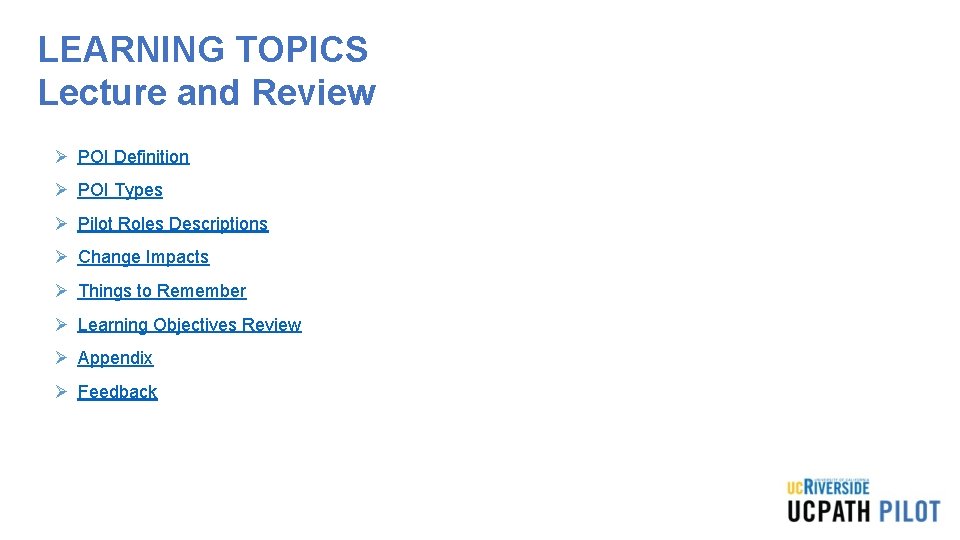
LEARNING TOPICS Lecture and Review Ø POI Definition Ø POI Types Ø Pilot Roles Descriptions Ø Change Impacts Ø Things to Remember Ø Learning Objectives Review Ø Appendix Ø Feedback
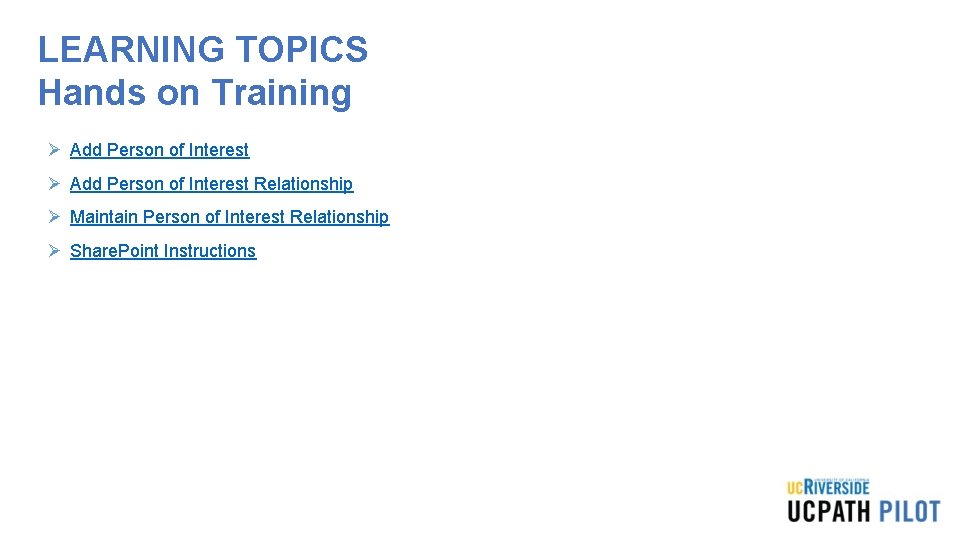
LEARNING TOPICS Hands on Training Ø Add Person of Interest Relationship Ø Maintain Person of Interest Relationship Ø Share. Point Instructions
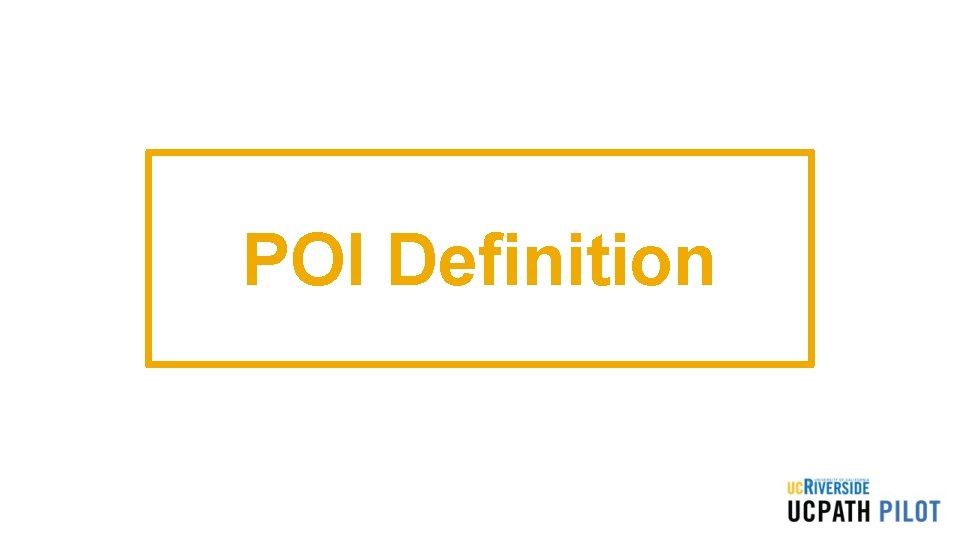
POI Definition
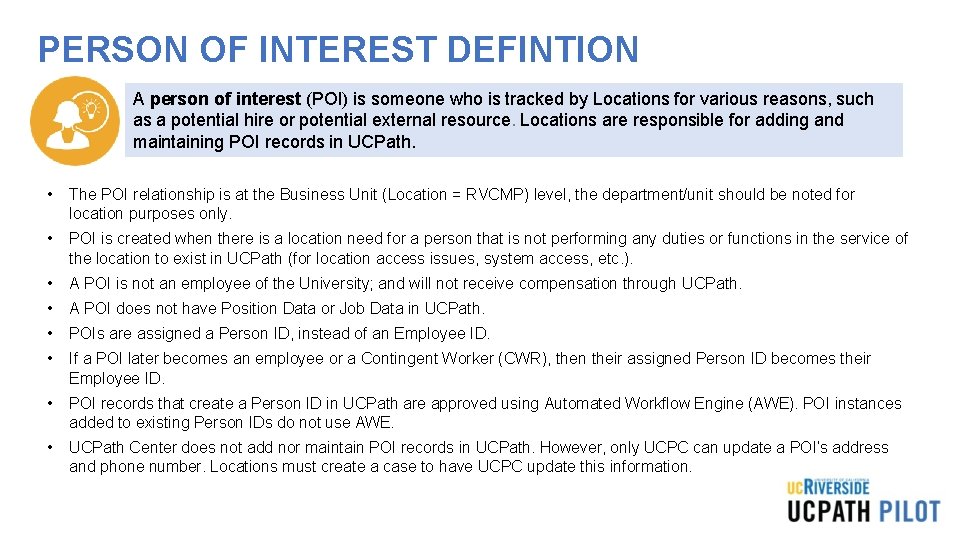
PERSON OF INTEREST DEFINTION A person of interest (POI) is someone who is tracked by Locations for various reasons, such as a potential hire or potential external resource. Locations are responsible for adding and maintaining POI records in UCPath. • The POI relationship is at the Business Unit (Location = RVCMP) level, the department/unit should be noted for location purposes only. • POI is created when there is a location need for a person that is not performing any duties or functions in the service of the location to exist in UCPath (for location access issues, system access, etc. ). • A POI is not an employee of the University; and will not receive compensation through UCPath. • A POI does not have Position Data or Job Data in UCPath. • POIs are assigned a Person ID, instead of an Employee ID. • If a POI later becomes an employee or a Contingent Worker (CWR), then their assigned Person ID becomes their Employee ID. • POI records that create a Person ID in UCPath are approved using Automated Workflow Engine (AWE). POI instances added to existing Person IDs do not use AWE. • UCPath Center does not add nor maintain POI records in UCPath. However, only UCPC can update a POI’s address and phone number. Locations must create a case to have UCPC update this information.
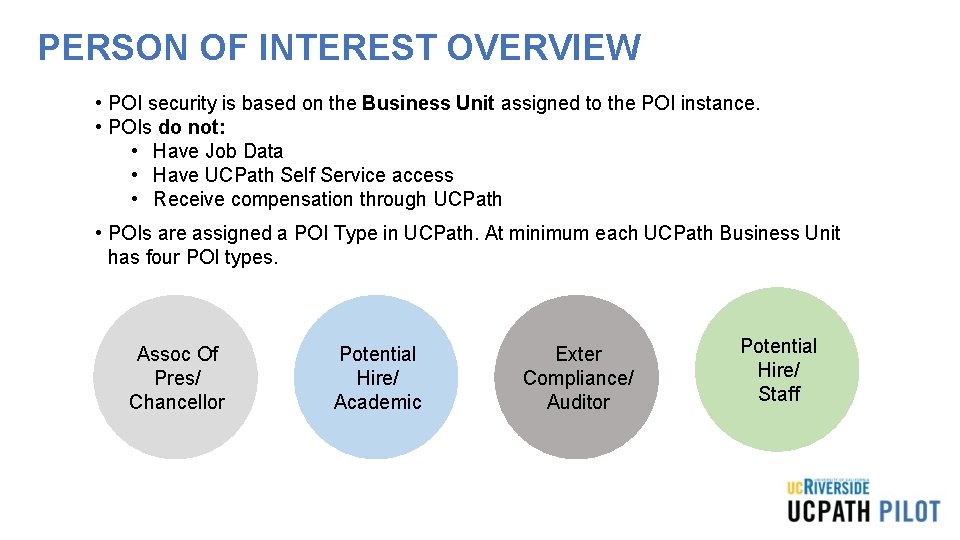
PERSON OF INTEREST OVERVIEW • POI security is based on the Business Unit assigned to the POI instance. • POIs do not: • Have Job Data • Have UCPath Self Service access • Receive compensation through UCPath • POIs are assigned a POI Type in UCPath. At minimum each UCPath Business Unit has four POI types. Assoc Of Pres/ Chancellor Potential Hire/ Academic Exter Compliance/ Auditor Potential Hire/ Staff
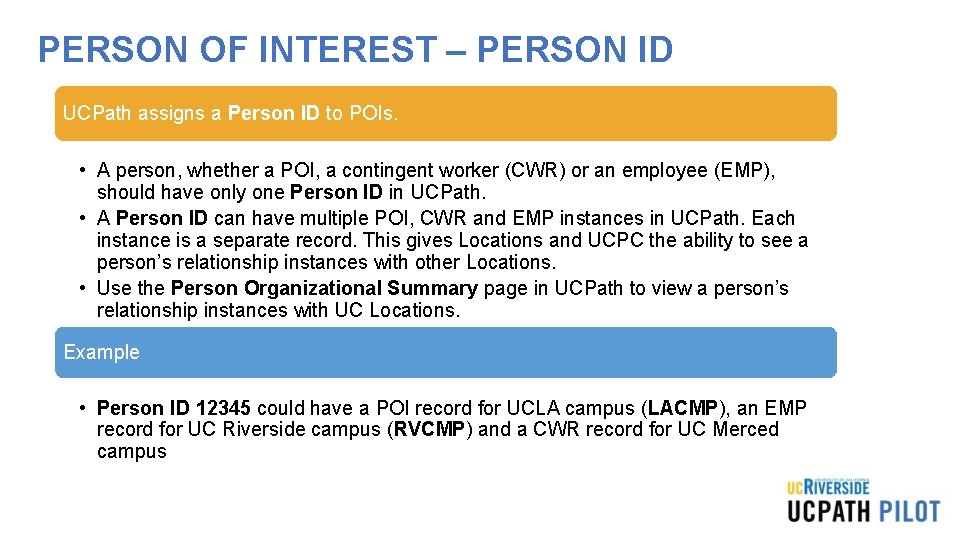
PERSON OF INTEREST – PERSON ID UCPath assigns a Person ID to POIs. • A person, whether a POI, a contingent worker (CWR) or an employee (EMP), should have only one Person ID in UCPath. • A Person ID can have multiple POI, CWR and EMP instances in UCPath. Each instance is a separate record. This gives Locations and UCPC the ability to see a person’s relationship instances with other Locations. • Use the Person Organizational Summary page in UCPath to view a person’s relationship instances with UC Locations. Example • Person ID 12345 could have a POI record for UCLA campus (LACMP), an EMP record for UC Riverside campus (RVCMP) and a CWR record for UC Merced campus
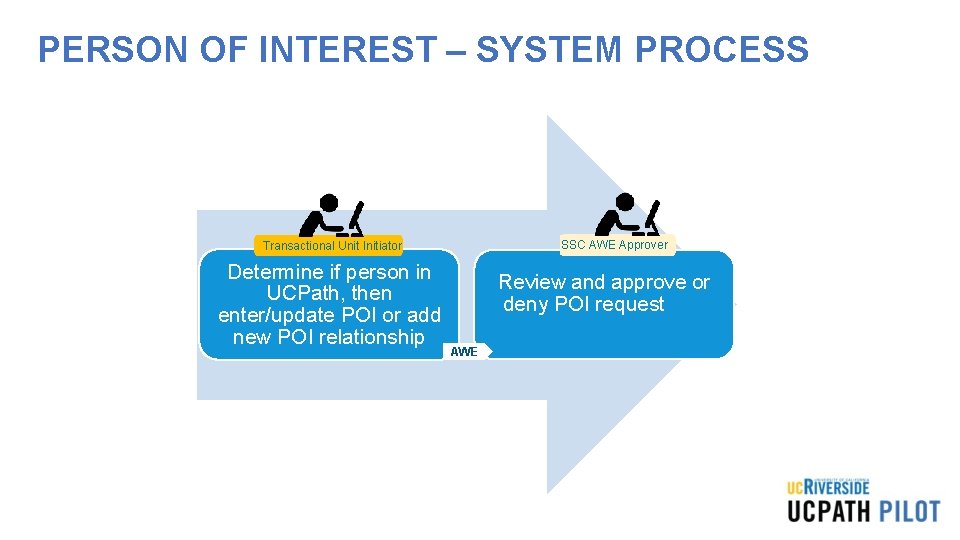
PERSON OF INTEREST – SYSTEM PROCESS SSC AWE Approver Transactional Unit Initiator Determine if person in UCPath, then enter/update POI or add new POI relationship Review and approve or deny POI request AWE
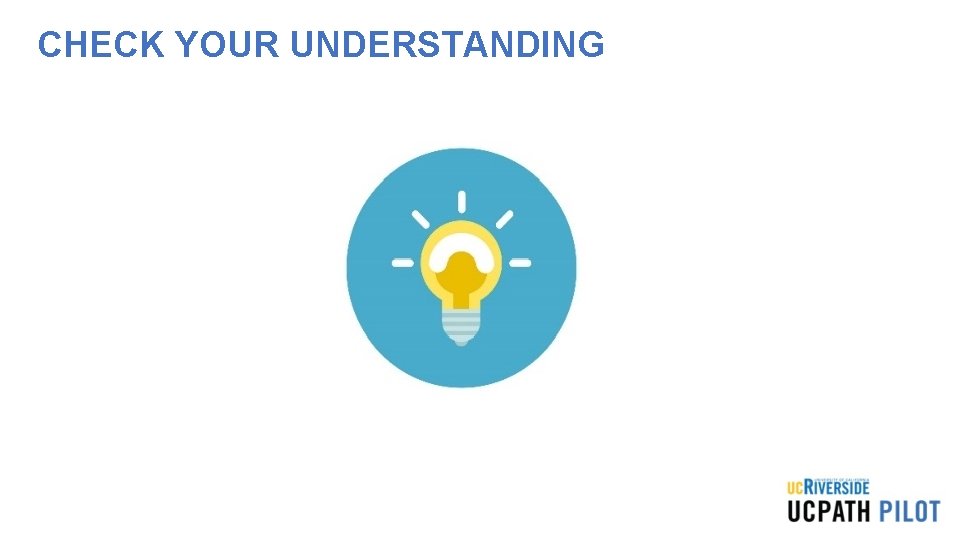
CHECK YOUR UNDERSTANDING
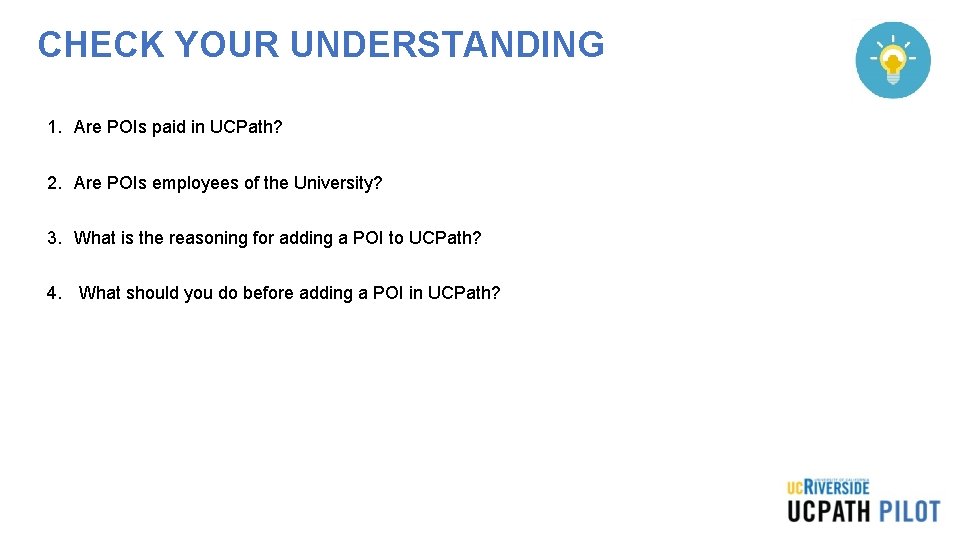
CHECK YOUR UNDERSTANDING 1. Are POIs paid in UCPath? 2. Are POIs employees of the University? 3. What is the reasoning for adding a POI to UCPath? 4. What should you do before adding a POI in UCPath?
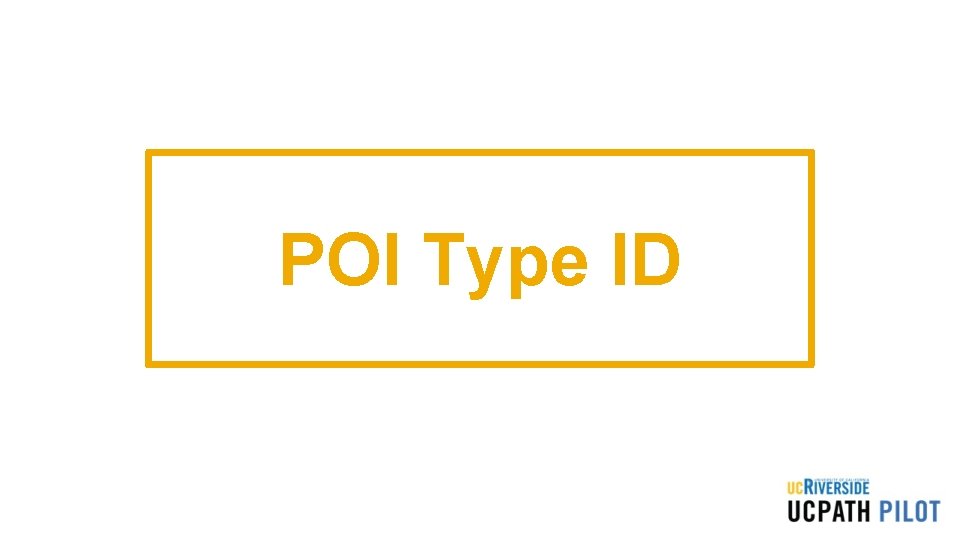
POI Type ID
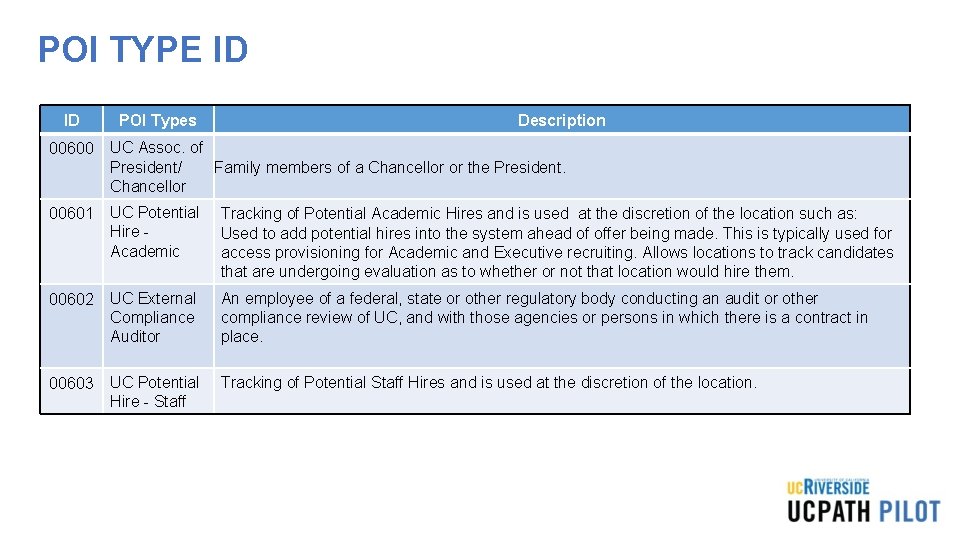
POI TYPE ID ID POI Types Description 00600 UC Assoc. of President/ Family members of a Chancellor or the President. Chancellor 00601 UC Potential Hire Academic Tracking of Potential Academic Hires and is used at the discretion of the location such as: Used to add potential hires into the system ahead of offer being made. This is typically used for access provisioning for Academic and Executive recruiting. Allows locations to track candidates that are undergoing evaluation as to whether or not that location would hire them. 00602 UC External Compliance Auditor An employee of a federal, state or other regulatory body conducting an audit or other compliance review of UC, and with those agencies or persons in which there is a contract in place. 00603 UC Potential Hire - Staff Tracking of Potential Staff Hires and is used at the discretion of the location.
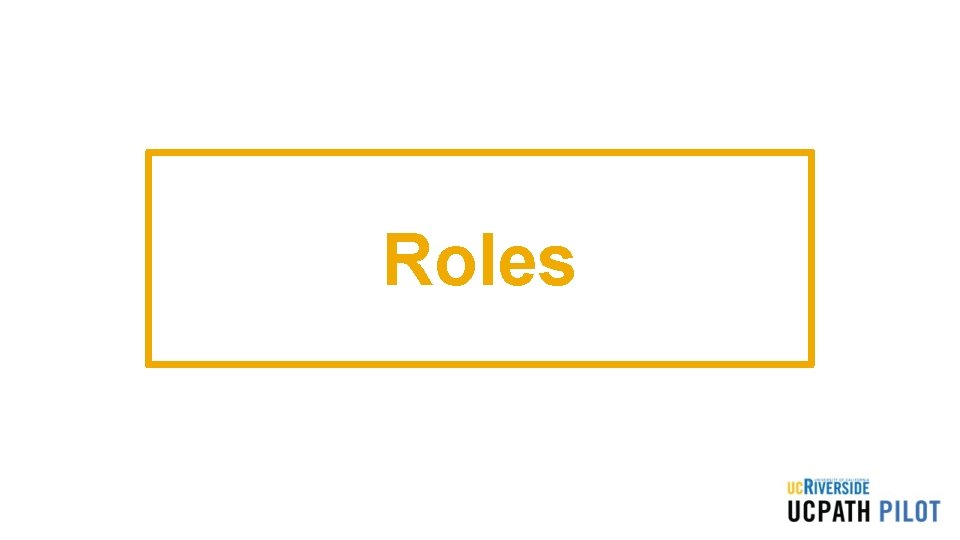
Roles
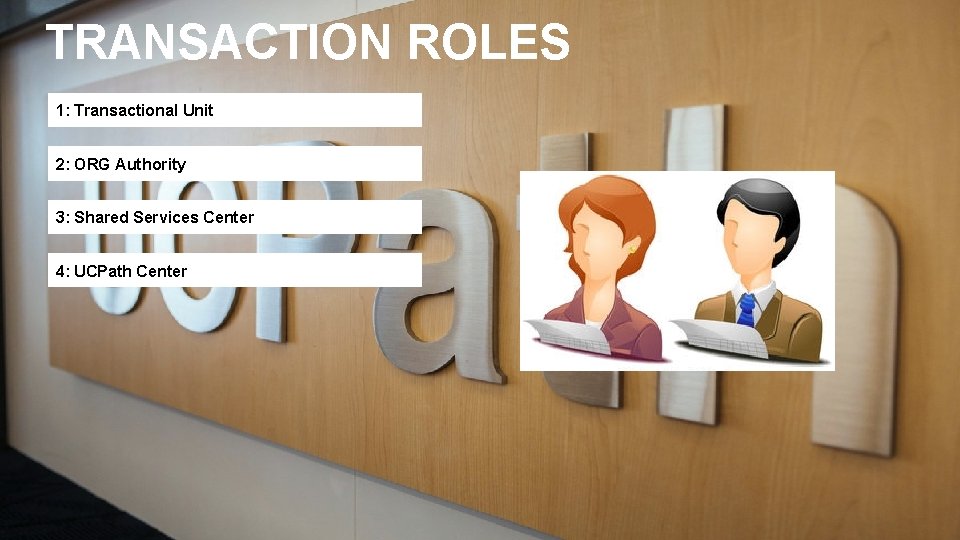
TRANSACTION ROLES 1: Transactional Unit 2: ORG Authority 3: Shared Services Center 4: UCPath Center
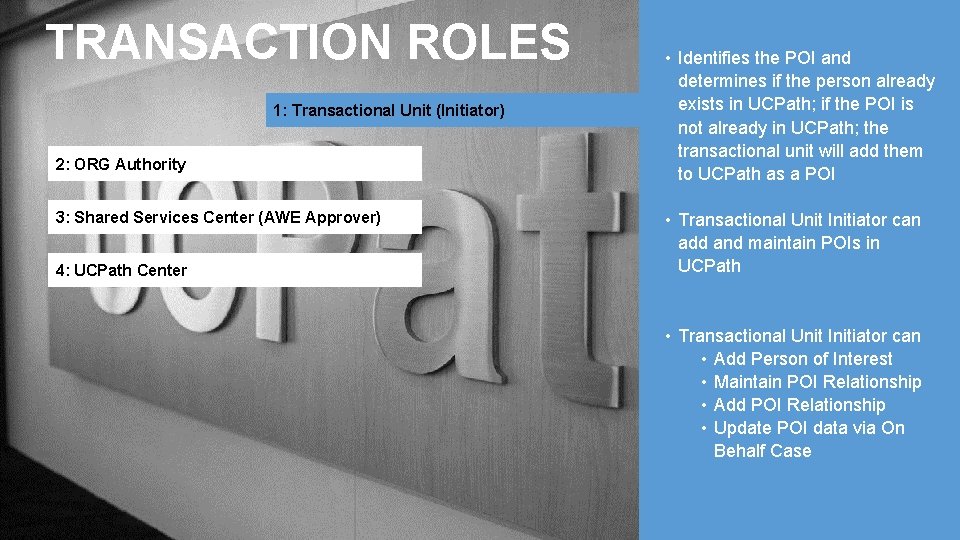
TRANSACTION ROLES 1: Transactional Unit (Initiator) 2: ORG Authority 3: Shared Services Center (AWE Approver) 4: UCPath Center • Identifies the POI and determines if the person already exists in UCPath; if the POI is not already in UCPath; the transactional unit will add them to UCPath as a POI • Transactional Unit Initiator can add and maintain POIs in UCPath • Transactional Unit Initiator can • Add Person of Interest • Maintain POI Relationship • Add POI Relationship • Update POI data via On Behalf Case
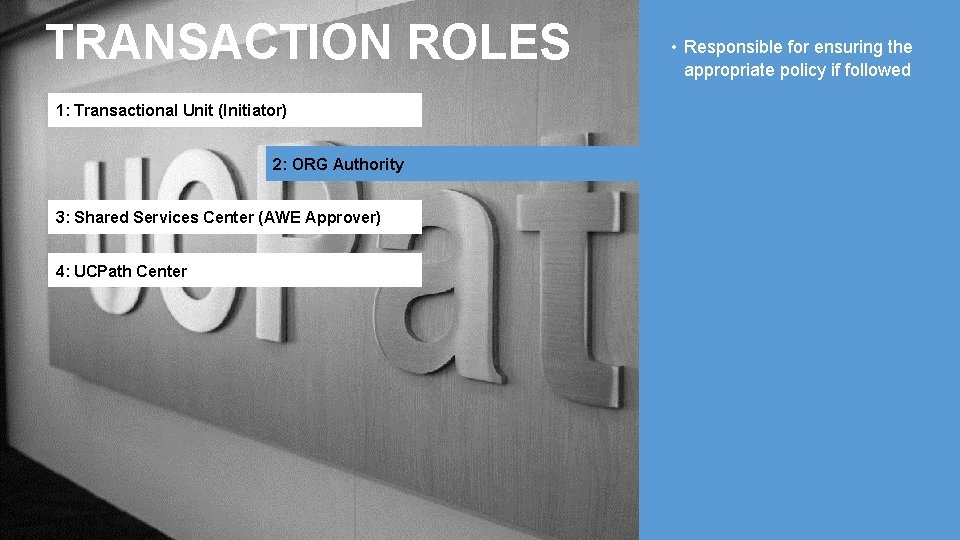
TRANSACTION ROLES 1: Transactional Unit (Initiator) 2: ORG Authority 3: Shared Services Center (AWE Approver) 4: UCPath Center • Responsible for ensuring the appropriate policy if followed
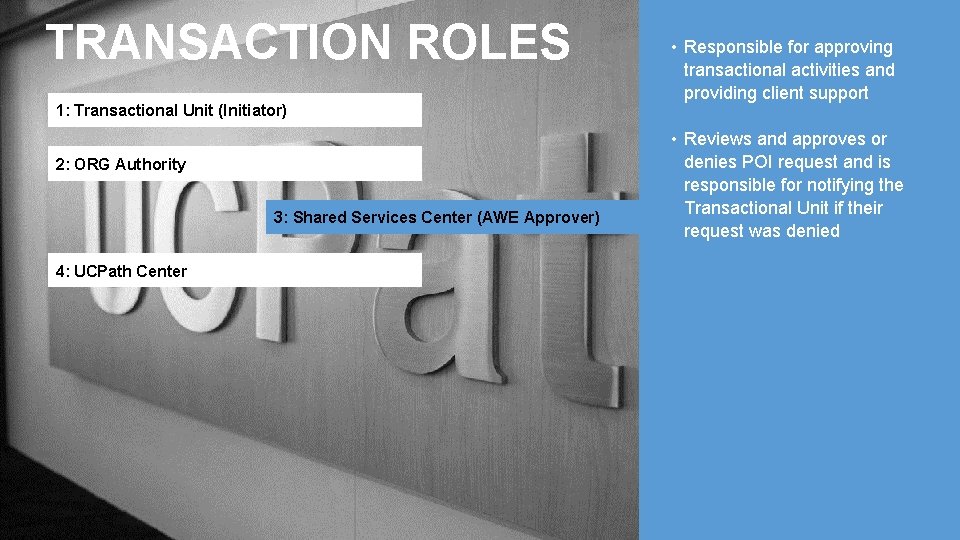
TRANSACTION ROLES 1: Transactional Unit (Initiator) 2: ORG Authority 3: Shared Services Center (AWE Approver) 4: UCPath Center • Responsible for approving transactional activities and providing client support • Reviews and approves or denies POI request and is responsible for notifying the Transactional Unit if their request was denied
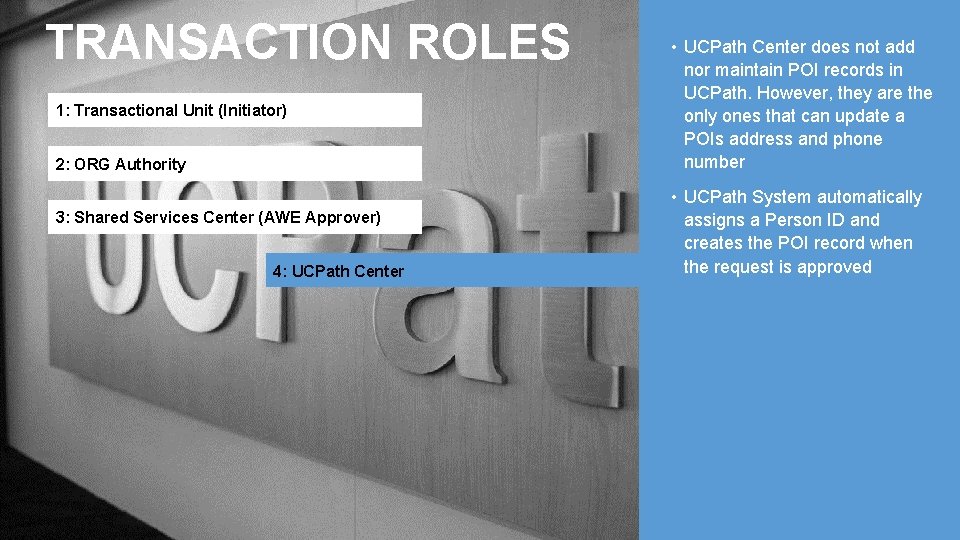
TRANSACTION ROLES 1: Transactional Unit (Initiator) 2: ORG Authority 3: Shared Services Center (AWE Approver) 4: UCPath Center • UCPath Center does not add nor maintain POI records in UCPath. However, they are the only ones that can update a POIs address and phone number • UCPath System automatically assigns a Person ID and creates the POI record when the request is approved
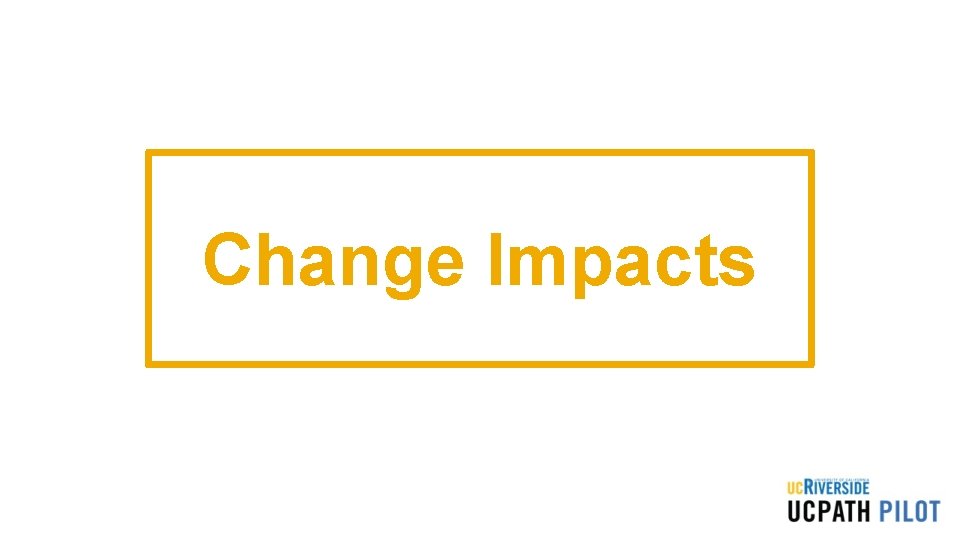
Change Impacts
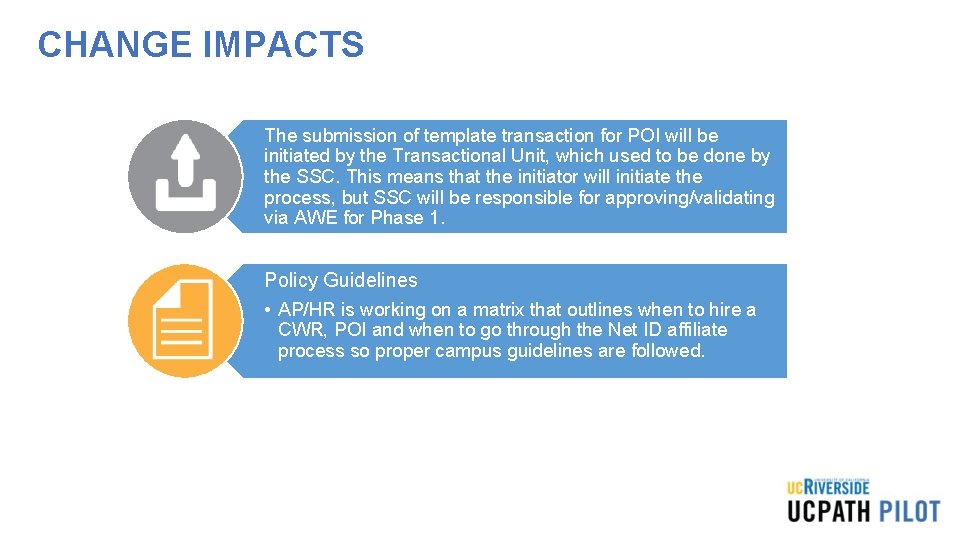
CHANGE IMPACTS The submission of template transaction for POI will be initiated by the Transactional Unit, which used to be done by the SSC. This means that the initiator will initiate the process, but SSC will be responsible for approving/validating via AWE for Phase 1. Policy Guidelines • AP/HR is working on a matrix that outlines when to hire a CWR, POI and when to go through the Net ID affiliate process so proper campus guidelines are followed.
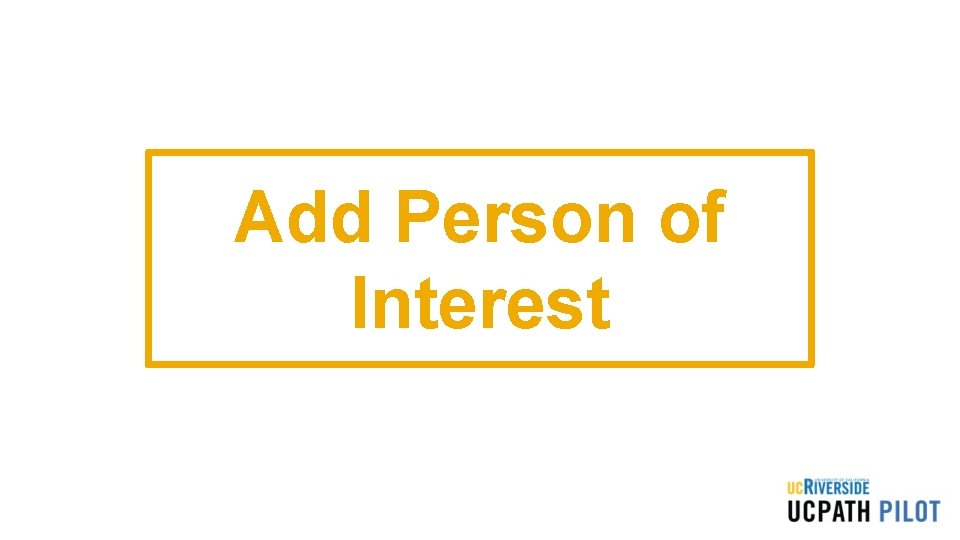
Add Person of Interest
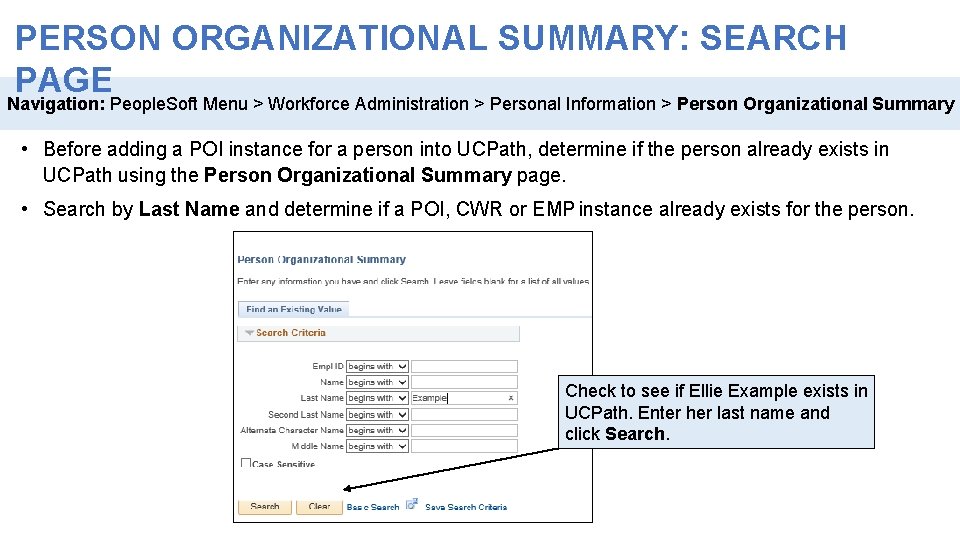
PERSON ORGANIZATIONAL SUMMARY: SEARCH PAGE Navigation: People. Soft Menu > Workforce Administration > Personal Information > Person Organizational Summary • Before adding a POI instance for a person into UCPath, determine if the person already exists in UCPath using the Person Organizational Summary page. • Search by Last Name and determine if a POI, CWR or EMP instance already exists for the person. Check to see if Ellie Example exists in UCPath. Enter her last name and click Search.
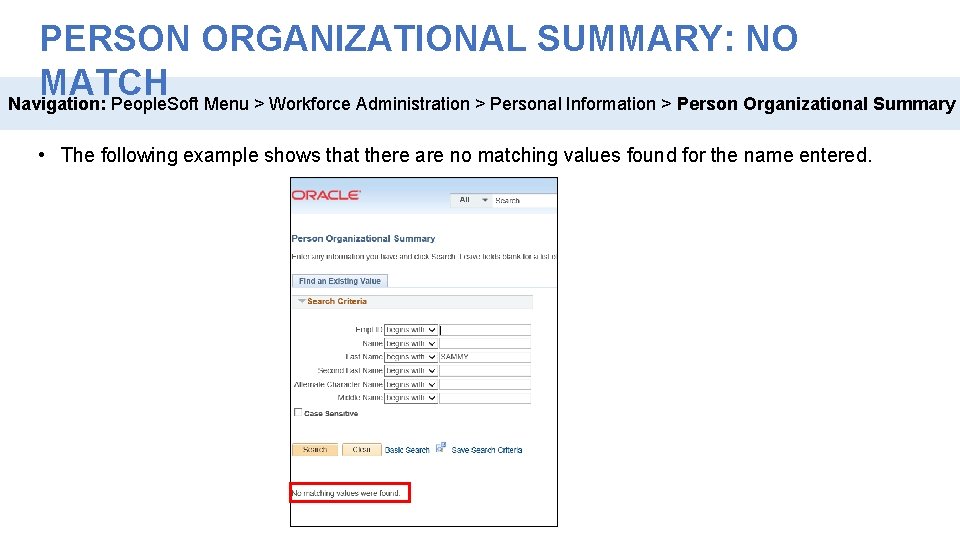
PERSON ORGANIZATIONAL SUMMARY: NO MATCH Navigation: People. Soft Menu > Workforce Administration > Personal Information > Person Organizational Summary • The following example shows that there are no matching values found for the name entered.
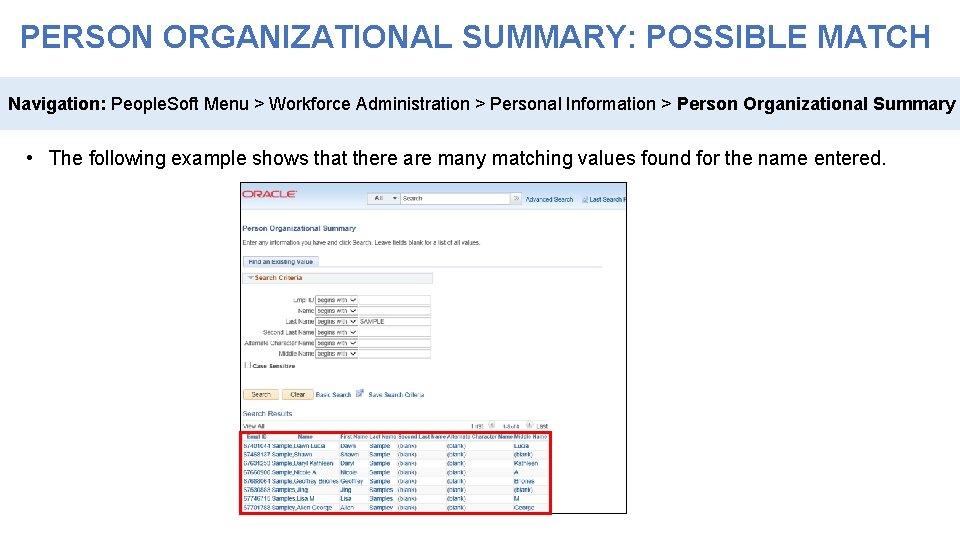
PERSON ORGANIZATIONAL SUMMARY: POSSIBLE MATCH Navigation: People. Soft Menu > Workforce Administration > Personal Information > Person Organizational Summary • The following example shows that there are many matching values found for the name entered.
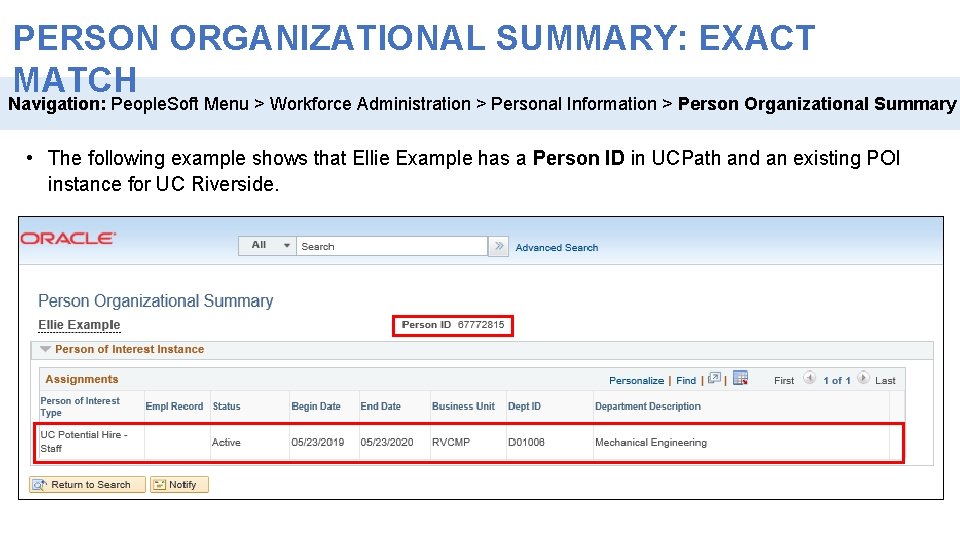
PERSON ORGANIZATIONAL SUMMARY: EXACT MATCH Navigation: People. Soft Menu > Workforce Administration > Personal Information > Person Organizational Summary • The following example shows that Ellie Example has a Person ID in UCPath and an existing POI instance for UC Riverside.
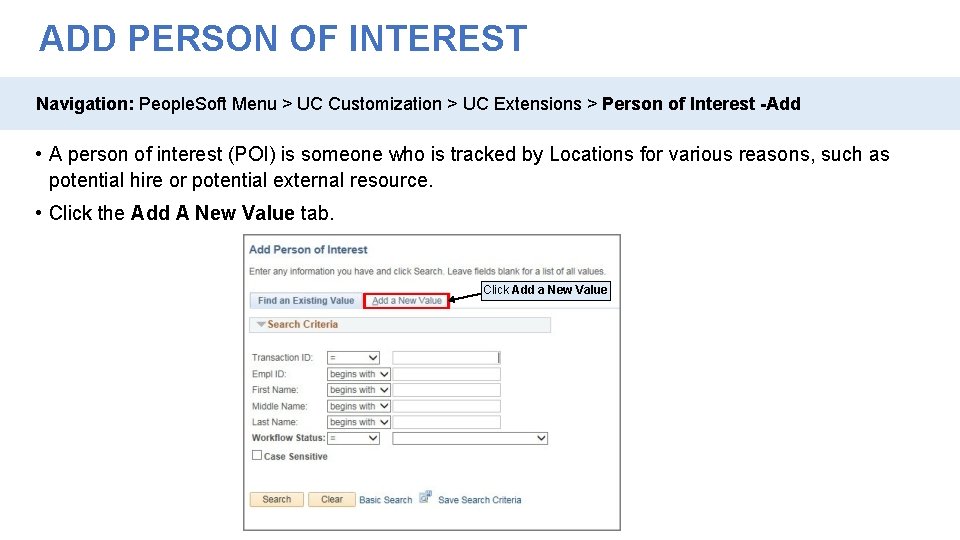
ADD PERSON OF INTEREST Navigation: People. Soft Menu > UC Customization > UC Extensions > Person of Interest -Add • A person of interest (POI) is someone who is tracked by Locations for various reasons, such as potential hire or potential external resource. • Click the Add A New Value tab. Click Add a New Value
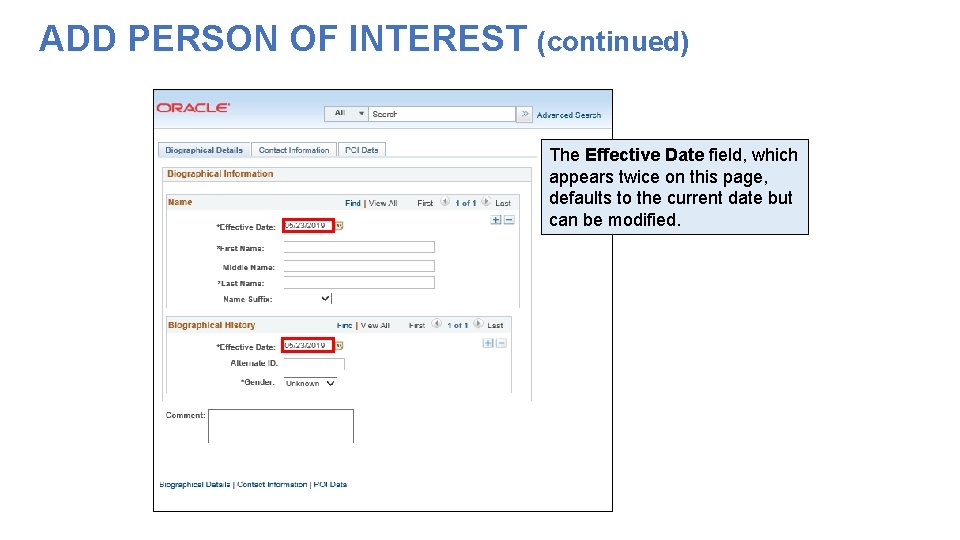
ADD PERSON OF INTEREST (continued) The Effective Date field, which appears twice on this page, defaults to the current date but can be modified.
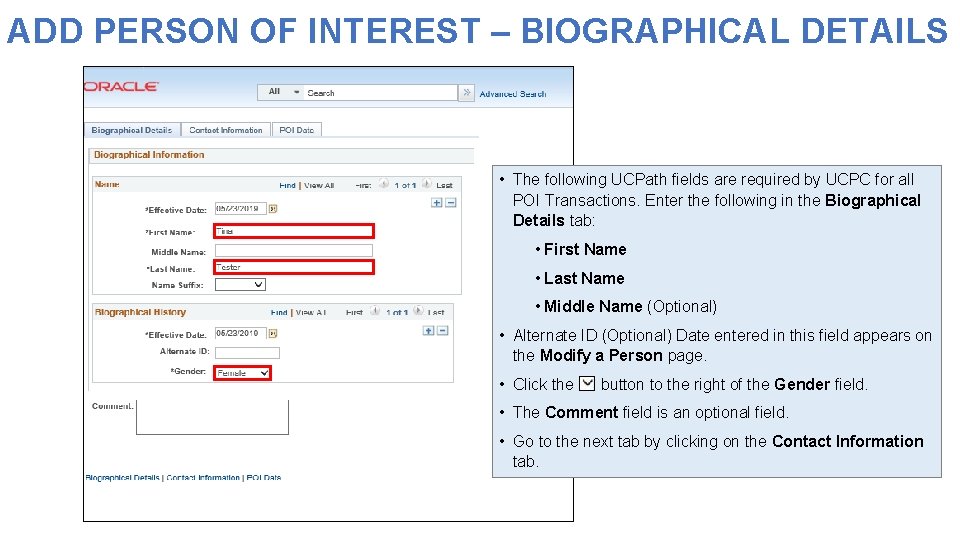
ADD PERSON OF INTEREST – BIOGRAPHICAL DETAILS • The following UCPath fields are required by UCPC for all POI Transactions. Enter the following in the Biographical Details tab: • First Name • Last Name • Middle Name (Optional) • Alternate ID (Optional) Date entered in this field appears on the Modify a Person page. • Click the button to the right of the Gender field. • The Comment field is an optional field. • Go to the next tab by clicking on the Contact Information tab.
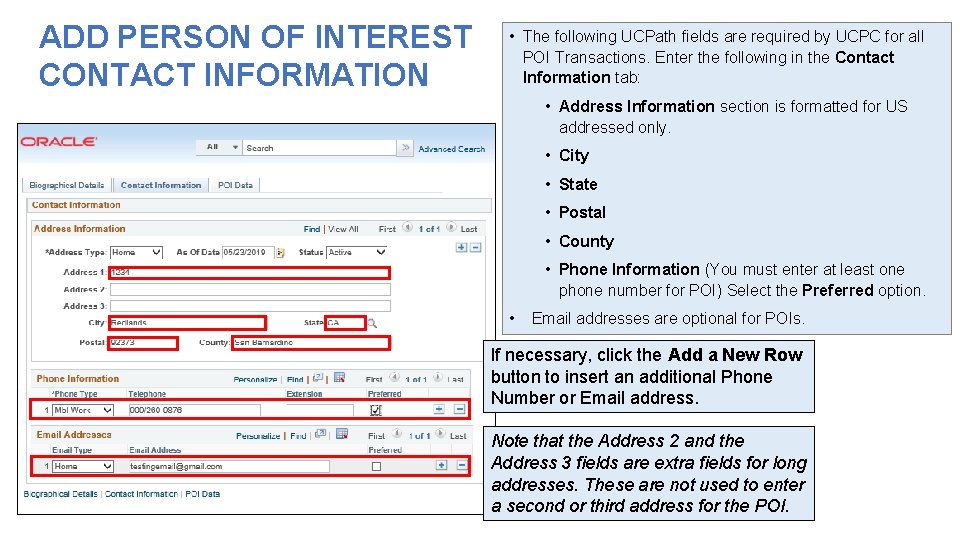
ADD PERSON OF INTEREST CONTACT INFORMATION • The following UCPath fields are required by UCPC for all POI Transactions. Enter the following in the Contact Information tab: • Address Information section is formatted for US addressed only. • City • State • Postal • County • Phone Information (You must enter at least one phone number for POI) Select the Preferred option. • Email addresses are optional for POIs. If necessary, click the Add a New Row button to insert an additional Phone Number or Email address. Note that the Address 2 and the Address 3 fields are extra fields for long addresses. These are not used to enter a second or third address for the POI.
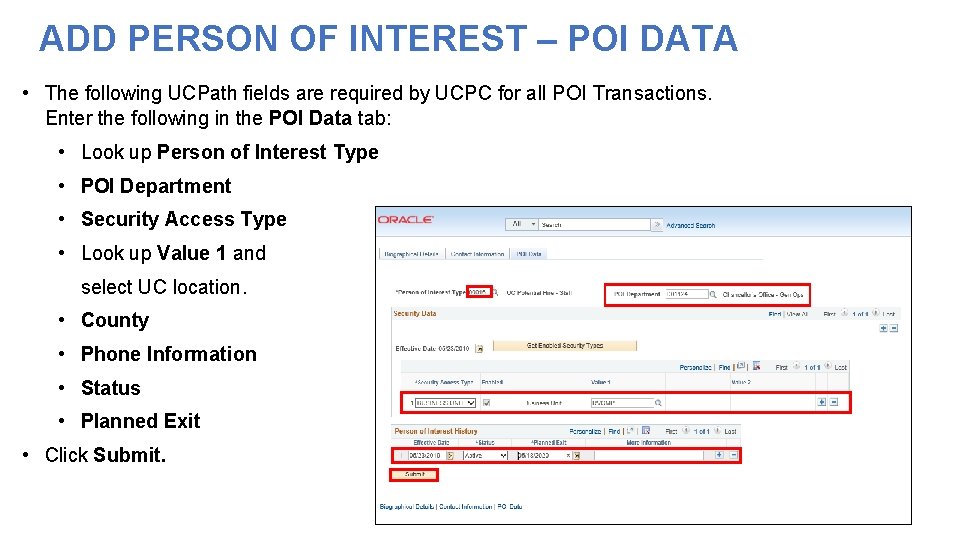
ADD PERSON OF INTEREST – POI DATA • The following UCPath fields are required by UCPC for all POI Transactions. Enter the following in the POI Data tab: • Look up Person of Interest Type • POI Department • Security Access Type • Look up Value 1 and select UC location. • County • Phone Information • Status • Planned Exit • Click Submit.
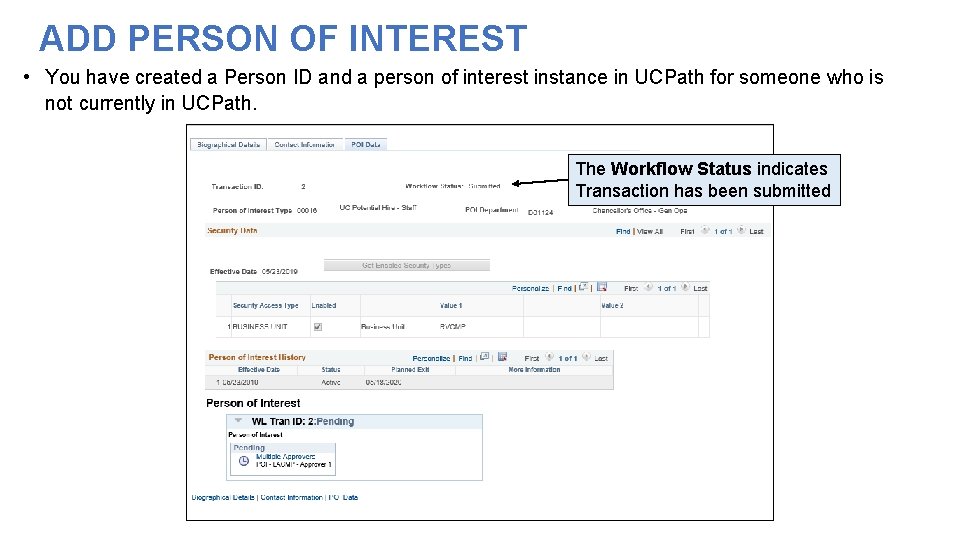
ADD PERSON OF INTEREST • You have created a Person ID and a person of interest instance in UCPath for someone who is not currently in UCPath. The Workflow Status indicates Transaction has been submitted
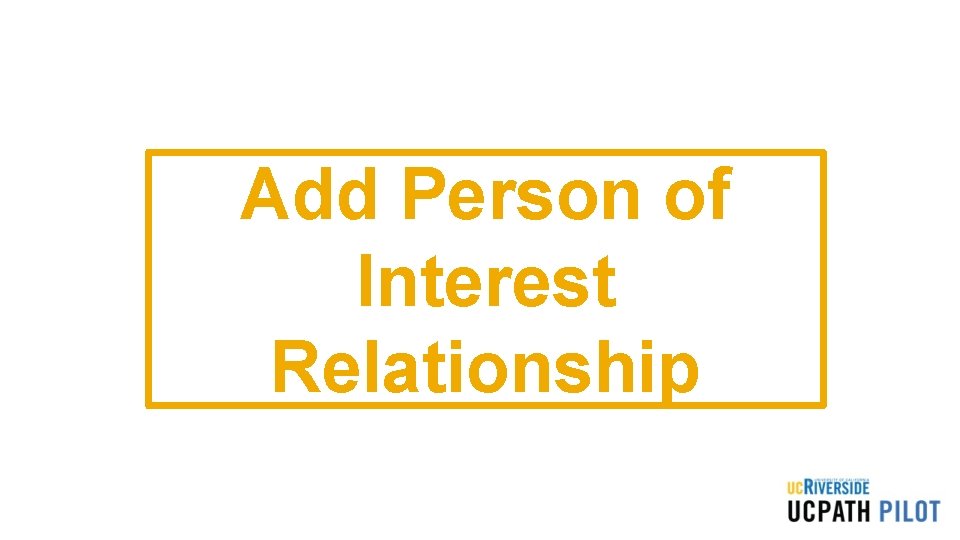
Add Person of Interest Relationship
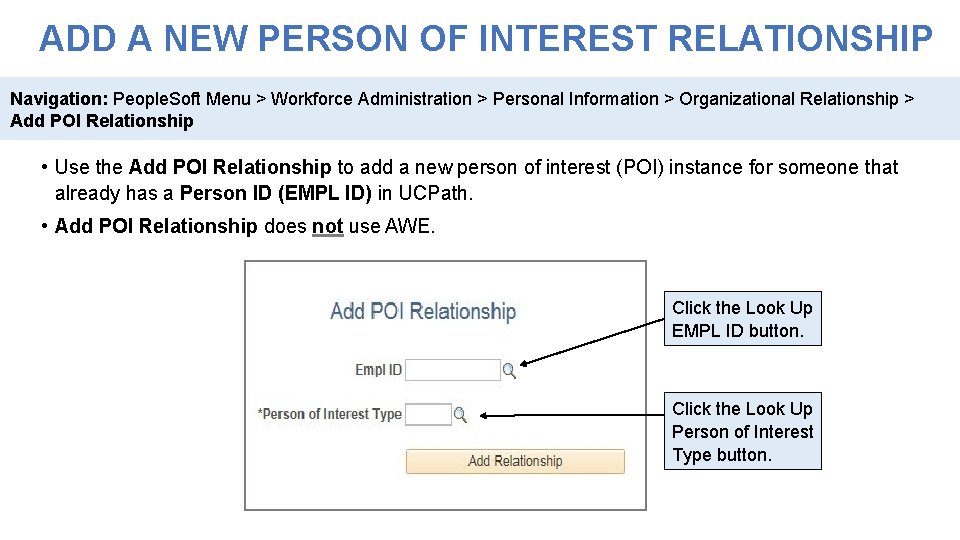
ADD A NEW PERSON OF INTEREST RELATIONSHIP Navigation: People. Soft Menu > Workforce Administration > Personal Information > Organizational Relationship > Add POI Relationship • Use the Add POI Relationship to add a new person of interest (POI) instance for someone that already has a Person ID (EMPL ID) in UCPath. • Add POI Relationship does not use AWE. Click the Look Up EMPL ID button. Click the Look Up Person of Interest Type button.
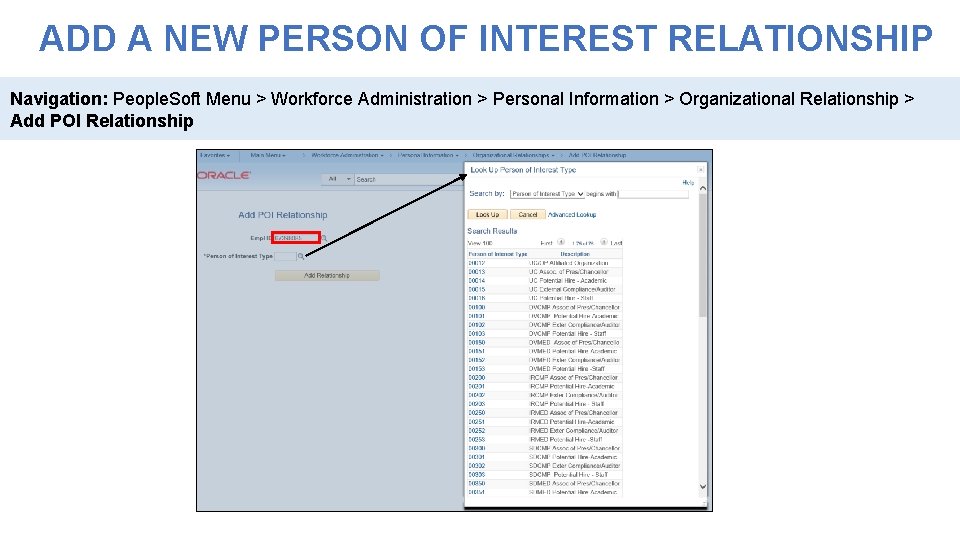
ADD A NEW PERSON OF INTEREST RELATIONSHIP Navigation: People. Soft Menu > Workforce Administration > Personal Information > Organizational Relationship > Add POI Relationship
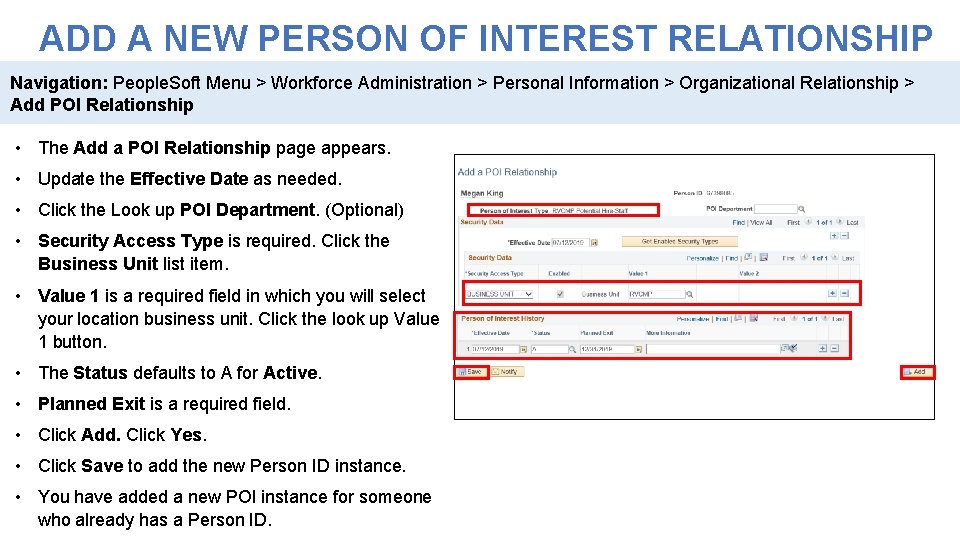
ADD A NEW PERSON OF INTEREST RELATIONSHIP Navigation: People. Soft Menu > Workforce Administration > Personal Information > Organizational Relationship > Add POI Relationship • The Add a POI Relationship page appears. • Update the Effective Date as needed. • Click the Look up POI Department. (Optional) • Security Access Type is required. Click the Business Unit list item. • Value 1 is a required field in which you will select your location business unit. Click the look up Value 1 button. • The Status defaults to A for Active. • Planned Exit is a required field. • Click Add. Click Yes. • Click Save to add the new Person ID instance. • You have added a new POI instance for someone who already has a Person ID.
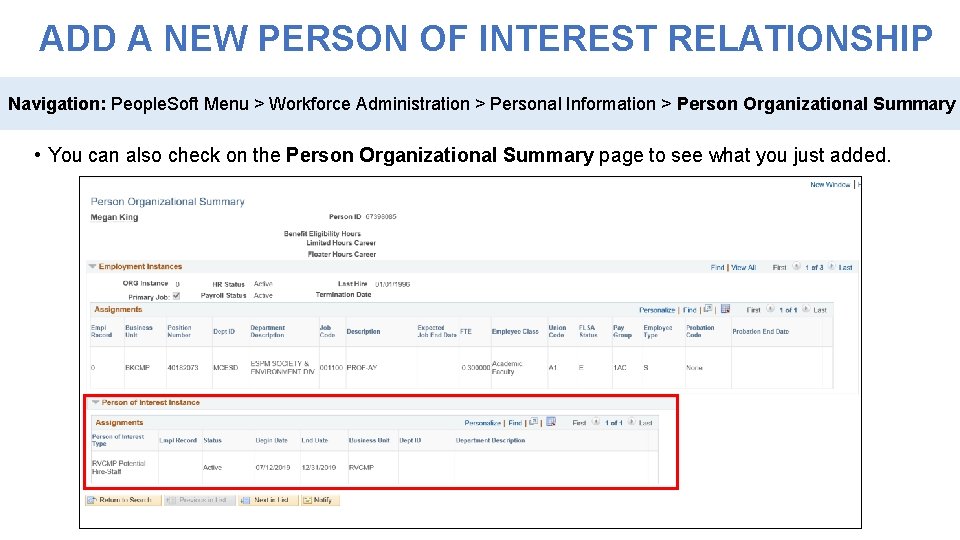
ADD A NEW PERSON OF INTEREST RELATIONSHIP Navigation: People. Soft Menu > Workforce Administration > Personal Information > Person Organizational Summary • You can also check on the Person Organizational Summary page to see what you just added.
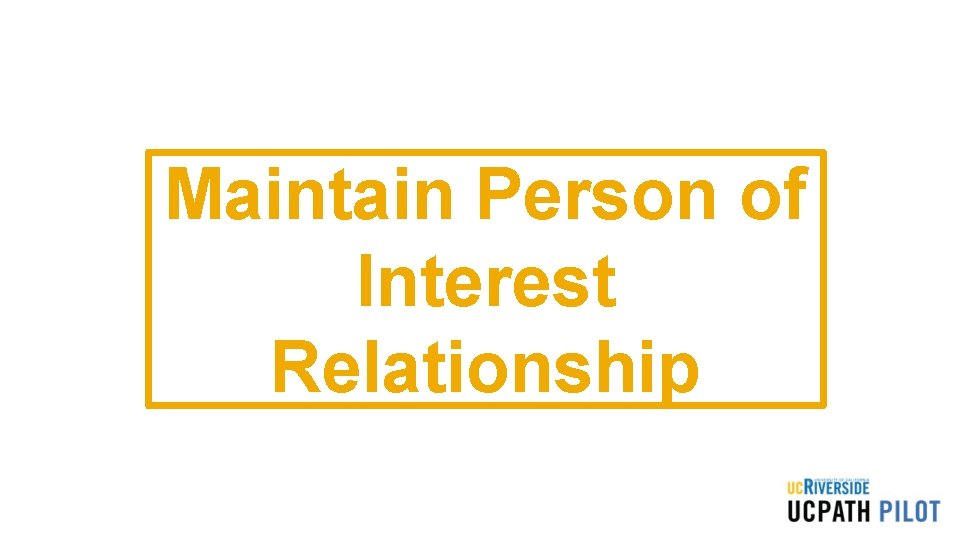
Maintain Person of Interest Relationship
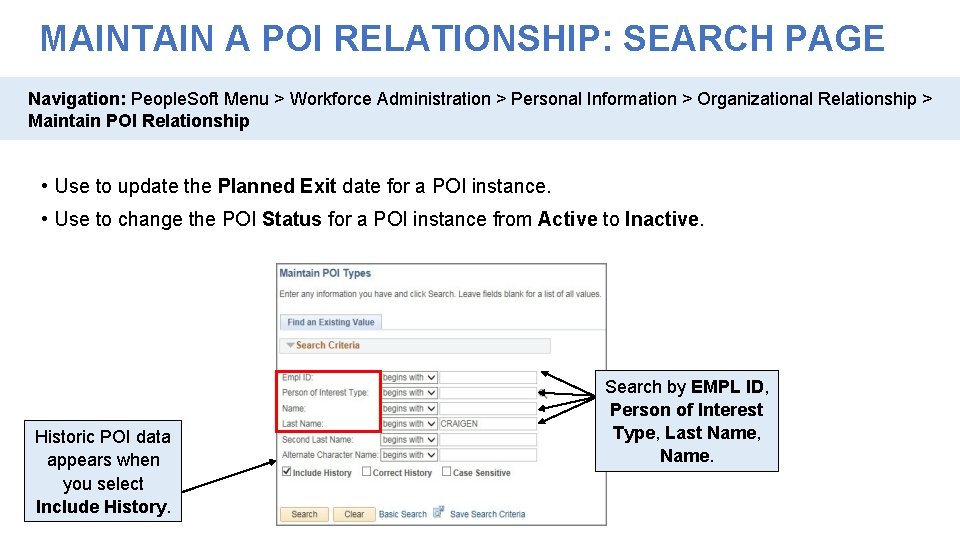
MAINTAIN A POI RELATIONSHIP: SEARCH PAGE Navigation: People. Soft Menu > Workforce Administration > Personal Information > Organizational Relationship > Maintain POI Relationship • Use to update the Planned Exit date for a POI instance. • Use to change the POI Status for a POI instance from Active to Inactive. Historic POI data appears when you select Include History. Search by EMPL ID, Person of Interest Type, Last Name, Name.
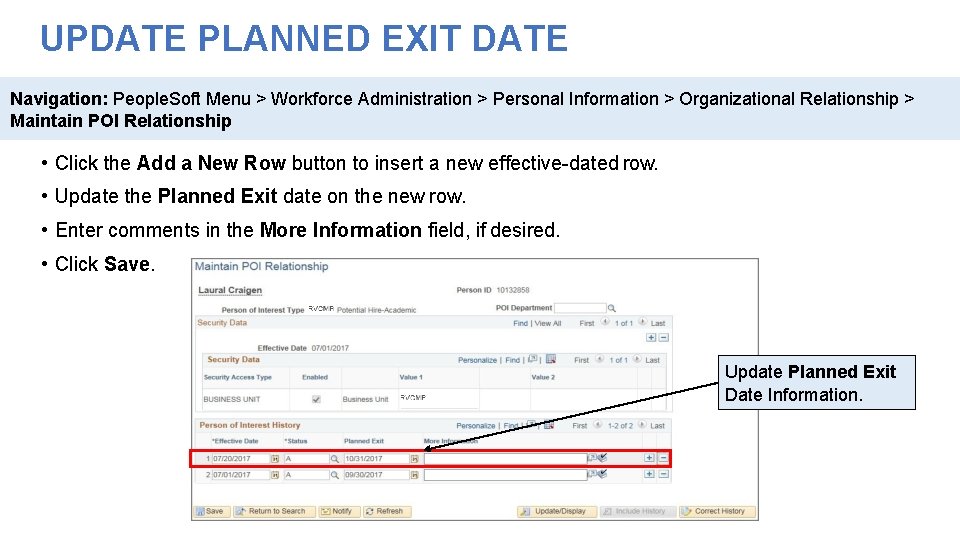
UPDATE PLANNED EXIT DATE Navigation: People. Soft Menu > Workforce Administration > Personal Information > Organizational Relationship > Maintain POI Relationship • Click the Add a New Row button to insert a new effective-dated row. • Update the Planned Exit date on the new row. • Enter comments in the More Information field, if desired. • Click Save. Update Planned Exit Date Information.
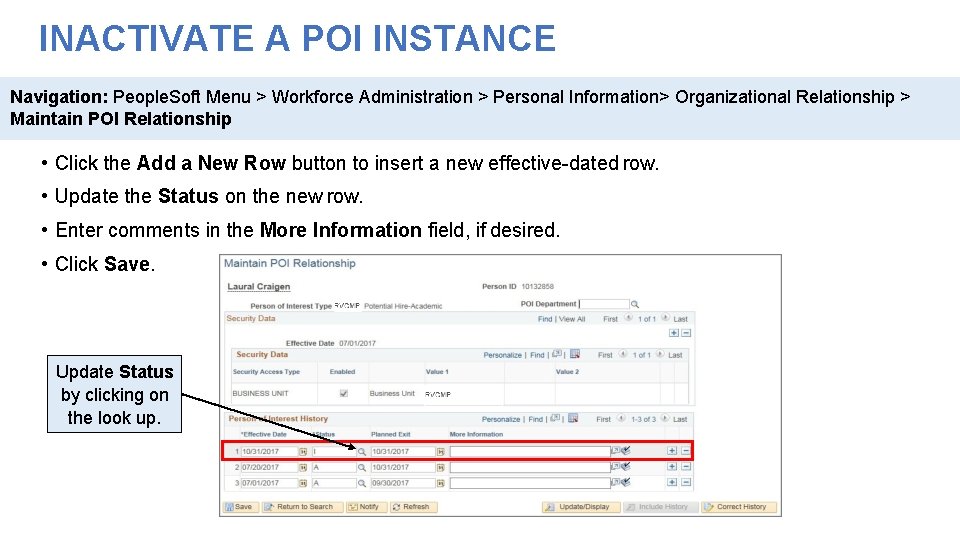
INACTIVATE A POI INSTANCE Navigation: People. Soft Menu > Workforce Administration > Personal Information> Organizational Relationship > Maintain POI Relationship • Click the Add a New Row button to insert a new effective-dated row. • Update the Status on the new row. • Enter comments in the More Information field, if desired. • Click Save. Update Status by clicking on the look up.
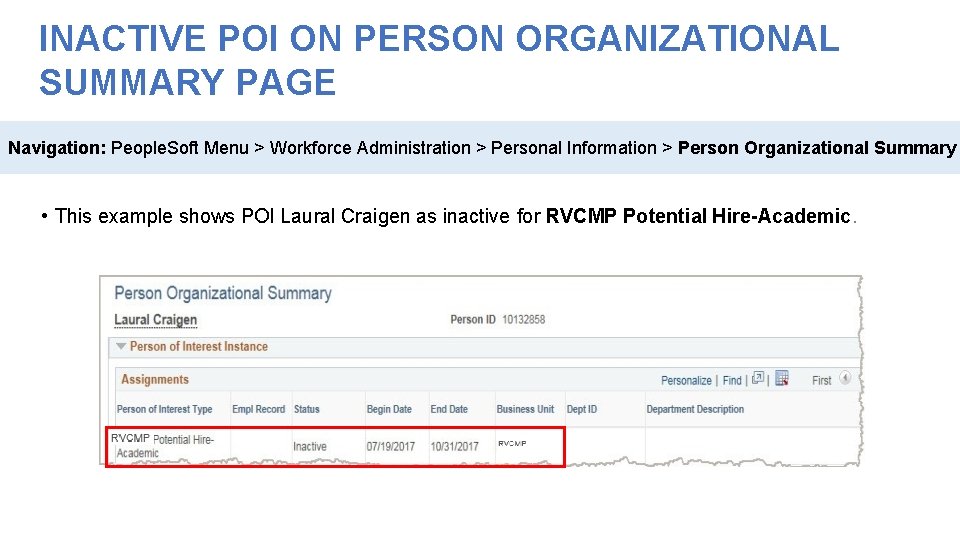
INACTIVE POI ON PERSON ORGANIZATIONAL SUMMARY PAGE Navigation: People. Soft Menu > Workforce Administration > Personal Information > Person Organizational Summary • This example shows POI Laural Craigen as inactive for RVCMP Potential Hire-Academic.
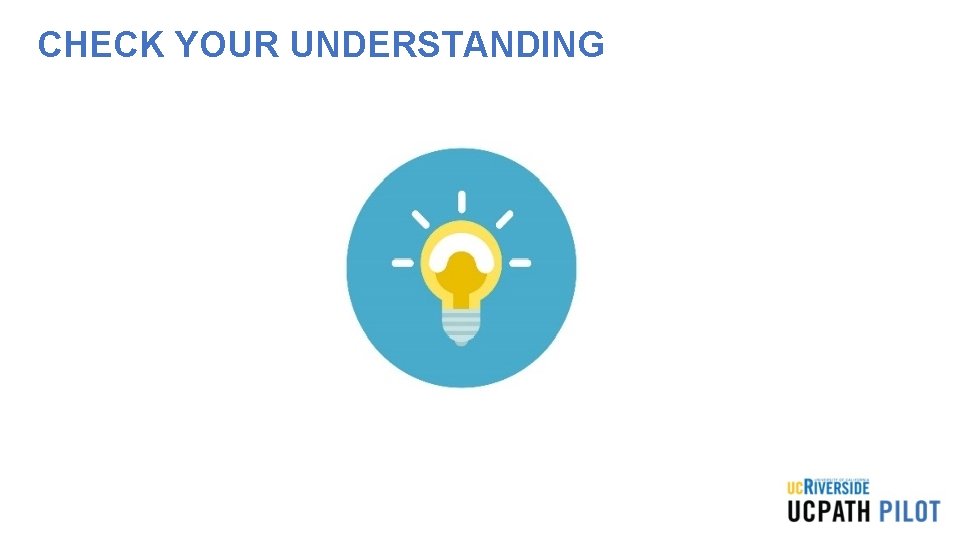
CHECK YOUR UNDERSTANDING
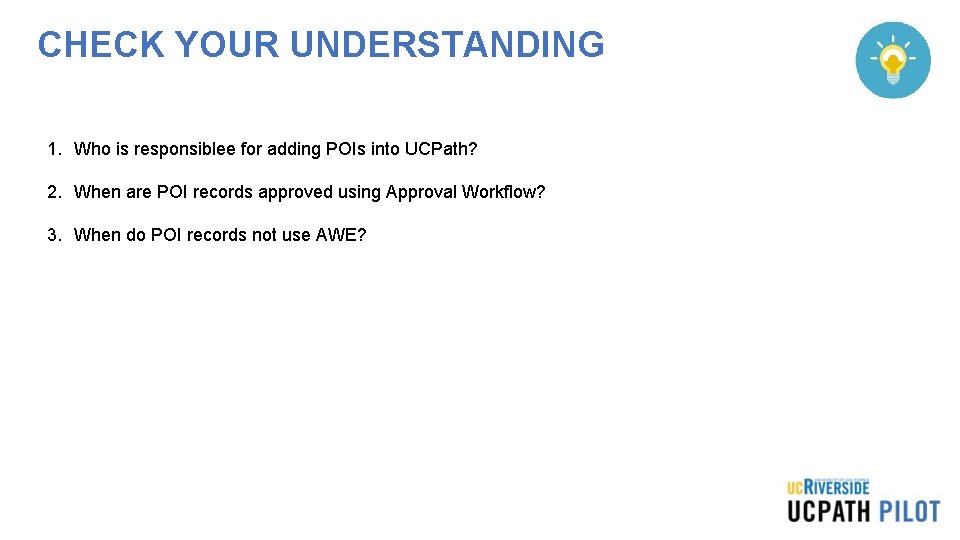
CHECK YOUR UNDERSTANDING 1. Who is responsiblee for adding POIs into UCPath? 2. When are POI records approved using Approval Workflow? 3. When do POI records not use AWE?
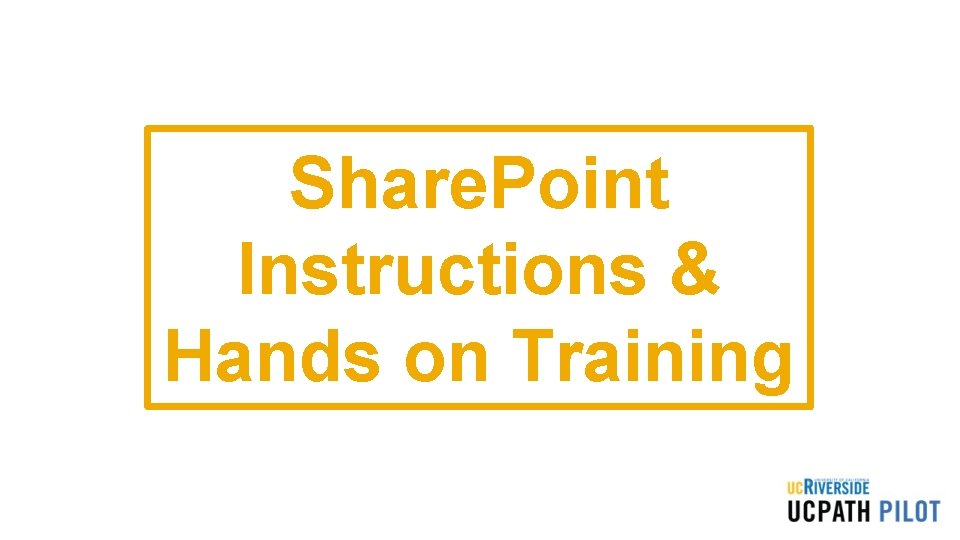
Share. Point Instructions & Hands on Training
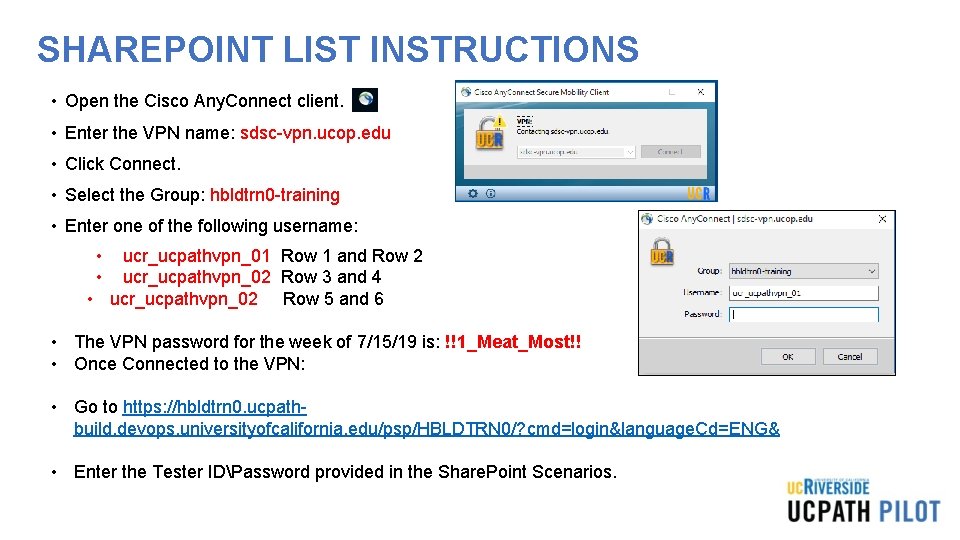
SHAREPOINT LIST INSTRUCTIONS • Open the Cisco Any. Connect client. • Enter the VPN name: sdsc-vpn. ucop. edu • Click Connect. • Select the Group: hbldtrn 0 -training • Enter one of the following username: • • ucr_ucpathvpn_01 Row 1 and Row 2 ucr_ucpathvpn_02 Row 3 and 4 • ucr_ucpathvpn_02 Row 5 and 6 • The VPN password for the week of 7/15/19 is: !!1_Meat_Most!! • Once Connected to the VPN: • Go to https: //hbldtrn 0. ucpathbuild. devops. universityofcalifornia. edu/psp/HBLDTRN 0/? cmd=login&language. Cd=ENG& • Enter the Tester IDPassword provided in the Share. Point Scenarios.
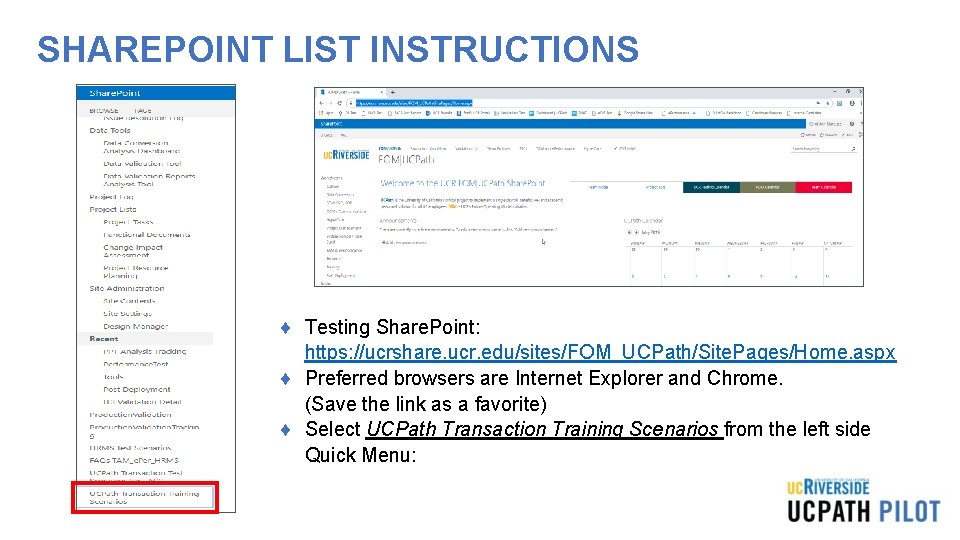
SHAREPOINT LIST INSTRUCTIONS ¨ Testing Share. Point: https: //ucrshare. ucr. edu/sites/FOM_UCPath/Site. Pages/Home. aspx ¨ Preferred browsers are Internet Explorer and Chrome. (Save the link as a favorite) ¨ Select UCPath Transaction Training Scenarios from the left side Quick Menu:
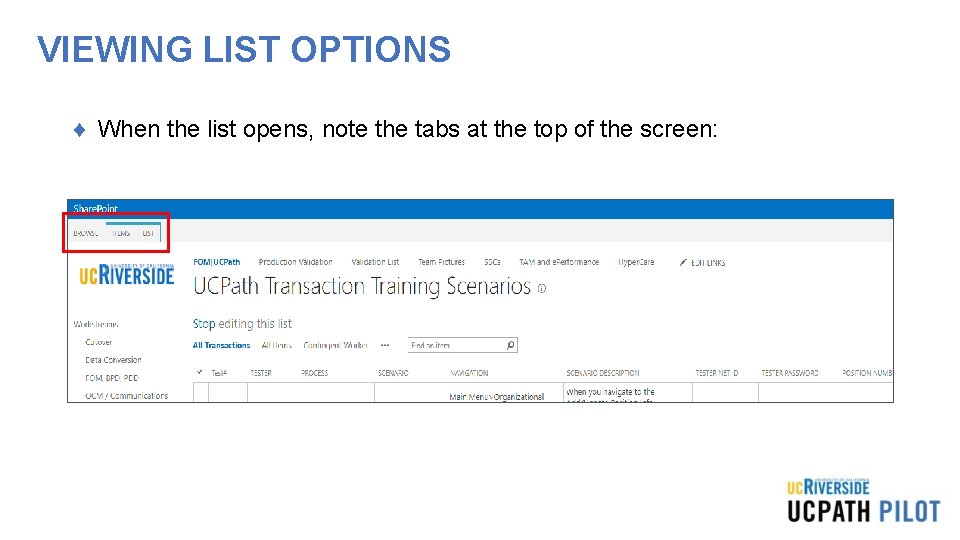
VIEWING LIST OPTIONS ¨ When the list opens, note the tabs at the top of the screen:
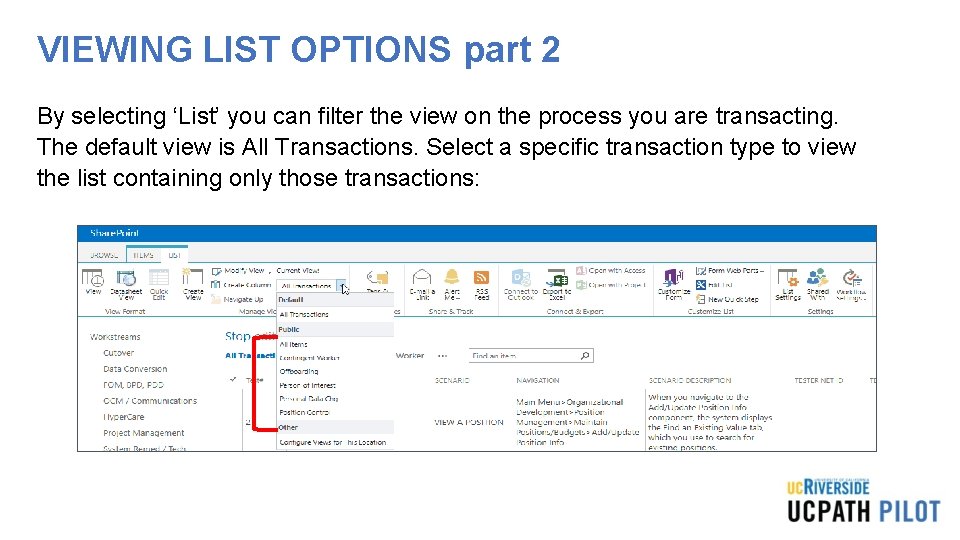
VIEWING LIST OPTIONS part 2 By selecting ‘List’ you can filter the view on the process you are transacting. The default view is All Transactions. Select a specific transaction type to view the list containing only those transactions:
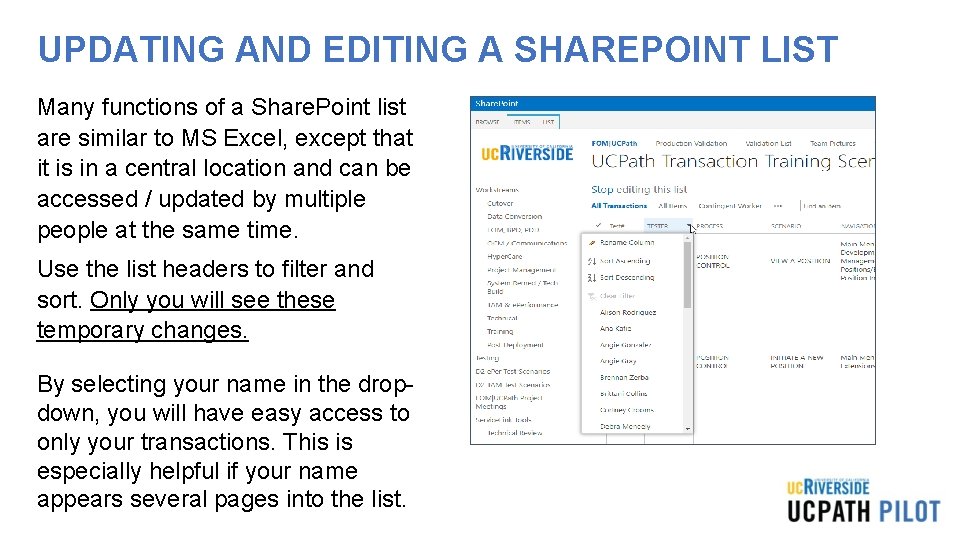
UPDATING AND EDITING A SHAREPOINT LIST Many functions of a Share. Point list are similar to MS Excel, except that it is in a central location and can be accessed / updated by multiple people at the same time. Use the list headers to filter and sort. Only you will see these temporary changes. By selecting your name in the dropdown, you will have easy access to only your transactions. This is especially helpful if your name appears several pages into the list.
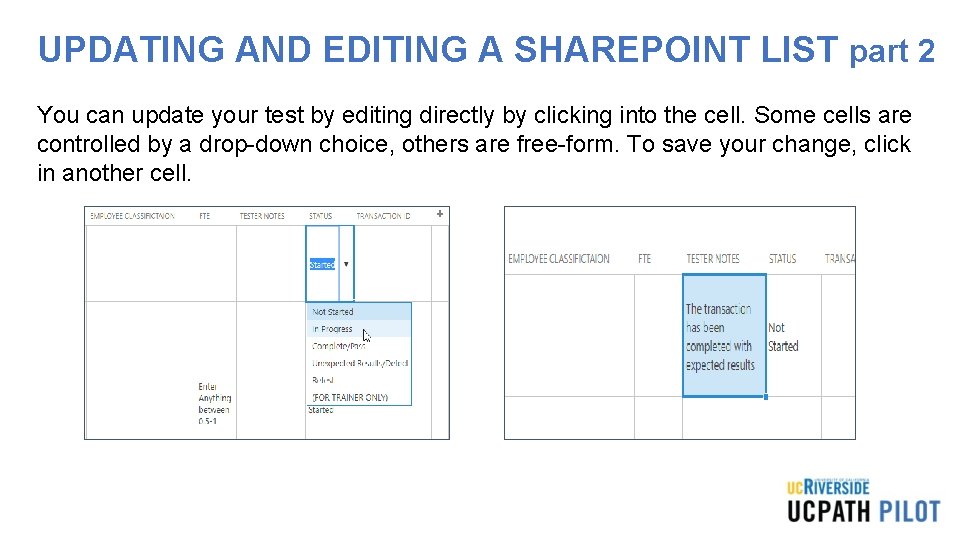
UPDATING AND EDITING A SHAREPOINT LIST part 2 You can update your test by editing directly by clicking into the cell. Some cells are controlled by a drop-down choice, others are free-form. To save your change, click in another cell.
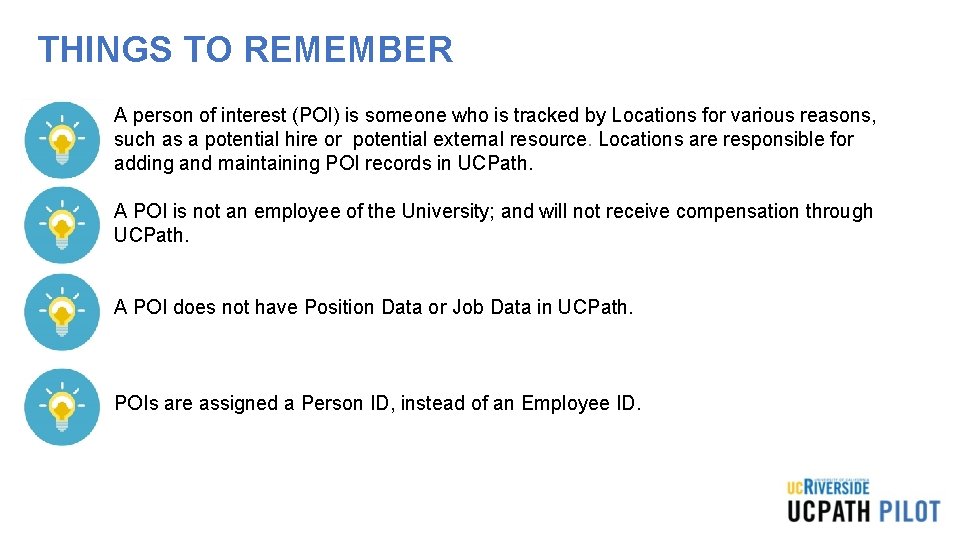
THINGS TO REMEMBER • A person of interest (POI) is someone who is tracked by Locations for various reasons, such as a potential hire or potential external resource. Locations are responsible for adding and maintaining POI records in UCPath. • A POI is not an employee of the University; and will not receive compensation through UCPath. • A POI does not have Position Data or Job Data in UCPath. • POIs are assigned a Person ID, instead of an Employee ID.

THINGS TO REMEMBER • Before adding a POI instance into UCPath, use the Person Organizational Summary page to determine if the person already exists in UCPath. Locations are responsible for adding and maintaining POI records in UCPath. • Use the Add Person of Interest component if the person does not have a UCPath Person ID. • Use the Person of Interest Approval page to approve/deny a POI request. • Use the Maintain POI Relationship component to extend or inactive a POI.
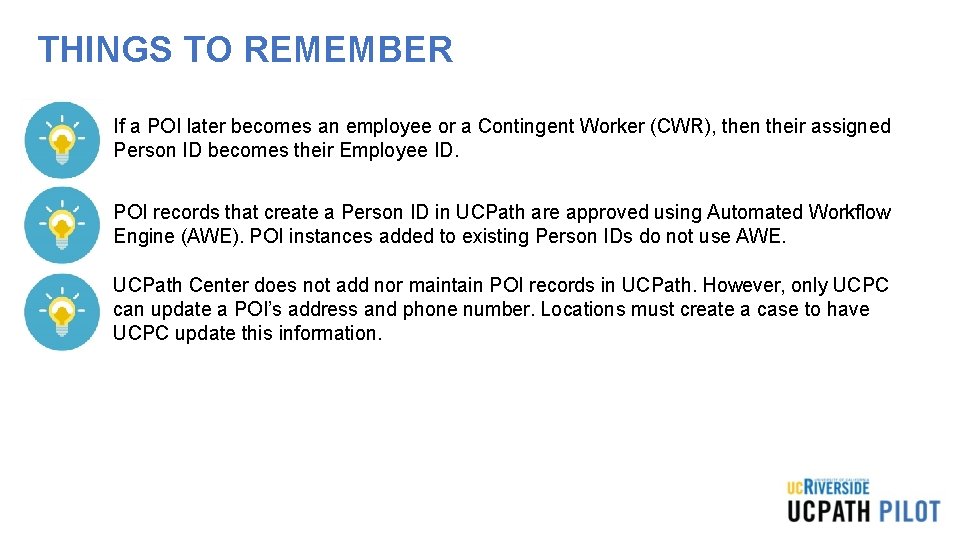
THINGS TO REMEMBER • If a POI later becomes an employee or a Contingent Worker (CWR), then their assigned Person ID becomes their Employee ID. • POI records that create a Person ID in UCPath are approved using Automated Workflow Engine (AWE). POI instances added to existing Person IDs do not use AWE. • UCPath Center does not add nor maintain POI records in UCPath. However, only UCPC can update a POI’s address and phone number. Locations must create a case to have UCPC update this information.
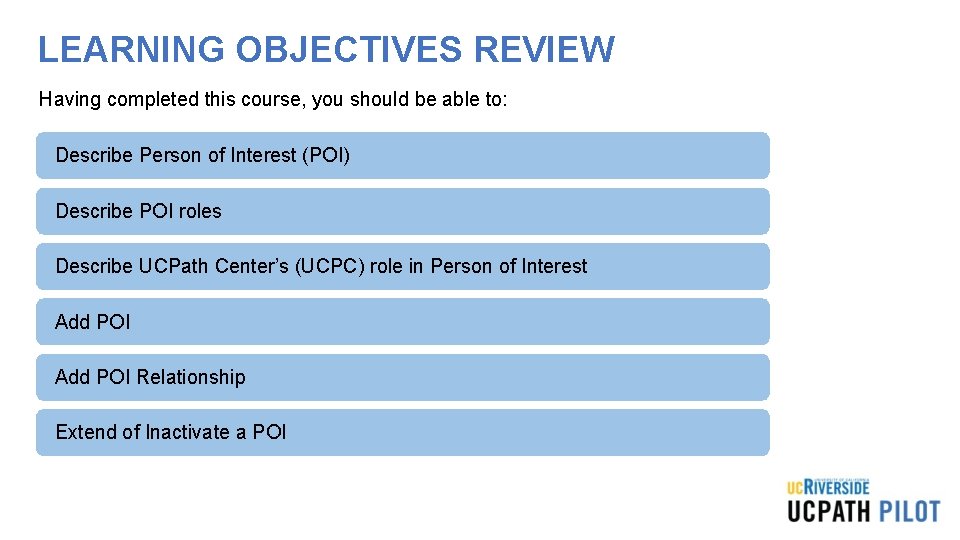
LEARNING OBJECTIVES REVIEW Having completed this course, you should be able to: Describe Person of Interest (POI) Describe POI roles Describe UCPath Center’s (UCPC) role in Person of Interest Add POI Approve request Add POI Relationship Extend of Inactivate a POI
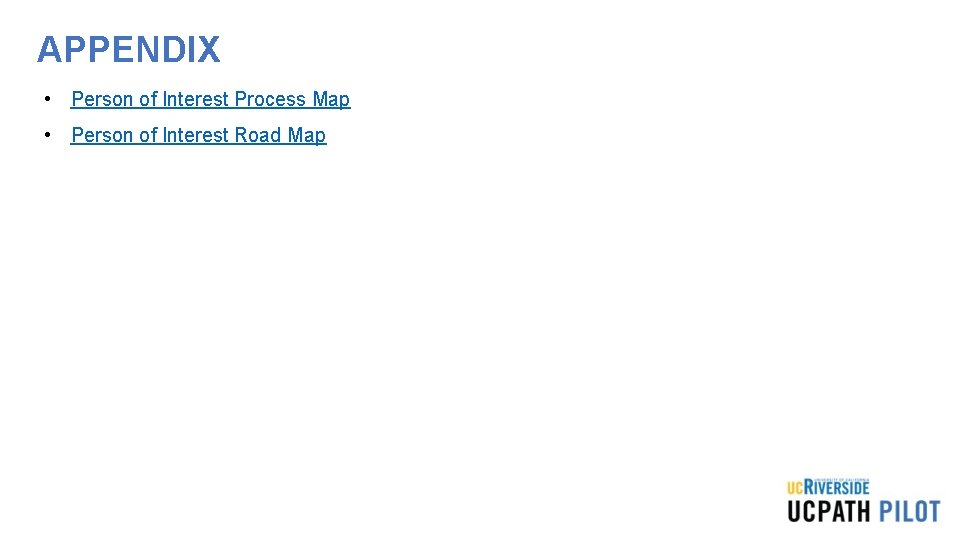
APPENDIX • Person of Interest Process Map • Person of Interest Road Map
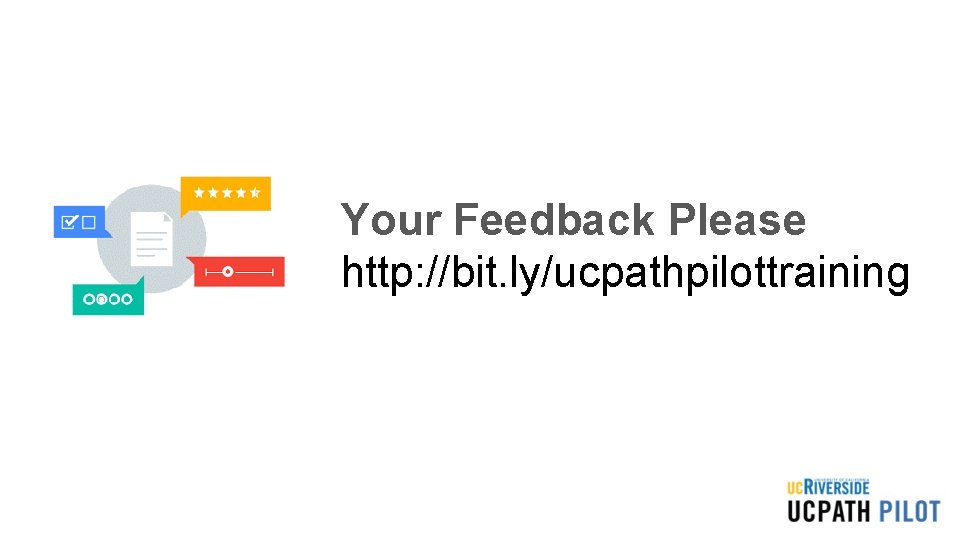
Your Feedback Please http: //bit. ly/ucpathpilottraining

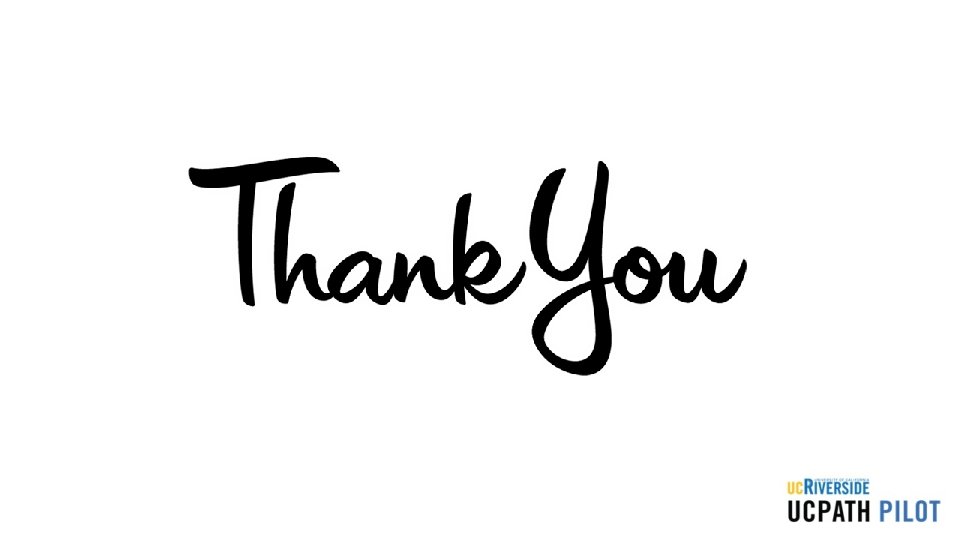
 Ucpath login ucr
Ucpath login ucr Ucr ucpath
Ucr ucpath Person person = new person()
Person person = new person() Reflexive pronouns
Reflexive pronouns Singular 1 person
Singular 1 person Speaking in third person examples
Speaking in third person examples Ayso uci
Ayso uci Ucla
Ucla Pps warehouse
Pps warehouse Simple and compound interest
Simple and compound interest Real vs nominal interest rate
Real vs nominal interest rate Nominal rate
Nominal rate The person who initiates a speech transaction
The person who initiates a speech transaction Active person-environment transaction
Active person-environment transaction The art of public speaking chapter 5
The art of public speaking chapter 5 Ucr history
Ucr history Ucr campus apartments rso
Ucr campus apartments rso Hierarchy rule of ucr
Hierarchy rule of ucr Cs 161 ucr
Cs 161 ucr Museo ucr
Museo ucr Algoritmo de prim pseudocodigo
Algoritmo de prim pseudocodigo Ucr math
Ucr math Texas sharpshooter fallacy
Texas sharpshooter fallacy Ucr work order
Ucr work order Ucr recruit
Ucr recruit Ocga window tint
Ocga window tint Apraci
Apraci Malla curricular contaduria publica ucr
Malla curricular contaduria publica ucr Seocont
Seocont Sirh ucr
Sirh ucr Ucr library
Ucr library Apsp ucr
Apsp ucr Matlab ucr
Matlab ucr Grafos estructura de datos ejemplos
Grafos estructura de datos ejemplos Cs006 ucr
Cs006 ucr Richard seto ucr
Richard seto ucr Raj singh ucr
Raj singh ucr Igrade ucr
Igrade ucr Sigedi ucr
Sigedi ucr Ucr ethernet
Ucr ethernet Rspace ucr
Rspace ucr Erezlife ucr
Erezlife ucr A person swings on a swing when the person sits still
A person swings on a swing when the person sits still First person vs third person writing
First person vs third person writing Private string name
Private string name When transferring a person
When transferring a person The boul hi how are you
The boul hi how are you Person-job fit and person-organization fit
Person-job fit and person-organization fit Chapter 18 safely moving the person
Chapter 18 safely moving the person The lion and the mouse plot diagram
The lion and the mouse plot diagram What are the features of a biography
What are the features of a biography Person a and person b
Person a and person b We is second or third person
We is second or third person What is montag's internal conflict
What is montag's internal conflict One persons trash is another persons treasure
One persons trash is another persons treasure Train the trainer tips and tricks
Train the trainer tips and tricks Nebuchadnezzar trainer
Nebuchadnezzar trainer Diastat trainer
Diastat trainer Co trainer adalah
Co trainer adalah Nebuchadnezzar trainer
Nebuchadnezzar trainer Athletic trainer liability insurance
Athletic trainer liability insurance Luke trainer clark the boy who cried wolf
Luke trainer clark the boy who cried wolf