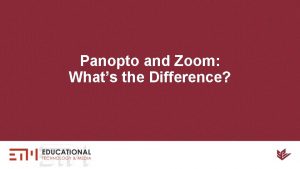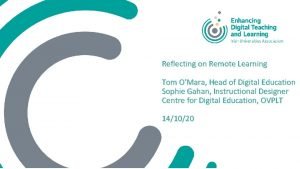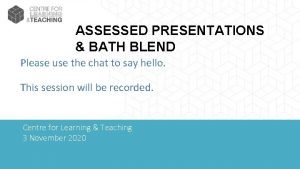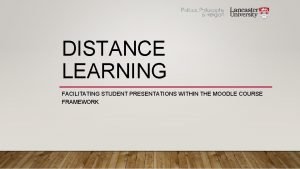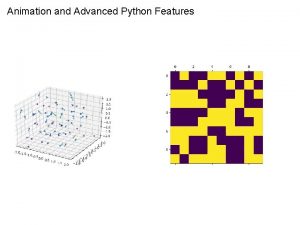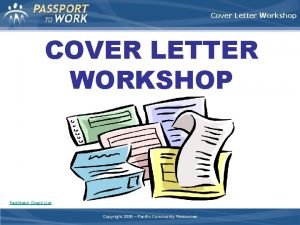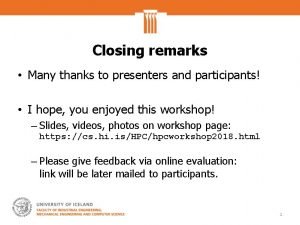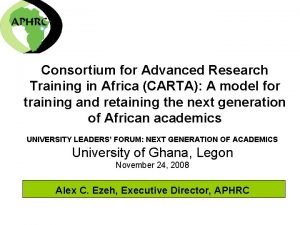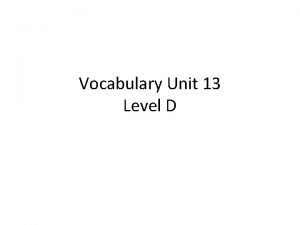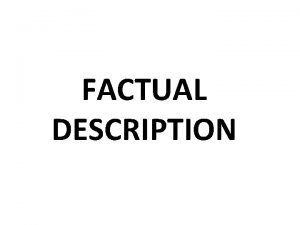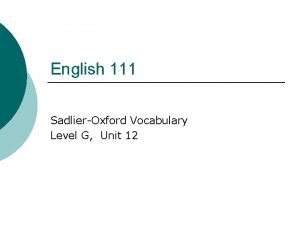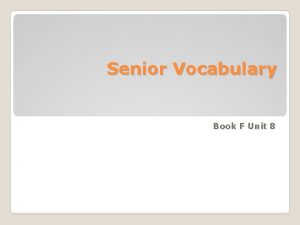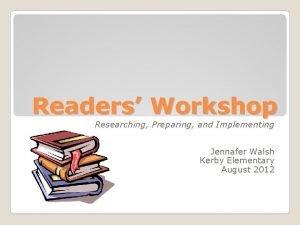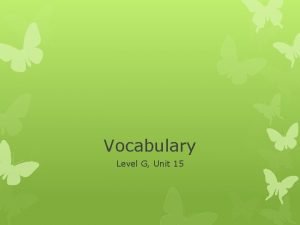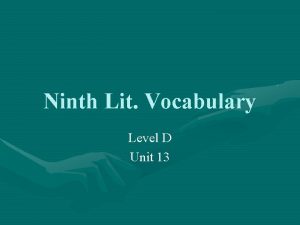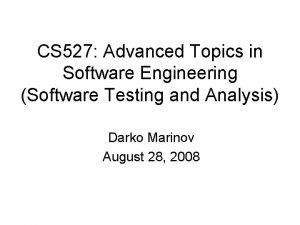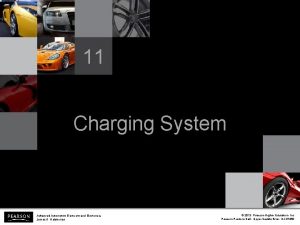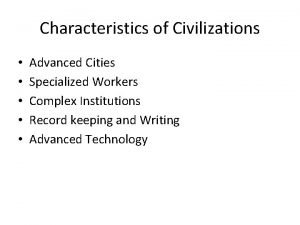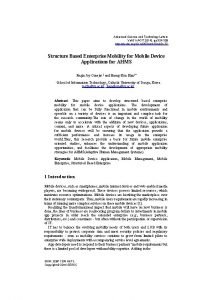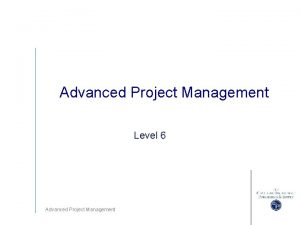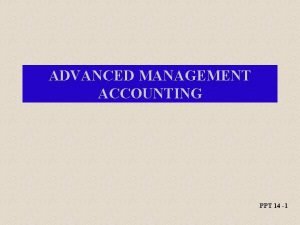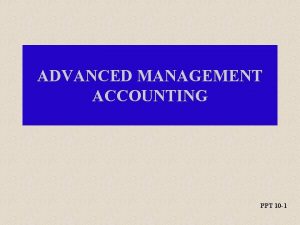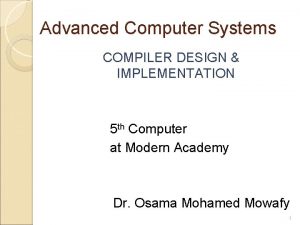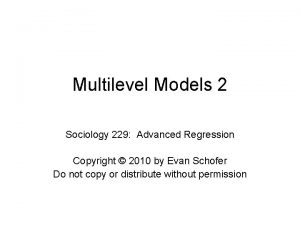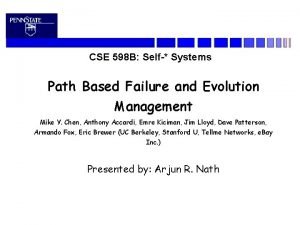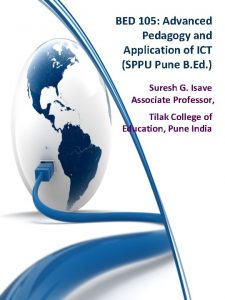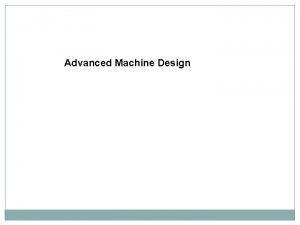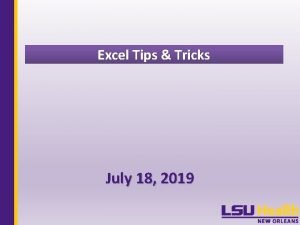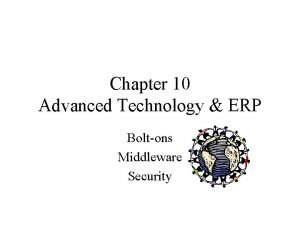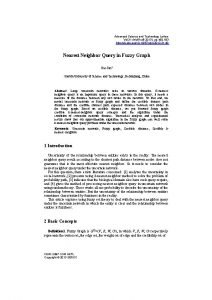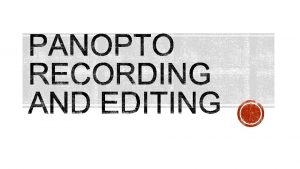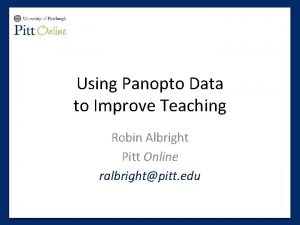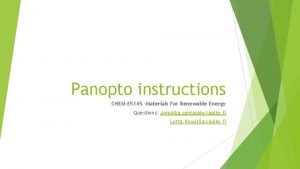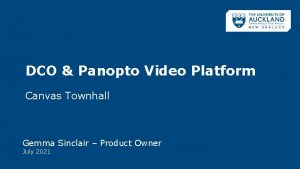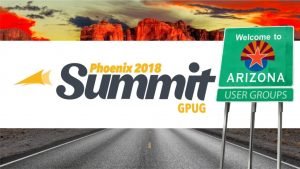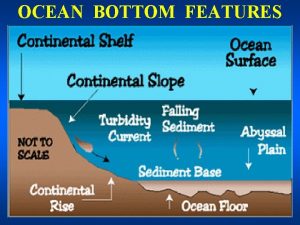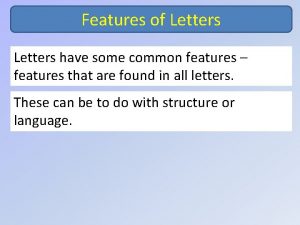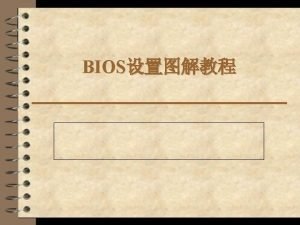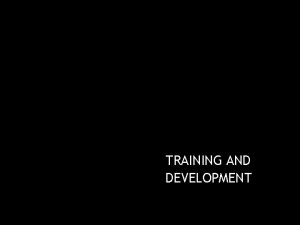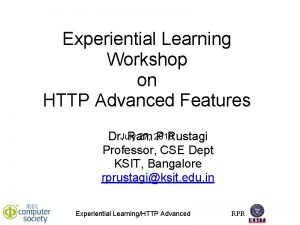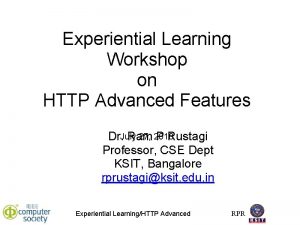Training Workshop on Advanced Features of Panopto and
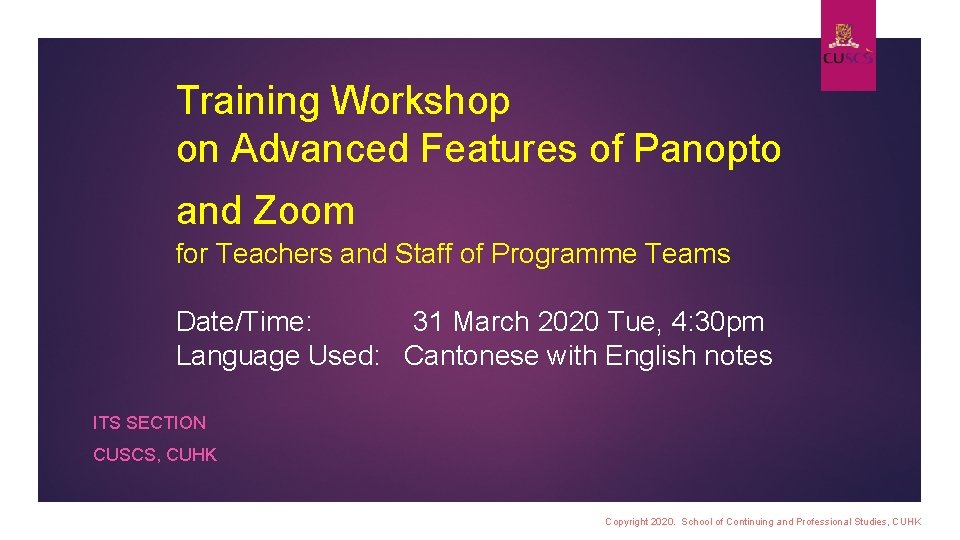
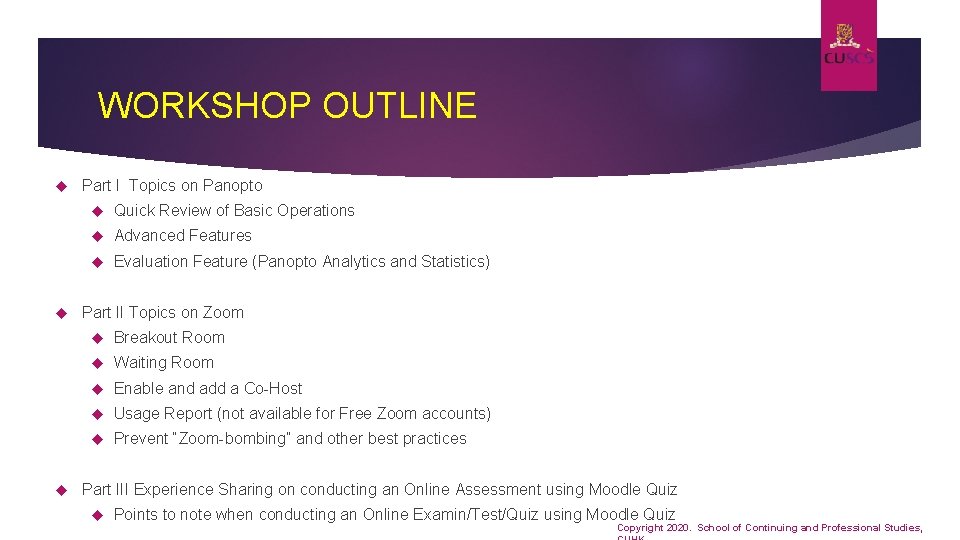
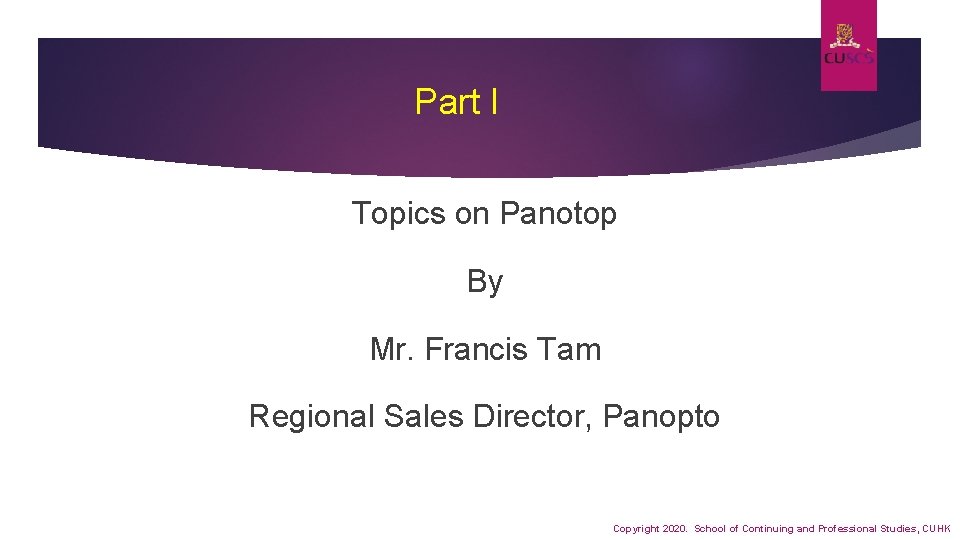
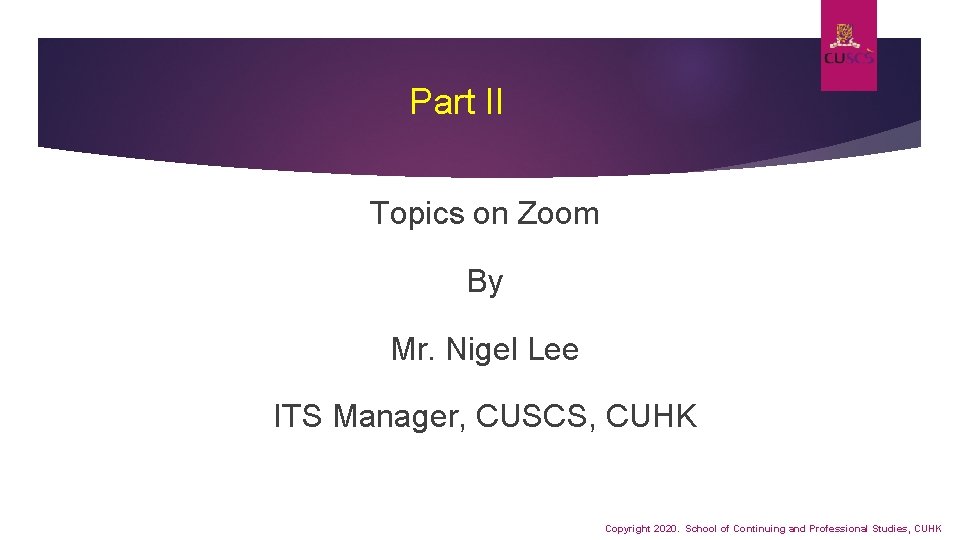
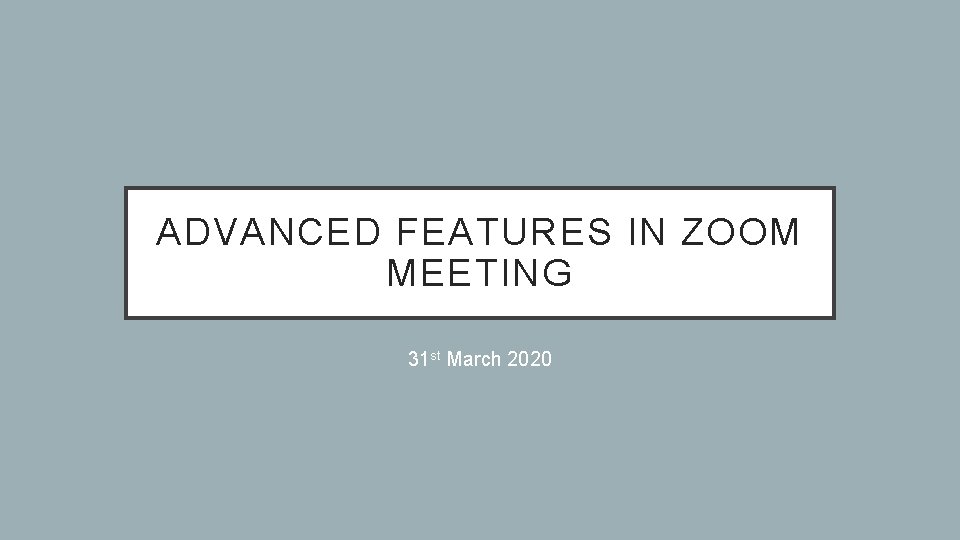
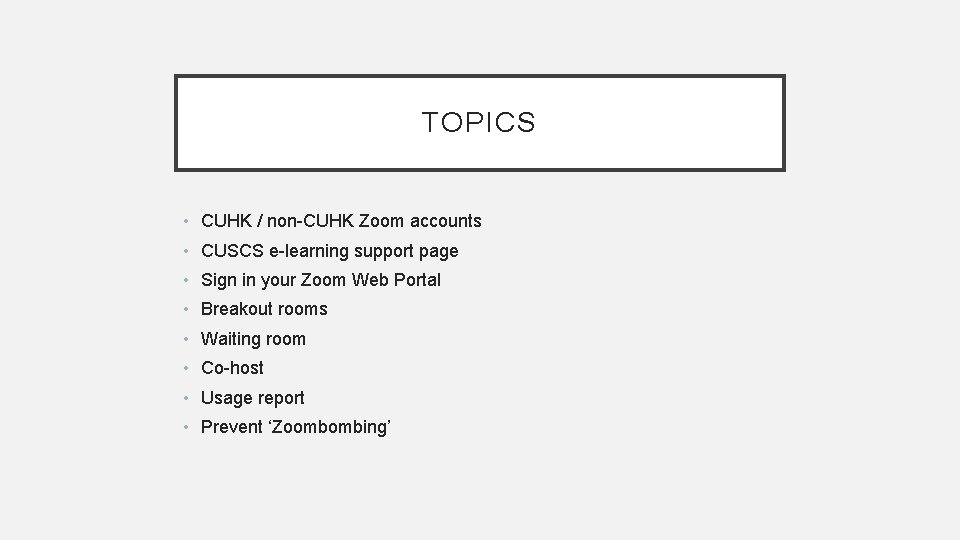
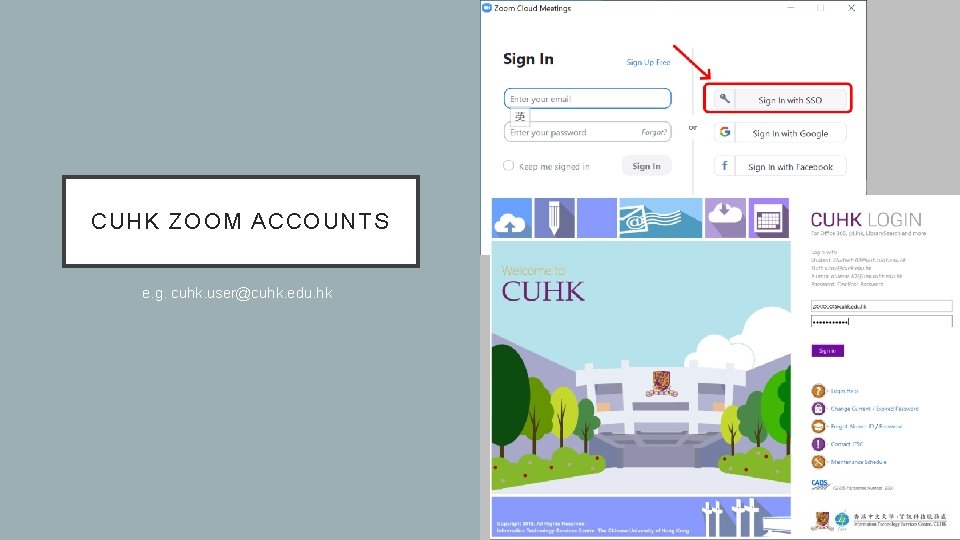
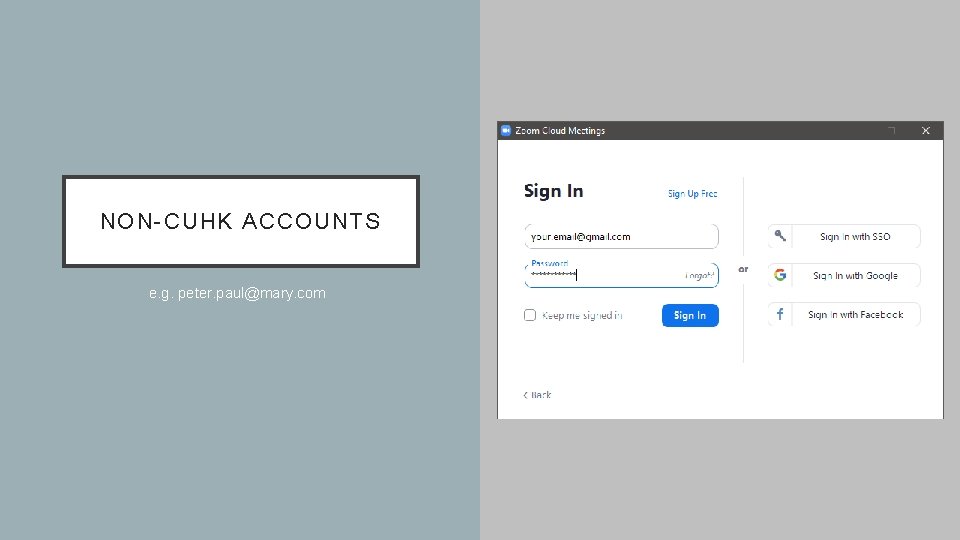
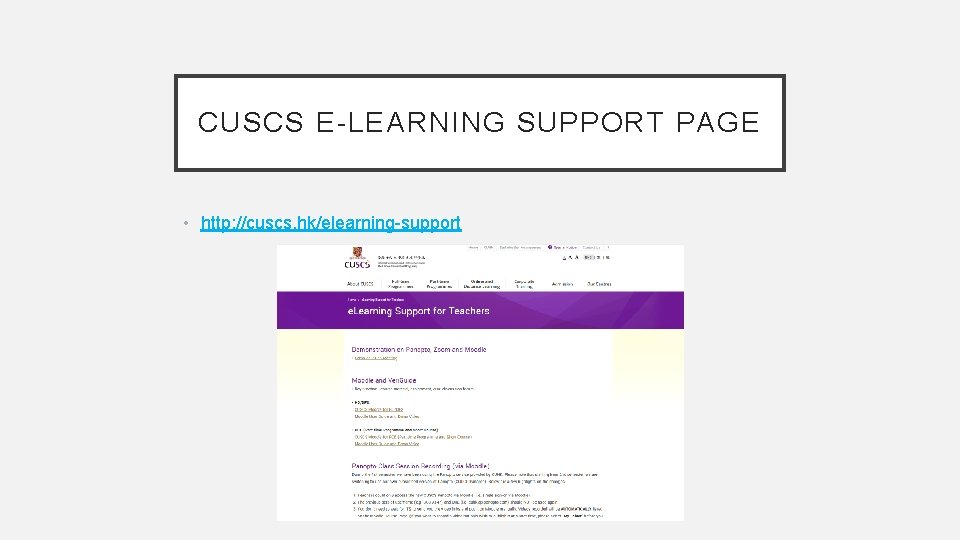
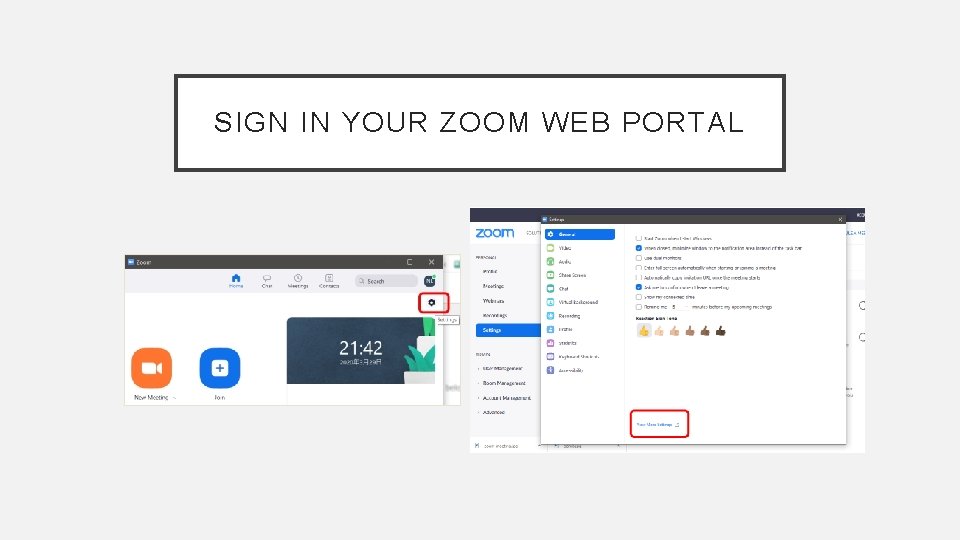
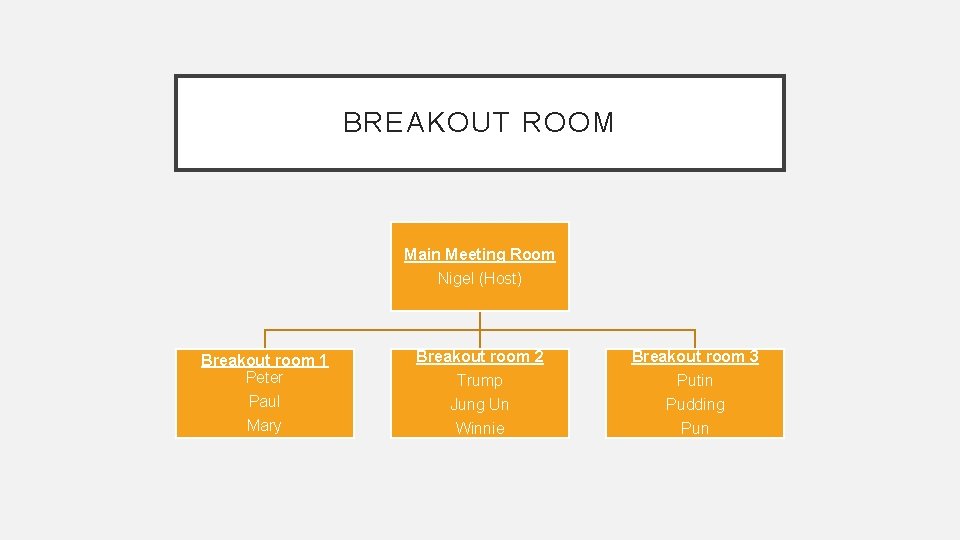
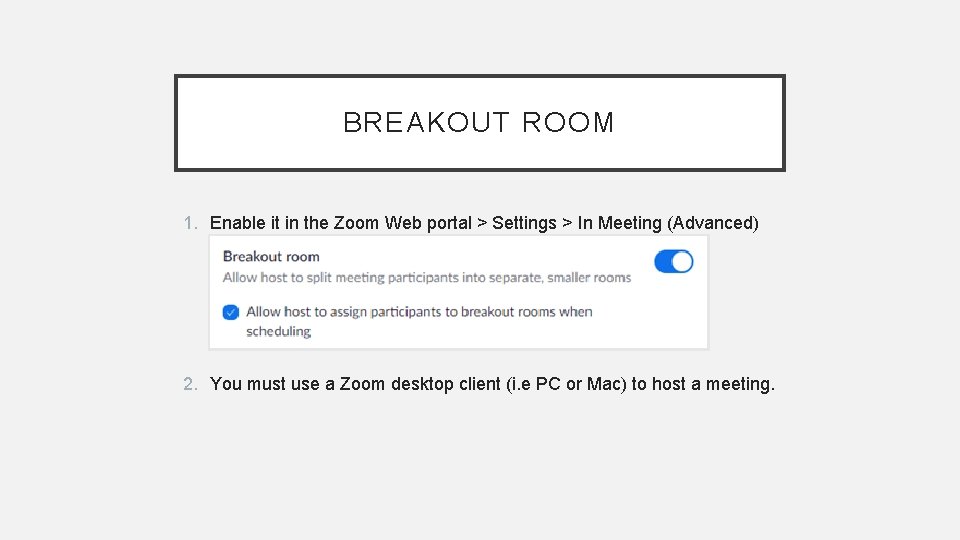
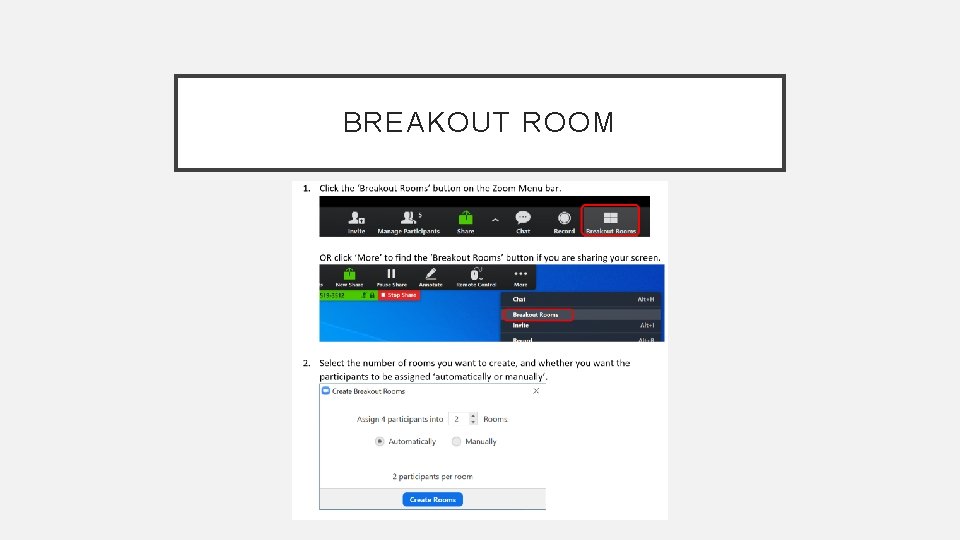
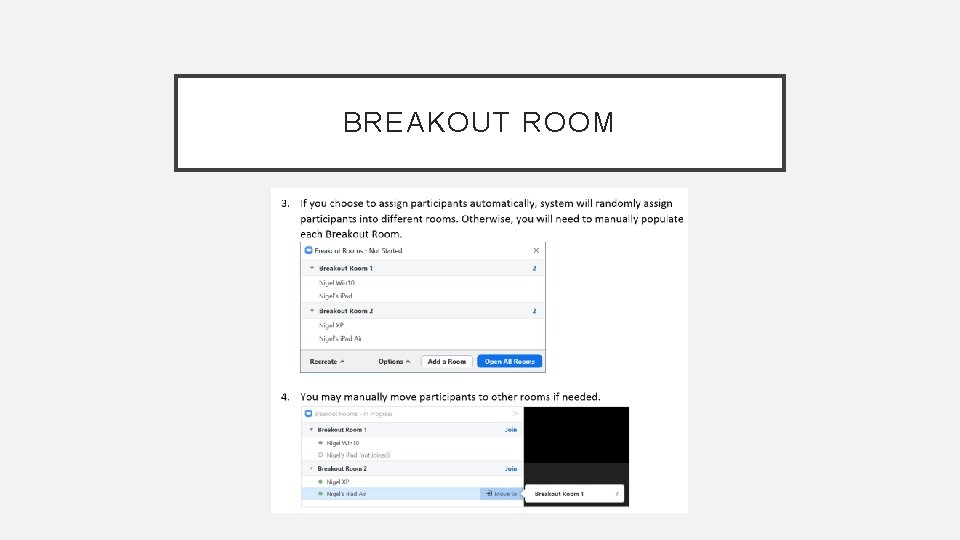
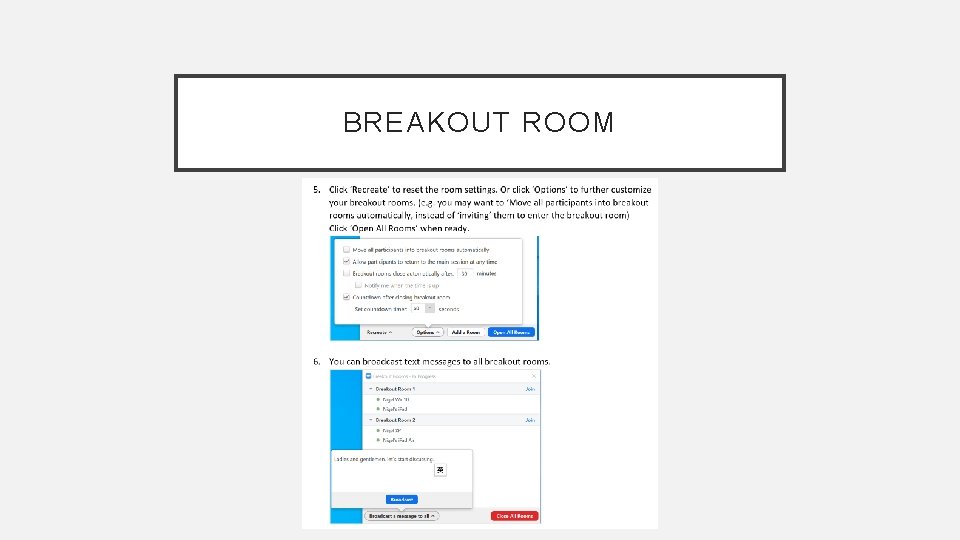
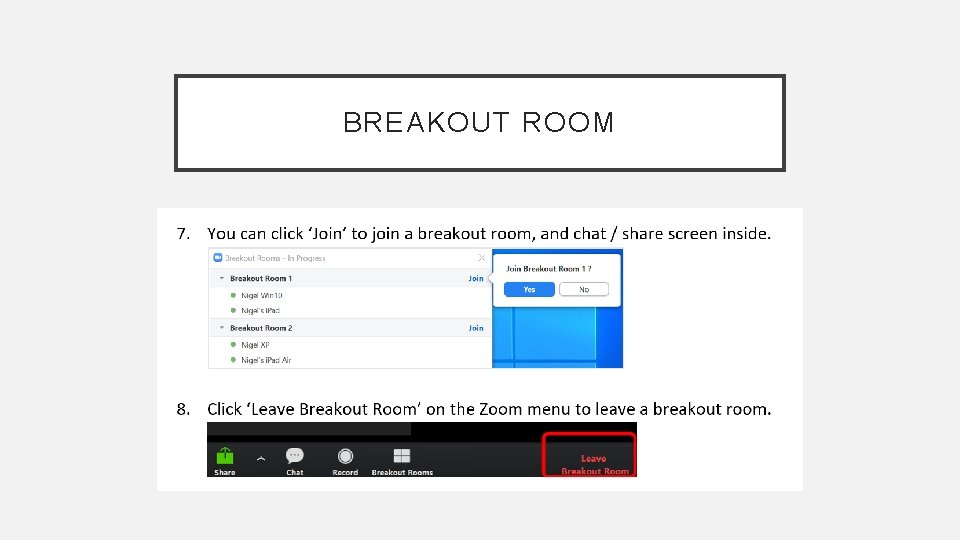
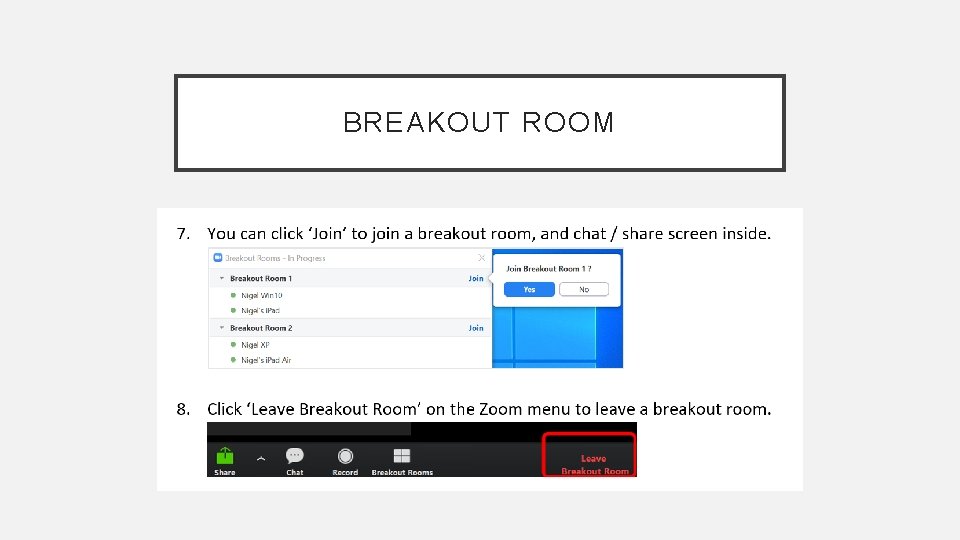
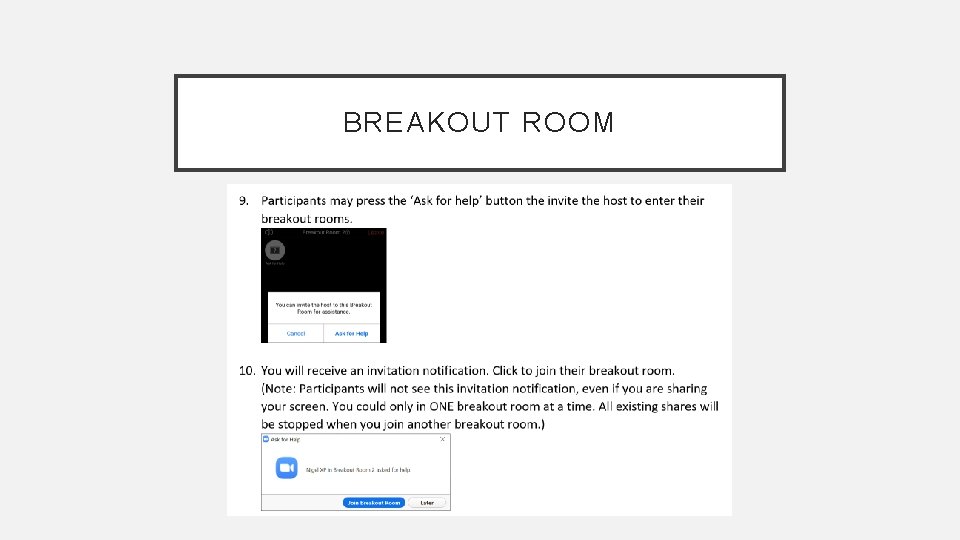
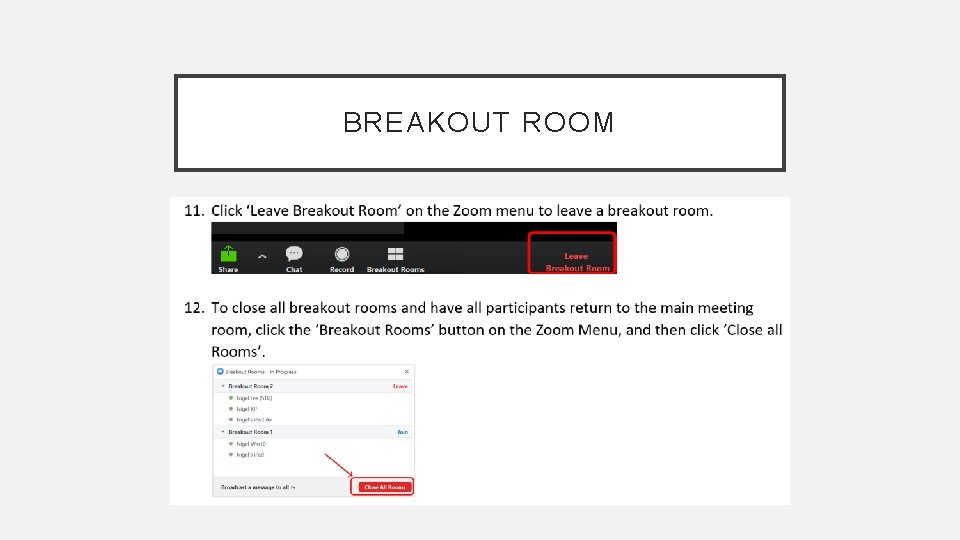
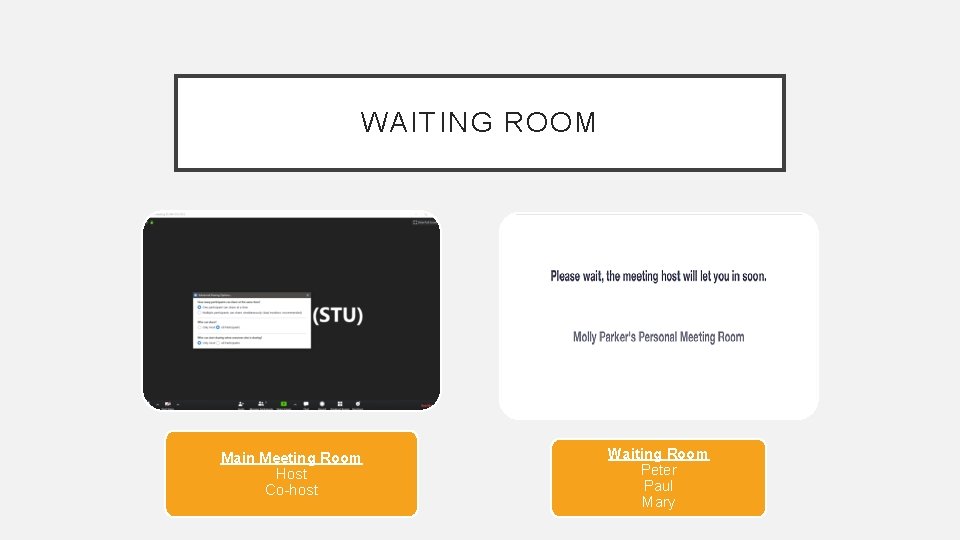
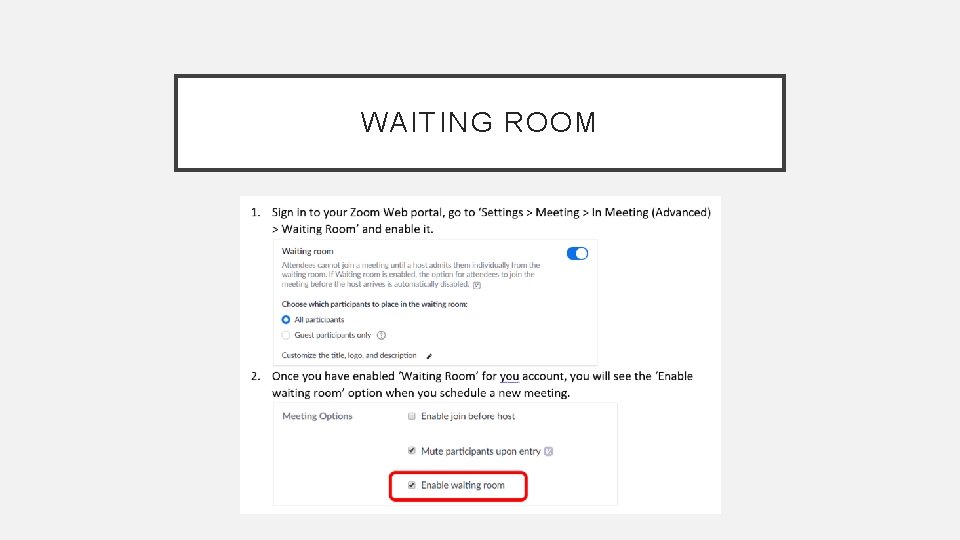
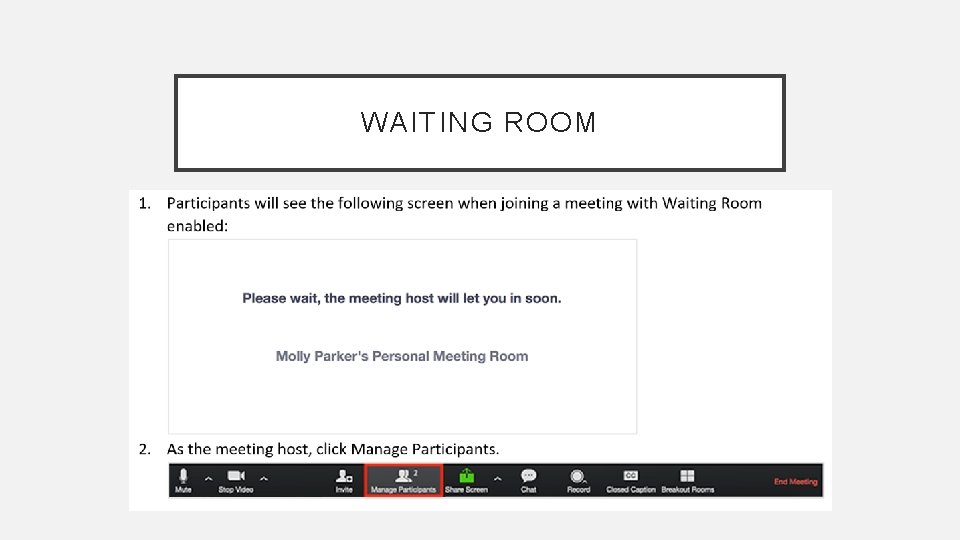
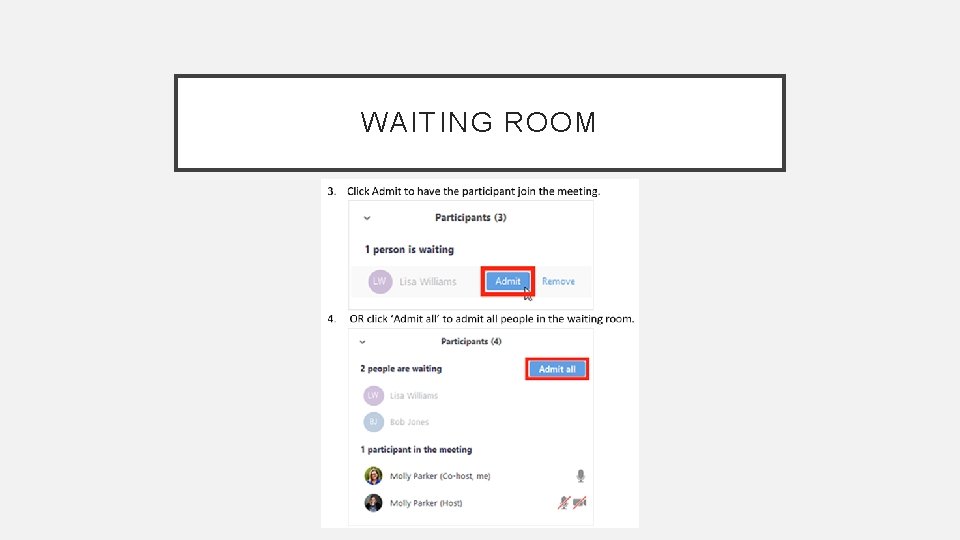
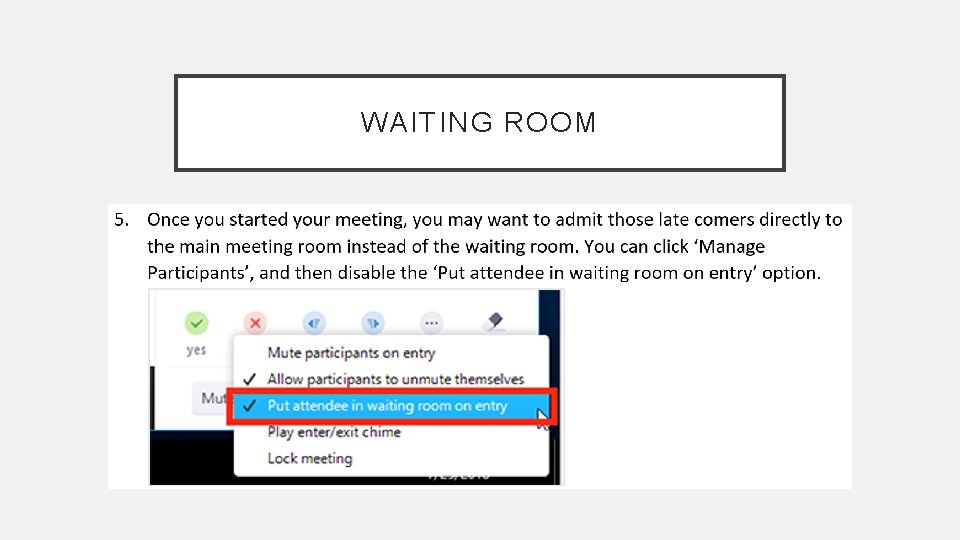
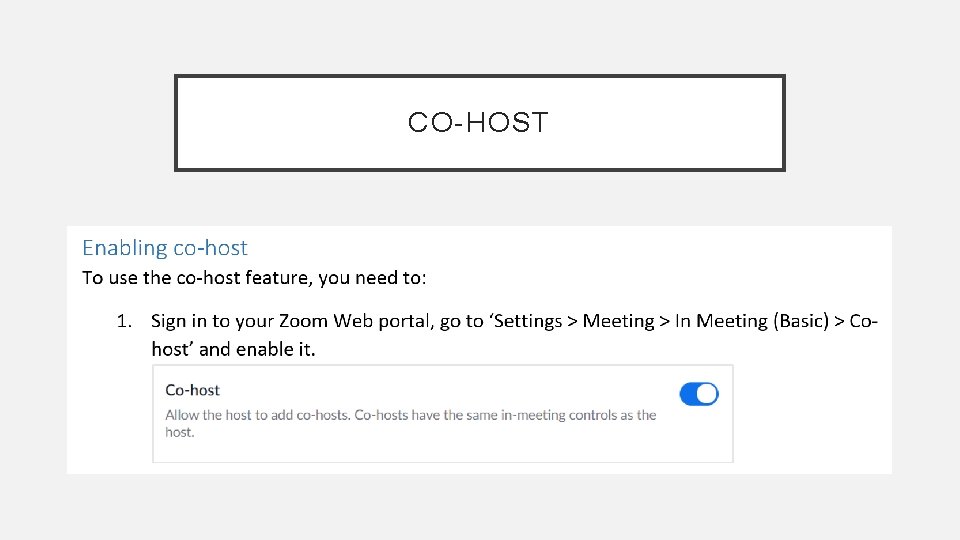
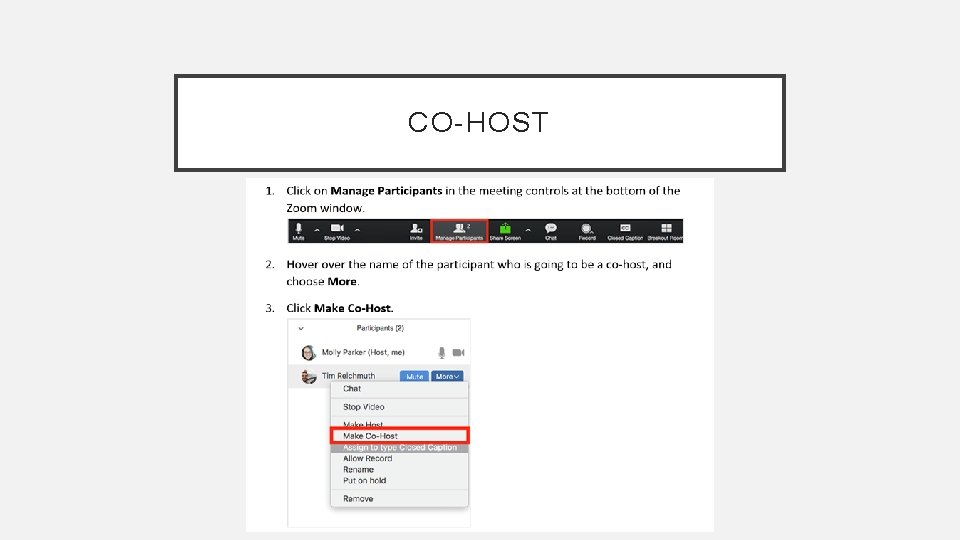
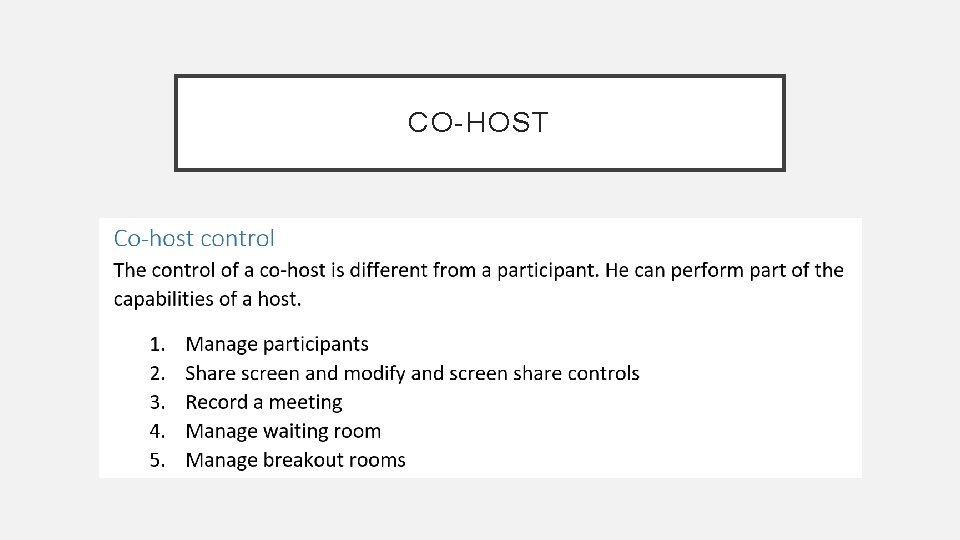
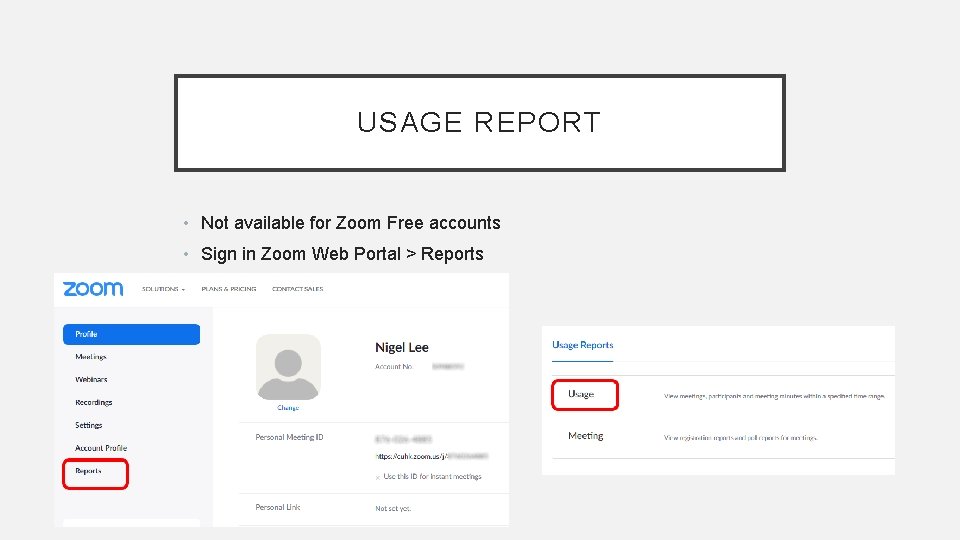
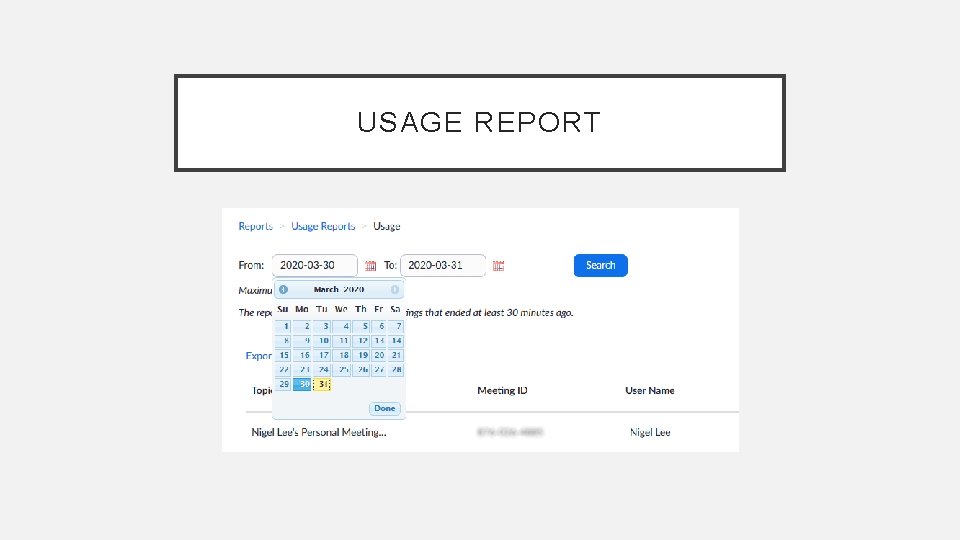
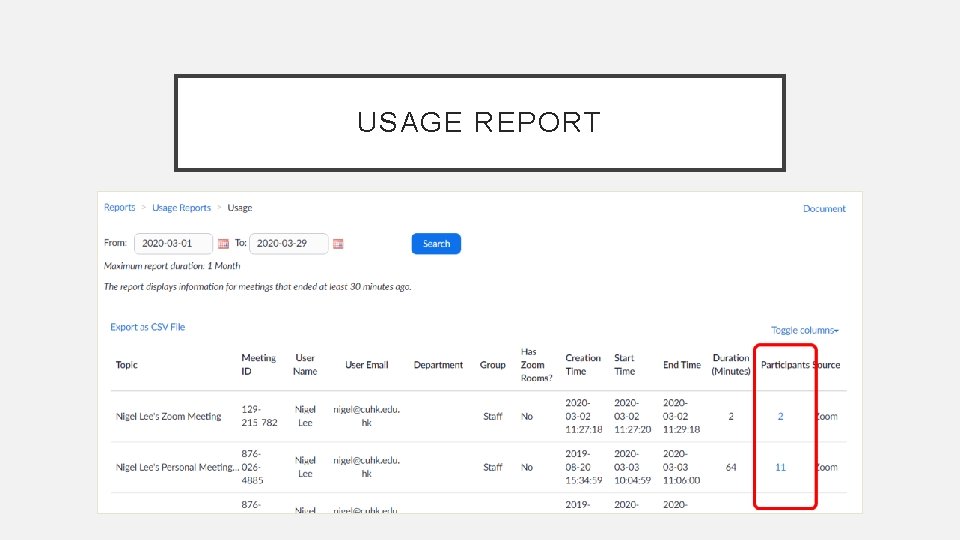
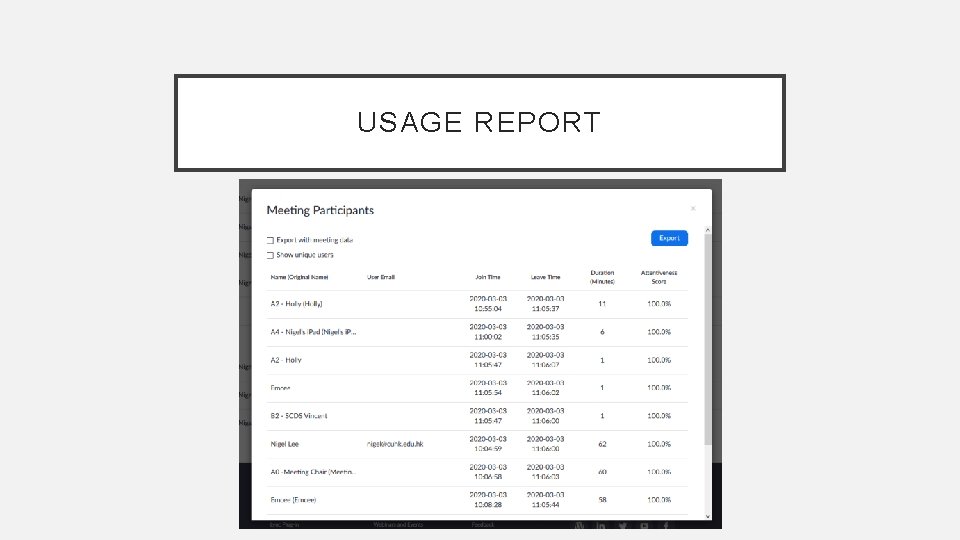
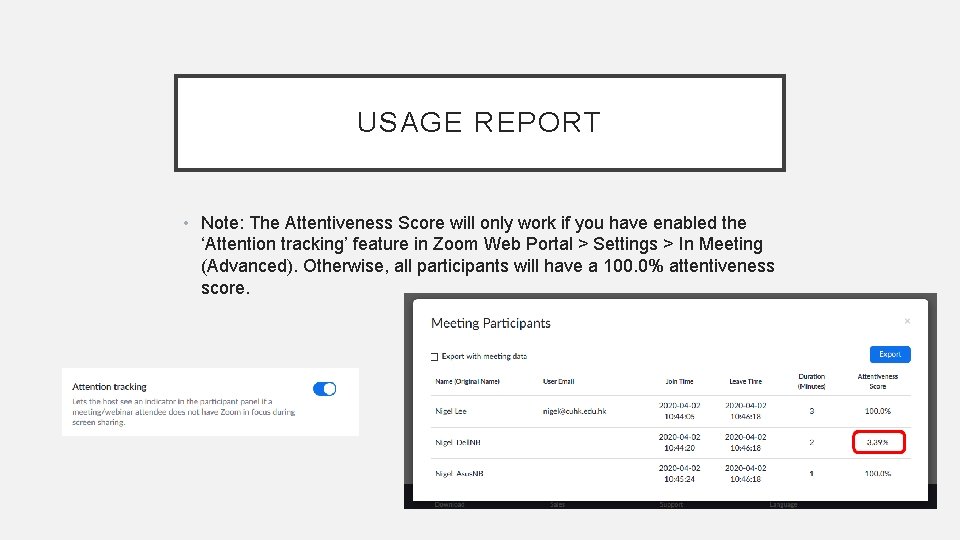
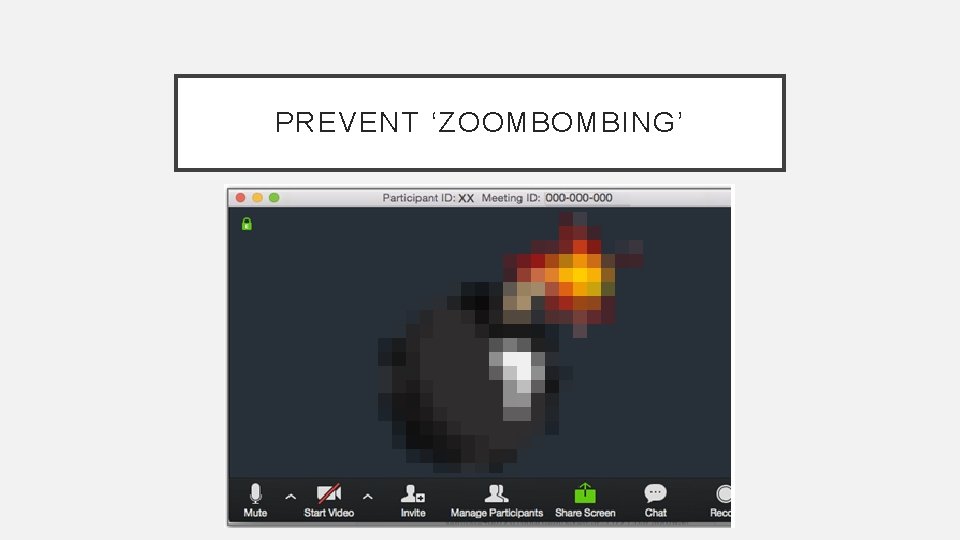
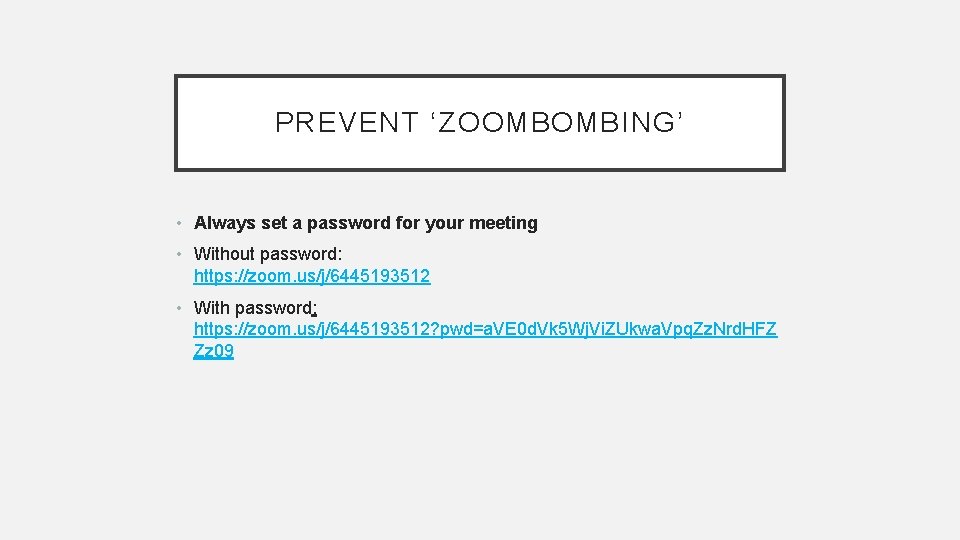
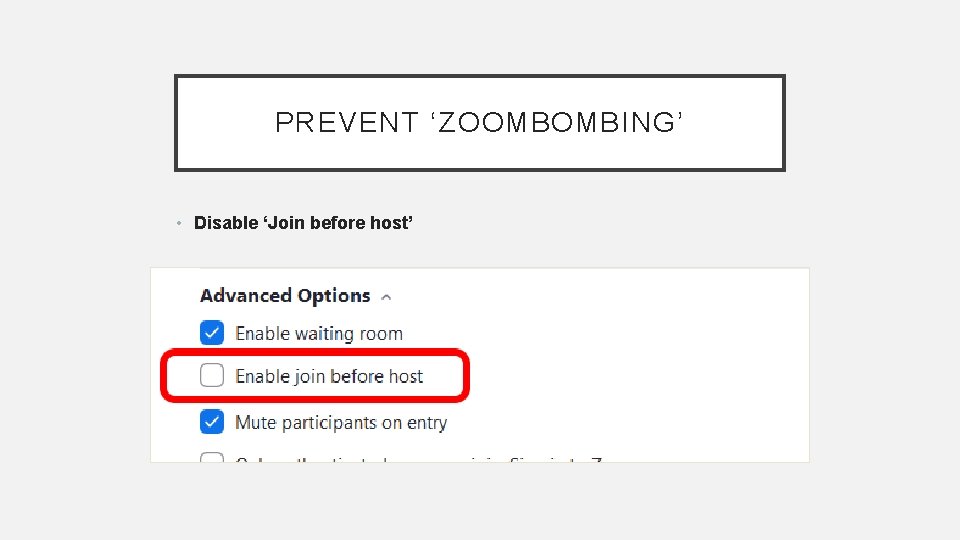
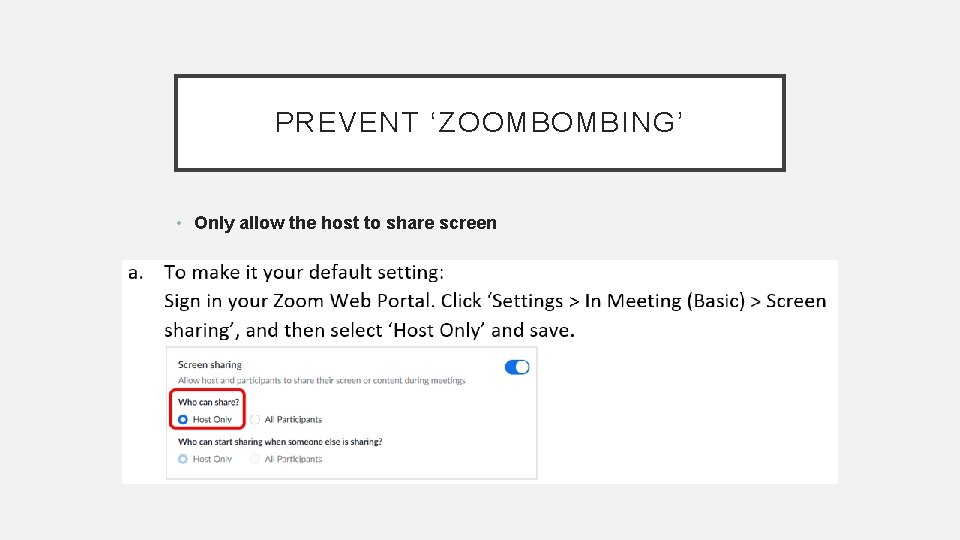
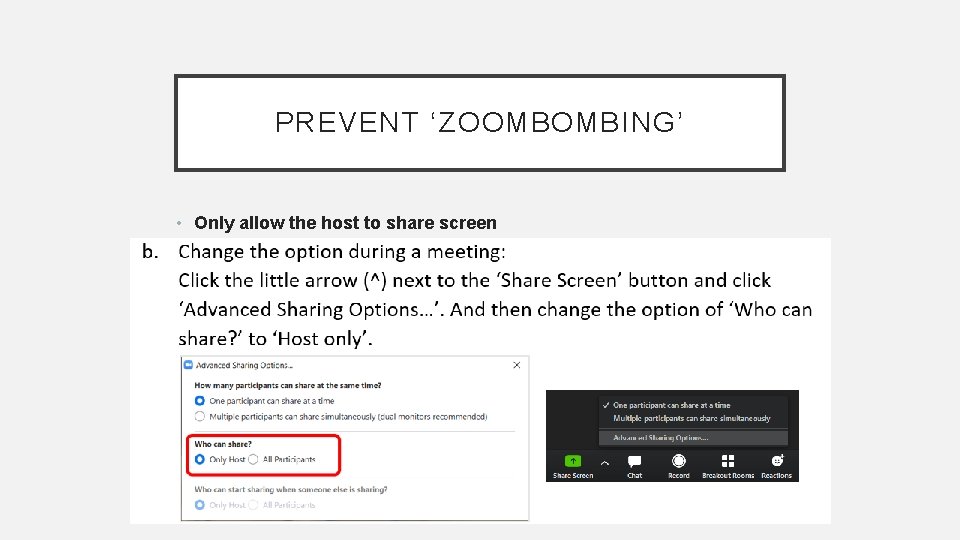
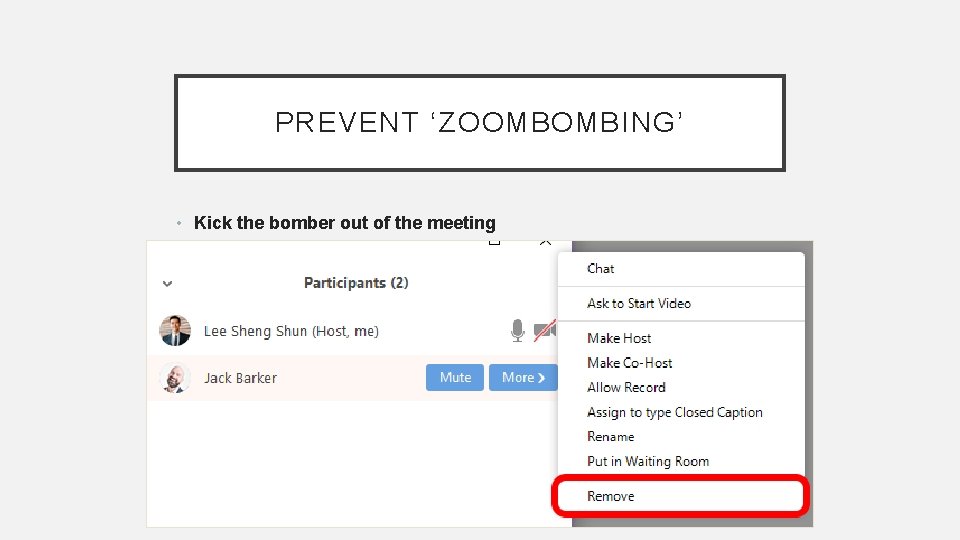
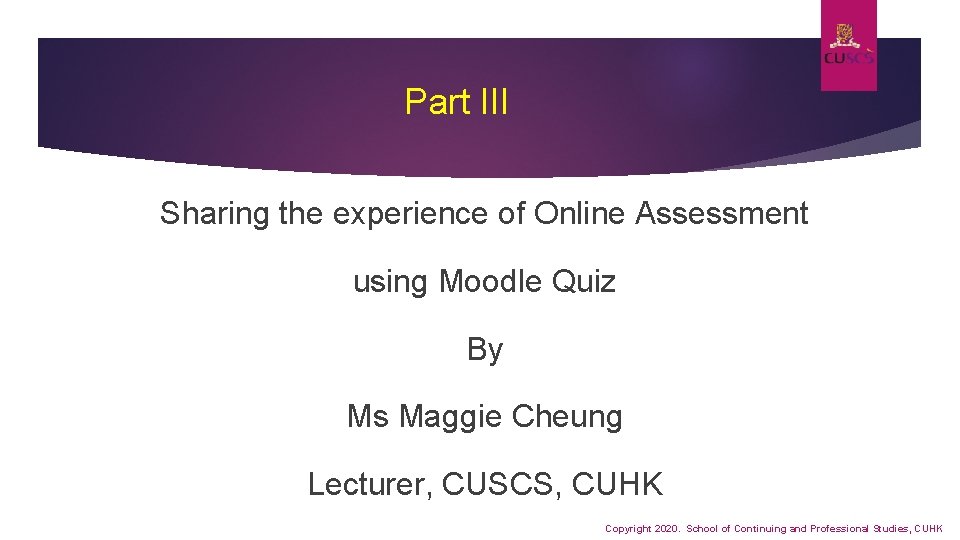
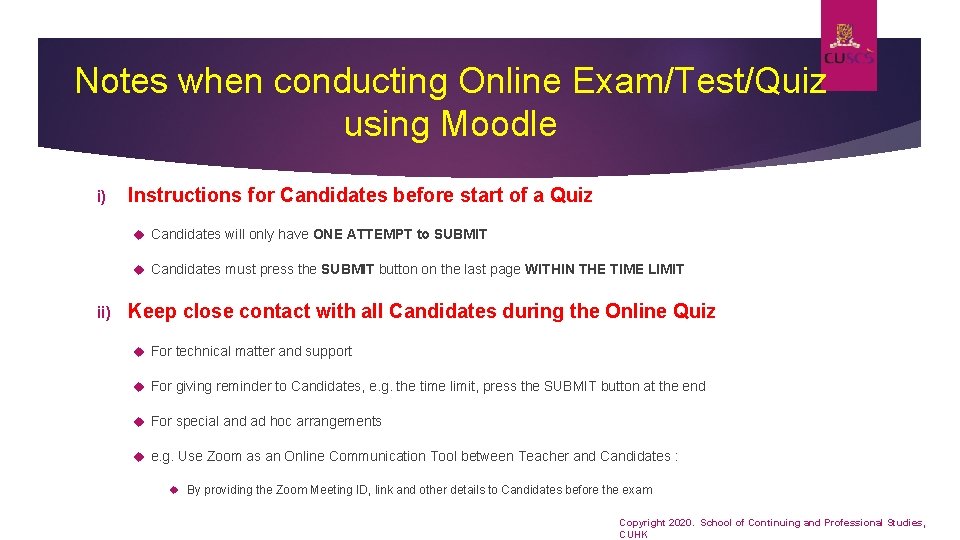
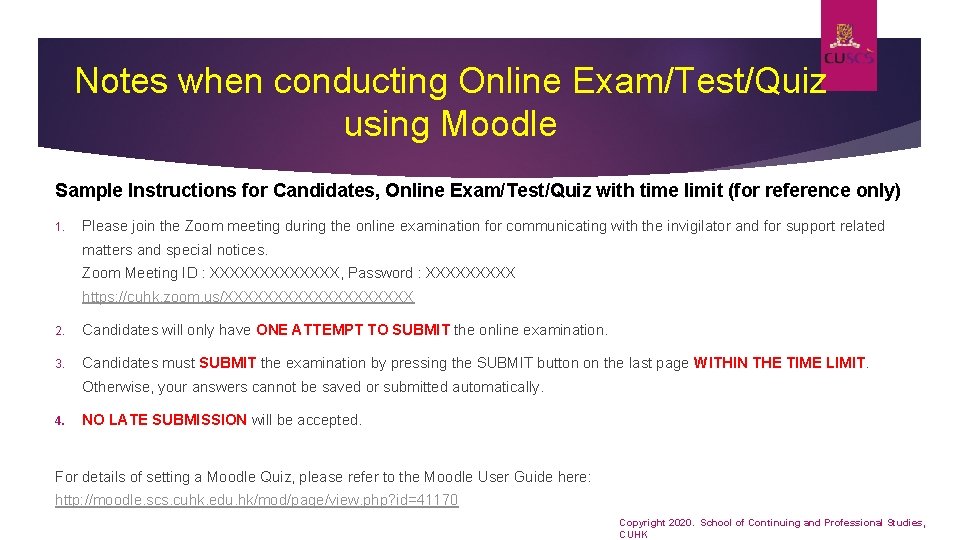
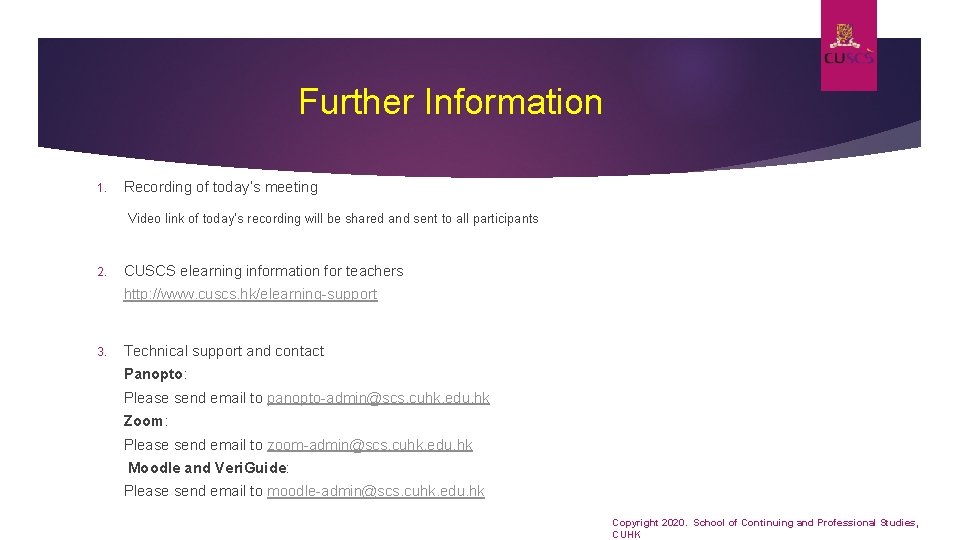
- Slides: 42
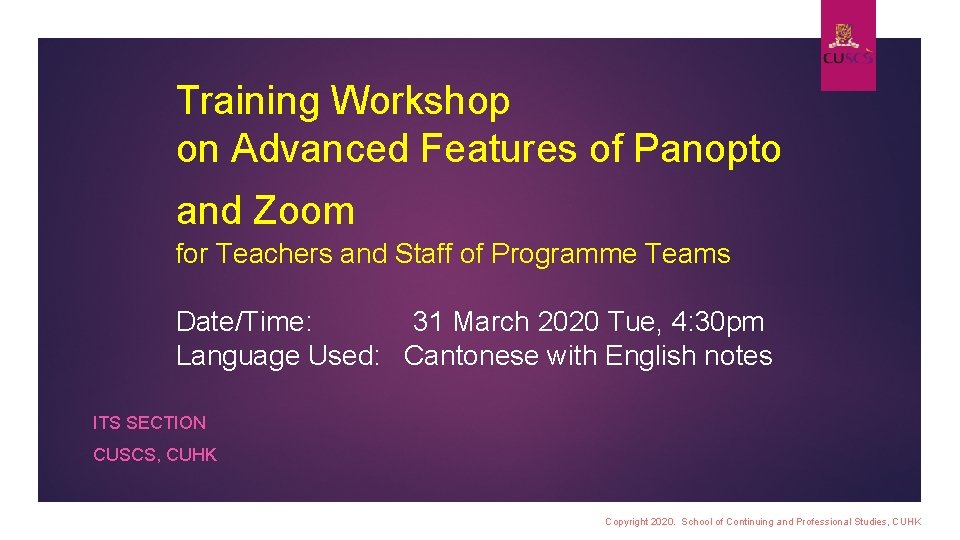
Training Workshop on Advanced Features of Panopto and Zoom for Teachers and Staff of Programme Teams Date/Time: 31 March 2020 Tue, 4: 30 pm Language Used: Cantonese with English notes ITS SECTION CUSCS, CUHK Copyright 2020. School of Continuing and Professional Studies, CUHK
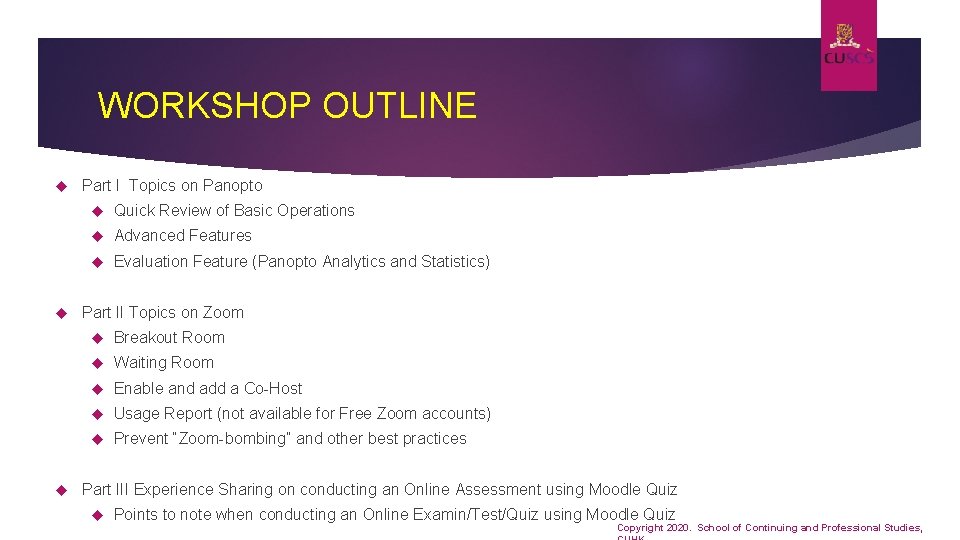
WORKSHOP OUTLINE Part I Topics on Panopto Quick Review of Basic Operations Advanced Features Evaluation Feature (Panopto Analytics and Statistics) Part II Topics on Zoom Breakout Room Waiting Room Enable and add a Co-Host Usage Report (not available for Free Zoom accounts) Prevent “Zoom-bombing” and other best practices Part III Experience Sharing on conducting an Online Assessment using Moodle Quiz Points to note when conducting an Online Examin/Test/Quiz using Moodle Quiz Copyright 2020. School of Continuing and Professional Studies,
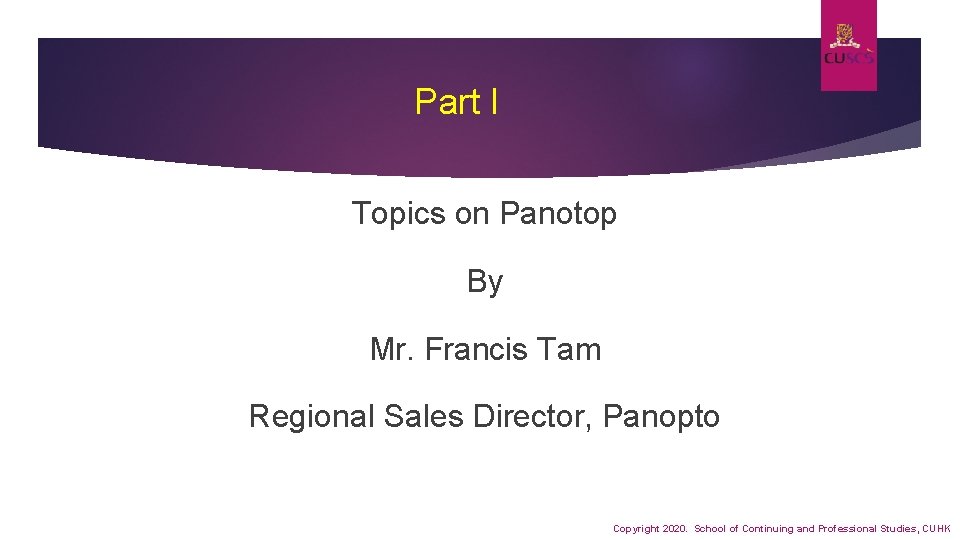
Part I Topics on Panotop By Mr. Francis Tam Regional Sales Director, Panopto Copyright 2020. School of Continuing and Professional Studies, CUHK
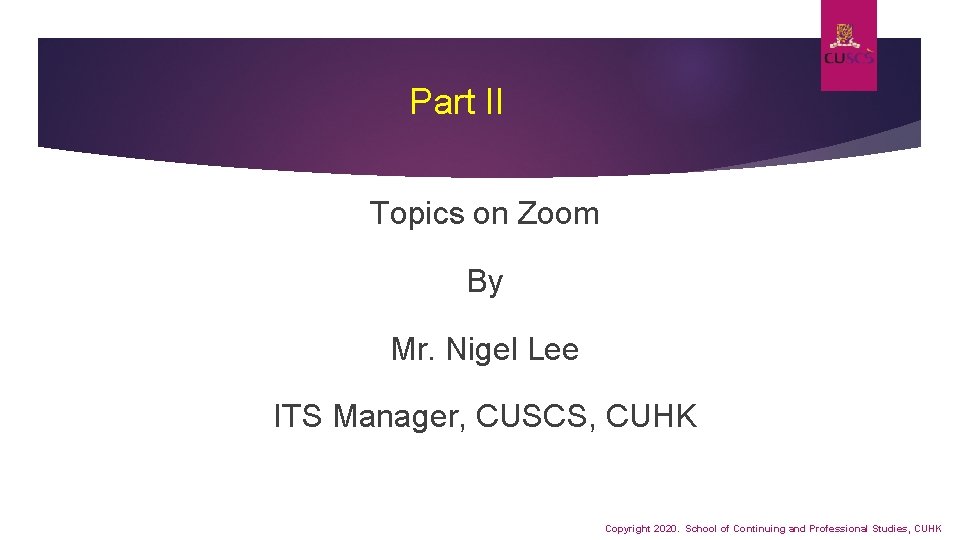
Part II Topics on Zoom By Mr. Nigel Lee ITS Manager, CUSCS, CUHK Copyright 2020. School of Continuing and Professional Studies, CUHK
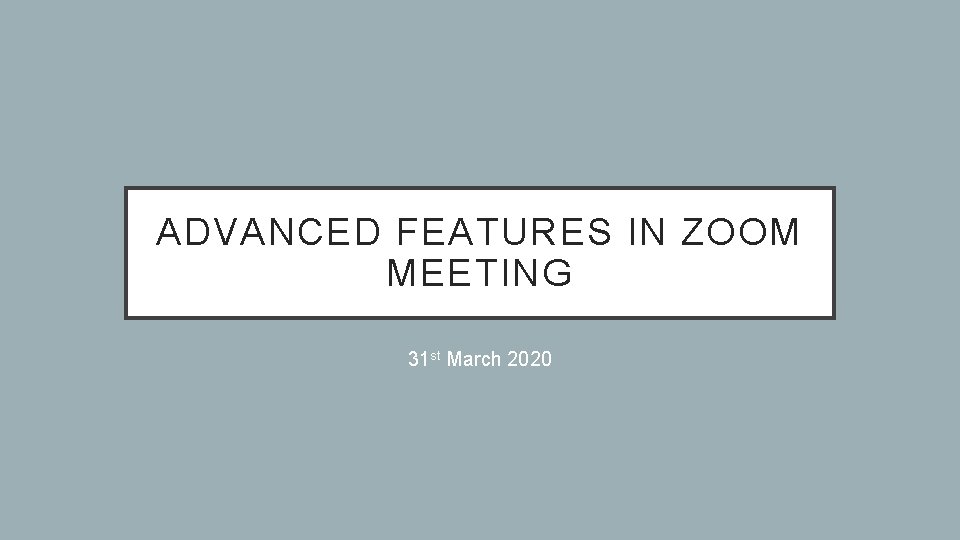
ADVANCED FEATURES IN ZOOM MEETING 31 st March 2020
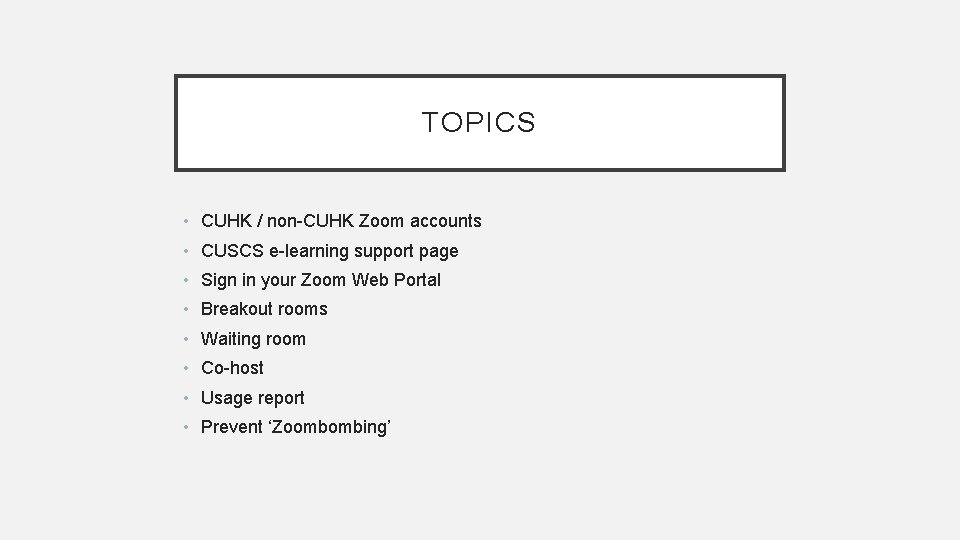
TOPICS • CUHK / non-CUHK Zoom accounts • CUSCS e-learning support page • Sign in your Zoom Web Portal • Breakout rooms • Waiting room • Co-host • Usage report • Prevent ‘Zoombombing’
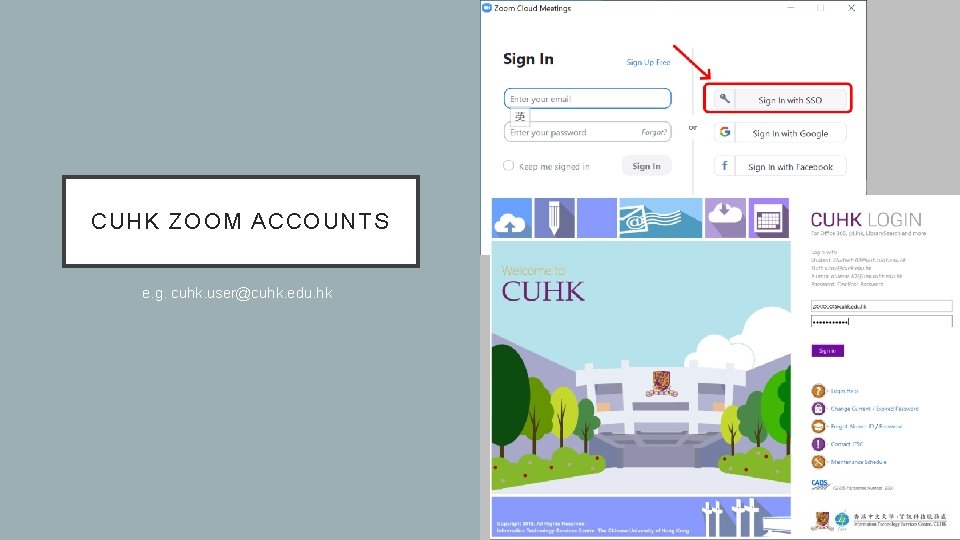
CUHK ZOOM ACCOUNTS e. g. cuhk. user@cuhk. edu. hk
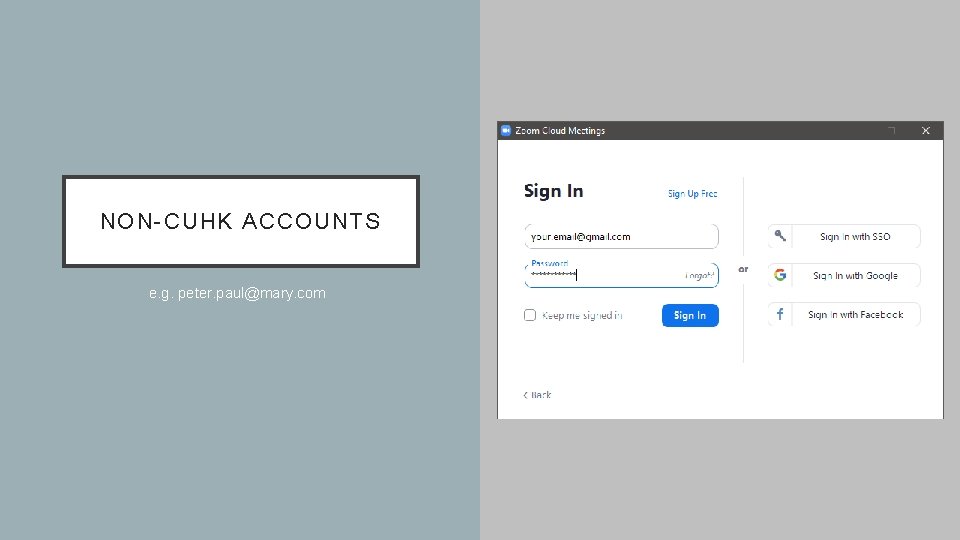
NON-CUHK ACCOUNTS e. g. peter. paul@mary. com
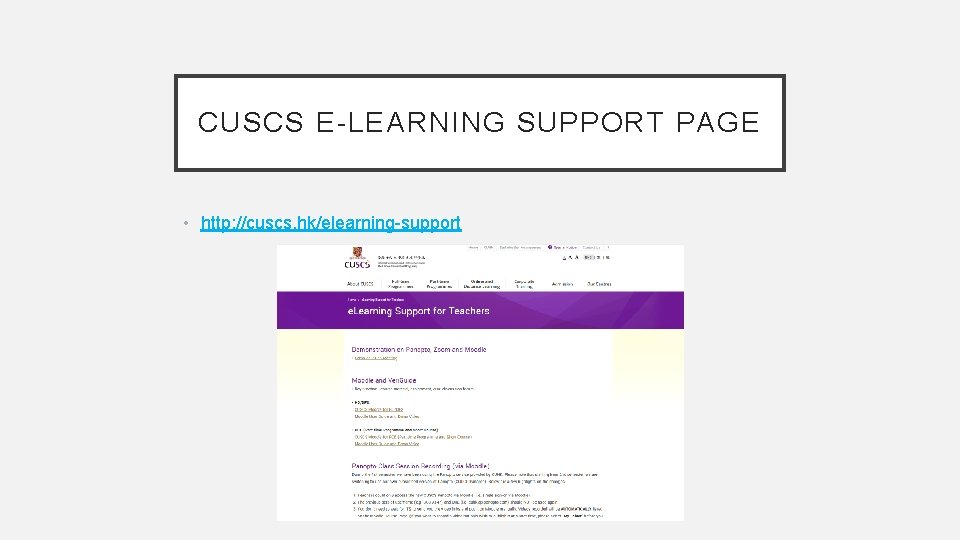
CUSCS E-LEARNING SUPPORT PAGE • http: //cuscs. hk/elearning-support
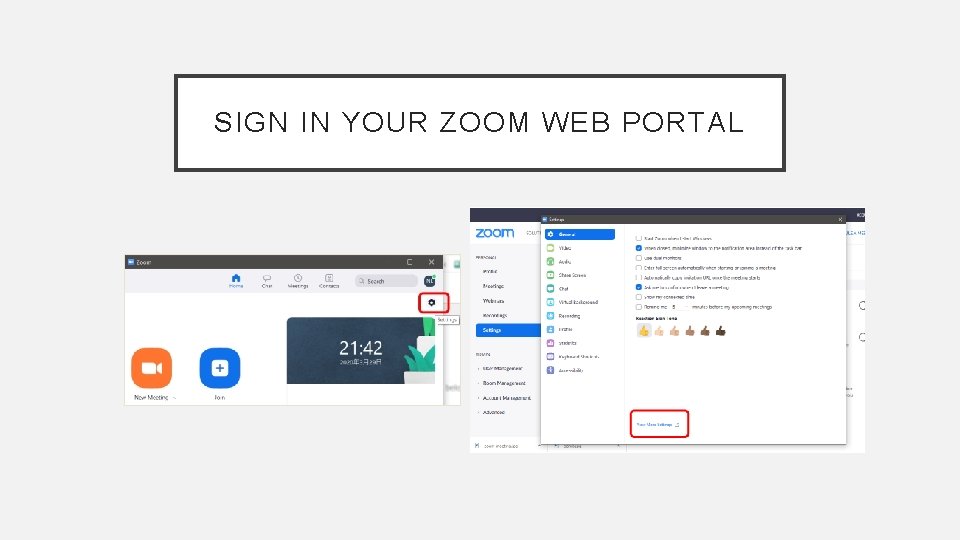
SIGN IN YOUR ZOOM WEB PORTAL
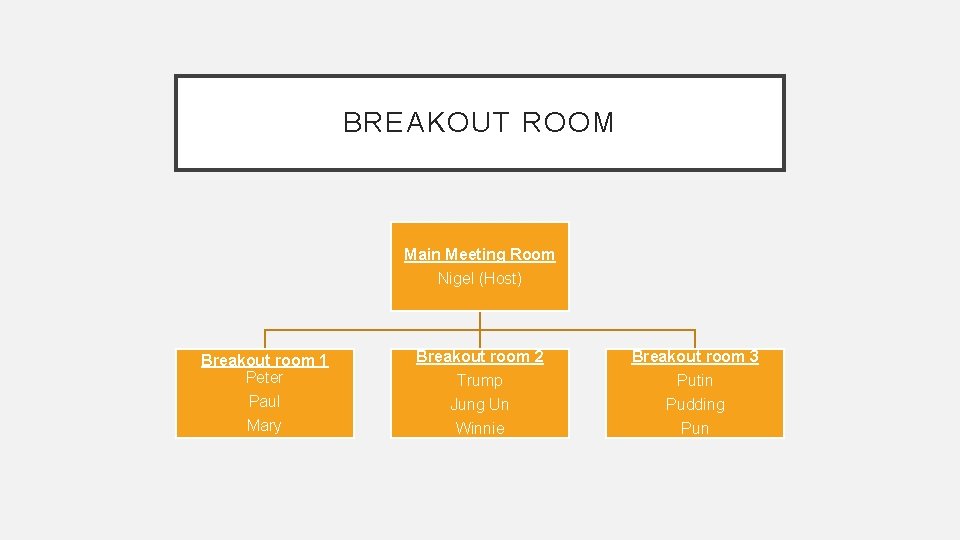
BREAKOUT ROOM Main Meeting Room Nigel (Host) Breakout room 1 Peter Breakout room 2 Breakout room 3 Trump Putin Paul Jung Un Pudding Mary Winnie Pun
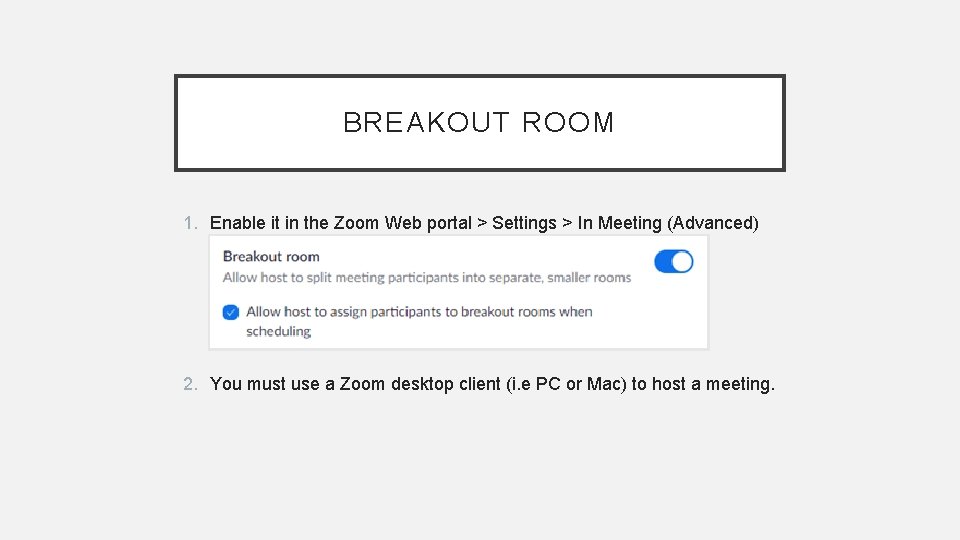
BREAKOUT ROOM 1. Enable it in the Zoom Web portal > Settings > In Meeting (Advanced) 2. You must use a Zoom desktop client (i. e PC or Mac) to host a meeting.
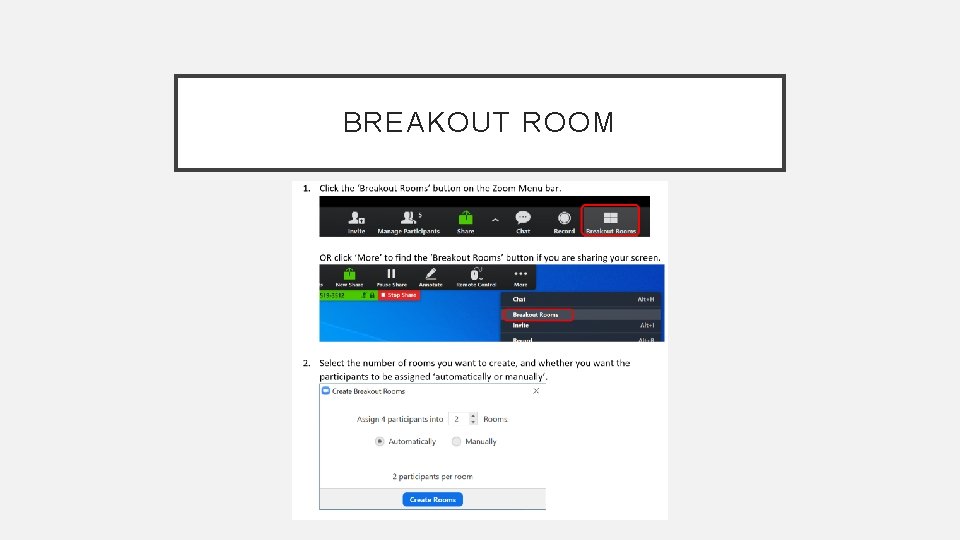
BREAKOUT ROOM
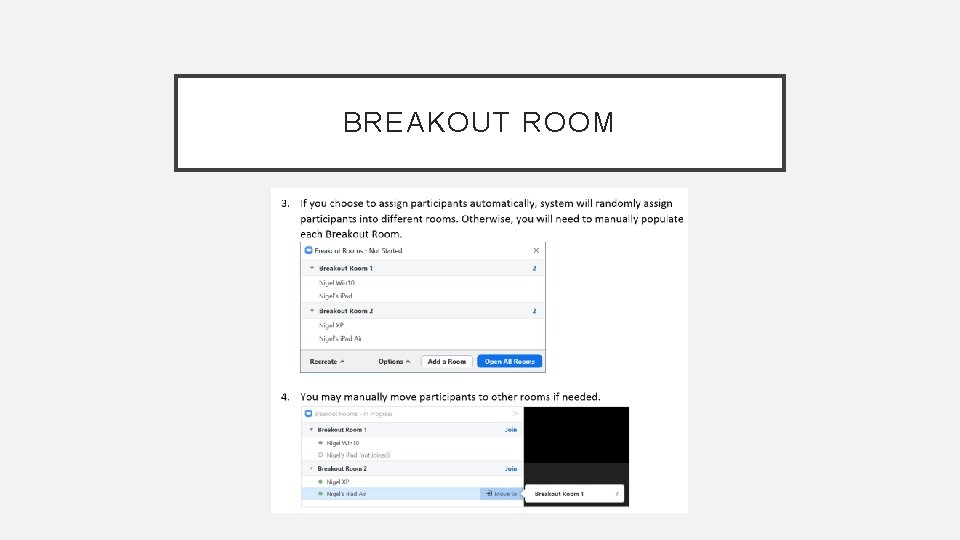
BREAKOUT ROOM
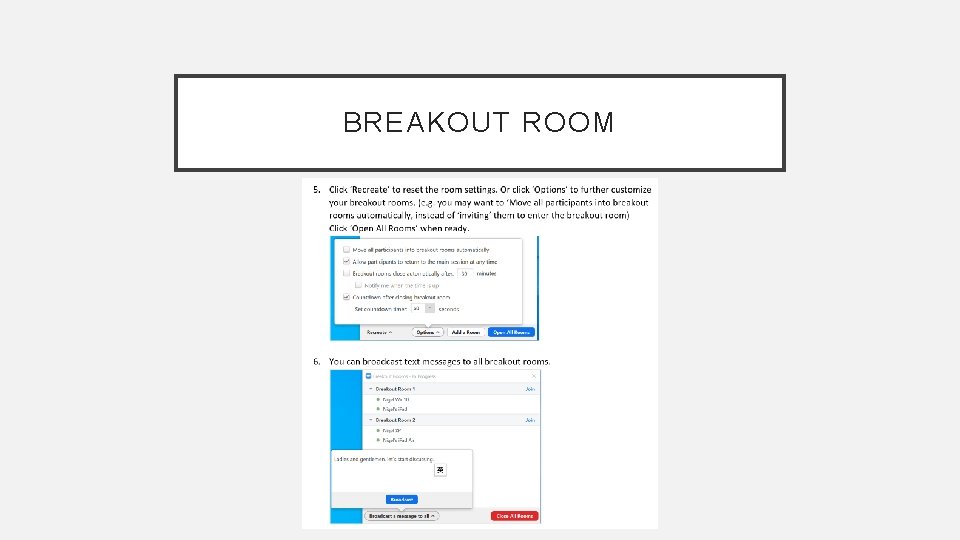
BREAKOUT ROOM
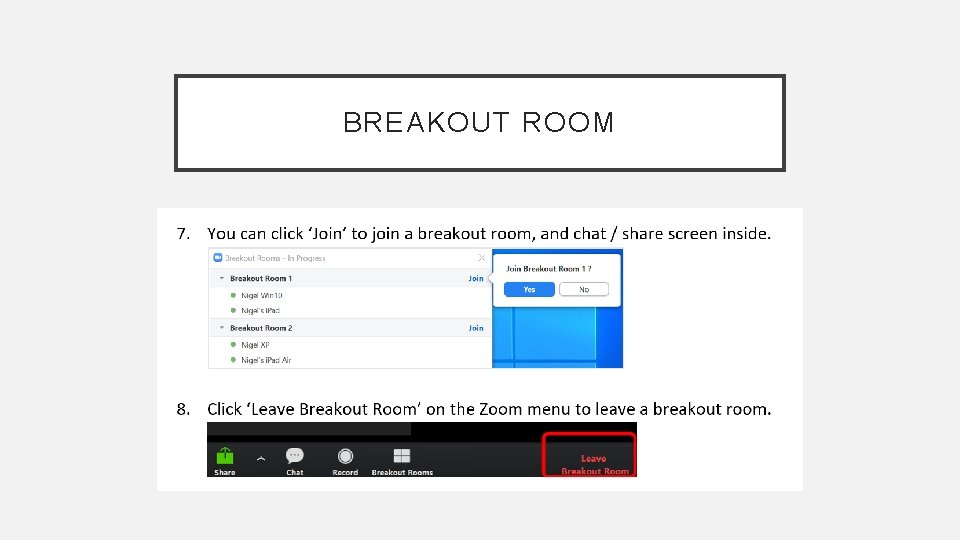
BREAKOUT ROOM
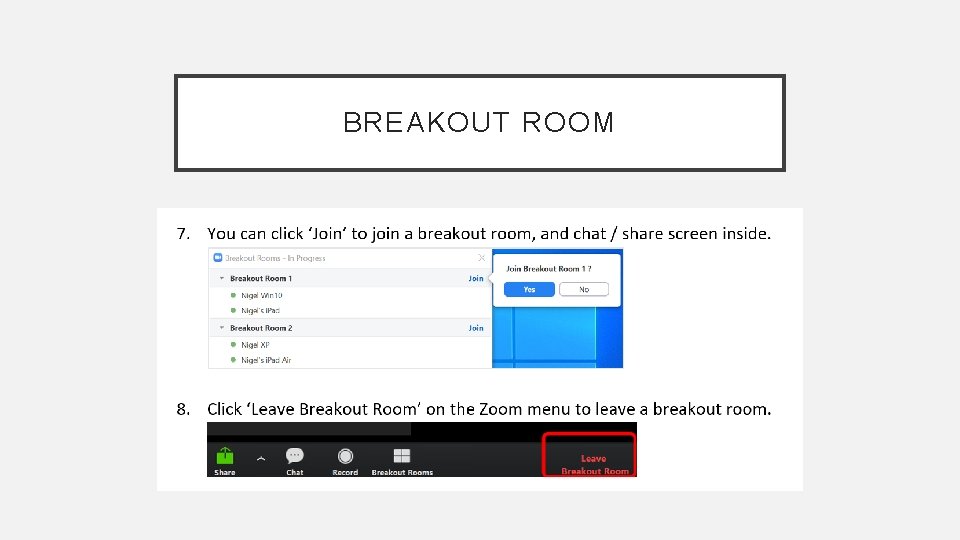
BREAKOUT ROOM
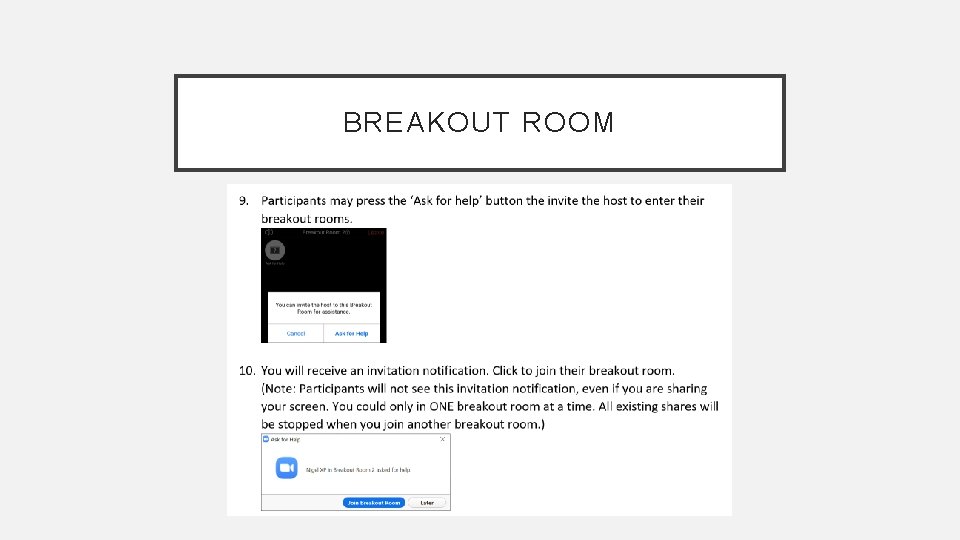
BREAKOUT ROOM
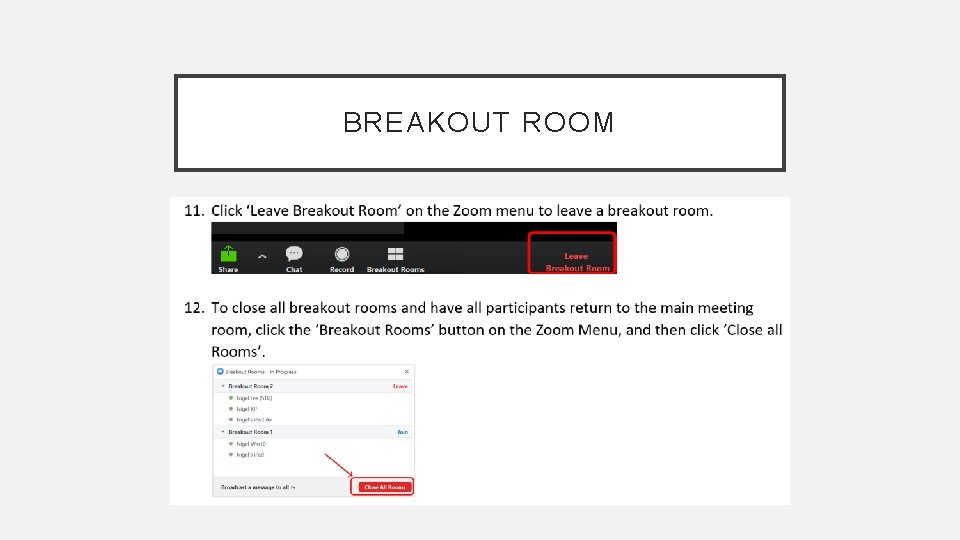
BREAKOUT ROOM
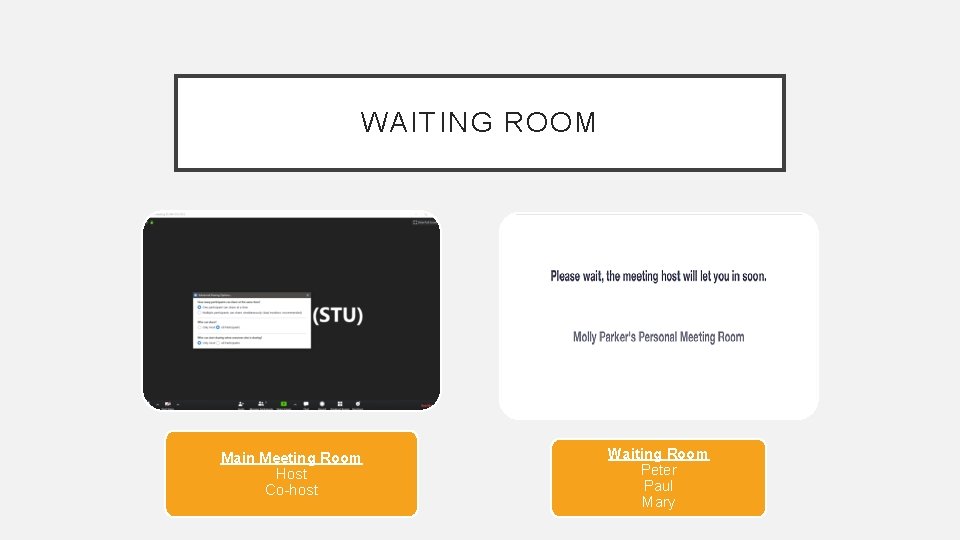
WAITING ROOM Main Meeting Room Host Co-host Waiting Room Peter Paul Mary
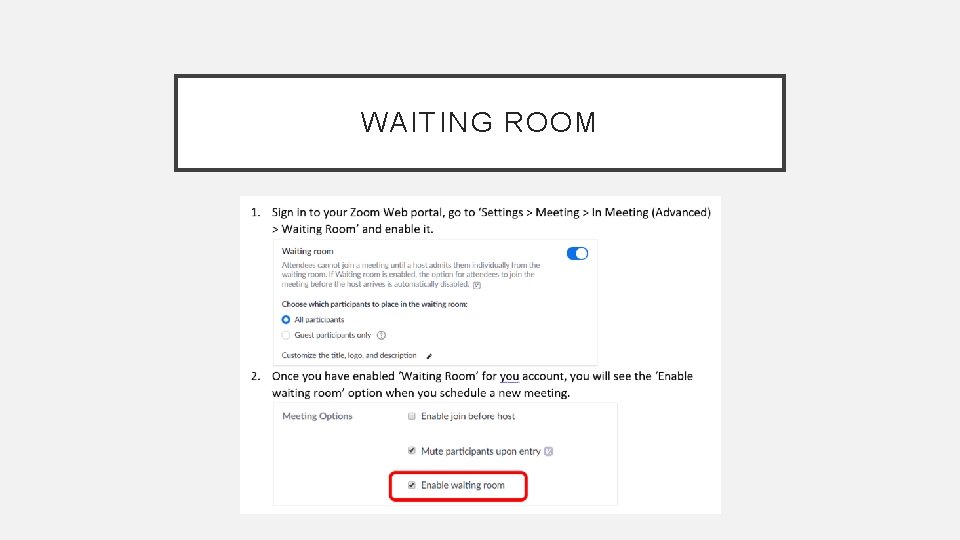
WAITING ROOM
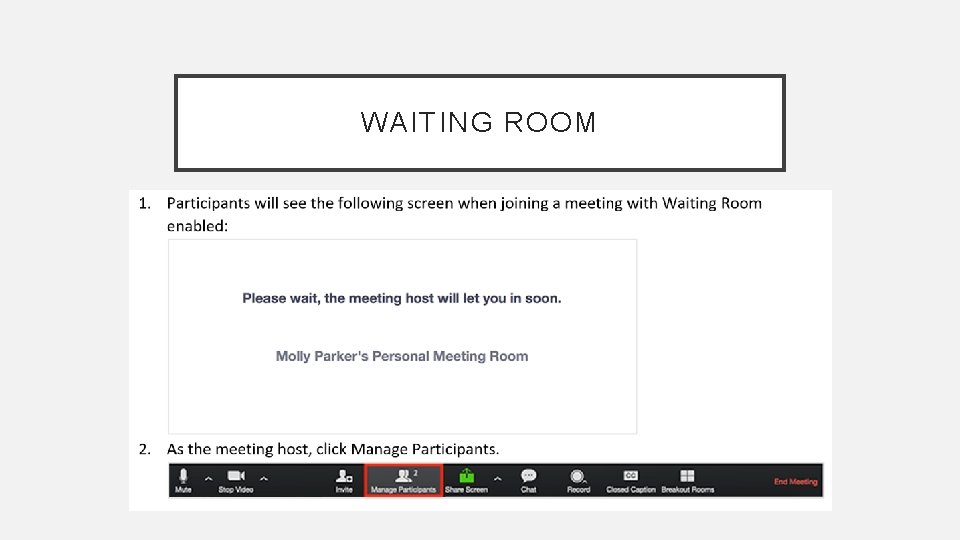
WAITING ROOM
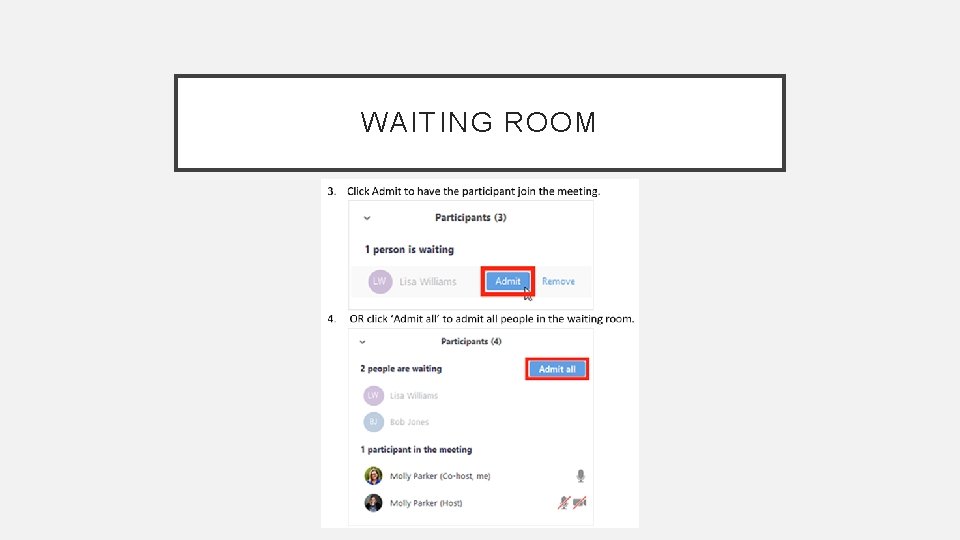
WAITING ROOM
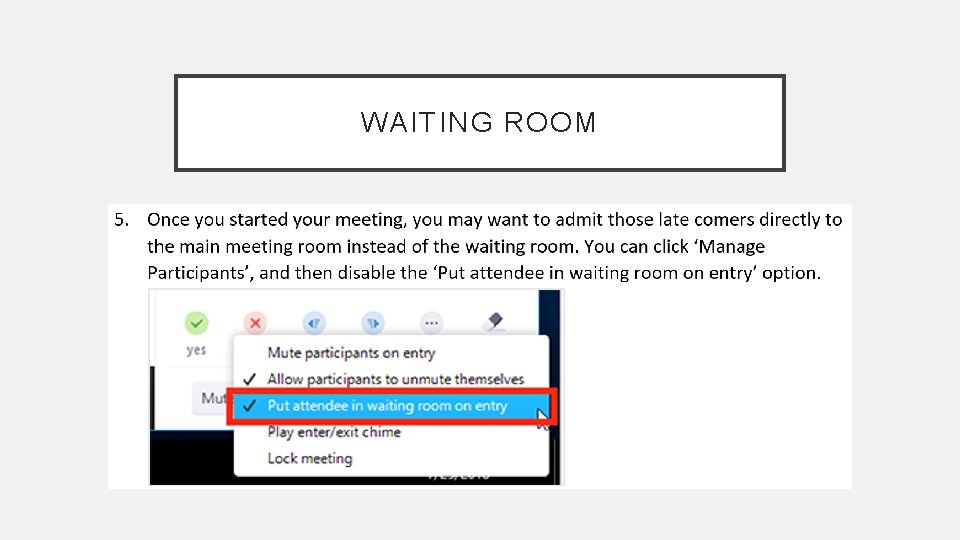
WAITING ROOM
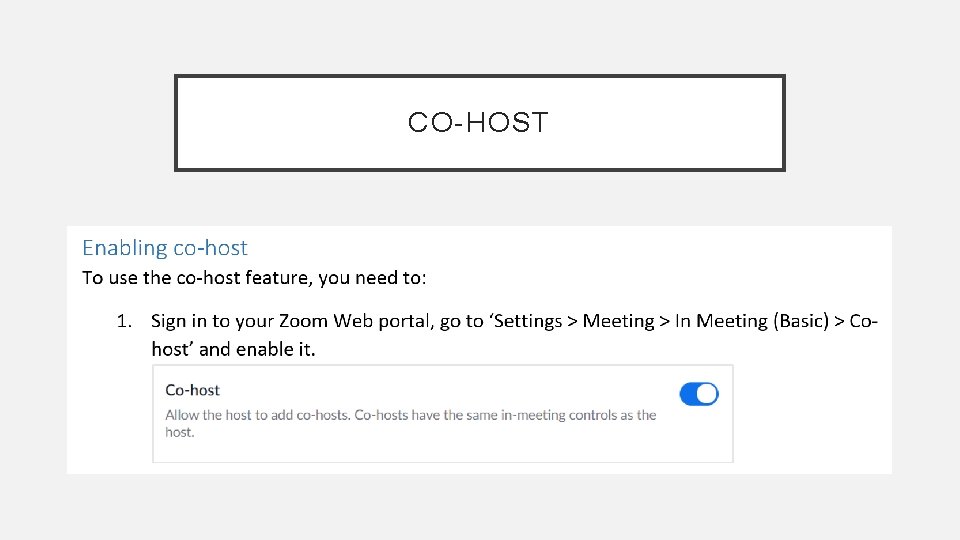
CO-HOST
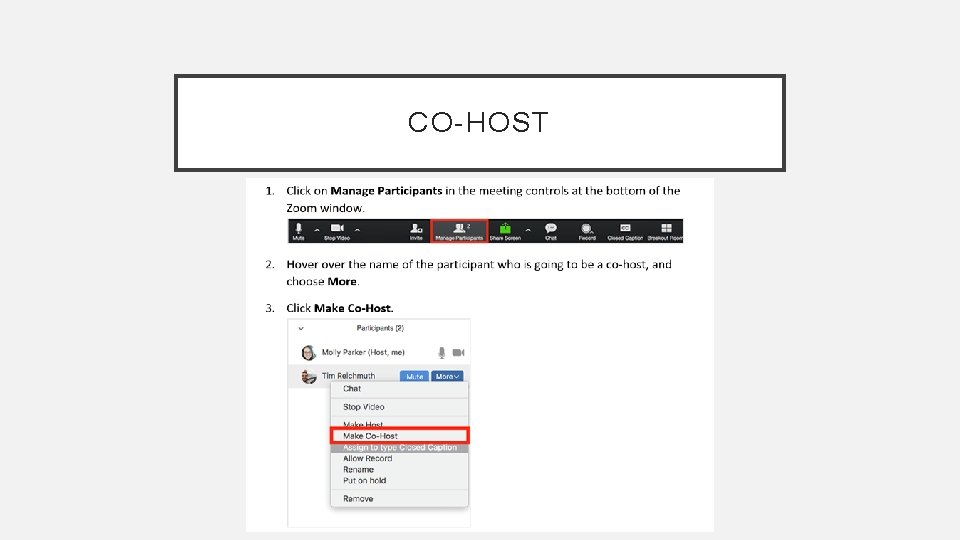
CO-HOST
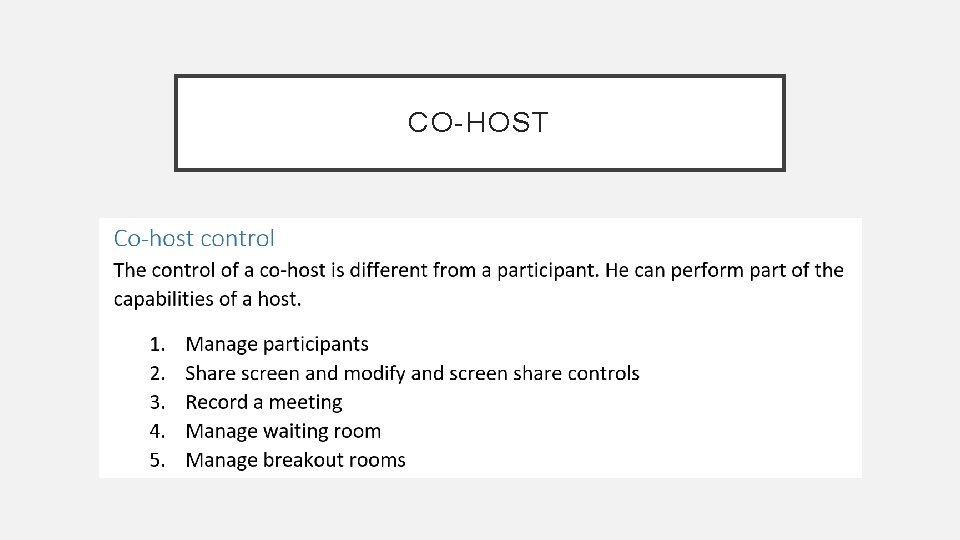
CO-HOST
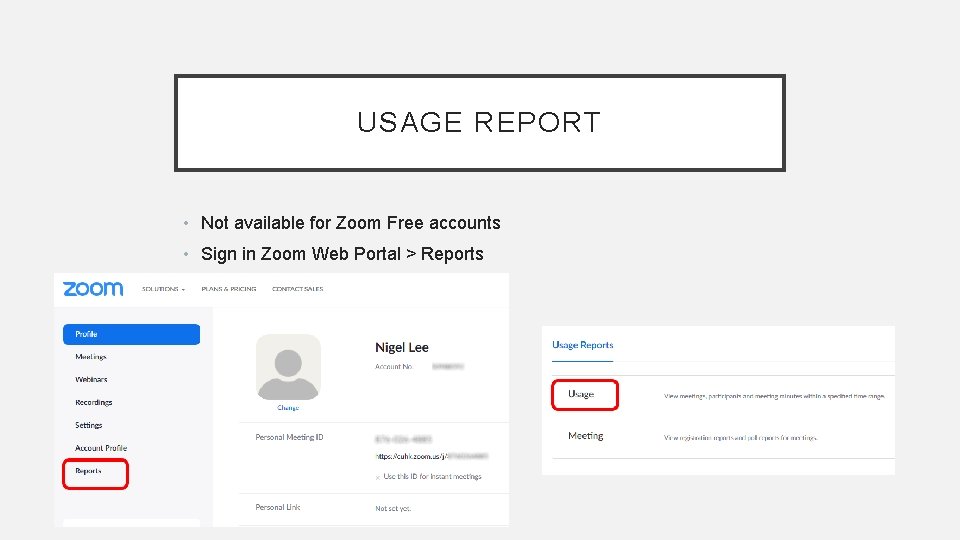
USAGE REPORT • Not available for Zoom Free accounts • Sign in Zoom Web Portal > Reports
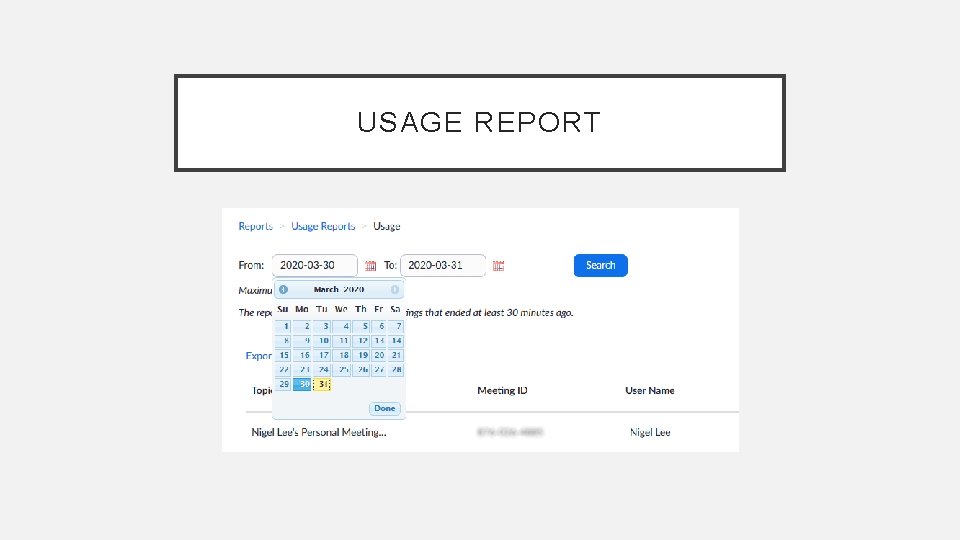
USAGE REPORT
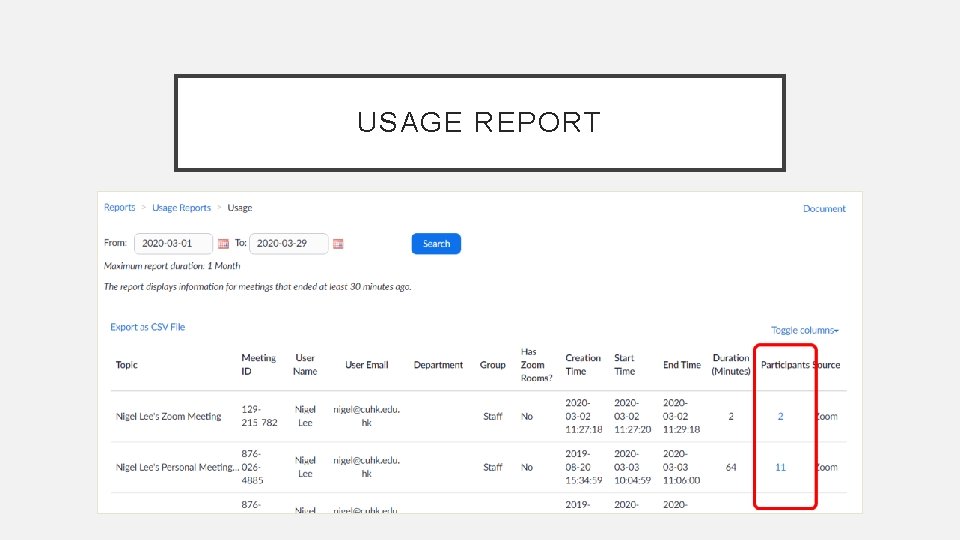
USAGE REPORT
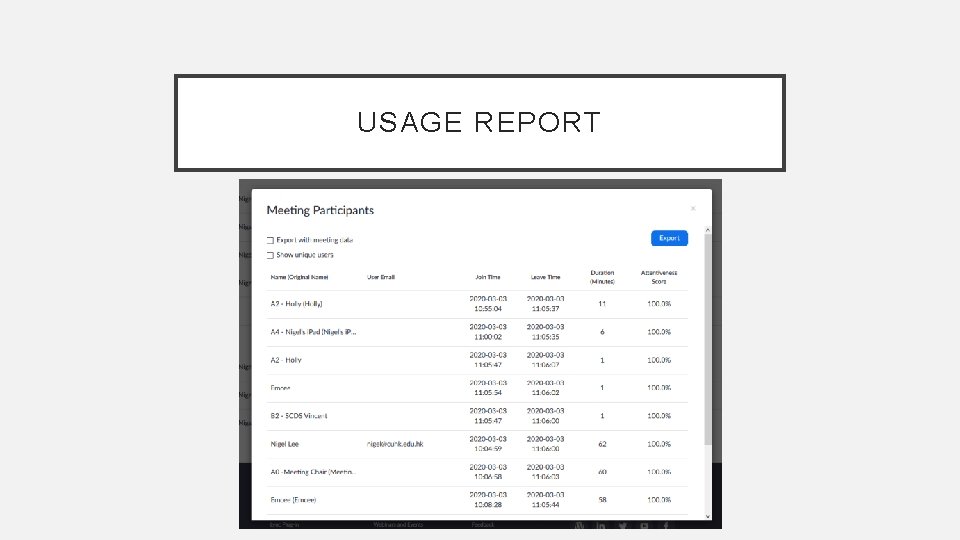
USAGE REPORT
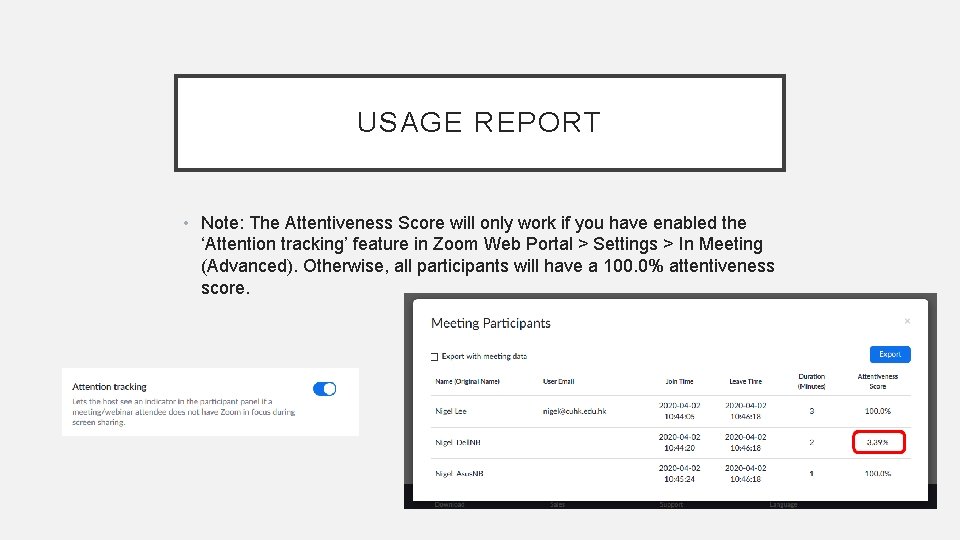
USAGE REPORT • Note: The Attentiveness Score will only work if you have enabled the ‘Attention tracking’ feature in Zoom Web Portal > Settings > In Meeting (Advanced). Otherwise, all participants will have a 100. 0% attentiveness score.
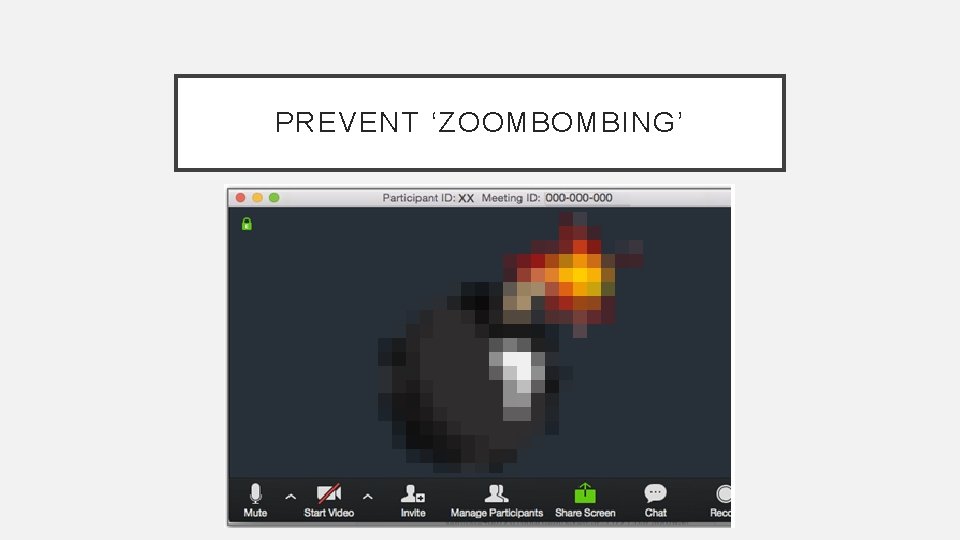
PREVENT ‘ZOOMBOMBING’
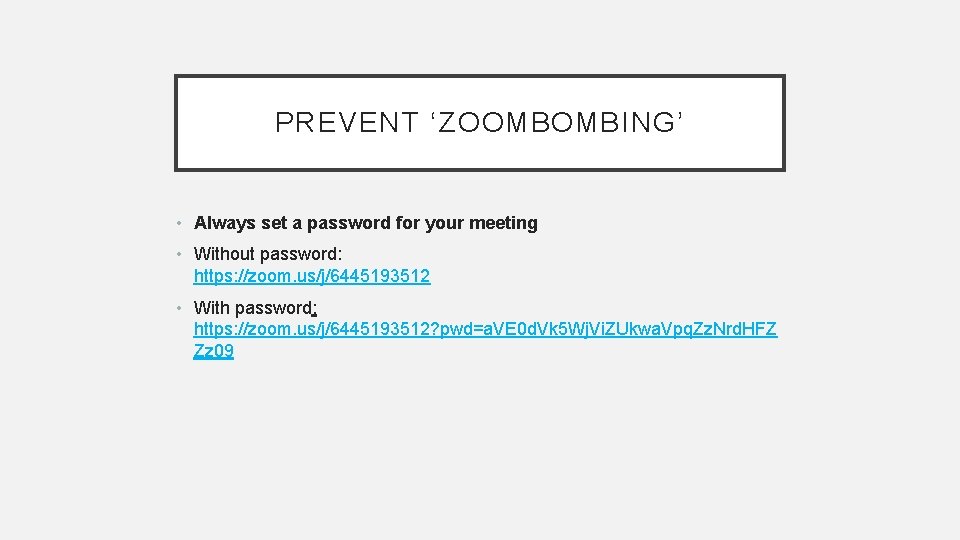
PREVENT ‘ZOOMBOMBING’ • Always set a password for your meeting • Without password: https: //zoom. us/j/6445193512 • With password: https: //zoom. us/j/6445193512? pwd=a. VE 0 d. Vk 5 Wj. Vi. ZUkwa. Vpq. Zz. Nrd. HFZ Zz 09
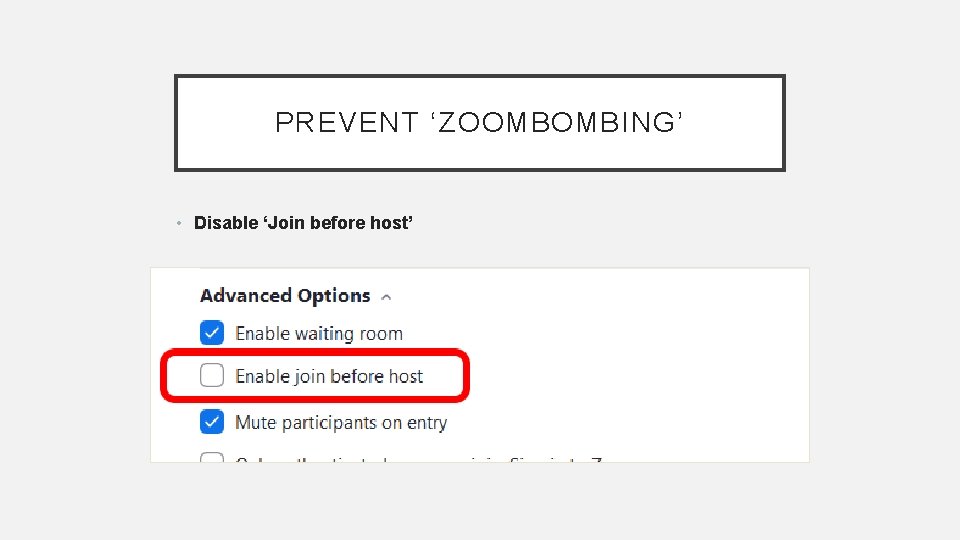
PREVENT ‘ZOOMBOMBING’ • Disable ‘Join before host’
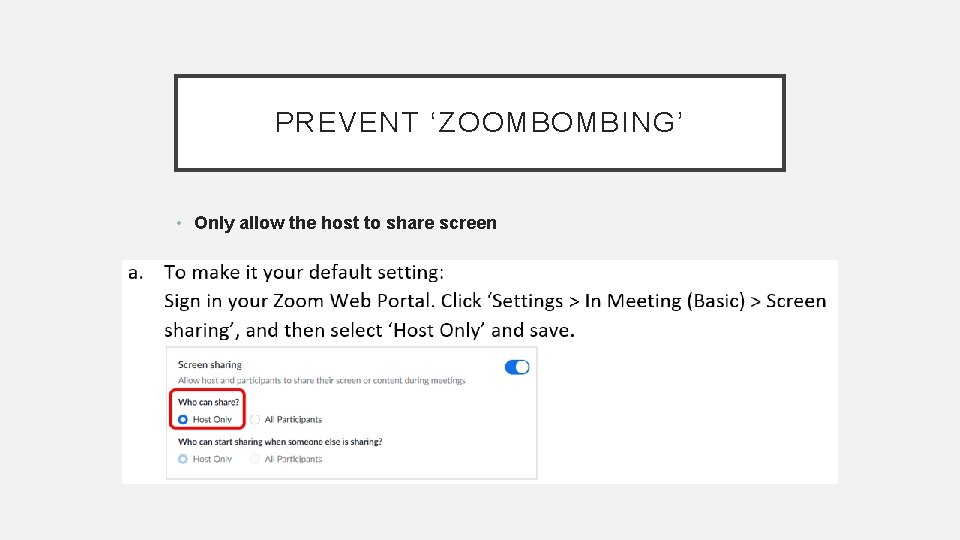
PREVENT ‘ZOOMBOMBING’ • Only allow the host to share screen
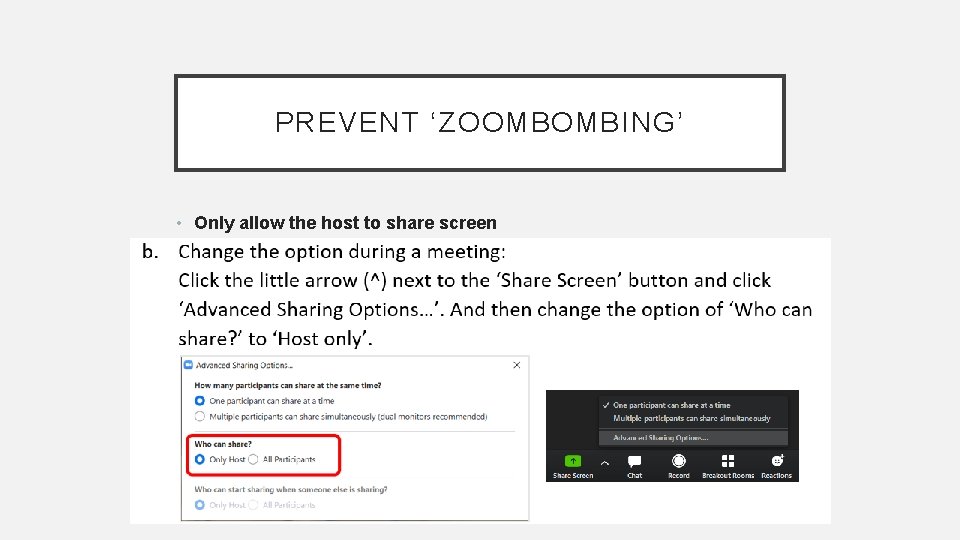
PREVENT ‘ZOOMBOMBING’ • Only allow the host to share screen
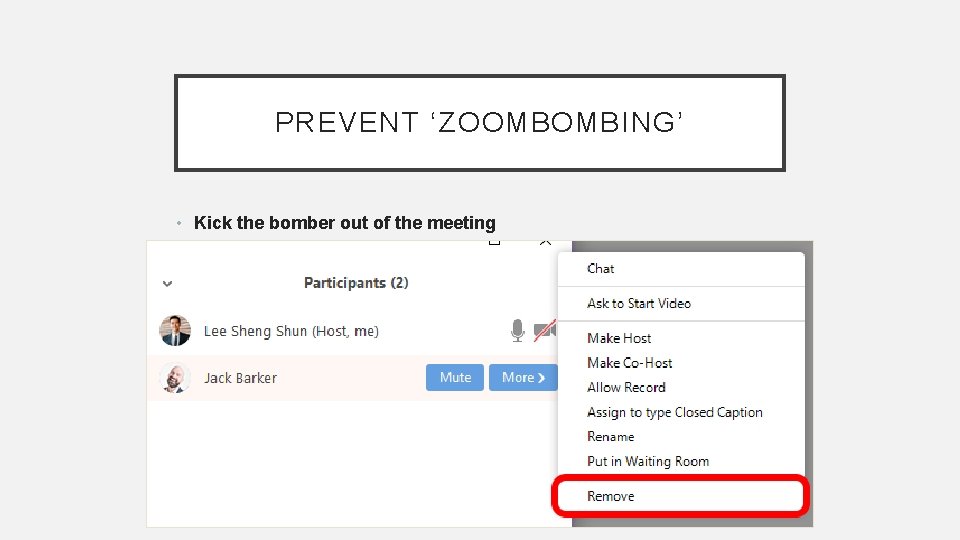
PREVENT ‘ZOOMBOMBING’ • Kick the bomber out of the meeting
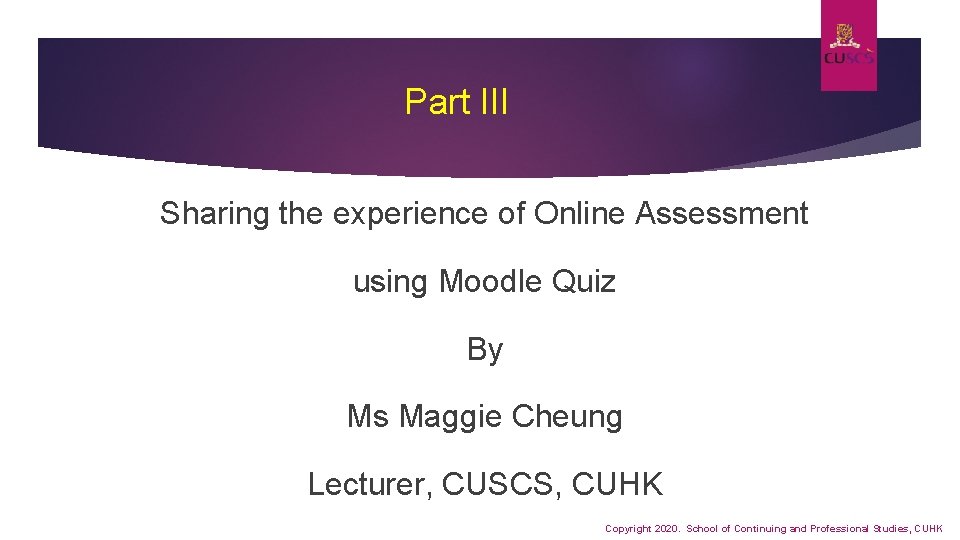
Part III Sharing the experience of Online Assessment using Moodle Quiz By Ms Maggie Cheung Lecturer, CUSCS, CUHK Copyright 2020. School of Continuing and Professional Studies, CUHK
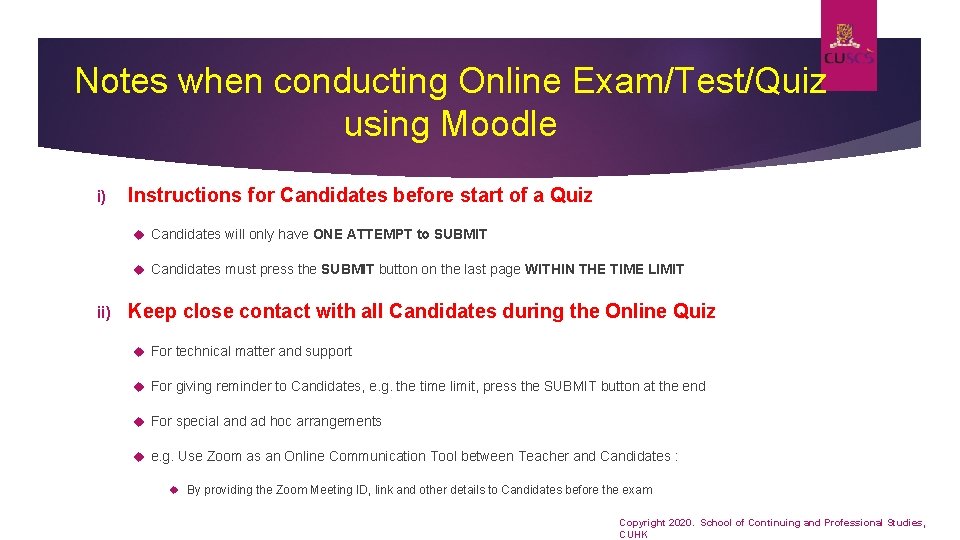
Notes when conducting Online Exam/Test/Quiz using Moodle i) Instructions for Candidates before start of a Quiz Candidates will only have ONE ATTEMPT to SUBMIT Candidates must press the SUBMIT button on the last page WITHIN THE TIME LIMIT ii) Keep close contact with all Candidates during the Online Quiz For technical matter and support For giving reminder to Candidates, e. g. the time limit, press the SUBMIT button at the end For special and ad hoc arrangements e. g. Use Zoom as an Online Communication Tool between Teacher and Candidates : By providing the Zoom Meeting ID, link and other details to Candidates before the exam Copyright 2020. School of Continuing and Professional Studies, CUHK
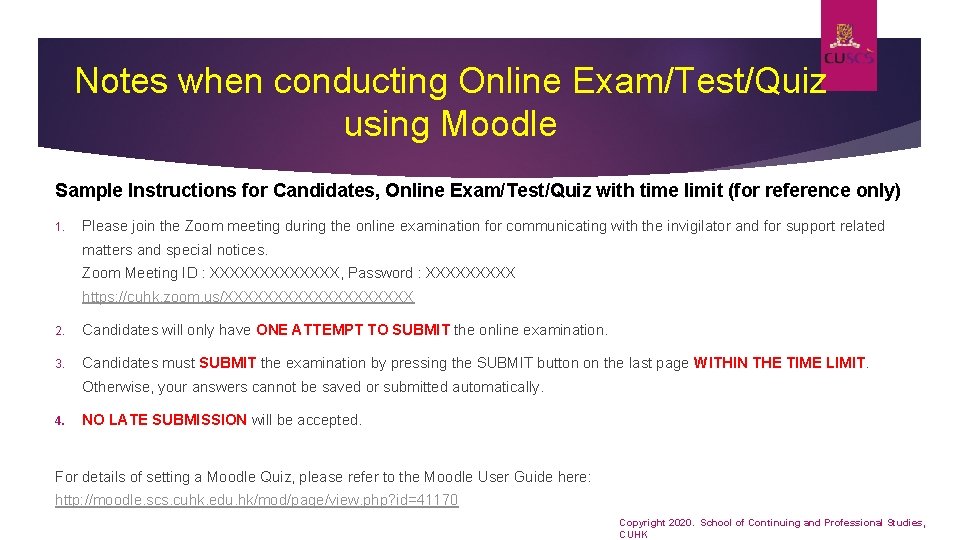
Notes when conducting Online Exam/Test/Quiz using Moodle Sample Instructions for Candidates, Online Exam/Test/Quiz with time limit (for reference only) 1. Please join the Zoom meeting during the online examination for communicating with the invigilator and for support related matters and special notices. Zoom Meeting ID : XXXXXXX, Password : XXXXX https: //cuhk. zoom. us/XXXXXXXXXX 2. Candidates will only have ONE ATTEMPT TO SUBMIT the online examination. 3. Candidates must SUBMIT the examination by pressing the SUBMIT button on the last page WITHIN THE TIME LIMIT. Otherwise, your answers cannot be saved or submitted automatically. 4. NO LATE SUBMISSION will be accepted. For details of setting a Moodle Quiz, please refer to the Moodle User Guide here: http: //moodle. scs. cuhk. edu. hk/mod/page/view. php? id=41170 Copyright 2020. School of Continuing and Professional Studies, CUHK
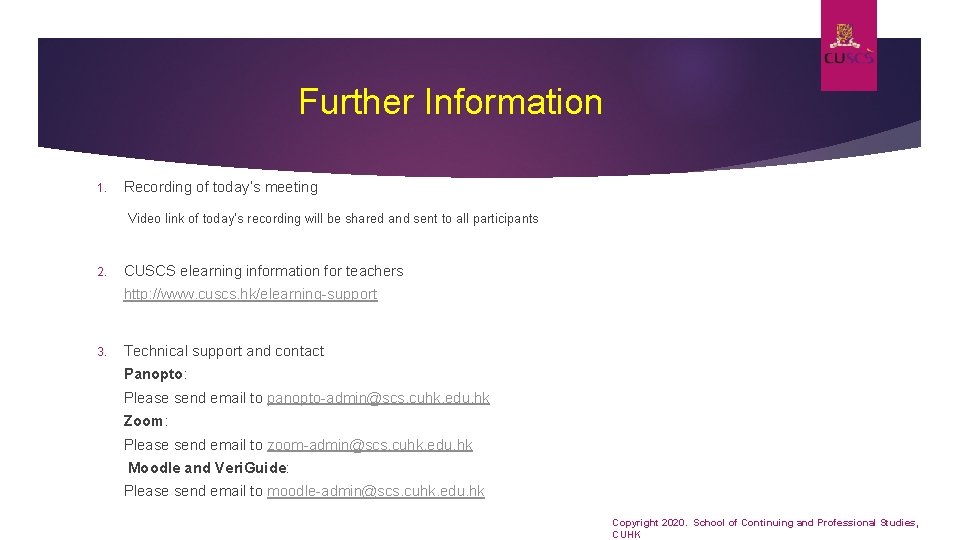
Further Information 1. Recording of today’s meeting Video link of today’s recording will be shared and sent to all participants 2. CUSCS elearning information for teachers http: //www. cuscs. hk/elearning-support 3. Technical support and contact Panopto: Please send email to panopto-admin@scs. cuhk. edu. hk Zoom: Please send email to zoom-admin@scs. cuhk. edu. hk Moodle and Veri. Guide: Please send email to moodle-admin@scs. cuhk. edu. hk Copyright 2020. School of Continuing and Professional Studies, CUHK
 Spu zoom
Spu zoom Panopto itb
Panopto itb Www.menti.comandusethe
Www.menti.comandusethe University of bath panopto
University of bath panopto Camista studio
Camista studio Advanced python features
Advanced python features Thank you letter to workshop facilitator
Thank you letter to workshop facilitator Closing remarks for thesis defense
Closing remarks for thesis defense Consortium for advanced research training in africa
Consortium for advanced research training in africa Training is expensive without training it is more expensive
Training is expensive without training it is more expensive Perbedaan on the job training dan off the job training
Perbedaan on the job training dan off the job training Aggression replacement training facilitator training
Aggression replacement training facilitator training Vocabulary workshop level d unit 1 synonyms and antonyms
Vocabulary workshop level d unit 1 synonyms and antonyms Sadlier level d unit 13
Sadlier level d unit 13 Meaning of factual description
Meaning of factual description Level g unit 9
Level g unit 9 Vocab workshop level d unit 5
Vocab workshop level d unit 5 Level f unit 8 synonyms
Level f unit 8 synonyms Monty's noodles montmorency
Monty's noodles montmorency Pros and cons of reading workshop
Pros and cons of reading workshop Brazing hearth diagram
Brazing hearth diagram Antonym for amenity
Antonym for amenity Synonym
Synonym Uiuc cs 527
Uiuc cs 527 Advanced automotive electronics
Advanced automotive electronics Advanced higher english understanding standards
Advanced higher english understanding standards Characteristics of specialized workers
Characteristics of specialized workers Advanced science and technology letters
Advanced science and technology letters Meredith and mantel three stage model
Meredith and mantel three stage model Introduction to managerial accounting ppt
Introduction to managerial accounting ppt Role of management accounting ppt
Role of management accounting ppt Advanced compiler design and implementation
Advanced compiler design and implementation Advanced regression and multilevel models
Advanced regression and multilevel models Cse 598 advanced software analysis and design
Cse 598 advanced software analysis and design Advanced pedagogy and application of ict
Advanced pedagogy and application of ict Advanced machine engineering
Advanced machine engineering Advanced counting techniques in discrete mathematics
Advanced counting techniques in discrete mathematics Advanced and multivariate statistical methods
Advanced and multivariate statistical methods Advanced excel tips and tricks 2019
Advanced excel tips and tricks 2019 Advanced application and middleware security
Advanced application and middleware security Advanced science and technology letters
Advanced science and technology letters Visual thinking strategies nederland
Visual thinking strategies nederland Turning tool in workshop
Turning tool in workshop