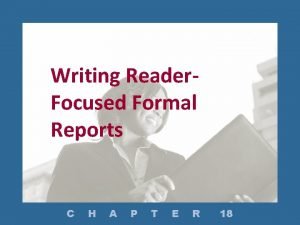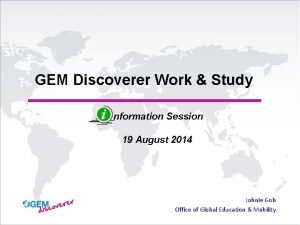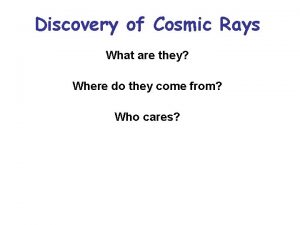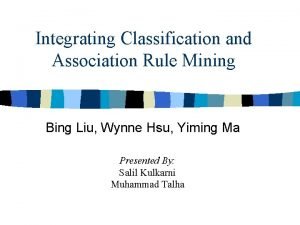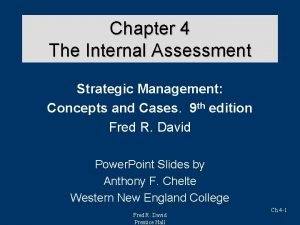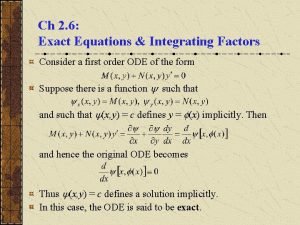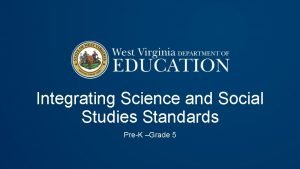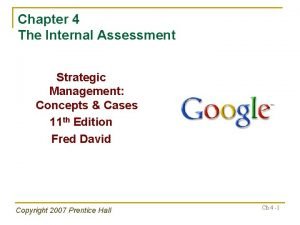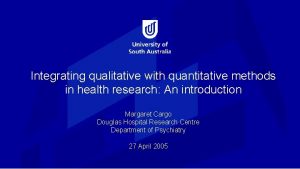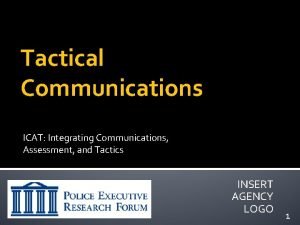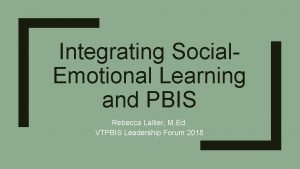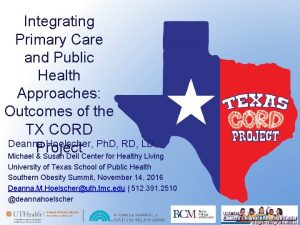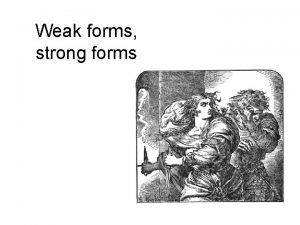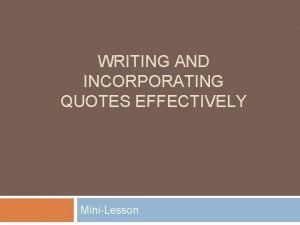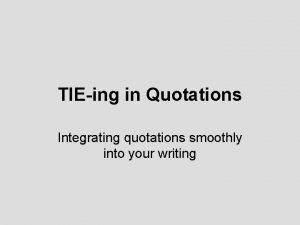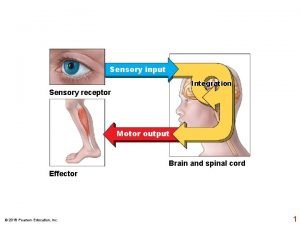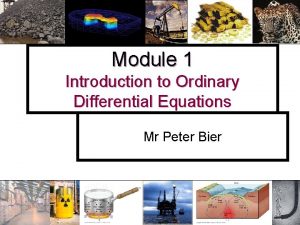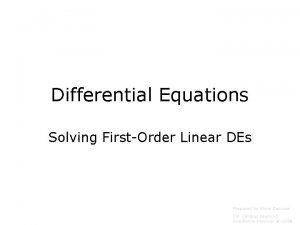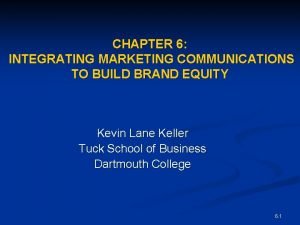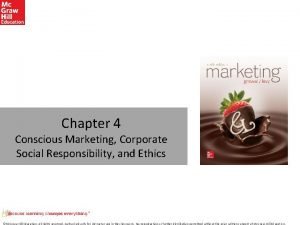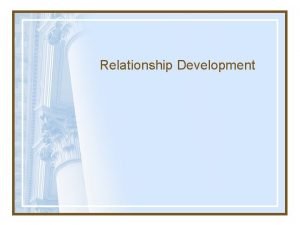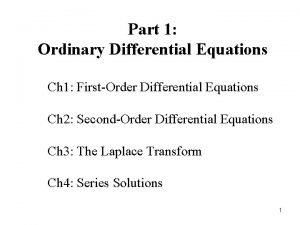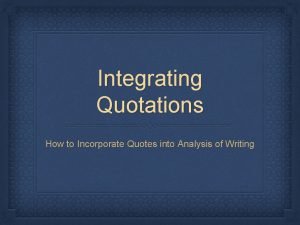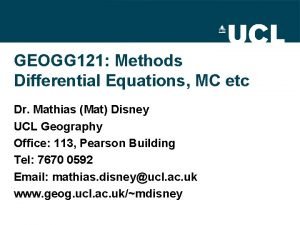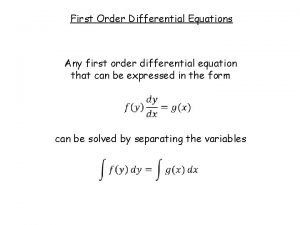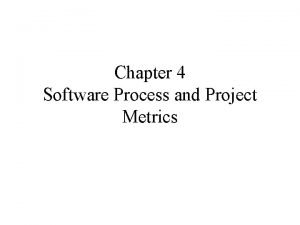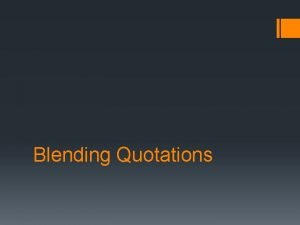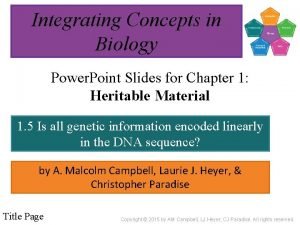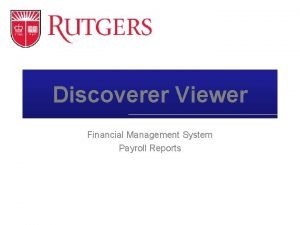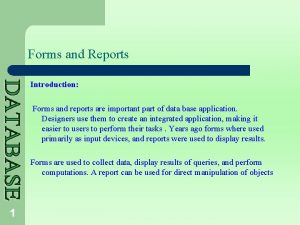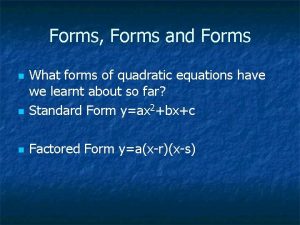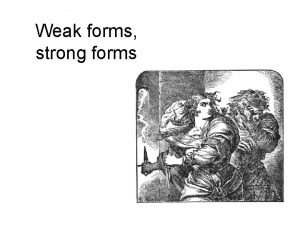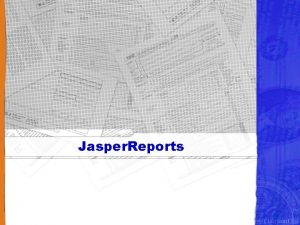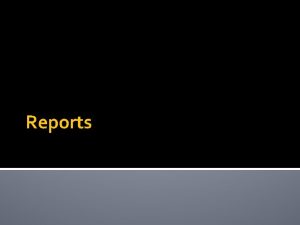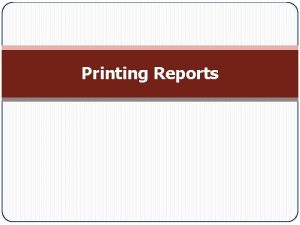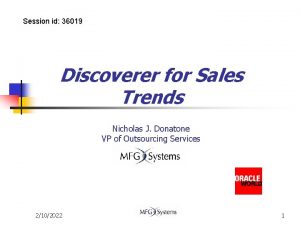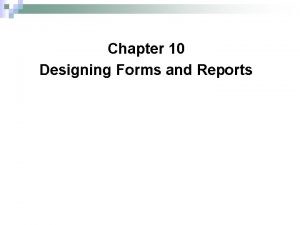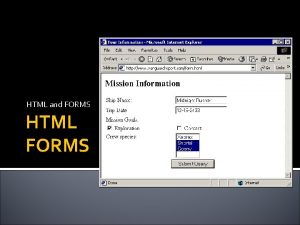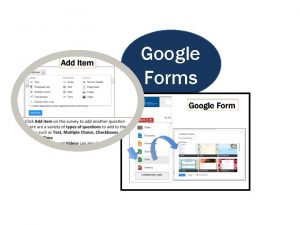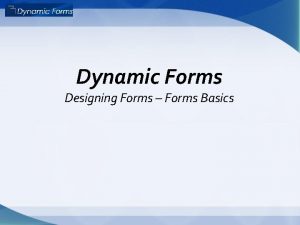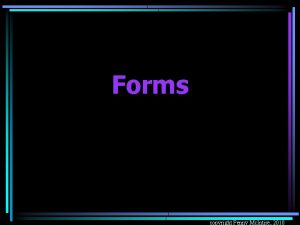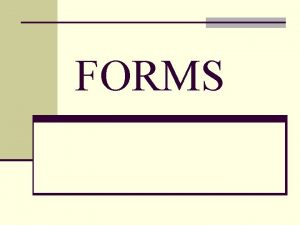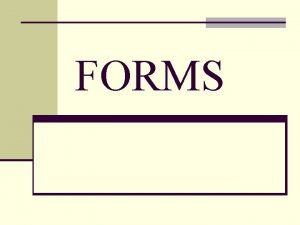Session id 36846 Integrating Forms Reports and Discoverer
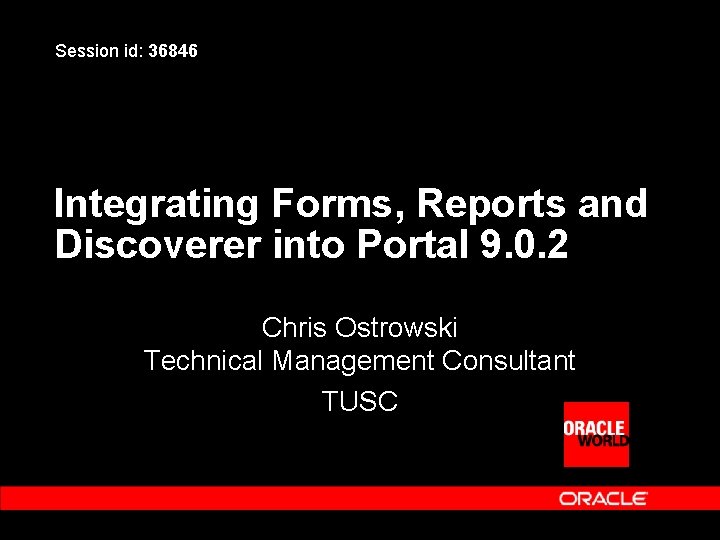
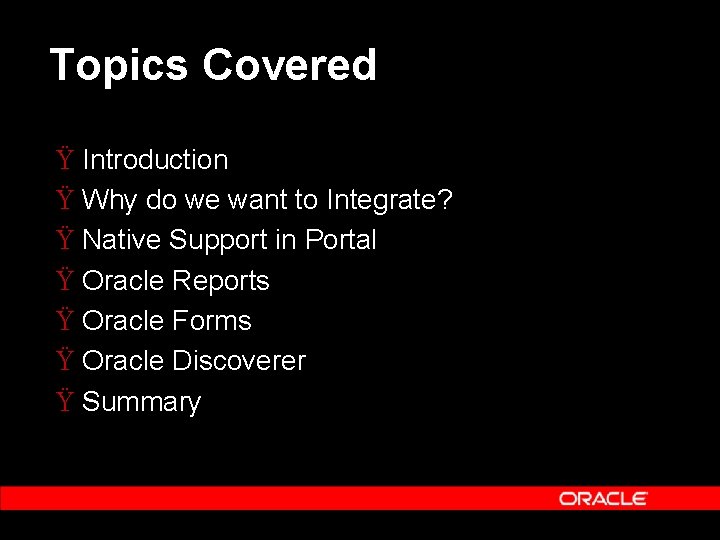
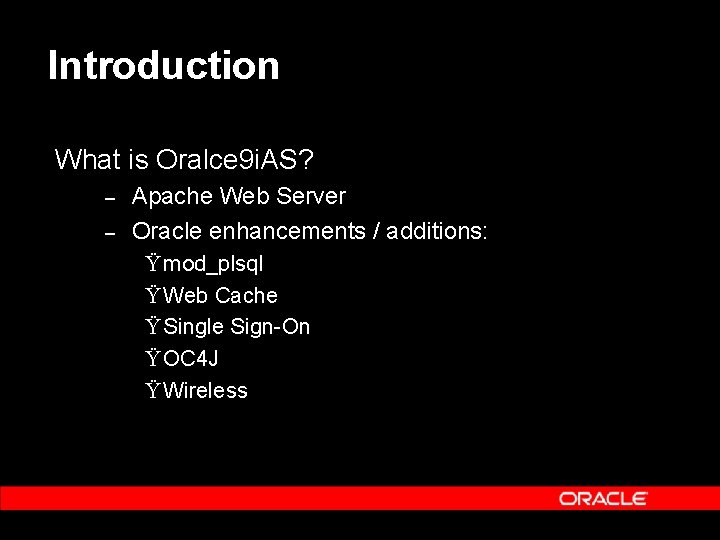
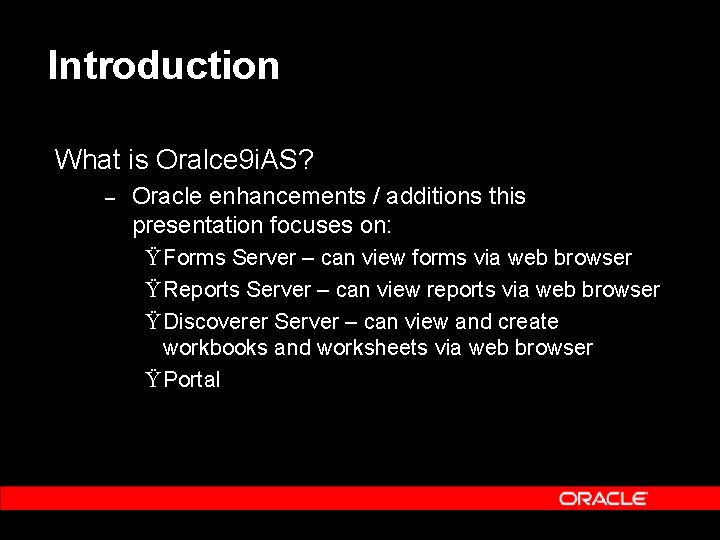
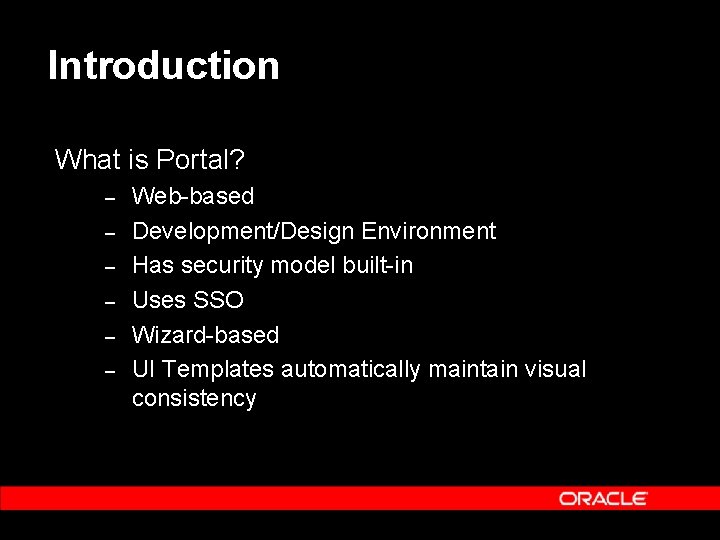
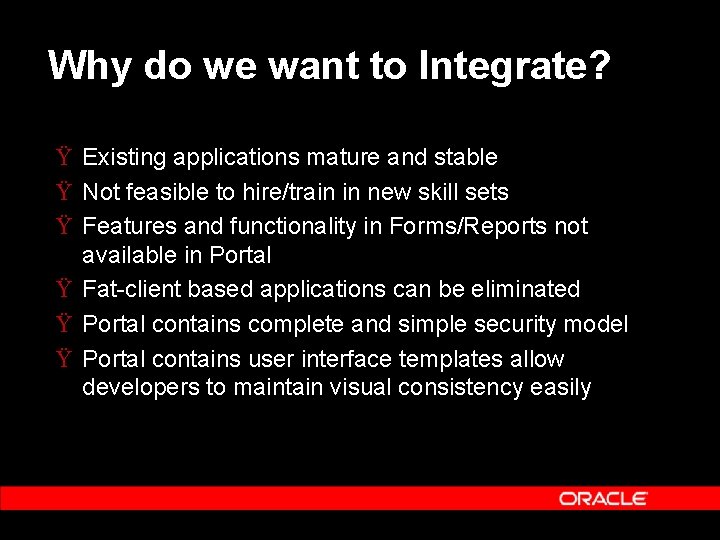
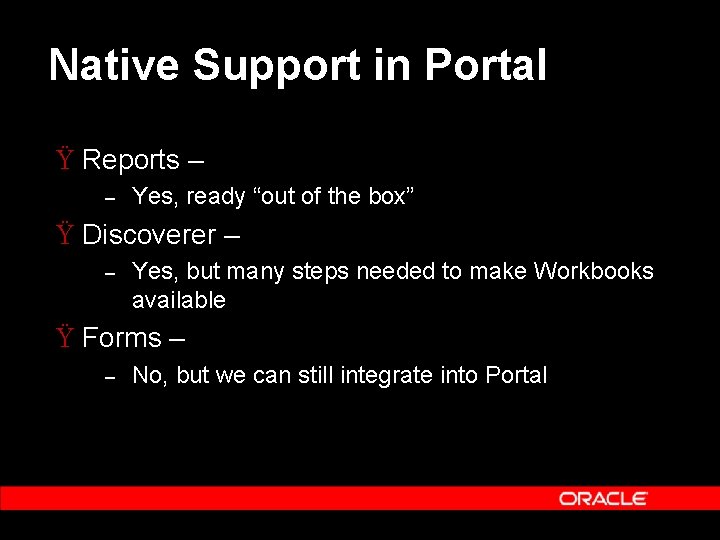
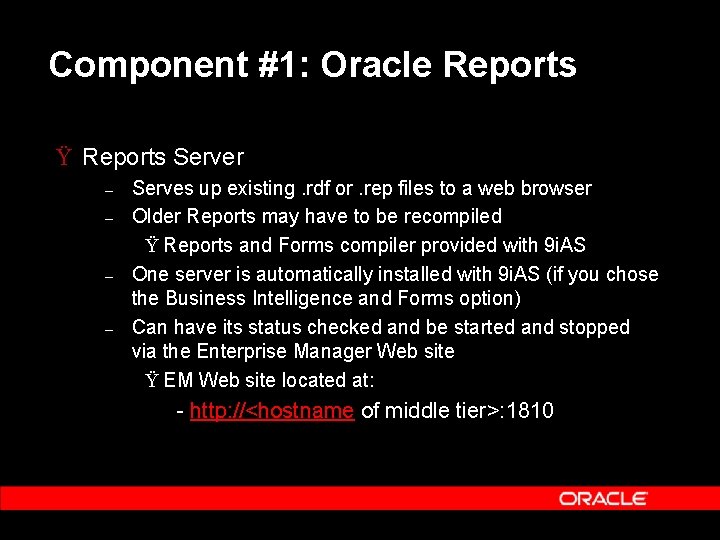
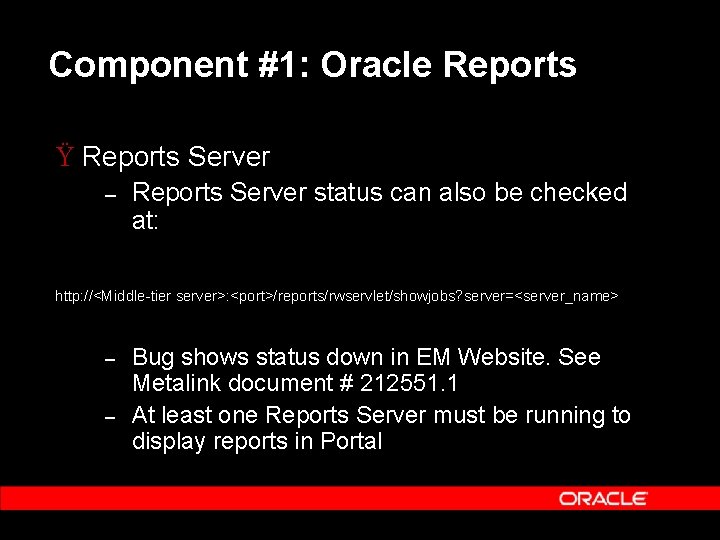
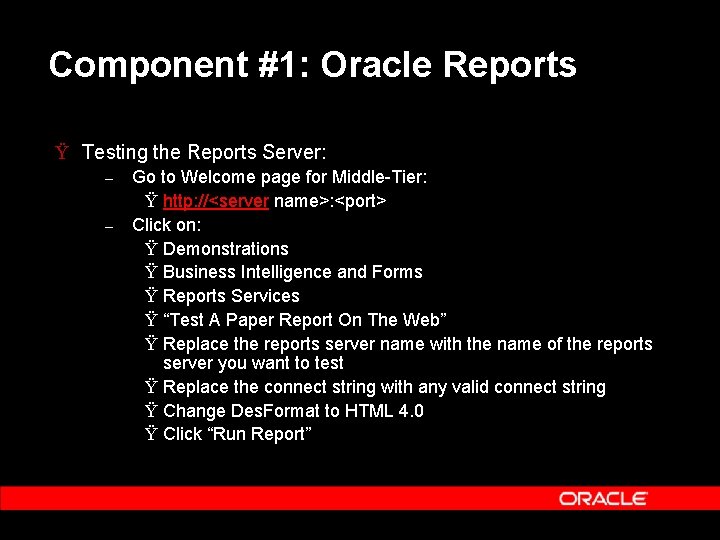
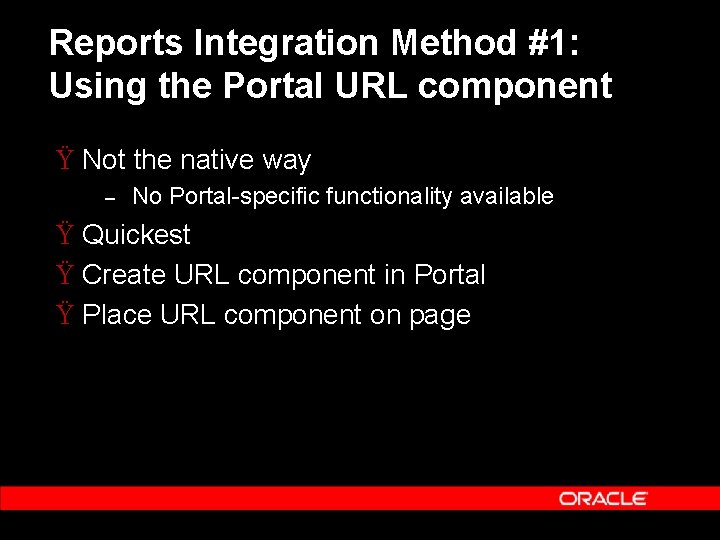
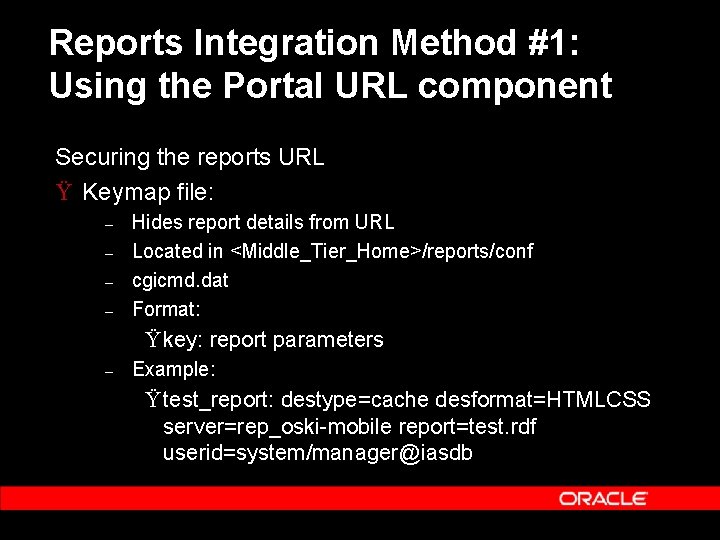
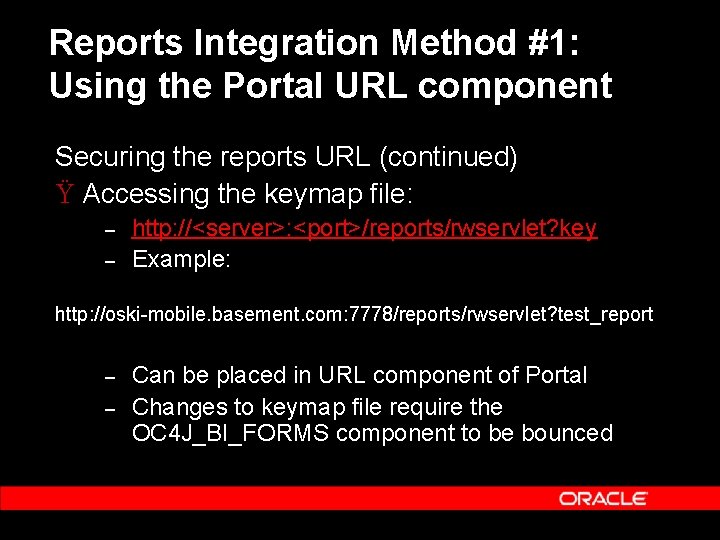
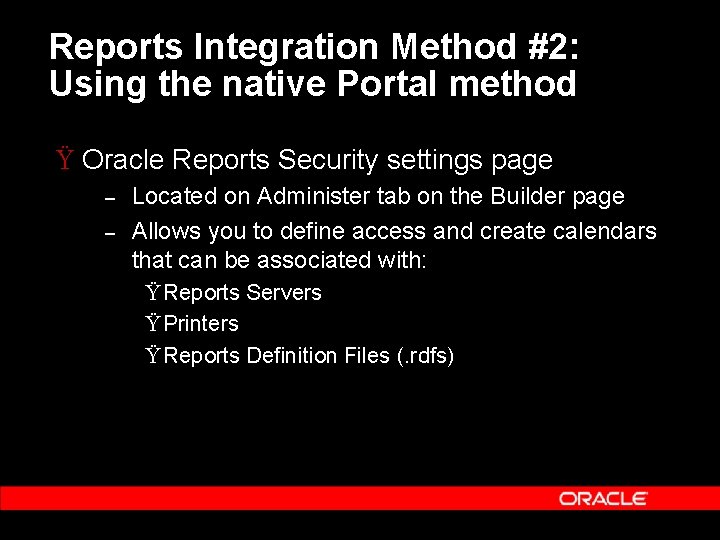

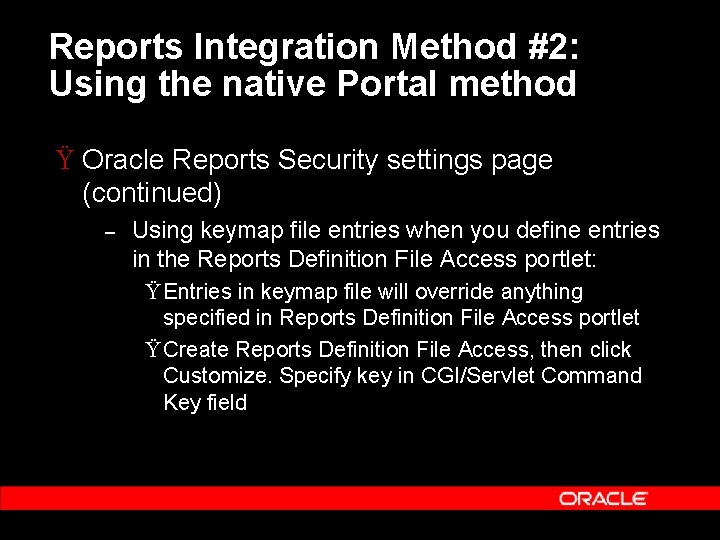
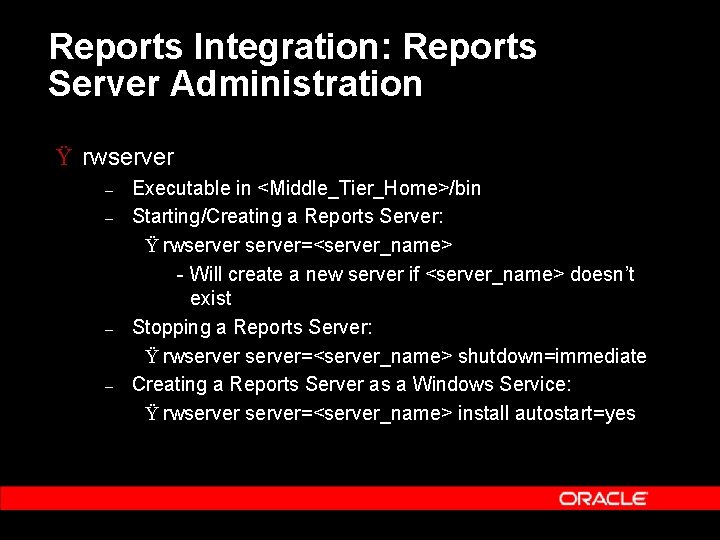
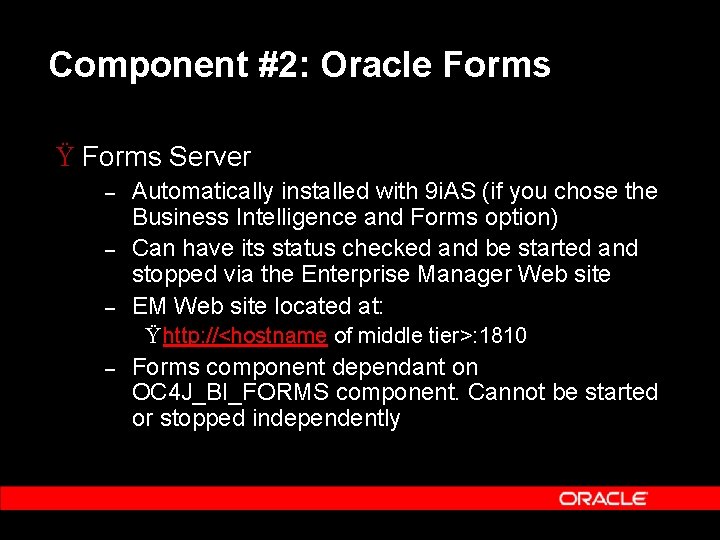

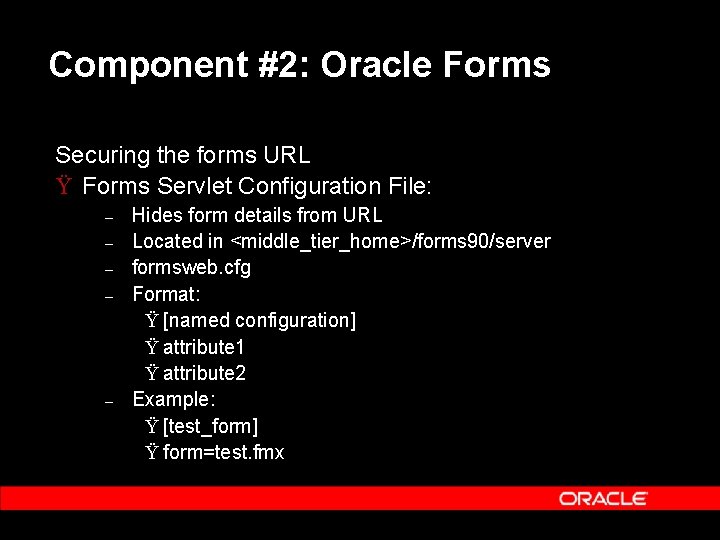
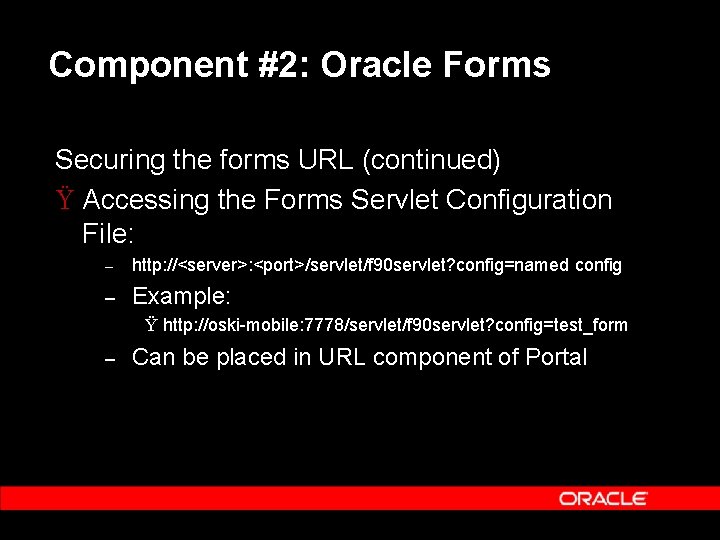
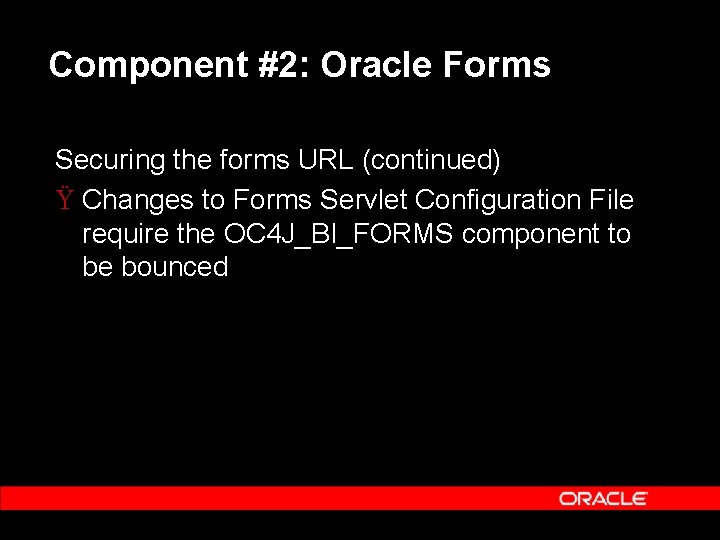
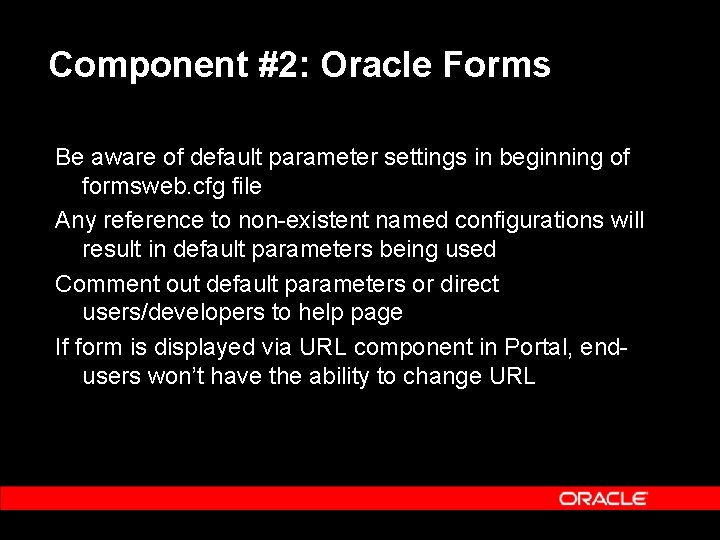
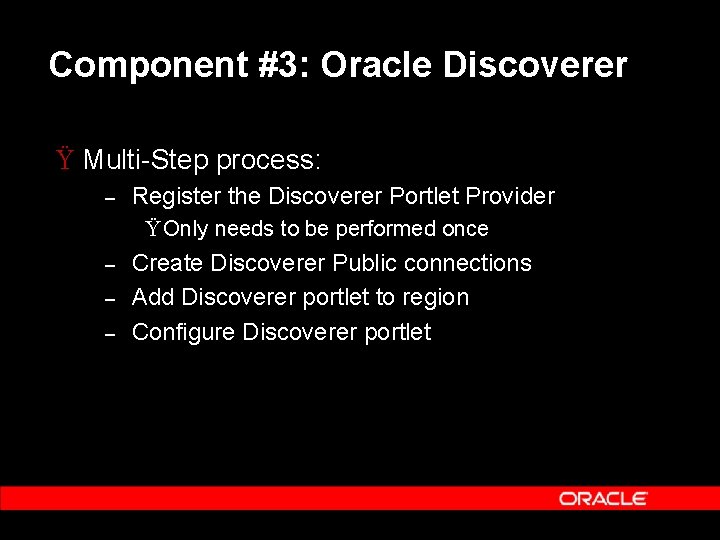
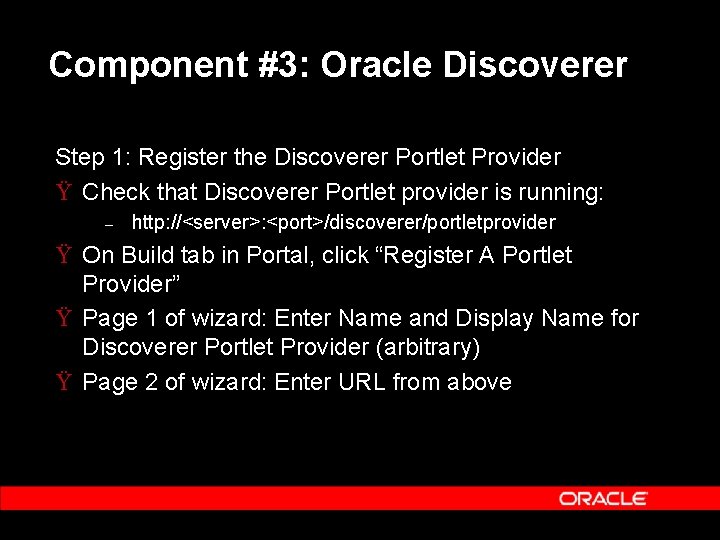
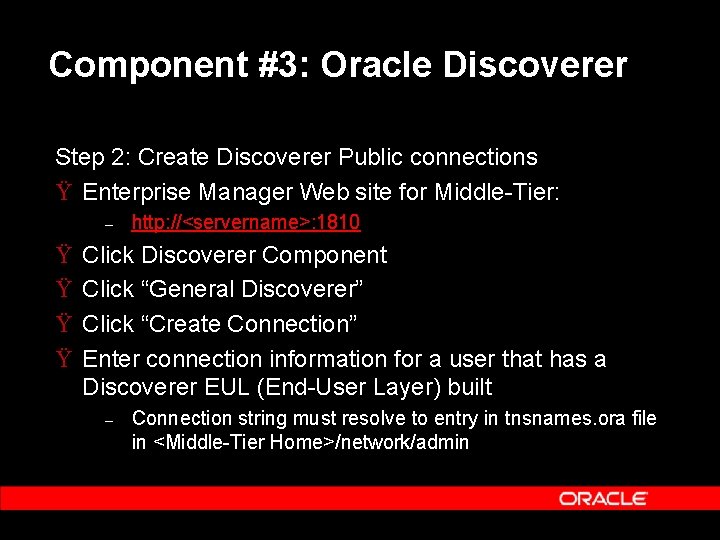
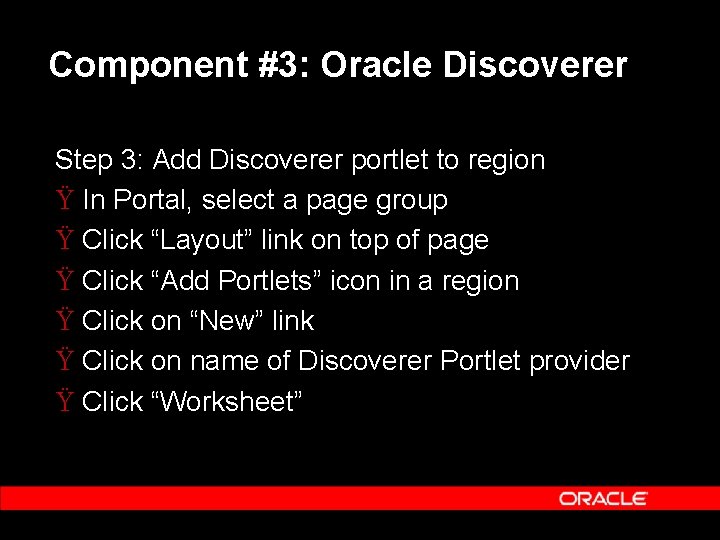
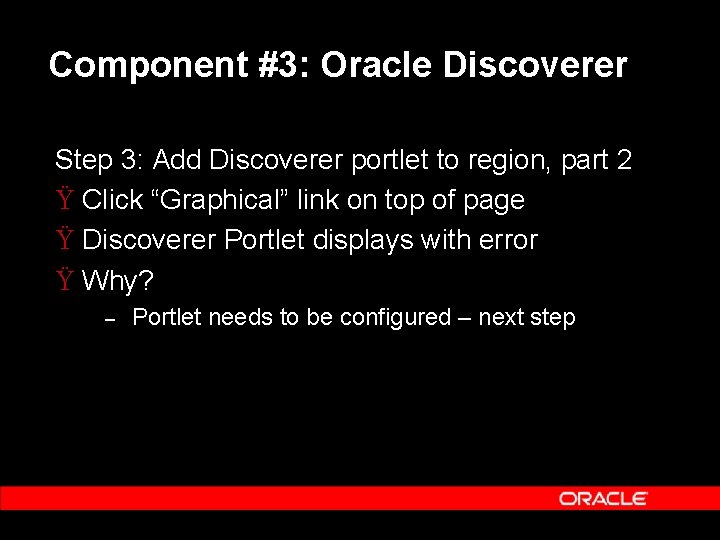
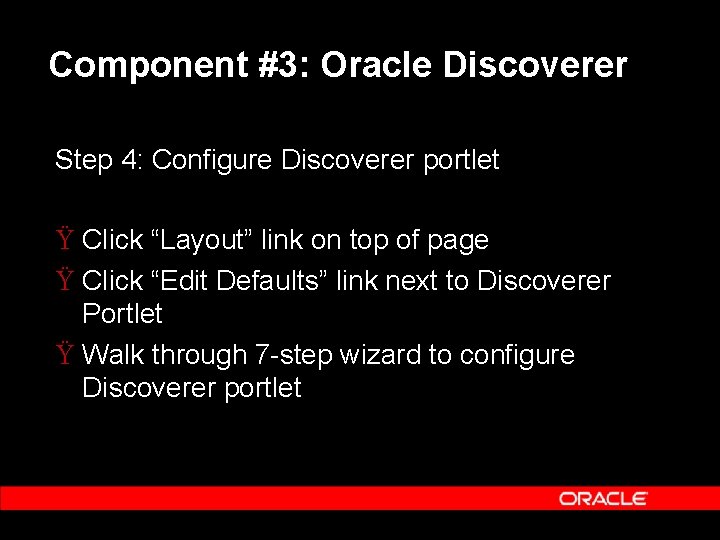
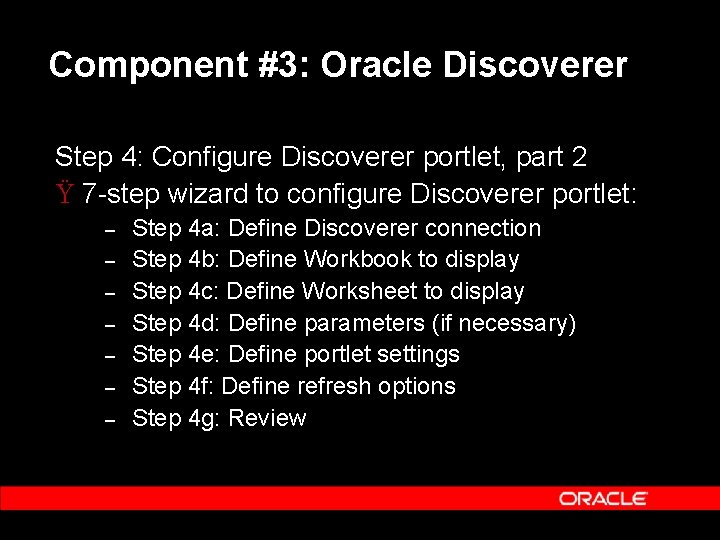
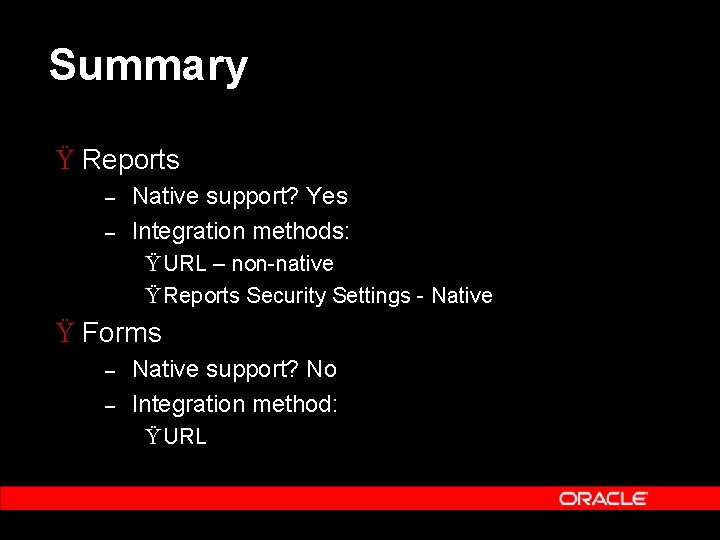
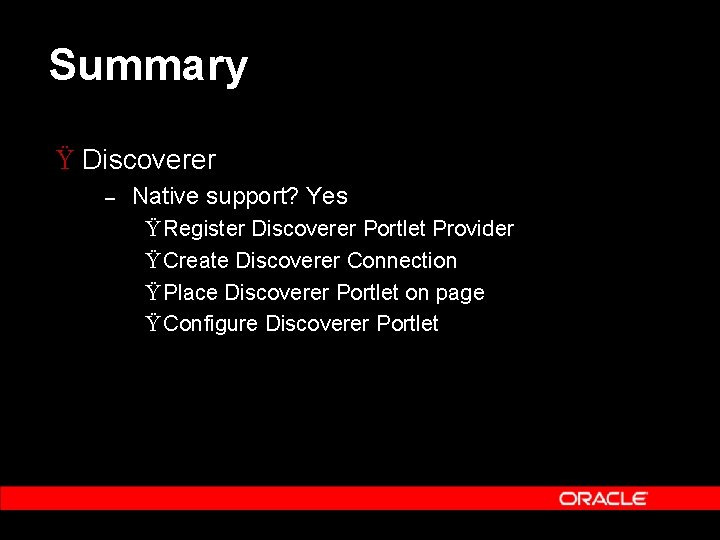
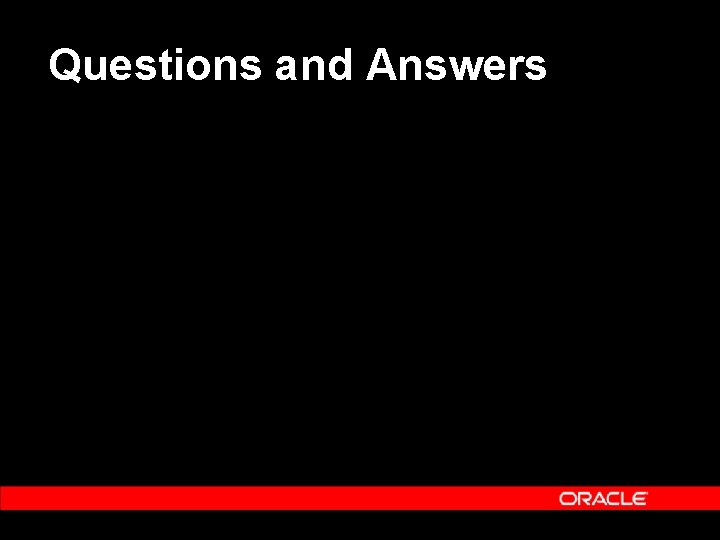
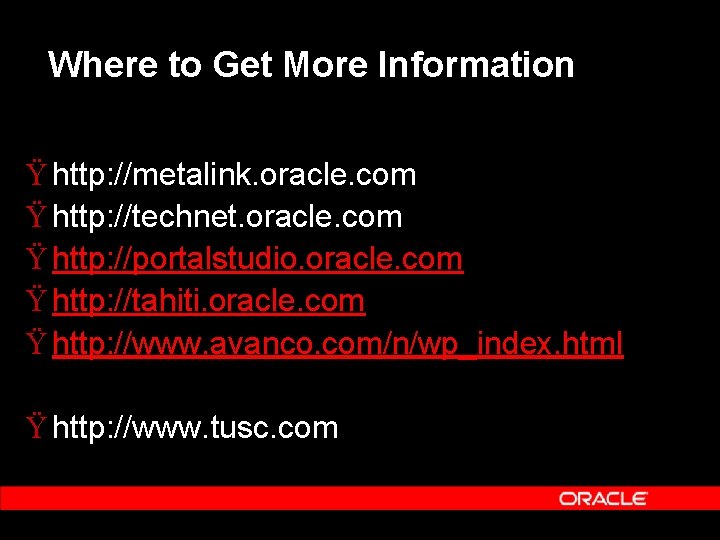
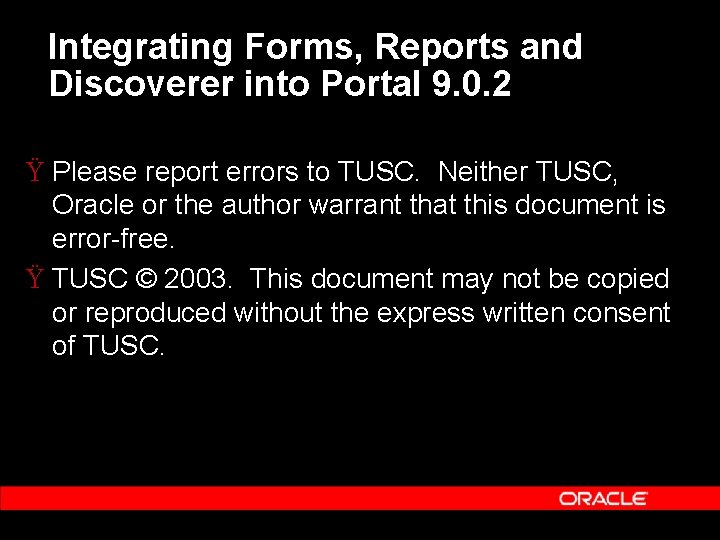
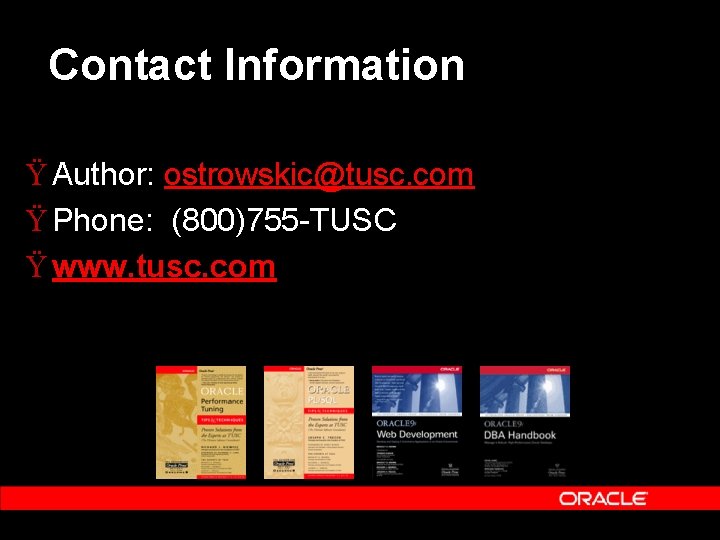
- Slides: 36
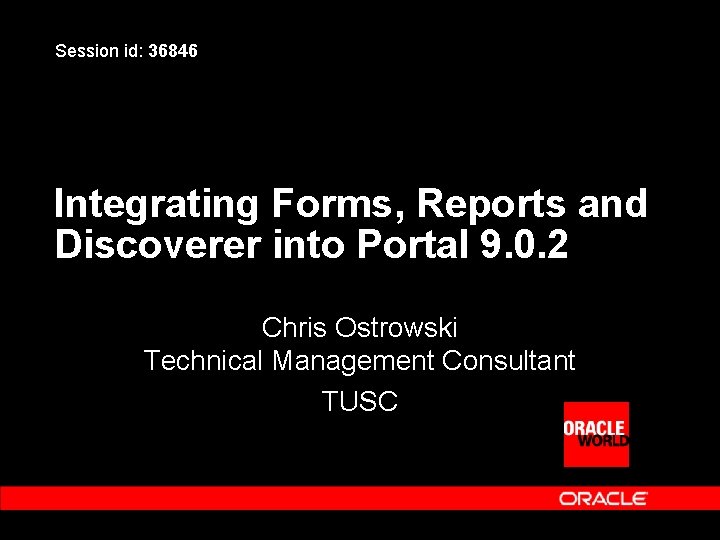
Session id: 36846 Integrating Forms, Reports and Discoverer into Portal 9. 0. 2 Chris Ostrowski Technical Management Consultant TUSC
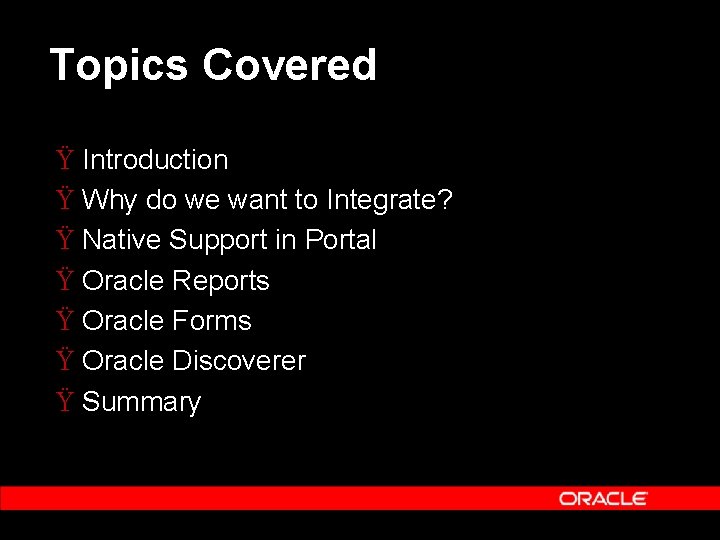
Topics Covered Ÿ Introduction Ÿ Why do we want to Integrate? Ÿ Native Support in Portal Ÿ Oracle Reports Ÿ Oracle Forms Ÿ Oracle Discoverer Ÿ Summary
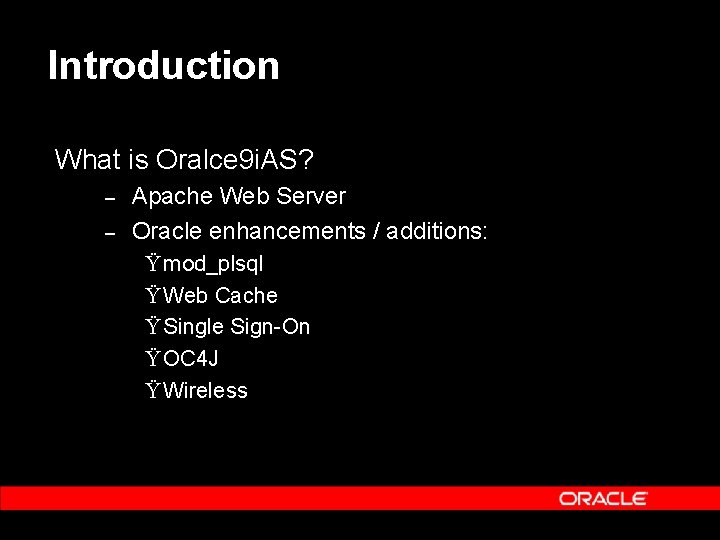
Introduction What is Oralce 9 i. AS? – – Apache Web Server Oracle enhancements / additions: Ÿ mod_plsql Ÿ Web Cache Ÿ Single Sign On Ÿ OC 4 J Ÿ Wireless
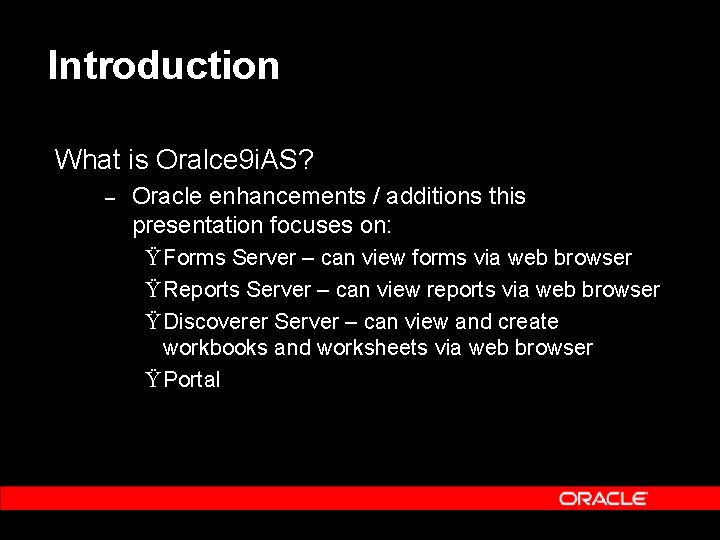
Introduction What is Oralce 9 i. AS? – Oracle enhancements / additions this presentation focuses on: Ÿ Forms Server – can view forms via web browser Ÿ Reports Server – can view reports via web browser Ÿ Discoverer Server – can view and create workbooks and worksheets via web browser Ÿ Portal
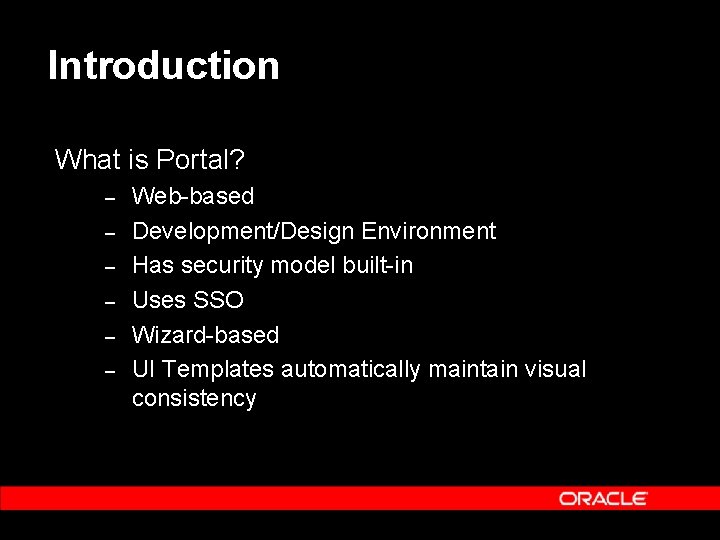
Introduction What is Portal? – – – Web based Development/Design Environment Has security model built in Uses SSO Wizard based UI Templates automatically maintain visual consistency
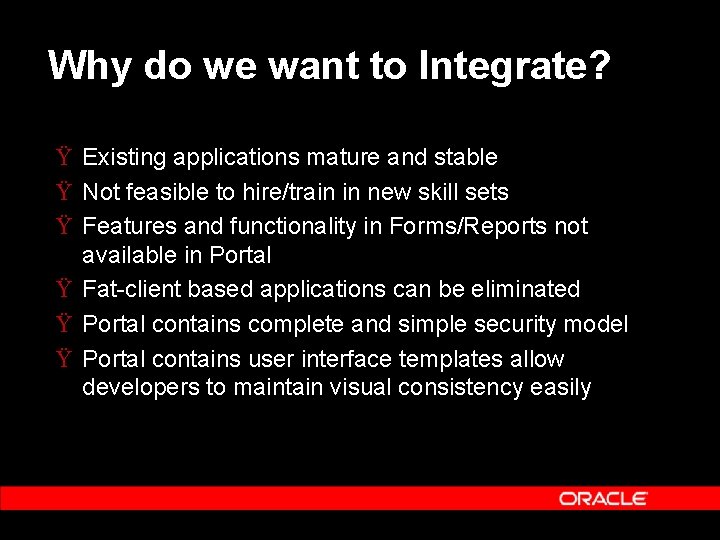
Why do we want to Integrate? Ÿ Existing applications mature and stable Ÿ Not feasible to hire/train in new skill sets Ÿ Features and functionality in Forms/Reports not available in Portal Ÿ Fat client based applications can be eliminated Ÿ Portal contains complete and simple security model Ÿ Portal contains user interface templates allow developers to maintain visual consistency easily
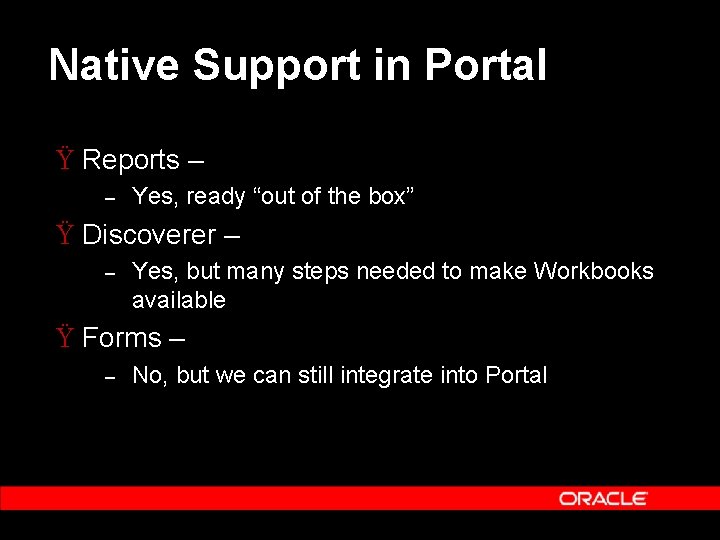
Native Support in Portal Ÿ Reports – – Yes, ready “out of the box” Ÿ Discoverer – – Yes, but many steps needed to make Workbooks available Ÿ Forms – – No, but we can still integrate into Portal
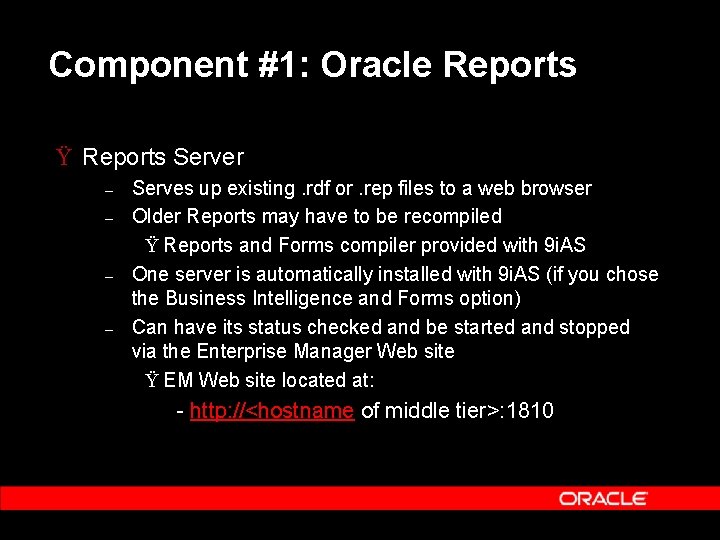
Component #1: Oracle Reports Ÿ Reports Server – – Serves up existing. rdf or. rep files to a web browser Older Reports may have to be recompiled Ÿ Reports and Forms compiler provided with 9 i. AS One server is automatically installed with 9 i. AS (if you chose the Business Intelligence and Forms option) Can have its status checked and be started and stopped via the Enterprise Manager Web site Ÿ EM Web site located at: http: //<hostname of middle tier>: 1810
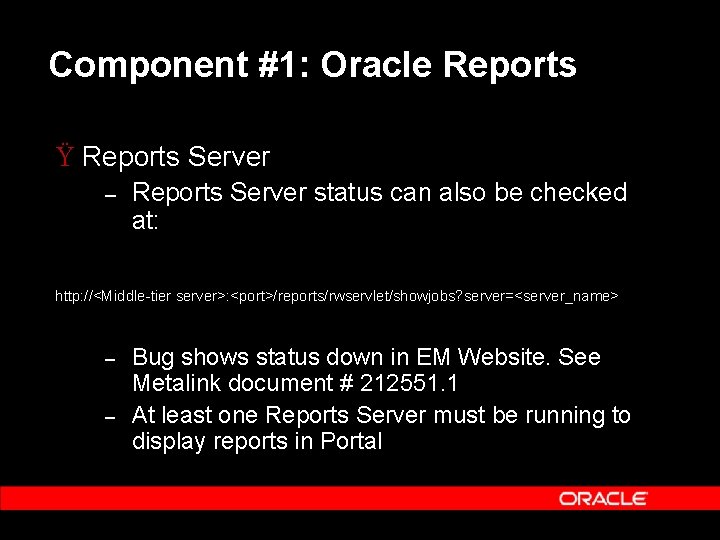
Component #1: Oracle Reports Ÿ Reports Server – Reports Server status can also be checked at: http: //<Middle tier server>: <port>/reports/rwservlet/showjobs? server=<server_name> – – Bug shows status down in EM Website. See Metalink document # 212551. 1 At least one Reports Server must be running to display reports in Portal
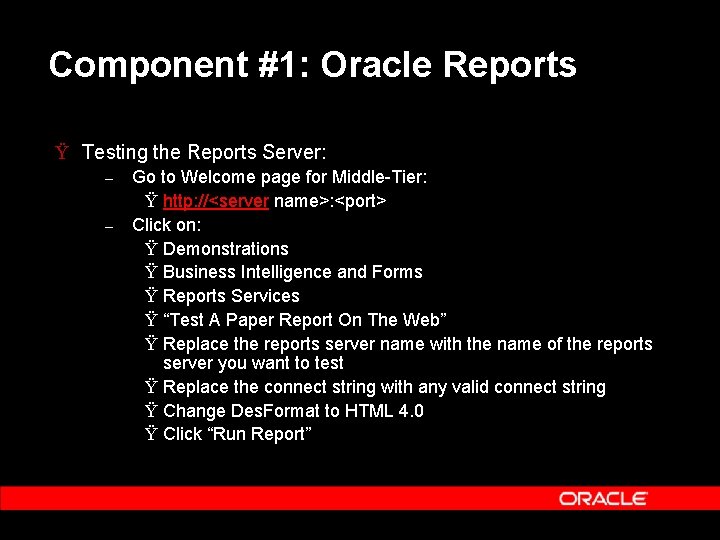
Component #1: Oracle Reports Ÿ Testing the Reports Server: – – Go to Welcome page for Middle Tier: Ÿ http: //<server name>: <port> Click on: Ÿ Demonstrations Ÿ Business Intelligence and Forms Ÿ Reports Services Ÿ “Test A Paper Report On The Web” Ÿ Replace the reports server name with the name of the reports server you want to test Ÿ Replace the connect string with any valid connect string Ÿ Change Des. Format to HTML 4. 0 Ÿ Click “Run Report”
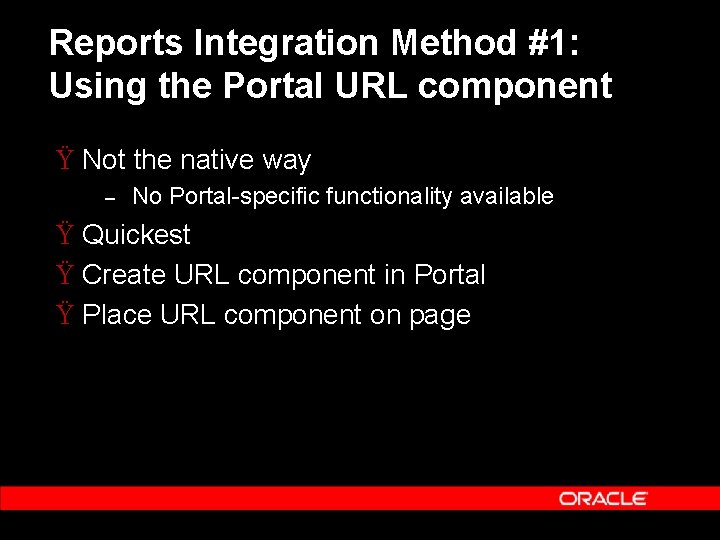
Reports Integration Method #1: Using the Portal URL component Ÿ Not the native way – No Portal specific functionality available Ÿ Quickest Ÿ Create URL component in Portal Ÿ Place URL component on page
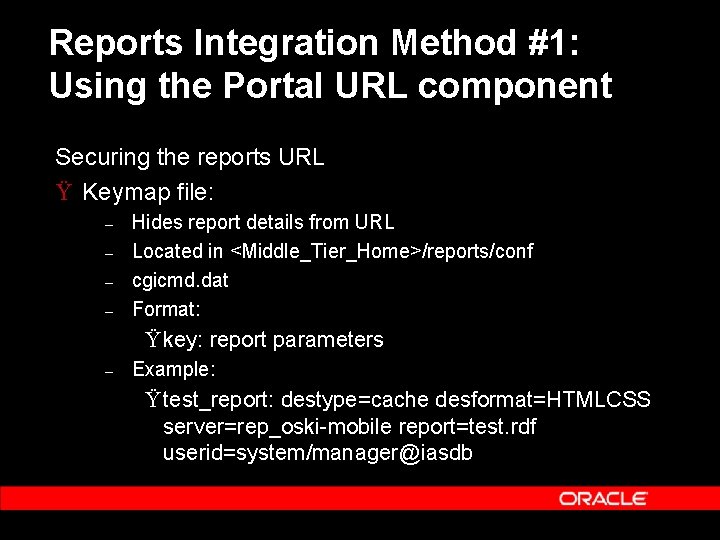
Reports Integration Method #1: Using the Portal URL component Securing the reports URL Ÿ Keymap file: – – Hides report details from URL Located in <Middle_Tier_Home>/reports/conf cgicmd. dat Format: Ÿ key: report parameters – Example: Ÿ test_report: destype=cache desformat=HTMLCSS server=rep_oski mobile report=test. rdf userid=system/manager@iasdb
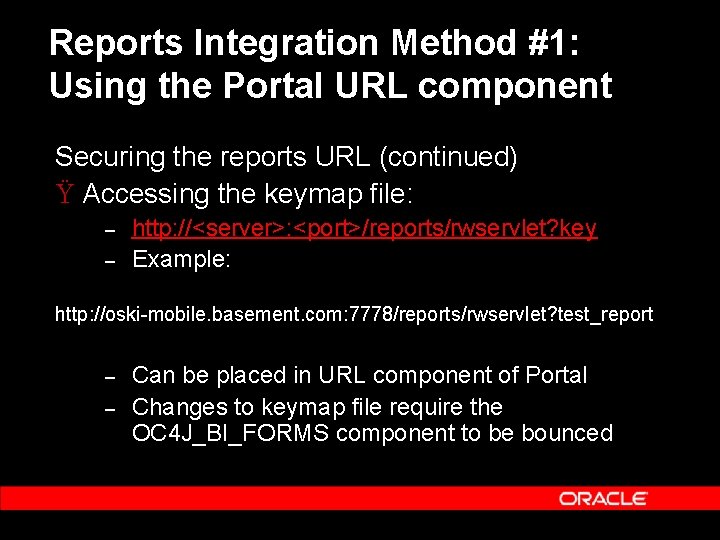
Reports Integration Method #1: Using the Portal URL component Securing the reports URL (continued) Ÿ Accessing the keymap file: – – http: //<server>: <port>/reports/rwservlet? key Example: http: //oski mobile. basement. com: 7778/reports/rwservlet? test_report – – Can be placed in URL component of Portal Changes to keymap file require the OC 4 J_BI_FORMS component to be bounced
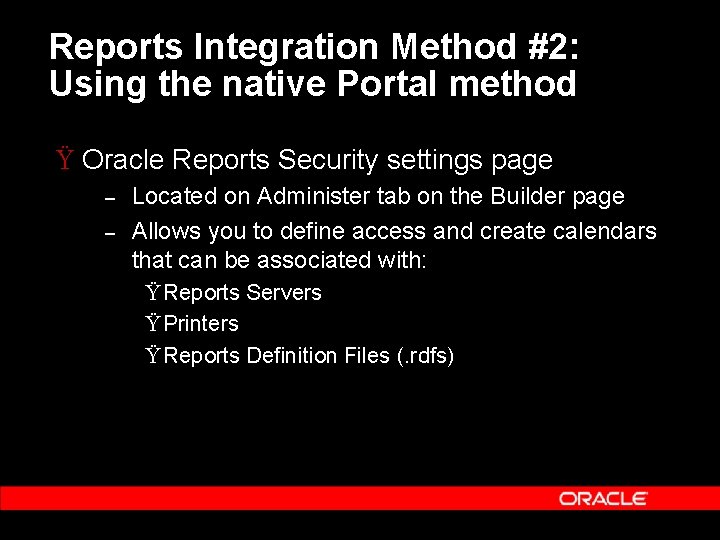
Reports Integration Method #2: Using the native Portal method Ÿ Oracle Reports Security settings page – – Located on Administer tab on the Builder page Allows you to define access and create calendars that can be associated with: Ÿ Reports Servers Ÿ Printers Ÿ Reports Definition Files (. rdfs)

Reports Integration Method #2: Using the native Portal method Ÿ Oracle Reports Security settings page (continued) – – Once access to an. rdf is defined, it shows up as a component within a Portal Database Provider That component can then be placed on a page and manipulated like any other Portal component
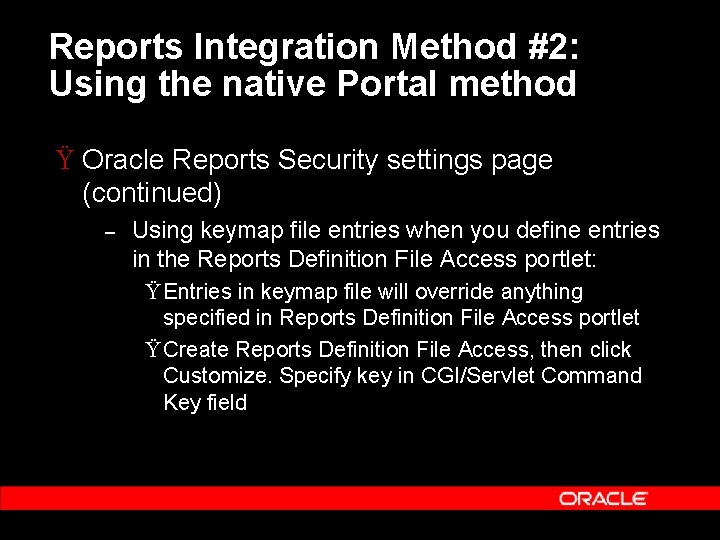
Reports Integration Method #2: Using the native Portal method Ÿ Oracle Reports Security settings page (continued) – Using keymap file entries when you define entries in the Reports Definition File Access portlet: Ÿ Entries in keymap file will override anything specified in Reports Definition File Access portlet Ÿ Create Reports Definition File Access, then click Customize. Specify key in CGI/Servlet Command Key field
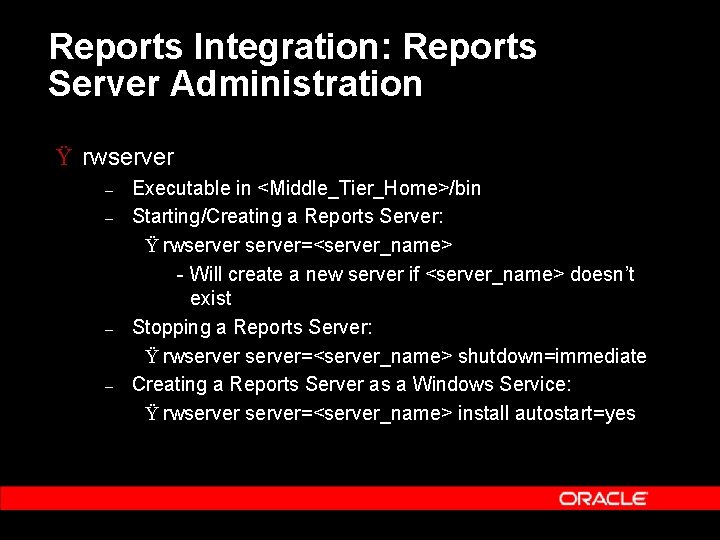
Reports Integration: Reports Server Administration Ÿ rwserver – – Executable in <Middle_Tier_Home>/bin Starting/Creating a Reports Server: Ÿ rwserver=<server_name> Will create a new server if <server_name> doesn’t exist Stopping a Reports Server: Ÿ rwserver=<server_name> shutdown=immediate Creating a Reports Server as a Windows Service: Ÿ rwserver=<server_name> install autostart=yes
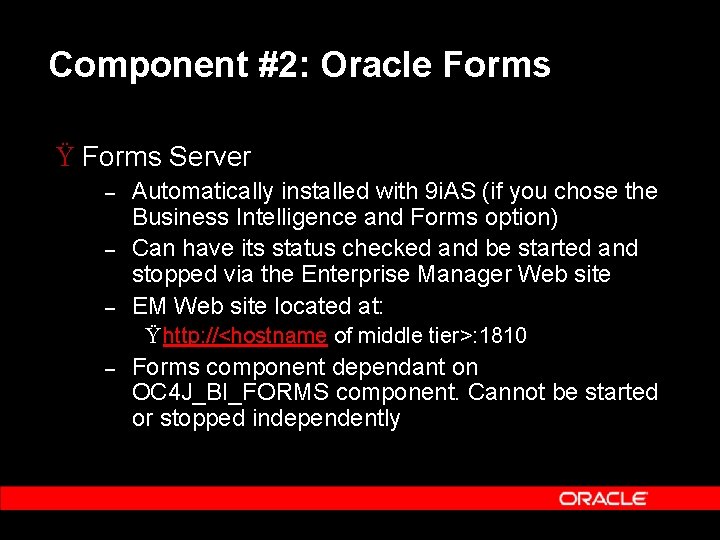
Component #2: Oracle Forms Ÿ Forms Server – – – Automatically installed with 9 i. AS (if you chose the Business Intelligence and Forms option) Can have its status checked and be started and stopped via the Enterprise Manager Web site EM Web site located at: Ÿ http: //<hostname of middle tier>: 1810 – Forms component dependant on OC 4 J_BI_FORMS component. Cannot be started or stopped independently

Component #2: Oracle Forms Ÿ Testing the Forms Server: – Go to welcome page for Middle Tier: Ÿ http: //<server name>: <port> – Click on: Ÿ Demonstrations Ÿ Business Intelligence and Forms Ÿ The Forms Services link next to the text that starts, “Demonstrates a test form…” If this is the first time you’re attempting to run an Oracle form, you will be prompted to install a browser plug in called JInitiator
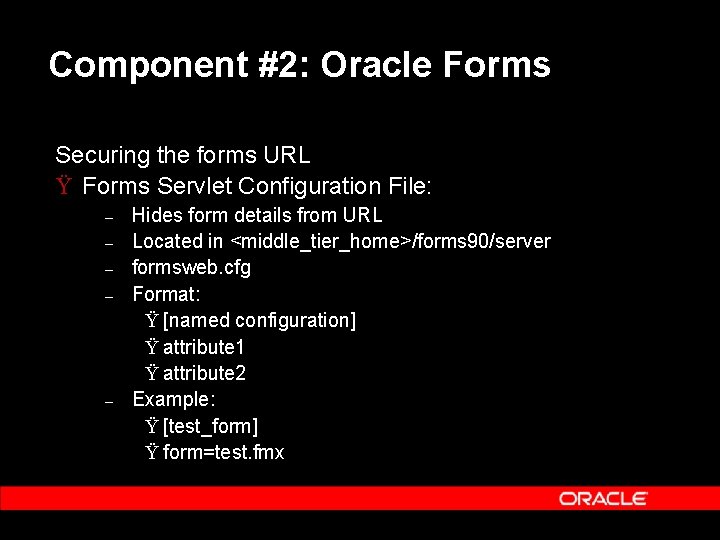
Component #2: Oracle Forms Securing the forms URL Ÿ Forms Servlet Configuration File: – – – Hides form details from URL Located in <middle_tier_home>/forms 90/server formsweb. cfg Format: Ÿ [named configuration] Ÿ attribute 1 Ÿ attribute 2 Example: Ÿ [test_form] Ÿ form=test. fmx
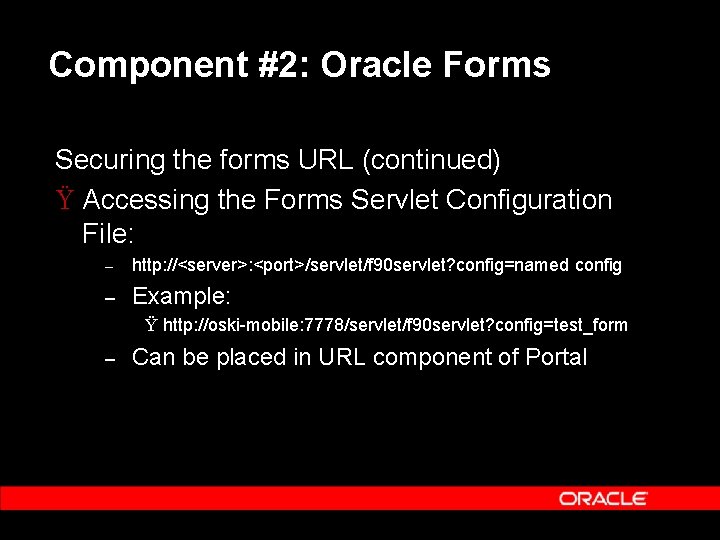
Component #2: Oracle Forms Securing the forms URL (continued) Ÿ Accessing the Forms Servlet Configuration File: – http: //<server>: <port>/servlet/f 90 servlet? config=named config – Example: Ÿ http: //oski mobile: 7778/servlet/f 90 servlet? config=test_form – Can be placed in URL component of Portal
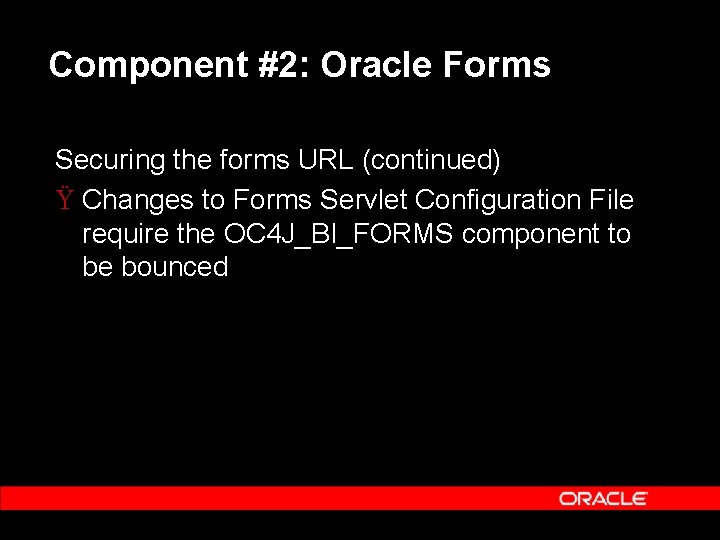
Component #2: Oracle Forms Securing the forms URL (continued) Ÿ Changes to Forms Servlet Configuration File require the OC 4 J_BI_FORMS component to be bounced
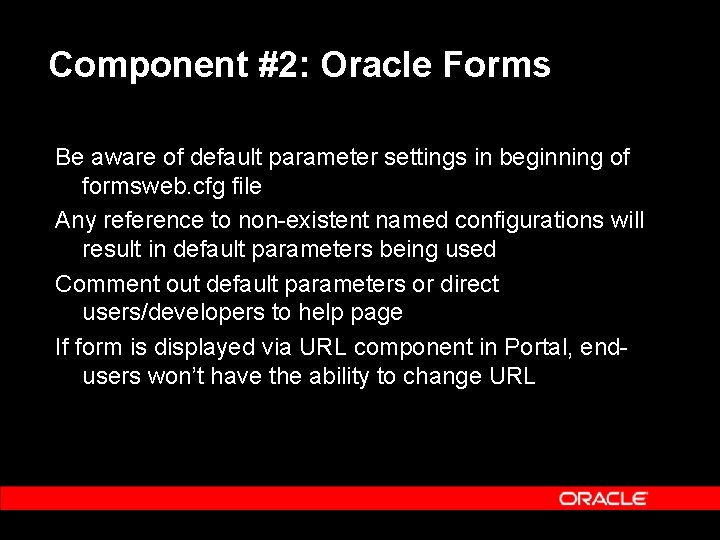
Component #2: Oracle Forms Be aware of default parameter settings in beginning of formsweb. cfg file Any reference to non existent named configurations will result in default parameters being used Comment out default parameters or direct users/developers to help page If form is displayed via URL component in Portal, end users won’t have the ability to change URL
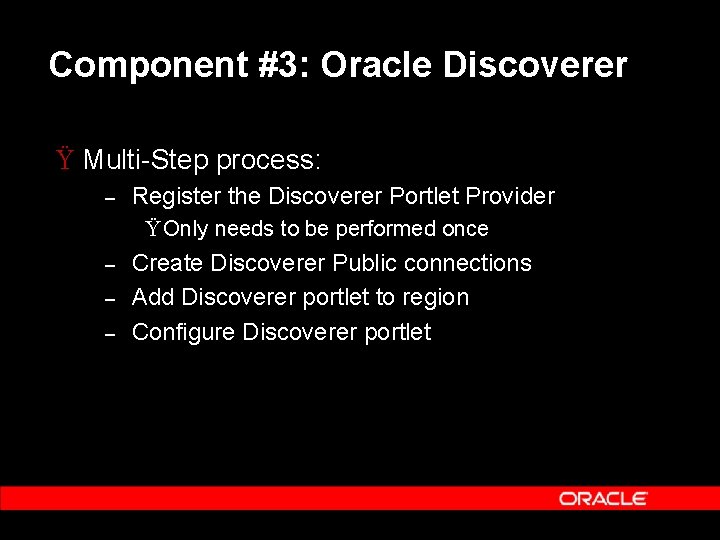
Component #3: Oracle Discoverer Ÿ Multi Step process: – Register the Discoverer Portlet Provider Ÿ Only needs to be performed once – – – Create Discoverer Public connections Add Discoverer portlet to region Configure Discoverer portlet
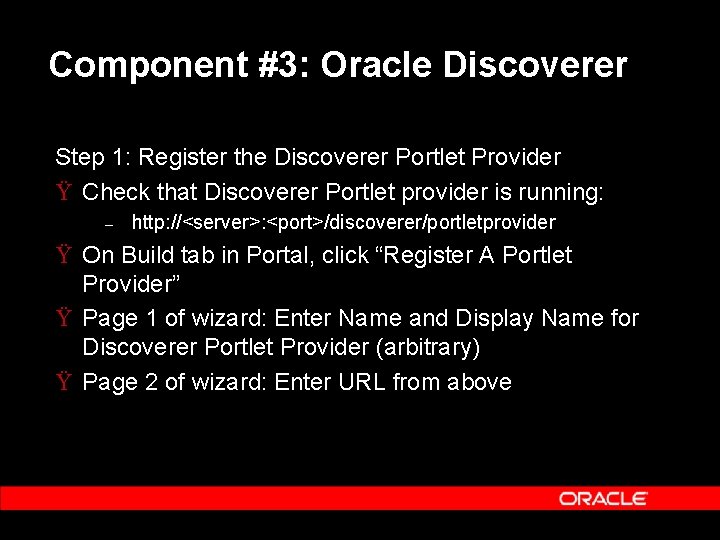
Component #3: Oracle Discoverer Step 1: Register the Discoverer Portlet Provider Ÿ Check that Discoverer Portlet provider is running: – http: //<server>: <port>/discoverer/portletprovider Ÿ On Build tab in Portal, click “Register A Portlet Provider” Ÿ Page 1 of wizard: Enter Name and Display Name for Discoverer Portlet Provider (arbitrary) Ÿ Page 2 of wizard: Enter URL from above
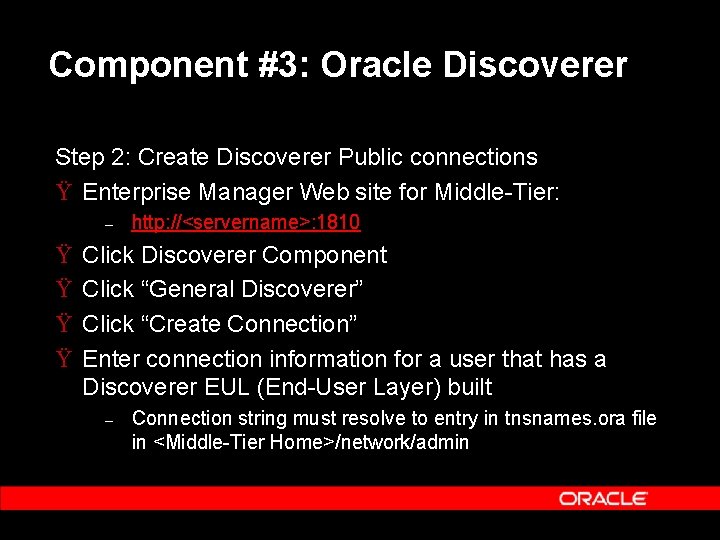
Component #3: Oracle Discoverer Step 2: Create Discoverer Public connections Ÿ Enterprise Manager Web site for Middle Tier: – Ÿ Ÿ http: //<servername>: 1810 Click Discoverer Component Click “General Discoverer” Click “Create Connection” Enter connection information for a user that has a Discoverer EUL (End User Layer) built – Connection string must resolve to entry in tnsnames. ora file in <Middle Tier Home>/network/admin
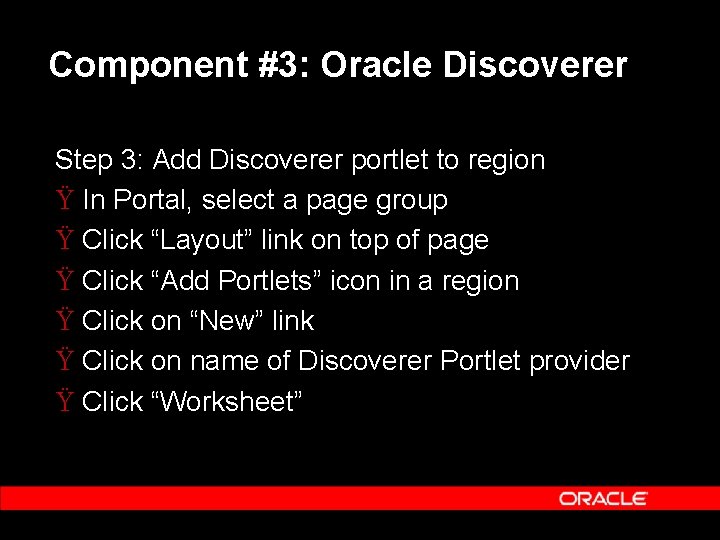
Component #3: Oracle Discoverer Step 3: Add Discoverer portlet to region Ÿ In Portal, select a page group Ÿ Click “Layout” link on top of page Ÿ Click “Add Portlets” icon in a region Ÿ Click on “New” link Ÿ Click on name of Discoverer Portlet provider Ÿ Click “Worksheet”
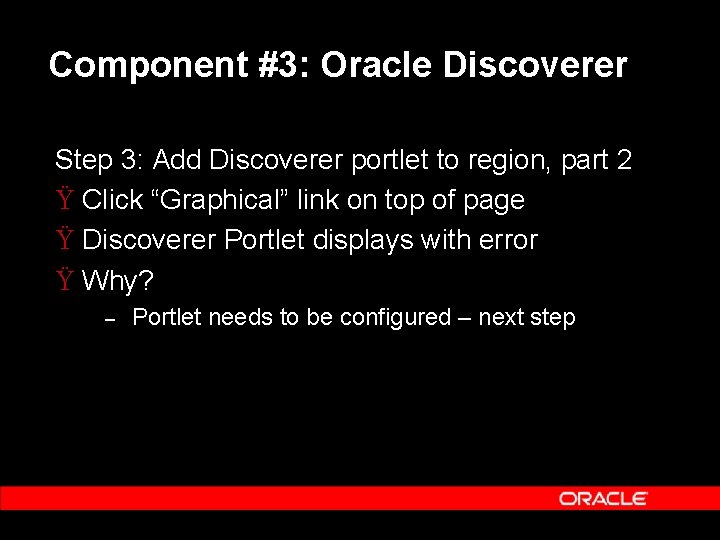
Component #3: Oracle Discoverer Step 3: Add Discoverer portlet to region, part 2 Ÿ Click “Graphical” link on top of page Ÿ Discoverer Portlet displays with error Ÿ Why? – Portlet needs to be configured – next step
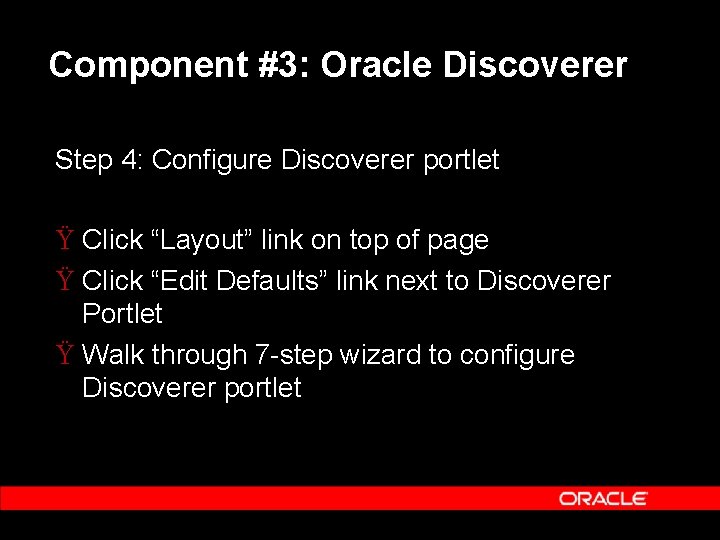
Component #3: Oracle Discoverer Step 4: Configure Discoverer portlet Ÿ Click “Layout” link on top of page Ÿ Click “Edit Defaults” link next to Discoverer Portlet Ÿ Walk through 7 step wizard to configure Discoverer portlet
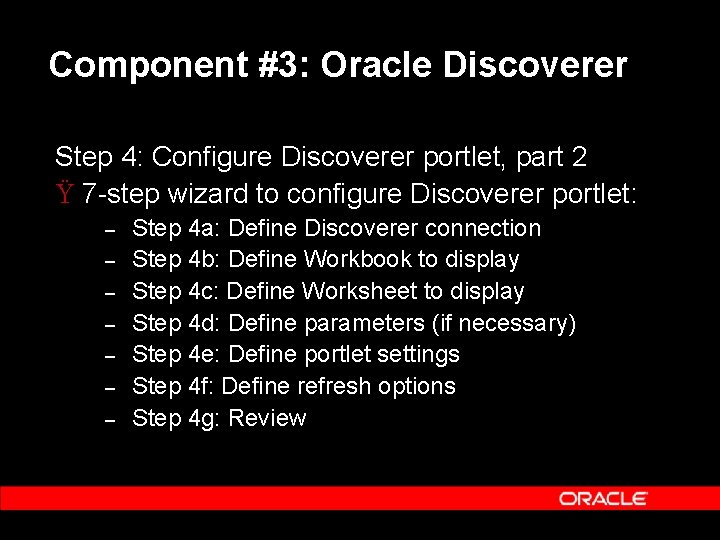
Component #3: Oracle Discoverer Step 4: Configure Discoverer portlet, part 2 Ÿ 7 step wizard to configure Discoverer portlet: – – – – Step 4 a: Define Discoverer connection Step 4 b: Define Workbook to display Step 4 c: Define Worksheet to display Step 4 d: Define parameters (if necessary) Step 4 e: Define portlet settings Step 4 f: Define refresh options Step 4 g: Review
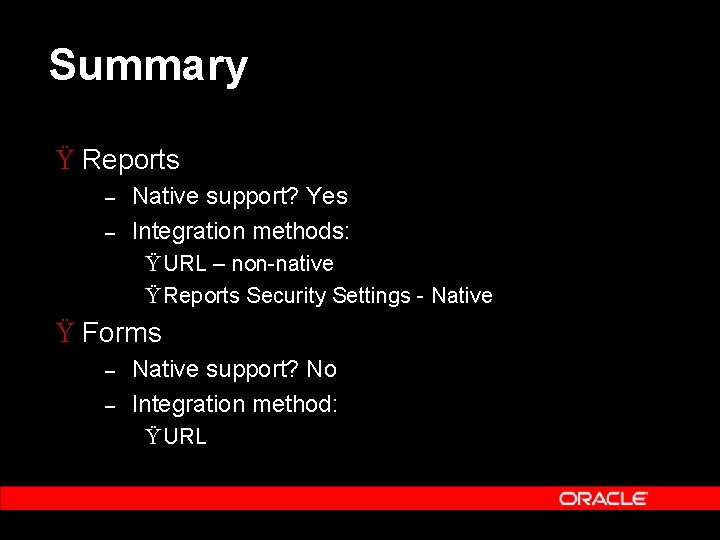
Summary Ÿ Reports – – Native support? Yes Integration methods: Ÿ URL – non native Ÿ Reports Security Settings Native Ÿ Forms – – Native support? No Integration method: Ÿ URL
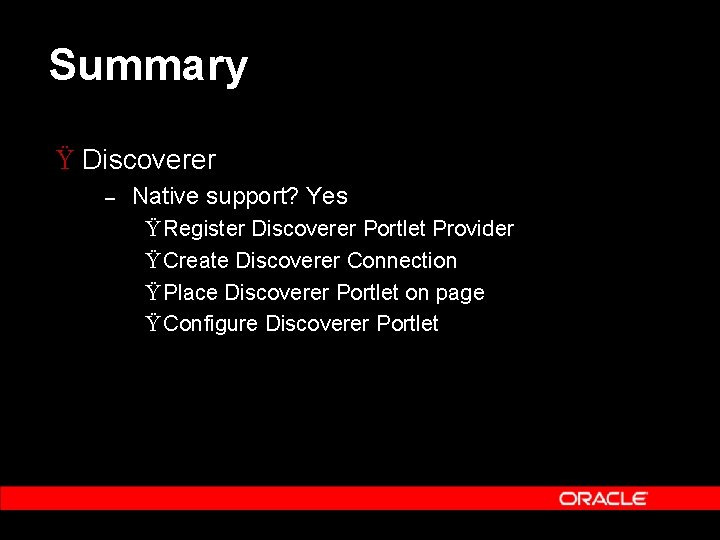
Summary Ÿ Discoverer – Native support? Yes Ÿ Register Discoverer Portlet Provider Ÿ Create Discoverer Connection Ÿ Place Discoverer Portlet on page Ÿ Configure Discoverer Portlet
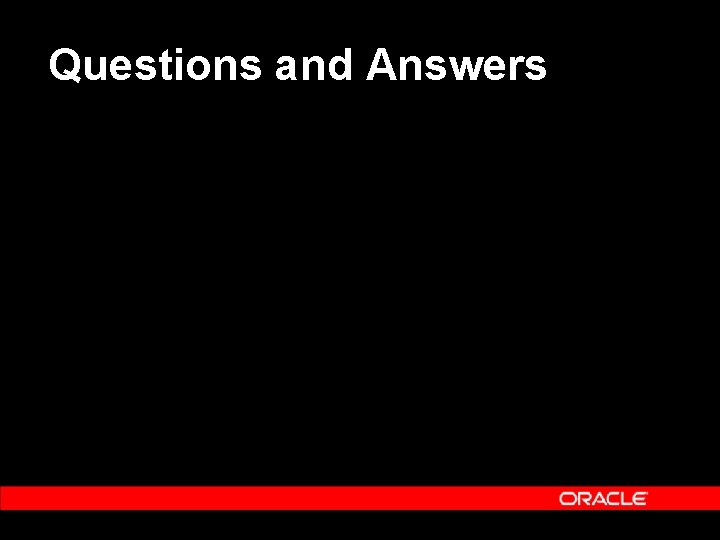
Questions and Answers
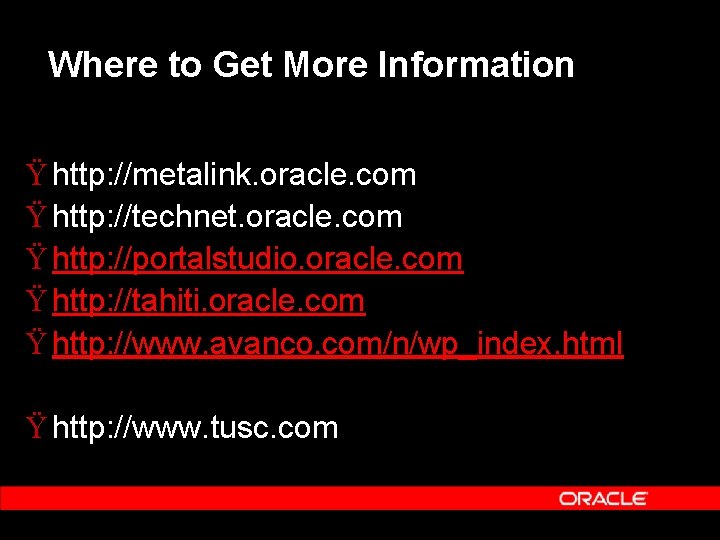
Where to Get More Information Ÿ http: //metalink. oracle. com Ÿ http: //technet. oracle. com Ÿ http: //portalstudio. oracle. com Ÿ http: //tahiti. oracle. com Ÿ http: //www. avanco. com/n/wp_index. html Ÿ http: //www. tusc. com
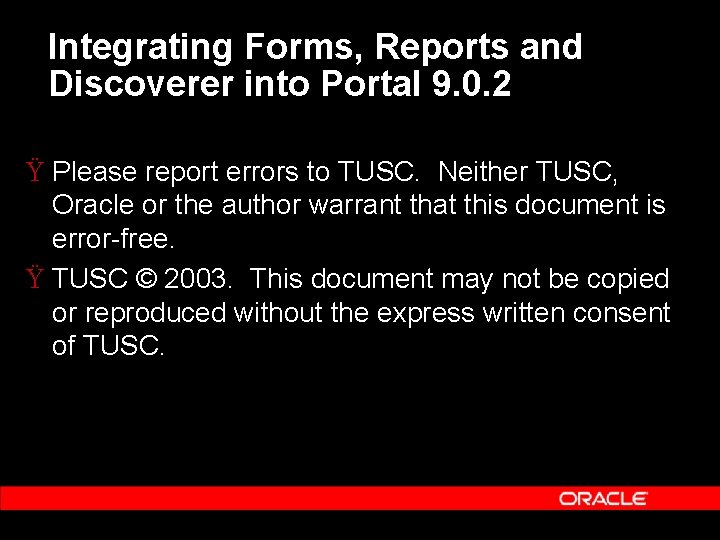
Integrating Forms, Reports and Discoverer into Portal 9. 0. 2 Ÿ Please report errors to TUSC. Neither TUSC, Oracle or the author warrant that this document is error free. Ÿ TUSC © 2003. This document may not be copied or reproduced without the express written consent of TUSC.
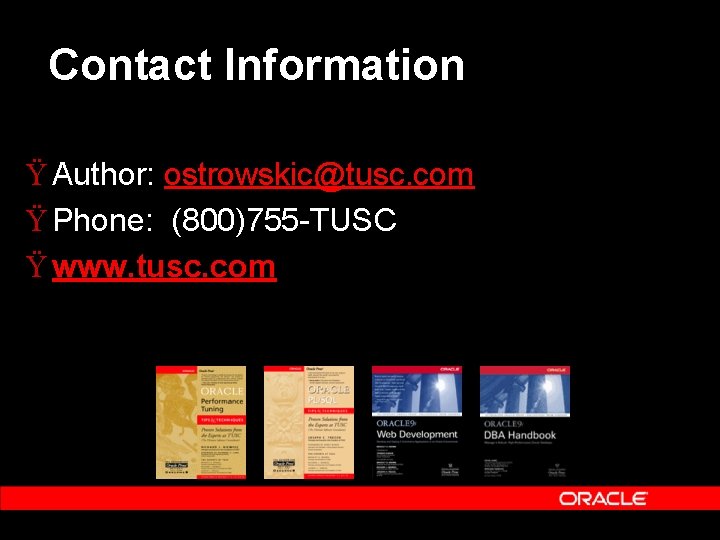
Contact Information Ÿ Author: ostrowskic@tusc. com Ÿ Phone: (800)755 TUSC Ÿ www. tusc. com
 Is a report formal or informal
Is a report formal or informal Gem discover
Gem discover Cosmic rays discoverer
Cosmic rays discoverer Web sirs
Web sirs Output design in system analysis
Output design in system analysis Integrating classification and association rule mining
Integrating classification and association rule mining Integrating strategy and culture in internal assessment
Integrating strategy and culture in internal assessment Integrating factor non exact equations
Integrating factor non exact equations Integrating science and social studies
Integrating science and social studies Integrating strategy and culture in internal assessment
Integrating strategy and culture in internal assessment Integrating qualitative and quantitative methods
Integrating qualitative and quantitative methods Integrating communications assessment and tactics
Integrating communications assessment and tactics Integrating sel and pbis
Integrating sel and pbis Integrating public health and primary care
Integrating public health and primary care You are not short form
You are not short form Strong forms
Strong forms Direct quote example
Direct quote example Embedded quotes mla examples
Embedded quotes mla examples Septum pellucidum
Septum pellucidum Differential equation exponential solution
Differential equation exponential solution Plm microsoft dynamics
Plm microsoft dynamics Basic concepts on integrating technology in instruction
Basic concepts on integrating technology in instruction Intergrating factor
Intergrating factor Integrating marketing communication to build brand equity
Integrating marketing communication to build brand equity What are the criteria for being a conscious marketer
What are the criteria for being a conscious marketer Integrating type dvm
Integrating type dvm Integration by parts example
Integration by parts example What is the final stage of the coming together process?
What is the final stage of the coming together process? Integrating factor
Integrating factor Dialogue quote vs flow quote
Dialogue quote vs flow quote Integrating factor of differential equation
Integrating factor of differential equation What is a first order equation
What is a first order equation The intent of project metrics is:
The intent of project metrics is: Integrating quotations exercise
Integrating quotations exercise Integrating business perspectives
Integrating business perspectives Integrating sources into your writing
Integrating sources into your writing Integrating concepts in biology
Integrating concepts in biology