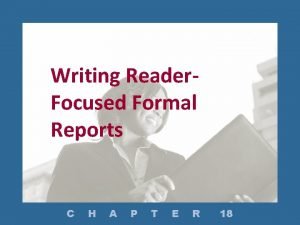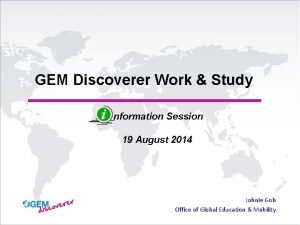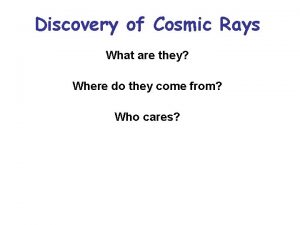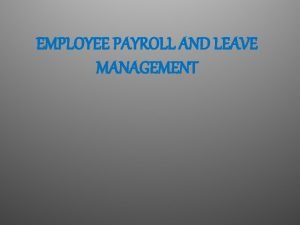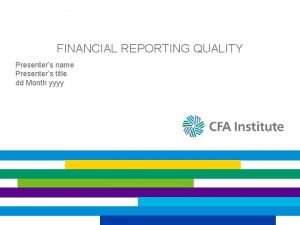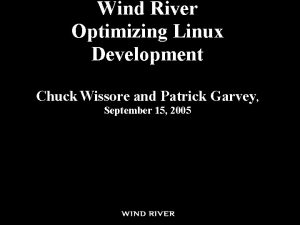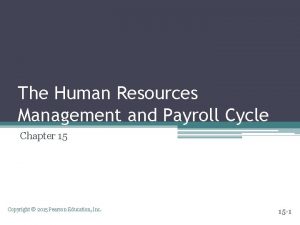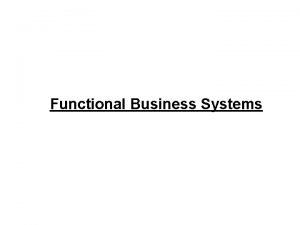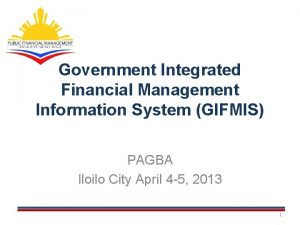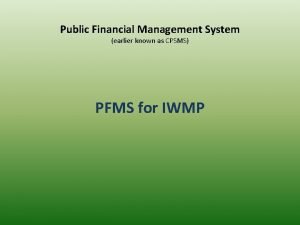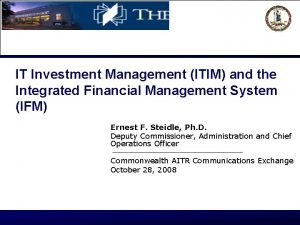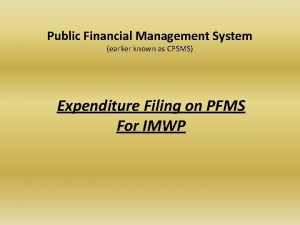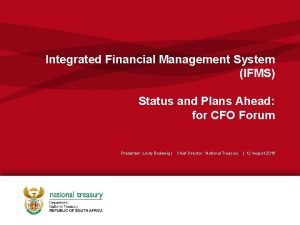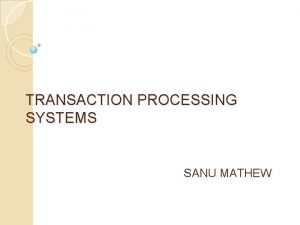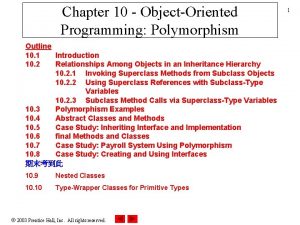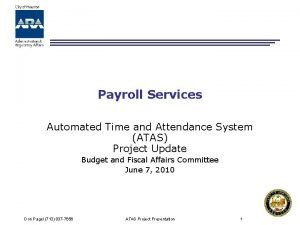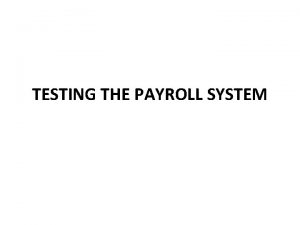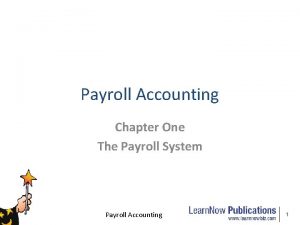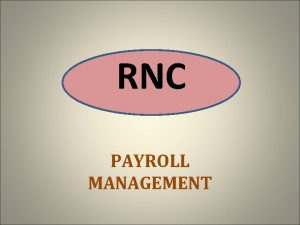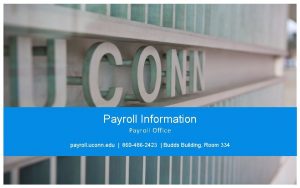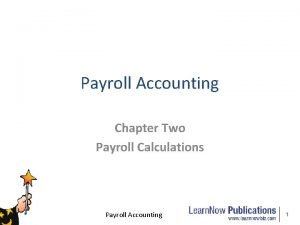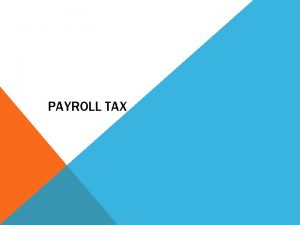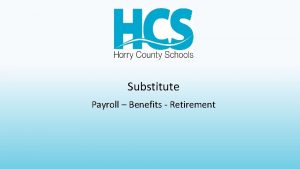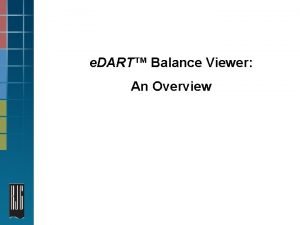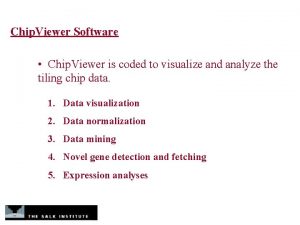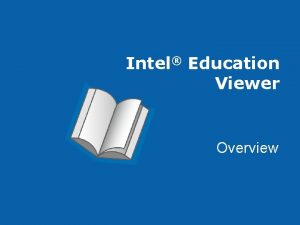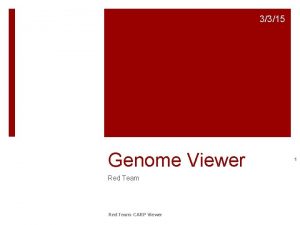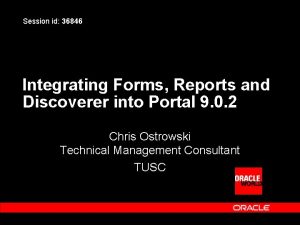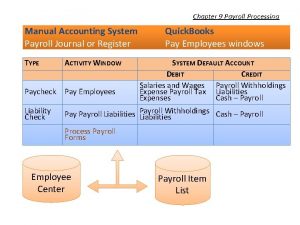Discoverer Viewer Financial Management System Payroll Reports Discoverer
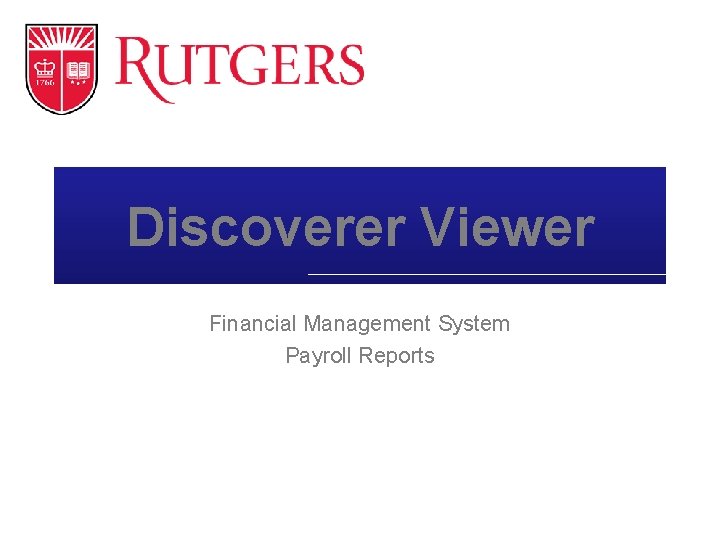
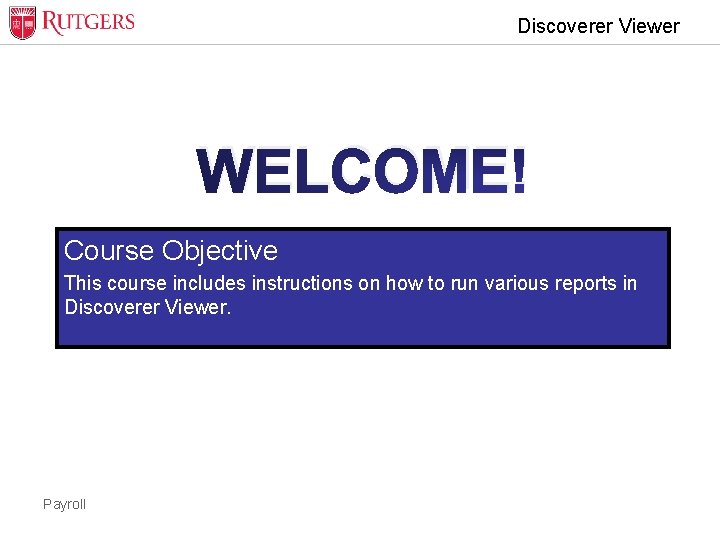
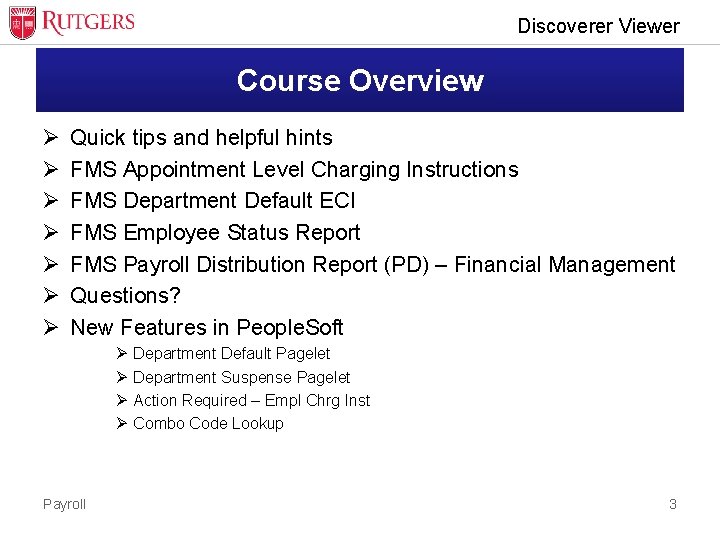
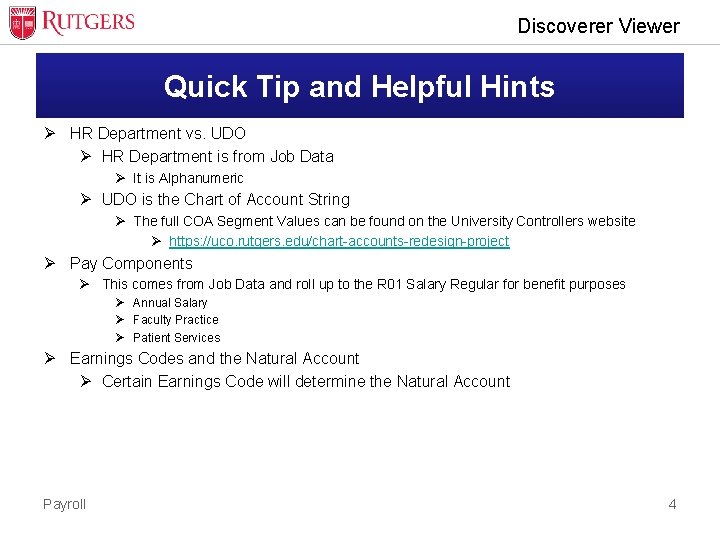
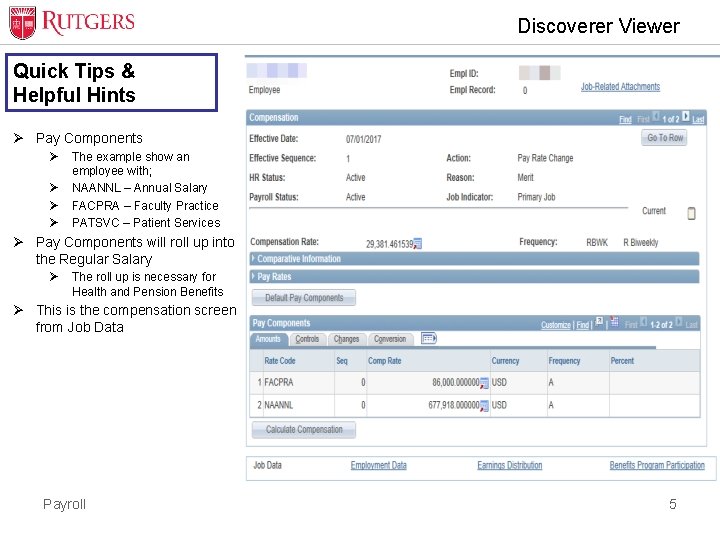
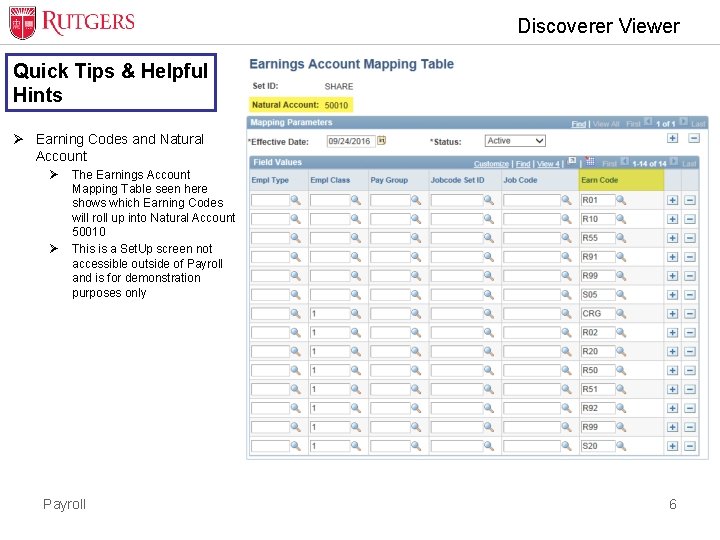
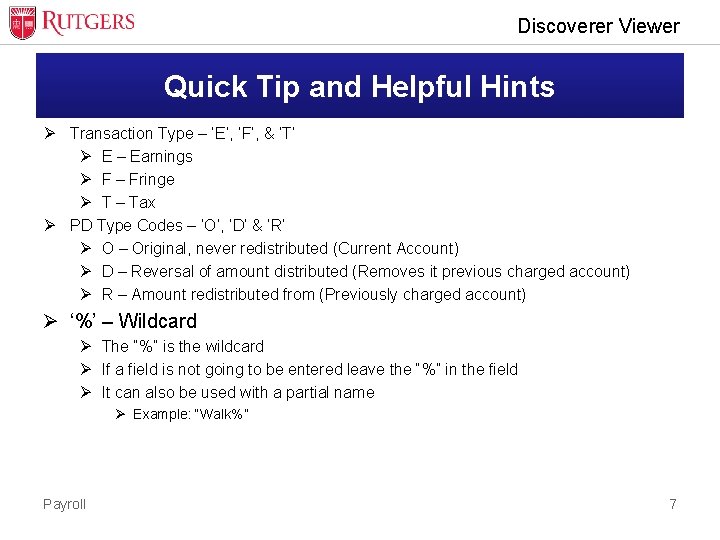
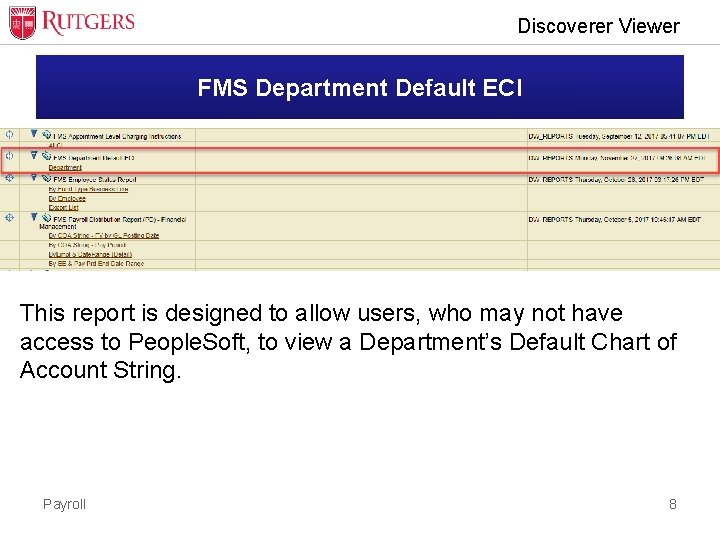
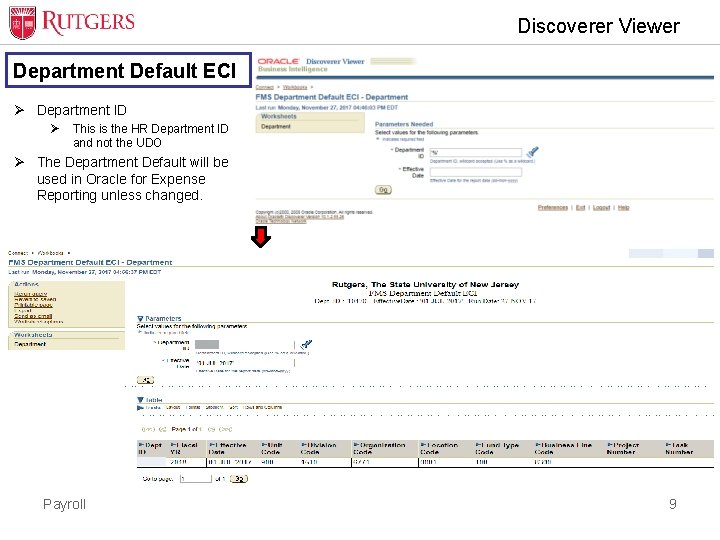
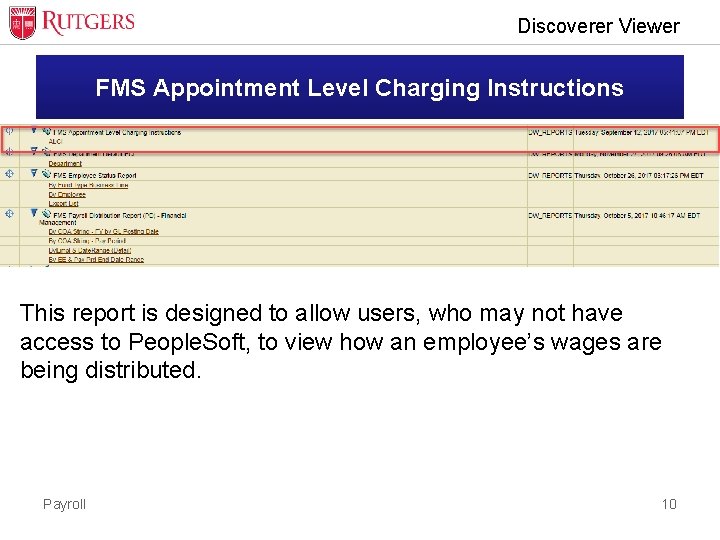
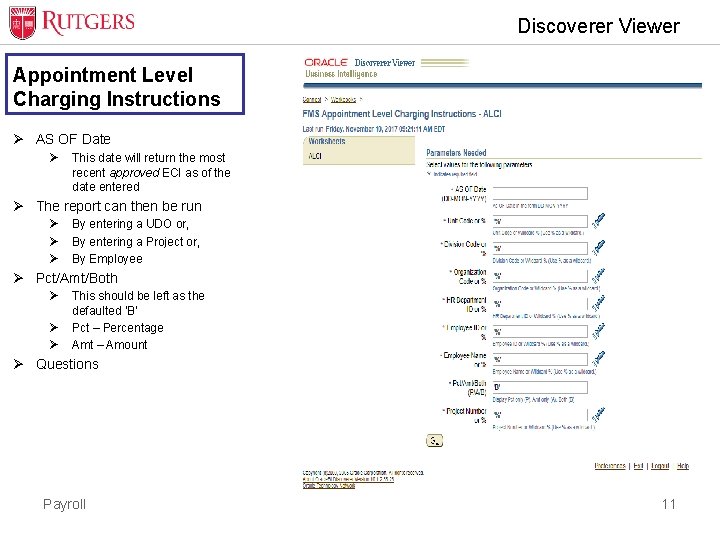
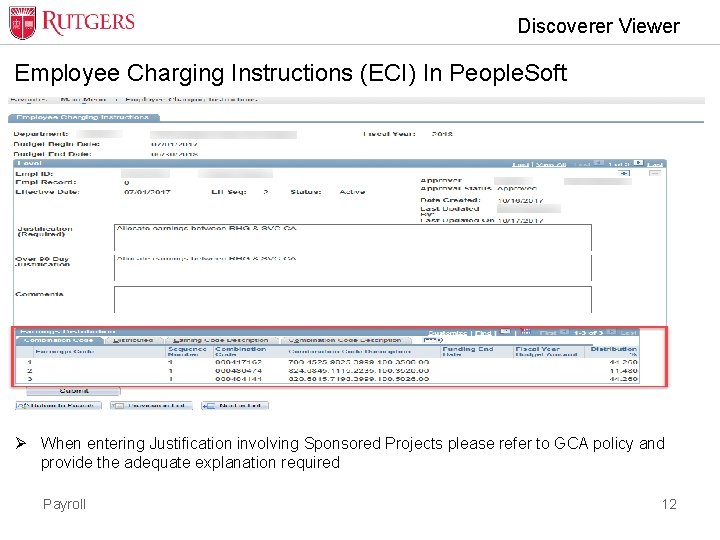
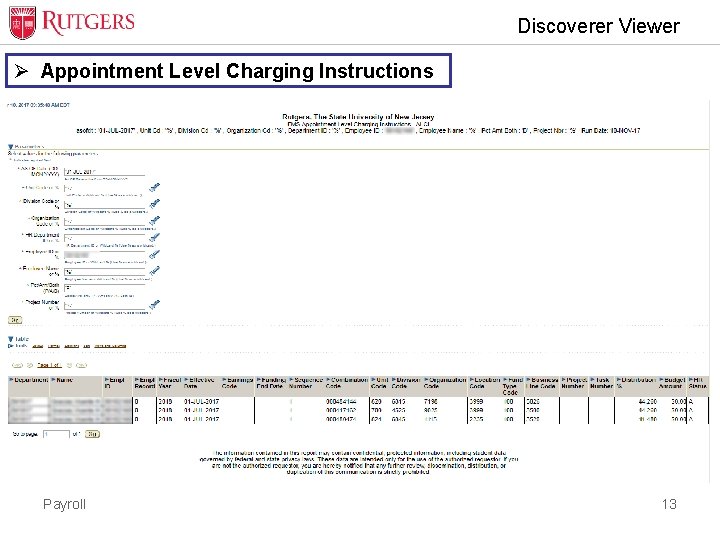
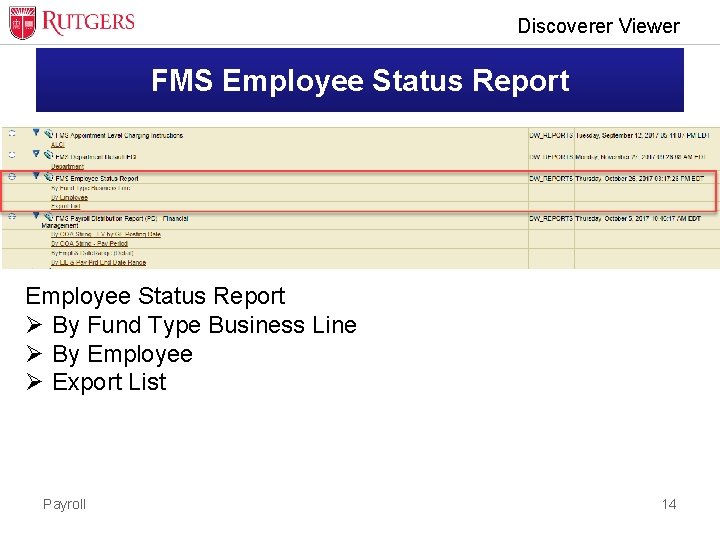
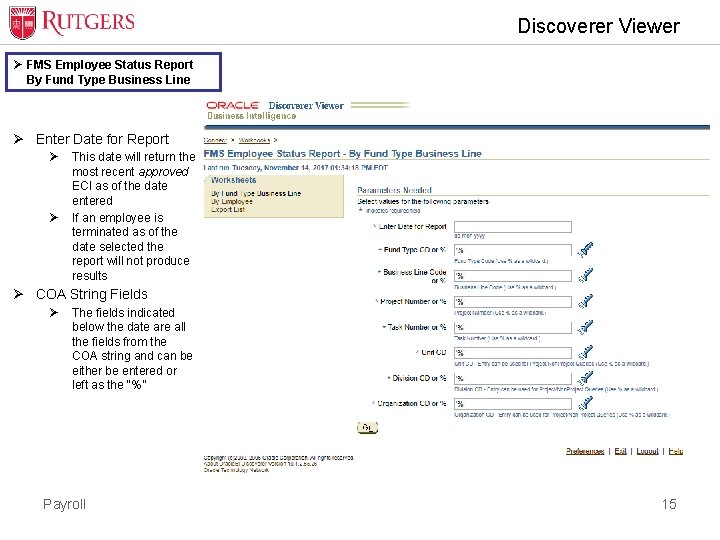
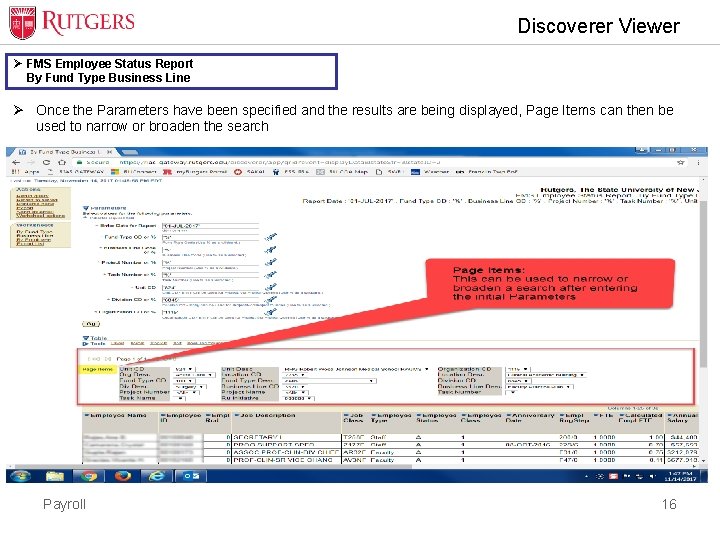
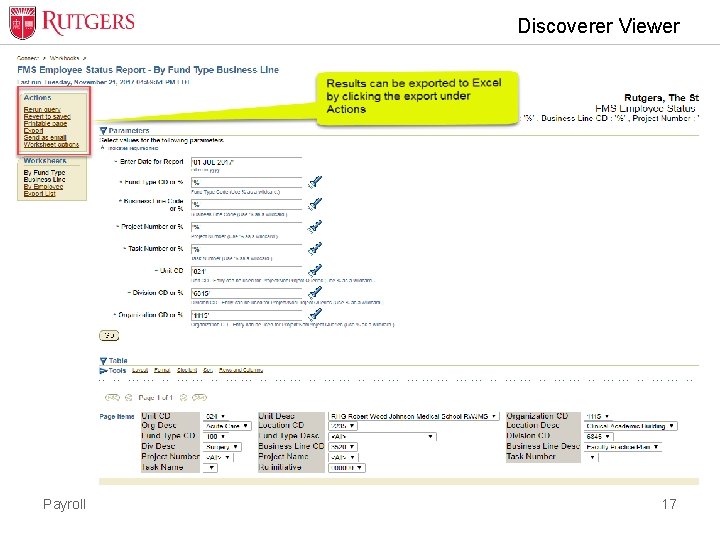
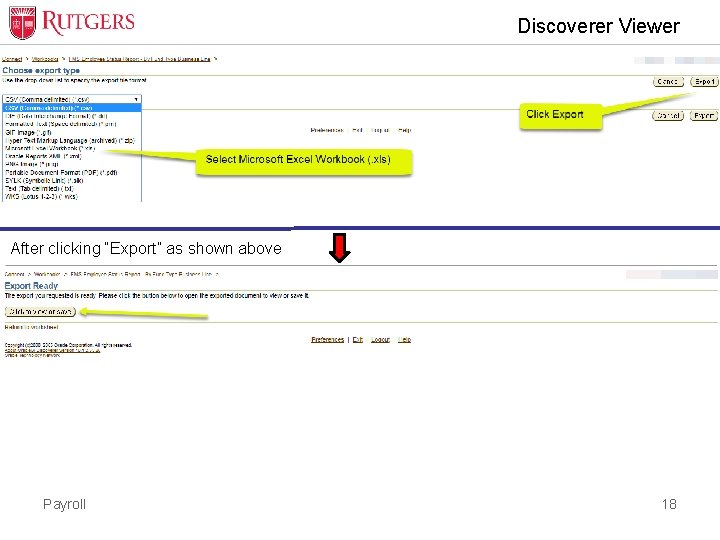
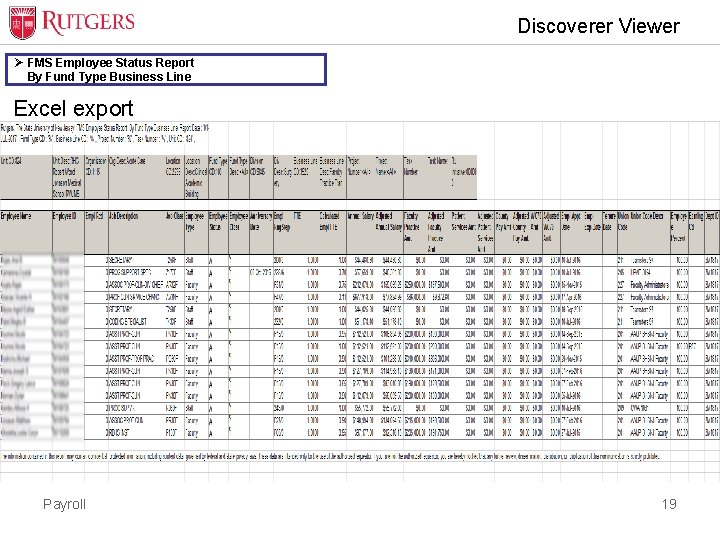
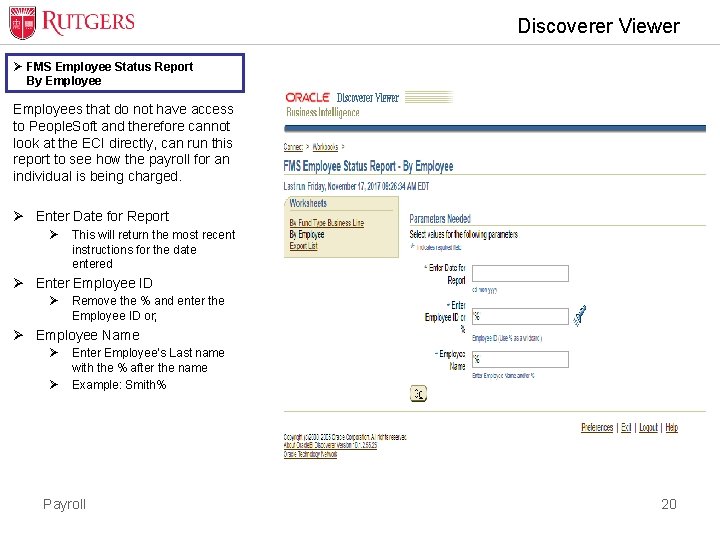
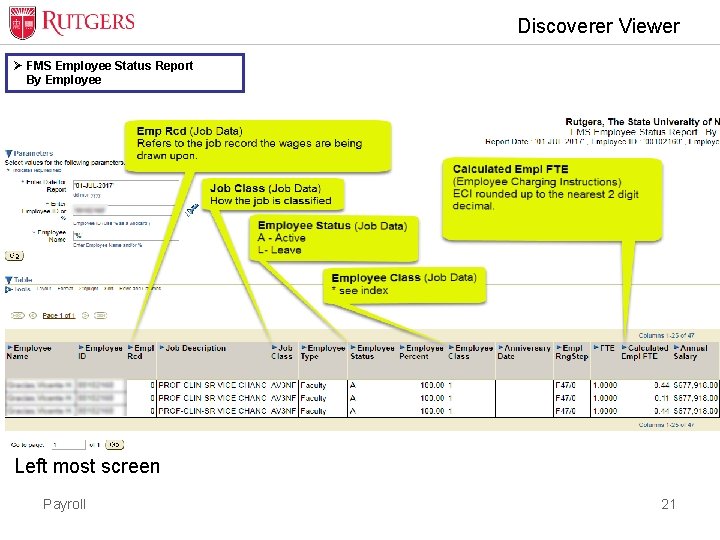
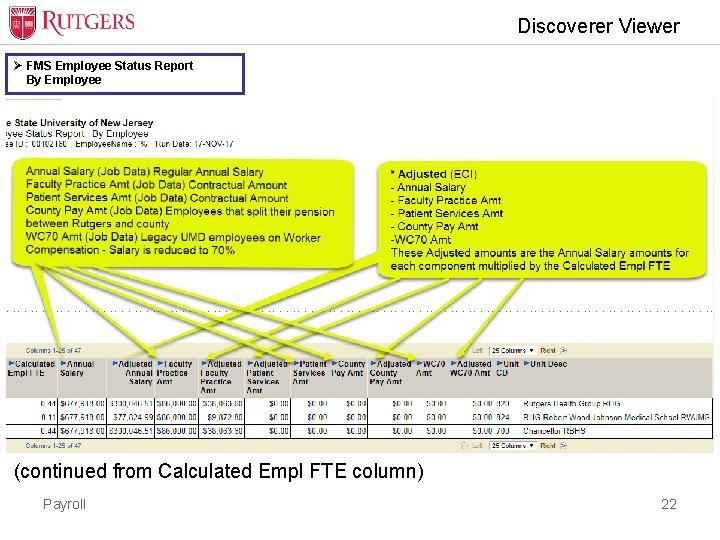
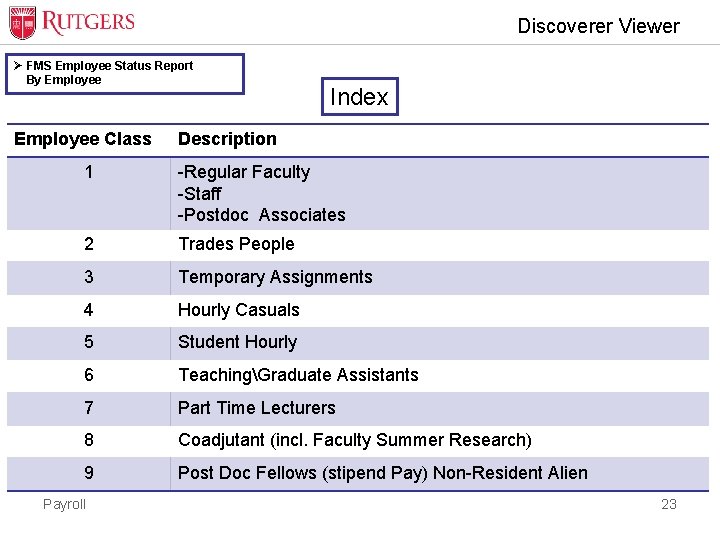
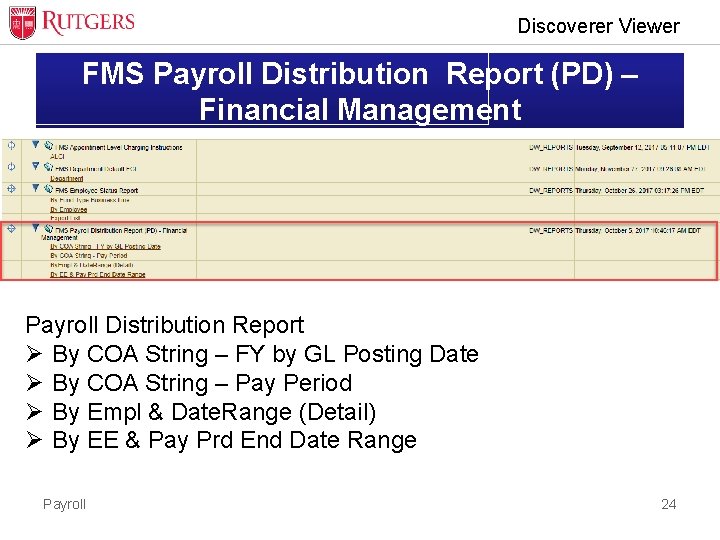
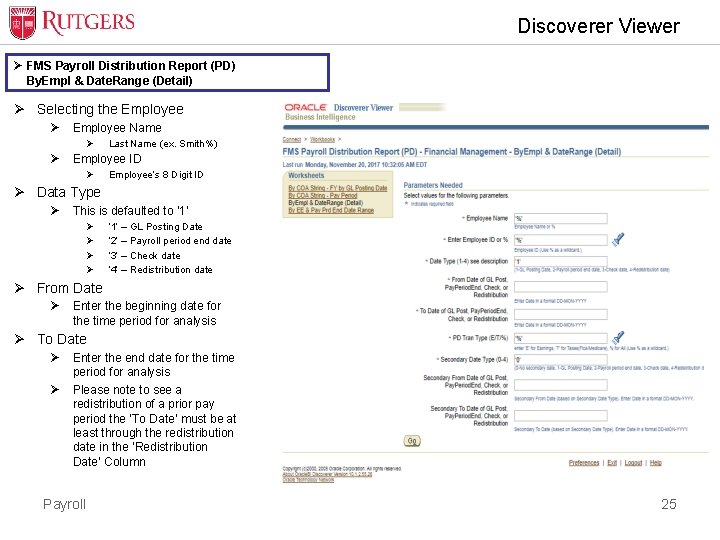
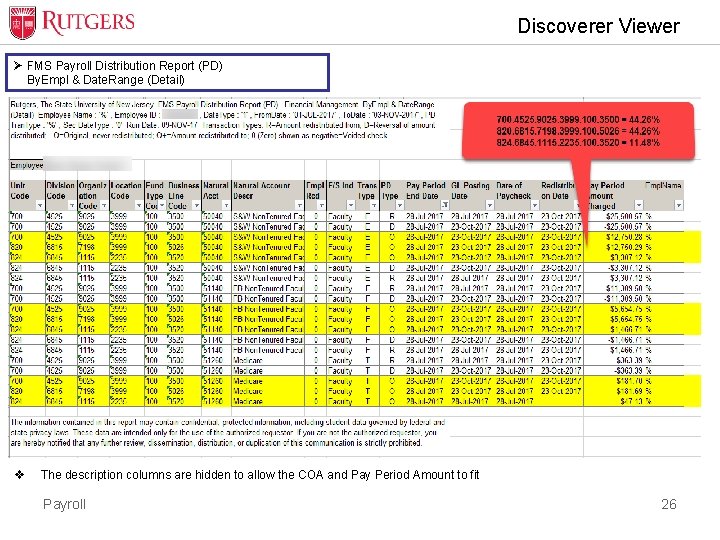
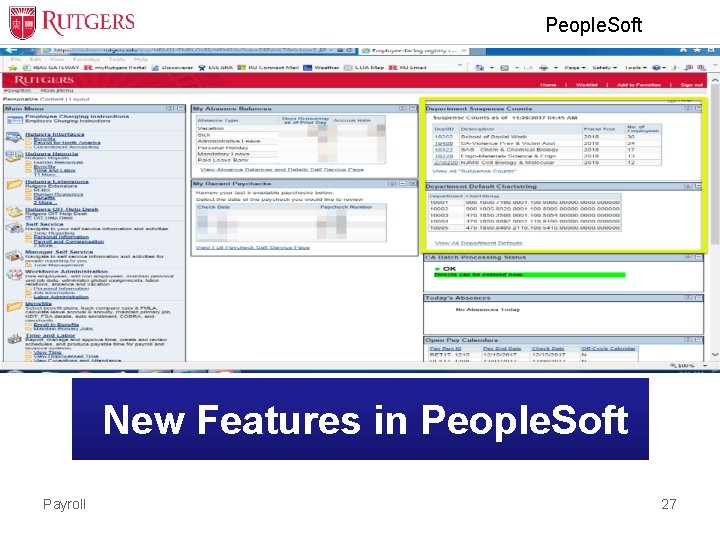
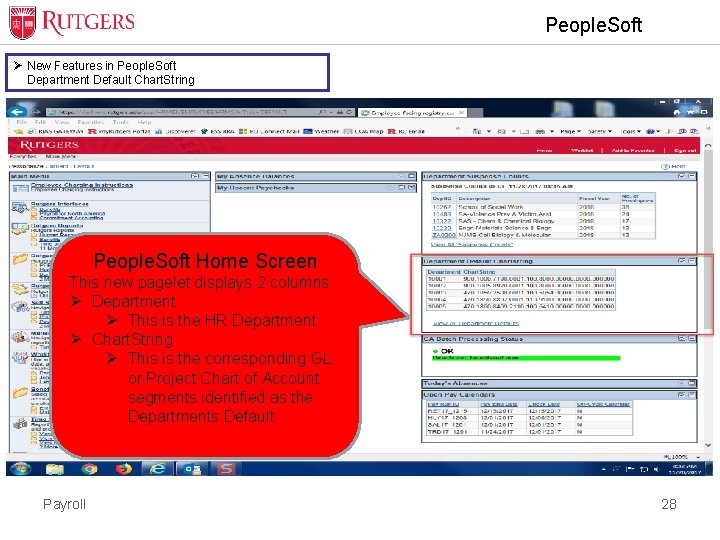
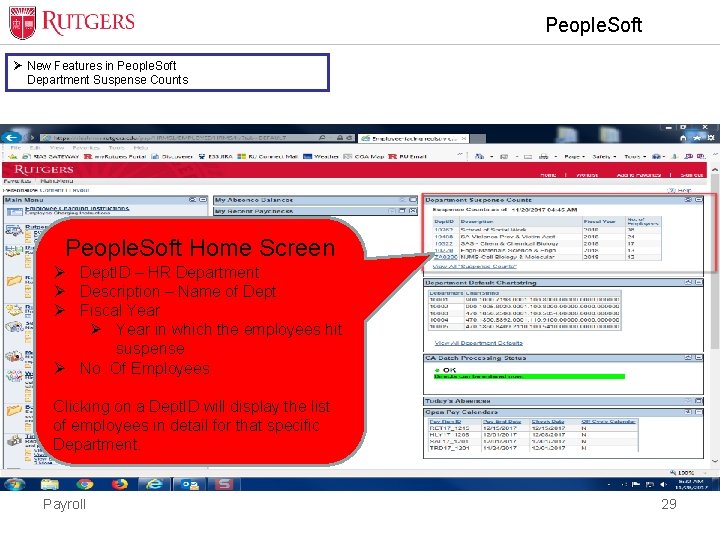
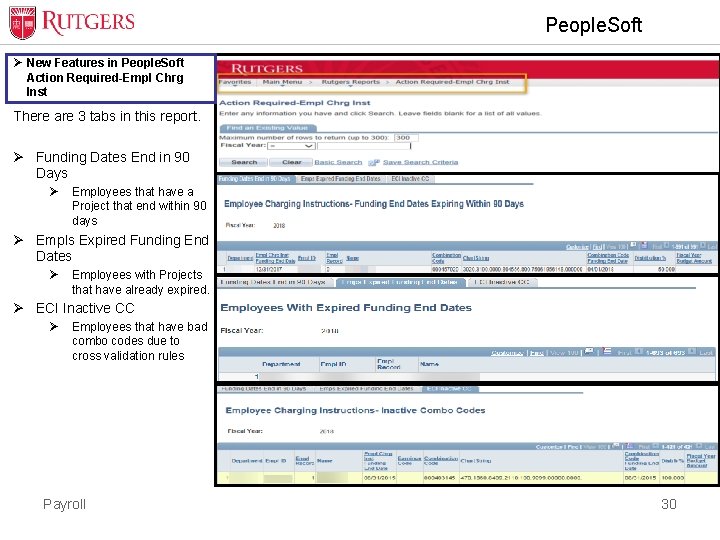
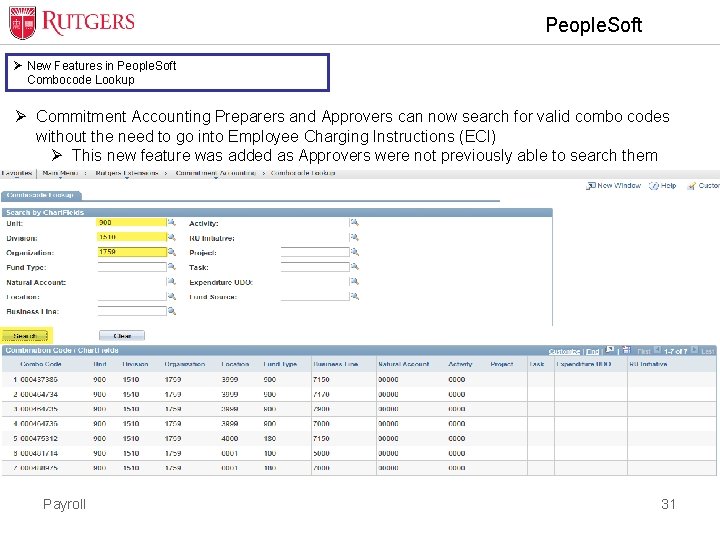
- Slides: 31
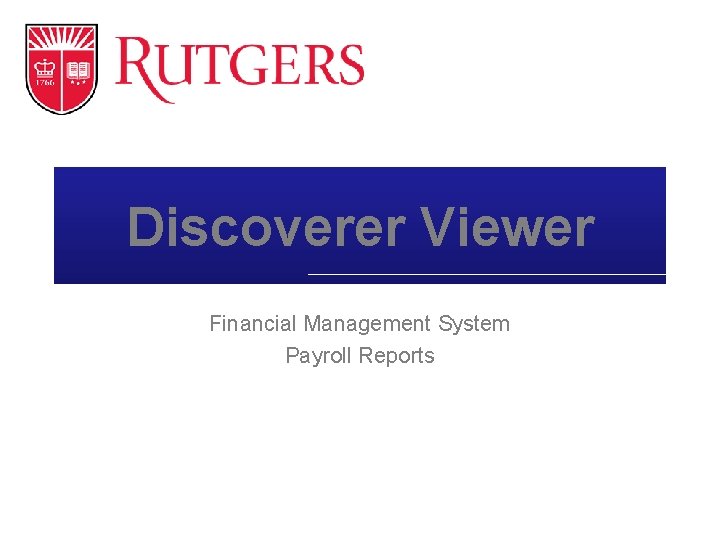
Discoverer Viewer Financial Management System Payroll Reports
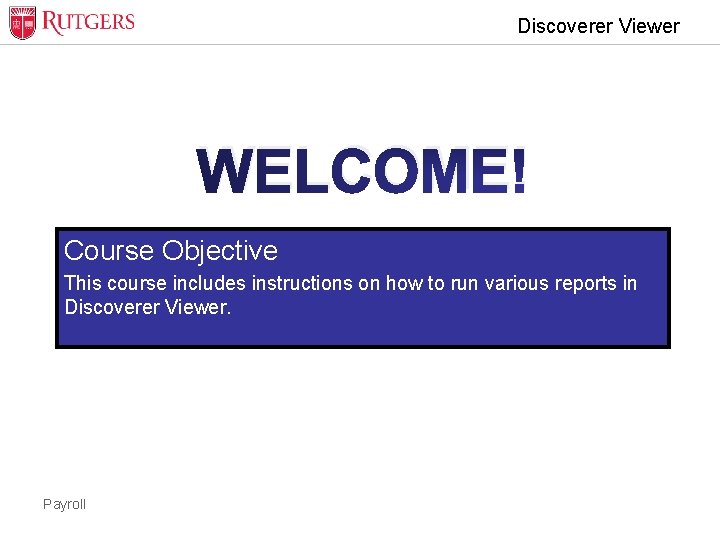
Discoverer Viewer WELCOME! Course Objective This course includes instructions on how to run various reports in Discoverer Viewer. Payroll
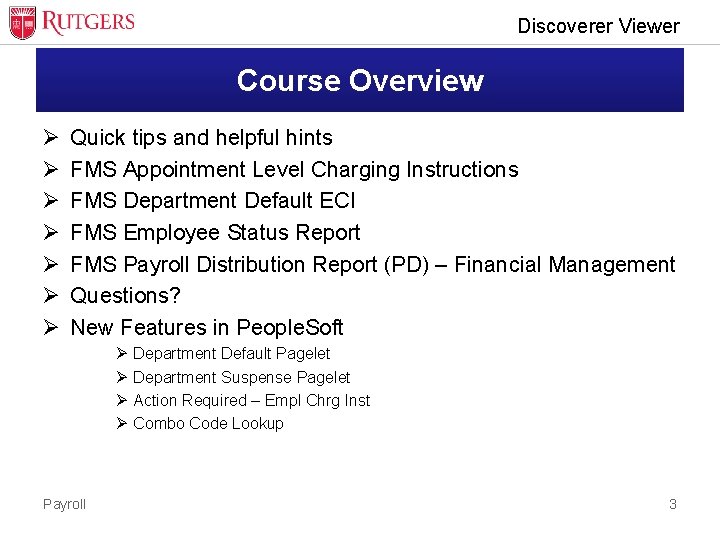
Discoverer Viewer Course Overview Ø Ø Ø Ø Quick tips and helpful hints FMS Appointment Level Charging Instructions FMS Department Default ECI FMS Employee Status Report FMS Payroll Distribution Report (PD) – Financial Management Questions? New Features in People. Soft Ø Department Default Pagelet Ø Department Suspense Pagelet Ø Action Required – Empl Chrg Inst Ø Combo Code Lookup Payroll 3
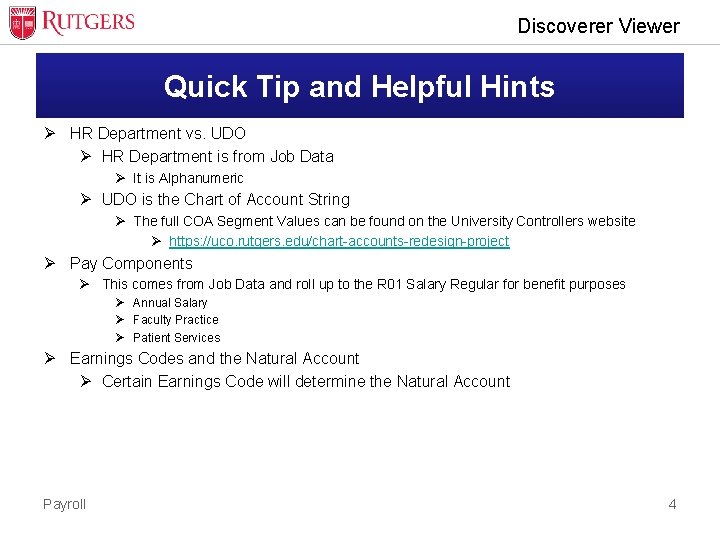
Discoverer Viewer Quick Tip and Helpful Hints Ø HR Department vs. UDO Ø HR Department is from Job Data Ø It is Alphanumeric Ø UDO is the Chart of Account String Ø The full COA Segment Values can be found on the University Controllers website Ø https: //uco. rutgers. edu/chart-accounts-redesign-project Ø Pay Components Ø This comes from Job Data and roll up to the R 01 Salary Regular for benefit purposes Ø Annual Salary Ø Faculty Practice Ø Patient Services Ø Earnings Codes and the Natural Account Ø Certain Earnings Code will determine the Natural Account Payroll 4
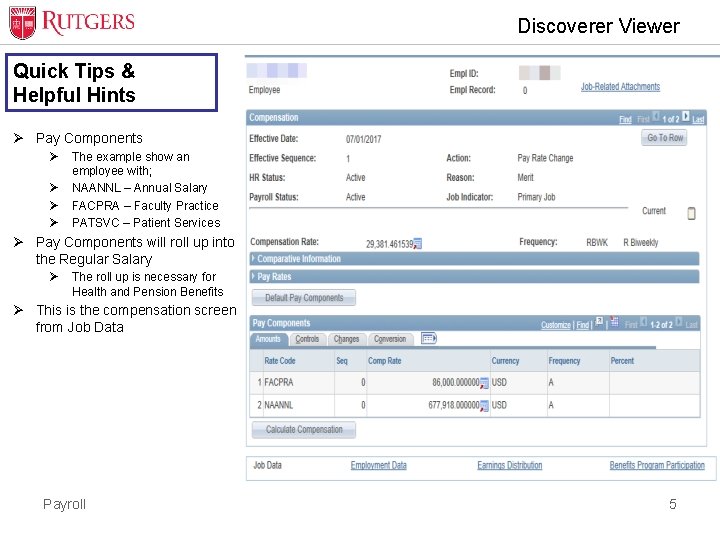
Discoverer Viewer Quick Tips & Helpful Hints Ø Pay Components Ø Ø The example show an employee with; NAANNL – Annual Salary FACPRA – Faculty Practice PATSVC – Patient Services Ø Pay Components will roll up into the Regular Salary Ø The roll up is necessary for Health and Pension Benefits Ø This is the compensation screen from Job Data Payroll 5
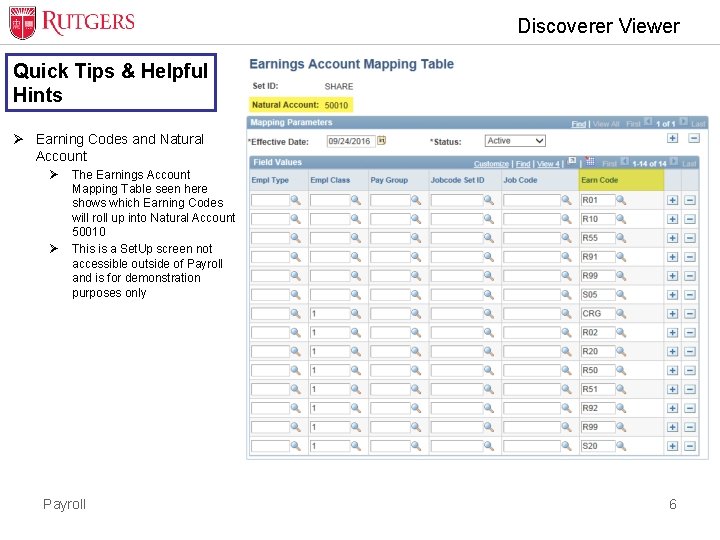
Discoverer Viewer Quick Tips & Helpful Hints Ø Earning Codes and Natural Account Ø Ø The Earnings Account Mapping Table seen here shows which Earning Codes will roll up into Natural Account 50010 This is a Set. Up screen not accessible outside of Payroll and is for demonstration purposes only Payroll 6
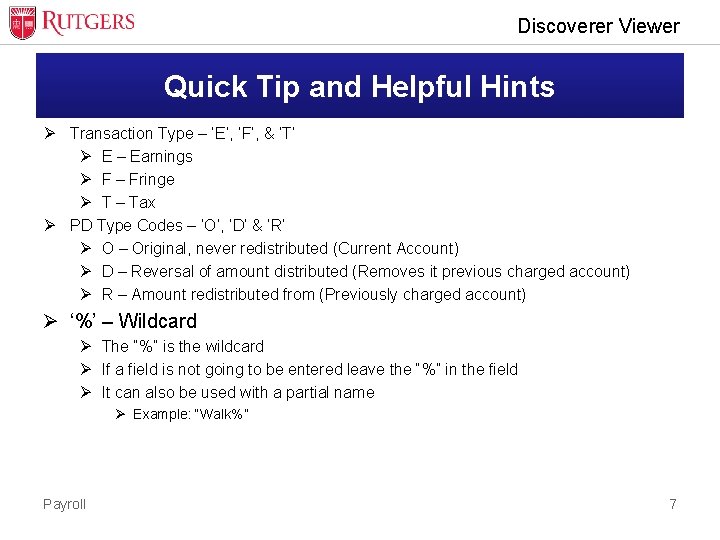
Discoverer Viewer Quick Tip and Helpful Hints Ø Transaction Type – ‘E’, ‘F’, & ‘T’ Ø E – Earnings Ø F – Fringe Ø T – Tax Ø PD Type Codes – ‘O’, ‘D’ & ‘R’ Ø O – Original, never redistributed (Current Account) Ø D – Reversal of amount distributed (Removes it previous charged account) Ø R – Amount redistributed from (Previously charged account) Ø ‘%’ – Wildcard Ø The “%” is the wildcard Ø If a field is not going to be entered leave the “%” in the field Ø It can also be used with a partial name Ø Example: “Walk%” Payroll 7
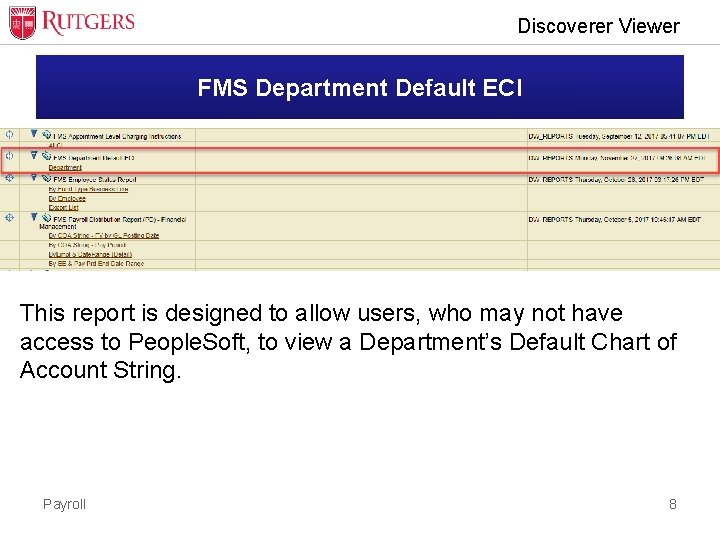
Discoverer Viewer FMS Department Default ECI This report is designed to allow users, who may not have access to People. Soft, to view a Department’s Default Chart of Account String. Payroll 8
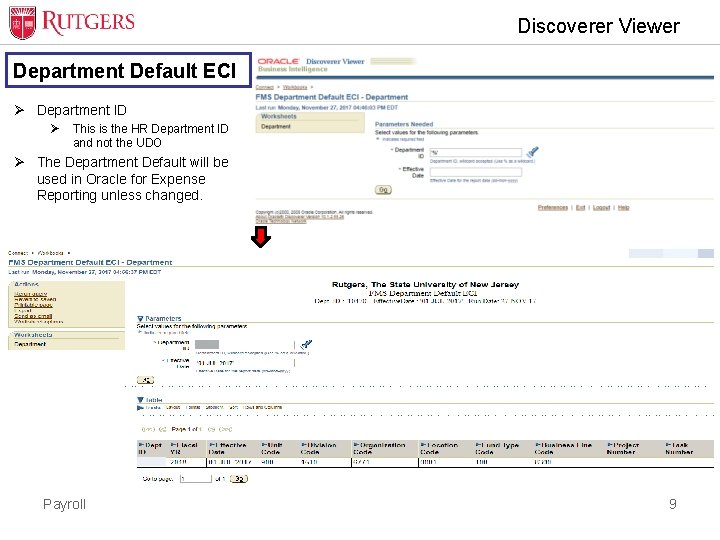
Discoverer Viewer Department Default ECI Ø Department ID Ø This is the HR Department ID and not the UDO Ø The Department Default will be used in Oracle for Expense Reporting unless changed. Payroll 9
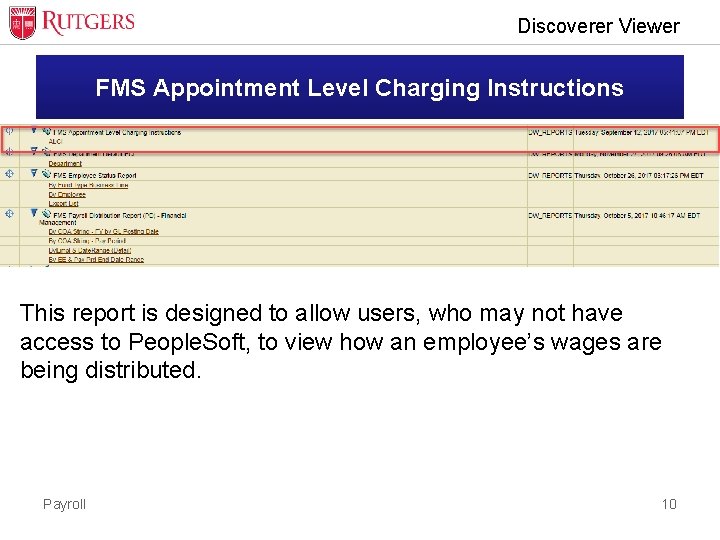
Discoverer Viewer FMS Appointment Level Charging Instructions This report is designed to allow users, who may not have access to People. Soft, to view how an employee’s wages are being distributed. Payroll 10
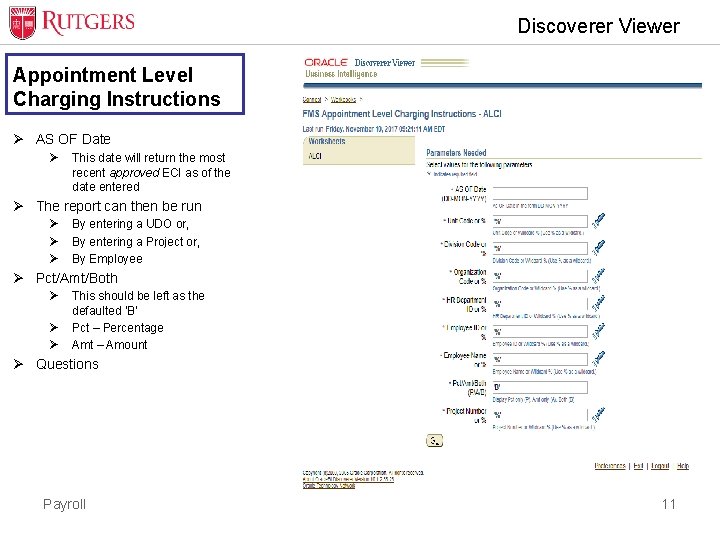
Discoverer Viewer Appointment Level Charging Instructions Ø AS OF Date Ø This date will return the most recent approved ECI as of the date entered Ø The report can then be run Ø Ø Ø By entering a UDO or, By entering a Project or, By Employee Ø Pct/Amt/Both Ø Ø Ø This should be left as the defaulted ‘B’ Pct – Percentage Amt – Amount Ø Questions Payroll 11
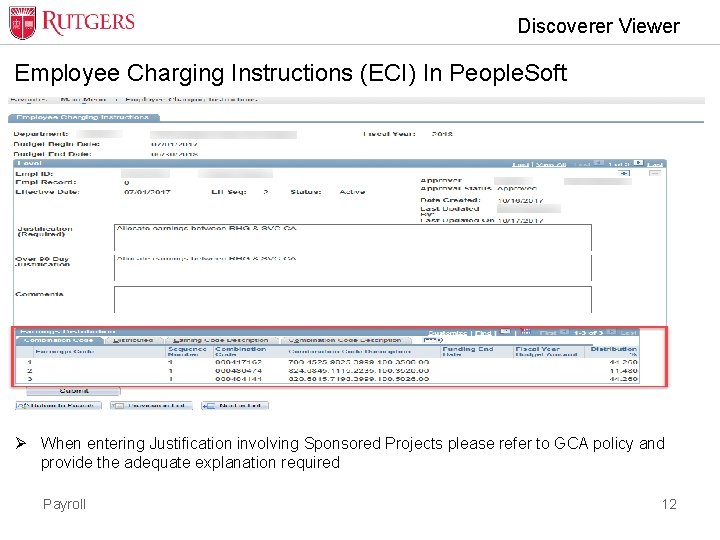
Discoverer Viewer Employee Charging Instructions (ECI) In People. Soft Ø When entering Justification involving Sponsored Projects please refer to GCA policy and provide the adequate explanation required Payroll 12
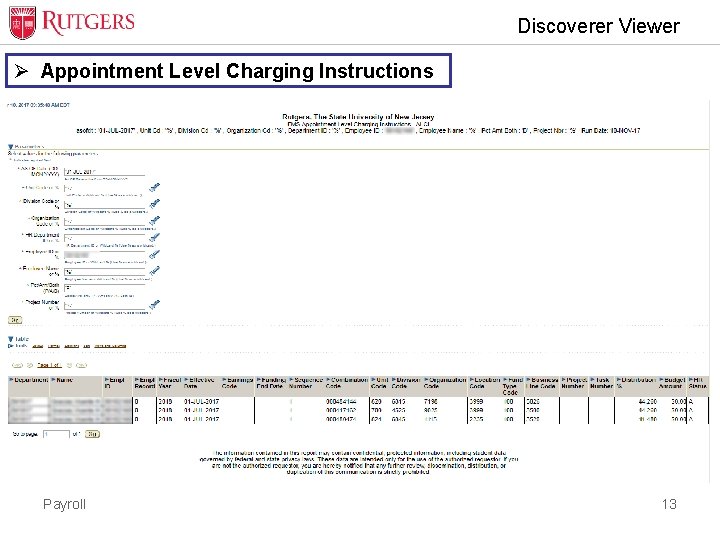
Discoverer Viewer Ø Appointment Level Charging Instructions Payroll 13
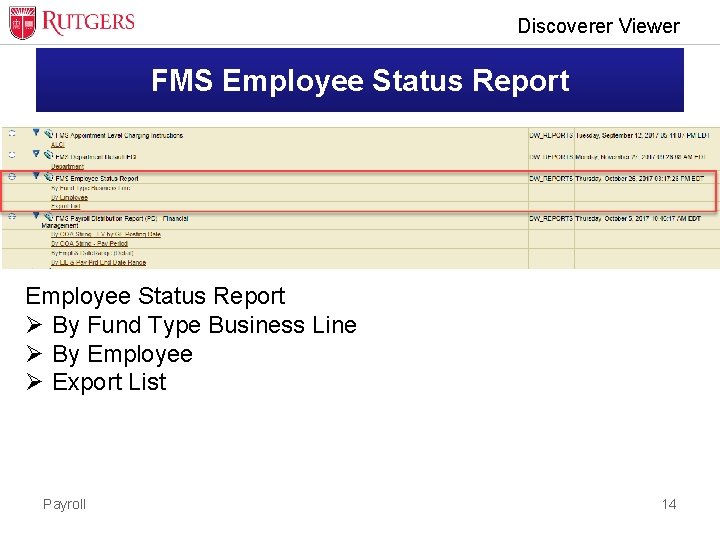
Discoverer Viewer FMS Employee Status Report Ø By Fund Type Business Line Ø By Employee Ø Export List Payroll 14
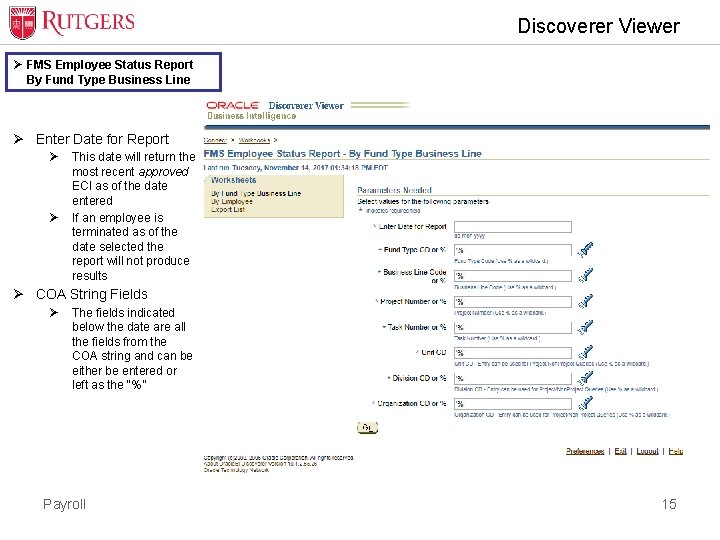
Discoverer Viewer Ø FMS Employee Status Report By Fund Type Business Line Ø Enter Date for Report Ø Ø This date will return the most recent approved ECI as of the date entered If an employee is terminated as of the date selected the report will not produce results Ø COA String Fields Ø The fields indicated below the date are all the fields from the COA string and can be either be entered or left as the “%” Payroll 15
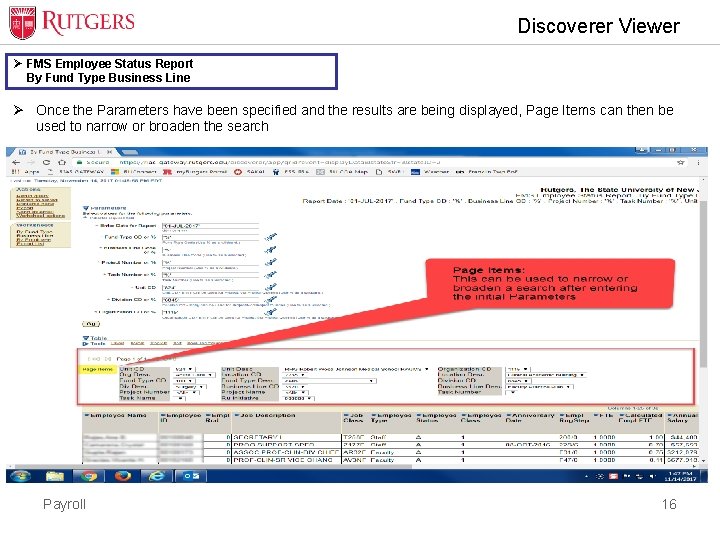
Discoverer Viewer Ø FMS Employee Status Report By Fund Type Business Line Ø Once the Parameters have been specified and the results are being displayed, Page Items can then be used to narrow or broaden the search Payroll 16
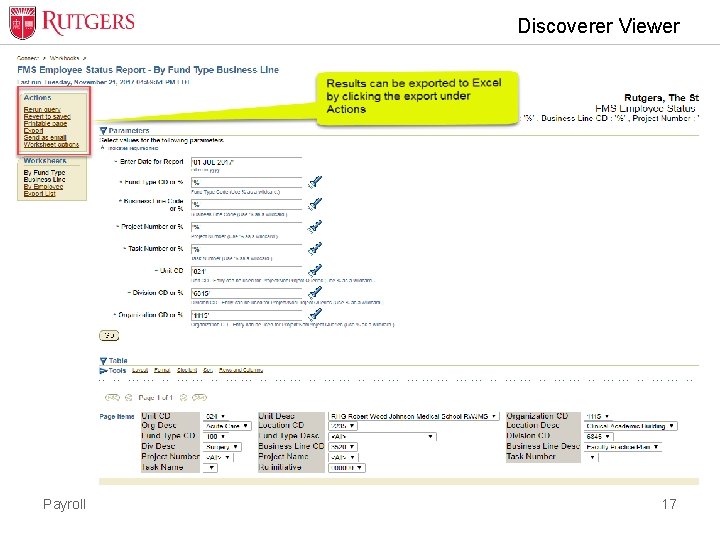
Discoverer Viewer Payroll 17
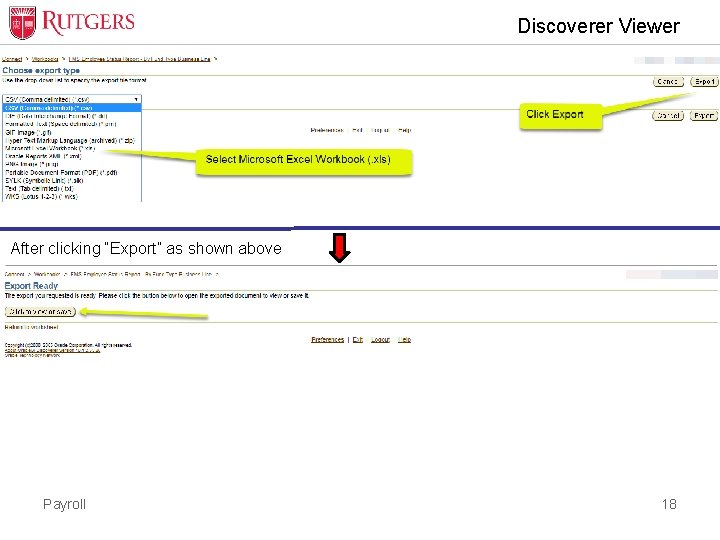
Discoverer Viewer After clicking “Export” as shown above Payroll 18
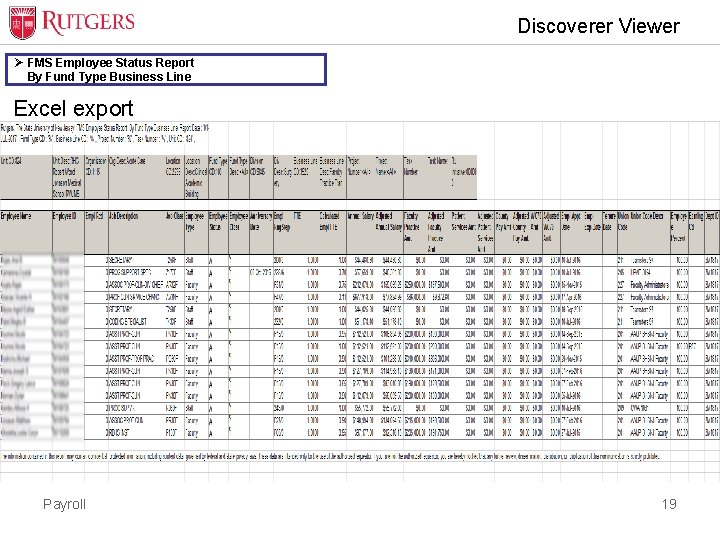
Discoverer Viewer Ø FMS Employee Status Report By Fund Type Business Line Excel export Payroll 19
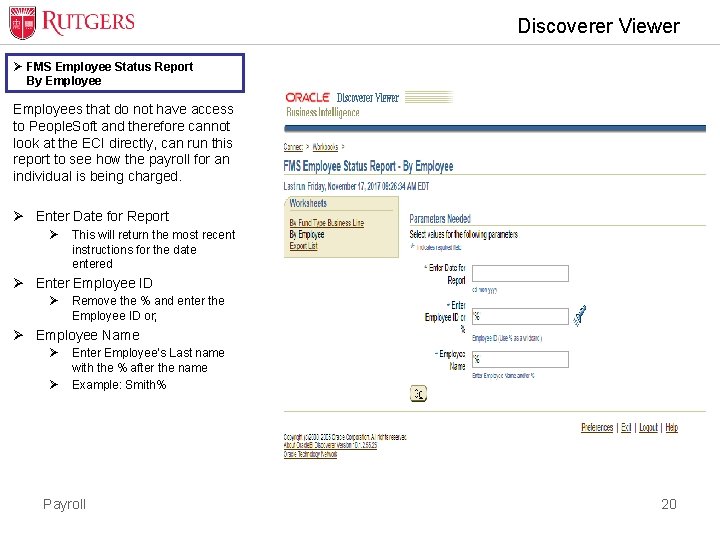
Discoverer Viewer Ø FMS Employee Status Report By Employees that do not have access to People. Soft and therefore cannot look at the ECI directly, can run this report to see how the payroll for an individual is being charged. Ø Enter Date for Report Ø This will return the most recent instructions for the date entered Ø Enter Employee ID Ø Remove the % and enter the Employee ID or; Ø Employee Name Ø Ø Enter Employee’s Last name with the % after the name Example: Smith% Payroll 20
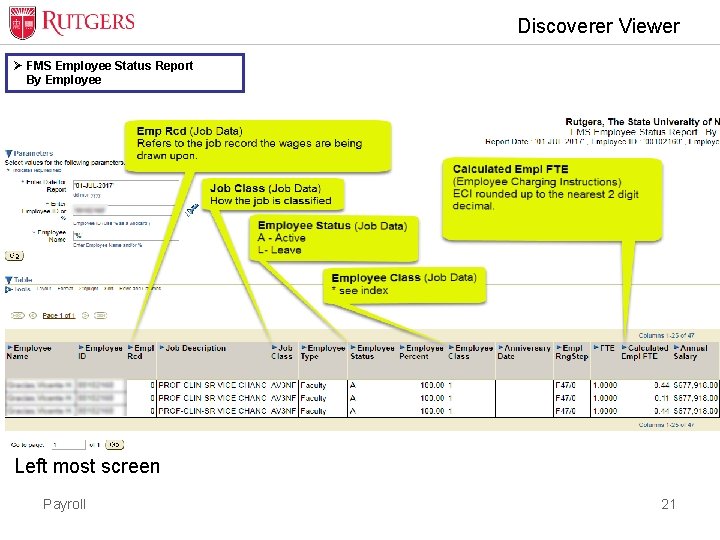
Discoverer Viewer Ø FMS Employee Status Report By Employee Left most screen Payroll 21
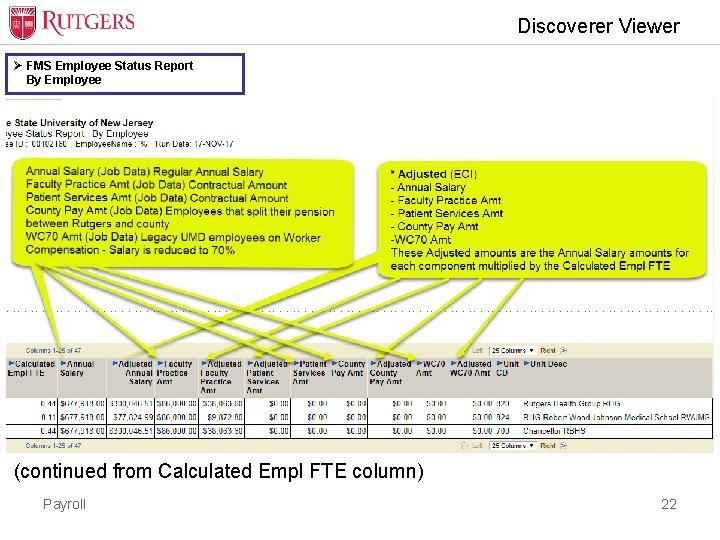
Discoverer Viewer Ø FMS Employee Status Report By Employee (continued from Calculated Empl FTE column) Payroll 22
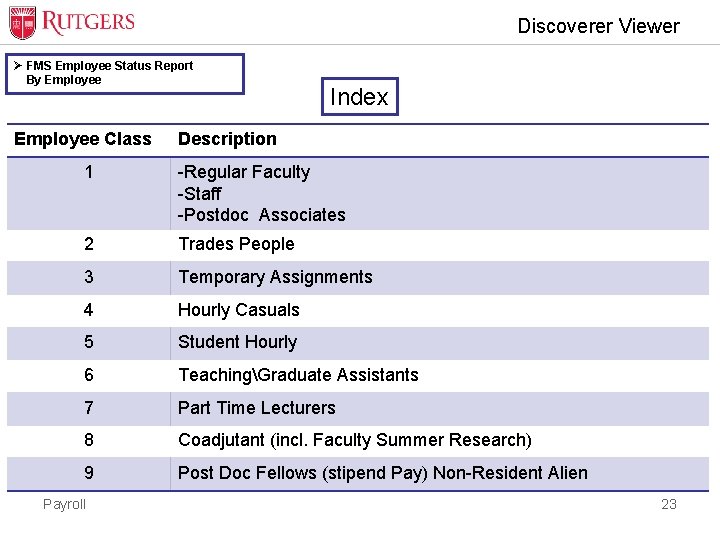
Discoverer Viewer Ø FMS Employee Status Report By Employee Class Index Description 1 -Regular Faculty -Staff -Postdoc Associates 2 Trades People 3 Temporary Assignments 4 Hourly Casuals 5 Student Hourly 6 TeachingGraduate Assistants 7 Part Time Lecturers 8 Coadjutant (incl. Faculty Summer Research) 9 Post Doc Fellows (stipend Pay) Non-Resident Alien Payroll 23
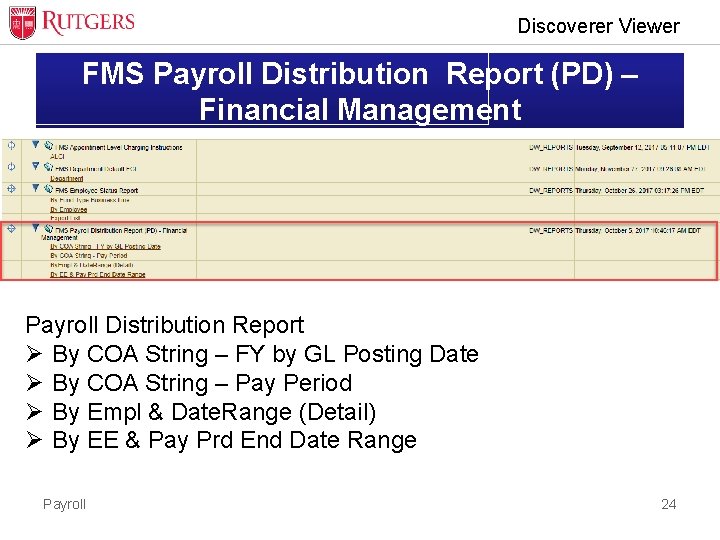
Discoverer Viewer FMS Payroll Distribution Report (PD) – Financial Management Payroll Distribution Report Ø By COA String – FY by GL Posting Date Ø By COA String – Pay Period Ø By Empl & Date. Range (Detail) Ø By EE & Pay Prd End Date Range Payroll 24
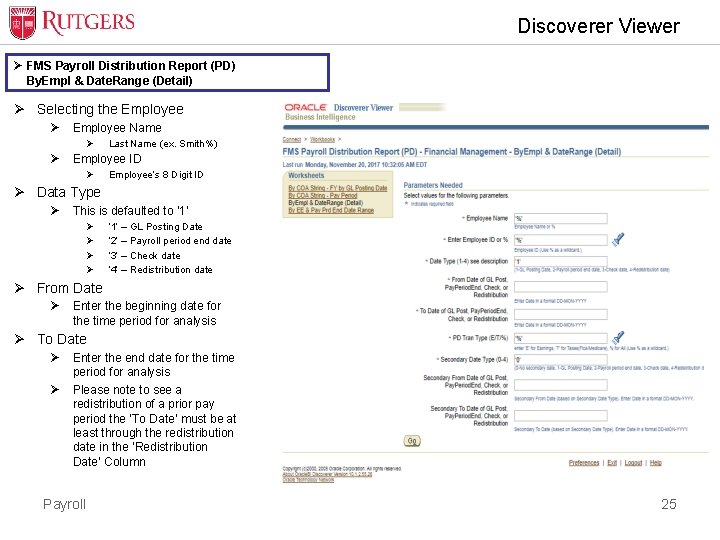
Discoverer Viewer Ø FMS Payroll Distribution Report (PD) By. Empl & Date. Range (Detail) Ø Selecting the Employee Ø Employee Name Ø Ø Last Name (ex. Smith%) Employee ID Ø Employee’s 8 Digit ID Ø Data Type Ø This is defaulted to ‘ 1’ Ø Ø ‘ 1’ – GL Posting Date ‘ 2’ – Payroll period end date ‘ 3’ – Check date ‘ 4’ – Redistribution date Ø From Date Ø Enter the beginning date for the time period for analysis Ø To Date Ø Ø Enter the end date for the time period for analysis Please note to see a redistribution of a prior pay period the ‘To Date’ must be at least through the redistribution date in the ‘Redistribution Date’ Column Payroll 25
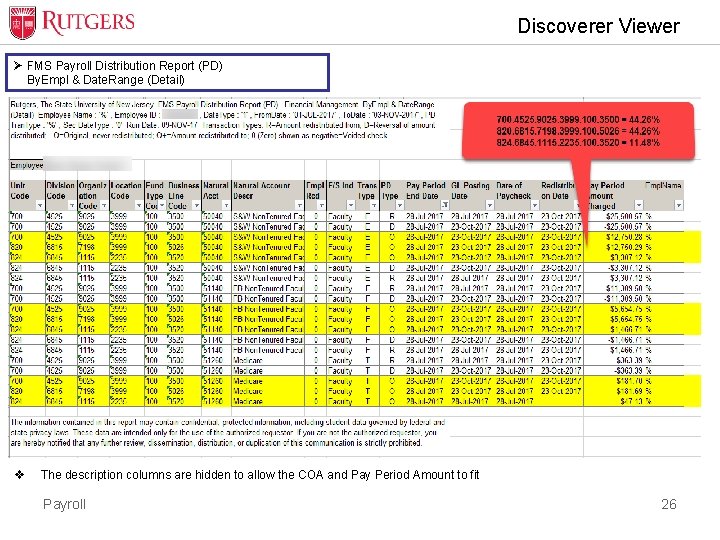
Discoverer Viewer Ø FMS Payroll Distribution Report (PD) By. Empl & Date. Range (Detail) v The description columns are hidden to allow the COA and Pay Period Amount to fit Payroll 26
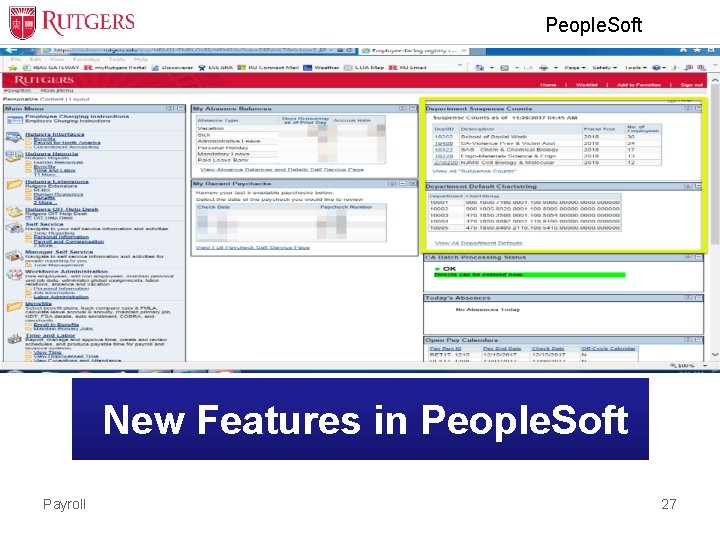
People. Soft Discoverer Viewer New Features in People. Soft Payroll 27
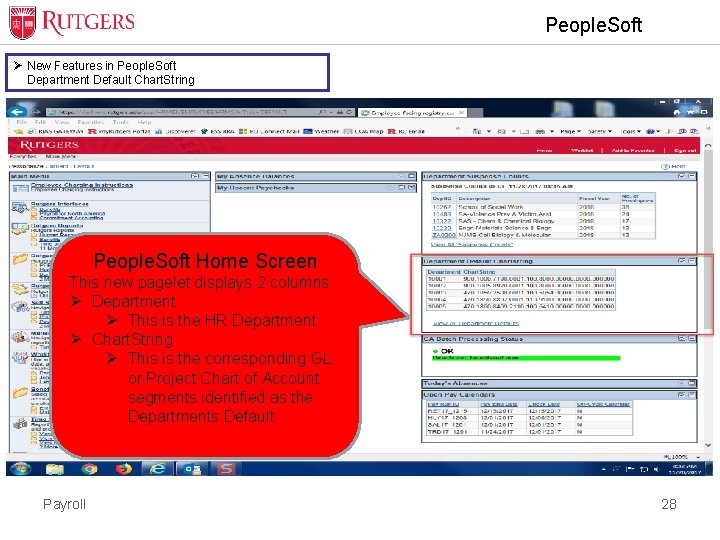
People. Soft Discoverer Viewer Ø New Features in People. Soft Department Default Chart. String People. Soft Home Screen This new pagelet displays 2 columns Ø Department Ø This is the HR Department Ø Chart. String Ø This is the corresponding GL or Project Chart of Account segments identified as the Departments Default Payroll 28
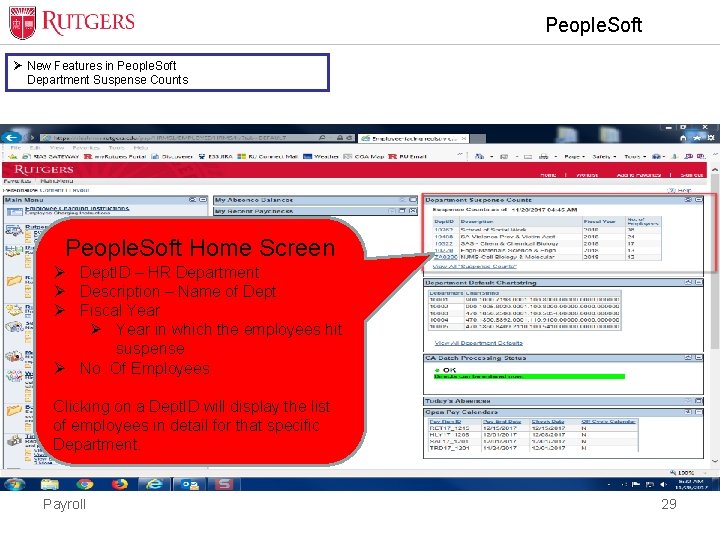
People. Soft Discoverer Viewer Ø New Features in People. Soft Department Suspense Counts People. Soft Home Screen Ø Dept. ID – HR Department Ø Description – Name of Dept. Ø Fiscal Year Ø Year in which the employees hit suspense Ø No. Of Employees Clicking on a Dept. ID will display the list of employees in detail for that specific Department. Payroll 29
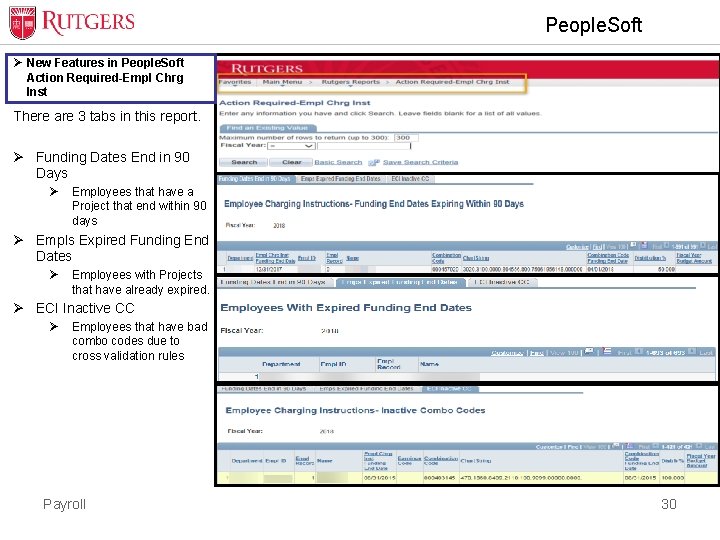
People. Soft Discoverer Viewer Ø New Features in People. Soft Action Required-Empl Chrg Inst There are 3 tabs in this report. Ø Funding Dates End in 90 Days Ø Employees that have a Project that end within 90 days Ø Empls Expired Funding End Dates Ø Employees with Projects that have already expired. Ø ECI Inactive CC Ø Employees that have bad combo codes due to cross validation rules Payroll 30
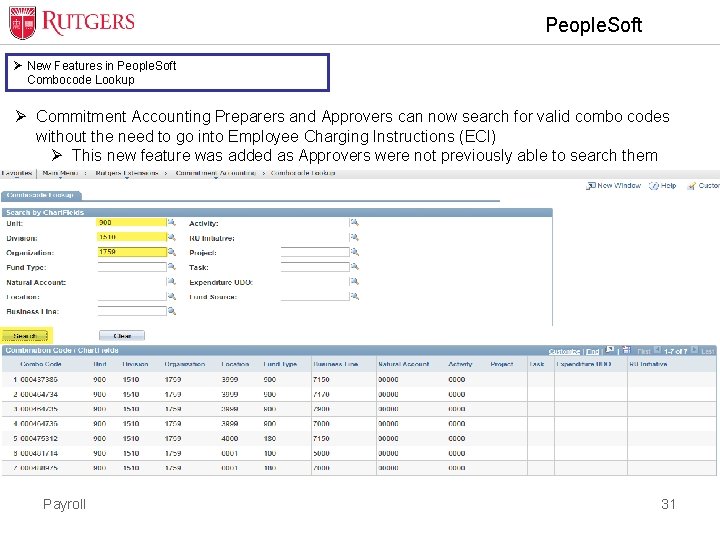
People. Soft Discoverer Viewer Ø New Features in People. Soft Combocode Lookup Ø Commitment Accounting Preparers and Approvers can now search for valid combo codes without the need to go into Employee Charging Instructions (ECI) Ø This new feature was added as Approvers were not previously able to search them Payroll 31
 Is a report formal or informal
Is a report formal or informal Payroll liabilities journal entry
Payroll liabilities journal entry Gem discover
Gem discover Cosmic rays discoverer
Cosmic rays discoverer Sirs discoverer
Sirs discoverer Objectives of payroll management system
Objectives of payroll management system Limitations of financial statement analysis
Limitations of financial statement analysis External and internal users of accounting
External and internal users of accounting Cbc financial reports
Cbc financial reports Quality of earnings
Quality of earnings Analyzing financial performance reports
Analyzing financial performance reports Wind river linux commands
Wind river linux commands Meaning of reporting in management
Meaning of reporting in management User interface input and output design
User interface input and output design Cayenta integrated modules
Cayenta integrated modules Payroll outsourcing definition
Payroll outsourcing definition Define human resource management and payroll cycle
Define human resource management and payroll cycle Manpower requisition
Manpower requisition Human resource and payroll cycle
Human resource and payroll cycle Financial management system
Financial management system Gifmis portal
Gifmis portal Public financial management system was earlier known as
Public financial management system was earlier known as Integrated financial management system
Integrated financial management system Cpsms ppa
Cpsms ppa Ifms integrated financial management system
Ifms integrated financial management system Command financial management system training
Command financial management system training Transaction processing systems examples
Transaction processing systems examples Payroll system using polymorphism in java
Payroll system using polymorphism in java Automated time and attendance payroll system
Automated time and attendance payroll system Integrated payroll and personnel database
Integrated payroll and personnel database Payroll system objectives
Payroll system objectives Spark payroll administrative and repository
Spark payroll administrative and repository