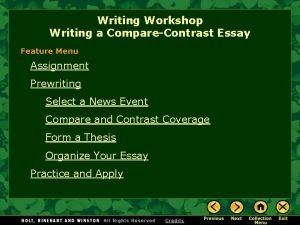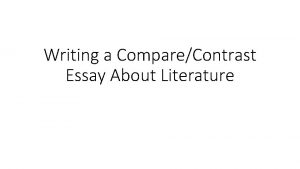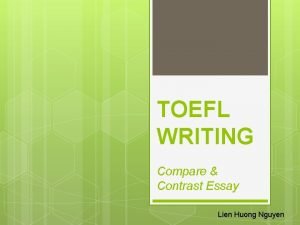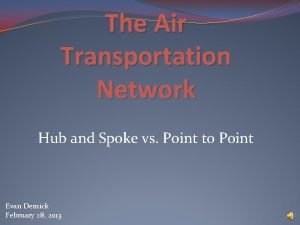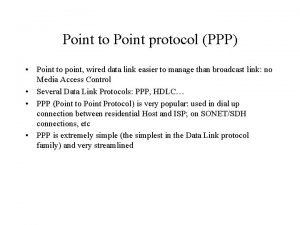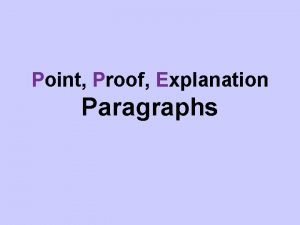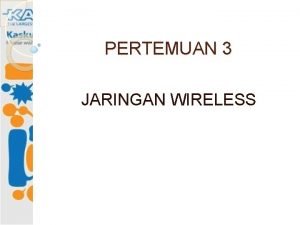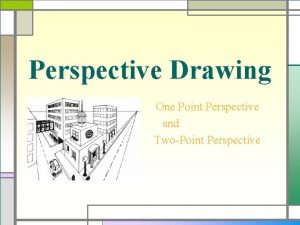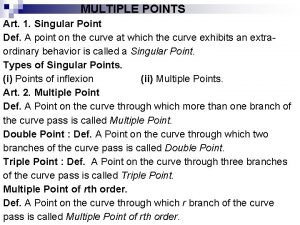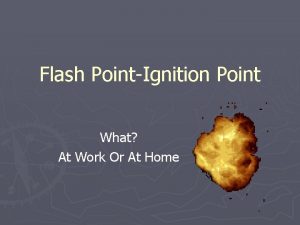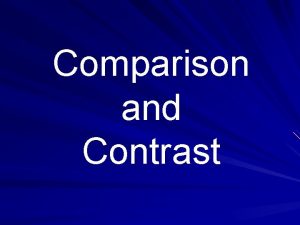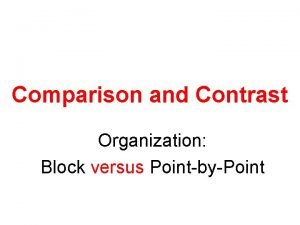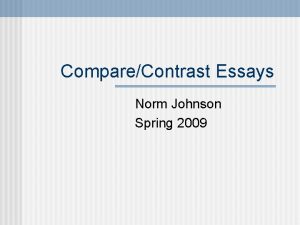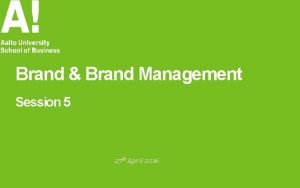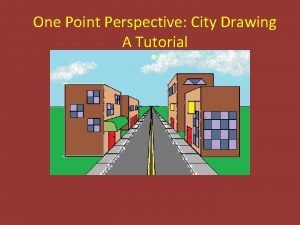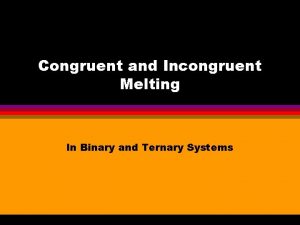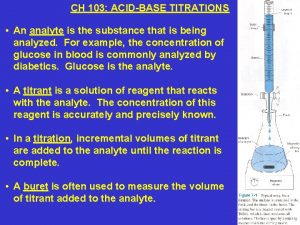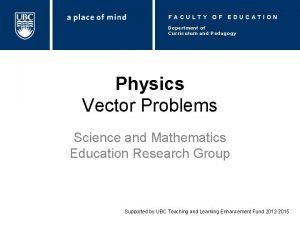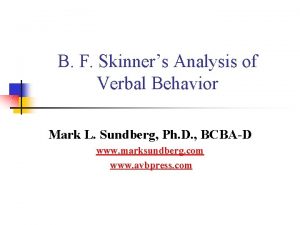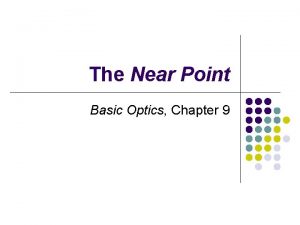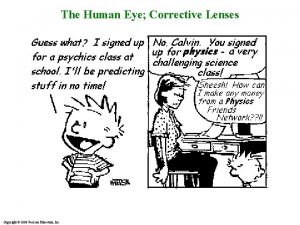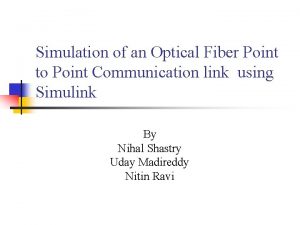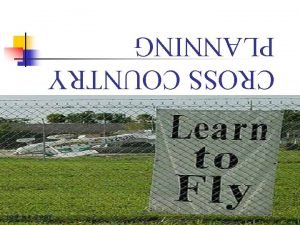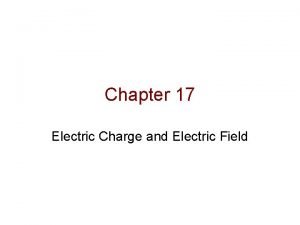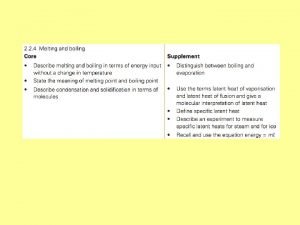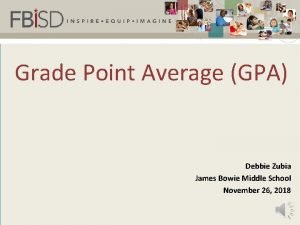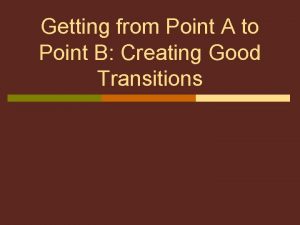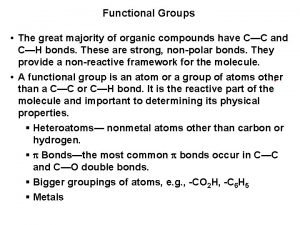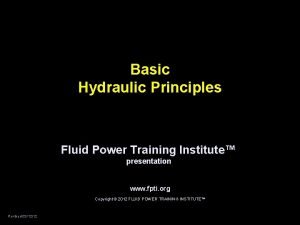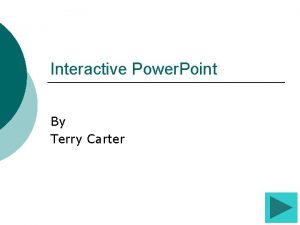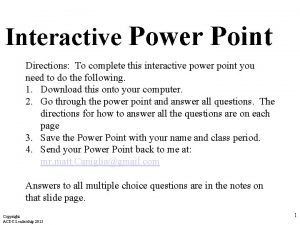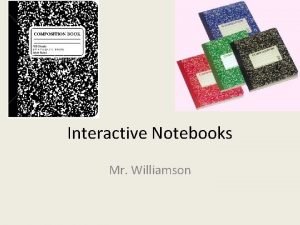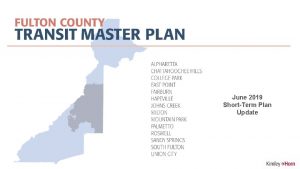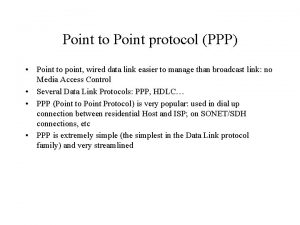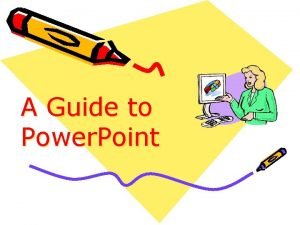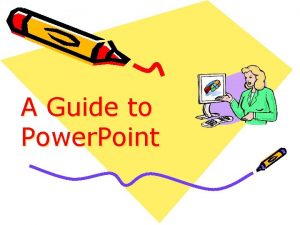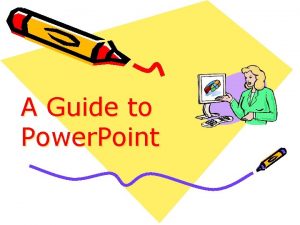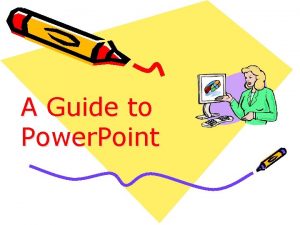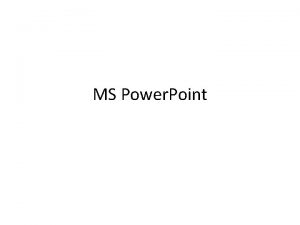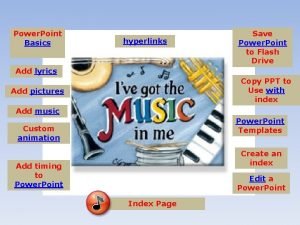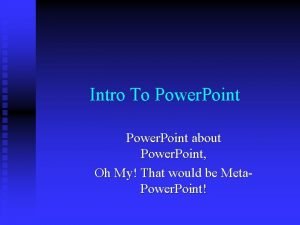Power BI Interactive Training This Power Point is
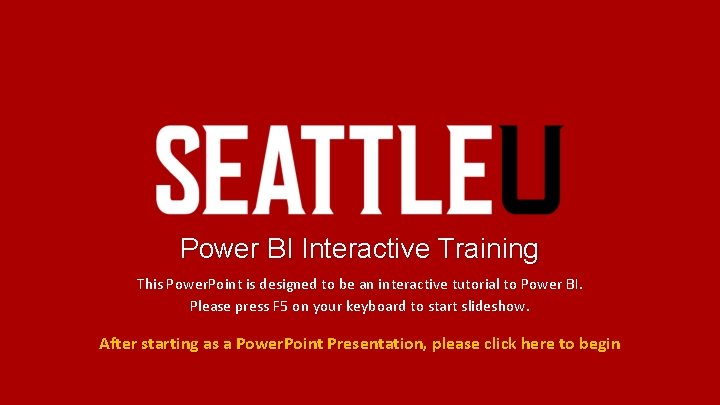
Power BI Interactive Training This Power. Point is designed to be an interactive tutorial to Power BI. Please press F 5 on your keyboard to start slideshow. After starting as a Power. Point Presentation, please click here to begin
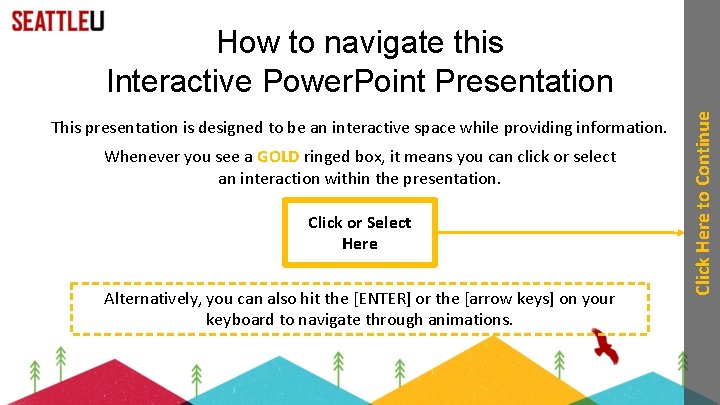
This presentation is designed to be an interactive space while providing information. Whenever you see a GOLD ringed box, it means you can click or select an interaction within the presentation. Click or Select Here Alternatively, you can also hit the [ENTER] or the [arrow keys] on your keyboard to navigate through animations. Click Here to Continue How to navigate this Interactive Power. Point Presentation
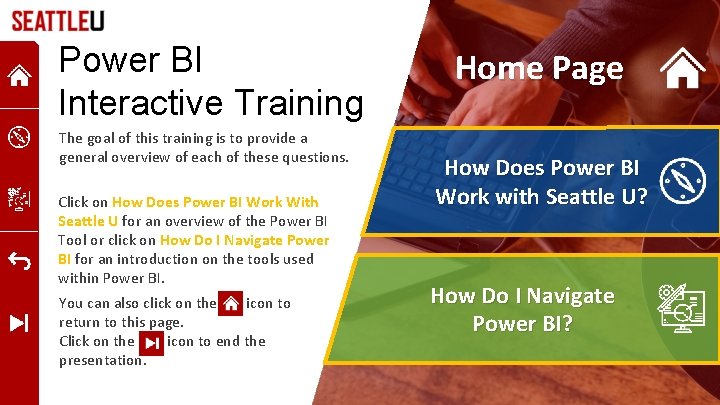
Power BI Interactive Training The goal of this training is to provide a general overview of each of these questions. Click on How Does Power BI Work With Seattle U for an overview of the Power BI Tool or click on How Do I Navigate Power BI for an introduction on the tools used within Power BI. You can also click on the icon to return to this page. Click on the icon to end the presentation. Home Page How Does Power BI Work with Seattle U? How Do I Navigate Power BI?
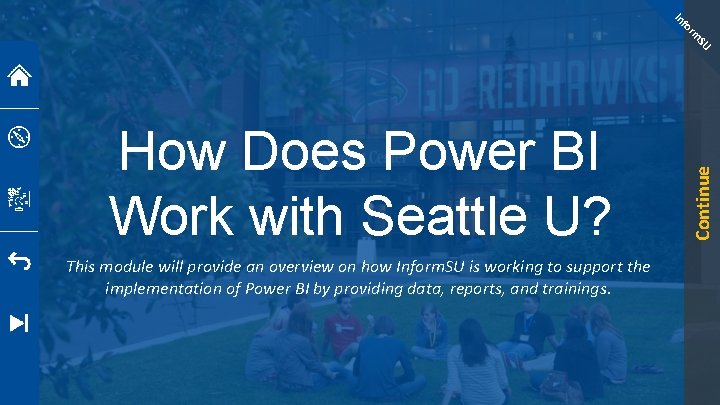
fo In This module will provide an overview on how Inform. SU is working to support the implementation of Power BI by providing data, reports, and trainings. Continue SU rm How Does Power BI Work with Seattle U?
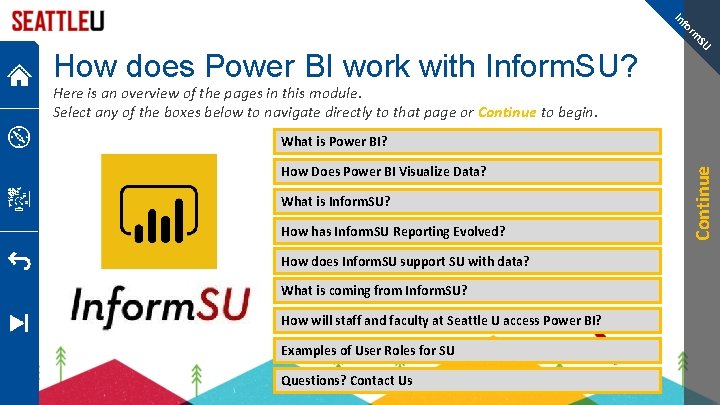
fo In SU rm How does Power BI work with Inform. SU? Here is an overview of the pages in this module. Select any of the boxes below to navigate directly to that page or Continue to begin. How Does Power BI Visualize Data? What is Inform. SU? How has Inform. SU Reporting Evolved? How does Inform. SU support SU with data? What is coming from Inform. SU? How will staff and faculty at Seattle U access Power BI? Examples of User Roles for SU Questions? Contact Us Continue What is Power BI?
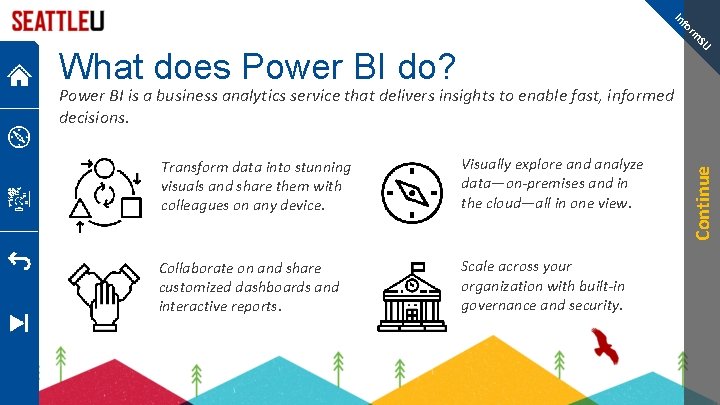
fo In SU rm What does Power BI do? Transform data into stunning visuals and share them with colleagues on any device. Visually explore and analyze data—on-premises and in the cloud—all in one view. Collaborate on and share customized dashboards and interactive reports. Scale across your organization with built-in governance and security. Continue Power BI is a business analytics service that delivers insights to enable fast, informed decisions.
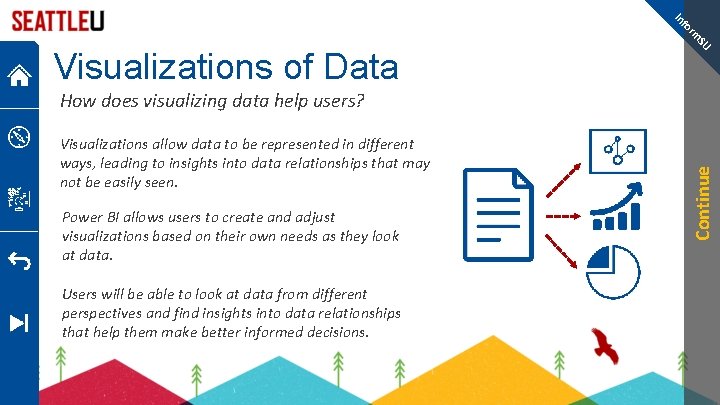
fo In SU rm Visualizations of Data Visualizations allow data to be represented in different ways, leading to insights into data relationships that may not be easily seen. Power BI allows users to create and adjust visualizations based on their own needs as they look at data. Users will be able to look at data from different perspectives and find insights into data relationships that help them make better informed decisions. Continue How does visualizing data help users?
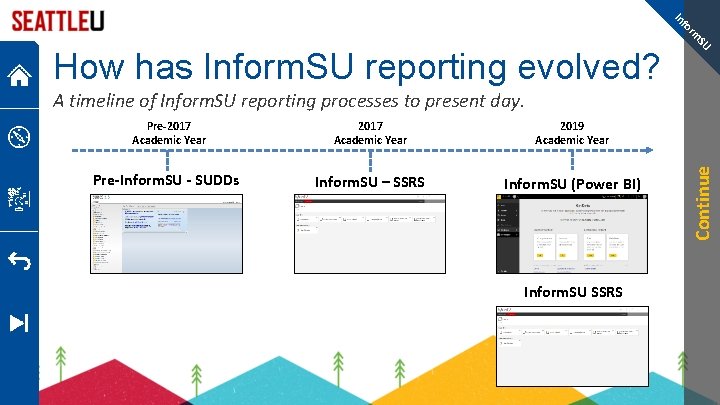
fo In SU rm How has Inform. SU reporting evolved? Pre-2017 Academic Year 2019 Academic Year Pre-Inform. SU - SUDDs Inform. SU – SSRS Inform. SU (Power BI) Inform. SU SSRS Continue A timeline of Inform. SU reporting processes to present day.
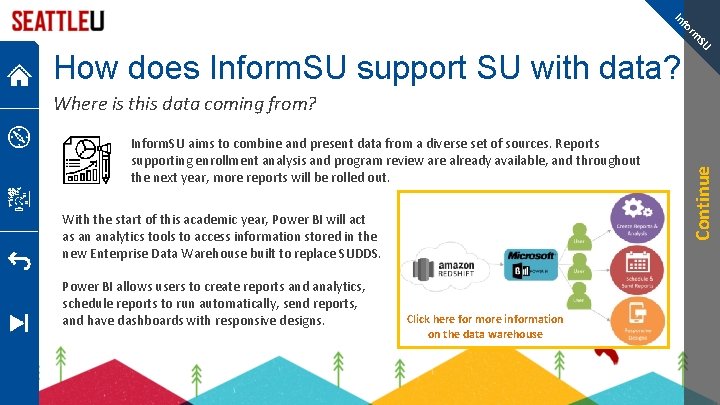
fo In SU rm How does Inform. SU support SU with data? Inform. SU aims to combine and present data from a diverse set of sources. Reports supporting enrollment analysis and program review are already available, and throughout the next year, more reports will be rolled out. With the start of this academic year, Power BI will act as an analytics tools to access information stored in the new Enterprise Data Warehouse built to replace SUDDS. Power BI allows users to create reports and analytics, schedule reports to run automatically, send reports, and have dashboards with responsive designs. Click here for more information on the data warehouse Continue Where is this data coming from?
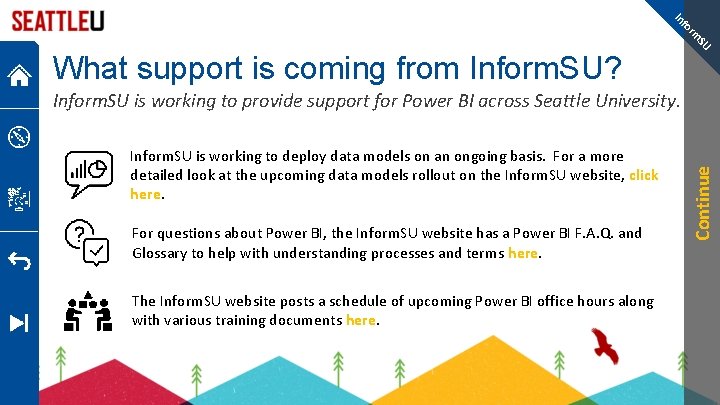
fo In SU rm What support is coming from Inform. SU? Inform. SU is working to deploy data models on an ongoing basis. For a more detailed look at the upcoming data models rollout on the Inform. SU website, click here. For questions about Power BI, the Inform. SU website has a Power BI F. A. Q. and Glossary to help with understanding processes and terms here. The Inform. SU website posts a schedule of upcoming Power BI office hours along with various training documents here. Continue Inform. SU is working to provide support for Power BI across Seattle University.
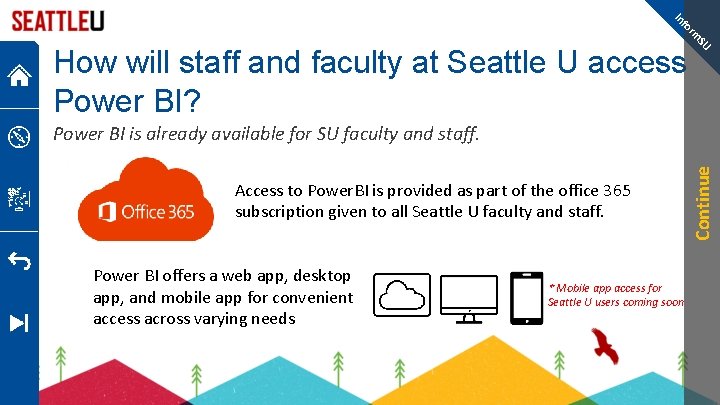
fo In SU rm How will staff and faculty at Seattle U access Power BI? Access to Power. BI is provided as part of the office 365 subscription given to all Seattle U faculty and staff. Power BI offers a web app, desktop app, and mobile app for convenient access across varying needs * Mobile app access for Seattle U users coming soon Continue Power BI is already available for SU faculty and staff.
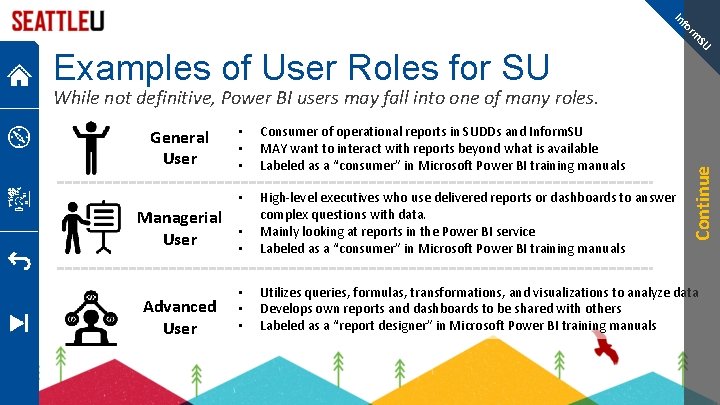
fo In SU rm Examples of User Roles for SU General User • • • Consumer of operational reports in SUDDs and Inform. SU MAY want to interact with reports beyond what is available Labeled as a “consumer” in Microsoft Power BI training manuals • High-level executives who use delivered reports or dashboards to answer complex questions with data. Mainly looking at reports in the Power BI service Labeled as a “consumer” in Microsoft Power BI training manuals Managerial • User • Advanced User • • • Continue While not definitive, Power BI users may fall into one of many roles. Utilizes queries, formulas, transformations, and visualizations to analyze data Develops own reports and dashboards to be shared with others Labeled as a “report designer” in Microsoft Power BI training manuals
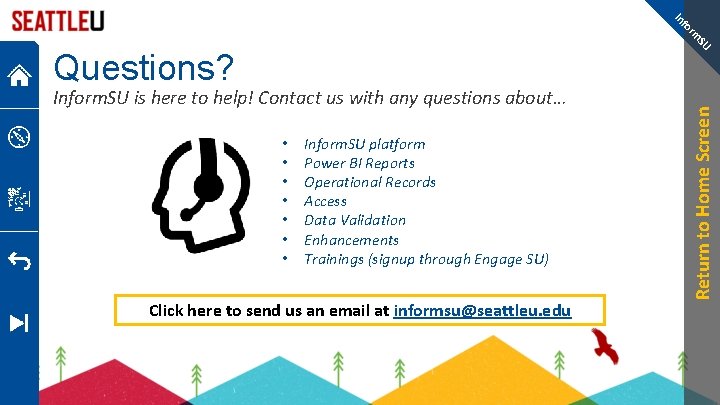
fo In Inform. SU is here to help! Contact us with any questions about… • • Inform. SU platform Power BI Reports Operational Records Access Data Validation Enhancements Trainings (signup through Engage SU) Click here to send us an email at informsu@seattleu. edu Return to Home Screen SU rm Questions?
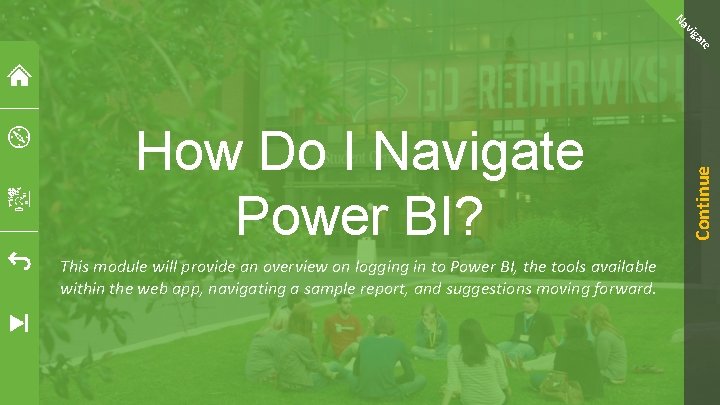
This module will provide an overview on logging in to Power BI, the tools available within the web app, navigating a sample report, and suggestions moving forward. Continue e at ig v Na How Do I Navigate Power BI?
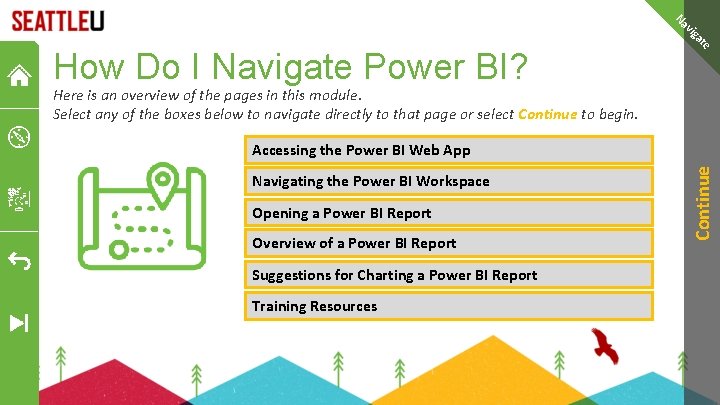
e at ig v Na How Do I Navigate Power BI? Here is an overview of the pages in this module. Select any of the boxes below to navigate directly to that page or select Continue to begin. Navigating the Power BI Workspace Opening a Power BI Report Overview of a Power BI Report Suggestions for Charting a Power BI Report Training Resources Continue Accessing the Power BI Web App
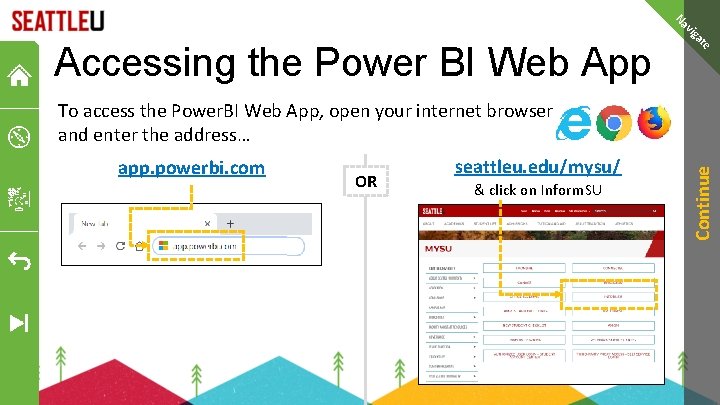
e at ig v Na Accessing the Power BI Web App app. powerbi. com OR seattleu. edu/mysu/ & click on Inform. SU Continue To access the Power. BI Web App, open your internet browser and enter the address…
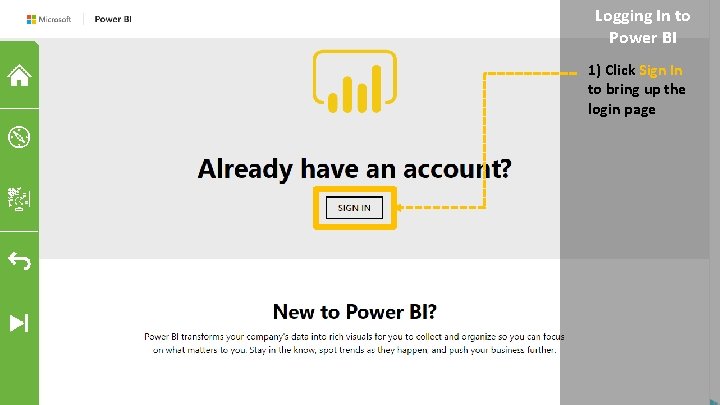
Logging In to Power BI 1) Click Sign In to bring up the login page
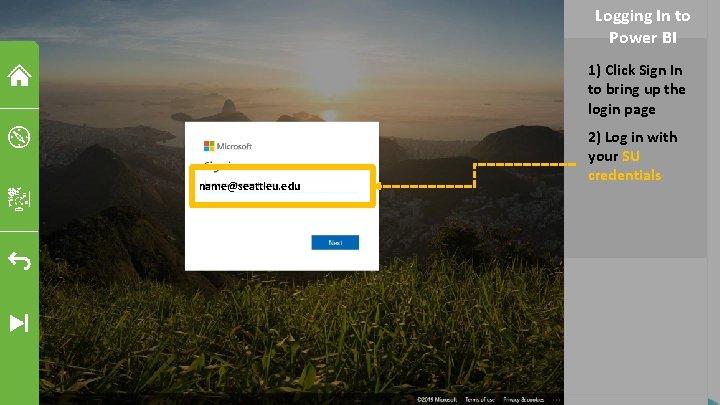
Logging In to Power BI 1) Click Sign In to bring up the login page name@seattleu. edu 2) Log in with your SU credentials
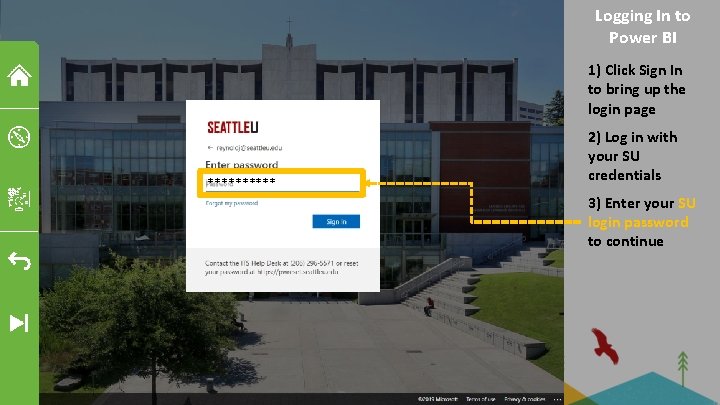
Logging In to Power BI 1) Click Sign In to bring up the login page ***** 2) Log in with your SU credentials 3) Enter your SU login password to continue
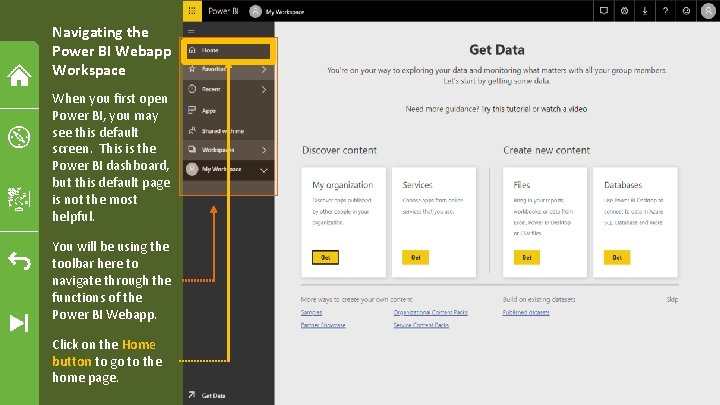
Navigating the Power BI Webapp Workspace When you first open Power BI, you may see this default screen. This is the Power BI dashboard, but this default page is not the most helpful. You will be using the toolbar here to navigate through the functions of the Power BI Webapp. Click on the Home button to go to the home page.
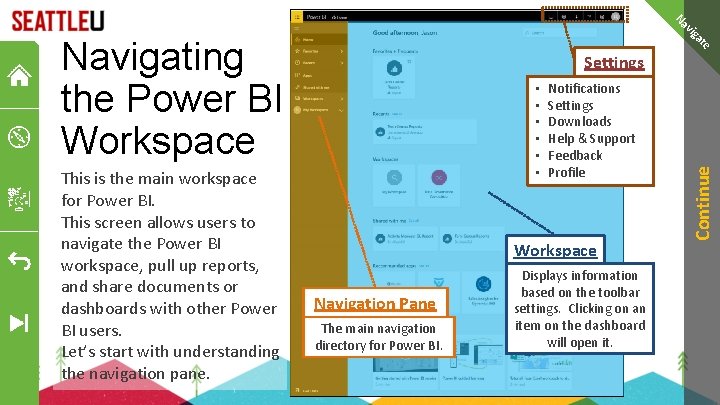
ig v Na Settings • • • Notifications Settings Downloads Help & Support Feedback Profile Workspace Navigation Pane The main navigation directory for Power BI. Displays information based on the toolbar settings. Clicking on an item on the dashboard will open it. Continue This is the main workspace for Power BI. This screen allows users to navigate the Power BI workspace, pull up reports, and share documents or dashboards with other Power BI users. Let’s start with understanding the navigation pane. e at Navigating the Power BI Workspace

ig v Na Click to explore the different tools of the dashboard. Home Favorites Recent Apps Shared with me Workspace Get Data Click on one of the tools to explore the functions of the workspace tools… …or click here to explore a sample Power BI Report Explore a Sample Power BI Report e at Navigating the Power BI Workspace
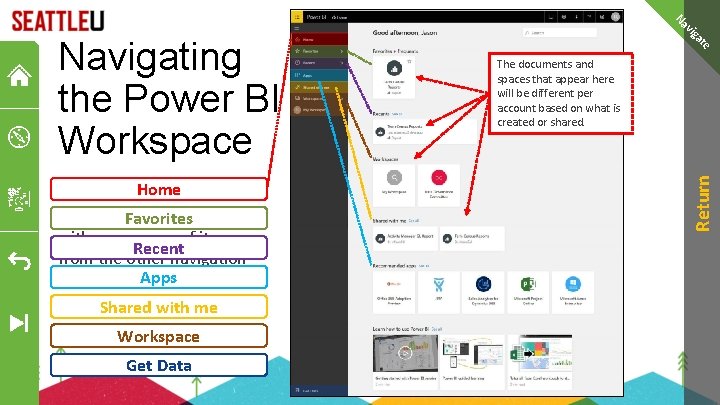
Workspace Get Data e at The documents and spaces that appear here will be different per account based on what is created or shared. Return Home This is the. Favorites landing page with a summary of items Recent from the other navigation Apps pane selections Shared with me ig v Na Navigating the Power BI Workspace
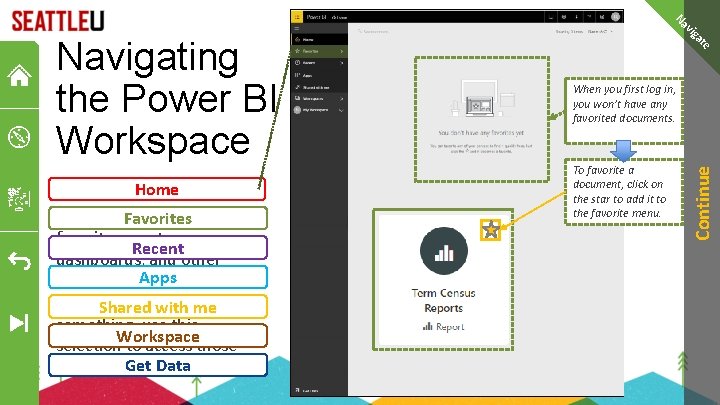
e at When you first log in, you won’t have any favorited documents. To favorite a document, click on the star to add it to the favorite menu. Continue Home Users have the ability to Favorites favorite reports, Recent dashboards, and other Apps Once a Power BI objects. user has favorited Shared with me something, use this Workspace selection to access those Get Data items ig v Na Navigating the Power BI Workspace
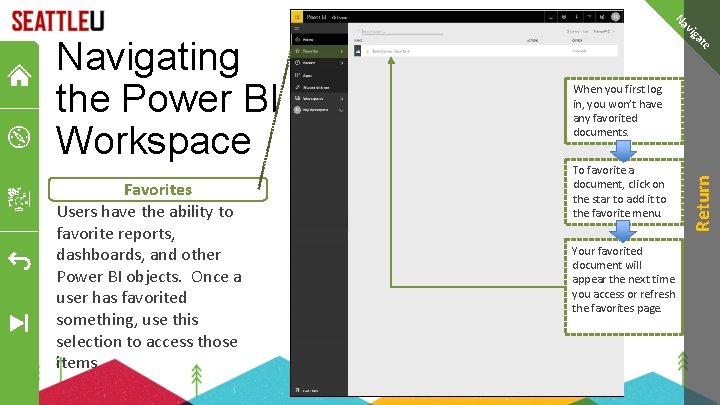
e at When you first log in, you won’t have any favorited documents. To favorite a document, click on the star to add it to the favorite menu. Your favorited document will appear the next time you access or refresh the favorites page. Return Favorites Users have the ability to favorite reports, dashboards, and other Power BI objects. Once a user has favorited something, use this selection to access those items ig v Na Navigating the Power BI Workspace
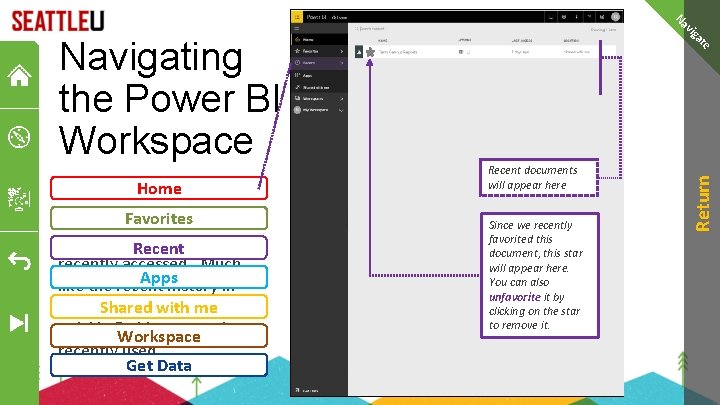
ig v Na Favorites Here users will find Power BI objects Recent you have most recently accessed. Much Apps like the recent history in your web browser, you can Shared with me quickly find items you have Workspace recently used. Get Data Recent documents will appear here Since we recently favorited this document, this star will appear here. You can also unfavorite it by clicking on the star to remove it. Return Home e at Navigating the Power BI Workspace
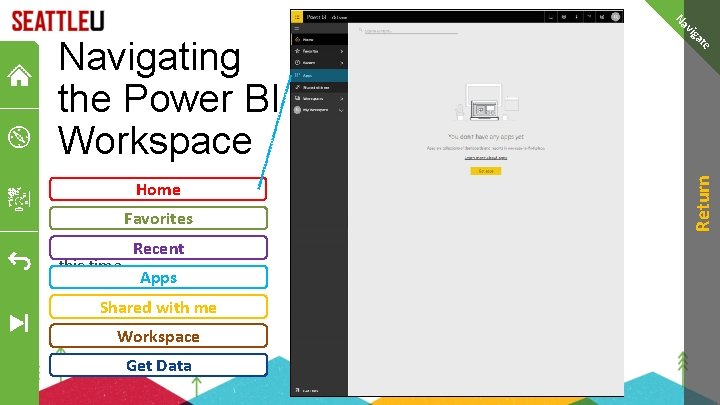
Shared with me Workspace Get Data Return Favoritesis not Seattle University using this functionality at Recent this time. Apps e at Home ig v Na Navigating the Power BI Workspace
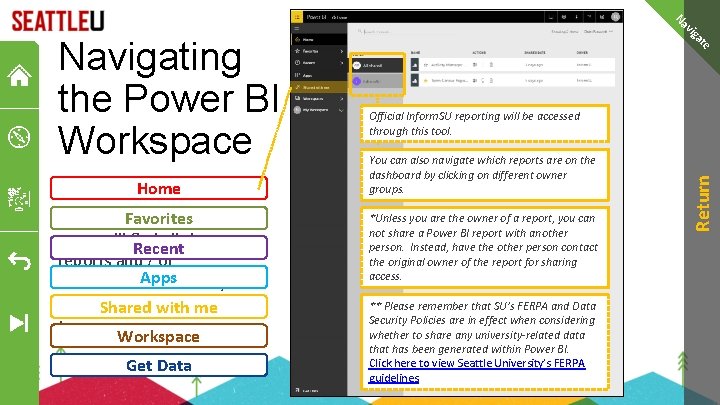
Get Data Official Inform. SU reporting will be accessed through this tool. You can also navigate which reports are on the dashboard by clicking on different owner groups. *Unless you are the owner of a report, you can not share a Power BI report with another person. Instead, have the other person contact the original owner of the report for sharing access. ** Please remember that SU’s FERPA and Data Security Policies are in effect when considering whether to share any university-related data that has been generated within Power BI. Click here to view Seattle University’s FERPA guidelines. Return This is the. Favorites location where users will find all the Recent reports and / or dashboards. Apps which they have been granted access Shared with me to. Workspace e at Home ig v Na Navigating the Power BI Workspace
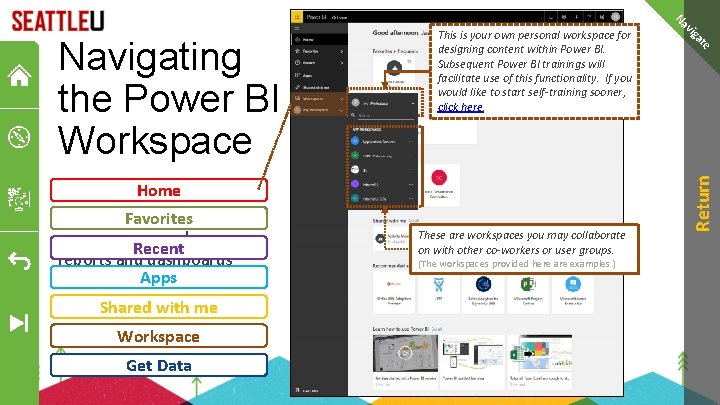
Get Data (The workspaces provided here are examples. ) Return e at Workspace These are workspaces you may collaborate on with other co-workers or user groups. ig Home These are. Favorites locations where user groups can share Recent reports and dashboards Apps with other members of their groups. Shared with me v Na Navigating the Power BI Workspace This is your own personal workspace for designing content within Power BI. Subsequent Power BI trainings will facilitate use of this functionality. If you would like to start self-training sooner, click here.
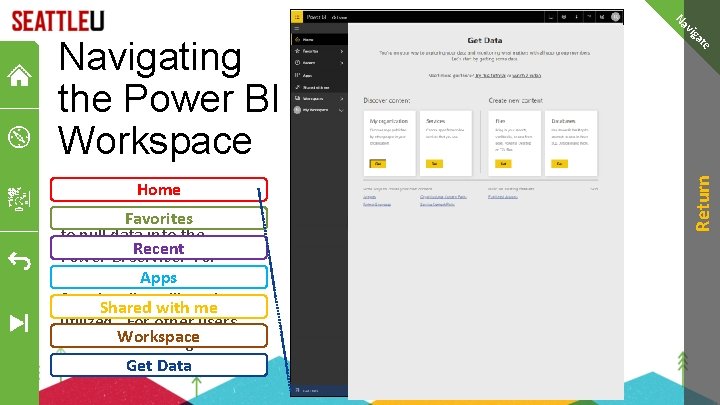
Return e at Home This is a quick link to ways Favorites to pull data into the Recent For Power BI service. Apps general users, this functionality Shared will withnot mebe utilized. For other users, Workspace additional trainings will be available. Get Data ig v Na Navigating the Power BI Workspace
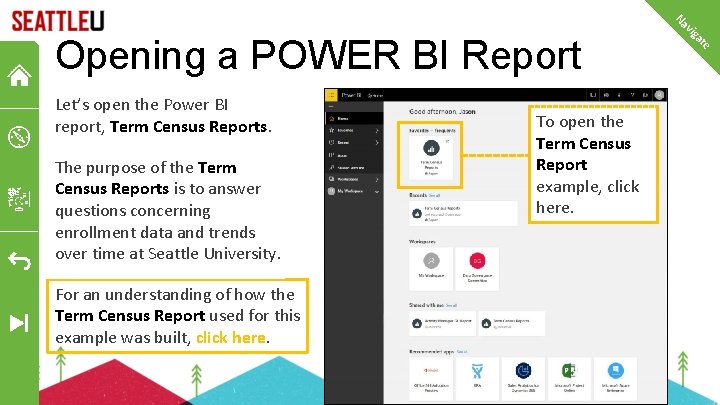
The purpose of the Term Census Reports is to answer questions concerning enrollment data and trends over time at Seattle University. For an understanding of how the Term Census Report used for this example was built, click here. To open the Term Census Report example, click here. e at Let’s open the Power BI report, Term Census Reports. ig v Na Opening a POWER BI Report
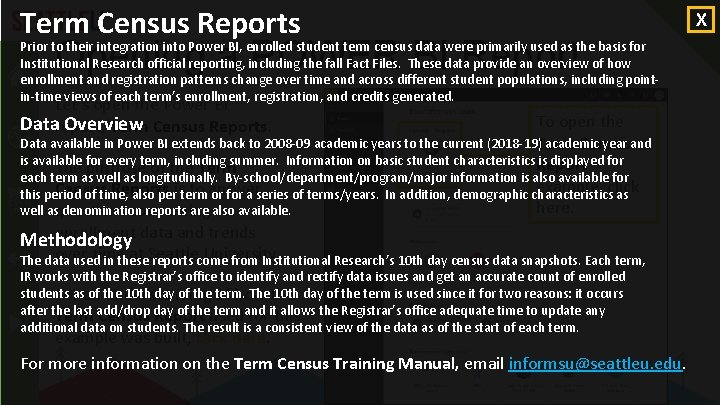
Term Census Reports Opening a POWER BI Report Prior to their integration into Power BI, enrolled student term census data were primarily used as the basis for Institutional Research official reporting, including the fall Fact Files. These data provide an overview of how enrollment and registration patterns change over time and across different student populations, including pointin-time views of each term’s enrollment, registration, and credits generated. Let’s open the Power BI Datareport, Overview Term Census Reports. To open the Data available in Power BI extends back to 2008 -09 academic years to the current (2018 -19)Term academic year and Census is available for every term, including summer. Information on basic student characteristics Report is displayed for The purpose of the Term each term as well as longitudinally. By-school/department/program/major information is also available for example, click Census Reports to answer this period of time, also peristerm or for a series of terms/years. In addition, demographic characteristics as here. well asquestions denomination reports are also available. concerning enrollment data and trends Methodology over time at Seattle University. The data used in these reports come from Institutional Research’s 10 th day census data snapshots. Each term, IR works with the Registrar’s office to identify and rectify data issues and get an accurate count of enrolled students of the 10 th day of the term. Thethe 10 th day of the term is used since it for two reasons: it occurs Forasan understanding of how after the last add/drop of theused term and allows the Registrar’s office adequate time to update any Term Census day Report foritthis additional data on students. The result is a consistent view of the data as of the start of each term. example was built, click here. For more information on the Term Census Training Manual, email informsu@seattleu. edu. X
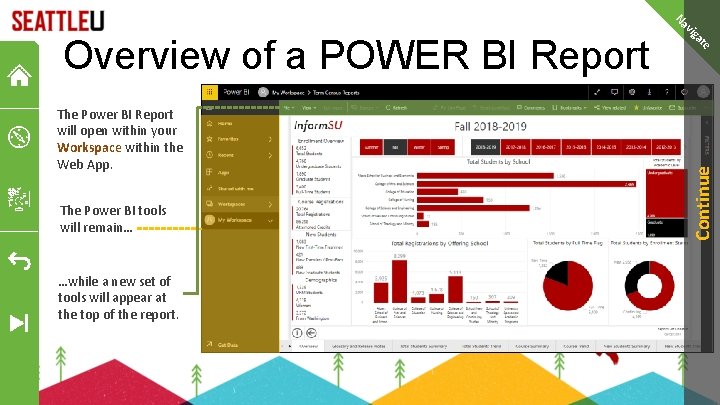
…while a new set of tools will appear at the top of the report. Continue The Power BI tools will remain… e at The Power BI Report will open within your Workspace within the Web App. ig v Na Overview of a POWER BI Report
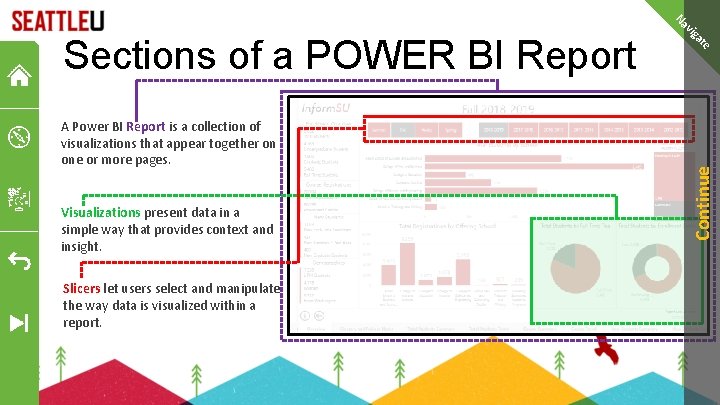
Slicers let users select and manipulate the way data is visualized within a report. Continue Visualizations present data in a simple way that provides context and insight. e at A Power BI Report is a collection of visualizations that appear together on one or more pages. ig v Na Sections of a POWER BI Report
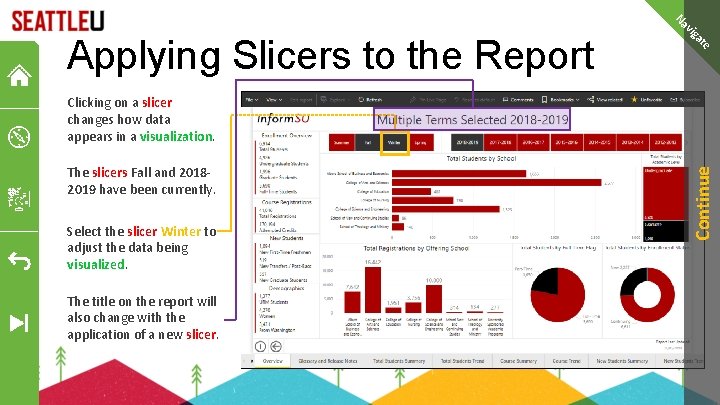
e at ig v Na Applying Slicers to the Report The slicers Fall and 20182019 have been currently. Select the slicer Winter to adjust the data being visualized. The title on the report will also change with the application of a new slicer. Continue Clicking on a slicer changes how data appears in a visualization.
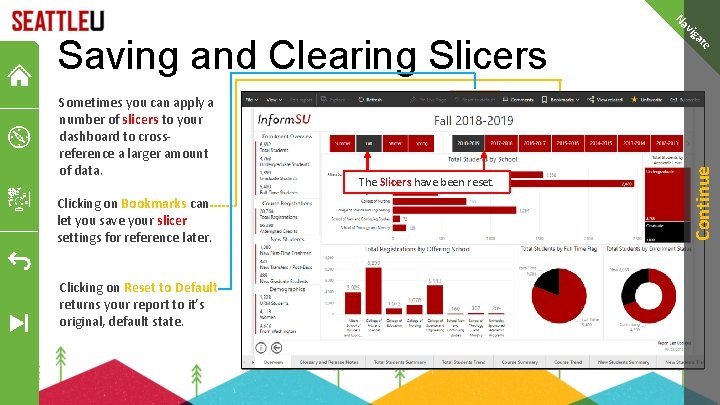
Clicking on Reset to Default returns your report to it’s original, default state. have. Only been one reset. at a time Continue Clicking on Bookmarks can let you save your slicer settings for reference later. The Slicers Allows multiple e at Sometimes you can apply a number of slicers to your dashboard to crossreference a larger amount of data. ig v Na Saving and Clearing Slicers
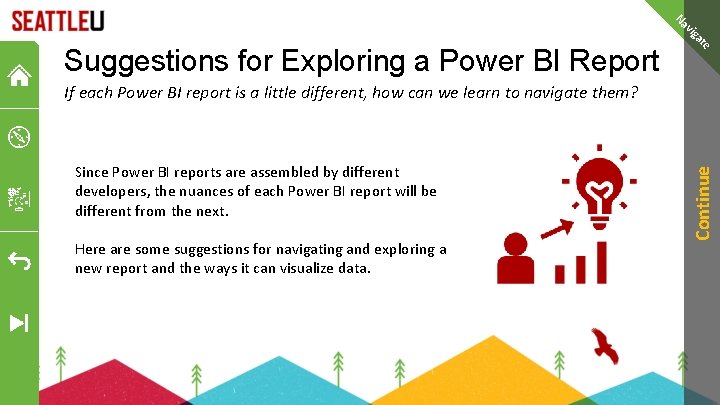
e at ig v Na Suggestions for Exploring a Power BI Report Since Power BI reports are assembled by different developers, the nuances of each Power BI report will be different from the next. Here are some suggestions for navigating and exploring a new report and the ways it can visualize data. Continue If each Power BI report is a little different, how can we learn to navigate them?
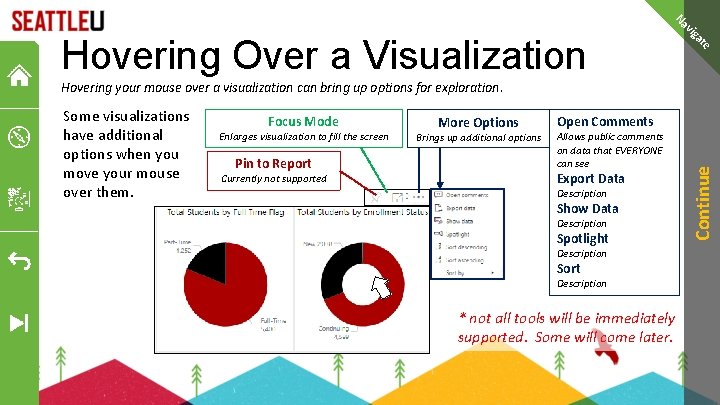
e at ig v Na Hovering Over a Visualization Hovering your mouse over a visualization can bring up options for exploration. Focus Mode Enlarges visualization to fill the screen Pin to Report Currently not supported More Options Brings up additional options Open Comments Allows public comments on data that EVERYONE can see Export Data Description Show Data Description Spotlight Description Sort Description * not all tools will be immediately supported. Some will come later. Continue Some visualizations have additional options when you move your mouse over them.
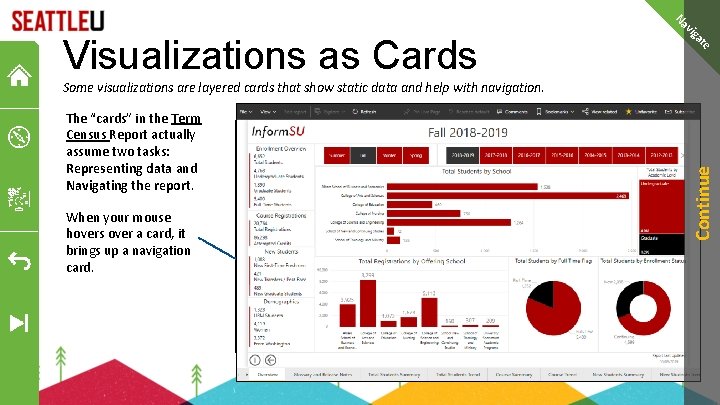
ig v Na e at Visualizations as Cards Some visualizations are layered cards that show static data and help with navigation. The “cards” in the Term Census Report actually assume two tasks: Representing data and Navigating the report. Clicking on the navigation card will take you to that location in the report. Go to New Student views Static Data Displays data affected by slicers that have been applied to the report Continue When your mouse hovers over a card, it brings up a navigation card. Navigation Card
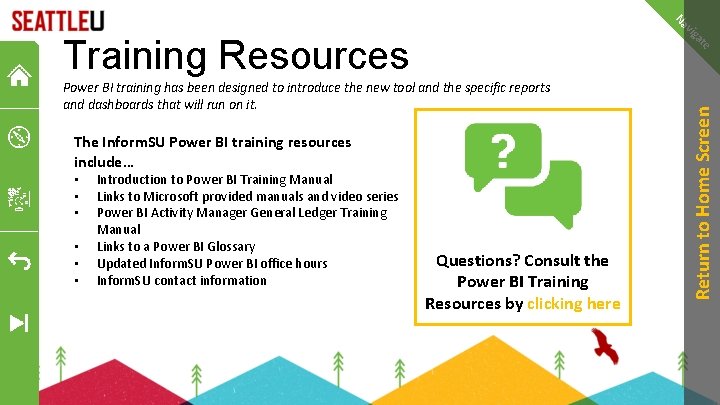
ig v Na Power BI training has been designed to introduce the new tool and the specific reports and dashboards that will run on it. The Inform. SU Power BI training resources include… • • • Introduction to Power BI Training Manual Links to Microsoft provided manuals and video series Power BI Activity Manager General Ledger Training Manual Links to a Power BI Glossary Updated Inform. SU Power BI office hours Inform. SU contact information Questions? Consult the Power BI Training Resources by clicking here Return to Home Screen e at Training Resources
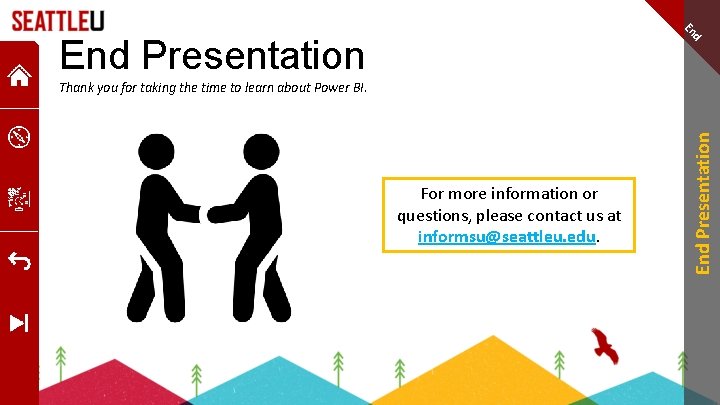
En d End Presentation For more information or questions, please contact us at informsu@seattleu. edu. End Presentation Thank you for taking the time to learn about Power BI.
- Slides: 41