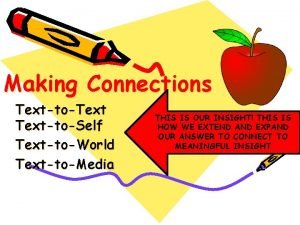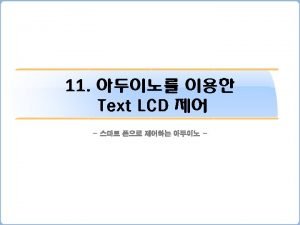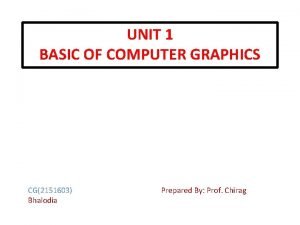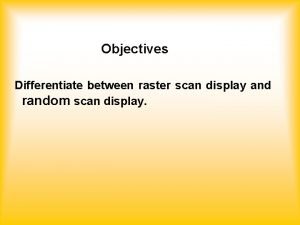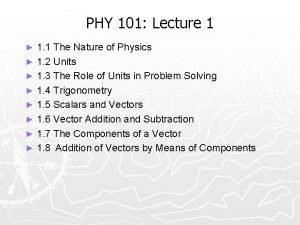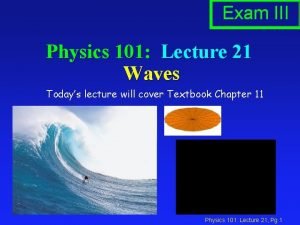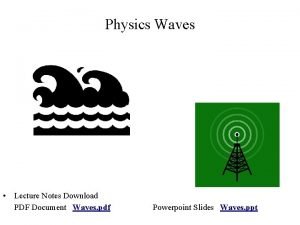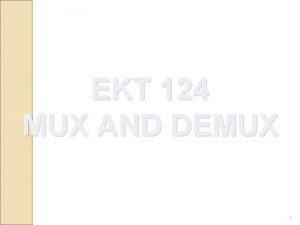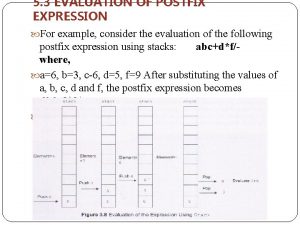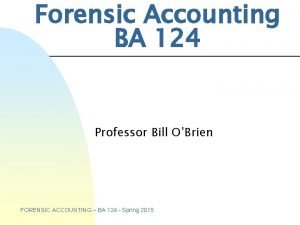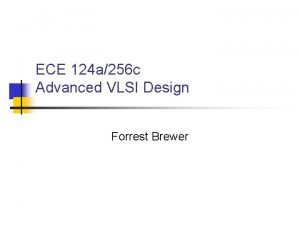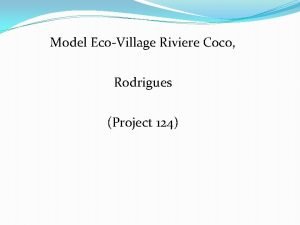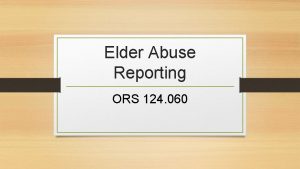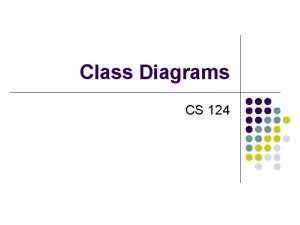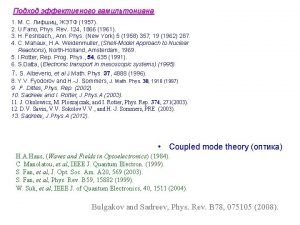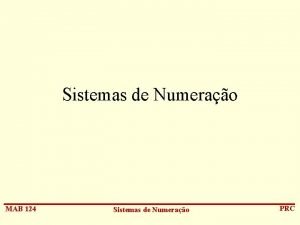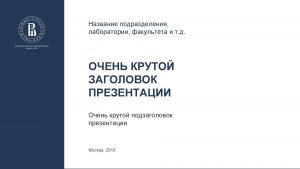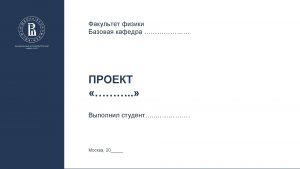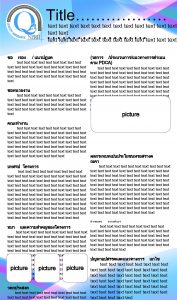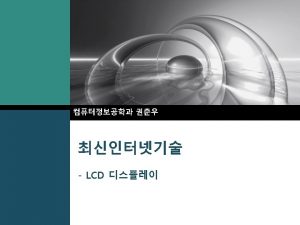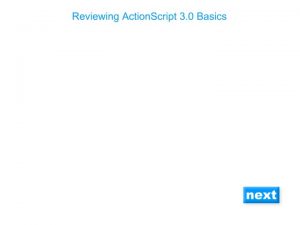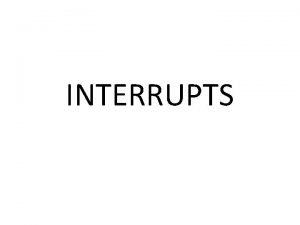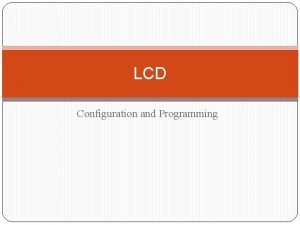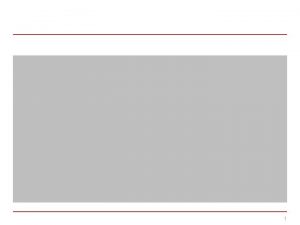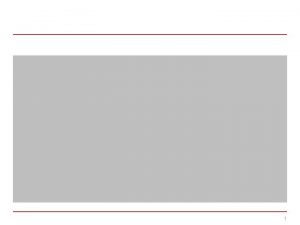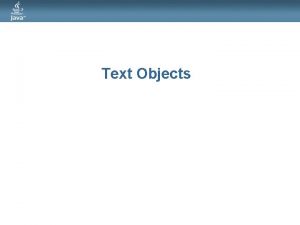Physics 124 Lecture 4 LCD Text Display Keypads
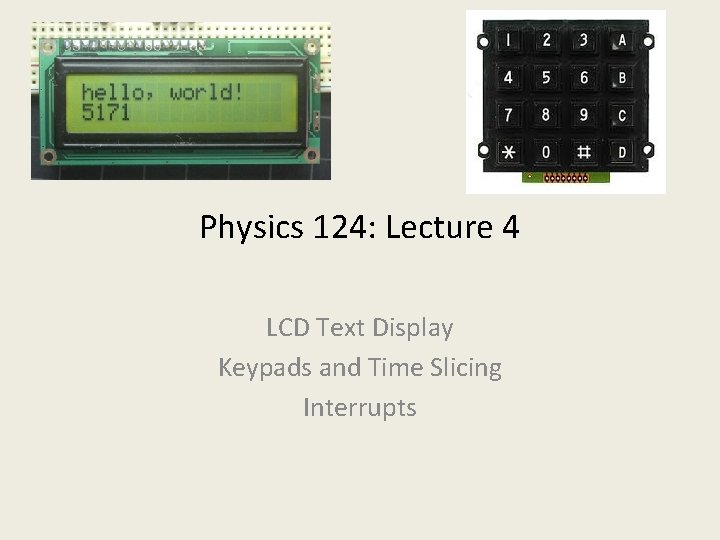

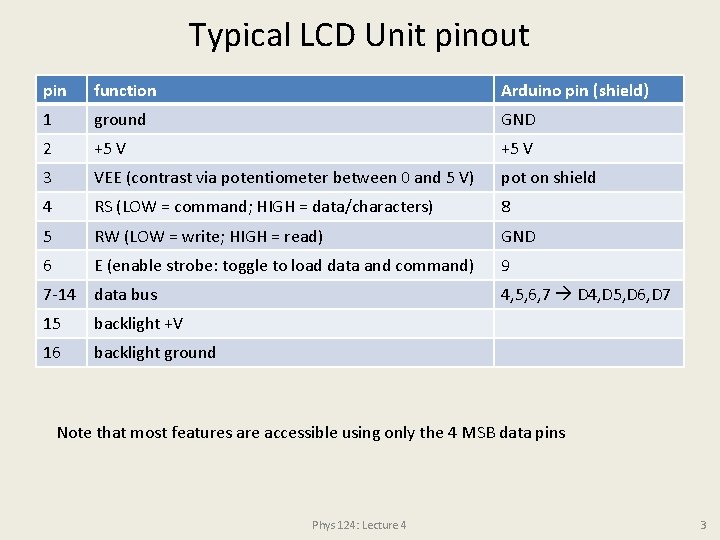

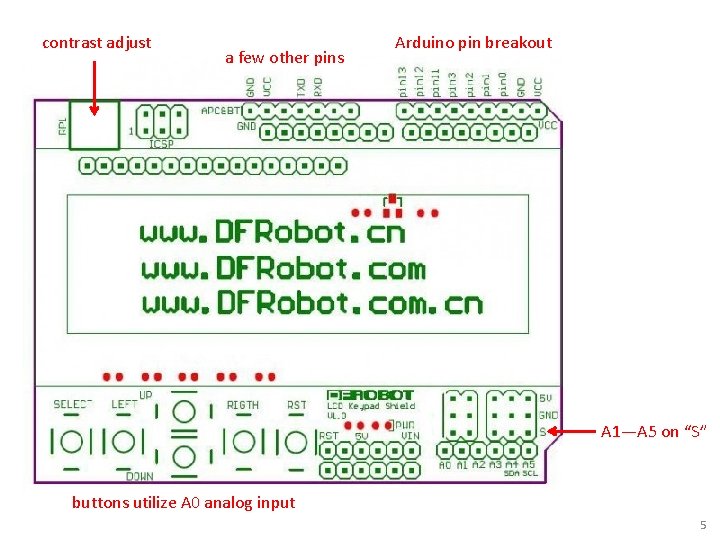
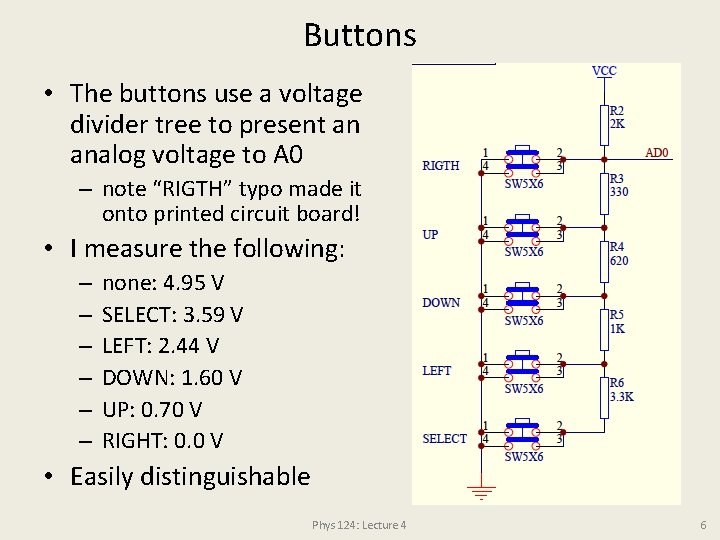
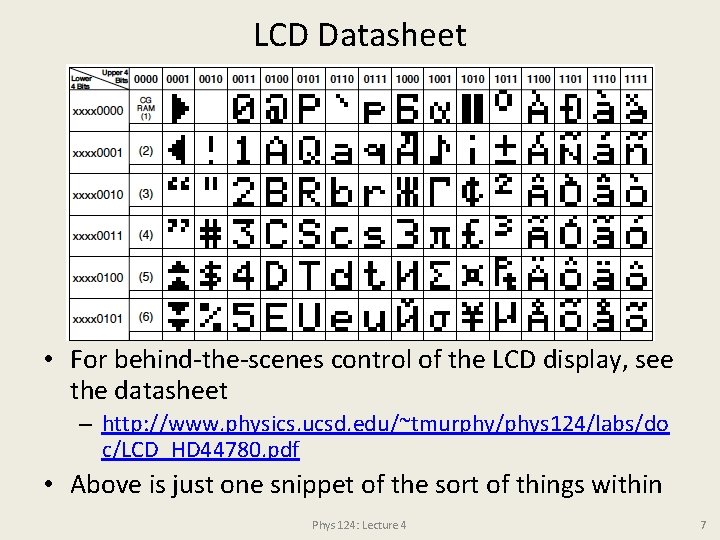
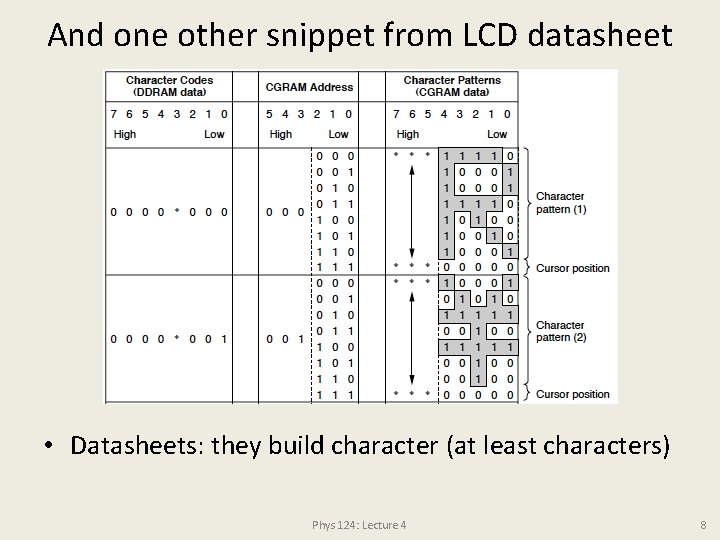
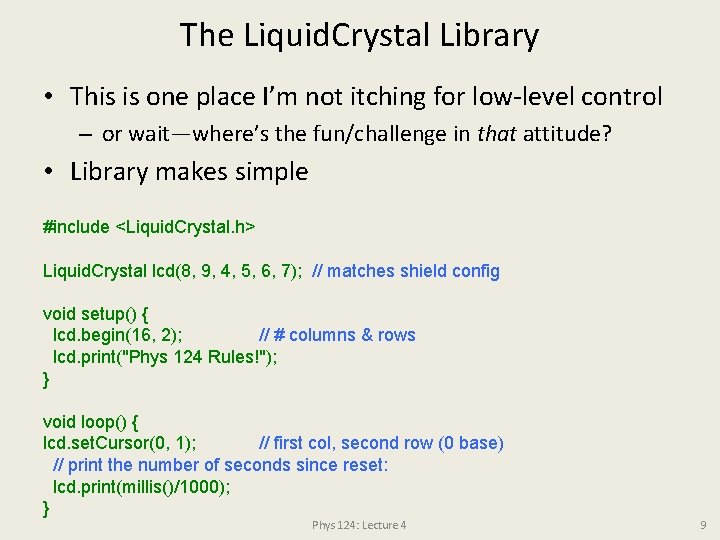
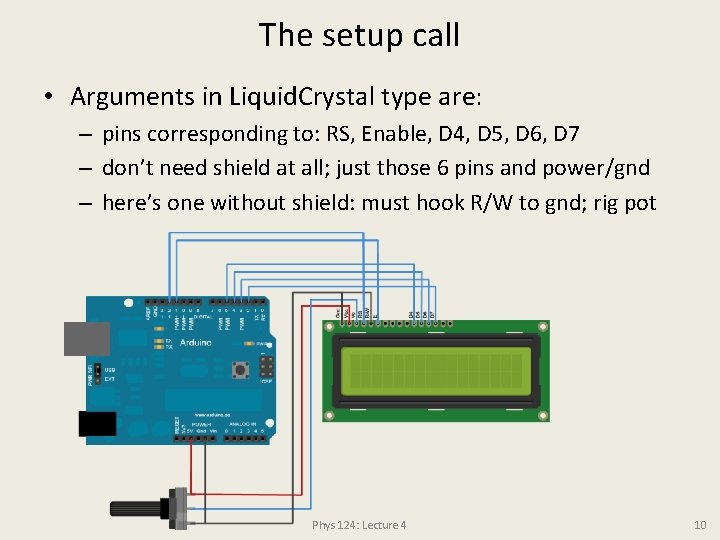
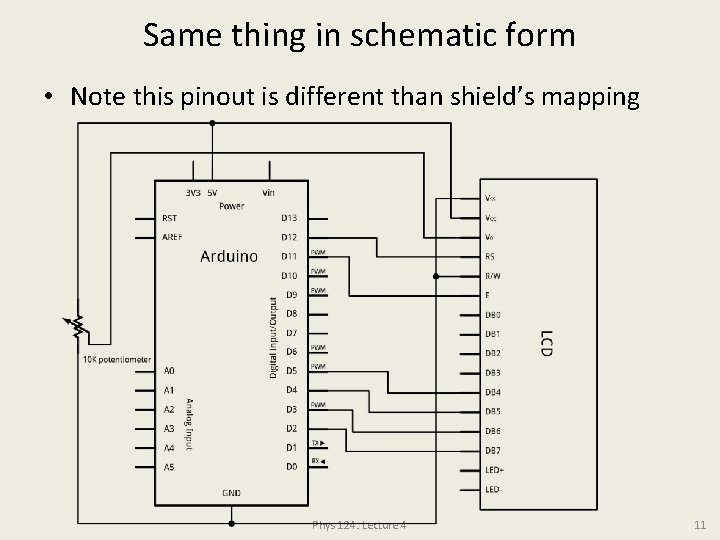
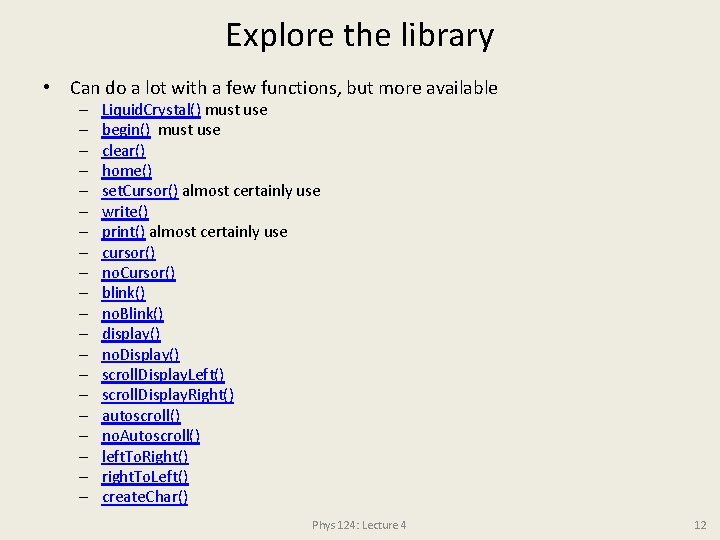
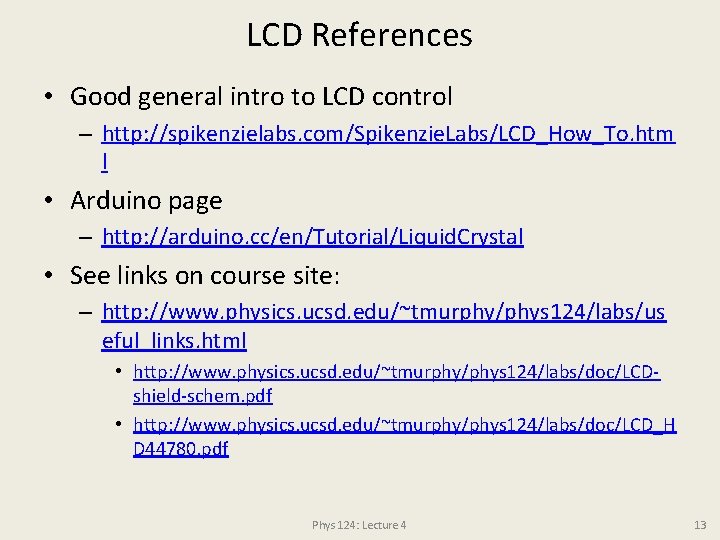
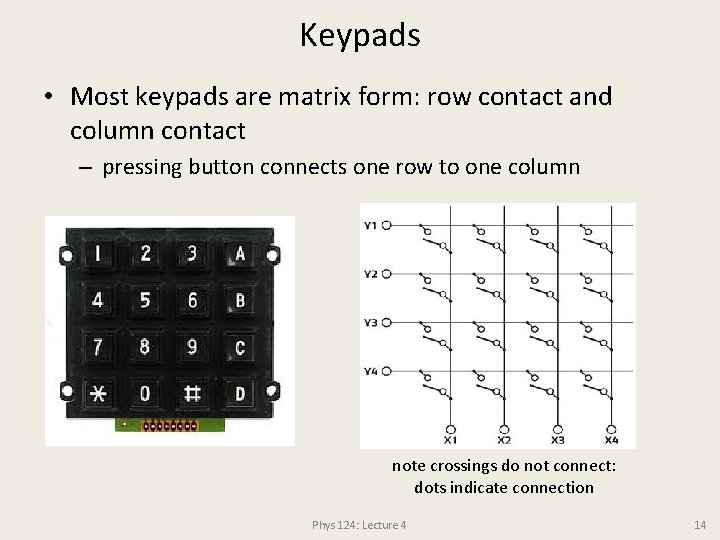
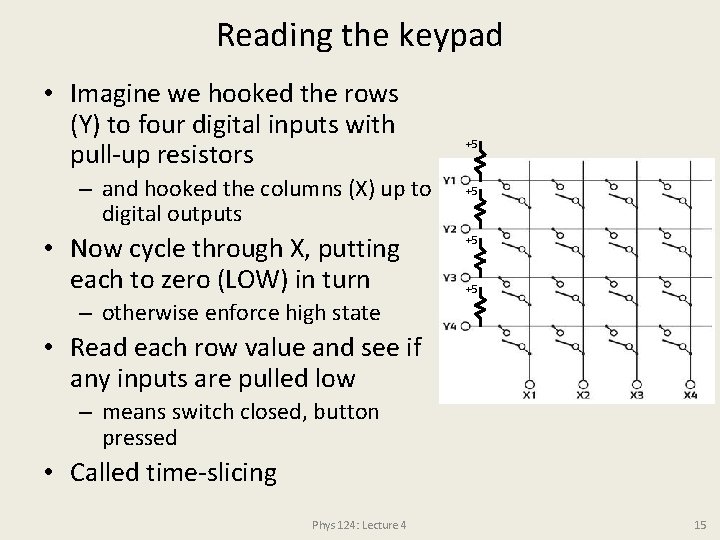
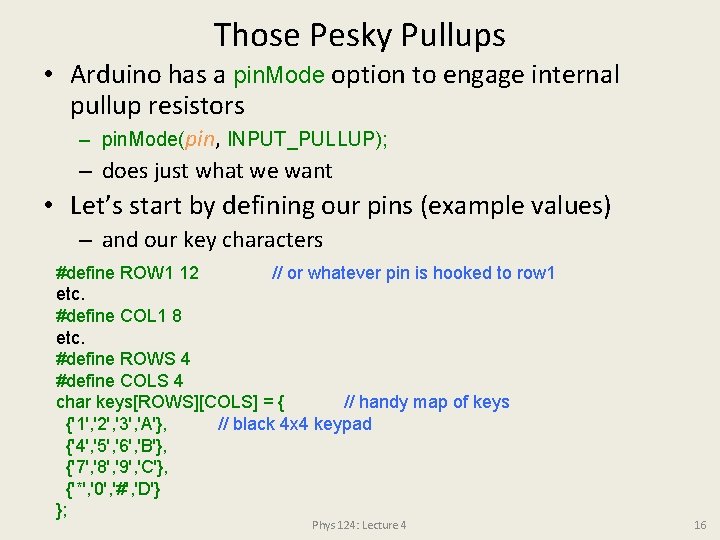
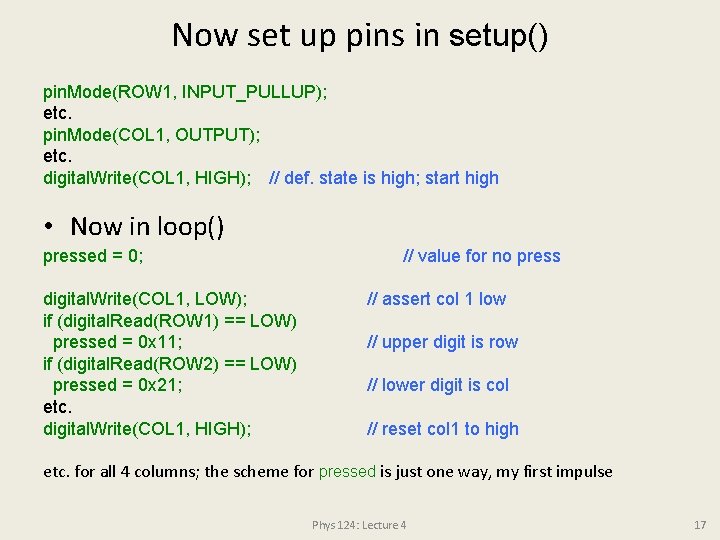
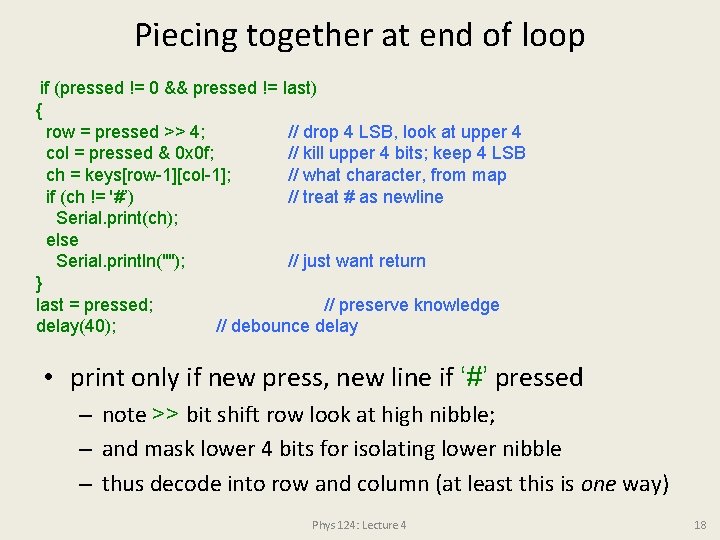
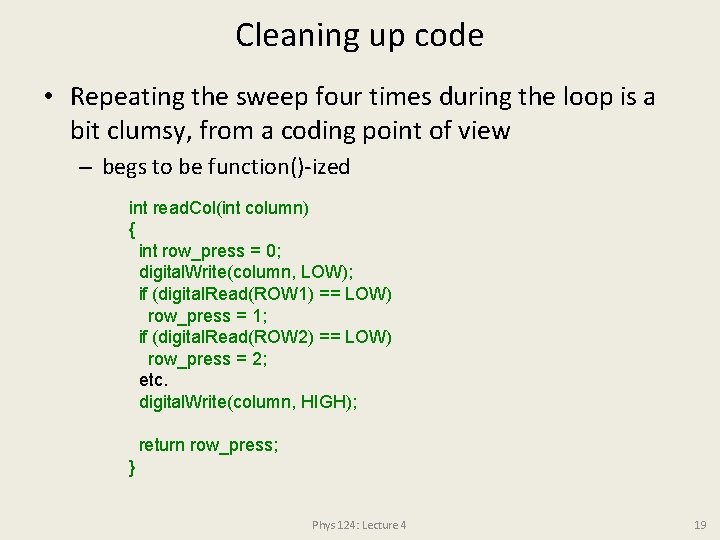
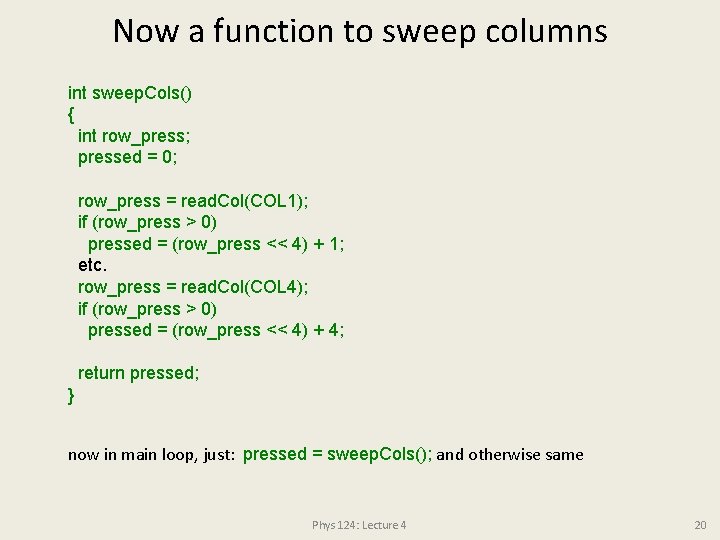
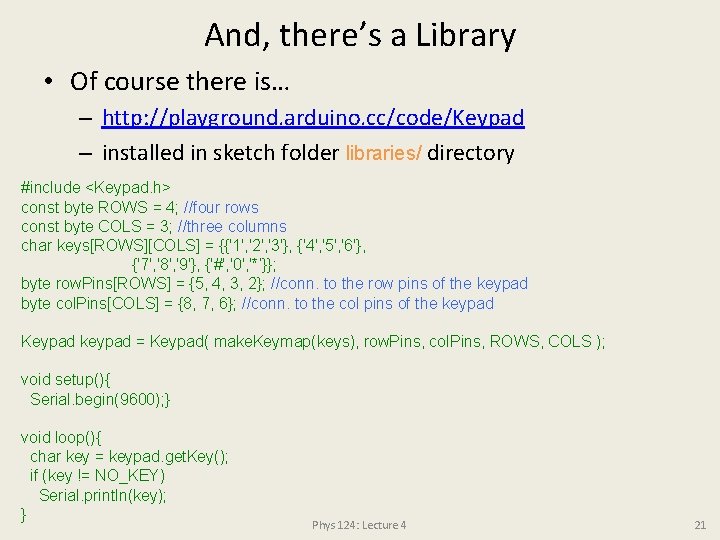
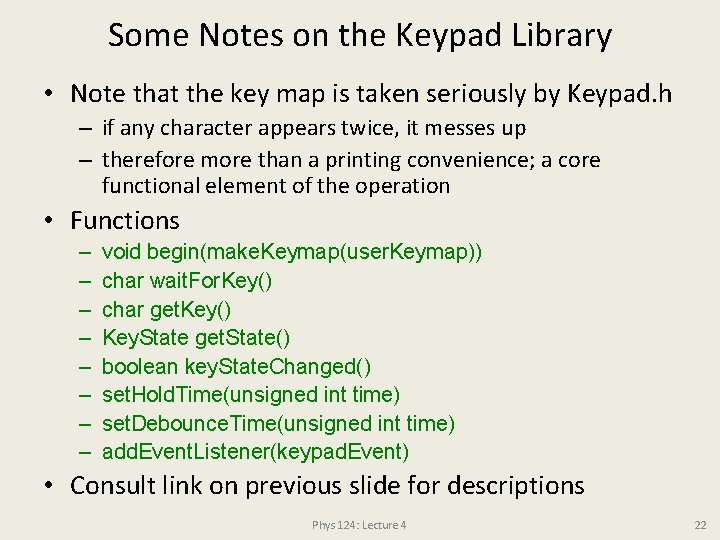
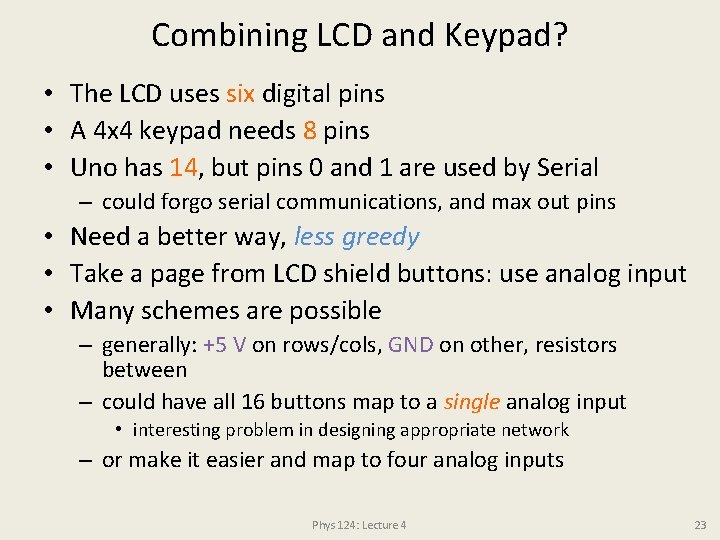
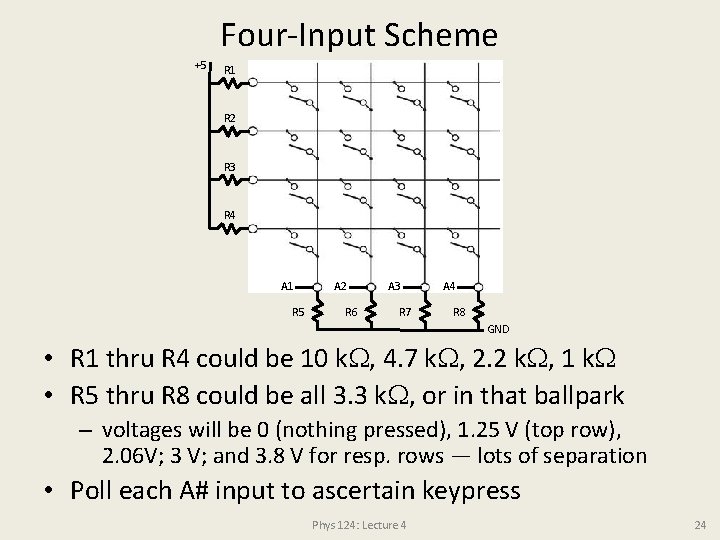
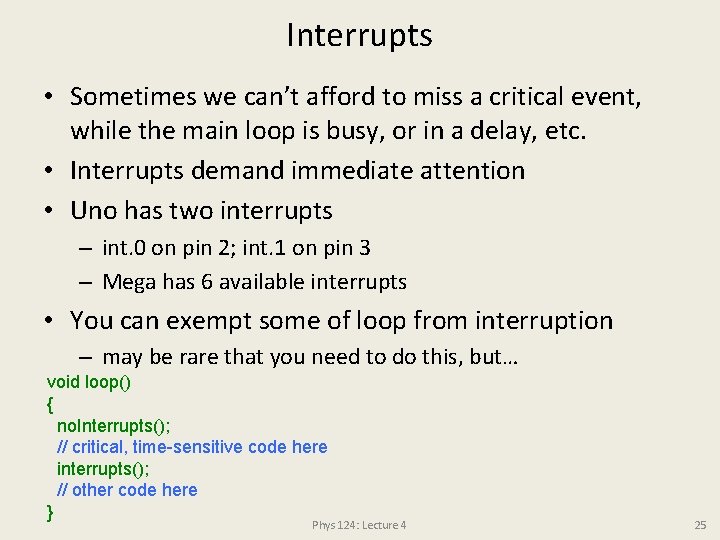
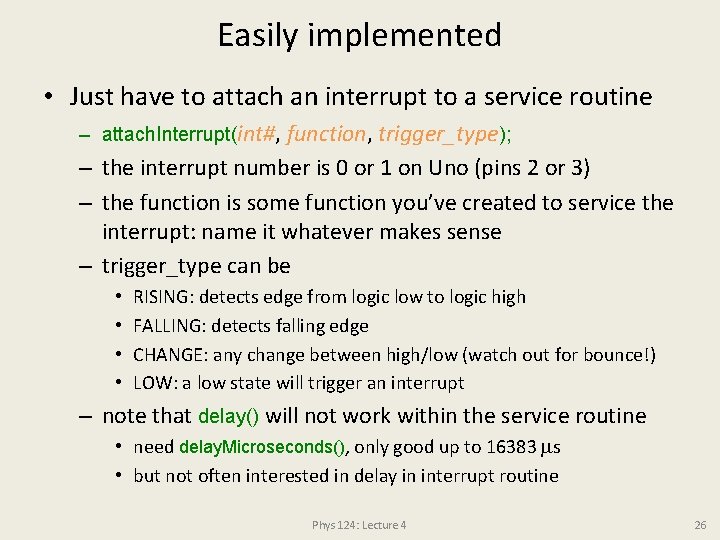
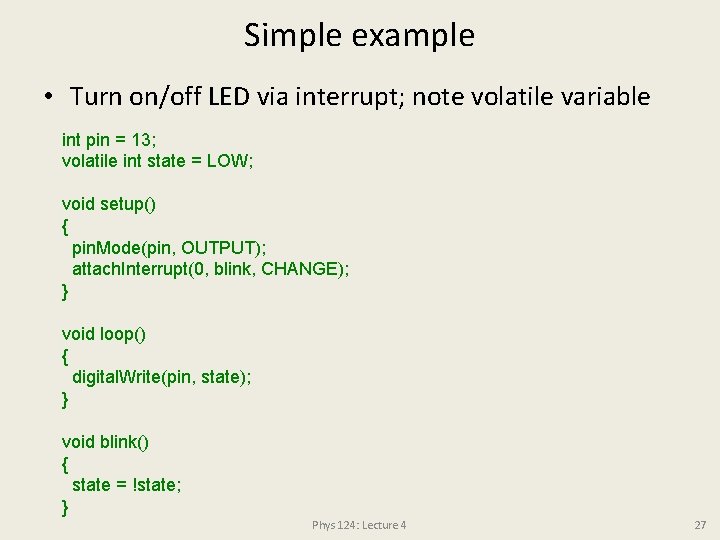
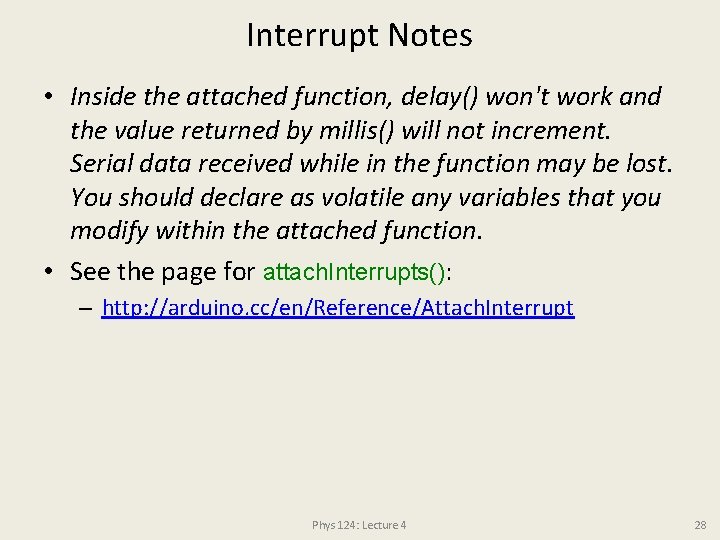
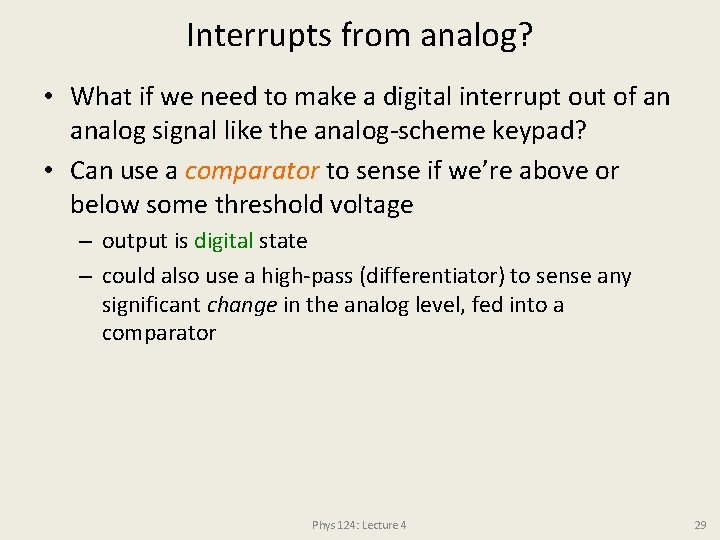
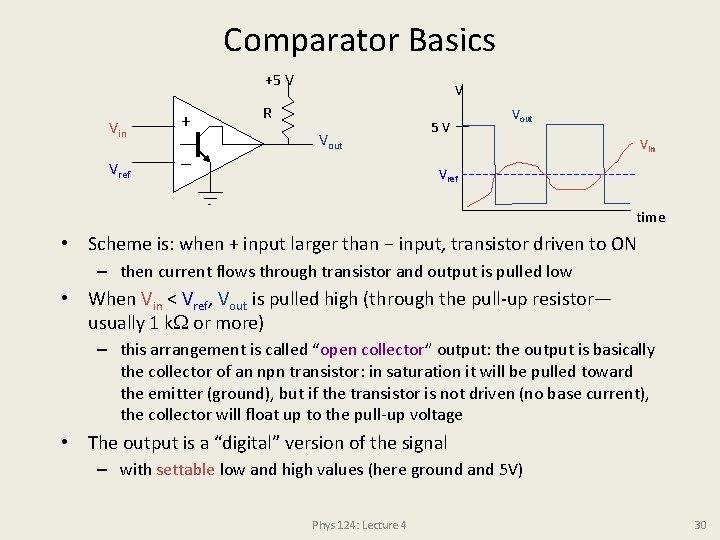
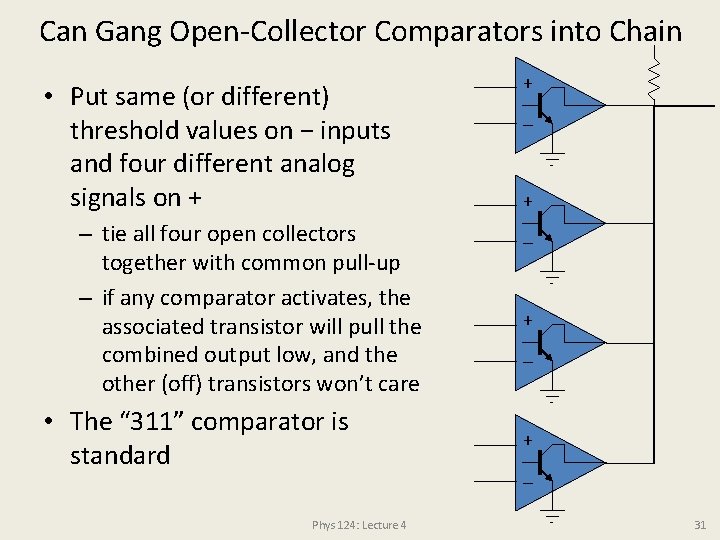
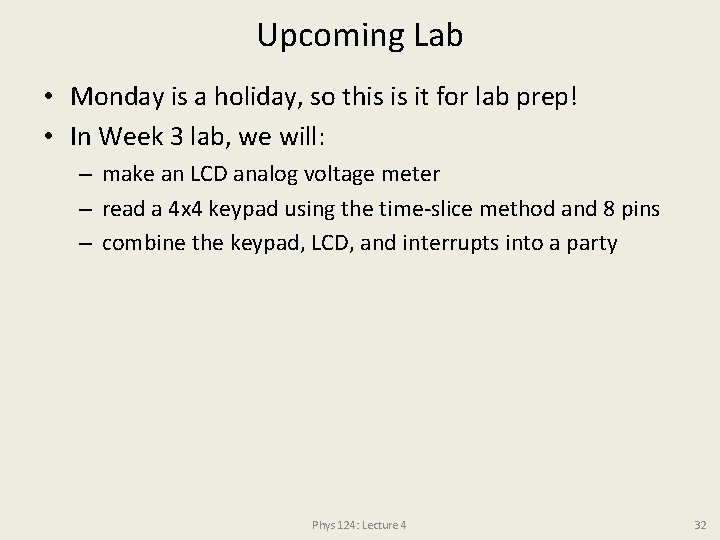
- Slides: 32
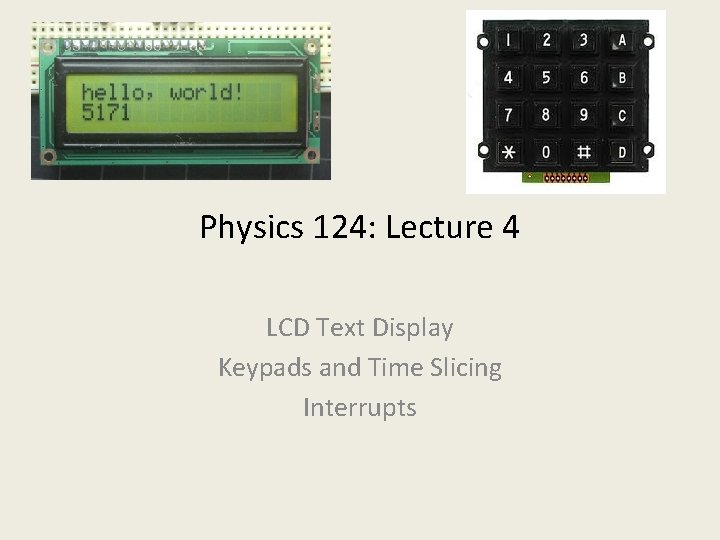
Physics 124: Lecture 4 LCD Text Display Keypads and Time Slicing Interrupts

2× 16 LCD • Typically 5× 8 dots per character • Note 16 pins: indicator of common interface Phys 124: Lecture 4 2
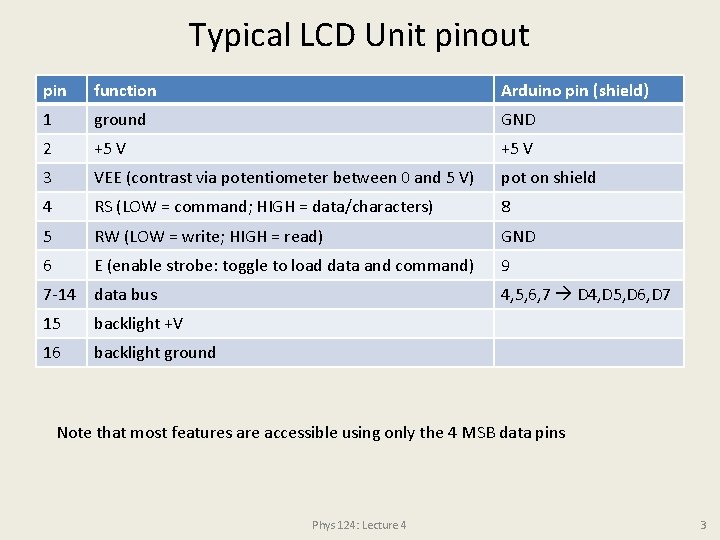
Typical LCD Unit pinout pin function Arduino pin (shield) 1 ground GND 2 +5 V 3 VEE (contrast via potentiometer between 0 and 5 V) pot on shield 4 RS (LOW = command; HIGH = data/characters) 8 5 RW (LOW = write; HIGH = read) GND 6 E (enable strobe: toggle to load data and command) 9 7 -14 data bus 4, 5, 6, 7 D 4, D 5, D 6, D 7 15 backlight +V 16 backlight ground Note that most features are accessible using only the 4 MSB data pins Phys 124: Lecture 4 3

Arduino LCD Shield • Handy package, includes buttons, contrast pot, some pins/headers for other connections – consumes Arduino pins 4, 5, 6, 7, 8, 9 – leaves 0, 1 for Serial, 2, 3, 10, 11, 12, 13 • fails to make pin 10 available on header, though Phys 124: Lecture 4 4
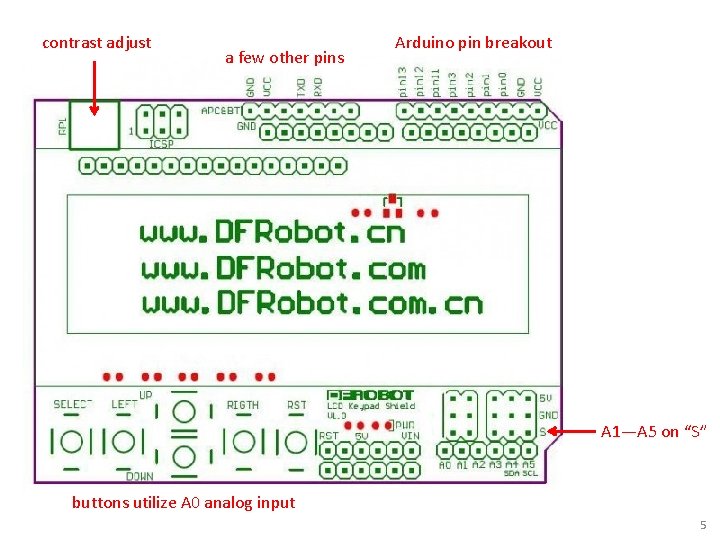
contrast adjust a few other pins Arduino pin breakout A 1—A 5 on “S” buttons utilize A 0 analog input Phys 124: Lecture 4 5
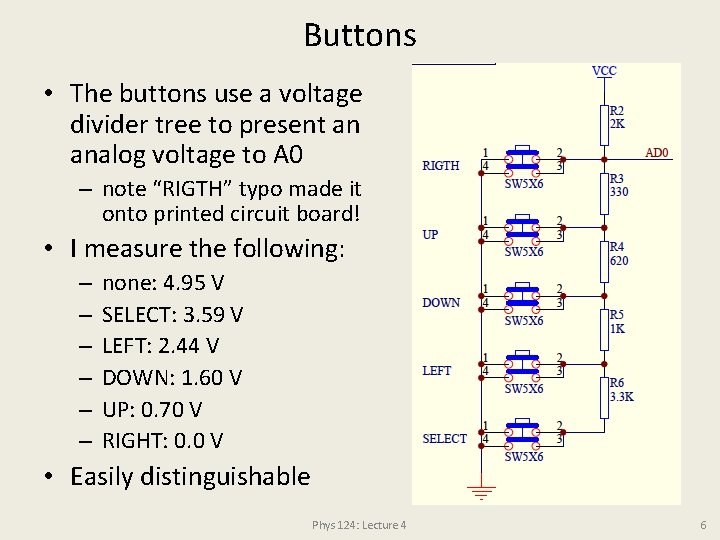
Buttons • The buttons use a voltage divider tree to present an analog voltage to A 0 – note “RIGTH” typo made it onto printed circuit board! • I measure the following: – – – none: 4. 95 V SELECT: 3. 59 V LEFT: 2. 44 V DOWN: 1. 60 V UP: 0. 70 V RIGHT: 0. 0 V • Easily distinguishable Phys 124: Lecture 4 6
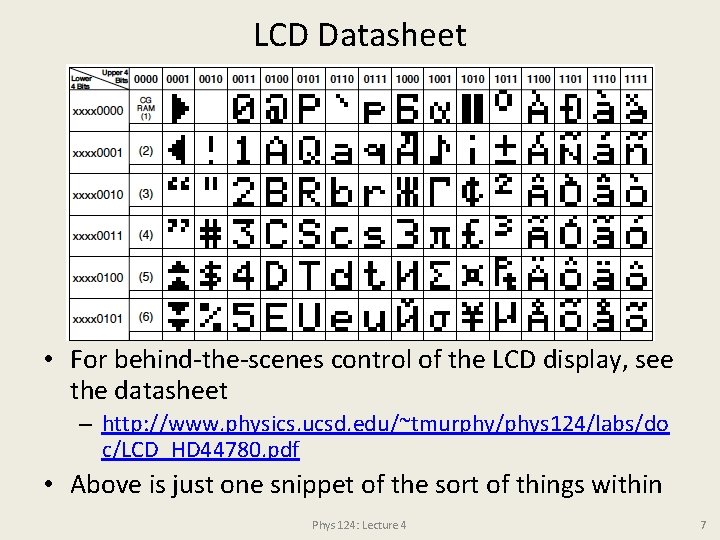
LCD Datasheet • For behind-the-scenes control of the LCD display, see the datasheet – http: //www. physics. ucsd. edu/~tmurphy/phys 124/labs/do c/LCD_HD 44780. pdf • Above is just one snippet of the sort of things within Phys 124: Lecture 4 7
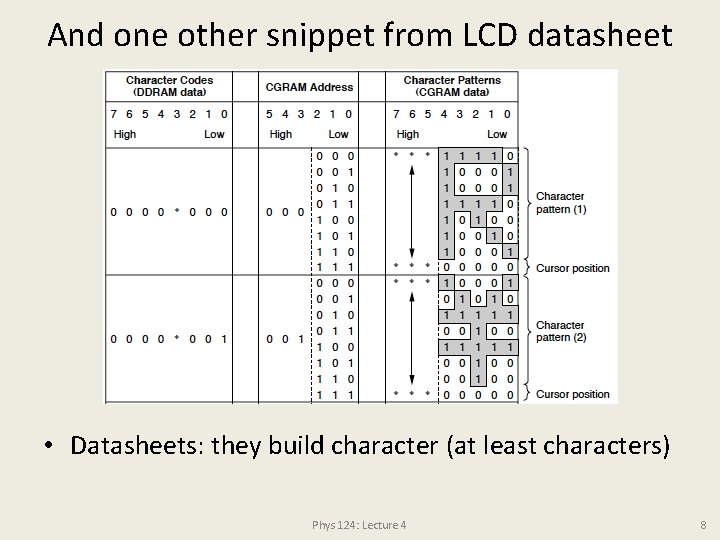
And one other snippet from LCD datasheet • Datasheets: they build character (at least characters) Phys 124: Lecture 4 8
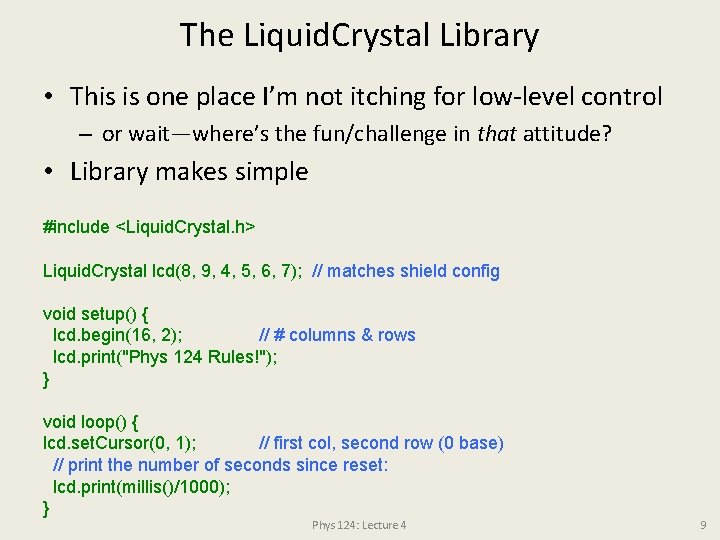
The Liquid. Crystal Library • This is one place I’m not itching for low-level control – or wait—where’s the fun/challenge in that attitude? • Library makes simple #include <Liquid. Crystal. h> Liquid. Crystal lcd(8, 9, 4, 5, 6, 7); // matches shield config void setup() { lcd. begin(16, 2); // # columns & rows lcd. print("Phys 124 Rules!"); } void loop() { lcd. set. Cursor(0, 1); // first col, second row (0 base) // print the number of seconds since reset: lcd. print(millis()/1000); } Phys 124: Lecture 4 9
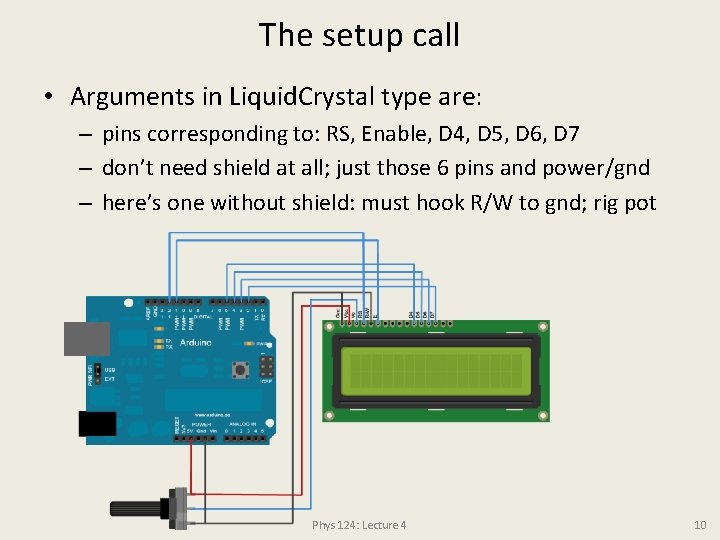
The setup call • Arguments in Liquid. Crystal type are: – pins corresponding to: RS, Enable, D 4, D 5, D 6, D 7 – don’t need shield at all; just those 6 pins and power/gnd – here’s one without shield: must hook R/W to gnd; rig pot Phys 124: Lecture 4 10
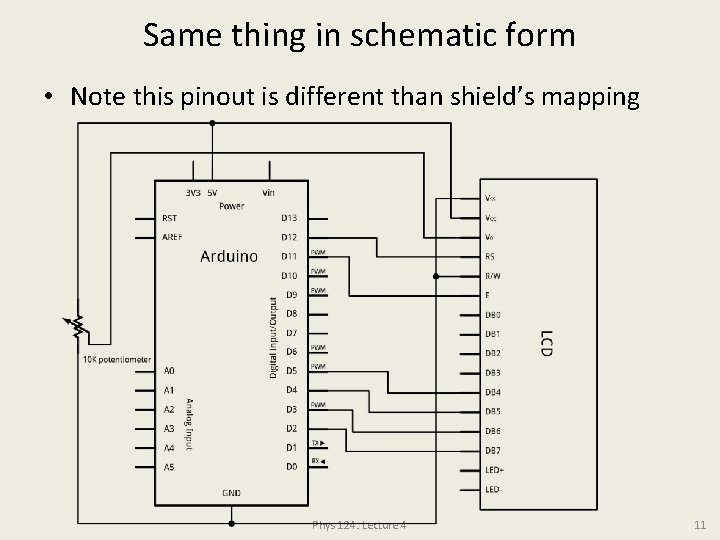
Same thing in schematic form • Note this pinout is different than shield’s mapping Phys 124: Lecture 4 11
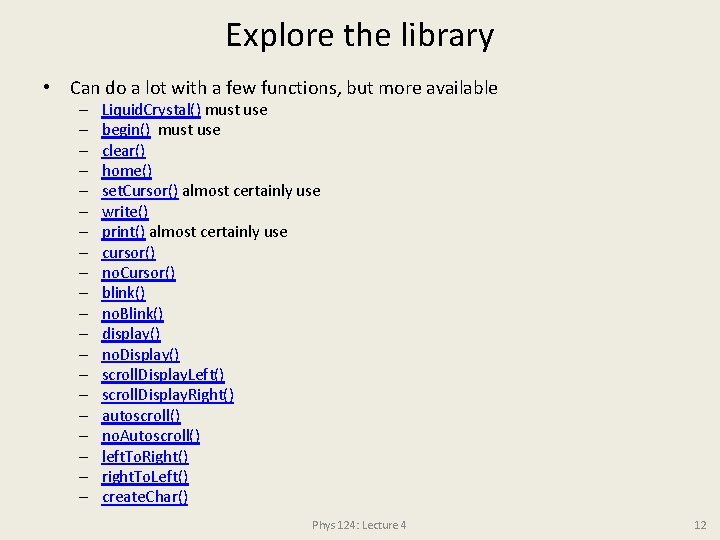
Explore the library • Can do a lot with a few functions, but more available – – – – – Liquid. Crystal() must use begin() must use clear() home() set. Cursor() almost certainly use write() print() almost certainly use cursor() no. Cursor() blink() no. Blink() display() no. Display() scroll. Display. Left() scroll. Display. Right() autoscroll() no. Autoscroll() left. To. Right() right. To. Left() create. Char() Phys 124: Lecture 4 12
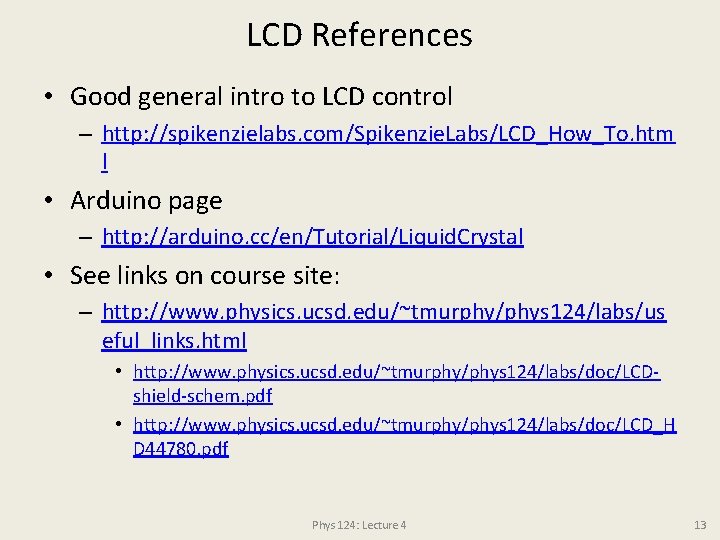
LCD References • Good general intro to LCD control – http: //spikenzielabs. com/Spikenzie. Labs/LCD_How_To. htm l • Arduino page – http: //arduino. cc/en/Tutorial/Liquid. Crystal • See links on course site: – http: //www. physics. ucsd. edu/~tmurphy/phys 124/labs/us eful_links. html • http: //www. physics. ucsd. edu/~tmurphy/phys 124/labs/doc/LCDshield-schem. pdf • http: //www. physics. ucsd. edu/~tmurphy/phys 124/labs/doc/LCD_H D 44780. pdf Phys 124: Lecture 4 13
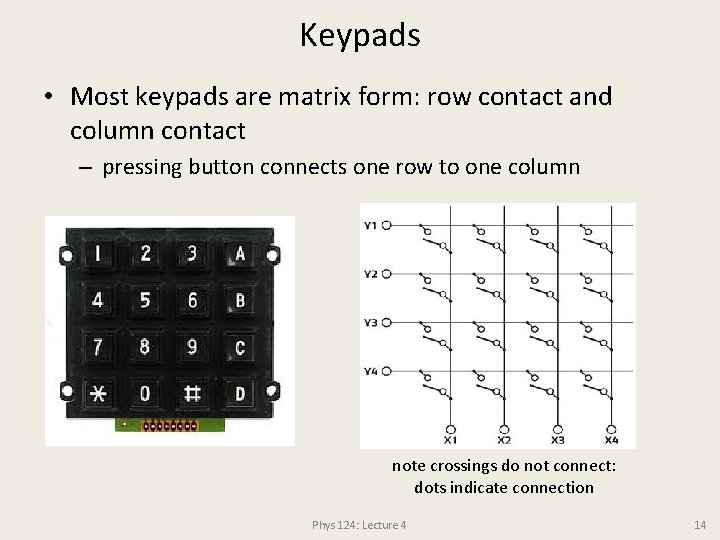
Keypads • Most keypads are matrix form: row contact and column contact – pressing button connects one row to one column note crossings do not connect: dots indicate connection Phys 124: Lecture 4 14
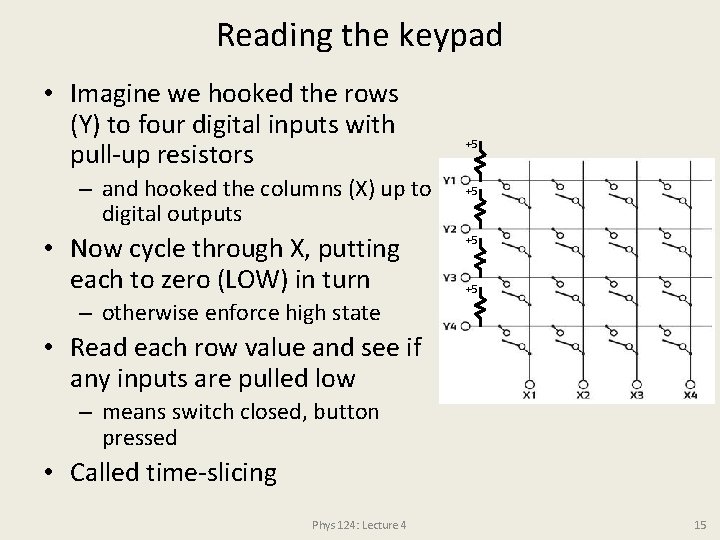
Reading the keypad • Imagine we hooked the rows (Y) to four digital inputs with pull-up resistors – and hooked the columns (X) up to digital outputs • Now cycle through X, putting each to zero (LOW) in turn +5 +5 – otherwise enforce high state • Read each row value and see if any inputs are pulled low – means switch closed, button pressed • Called time-slicing Phys 124: Lecture 4 15
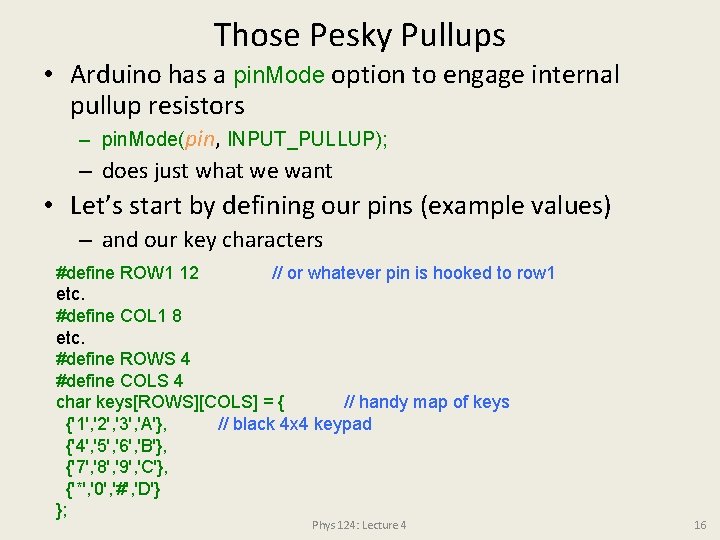
Those Pesky Pullups • Arduino has a pin. Mode option to engage internal pullup resistors – pin. Mode(pin, INPUT_PULLUP); – does just what we want • Let’s start by defining our pins (example values) – and our key characters #define ROW 1 12 // or whatever pin is hooked to row 1 etc. #define COL 1 8 etc. #define ROWS 4 #define COLS 4 char keys[ROWS][COLS] = { // handy map of keys {'1', '2', '3', 'A'}, // black 4 x 4 keypad {'4', '5', '6', 'B'}, {'7', '8', '9', 'C'}, {'*', '0', '#', 'D'} }; Phys 124: Lecture 4 16
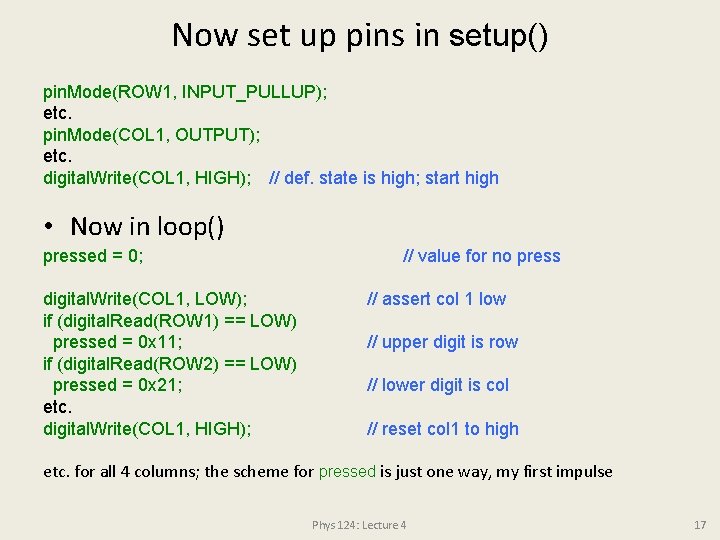
Now set up pins in setup() pin. Mode(ROW 1, INPUT_PULLUP); etc. pin. Mode(COL 1, OUTPUT); etc. digital. Write(COL 1, HIGH); // def. state is high; start high • Now in loop() pressed = 0; digital. Write(COL 1, LOW); if (digital. Read(ROW 1) == LOW) pressed = 0 x 11; if (digital. Read(ROW 2) == LOW) pressed = 0 x 21; etc. digital. Write(COL 1, HIGH); // value for no press // assert col 1 low // upper digit is row // lower digit is col // reset col 1 to high etc. for all 4 columns; the scheme for pressed is just one way, my first impulse Phys 124: Lecture 4 17
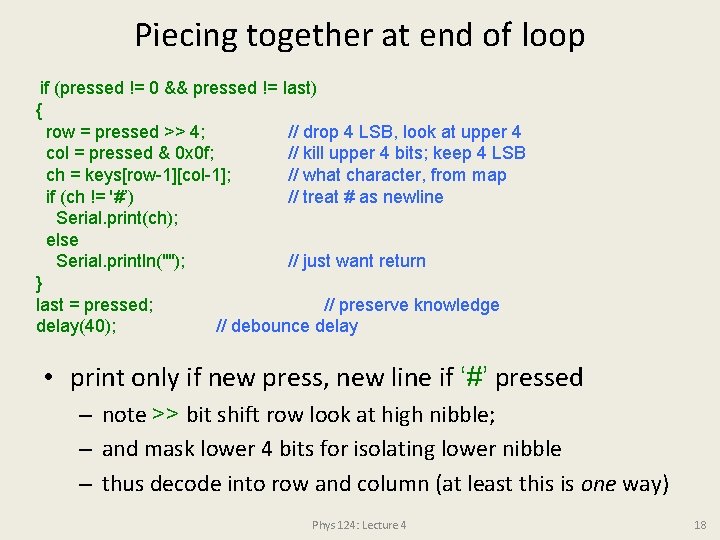
Piecing together at end of loop if (pressed != 0 && pressed != last) { row = pressed >> 4; // drop 4 LSB, look at upper 4 col = pressed & 0 x 0 f; // kill upper 4 bits; keep 4 LSB ch = keys[row-1][col-1]; // what character, from map if (ch != '#’) // treat # as newline Serial. print(ch); else Serial. println(""); // just want return } last = pressed; // preserve knowledge delay(40); // debounce delay • print only if new press, new line if ‘#’ pressed – note >> bit shift row look at high nibble; – and mask lower 4 bits for isolating lower nibble – thus decode into row and column (at least this is one way) Phys 124: Lecture 4 18
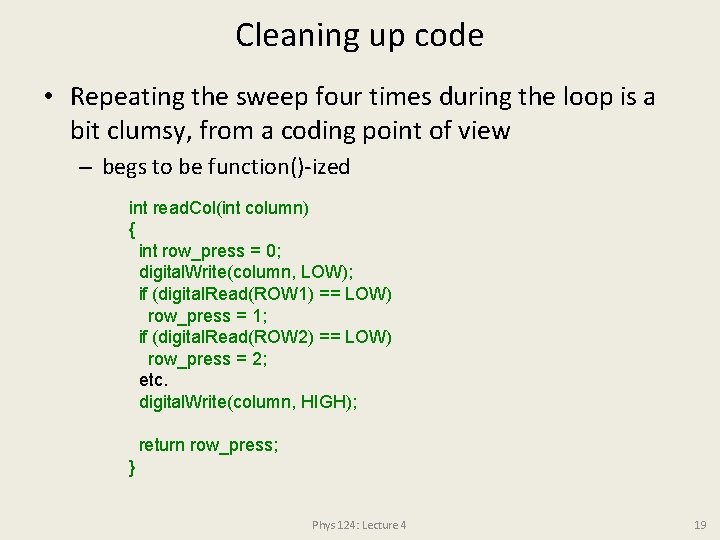
Cleaning up code • Repeating the sweep four times during the loop is a bit clumsy, from a coding point of view – begs to be function()-ized int read. Col(int column) { int row_press = 0; digital. Write(column, LOW); if (digital. Read(ROW 1) == LOW) row_press = 1; if (digital. Read(ROW 2) == LOW) row_press = 2; etc. digital. Write(column, HIGH); return row_press; } Phys 124: Lecture 4 19
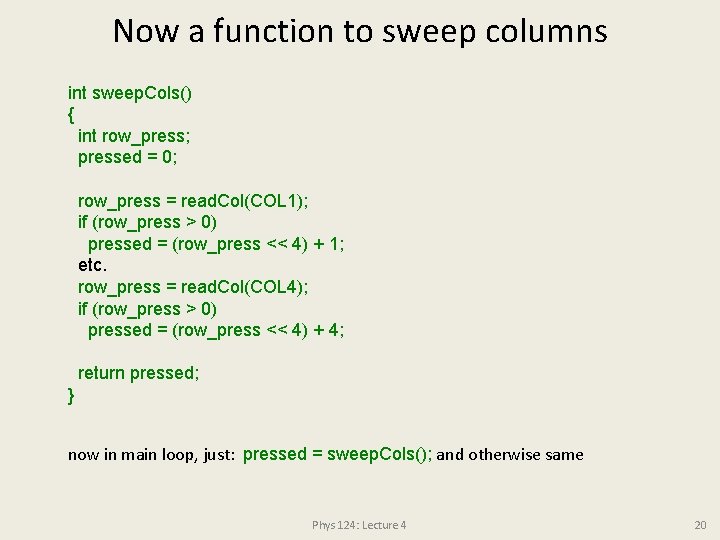
Now a function to sweep columns int sweep. Cols() { int row_press; pressed = 0; row_press = read. Col(COL 1); if (row_press > 0) pressed = (row_press << 4) + 1; etc. row_press = read. Col(COL 4); if (row_press > 0) pressed = (row_press << 4) + 4; return pressed; } now in main loop, just: pressed = sweep. Cols(); and otherwise same Phys 124: Lecture 4 20
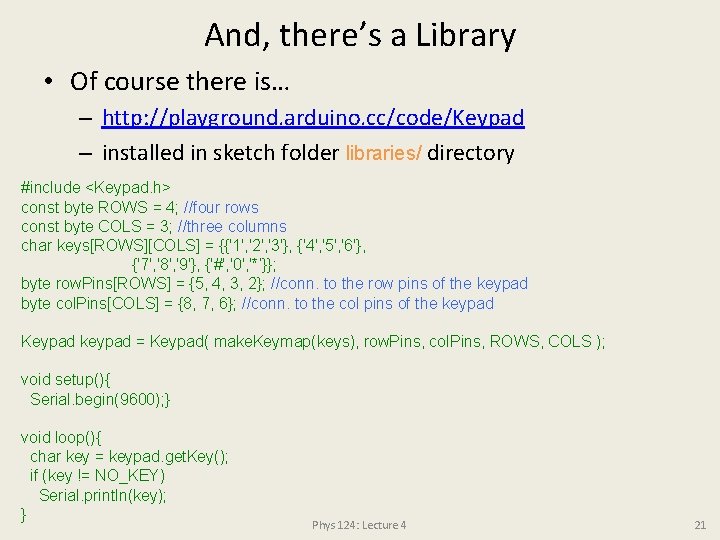
And, there’s a Library • Of course there is… – http: //playground. arduino. cc/code/Keypad – installed in sketch folder libraries/ directory #include <Keypad. h> const byte ROWS = 4; //four rows const byte COLS = 3; //three columns char keys[ROWS][COLS] = {{'1', '2', '3'}, {'4', '5', '6'}, {'7', '8', '9'}, {'#', '0', '*’}}; byte row. Pins[ROWS] = {5, 4, 3, 2}; //conn. to the row pins of the keypad byte col. Pins[COLS] = {8, 7, 6}; //conn. to the col pins of the keypad Keypad keypad = Keypad( make. Keymap(keys), row. Pins, col. Pins, ROWS, COLS ); void setup(){ Serial. begin(9600); } void loop(){ char key = keypad. get. Key(); if (key != NO_KEY) Serial. println(key); } Phys 124: Lecture 4 21
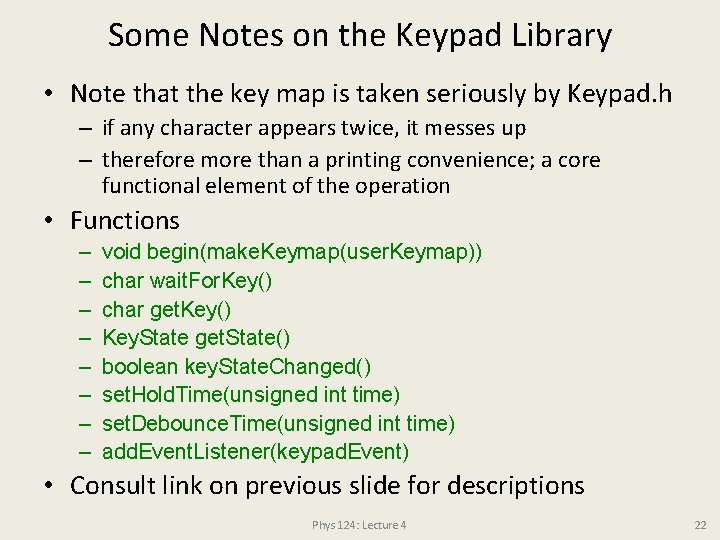
Some Notes on the Keypad Library • Note that the key map is taken seriously by Keypad. h – if any character appears twice, it messes up – therefore more than a printing convenience; a core functional element of the operation • Functions – – – – void begin(make. Keymap(user. Keymap)) char wait. For. Key() char get. Key() Key. State get. State() boolean key. State. Changed() set. Hold. Time(unsigned int time) set. Debounce. Time(unsigned int time) add. Event. Listener(keypad. Event) • Consult link on previous slide for descriptions Phys 124: Lecture 4 22
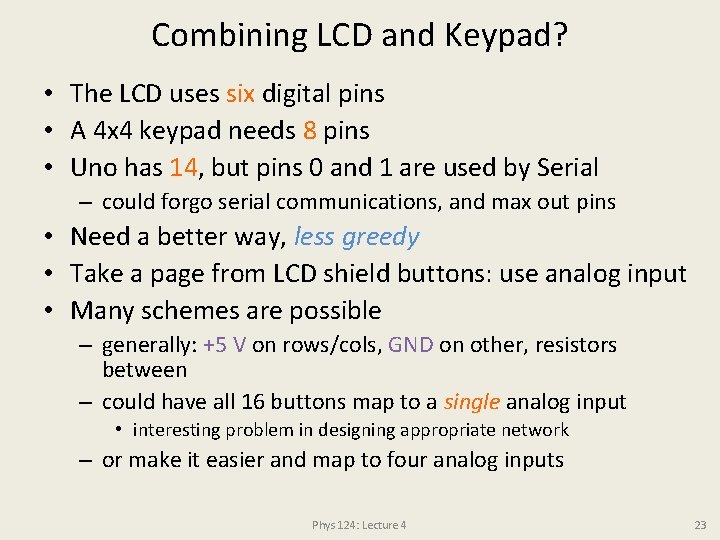
Combining LCD and Keypad? • The LCD uses six digital pins • A 4 x 4 keypad needs 8 pins • Uno has 14, but pins 0 and 1 are used by Serial – could forgo serial communications, and max out pins • Need a better way, less greedy • Take a page from LCD shield buttons: use analog input • Many schemes are possible – generally: +5 V on rows/cols, GND on other, resistors between – could have all 16 buttons map to a single analog input • interesting problem in designing appropriate network – or make it easier and map to four analog inputs Phys 124: Lecture 4 23
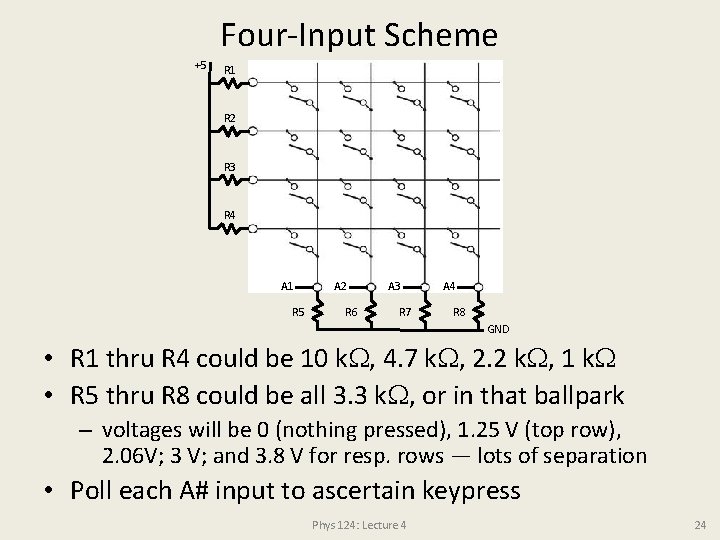
Four-Input Scheme +5 R 1 R 2 R 3 R 4 A 1 R 5 A 2 R 6 A 3 R 7 A 4 R 8 GND • R 1 thru R 4 could be 10 k , 4. 7 k , 2. 2 k , 1 k • R 5 thru R 8 could be all 3. 3 k , or in that ballpark – voltages will be 0 (nothing pressed), 1. 25 V (top row), 2. 06 V; 3 V; and 3. 8 V for resp. rows — lots of separation • Poll each A# input to ascertain keypress Phys 124: Lecture 4 24
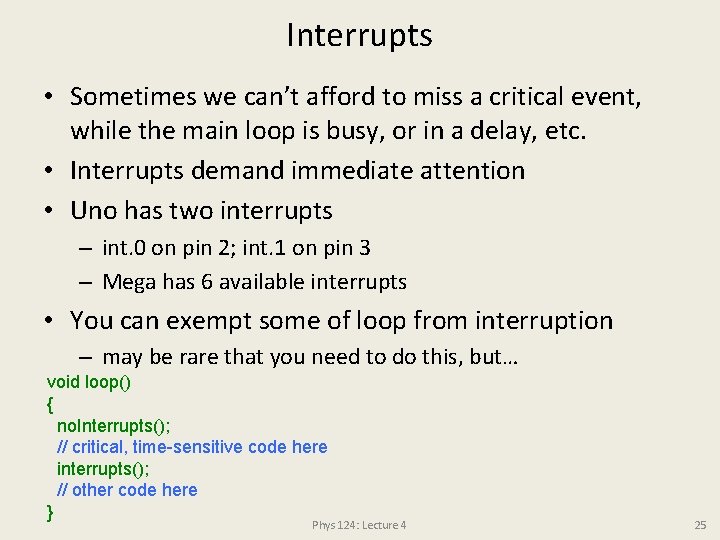
Interrupts • Sometimes we can’t afford to miss a critical event, while the main loop is busy, or in a delay, etc. • Interrupts demand immediate attention • Uno has two interrupts – int. 0 on pin 2; int. 1 on pin 3 – Mega has 6 available interrupts • You can exempt some of loop from interruption – may be rare that you need to do this, but… void loop() { no. Interrupts(); // critical, time-sensitive code here interrupts(); // other code here } Phys 124: Lecture 4 25
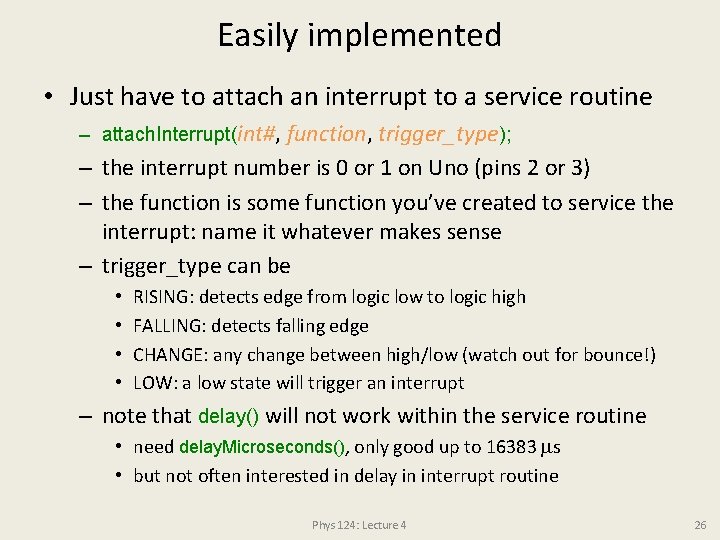
Easily implemented • Just have to attach an interrupt to a service routine – attach. Interrupt(int#, function, trigger_type); – the interrupt number is 0 or 1 on Uno (pins 2 or 3) – the function is some function you’ve created to service the interrupt: name it whatever makes sense – trigger_type can be • • RISING: detects edge from logic low to logic high FALLING: detects falling edge CHANGE: any change between high/low (watch out for bounce!) LOW: a low state will trigger an interrupt – note that delay() will not work within the service routine • need delay. Microseconds(), only good up to 16383 ms • but not often interested in delay in interrupt routine Phys 124: Lecture 4 26
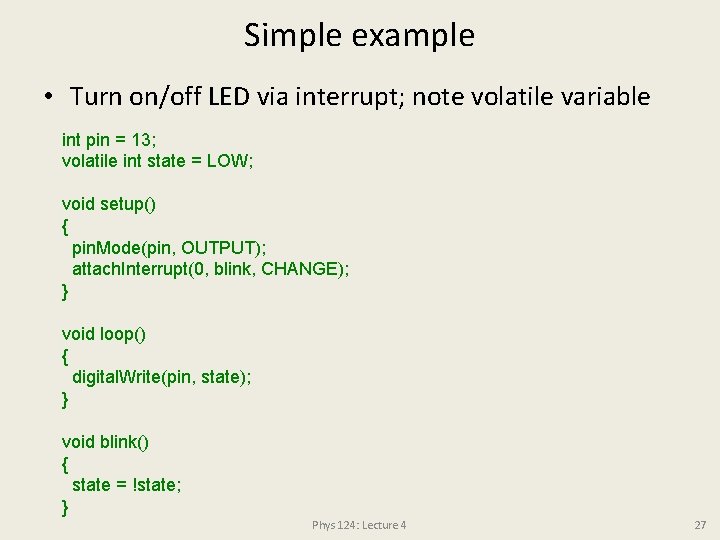
Simple example • Turn on/off LED via interrupt; note volatile variable int pin = 13; volatile int state = LOW; void setup() { pin. Mode(pin, OUTPUT); attach. Interrupt(0, blink, CHANGE); } void loop() { digital. Write(pin, state); } void blink() { state = !state; } Phys 124: Lecture 4 27
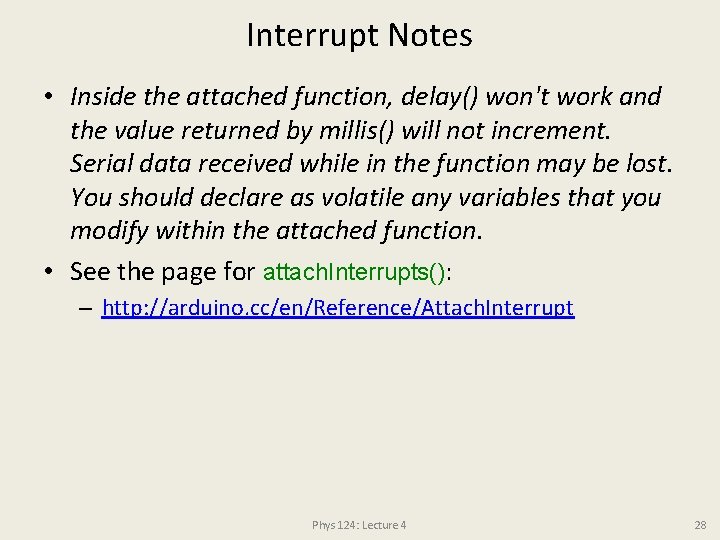
Interrupt Notes • Inside the attached function, delay() won't work and the value returned by millis() will not increment. Serial data received while in the function may be lost. You should declare as volatile any variables that you modify within the attached function. • See the page for attach. Interrupts(): – http: //arduino. cc/en/Reference/Attach. Interrupt Phys 124: Lecture 4 28
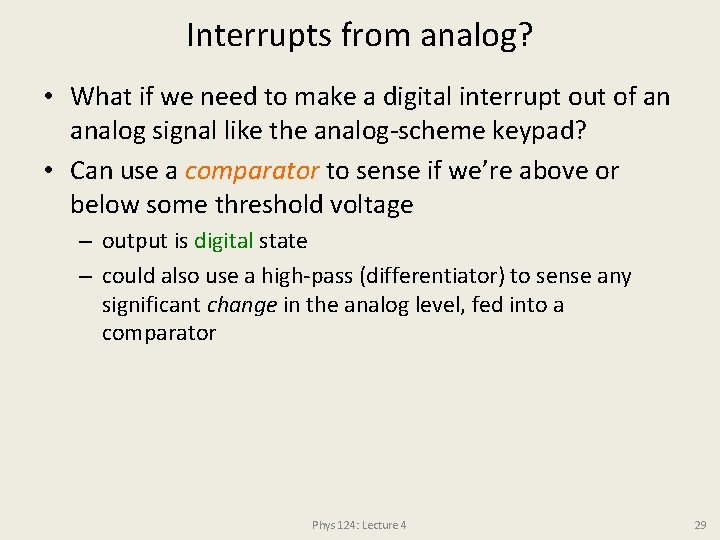
Interrupts from analog? • What if we need to make a digital interrupt out of an analog signal like the analog-scheme keypad? • Can use a comparator to sense if we’re above or below some threshold voltage – output is digital state – could also use a high-pass (differentiator) to sense any significant change in the analog level, fed into a comparator Phys 124: Lecture 4 29
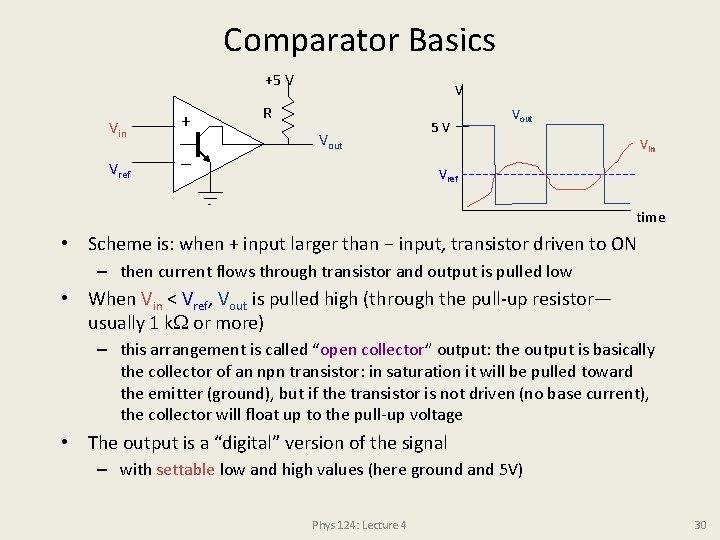
Comparator Basics +5 V Vin + Vref V R Vout 5 V Vout Vin Vref time • Scheme is: when + input larger than − input, transistor driven to ON – then current flows through transistor and output is pulled low • When Vin < Vref, Vout is pulled high (through the pull-up resistor— usually 1 k or more) – this arrangement is called “open collector” output: the output is basically the collector of an npn transistor: in saturation it will be pulled toward the emitter (ground), but if the transistor is not driven (no base current), the collector will float up to the pull-up voltage • The output is a “digital” version of the signal – with settable low and high values (here ground and 5 V) Phys 124: Lecture 4 30
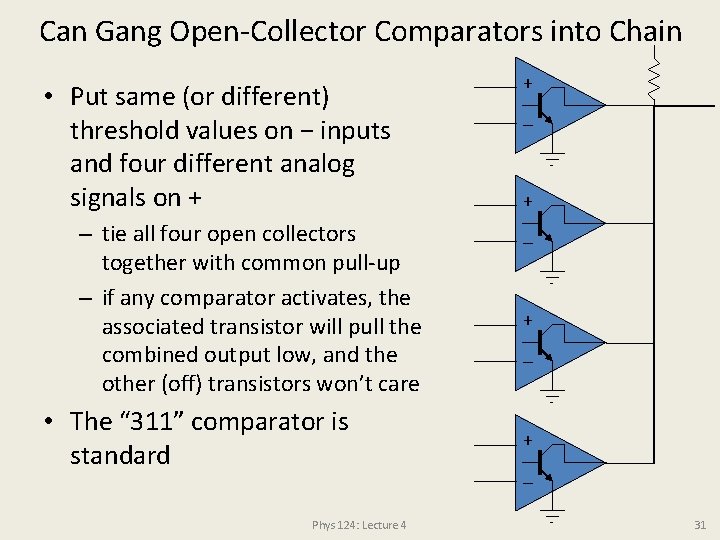
Can Gang Open-Collector Comparators into Chain • Put same (or different) threshold values on − inputs and four different analog signals on + – tie all four open collectors together with common pull-up – if any comparator activates, the associated transistor will pull the combined output low, and the other (off) transistors won’t care • The “ 311” comparator is standard Phys 124: Lecture 4 + + 31
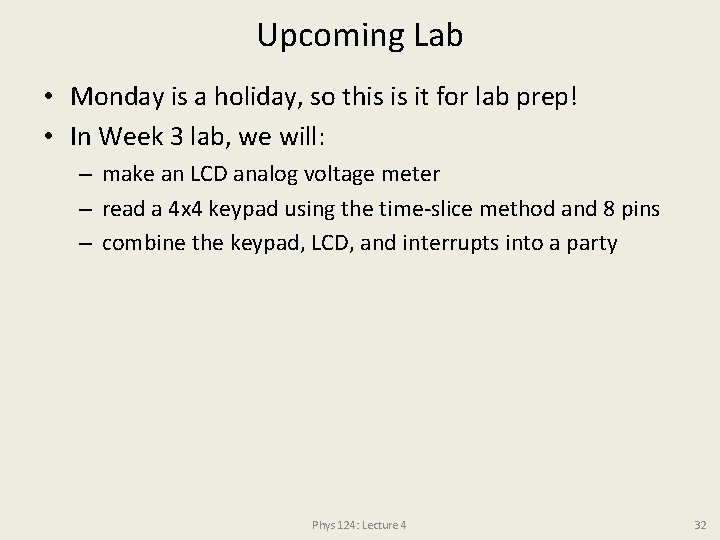
Upcoming Lab • Monday is a holiday, so this is it for lab prep! • In Week 3 lab, we will: – make an LCD analog voltage meter – read a 4 x 4 keypad using the time-slice method and 8 pins – combine the keypad, LCD, and interrupts into a party Phys 124: Lecture 4 32
 Can bus keypads
Can bus keypads Liftbox for 55 led lcd
Liftbox for 55 led lcd Lcd physics
Lcd physics Making connections images
Making connections images Lcd rs rw e
Lcd rs rw e Kahoot pin
Kahoot pin Raster scan and random scan
Raster scan and random scan Cathode ray tube in computer graphics
Cathode ray tube in computer graphics 01:640:244 lecture notes - lecture 15: plat, idah, farad
01:640:244 lecture notes - lecture 15: plat, idah, farad Classical mechanics
Classical mechanics Physics 101 lecture
Physics 101 lecture Phy101 lecture 1
Phy101 lecture 1 Physics 101 lecture notes pdf
Physics 101 lecture notes pdf Waves notes pdf download
Waves notes pdf download Atmospheric physics lecture notes
Atmospheric physics lecture notes Ucas points
Ucas points Greatest common factor of 64
Greatest common factor of 64 Adorai o rei do universo harpa cristã
Adorai o rei do universo harpa cristã Buderus logamax u 124
Buderus logamax u 124 Salmo 126 linguagem de hoje
Salmo 126 linguagem de hoje Art. 124 cpa
Art. 124 cpa In 124
In 124 Evaluate the postfix expression: 562 +124/
Evaluate the postfix expression: 562 +124/ Liedboek 124
Liedboek 124 Fpb dari bilangan 56, 92, dan 46 adalah
Fpb dari bilangan 56, 92, dan 46 adalah Slimbad
Slimbad Ece 124
Ece 124 Bill 124
Bill 124 Project 124
Project 124 Ors 124
Ors 124 Cs 124
Cs 124 Rev 124
Rev 124 124 binario
124 binario