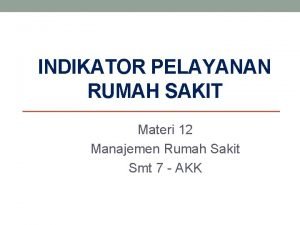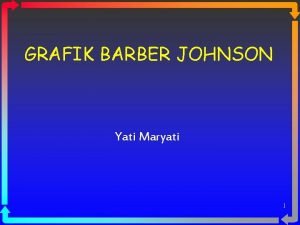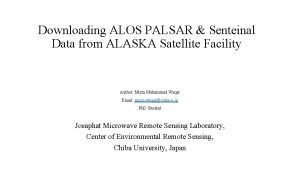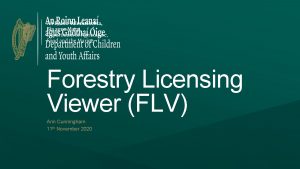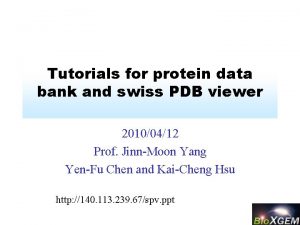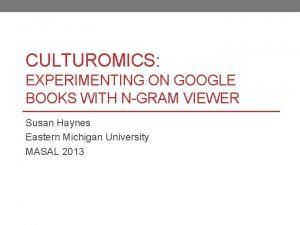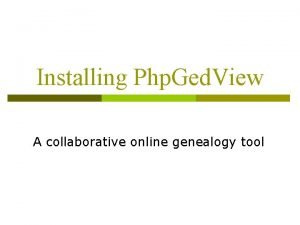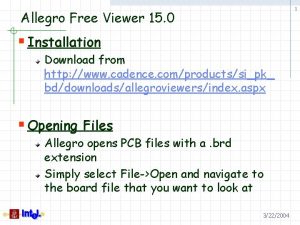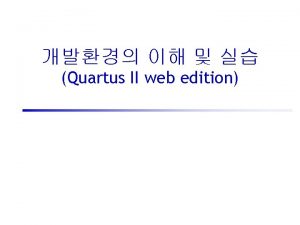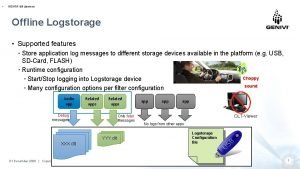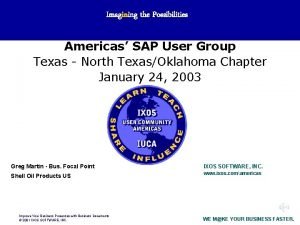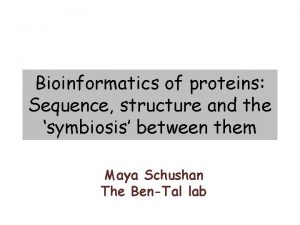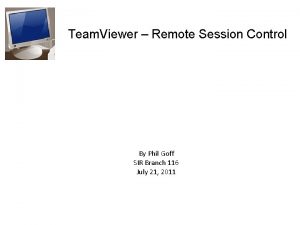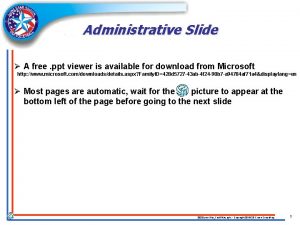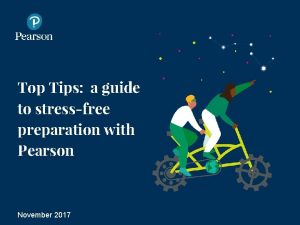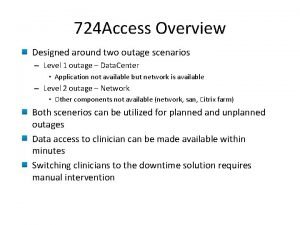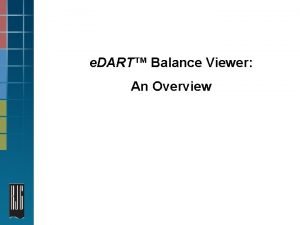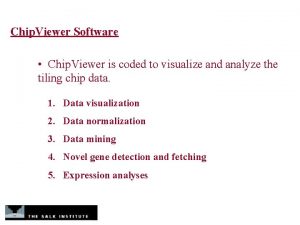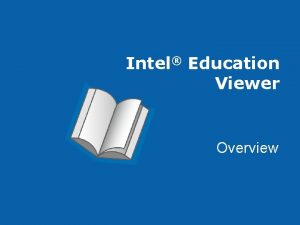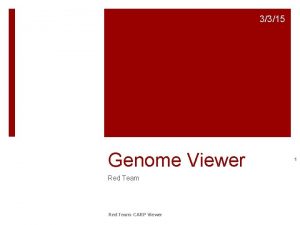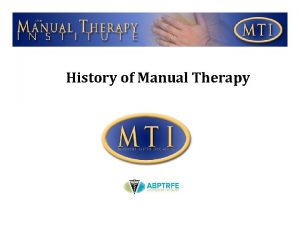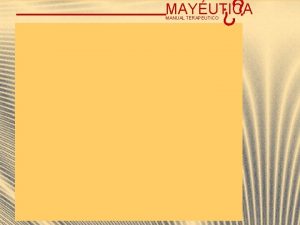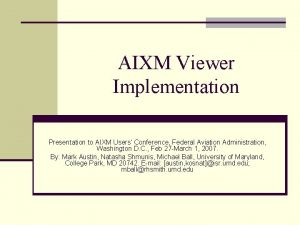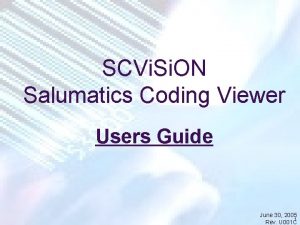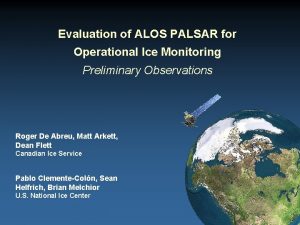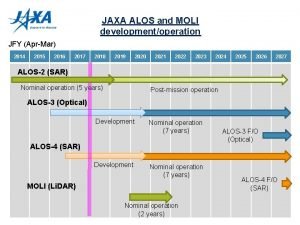Jan 23 2007 Users Manual of ALOS Viewer
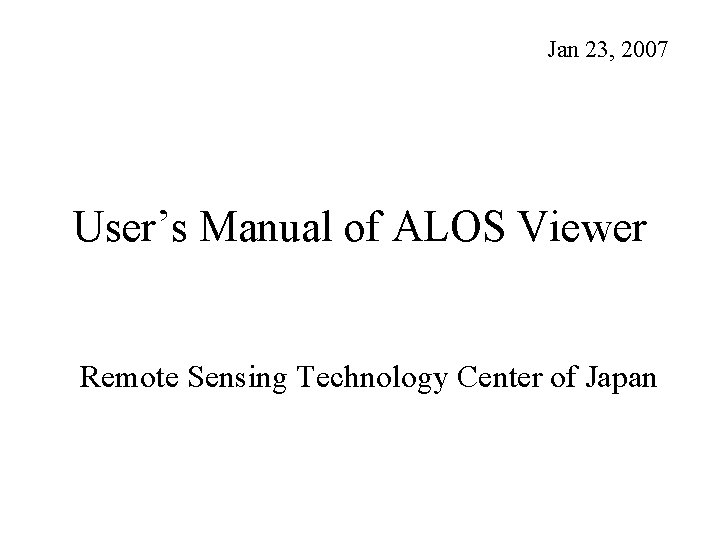
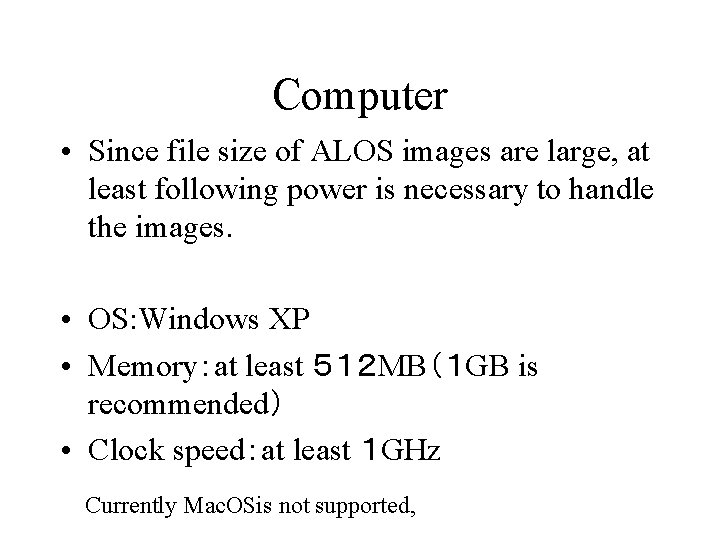
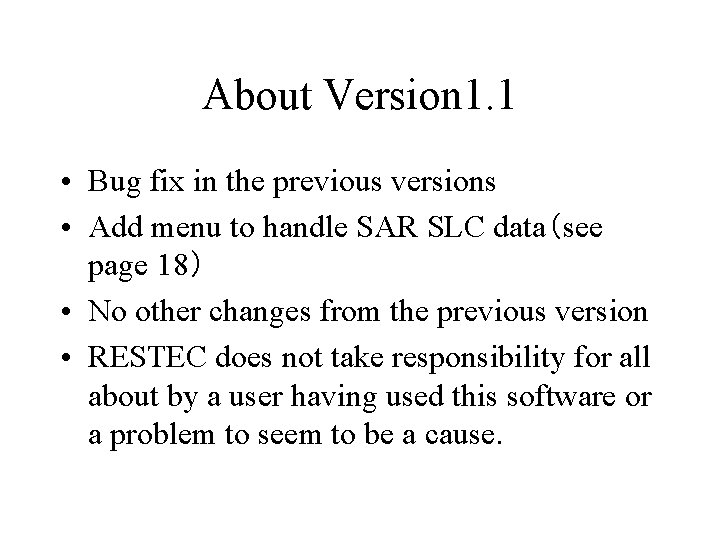
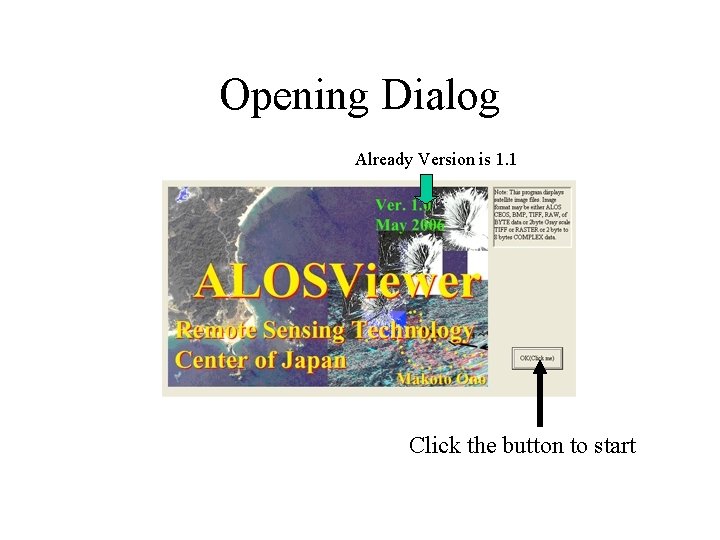
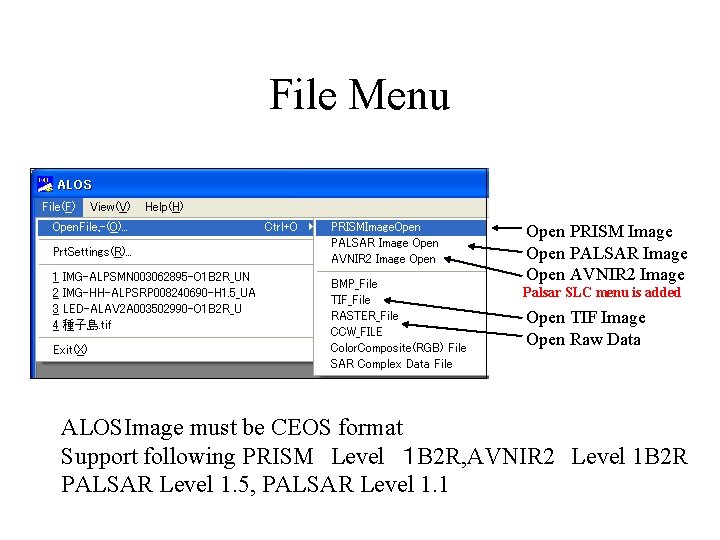
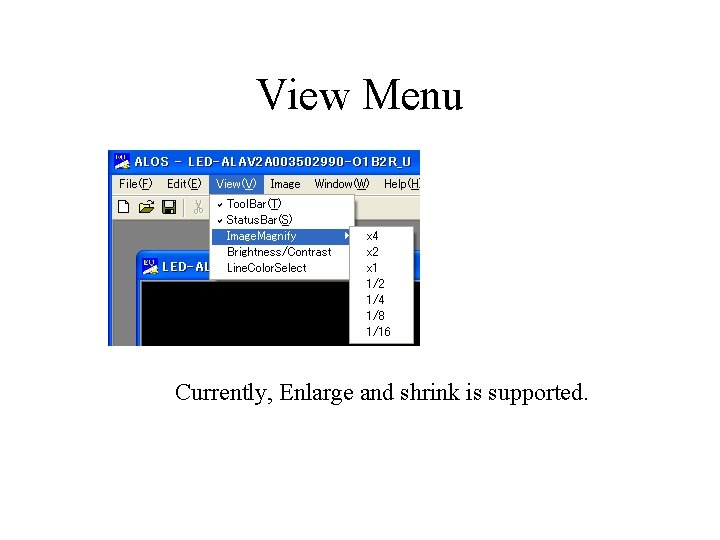
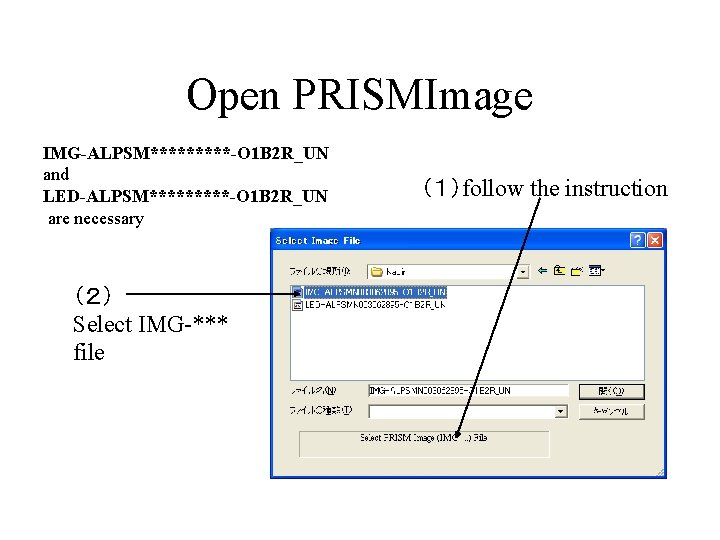
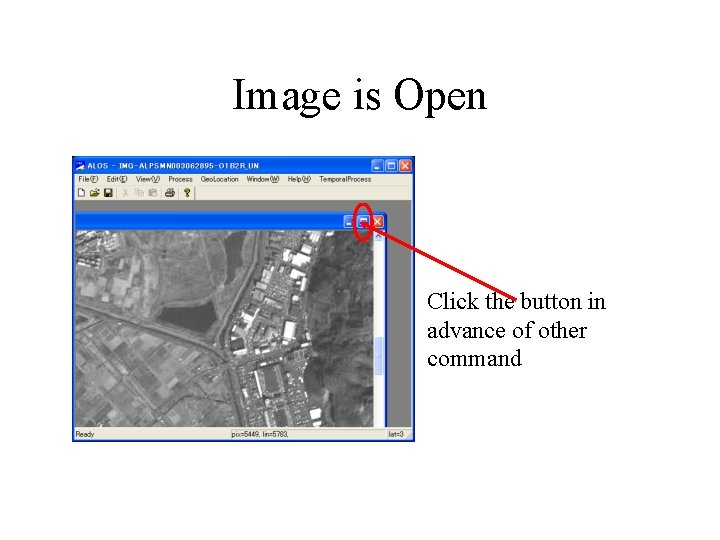
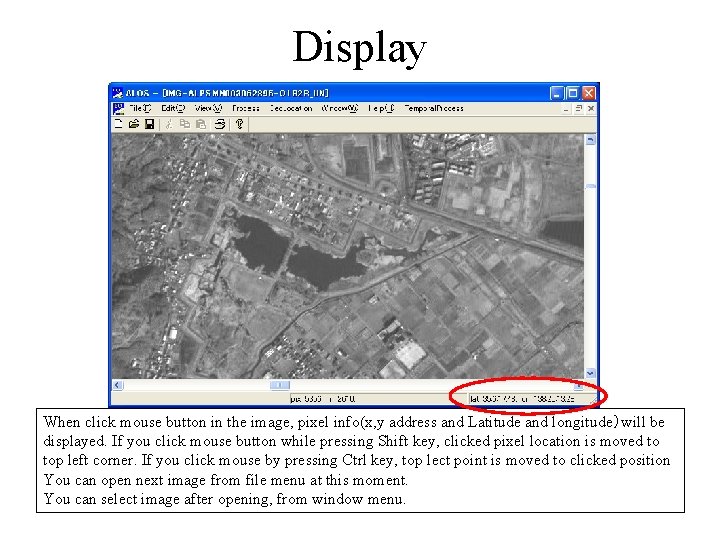
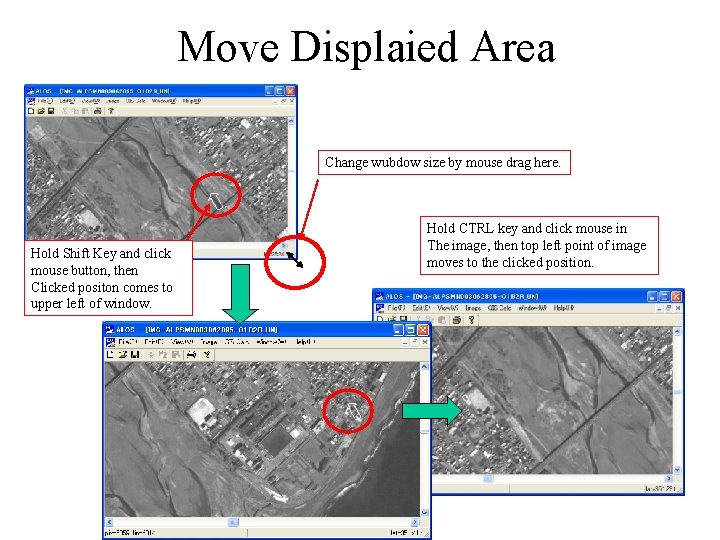
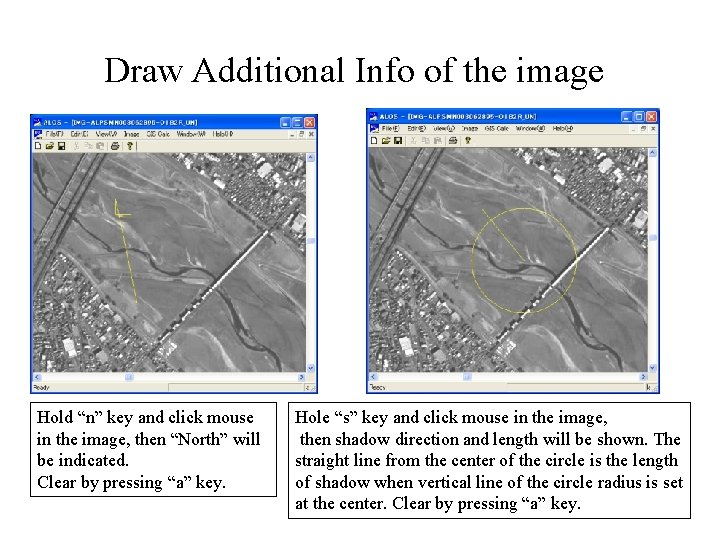
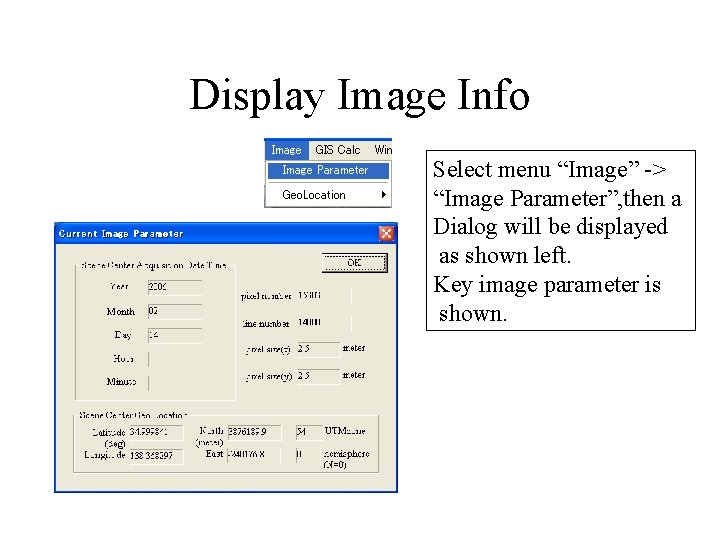
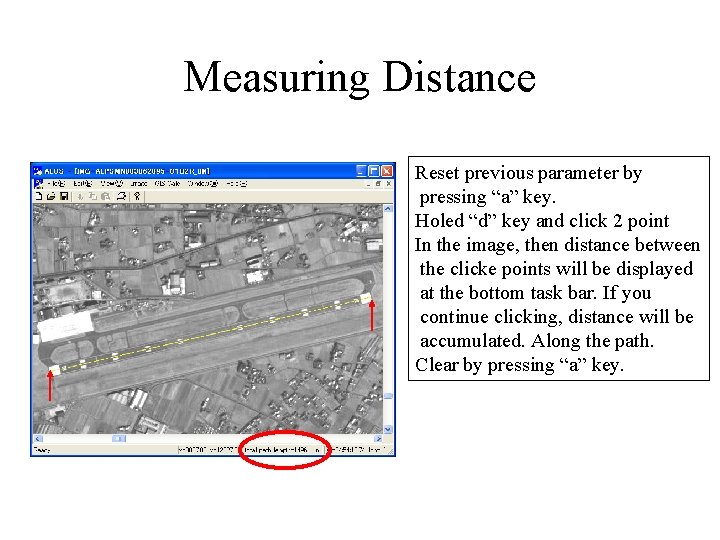
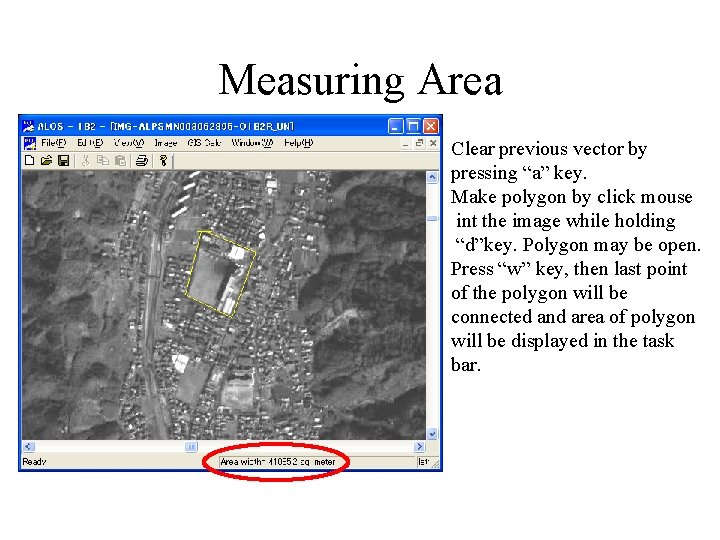
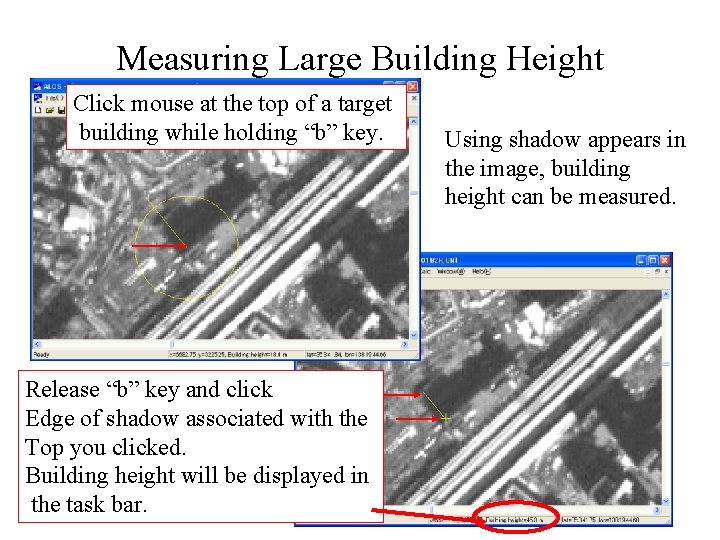
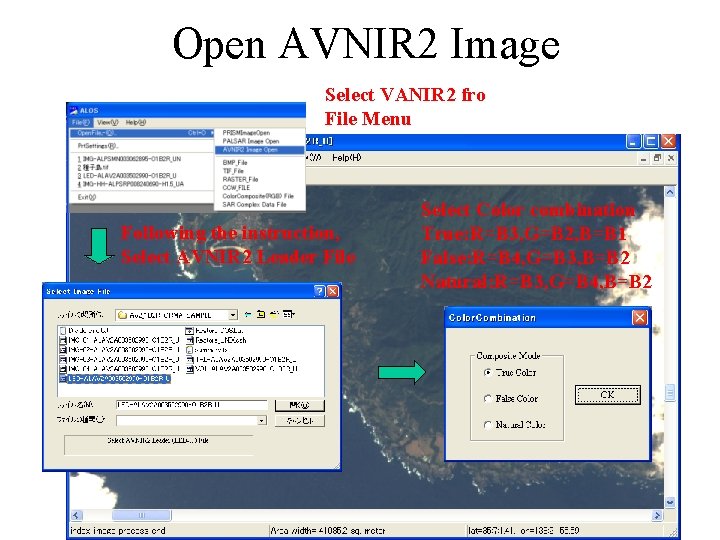
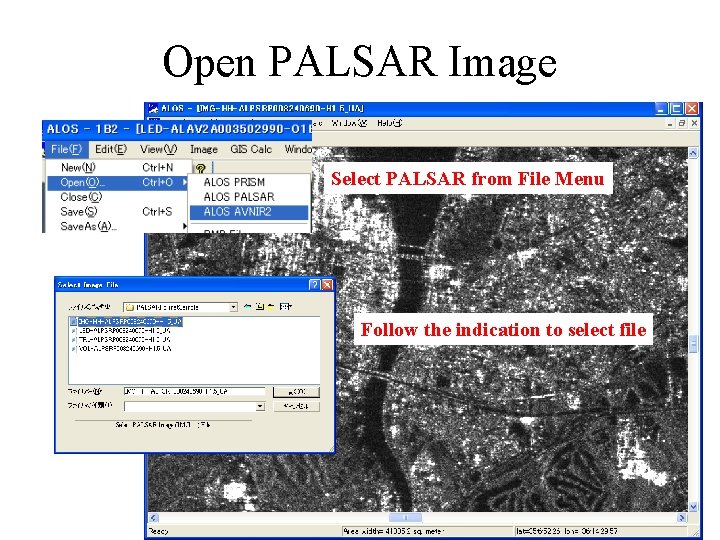
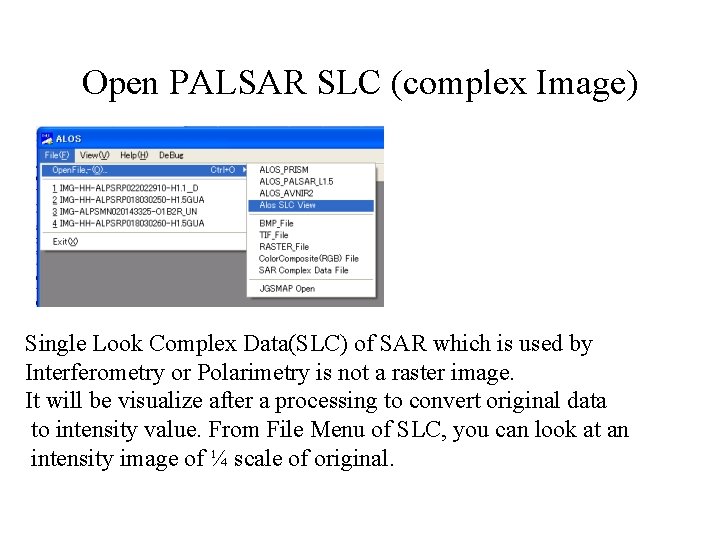
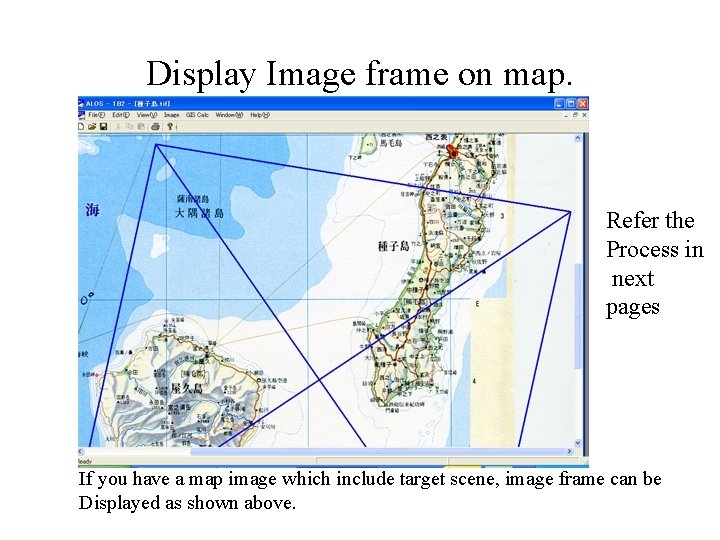
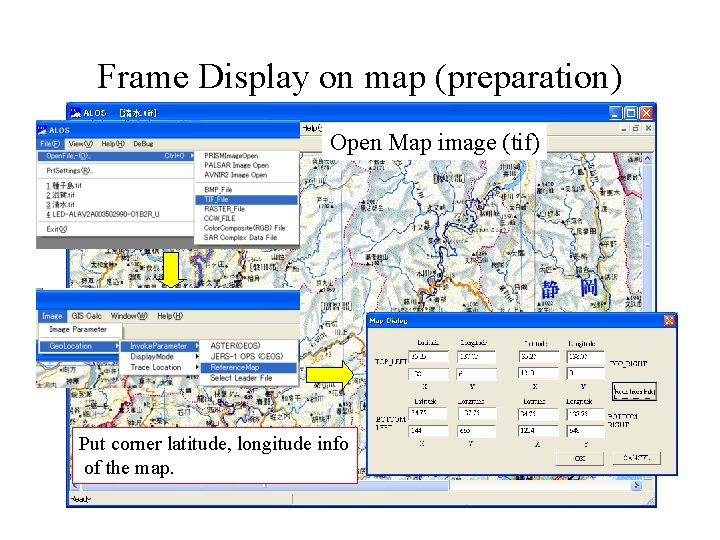
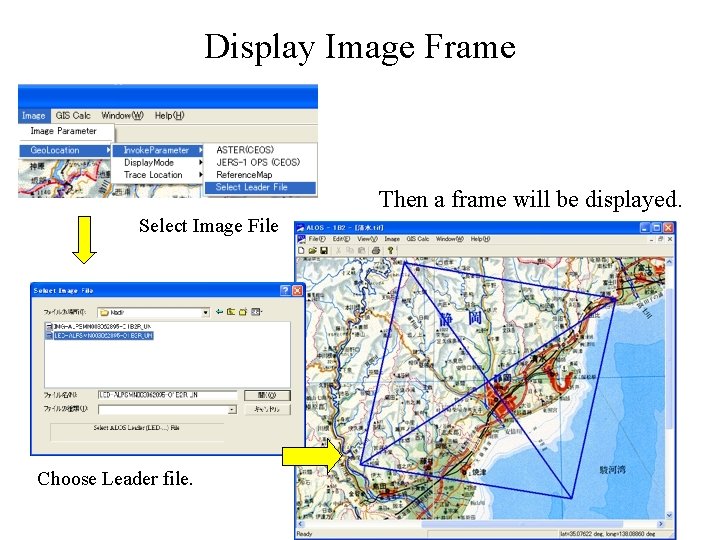
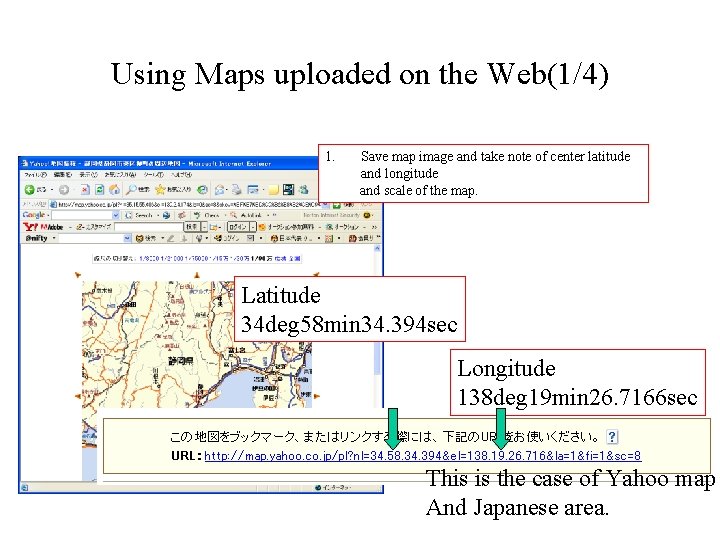
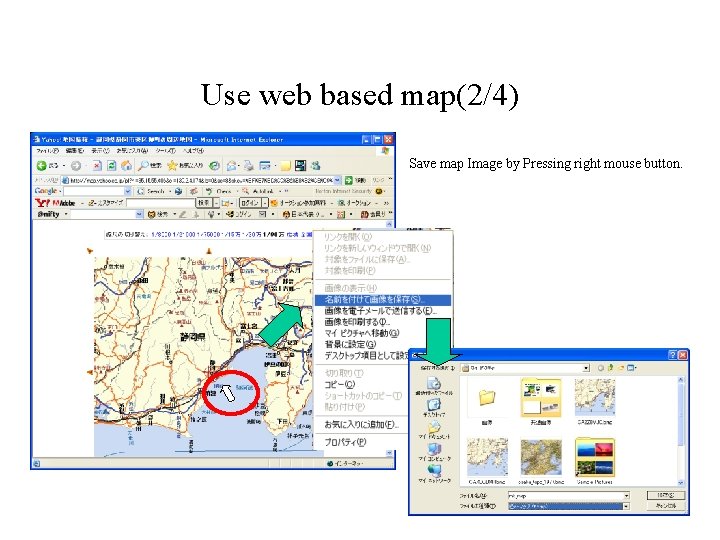
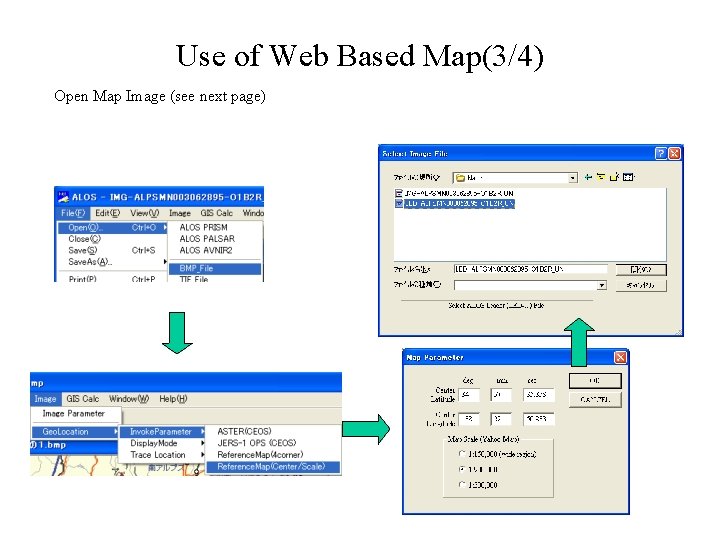
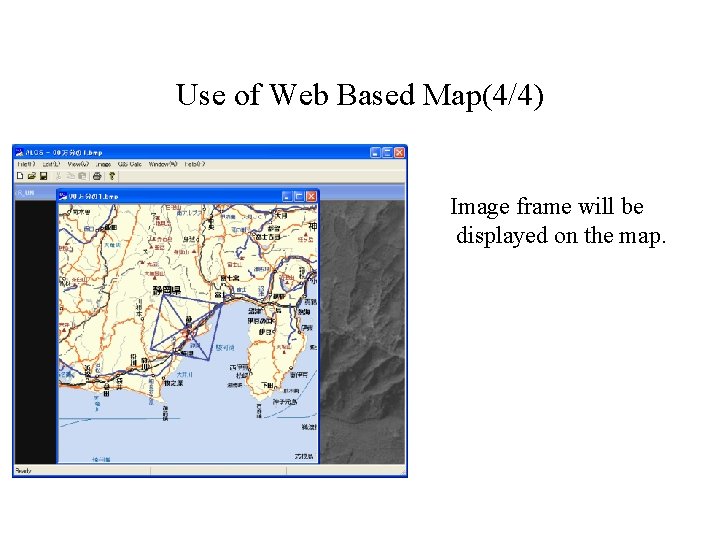
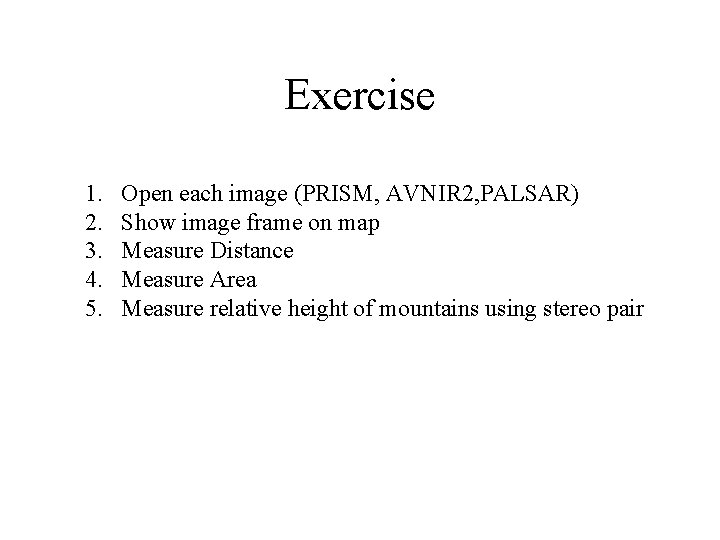
- Slides: 26
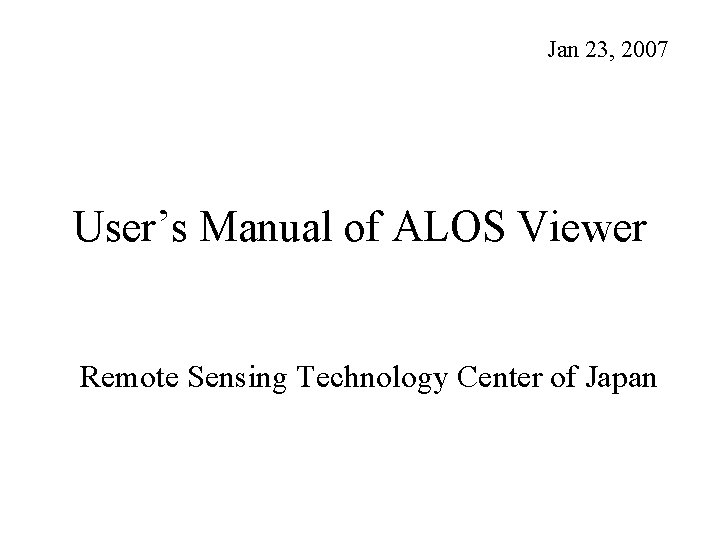
Jan 23, 2007 User’s Manual of ALOS Viewer Remote Sensing Technology Center of Japan
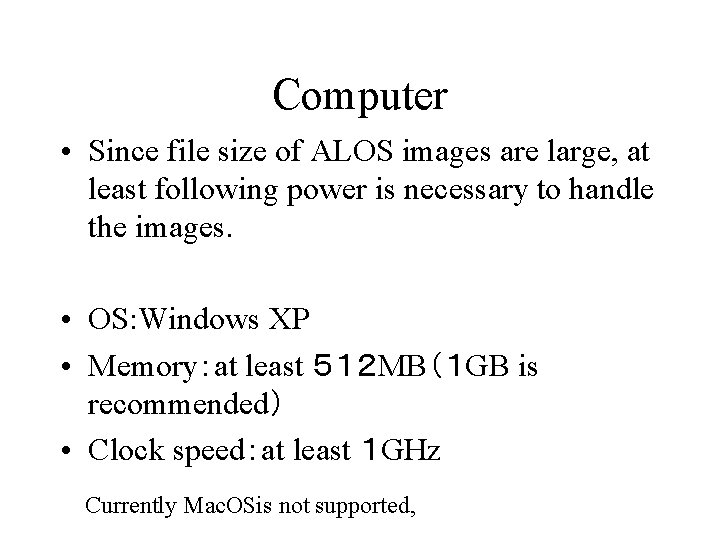
Computer • Since file size of ALOS images are large, at least following power is necessary to handle the images. • OS: Windows XP • Memory:at least 512 MB(1 GB is recommended) • Clock speed:at least 1 GHz Currently Mac. OSis not supported,
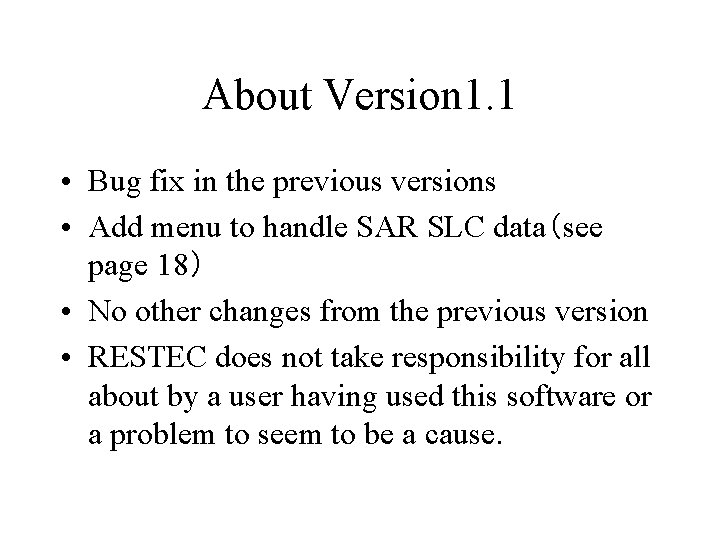
About Version 1. 1 • Bug fix in the previous versions • Add menu to handle SAR SLC data(see page 18) • No other changes from the previous version • RESTEC does not take responsibility for all about by a user having used this software or a problem to seem to be a cause.
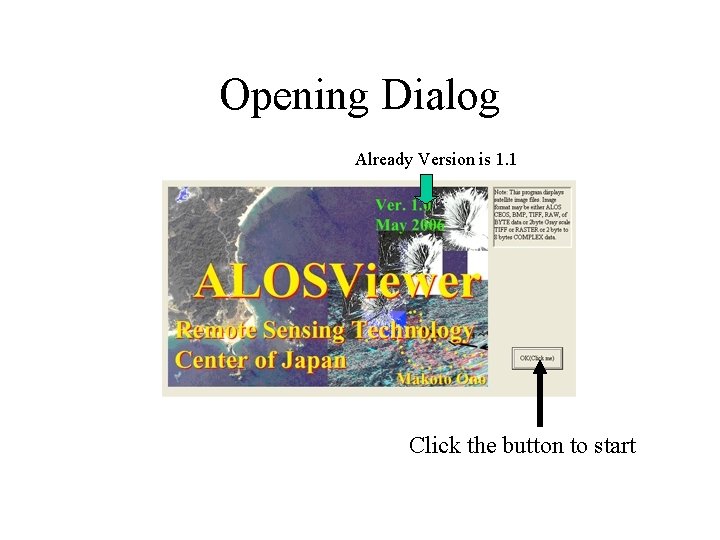
Opening Dialog Already Version is 1. 1 Click the button to start
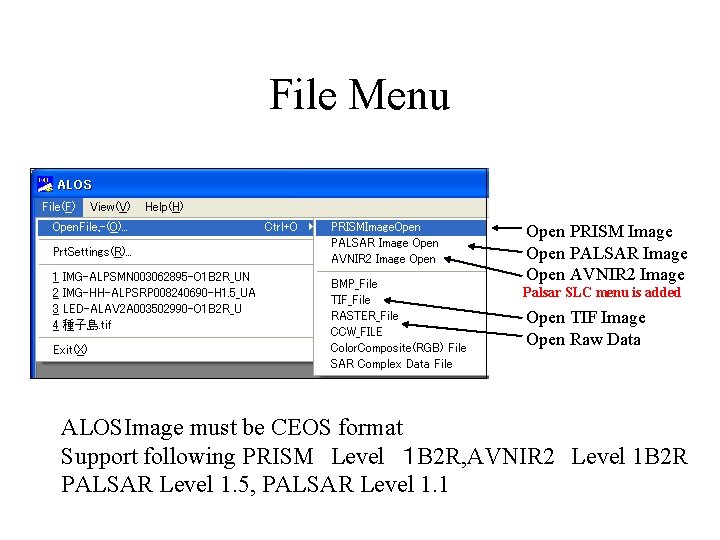
File Menu Open PRISM Image Open PALSAR Image Open AVNIR 2 Image Palsar SLC menu is added Open TIF Image Open Raw Data ALOSImage must be CEOS format Support following PRISM Level 1 B 2 R, AVNIR 2 Level 1 B 2 R PALSAR Level 1. 5, PALSAR Level 1. 1
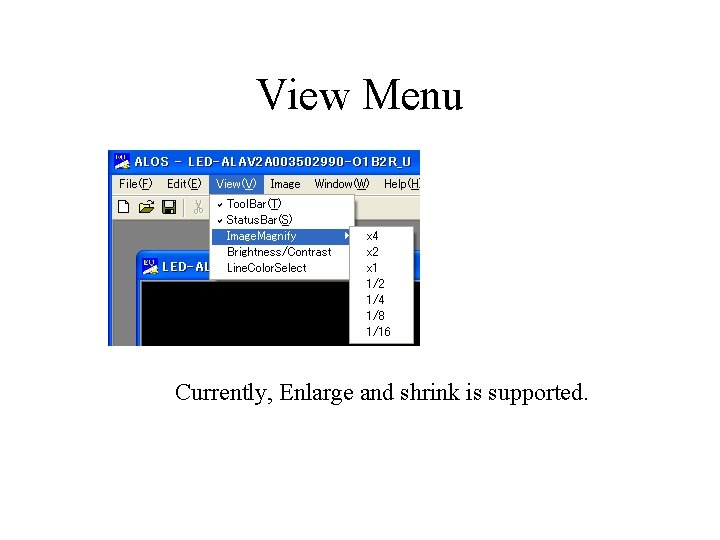
View Menu Currently, Enlarge and shrink is supported.
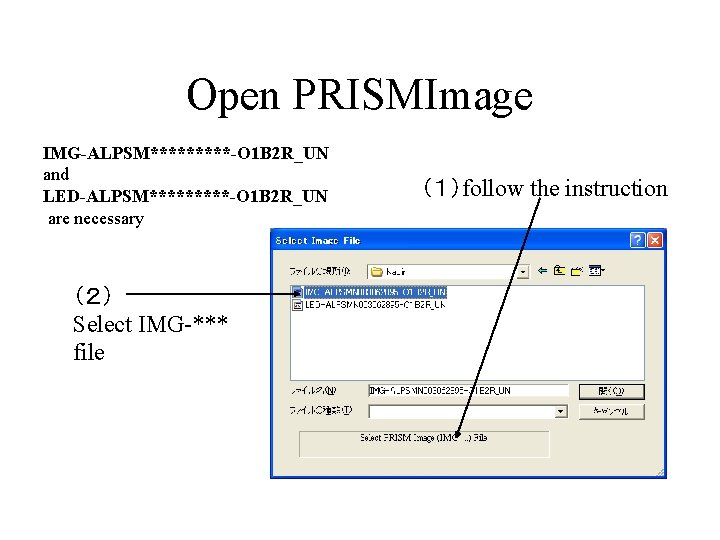
Open PRISMImage IMG-ALPSM*****-O 1 B 2 R_UN and LED-ALPSM*****-O 1 B 2 R_UN are necessary (2) Select IMG-*** file (1)follow the instruction
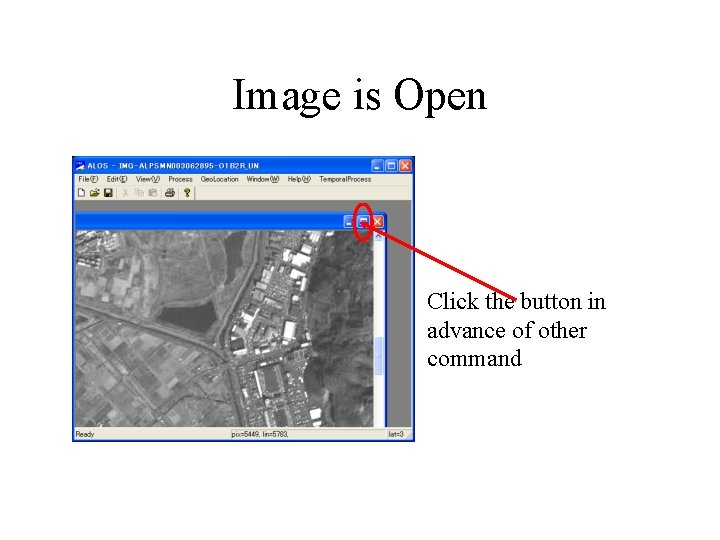
Image is Open Click the button in advance of other command
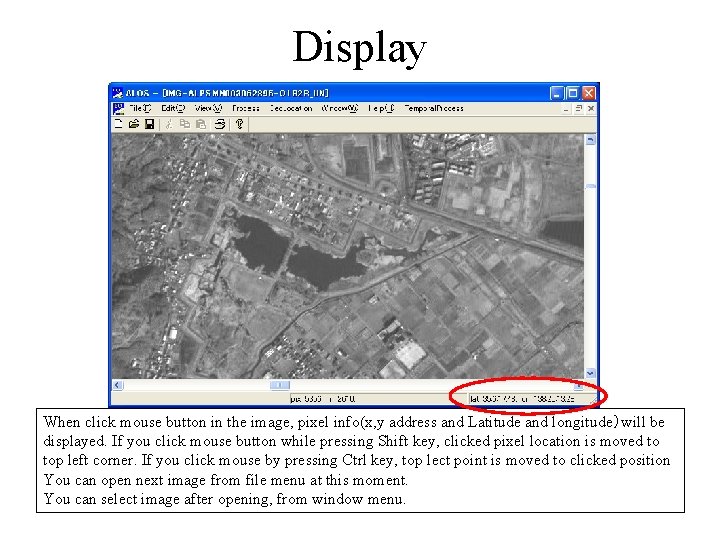
Display When click mouse button in the image, pixel info(x, y address and Latitude and longitude)will be displayed. If you click mouse button while pressing Shift key, clicked pixel location is moved to top left corner. If you click mouse by pressing Ctrl key, top lect point is moved to clicked position You can open next image from file menu at this moment. You can select image after opening, from window menu.
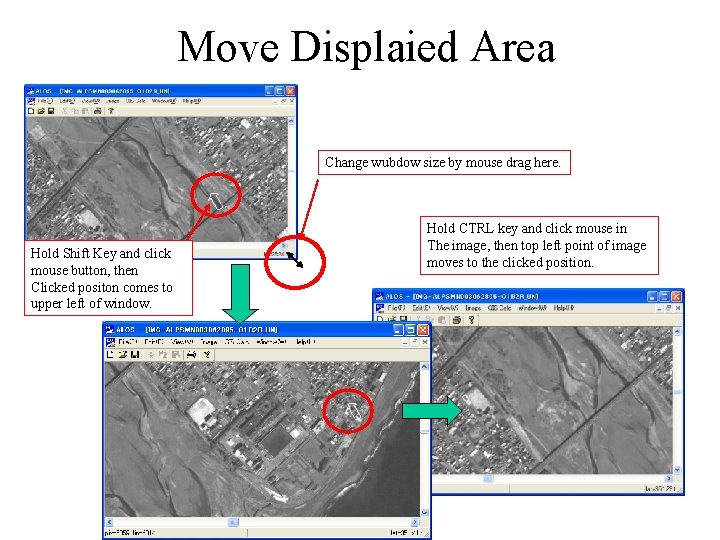
Move Displaied Area Change wubdow size by mouse drag here. Hold Shift Key and click mouse button, then Clicked positon comes to upper left of window. Hold CTRL key and click mouse in The image, then top left point of image moves to the clicked position.
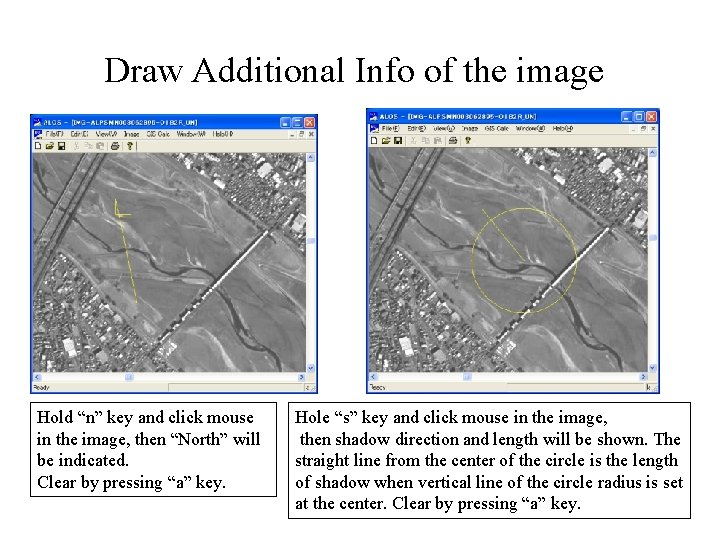
Draw Additional Info of the image Hold “n” key and click mouse in the image, then “North” will be indicated. Clear by pressing “a” key. Hole “s” key and click mouse in the image, then shadow direction and length will be shown. The straight line from the center of the circle is the length of shadow when vertical line of the circle radius is set at the center. Clear by pressing “a” key.
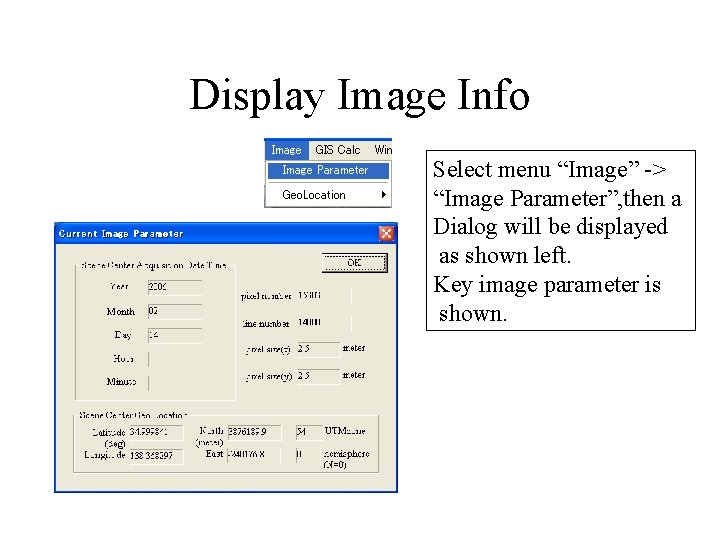
Display Image Info Select menu “Image” -> “Image Parameter”, then a Dialog will be displayed as shown left. Key image parameter is shown.
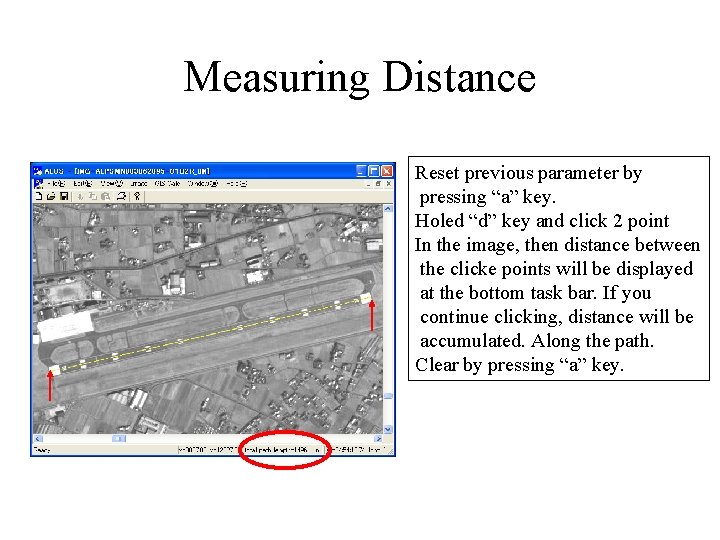
Measuring Distance Reset previous parameter by pressing “a” key. Holed “d” key and click 2 point In the image, then distance between the clicke points will be displayed at the bottom task bar. If you continue clicking, distance will be accumulated. Along the path. Clear by pressing “a” key.
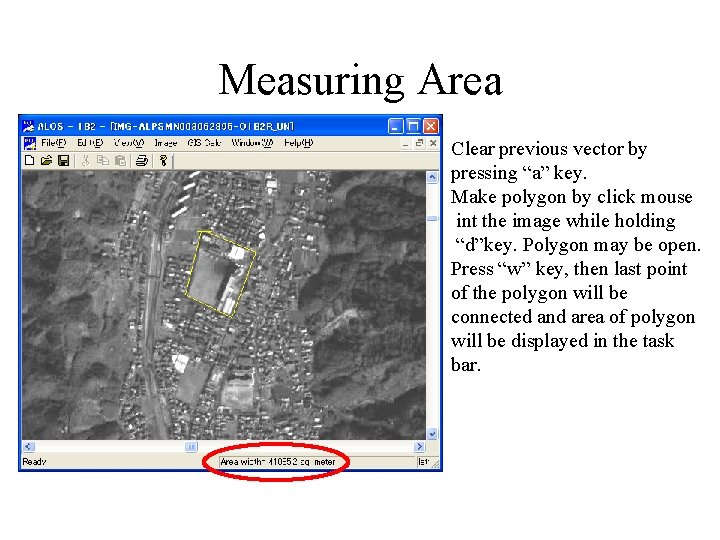
Measuring Area Clear previous vector by pressing “a” key. Make polygon by click mouse int the image while holding “d”key. Polygon may be open. Press “w” key, then last point of the polygon will be connected and area of polygon will be displayed in the task bar.
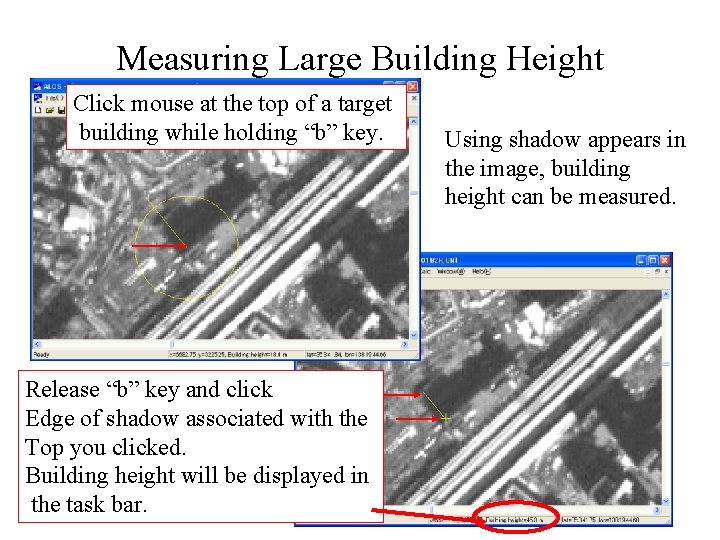
Measuring Large Building Height Click mouse at the top of a target building while holding “b” key. Release “b” key and click Edge of shadow associated with the Top you clicked. Building height will be displayed in the task bar. Using shadow appears in the image, building height can be measured.
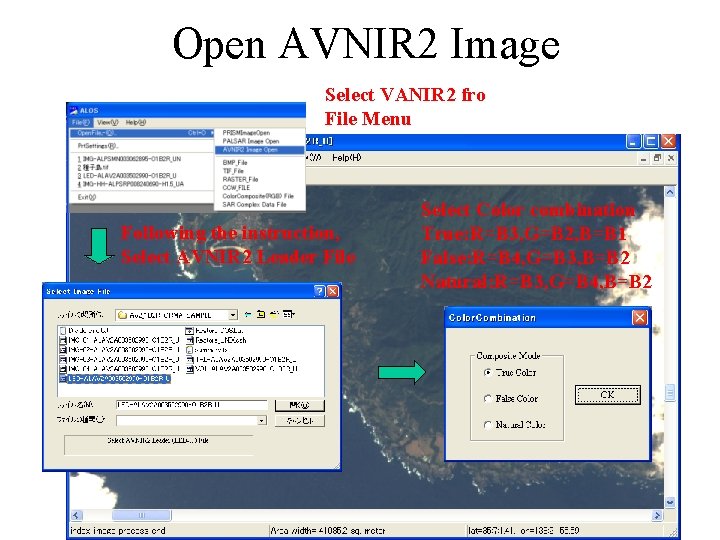
Open AVNIR 2 Image Select VANIR 2 fro File Menu Following the instruction, Select AVNIR 2 Leader File Select Color combination True: R=B 3, G=B 2, B=B 1 False: R=B 4, G=B 3, B=B 2 Natural: R=B 3, G=B 4, B=B 2
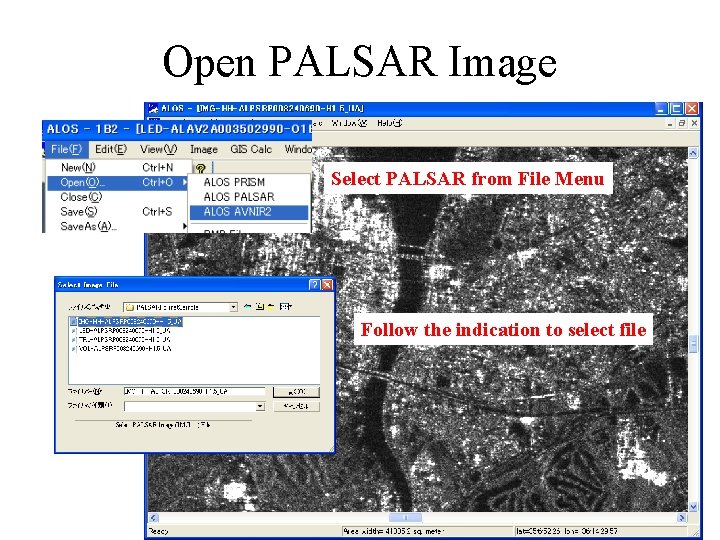
Open PALSAR Image Select PALSAR from File Menu Follow the indication to select file
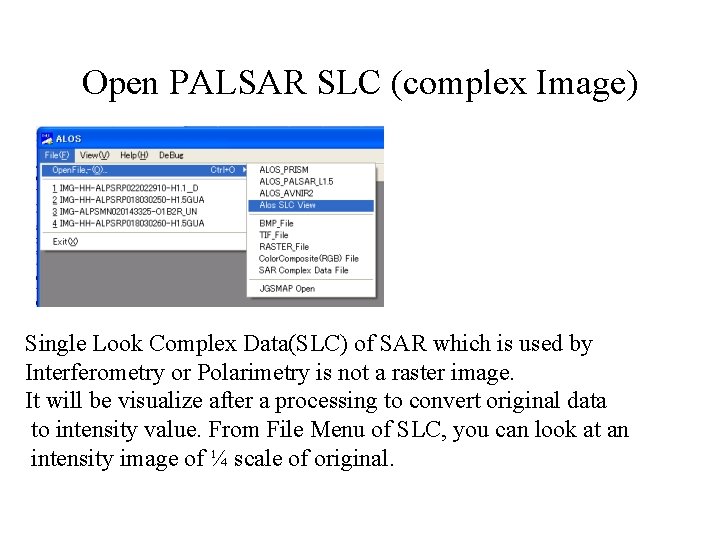
Open PALSAR SLC (complex Image) Single Look Complex Data(SLC) of SAR which is used by Interferometry or Polarimetry is not a raster image. It will be visualize after a processing to convert original data to intensity value. From File Menu of SLC, you can look at an intensity image of ¼ scale of original.
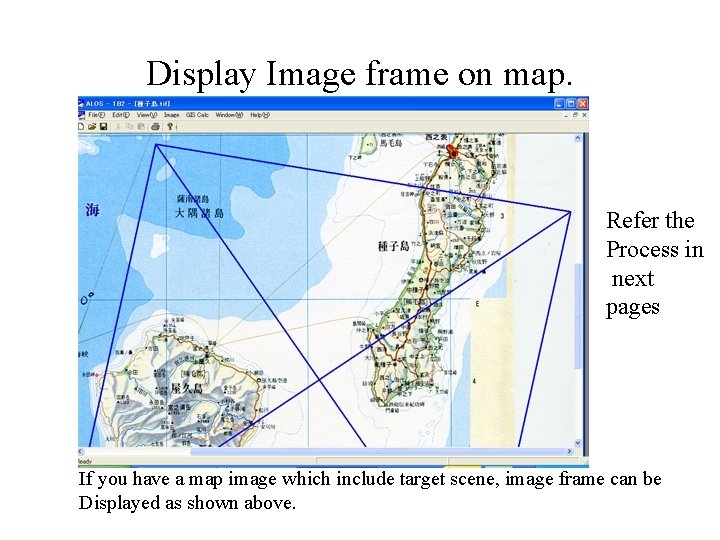
Display Image frame on map. Refer the Process in next pages If you have a map image which include target scene, image frame can be Displayed as shown above.
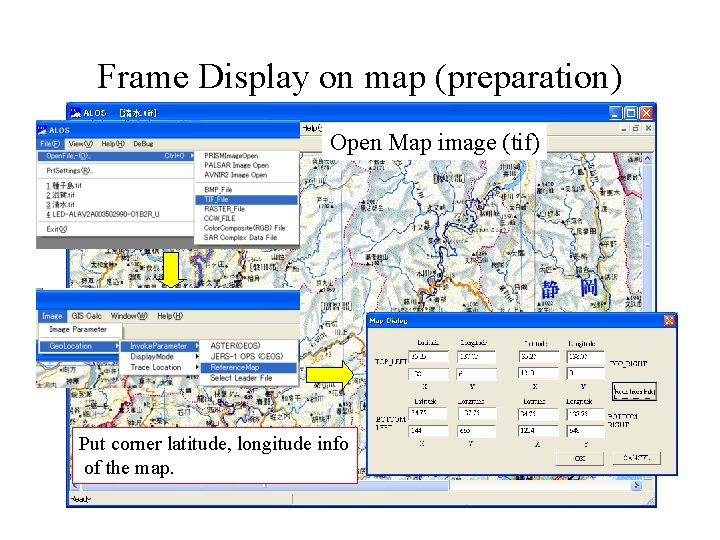
Frame Display on map (preparation) Open Map image (tif) Put corner latitude, longitude info of the map.
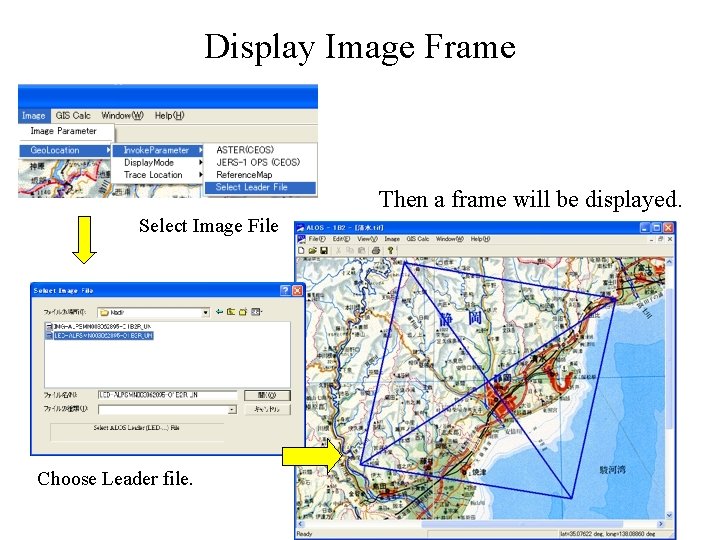
Display Image Frame Then a frame will be displayed. Select Image File Choose Leader file.
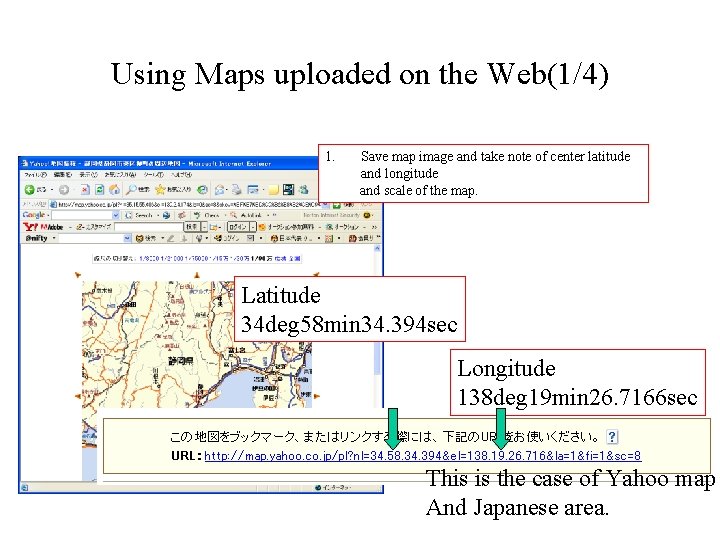
Using Maps uploaded on the Web(1/4) 1. Save map image and take note of center latitude and longitude and scale of the map. Latitude 34 deg 58 min 34. 394 sec Longitude 138 deg 19 min 26. 7166 sec This is the case of Yahoo map And Japanese area.
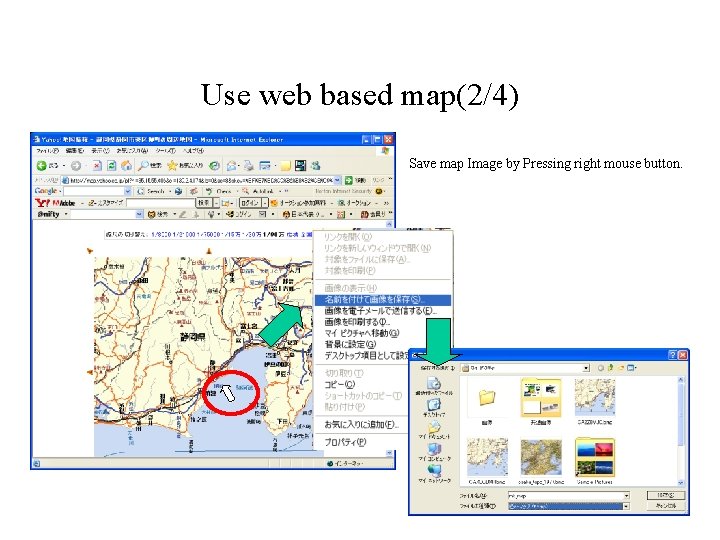
Use web based map(2/4) Save map Image by Pressing right mouse button.
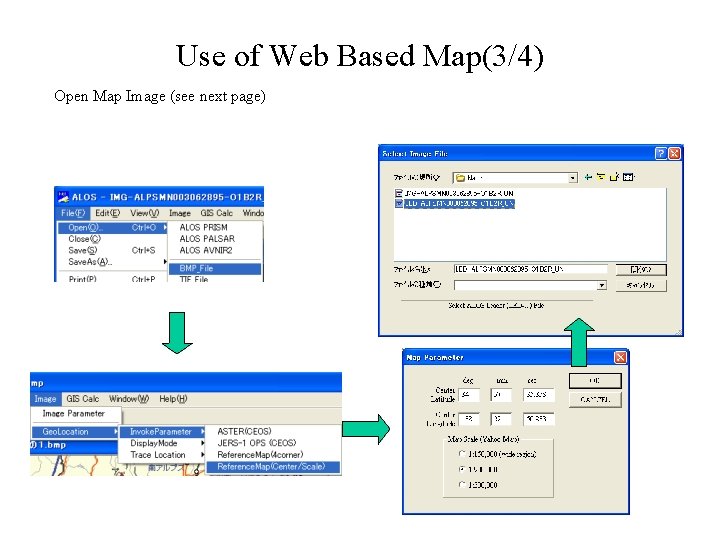
Use of Web Based Map(3/4) Open Map Image (see next page)
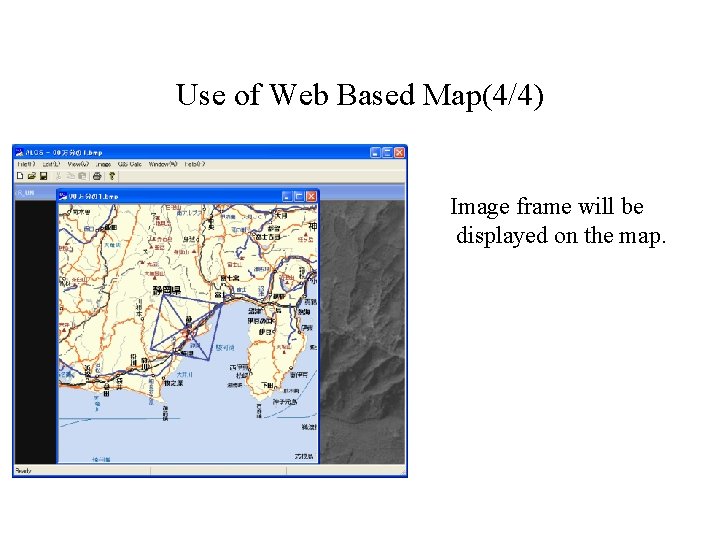
Use of Web Based Map(4/4) Image frame will be displayed on the map.
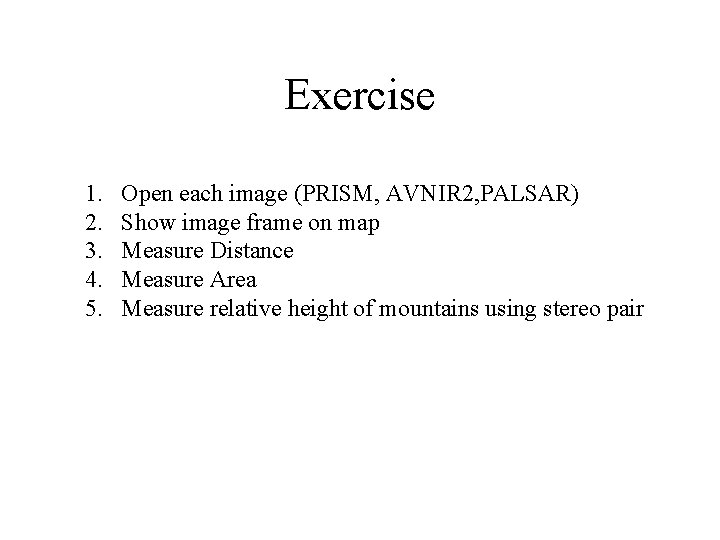
Exercise 1. 2. 3. 4. 5. Open each image (PRISM, AVNIR 2, PALSAR) Show image frame on map Measure Distance Measure Area Measure relative height of mountains using stereo pair
 Yo amo a los que me aman reflexion
Yo amo a los que me aman reflexion Rumus alos rawat inap
Rumus alos rawat inap Rumus toi
Rumus toi Contoh rumus alos
Contoh rumus alos Senteinal
Senteinal Forestry licence viewer
Forestry licence viewer Swiss pdb viewer download
Swiss pdb viewer download Google books ngram viewer api
Google books ngram viewer api Medpac server
Medpac server Gedcom viewer online
Gedcom viewer online Allegro viewer free
Allegro viewer free Quartus state machine viewer
Quartus state machine viewer Holocaust
Holocaust Genivi dlt
Genivi dlt Kanban view dynamics 365
Kanban view dynamics 365 Ixos viewer
Ixos viewer Igatory viewer
Igatory viewer Hangul attack
Hangul attack Teem wiewer
Teem wiewer Sequencing analysis viewer
Sequencing analysis viewer Free ppt viewer
Free ppt viewer Faceb oo
Faceb oo Edexcel script viewer
Edexcel script viewer Pdbe chem
Pdbe chem Tceq surface water quality viewer
Tceq surface water quality viewer Spl 뷰어
Spl 뷰어 724 downtime viewer
724 downtime viewer