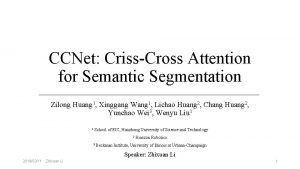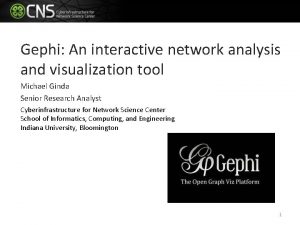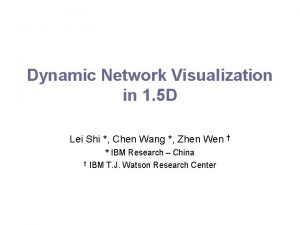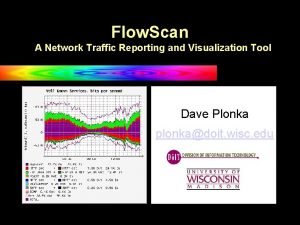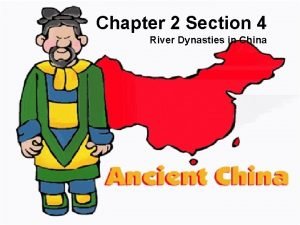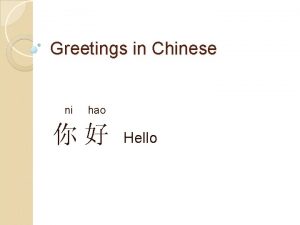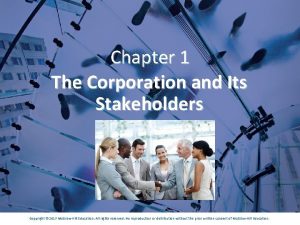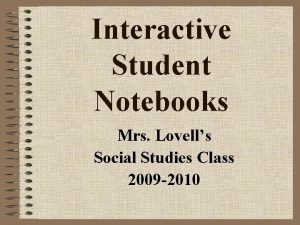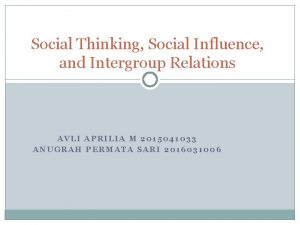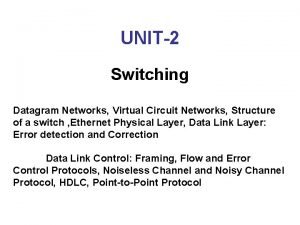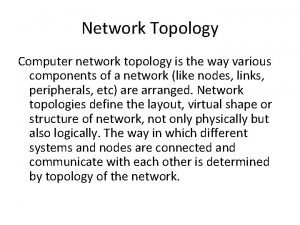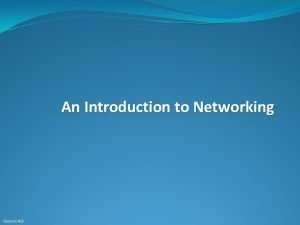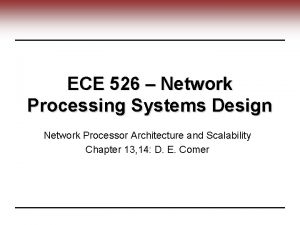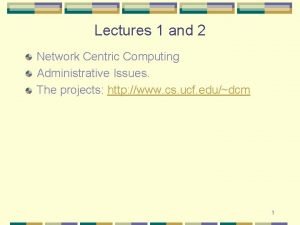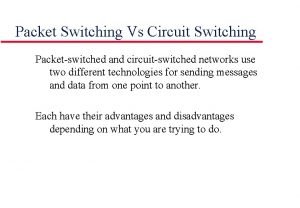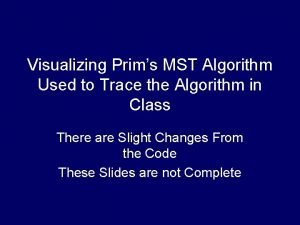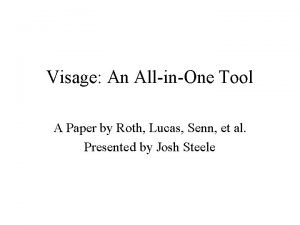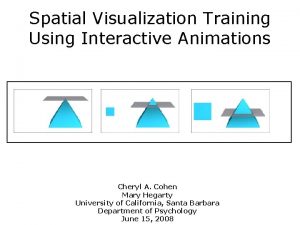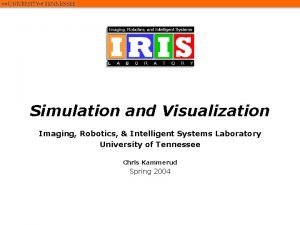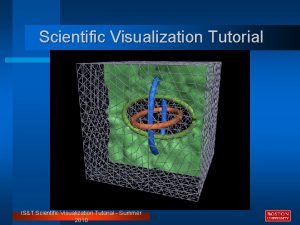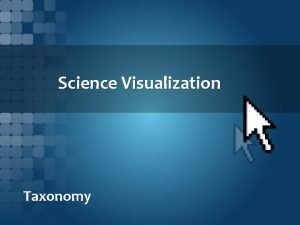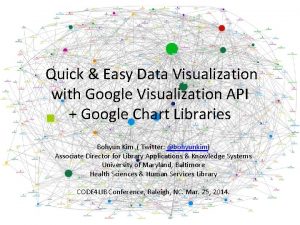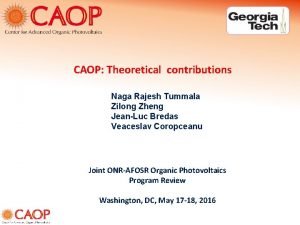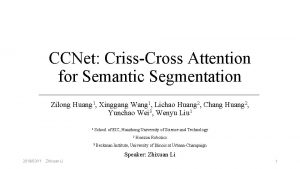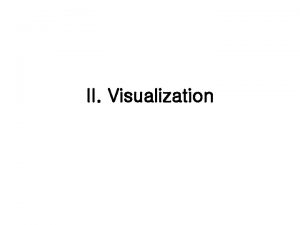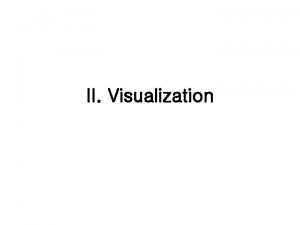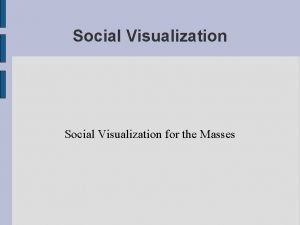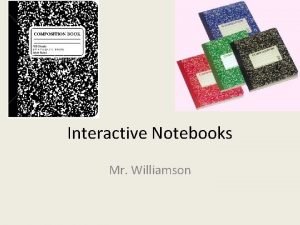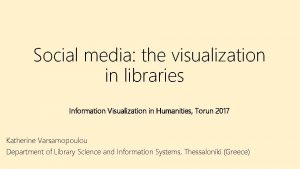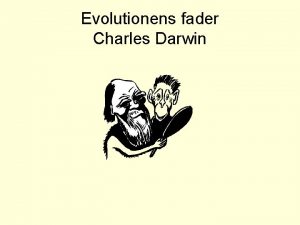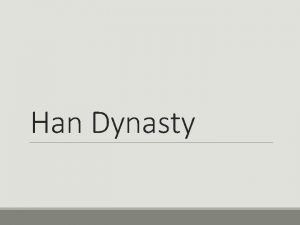Interactive Social Network Visualization Lu Han Zilong Jiao
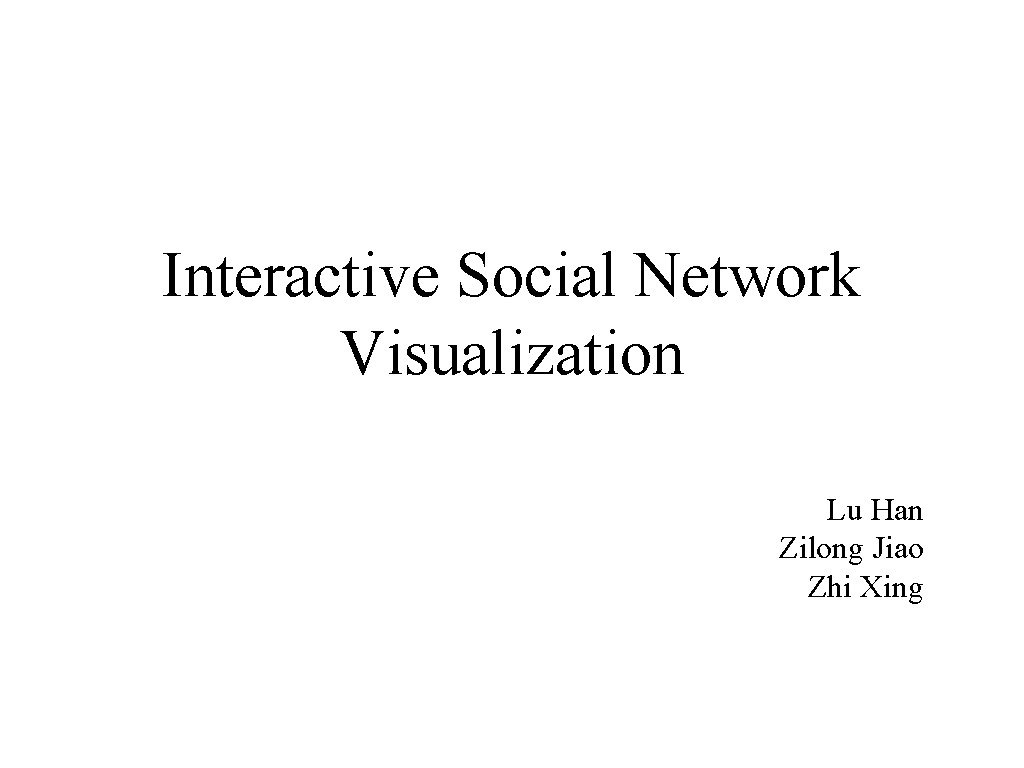
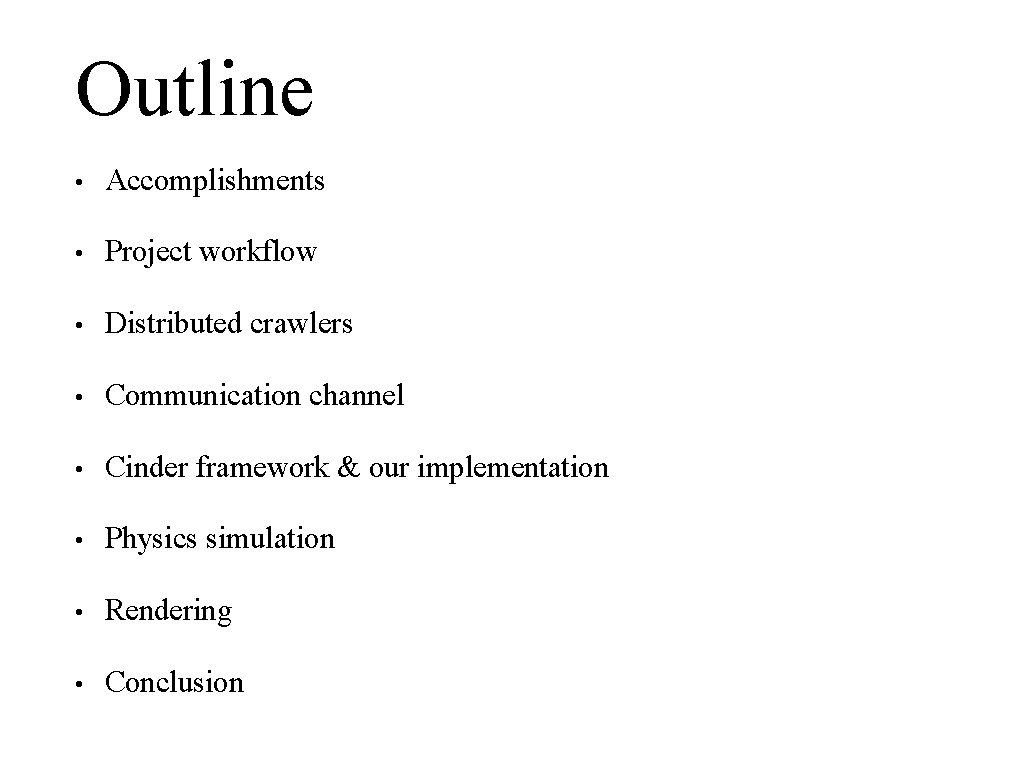
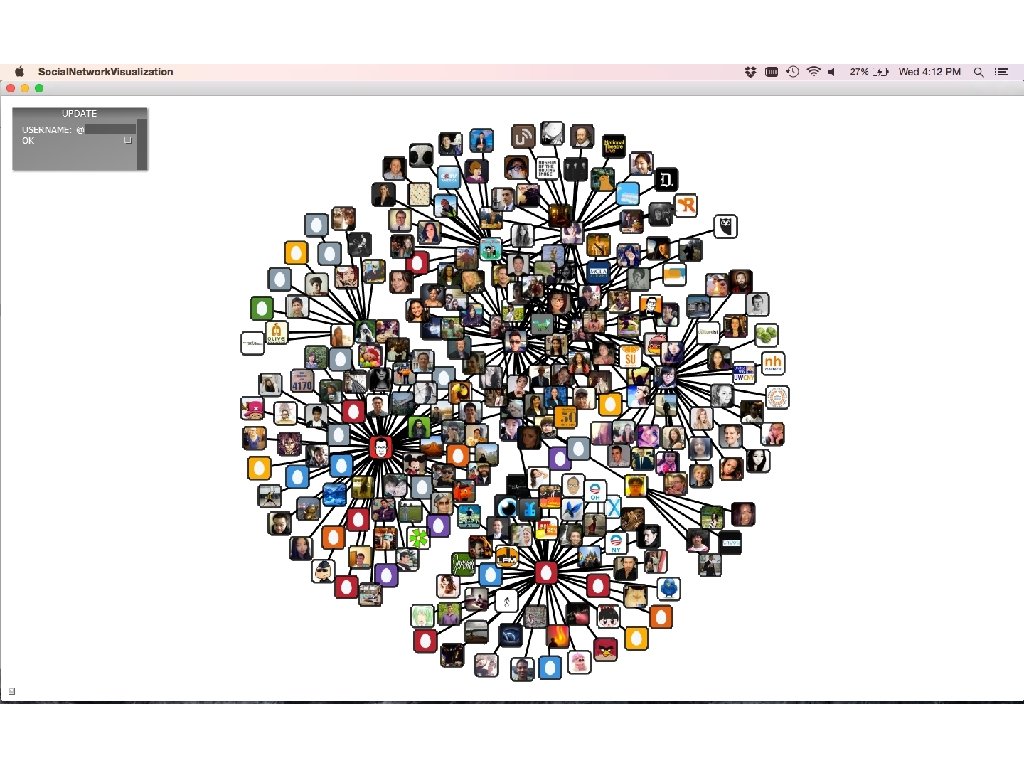
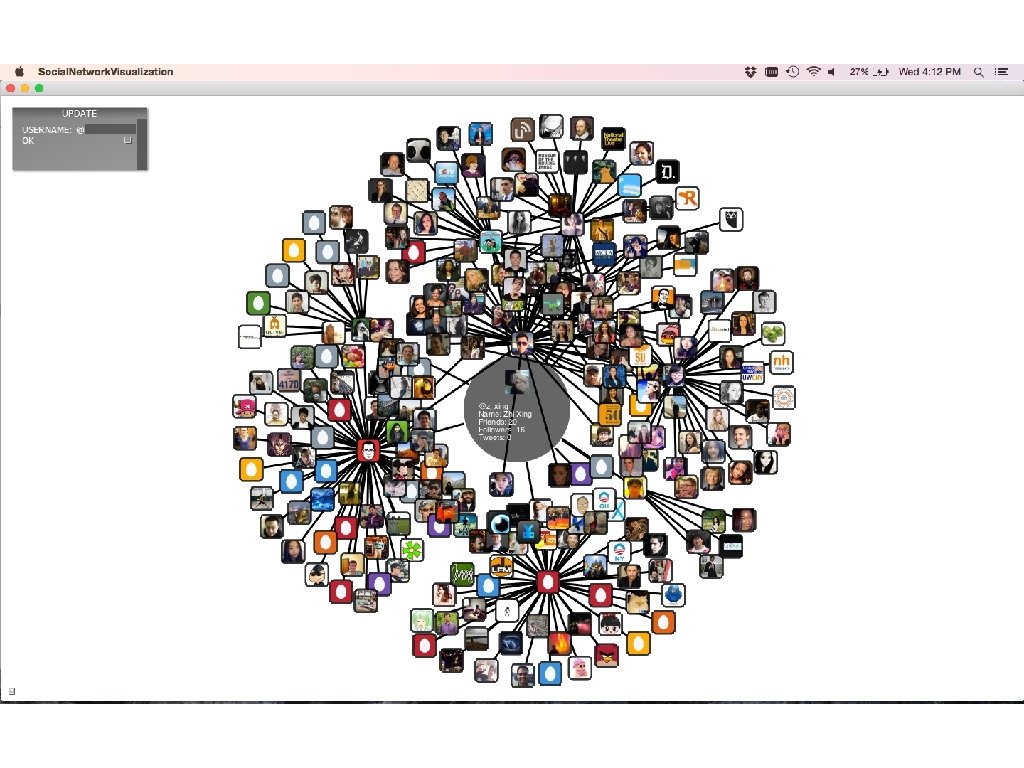
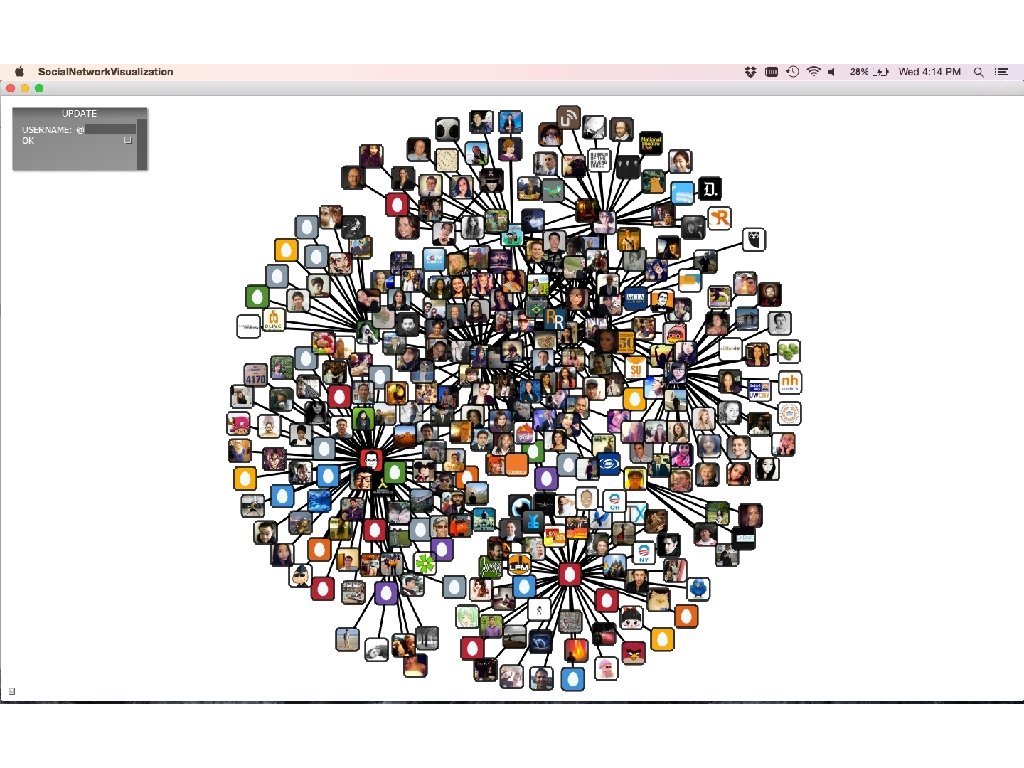
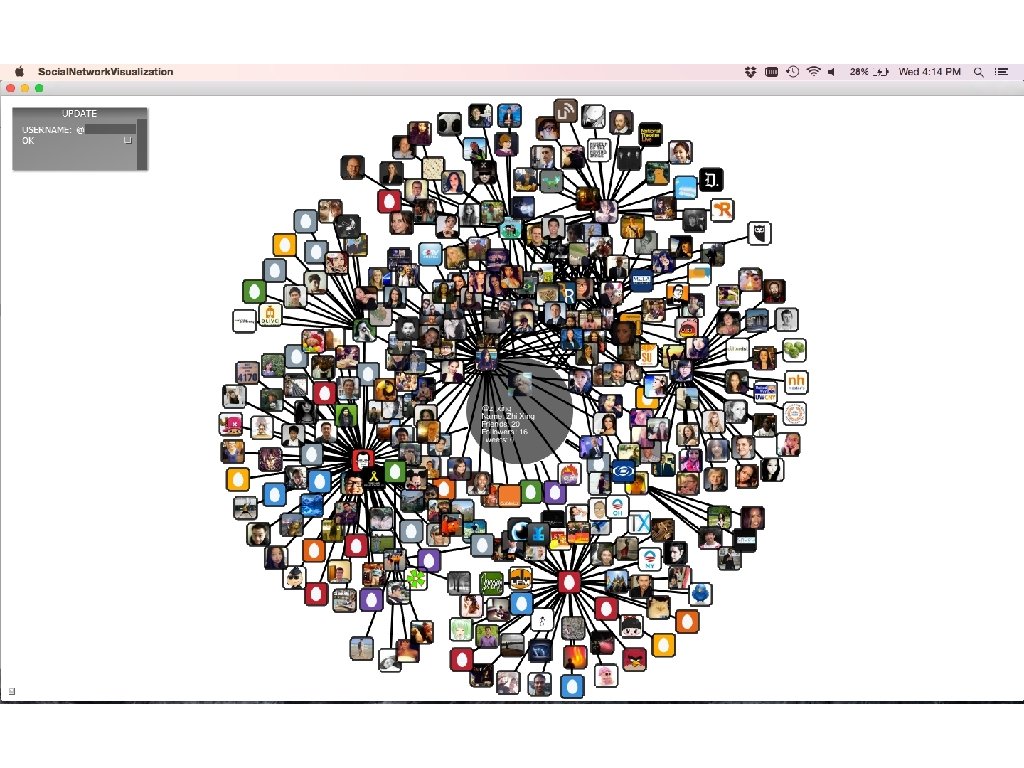
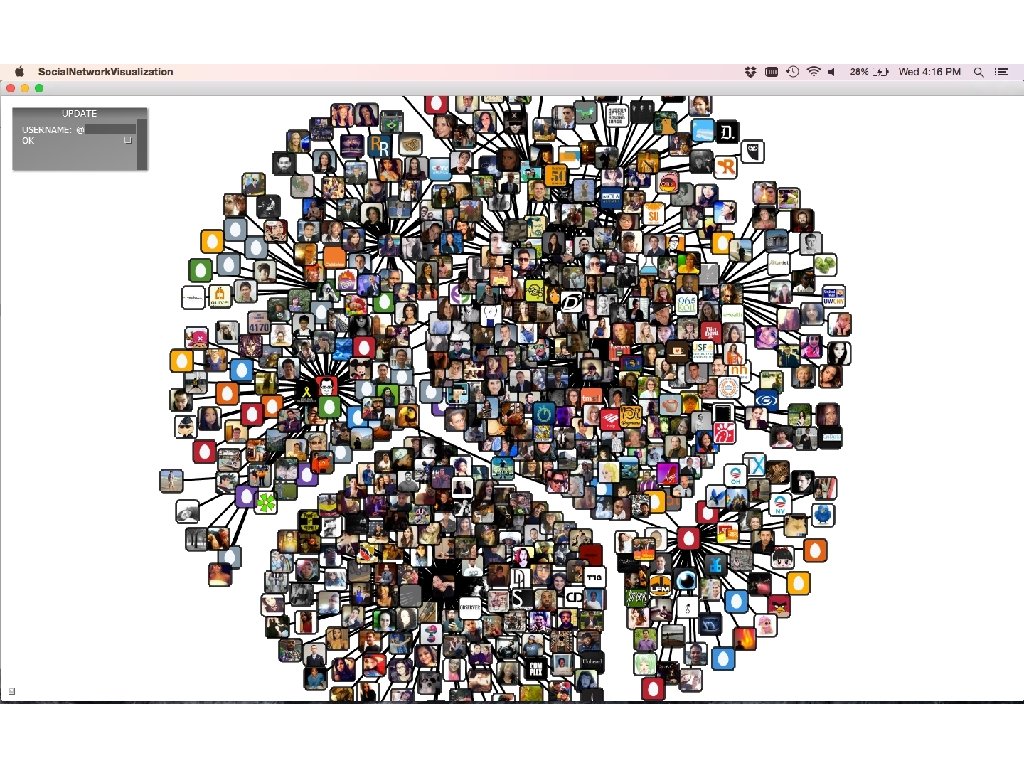
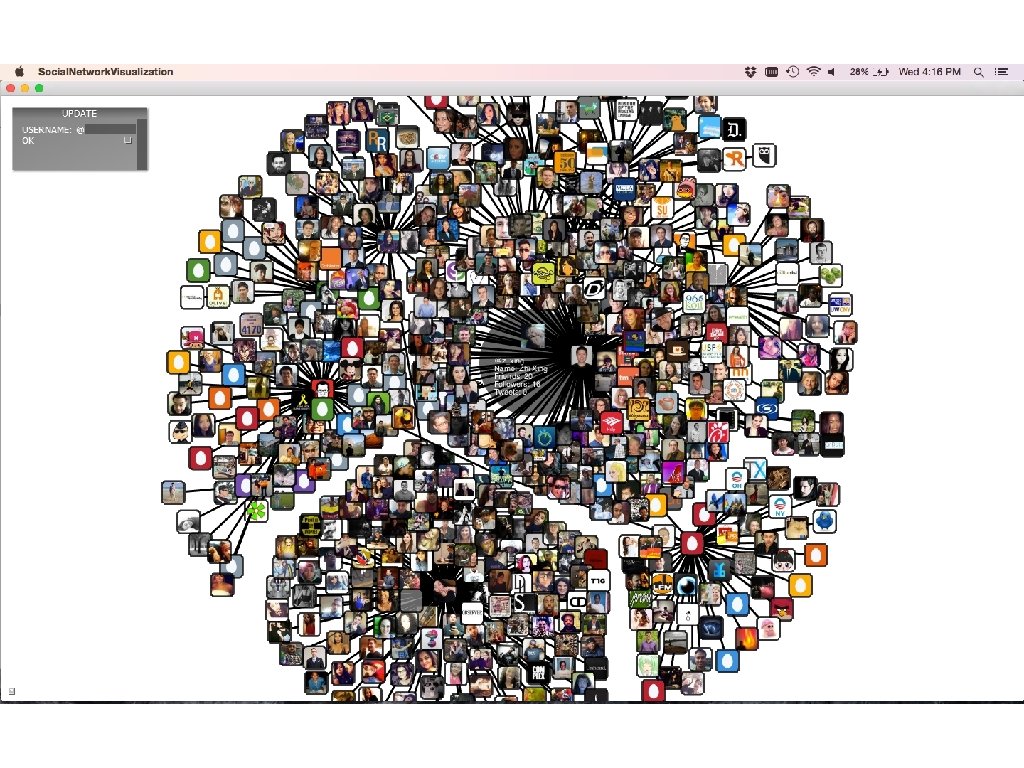
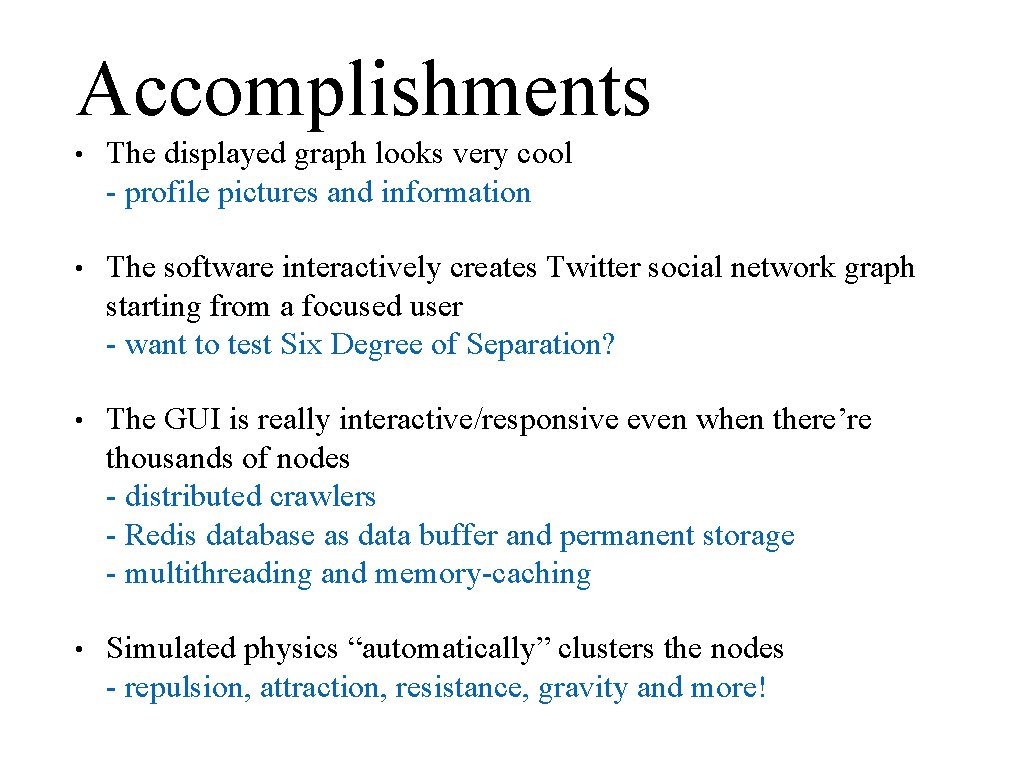
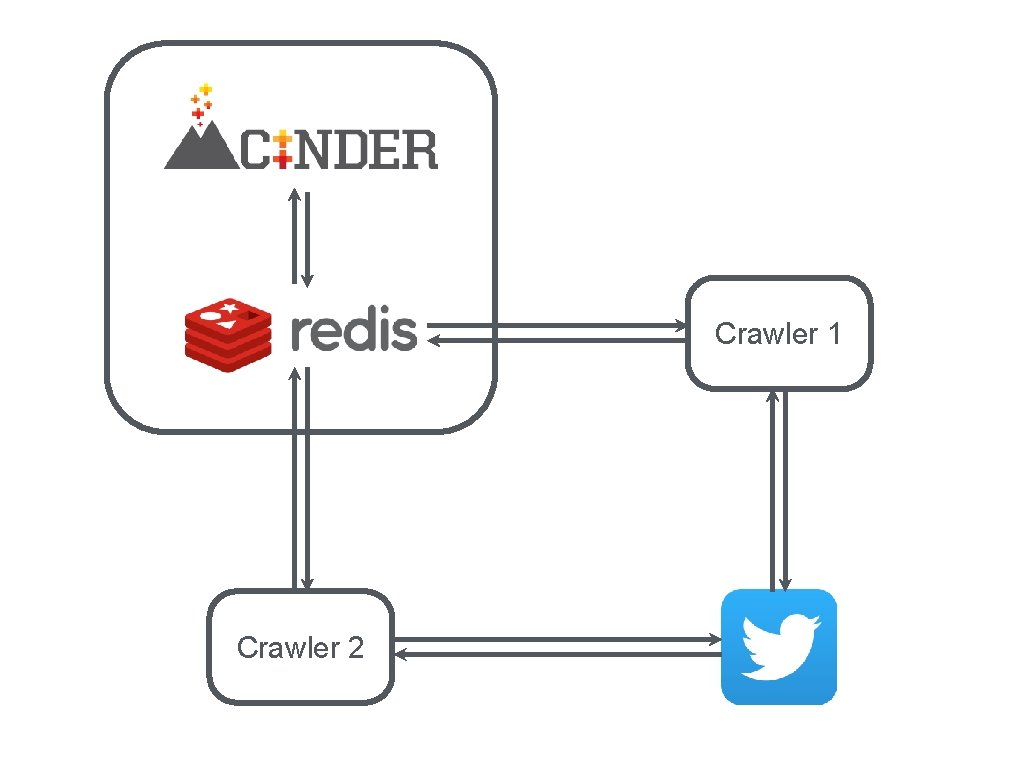
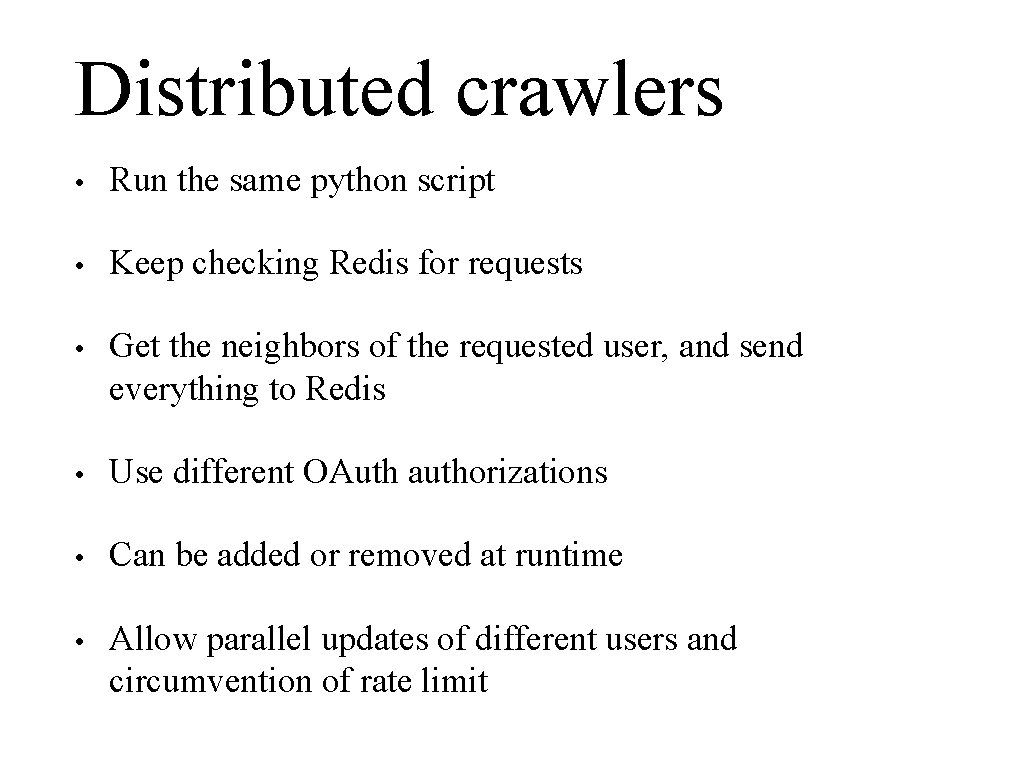
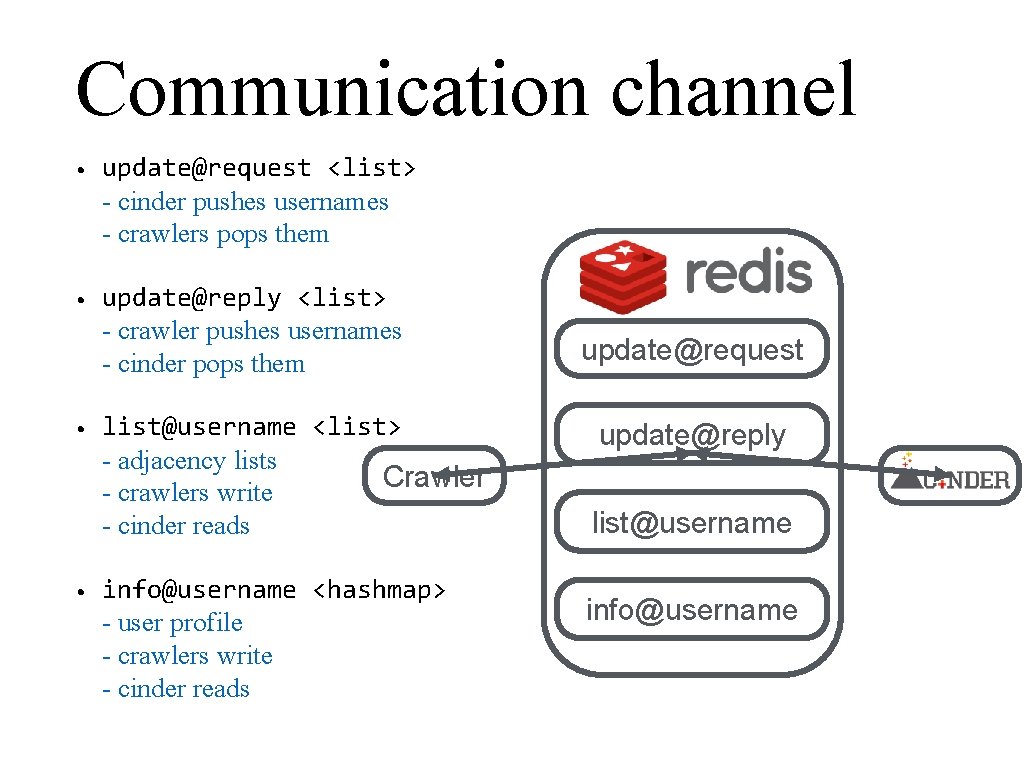
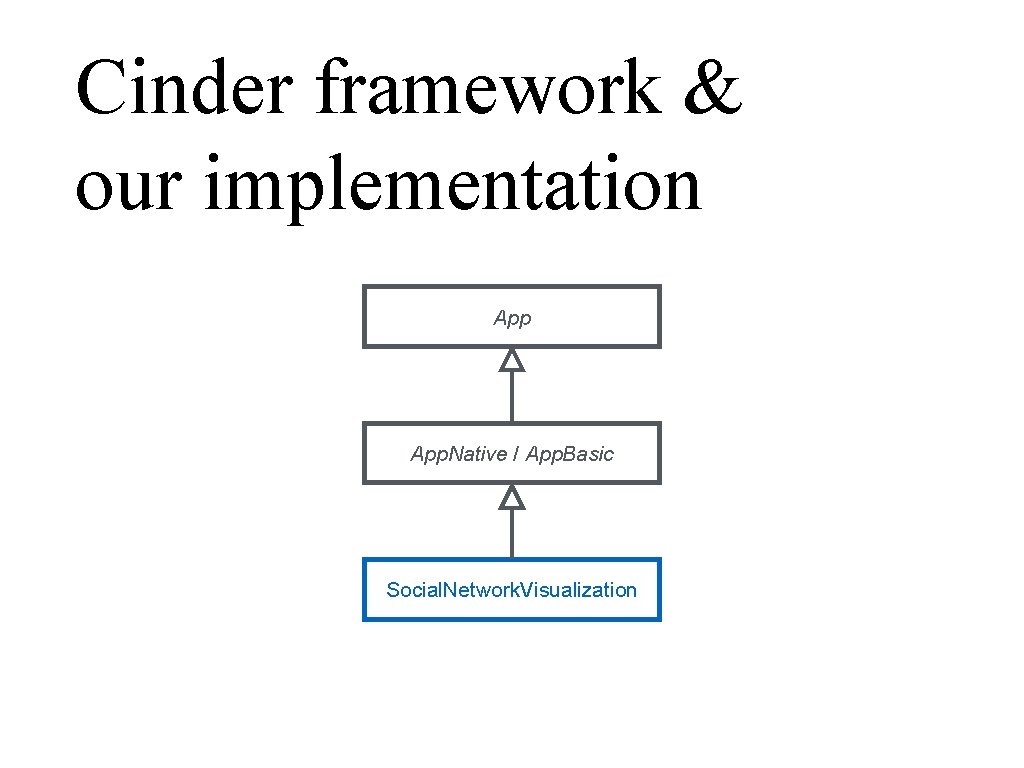
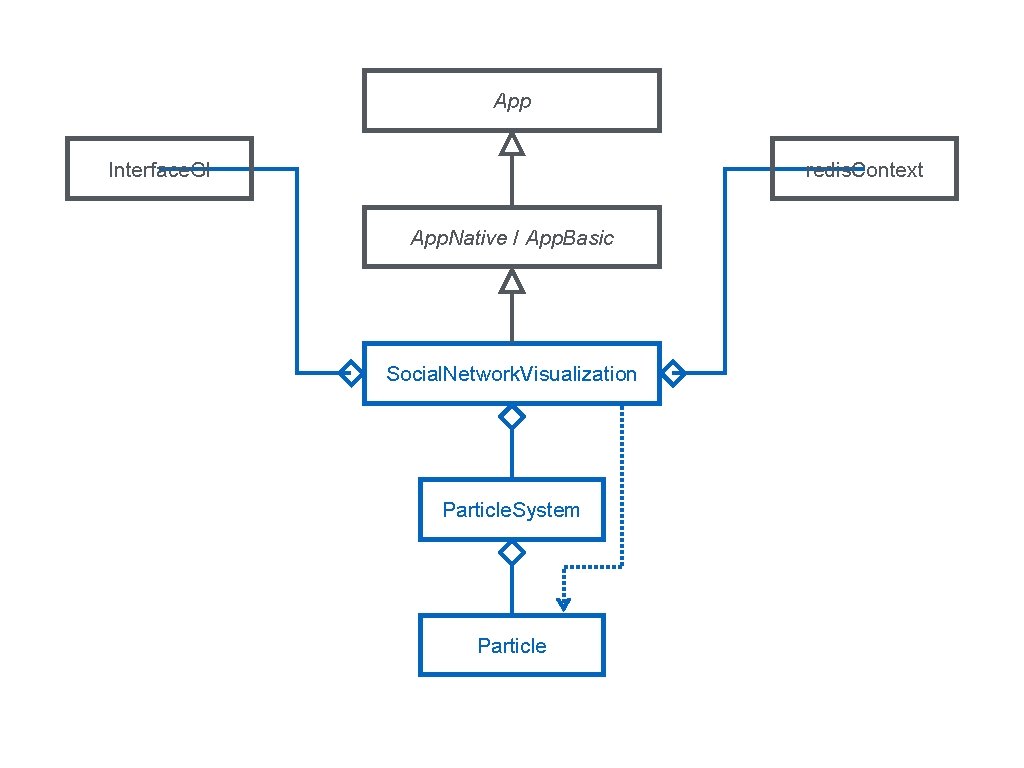
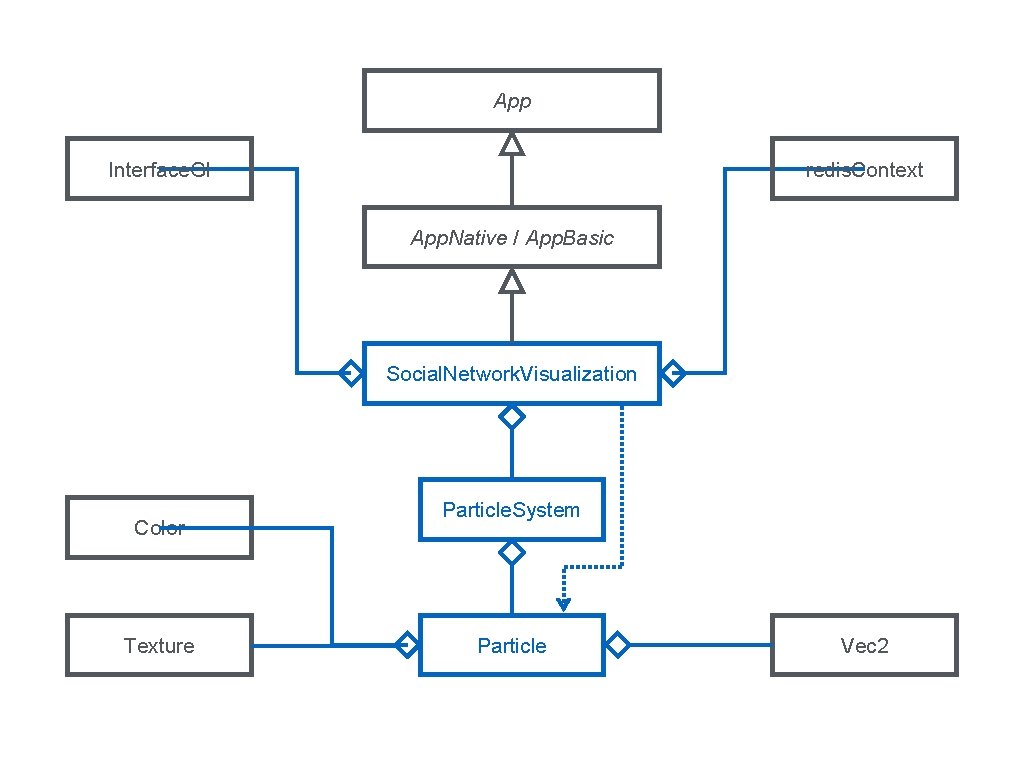
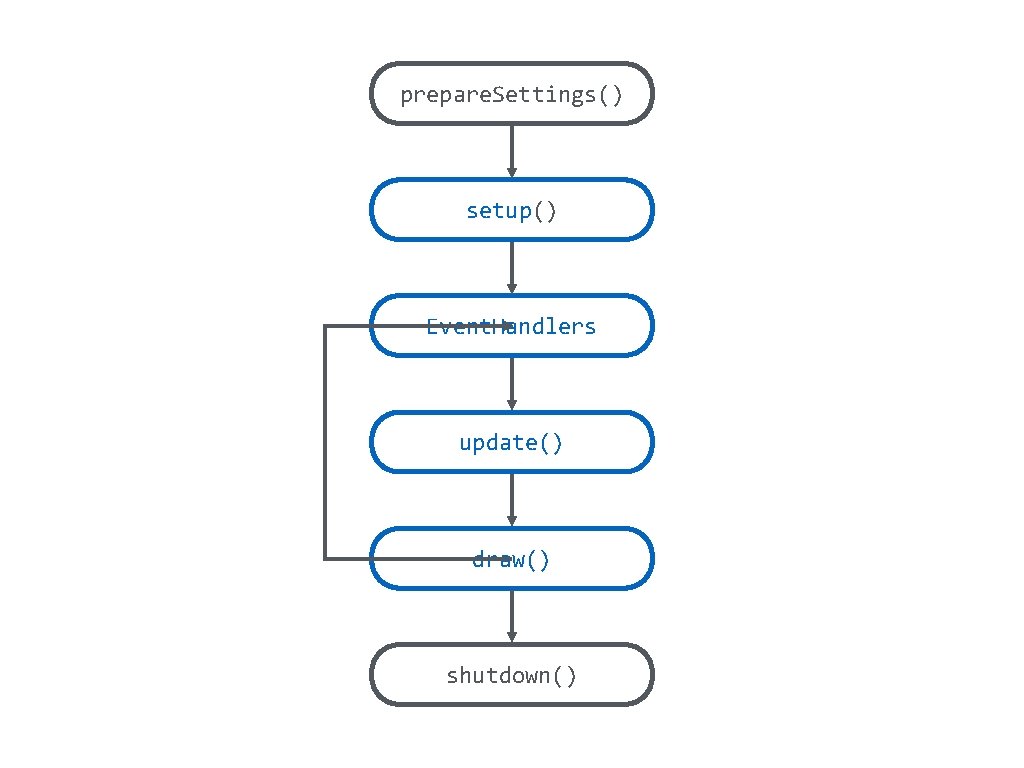
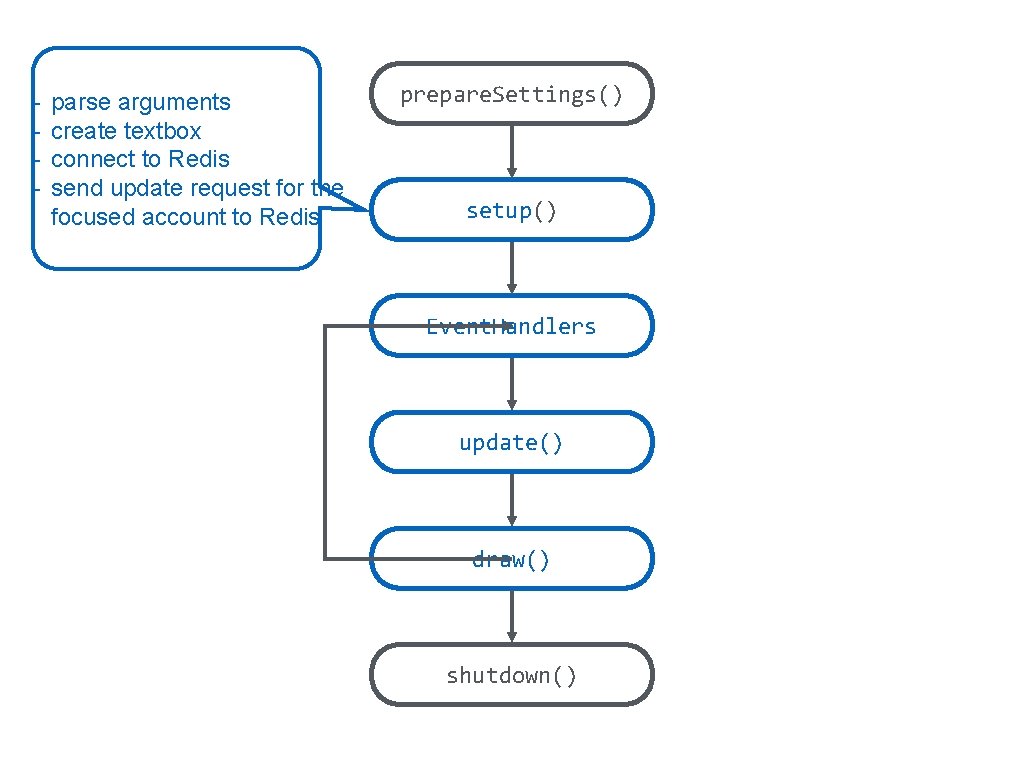
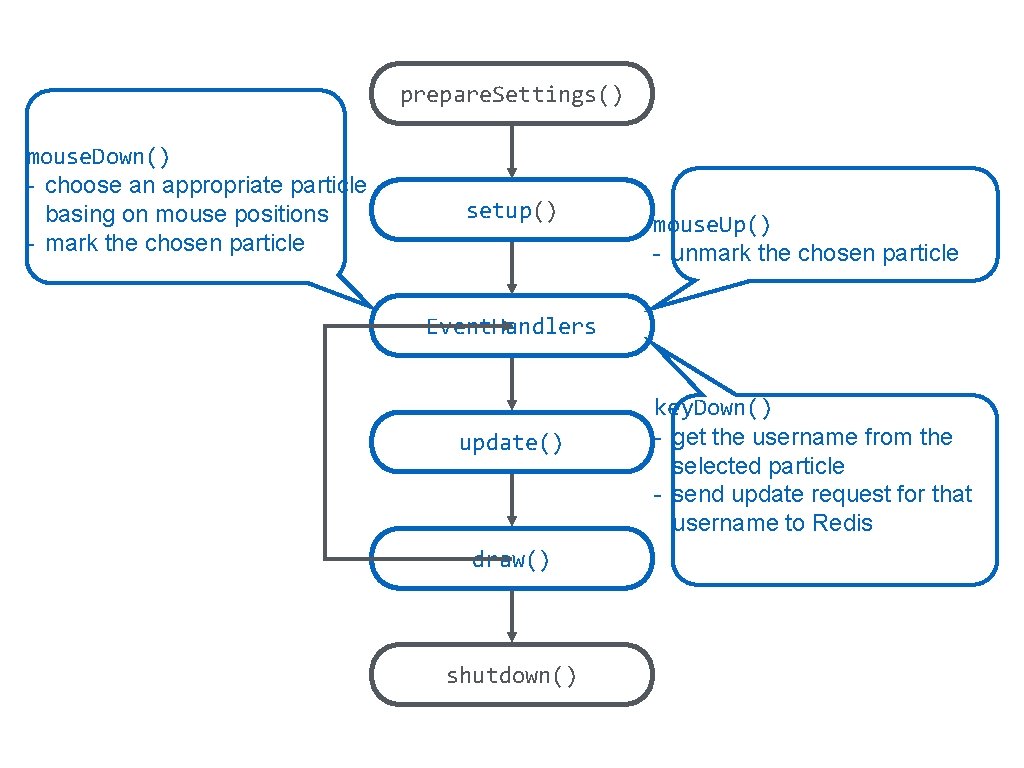
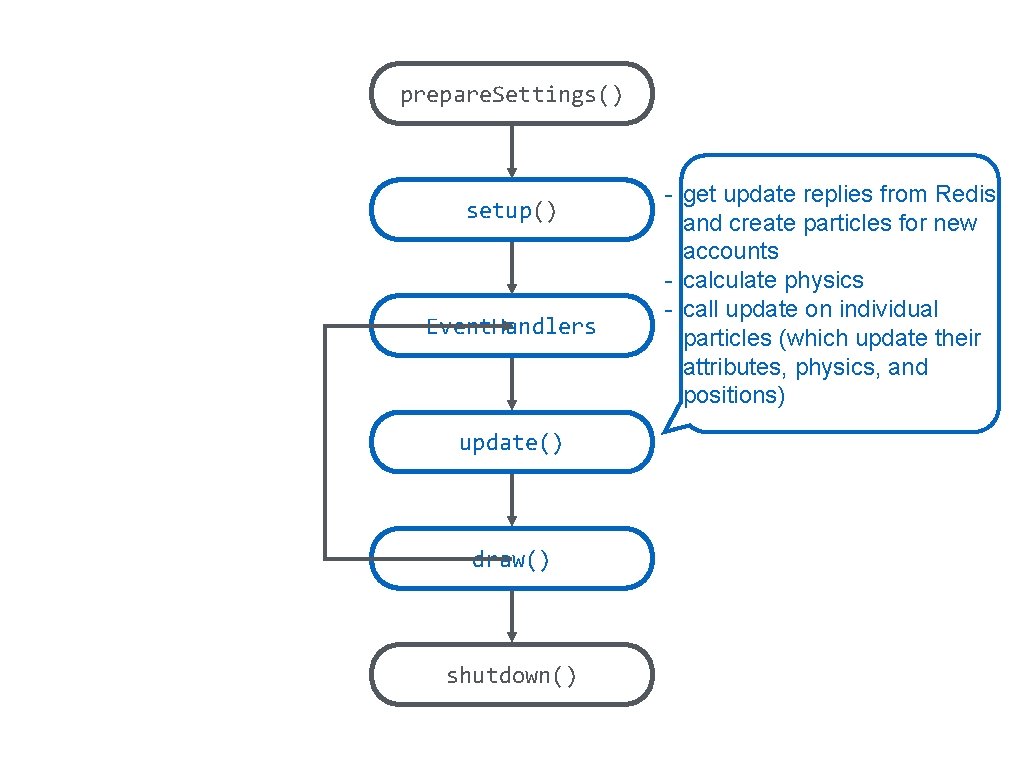
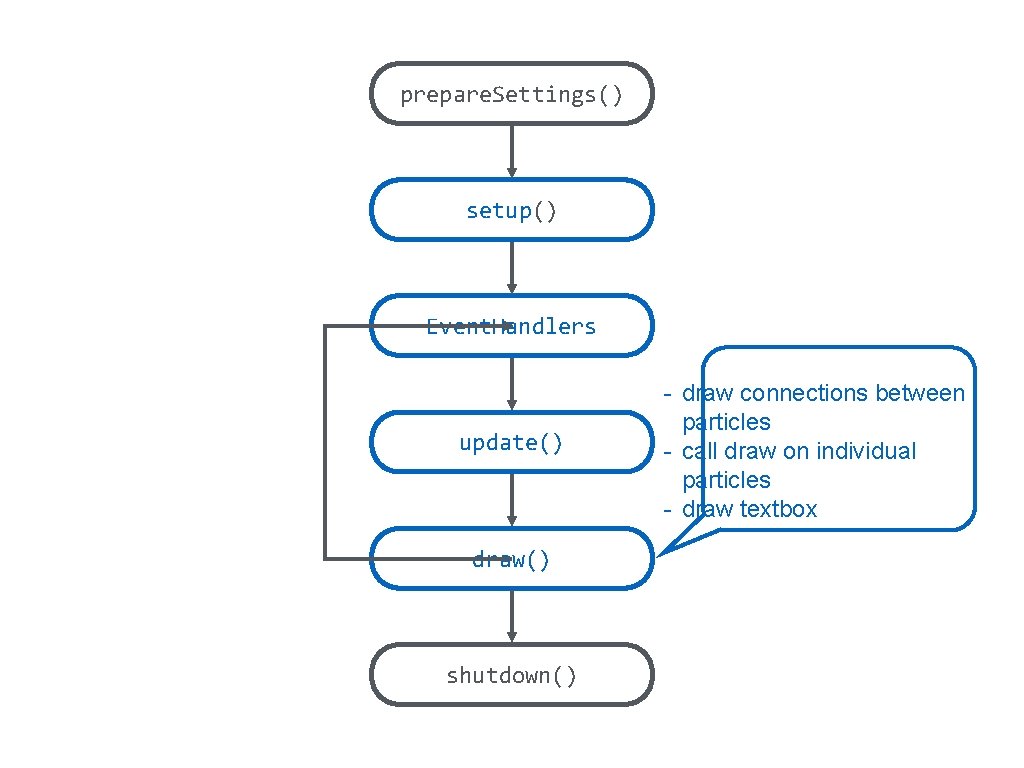
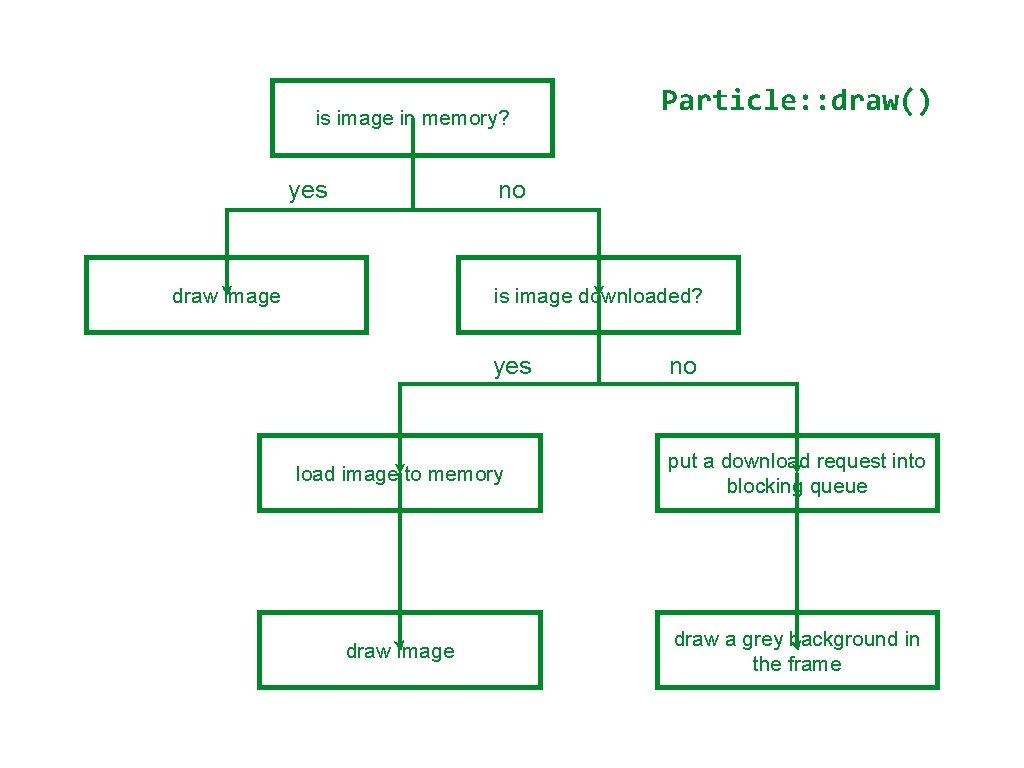
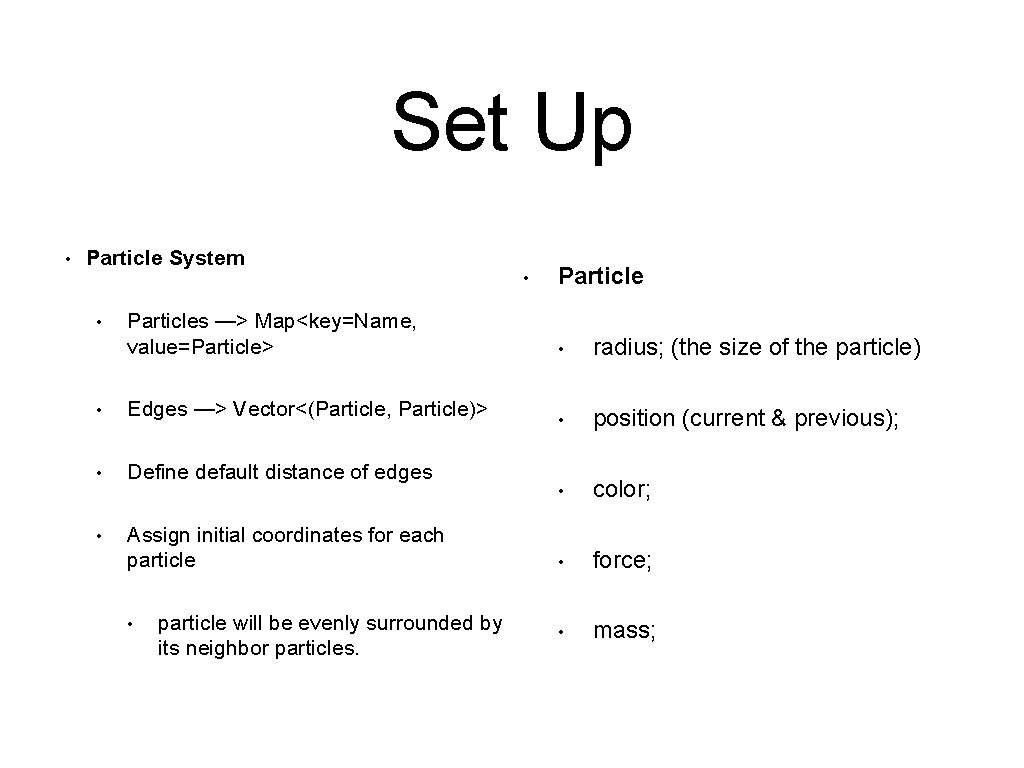
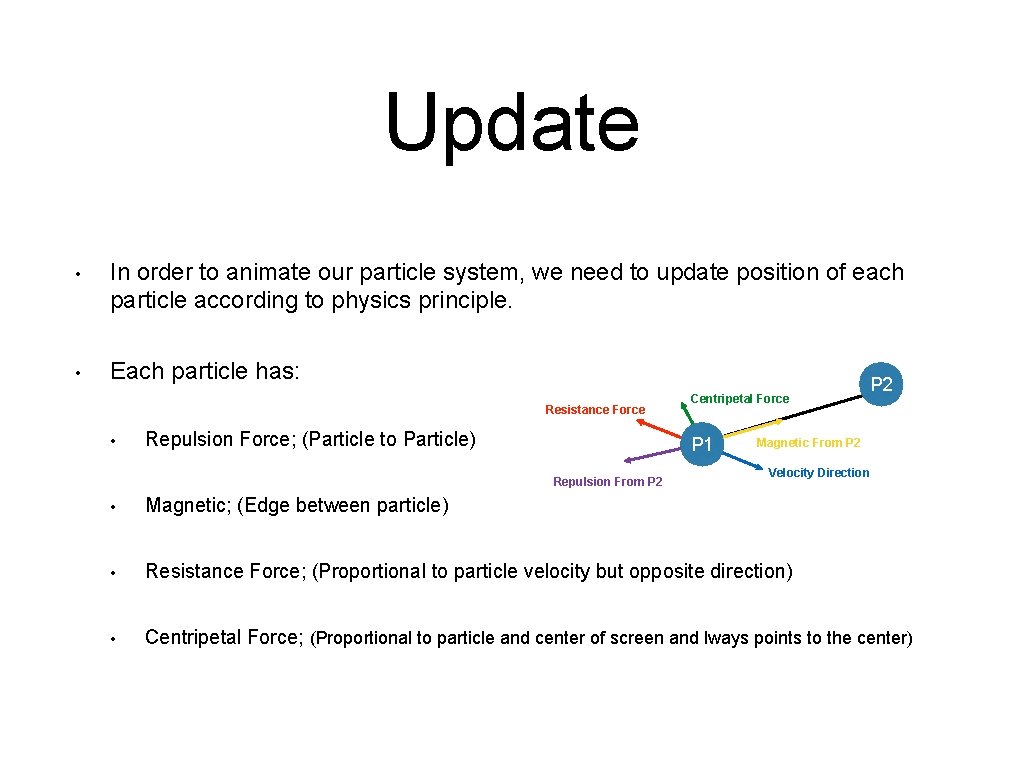
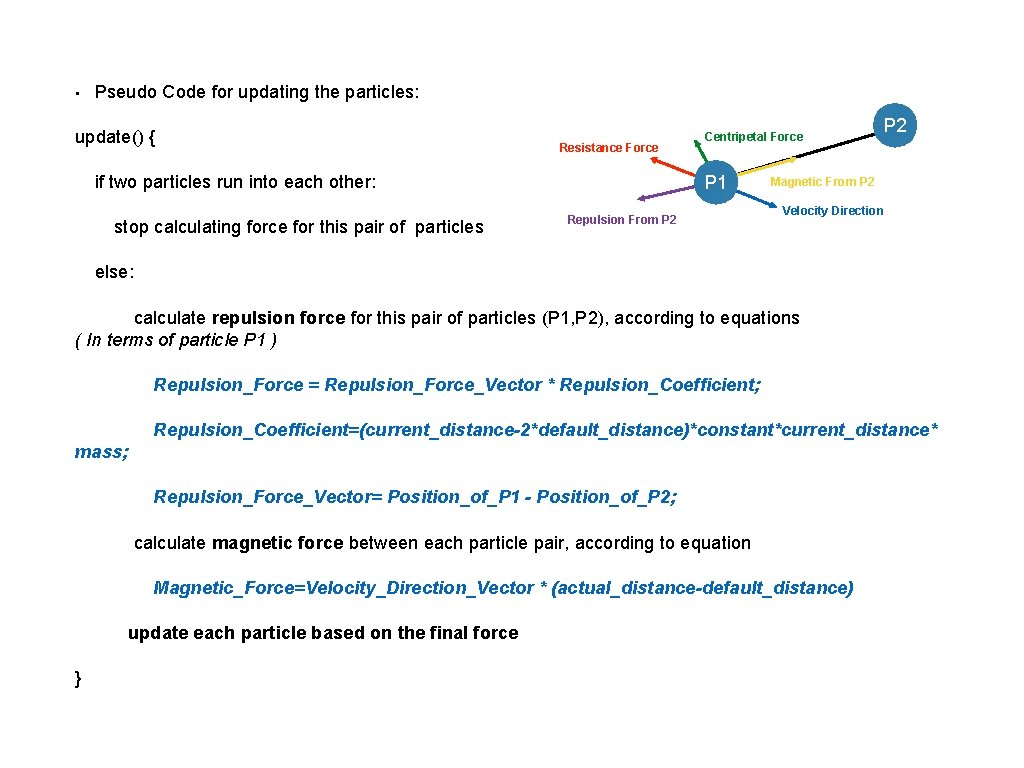
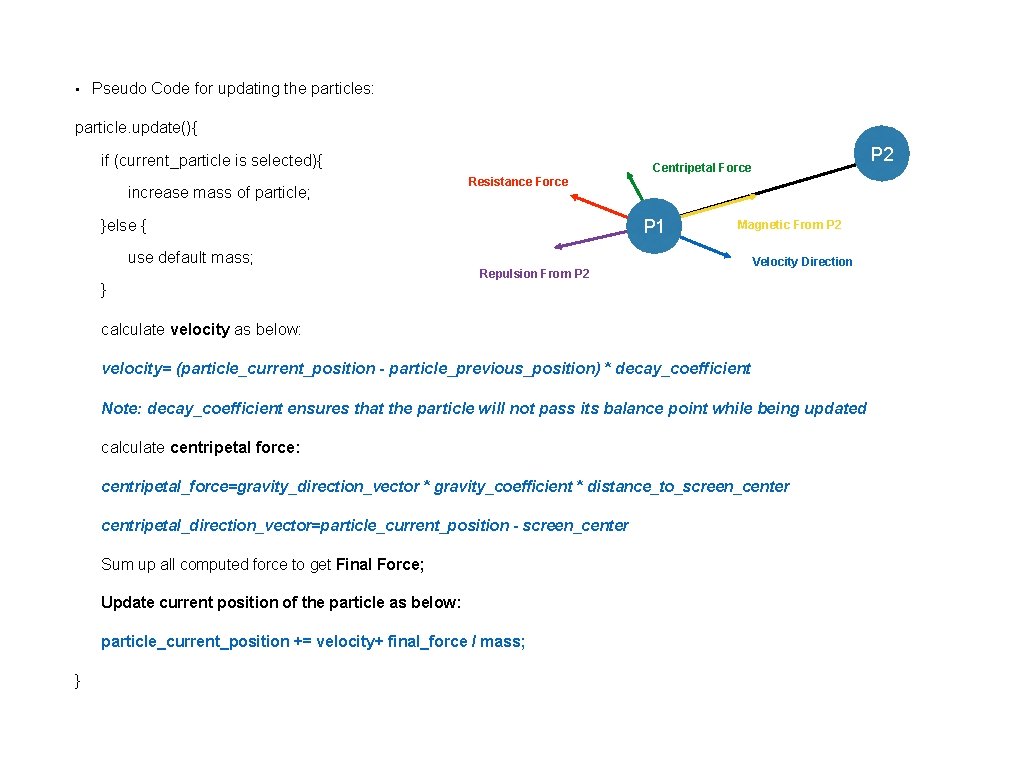
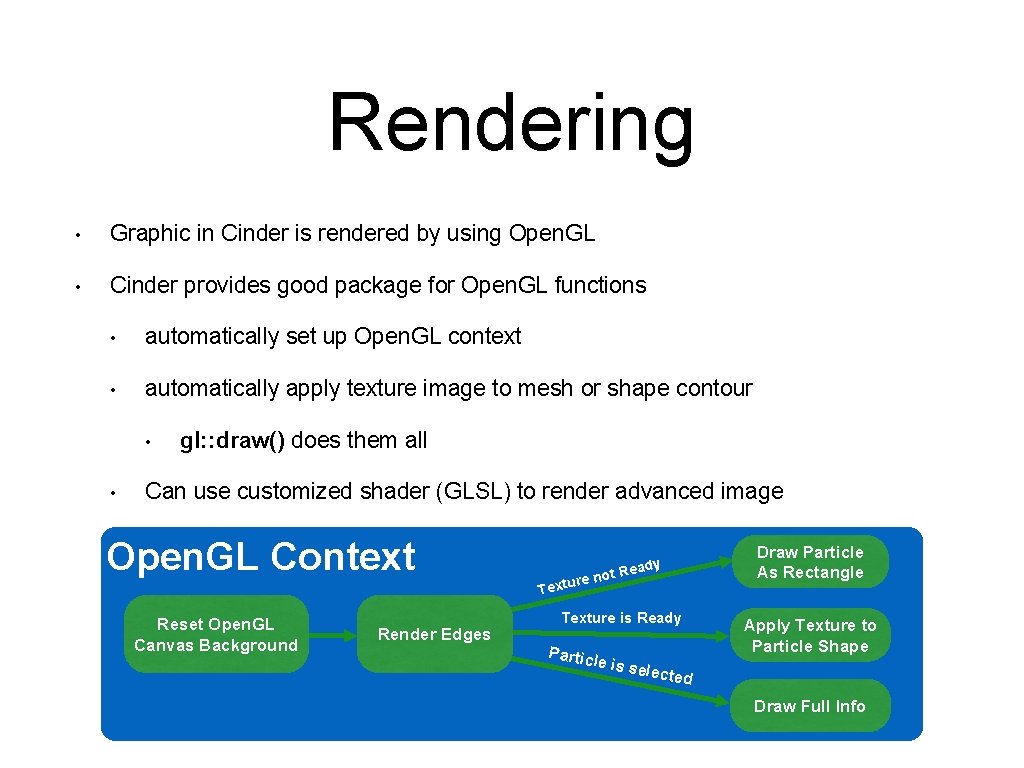
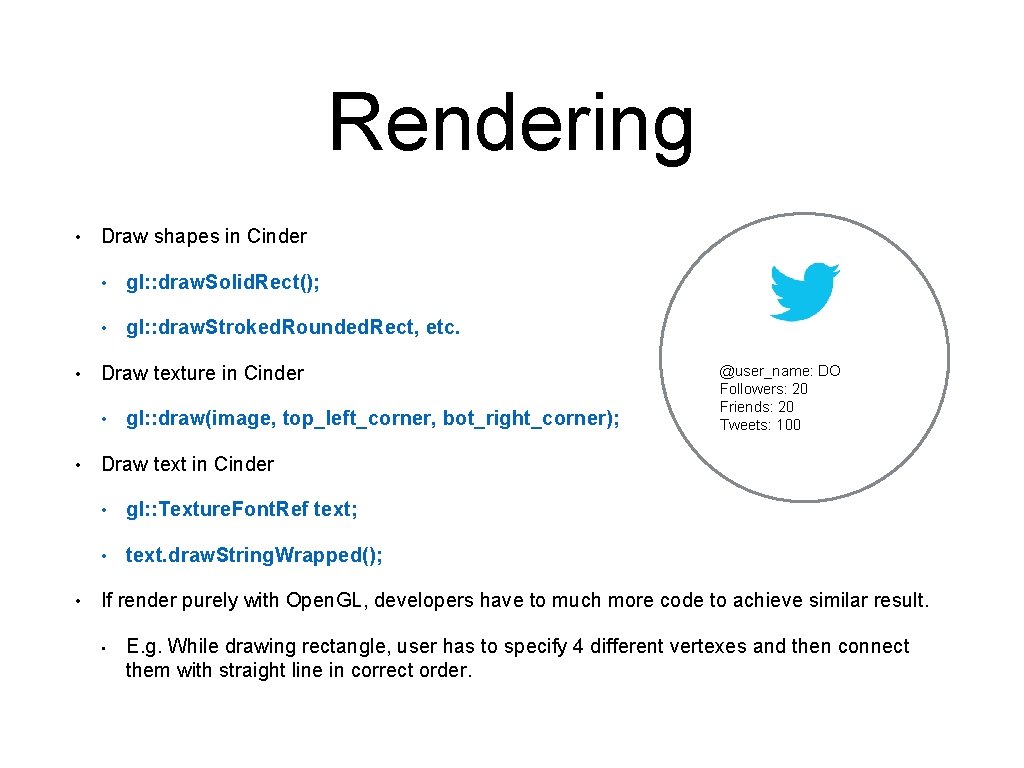
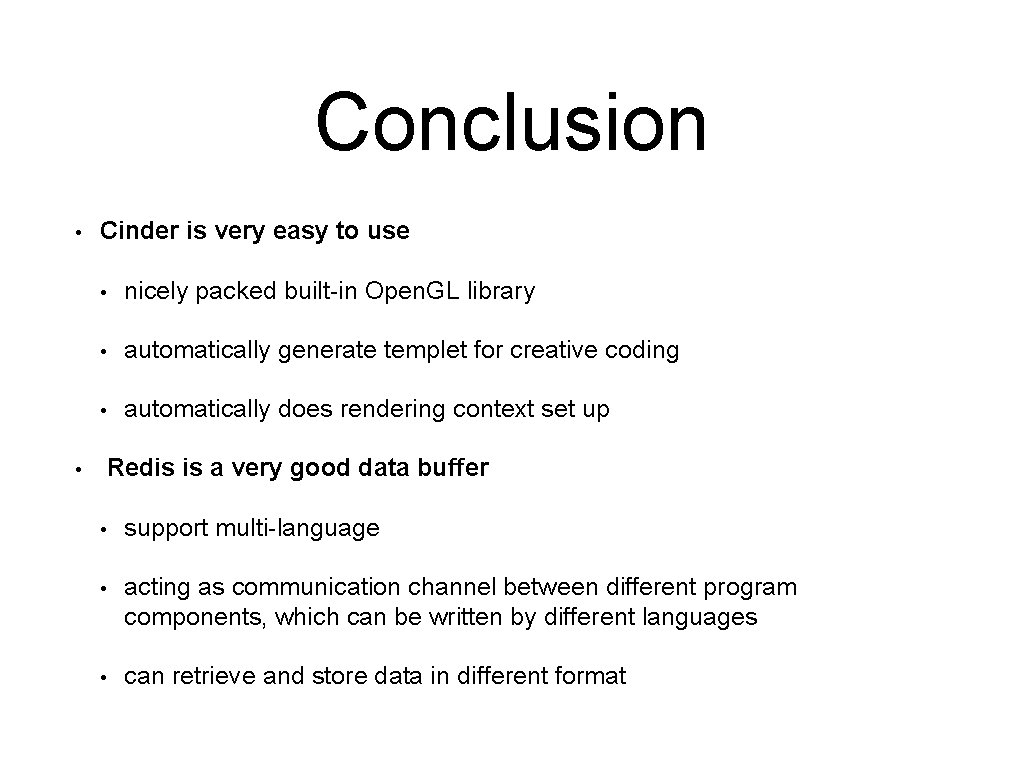

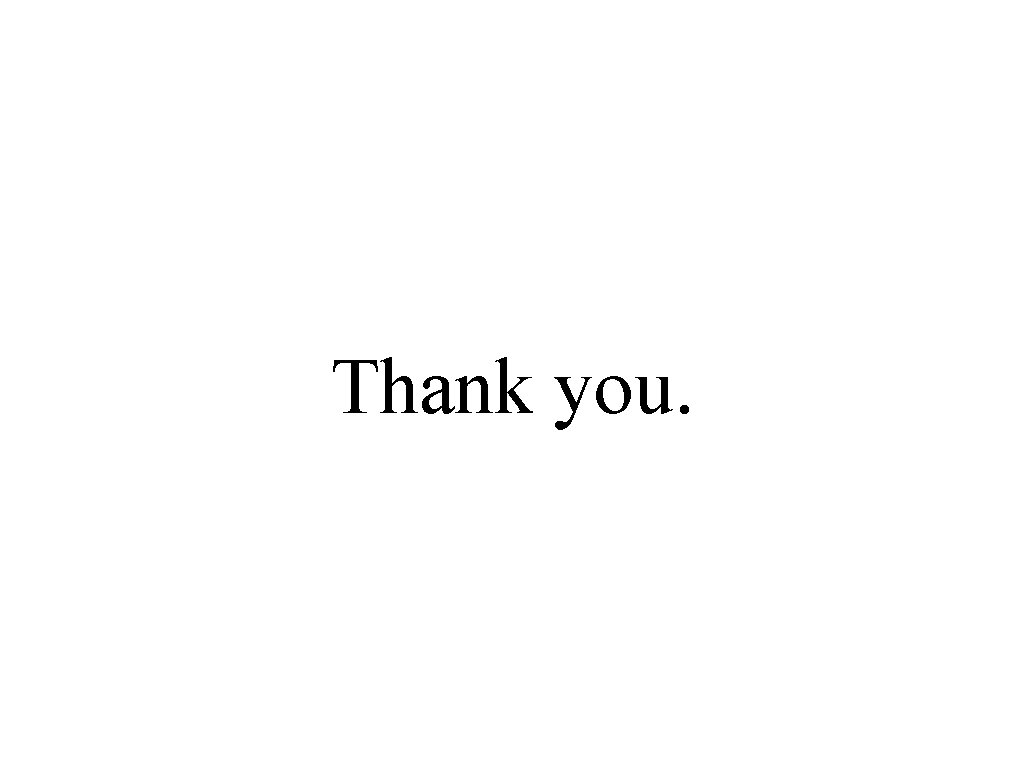
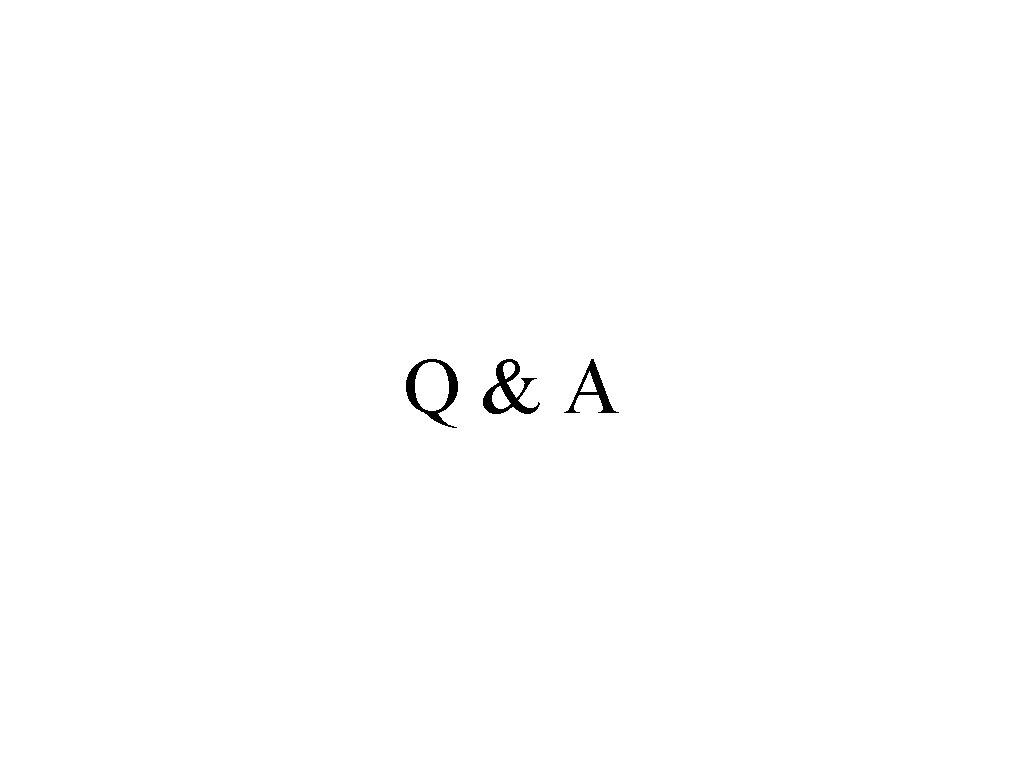
- Slides: 31
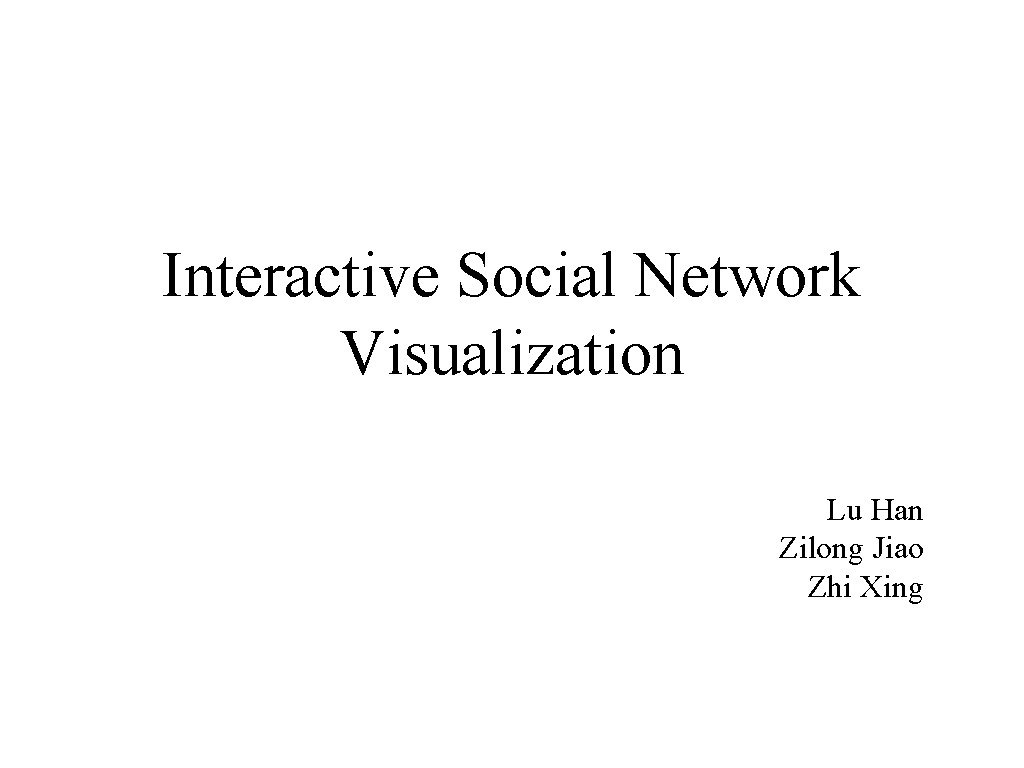
Interactive Social Network Visualization Lu Han Zilong Jiao Zhi Xing
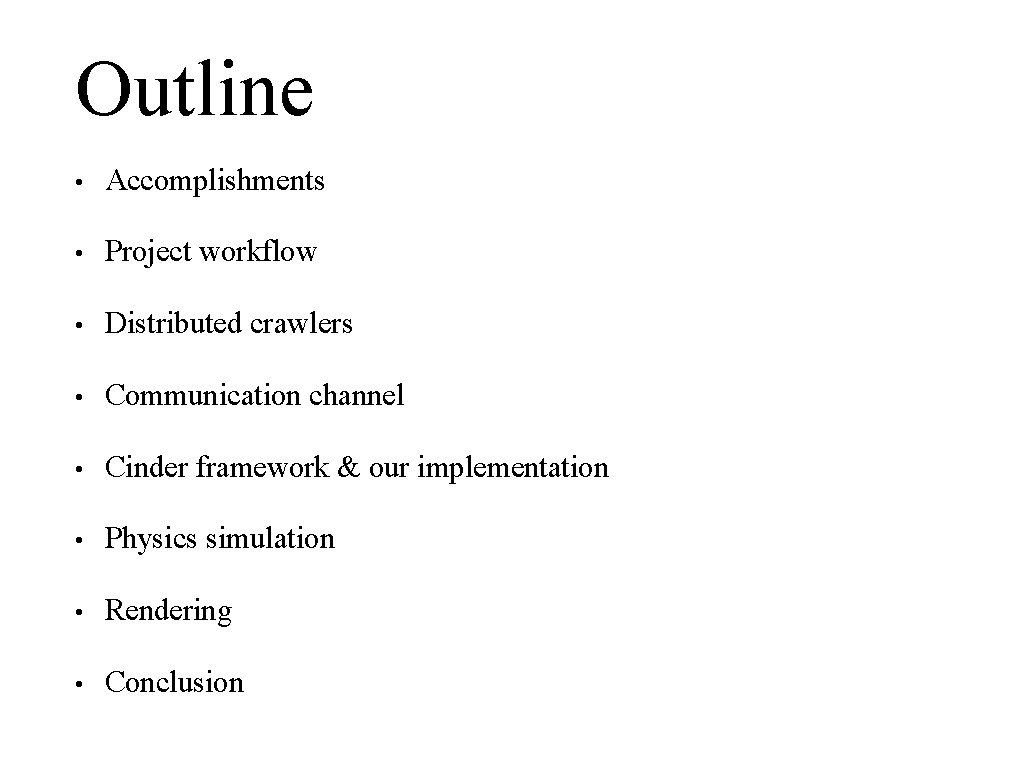
Outline • Accomplishments • Project workflow • Distributed crawlers • Communication channel • Cinder framework & our implementation • Physics simulation • Rendering • Conclusion
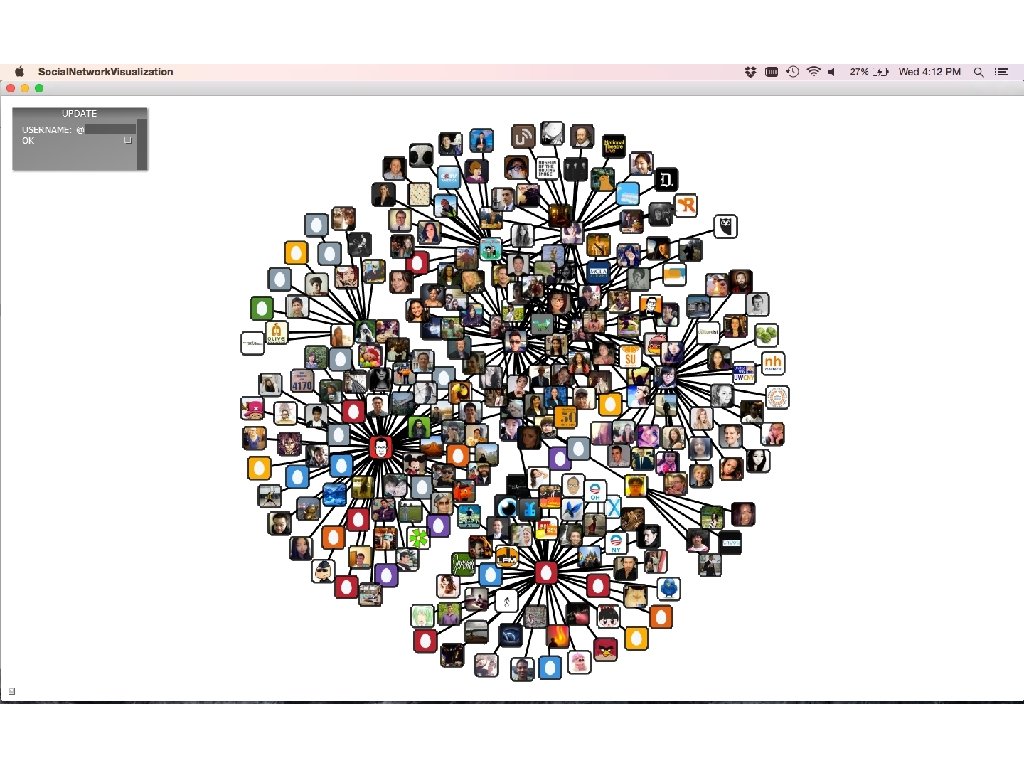
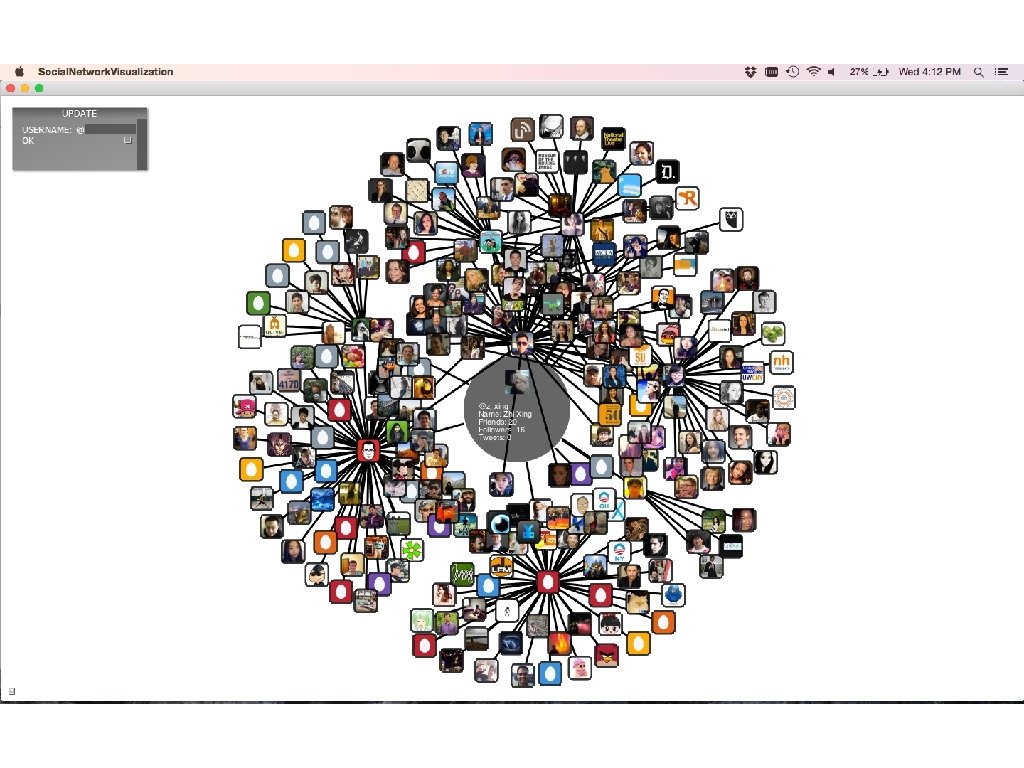
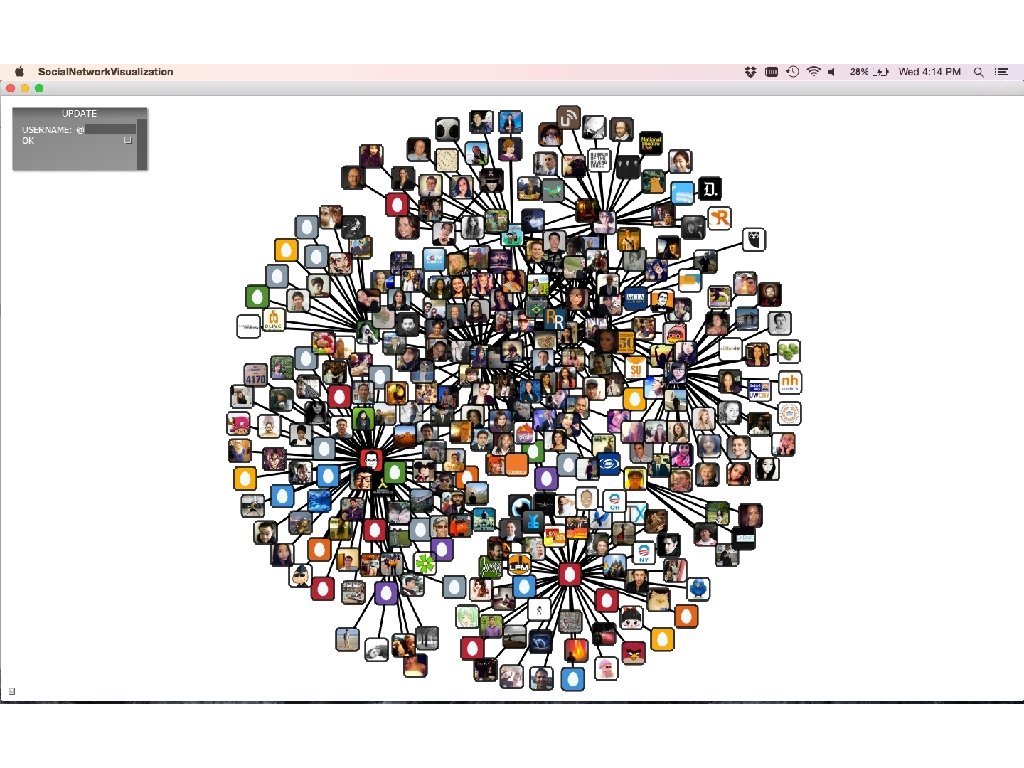
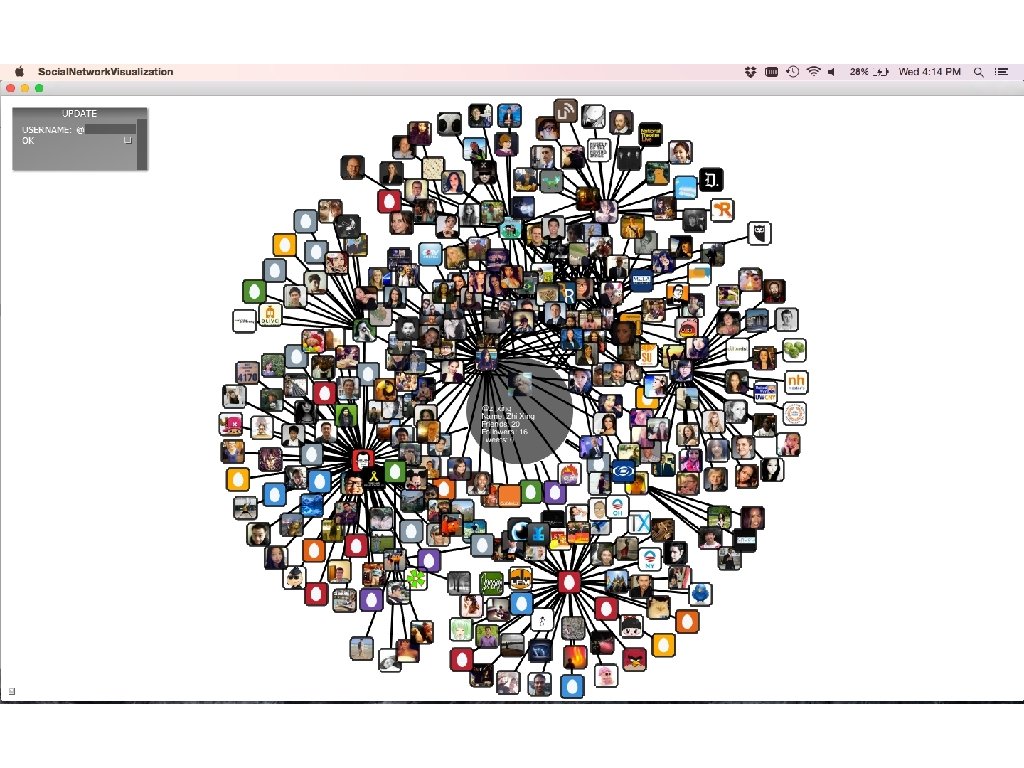
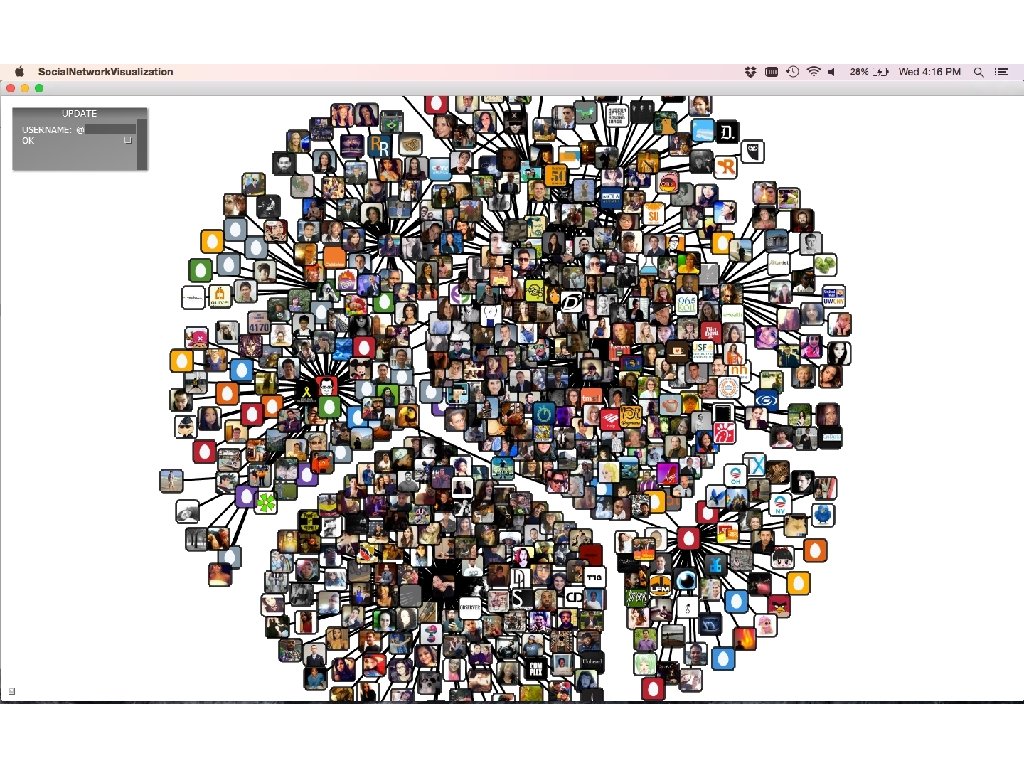
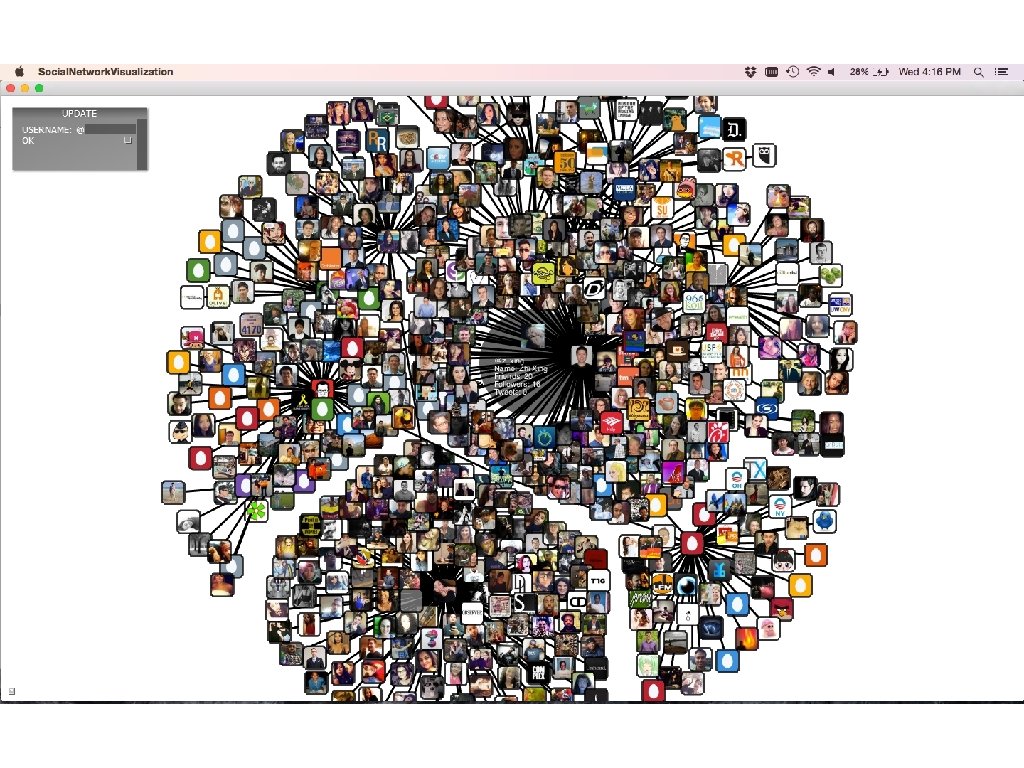
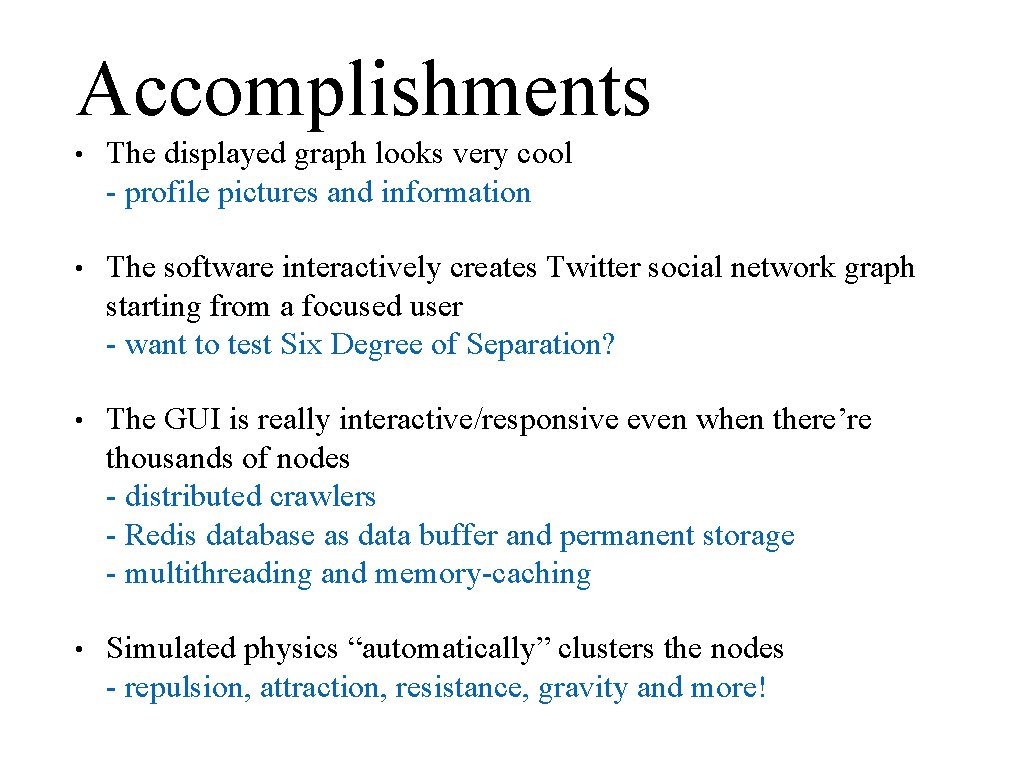
Accomplishments • The displayed graph looks very cool - profile pictures and information • The software interactively creates Twitter social network graph starting from a focused user - want to test Six Degree of Separation? • The GUI is really interactive/responsive even when there’re thousands of nodes - distributed crawlers - Redis database as data buffer and permanent storage - multithreading and memory-caching • Simulated physics “automatically” clusters the nodes - repulsion, attraction, resistance, gravity and more!
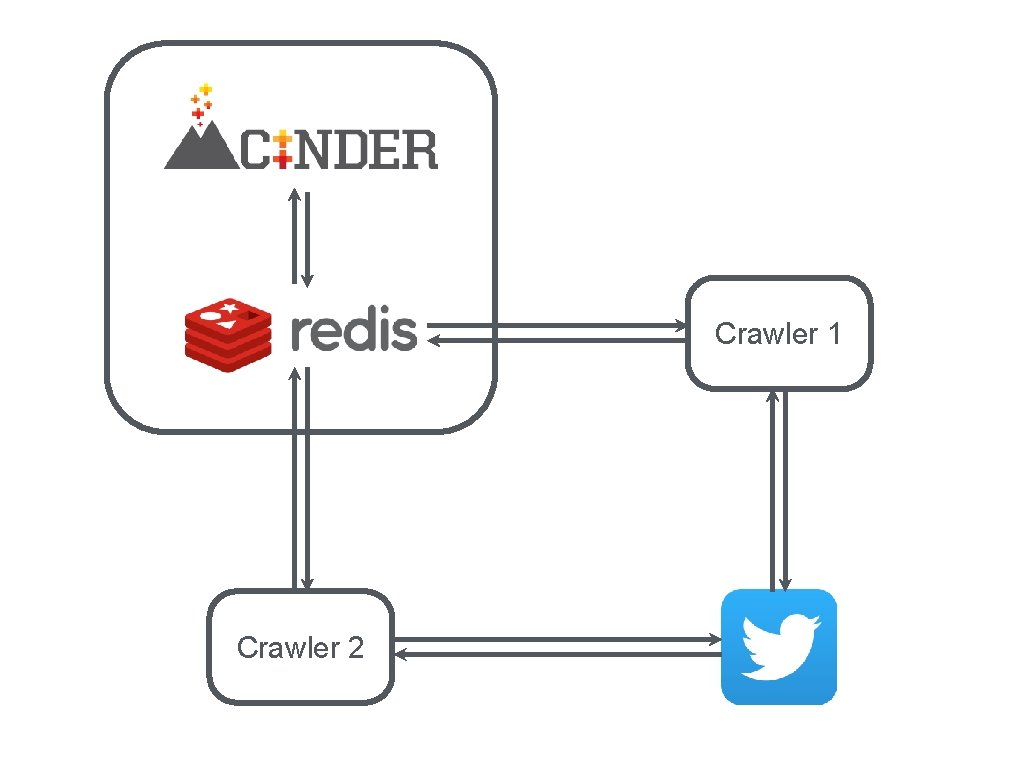
Crawler 1 Crawler 2
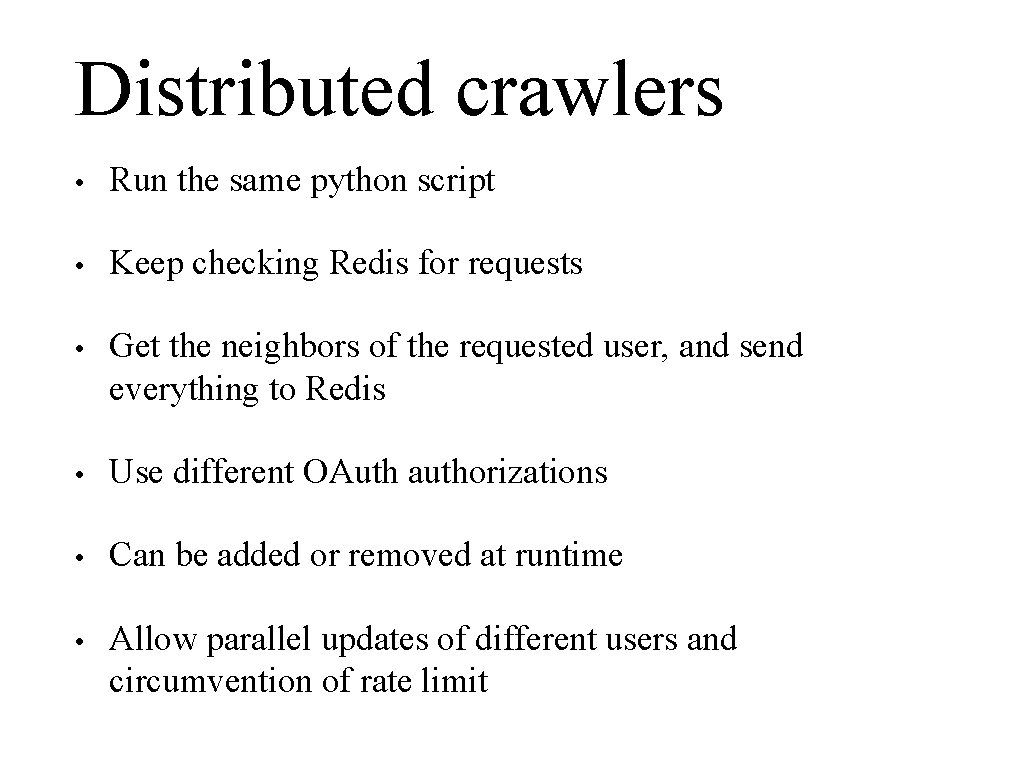
Distributed crawlers • Run the same python script • Keep checking Redis for requests • Get the neighbors of the requested user, and send everything to Redis • Use different OAuth authorizations • Can be added or removed at runtime • Allow parallel updates of different users and circumvention of rate limit
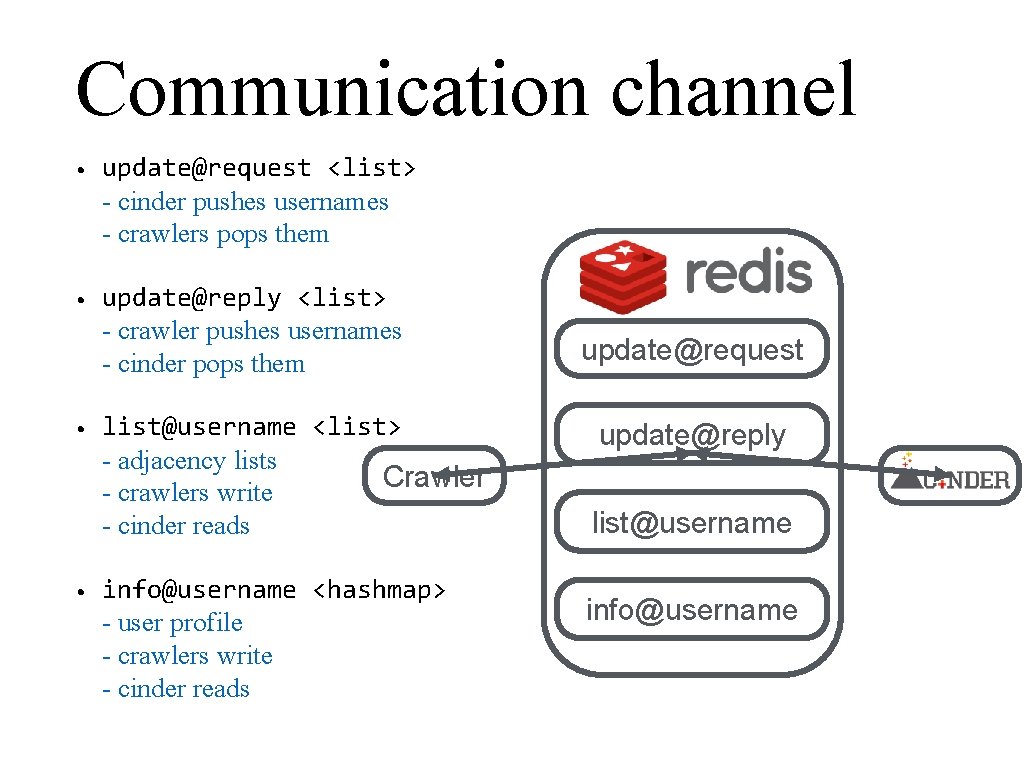
Communication channel • update@request <list> - cinder pushes usernames - crawlers pops them • update@reply <list> - crawler pushes usernames - cinder pops them • • list@username <list> - adjacency lists Crawler - crawlers write - cinder reads info@username <hashmap> - user profile - crawlers write - cinder reads update@request update@reply list@username info@username
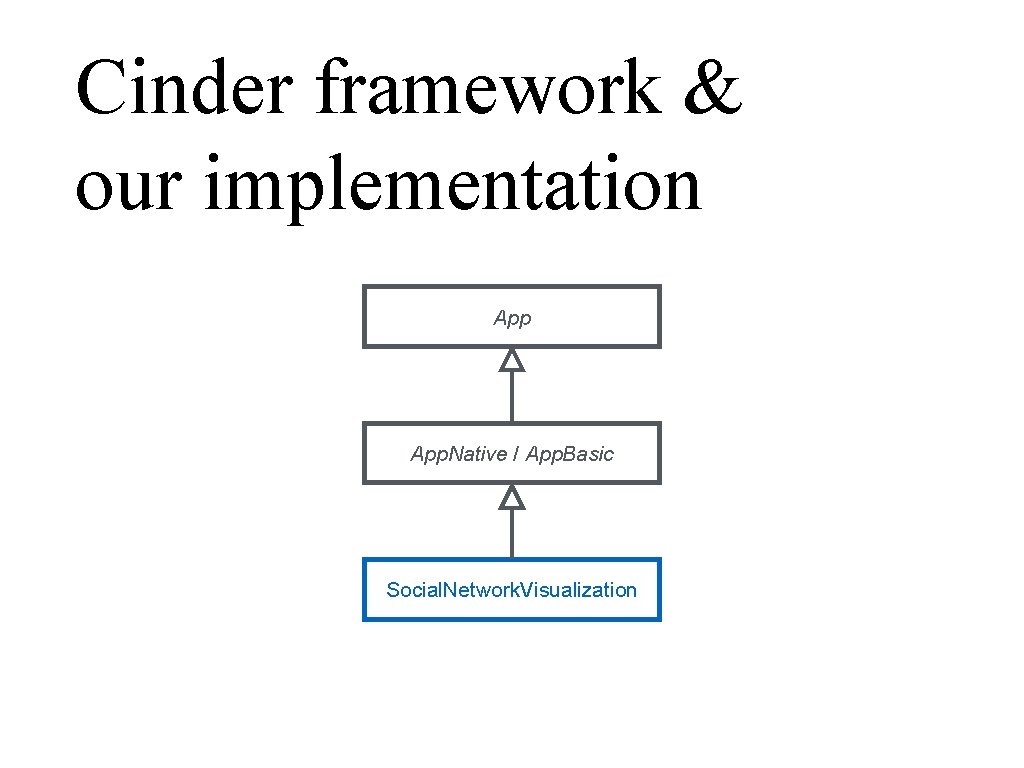
Cinder framework & our implementation App. Native / App. Basic Social. Network. Visualization
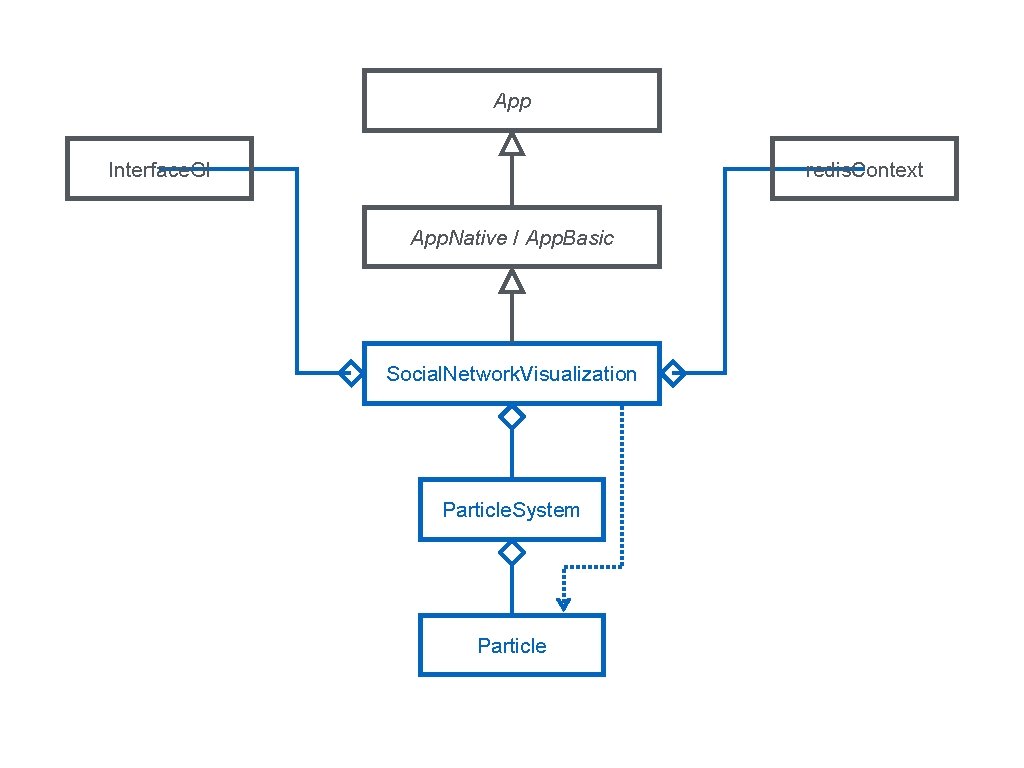
App Interface. Gl redis. Context App. Native / App. Basic Social. Network. Visualization Particle. System Particle
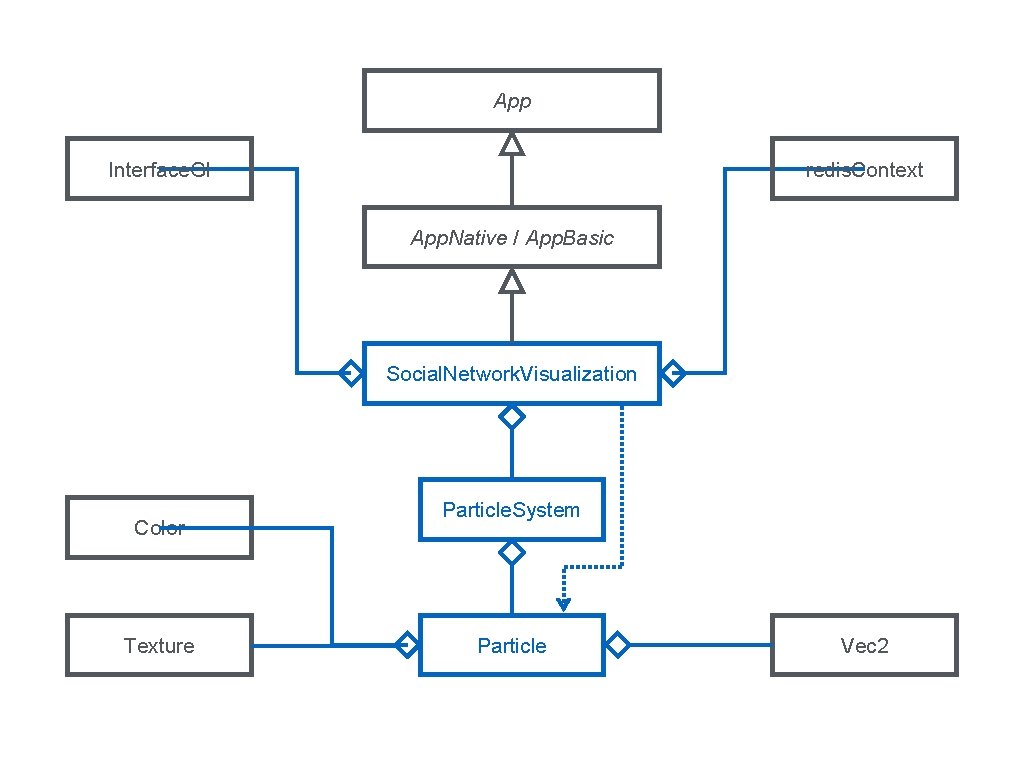
App Interface. Gl redis. Context App. Native / App. Basic Social. Network. Visualization Color Texture Particle. System Particle Vec 2
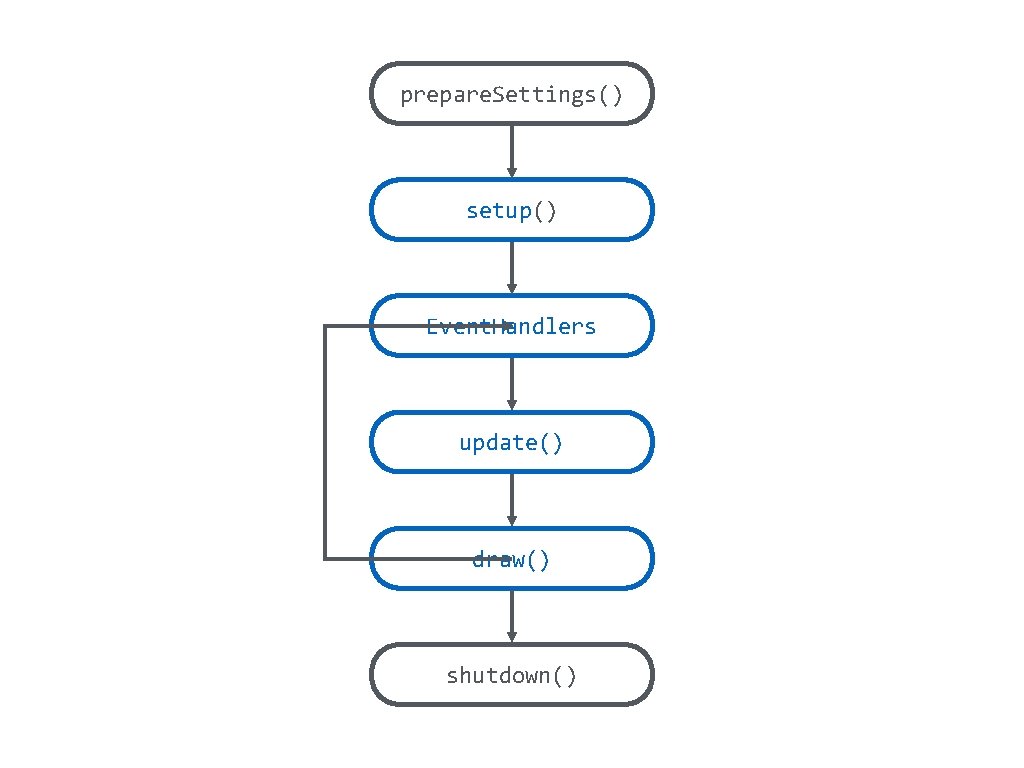
prepare. Settings() setup() Event. Handlers update() draw() shutdown()
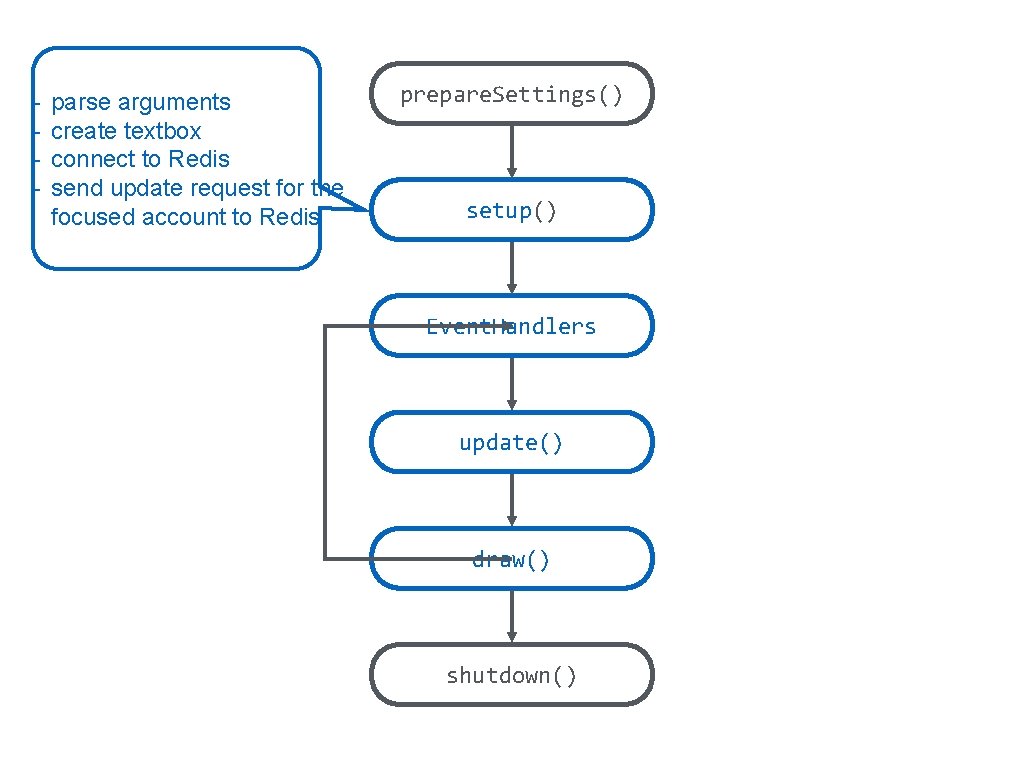
- parse arguments create textbox connect to Redis send update request for the focused account to Redis prepare. Settings() setup() Event. Handlers update() draw() shutdown()
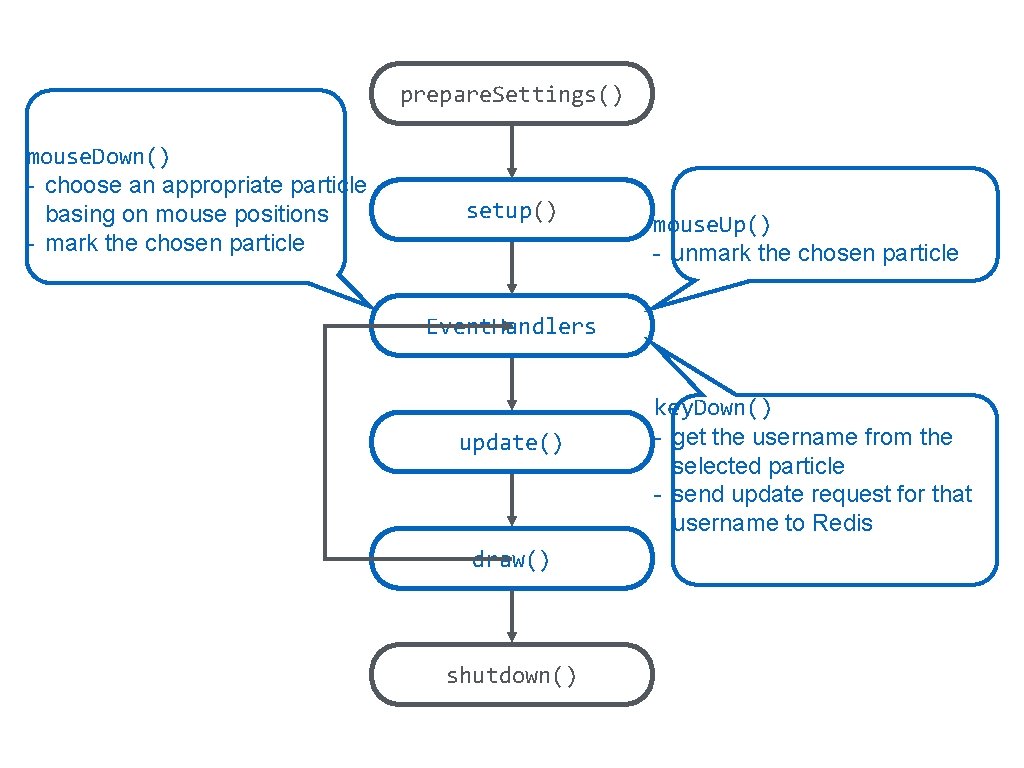
prepare. Settings() mouse. Down() - choose an appropriate particle basing on mouse positions - mark the chosen particle setup() mouse. Up() - unmark the chosen particle Event. Handlers update() draw() shutdown() key. Down() - get the username from the selected particle - send update request for that username to Redis
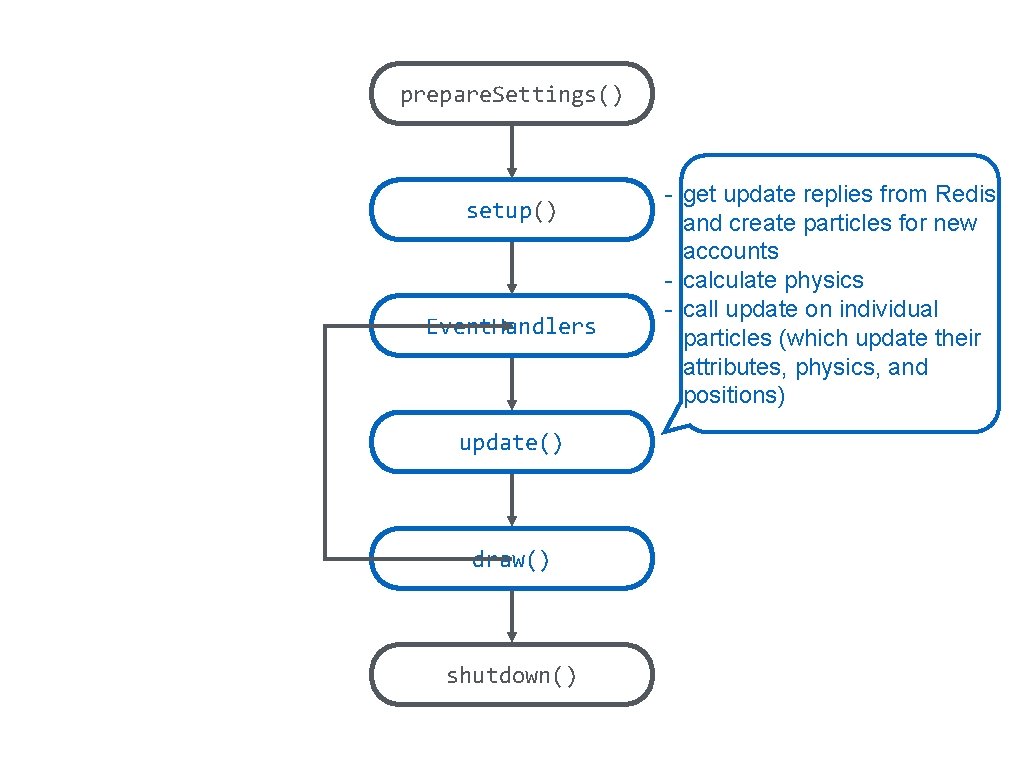
prepare. Settings() setup() Event. Handlers update() draw() shutdown() - get update replies from Redis and create particles for new accounts - calculate physics - call update on individual particles (which update their attributes, physics, and positions)
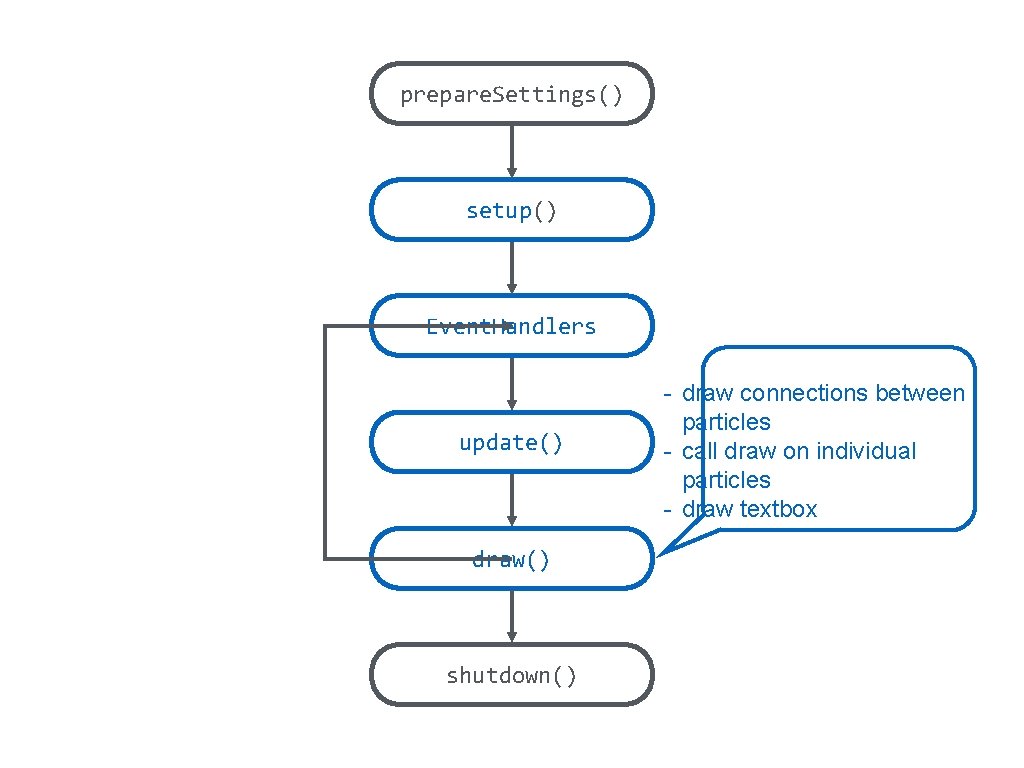
prepare. Settings() setup() Event. Handlers update() draw() shutdown() - draw connections between particles - call draw on individual particles - draw textbox
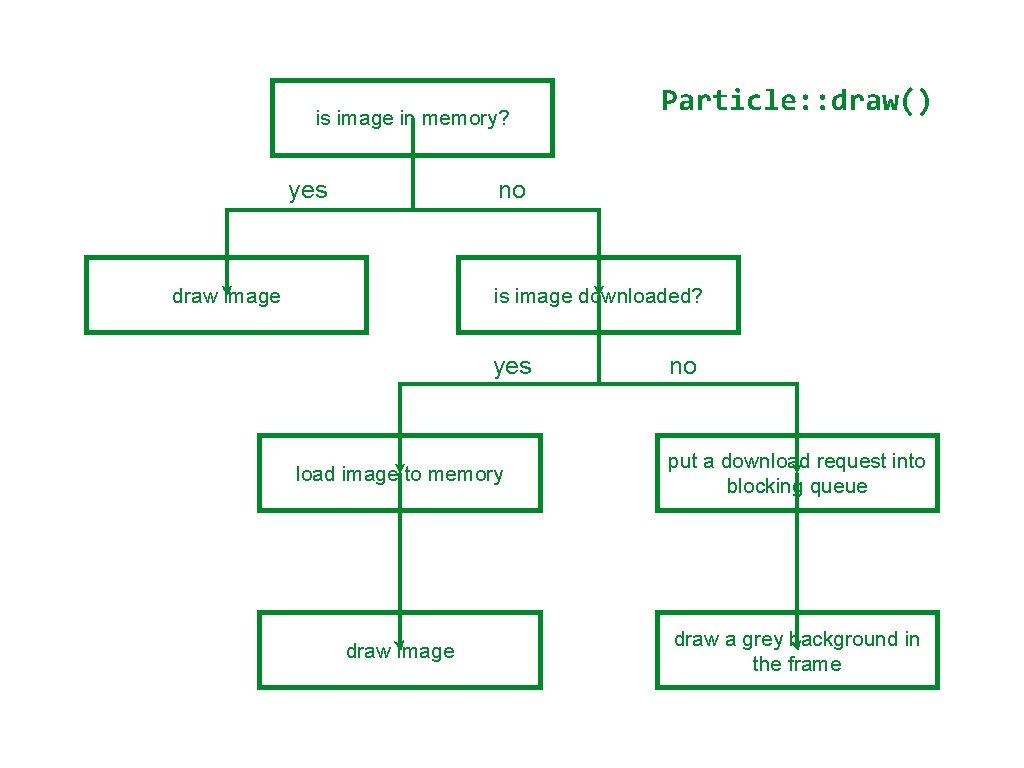
is image in memory? yes Particle: : draw() no draw image is image downloaded? yes no load image to memory put a download request into blocking queue draw image draw a grey background in the frame
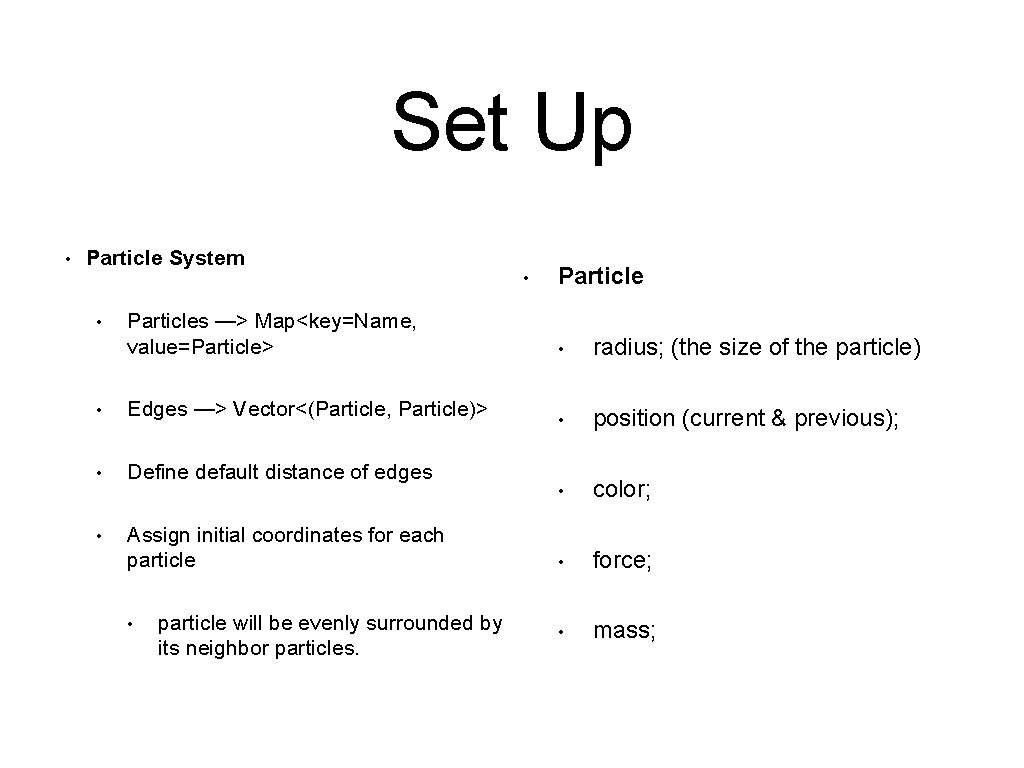
Set Up • Particle System • Particles —> Map<key=Name, value=Particle> • radius; (the size of the particle) • Edges —> Vector<(Particle, Particle)> • position (current & previous); • Define default distance of edges • color; • Assign initial coordinates for each particle • force; • mass; • • particle will be evenly surrounded by its neighbor particles.
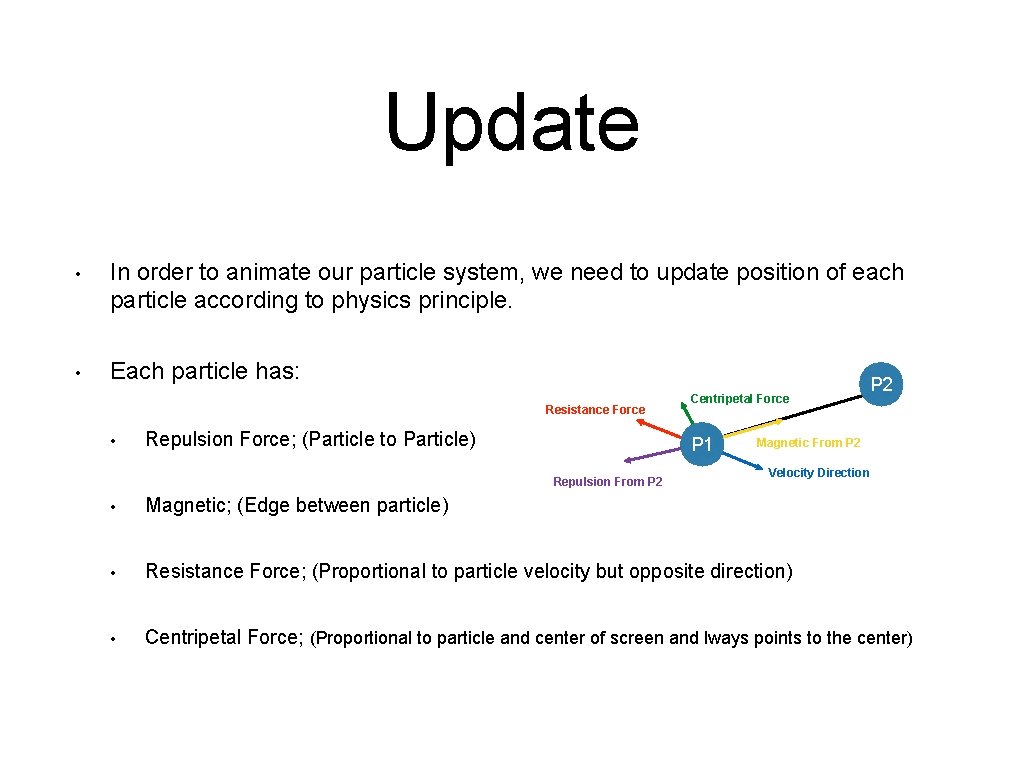
Update • In order to animate our particle system, we need to update position of each particle according to physics principle. • Each particle has: Resistance Force • Repulsion Force; (Particle to Particle) Centripetal Force P 1 Repulsion From P 2 Magnetic From P 2 Velocity Direction • Magnetic; (Edge between particle) • Resistance Force; (Proportional to particle velocity but opposite direction) • Centripetal Force; (Proportional to particle and center of screen and lways points to the center)
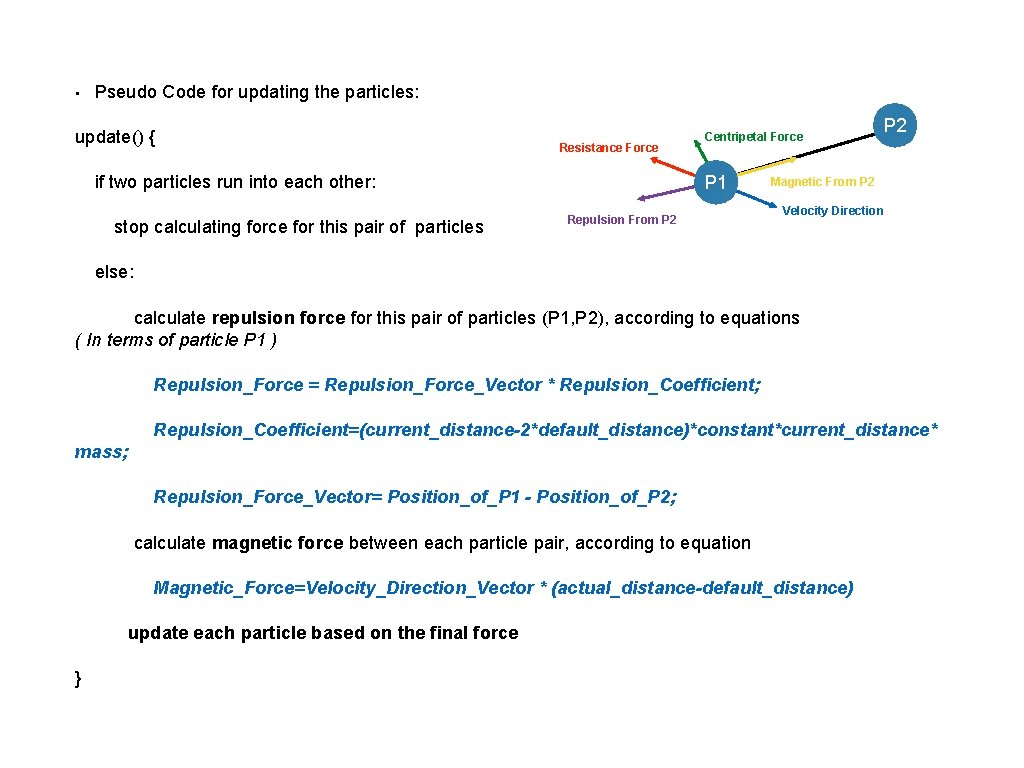
• Pseudo Code for updating the particles: update() { Resistance Force if two particles run into each other: stop calculating force for this pair of particles Centripetal Force P 1 Repulsion From P 2 Magnetic From P 2 Velocity Direction else: calculate repulsion force for this pair of particles (P 1, P 2), according to equations ( In terms of particle P 1 ) Repulsion_Force = Repulsion_Force_Vector * Repulsion_Coefficient; Repulsion_Coefficient=(current_distance-2*default_distance)*constant*current_distance* mass; Repulsion_Force_Vector= Position_of_P 1 - Position_of_P 2; calculate magnetic force between each particle pair, according to equation Magnetic_Force=Velocity_Direction_Vector * (actual_distance-default_distance) update each particle based on the final force }
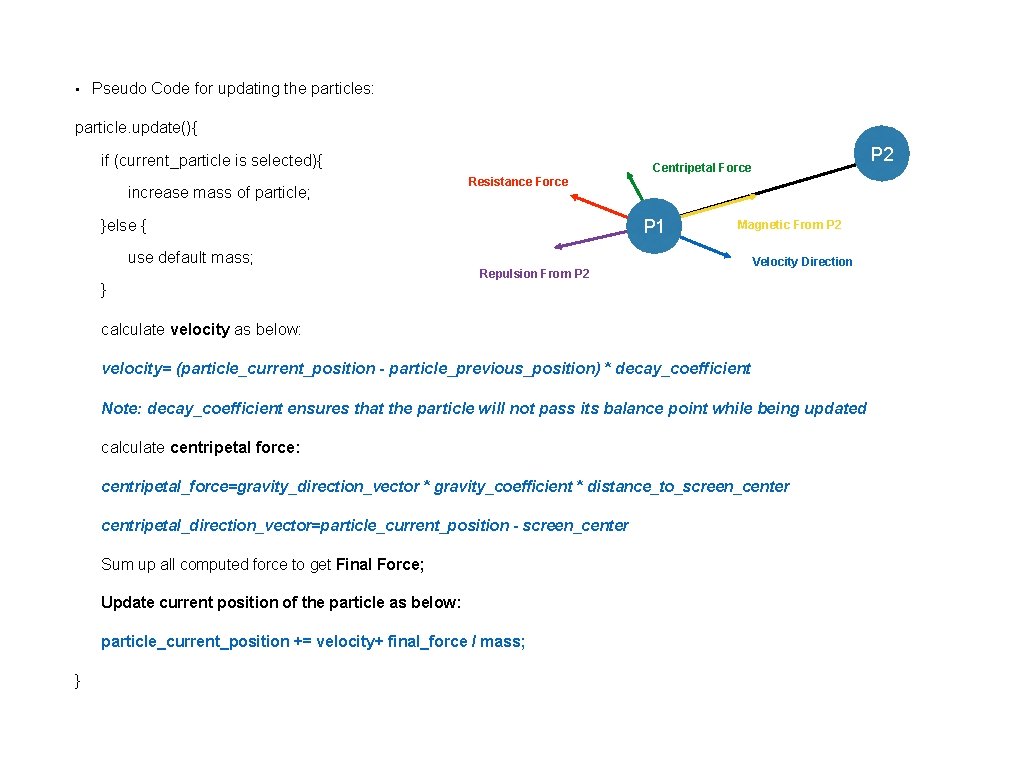
• Pseudo Code for updating the particles: particle. update(){ if (current_particle is selected){ increase mass of particle; P 2 Centripetal Force Resistance Force P 1 }else { Magnetic From P 2 use default mass; Repulsion From P 2 Velocity Direction } calculate velocity as below: velocity= (particle_current_position - particle_previous_position) * decay_coefficient Note: decay_coefficient ensures that the particle will not pass its balance point while being updated calculate centripetal force: centripetal_force=gravity_direction_vector * gravity_coefficient * distance_to_screen_center centripetal_direction_vector=particle_current_position - screen_center Sum up all computed force to get Final Force; Update current position of the particle as below: particle_current_position += velocity+ final_force / mass; }
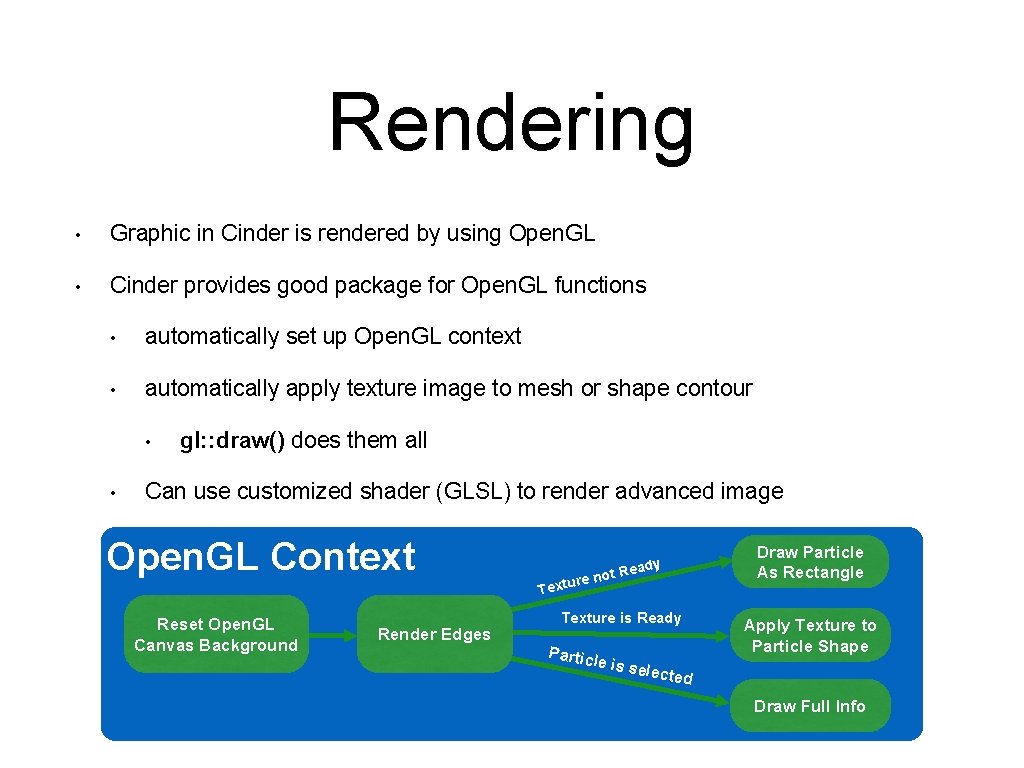
Rendering • Graphic in Cinder is rendered by using Open. GL • Cinder provides good package for Open. GL functions • automatically set up Open. GL context • automatically apply texture image to mesh or shape contour • • gl: : draw() does them all Can use customized shader (GLSL) to render advanced image Open. GL Context Reset Open. GL Canvas Background Render Edges not re Textu y Read Texture is Ready Partic le is s Draw Particle As Rectangle Apply Texture to Particle Shape electe d Draw Full Info
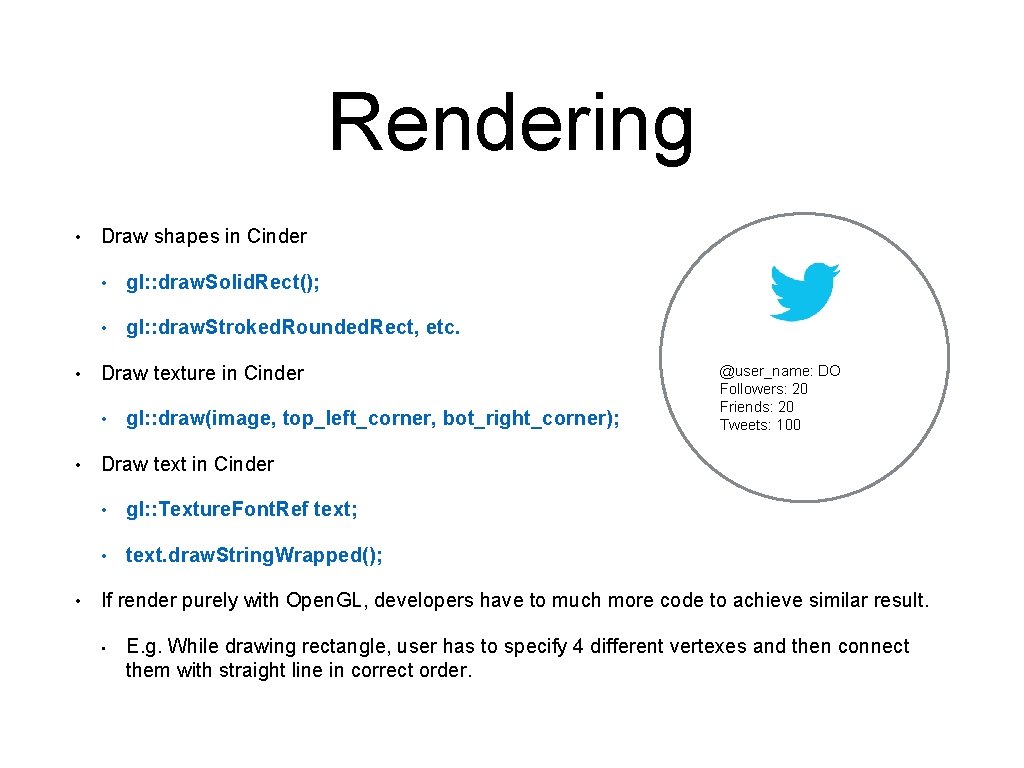
Rendering • • Draw shapes in Cinder • gl: : draw. Solid. Rect(); • gl: : draw. Stroked. Rounded. Rect, etc. Draw texture in Cinder • • • gl: : draw(image, top_left_corner, bot_right_corner); @user_name: DO Followers: 20 Friends: 20 Tweets: 100 Draw text in Cinder • gl: : Texture. Font. Ref text; • text. draw. String. Wrapped(); If render purely with Open. GL, developers have to much more code to achieve similar result. • E. g. While drawing rectangle, user has to specify 4 different vertexes and then connect them with straight line in correct order.
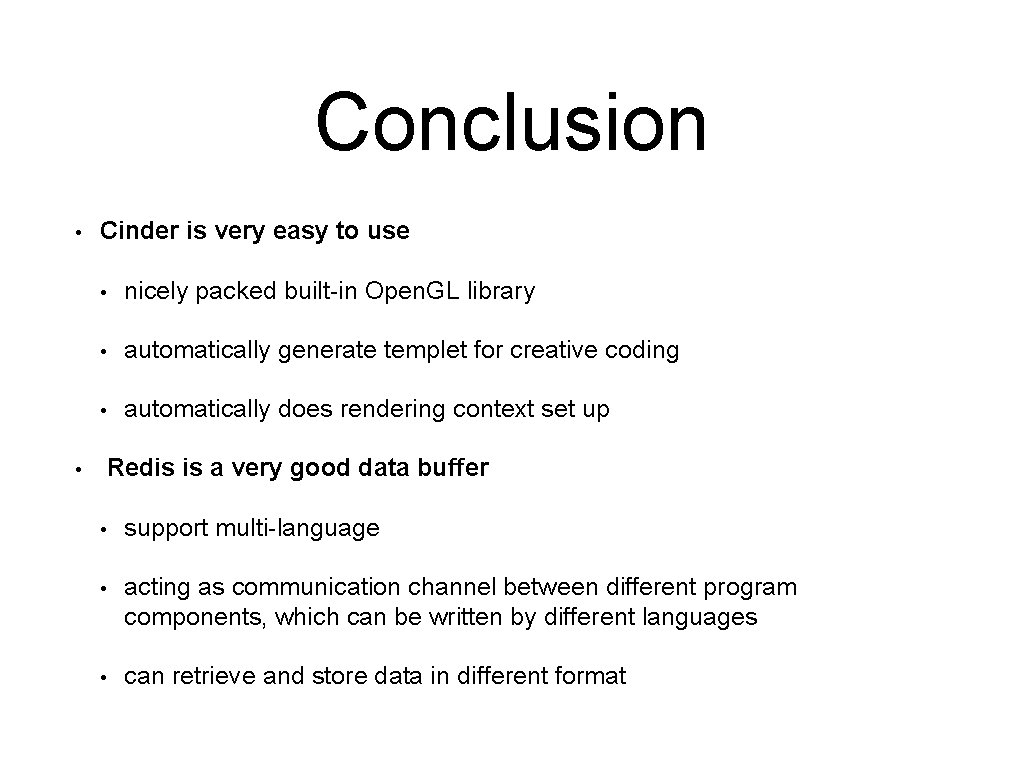
Conclusion • Cinder is very easy to use • nicely packed built-in Open. GL library • automatically generate templet for creative coding • automatically does rendering context set up Redis is a very good data buffer • • support multi-language • acting as communication channel between different program components, which can be written by different languages • can retrieve and store data in different format

Conclusion • Difficulties • Stabilizing physics simulation • • • particles can pass their balance point Slow rendering speed • need to download to many images • loading images as texture is slow Finding way out & Surprises • using memory caching to reduce the slowing image loading speed • using multithreading to concurrently download images • add resistance force, velocity decaying method and centripetal force to stabilize physics simulation • our program, which can only render at most 200 particles before, now can render thousands particles. • the simulation is stable, and all the particles intends to get stuck into a location eventually
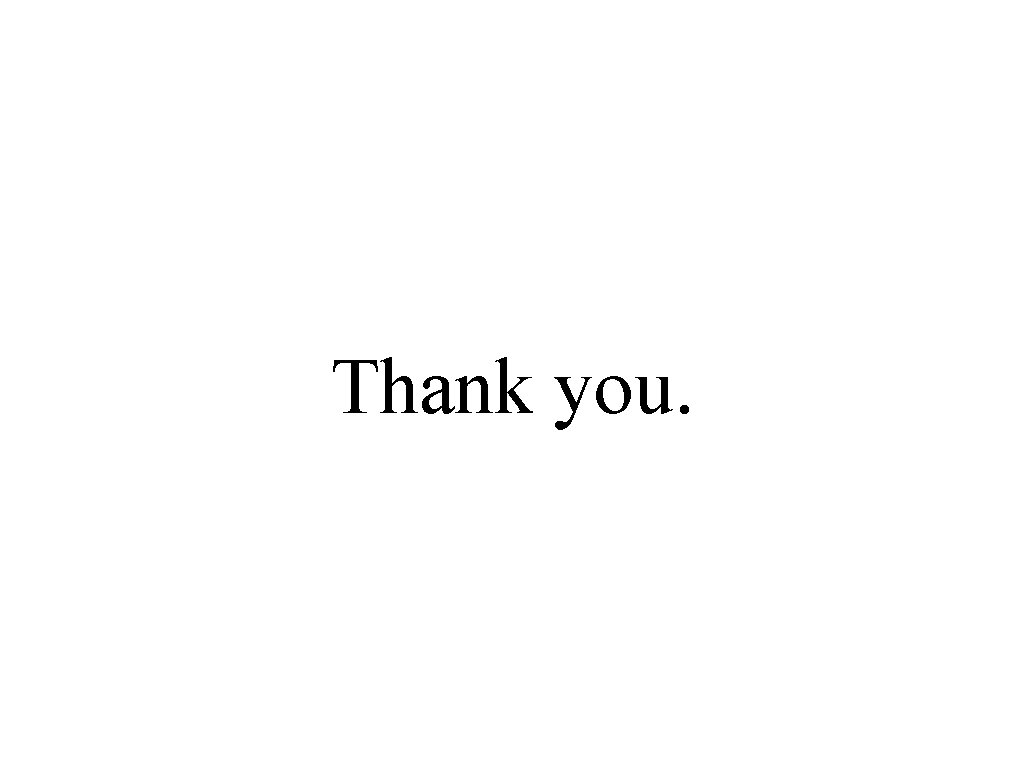
Thank you.
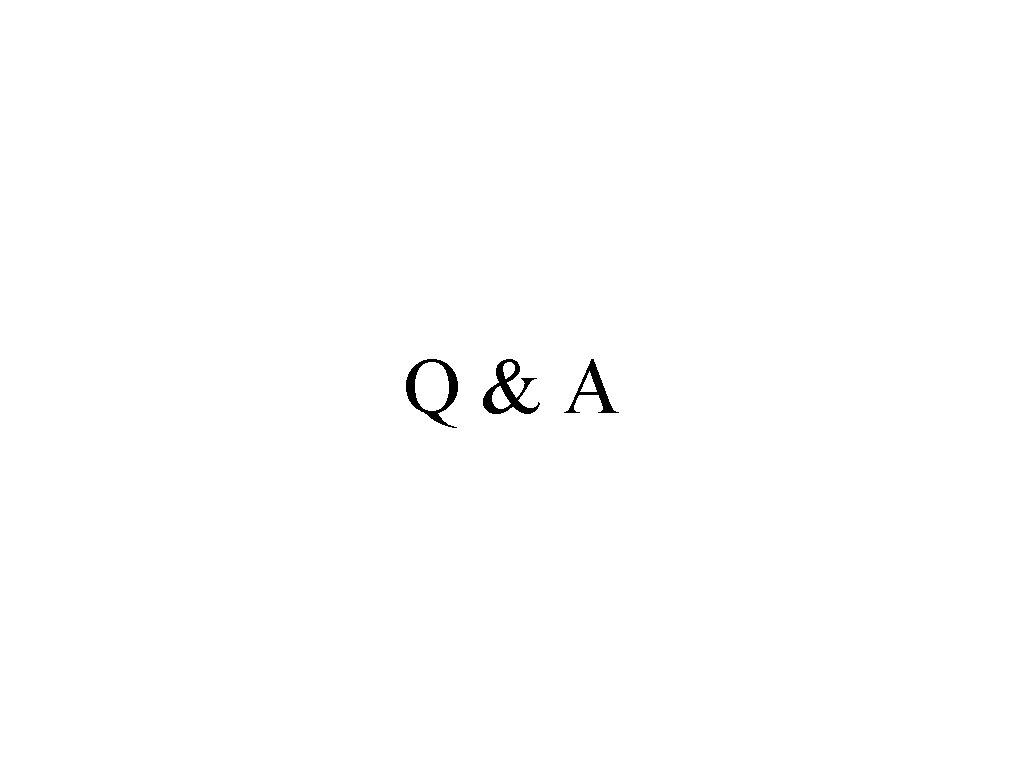
Q&A
 Criss-cross attention for semantic segmentation
Criss-cross attention for semantic segmentation Gephi alternatives
Gephi alternatives Dynamic network visualization
Dynamic network visualization Network flow visualization tool
Network flow visualization tool Ancient china social pyramid
Ancient china social pyramid Social classes in song dynasty
Social classes in song dynasty Han bureaucracy
Han bureaucracy Wo jiao
Wo jiao Pu tao you
Pu tao you Welcome in mandarin
Welcome in mandarin The corporation and its stakeholders
The corporation and its stakeholders Interactive student notebook social studies
Interactive student notebook social studies Social thinking adalah
Social thinking adalah Social thinking social influence social relations
Social thinking social influence social relations Datagram network vs virtual circuit network
Datagram network vs virtual circuit network Types of network topology
Types of network topology Features of peer to peer network and client server network
Features of peer to peer network and client server network Ece 526
Ece 526 Network centric computing
Network centric computing Packet switching vs circuit switching شرح
Packet switching vs circuit switching شرح Prims algorithm visualization
Prims algorithm visualization Ocean data visualization
Ocean data visualization Vli demo tool
Vli demo tool Red black tree visualization
Red black tree visualization Horspool algorithm visualization
Horspool algorithm visualization Spatial visualization training
Spatial visualization training Visualization für robotsimulation
Visualization für robotsimulation Scientific visualization tutorial
Scientific visualization tutorial Visualization pipeline
Visualization pipeline Google visualization api query language
Google visualization api query language 2d array visualization
2d array visualization Weka visualization
Weka visualization