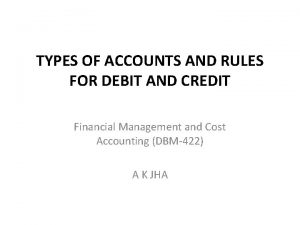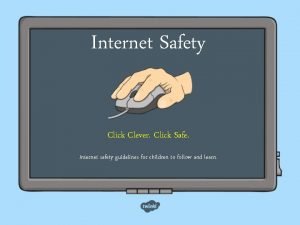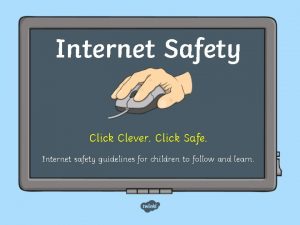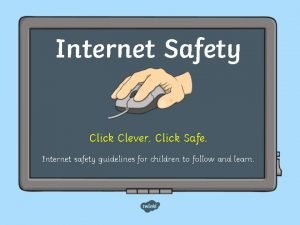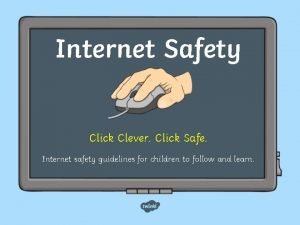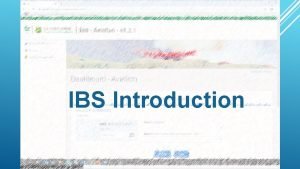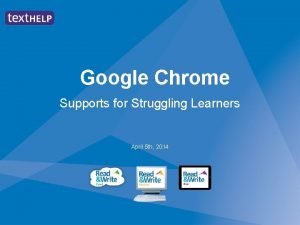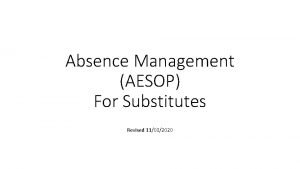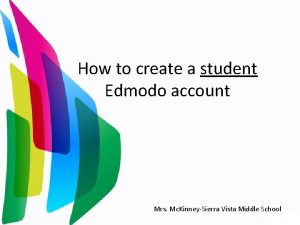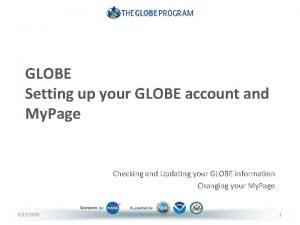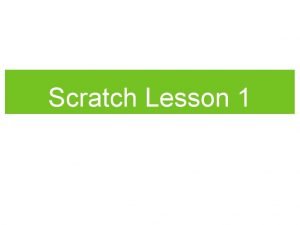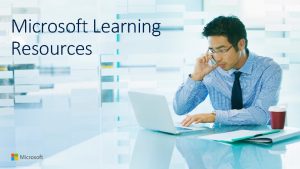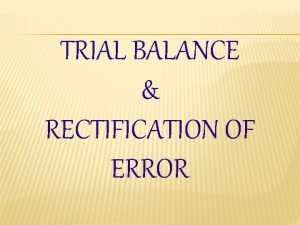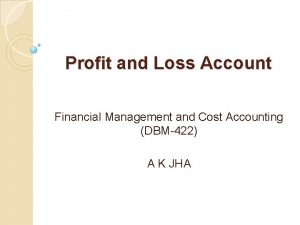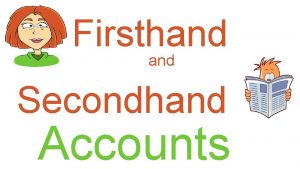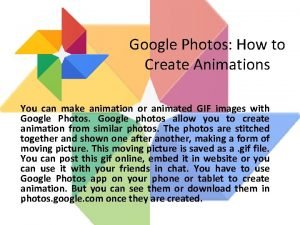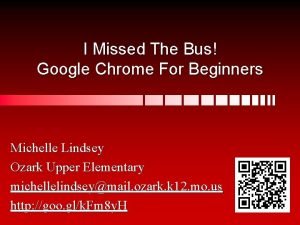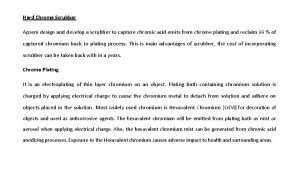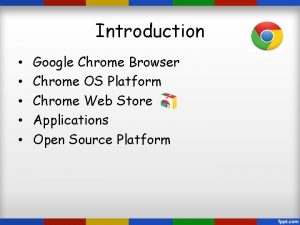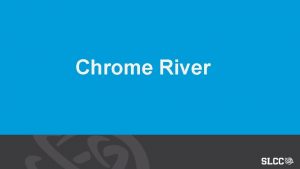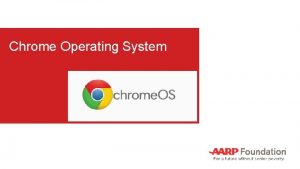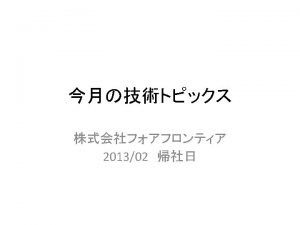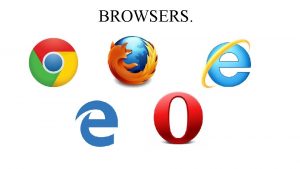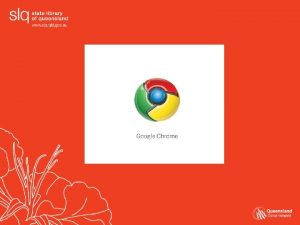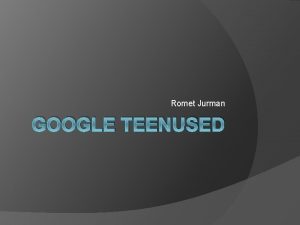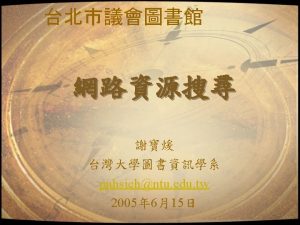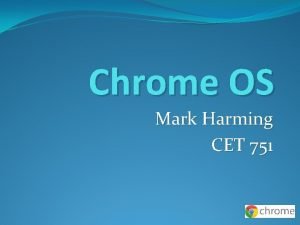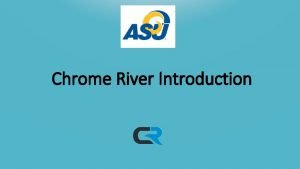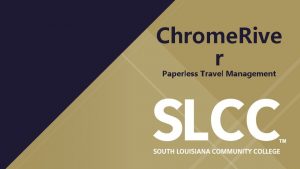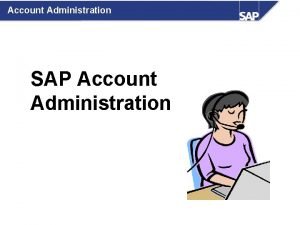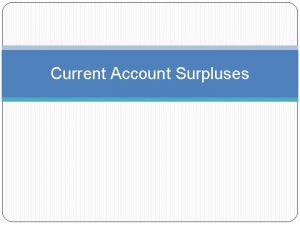How to create google account Click Google Chrome
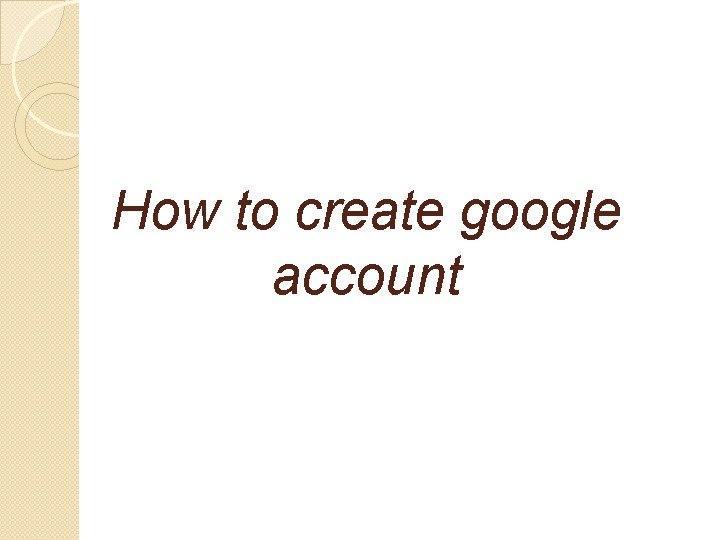
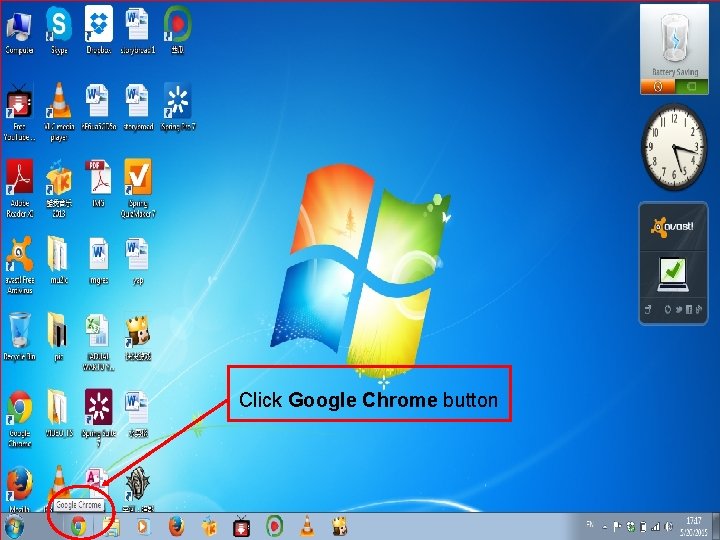
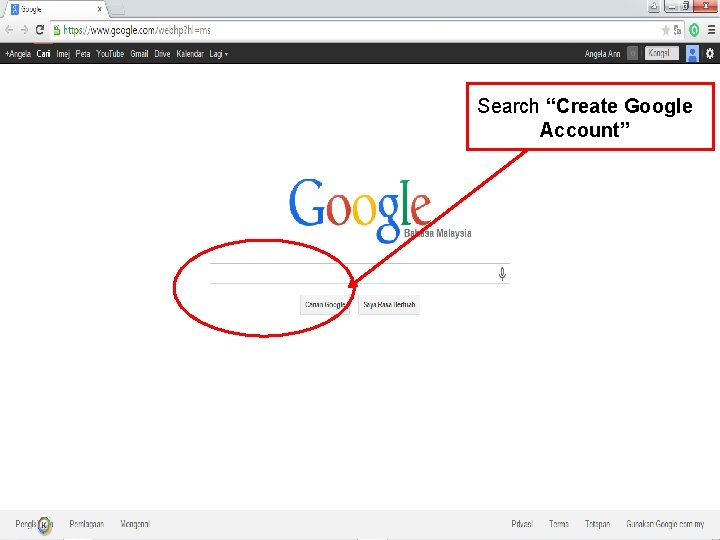
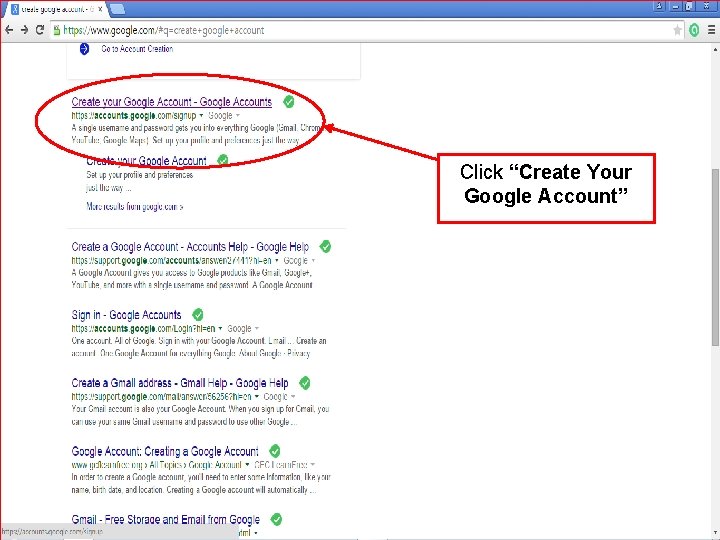
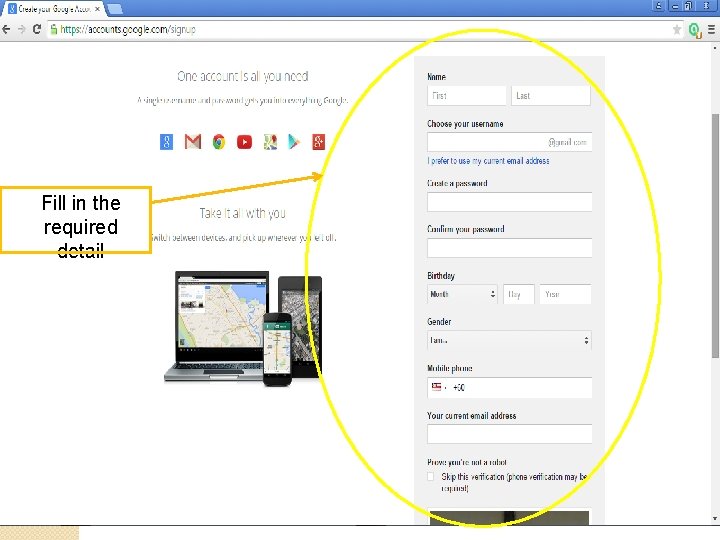
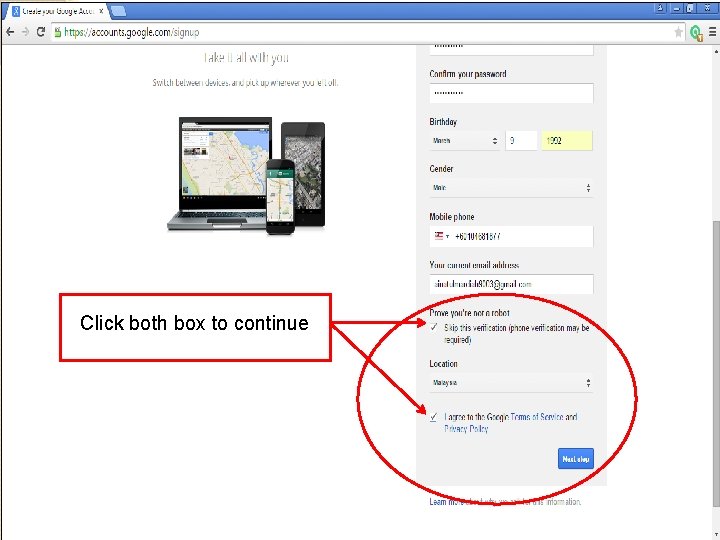
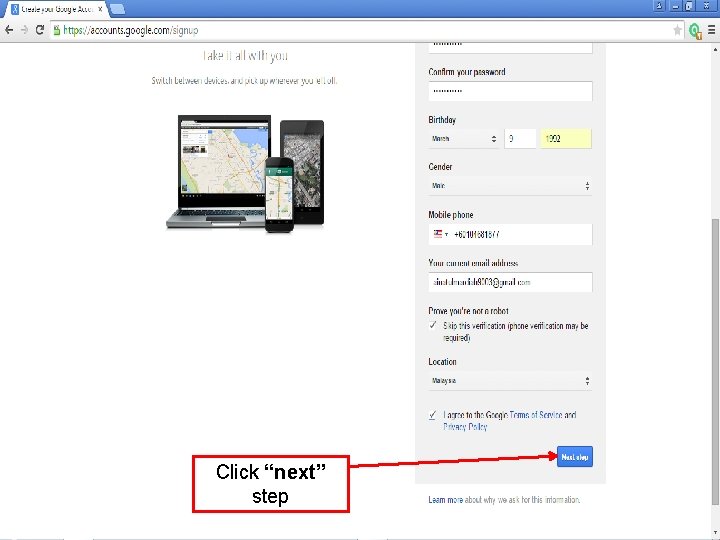
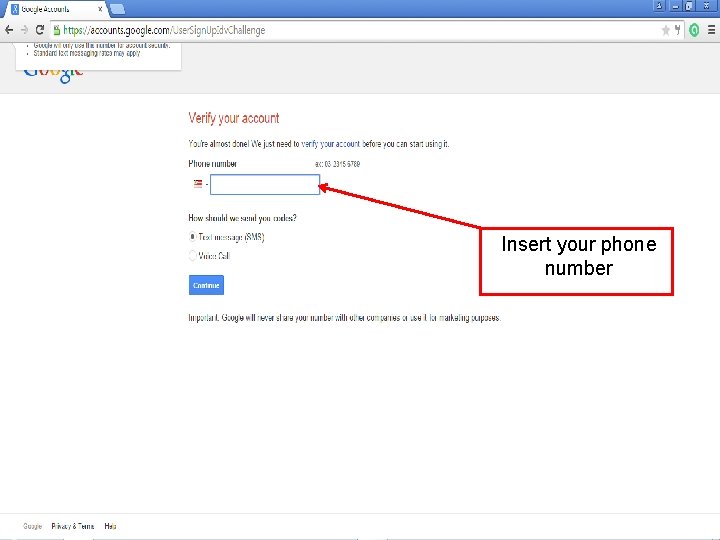
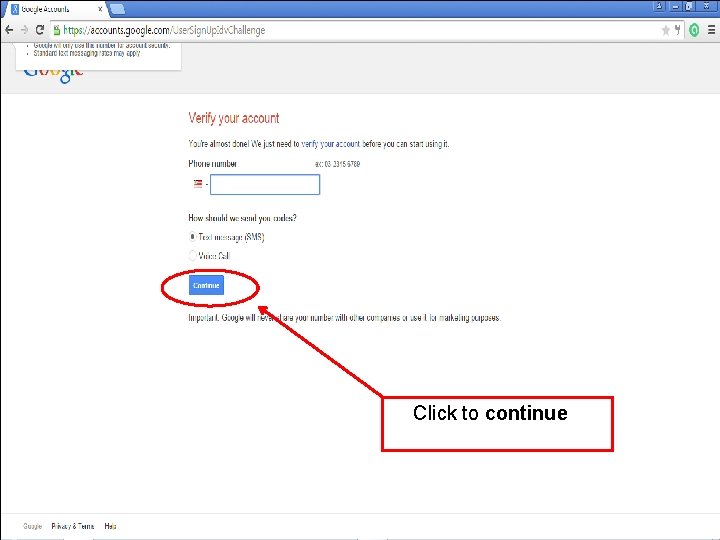
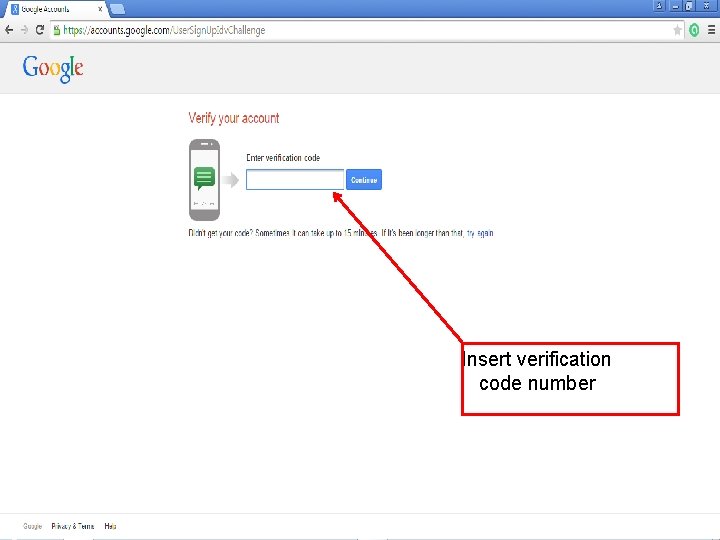
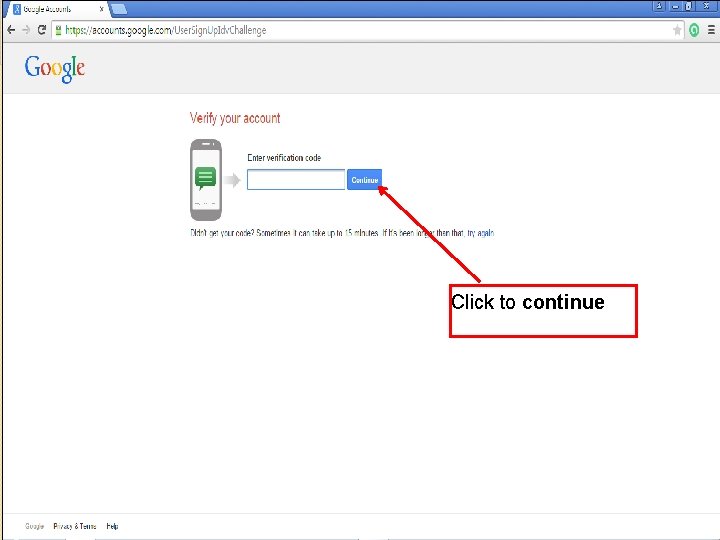
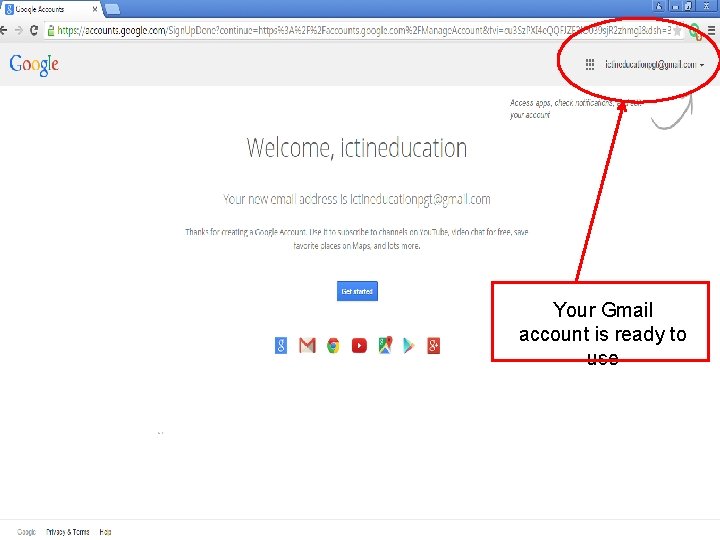
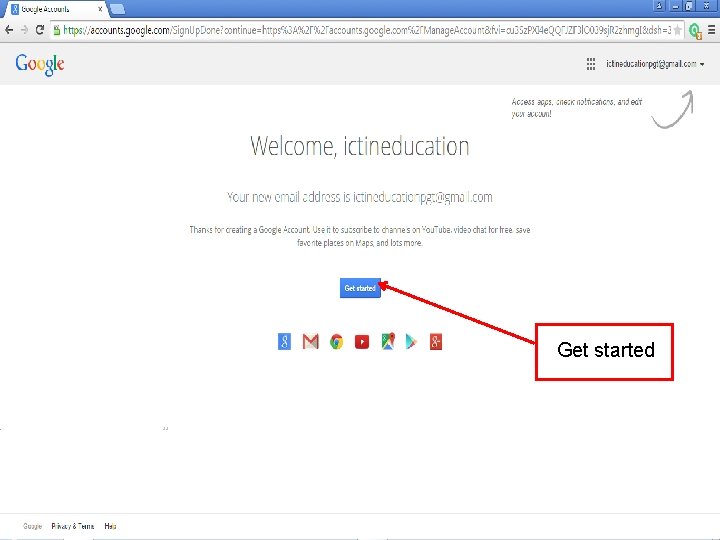
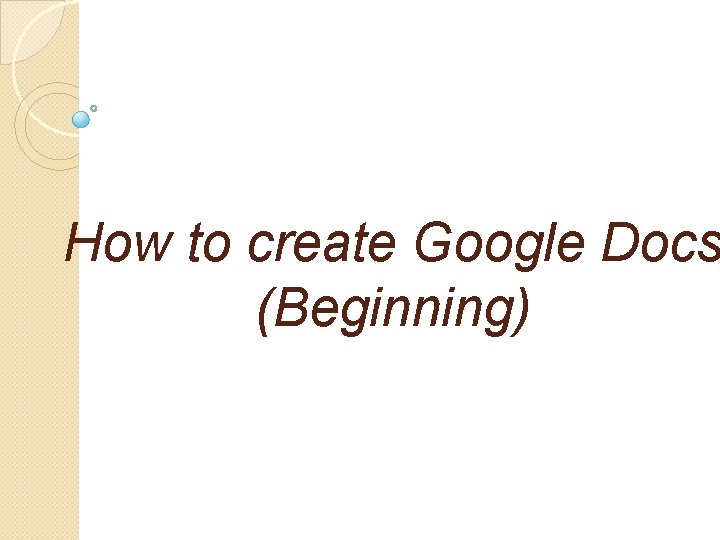
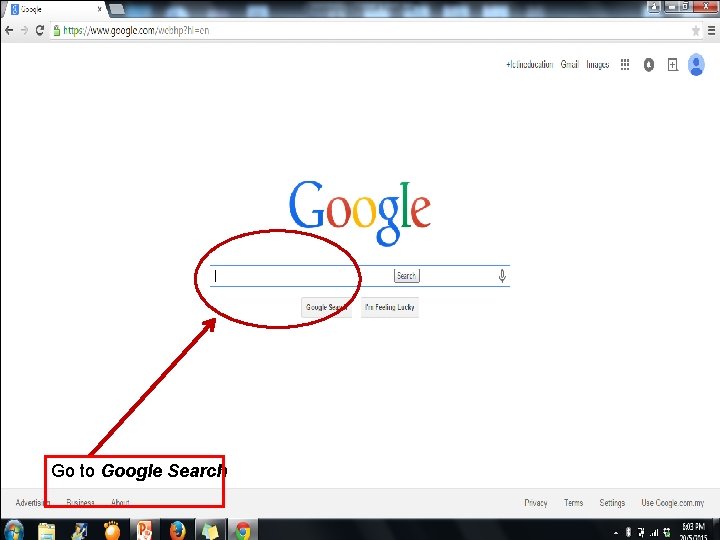
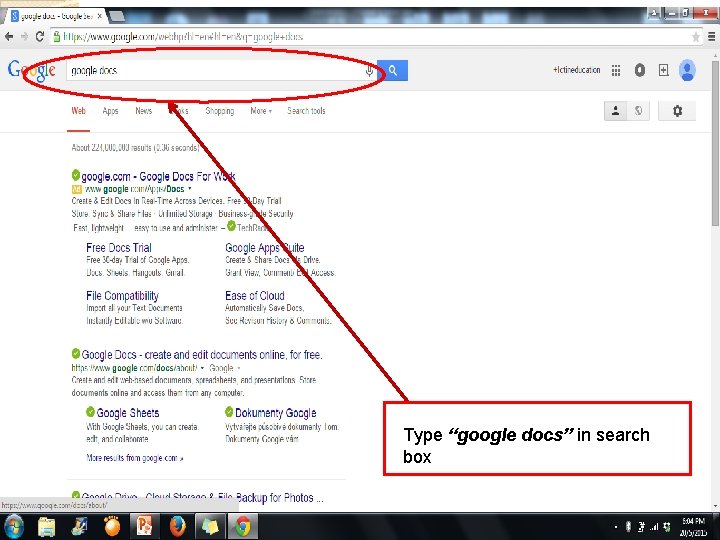
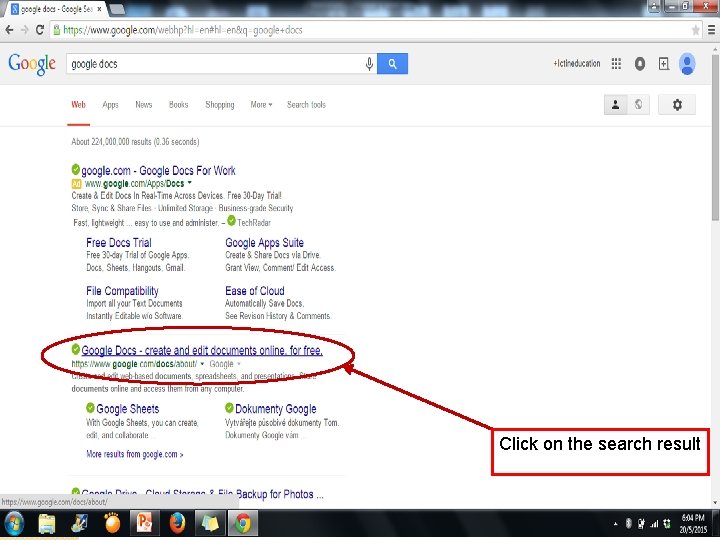
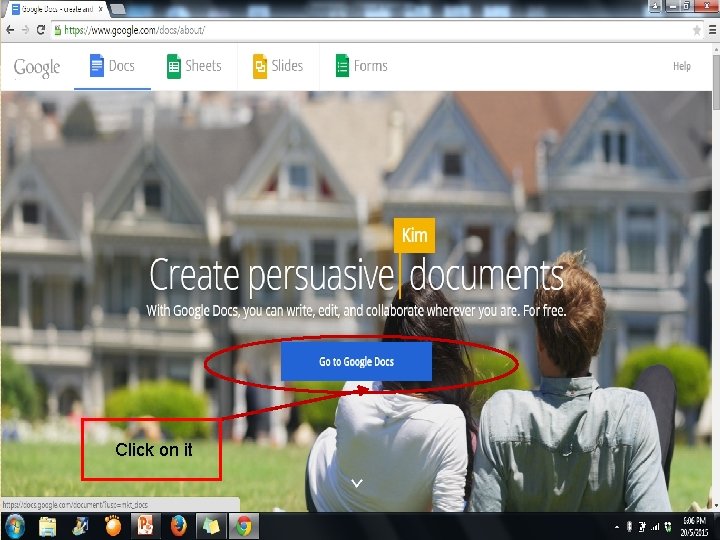
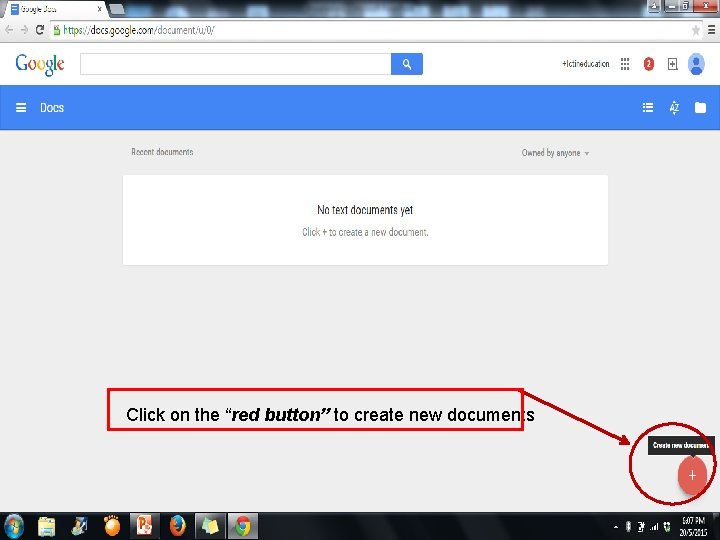
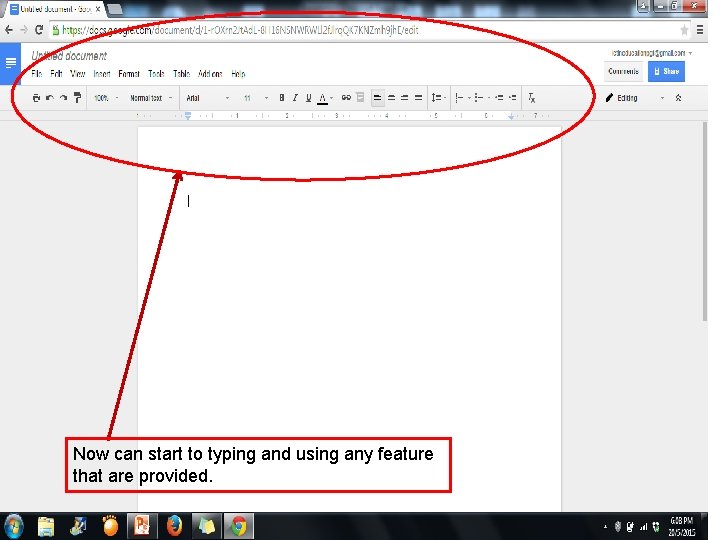
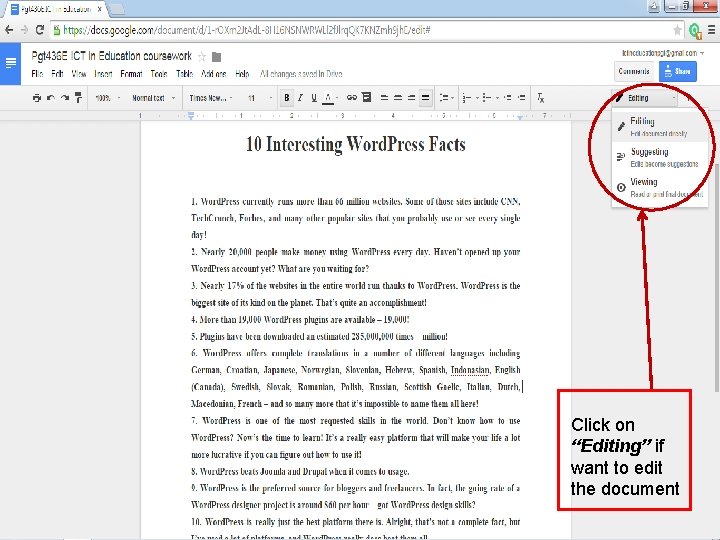
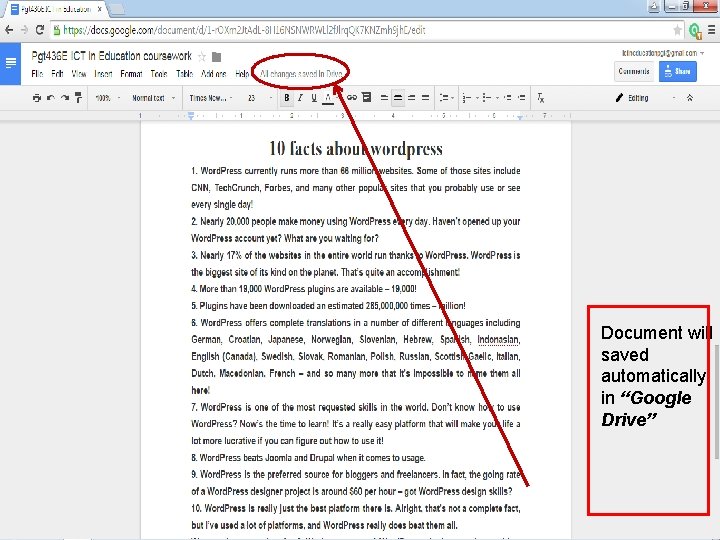
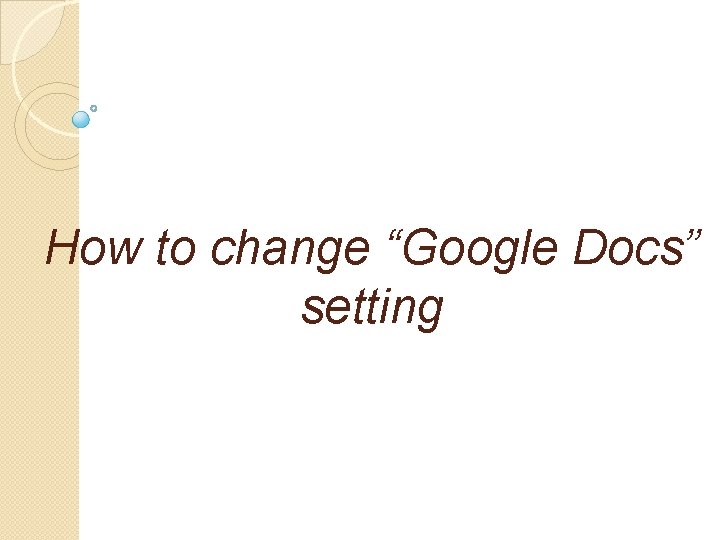
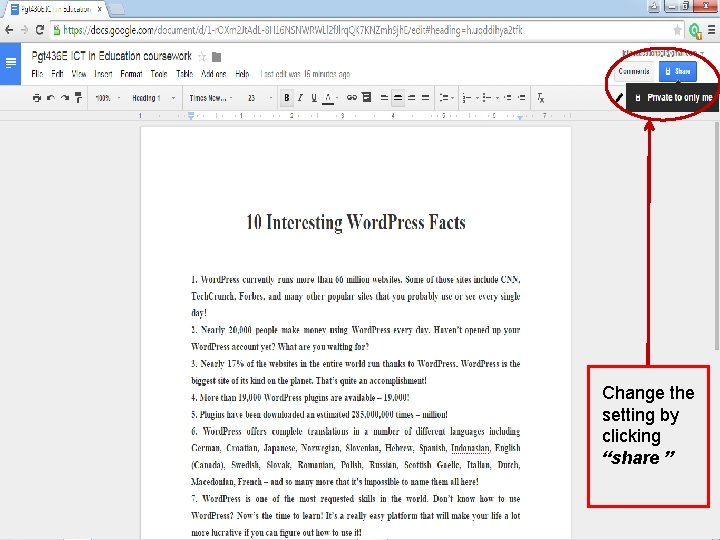
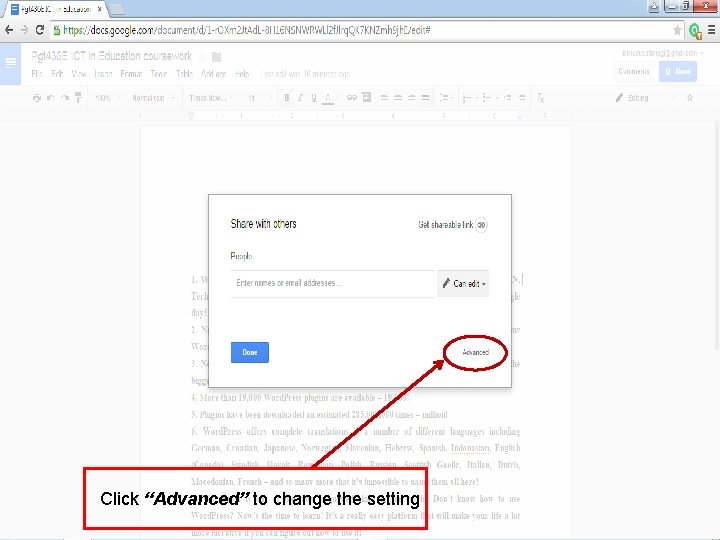
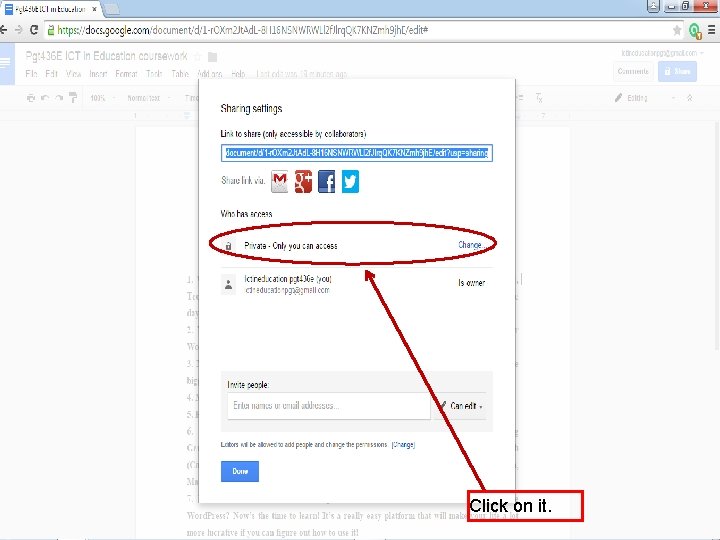
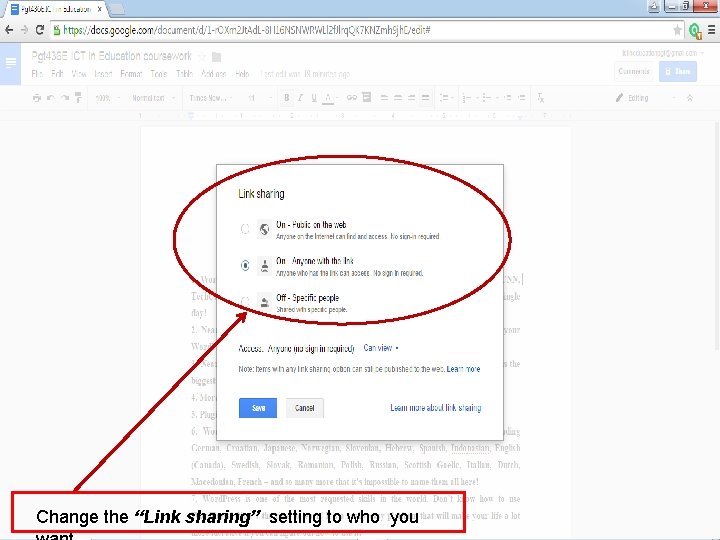
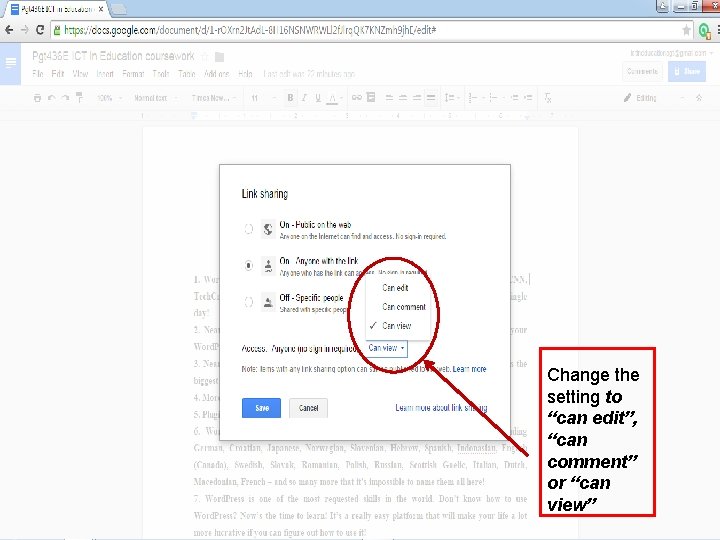
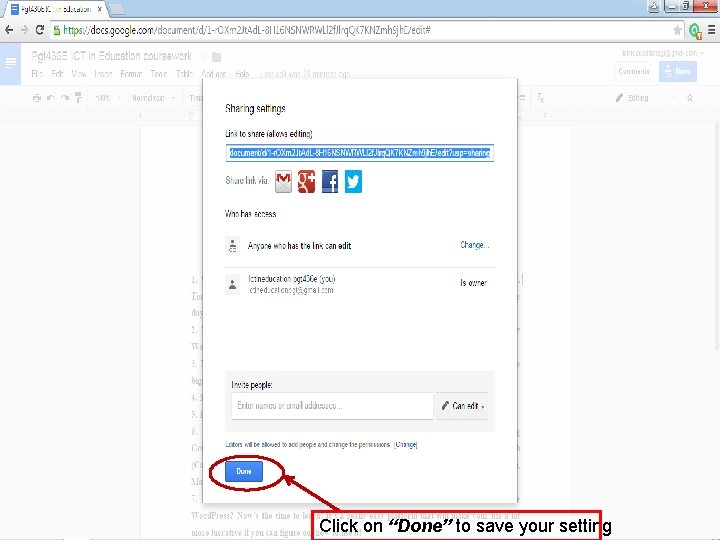
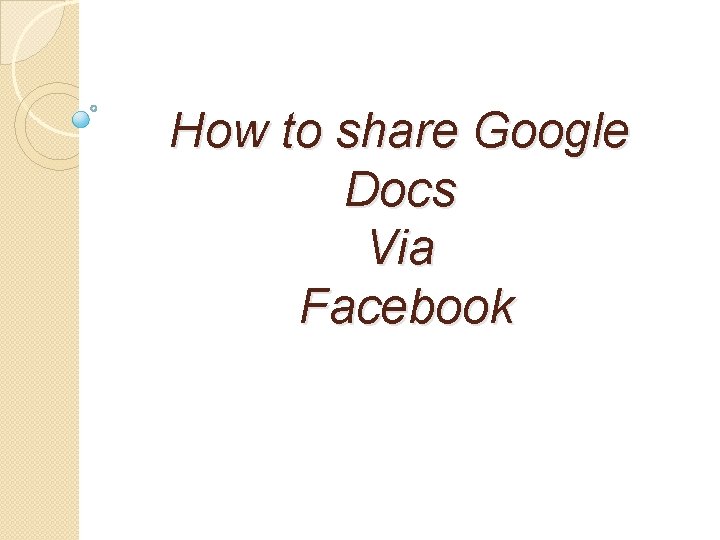
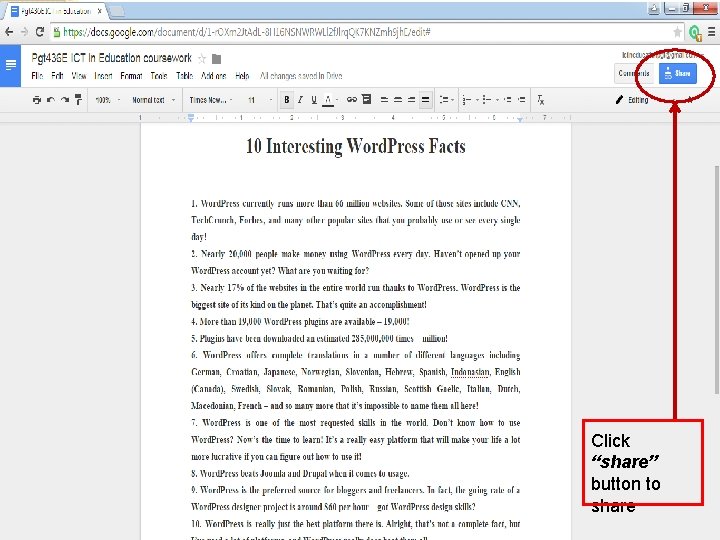
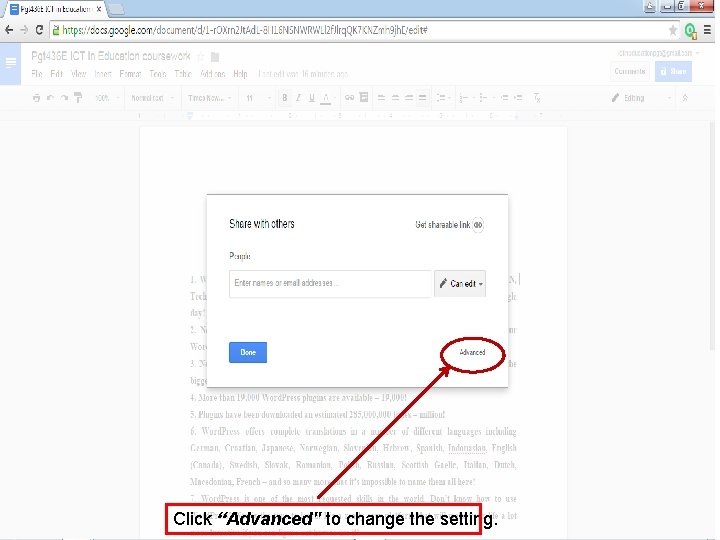
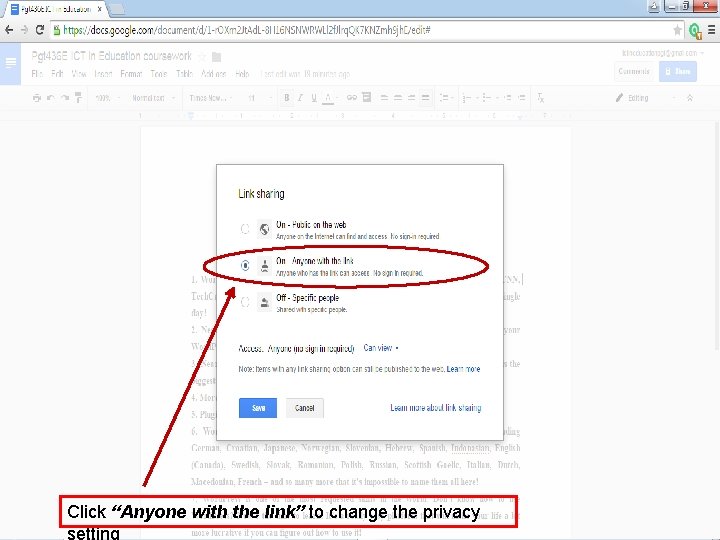
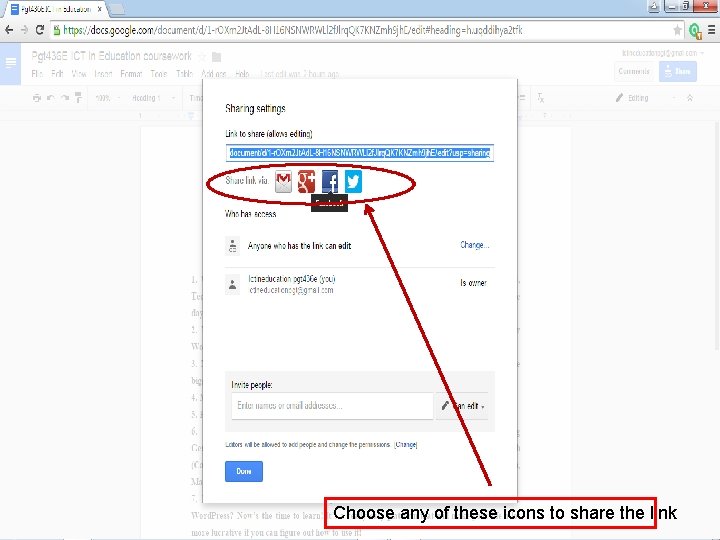
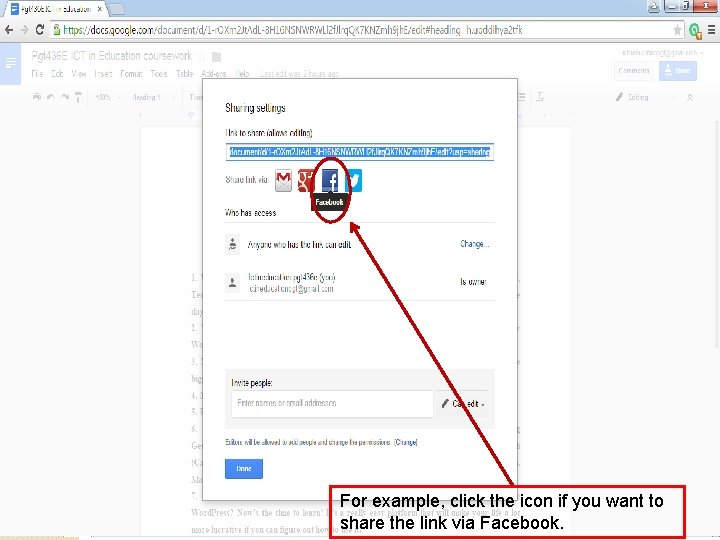
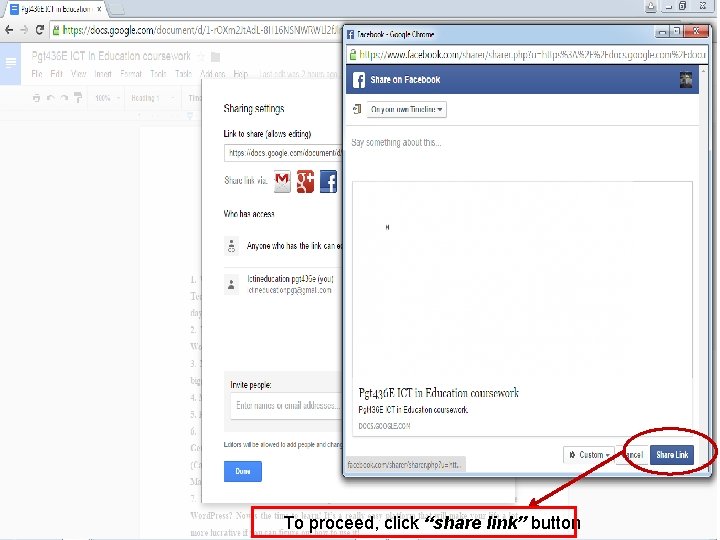
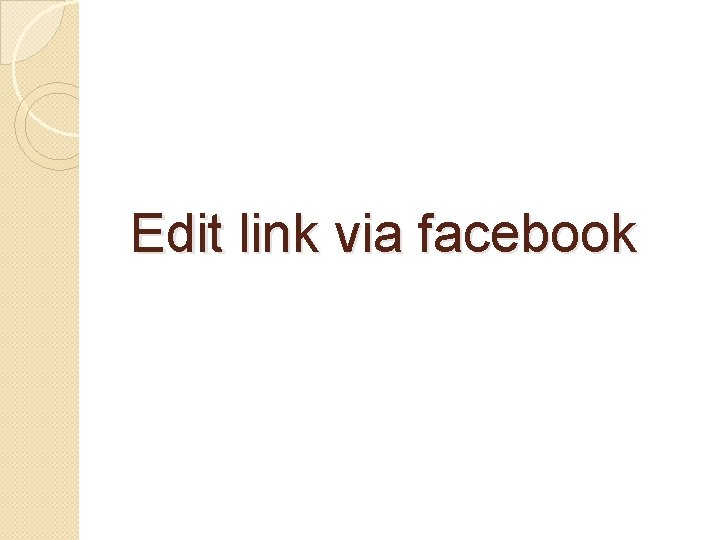
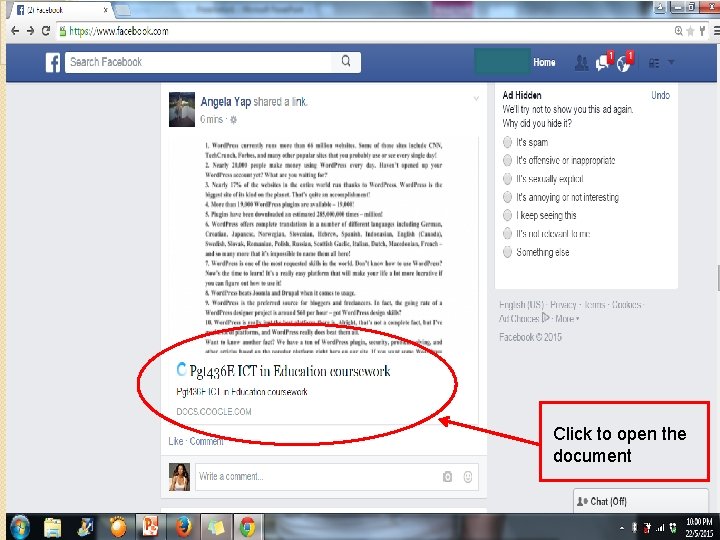
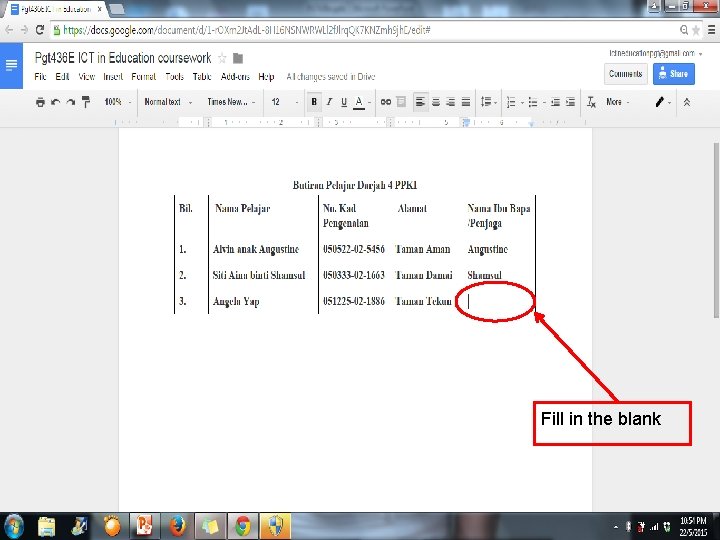
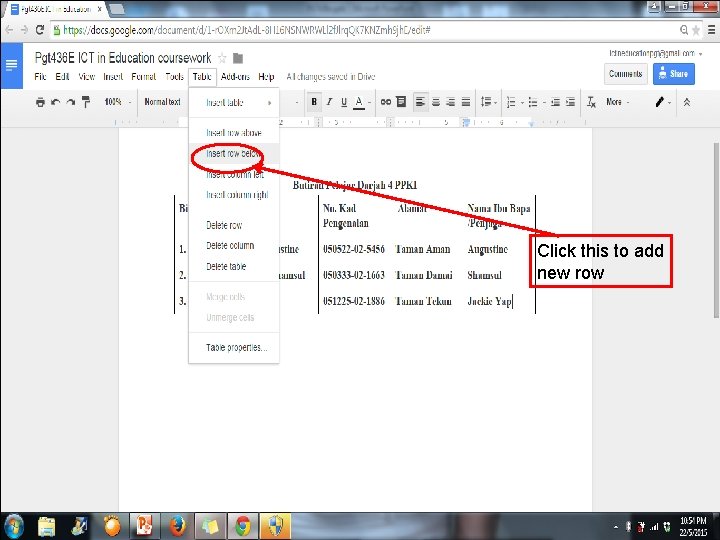
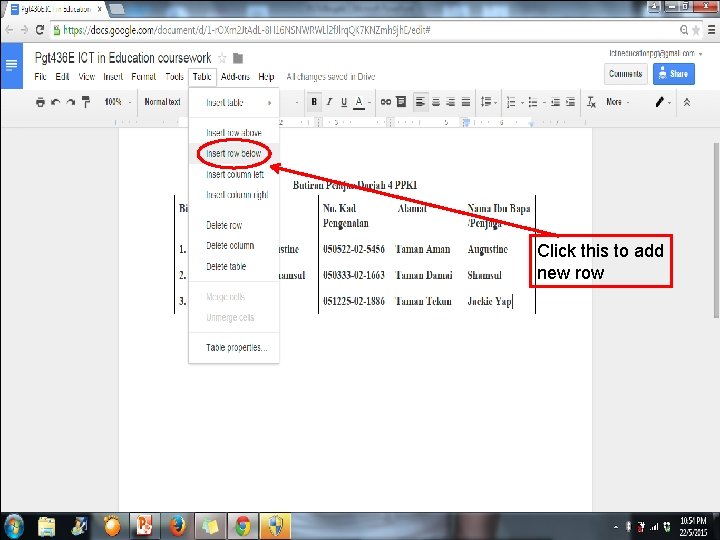
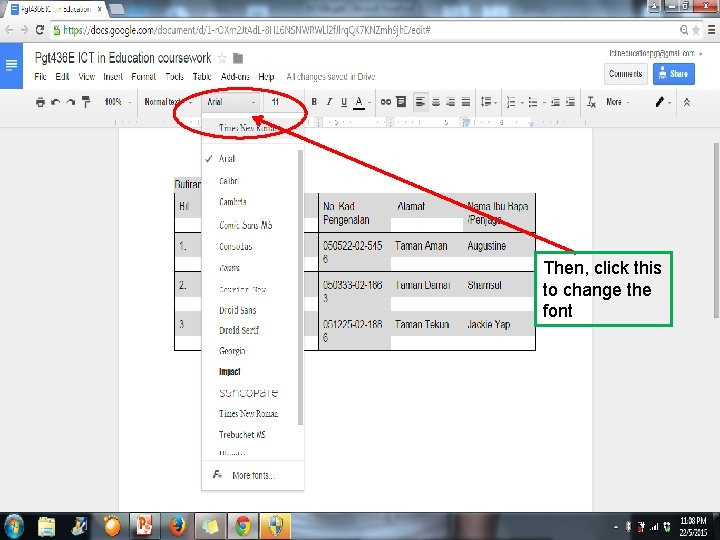
- Slides: 42
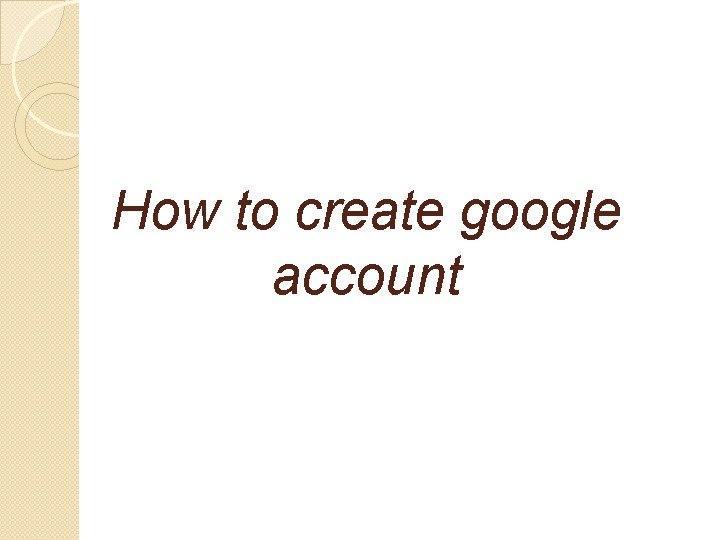
How to create google account
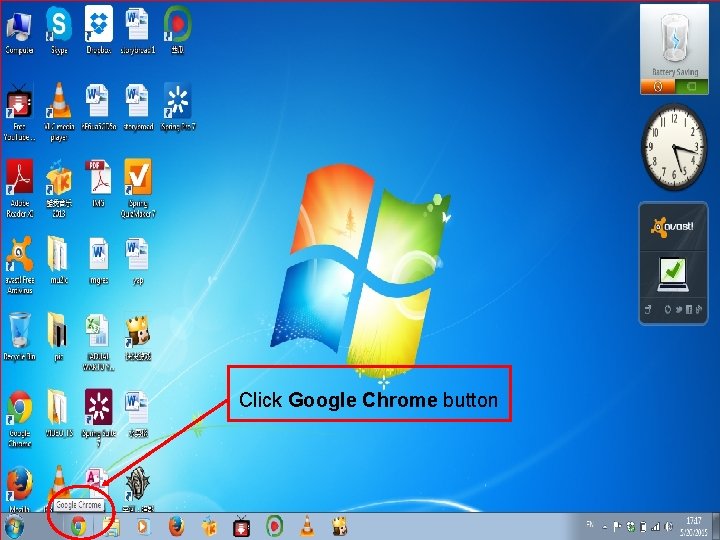
Click Google Chrome button
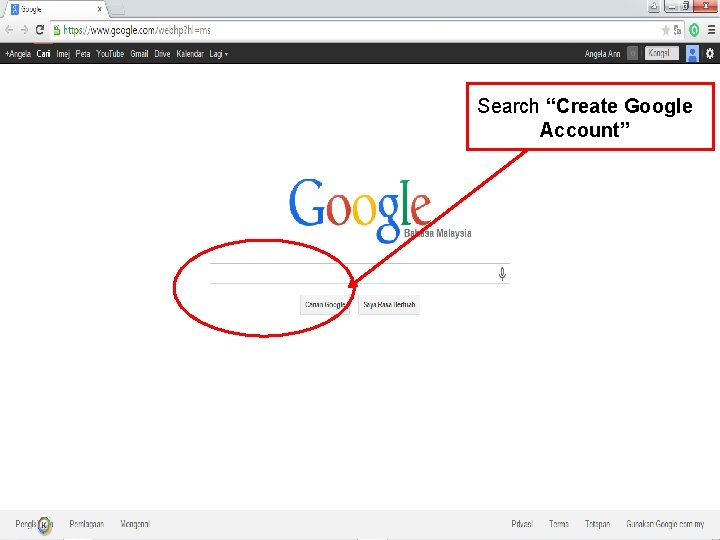
Search “Create Google Account”
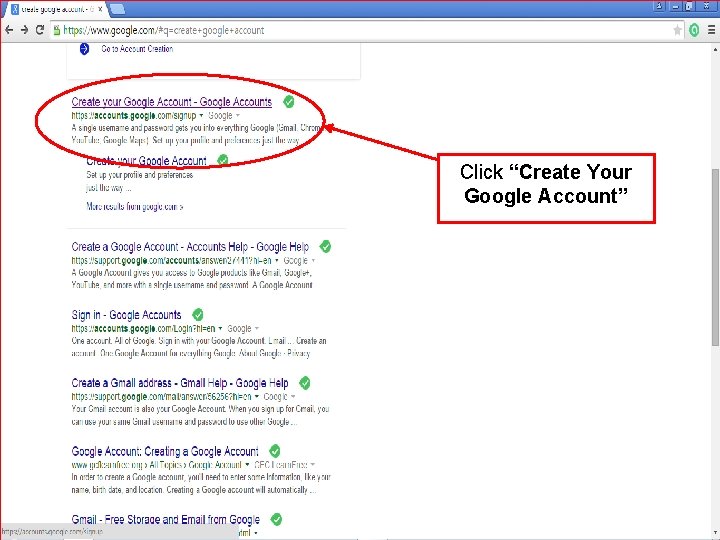
Click “Create Your Google Account”
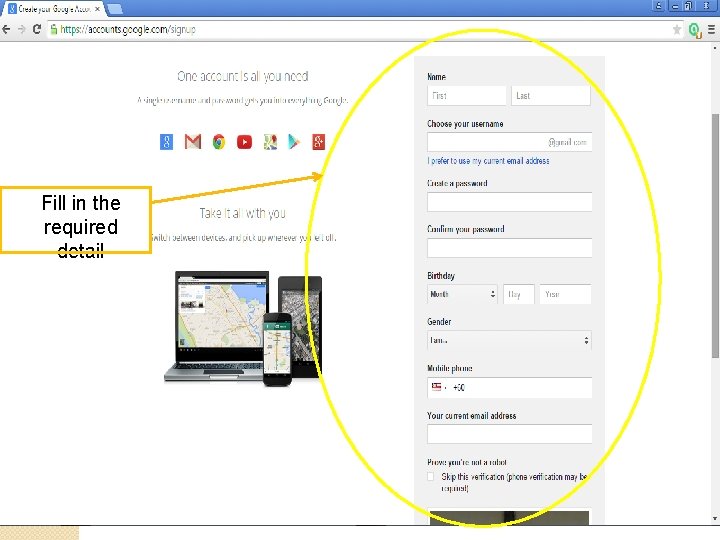
Fill in the required detail
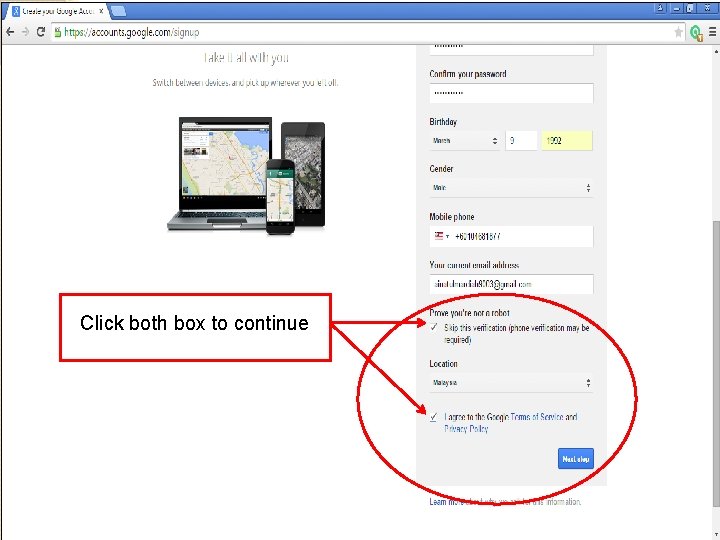
Click both box to continue
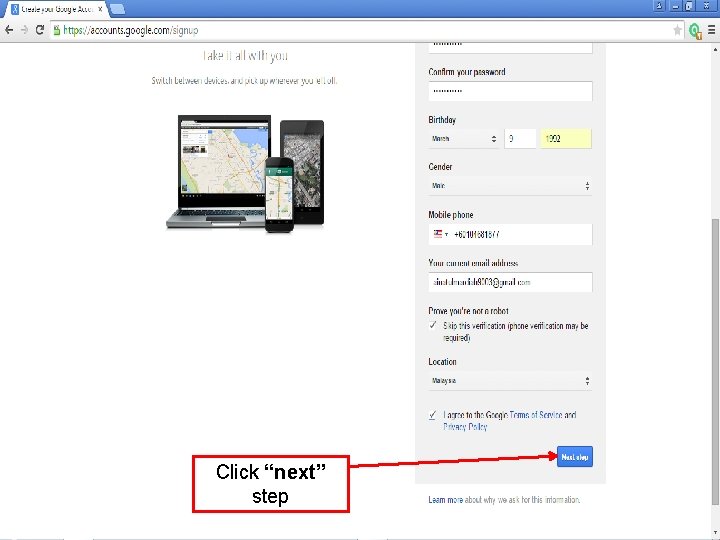
Click “next” step
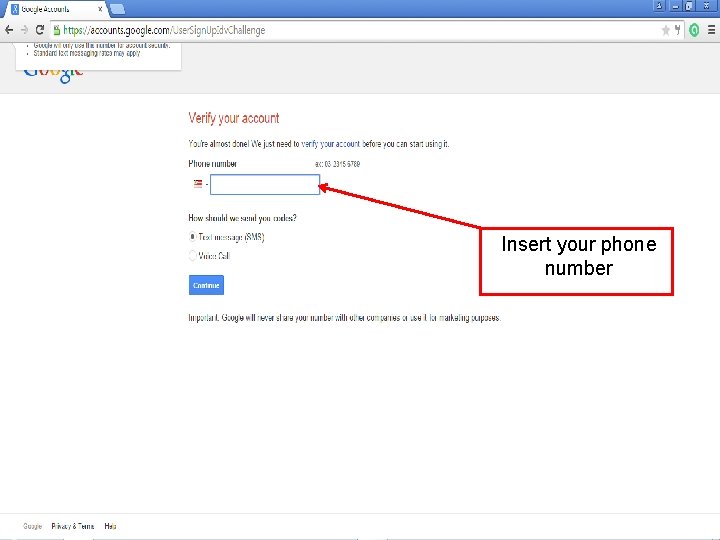
Insert your phone number
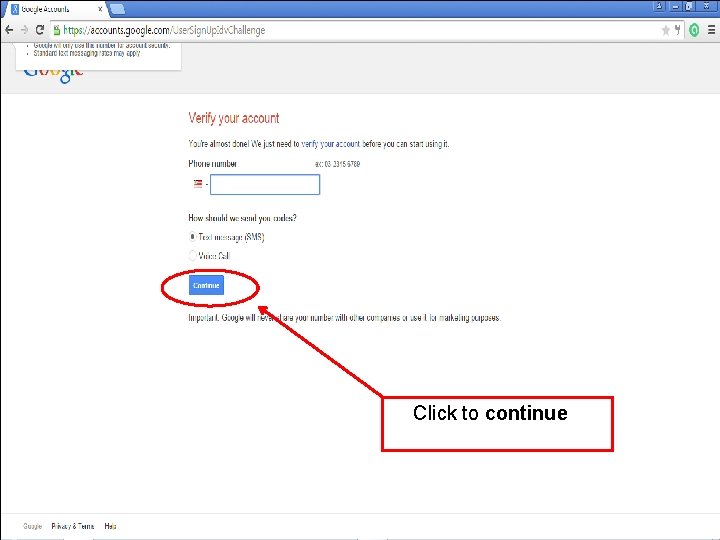
Click to continue
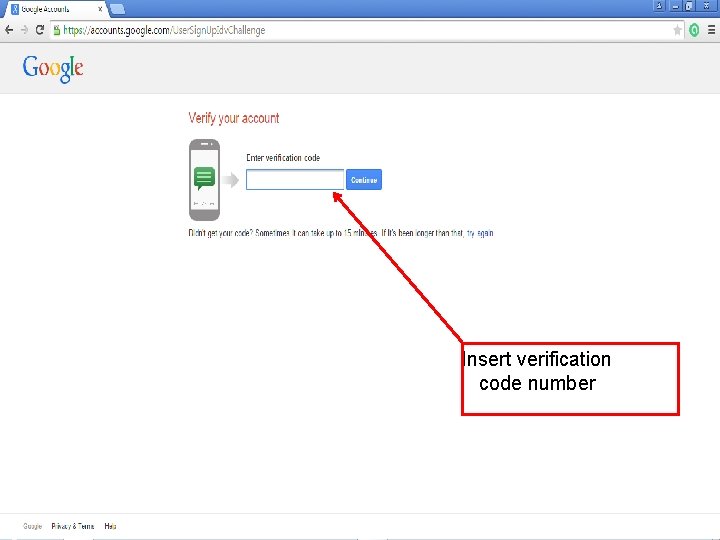
Insert verification code number
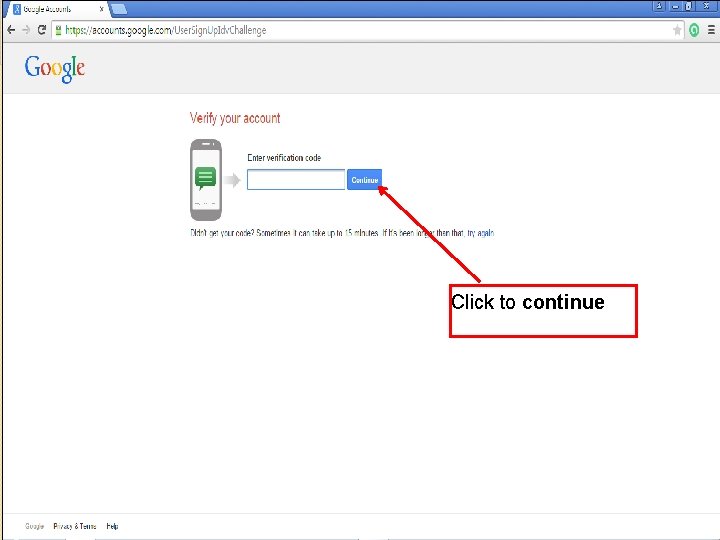
Click to continue
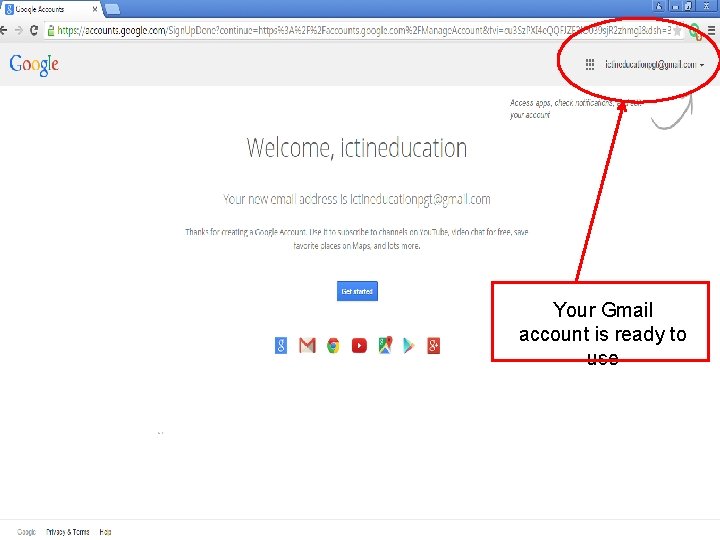
Your Gmail account is ready to use
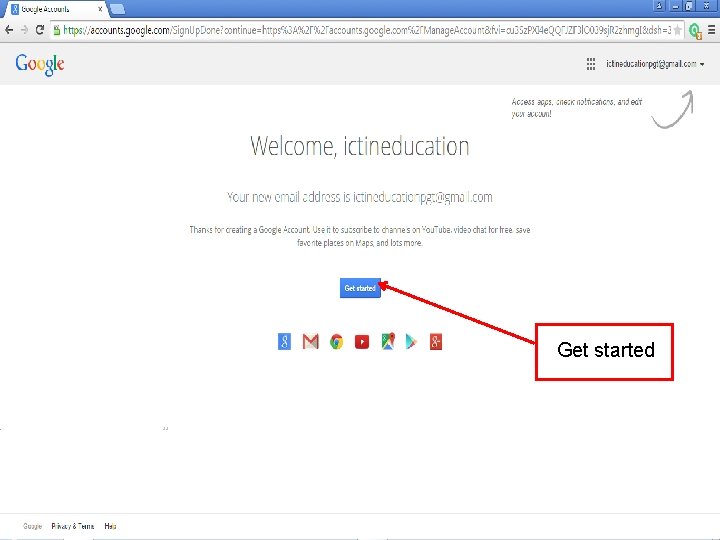
Get started
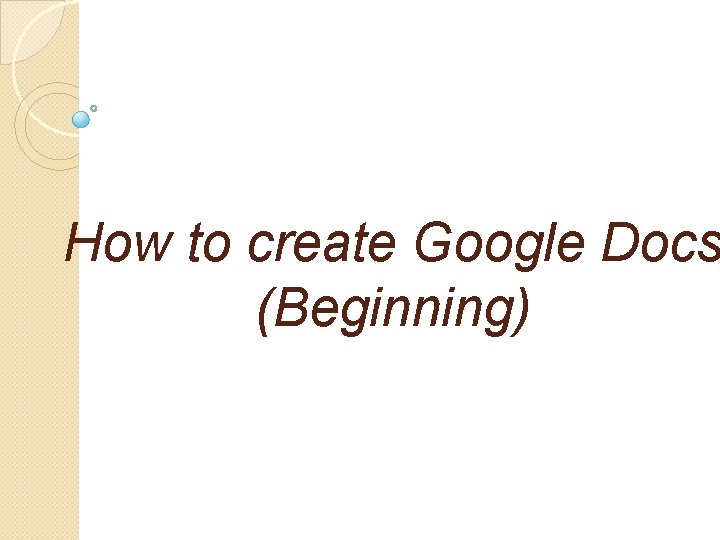
How to create Google Docs (Beginning)
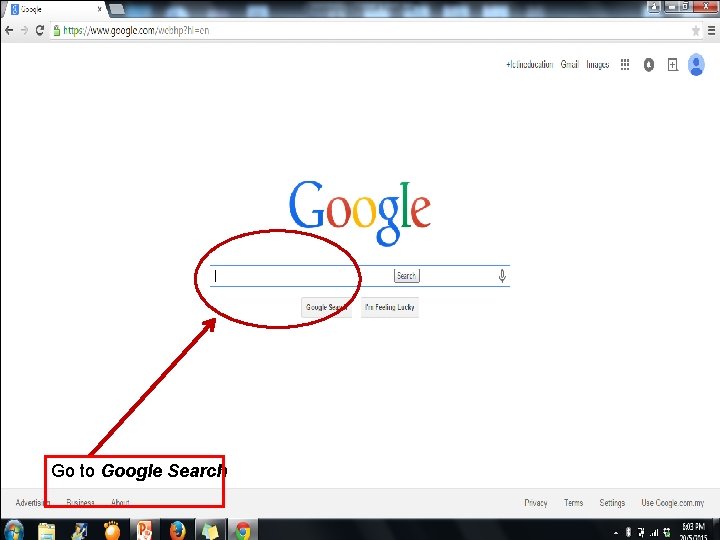
Go to Google Search
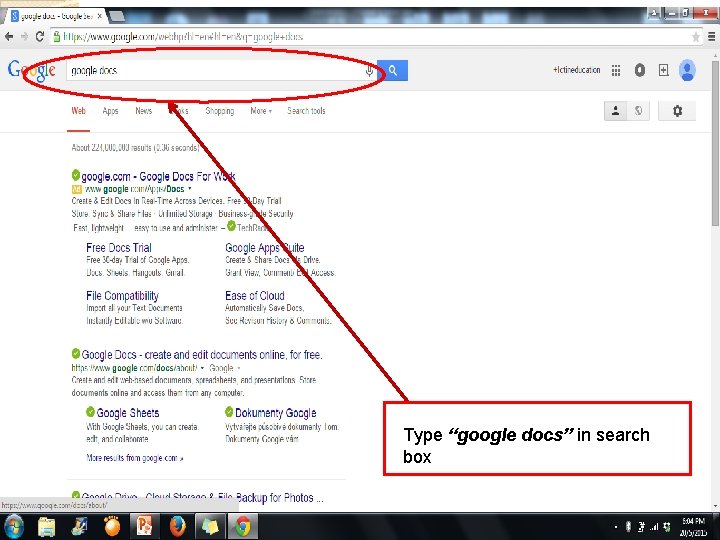
Type “google docs” in search box
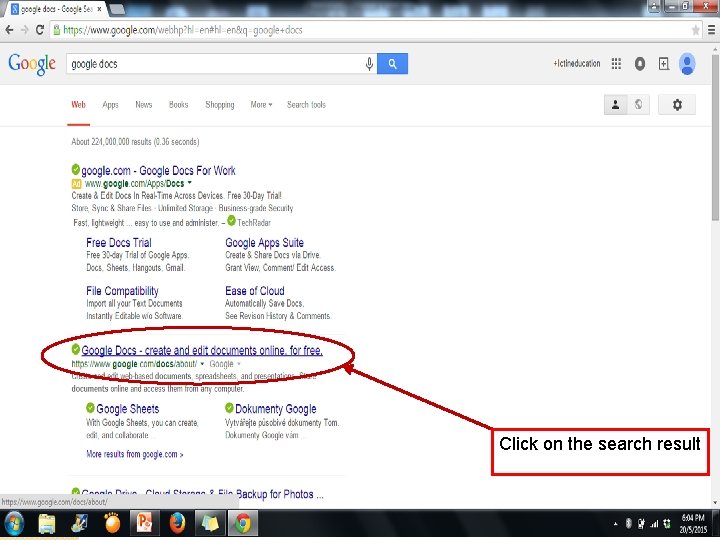
Click on the search result
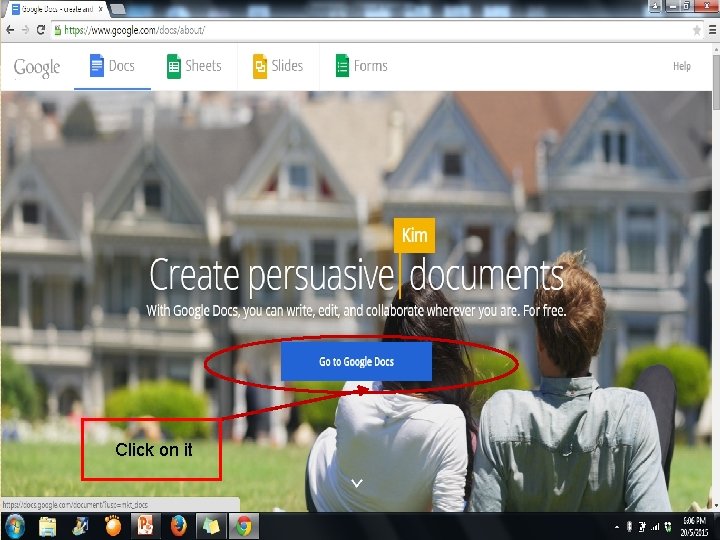
Click on it
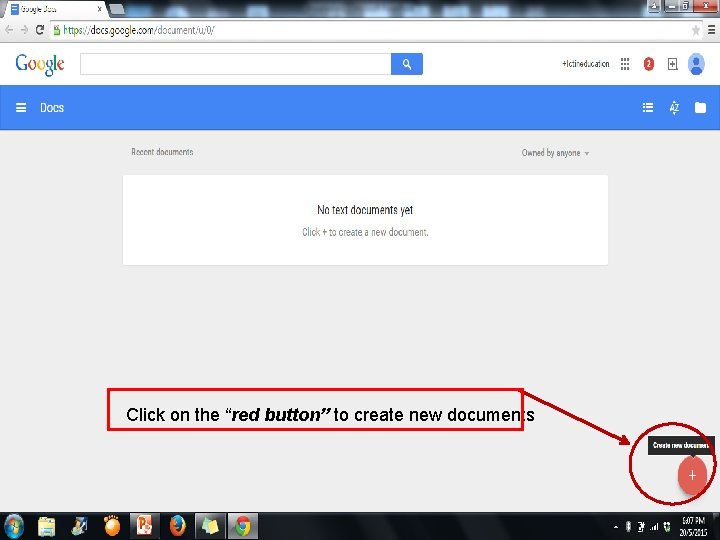
Click on the “red button” to create new documents
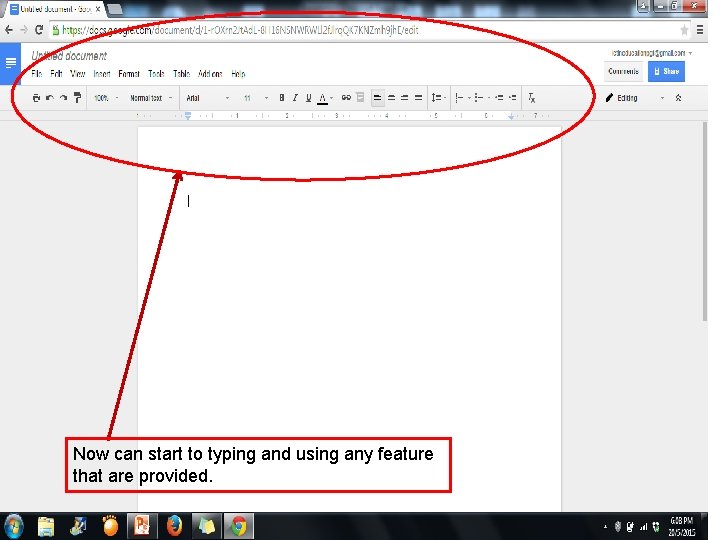
Now can start to typing and using any feature that are provided.
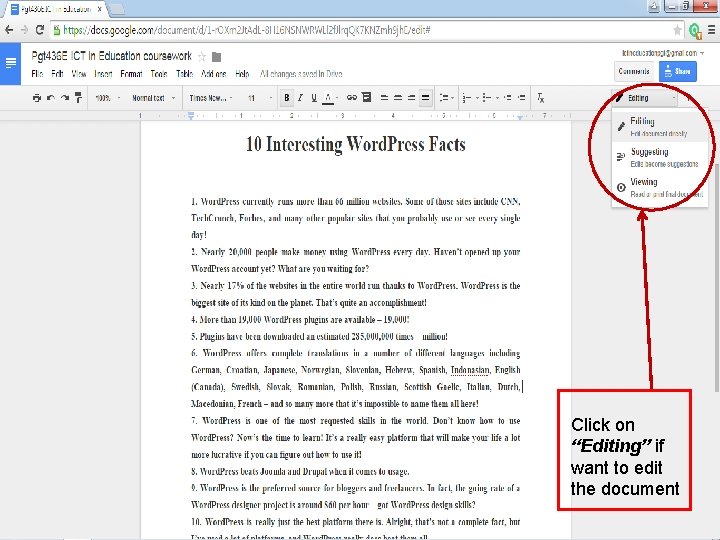
Click on “Editing” if want to edit the document
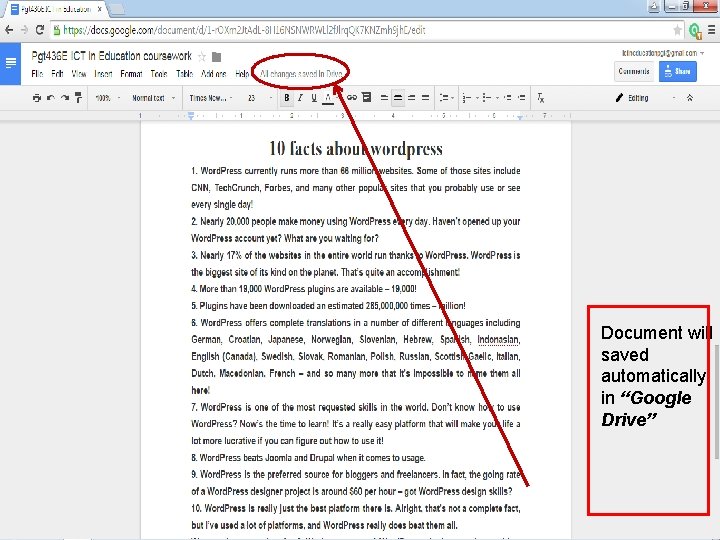
Document will saved automatically in “Google Drive”
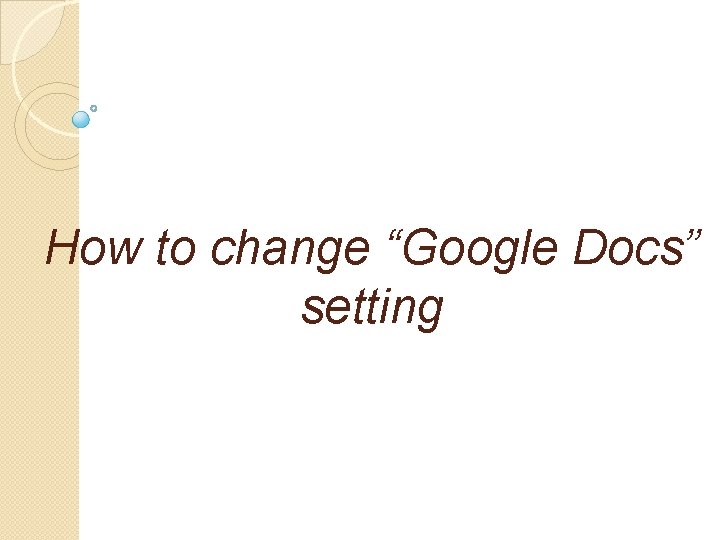
How to change “Google Docs” setting
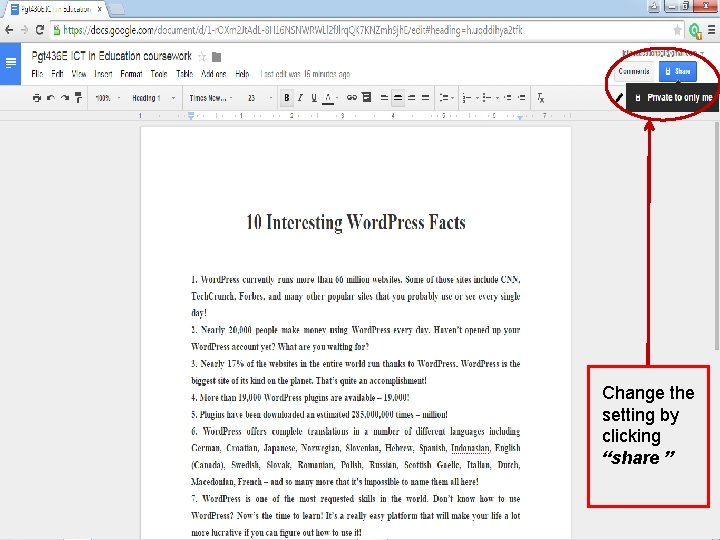
Change the setting by clicking “share ”
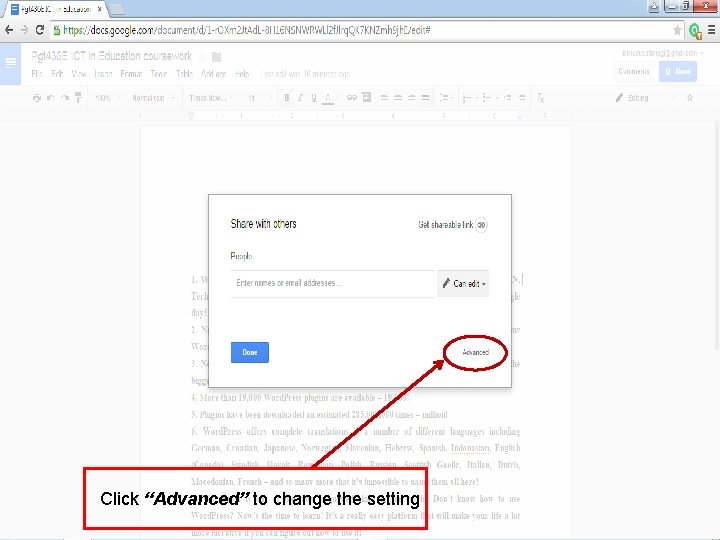
Click “Advanced” to change the setting
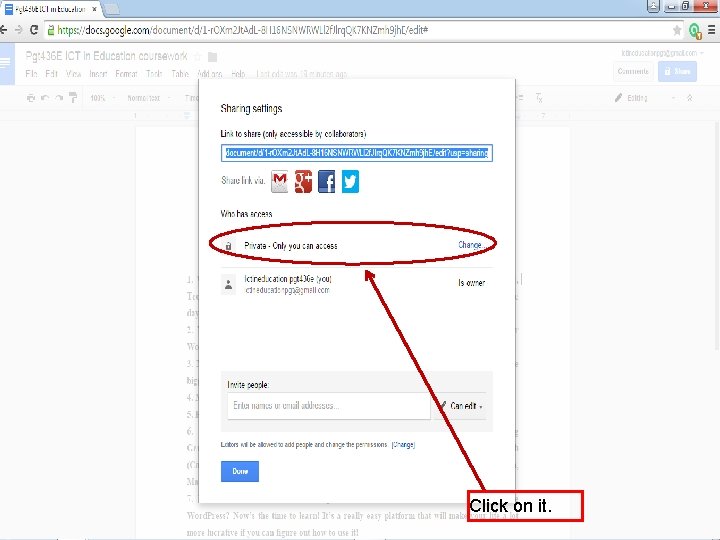
�Click on it.
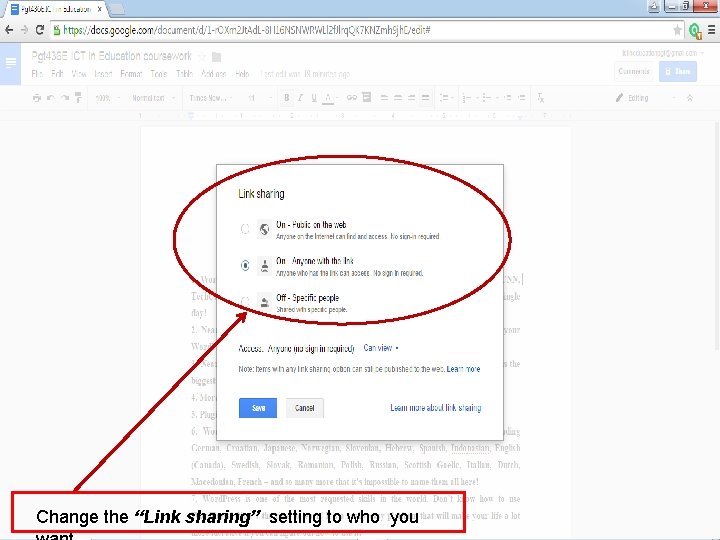
Change the “Link sharing” setting to who you
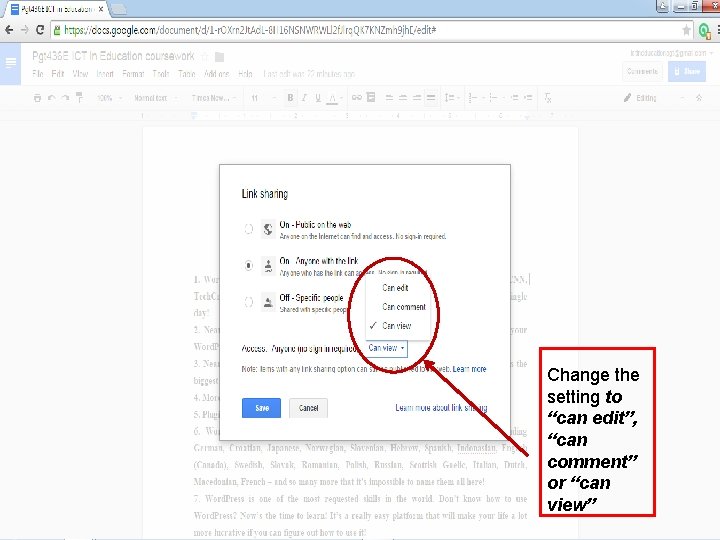
Change the setting to “can edit”, “can comment” or “can view”
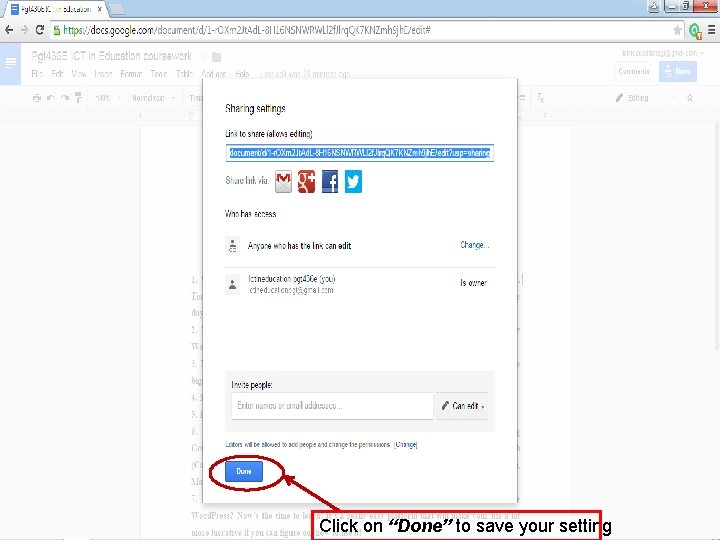
Click on “Done” to save your setting
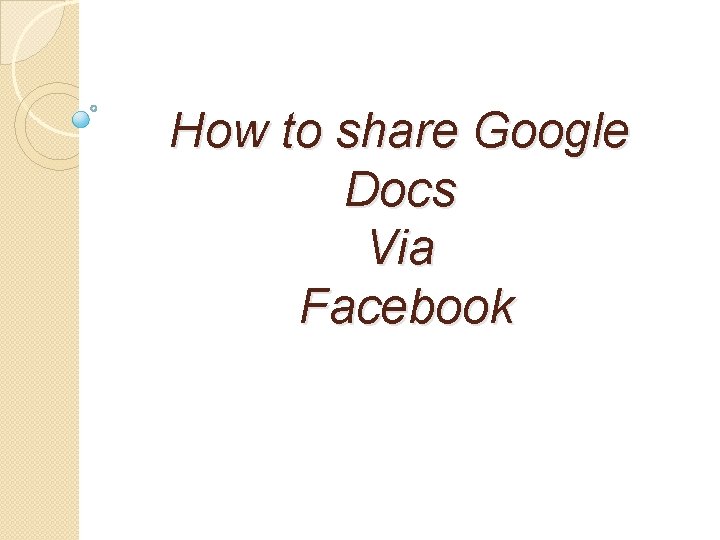
How to share Google Docs Via Facebook
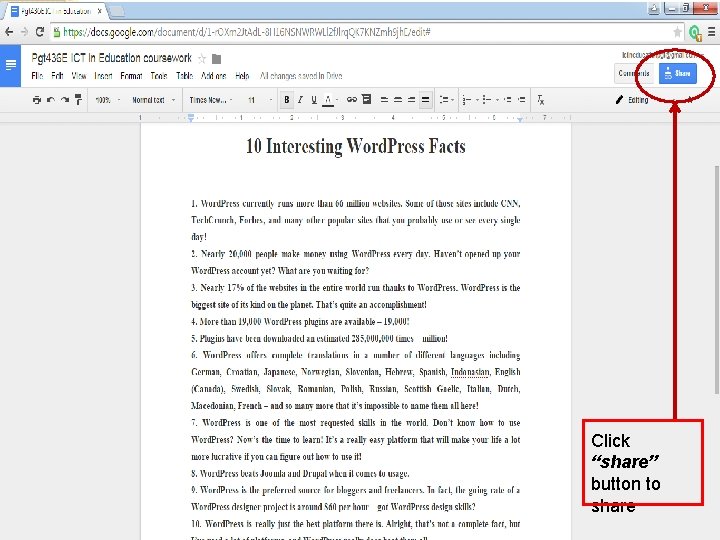
Click “share” button to share
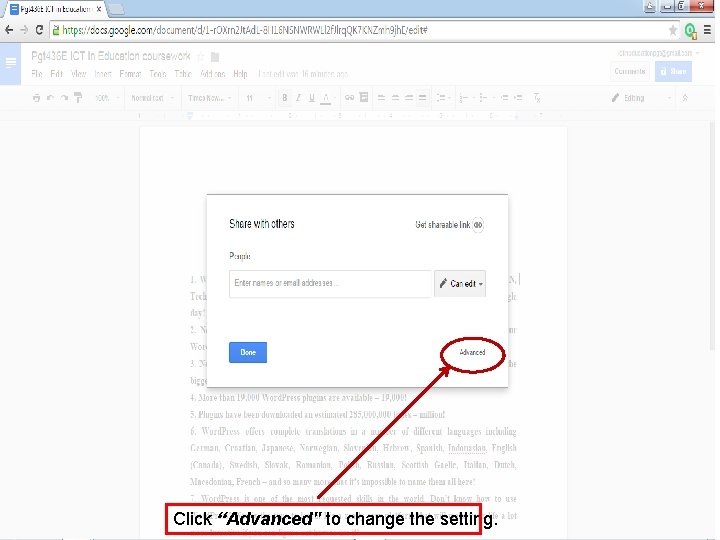
Click “Advanced" to change the setting.
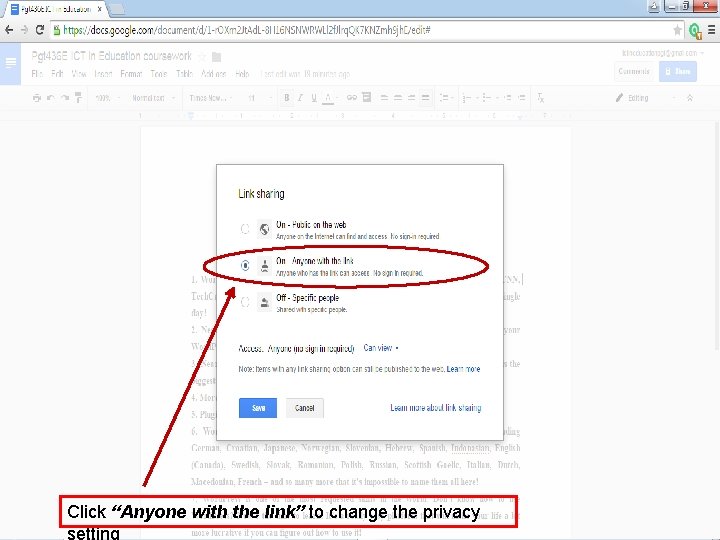
Click “Anyone with the link” to change the privacy setting
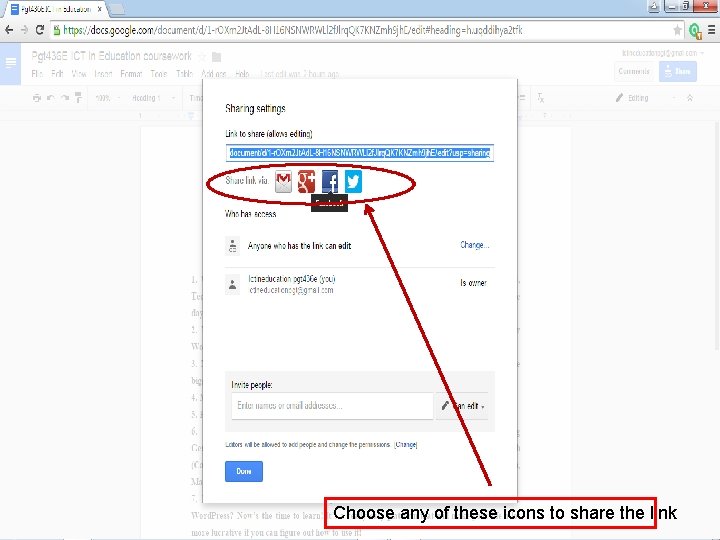
Choose any of these icons to share the link
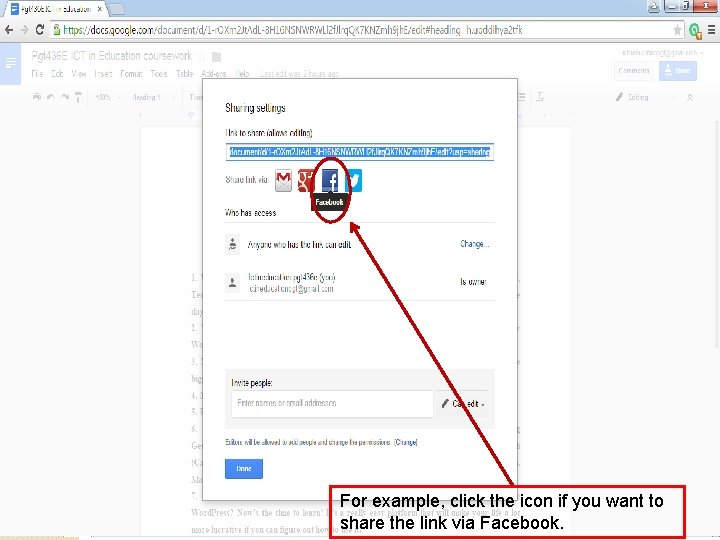
For example, click the icon if you want to share the link via Facebook.
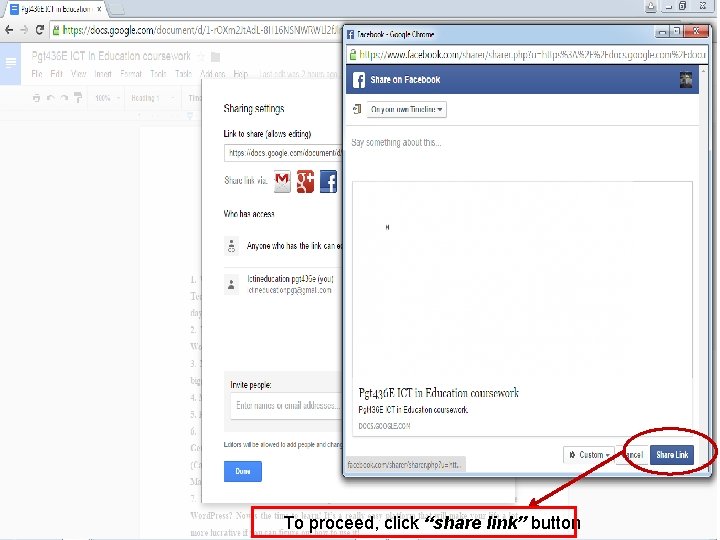
To proceed, click “share link” button
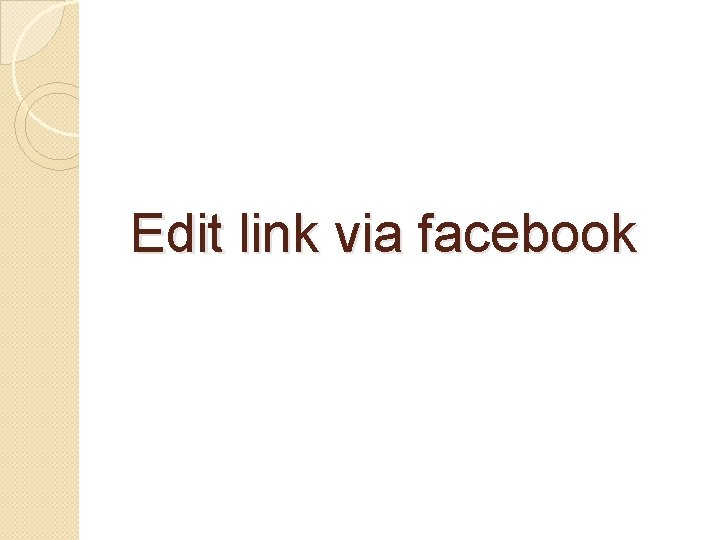
Edit link via facebook
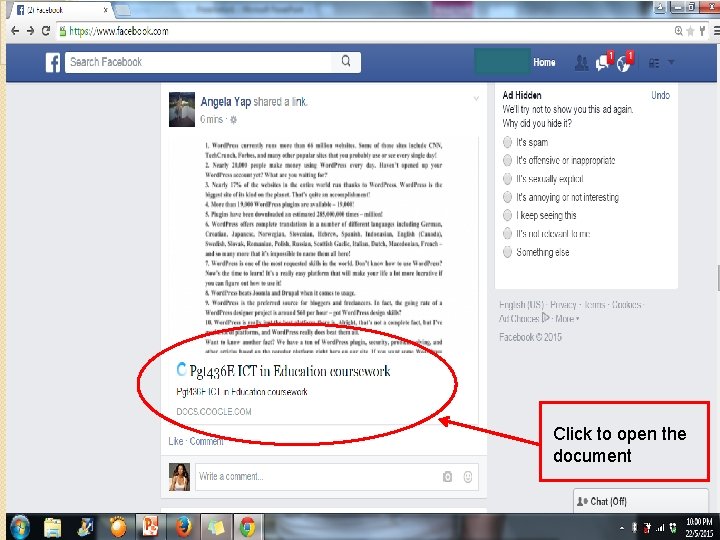
Click to open the document
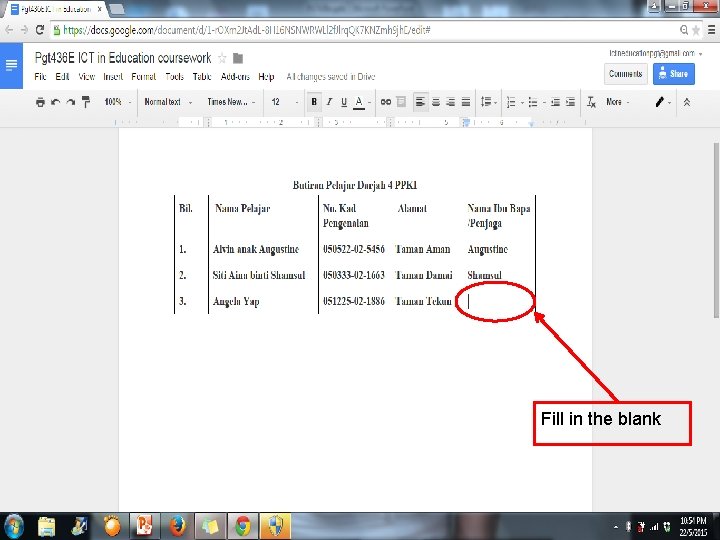
Fill in the blank
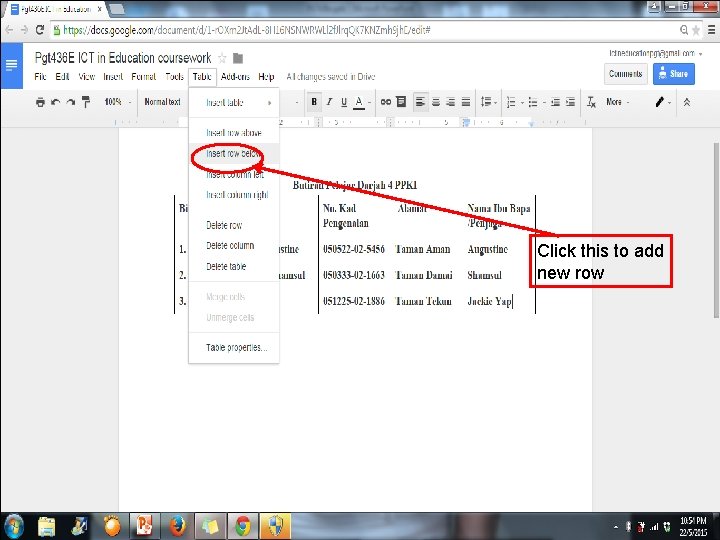
Click this to add new row
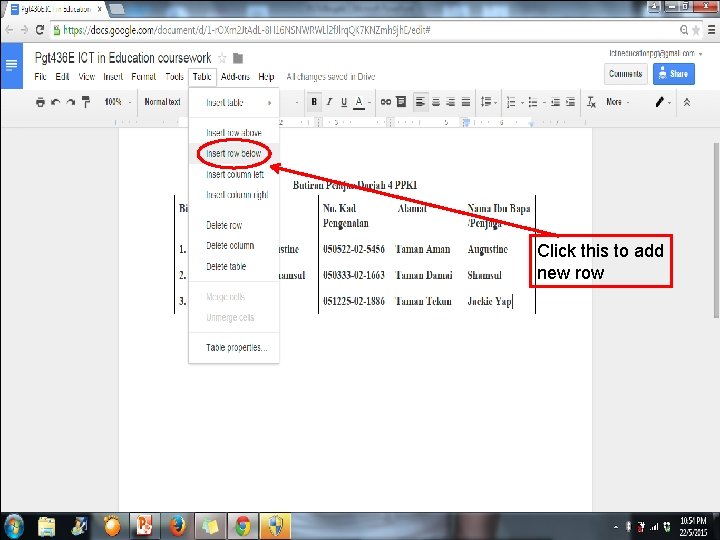
Click this to add new row
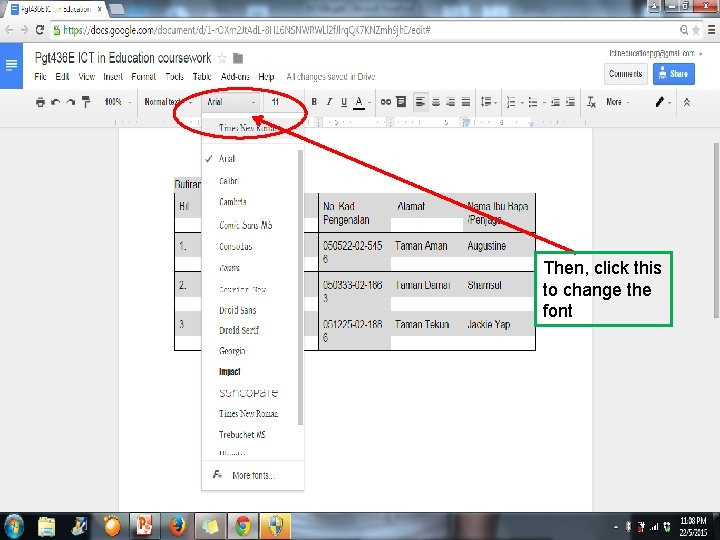
Then, click this to change the font
 Personal account real account nominal account
Personal account real account nominal account Cyber safety
Cyber safety Click clever click safe
Click clever click safe Click clever click safe
Click clever click safe Click clever
Click clever Slope run chrome
Slope run chrome Google classroom chrome
Google classroom chrome Google chrome 9
Google chrome 9 Google chrome download
Google chrome download Mit app inventor emulator
Mit app inventor emulator Chrome extenso
Chrome extenso Calendar chrome extension
Calendar chrome extension Apa itu mutiple queue dan one way list
Apa itu mutiple queue dan one way list Aesoponline create account
Aesoponline create account Www.wikipedia.org create account
Www.wikipedia.org create account Usatestprep create account
Usatestprep create account Dcjs registration
Dcjs registration Edmodo student account
Edmodo student account Create globe account
Create globe account Scratch create account
Scratch create account Free prezi account for students
Free prezi account for students Cpnp create an account
Cpnp create an account Create your azure free account
Create your azure free account Roku account setup
Roku account setup Google google google
Google google google Correction of errors
Correction of errors Trading and profit and loss account format
Trading and profit and loss account format Accounts payable worksheets
Accounts payable worksheets First hand account and secondhand account
First hand account and secondhand account Royalties account
Royalties account Google photos animation
Google photos animation Termux chrome
Termux chrome Chrome extenso
Chrome extenso Chrome://newtab/
Chrome://newtab/ Https//chrome music lab
Https//chrome music lab Chrome cobalt alloy in dentistry
Chrome cobalt alloy in dentistry Proxy unito chrome
Proxy unito chrome Viivi lokk
Viivi lokk Webviewclient vs webchromeclient
Webviewclient vs webchromeclient Windows phone chrome
Windows phone chrome Scrubber chrome
Scrubber chrome 7&sourceid=chrome&ie=utf-8
7&sourceid=chrome&ie=utf-8 Chrome helper gpu
Chrome helper gpu