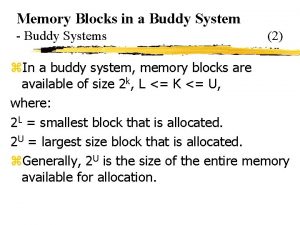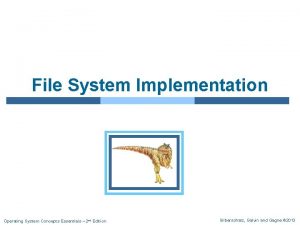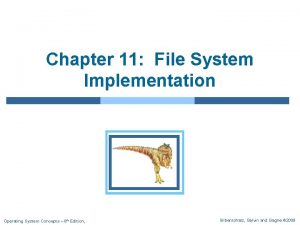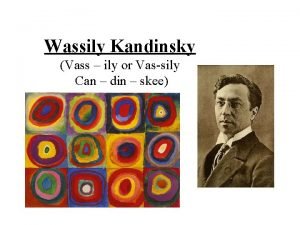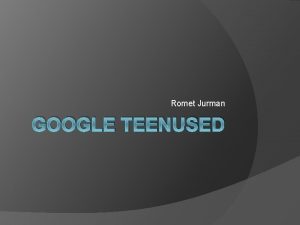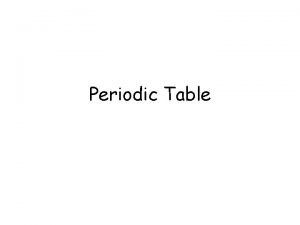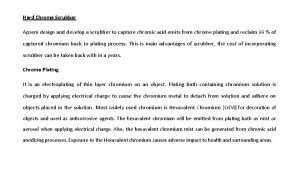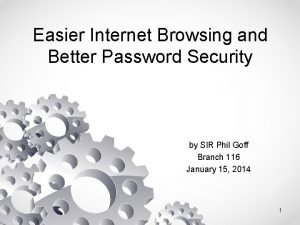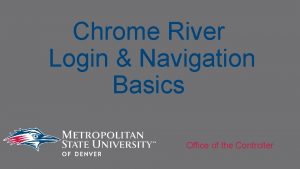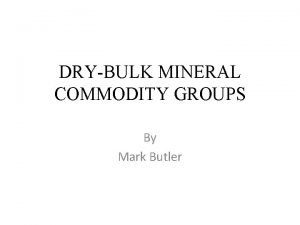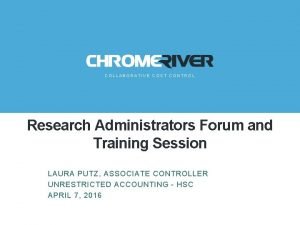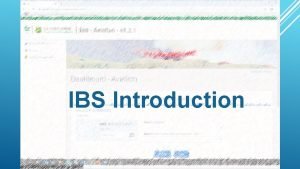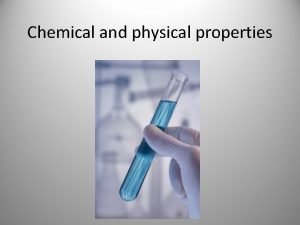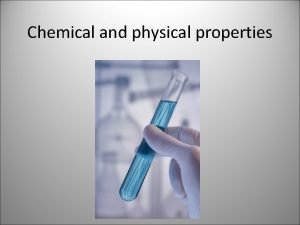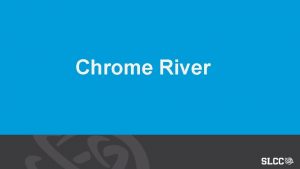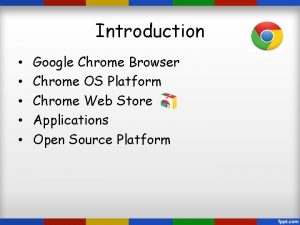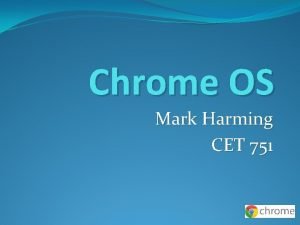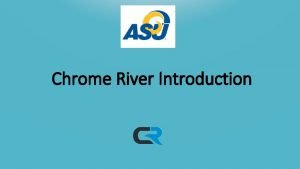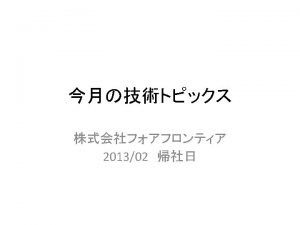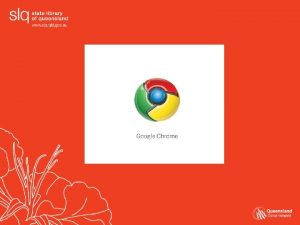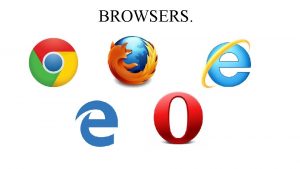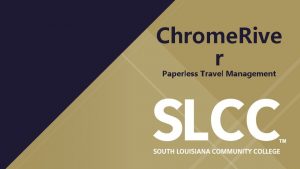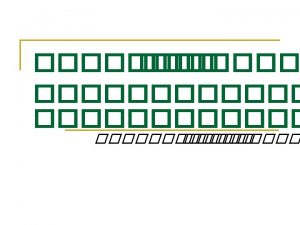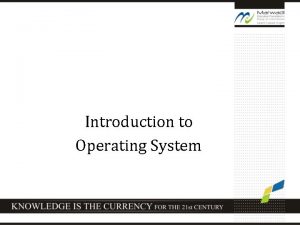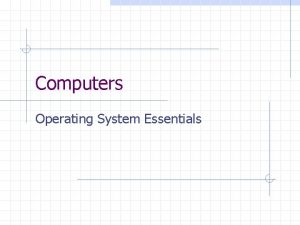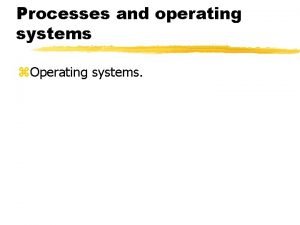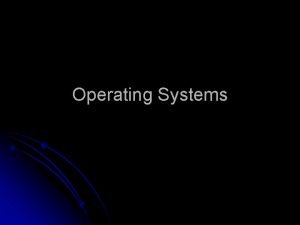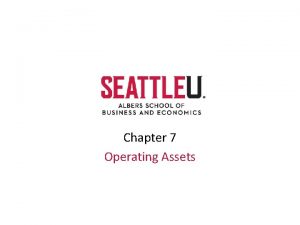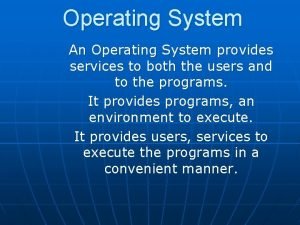Chrome Operating System Chrome Operating System Chrome OS
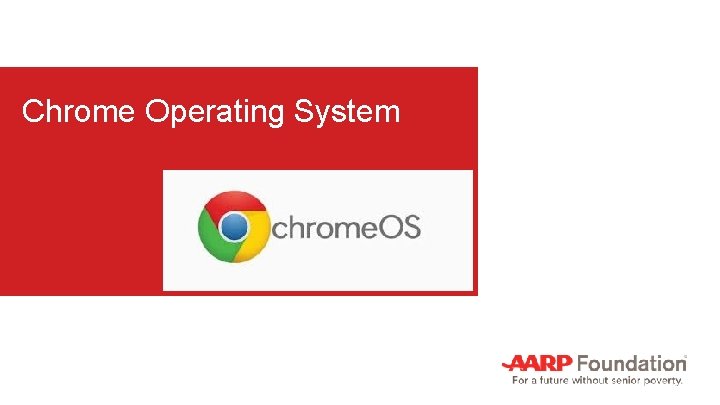
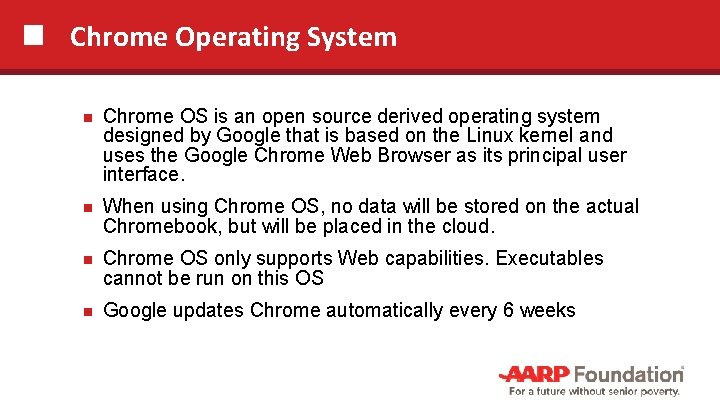
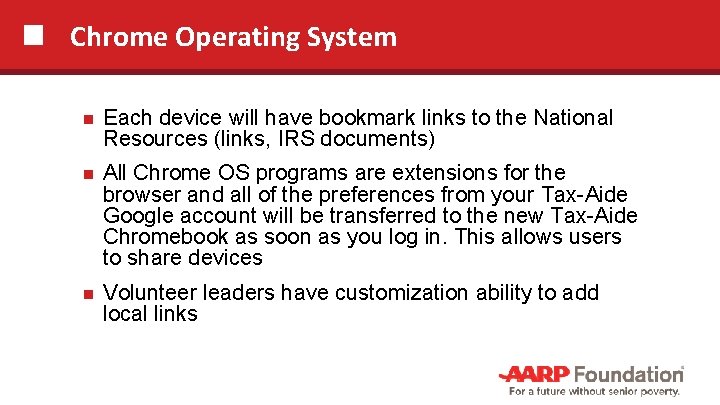
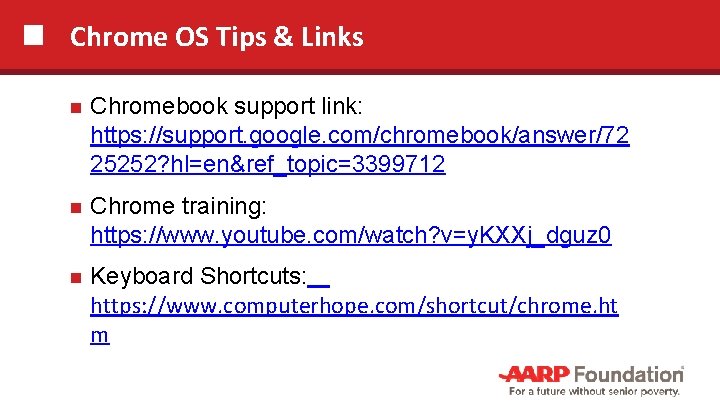
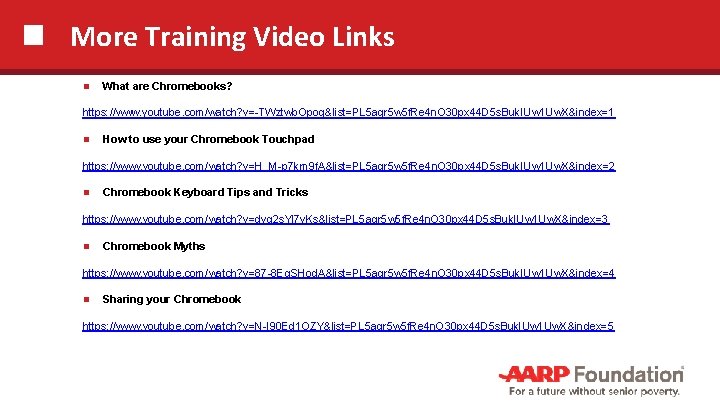
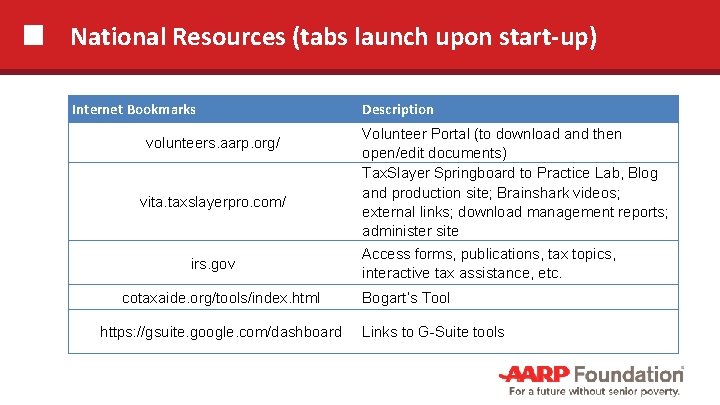
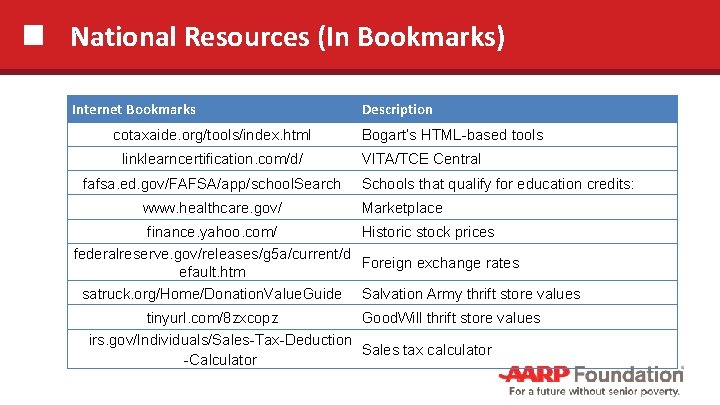
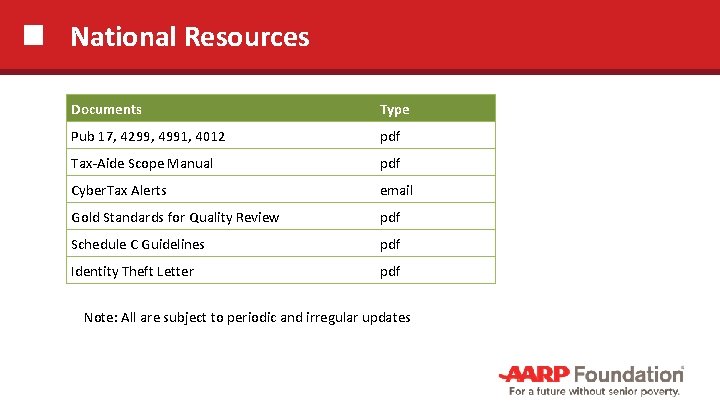
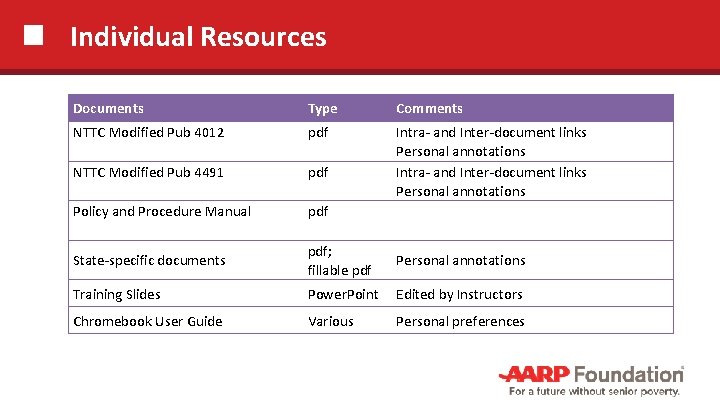
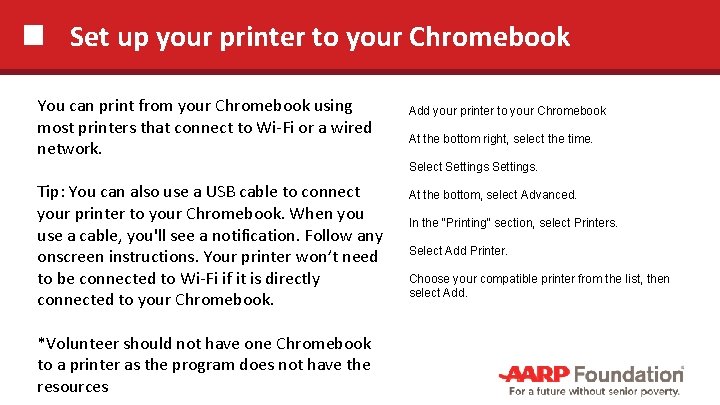
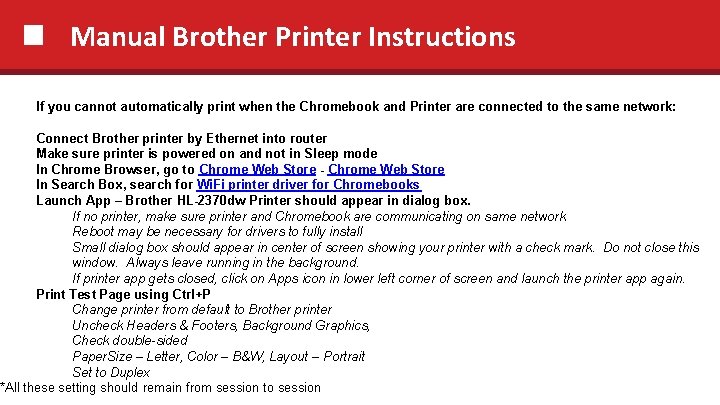
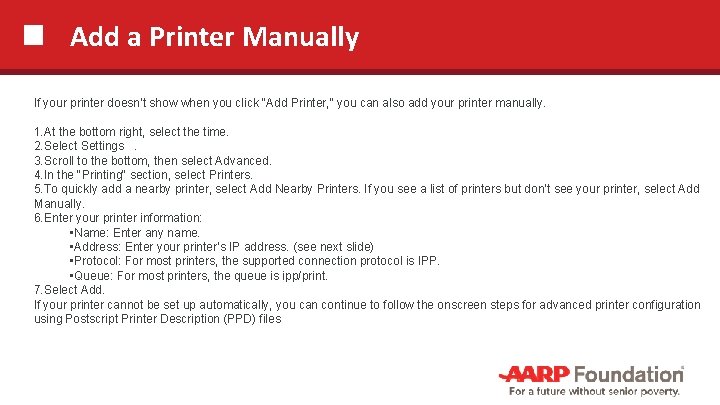
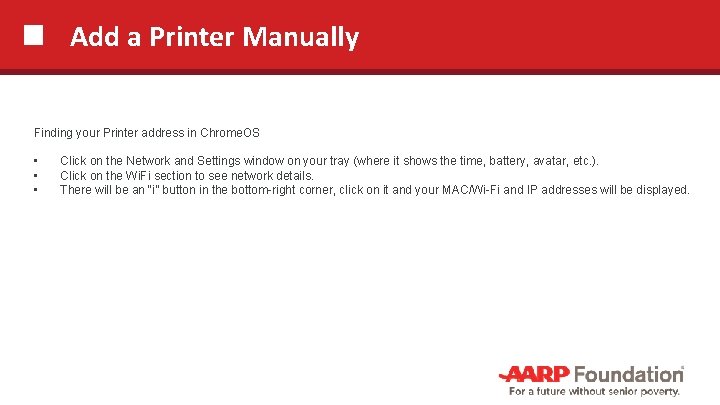
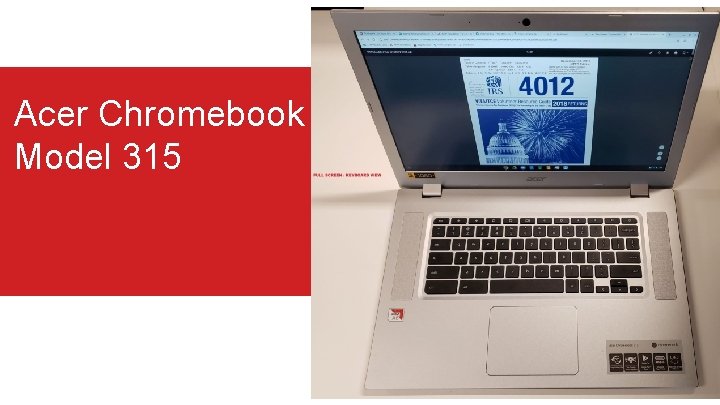
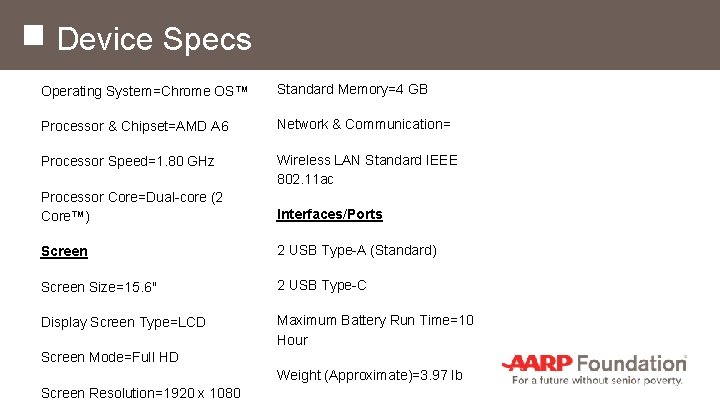
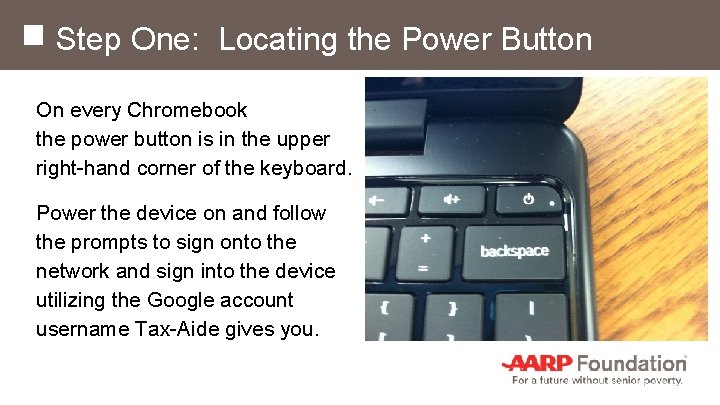
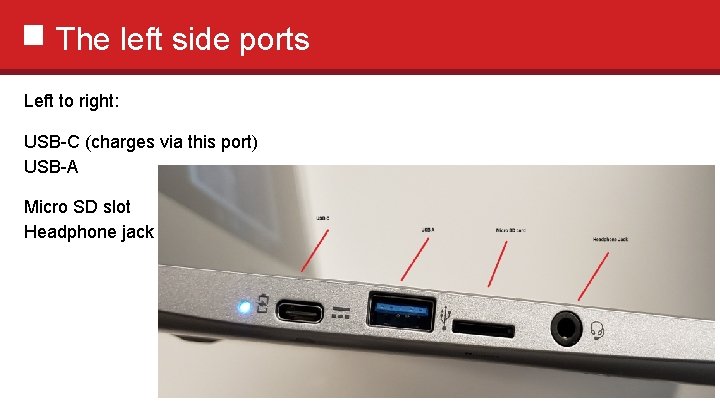
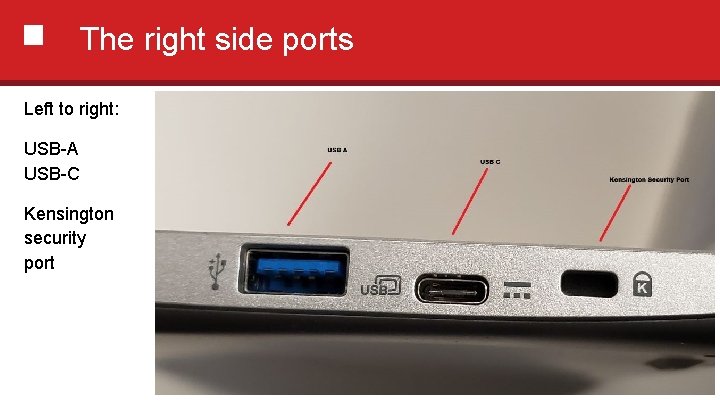

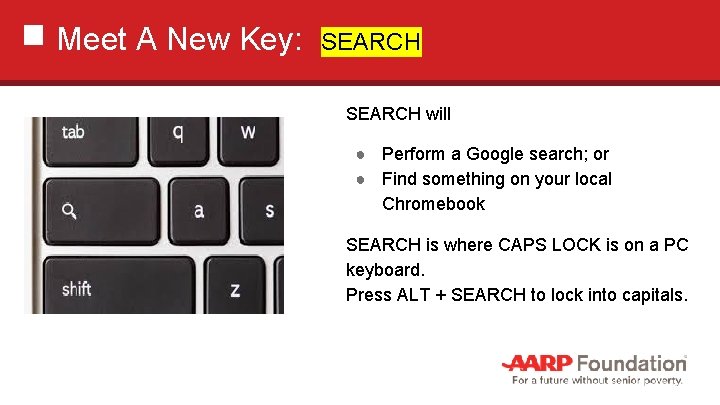
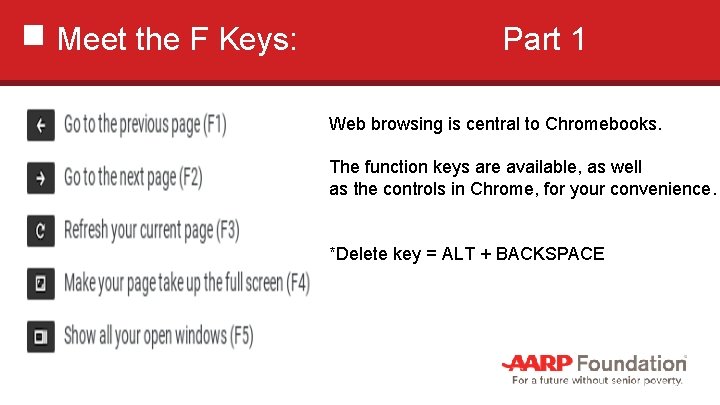
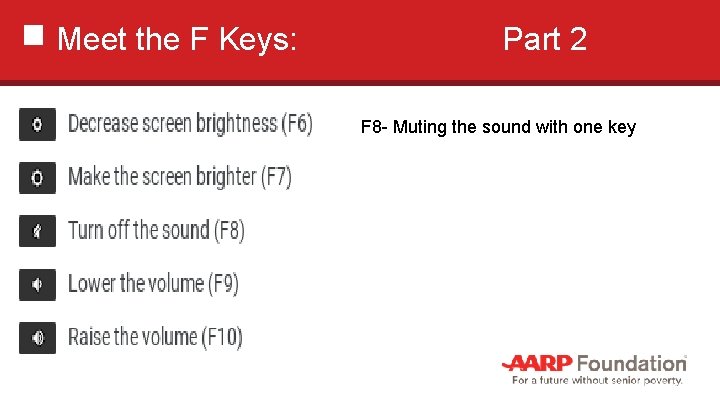
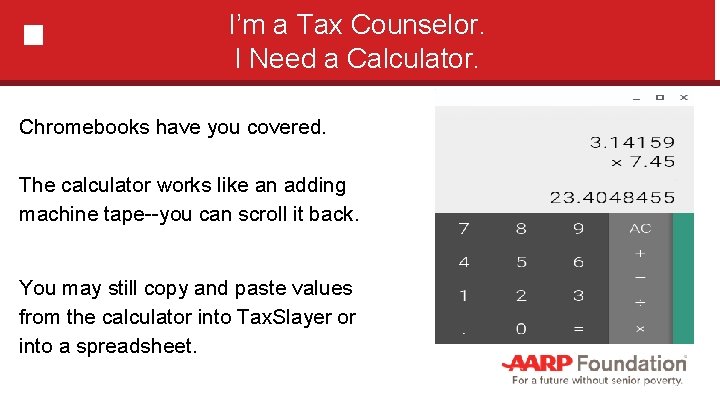
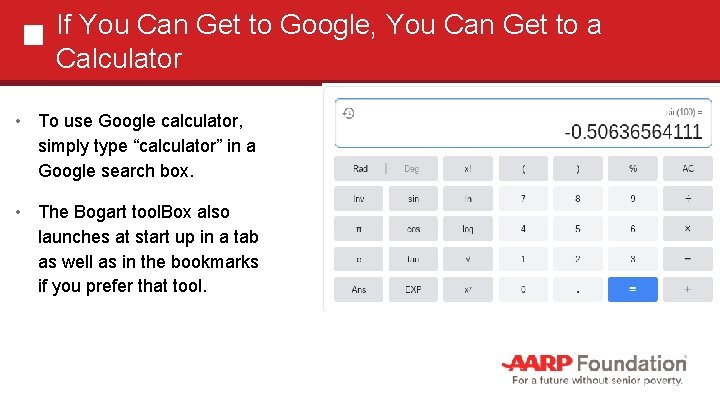
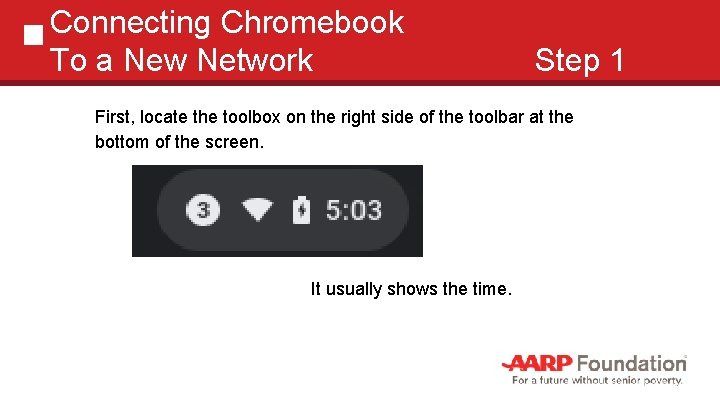
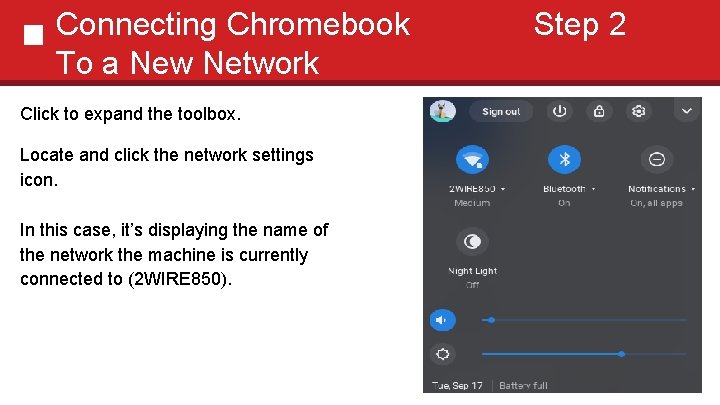
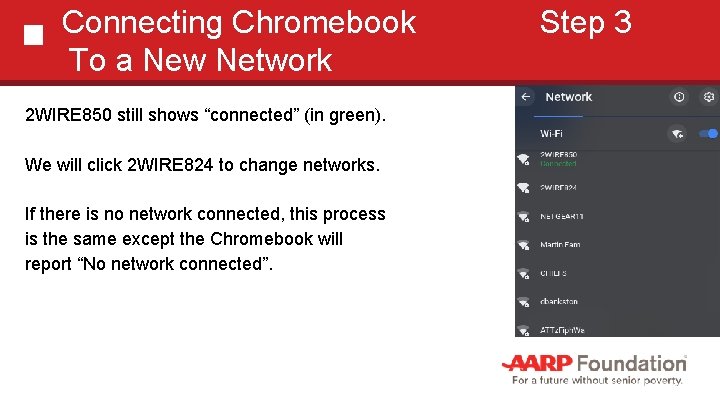
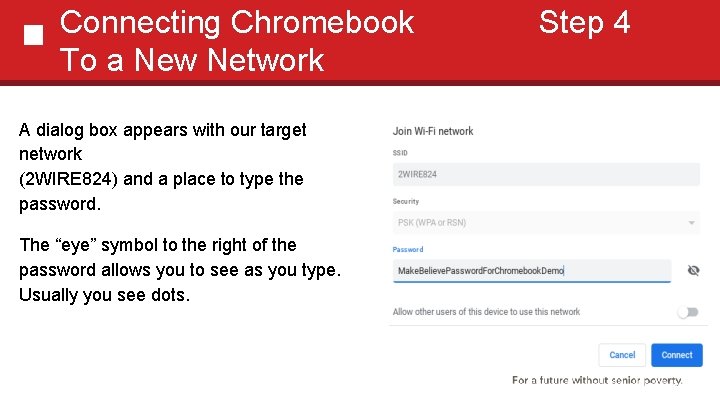
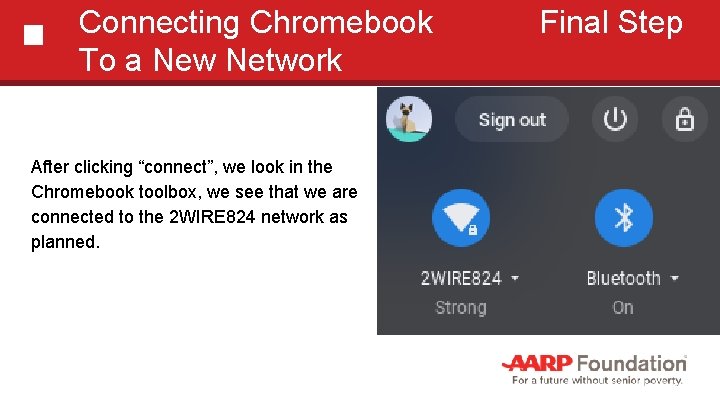
- Slides: 29
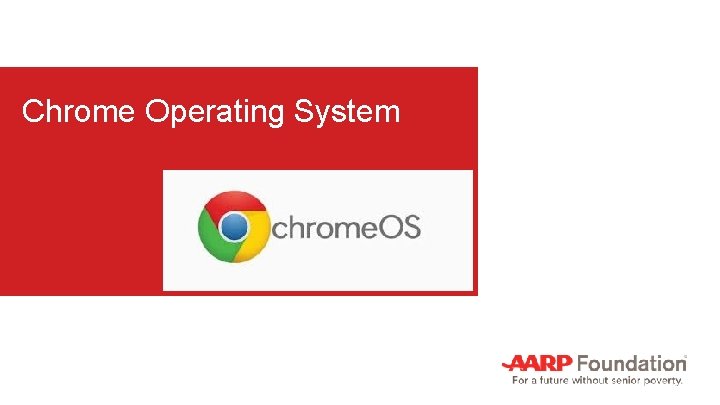
Chrome Operating System
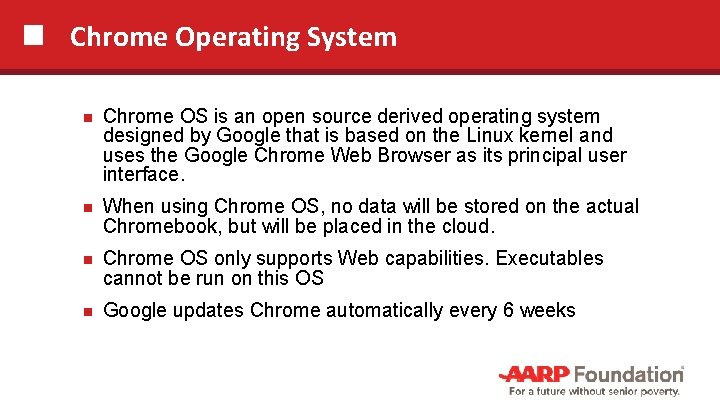
Chrome Operating System Chrome OS is an open source derived operating system designed by Google that is based on the Linux kernel and uses the Google Chrome Web Browser as its principal user interface. When using Chrome OS, no data will be stored on the actual Chromebook, but will be placed in the cloud. Chrome OS only supports Web capabilities. Executables cannot be run on this OS Google updates Chrome automatically every 6 weeks
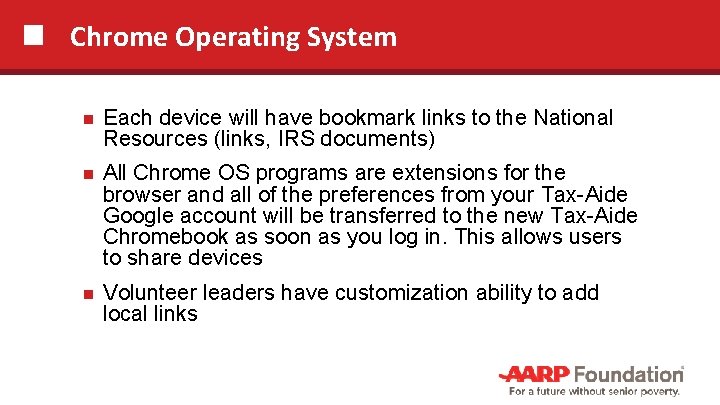
Chrome Operating System Each device will have bookmark links to the National Resources (links, IRS documents) All Chrome OS programs are extensions for the browser and all of the preferences from your Tax-Aide Google account will be transferred to the new Tax-Aide Chromebook as soon as you log in. This allows users to share devices Volunteer leaders have customization ability to add local links
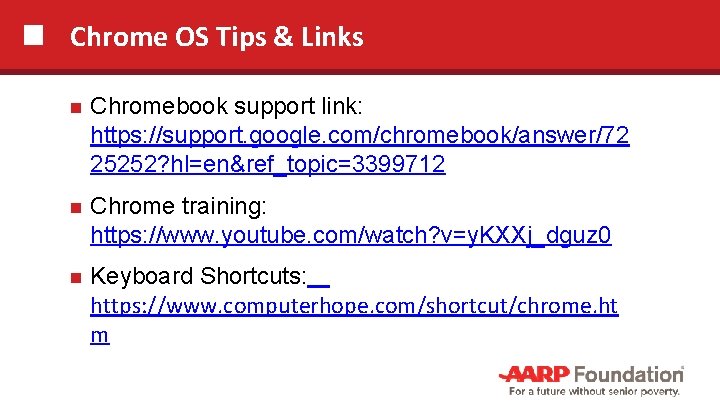
Chrome OS Tips & Links Chromebook support link: https: //support. google. com/chromebook/answer/72 25252? hl=en&ref_topic=3399712 Chrome training: https: //www. youtube. com/watch? v=y. KXXj_dguz 0 Keyboard Shortcuts: https: //www. computerhope. com/shortcut/chrome. ht m
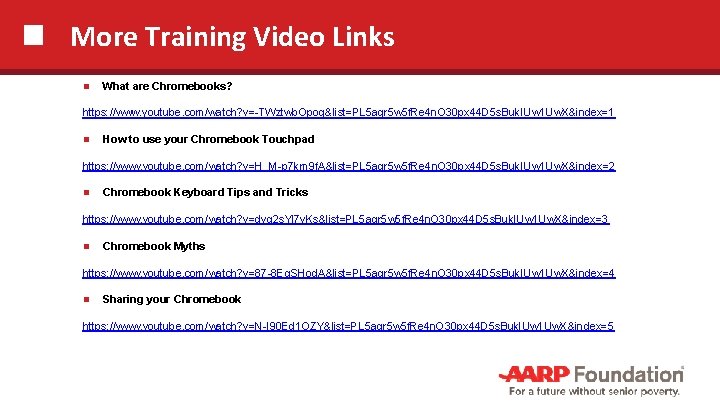
More Training Video Links What are Chromebooks? https: //www. youtube. com/watch? v=-TWztwb. Opog&list=PL 5 aqr 5 w 5 f. Re 4 n. O 30 px 44 D 5 s. Buk. IUw 1 Uw. X&index=1 How to use your Chromebook Touchpad https: //www. youtube. com/watch? v=H_M-p 7 km 9 f. A&list=PL 5 aqr 5 w 5 f. Re 4 n. O 30 px 44 D 5 s. Buk. IUw 1 Uw. X&index=2 Chromebook Keyboard Tips and Tricks https: //www. youtube. com/watch? v=dvg 2 s. Yl 7 v. Ks&list=PL 5 aqr 5 w 5 f. Re 4 n. O 30 px 44 D 5 s. Buk. IUw 1 Uw. X&index=3 Chromebook Myths https: //www. youtube. com/watch? v=87 -8 Eq. SHod. A&list=PL 5 aqr 5 w 5 f. Re 4 n. O 30 px 44 D 5 s. Buk. IUw 1 Uw. X&index=4 Sharing your Chromebook https: //www. youtube. com/watch? v=N-I 90 Ed 1 OZY&list=PL 5 aqr 5 w 5 f. Re 4 n. O 30 px 44 D 5 s. Buk. IUw 1 Uw. X&index=5
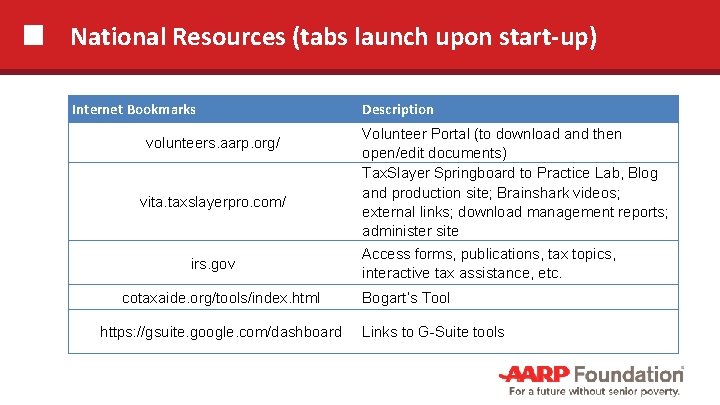
National Resources (tabs launch upon start-up) Internet Bookmarks volunteers. aarp. org/ vita. taxslayerpro. com/ irs. gov cotaxaide. org/tools/index. html https: //gsuite. google. com/dashboard Description Volunteer Portal (to download and then open/edit documents) Tax. Slayer Springboard to Practice Lab, Blog and production site; Brainshark videos; external links; download management reports; administer site Access forms, publications, tax topics, interactive tax assistance, etc. Bogart’s Tool Links to G-Suite tools
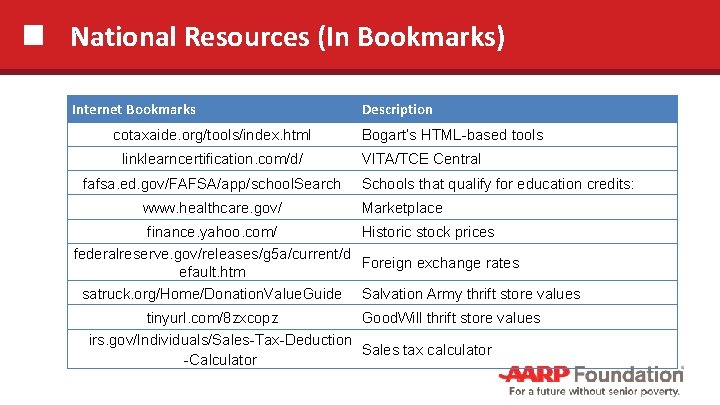
National Resources (In Bookmarks) Internet Bookmarks cotaxaide. org/tools/index. html linklearncertification. com/d/ fafsa. ed. gov/FAFSA/app/school. Search www. healthcare. gov/ Description Bogart’s HTML-based tools VITA/TCE Central Schools that qualify for education credits: Marketplace finance. yahoo. com/ Historic stock prices federalreserve. gov/releases/g 5 a/current/d Foreign exchange rates efault. htm satruck. org/Home/Donation. Value. Guide Salvation Army thrift store values tinyurl. com/8 zxcopz Good. Will thrift store values irs. gov/Individuals/Sales-Tax-Deduction Sales tax calculator -Calculator
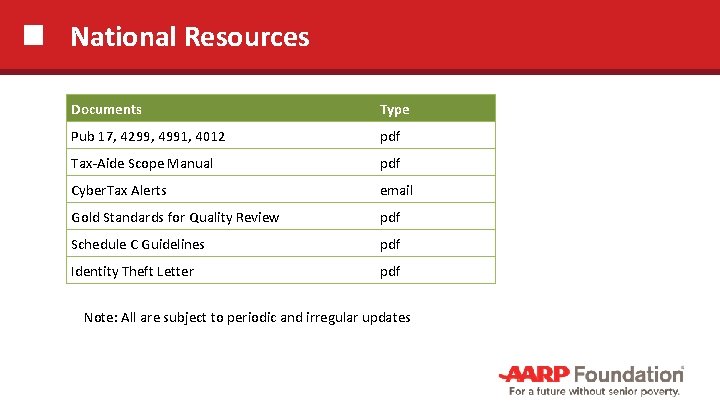
National Resources Documents Type Pub 17, 4299, 4991, 4012 pdf Tax-Aide Scope Manual pdf Cyber. Tax Alerts email Gold Standards for Quality Review pdf Schedule C Guidelines pdf Identity Theft Letter pdf Note: All are subject to periodic and irregular updates
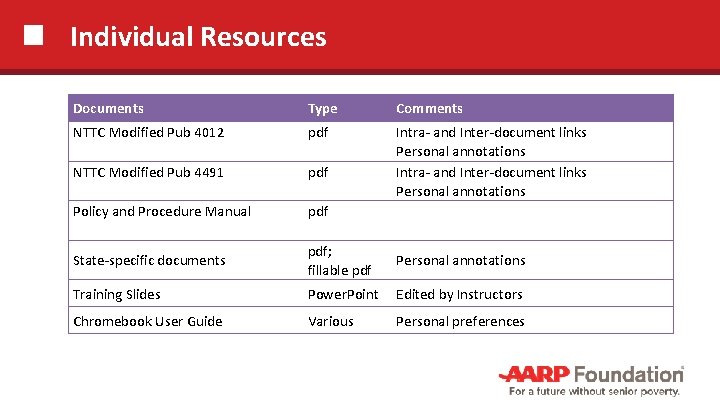
Individual Resources Documents Type Comments NTTC Modified Pub 4012 pdf NTTC Modified Pub 4491 pdf Intra- and Inter-document links Personal annotations Policy and Procedure Manual pdf State-specific documents pdf; fillable pdf Personal annotations Training Slides Power. Point Edited by Instructors Chromebook User Guide Various Personal preferences
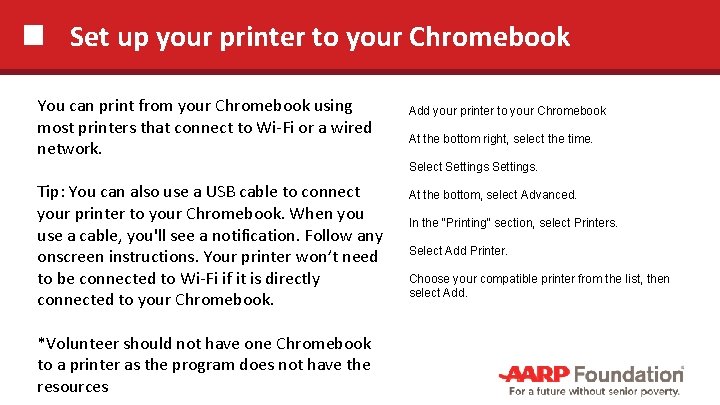
Set up your printer to your Chromebook You can print from your Chromebook using most printers that connect to Wi-Fi or a wired network. Add your printer to your Chromebook At the bottom right, select the time. Select Settings. Tip: You can also use a USB cable to connect your printer to your Chromebook. When you use a cable, you'll see a notification. Follow any onscreen instructions. Your printer won’t need to be connected to Wi-Fi if it is directly connected to your Chromebook. *Volunteer should not have one Chromebook to a printer as the program does not have the resources At the bottom, select Advanced. In the "Printing" section, select Printers. Select Add Printer. Choose your compatible printer from the list, then select Add.
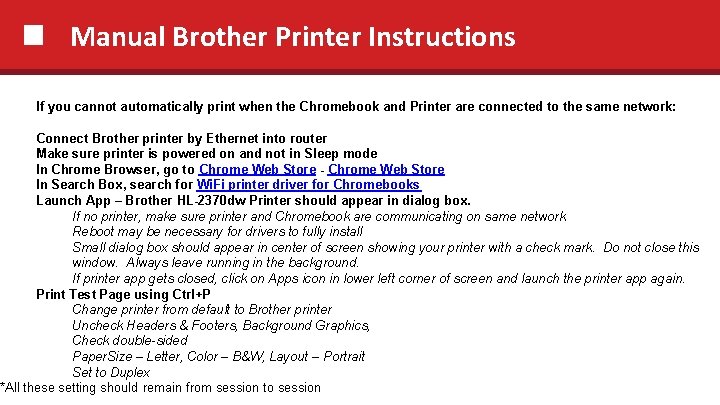
Manual Brother Printer Instructions If you cannot automatically print when the Chromebook and Printer are connected to the same network: Connect Brother printer by Ethernet into router Make sure printer is powered on and not in Sleep mode In Chrome Browser, go to Chrome Web Store - Chrome Web Store In Search Box, search for Wi. Fi printer driver for Chromebooks Launch App – Brother HL-2370 dw Printer should appear in dialog box. If no printer, make sure printer and Chromebook are communicating on same network Reboot may be necessary for drivers to fully install Small dialog box should appear in center of screen showing your printer with a check mark. Do not close this window. Always leave running in the background. If printer app gets closed, click on Apps icon in lower left corner of screen and launch the printer app again. Print Test Page using Ctrl+P Change printer from default to Brother printer Uncheck Headers & Footers, Background Graphics, Check double-sided Paper. Size – Letter, Color – B&W, Layout – Portrait Set to Duplex *All these setting should remain from session to session
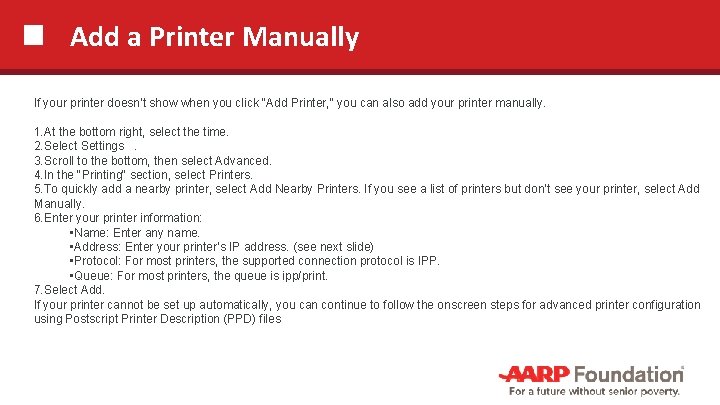
Add a Printer Manually If your printer doesn’t show when you click "Add Printer, " you can also add your printer manually. 1. At the bottom right, select the time. 2. Select Settings. 3. Scroll to the bottom, then select Advanced. 4. In the "Printing" section, select Printers. 5. To quickly add a nearby printer, select Add Nearby Printers. If you see a list of printers but don’t see your printer, select Add Manually. 6. Enter your printer information: • Name: Enter any name. • Address: Enter your printer’s IP address. (see next slide) • Protocol: For most printers, the supported connection protocol is IPP. • Queue: For most printers, the queue is ipp/print. 7. Select Add. If your printer cannot be set up automatically, you can continue to follow the onscreen steps for advanced printer configuration using Postscript Printer Description (PPD) files
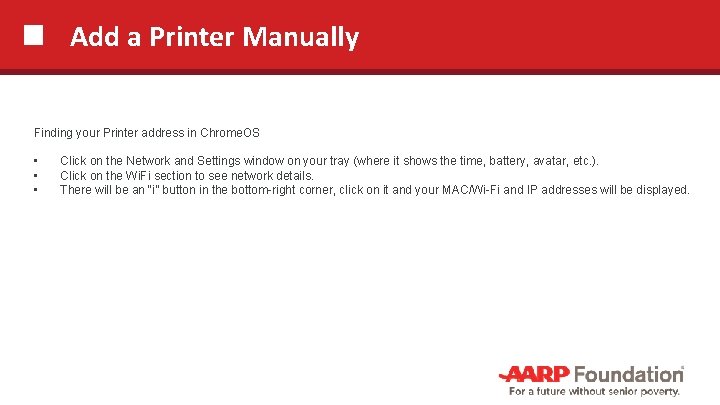
Add a Printer Manually Finding your Printer address in Chrome. OS • • • Click on the Network and Settings window on your tray (where it shows the time, battery, avatar, etc. ). Click on the Wi. Fi section to see network details. There will be an “i” button in the bottom-right corner, click on it and your MAC/Wi-Fi and IP addresses will be displayed.
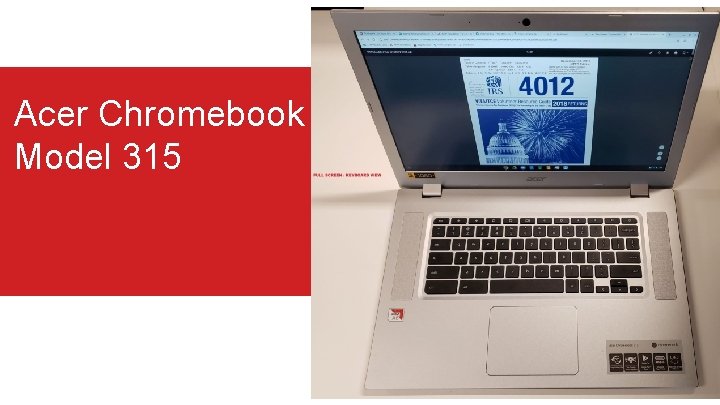
Acer Chromebook Model 315
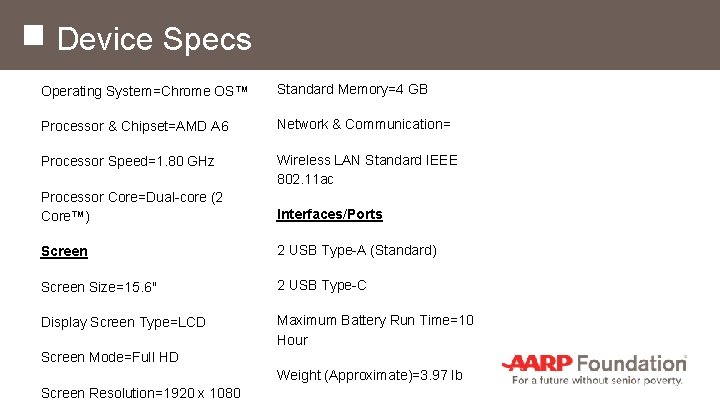
Device Specs Operating System=Chrome OS™ Standard Memory=4 GB Processor & Chipset=AMD A 6 Network & Communication= Processor Speed=1. 80 GHz Wireless LAN Standard IEEE 802. 11 ac Processor Core=Dual-core (2 Core™) Interfaces/Ports Screen 2 USB Type-A (Standard) Screen Size=15. 6" 2 USB Type-C Display Screen Type=LCD Maximum Battery Run Time=10 Hour Screen Mode=Full HD Weight (Approximate)=3. 97 lb Screen Resolution=1920 x 1080
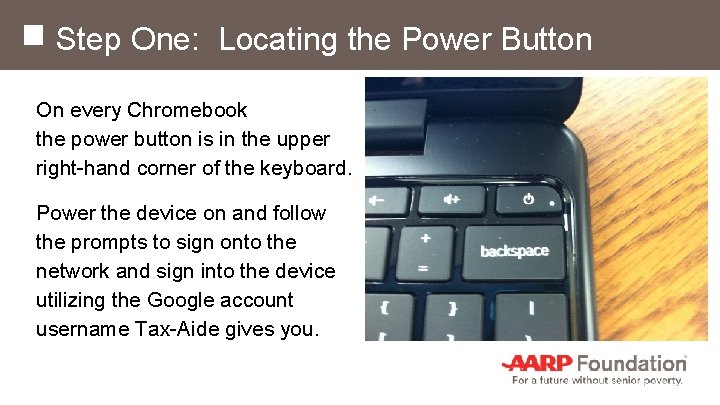
Step One: Locating the Power Button On every Chromebook the power button is in the upper right-hand corner of the keyboard. Power the device on and follow the prompts to sign onto the network and sign into the device utilizing the Google account username Tax-Aide gives you.
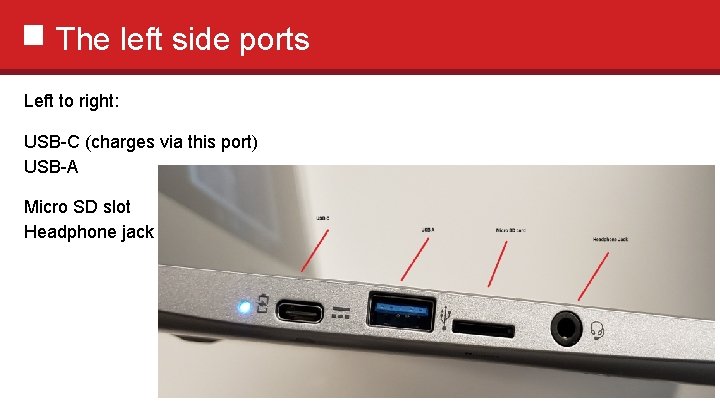
The left side ports Left to right: USB-C (charges via this port) USB-A Micro SD slot Headphone jack
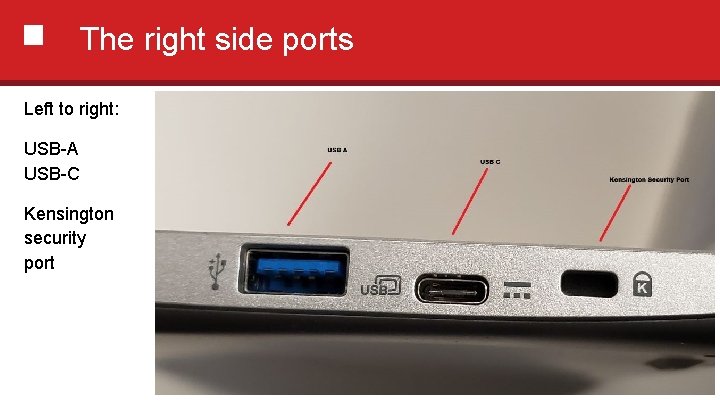
The right side ports Left to right: USB-A USB-C Kensington security port

Where’s The Power Port? Where’s the VGA Port For Projection? ANSWER: Either USB-C port may be used For charging or for projector output. A video adaptor will likely be required. USB-C to VGA & USC-C to HDMI are shown here.
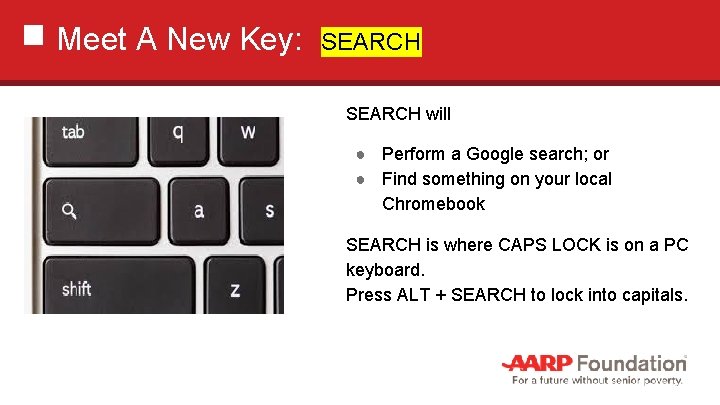
Meet A New Key: SEARCH will ● Perform a Google search; or ● Find something on your local Chromebook SEARCH is where CAPS LOCK is on a PC keyboard. Press ALT + SEARCH to lock into capitals.
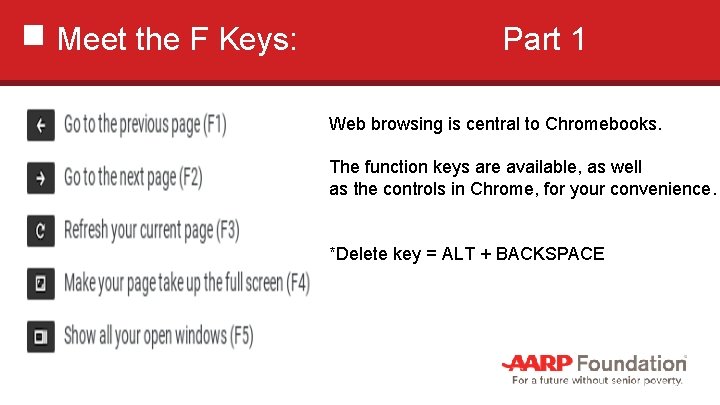
Meet the F Keys: Part 1 Web browsing is central to Chromebooks. The function keys are available, as well as the controls in Chrome, for your convenience. *Delete key = ALT + BACKSPACE
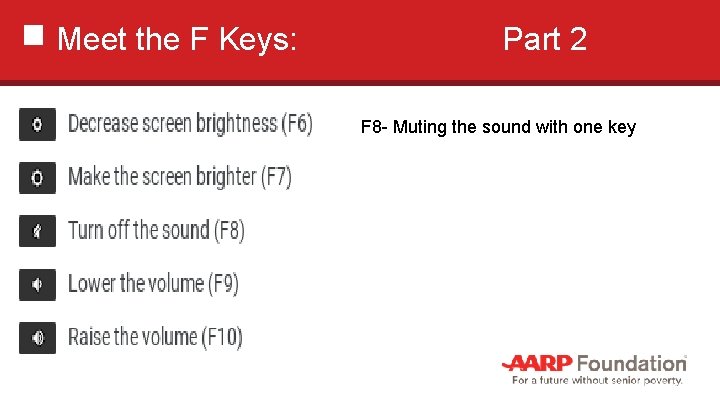
Meet the F Keys: Part 2 F 8 - Muting the sound with one key
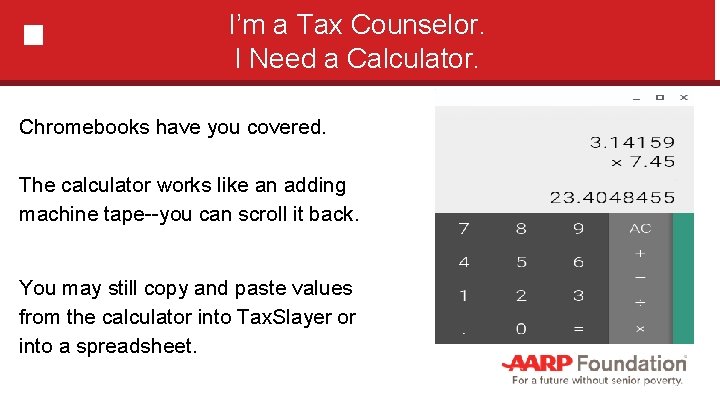
I’m a Tax Counselor. I Need a Calculator. Chromebooks have you covered. The calculator works like an adding machine tape--you can scroll it back. You may still copy and paste values from the calculator into Tax. Slayer or into a spreadsheet.
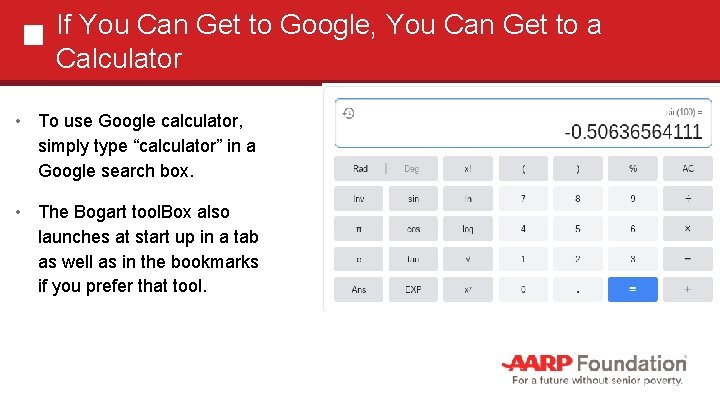
If You Can Get to Google, You Can Get to a Calculator • To use Google calculator, simply type “calculator” in a Google search box. • The Bogart tool. Box also launches at start up in a tab as well as in the bookmarks if you prefer that tool.
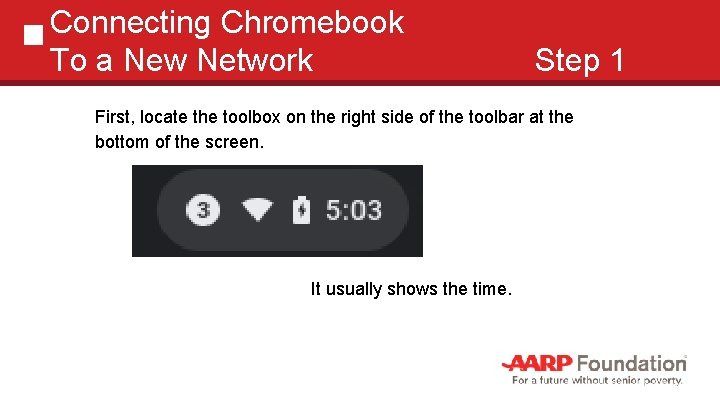
Connecting Chromebook To a New Network Step 1 First, locate the toolbox on the right side of the toolbar at the bottom of the screen. It usually shows the time.
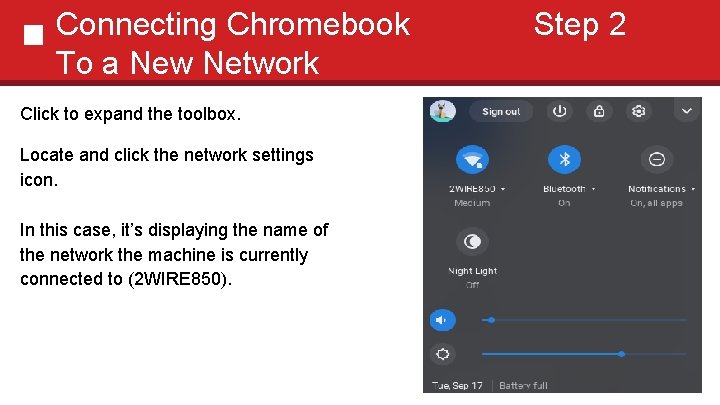
Connecting Chromebook To a New Network Click to expand the toolbox. Locate and click the network settings icon. In this case, it’s displaying the name of the network the machine is currently connected to (2 WIRE 850). Step 2
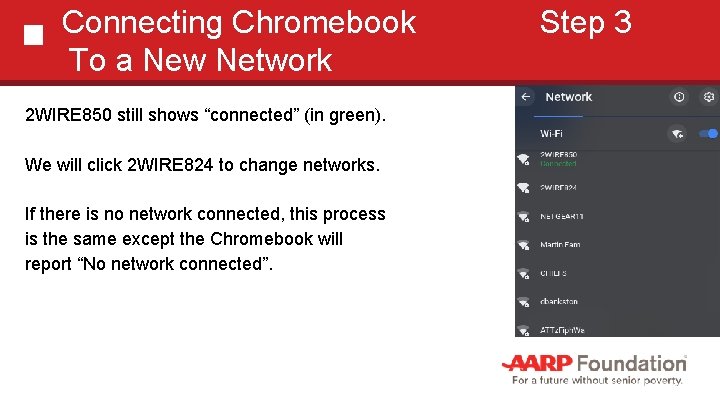
Connecting Chromebook To a New Network 2 WIRE 850 still shows “connected” (in green). We will click 2 WIRE 824 to change networks. If there is no network connected, this process is the same except the Chromebook will report “No network connected”. Step 3
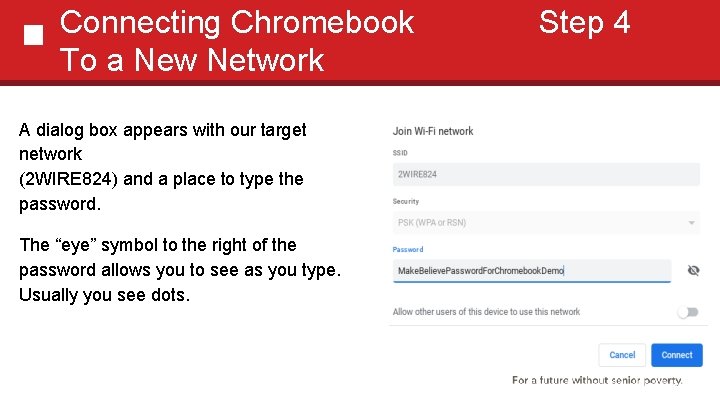
Connecting Chromebook To a New Network A dialog box appears with our target network (2 WIRE 824) and a place to type the password. The “eye” symbol to the right of the password allows you to see as you type. Usually you see dots. Step 4
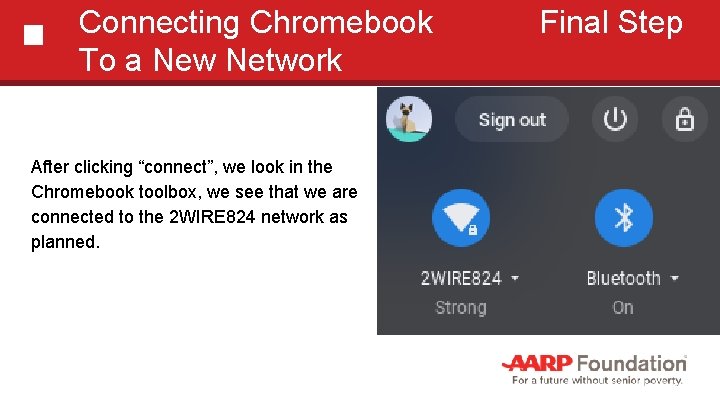
Connecting Chromebook To a New Network After clicking “connect”, we look in the Chromebook toolbox, we see that we are connected to the 2 WIRE 824 network as planned. Final Step
 Buddy system memory
Buddy system memory File system in operating system
File system in operating system Ufs4.0
Ufs4.0 File system in operating system
File system in operating system Google music lab kandinsky
Google music lab kandinsky Google calendar chrome extension
Google calendar chrome extension Chrome veebipood
Chrome veebipood Chrome element symbol
Chrome element symbol Slope google chrome
Slope google chrome Google web
Google web Chrome scrubber
Chrome scrubber Chrome update
Chrome update Invalid login credentials resetlogin
Invalid login credentials resetlogin Chrome cobalt alloy in dentistry
Chrome cobalt alloy in dentistry Chrome river sign in
Chrome river sign in Chrome river tutorial
Chrome river tutorial Chrome river virginia tech
Chrome river virginia tech App inventor 2
App inventor 2 Helloowin
Helloowin Class dojo chrome extension
Class dojo chrome extension Googla class
Googla class Chrome ore stowage factor
Chrome ore stowage factor Https//chrome music lab
Https//chrome music lab Chrome river unm
Chrome river unm Chrome river snap
Chrome river snap Chrome://newtab/
Chrome://newtab/ Googla chrome
Googla chrome Digital identity
Digital identity Is the shine of chrome physical or chemical
Is the shine of chrome physical or chemical Is the shine of chrome physical or chemical
Is the shine of chrome physical or chemical