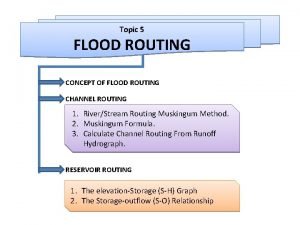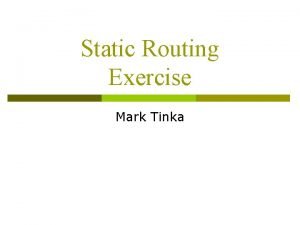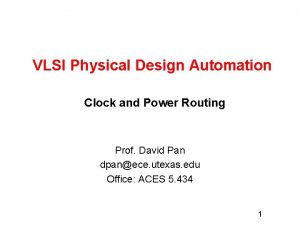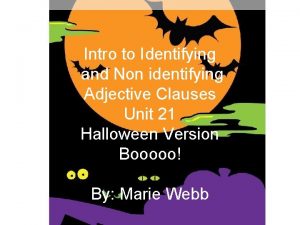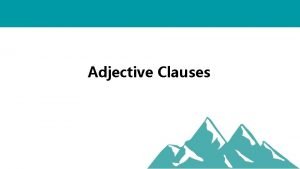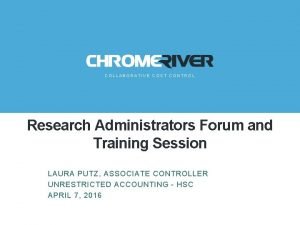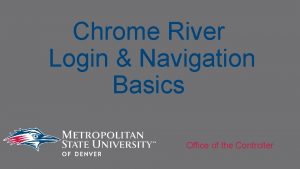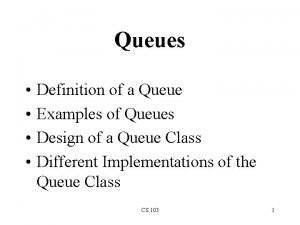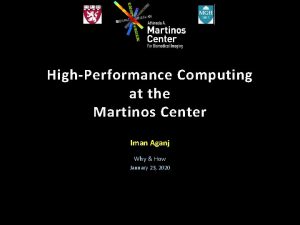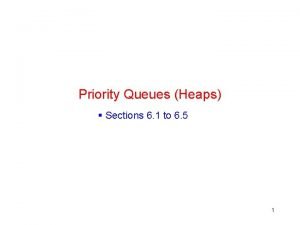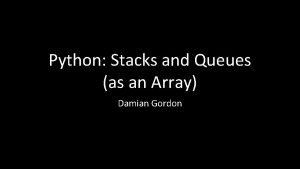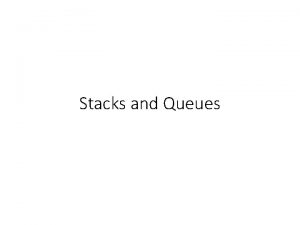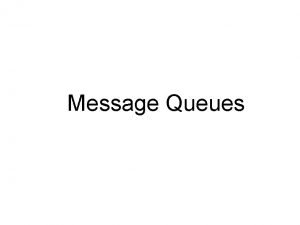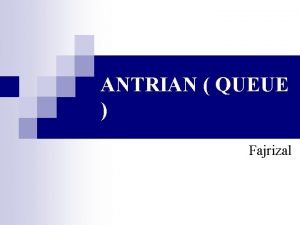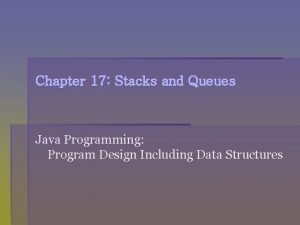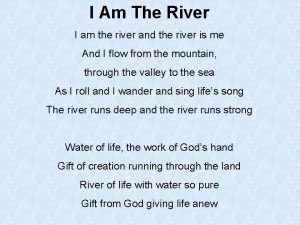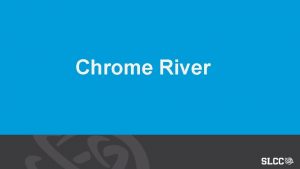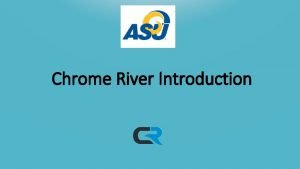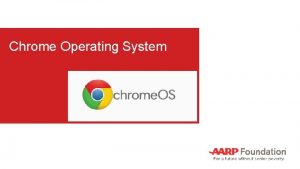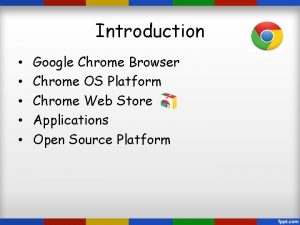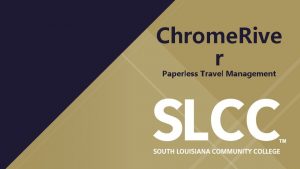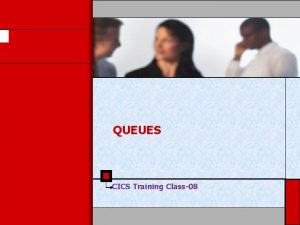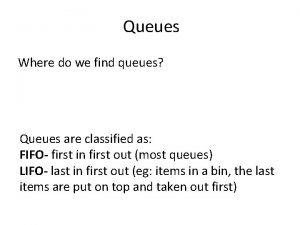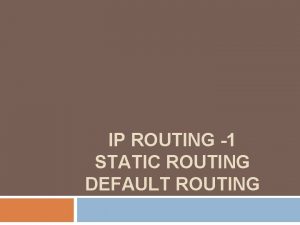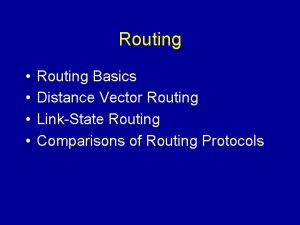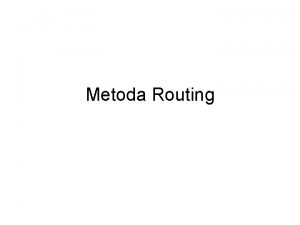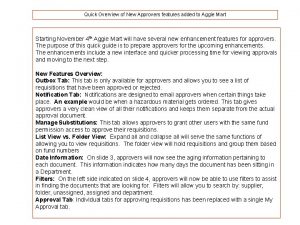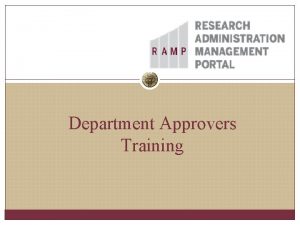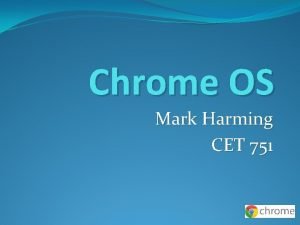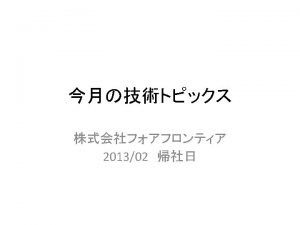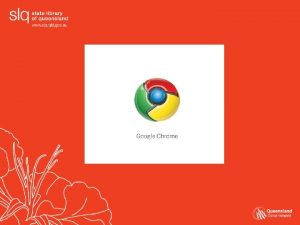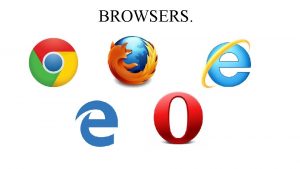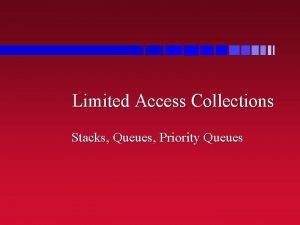CHROME RIVER Routing Queues Identifying Approvers Overview Chrome
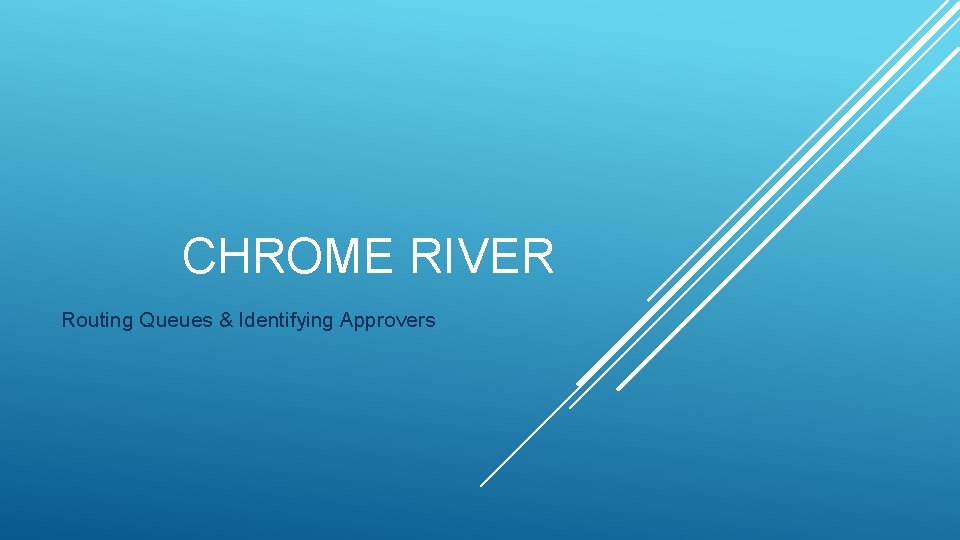
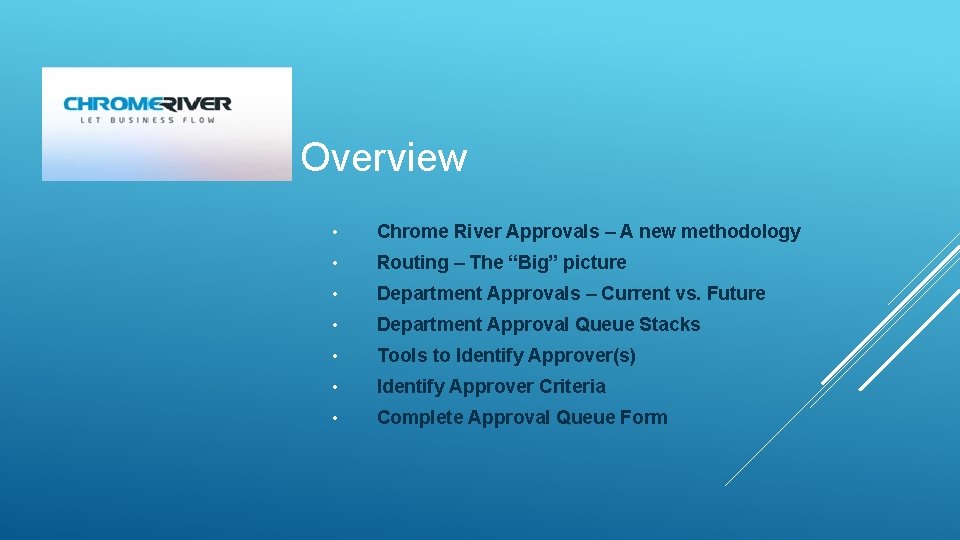
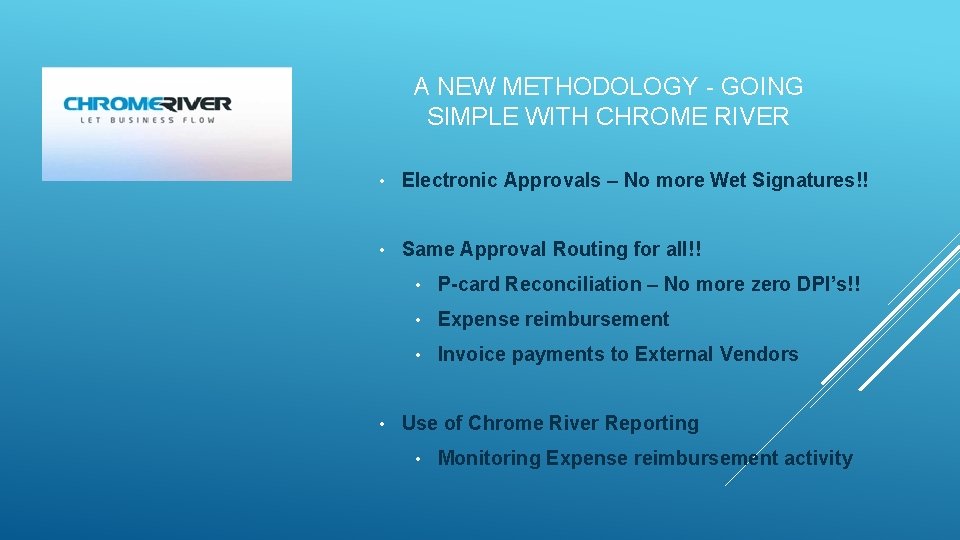
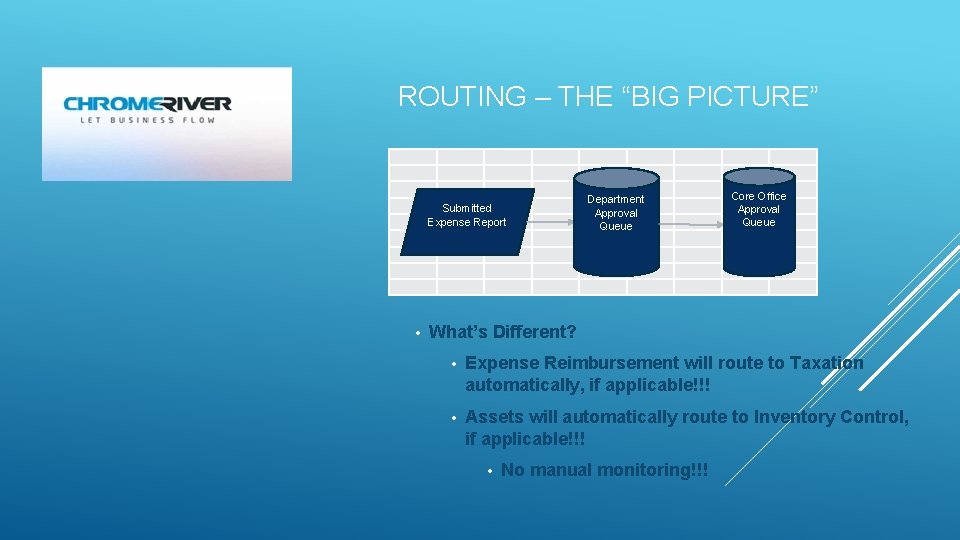
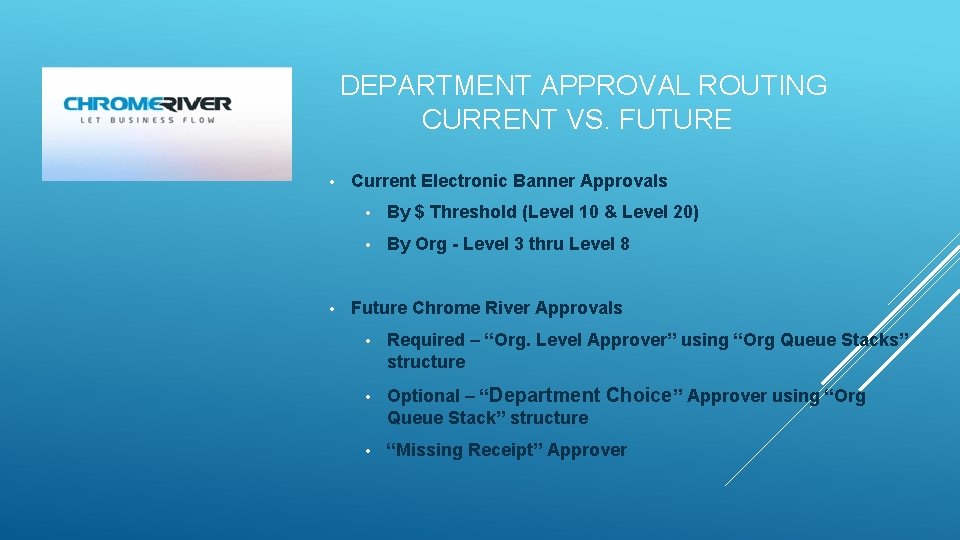
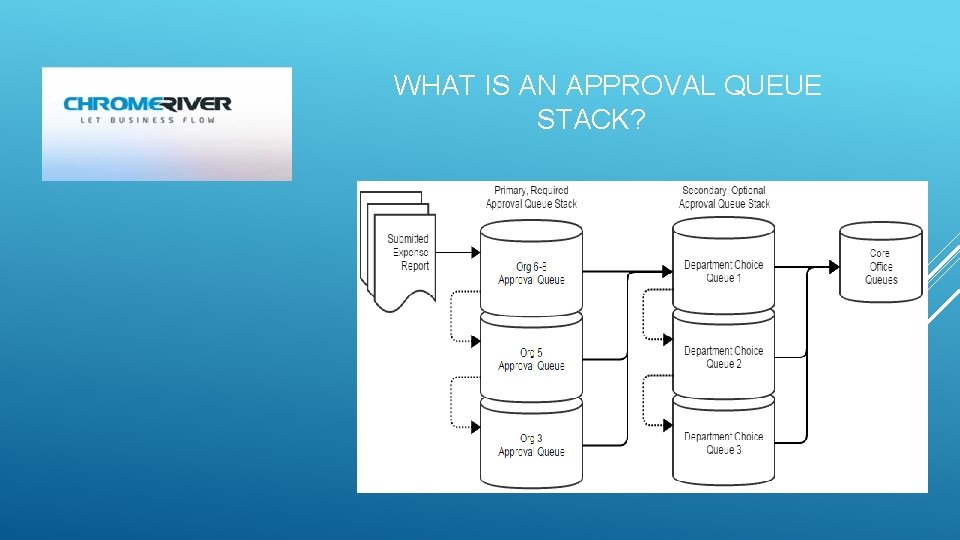
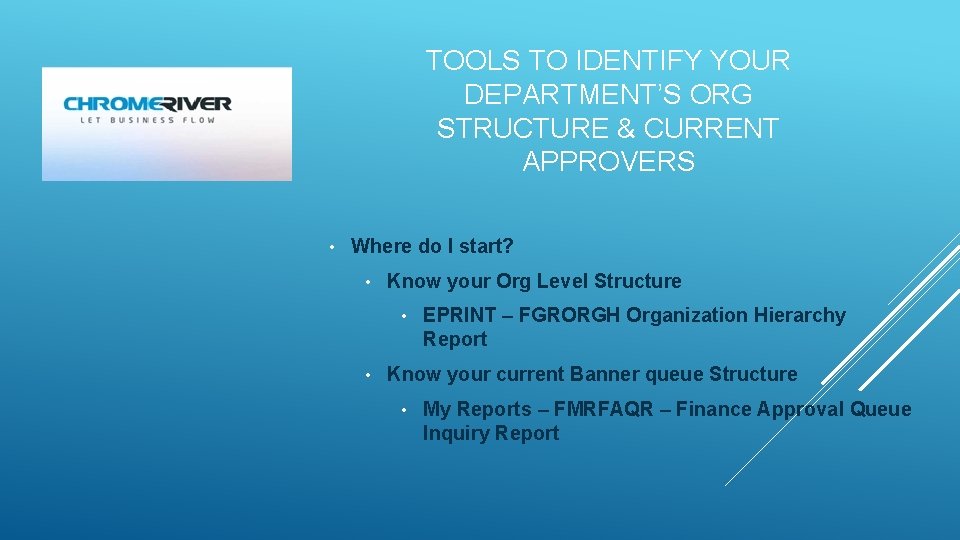
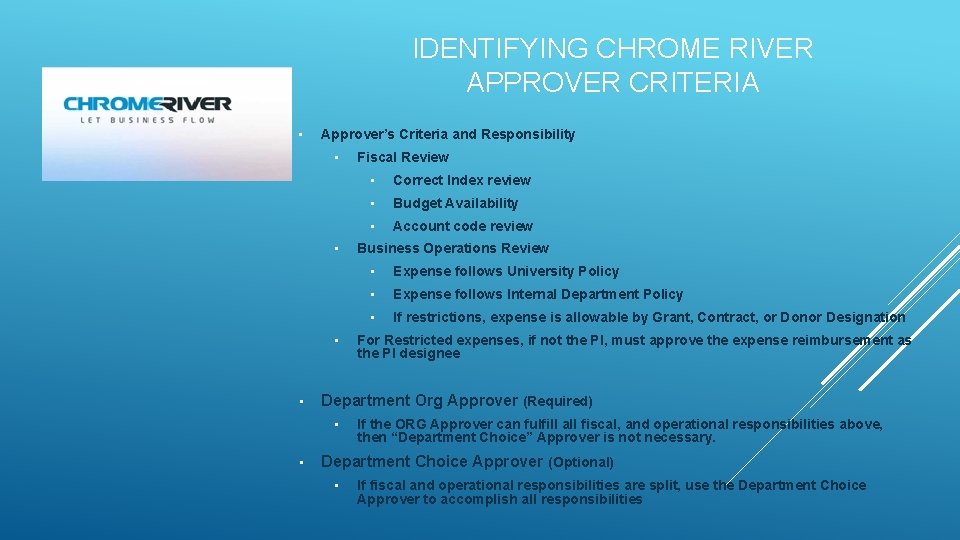
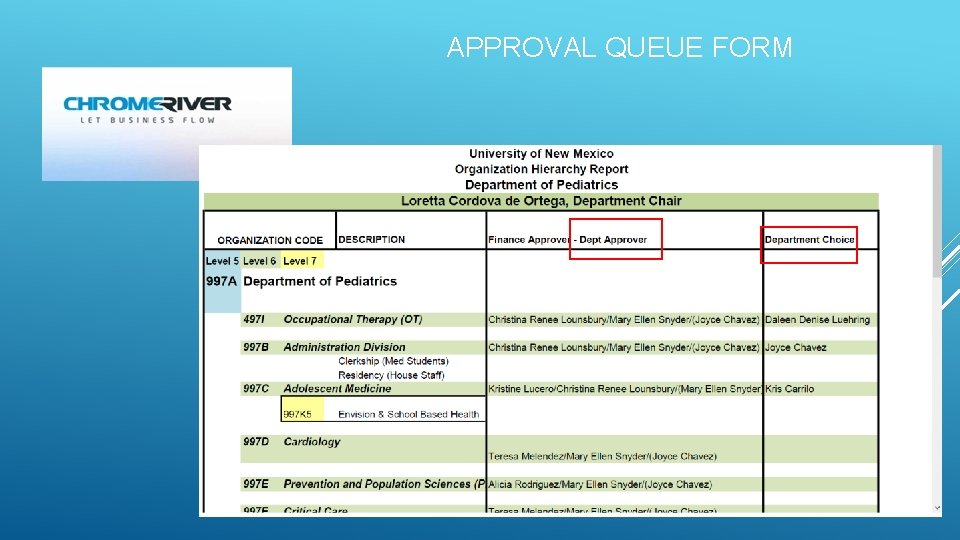
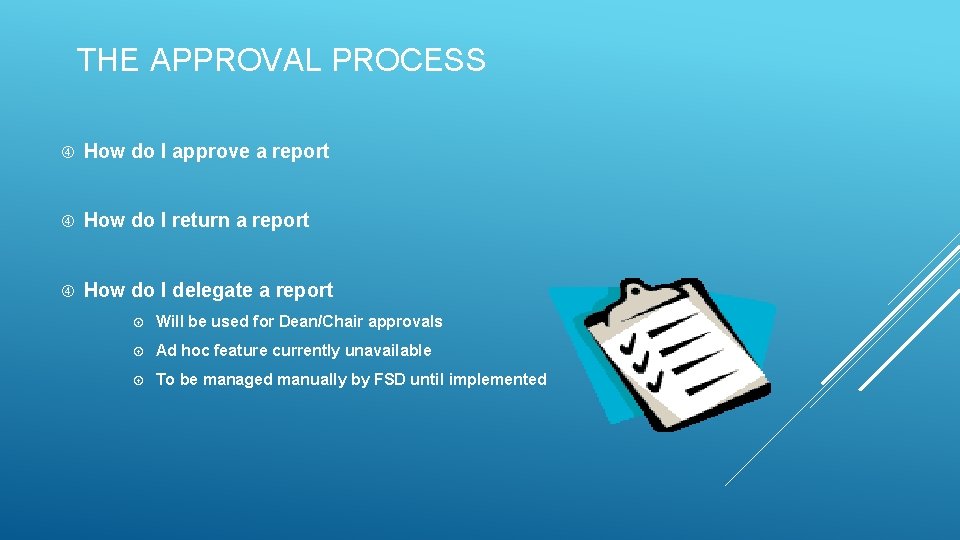
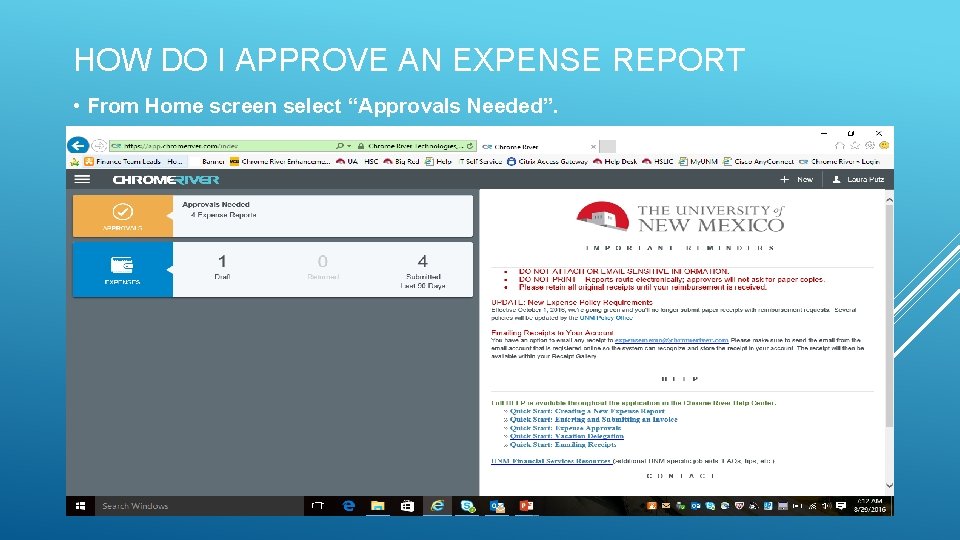
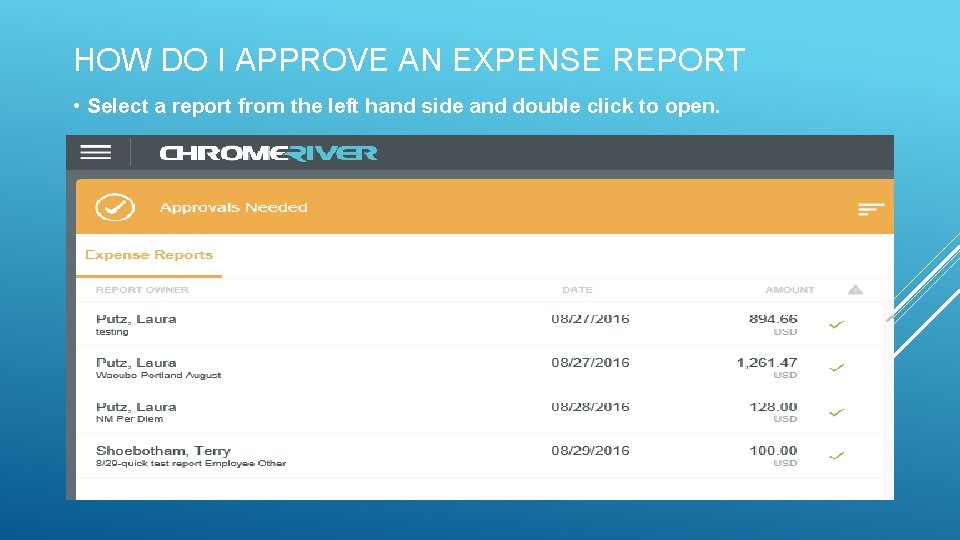
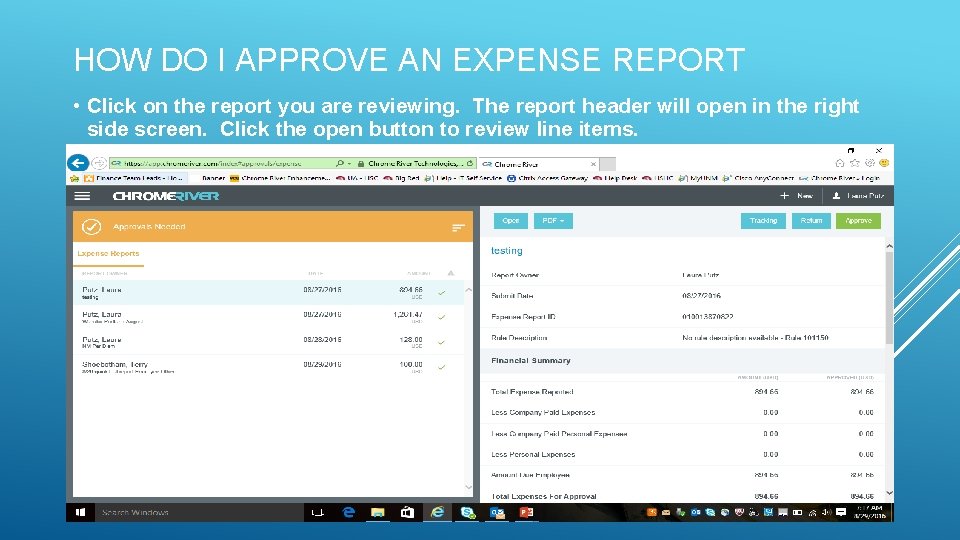
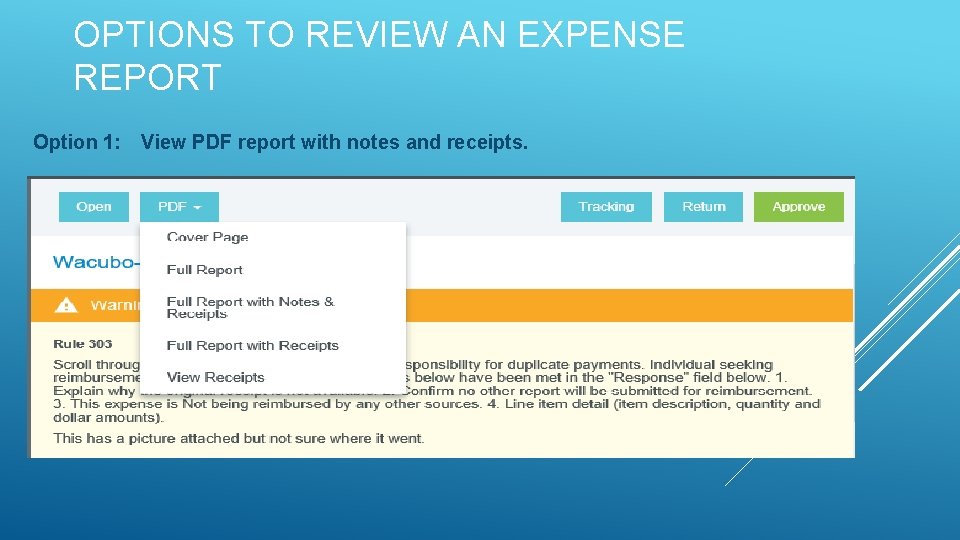
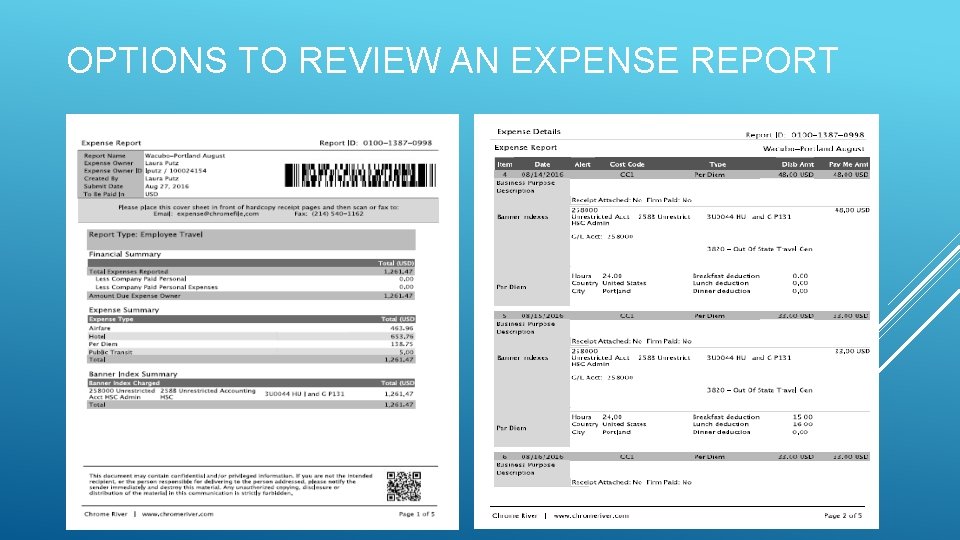
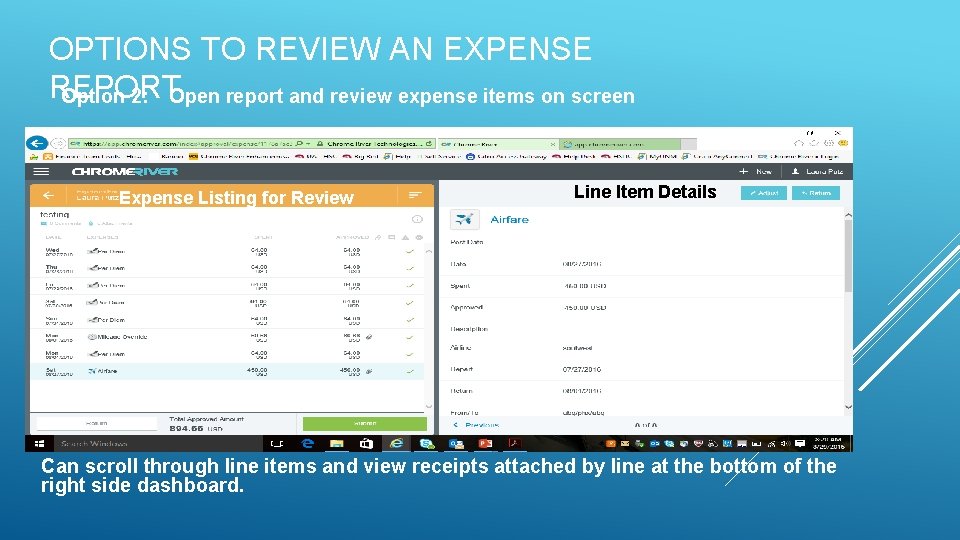
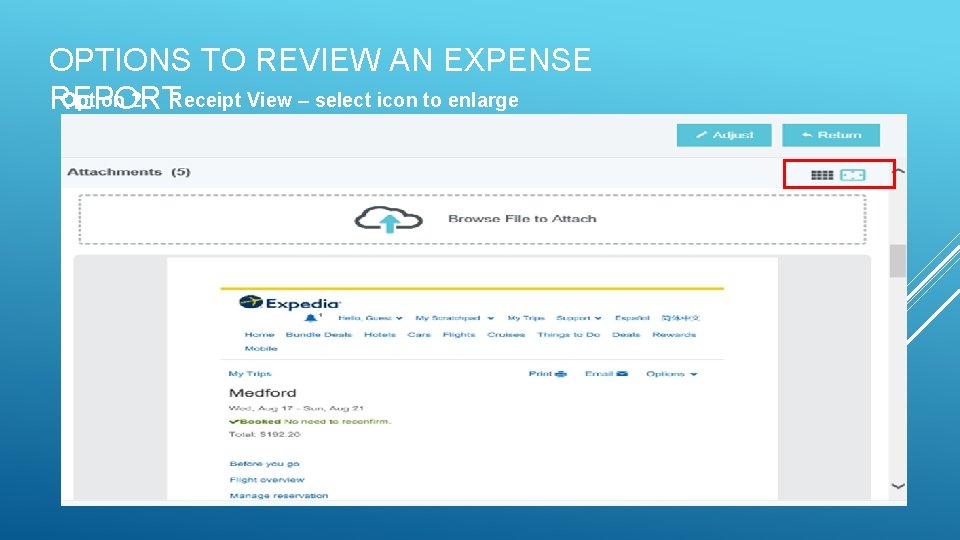
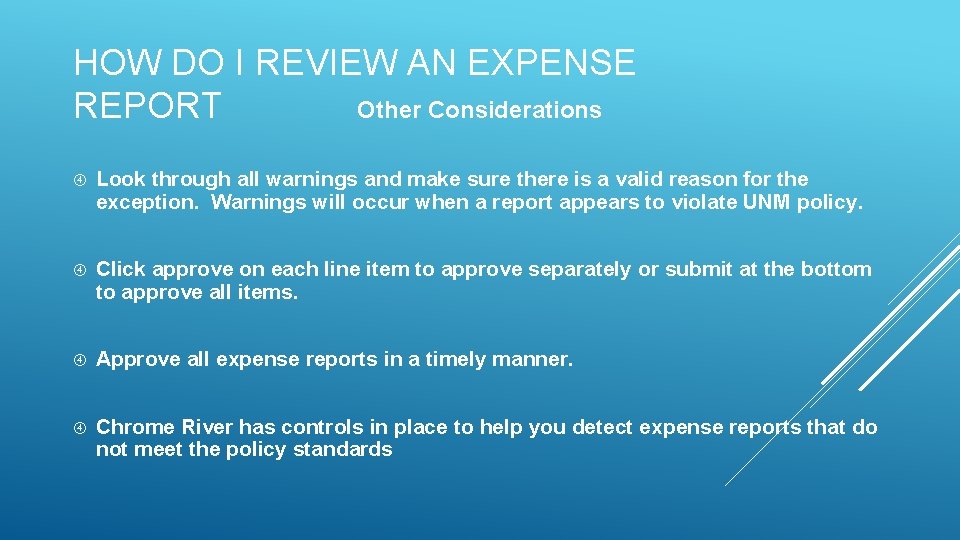
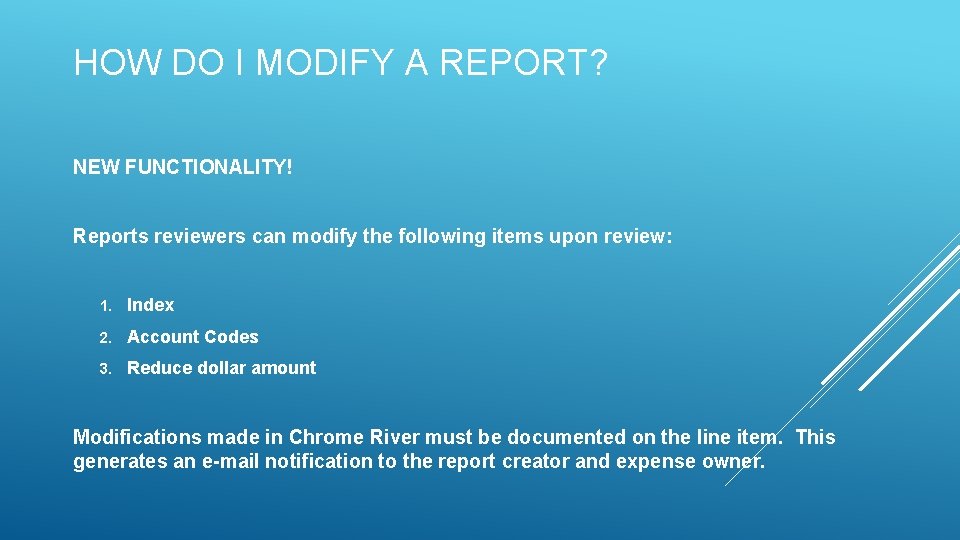
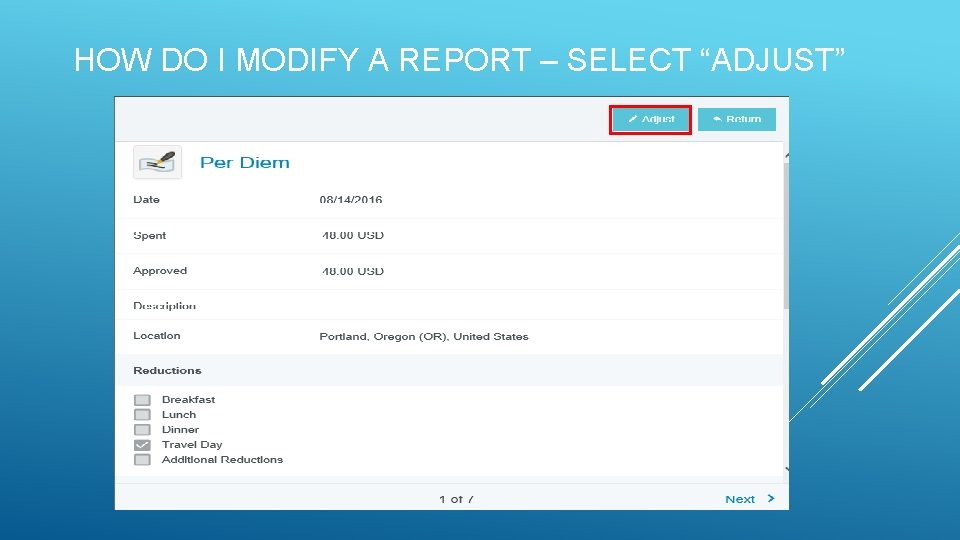
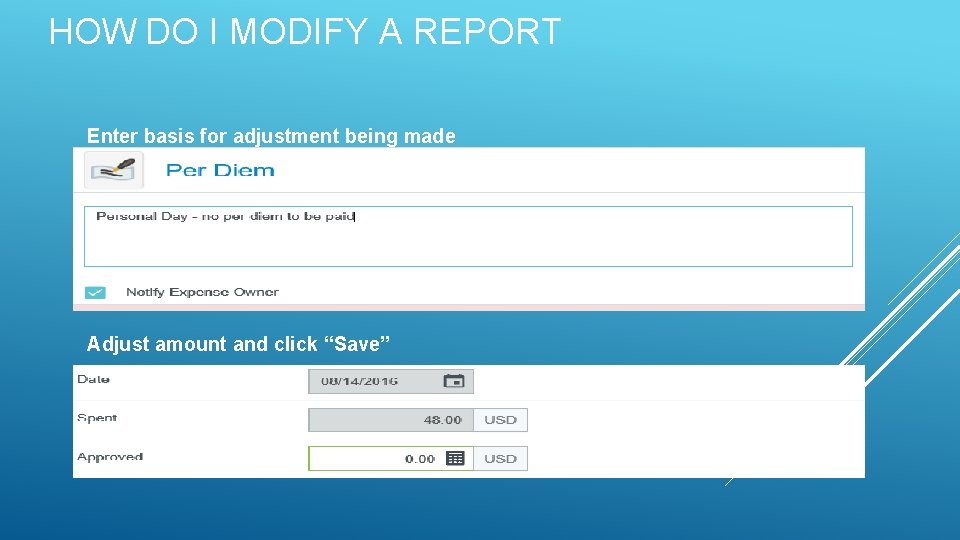
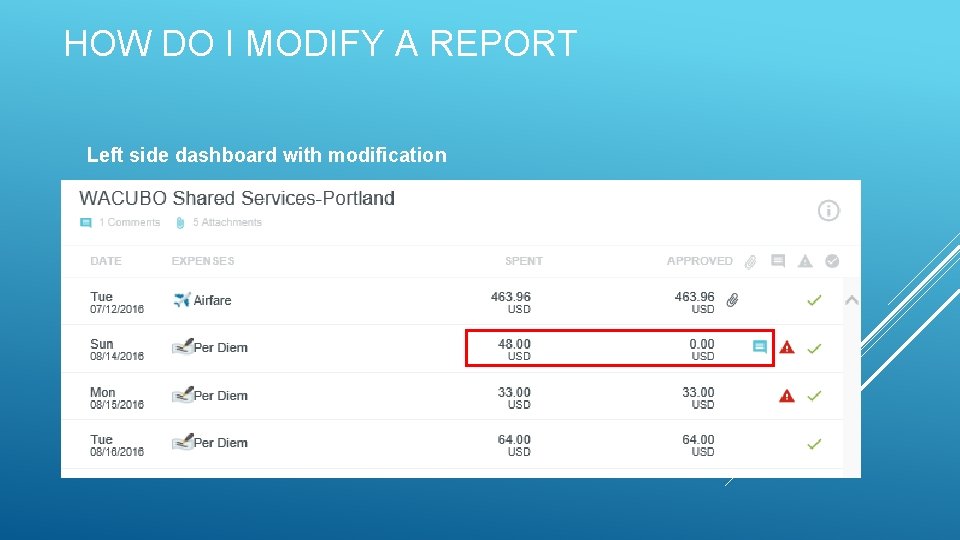
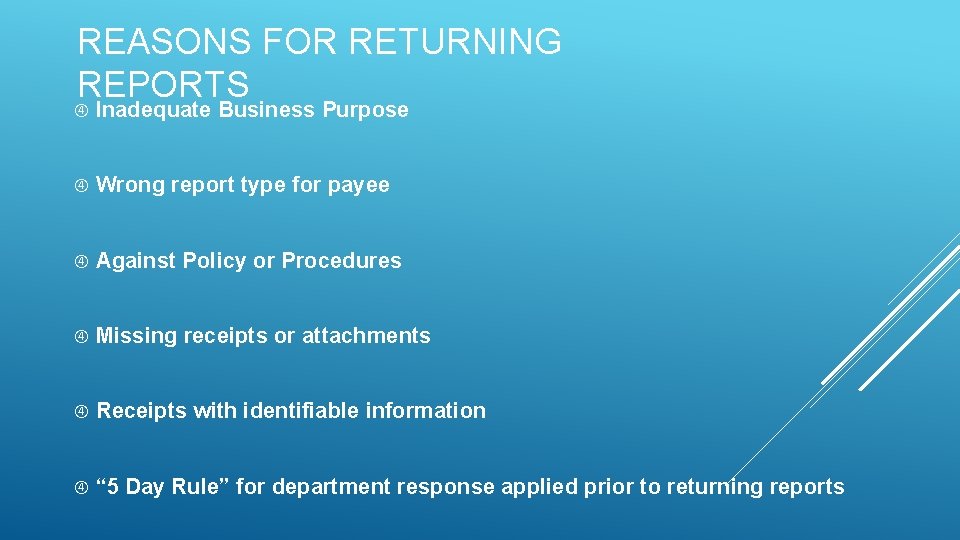
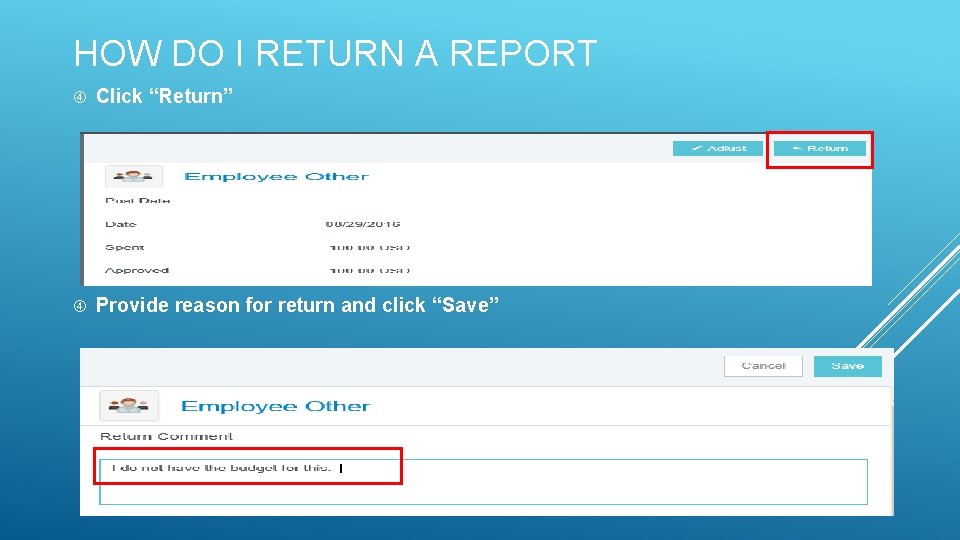
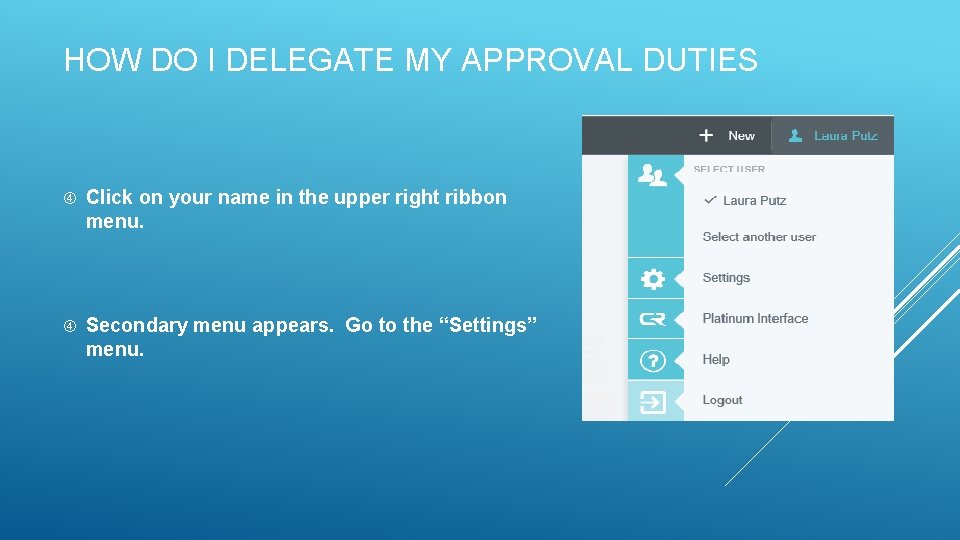
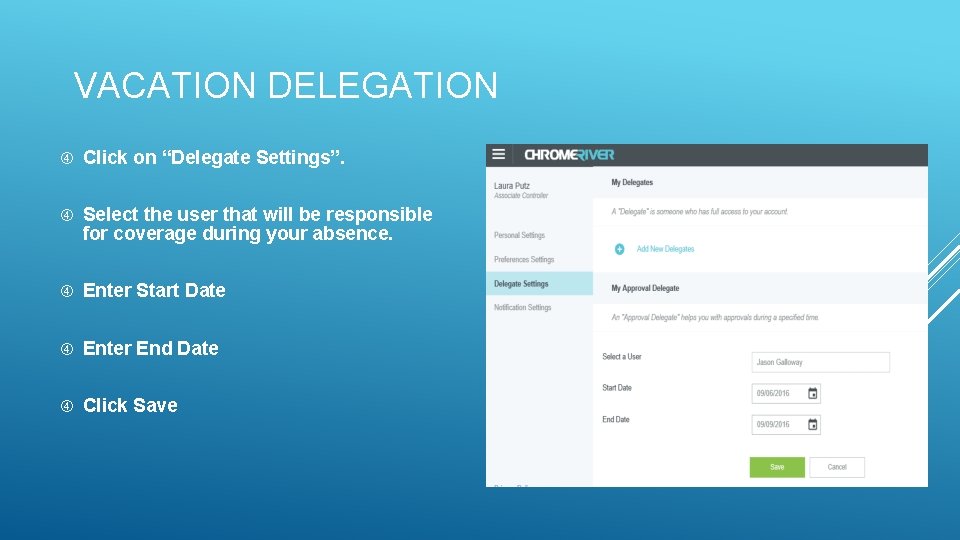
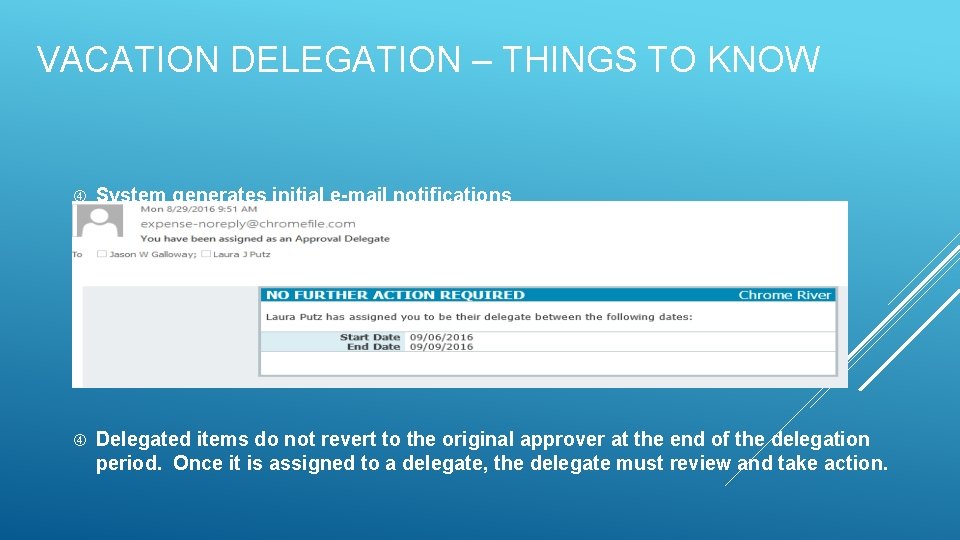
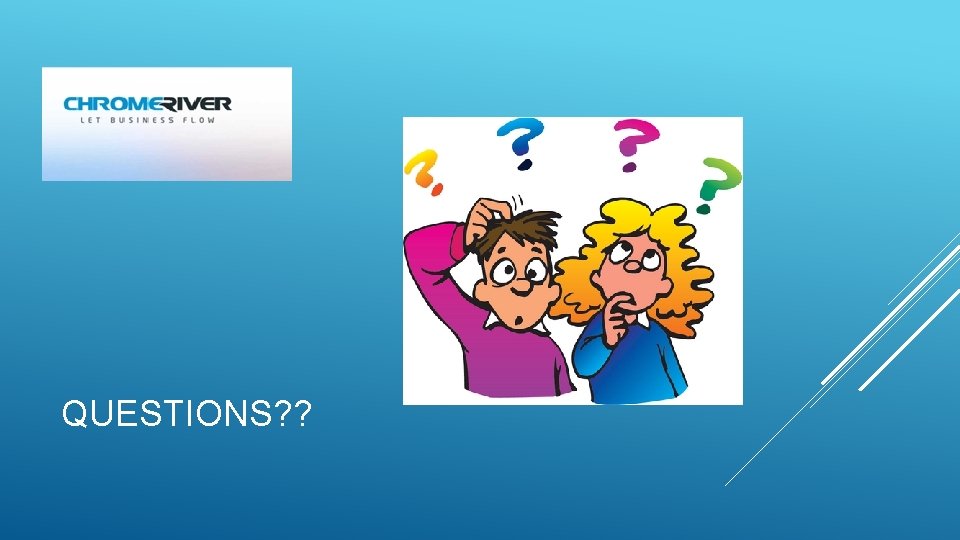
- Slides: 28
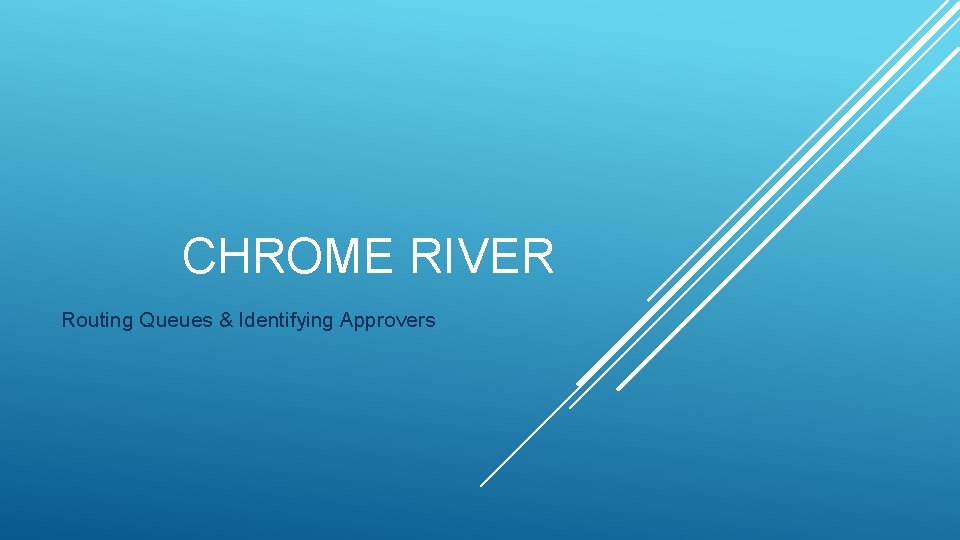
CHROME RIVER Routing Queues & Identifying Approvers
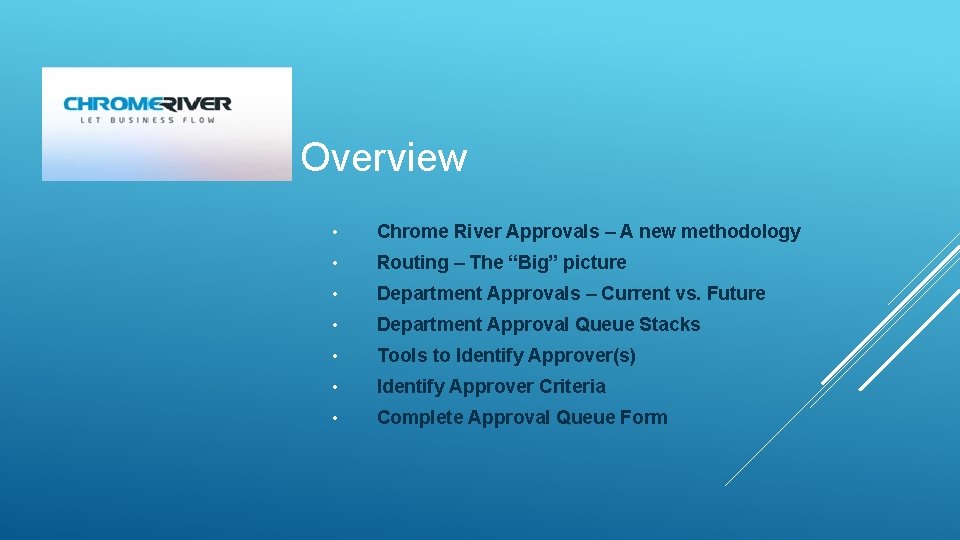
Overview • Chrome River Approvals – A new methodology • Routing – The “Big” picture • Department Approvals – Current vs. Future • Department Approval Queue Stacks • Tools to Identify Approver(s) • Identify Approver Criteria • Complete Approval Queue Form
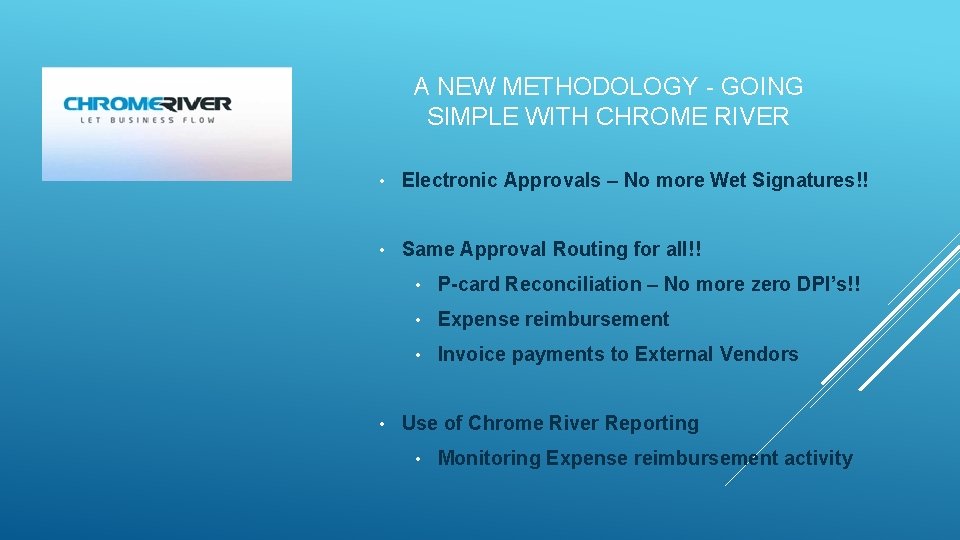
A NEW METHODOLOGY - GOING SIMPLE WITH CHROME RIVER • Electronic Approvals – No more Wet Signatures!! • Same Approval Routing for all!! • • P-card Reconciliation – No more zero DPI’s!! • Expense reimbursement • Invoice payments to External Vendors Use of Chrome River Reporting • Monitoring Expense reimbursement activity
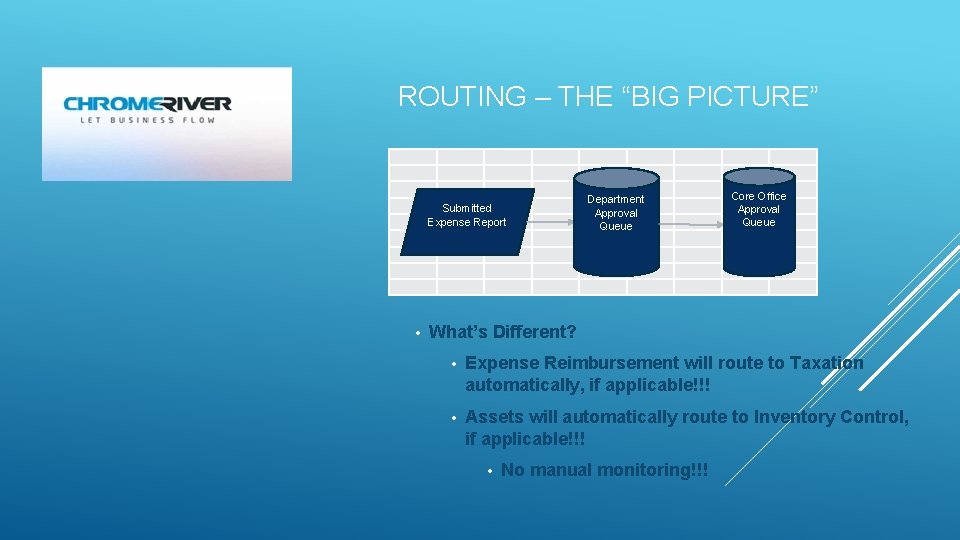
ROUTING – THE “BIG PICTURE” Submitted Expense Report • Department Approval Queue Core Office Approval Queue What’s Different? • Expense Reimbursement will route to Taxation automatically, if applicable!!! • Assets will automatically route to Inventory Control, if applicable!!! • No manual monitoring!!!
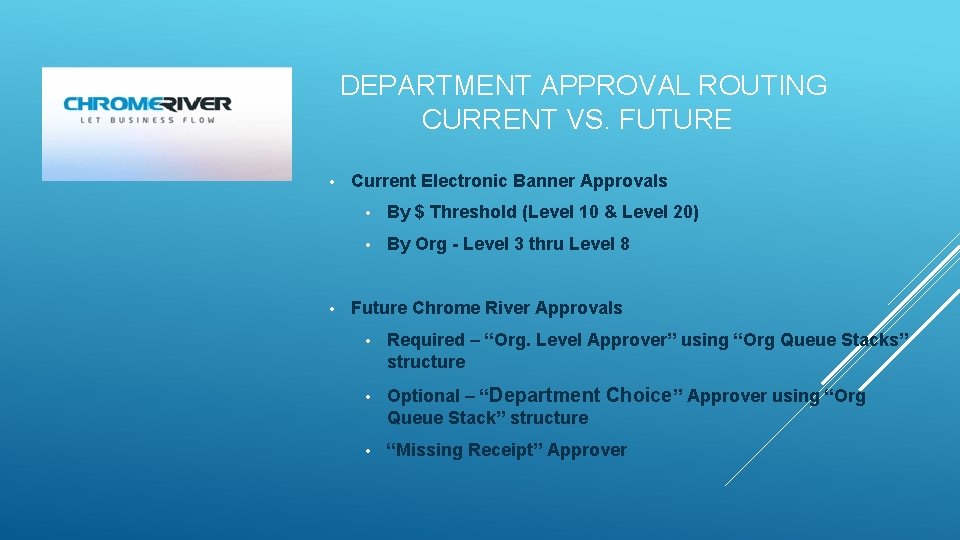
DEPARTMENT APPROVAL ROUTING CURRENT VS. FUTURE • • Current Electronic Banner Approvals • By $ Threshold (Level 10 & Level 20) • By Org - Level 3 thru Level 8 Future Chrome River Approvals • Required – “Org. Level Approver” using “Org Queue Stacks” structure • Optional – “Department Choice” Approver using “Org Queue Stack” structure • “Missing Receipt” Approver
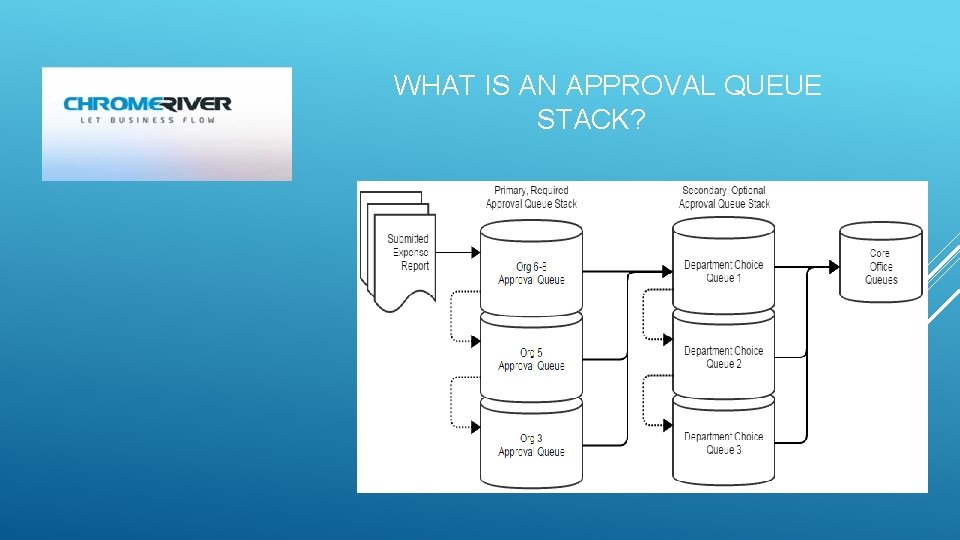
WHAT IS AN APPROVAL QUEUE STACK?
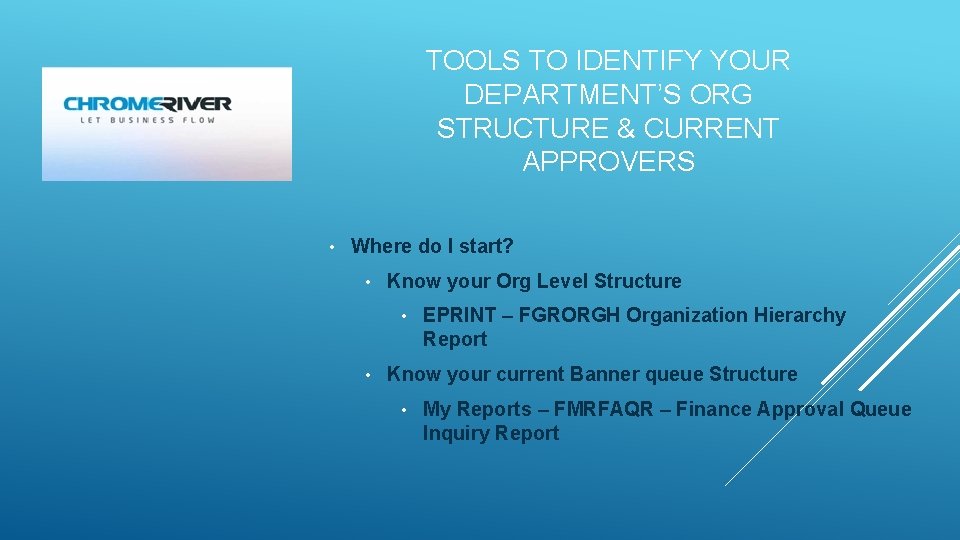
TOOLS TO IDENTIFY YOUR DEPARTMENT’S ORG STRUCTURE & CURRENT APPROVERS • Where do I start? • Know your Org Level Structure • • EPRINT – FGRORGH Organization Hierarchy Report Know your current Banner queue Structure • My Reports – FMRFAQR – Finance Approval Queue Inquiry Report
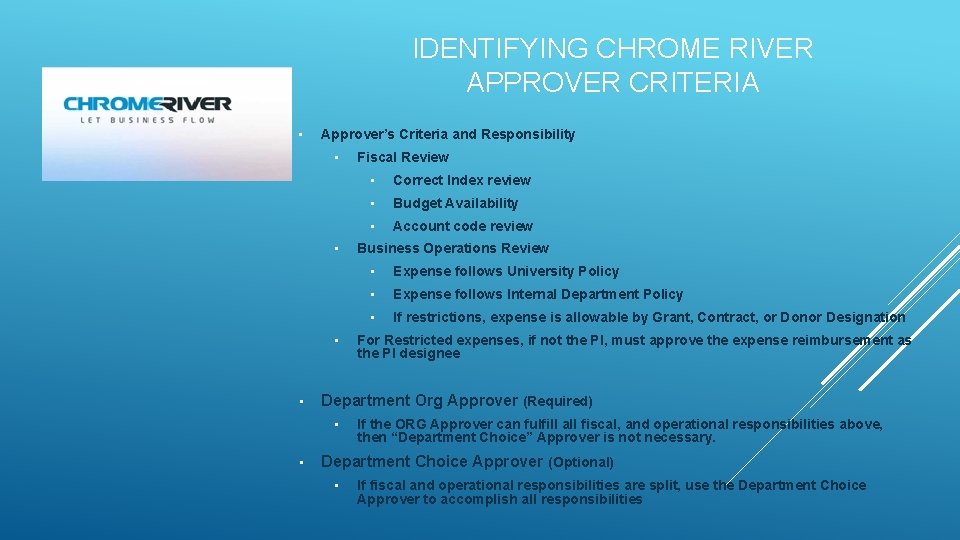
IDENTIFYING CHROME RIVER APPROVER CRITERIA • Approver’s Criteria and Responsibility • • • Correct Index review • Budget Availability • Account code review Business Operations Review • Expense follows University Policy • Expense follows Internal Department Policy • If restrictions, expense is allowable by Grant, Contract, or Donor Designation For Restricted expenses, if not the PI, must approve the expense reimbursement as the PI designee Department Org Approver (Required) • • Fiscal Review If the ORG Approver can fulfill all fiscal, and operational responsibilities above, then “Department Choice” Approver is not necessary. Department Choice Approver (Optional) • If fiscal and operational responsibilities are split, use the Department Choice Approver to accomplish all responsibilities
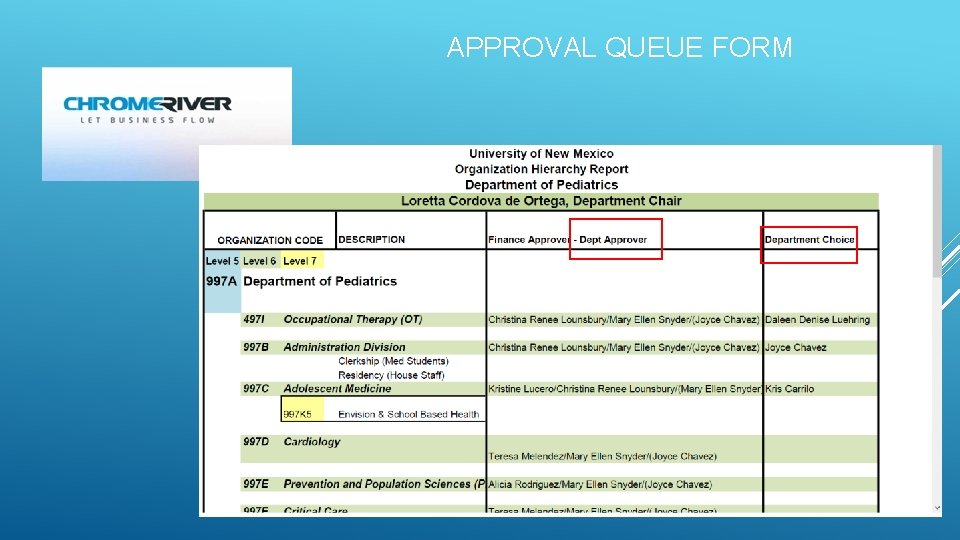
APPROVAL QUEUE FORM
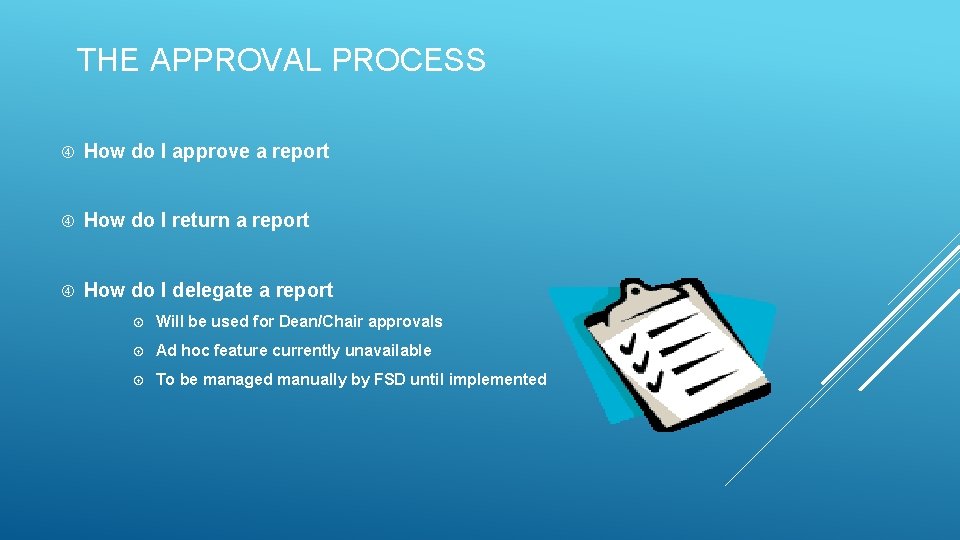
THE APPROVAL PROCESS How do I approve a report How do I return a report How do I delegate a report Will be used for Dean/Chair approvals Ad hoc feature currently unavailable To be managed manually by FSD until implemented
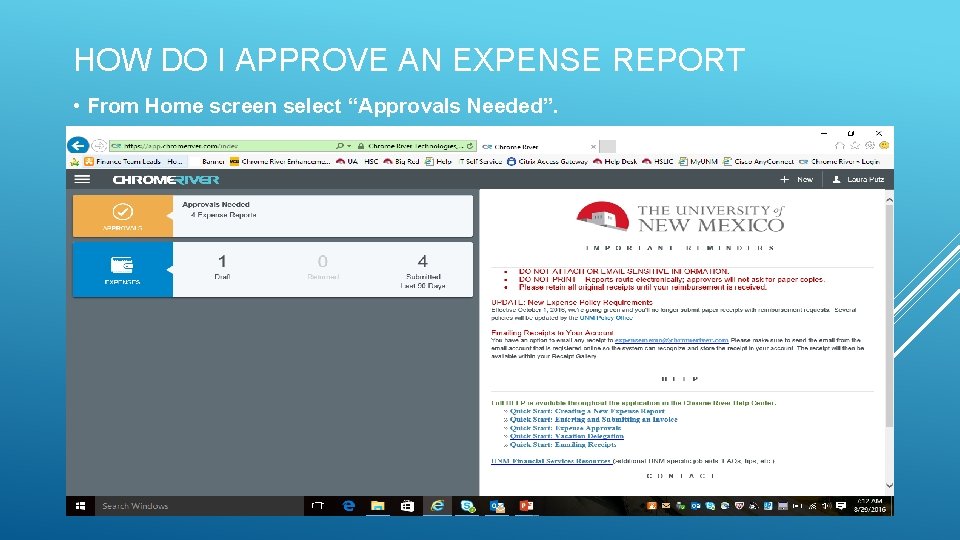
HOW DO I APPROVE AN EXPENSE REPORT • From Home screen select “Approvals Needed”.
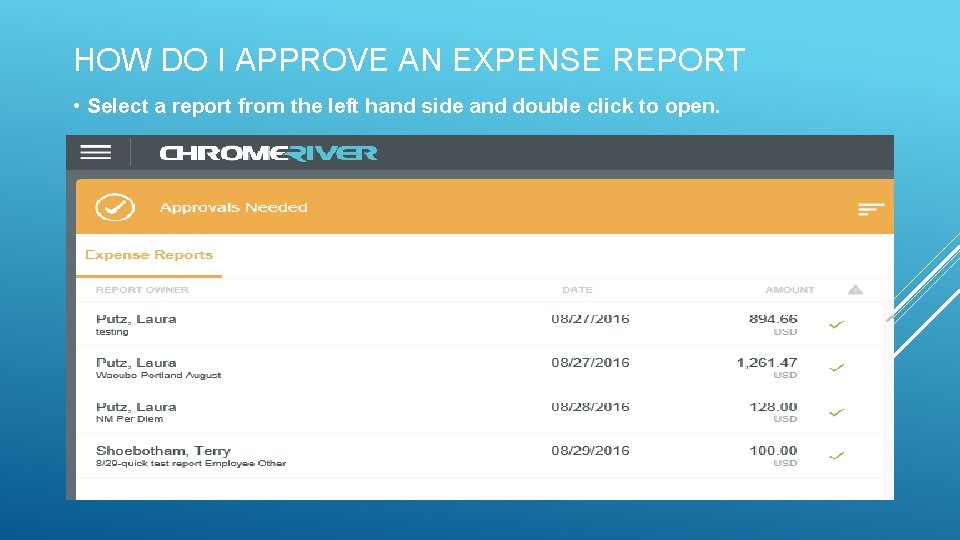
HOW DO I APPROVE AN EXPENSE REPORT • Select a report from the left hand side and double click to open.
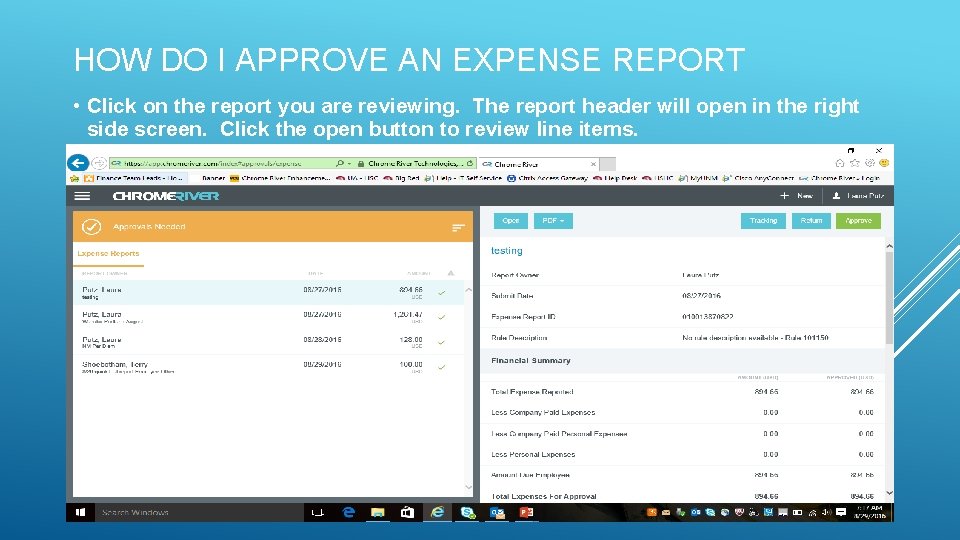
HOW DO I APPROVE AN EXPENSE REPORT • Click on the report you are reviewing. The report header will open in the right side screen. Click the open button to review line items.
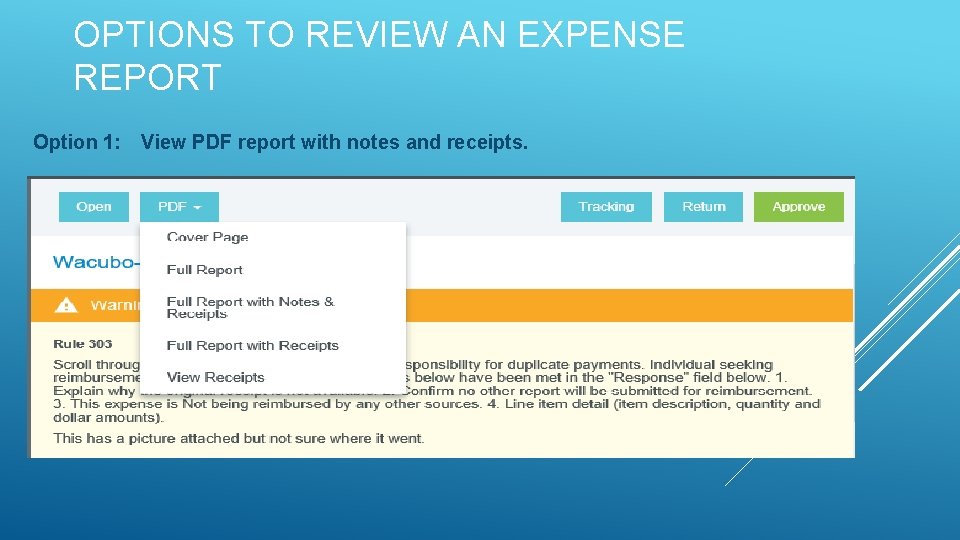
OPTIONS TO REVIEW AN EXPENSE REPORT Option 1: View PDF report with notes and receipts.
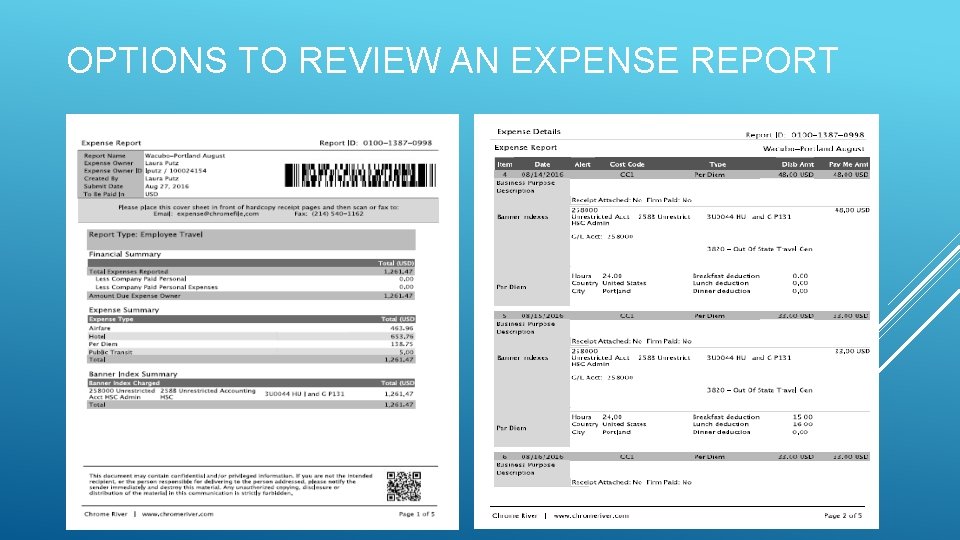
OPTIONS TO REVIEW AN EXPENSE REPORT
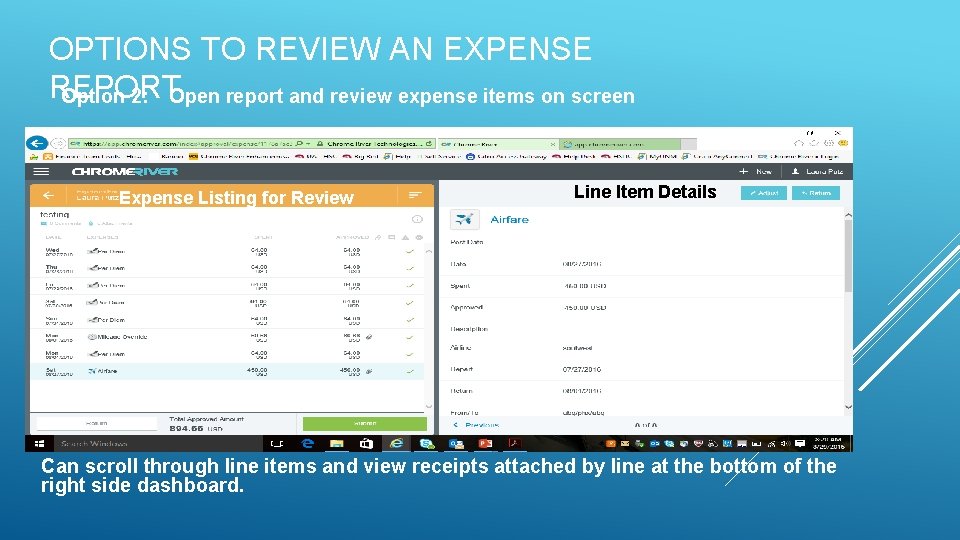
OPTIONS TO REVIEW AN EXPENSE REPORT Option 2: Open report and review expense items on screen Expense Listing for Review Line Item Details Can scroll through line items and view receipts attached by line at the bottom of the right side dashboard.
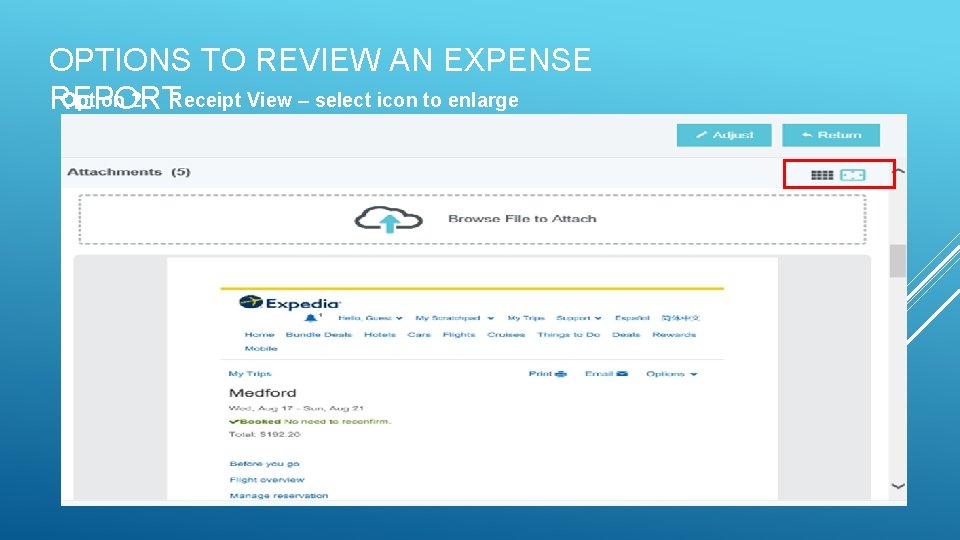
OPTIONS TO REVIEW AN EXPENSE Option 2: Receipt View – select icon to enlarge REPORT
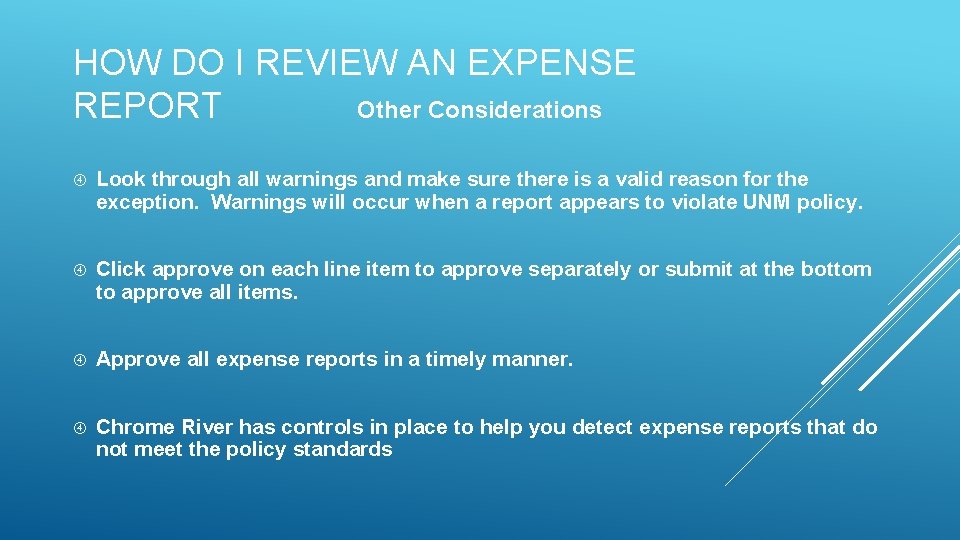
HOW DO I REVIEW AN EXPENSE Other Considerations REPORT Look through all warnings and make sure there is a valid reason for the exception. Warnings will occur when a report appears to violate UNM policy. Click approve on each line item to approve separately or submit at the bottom to approve all items. Approve all expense reports in a timely manner. Chrome River has controls in place to help you detect expense reports that do not meet the policy standards
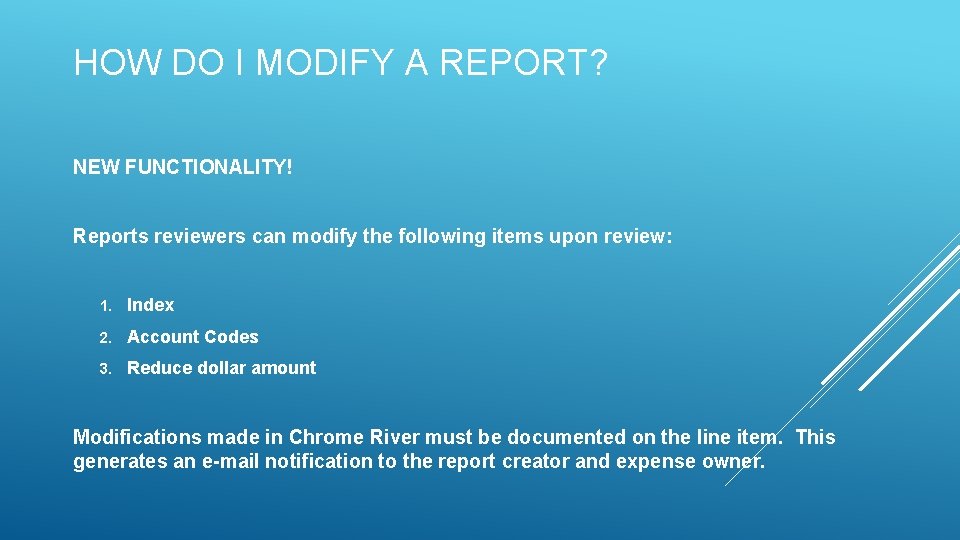
HOW DO I MODIFY A REPORT? NEW FUNCTIONALITY! Reports reviewers can modify the following items upon review: 1. Index 2. Account Codes 3. Reduce dollar amount Modifications made in Chrome River must be documented on the line item. This generates an e-mail notification to the report creator and expense owner.
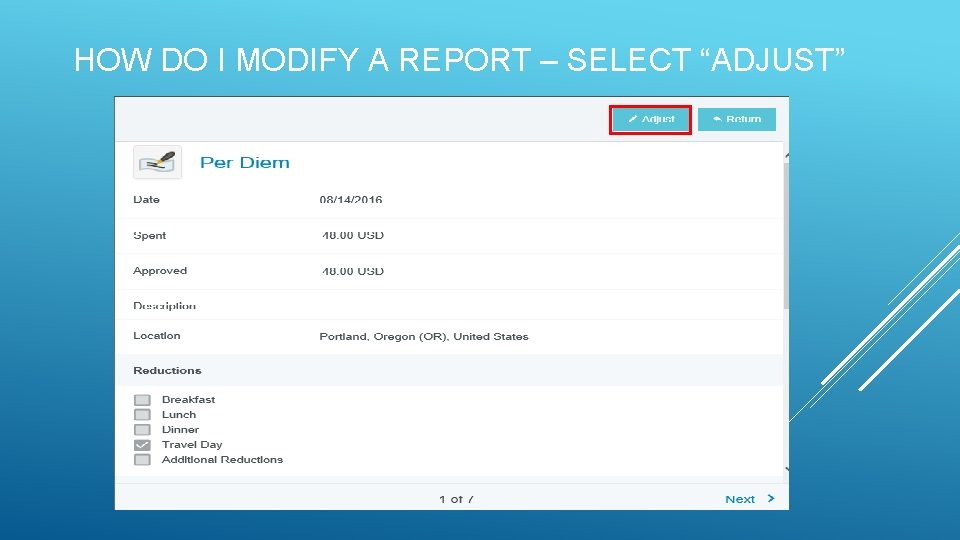
HOW DO I MODIFY A REPORT – SELECT “ADJUST”
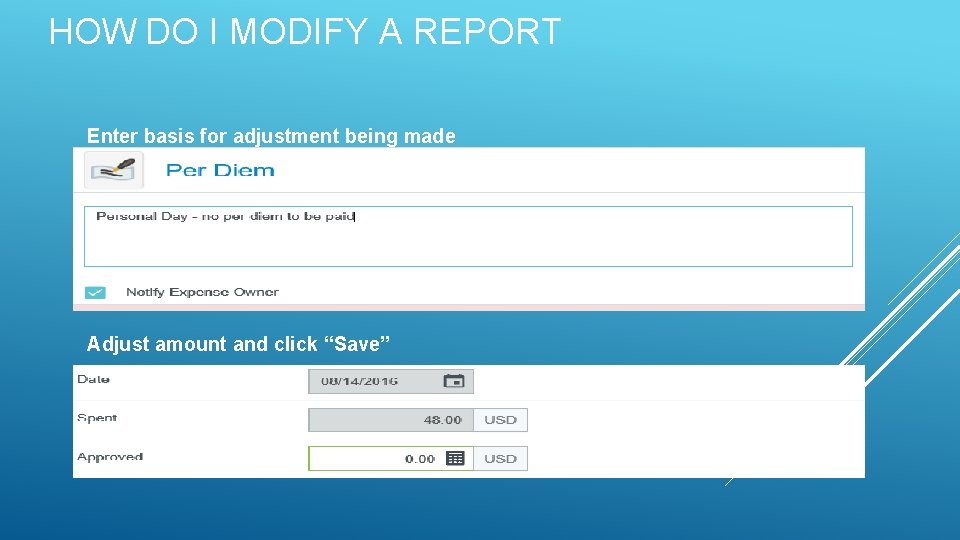
HOW DO I MODIFY A REPORT Enter basis for adjustment being made Adjust amount and click “Save”
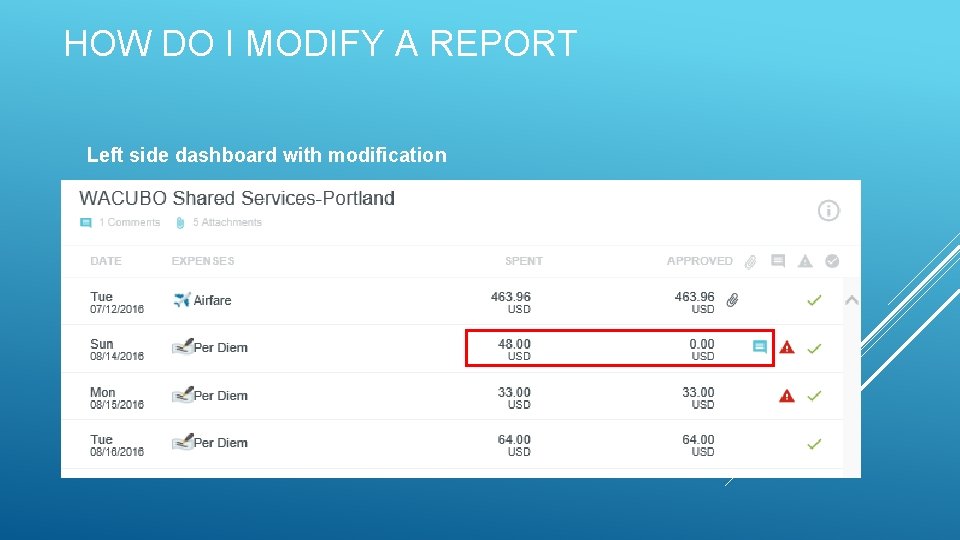
HOW DO I MODIFY A REPORT Left side dashboard with modification
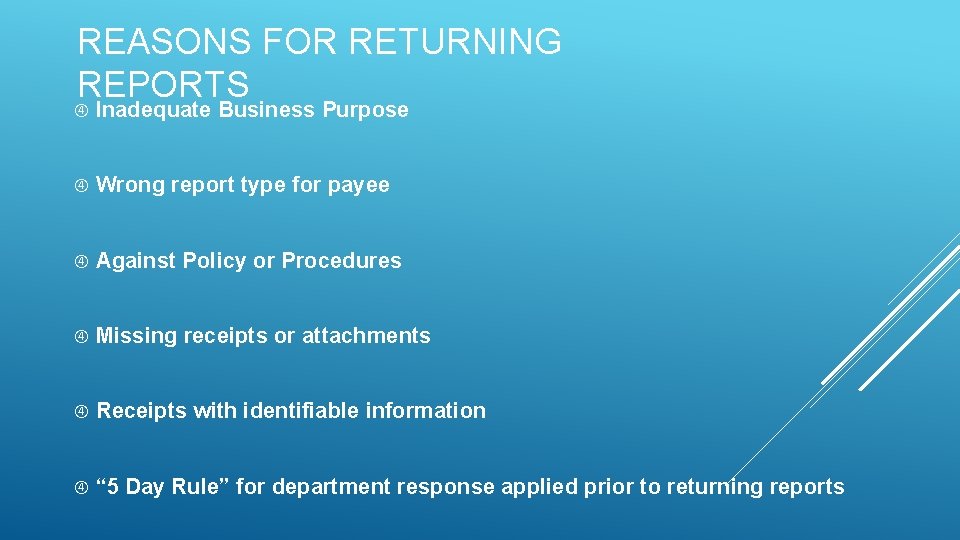
REASONS FOR RETURNING REPORTS Inadequate Business Purpose Wrong report type for payee Against Policy or Procedures Missing receipts or attachments Receipts with identifiable information “ 5 Day Rule” for department response applied prior to returning reports
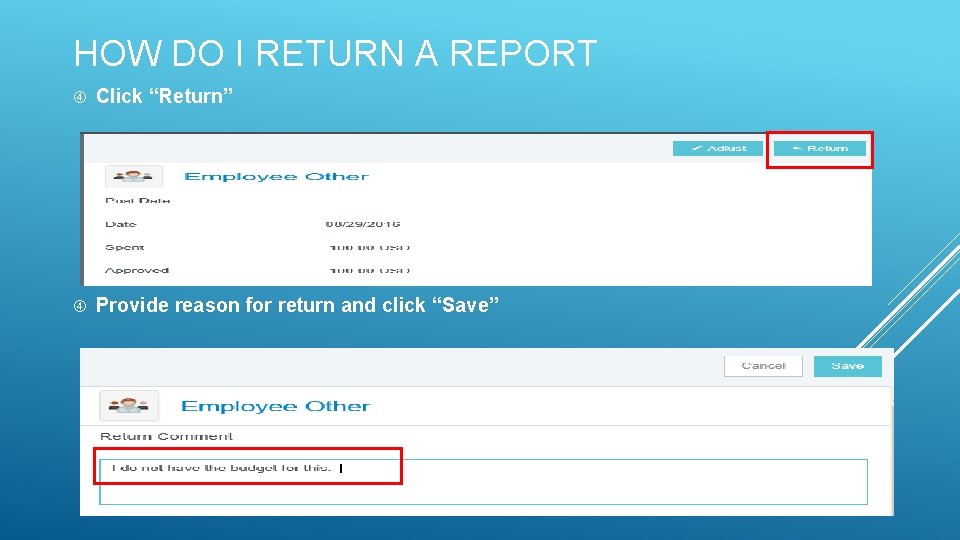
HOW DO I RETURN A REPORT Click “Return” Provide reason for return and click “Save”
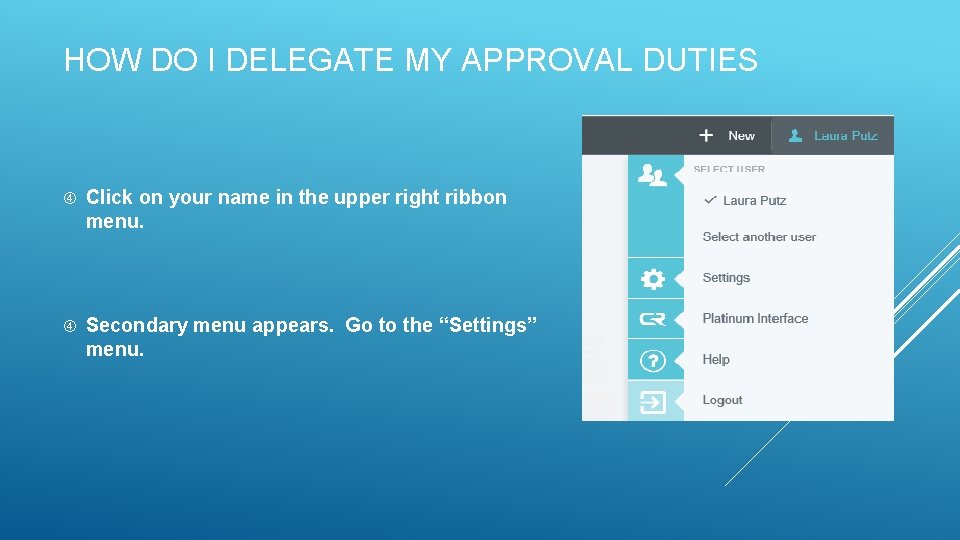
HOW DO I DELEGATE MY APPROVAL DUTIES Click on your name in the upper right ribbon menu. Secondary menu appears. Go to the “Settings” menu.
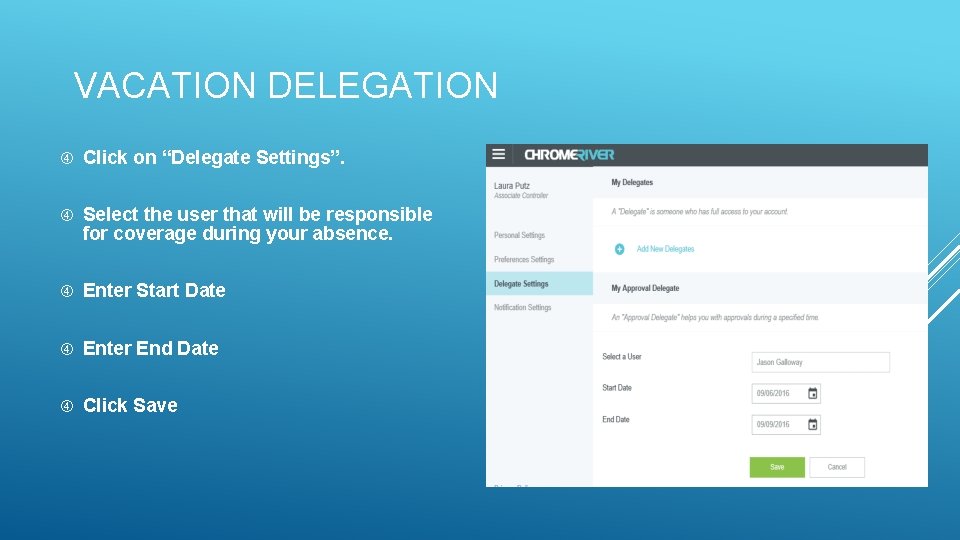
VACATION DELEGATION Click on “Delegate Settings”. Select the user that will be responsible for coverage during your absence. Enter Start Date Enter End Date Click Save
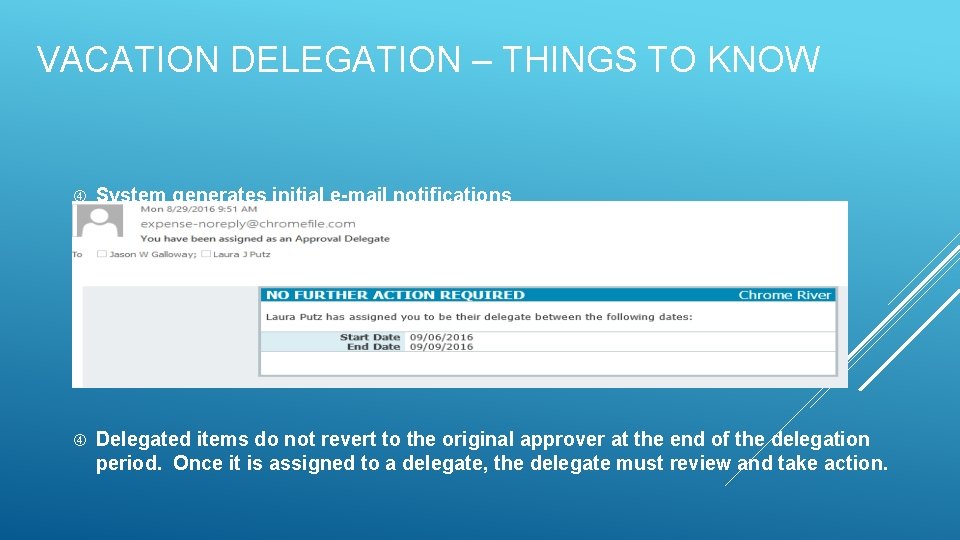
VACATION DELEGATION – THINGS TO KNOW System generates initial e-mail notifications Delegated items do not revert to the original approver at the end of the delegation period. Once it is assigned to a delegate, the delegate must review and take action.
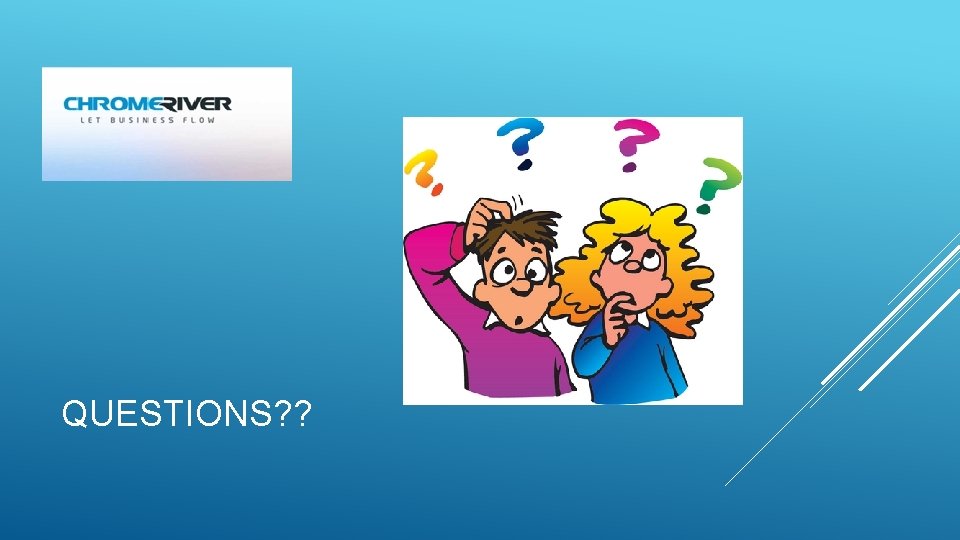
QUESTIONS? ?
 Flood routing types
Flood routing types Mark tinka
Mark tinka Hydrologic routing and hydraulic routing
Hydrologic routing and hydraulic routing Power routing in vlsi
Power routing in vlsi Identifying and non identifying adjective clauses
Identifying and non identifying adjective clauses How to identify clauses
How to identify clauses Identify the essential
Identify the essential Uncw ushop
Uncw ushop Chrome river tutorial
Chrome river tutorial Chrome river tutorial
Chrome river tutorial Chrome river virginia tech
Chrome river virginia tech Unm chrome river
Unm chrome river Chrome river sign in
Chrome river sign in Adaptable priority queues
Adaptable priority queues Queue definition
Queue definition Representation of queues
Representation of queues Message queues in rtos
Message queues in rtos Erisone queues
Erisone queues Exercises on stacks and queues
Exercises on stacks and queues Applications of priority queues
Applications of priority queues Cqueue
Cqueue Java stacks and queues
Java stacks and queues Message queues in unix
Message queues in unix Antrian q
Antrian q Java stacks and queues
Java stacks and queues 3 min quiz
3 min quiz I am the river and the river is me
I am the river and the river is me Green river watershed
Green river watershed Bibliopass unito
Bibliopass unito