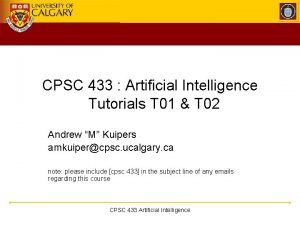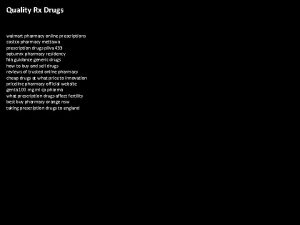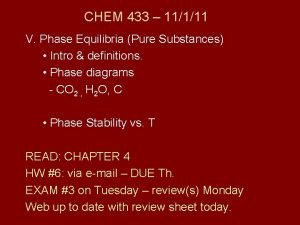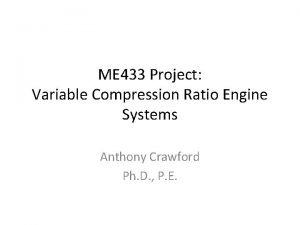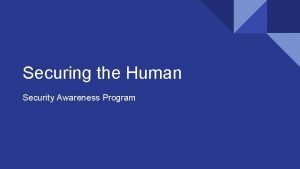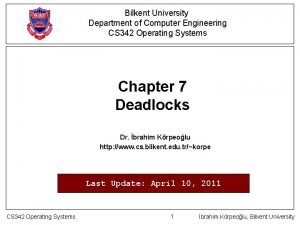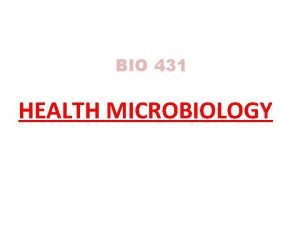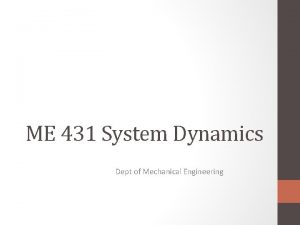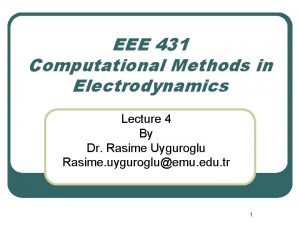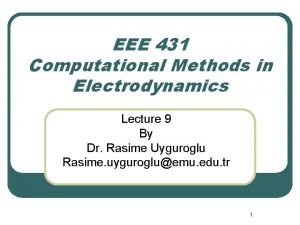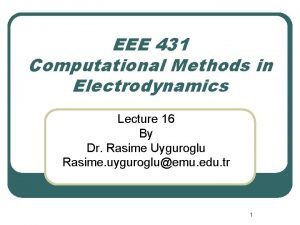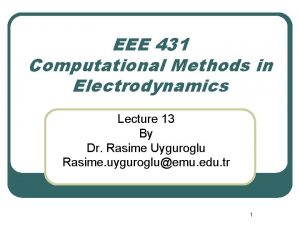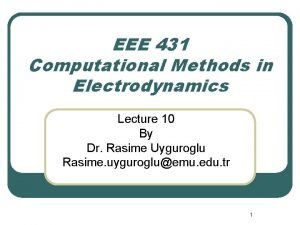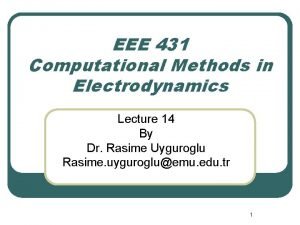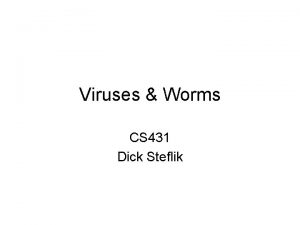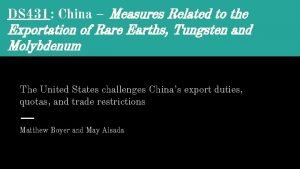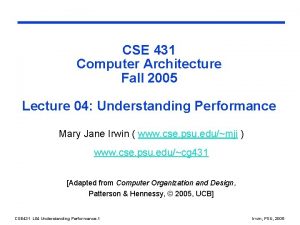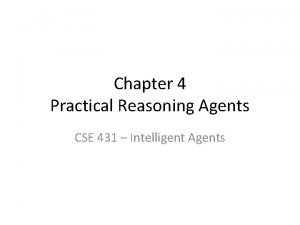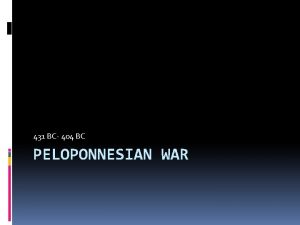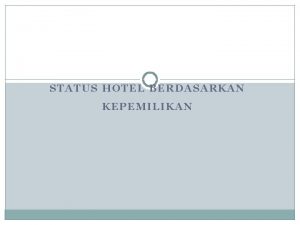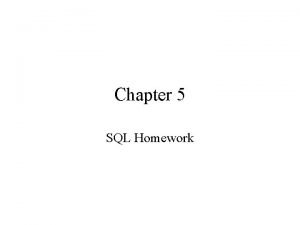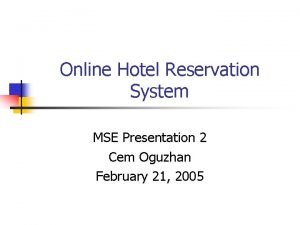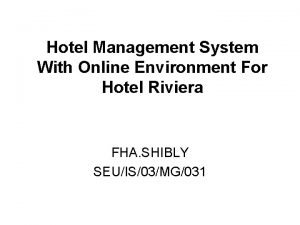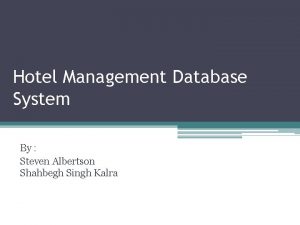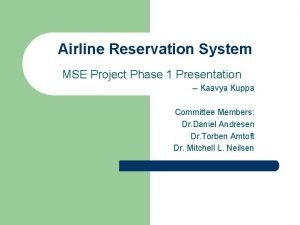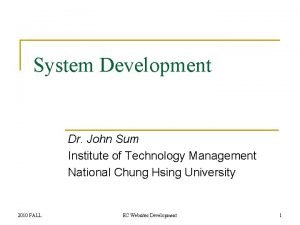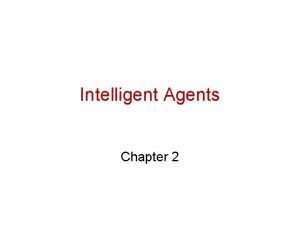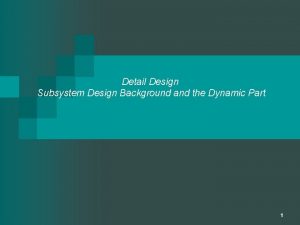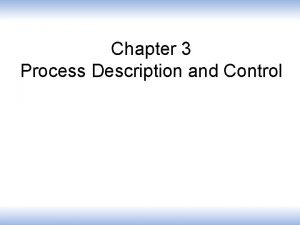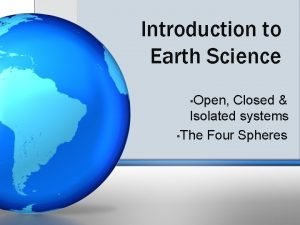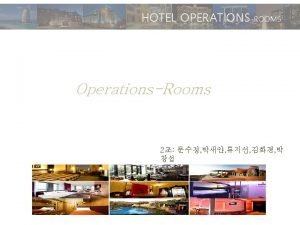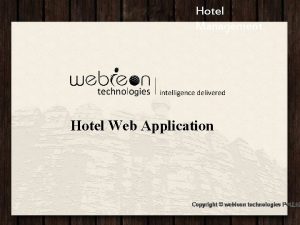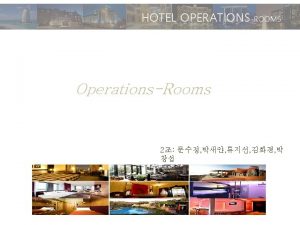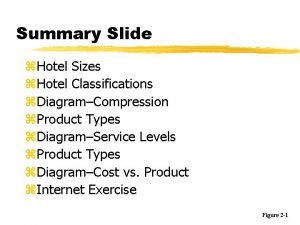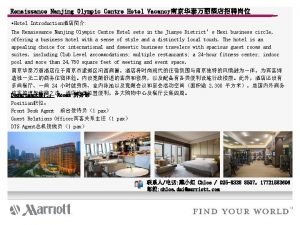Hotel system HDLMHRCU 431 Description of IHMSMHRCU 433

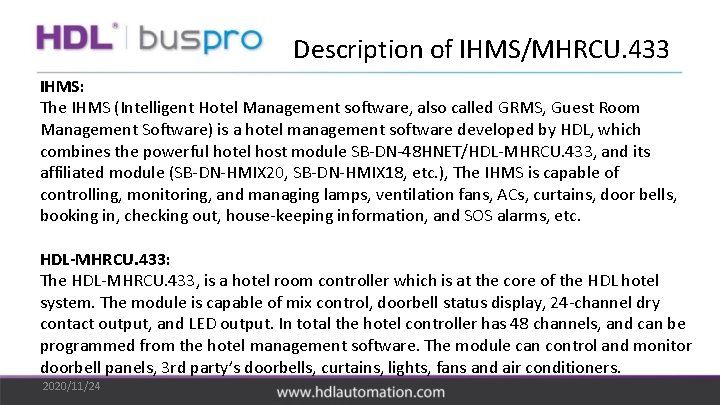
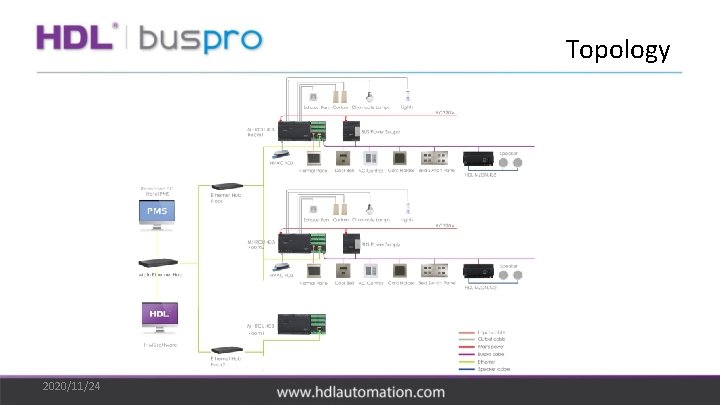

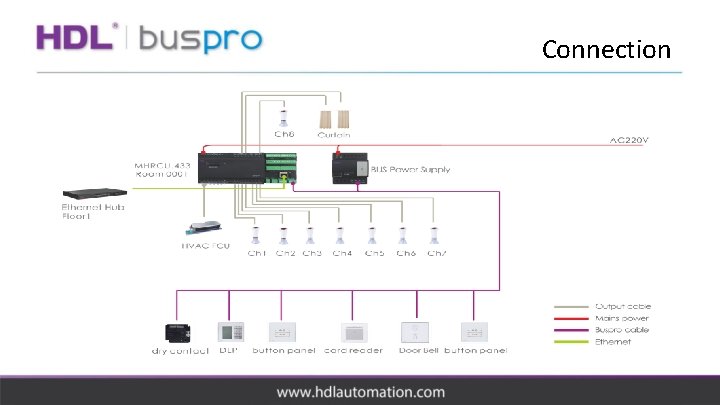

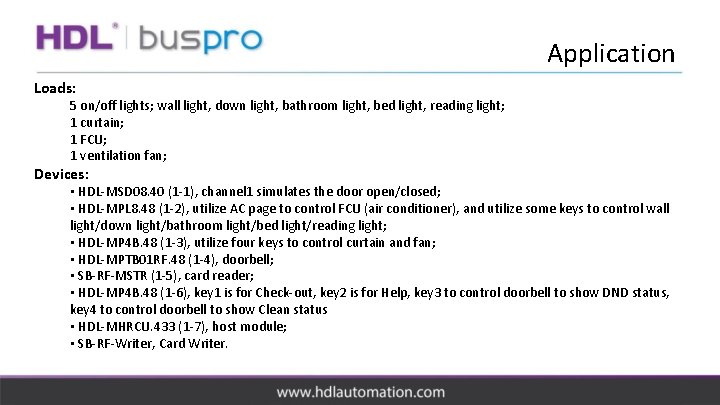
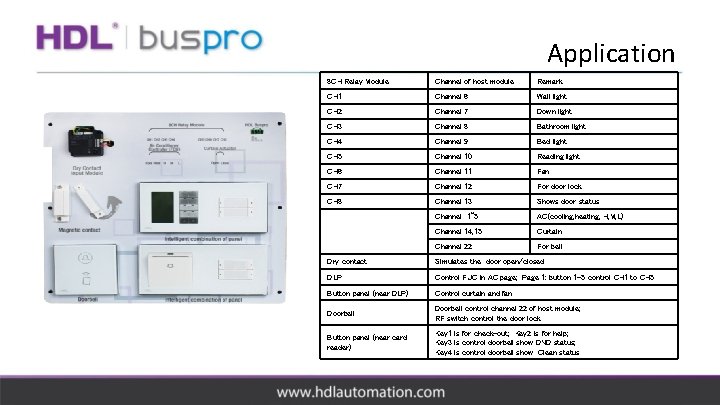
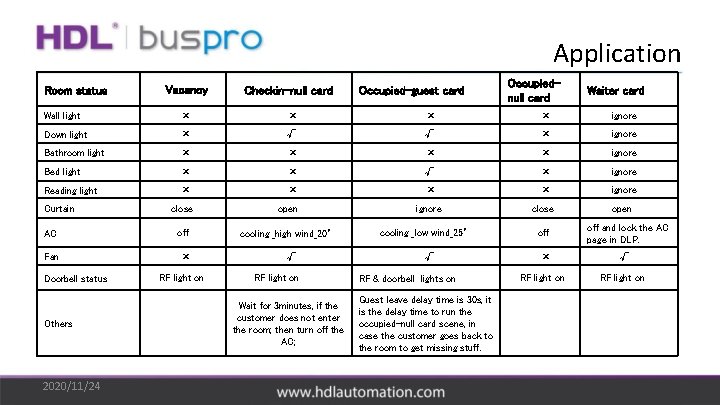
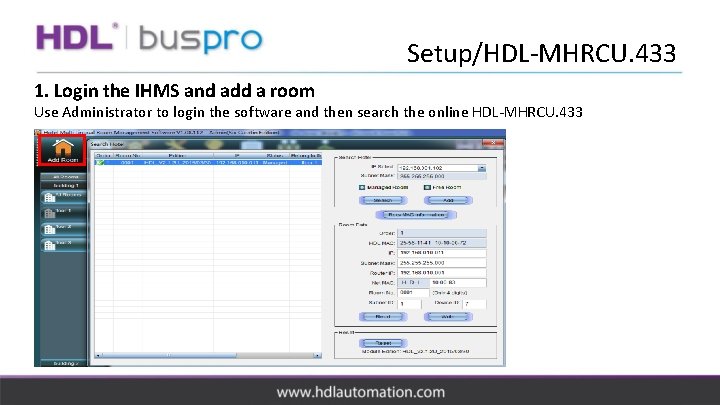
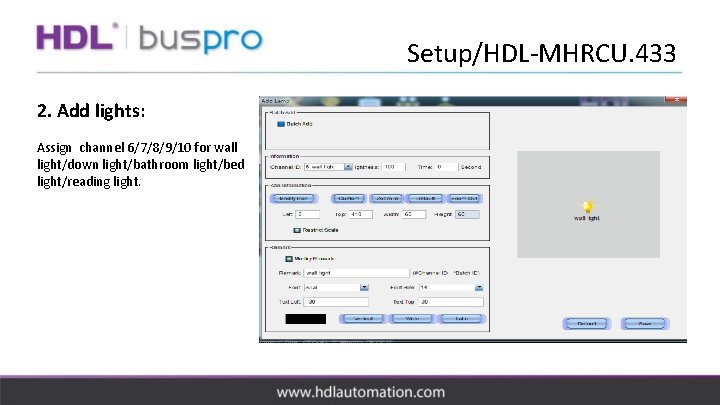
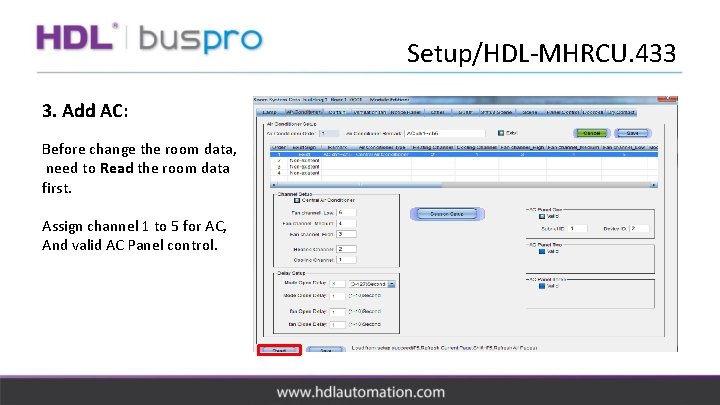
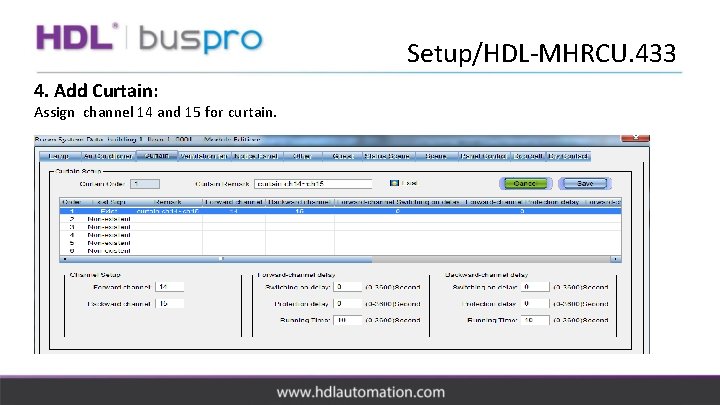
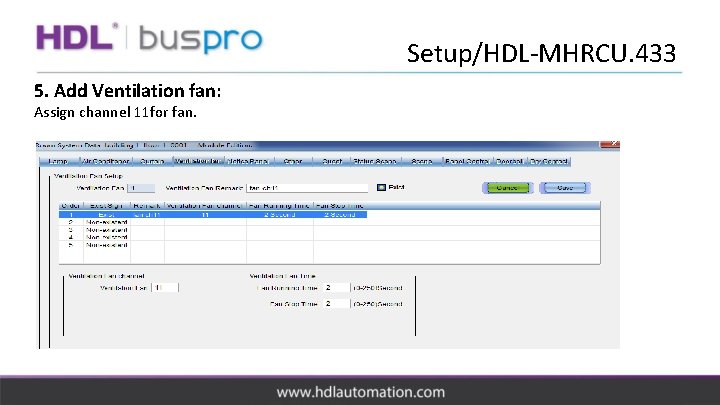
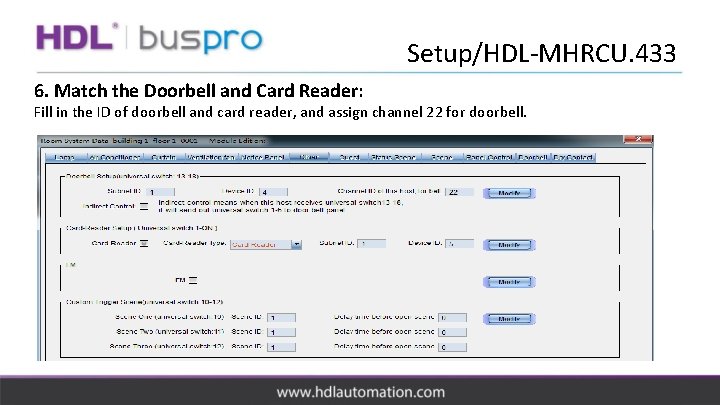
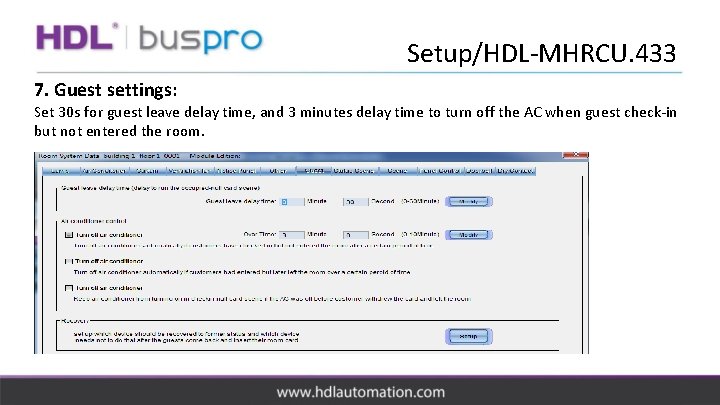
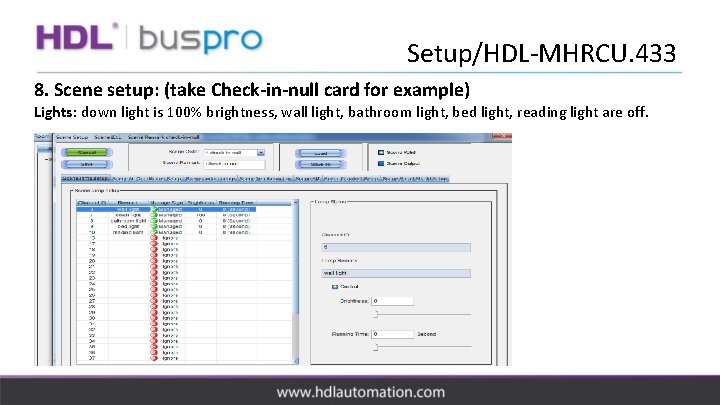
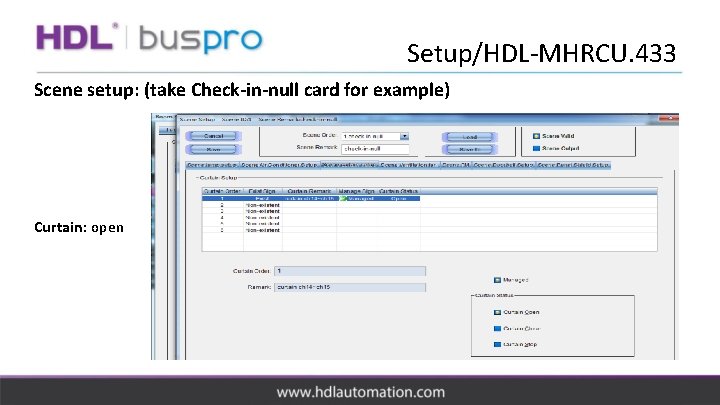
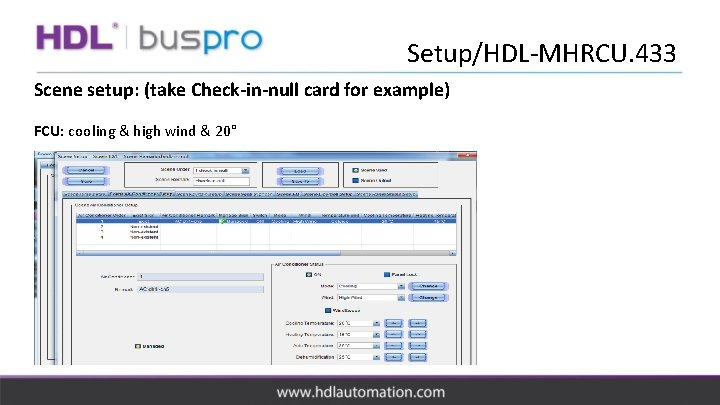
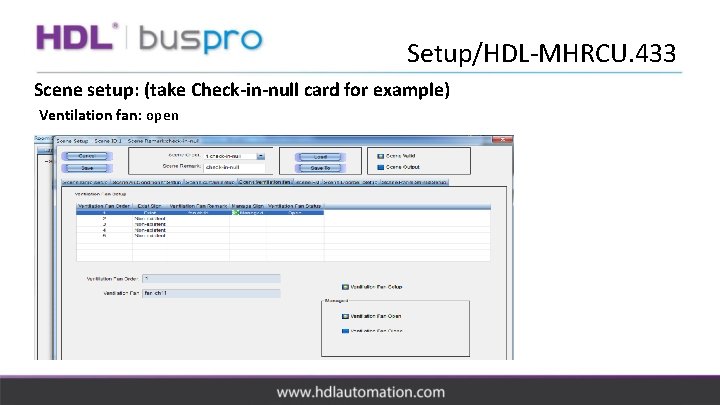
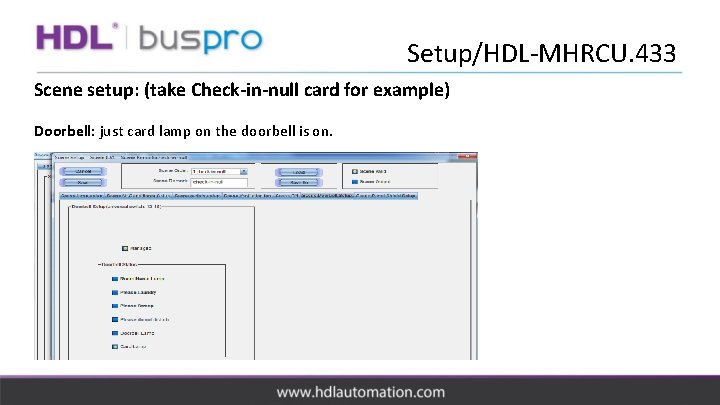
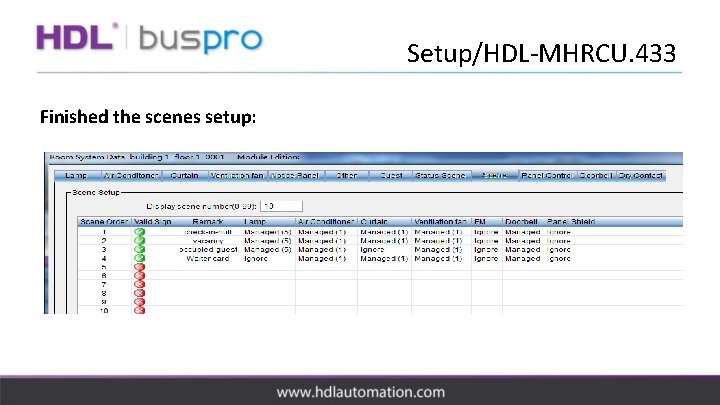
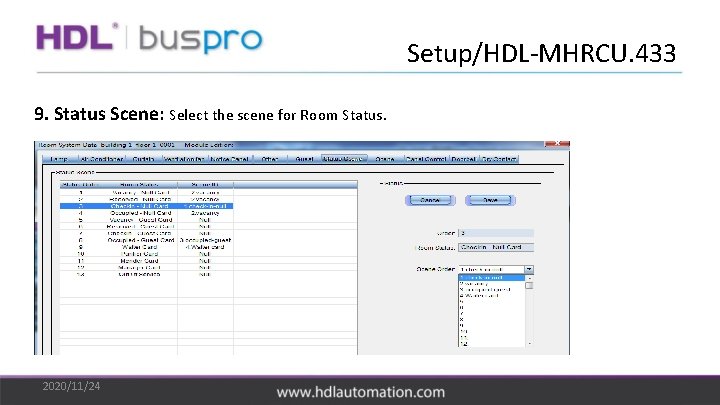
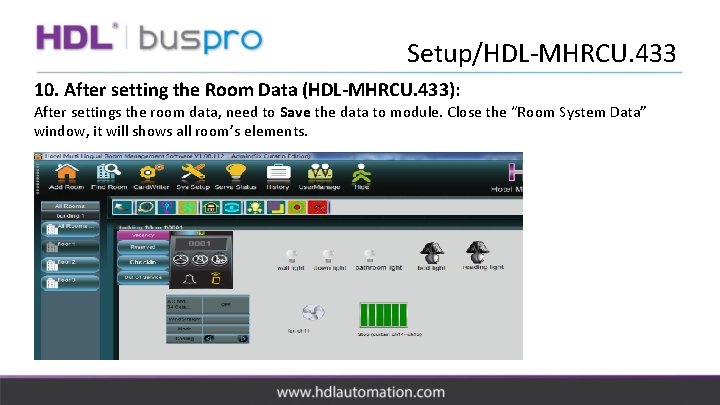
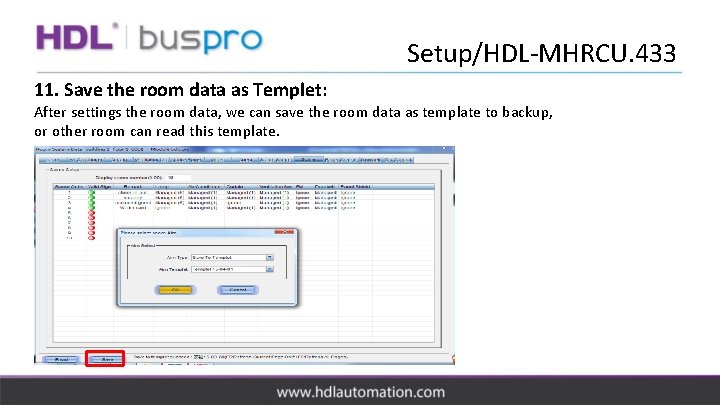
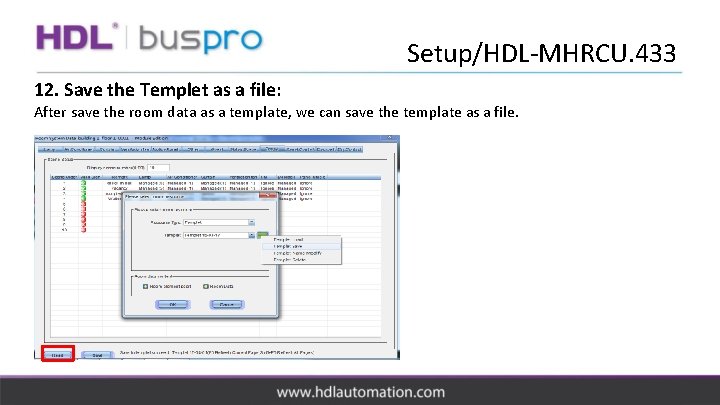
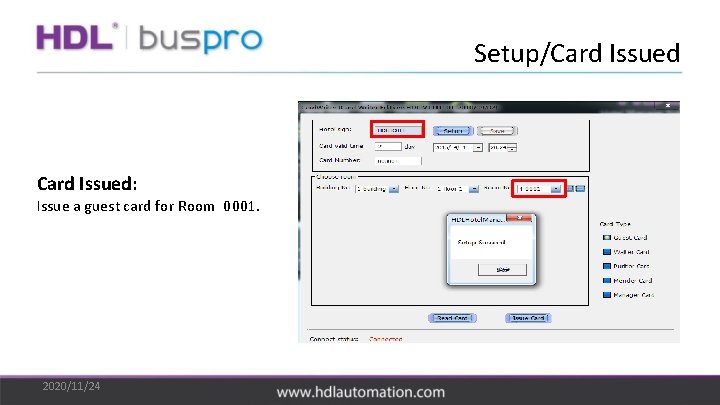
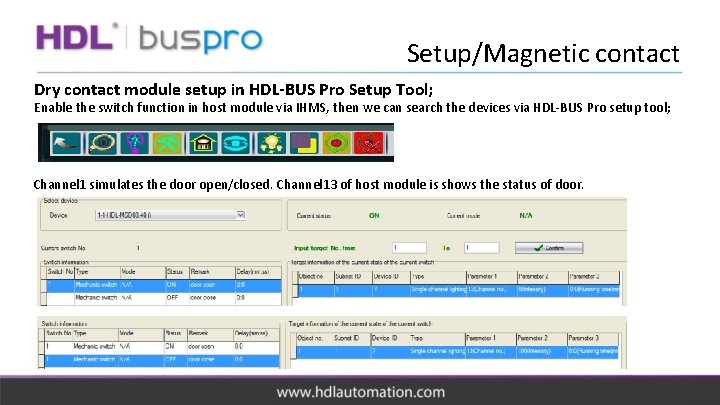
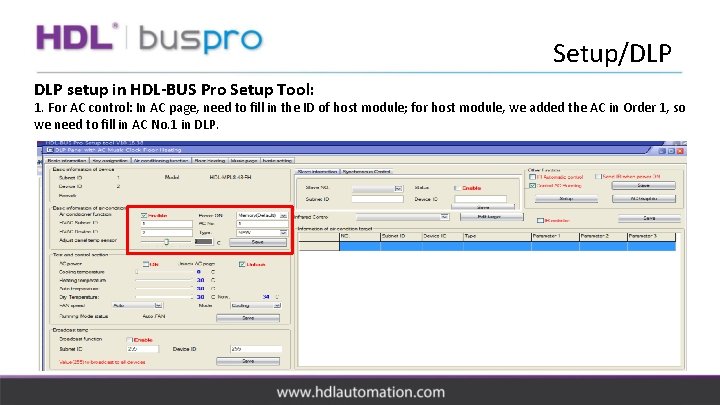
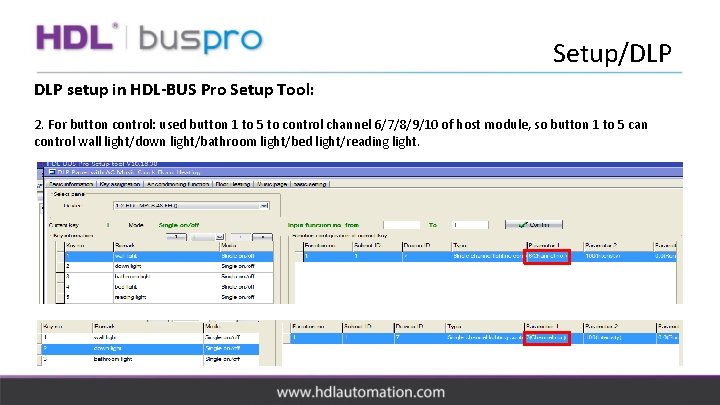
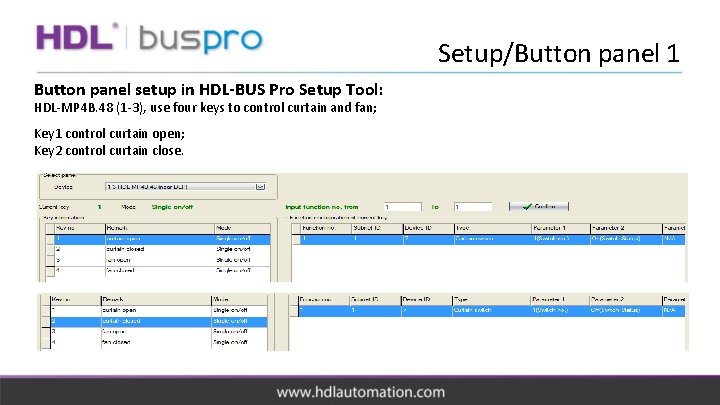
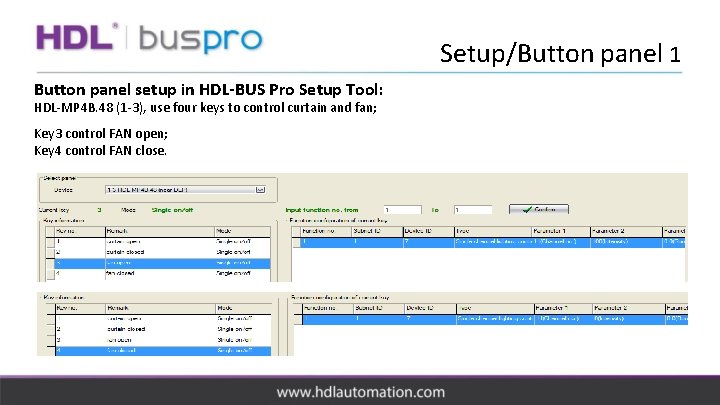
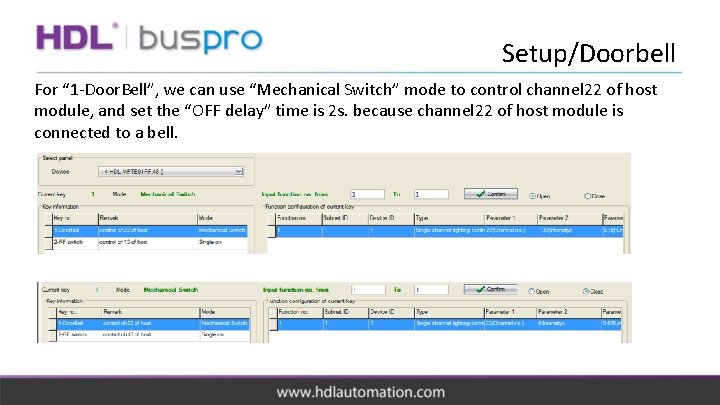
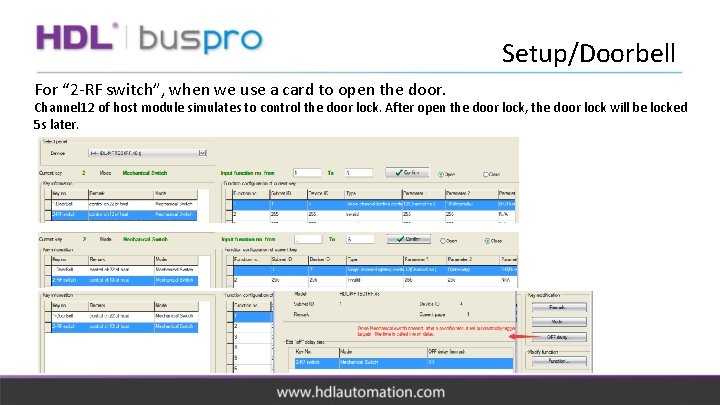
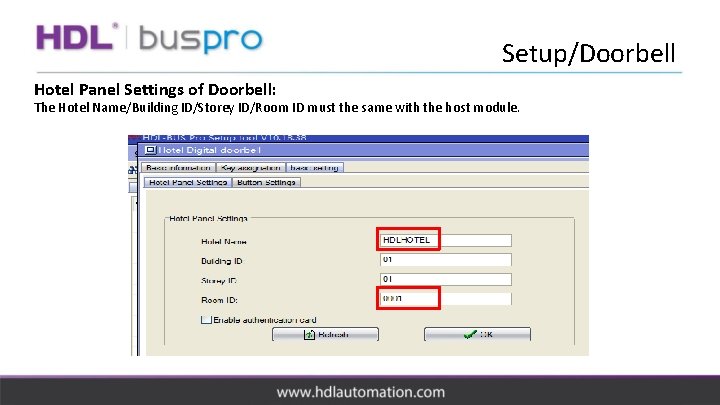
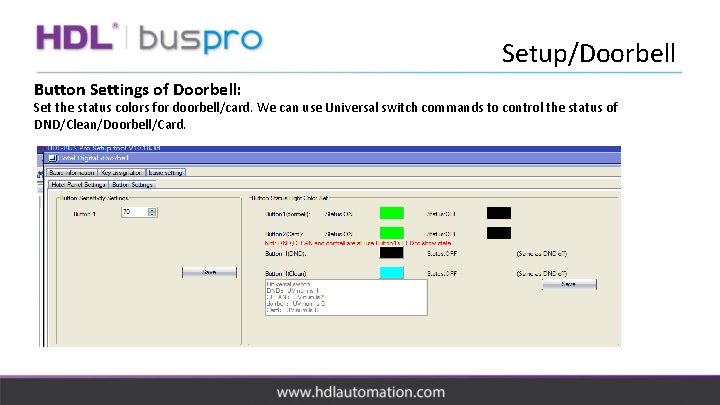
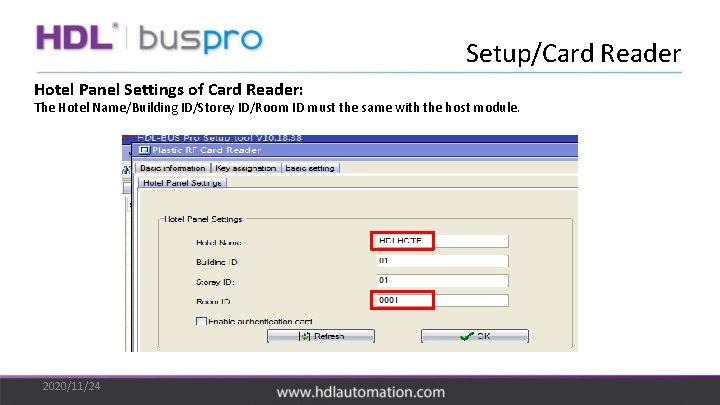
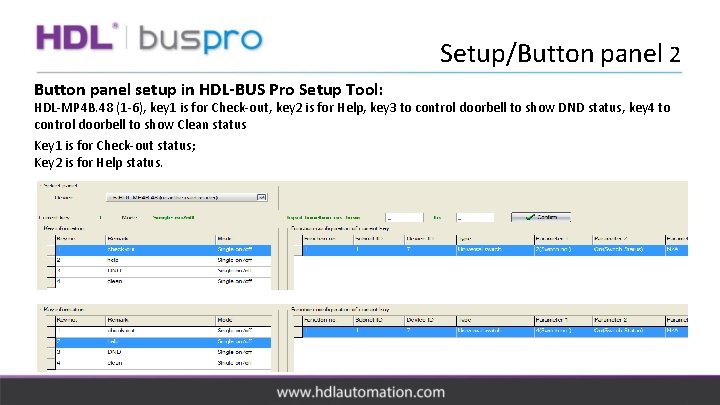
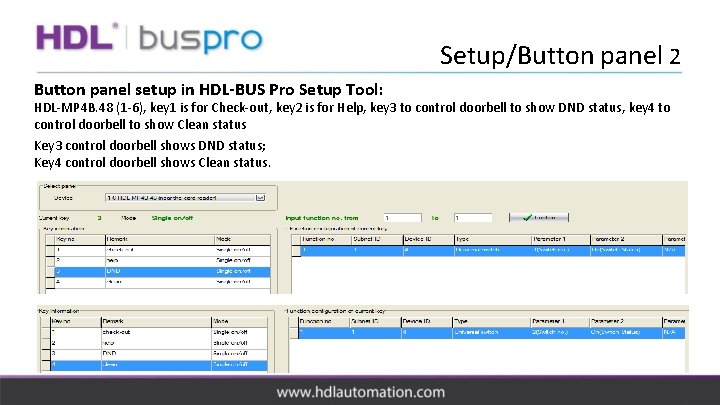
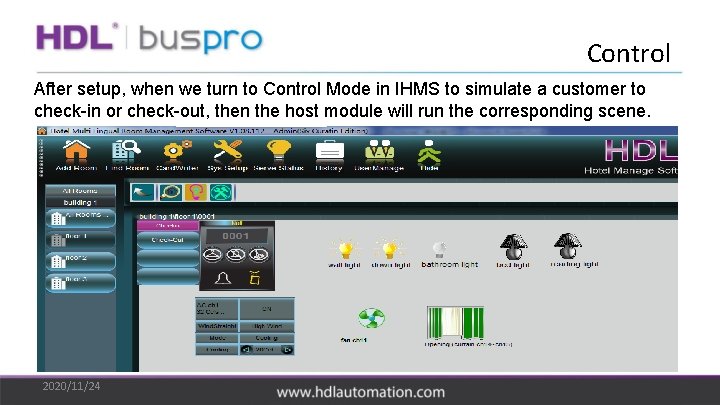
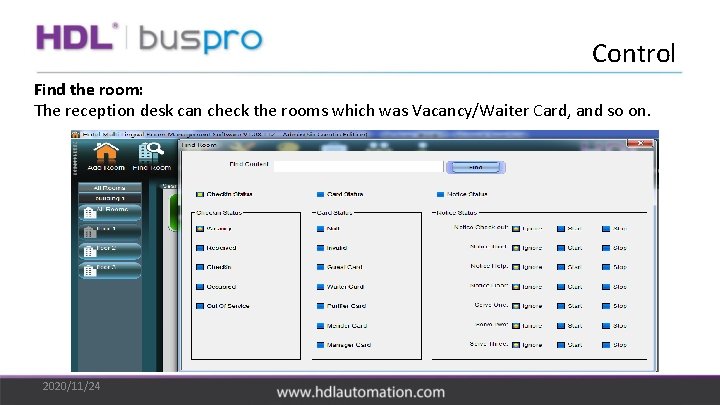
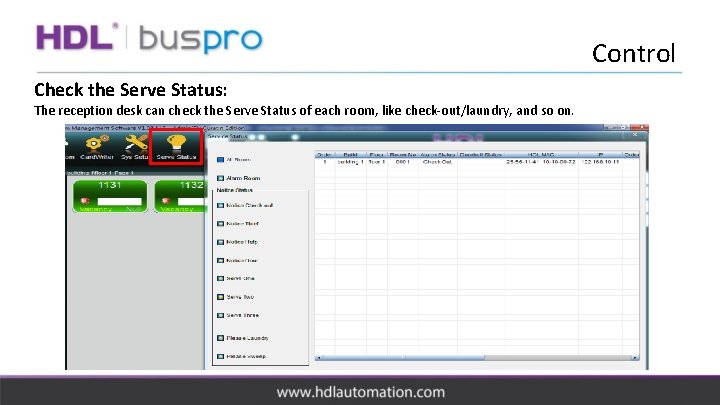
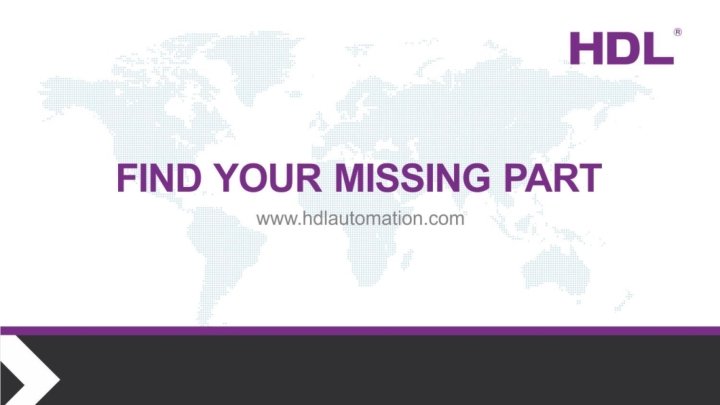
- Slides: 43

Hotel system HDL-MHRCU. 431
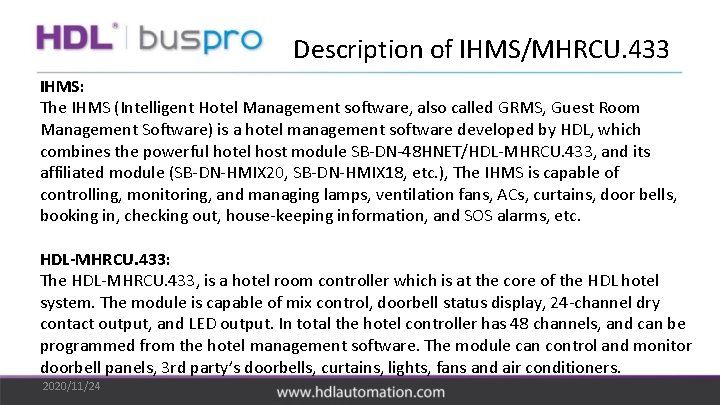
Description of IHMS/MHRCU. 433 IHMS: The IHMS (Intelligent Hotel Management software, also called GRMS, Guest Room Management Software) is a hotel management software developed by HDL, which combines the powerful hotel host module SB-DN-48 HNET/HDL-MHRCU. 433, and its affiliated module (SB-DN-HMIX 20, SB-DN-HMIX 18, etc. ), The IHMS is capable of controlling, monitoring, and managing lamps, ventilation fans, ACs, curtains, door bells, booking in, checking out, house-keeping information, and SOS alarms, etc. HDL-MHRCU. 433: The HDL-MHRCU. 433, is a hotel room controller which is at the core of the HDL hotel system. The module is capable of mix control, doorbell status display, 24 -channel dry contact output, and LED output. In total the hotel controller has 48 channels, and can be programmed from the hotel management software. The module can control and monitor doorbell panels, 3 rd party’s doorbells, curtains, lights, fans and air conditioners. 2020/11/24
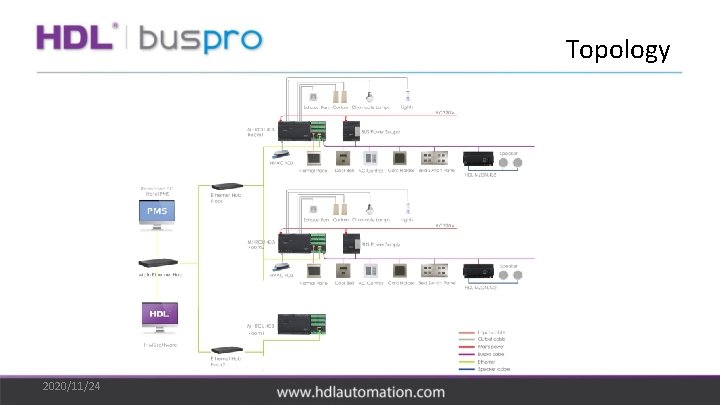
Topology 2020/11/24

Description of Hotel Demo Case - This is Hotel Demo Case. It has HDL-MSD 08. 40, HDL-MPL 8. 48, HDL-MP 4 B. 48, HDLMPTB 01 RF. 48, SB-RF-MSTR, HDL-MHRCU. 433. -We can use this Hotel Demo Case to simulate a Room to be checked-in/checked-out, turn on/off AC/curtain/lights/fan, and so on. -Below PPF pages are show an application on Hotel.
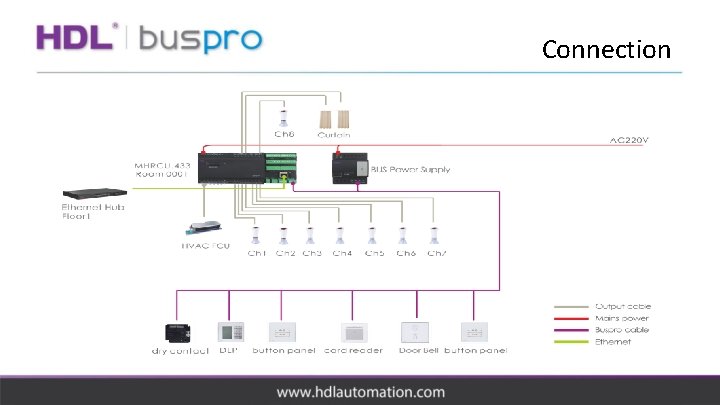
Connection

RCU device 2020/11/24
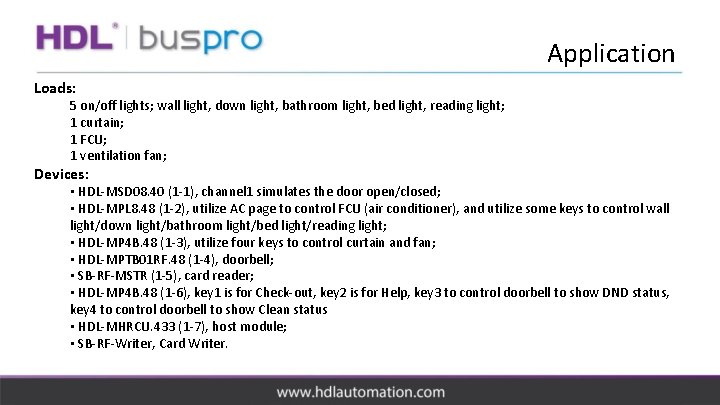
Application Loads: 5 on/off lights; wall light, down light, bathroom light, bed light, reading light; 1 curtain; 1 FCU; 1 ventilation fan; Devices: • HDL-MSD 08. 40 (1 -1), channel 1 simulates the door open/closed; • HDL-MPL 8. 48 (1 -2), utilize AC page to control FCU (air conditioner), and utilize some keys to control wall light/down light/bathroom light/bed light/reading light; • HDL-MP 4 B. 48 (1 -3), utilize four keys to control curtain and fan; • HDL-MPTB 01 RF. 48 (1 -4), doorbell; • SB-RF-MSTR (1 -5), card reader; • HDL-MP 4 B. 48 (1 -6), key 1 is for Check-out, key 2 is for Help, key 3 to control doorbell to show DND status, key 4 to control doorbell to show Clean status • HDL-MHRCU. 433 (1 -7), host module; • SB-RF-Writer, Card Writer.
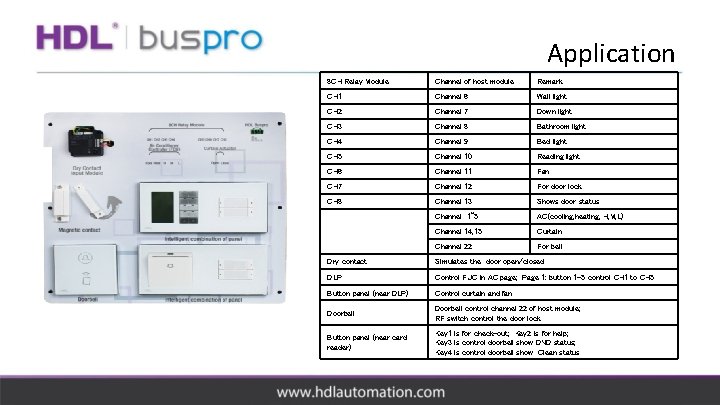
Application 8 CH Relay Module Channel of host module Remark CH 1 Channel 6 Wall light CH 2 Channel 7 Down light CH 3 Channel 8 Bathroom light CH 4 Channel 9 Bed light CH 5 Channel 10 Reading light CH 6 Channel 11 Fan CH 7 Channel 12 For door lock CH 8 Channel 13 Shows door status Channel 1~5 AC(cooling, heating, H, M, L) Channel 14, 15 Curtain Channel 22 For bell Dry contact Simulates the door open/closed DLP Control FUC in AC page; Page 1: button 1 -5 control CH 1 to CH 5 Button panel (near DLP) Control curtain and fan Doorbell control channel 22 of host module; RF switch control the door lock Button panel (near card reader) Key 1 is for check-out; Key 2 is for help; Key 3 is control doorbell show DND status; Key 4 is control doorbell show Clean status
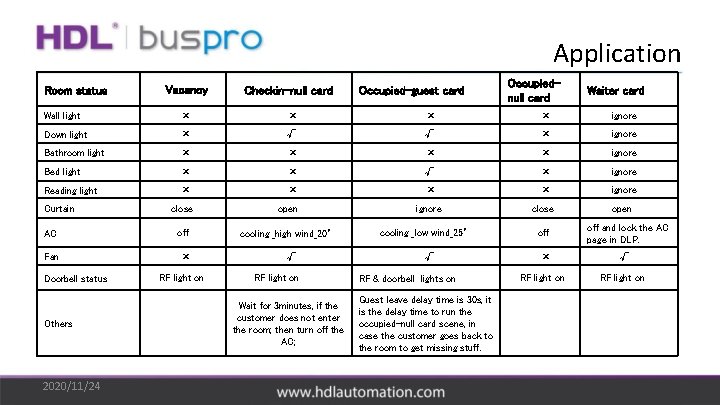
Application Room status Vacancy Checkin-null card Occupied-guest card Occupiednull card Waiter card Wall light × × ignore Down light × √ √ × ignore Bathroom light × × ignore Bed light × × √ × ignore Reading light × × ignore close open ignore close AC off cooling _high wind_20° cooling _low wind_25° off and lock the AC page in DLP. Fan × × √ Curtain Doorbell status Others 2020/11/24 RF light on √ RF light on Wait for 3 minutes, if the customer does not enter the room; then turn off the AC; √ RF & doorbell lights on Guest leave delay time is 30 s, it is the delay time to run the occupied-null card scene, in case the customer goes back to the room to get missing stuff. RF light on open RF light on
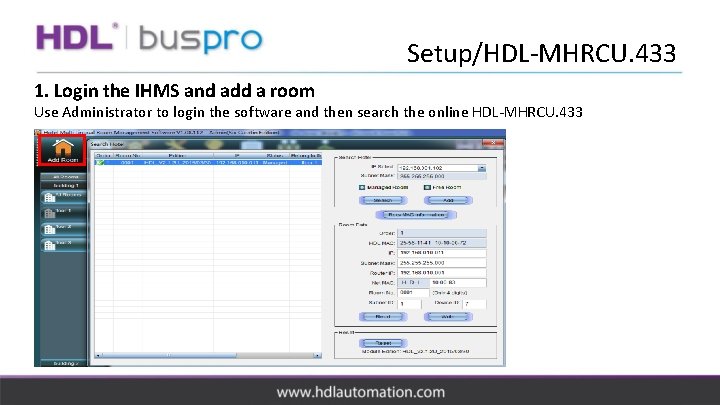
Setup/HDL-MHRCU. 433 1. Login the IHMS and add a room Use Administrator to login the software and then search the online HDL-MHRCU. 433
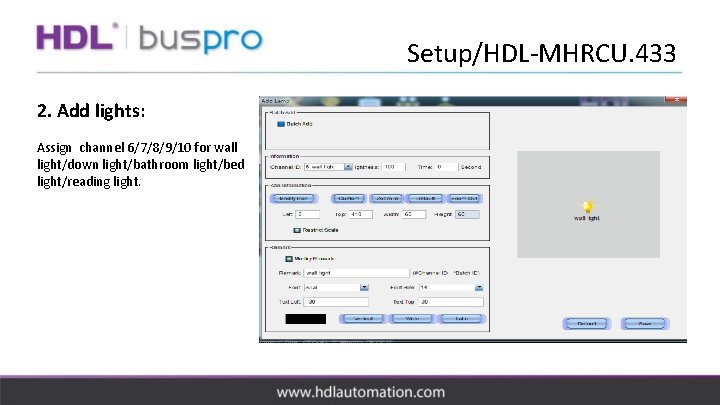
Setup/HDL-MHRCU. 433 2. Add lights: Assign channel 6/7/8/9/10 for wall light/down light/bathroom light/bed light/reading light.
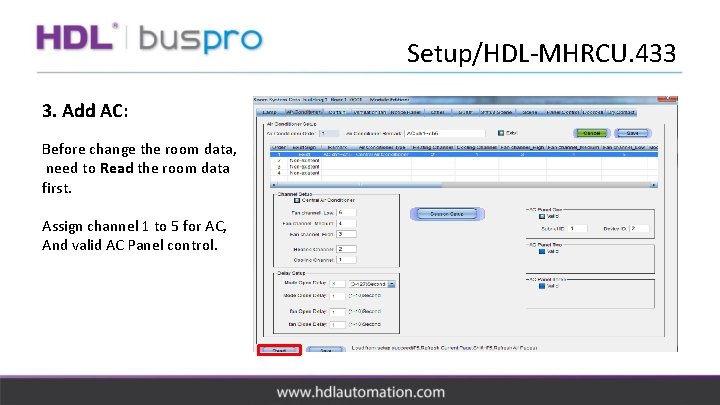
Setup/HDL-MHRCU. 433 3. Add AC: Before change the room data, need to Read the room data first. Assign channel 1 to 5 for AC, And valid AC Panel control.
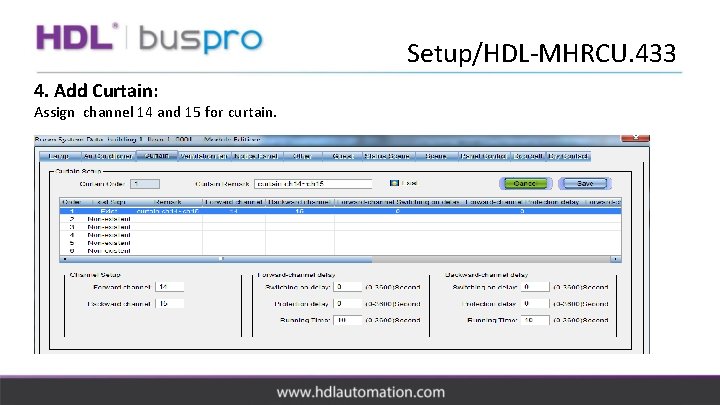
Setup/HDL-MHRCU. 433 4. Add Curtain: Assign channel 14 and 15 for curtain.
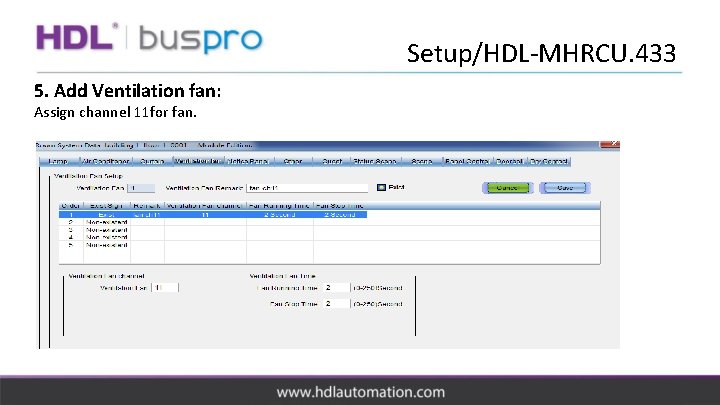
Setup/HDL-MHRCU. 433 5. Add Ventilation fan: Assign channel 11 for fan.
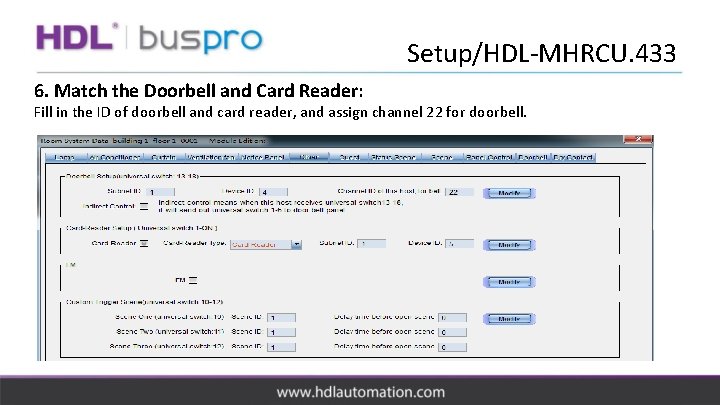
Setup/HDL-MHRCU. 433 6. Match the Doorbell and Card Reader: Fill in the ID of doorbell and card reader, and assign channel 22 for doorbell.
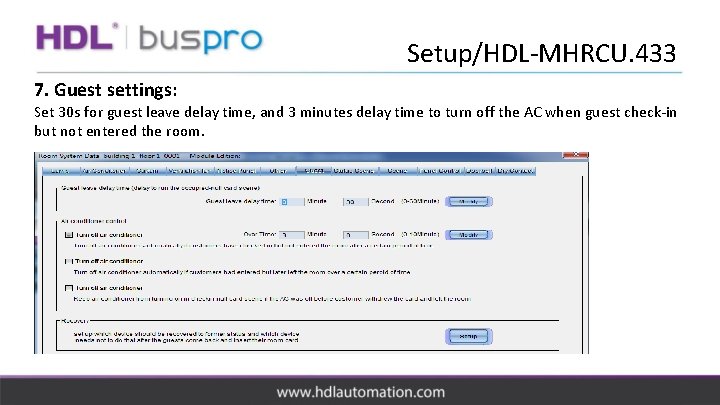
Setup/HDL-MHRCU. 433 7. Guest settings: Set 30 s for guest leave delay time, and 3 minutes delay time to turn off the AC when guest check-in but not entered the room.
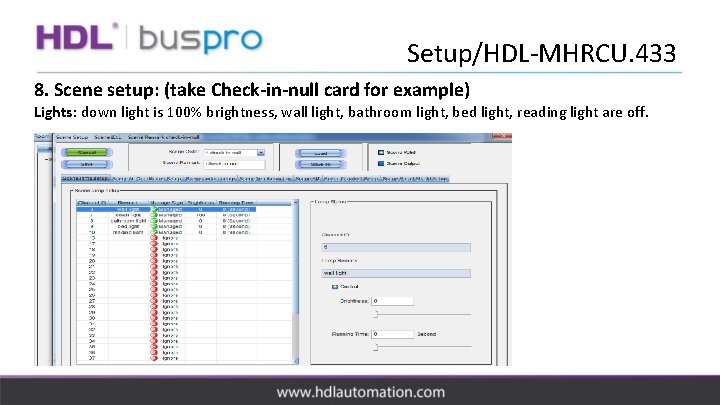
Setup/HDL-MHRCU. 433 8. Scene setup: (take Check-in-null card for example) Lights: down light is 100% brightness, wall light, bathroom light, bed light, reading light are off.
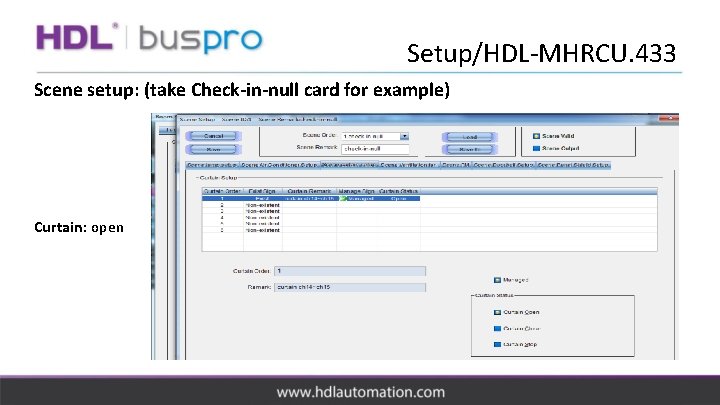
Setup/HDL-MHRCU. 433 Scene setup: (take Check-in-null card for example) Curtain: open
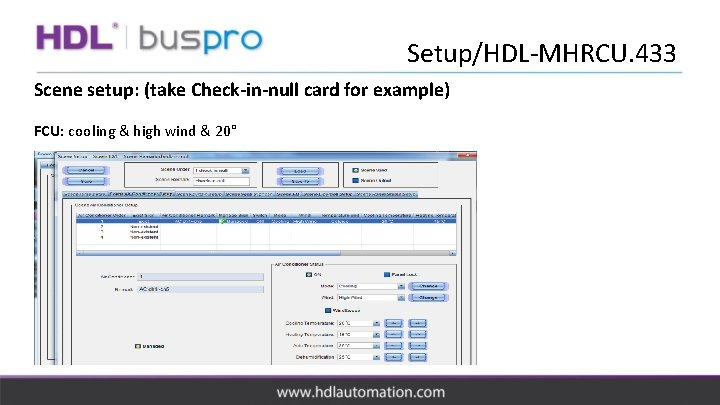
Setup/HDL-MHRCU. 433 Scene setup: (take Check-in-null card for example) FCU: cooling & high wind & 20°
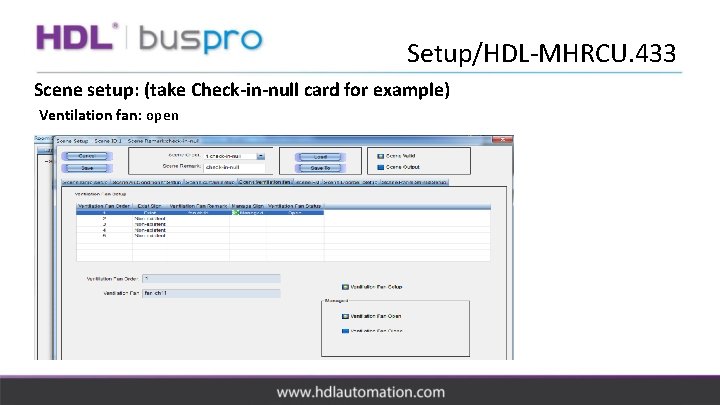
Setup/HDL-MHRCU. 433 Scene setup: (take Check-in-null card for example) Ventilation fan: open
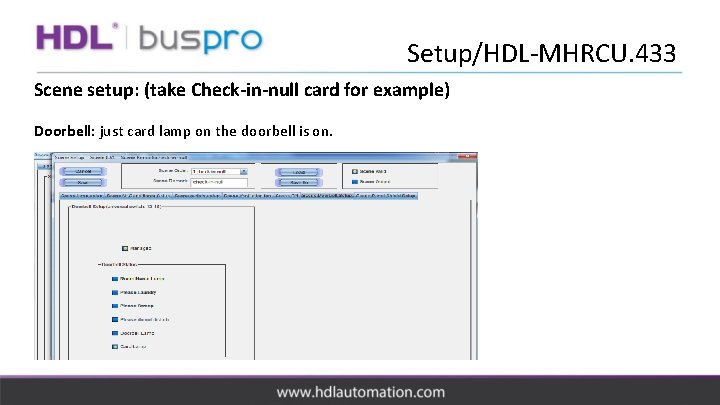
Setup/HDL-MHRCU. 433 Scene setup: (take Check-in-null card for example) Doorbell: just card lamp on the doorbell is on.
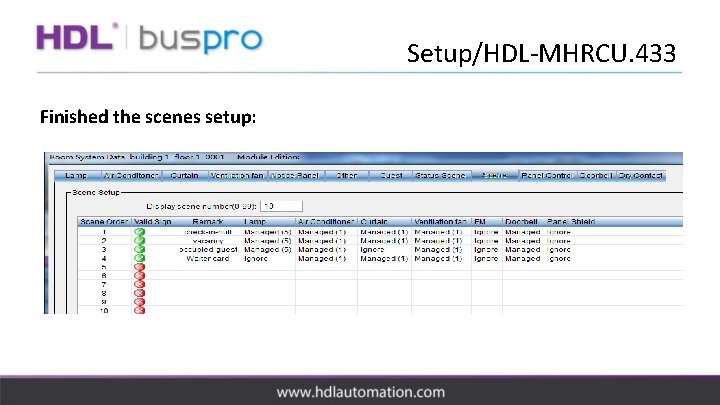
Setup/HDL-MHRCU. 433 Finished the scenes setup:
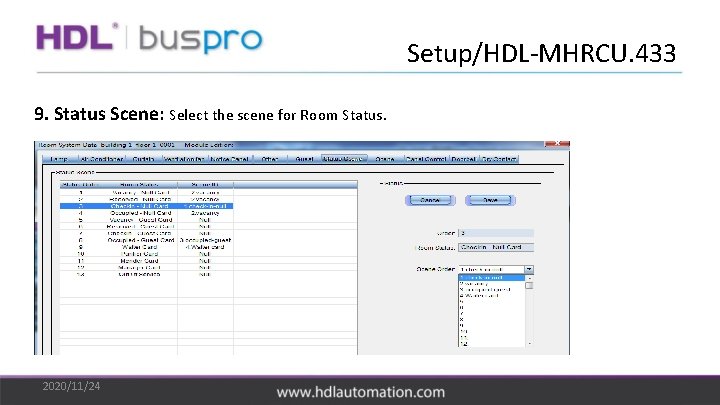
Setup/HDL-MHRCU. 433 9. Status Scene: Select the scene for Room Status. 2020/11/24
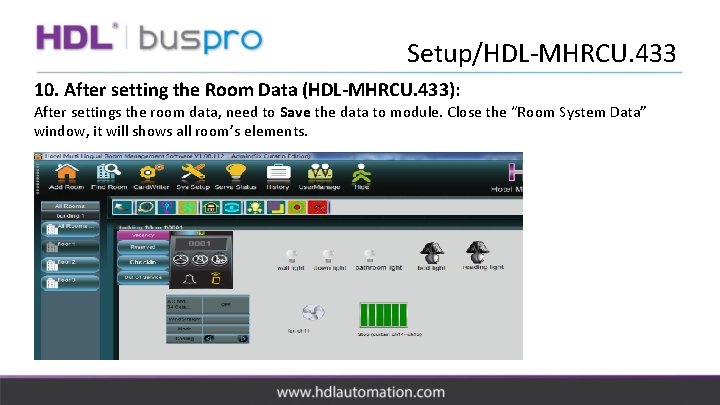
Setup/HDL-MHRCU. 433 10. After setting the Room Data (HDL-MHRCU. 433): After settings the room data, need to Save the data to module. Close the “Room System Data” window, it will shows all room’s elements.
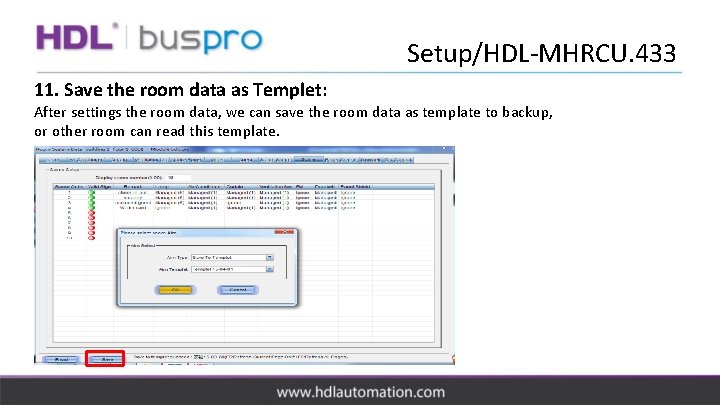
Setup/HDL-MHRCU. 433 11. Save the room data as Templet: After settings the room data, we can save the room data as template to backup, or other room can read this template.
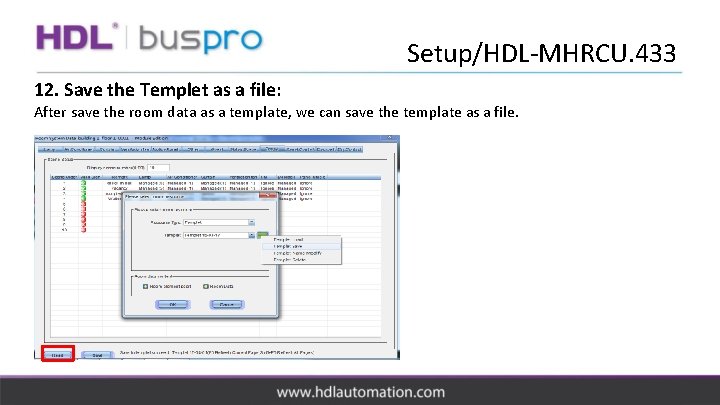
Setup/HDL-MHRCU. 433 12. Save the Templet as a file: After save the room data as a template, we can save the template as a file.
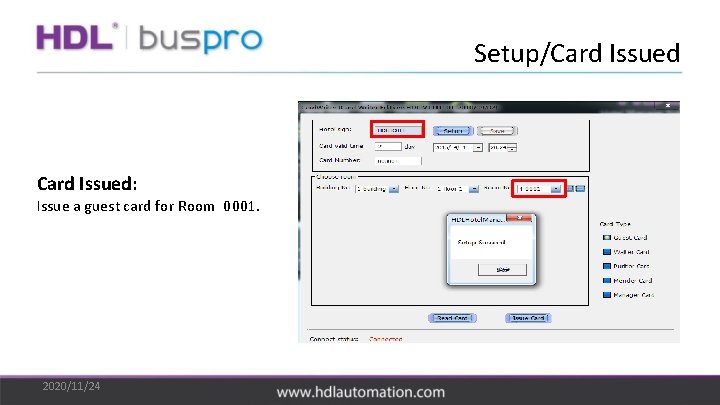
Setup/Card Issued: Issue a guest card for Room 0001. 2020/11/24
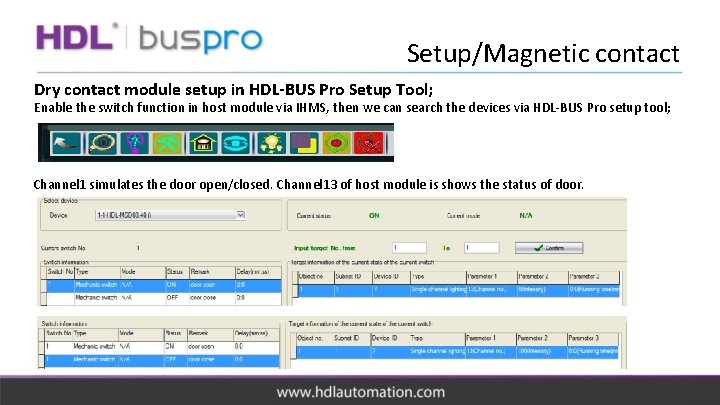
Setup/Magnetic contact Dry contact module setup in HDL-BUS Pro Setup Tool; Enable the switch function in host module via IHMS, then we can search the devices via HDL-BUS Pro setup tool; Channel 1 simulates the door open/closed. Channel 13 of host module is shows the status of door.
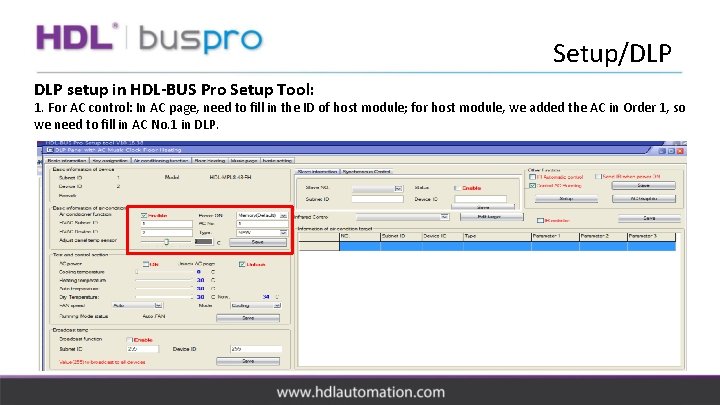
Setup/DLP setup in HDL-BUS Pro Setup Tool: 1. For AC control: In AC page, need to fill in the ID of host module; for host module, we added the AC in Order 1, so we need to fill in AC No. 1 in DLP.
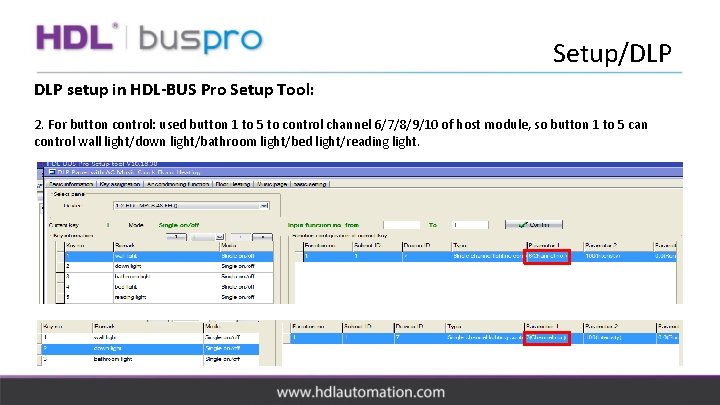
Setup/DLP setup in HDL-BUS Pro Setup Tool: 2. For button control: used button 1 to 5 to control channel 6/7/8/9/10 of host module, so button 1 to 5 can control wall light/down light/bathroom light/bed light/reading light.
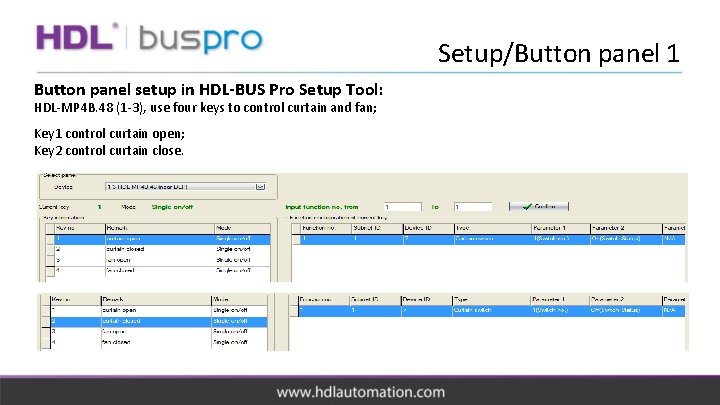
Setup/Button panel 1 Button panel setup in HDL-BUS Pro Setup Tool: HDL-MP 4 B. 48 (1 -3), use four keys to control curtain and fan; Key 1 control curtain open; Key 2 control curtain close.
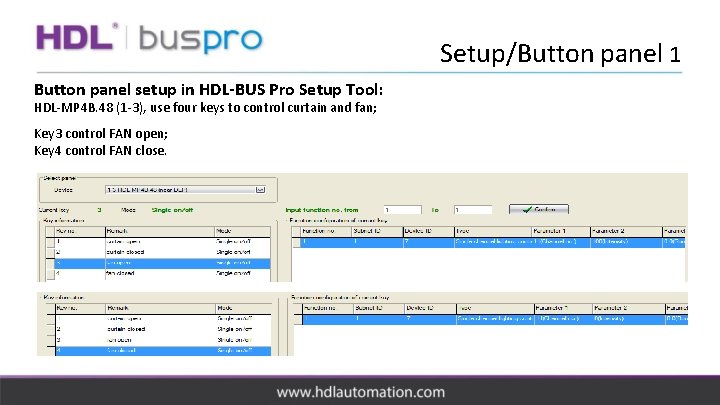
Setup/Button panel 1 Button panel setup in HDL-BUS Pro Setup Tool: HDL-MP 4 B. 48 (1 -3), use four keys to control curtain and fan; Key 3 control FAN open; Key 4 control FAN close.
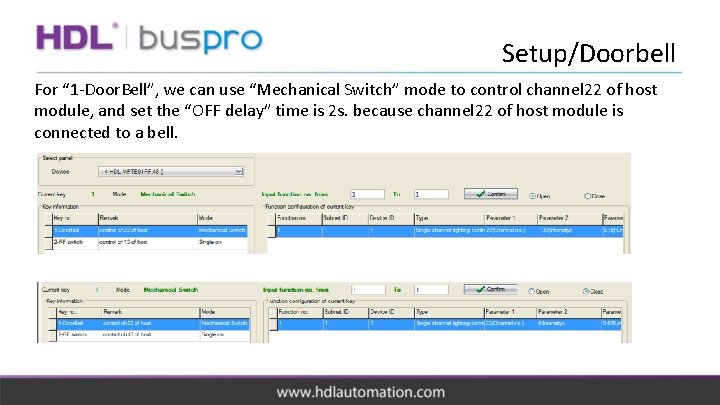
Setup/Doorbell For “ 1 -Door. Bell”, we can use “Mechanical Switch” mode to control channel 22 of host module, and set the “OFF delay” time is 2 s. because channel 22 of host module is connected to a bell.
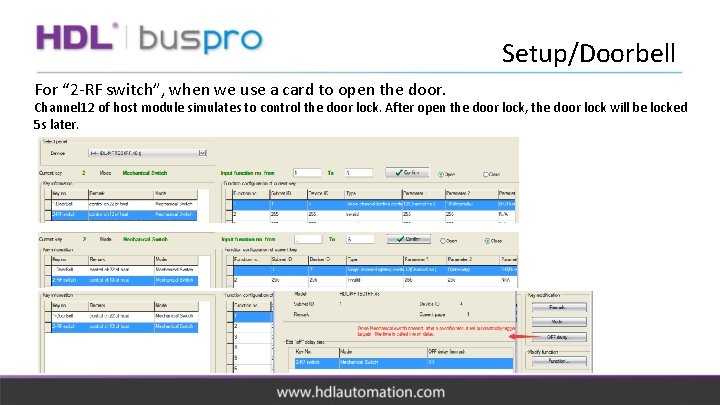
Setup/Doorbell For “ 2 -RF switch”, when we use a card to open the door. Channel 12 of host module simulates to control the door lock. After open the door lock, the door lock will be locked 5 s later.
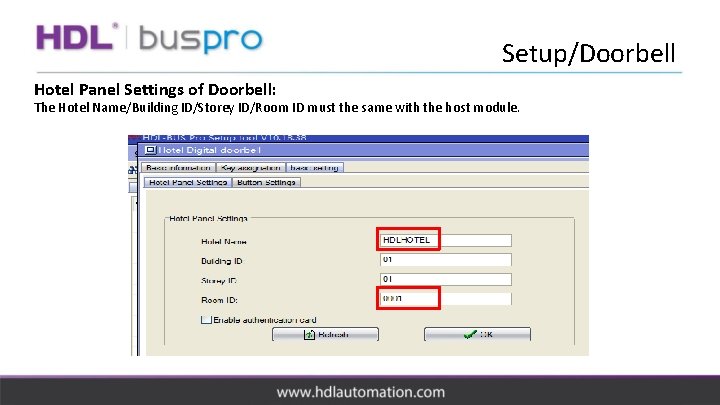
Setup/Doorbell Hotel Panel Settings of Doorbell: The Hotel Name/Building ID/Storey ID/Room ID must the same with the host module.
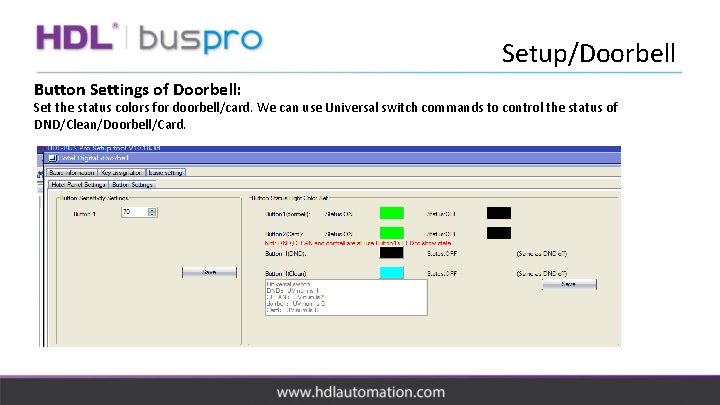
Setup/Doorbell Button Settings of Doorbell: Set the status colors for doorbell/card. We can use Universal switch commands to control the status of DND/Clean/Doorbell/Card.
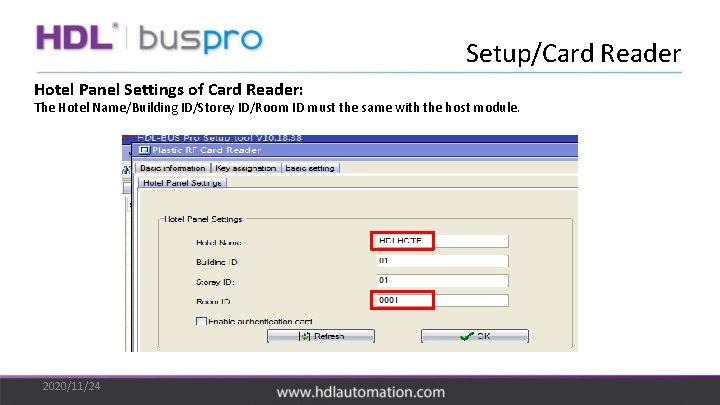
Setup/Card Reader Hotel Panel Settings of Card Reader: The Hotel Name/Building ID/Storey ID/Room ID must the same with the host module. 2020/11/24
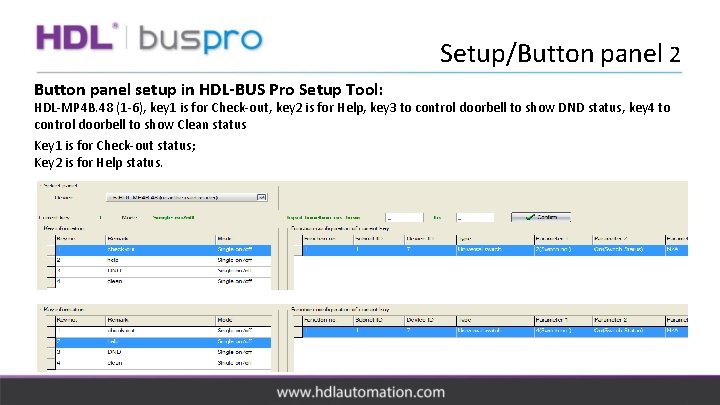
Setup/Button panel 2 Button panel setup in HDL-BUS Pro Setup Tool: HDL-MP 4 B. 48 (1 -6), key 1 is for Check-out, key 2 is for Help, key 3 to control doorbell to show DND status, key 4 to control doorbell to show Clean status Key 1 is for Check-out status; Key 2 is for Help status.
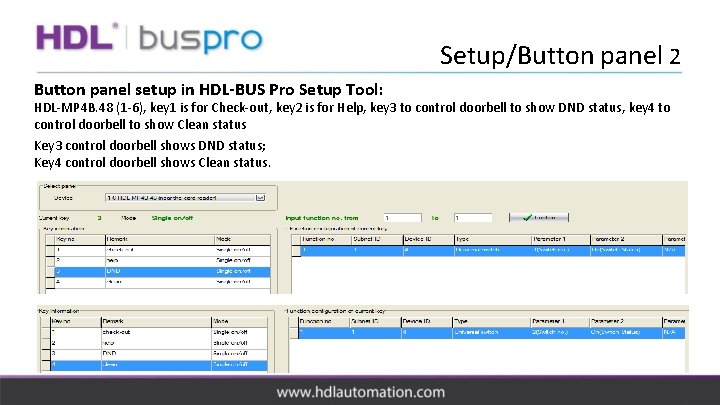
Setup/Button panel 2 Button panel setup in HDL-BUS Pro Setup Tool: HDL-MP 4 B. 48 (1 -6), key 1 is for Check-out, key 2 is for Help, key 3 to control doorbell to show DND status, key 4 to control doorbell to show Clean status Key 3 control doorbell shows DND status; Key 4 control doorbell shows Clean status.
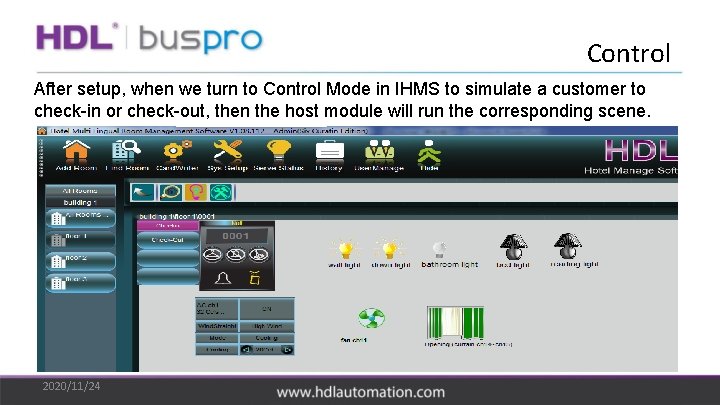
Control After setup, when we turn to Control Mode in IHMS to simulate a customer to check-in or check-out, then the host module will run the corresponding scene. 2020/11/24
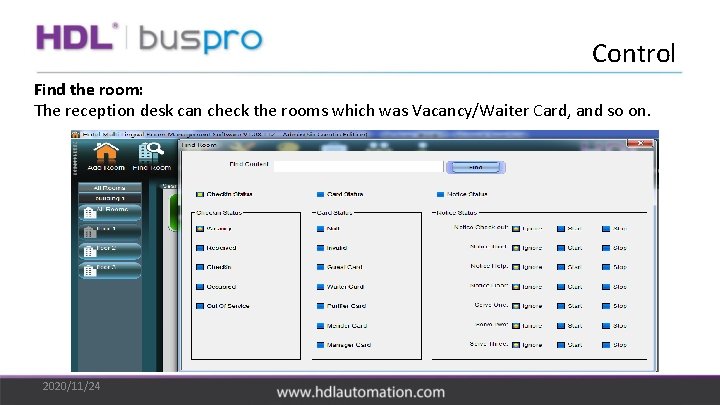
Control Find the room: The reception desk can check the rooms which was Vacancy/Waiter Card, and so on. 2020/11/24
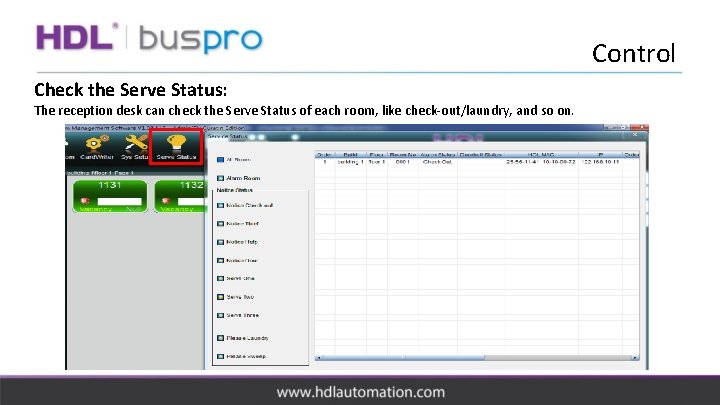
Control Check the Serve Status: The reception desk can check the Serve Status of each room, like check-out/laundry, and so on.
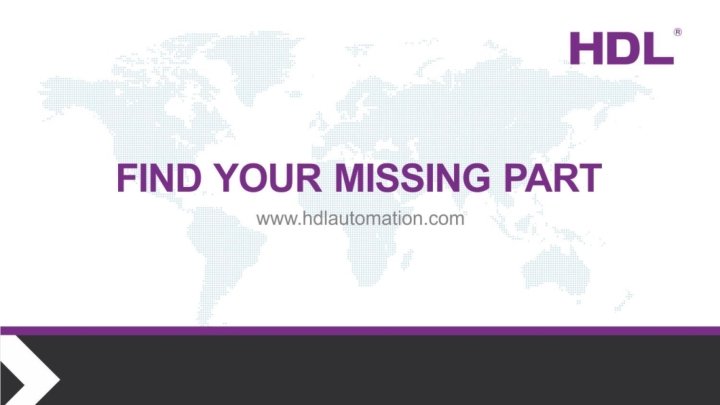
 0 433 triangolo equilatero
0 433 triangolo equilatero Hdl-mhrcu.433
Hdl-mhrcu.433 Cpsc 433
Cpsc 433 Numero fisso decagono
Numero fisso decagono I9 training
I9 training Total life care rx pharmacy
Total life care rx pharmacy Liedboek 441
Liedboek 441 Chem 433
Chem 433 Me 433
Me 433 Securingthehuman sans org
Securingthehuman sans org Cs 342 bilkent
Cs 342 bilkent Bio 431
Bio 431 Me 431
Me 431 Hdl buspro setup tool 2
Hdl buspro setup tool 2 Eee 431
Eee 431 Eee 431
Eee 431 Eee 431
Eee 431 Eee 431
Eee 431 Eee 431
Eee 431 Eee 431
Eee 431 Eee 431
Eee 431 Cs 431
Cs 431 431 bce
431 bce Ds 431
Ds 431 Cse 431
Cse 431 Cse 431
Cse 431 431 bc
431 bc Contoh independent hotel di indonesia
Contoh independent hotel di indonesia Hotel database sql queries
Hotel database sql queries Hyper-themed hotel: fantasyland hotel, canada
Hyper-themed hotel: fantasyland hotel, canada Online hotel reservation system documentation
Online hotel reservation system documentation Audio system for hotel
Audio system for hotel Hotel management system architecture diagram
Hotel management system architecture diagram Hotel reservation system architecture
Hotel reservation system architecture Waterfall model for hotel management system
Waterfall model for hotel management system Hotel management database
Hotel management database Model for airline reservation system
Model for airline reservation system Gantt chart for hotel management system
Gantt chart for hotel management system Valmiki caste
Valmiki caste Harmonised commodity description and coding system
Harmonised commodity description and coding system Episodic vs sequential
Episodic vs sequential System subsystem design description
System subsystem design description Process description and control
Process description and control Open closed isolated system
Open closed isolated system