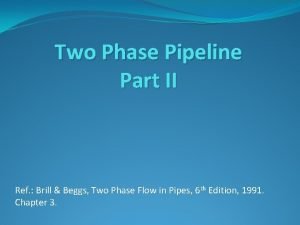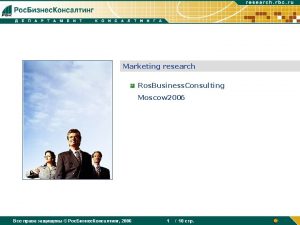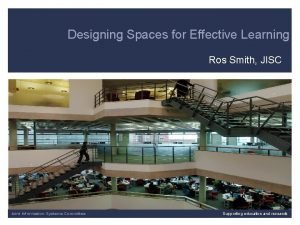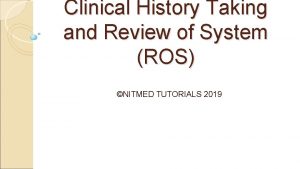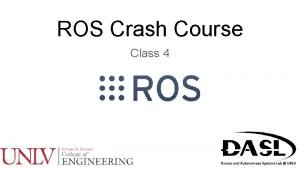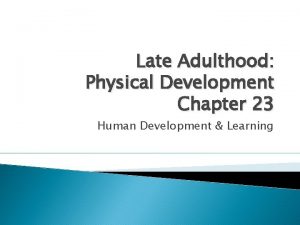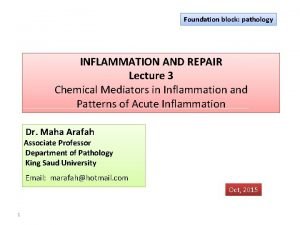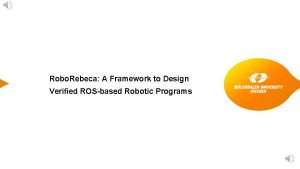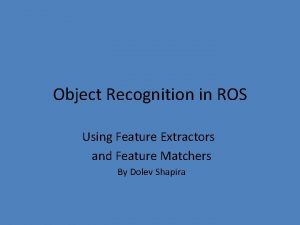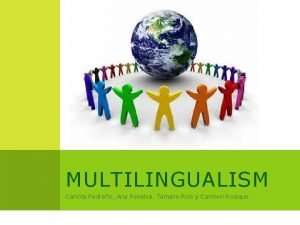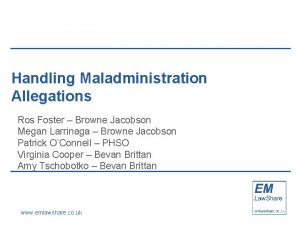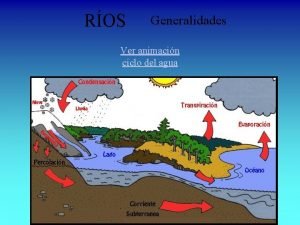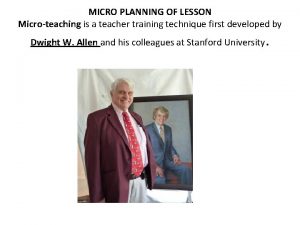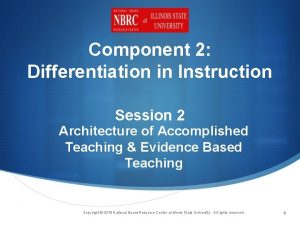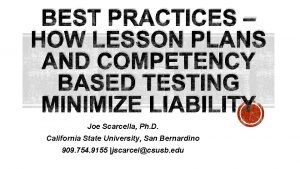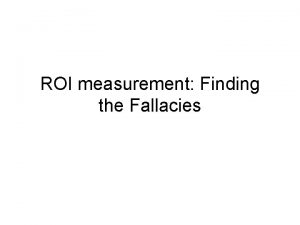Fall 2014 ROS Lesson 5 Teaching Assistant Roi

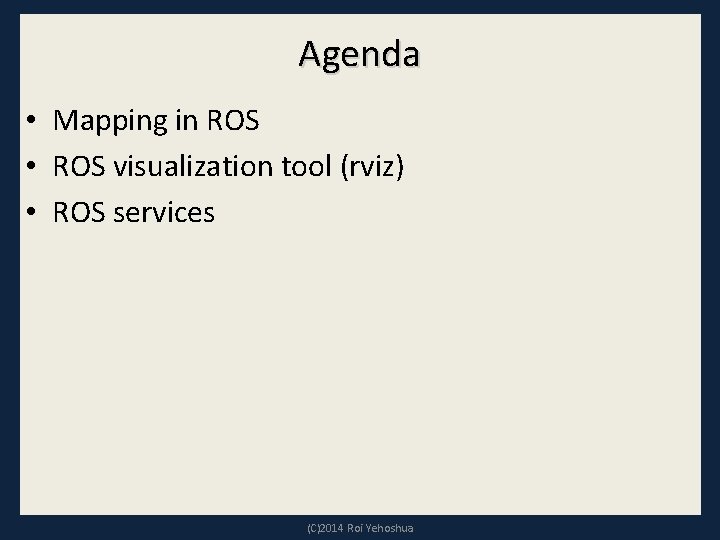
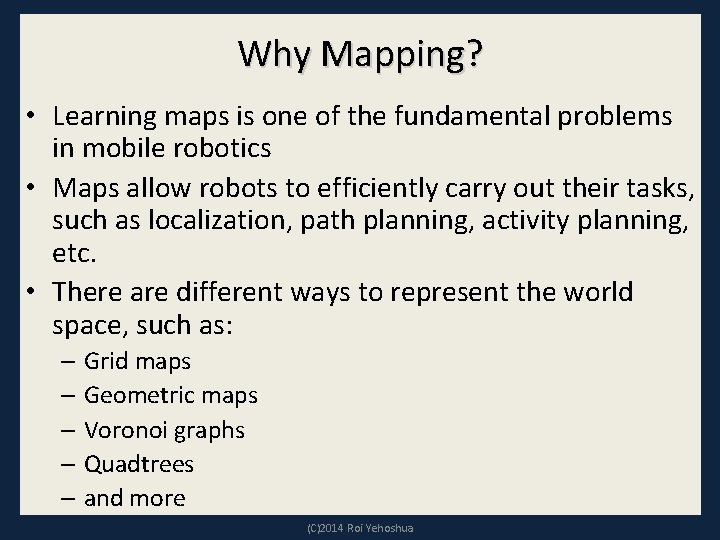
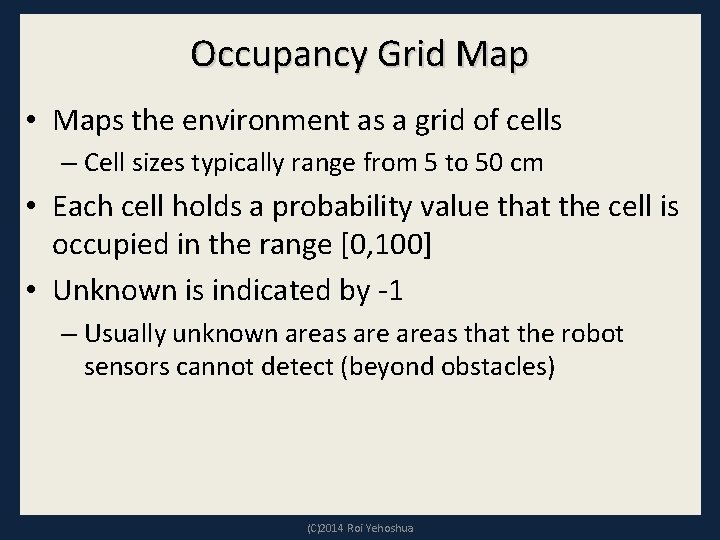
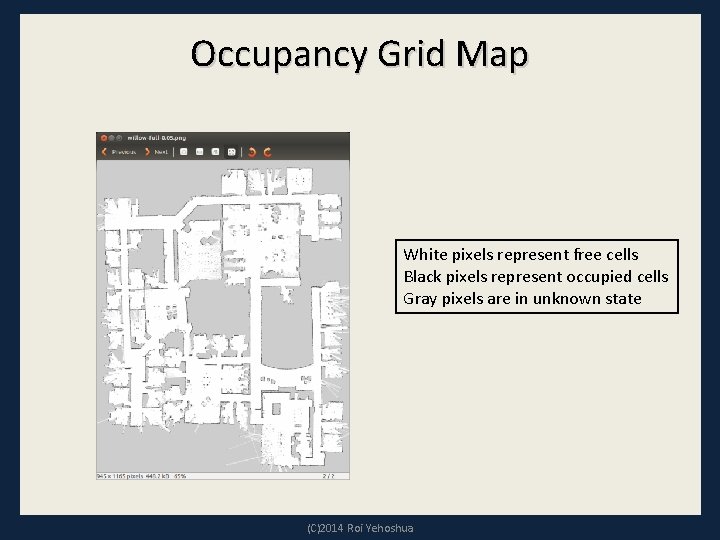
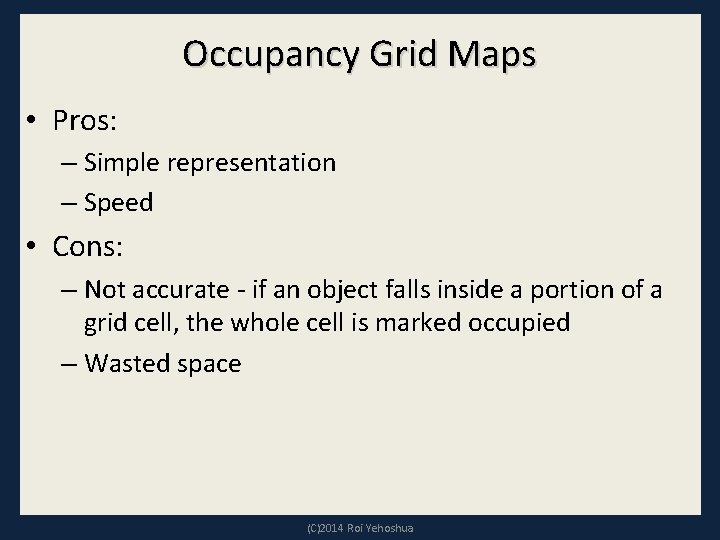
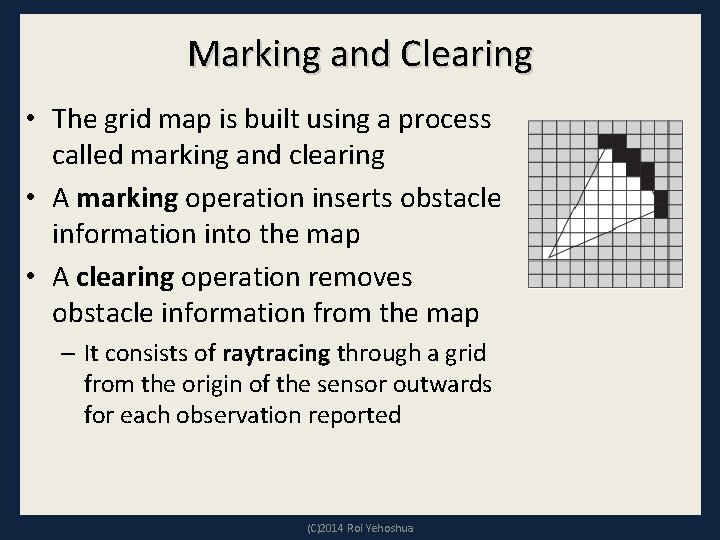
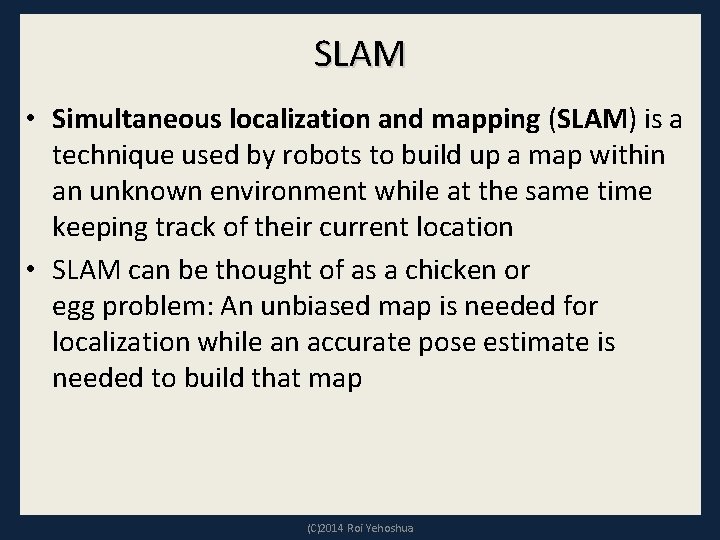
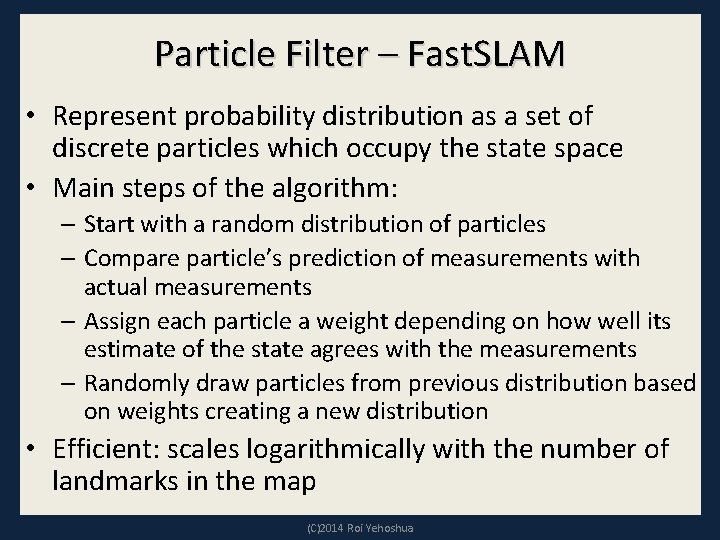
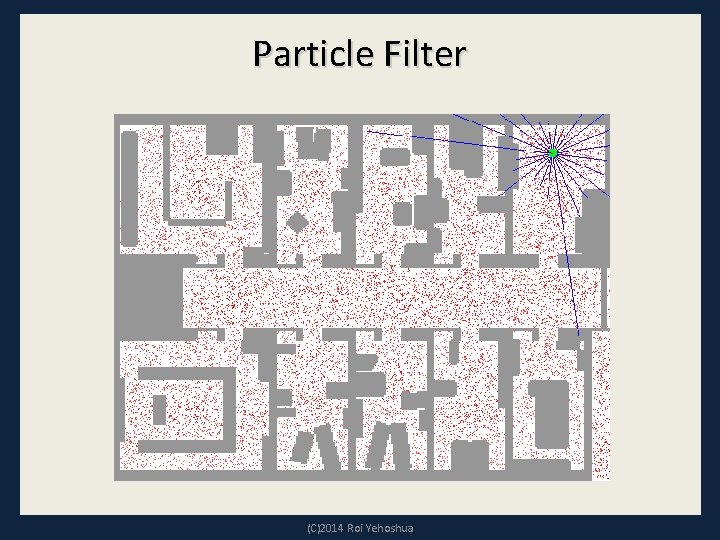
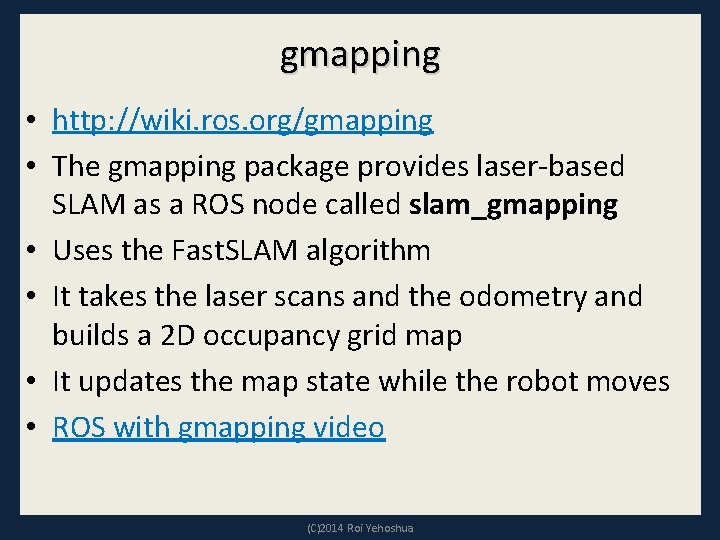
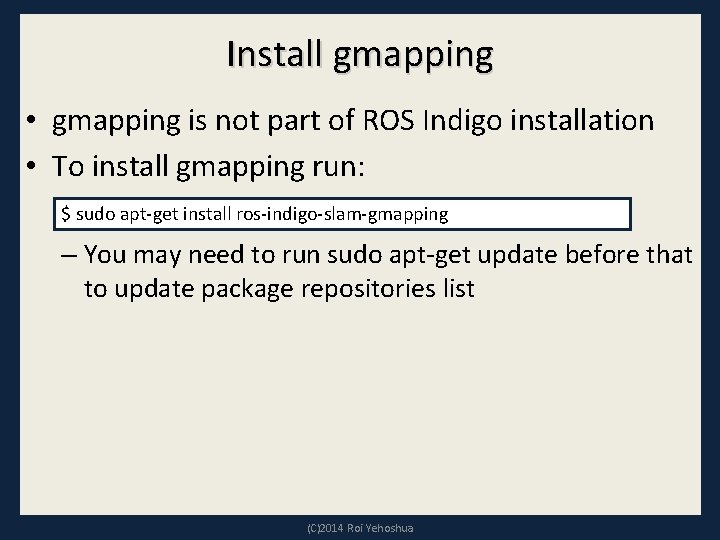
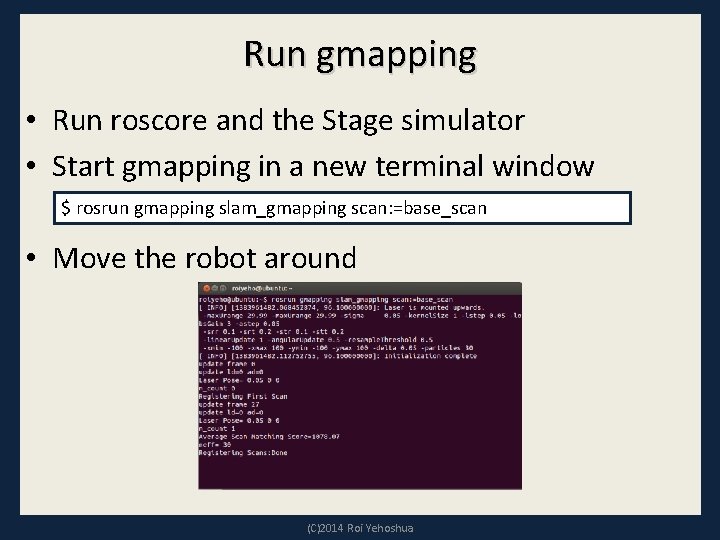
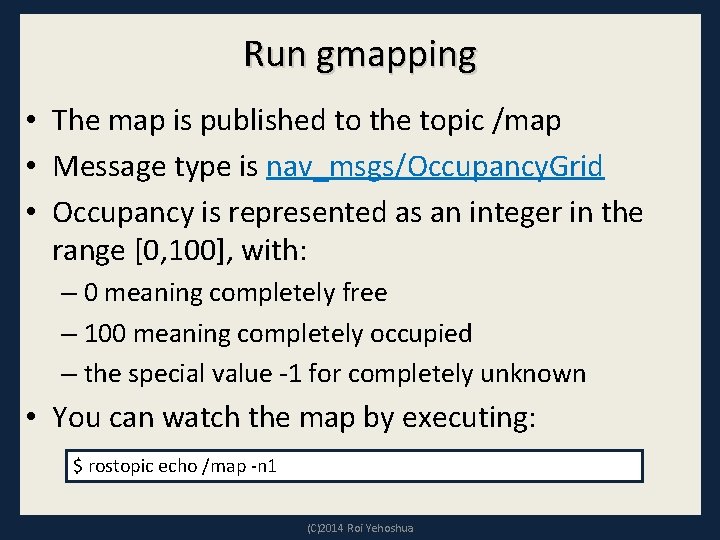
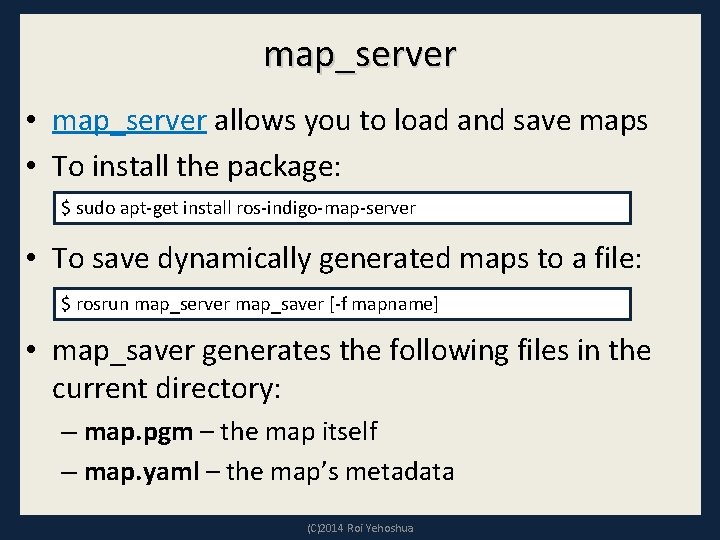
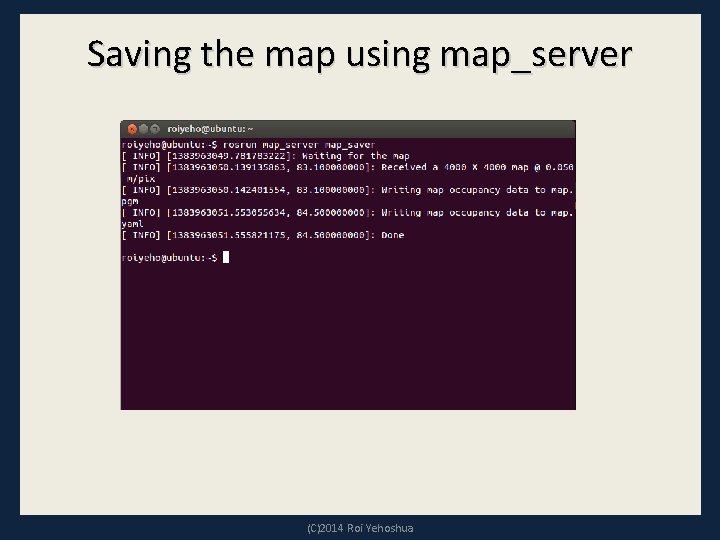
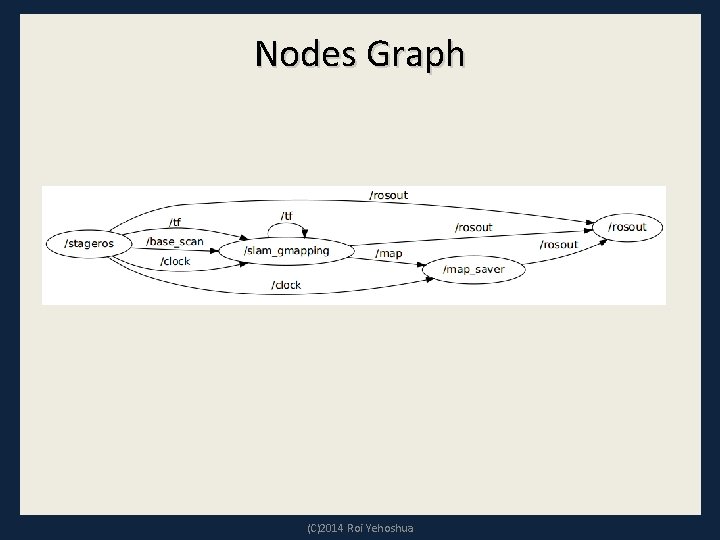
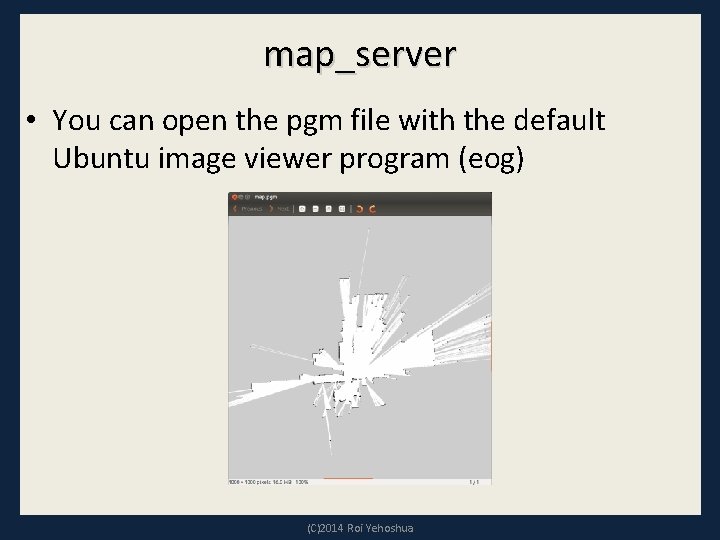
![Map YAML File image: map. pgm resolution: 0. 050000 origin: [-100. 000000, 0. 000000] Map YAML File image: map. pgm resolution: 0. 050000 origin: [-100. 000000, 0. 000000]](https://slidetodoc.com/presentation_image/5d16ca7fe2e0765a51e4c8276bf8aca3/image-19.jpg)
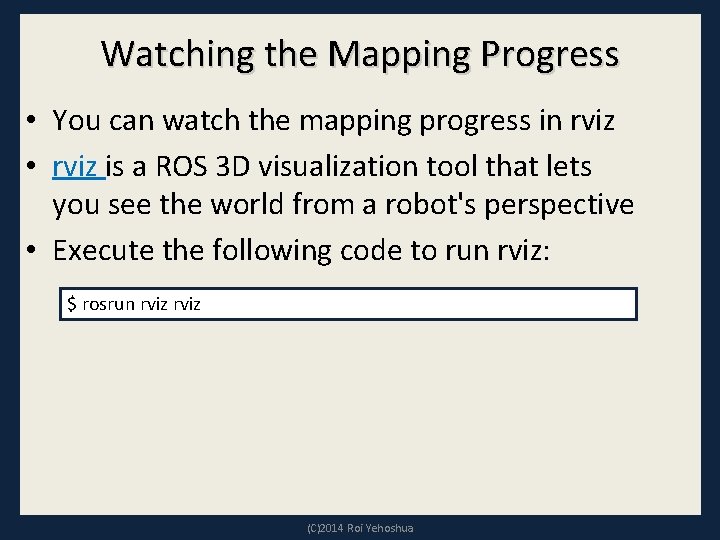
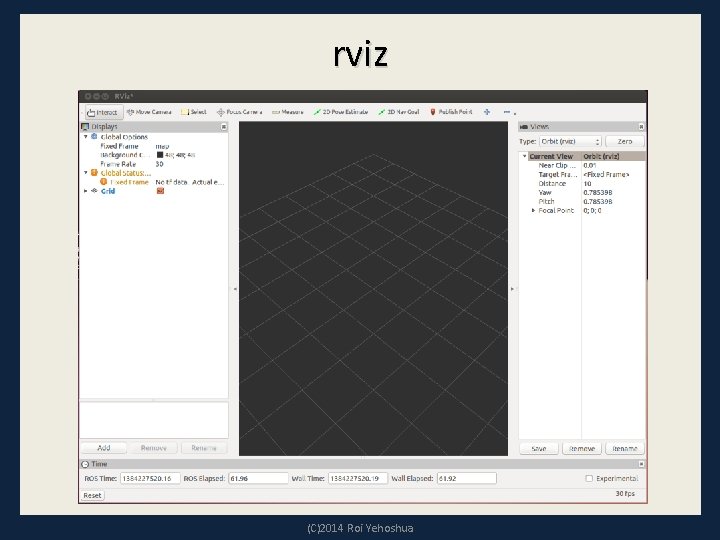
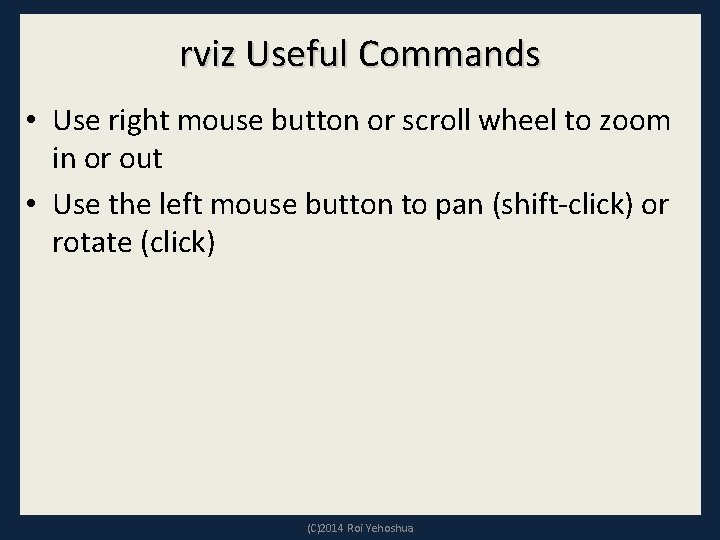
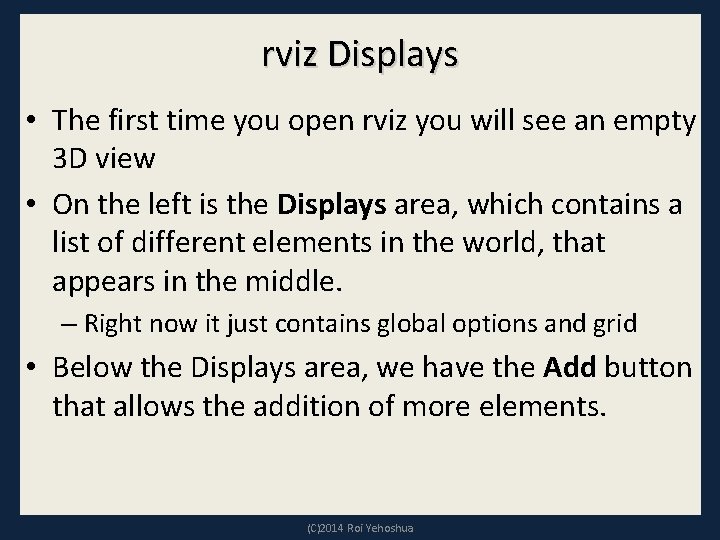
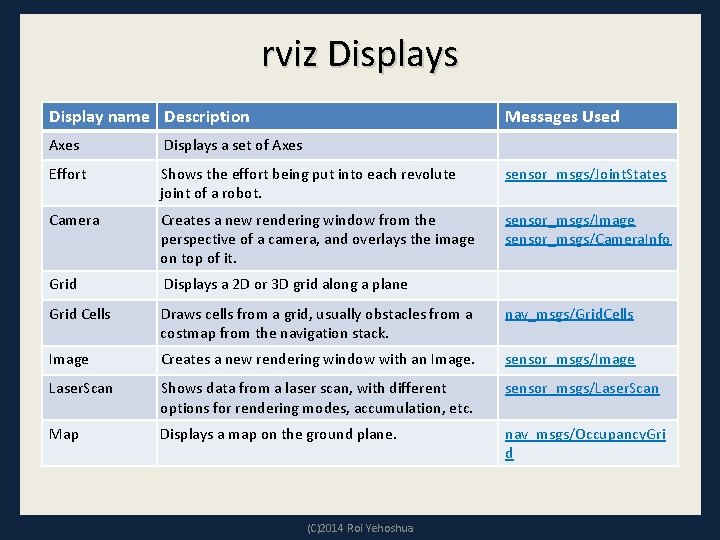
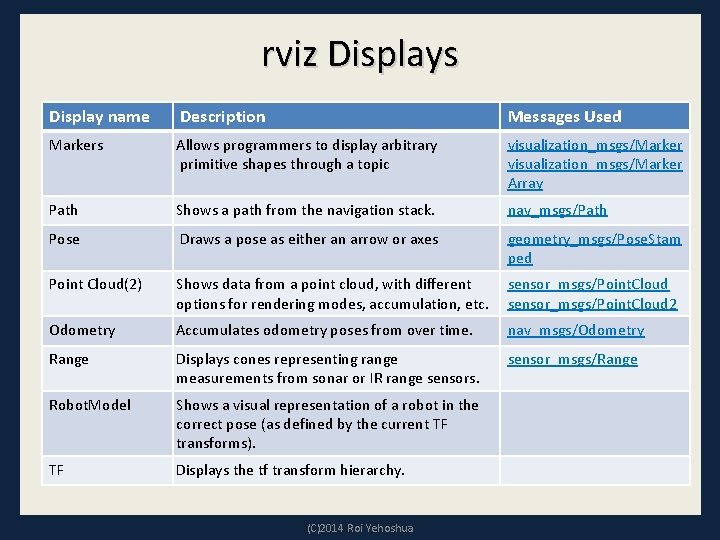
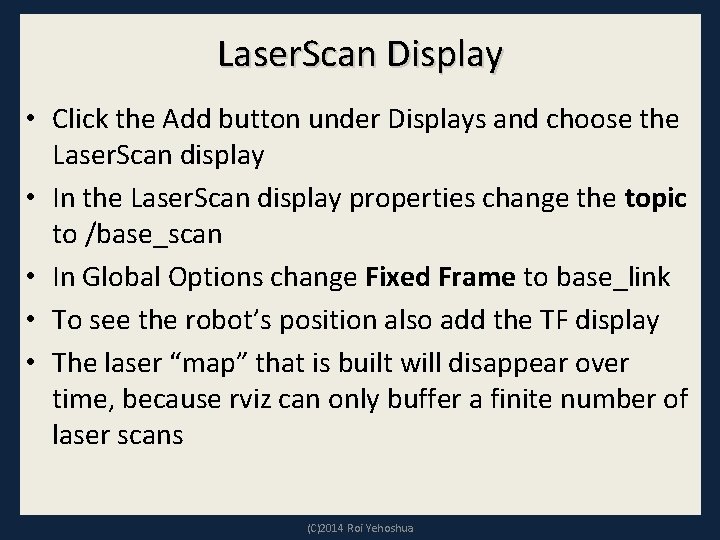

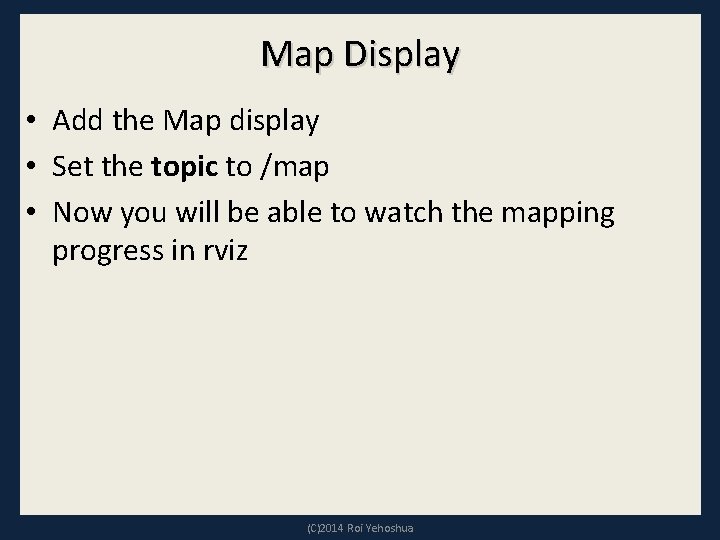
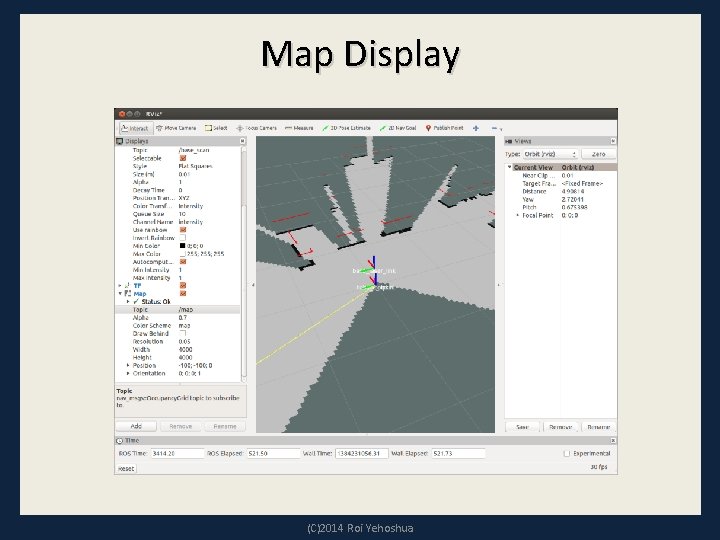
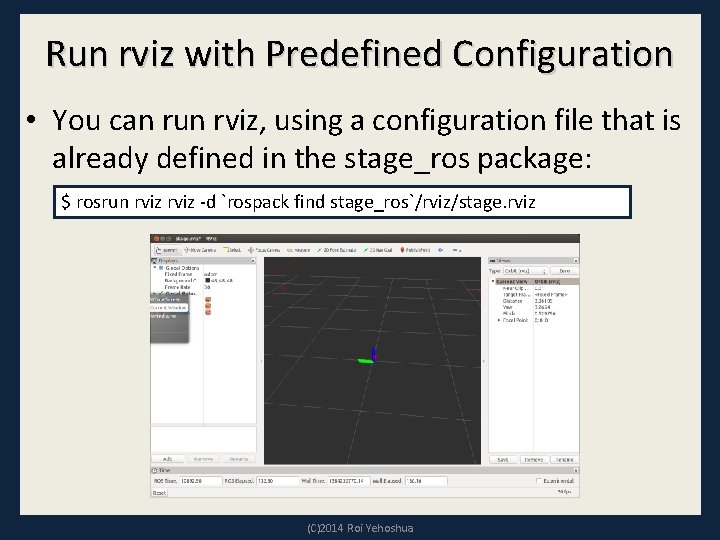
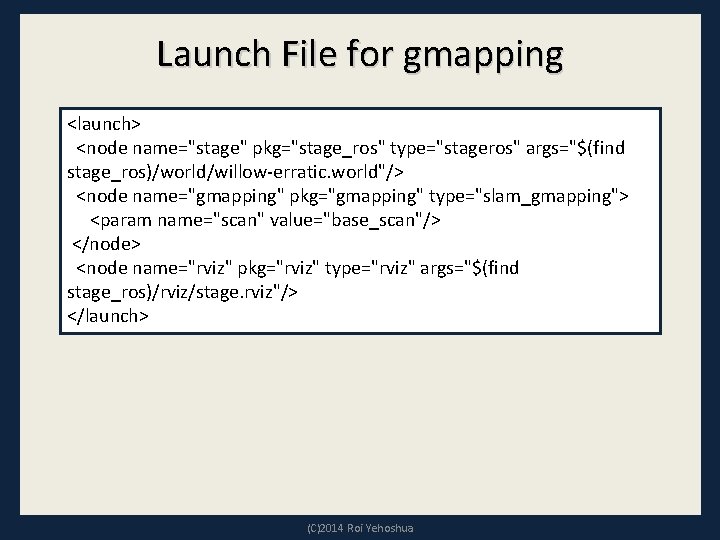
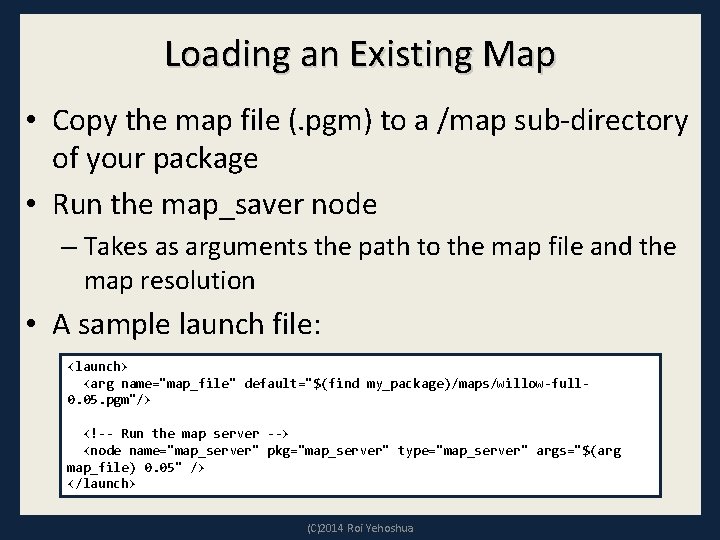
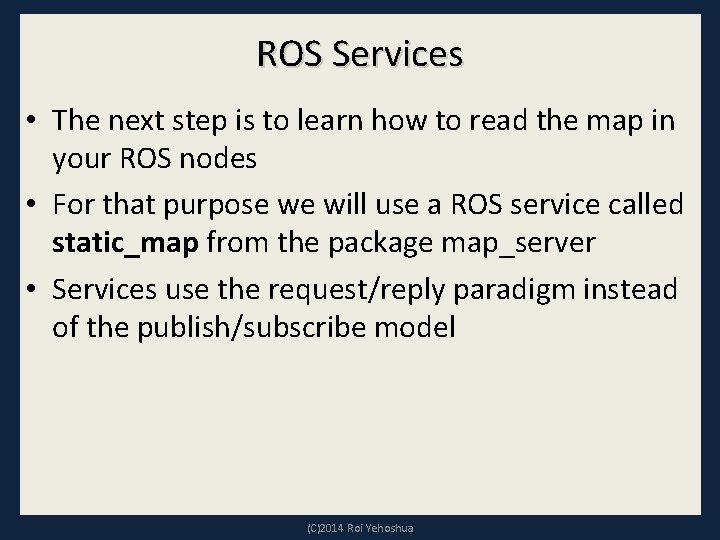
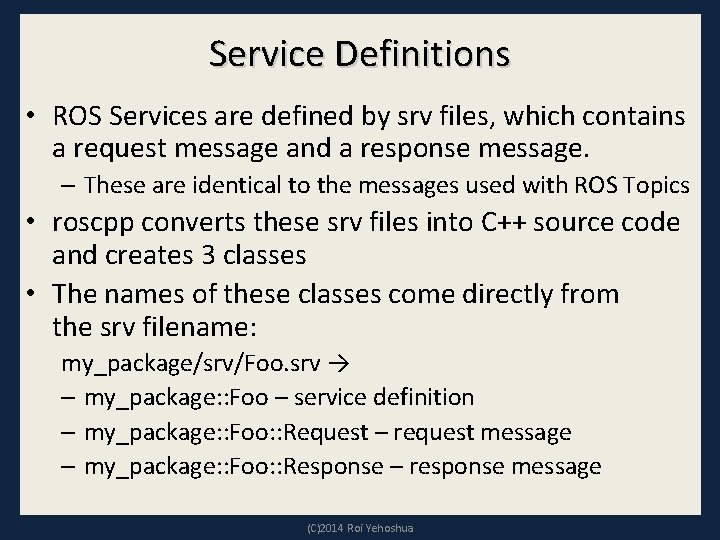
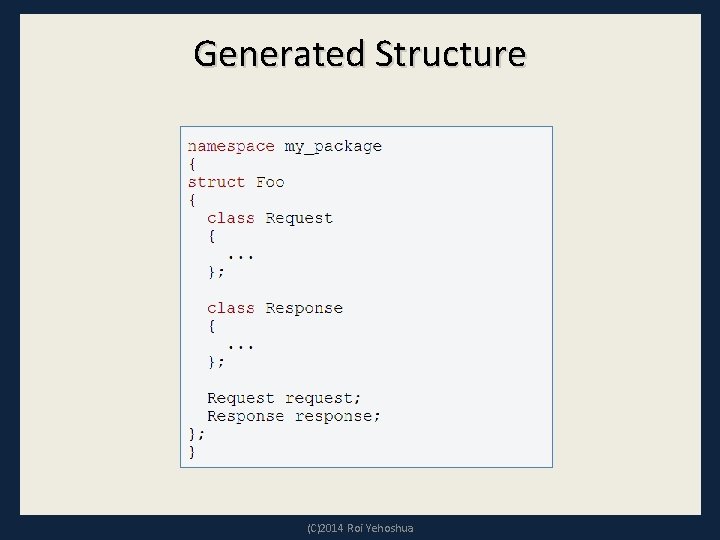
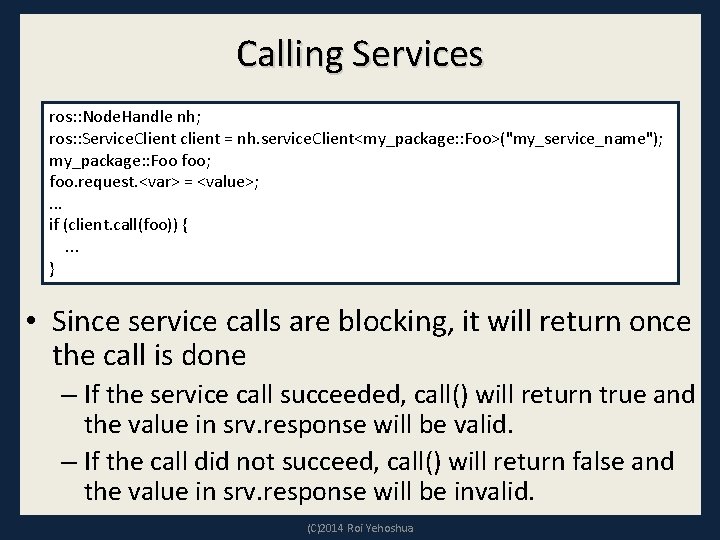
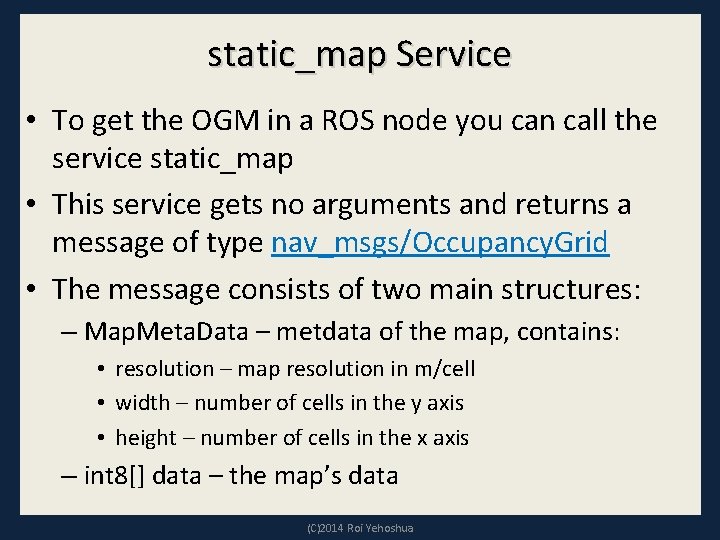
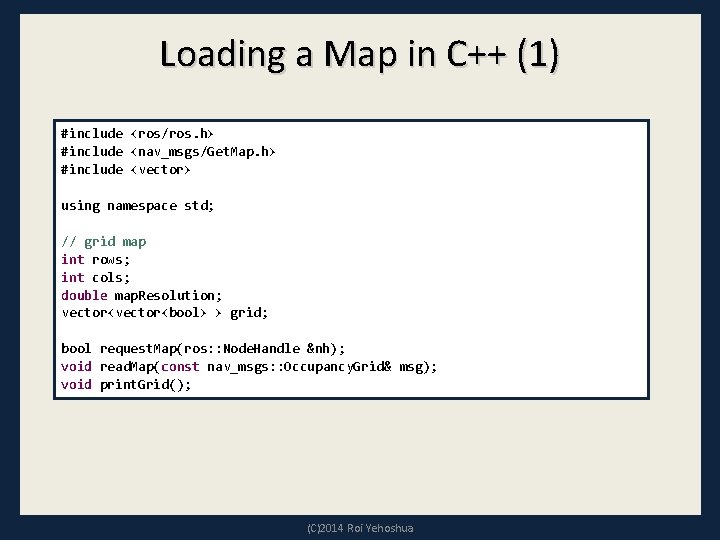
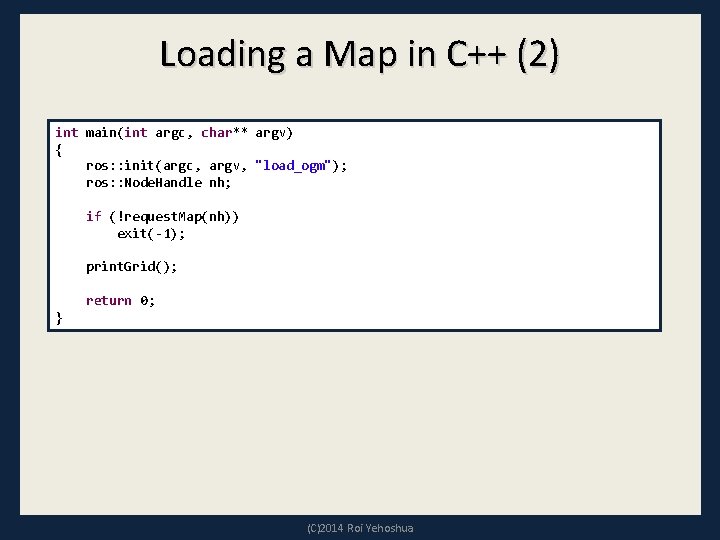
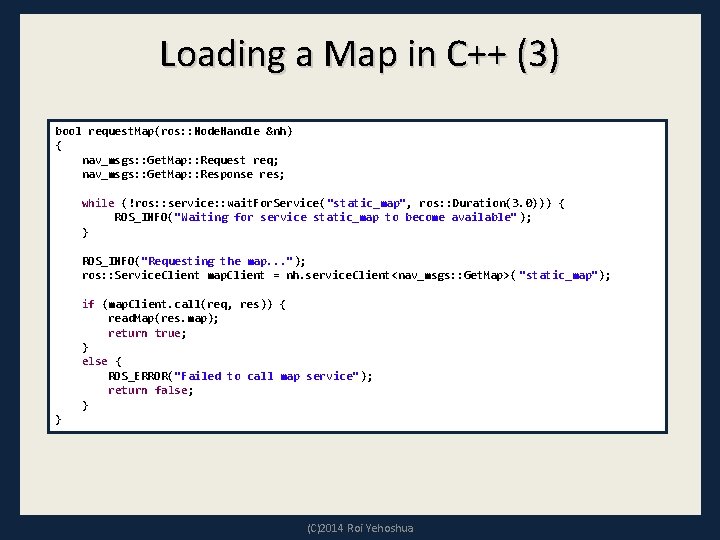
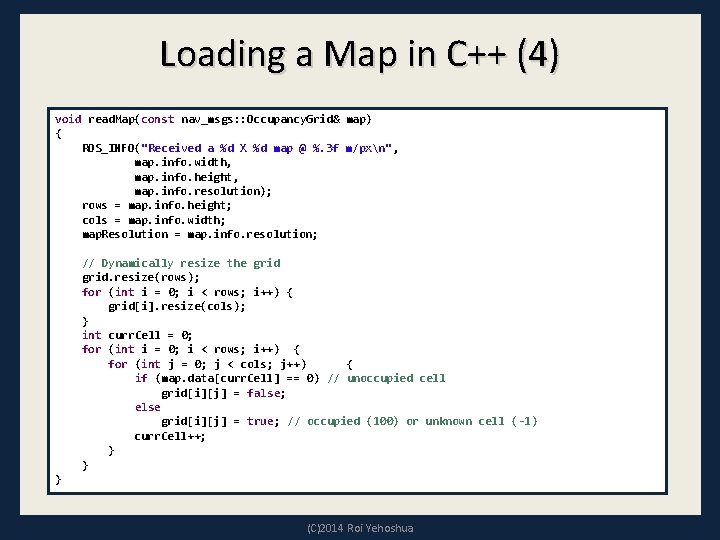
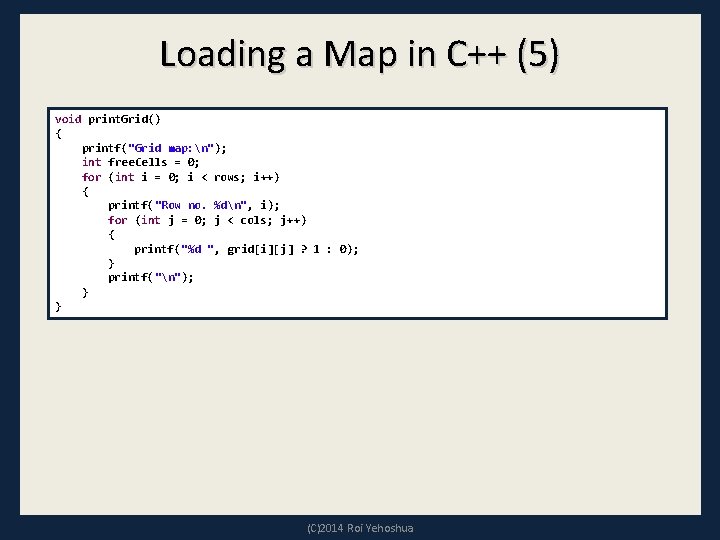
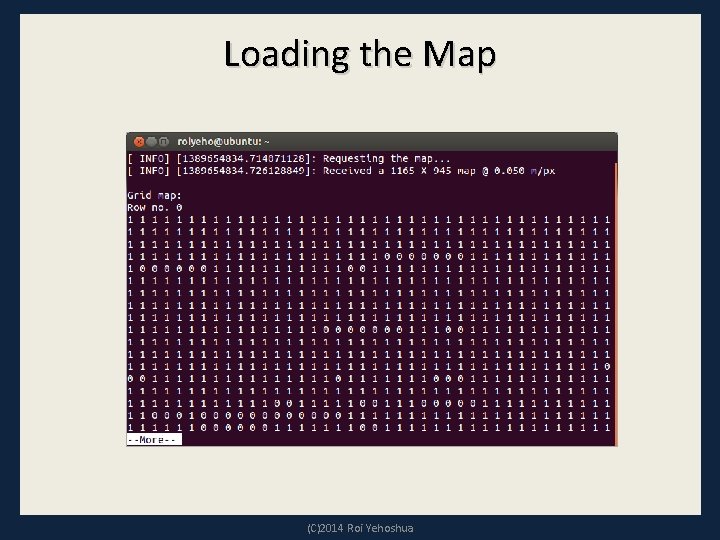
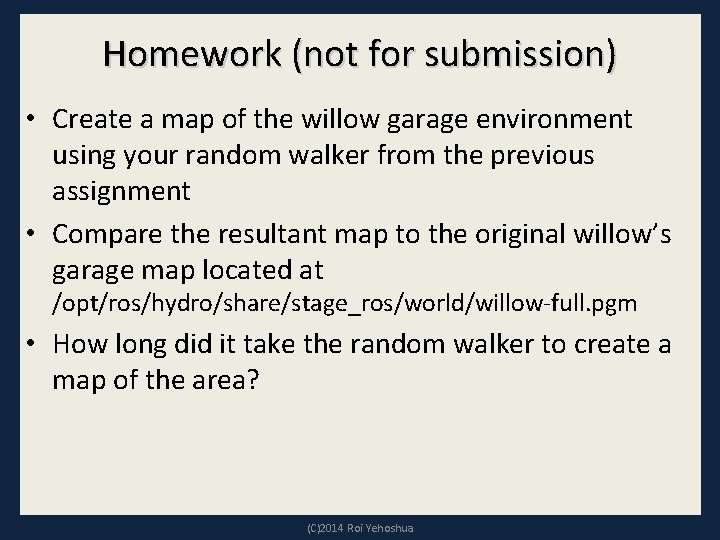
- Slides: 44

Fall 2014 ROS - Lesson 5 Teaching Assistant: Roi Yehoshua roiyeho@gmail. com
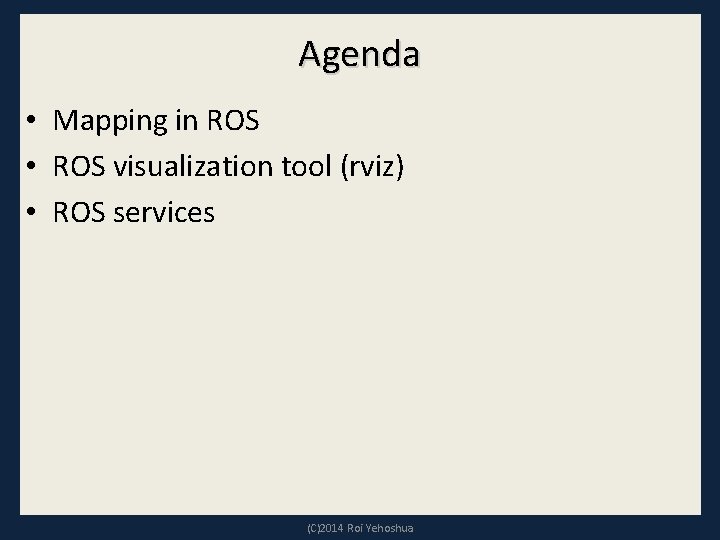
Agenda • Mapping in ROS • ROS visualization tool (rviz) • ROS services (C)2014 Roi Yehoshua
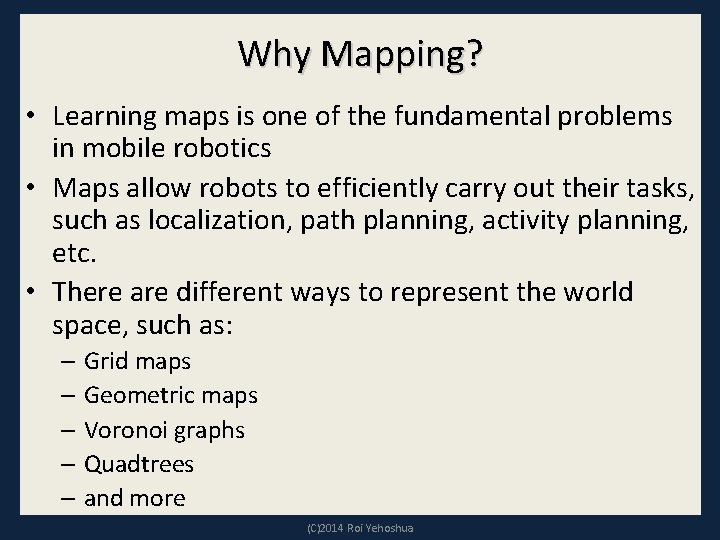
Why Mapping? • Learning maps is one of the fundamental problems in mobile robotics • Maps allow robots to efficiently carry out their tasks, such as localization, path planning, activity planning, etc. • There are different ways to represent the world space, such as: – Grid maps – Geometric maps – Voronoi graphs – Quadtrees – and more (C)2014 Roi Yehoshua
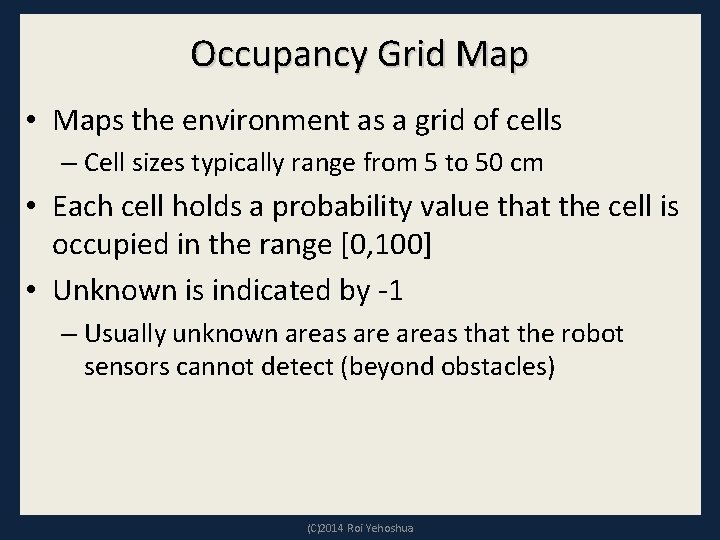
Occupancy Grid Map • Maps the environment as a grid of cells – Cell sizes typically range from 5 to 50 cm • Each cell holds a probability value that the cell is occupied in the range [0, 100] • Unknown is indicated by -1 – Usually unknown areas that the robot sensors cannot detect (beyond obstacles) (C)2014 Roi Yehoshua
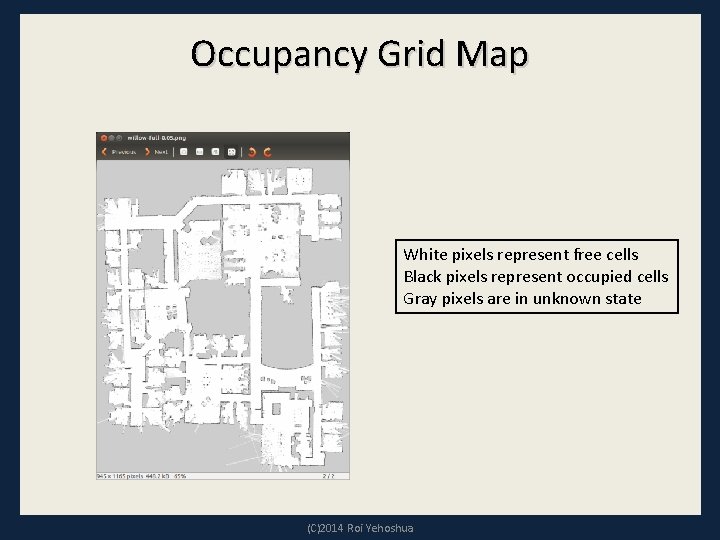
Occupancy Grid Map White pixels represent free cells Black pixels represent occupied cells Gray pixels are in unknown state (C)2014 Roi Yehoshua
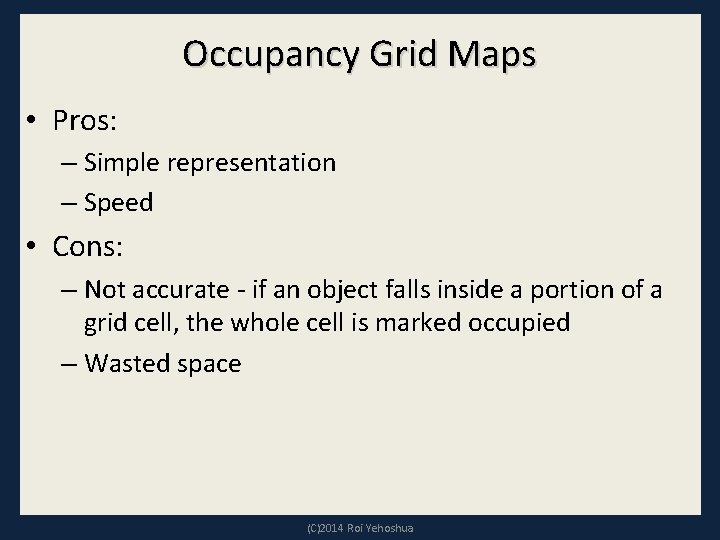
Occupancy Grid Maps • Pros: – Simple representation – Speed • Cons: – Not accurate - if an object falls inside a portion of a grid cell, the whole cell is marked occupied – Wasted space (C)2014 Roi Yehoshua
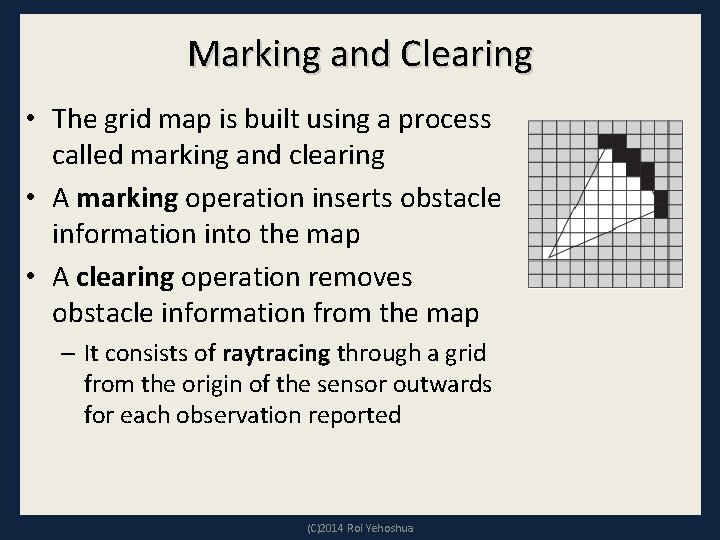
Marking and Clearing • The grid map is built using a process called marking and clearing • A marking operation inserts obstacle information into the map • A clearing operation removes obstacle information from the map – It consists of raytracing through a grid from the origin of the sensor outwards for each observation reported (C)2014 Roi Yehoshua
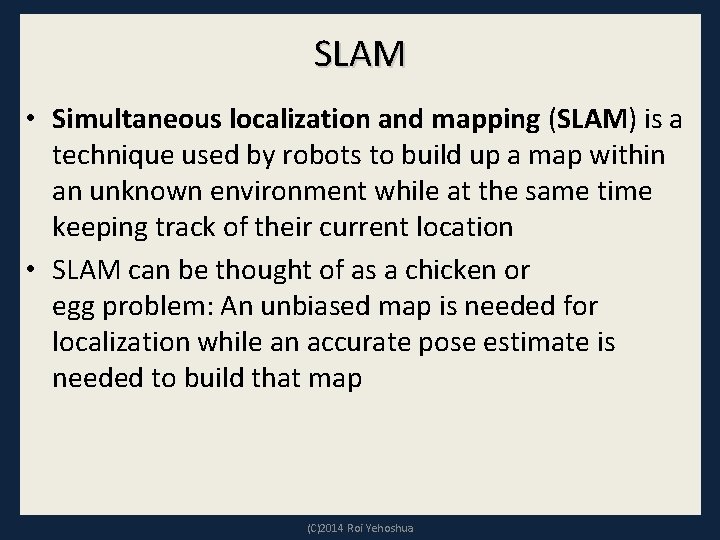
SLAM • Simultaneous localization and mapping (SLAM) is a technique used by robots to build up a map within an unknown environment while at the same time keeping track of their current location • SLAM can be thought of as a chicken or egg problem: An unbiased map is needed for localization while an accurate pose estimate is needed to build that map (C)2014 Roi Yehoshua
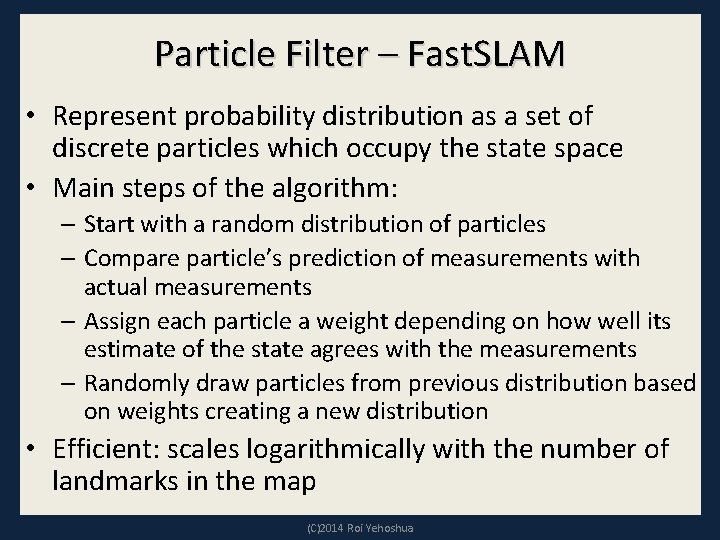
Particle Filter – Fast. SLAM • Represent probability distribution as a set of discrete particles which occupy the state space • Main steps of the algorithm: – Start with a random distribution of particles – Compare particle’s prediction of measurements with actual measurements – Assign each particle a weight depending on how well its estimate of the state agrees with the measurements – Randomly draw particles from previous distribution based on weights creating a new distribution • Efficient: scales logarithmically with the number of landmarks in the map (C)2014 Roi Yehoshua
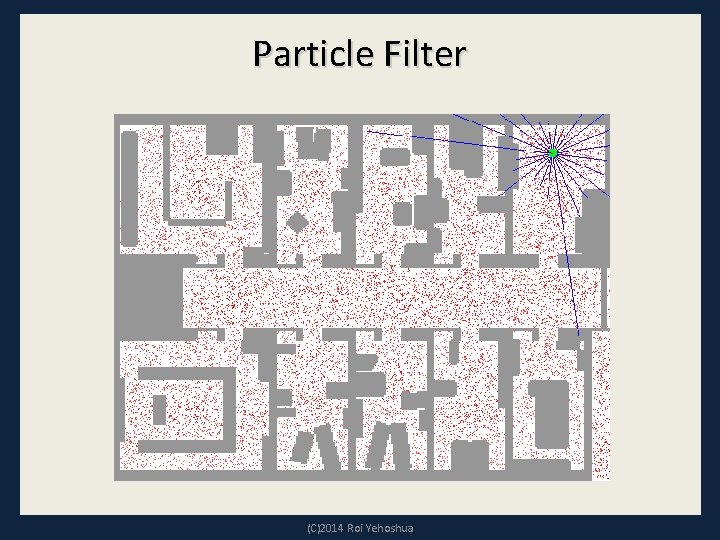
Particle Filter (C)2014 Roi Yehoshua
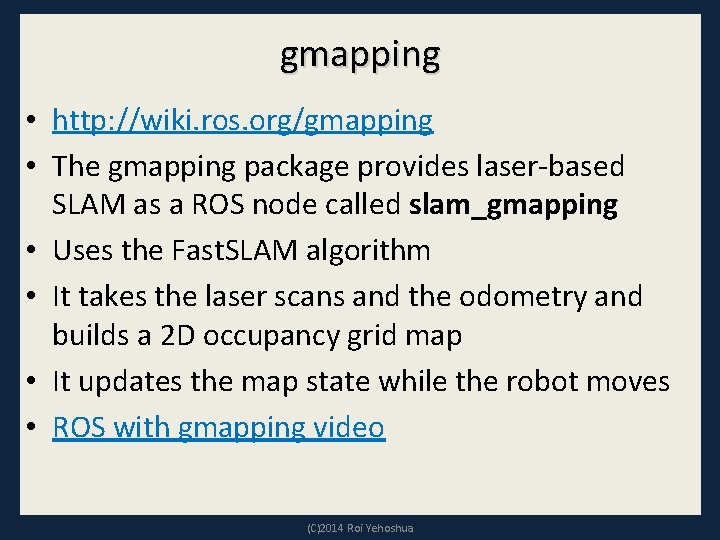
gmapping • http: //wiki. ros. org/gmapping • The gmapping package provides laser-based SLAM as a ROS node called slam_gmapping • Uses the Fast. SLAM algorithm • It takes the laser scans and the odometry and builds a 2 D occupancy grid map • It updates the map state while the robot moves • ROS with gmapping video (C)2014 Roi Yehoshua
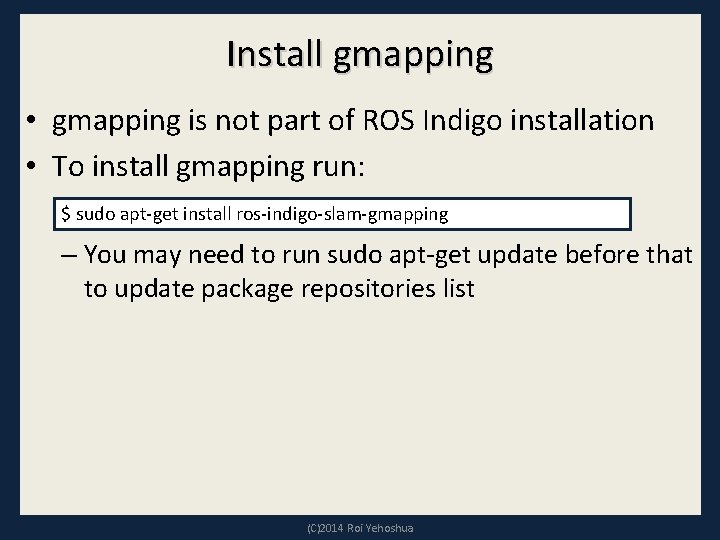
Install gmapping • gmapping is not part of ROS Indigo installation • To install gmapping run: $ sudo apt-get install ros-indigo-slam-gmapping – You may need to run sudo apt-get update before that to update package repositories list (C)2014 Roi Yehoshua
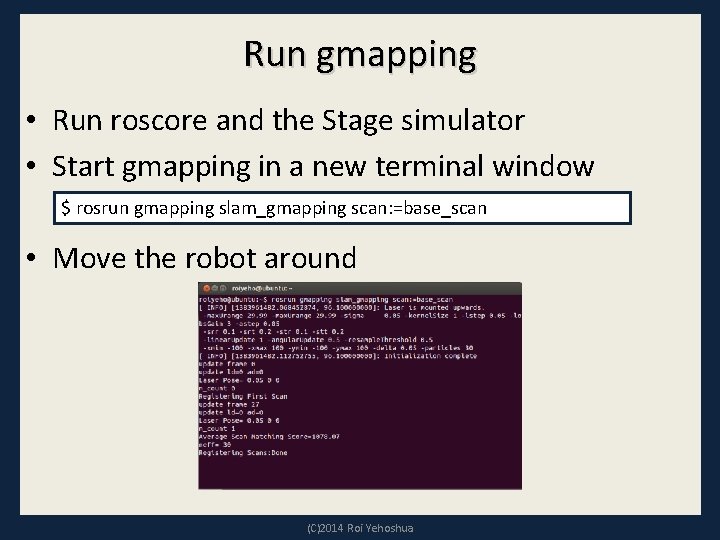
Run gmapping • Run roscore and the Stage simulator • Start gmapping in a new terminal window $ rosrun gmapping slam_gmapping scan: =base_scan • Move the robot around (C)2014 Roi Yehoshua
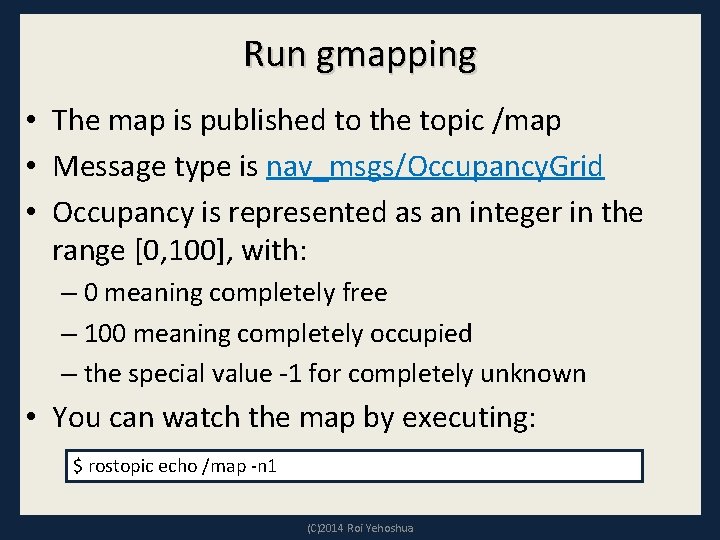
Run gmapping • The map is published to the topic /map • Message type is nav_msgs/Occupancy. Grid • Occupancy is represented as an integer in the range [0, 100], with: – 0 meaning completely free – 100 meaning completely occupied – the special value -1 for completely unknown • You can watch the map by executing: $ rostopic echo /map -n 1 (C)2014 Roi Yehoshua
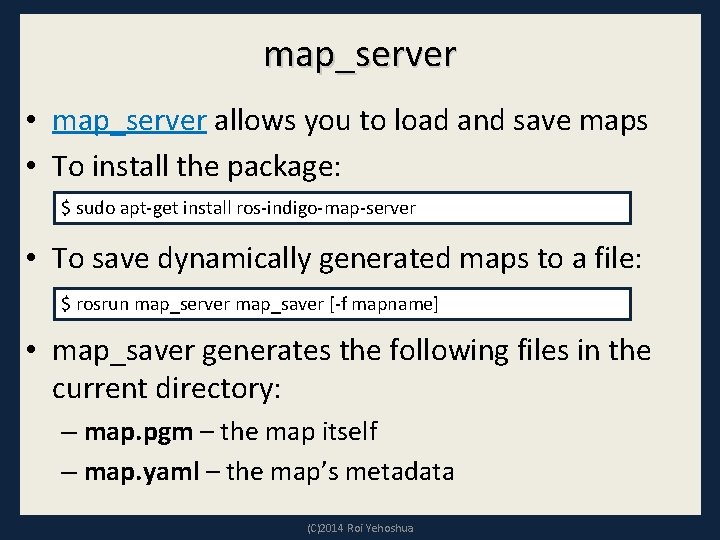
map_server • map_server allows you to load and save maps • To install the package: $ sudo apt-get install ros-indigo-map-server • To save dynamically generated maps to a file: $ rosrun map_server map_saver [-f mapname] • map_saver generates the following files in the current directory: – map. pgm – the map itself – map. yaml – the map’s metadata (C)2014 Roi Yehoshua
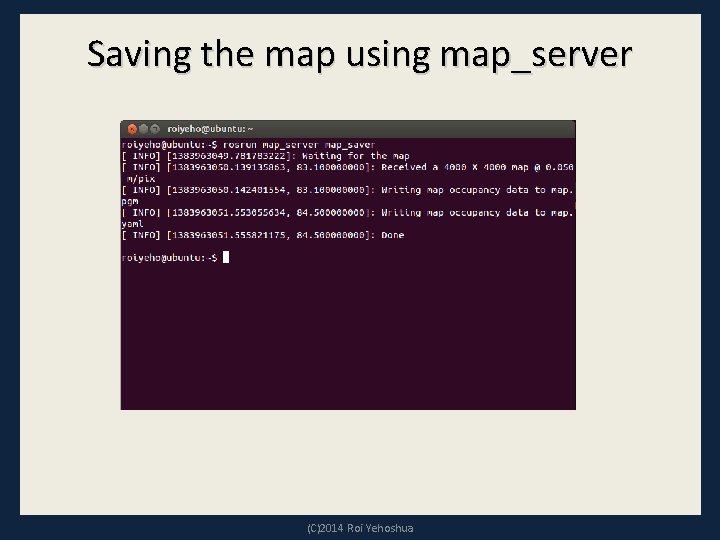
Saving the map using map_server (C)2014 Roi Yehoshua
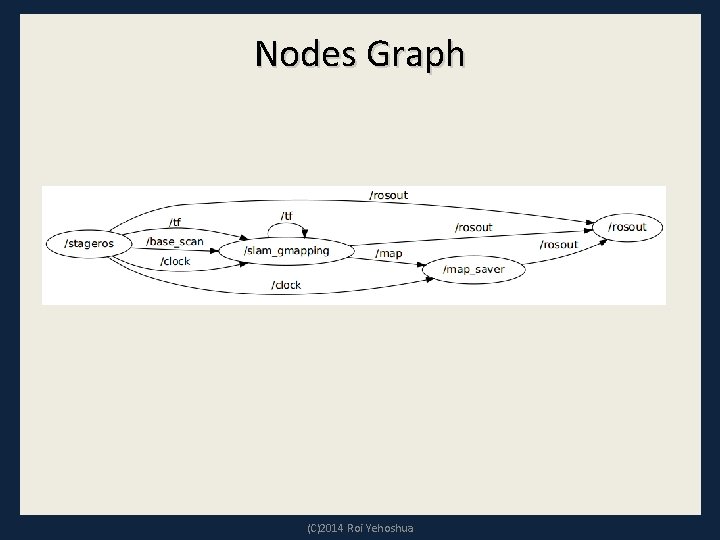
Nodes Graph (C)2014 Roi Yehoshua
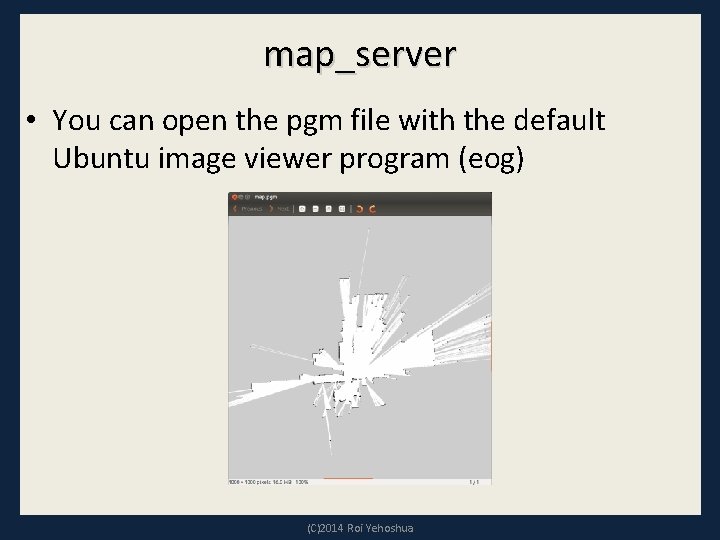
map_server • You can open the pgm file with the default Ubuntu image viewer program (eog) (C)2014 Roi Yehoshua
![Map YAML File image map pgm resolution 0 050000 origin 100 000000 0 000000 Map YAML File image: map. pgm resolution: 0. 050000 origin: [-100. 000000, 0. 000000]](https://slidetodoc.com/presentation_image/5d16ca7fe2e0765a51e4c8276bf8aca3/image-19.jpg)
Map YAML File image: map. pgm resolution: 0. 050000 origin: [-100. 000000, 0. 000000] negate: 0 occupied_thresh: 0. 65 free_thresh: 0. 196 • Important fields: – resolution: Resolution of the map, meters / pixel – origin: The 2 -D pose of the lower-left pixel in the map as (x, y, yaw) – occupied_thresh: Pixels with occupancy probability greater than this threshold are considered completely occupied. – free_thresh: Pixels with occupancy probability less than this threshold are considered completely free. (C)2014 Roi Yehoshua
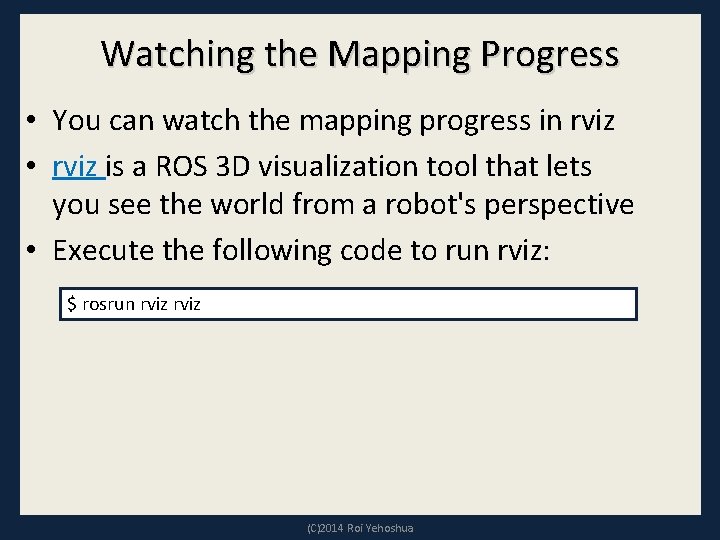
Watching the Mapping Progress • You can watch the mapping progress in rviz • rviz is a ROS 3 D visualization tool that lets you see the world from a robot's perspective • Execute the following code to run rviz: $ rosrun rviz (C)2014 Roi Yehoshua
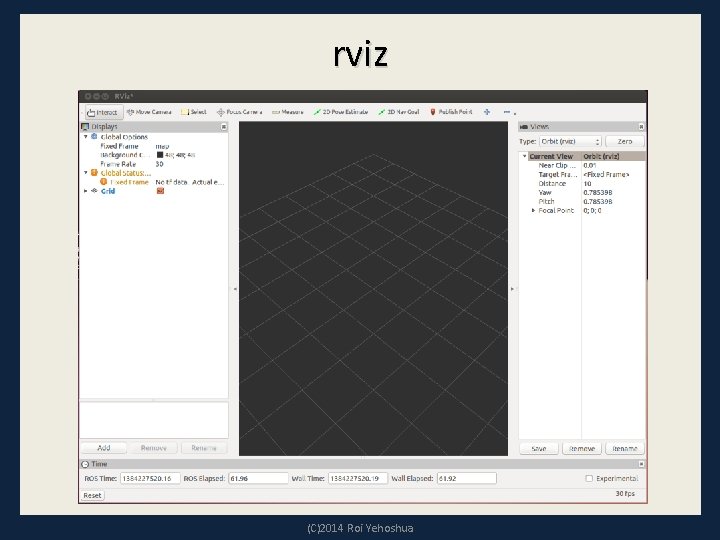
rviz (C)2014 Roi Yehoshua
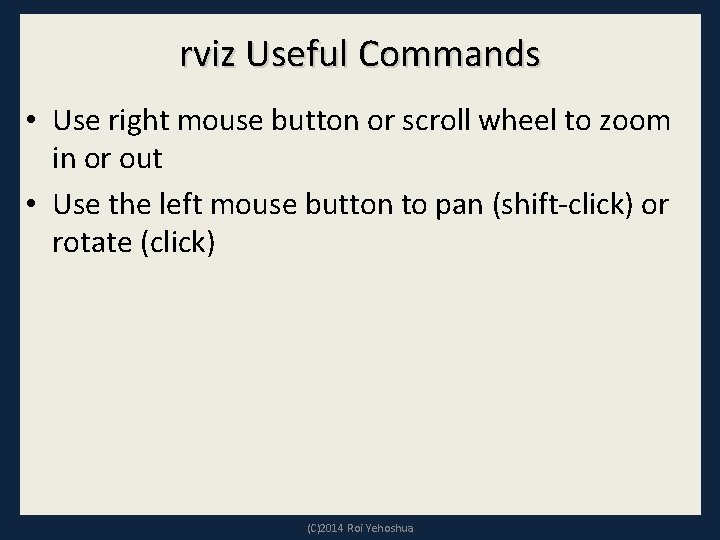
rviz Useful Commands • Use right mouse button or scroll wheel to zoom in or out • Use the left mouse button to pan (shift-click) or rotate (click) (C)2014 Roi Yehoshua
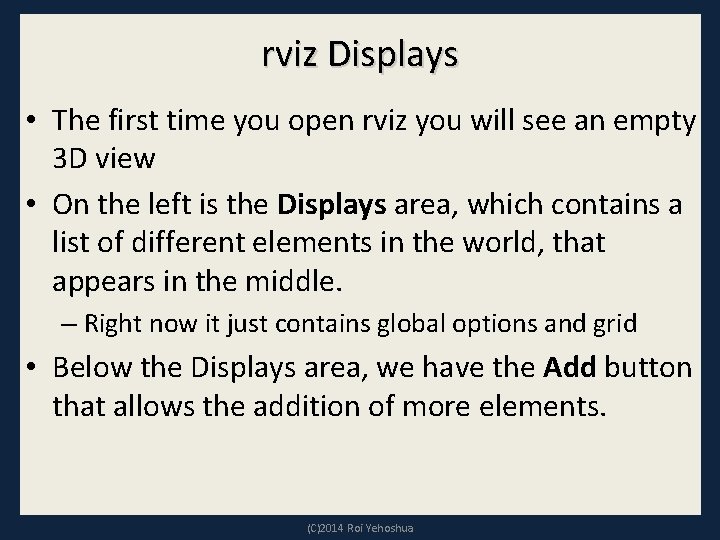
rviz Displays • The first time you open rviz you will see an empty 3 D view • On the left is the Displays area, which contains a list of different elements in the world, that appears in the middle. – Right now it just contains global options and grid • Below the Displays area, we have the Add button that allows the addition of more elements. (C)2014 Roi Yehoshua
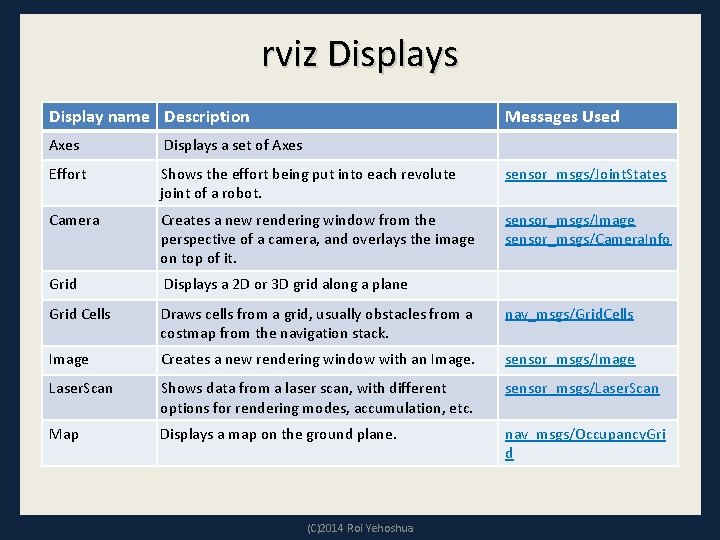
rviz Displays Display name Description Messages Used Axes Displays a set of Axes Effort Shows the effort being put into each revolute joint of a robot. sensor_msgs/Joint. States Camera Creates a new rendering window from the perspective of a camera, and overlays the image on top of it. sensor_msgs/Image sensor_msgs/Camera. Info Grid Displays a 2 D or 3 D grid along a plane Grid Cells Draws cells from a grid, usually obstacles from a costmap from the navigation stack. nav_msgs/Grid. Cells Image Creates a new rendering window with an Image. sensor_msgs/Image Laser. Scan Shows data from a laser scan, with different options for rendering modes, accumulation, etc. sensor_msgs/Laser. Scan Map Displays a map on the ground plane. nav_msgs/Occupancy. Gri d (C)2014 Roi Yehoshua
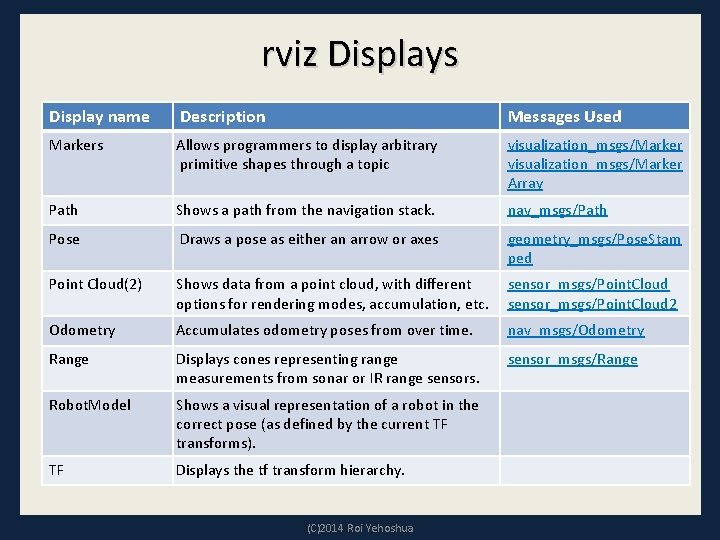
rviz Displays Display name Description Messages Used Markers Allows programmers to display arbitrary primitive shapes through a topic visualization_msgs/Marker Array Path Shows a path from the navigation stack. nav_msgs/Path Pose Draws a pose as either an arrow or axes geometry_msgs/Pose. Stam ped Point Cloud(2) Shows data from a point cloud, with different options for rendering modes, accumulation, etc. sensor_msgs/Point. Cloud 2 Odometry Accumulates odometry poses from over time. nav_msgs/Odometry Range Displays cones representing range measurements from sonar or IR range sensors. sensor_msgs/Range Robot. Model Shows a visual representation of a robot in the correct pose (as defined by the current TF transforms). TF Displays the tf transform hierarchy. (C)2014 Roi Yehoshua
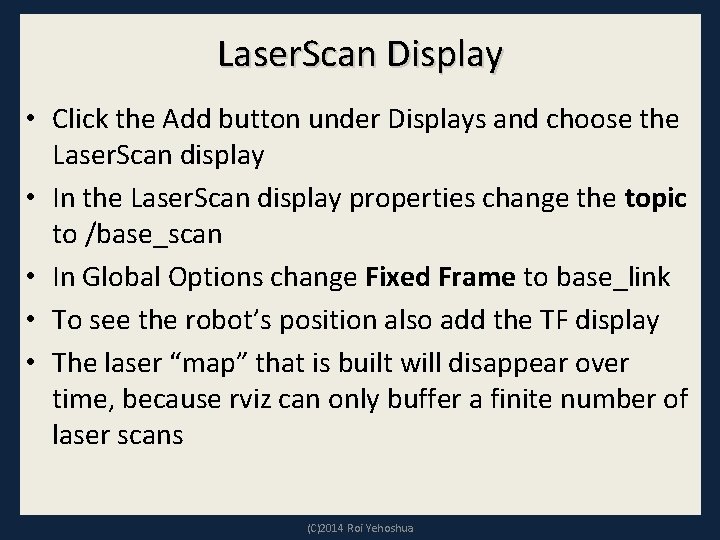
Laser. Scan Display • Click the Add button under Displays and choose the Laser. Scan display • In the Laser. Scan display properties change the topic to /base_scan • In Global Options change Fixed Frame to base_link • To see the robot’s position also add the TF display • The laser “map” that is built will disappear over time, because rviz can only buffer a finite number of laser scans (C)2014 Roi Yehoshua

Laser. Scan Display (C)2014 Roi Yehoshua
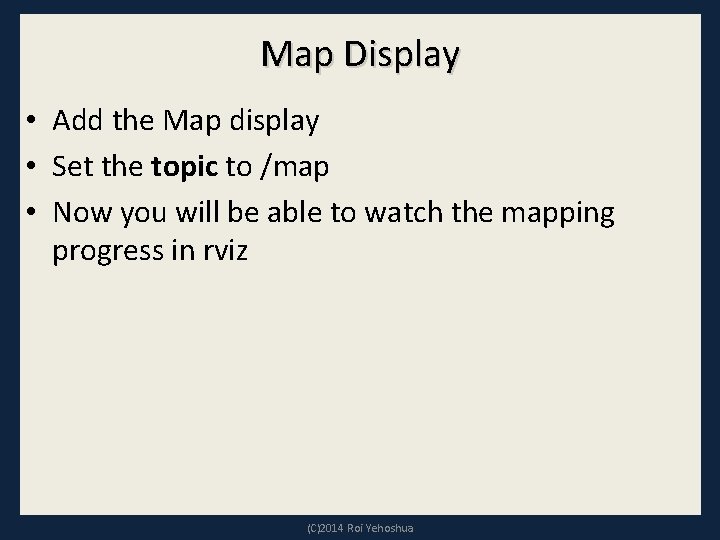
Map Display • Add the Map display • Set the topic to /map • Now you will be able to watch the mapping progress in rviz (C)2014 Roi Yehoshua
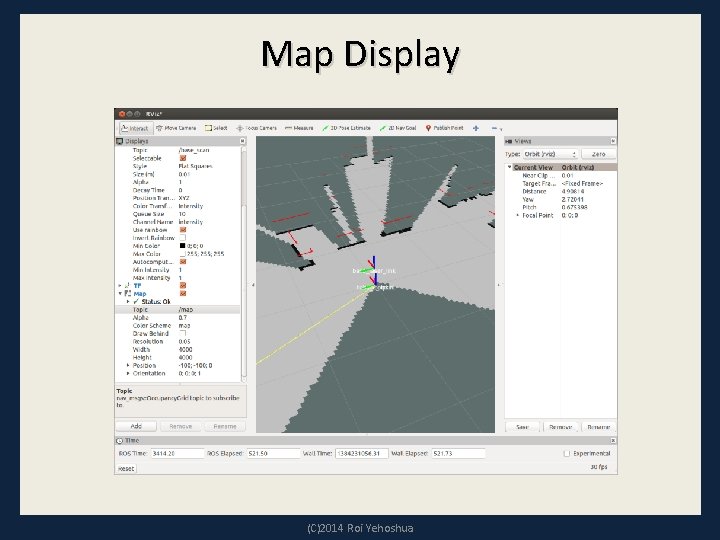
Map Display (C)2014 Roi Yehoshua
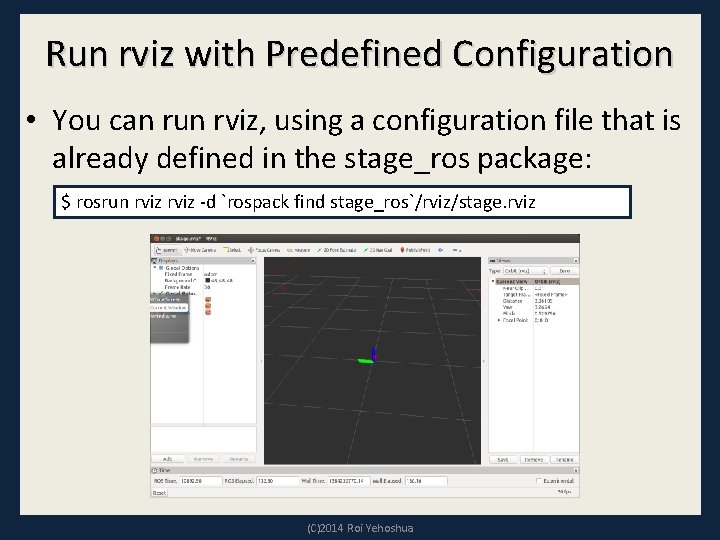
Run rviz with Predefined Configuration • You can run rviz, using a configuration file that is already defined in the stage_ros package: $ rosrun rviz -d `rospack find stage_ros`/rviz/stage. rviz (C)2014 Roi Yehoshua
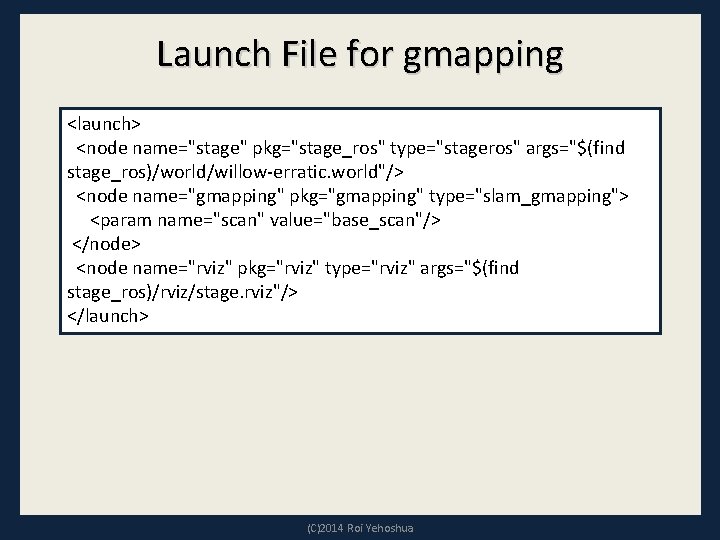
Launch File for gmapping <launch> <node name="stage" pkg="stage_ros" type="stageros" args="$(find stage_ros)/world/willow-erratic. world"/> <node name="gmapping" pkg="gmapping" type="slam_gmapping"> <param name="scan" value="base_scan"/> </node> <node name="rviz" pkg="rviz" type="rviz" args="$(find stage_ros)/rviz/stage. rviz"/> </launch> (C)2014 Roi Yehoshua
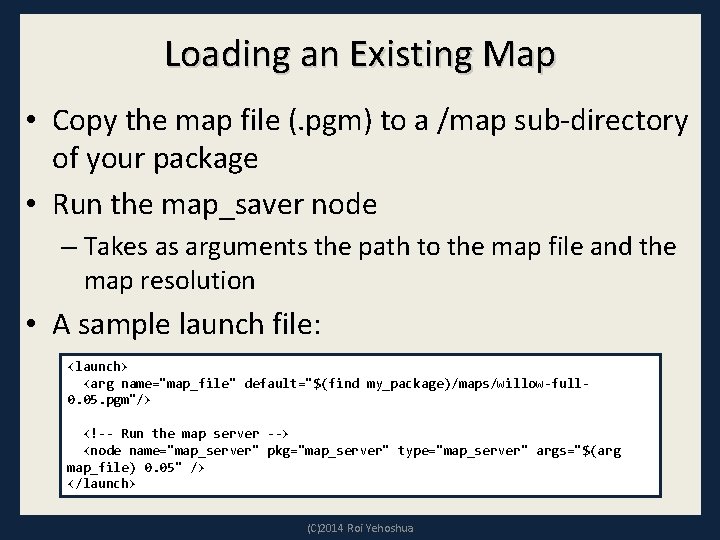
Loading an Existing Map • Copy the map file (. pgm) to a /map sub-directory of your package • Run the map_saver node – Takes as arguments the path to the map file and the map resolution • A sample launch file: <launch> <arg name="map_file" default="$(find my_package)/maps/willow-full 0. 05. pgm"/> <!-- Run the map server --> <node name="map_server" pkg="map_server" type="map_server" args="$(arg map_file) 0. 05" /> </launch> (C)2014 Roi Yehoshua
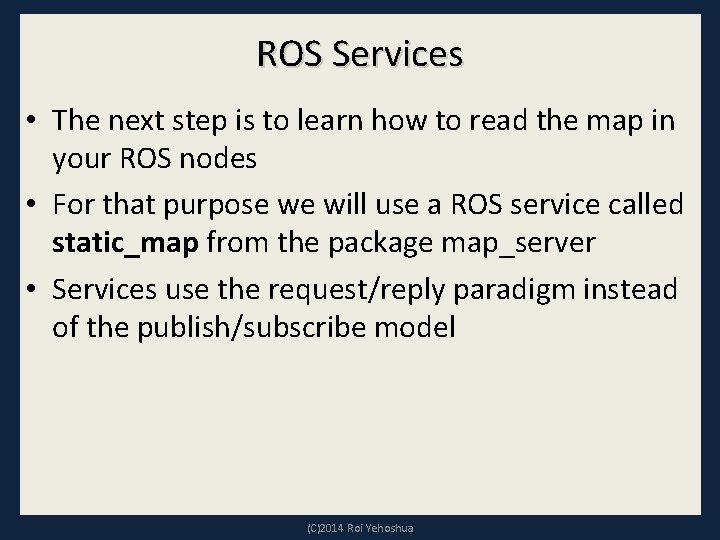
ROS Services • The next step is to learn how to read the map in your ROS nodes • For that purpose we will use a ROS service called static_map from the package map_server • Services use the request/reply paradigm instead of the publish/subscribe model (C)2014 Roi Yehoshua
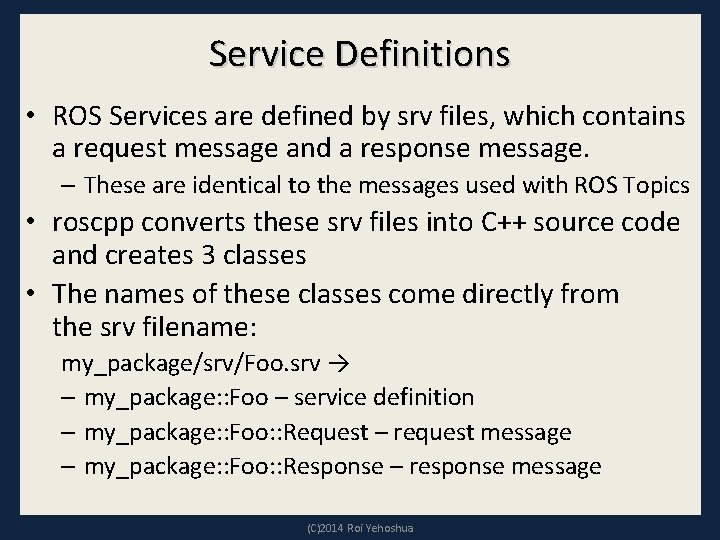
Service Definitions • ROS Services are defined by srv files, which contains a request message and a response message. – These are identical to the messages used with ROS Topics • roscpp converts these srv files into C++ source code and creates 3 classes • The names of these classes come directly from the srv filename: my_package/srv/Foo. srv → – my_package: : Foo – service definition – my_package: : Foo: : Request – request message – my_package: : Foo: : Response – response message (C)2014 Roi Yehoshua
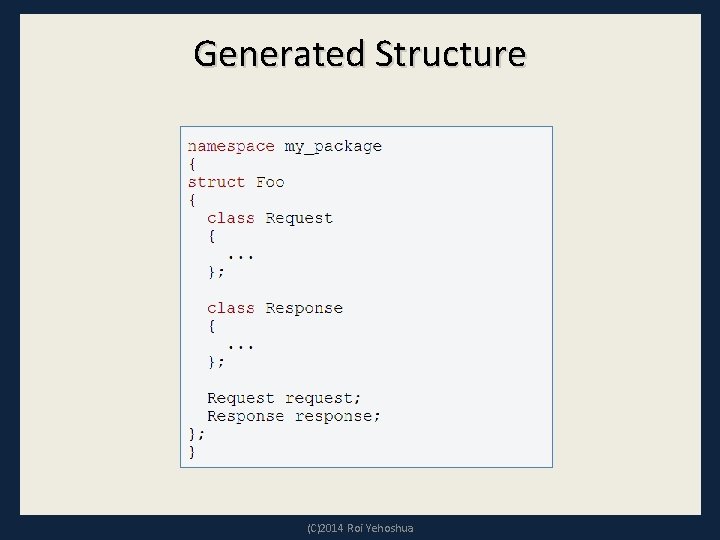
Generated Structure (C)2014 Roi Yehoshua
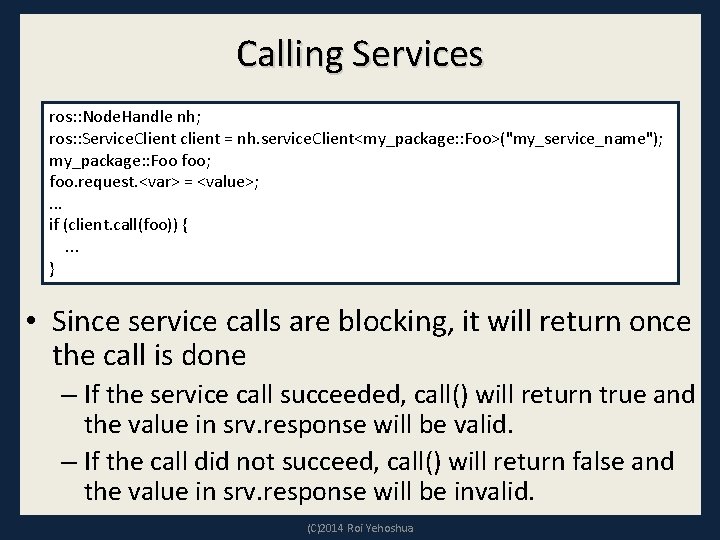
Calling Services ros: : Node. Handle nh; ros: : Service. Client client = nh. service. Client<my_package: : Foo>("my_service_name"); my_package: : Foo foo; foo. request. <var> = <value>; . . . if (client. call(foo)) { . . . } • Since service calls are blocking, it will return once the call is done – If the service call succeeded, call() will return true and the value in srv. response will be valid. – If the call did not succeed, call() will return false and the value in srv. response will be invalid. (C)2014 Roi Yehoshua
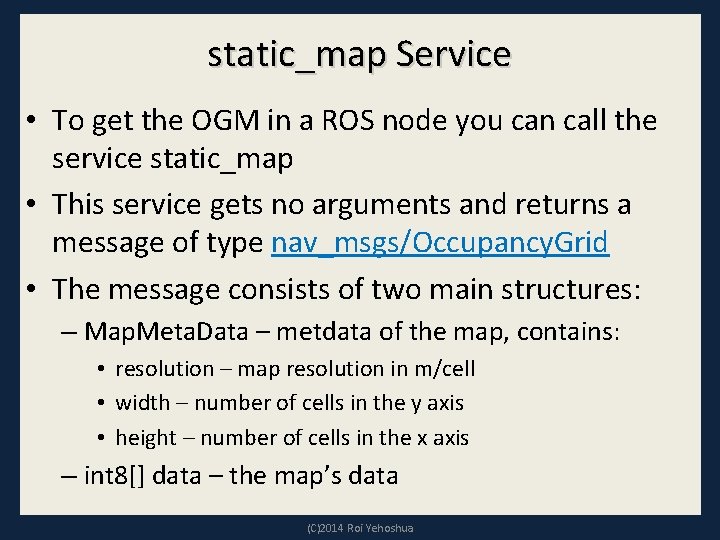
static_map Service • To get the OGM in a ROS node you can call the service static_map • This service gets no arguments and returns a message of type nav_msgs/Occupancy. Grid • The message consists of two main structures: – Map. Meta. Data – metdata of the map, contains: • resolution – map resolution in m/cell • width – number of cells in the y axis • height – number of cells in the x axis – int 8[] data – the map’s data (C)2014 Roi Yehoshua
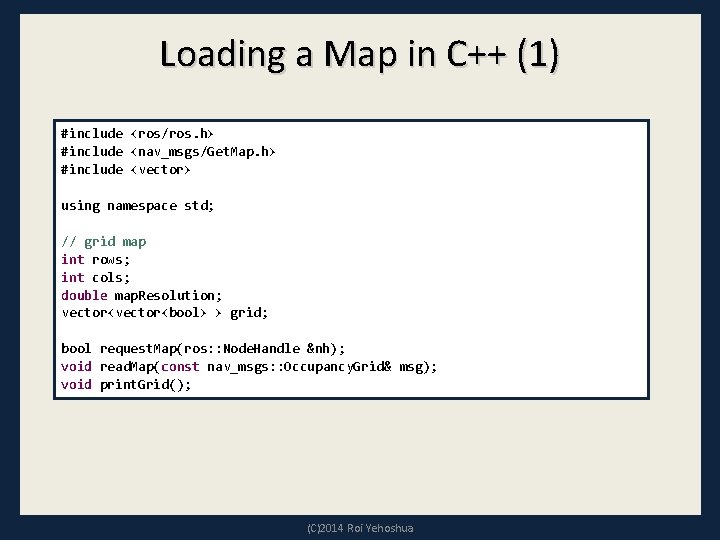
Loading a Map in C++ (1) #include <ros/ros. h> #include <nav_msgs/Get. Map. h> #include <vector> using namespace std; // grid map int rows; int cols; double map. Resolution; vector<bool> > grid; bool request. Map(ros: : Node. Handle &nh); void read. Map(const nav_msgs: : Occupancy. Grid& msg); void print. Grid(); (C)2014 Roi Yehoshua
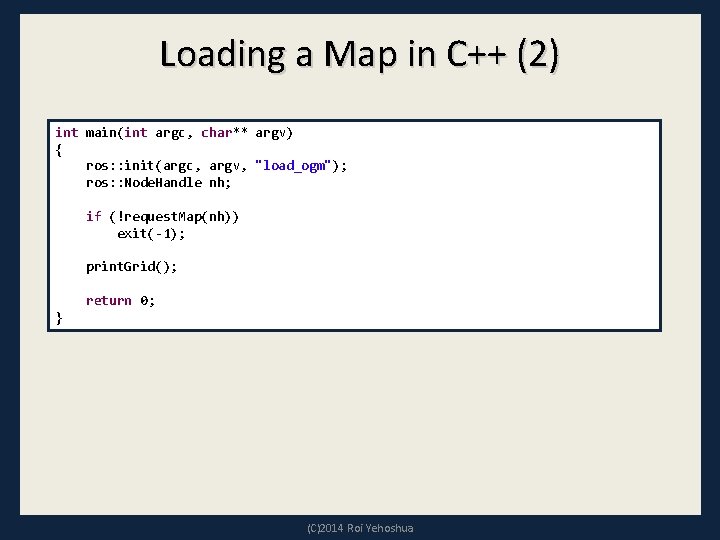
Loading a Map in C++ (2) int main(int argc, char** argv) { ros: : init(argc, argv, "load_ogm"); ros: : Node. Handle nh; if (!request. Map(nh)) exit(-1); print. Grid(); return 0; } (C)2014 Roi Yehoshua
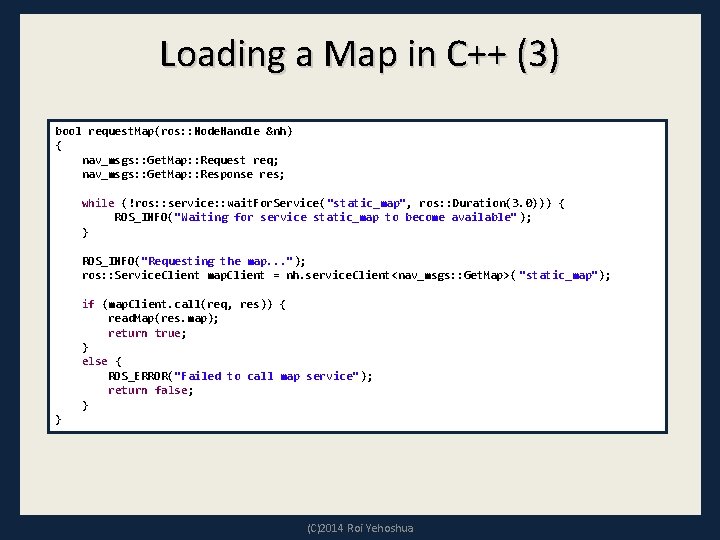
Loading a Map in C++ (3) bool request. Map(ros: : Node. Handle &nh) { nav_msgs: : Get. Map: : Request req; nav_msgs: : Get. Map: : Response res; while (!ros: : service: : wait. For. Service("static_map", ros: : Duration(3. 0))) { ROS_INFO("Waiting for service static_map to become available" ); } ROS_INFO("Requesting the map. . . "); ros: : Service. Client map. Client = nh. service. Client<nav_msgs: : Get. Map>( "static_map"); if (map. Client. call(req, res)) { read. Map(res. map); return true; } else { ROS_ERROR("Failed to call map service"); return false; } } (C)2014 Roi Yehoshua
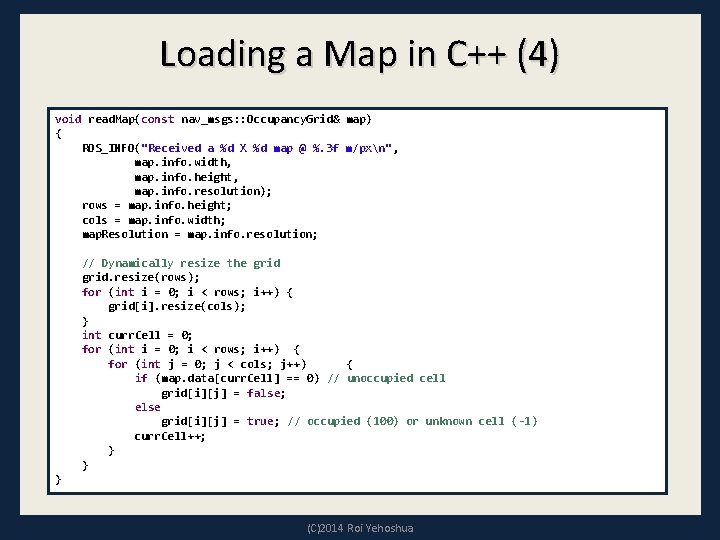
Loading a Map in C++ (4) void read. Map(const nav_msgs: : Occupancy. Grid& map) { ROS_INFO("Received a %d X %d map @ %. 3 f m/pxn" , map. info. width, map. info. height, map. info. resolution); rows = map. info. height; cols = map. info. width; map. Resolution = map. info. resolution; // Dynamically resize the grid. resize(rows); for (int i = 0; i < rows; i++) { grid[i]. resize(cols); } int curr. Cell = 0; for (int i = 0; i < rows; i++) { for (int j = 0; j < cols; j++) { if (map. data[curr. Cell] == 0) // unoccupied cell grid[i][j] = false; else grid[i][j] = true; // occupied (100) or unknown cell (-1) curr. Cell++; } } } (C)2014 Roi Yehoshua
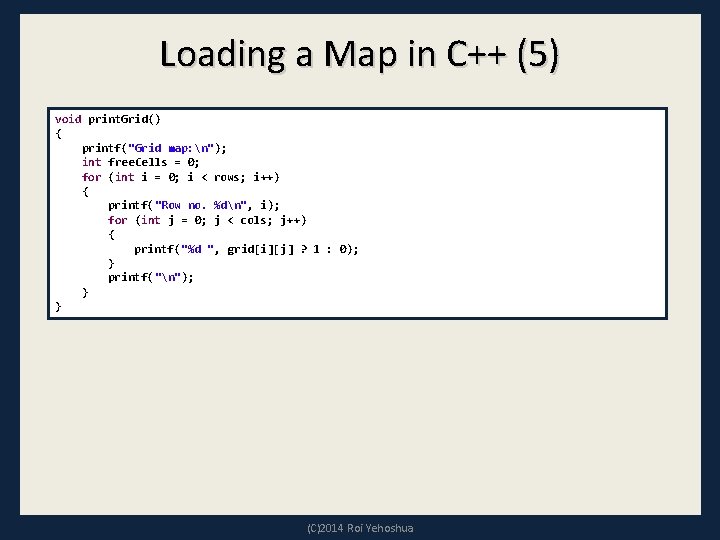
Loading a Map in C++ (5) void print. Grid() { printf("Grid map: n"); int free. Cells = 0; for (int i = 0; i < rows; i++) { printf("Row no. %dn", i); for (int j = 0; j < cols; j++) { printf("%d ", grid[i][j] ? 1 : 0); } printf("n"); } } (C)2014 Roi Yehoshua
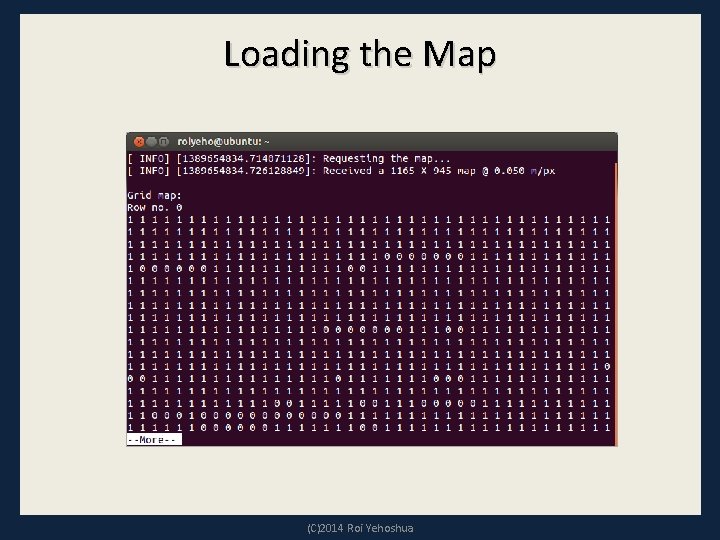
Loading the Map (C)2014 Roi Yehoshua
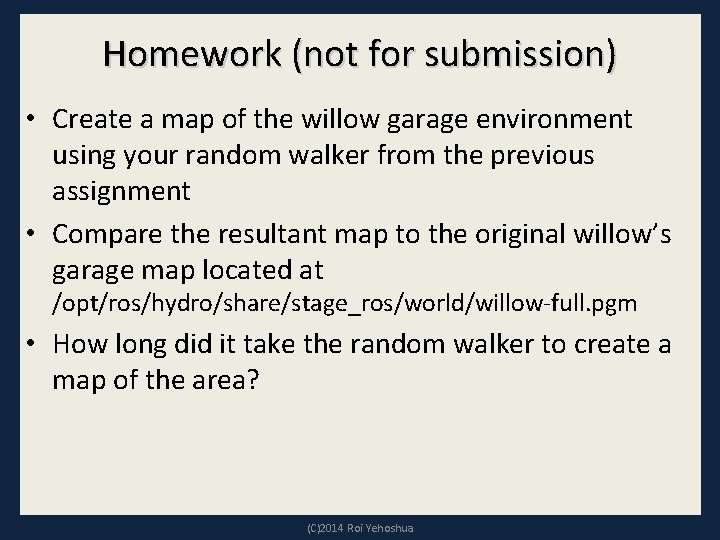
Homework (not for submission) • Create a map of the willow garage environment using your random walker from the previous assignment • Compare the resultant map to the original willow’s garage map located at /opt/ros/hydro/share/stage_ros/world/willow-full. pgm • How long did it take the random walker to create a map of the area? (C)2014 Roi Yehoshua
 Mamatei
Mamatei đặc điểm văn biểu cảm
đặc điểm văn biểu cảm Role of a teaching assistant
Role of a teaching assistant Medical assistant lesson plan
Medical assistant lesson plan Definitions of micro teaching
Definitions of micro teaching Beggs and brill flow regime map
Beggs and brill flow regime map Lidar with raspberry pi
Lidar with raspberry pi Catkin build release
Catkin build release Universal robot ros driver
Universal robot ros driver Ros business consulting
Ros business consulting Ros smith
Ros smith Fatiguibility
Fatiguibility Ros crash course
Ros crash course Ros cheat sheet melodic
Ros cheat sheet melodic Diketahui c gen penumbuh bahan mentah pigmen
Diketahui c gen penumbuh bahan mentah pigmen Ros navigation stack
Ros navigation stack Ros tf command line
Ros tf command line Ros lecture
Ros lecture Pityriasis ros
Pityriasis ros Ros adn
Ros adn Cc hpi
Cc hpi Włoski fizyk pionier radiotechniki
Włoski fizyk pionier radiotechniki Ricardo ros
Ricardo ros Ros
Ros Sistema complemento funções
Sistema complemento funções Ros publish static transform command line
Ros publish static transform command line Rebeca ros
Rebeca ros Működési tőkeáttétel
Működési tőkeáttétel Ros object recognition
Ros object recognition Tamara ros
Tamara ros Ros arduino bridge
Ros arduino bridge Fontana ros
Fontana ros Ros foster
Ros foster Ust20lx
Ust20lx Sw ros
Sw ros Ver
Ver Ros lecture
Ros lecture Características de los ros
Características de los ros Anelly
Anelly Reciprocal teaching lesson plan
Reciprocal teaching lesson plan Micro and macro lesson plan
Micro and macro lesson plan Outline learning objectives
Outline learning objectives National board contextual information sheet example
National board contextual information sheet example Competency based language teaching lesson plan
Competency based language teaching lesson plan Rpp micro teaching bahasa inggris smp
Rpp micro teaching bahasa inggris smp