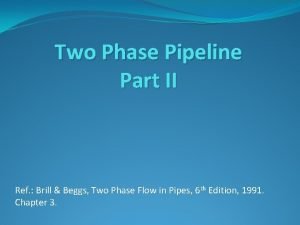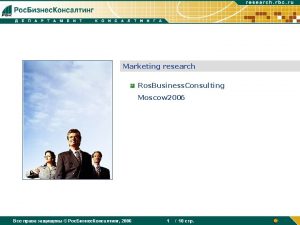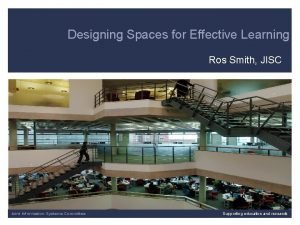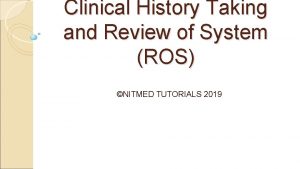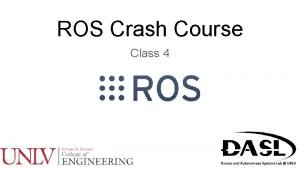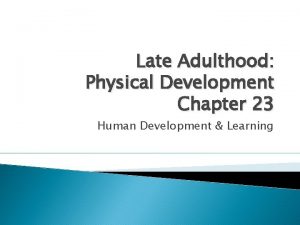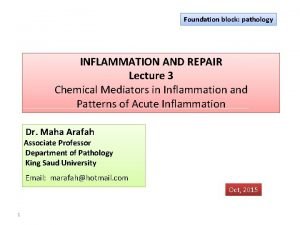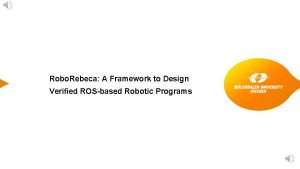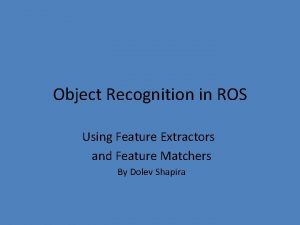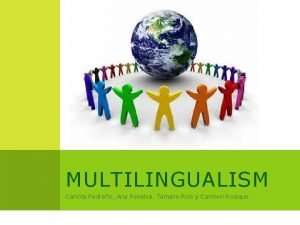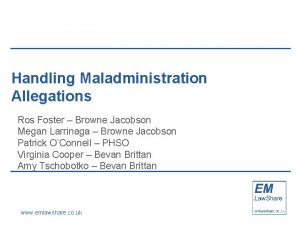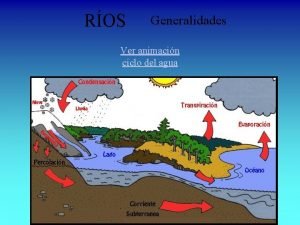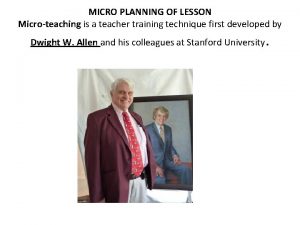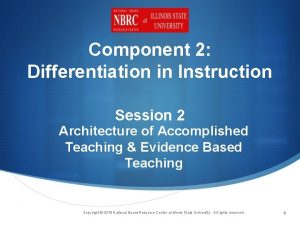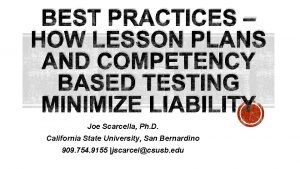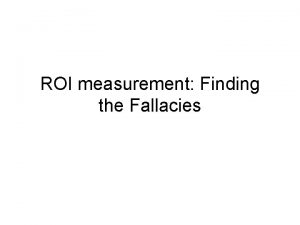Fall 2014 ROS Lesson 2 Teaching Assistant Roi

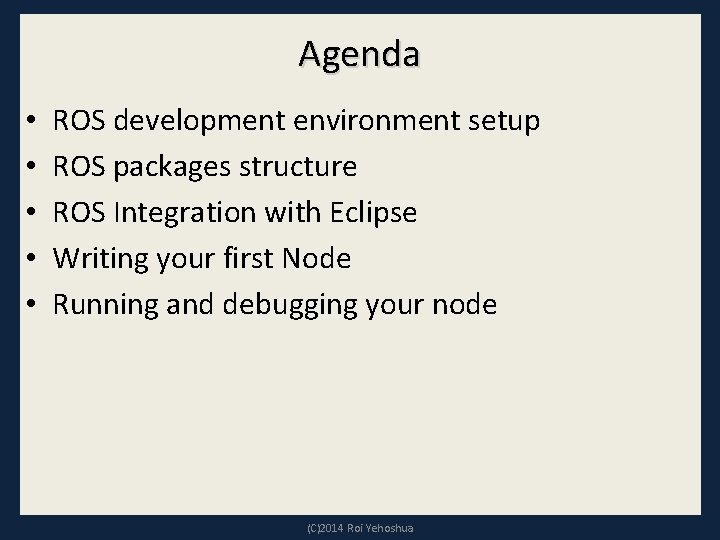
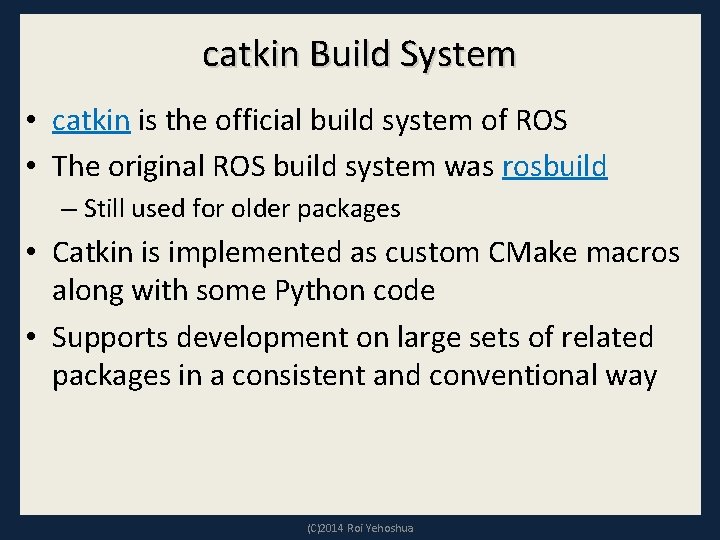
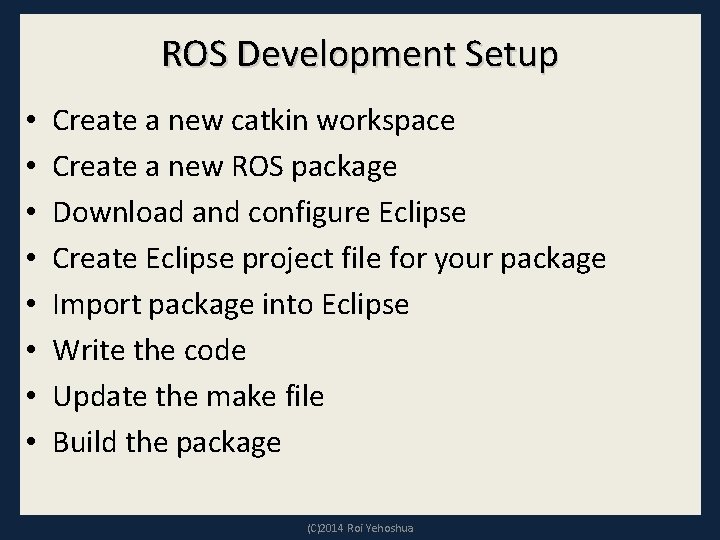
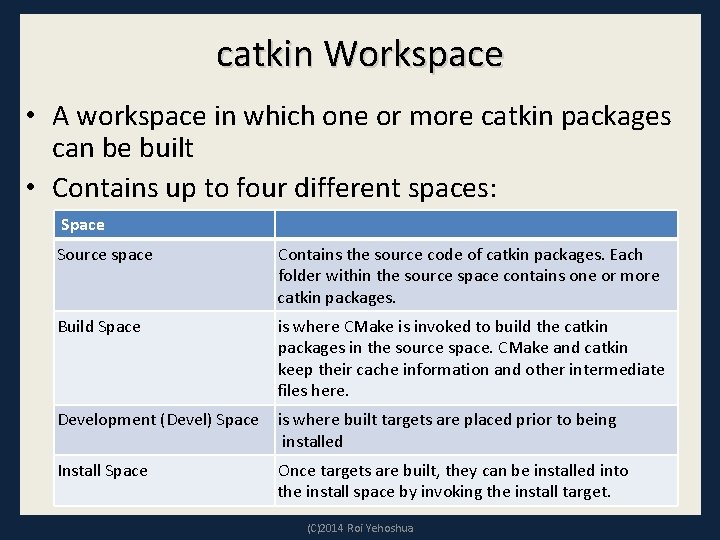
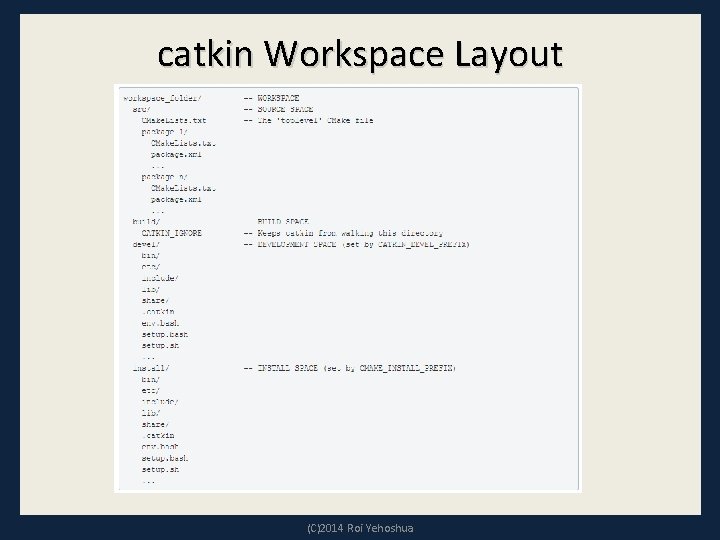
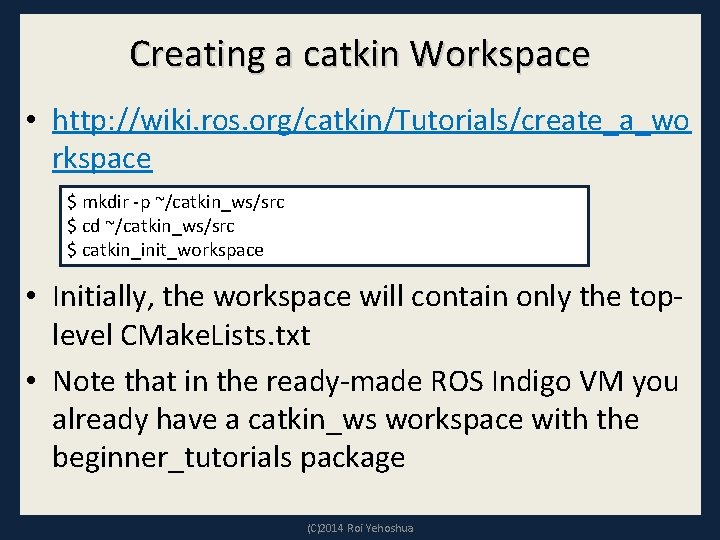
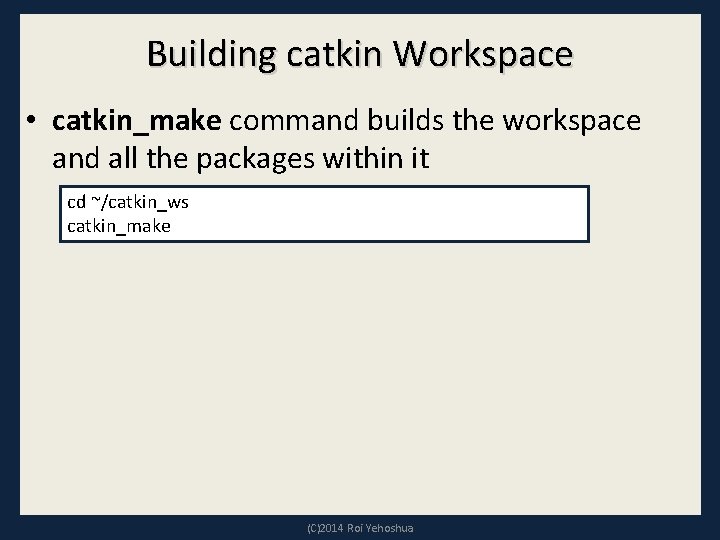
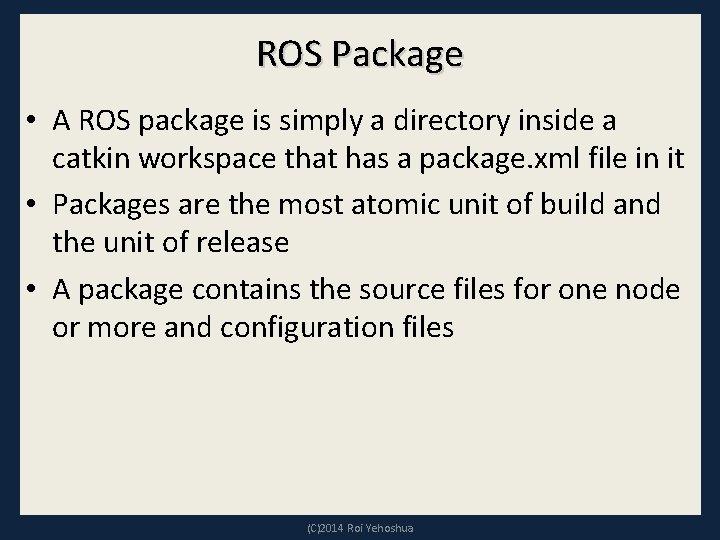
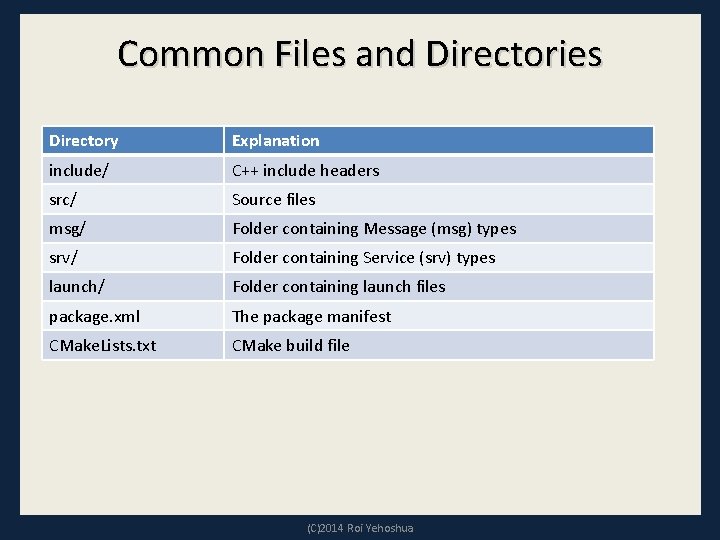
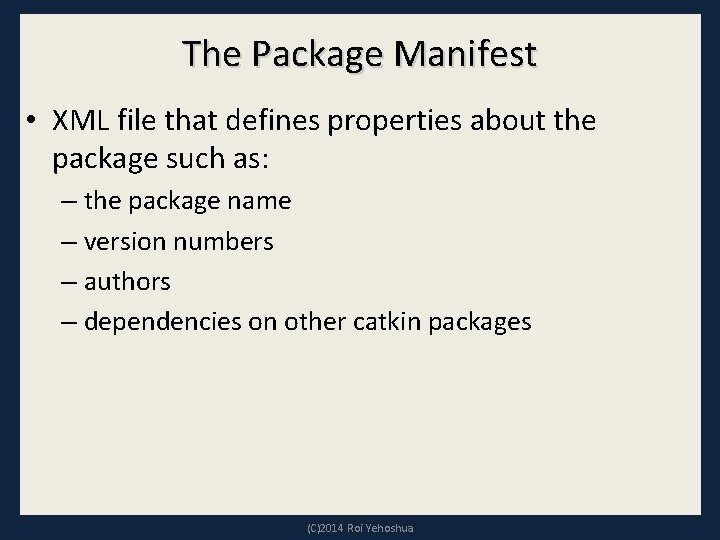
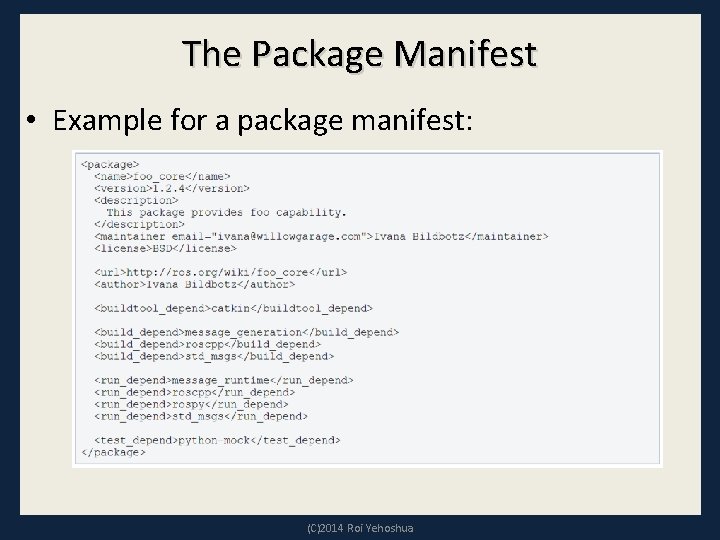
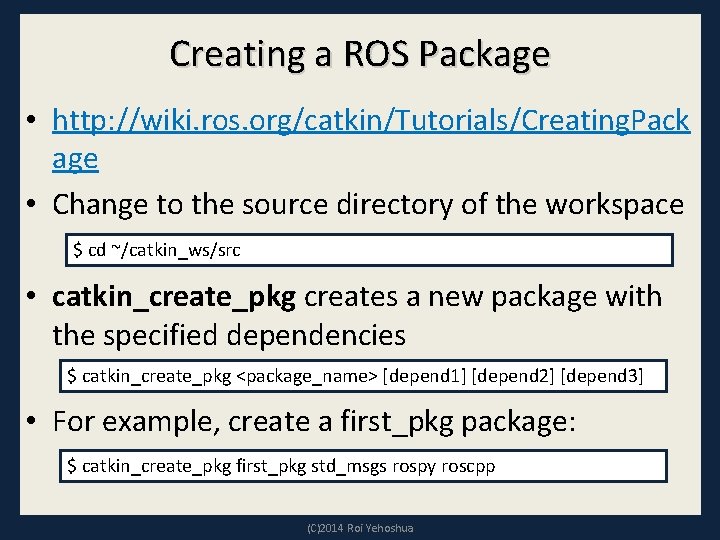
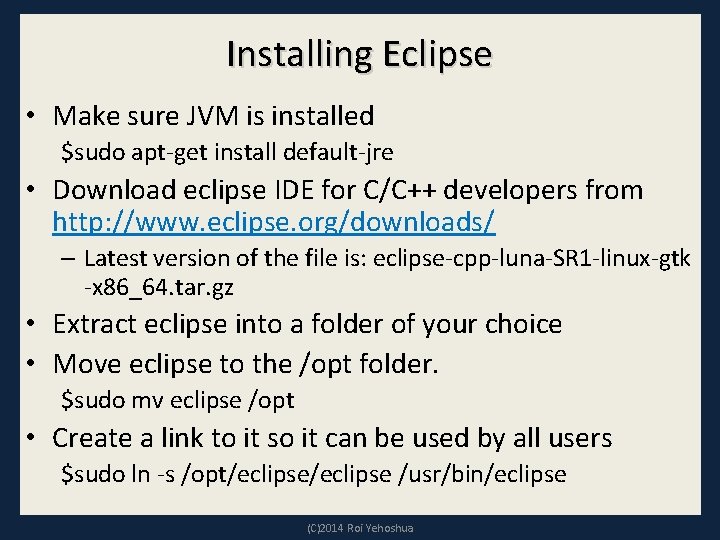
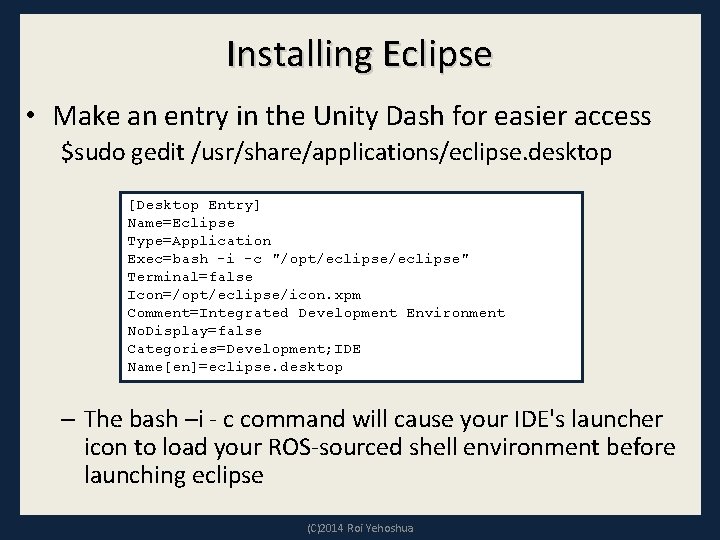
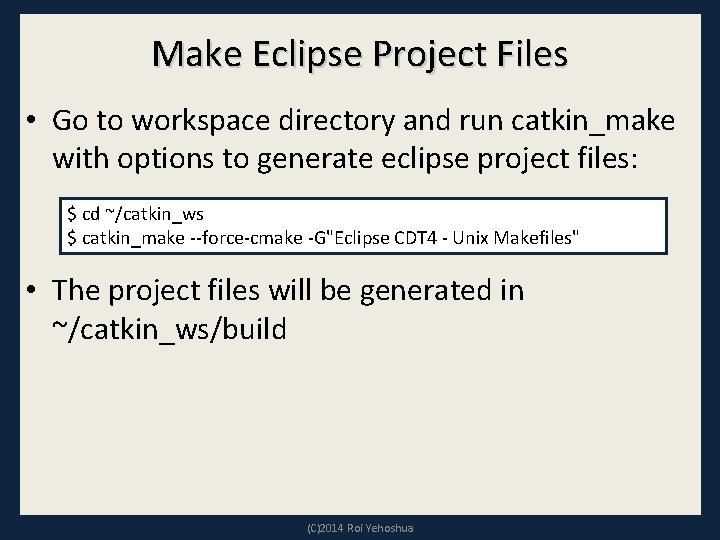
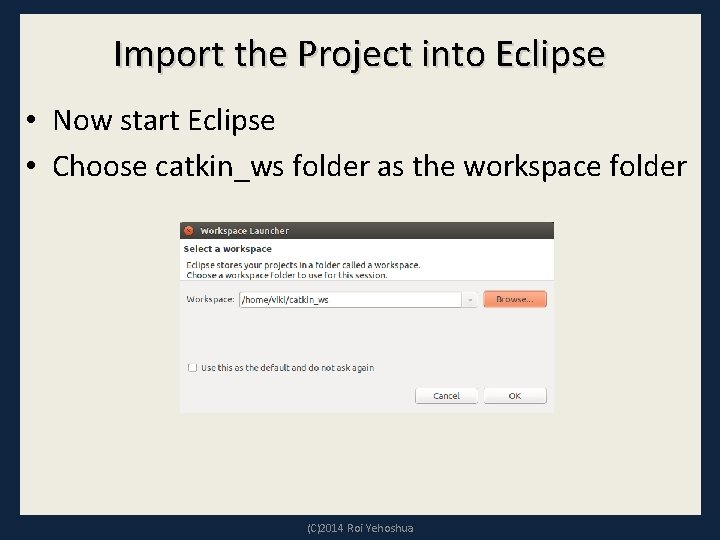
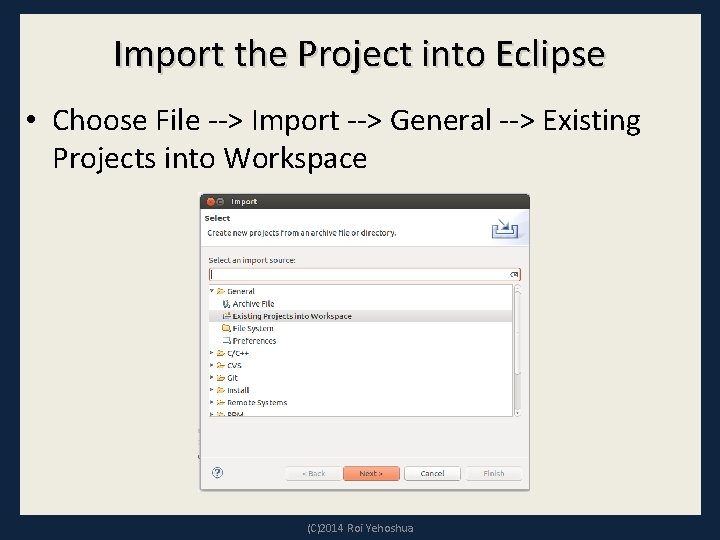
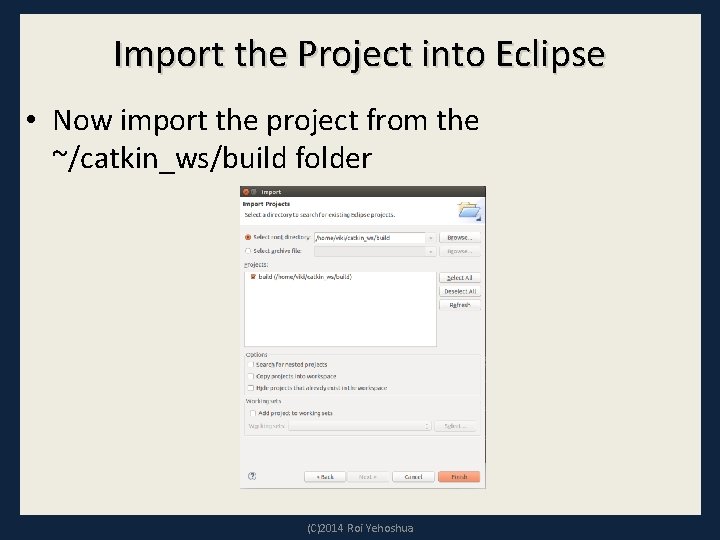
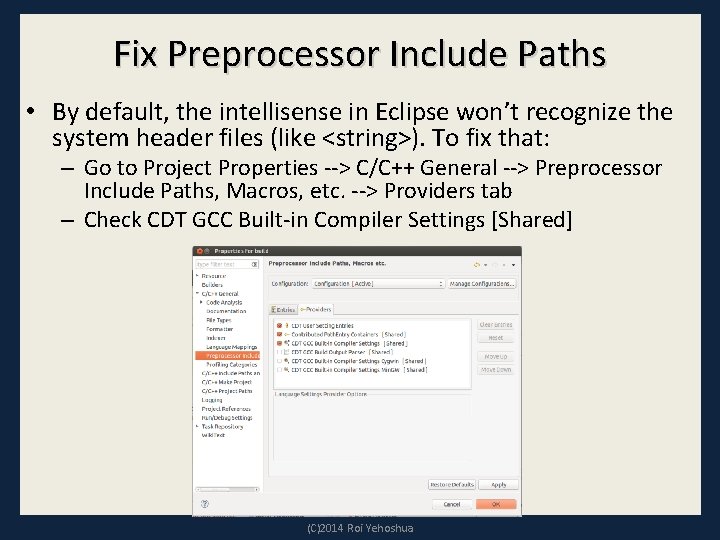
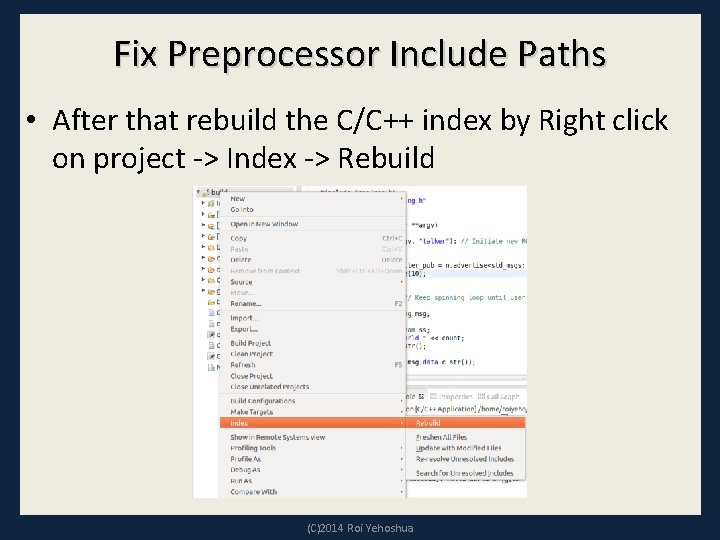
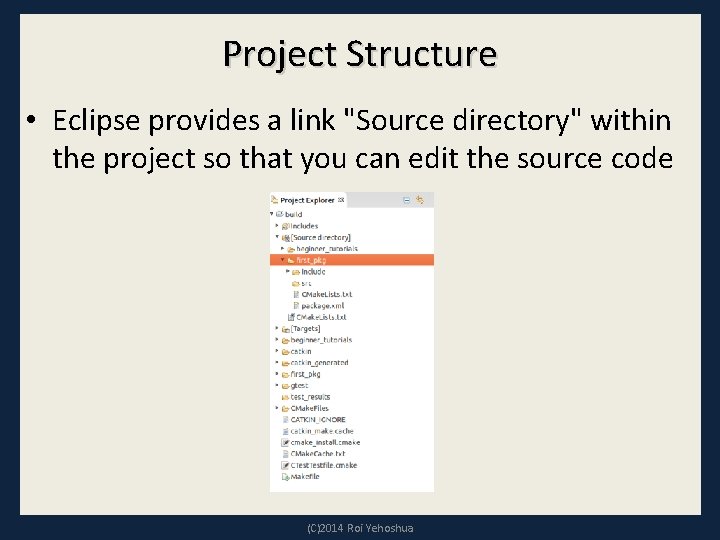
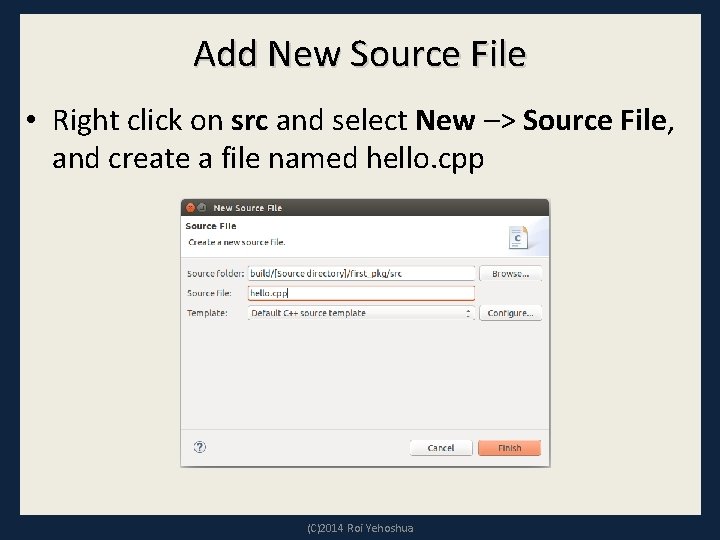
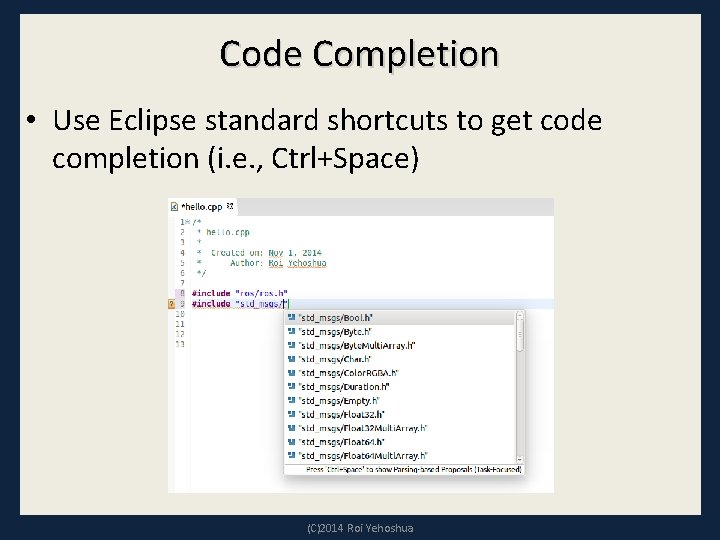
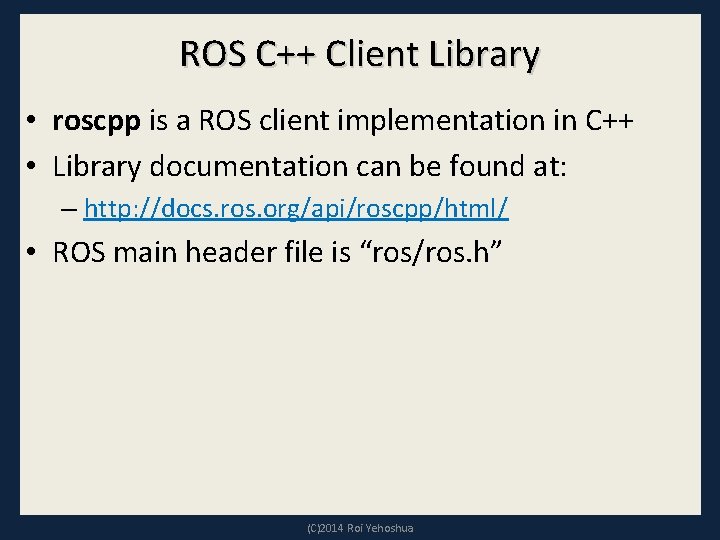
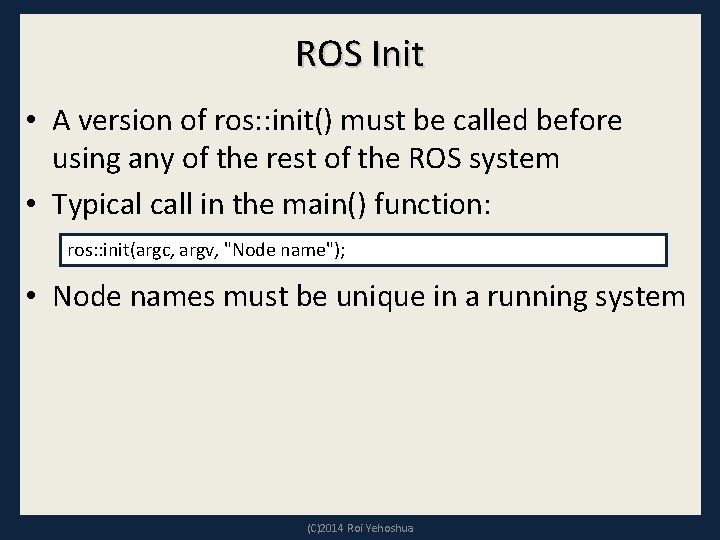
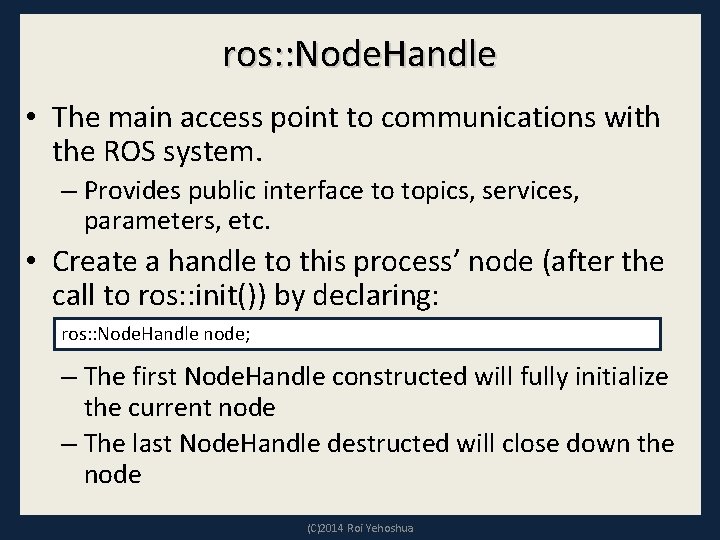
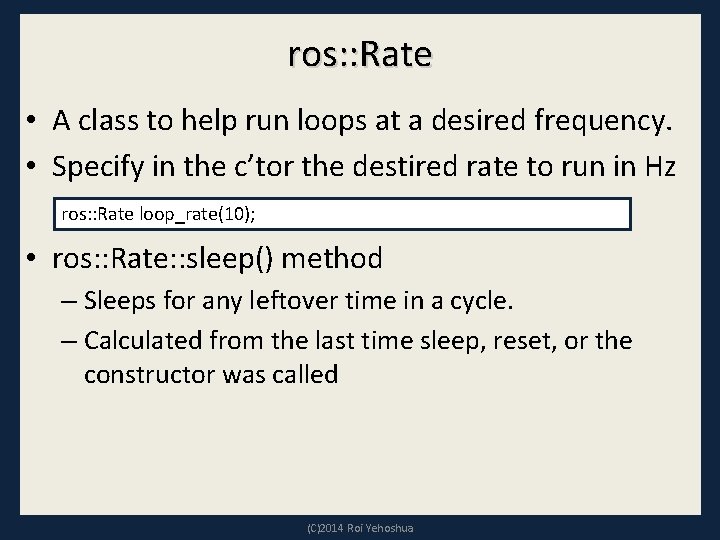
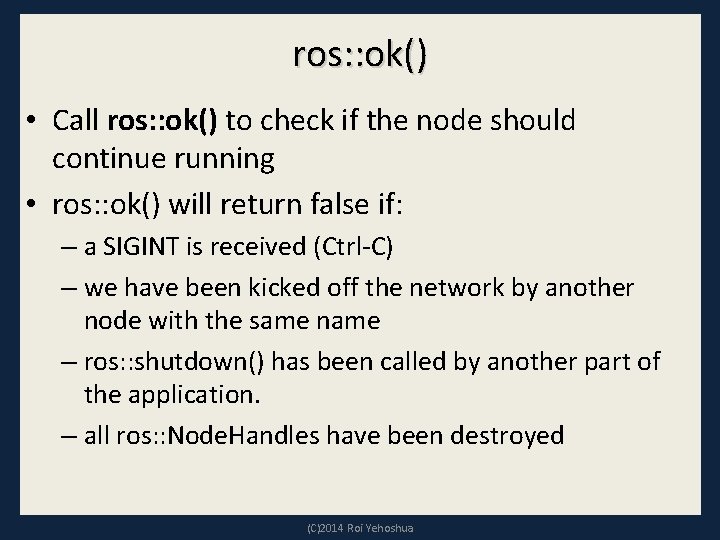
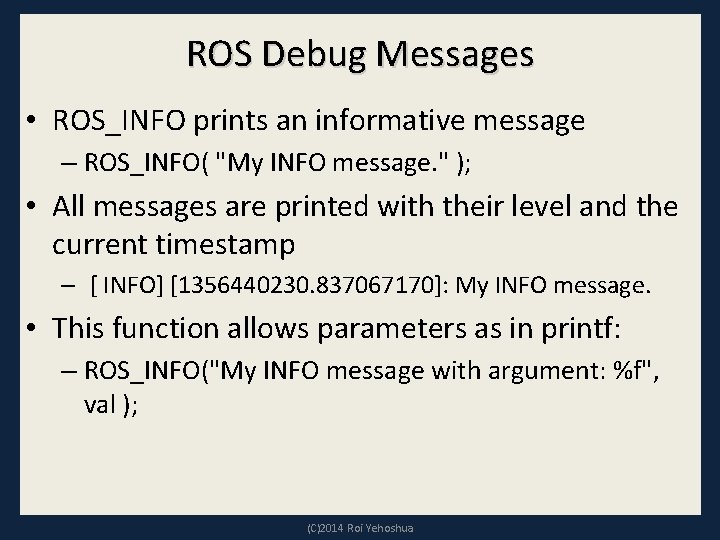
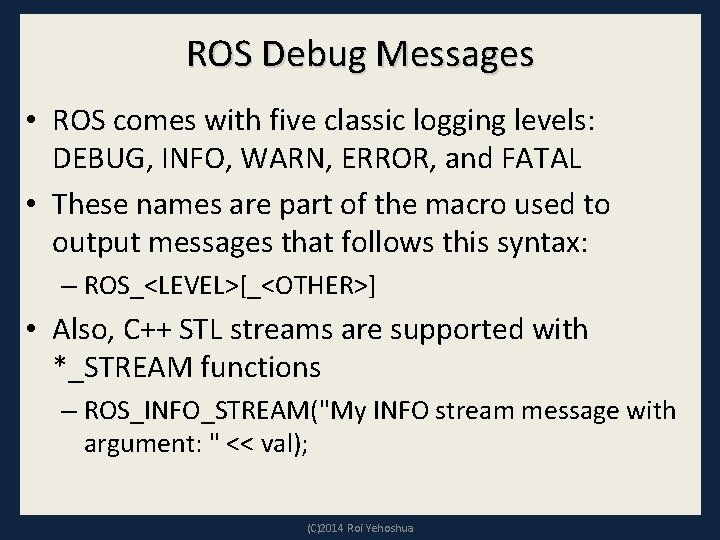
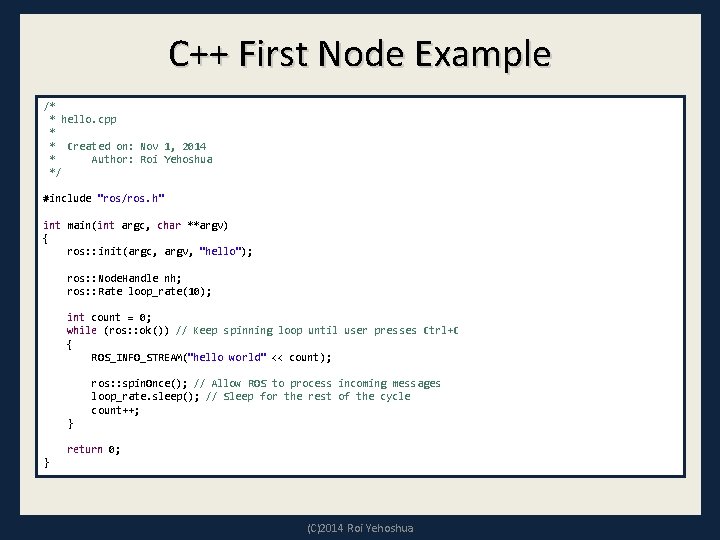
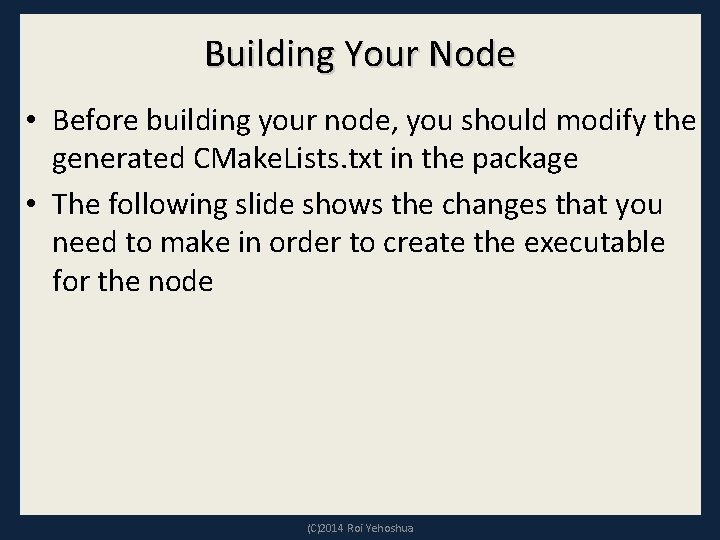
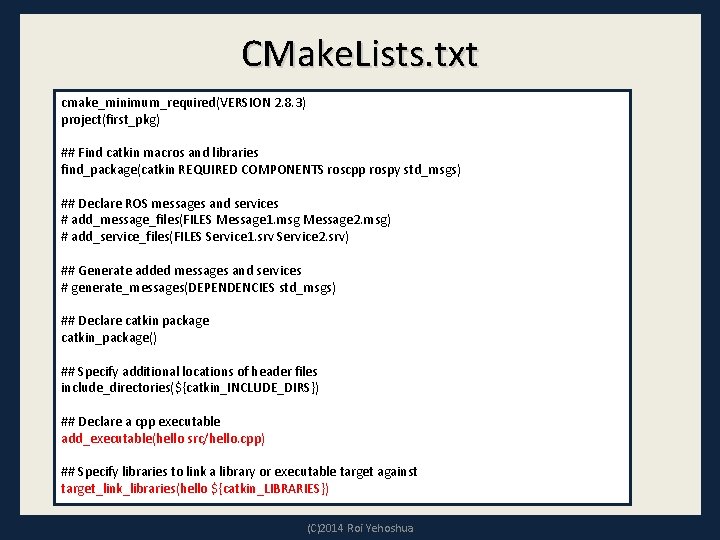
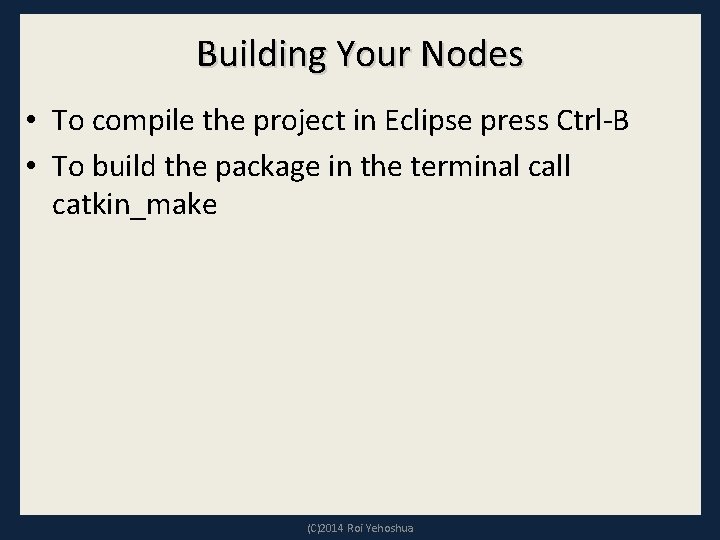
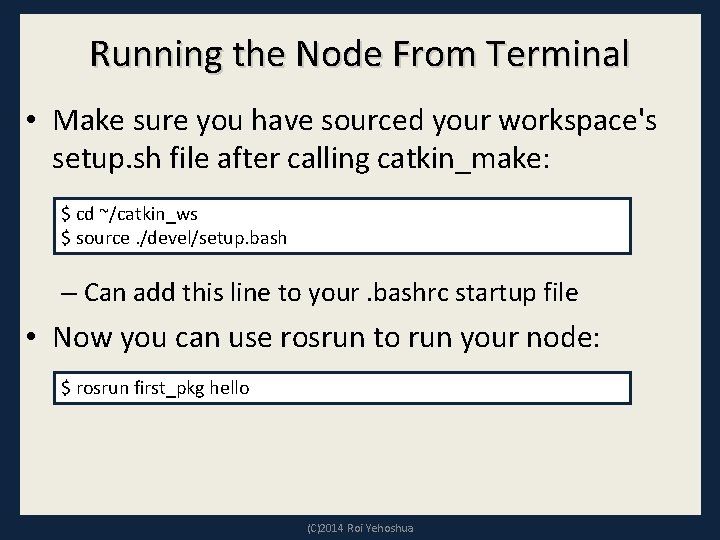
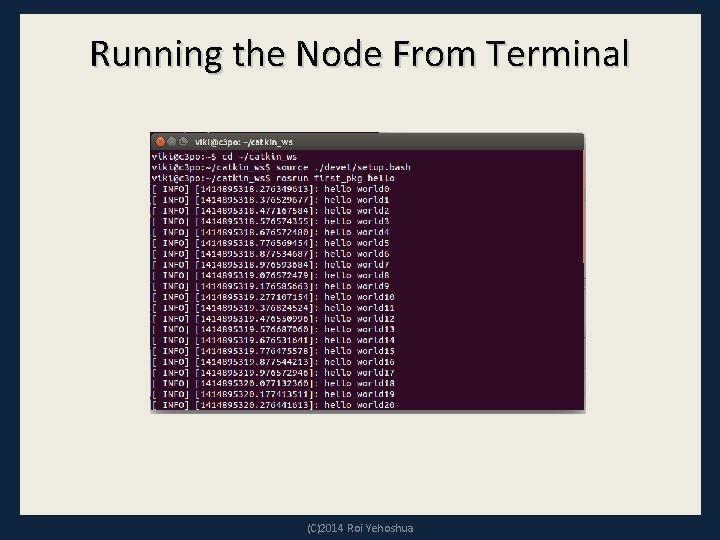
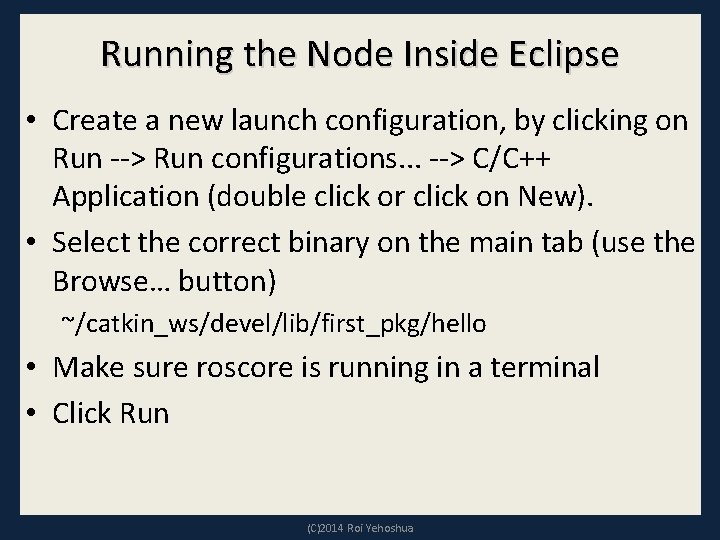
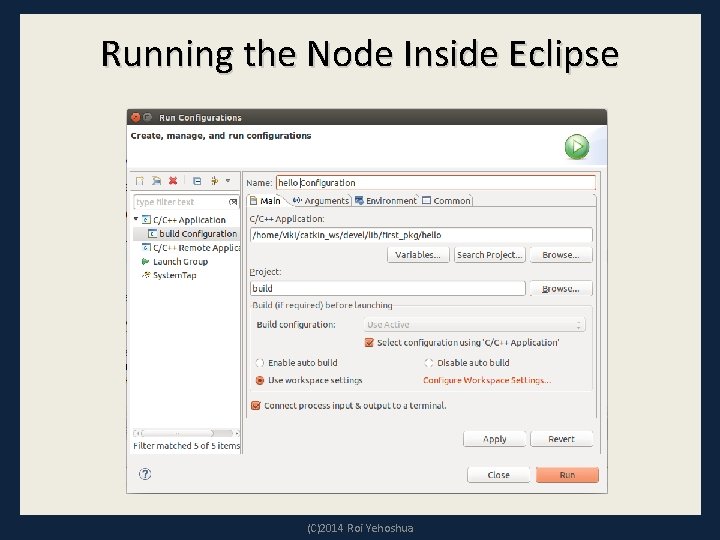
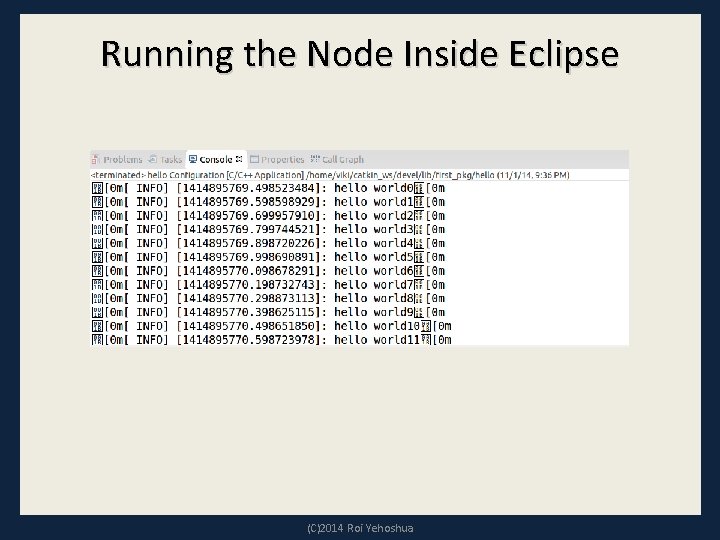
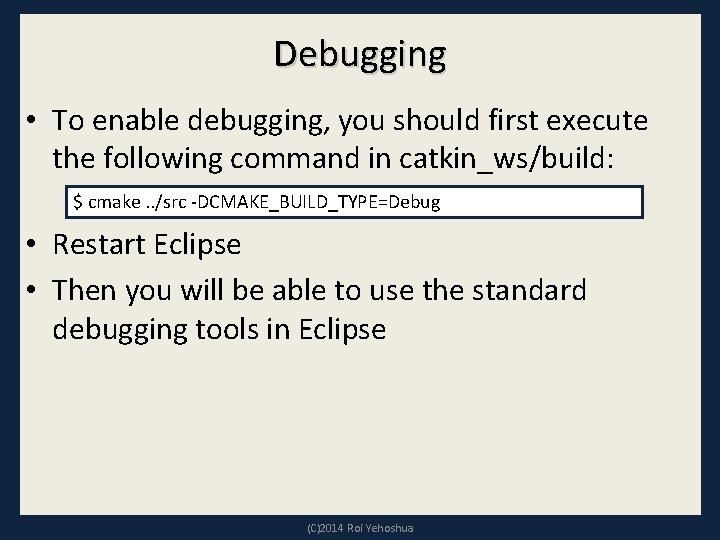
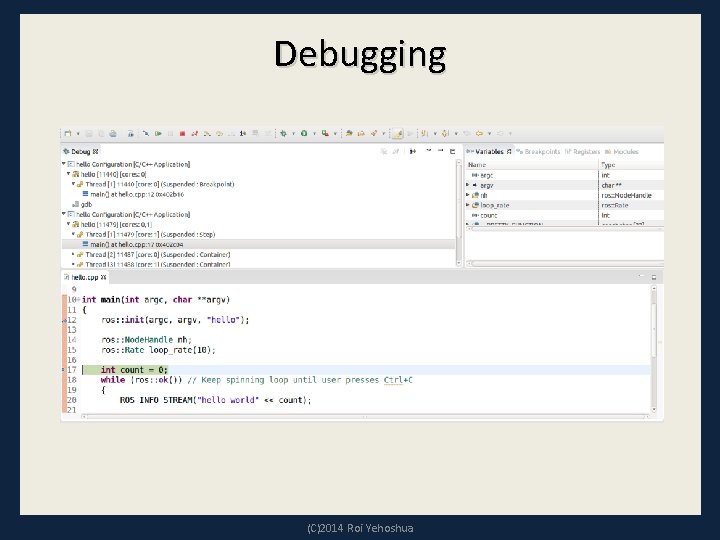
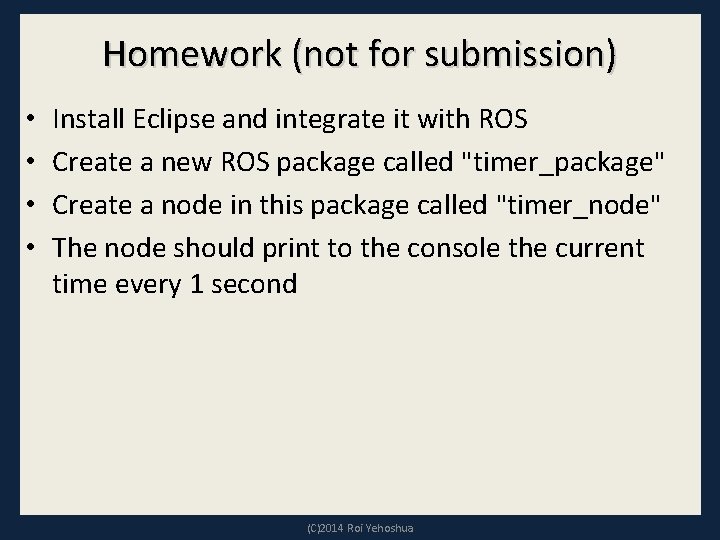
- Slides: 43

Fall 2014 ROS - Lesson 2 Teaching Assistant: Roi Yehoshua roiyeho@gmail. com
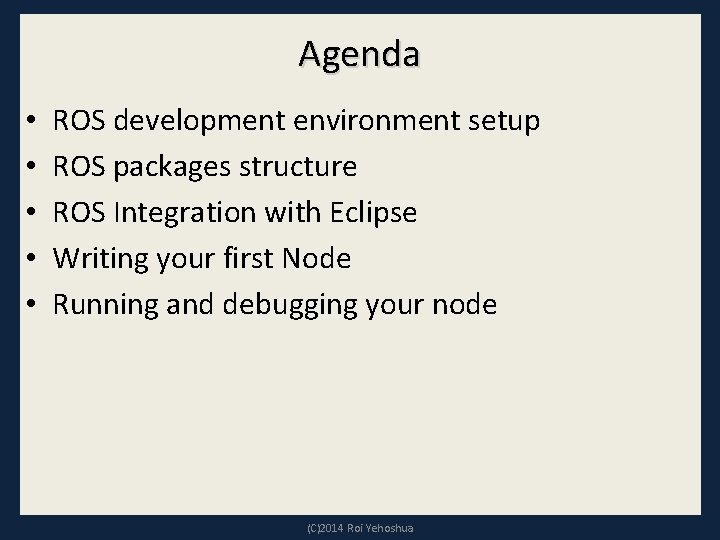
Agenda • • • ROS development environment setup ROS packages structure ROS Integration with Eclipse Writing your first Node Running and debugging your node (C)2014 Roi Yehoshua
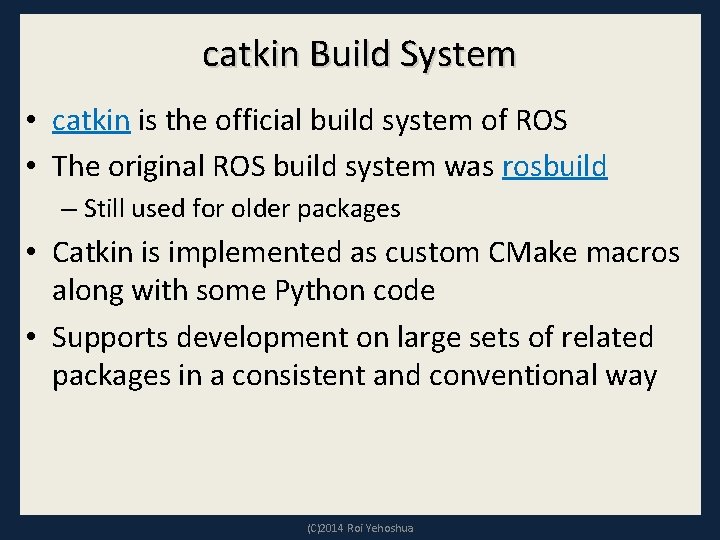
catkin Build System • catkin is the official build system of ROS • The original ROS build system was rosbuild – Still used for older packages • Catkin is implemented as custom CMake macros along with some Python code • Supports development on large sets of related packages in a consistent and conventional way (C)2014 Roi Yehoshua
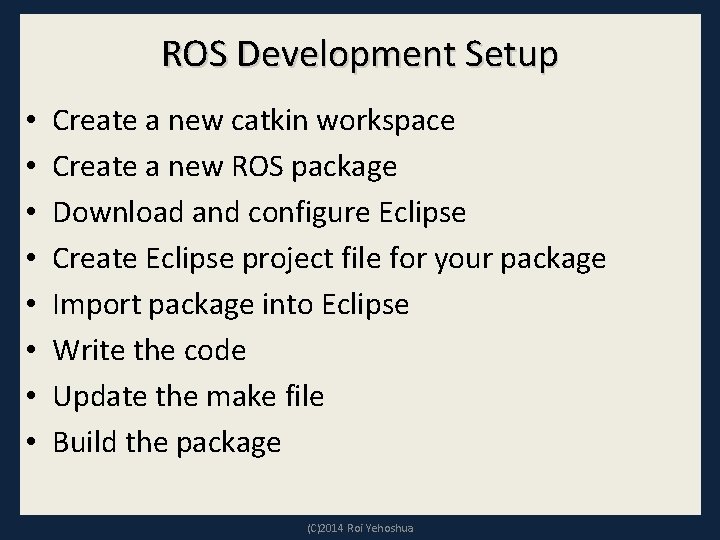
ROS Development Setup • • Create a new catkin workspace Create a new ROS package Download and configure Eclipse Create Eclipse project file for your package Import package into Eclipse Write the code Update the make file Build the package (C)2014 Roi Yehoshua
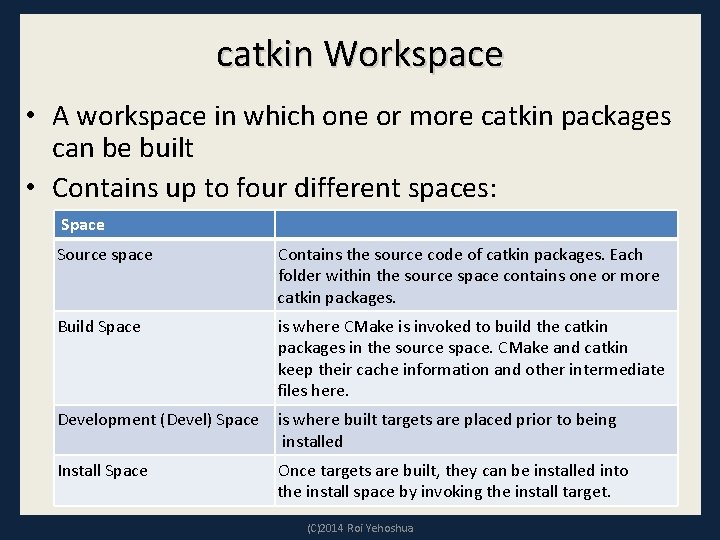
catkin Workspace • A workspace in which one or more catkin packages can be built • Contains up to four different spaces: Space Source space Contains the source code of catkin packages. Each folder within the source space contains one or more catkin packages. Build Space is where CMake is invoked to build the catkin packages in the source space. CMake and catkin keep their cache information and other intermediate files here. Development (Devel) Space is where built targets are placed prior to being installed Install Space Once targets are built, they can be installed into the install space by invoking the install target. (C)2014 Roi Yehoshua
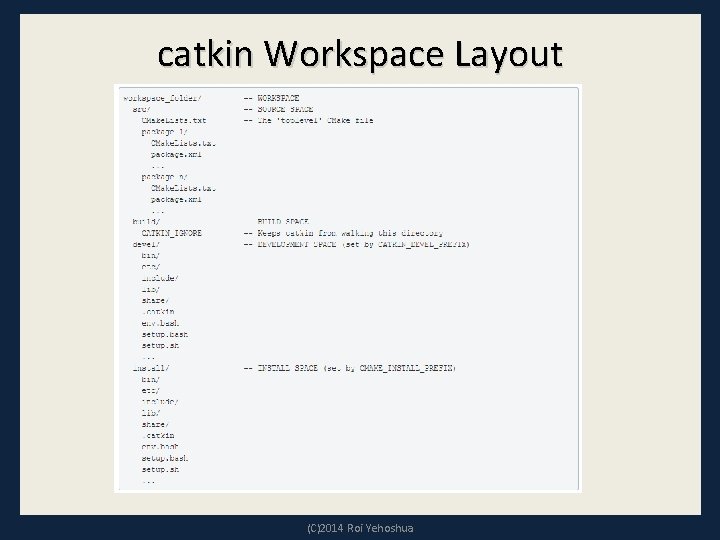
catkin Workspace Layout (C)2014 Roi Yehoshua
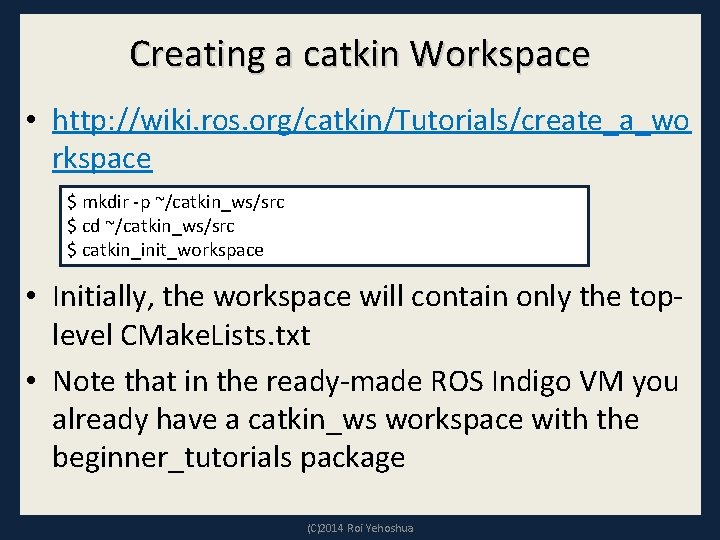
Creating a catkin Workspace • http: //wiki. ros. org/catkin/Tutorials/create_a_wo rkspace $ mkdir -p ~/catkin_ws/src $ cd ~/catkin_ws/src $ catkin_init_workspace • Initially, the workspace will contain only the toplevel CMake. Lists. txt • Note that in the ready-made ROS Indigo VM you already have a catkin_ws workspace with the beginner_tutorials package (C)2014 Roi Yehoshua
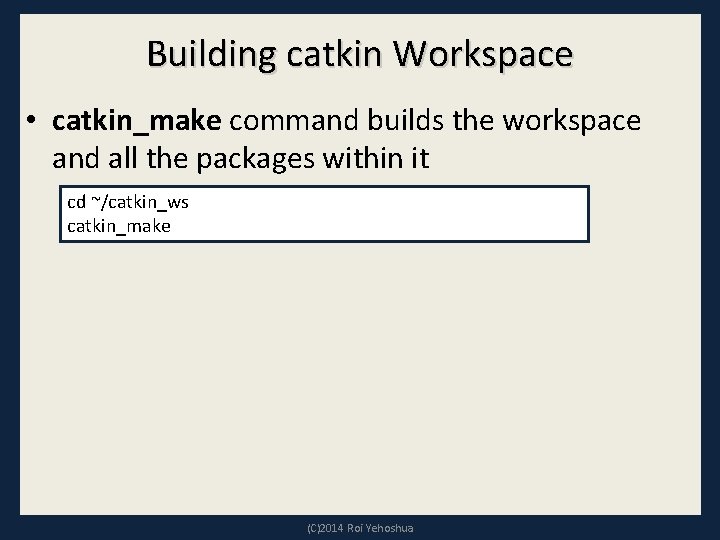
Building catkin Workspace • catkin_make command builds the workspace and all the packages within it cd ~/catkin_ws catkin_make (C)2014 Roi Yehoshua
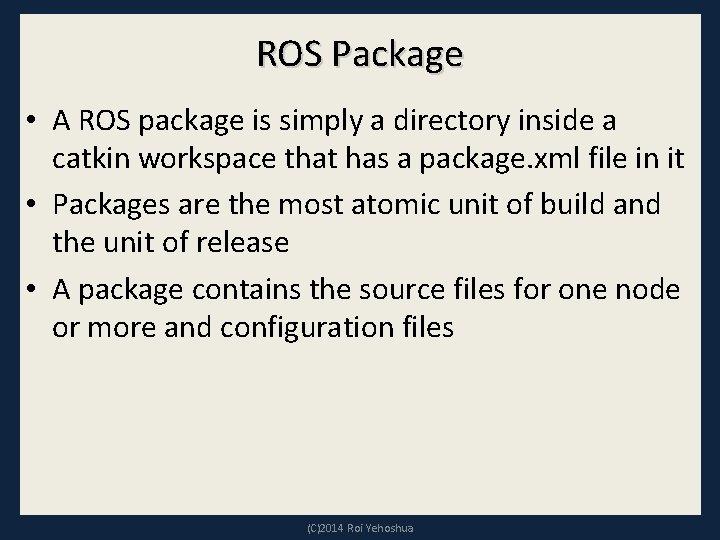
ROS Package • A ROS package is simply a directory inside a catkin workspace that has a package. xml file in it • Packages are the most atomic unit of build and the unit of release • A package contains the source files for one node or more and configuration files (C)2014 Roi Yehoshua
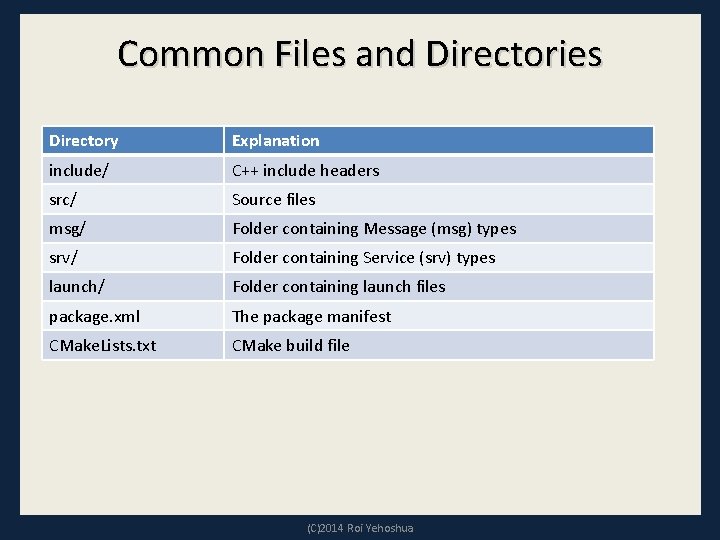
Common Files and Directories Directory Explanation include/ C++ include headers src/ Source files msg/ Folder containing Message (msg) types srv/ Folder containing Service (srv) types launch/ Folder containing launch files package. xml The package manifest CMake. Lists. txt CMake build file (C)2014 Roi Yehoshua
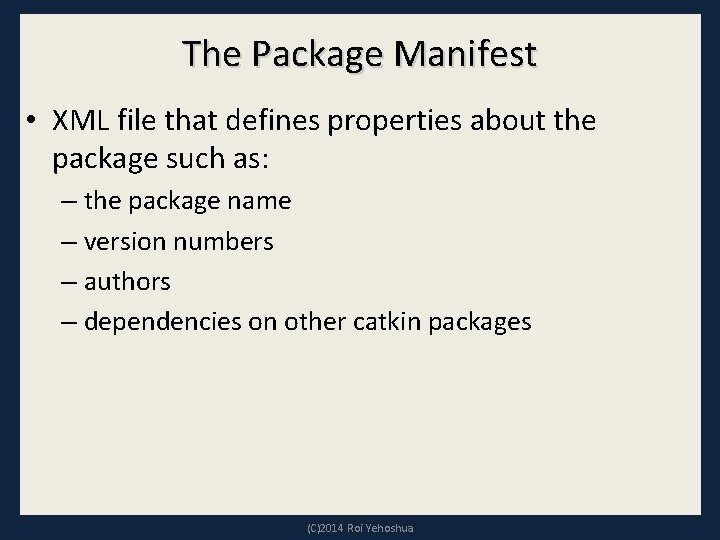
The Package Manifest • XML file that defines properties about the package such as: – the package name – version numbers – authors – dependencies on other catkin packages (C)2014 Roi Yehoshua
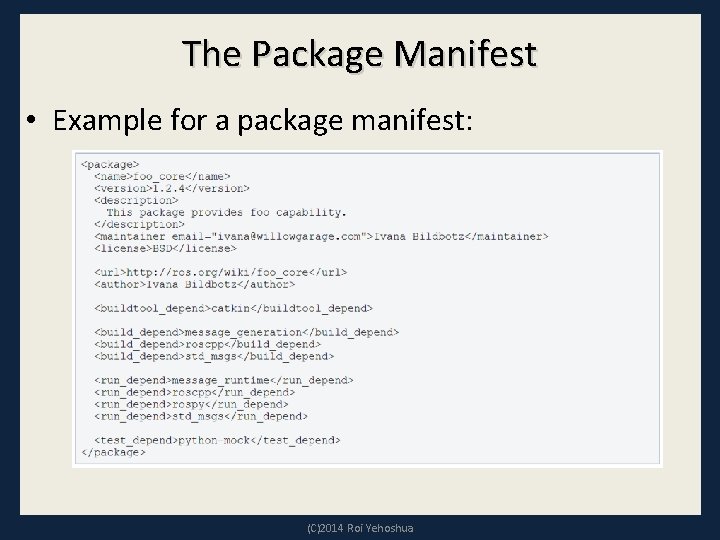
The Package Manifest • Example for a package manifest: (C)2014 Roi Yehoshua
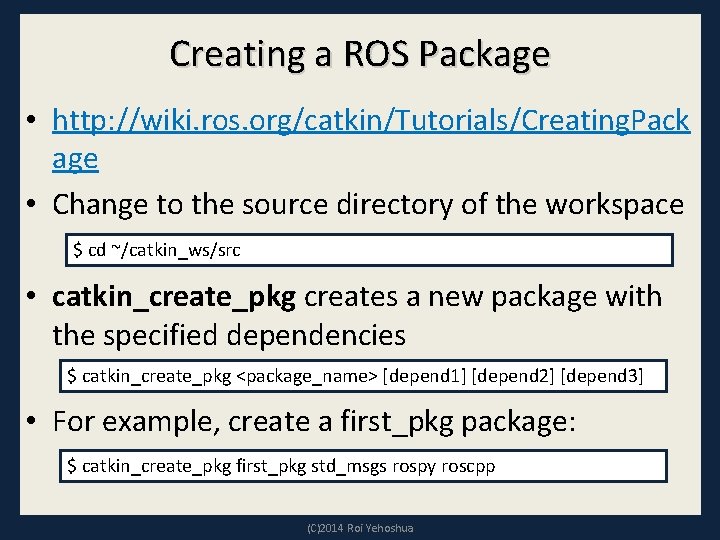
Creating a ROS Package • http: //wiki. ros. org/catkin/Tutorials/Creating. Pack age • Change to the source directory of the workspace $ cd ~/catkin_ws/src • catkin_create_pkg creates a new package with the specified dependencies $ catkin_create_pkg <package_name> [depend 1] [depend 2] [depend 3] • For example, create a first_pkg package: $ catkin_create_pkg first_pkg std_msgs rospy roscpp (C)2014 Roi Yehoshua
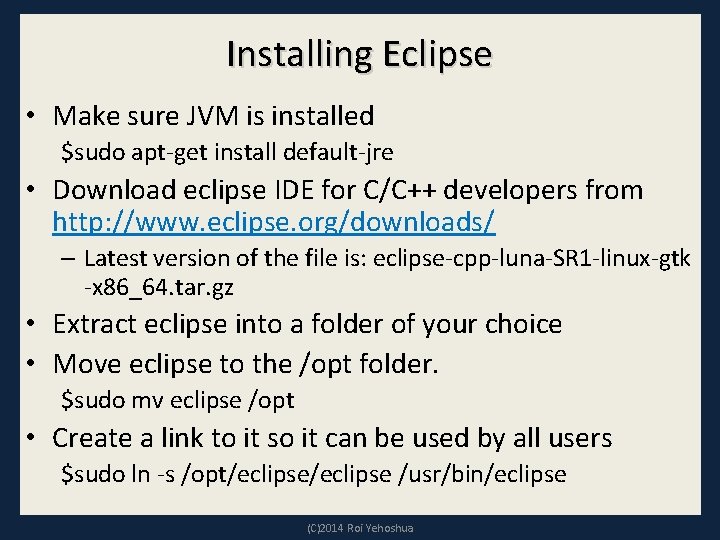
Installing Eclipse • Make sure JVM is installed $sudo apt-get install default-jre • Download eclipse IDE for C/C++ developers from http: //www. eclipse. org/downloads/ – Latest version of the file is: eclipse-cpp-luna-SR 1 -linux-gtk -x 86_64. tar. gz • Extract eclipse into a folder of your choice • Move eclipse to the /opt folder. $sudo mv eclipse /opt • Create a link to it so it can be used by all users $sudo ln -s /opt/eclipse /usr/bin/eclipse (C)2014 Roi Yehoshua
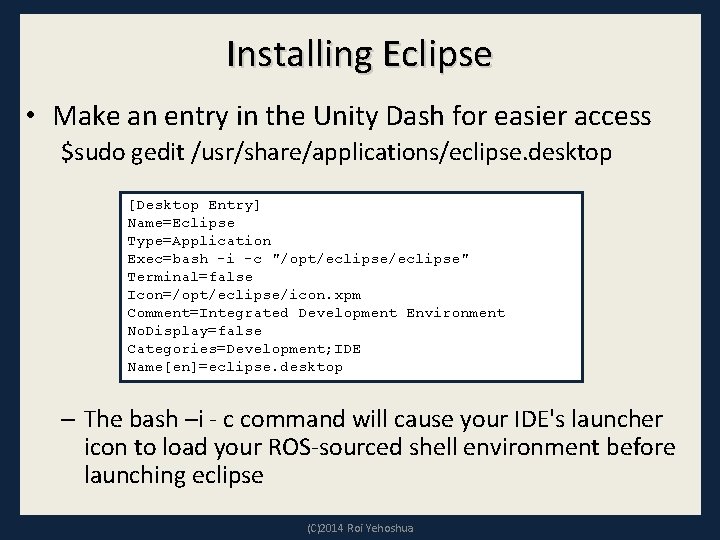
Installing Eclipse • Make an entry in the Unity Dash for easier access $sudo gedit /usr/share/applications/eclipse. desktop [Desktop Entry] Name=Eclipse Type=Application Exec=bash -i -c "/opt/eclipse" Terminal=false Icon=/opt/eclipse/icon. xpm Comment=Integrated Development Environment No. Display=false Categories=Development; IDE Name[en]=eclipse. desktop – The bash –i - c command will cause your IDE's launcher icon to load your ROS-sourced shell environment before launching eclipse (C)2014 Roi Yehoshua
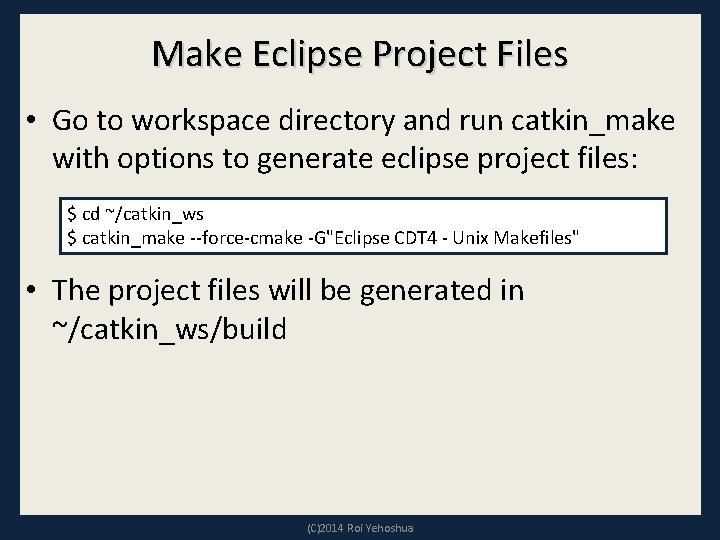
Make Eclipse Project Files • Go to workspace directory and run catkin_make with options to generate eclipse project files: $ cd ~/catkin_ws $ catkin_make --force-cmake -G"Eclipse CDT 4 - Unix Makefiles" • The project files will be generated in ~/catkin_ws/build (C)2014 Roi Yehoshua
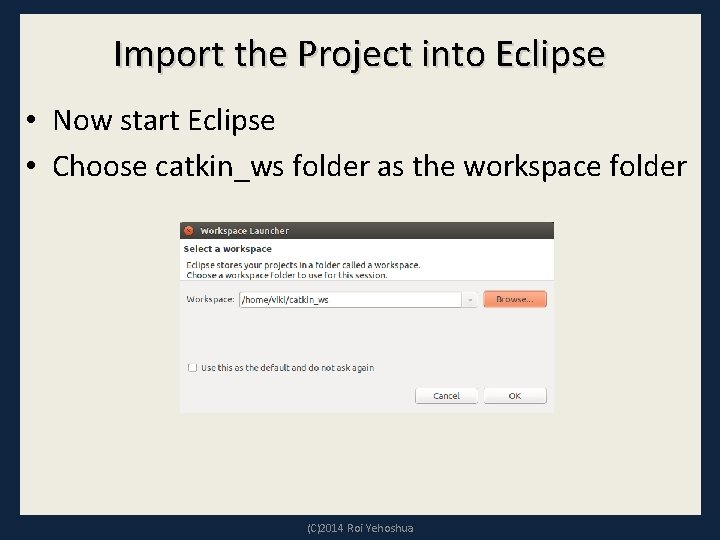
Import the Project into Eclipse • Now start Eclipse • Choose catkin_ws folder as the workspace folder (C)2014 Roi Yehoshua
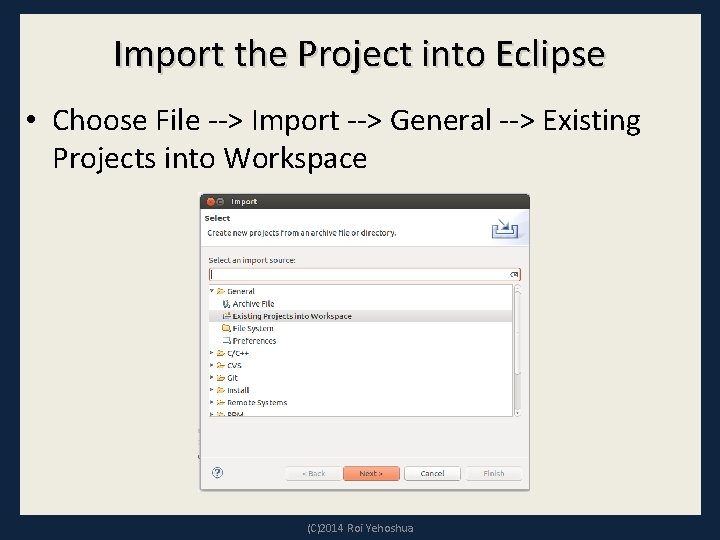
Import the Project into Eclipse • Choose File --> Import --> General --> Existing Projects into Workspace (C)2014 Roi Yehoshua
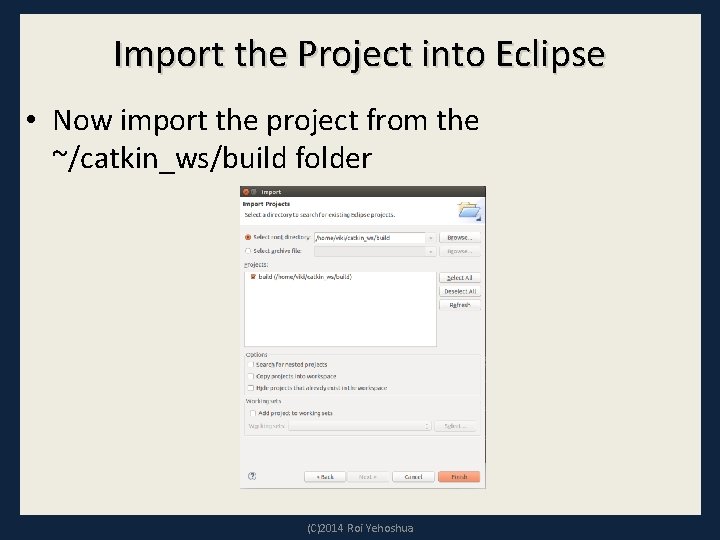
Import the Project into Eclipse • Now import the project from the ~/catkin_ws/build folder (C)2014 Roi Yehoshua
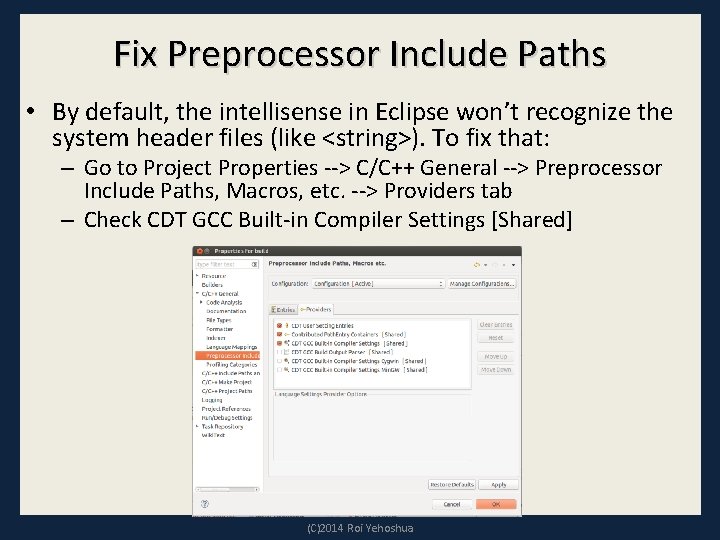
Fix Preprocessor Include Paths • By default, the intellisense in Eclipse won’t recognize the system header files (like <string>). To fix that: – Go to Project Properties --> C/C++ General --> Preprocessor Include Paths, Macros, etc. --> Providers tab – Check CDT GCC Built-in Compiler Settings [Shared] (C)2014 Roi Yehoshua
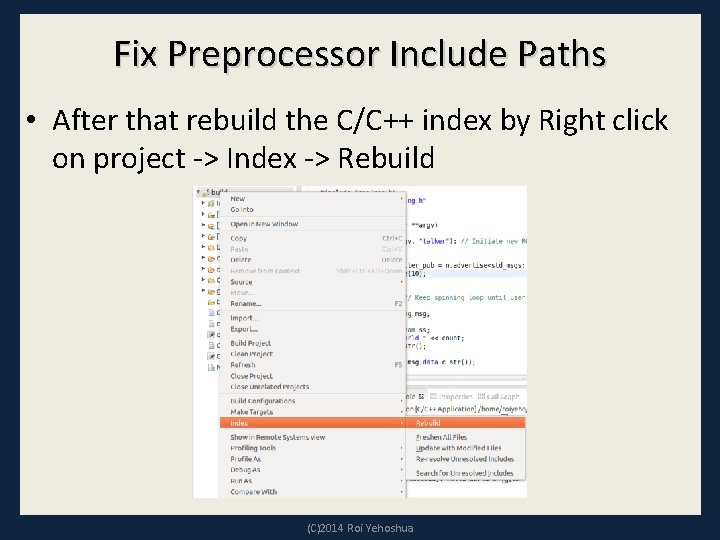
Fix Preprocessor Include Paths • After that rebuild the C/C++ index by Right click on project -> Index -> Rebuild (C)2014 Roi Yehoshua
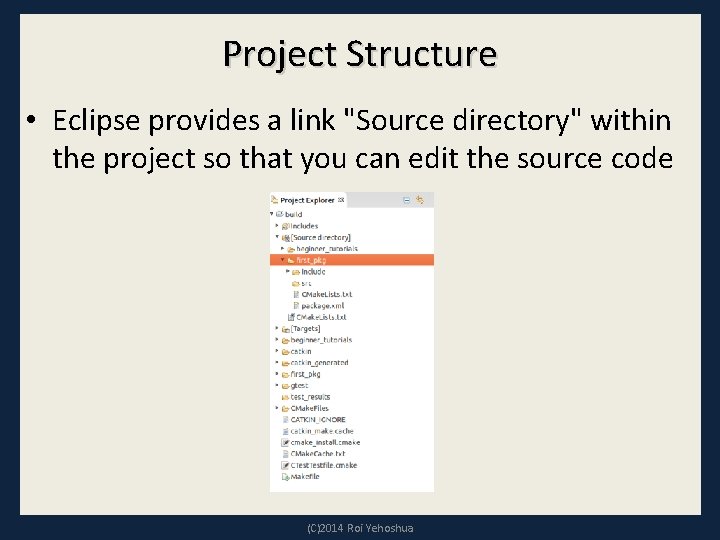
Project Structure • Eclipse provides a link "Source directory" within the project so that you can edit the source code (C)2014 Roi Yehoshua
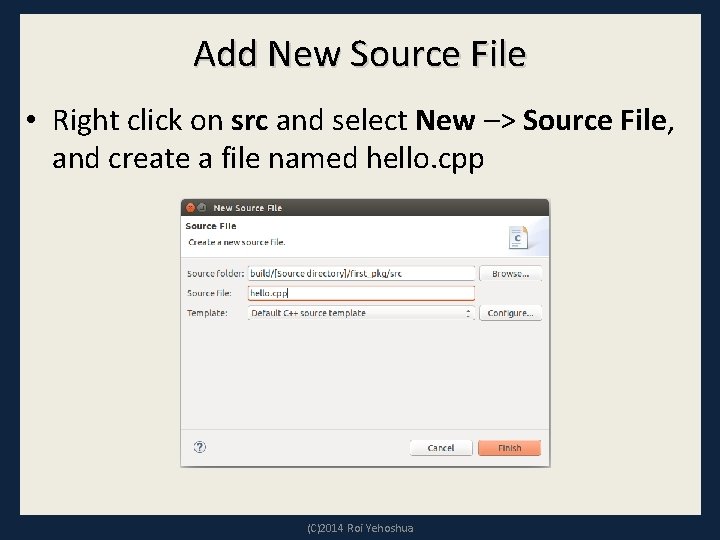
Add New Source File • Right click on src and select New –> Source File, and create a file named hello. cpp (C)2014 Roi Yehoshua
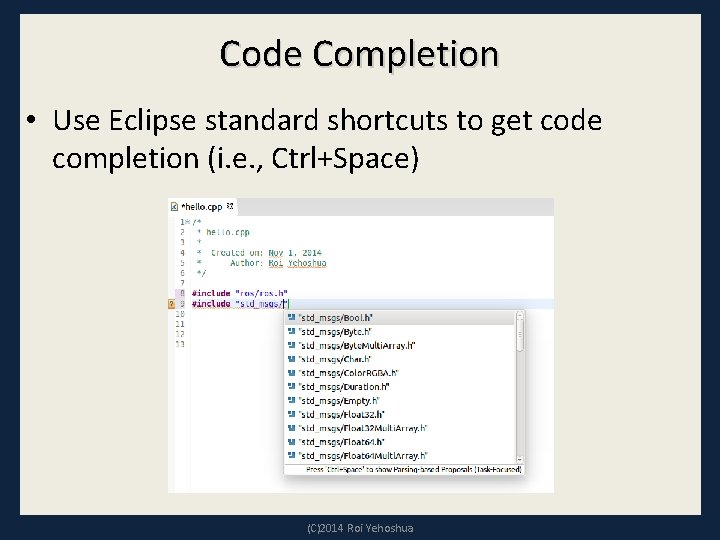
Code Completion • Use Eclipse standard shortcuts to get code completion (i. e. , Ctrl+Space) (C)2014 Roi Yehoshua
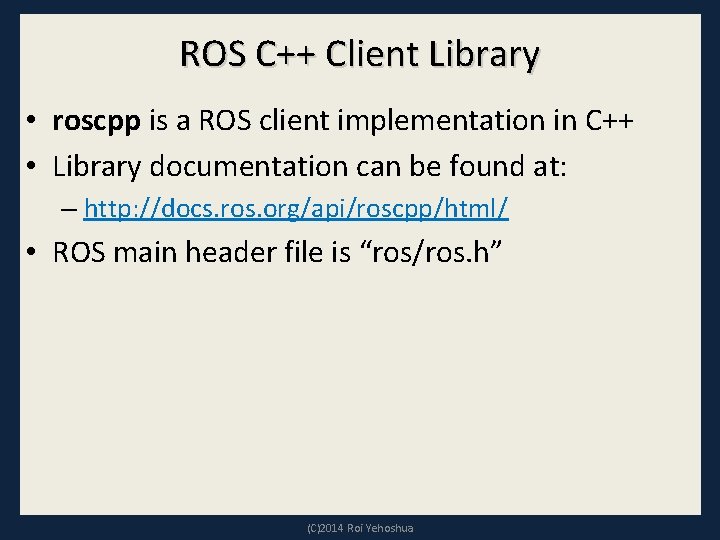
ROS C++ Client Library • roscpp is a ROS client implementation in C++ • Library documentation can be found at: – http: //docs. ros. org/api/roscpp/html/ • ROS main header file is “ros/ros. h” (C)2014 Roi Yehoshua
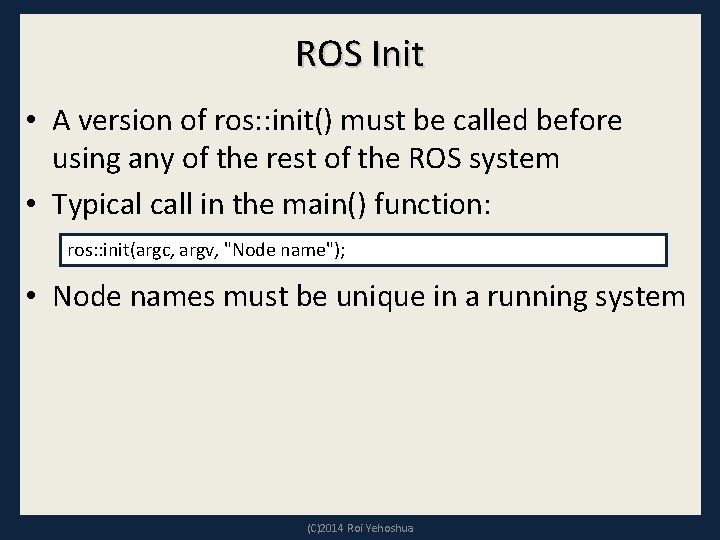
ROS Init • A version of ros: : init() must be called before using any of the rest of the ROS system • Typical call in the main() function: ros: : init(argc, argv, "Node name"); • Node names must be unique in a running system (C)2014 Roi Yehoshua
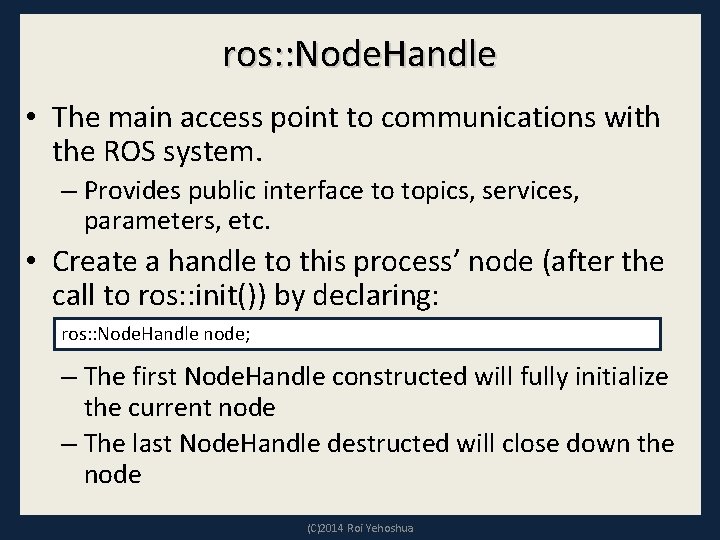
ros: : Node. Handle • The main access point to communications with the ROS system. – Provides public interface to topics, services, parameters, etc. • Create a handle to this process’ node (after the call to ros: : init()) by declaring: ros: : Node. Handle node; – The first Node. Handle constructed will fully initialize the current node – The last Node. Handle destructed will close down the node (C)2014 Roi Yehoshua
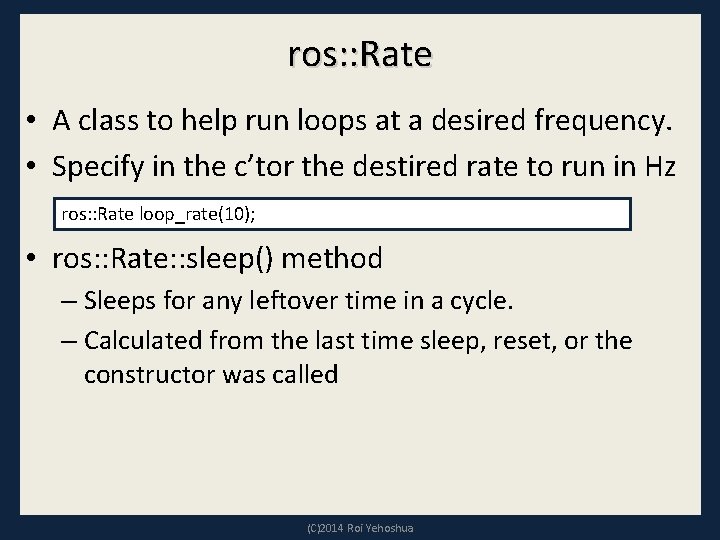
ros: : Rate • A class to help run loops at a desired frequency. • Specify in the c’tor the destired rate to run in Hz ros: : Rate loop_rate(10); • ros: : Rate: : sleep() method – Sleeps for any leftover time in a cycle. – Calculated from the last time sleep, reset, or the constructor was called (C)2014 Roi Yehoshua
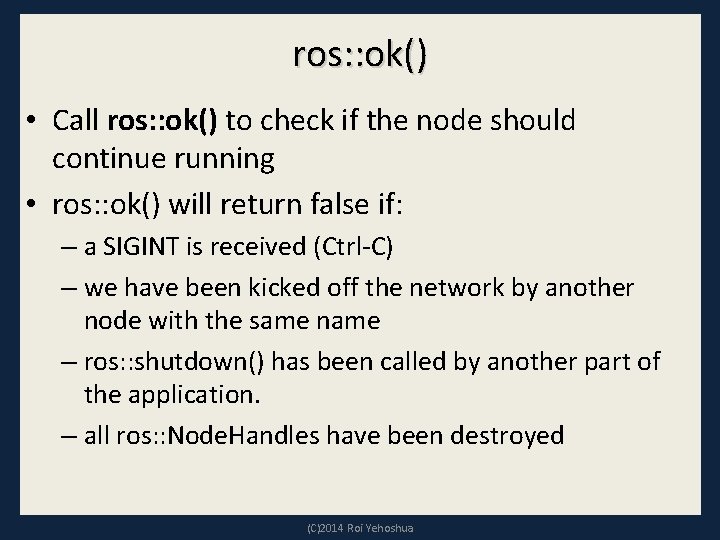
ros: : ok() • Call ros: : ok() to check if the node should continue running • ros: : ok() will return false if: – a SIGINT is received (Ctrl-C) – we have been kicked off the network by another node with the same name – ros: : shutdown() has been called by another part of the application. – all ros: : Node. Handles have been destroyed (C)2014 Roi Yehoshua
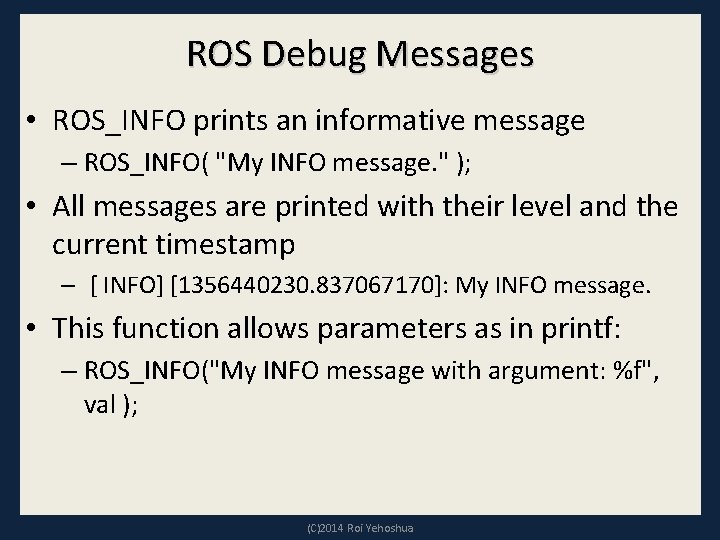
ROS Debug Messages • ROS_INFO prints an informative message – ROS_INFO( "My INFO message. " ); • All messages are printed with their level and the current timestamp – [ INFO] [1356440230. 837067170]: My INFO message. • This function allows parameters as in printf: – ROS_INFO("My INFO message with argument: %f", val ); (C)2014 Roi Yehoshua
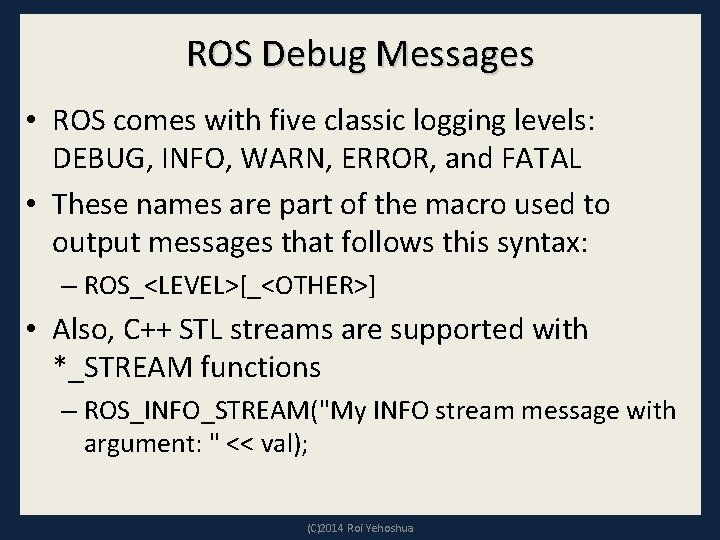
ROS Debug Messages • ROS comes with five classic logging levels: DEBUG, INFO, WARN, ERROR, and FATAL • These names are part of the macro used to output messages that follows this syntax: – ROS_<LEVEL>[_<OTHER>] • Also, C++ STL streams are supported with *_STREAM functions – ROS_INFO_STREAM("My INFO stream message with argument: " << val); (C)2014 Roi Yehoshua
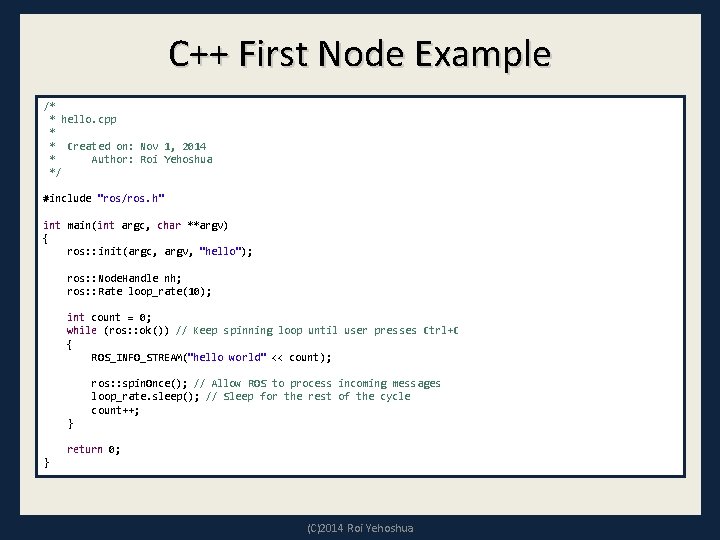
C++ First Node Example /* * hello. cpp * * Created on: Nov 1, 2014 * Author: Roi Yehoshua */ #include "ros/ros. h" int main(int argc, char **argv) { ros: : init(argc, argv, "hello"); ros: : Node. Handle nh; ros: : Rate loop_rate(10); int count = 0; while (ros: : ok()) // Keep spinning loop until user presses Ctrl+C { ROS_INFO_STREAM("hello world" << count); ros: : spin. Once(); // Allow ROS to process incoming messages loop_rate. sleep(); // Sleep for the rest of the cycle count++; } return 0; } (C)2014 Roi Yehoshua
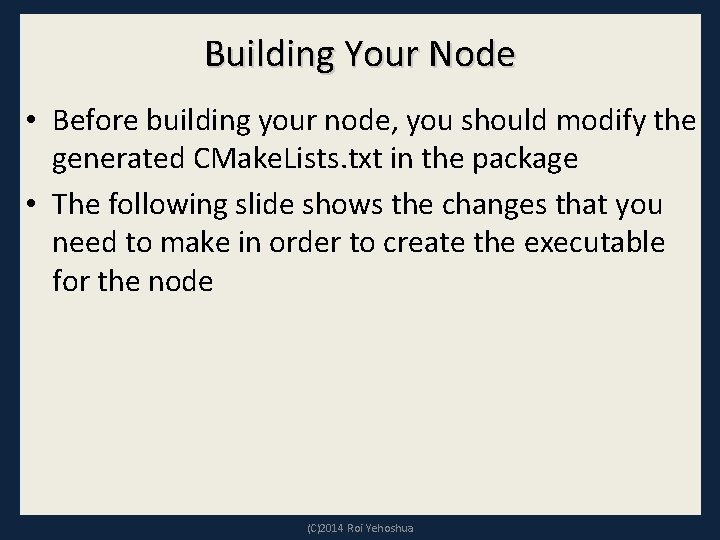
Building Your Node • Before building your node, you should modify the generated CMake. Lists. txt in the package • The following slide shows the changes that you need to make in order to create the executable for the node (C)2014 Roi Yehoshua
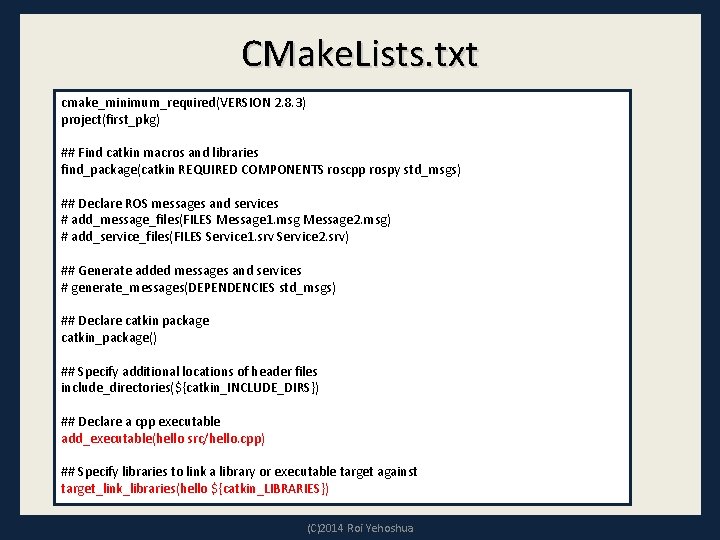
CMake. Lists. txt cmake_minimum_required(VERSION 2. 8. 3) project(first_pkg) ## Find catkin macros and libraries find_package(catkin REQUIRED COMPONENTS roscpp rospy std_msgs) ## Declare ROS messages and services # add_message_files(FILES Message 1. msg Message 2. msg) # add_service_files(FILES Service 1. srv Service 2. srv) ## Generate added messages and services # generate_messages(DEPENDENCIES std_msgs) ## Declare catkin package catkin_package() ## Specify additional locations of header files include_directories(${catkin_INCLUDE_DIRS}) ## Declare a cpp executable add_executable(hello src/hello. cpp) ## Specify libraries to link a library or executable target against target_link_libraries(hello ${catkin_LIBRARIES}) (C)2014 Roi Yehoshua
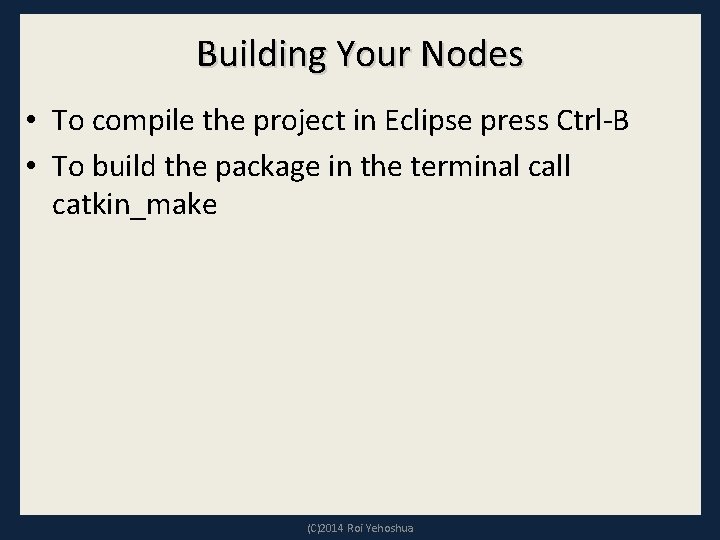
Building Your Nodes • To compile the project in Eclipse press Ctrl-B • To build the package in the terminal call catkin_make (C)2014 Roi Yehoshua
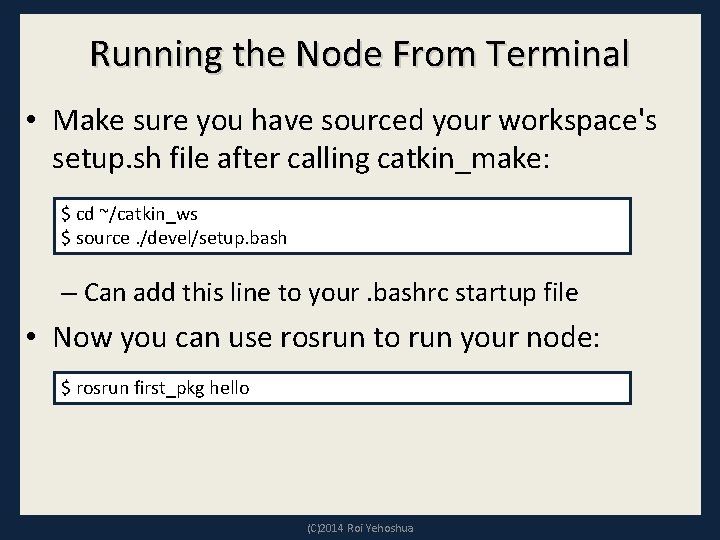
Running the Node From Terminal • Make sure you have sourced your workspace's setup. sh file after calling catkin_make: $ cd ~/catkin_ws $ source. /devel/setup. bash – Can add this line to your. bashrc startup file • Now you can use rosrun to run your node: $ rosrun first_pkg hello (C)2014 Roi Yehoshua
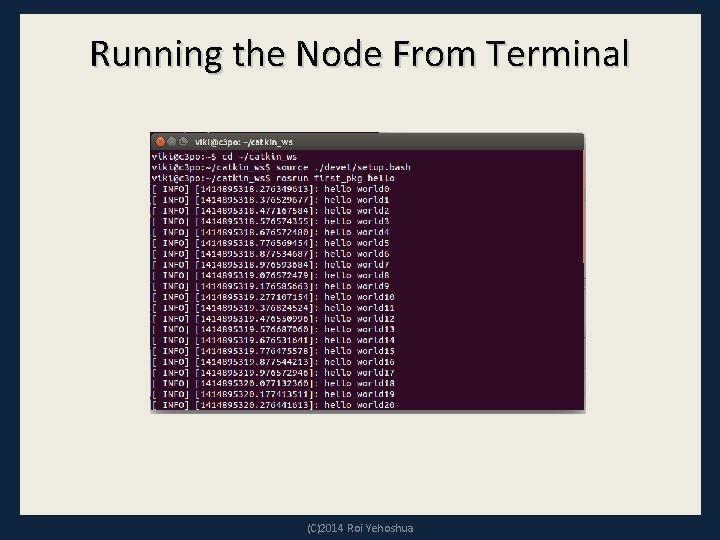
Running the Node From Terminal (C)2014 Roi Yehoshua
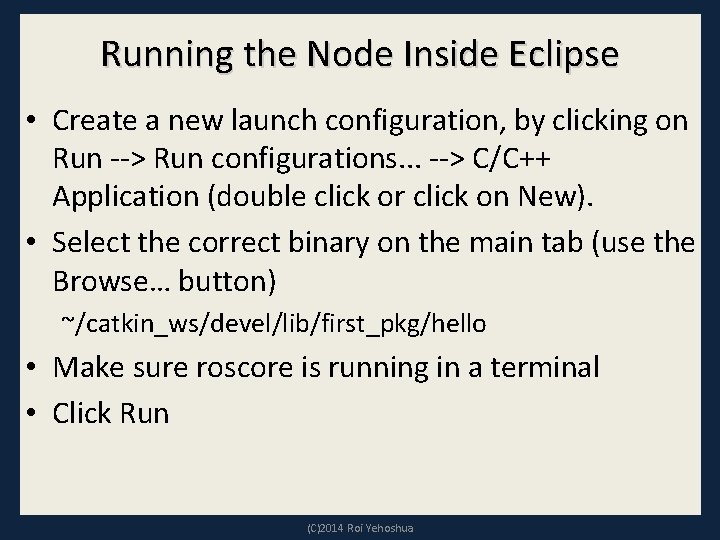
Running the Node Inside Eclipse • Create a new launch configuration, by clicking on Run --> Run configurations. . . --> C/C++ Application (double click or click on New). • Select the correct binary on the main tab (use the Browse… button) ~/catkin_ws/devel/lib/first_pkg/hello • Make sure roscore is running in a terminal • Click Run (C)2014 Roi Yehoshua
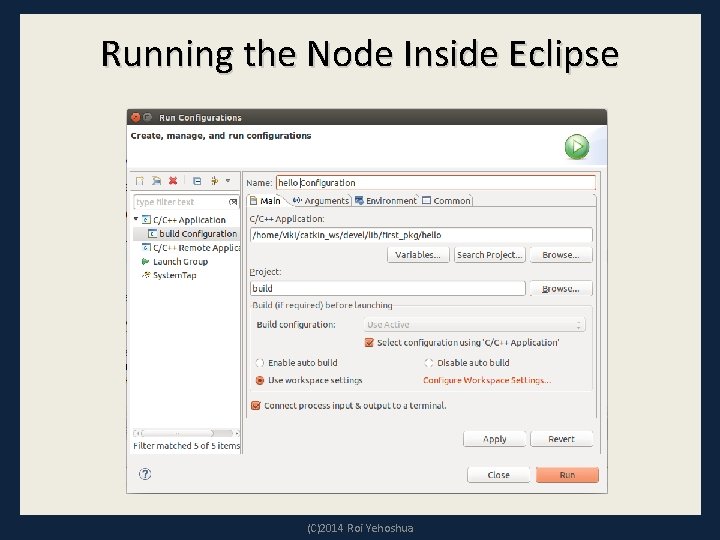
Running the Node Inside Eclipse (C)2014 Roi Yehoshua
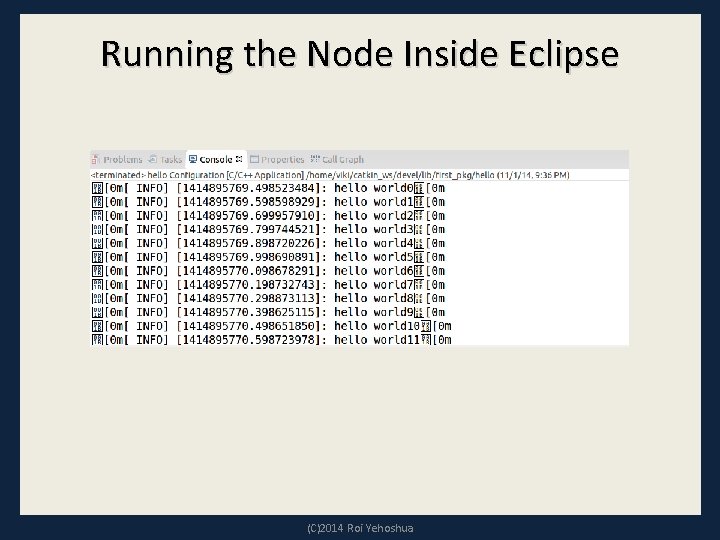
Running the Node Inside Eclipse (C)2014 Roi Yehoshua
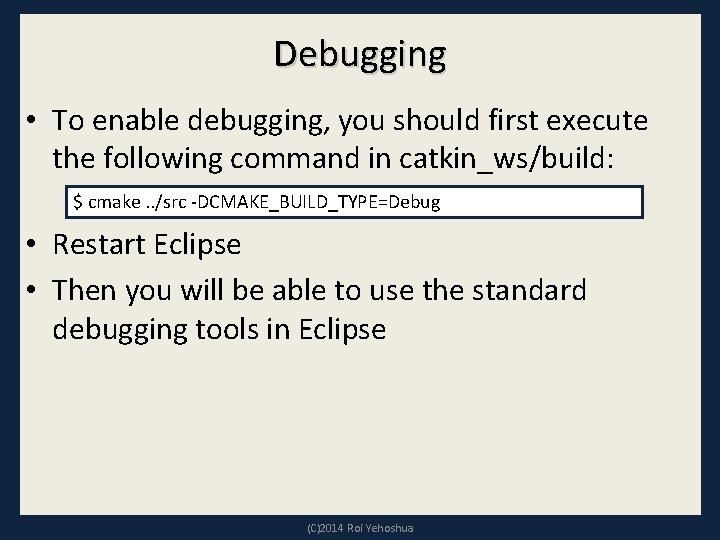
Debugging • To enable debugging, you should first execute the following command in catkin_ws/build: $ cmake. . /src -DCMAKE_BUILD_TYPE=Debug • Restart Eclipse • Then you will be able to use the standard debugging tools in Eclipse (C)2014 Roi Yehoshua
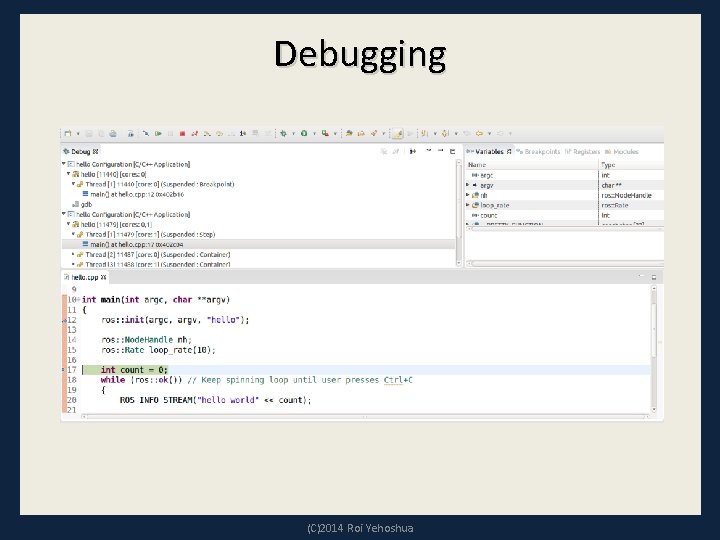
Debugging (C)2014 Roi Yehoshua
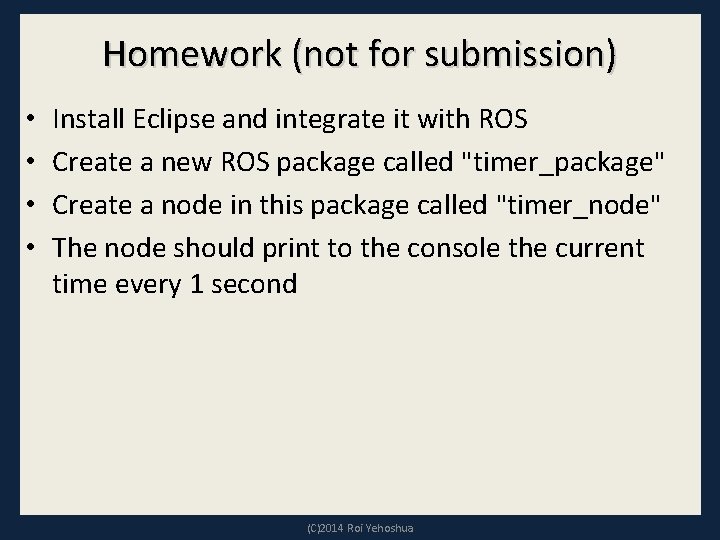
Homework (not for submission) • • Install Eclipse and integrate it with ROS Create a new ROS package called "timer_package" Create a node in this package called "timer_node" The node should print to the console the current time every 1 second (C)2014 Roi Yehoshua
 Sename dvare
Sename dvare Tạo hình con rối và sân khấu biểu diễn rối
Tạo hình con rối và sân khấu biểu diễn rối Role of a teaching assistant
Role of a teaching assistant Medical assistant lesson plan
Medical assistant lesson plan What is scaled down teaching
What is scaled down teaching Beggs and brill method
Beggs and brill method Raspberry pi lidar slam
Raspberry pi lidar slam Catkin build release
Catkin build release Universal robot ros driver
Universal robot ros driver Market research moscow
Market research moscow Ros smith
Ros smith Haemotypsis
Haemotypsis Ros crash course
Ros crash course Rosworks
Rosworks Hipostasis epistasis
Hipostasis epistasis Ros navigation stack
Ros navigation stack Rosrun tf tree
Rosrun tf tree Ros lecture
Ros lecture Pityriasis ros
Pityriasis ros Ros adn
Ros adn Hpi example
Hpi example Włoski fizyk pionier radiotechniki
Włoski fizyk pionier radiotechniki Ricardo ros
Ricardo ros Late adulthood physical development
Late adulthood physical development Inflammation ros
Inflammation ros Ros publish static transform command line
Ros publish static transform command line Rebeca ros
Rebeca ros Ros mutató
Ros mutató Ros object recognition
Ros object recognition Tamara ros
Tamara ros Ros arduino bridge
Ros arduino bridge Fontana ros
Fontana ros Ros foster
Ros foster Ust20lx
Ust20lx Sw ros
Sw ros Ver
Ver Ros lecture
Ros lecture Características de los ros
Características de los ros Anelly
Anelly Reciprocal teaching video
Reciprocal teaching video Lesson plan format for micro teaching
Lesson plan format for micro teaching Lesson outline for teaching
Lesson outline for teaching Architecture of accomplished teaching lesson plan template
Architecture of accomplished teaching lesson plan template Competency based language teaching lesson plan
Competency based language teaching lesson plan