ROS Lesson 3 Teaching Assistant Roi Yehoshua roiyehogmail

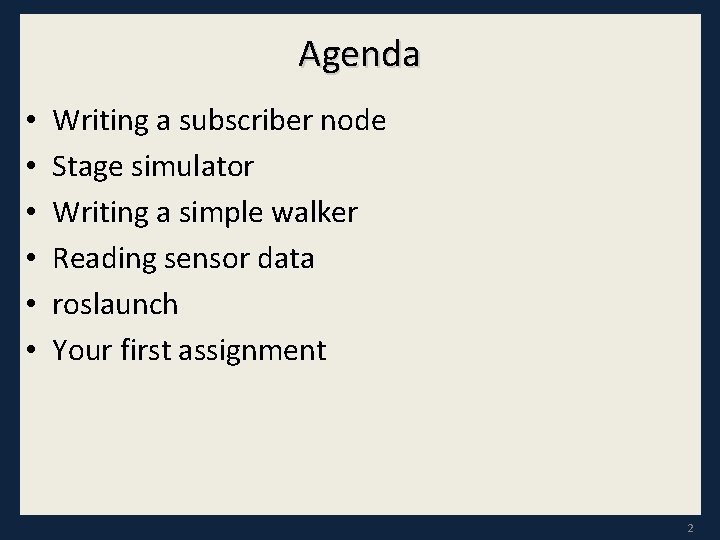
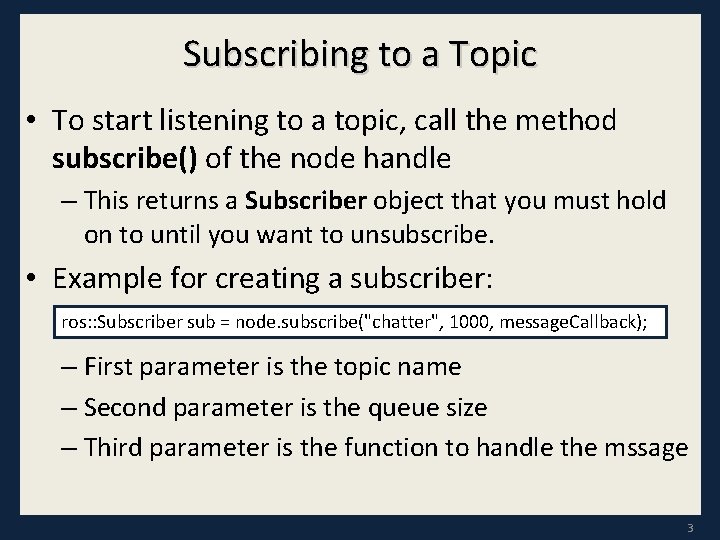
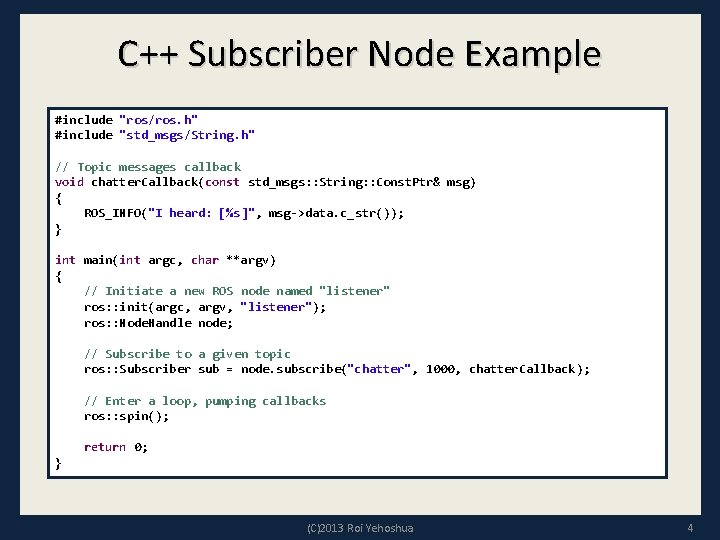
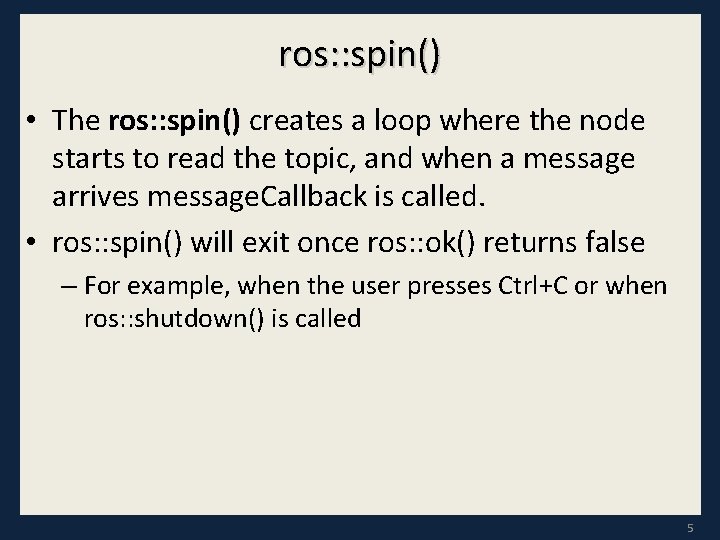
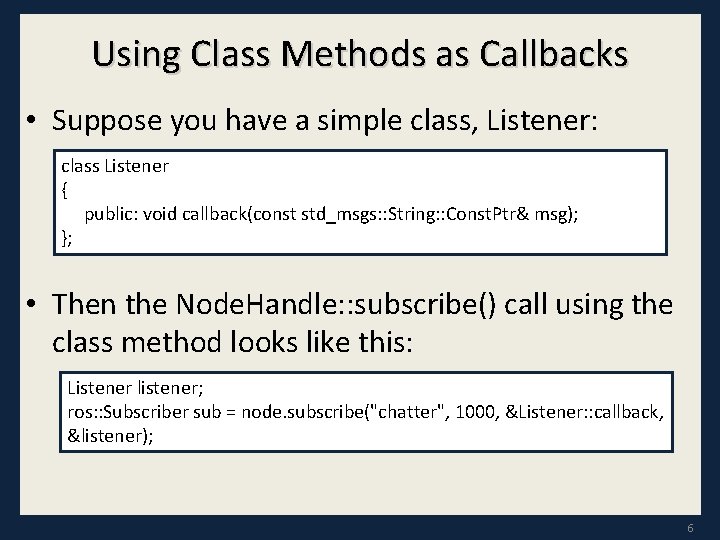
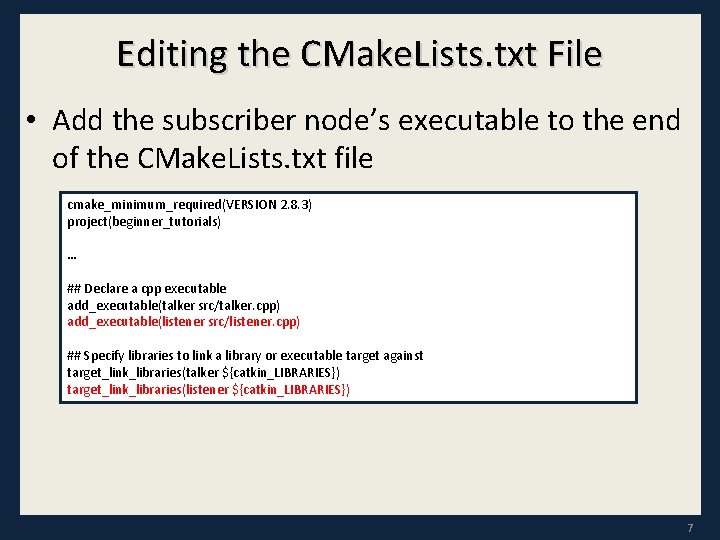
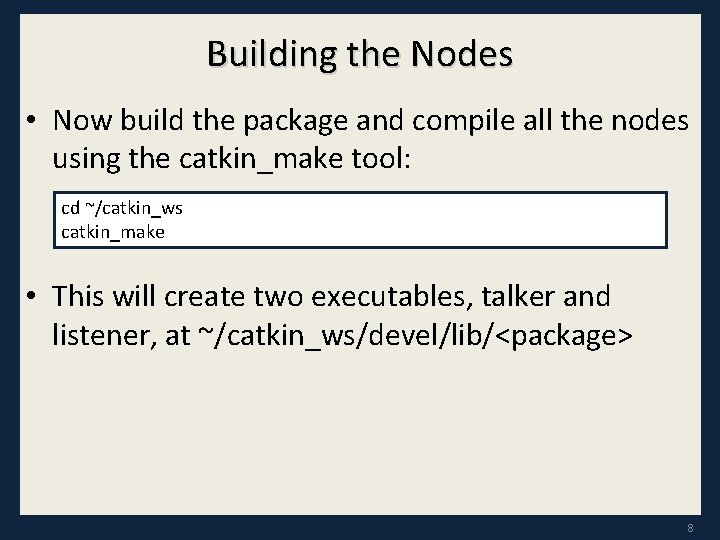
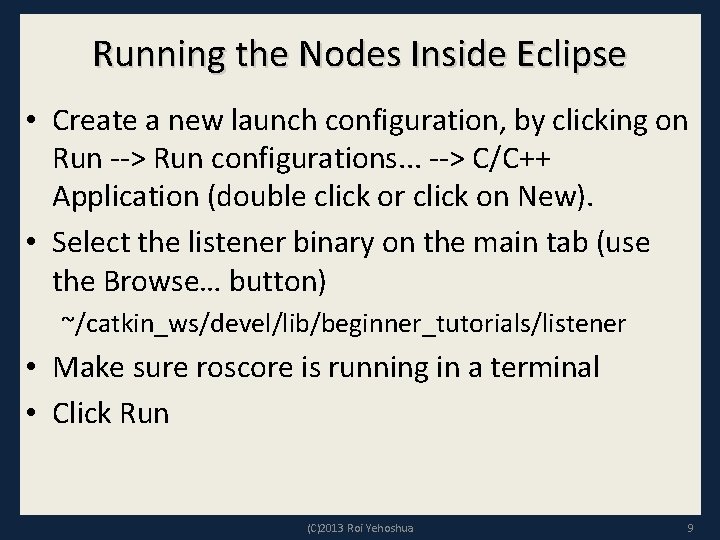
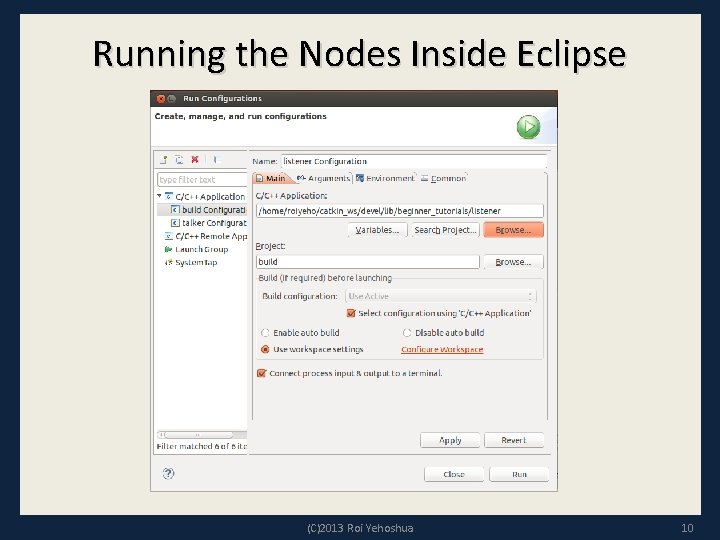
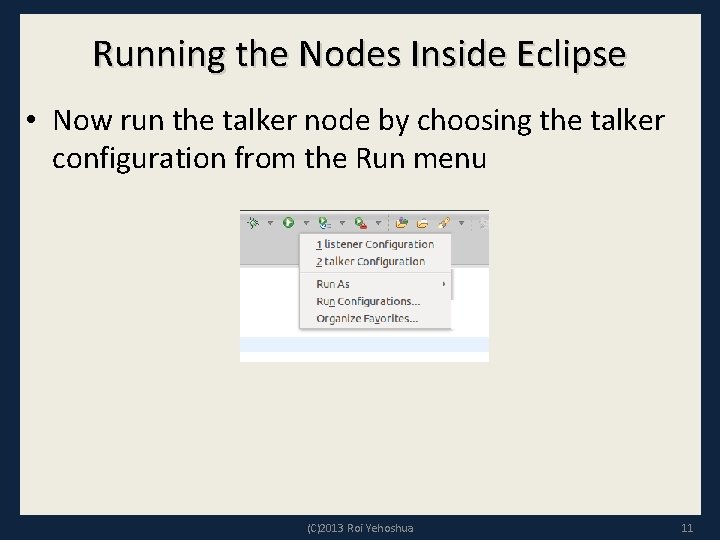
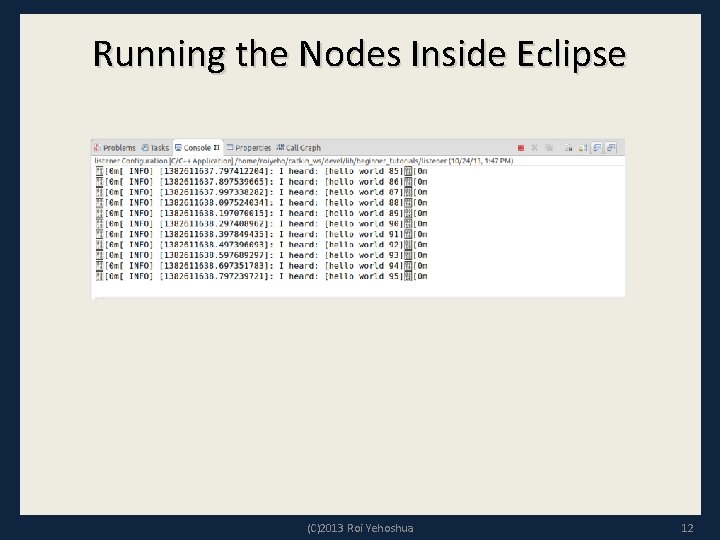
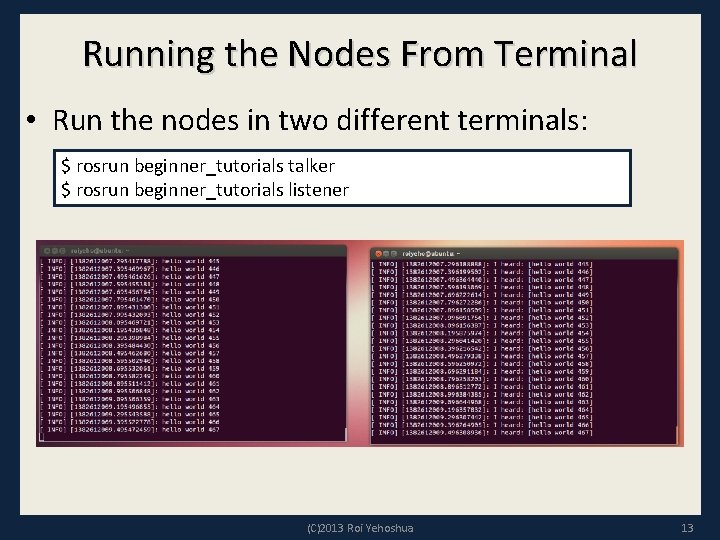
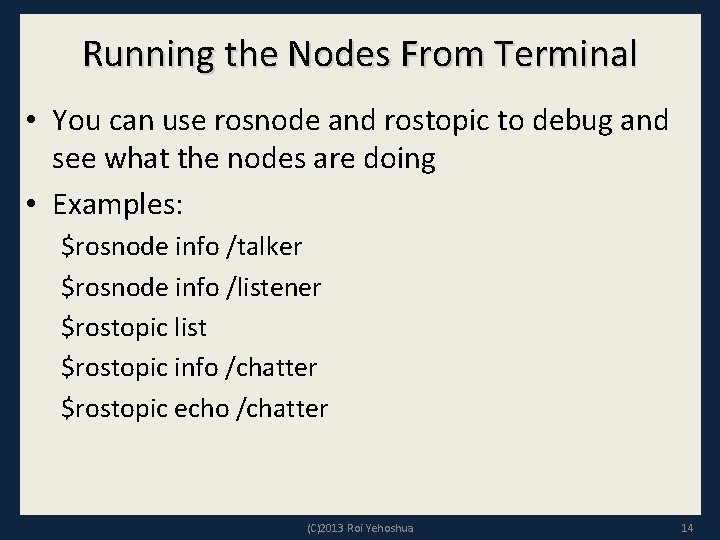
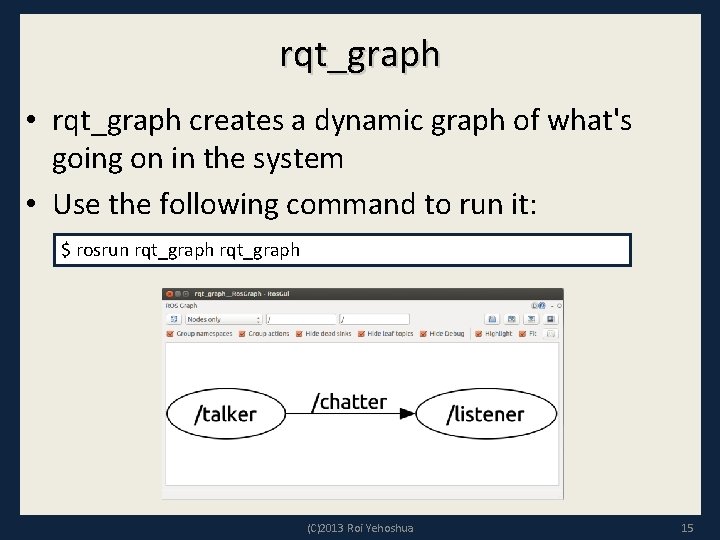
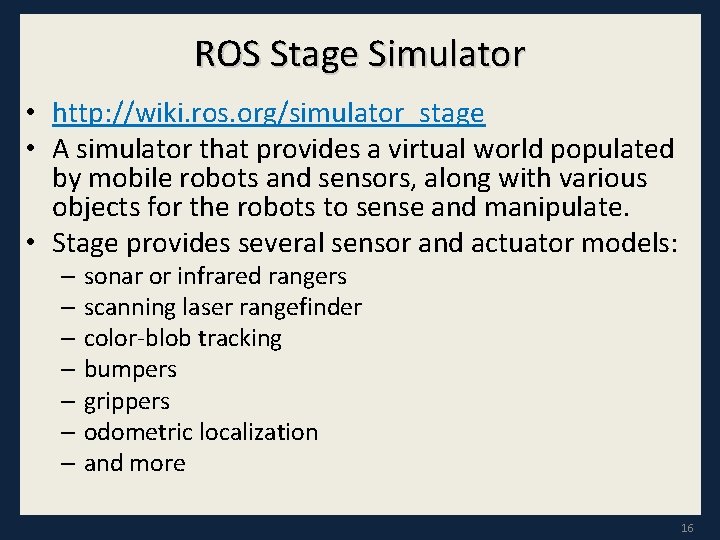
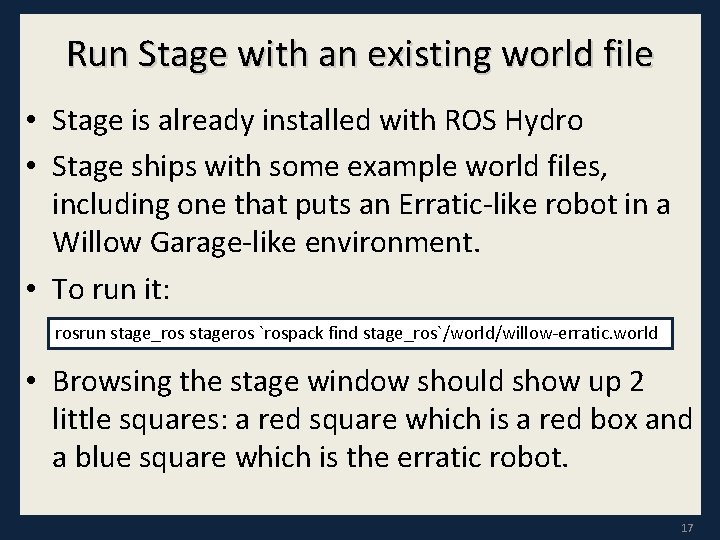
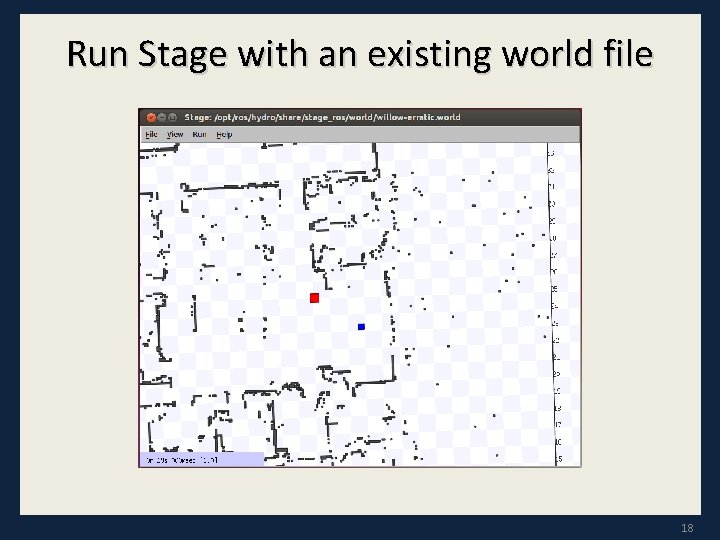
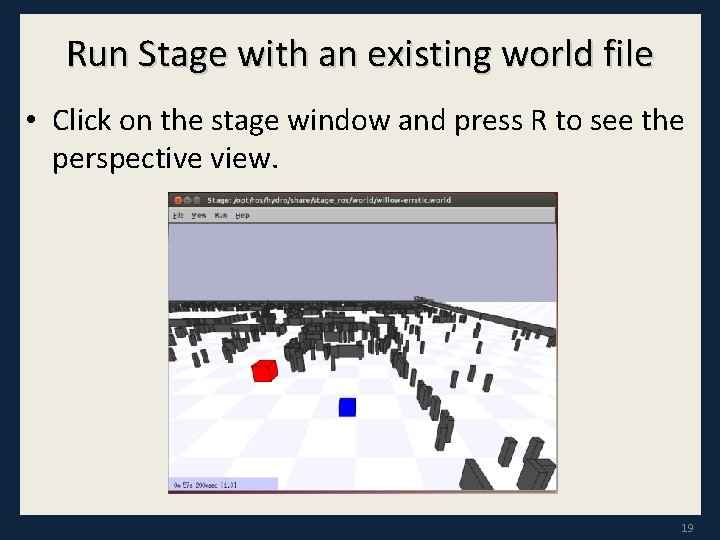
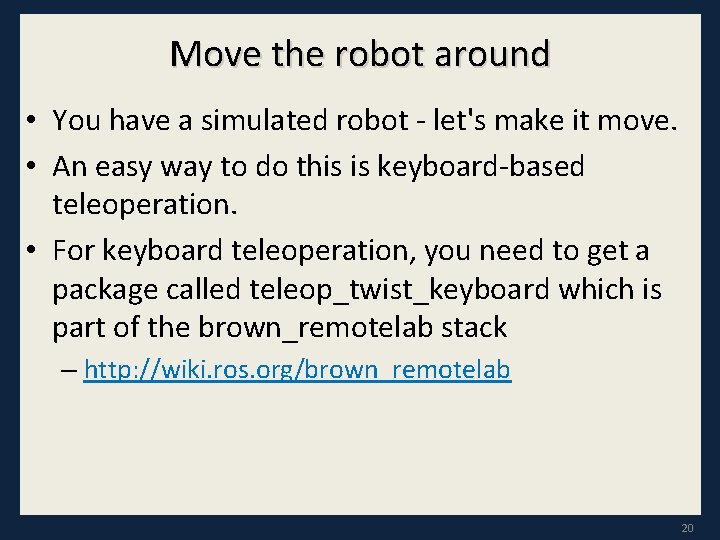
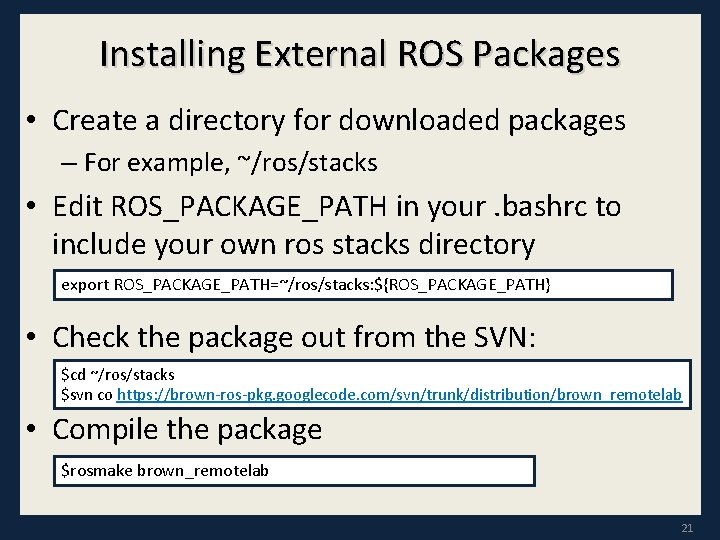
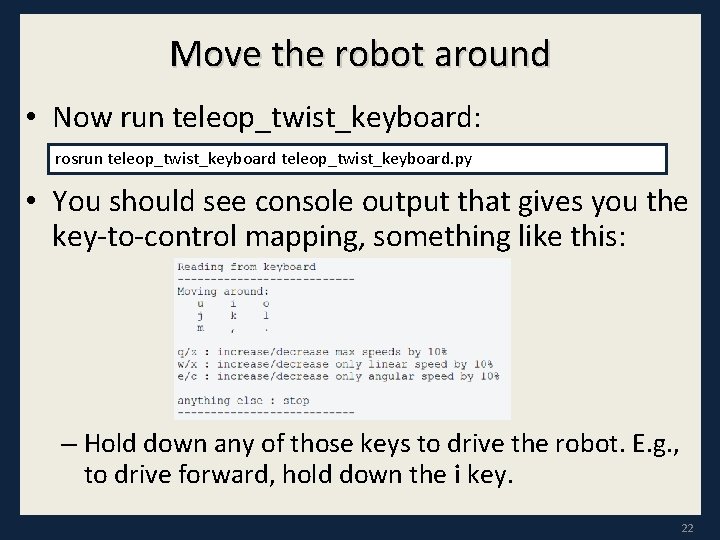
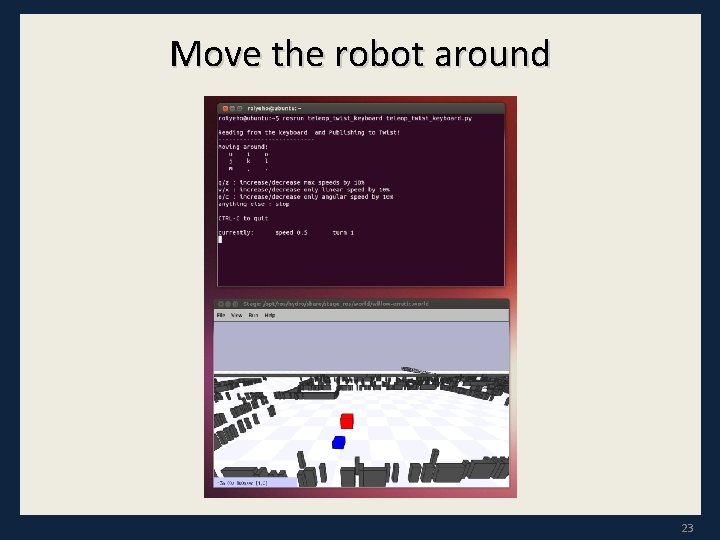
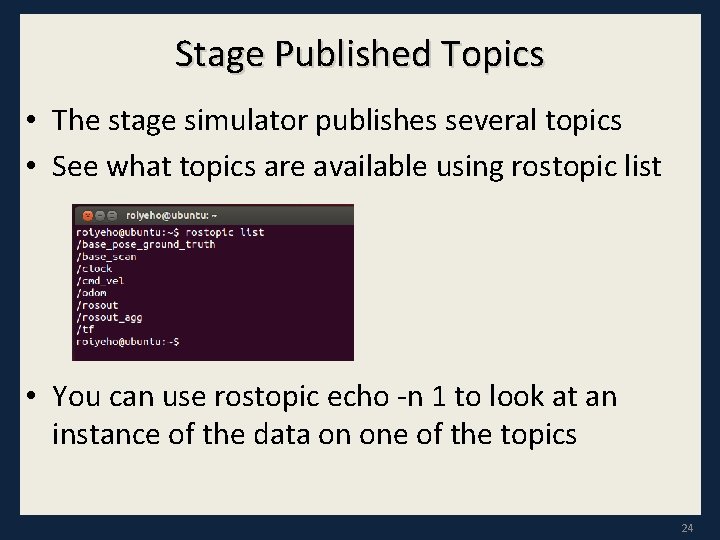
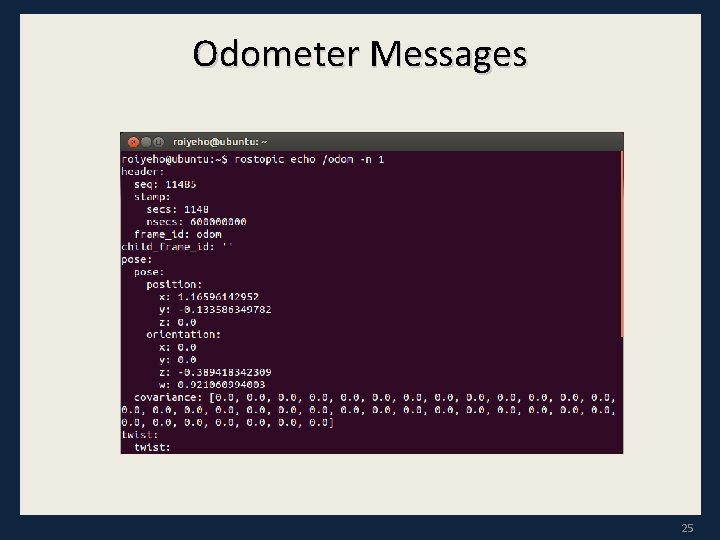
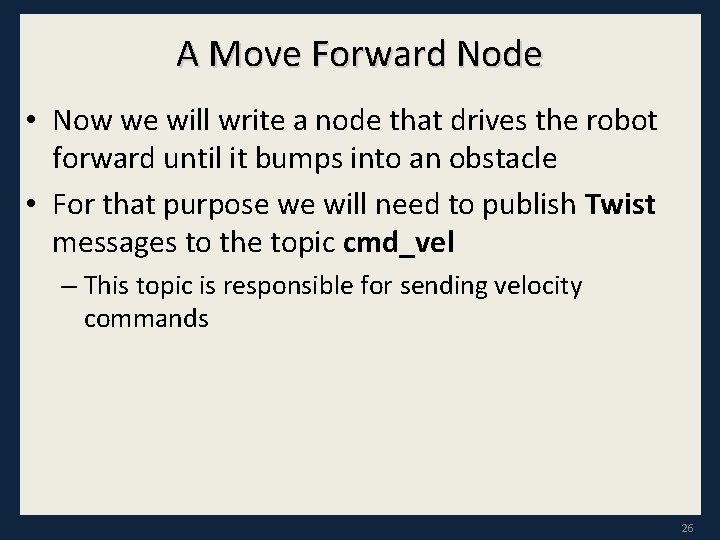
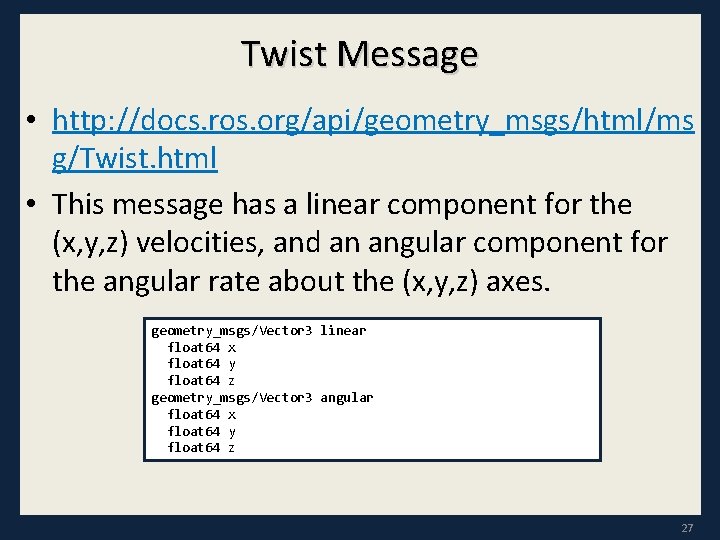
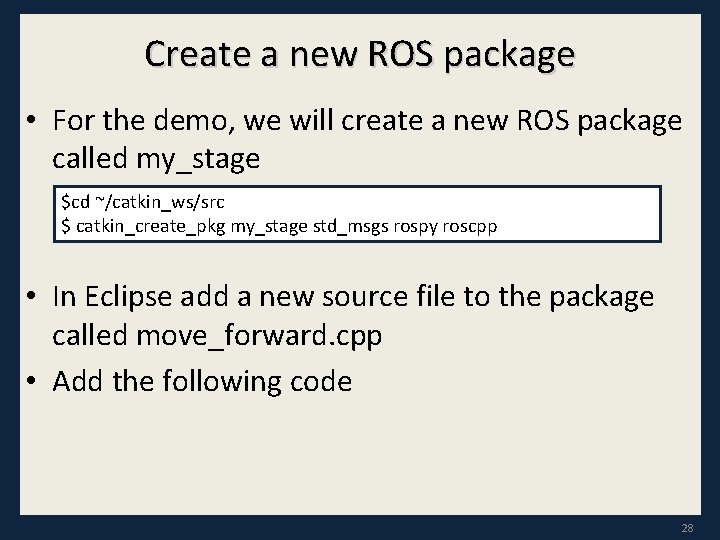
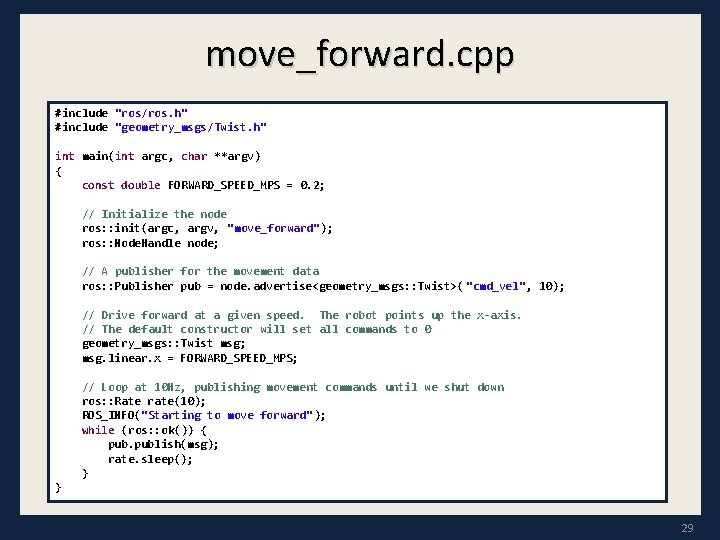
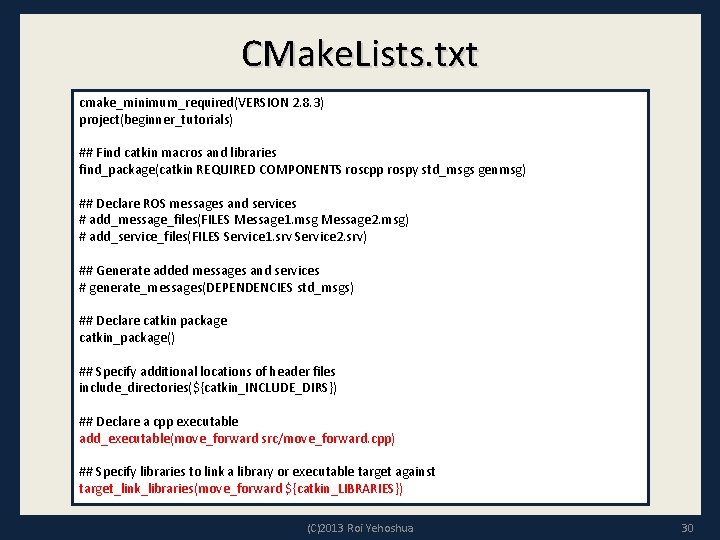
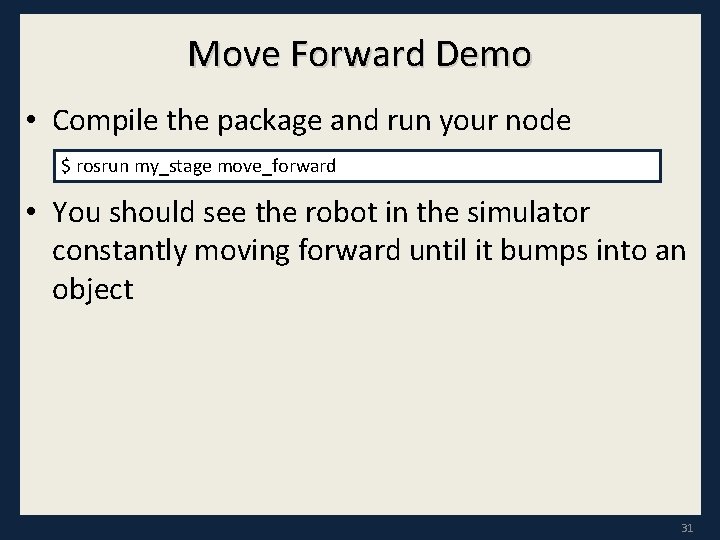
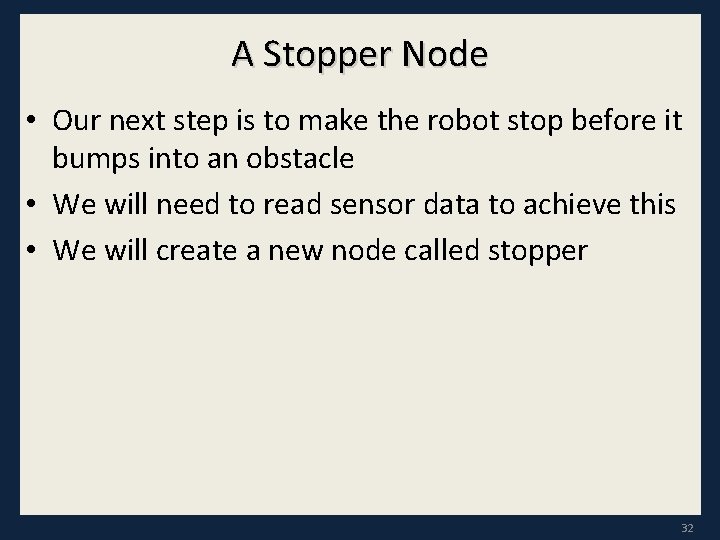
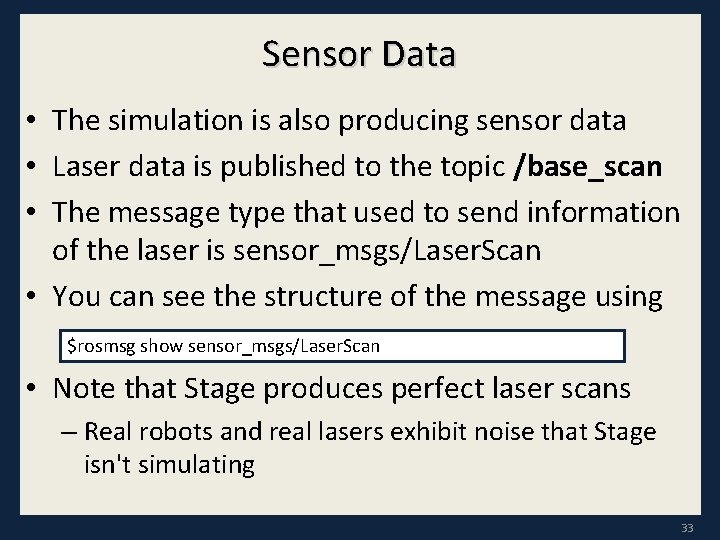

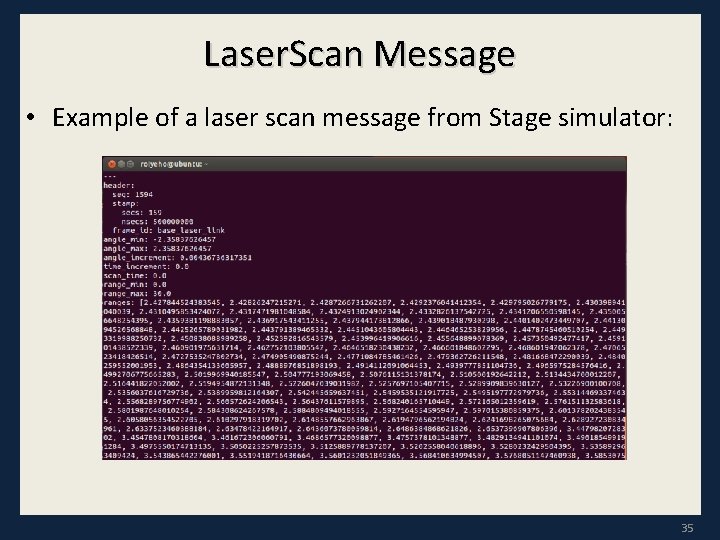
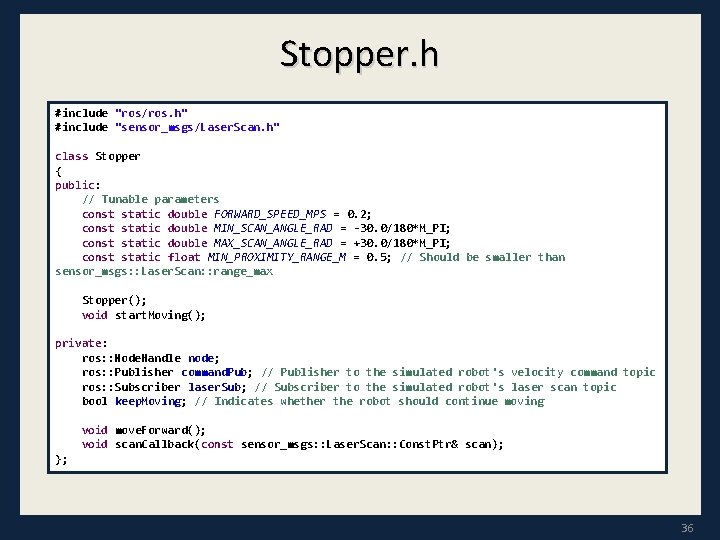
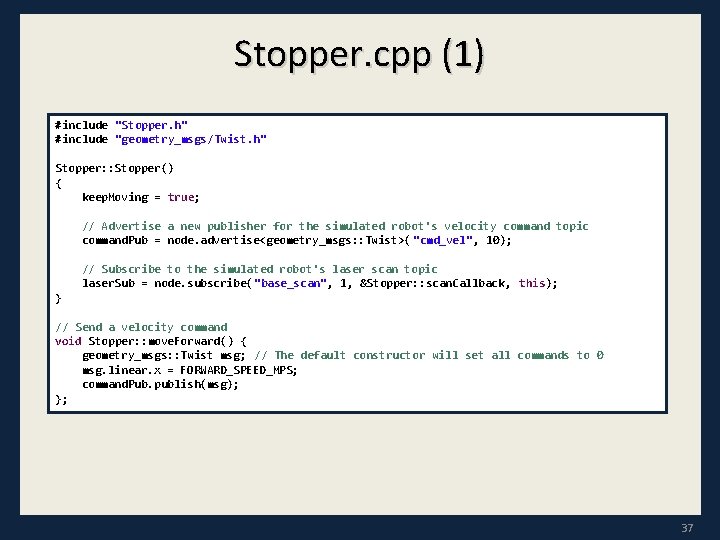
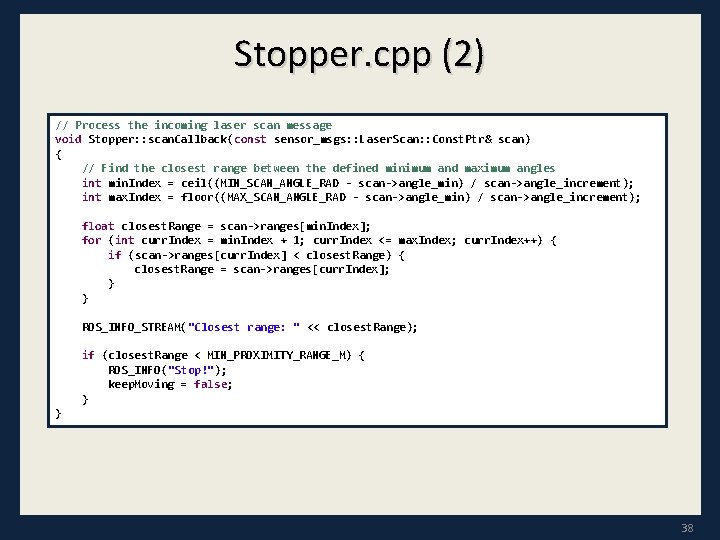
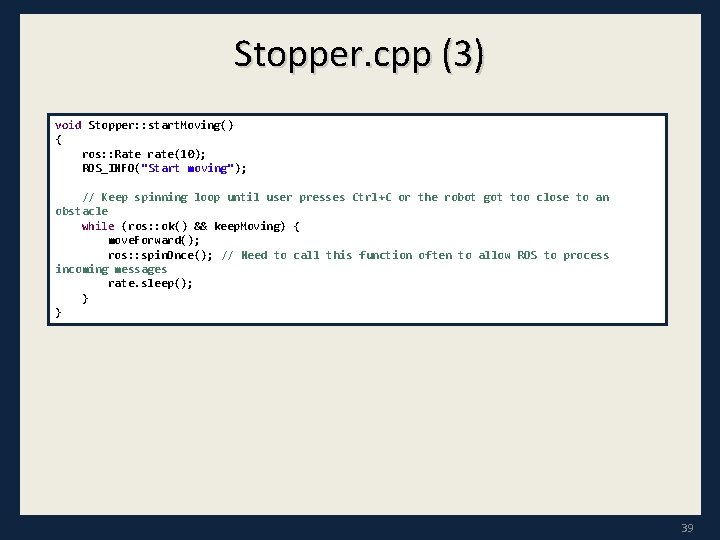
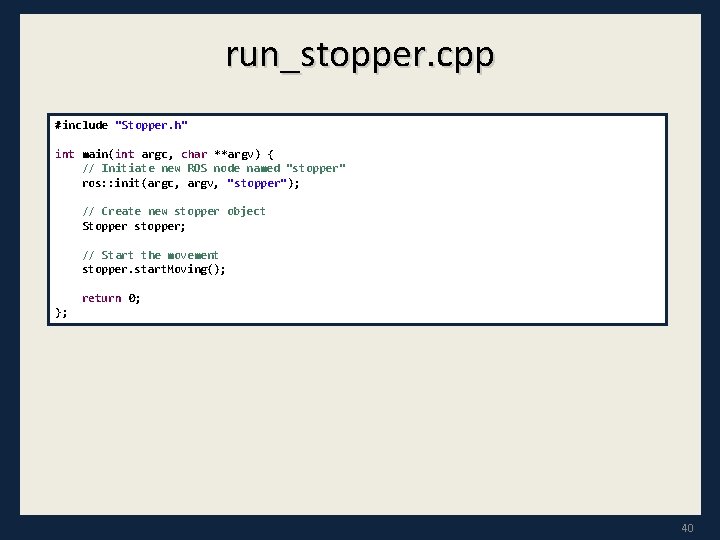
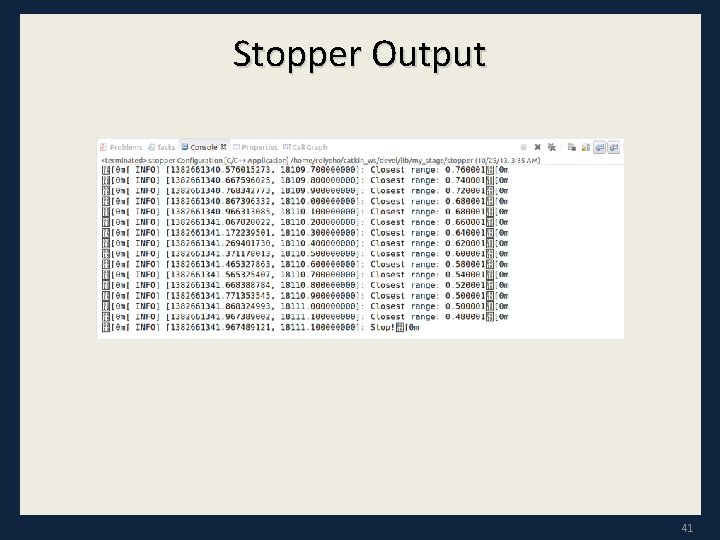
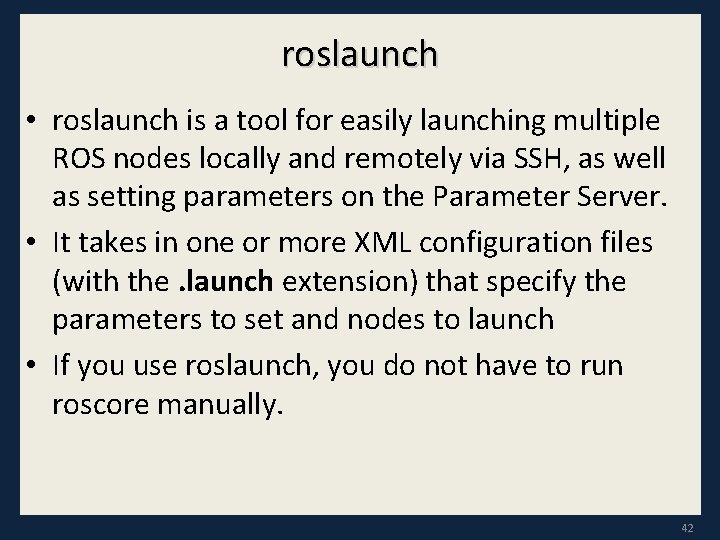
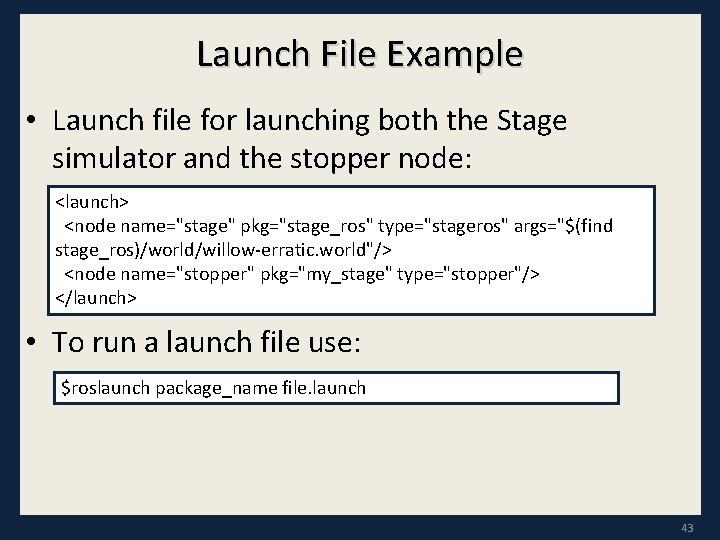
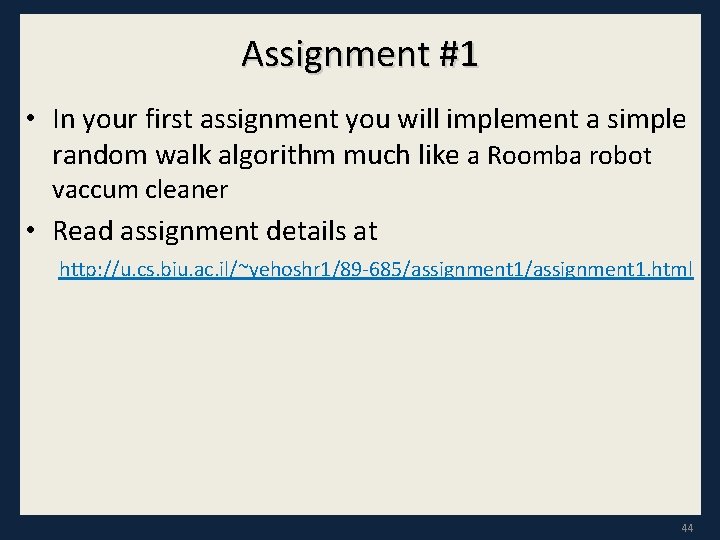
- Slides: 44

ROS - Lesson 3 Teaching Assistant: Roi Yehoshua roiyeho@gmail. com
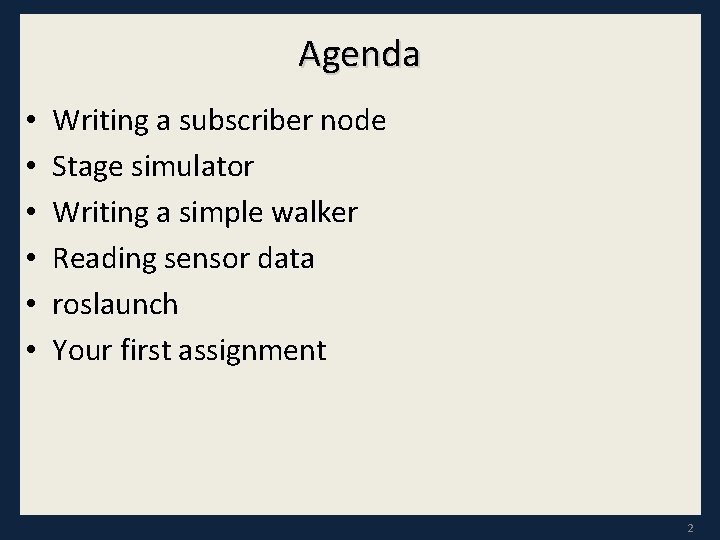
Agenda • • • Writing a subscriber node Stage simulator Writing a simple walker Reading sensor data roslaunch Your first assignment 2
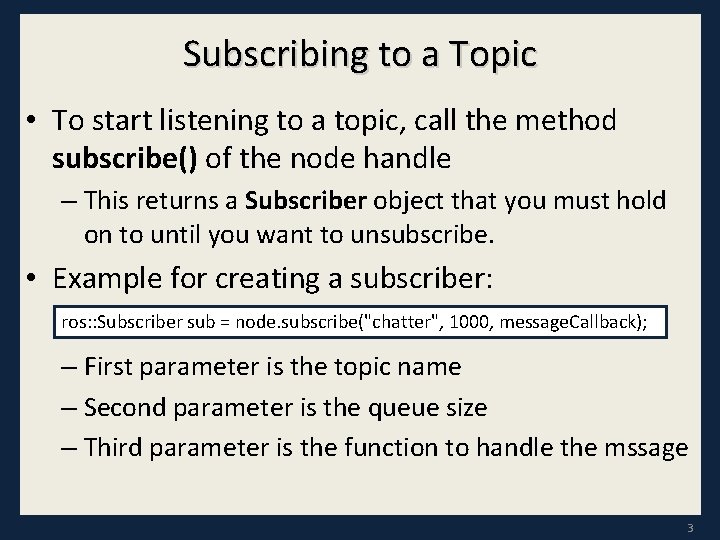
Subscribing to a Topic • To start listening to a topic, call the method subscribe() of the node handle – This returns a Subscriber object that you must hold on to until you want to unsubscribe. • Example for creating a subscriber: ros: : Subscriber sub = node. subscribe("chatter", 1000, message. Callback); – First parameter is the topic name – Second parameter is the queue size – Third parameter is the function to handle the mssage 3
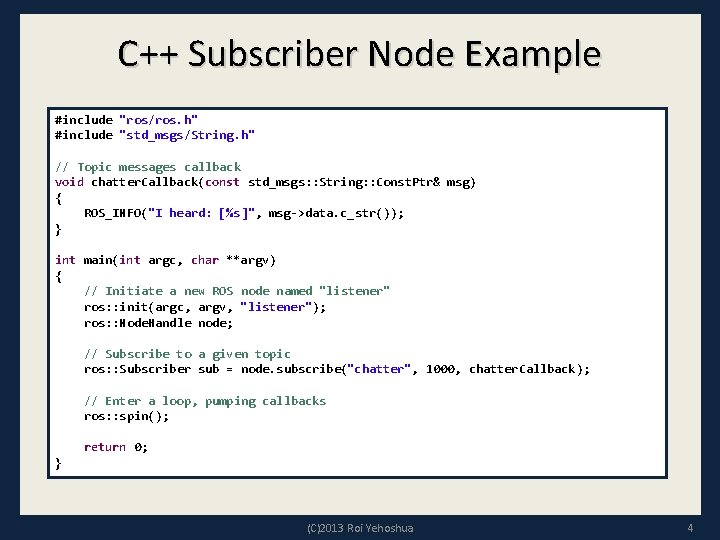
C++ Subscriber Node Example #include "ros/ros. h" #include "std_msgs/String. h" // Topic messages callback void chatter. Callback(const std_msgs: : String: : Const. Ptr& msg) { ROS_INFO("I heard: [%s]", msg->data. c_str()); } int main(int argc, char **argv) { // Initiate a new ROS node named "listener" ros: : init(argc, argv, "listener"); ros: : Node. Handle node; // Subscribe to a given topic ros: : Subscriber sub = node. subscribe("chatter", 1000, chatter. Callback); // Enter a loop, pumping callbacks ros: : spin(); return 0; } (C)2013 Roi Yehoshua 4
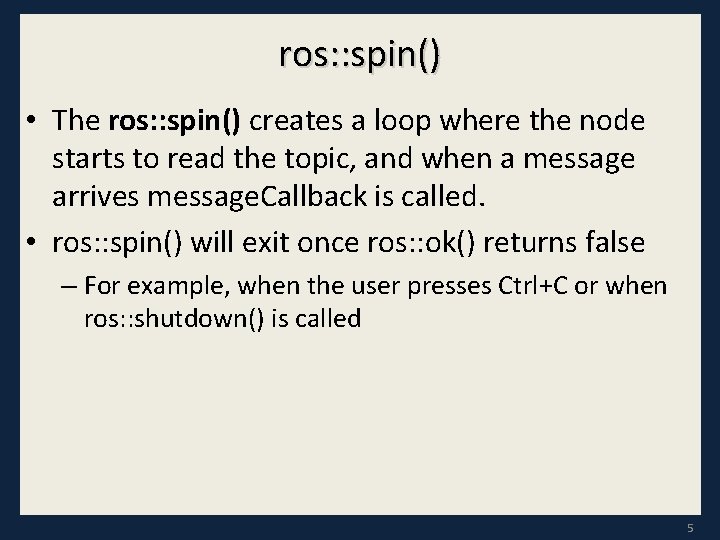
ros: : spin() • The ros: : spin() creates a loop where the node starts to read the topic, and when a message arrives message. Callback is called. • ros: : spin() will exit once ros: : ok() returns false – For example, when the user presses Ctrl+C or when ros: : shutdown() is called 5
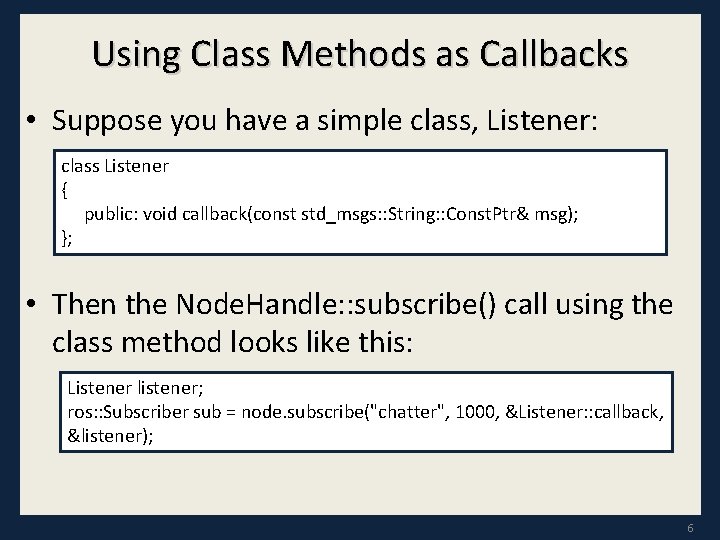
Using Class Methods as Callbacks • Suppose you have a simple class, Listener: class Listener { public: void callback(const std_msgs: : String: : Const. Ptr& msg); }; • Then the Node. Handle: : subscribe() call using the class method looks like this: Listener listener; ros: : Subscriber sub = node. subscribe("chatter", 1000, &Listener: : callback, &listener); 6
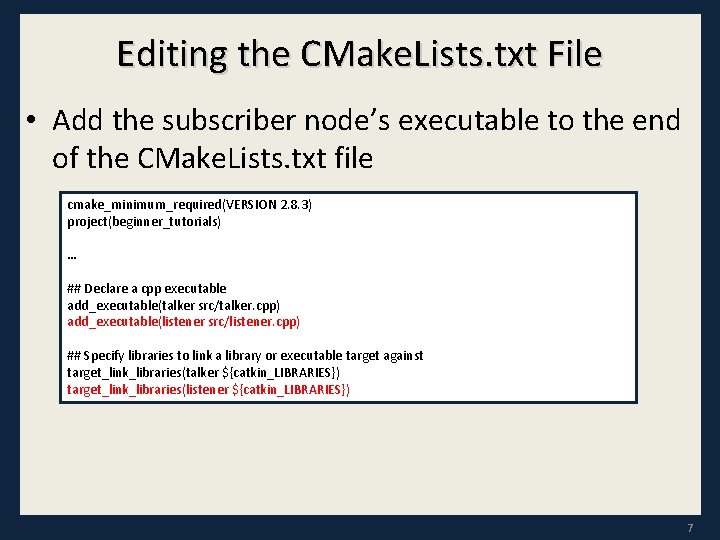
Editing the CMake. Lists. txt File • Add the subscriber node’s executable to the end of the CMake. Lists. txt file cmake_minimum_required(VERSION 2. 8. 3) project(beginner_tutorials) … ## Declare a cpp executable add_executable(talker src/talker. cpp) add_executable(listener src/listener. cpp) ## Specify libraries to link a library or executable target against target_link_libraries(talker ${catkin_LIBRARIES}) target_link_libraries(listener ${catkin_LIBRARIES}) 7
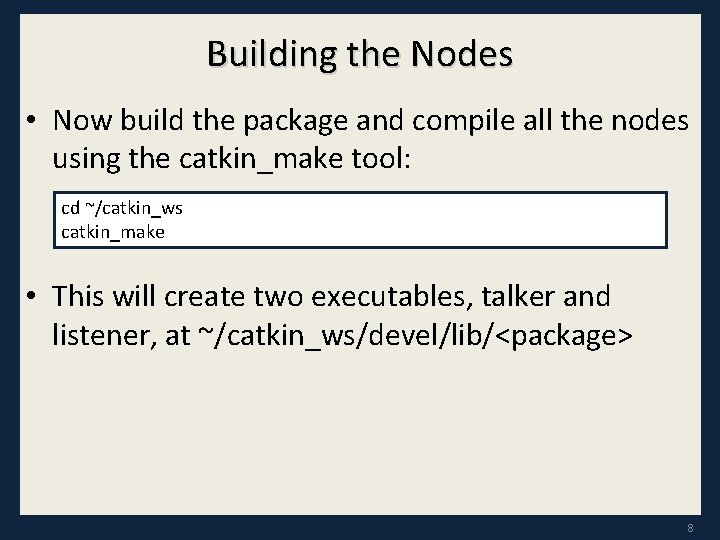
Building the Nodes • Now build the package and compile all the nodes using the catkin_make tool: cd ~/catkin_ws catkin_make • This will create two executables, talker and listener, at ~/catkin_ws/devel/lib/<package> 8
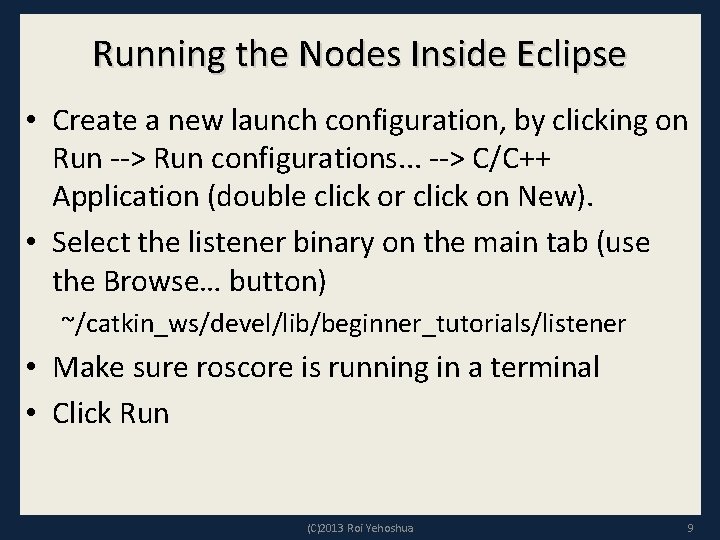
Running the Nodes Inside Eclipse • Create a new launch configuration, by clicking on Run --> Run configurations. . . --> C/C++ Application (double click or click on New). • Select the listener binary on the main tab (use the Browse… button) ~/catkin_ws/devel/lib/beginner_tutorials/listener • Make sure roscore is running in a terminal • Click Run (C)2013 Roi Yehoshua 9
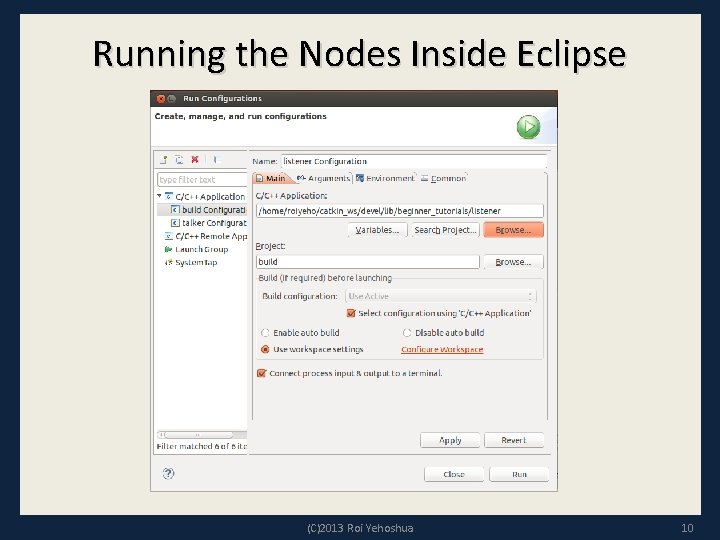
Running the Nodes Inside Eclipse (C)2013 Roi Yehoshua 10
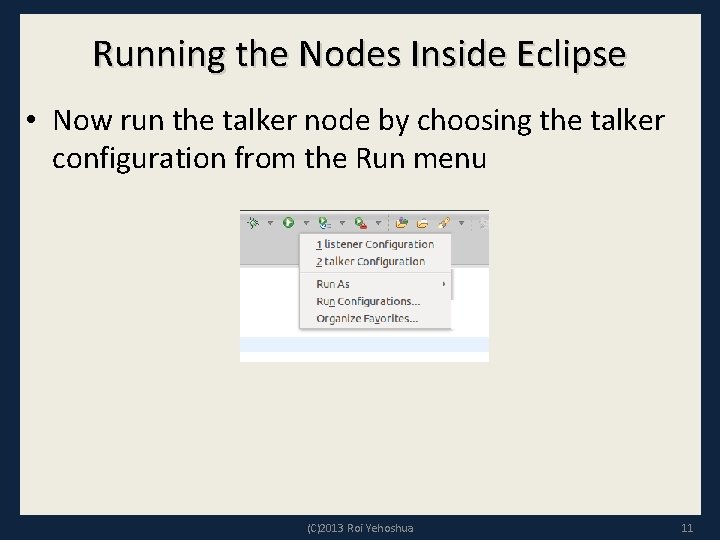
Running the Nodes Inside Eclipse • Now run the talker node by choosing the talker configuration from the Run menu (C)2013 Roi Yehoshua 11
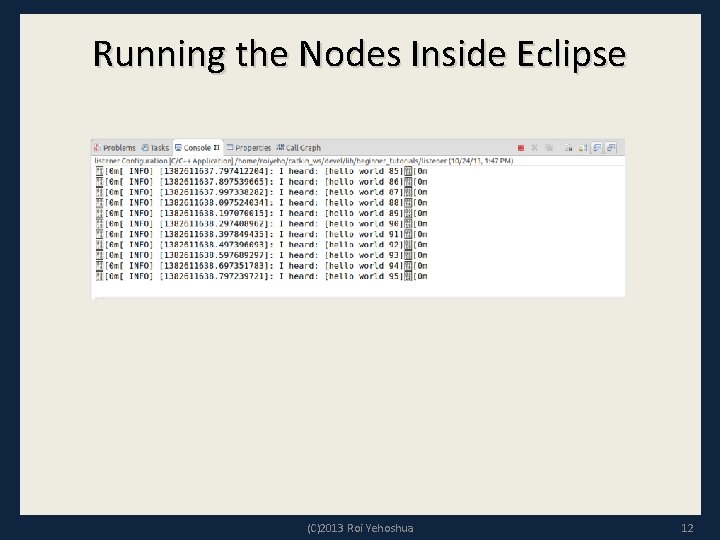
Running the Nodes Inside Eclipse (C)2013 Roi Yehoshua 12
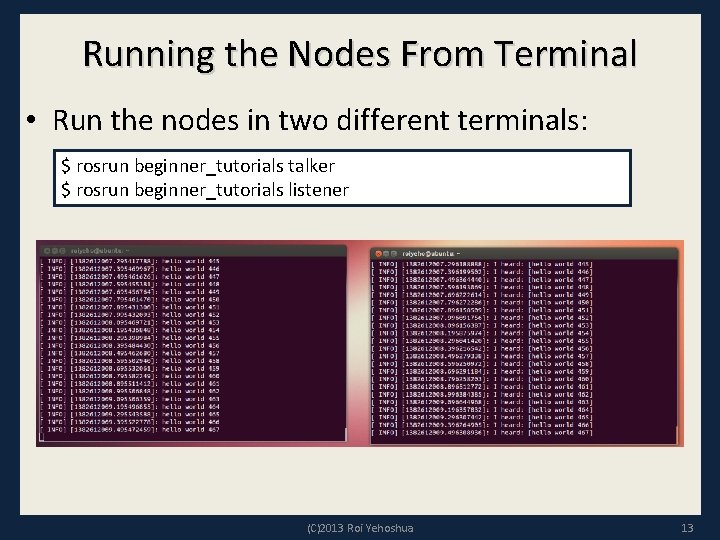
Running the Nodes From Terminal • Run the nodes in two different terminals: $ rosrun beginner_tutorials talker $ rosrun beginner_tutorials listener (C)2013 Roi Yehoshua 13
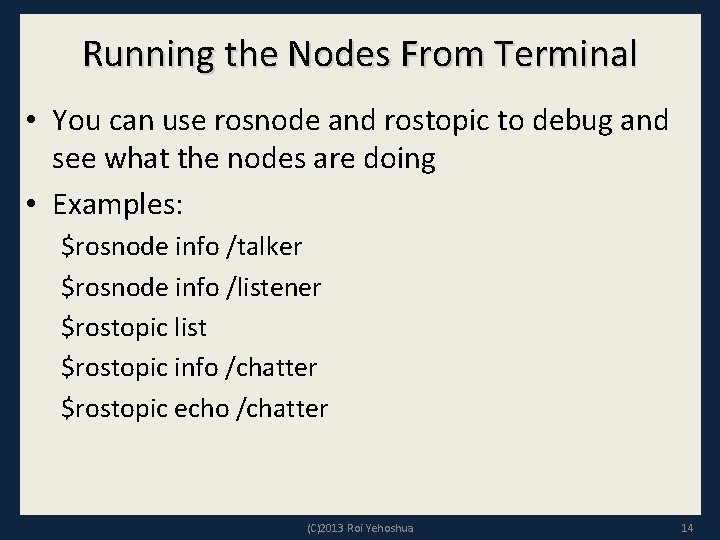
Running the Nodes From Terminal • You can use rosnode and rostopic to debug and see what the nodes are doing • Examples: $rosnode info /talker $rosnode info /listener $rostopic list $rostopic info /chatter $rostopic echo /chatter (C)2013 Roi Yehoshua 14
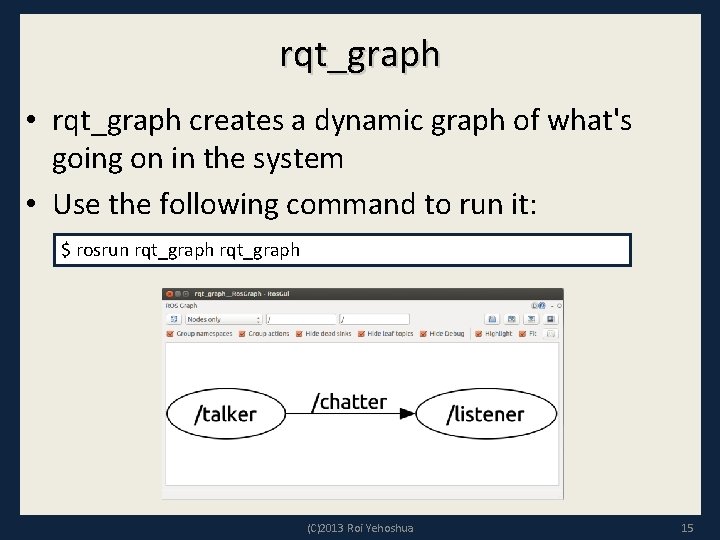
rqt_graph • rqt_graph creates a dynamic graph of what's going on in the system • Use the following command to run it: $ rosrun rqt_graph (C)2013 Roi Yehoshua 15
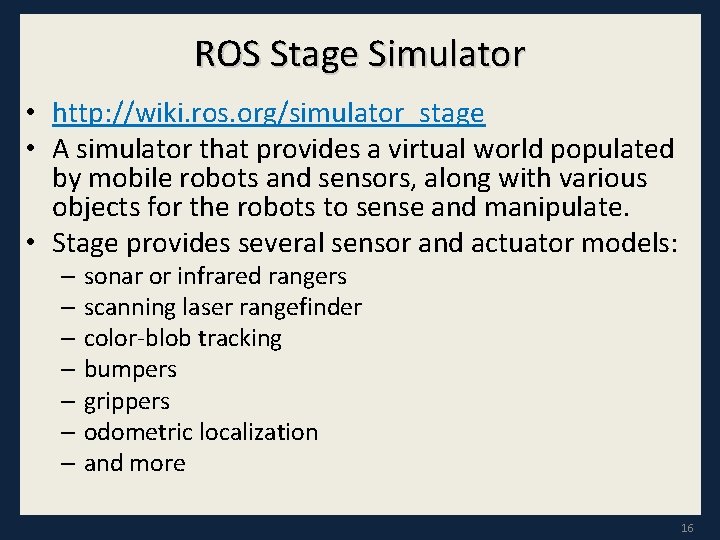
ROS Stage Simulator • http: //wiki. ros. org/simulator_stage • A simulator that provides a virtual world populated by mobile robots and sensors, along with various objects for the robots to sense and manipulate. • Stage provides several sensor and actuator models: – sonar or infrared rangers – scanning laser rangefinder – color-blob tracking – bumpers – grippers – odometric localization – and more 16
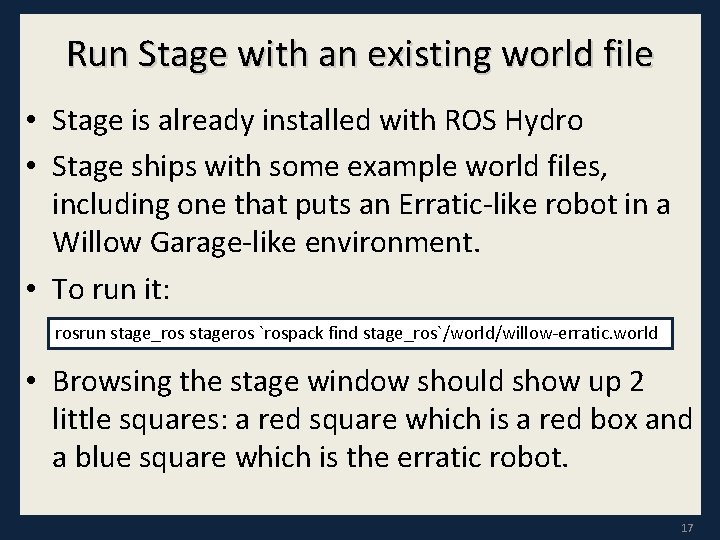
Run Stage with an existing world file • Stage is already installed with ROS Hydro • Stage ships with some example world files, including one that puts an Erratic-like robot in a Willow Garage-like environment. • To run it: rosrun stage_ros stageros `rospack find stage_ros`/world/willow-erratic. world • Browsing the stage window should show up 2 little squares: a red square which is a red box and a blue square which is the erratic robot. 17
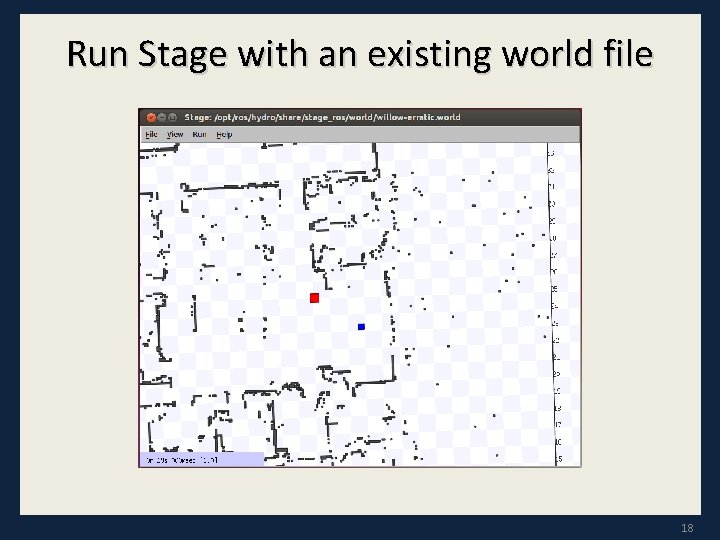
Run Stage with an existing world file 18
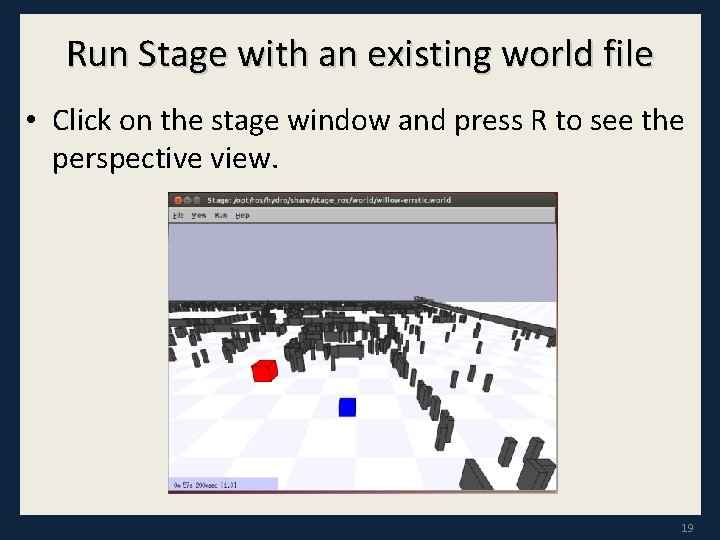
Run Stage with an existing world file • Click on the stage window and press R to see the perspective view. 19
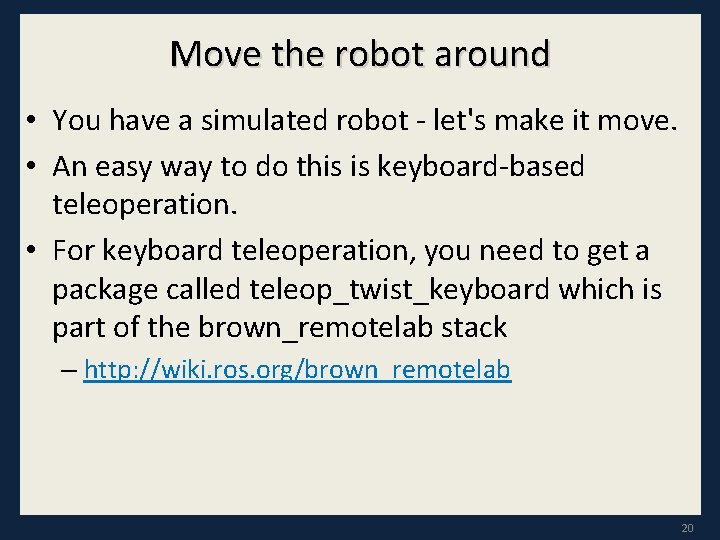
Move the robot around • You have a simulated robot - let's make it move. • An easy way to do this is keyboard-based teleoperation. • For keyboard teleoperation, you need to get a package called teleop_twist_keyboard which is part of the brown_remotelab stack – http: //wiki. ros. org/brown_remotelab 20
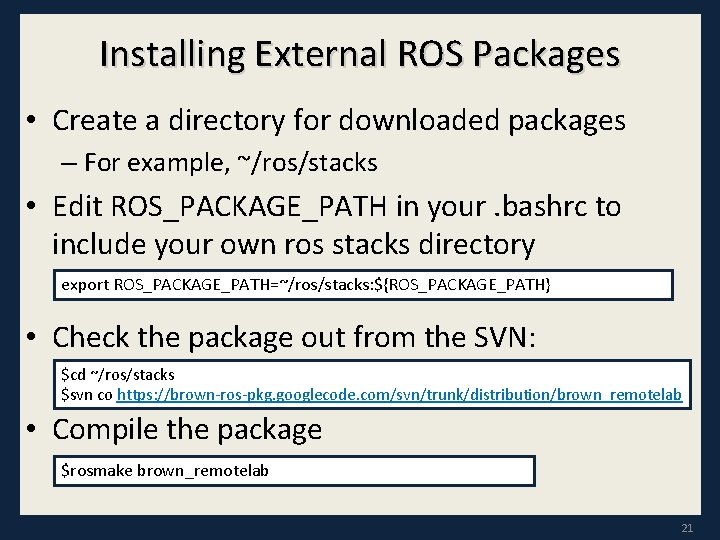
Installing External ROS Packages • Create a directory for downloaded packages – For example, ~/ros/stacks • Edit ROS_PACKAGE_PATH in your. bashrc to include your own ros stacks directory export ROS_PACKAGE_PATH=~/ros/stacks: ${ROS_PACKAGE_PATH} • Check the package out from the SVN: $cd ~/ros/stacks $svn co https: //brown-ros-pkg. googlecode. com/svn/trunk/distribution/brown_remotelab • Compile the package $rosmake brown_remotelab 21
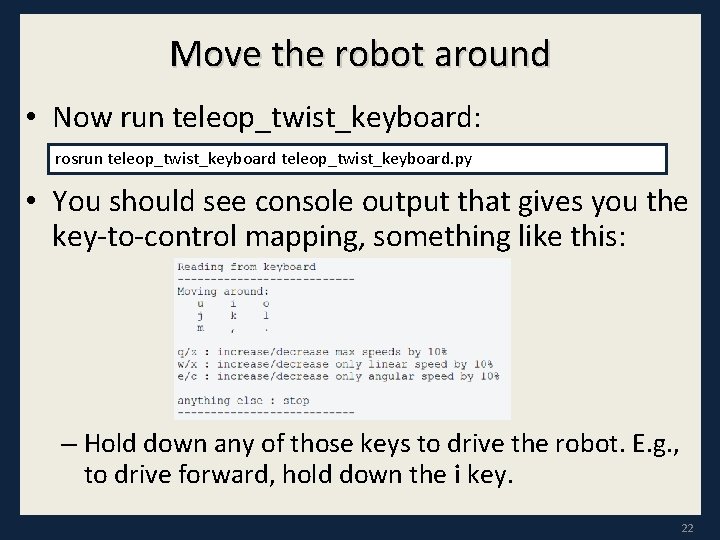
Move the robot around • Now run teleop_twist_keyboard: rosrun teleop_twist_keyboard. py • You should see console output that gives you the key-to-control mapping, something like this: – Hold down any of those keys to drive the robot. E. g. , to drive forward, hold down the i key. 22
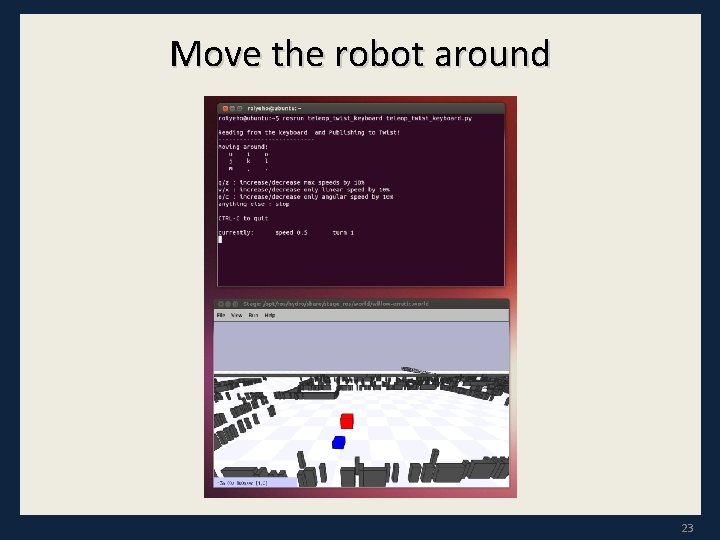
Move the robot around 23
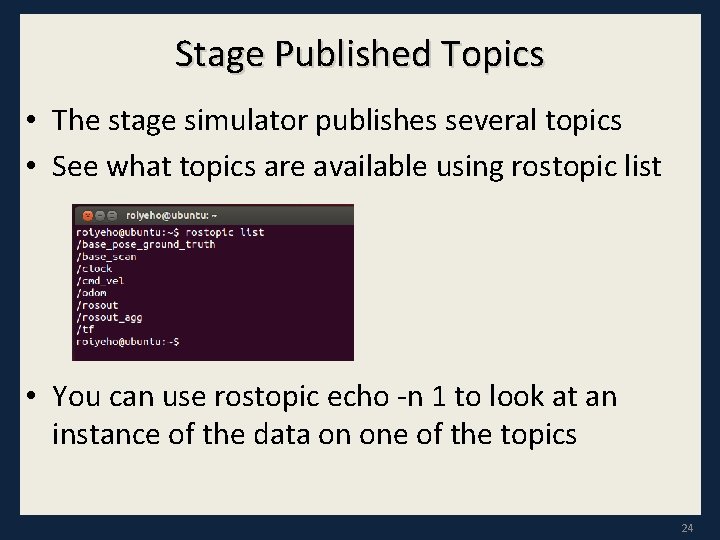
Stage Published Topics • The stage simulator publishes several topics • See what topics are available using rostopic list • You can use rostopic echo -n 1 to look at an instance of the data on one of the topics 24
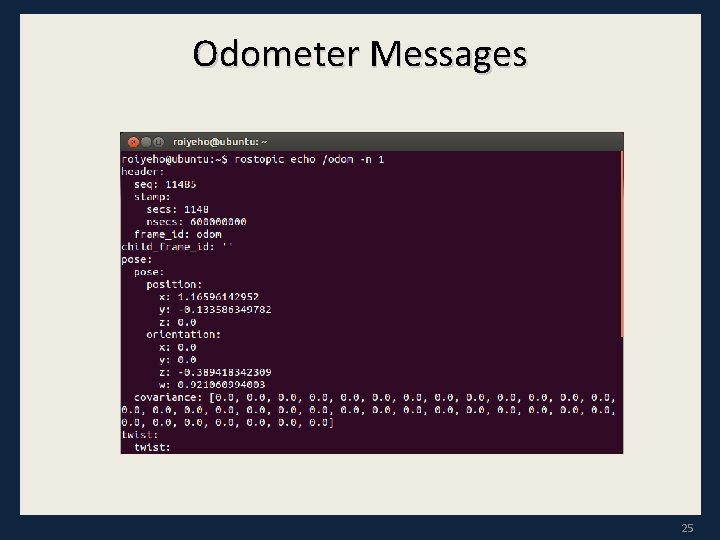
Odometer Messages 25
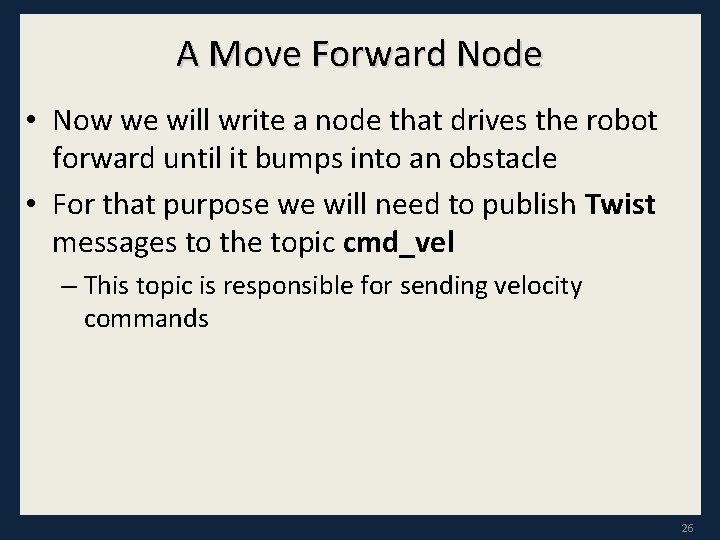
A Move Forward Node • Now we will write a node that drives the robot forward until it bumps into an obstacle • For that purpose we will need to publish Twist messages to the topic cmd_vel – This topic is responsible for sending velocity commands 26
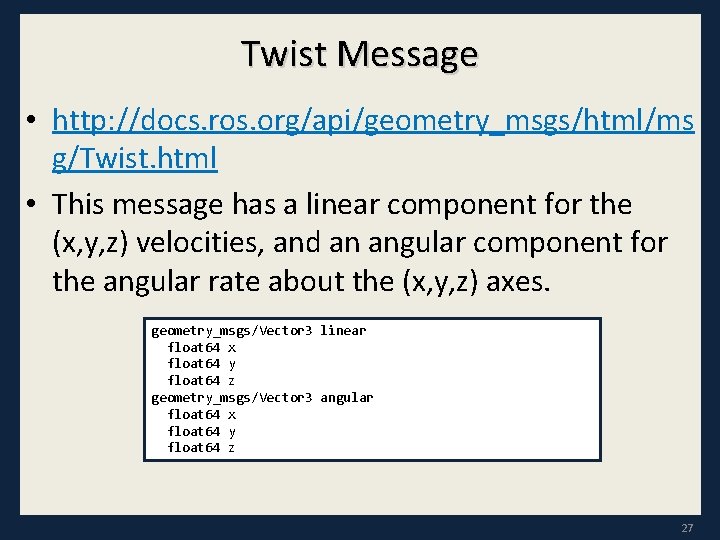
Twist Message • http: //docs. ros. org/api/geometry_msgs/html/ms g/Twist. html • This message has a linear component for the (x, y, z) velocities, and an angular component for the angular rate about the (x, y, z) axes. geometry_msgs/Vector 3 linear float 64 x float 64 y float 64 z geometry_msgs/Vector 3 angular float 64 x float 64 y float 64 z 27
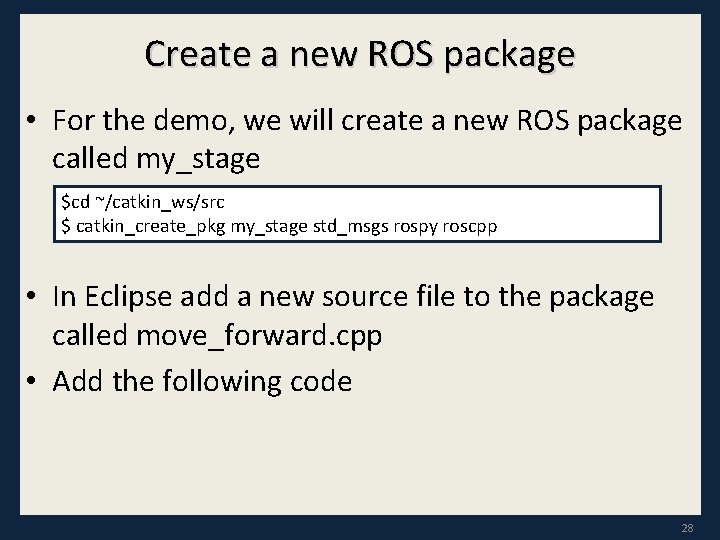
Create a new ROS package • For the demo, we will create a new ROS package called my_stage $cd ~/catkin_ws/src $ catkin_create_pkg my_stage std_msgs rospy roscpp • In Eclipse add a new source file to the package called move_forward. cpp • Add the following code 28
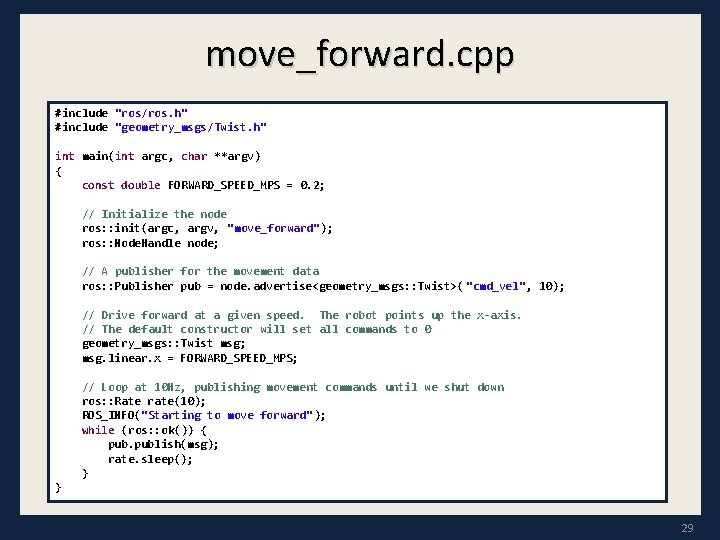
move_forward. cpp #include "ros/ros. h" #include "geometry_msgs/Twist. h" int main(int argc, char **argv) { const double FORWARD_SPEED_MPS = 0. 2; // Initialize the node ros: : init(argc, argv, "move_forward"); ros: : Node. Handle node; // A publisher for the movement data ros: : Publisher pub = node. advertise<geometry_msgs: : Twist>( "cmd_vel", 10); // Drive forward at a given speed. The robot points up the x-axis. // The default constructor will set all commands to 0 geometry_msgs: : Twist msg; msg. linear. x = FORWARD_SPEED_MPS; // Loop at 10 Hz, publishing movement commands until we shut down ros: : Rate rate(10); ROS_INFO("Starting to move forward"); while (ros: : ok()) { publish(msg); rate. sleep(); } } 29
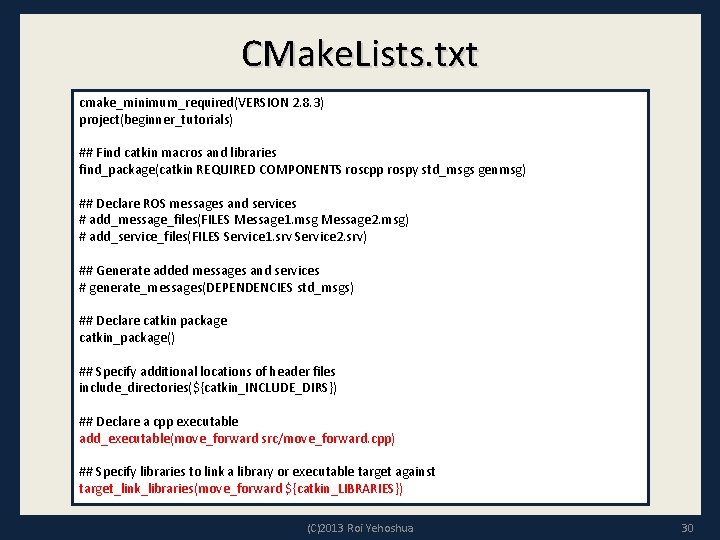
CMake. Lists. txt cmake_minimum_required(VERSION 2. 8. 3) project(beginner_tutorials) ## Find catkin macros and libraries find_package(catkin REQUIRED COMPONENTS roscpp rospy std_msgs genmsg) ## Declare ROS messages and services # add_message_files(FILES Message 1. msg Message 2. msg) # add_service_files(FILES Service 1. srv Service 2. srv) ## Generate added messages and services # generate_messages(DEPENDENCIES std_msgs) ## Declare catkin package catkin_package() ## Specify additional locations of header files include_directories(${catkin_INCLUDE_DIRS}) ## Declare a cpp executable add_executable(move_forward src/move_forward. cpp) ## Specify libraries to link a library or executable target against target_link_libraries(move_forward ${catkin_LIBRARIES}) (C)2013 Roi Yehoshua 30
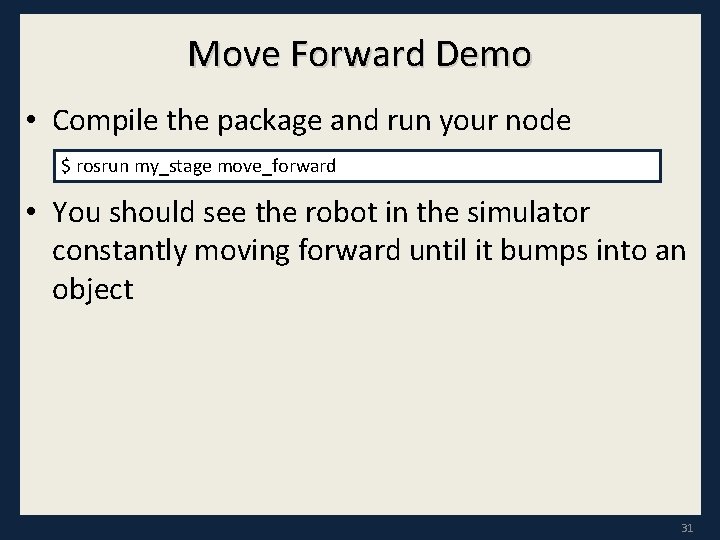
Move Forward Demo • Compile the package and run your node $ rosrun my_stage move_forward • You should see the robot in the simulator constantly moving forward until it bumps into an object 31
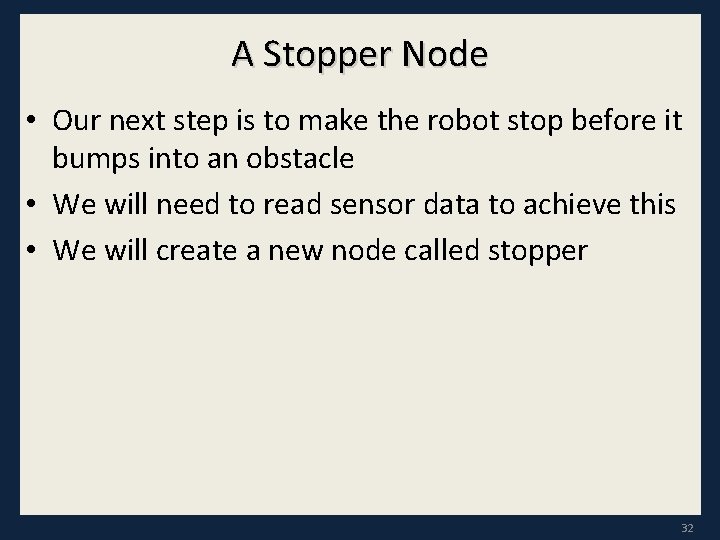
A Stopper Node • Our next step is to make the robot stop before it bumps into an obstacle • We will need to read sensor data to achieve this • We will create a new node called stopper 32
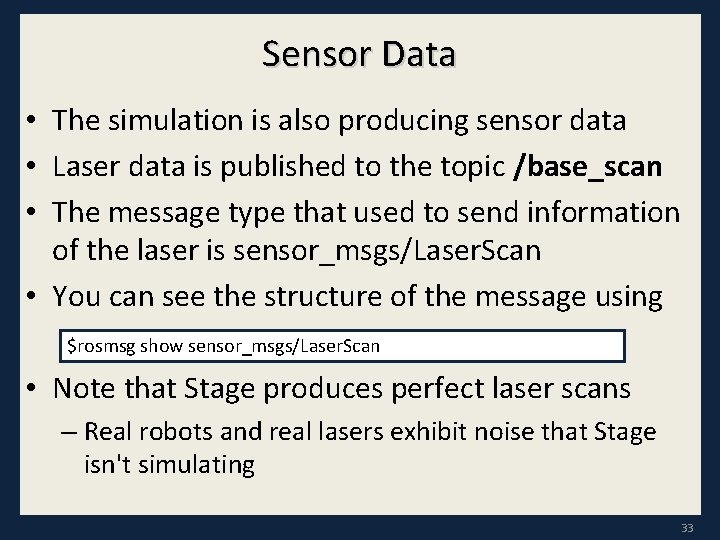
Sensor Data • The simulation is also producing sensor data • Laser data is published to the topic /base_scan • The message type that used to send information of the laser is sensor_msgs/Laser. Scan • You can see the structure of the message using $rosmsg show sensor_msgs/Laser. Scan • Note that Stage produces perfect laser scans – Real robots and real lasers exhibit noise that Stage isn't simulating 33

Laser. Scan Message • http: //docs. ros. org/api/sensor_msgs/html/msg/Laser. Scan. html 34
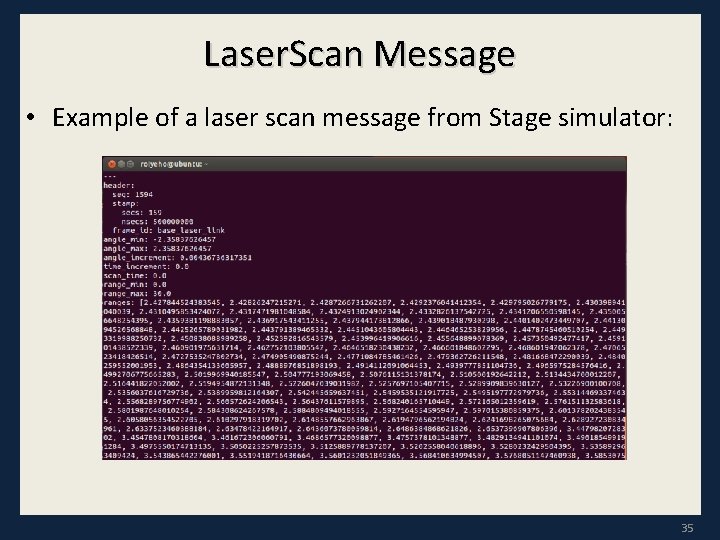
Laser. Scan Message • Example of a laser scan message from Stage simulator: 35
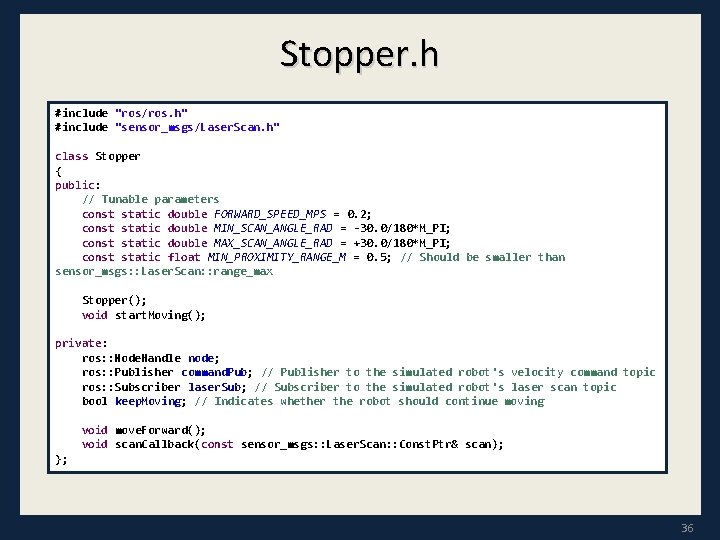
Stopper. h #include "ros/ros. h" #include "sensor_msgs/Laser. Scan. h" class Stopper { public: // Tunable parameters const static double FORWARD_SPEED_MPS = 0. 2; const static double MIN_SCAN_ANGLE_RAD = -30. 0/180*M_PI; const static double MAX_SCAN_ANGLE_RAD = +30. 0/180*M_PI; const static float MIN_PROXIMITY_RANGE_M = 0. 5; // Should be smaller than sensor_msgs: : Laser. Scan: : range_max Stopper(); void start. Moving(); private: ros: : Node. Handle node; ros: : Publisher command. Pub; // Publisher to the simulated robot's velocity command topic ros: : Subscriber laser. Sub; // Subscriber to the simulated robot's laser scan topic bool keep. Moving; // Indicates whether the robot should continue moving void move. Forward(); void scan. Callback(const sensor_msgs: : Laser. Scan: : Const. Ptr& scan); }; 36
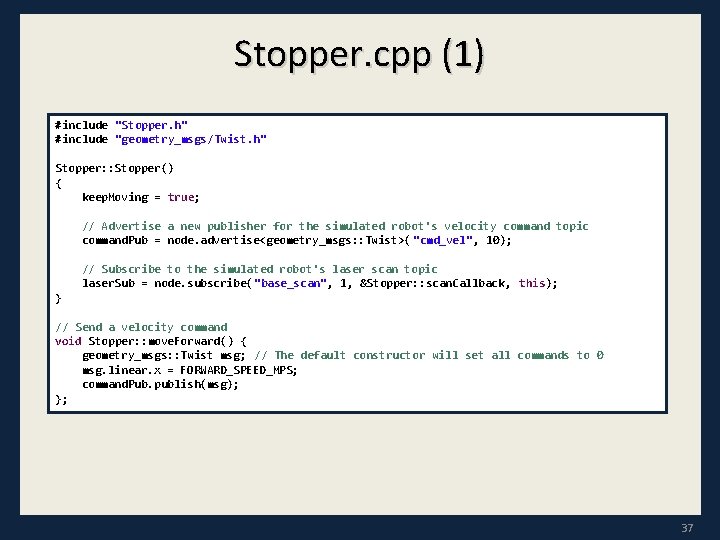
Stopper. cpp (1) #include "Stopper. h" #include "geometry_msgs/Twist. h" Stopper: : Stopper() { keep. Moving = true; // Advertise a new publisher for the simulated robot's velocity command topic command. Pub = node. advertise<geometry_msgs: : Twist>( "cmd_vel", 10); // Subscribe to the simulated robot's laser scan topic laser. Sub = node. subscribe("base_scan", 1, &Stopper: : scan. Callback, this); } // Send a velocity command void Stopper: : move. Forward() { geometry_msgs: : Twist msg; // The default constructor will set all commands to 0 msg. linear. x = FORWARD_SPEED_MPS; command. Pub. publish(msg); }; 37
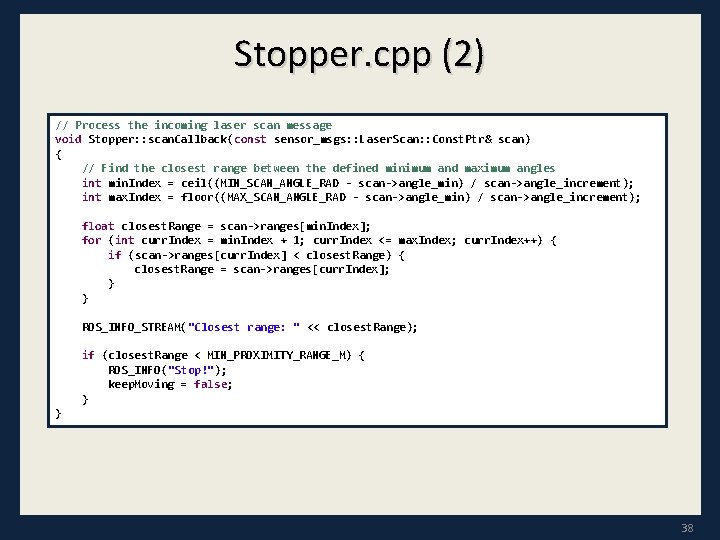
Stopper. cpp (2) // Process the incoming laser scan message void Stopper: : scan. Callback(const sensor_msgs: : Laser. Scan: : Const. Ptr& scan) { // Find the closest range between the defined minimum and maximum angles int min. Index = ceil((MIN_SCAN_ANGLE_RAD - scan->angle_min) / scan->angle_increment); int max. Index = floor((MAX_SCAN_ANGLE_RAD - scan->angle_min) / scan->angle_increment); float closest. Range = scan->ranges[min. Index]; for (int curr. Index = min. Index + 1; curr. Index <= max. Index; curr. Index++) { if (scan->ranges[curr. Index] < closest. Range) { closest. Range = scan->ranges[curr. Index]; } } ROS_INFO_STREAM("Closest range: " << closest. Range); if (closest. Range < MIN_PROXIMITY_RANGE_M) { ROS_INFO("Stop!"); keep. Moving = false; } } 38
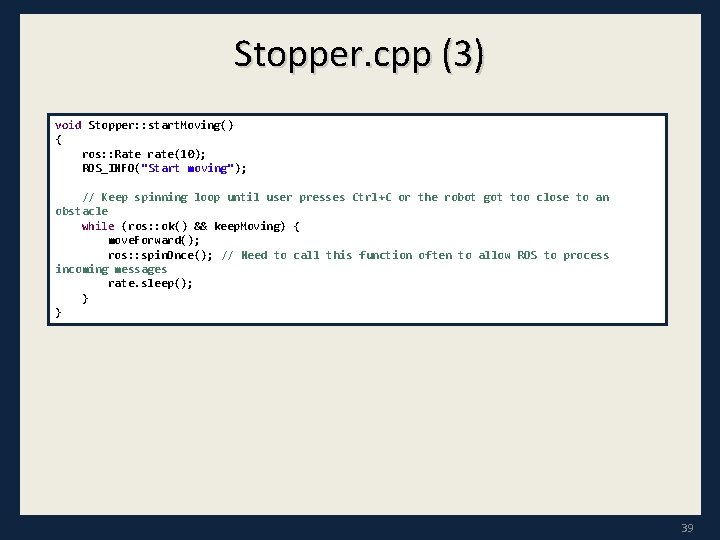
Stopper. cpp (3) void Stopper: : start. Moving() { ros: : Rate rate(10); ROS_INFO("Start moving"); // Keep spinning loop until user presses Ctrl+C or the robot got too close to an obstacle while (ros: : ok() && keep. Moving) { move. Forward(); ros: : spin. Once(); // Need to call this function often to allow ROS to process incoming messages rate. sleep(); } } 39
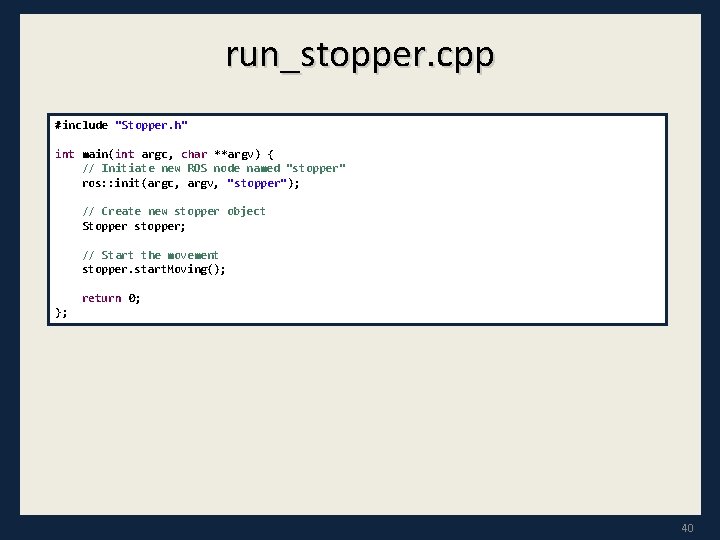
run_stopper. cpp #include "Stopper. h" int main(int argc, char **argv) { // Initiate new ROS node named "stopper" ros: : init(argc, argv, "stopper"); // Create new stopper object Stopper stopper; // Start the movement stopper. start. Moving(); return 0; }; 40
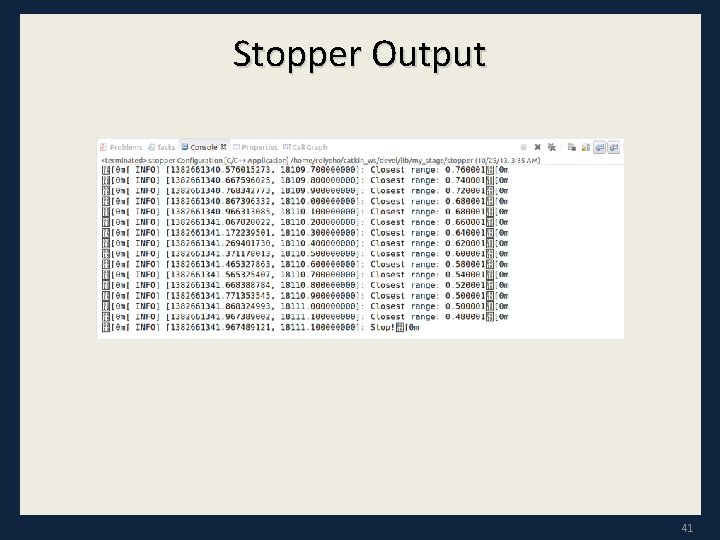
Stopper Output 41
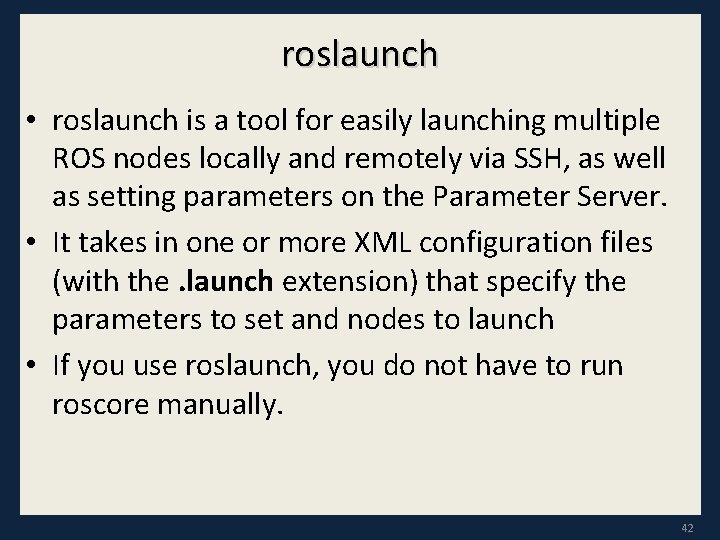
roslaunch • roslaunch is a tool for easily launching multiple ROS nodes locally and remotely via SSH, as well as setting parameters on the Parameter Server. • It takes in one or more XML configuration files (with the. launch extension) that specify the parameters to set and nodes to launch • If you use roslaunch, you do not have to run roscore manually. 42
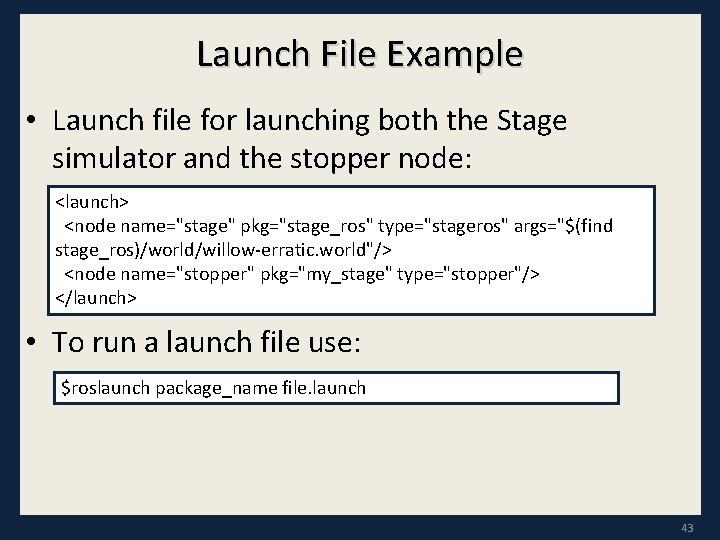
Launch File Example • Launch file for launching both the Stage simulator and the stopper node: <launch> <node name="stage" pkg="stage_ros" type="stageros" args="$(find stage_ros)/world/willow-erratic. world"/> <node name="stopper" pkg="my_stage" type="stopper"/> </launch> • To run a launch file use: $roslaunch package_name file. launch 43
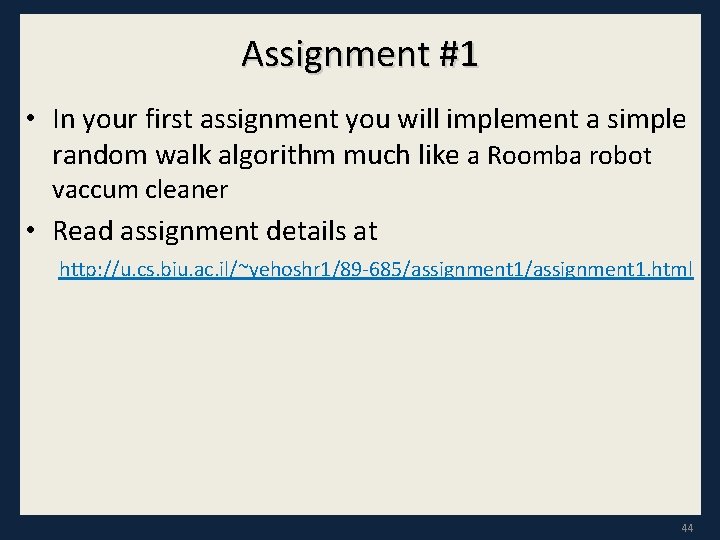
Assignment #1 • In your first assignment you will implement a simple random walk algorithm much like a Roomba robot vaccum cleaner • Read assignment details at http: //u. cs. biu. ac. il/~yehoshr 1/89 -685/assignment 1. html 44