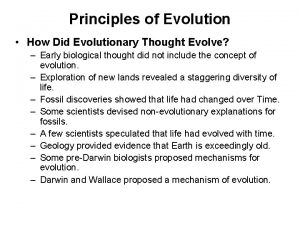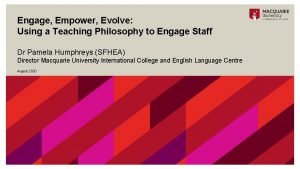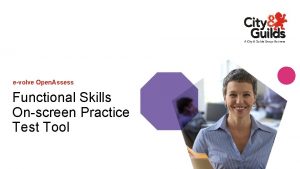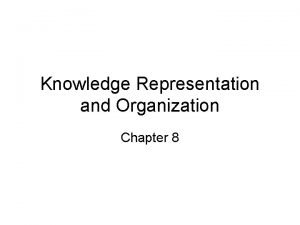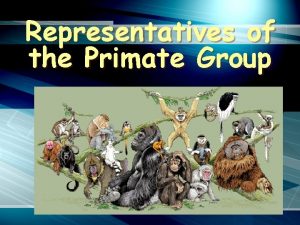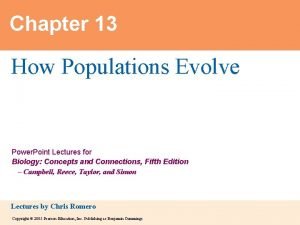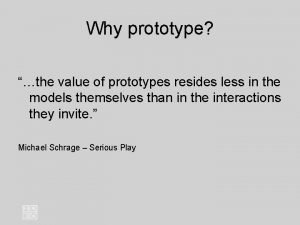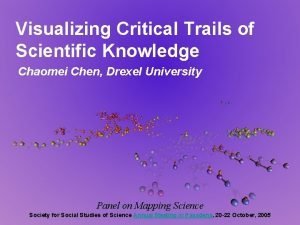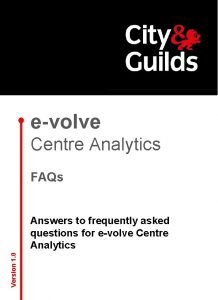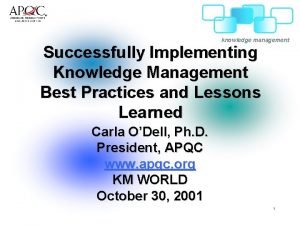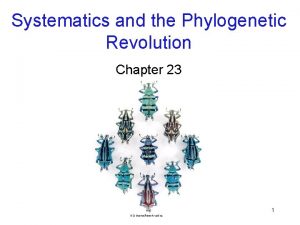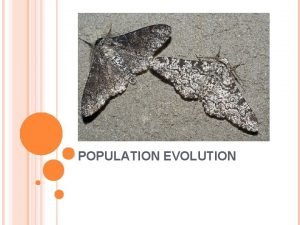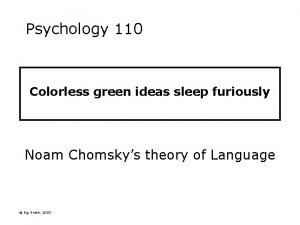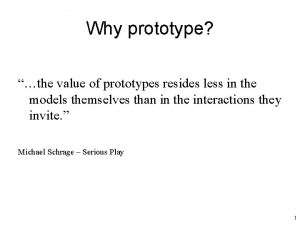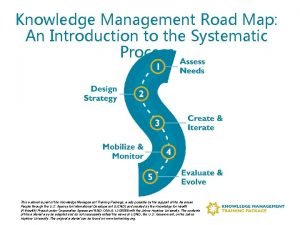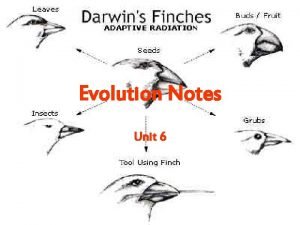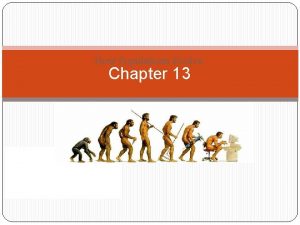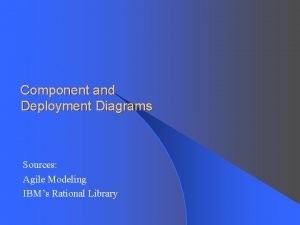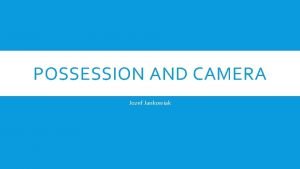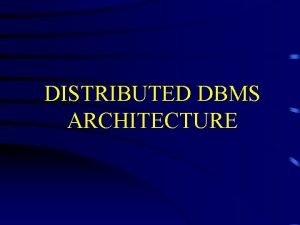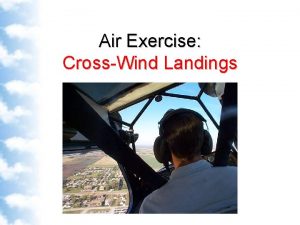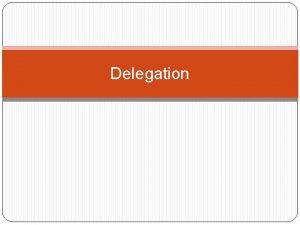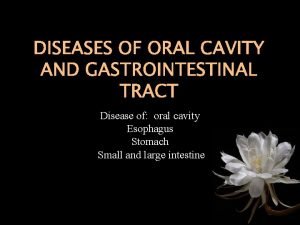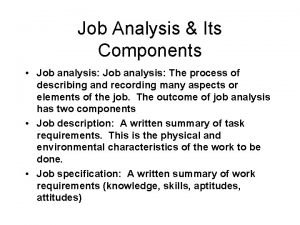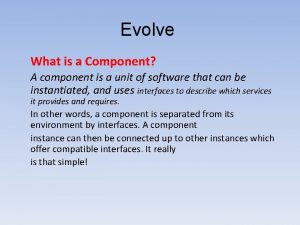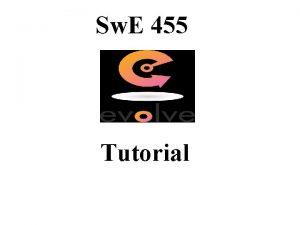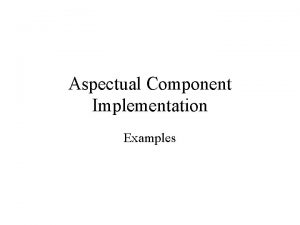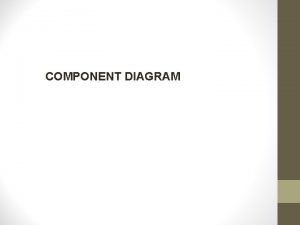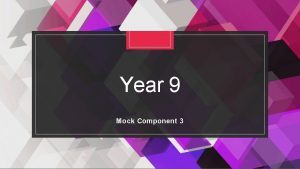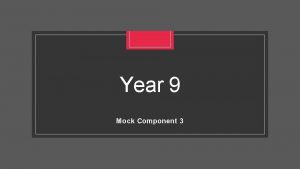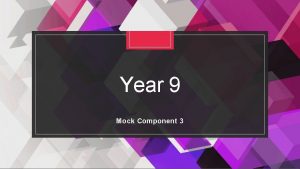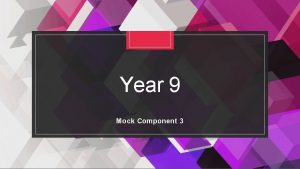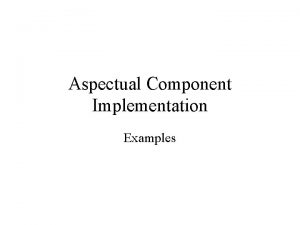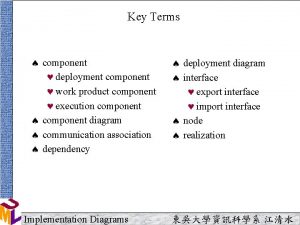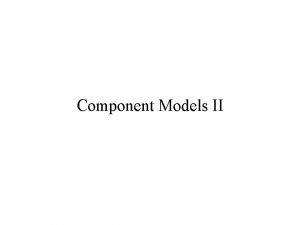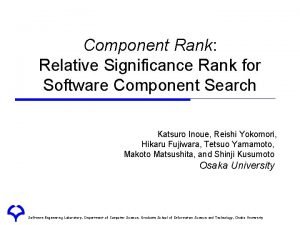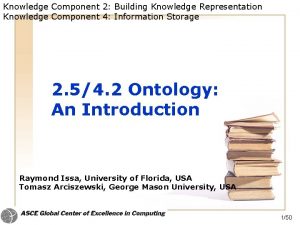Evolve What is a Component A component is
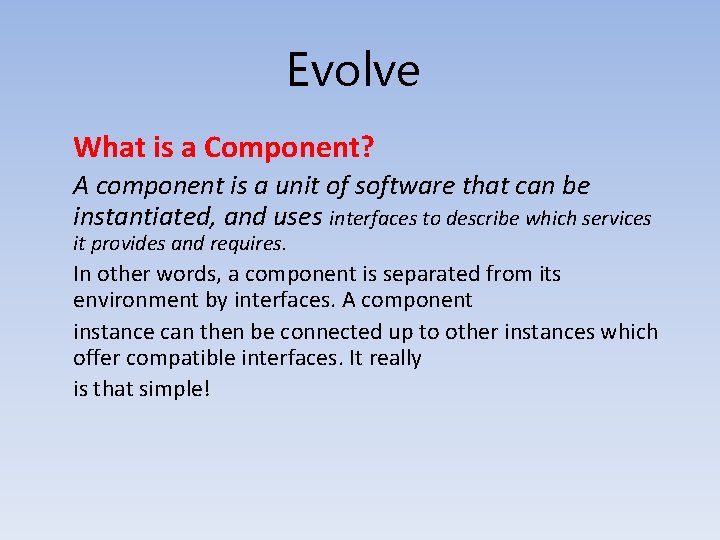
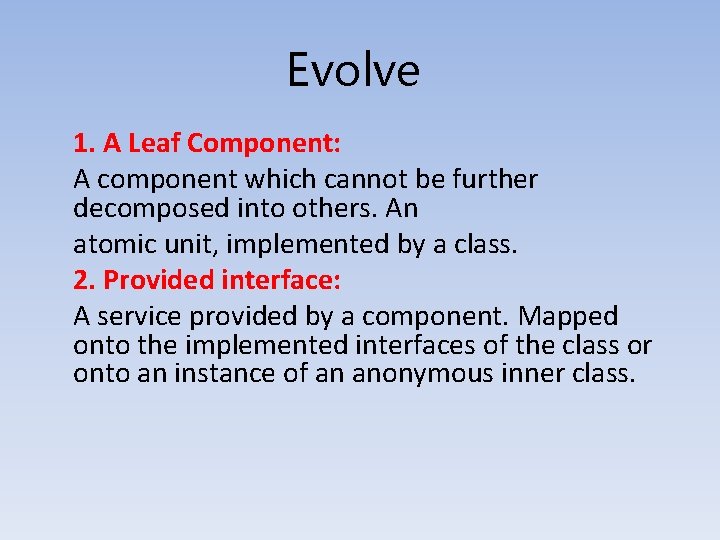
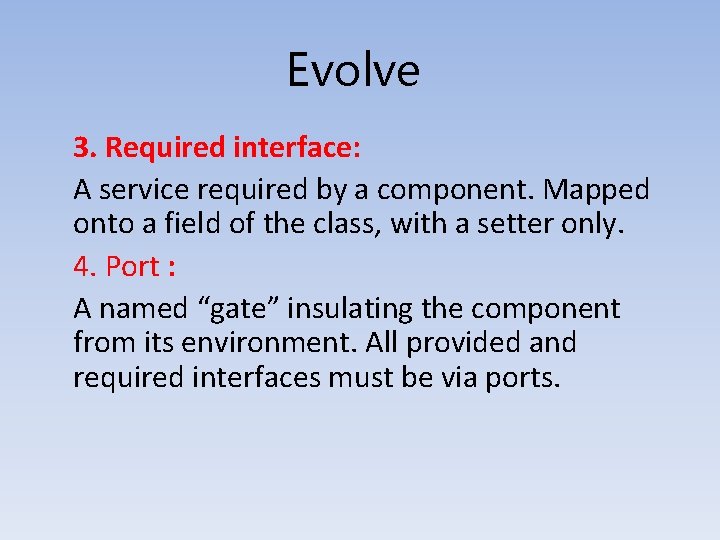
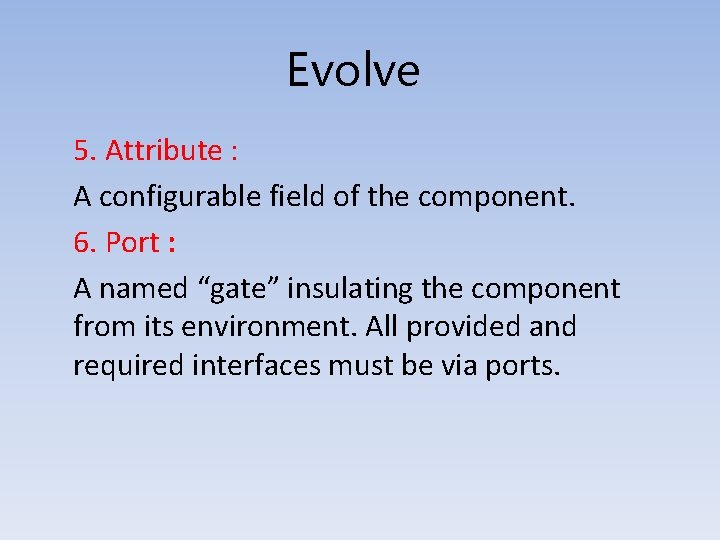
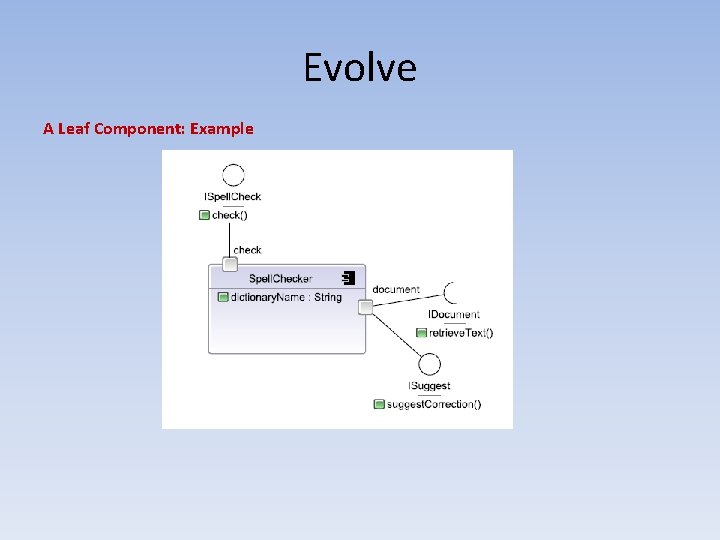
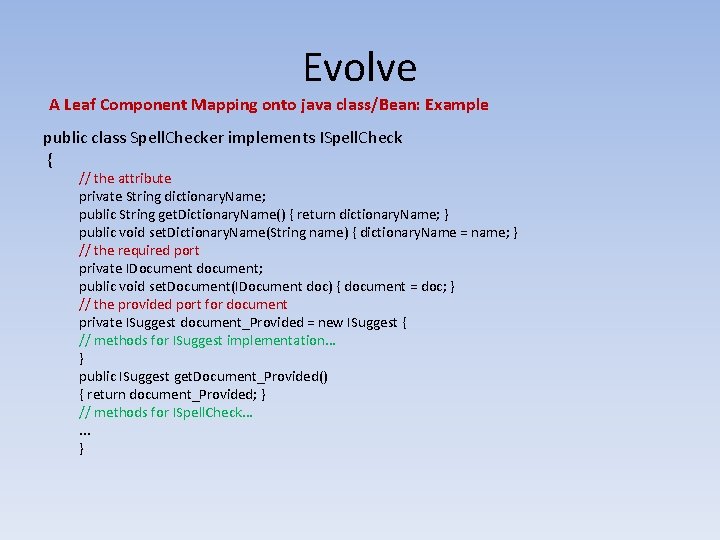
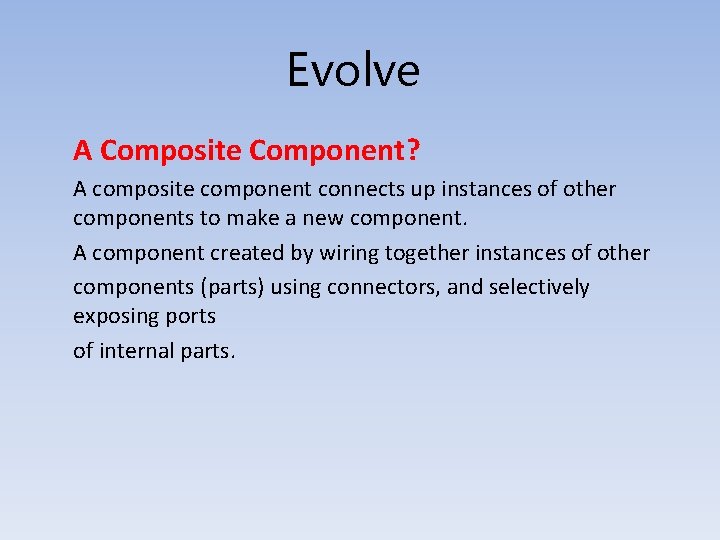
![Evolve 1. Part? Another name for a component instance. [intance=part] 2. Connector: A wire Evolve 1. Part? Another name for a component instance. [intance=part] 2. Connector: A wire](https://slidetodoc.com/presentation_image/3a9fa1c93f046a85ce024c39e6132316/image-8.jpg)
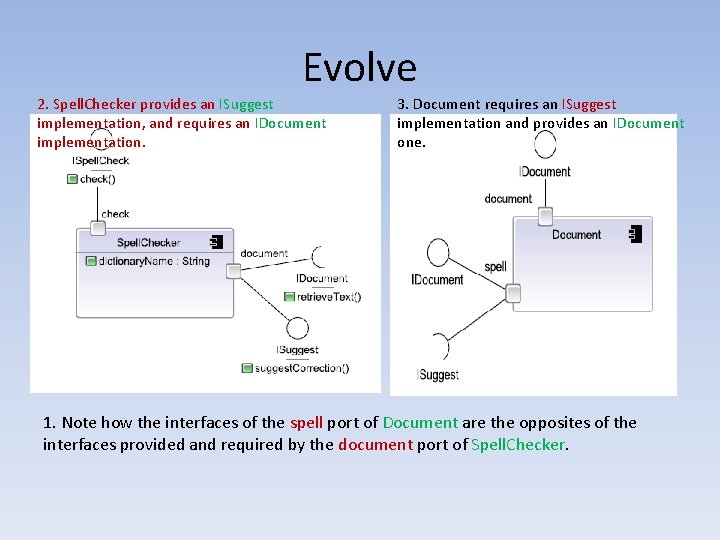
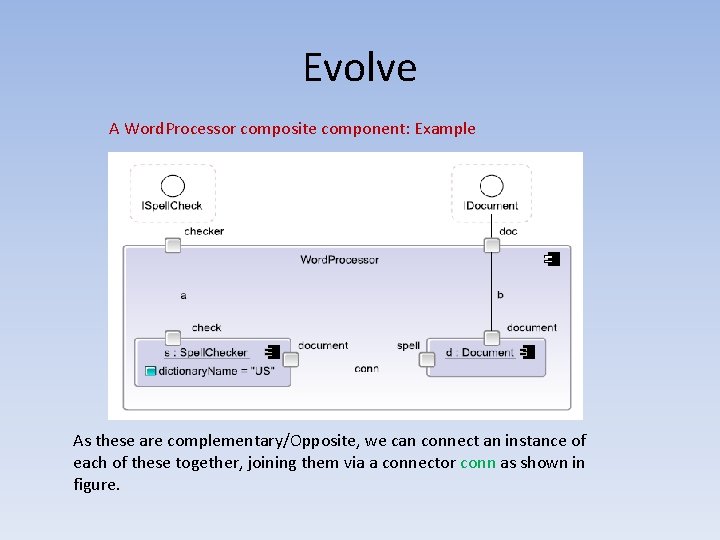
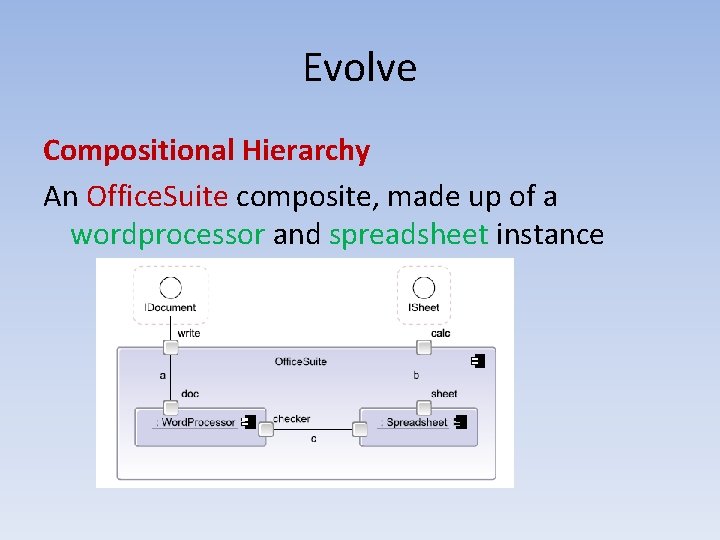
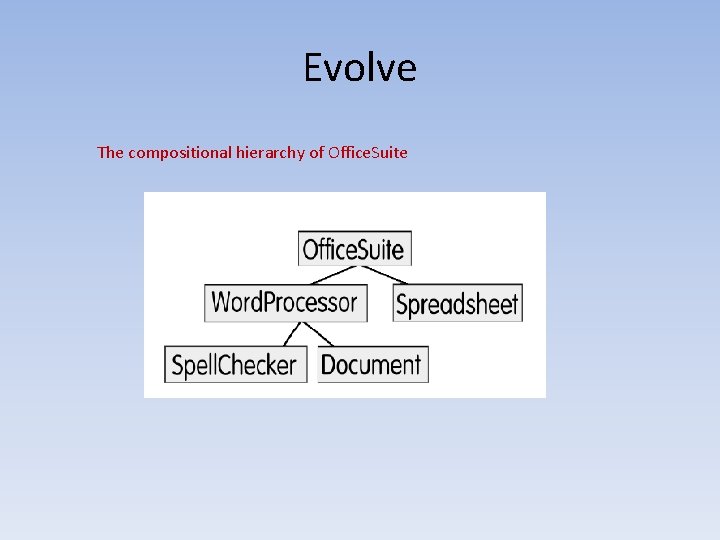
![Evolve [Creating, Reusing and Executing Components] The Backbone Component Language • Backbone is a Evolve [Creating, Reusing and Executing Components] The Backbone Component Language • Backbone is a](https://slidetodoc.com/presentation_image/3a9fa1c93f046a85ce024c39e6132316/image-13.jpg)
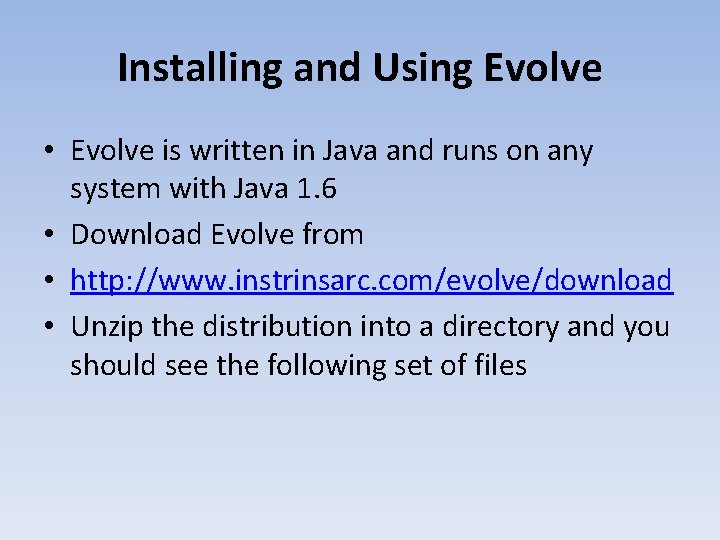
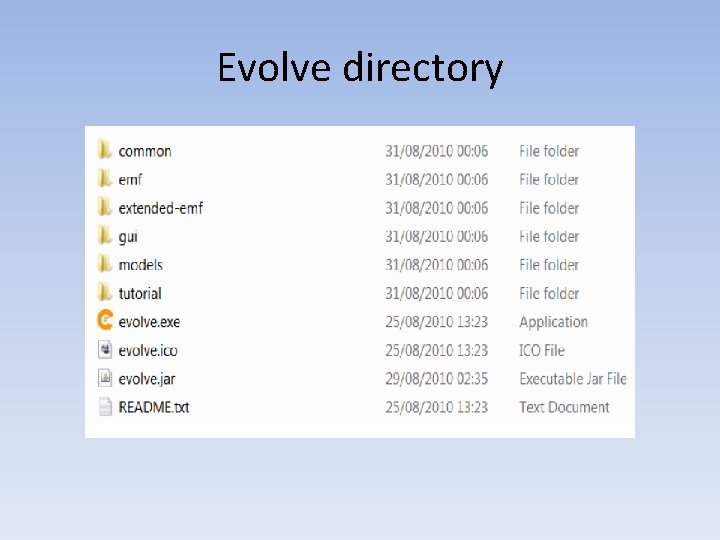
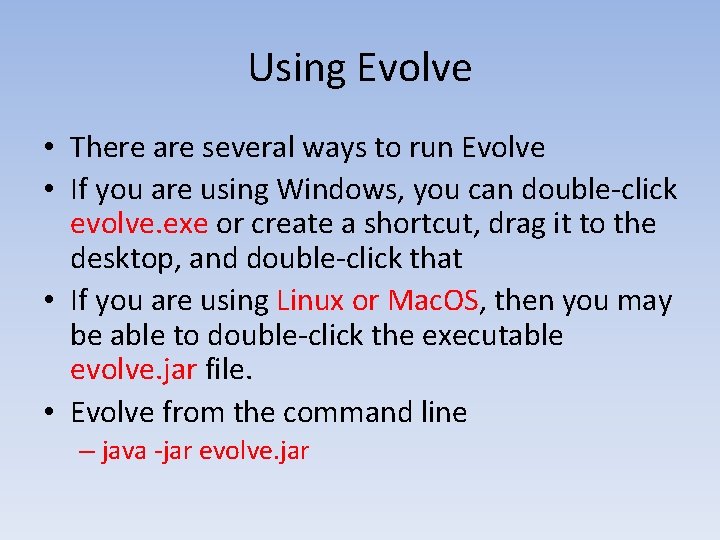
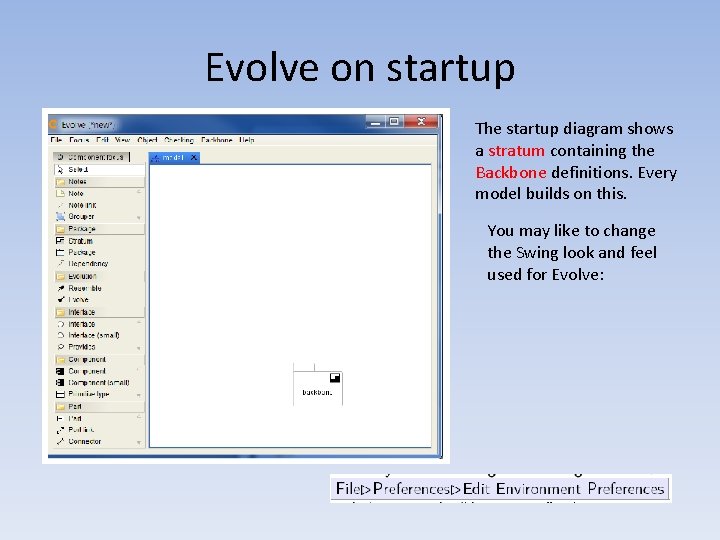
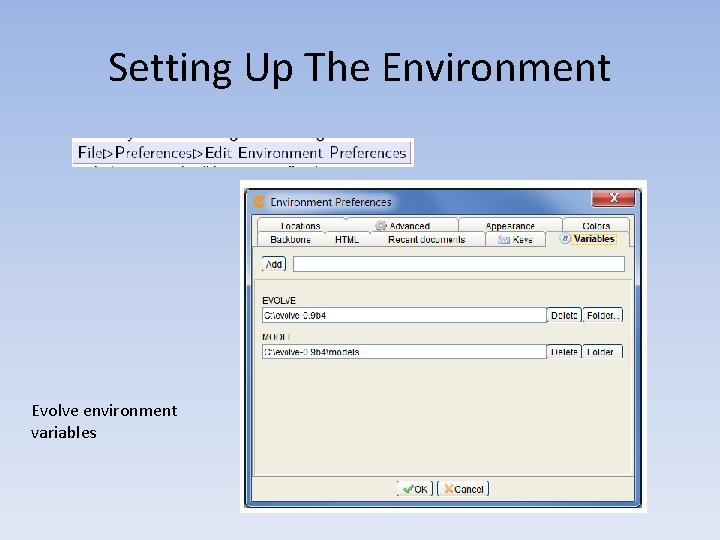
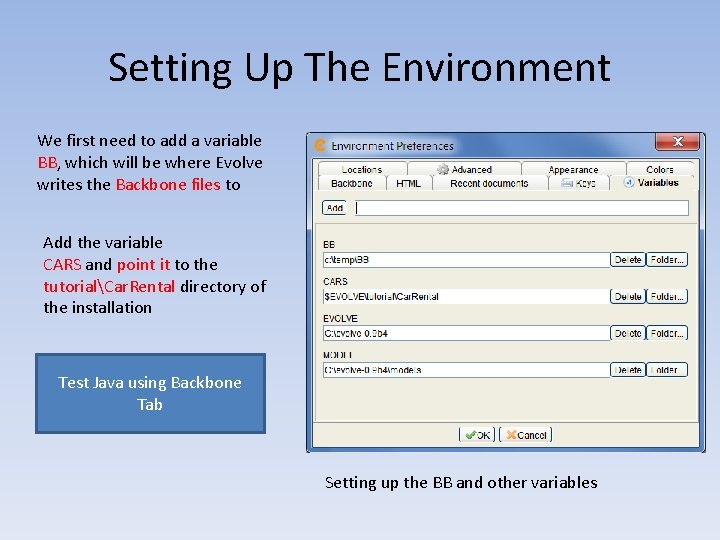
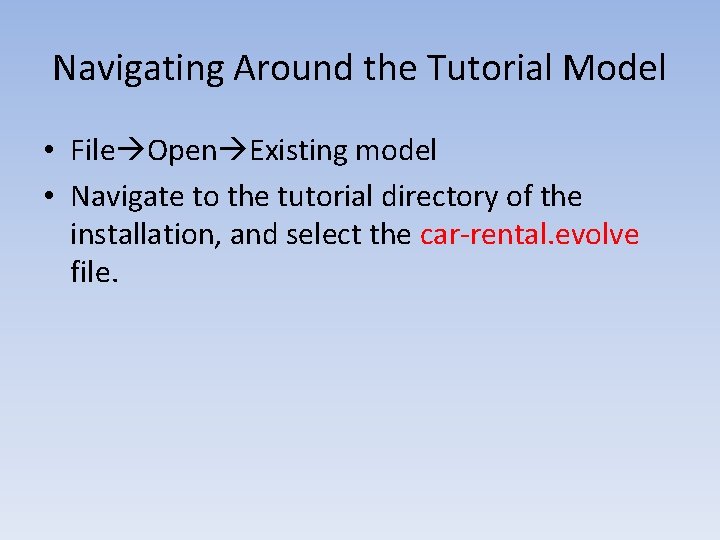
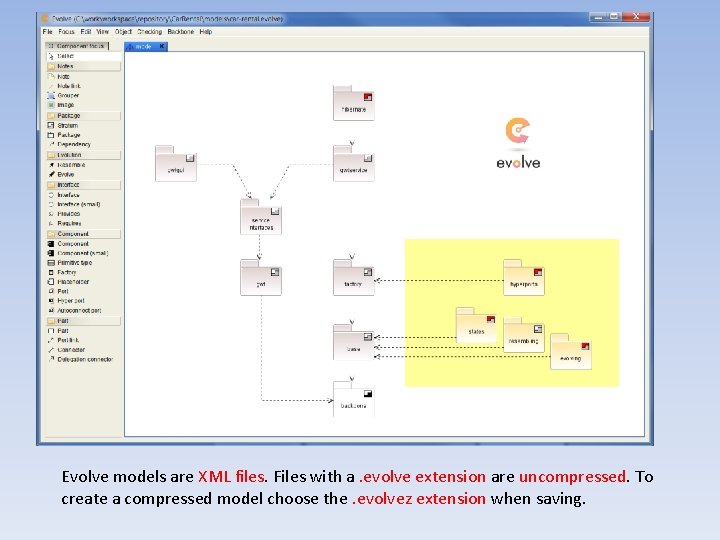
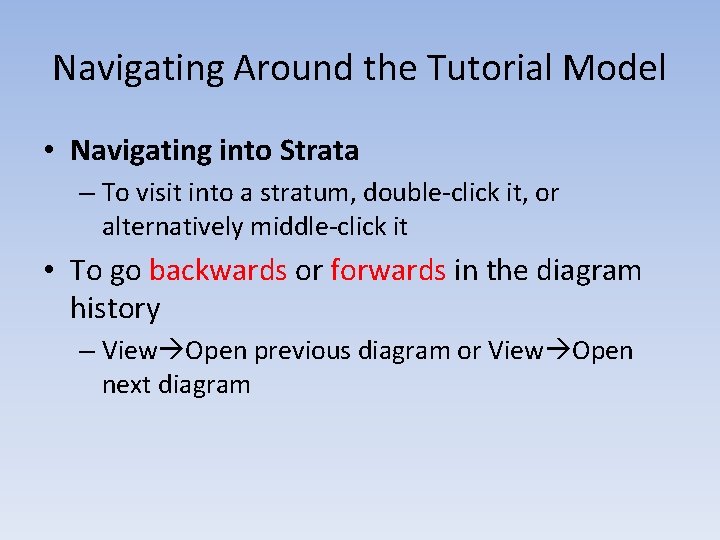
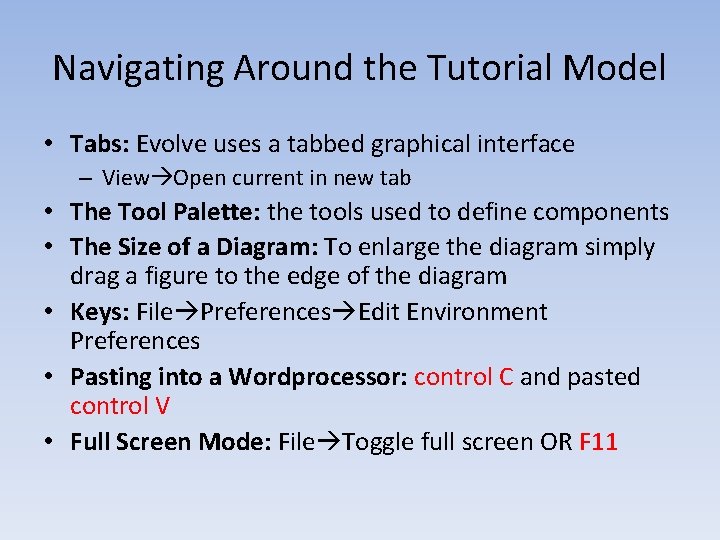
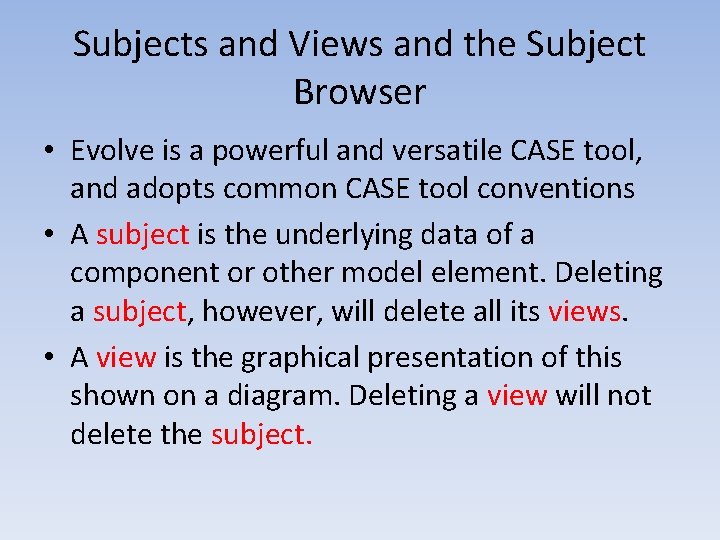
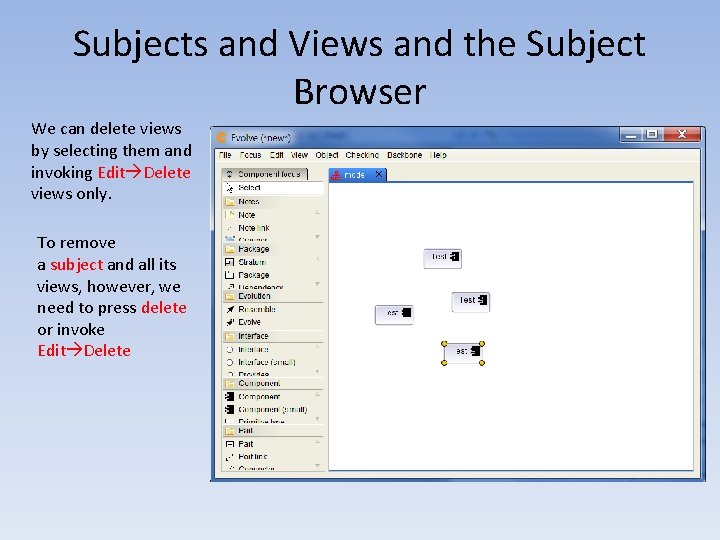

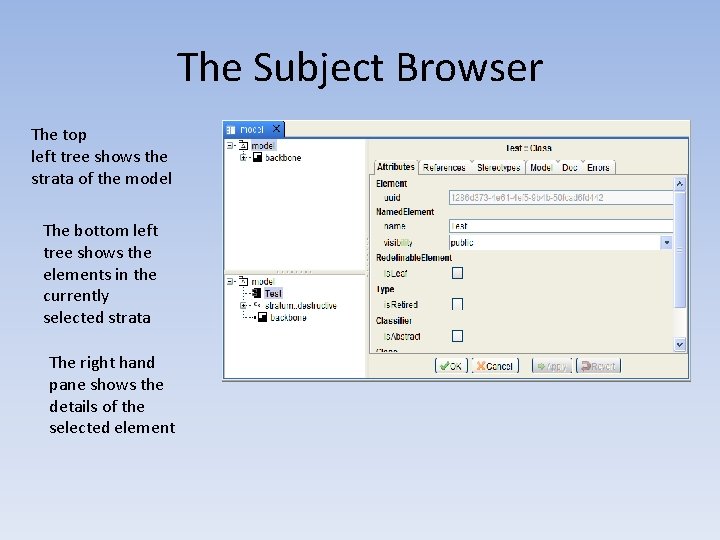
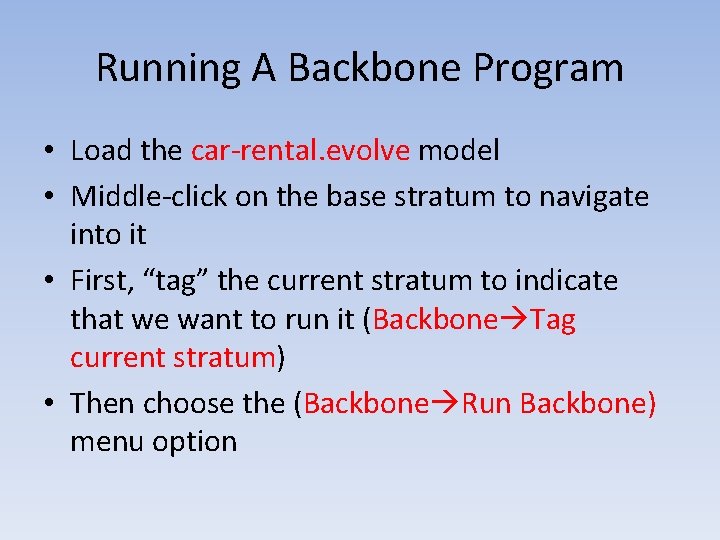

- Slides: 29
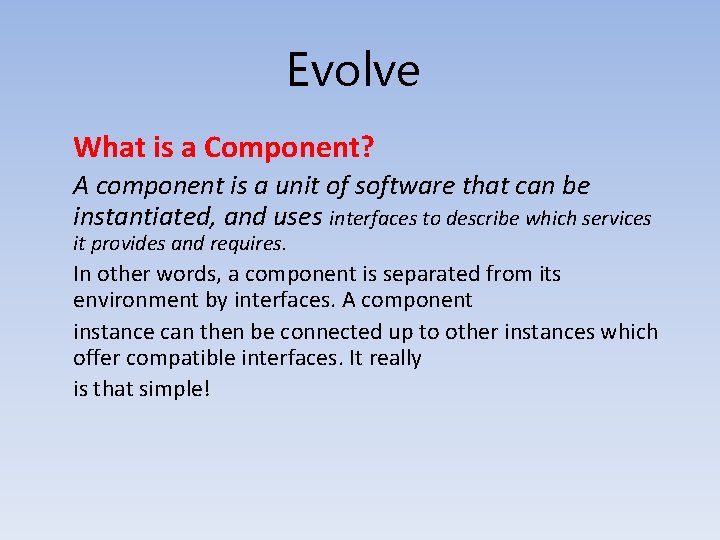
Evolve What is a Component? A component is a unit of software that can be instantiated, and uses interfaces to describe which services it provides and requires. In other words, a component is separated from its environment by interfaces. A component instance can then be connected up to other instances which offer compatible interfaces. It really is that simple!
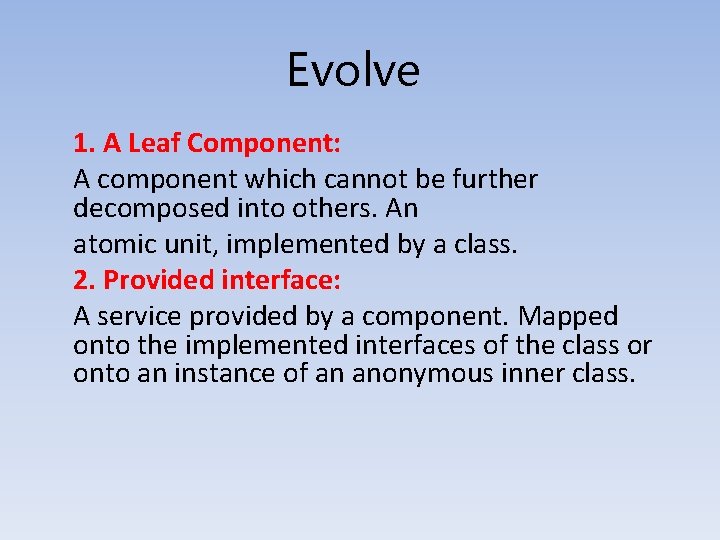
Evolve 1. A Leaf Component: A component which cannot be further decomposed into others. An atomic unit, implemented by a class. 2. Provided interface: A service provided by a component. Mapped onto the implemented interfaces of the class or onto an instance of an anonymous inner class.
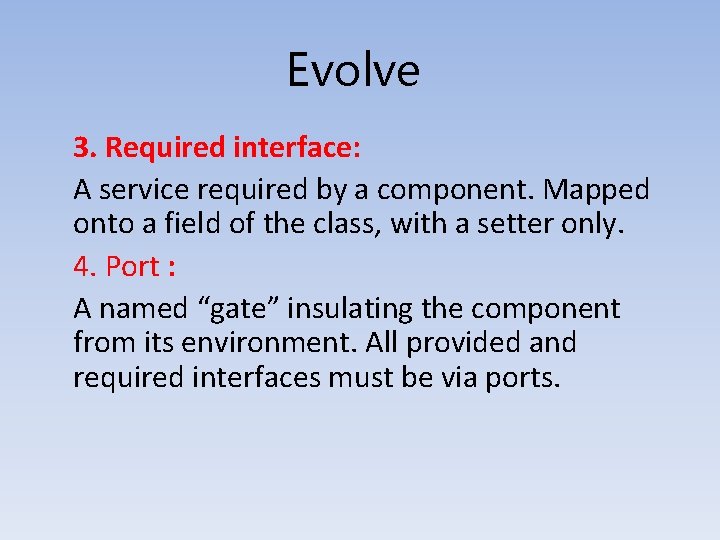
Evolve 3. Required interface: A service required by a component. Mapped onto a field of the class, with a setter only. 4. Port : A named “gate” insulating the component from its environment. All provided and required interfaces must be via ports.
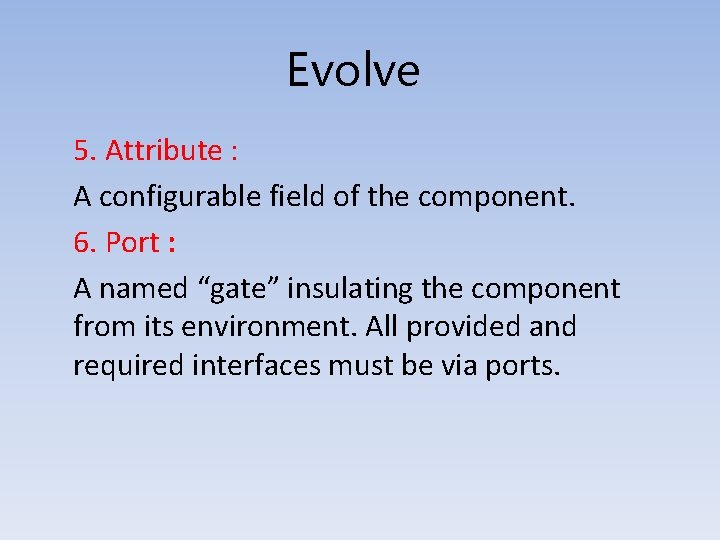
Evolve 5. Attribute : A configurable field of the component. 6. Port : A named “gate” insulating the component from its environment. All provided and required interfaces must be via ports.
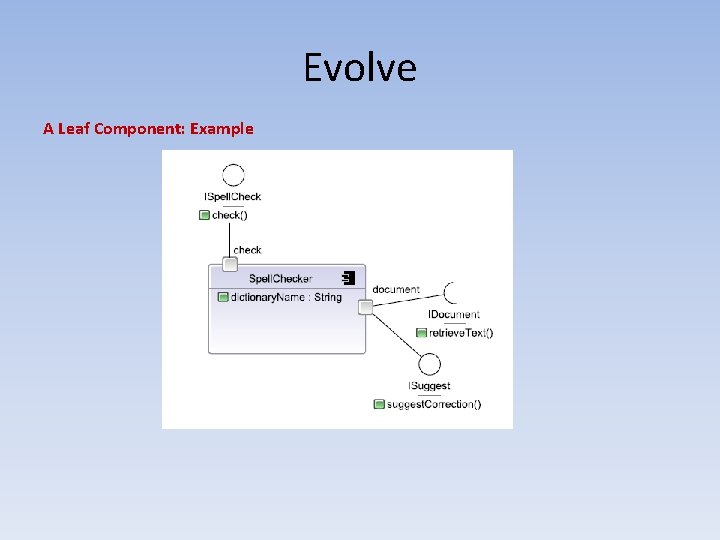
Evolve A Leaf Component: Example
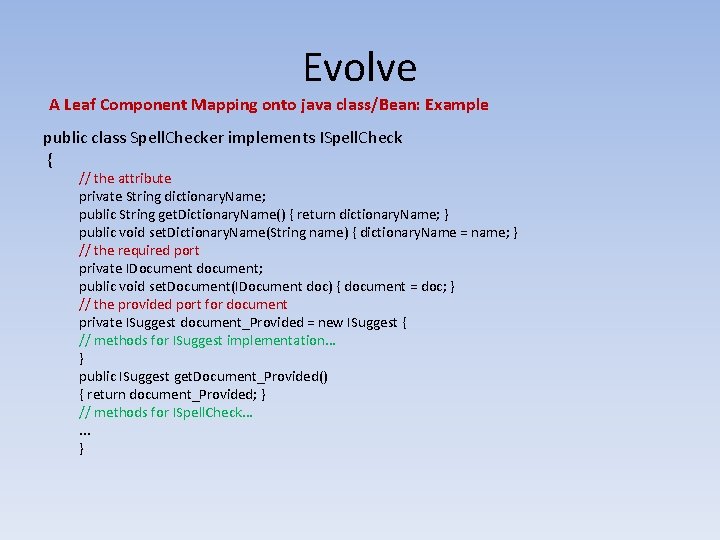
Evolve A Leaf Component Mapping onto java class/Bean: Example public class Spell. Checker implements ISpell. Check { // the attribute private String dictionary. Name; public String get. Dictionary. Name() { return dictionary. Name; } public void set. Dictionary. Name(String name) { dictionary. Name = name; } // the required port private IDocument document; public void set. Document(IDocument doc) { document = doc; } // the provided port for document private ISuggest document_Provided = new ISuggest { // methods for ISuggest implementation. . . } public ISuggest get. Document_Provided() { return document_Provided; } // methods for ISpell. Check. . . }
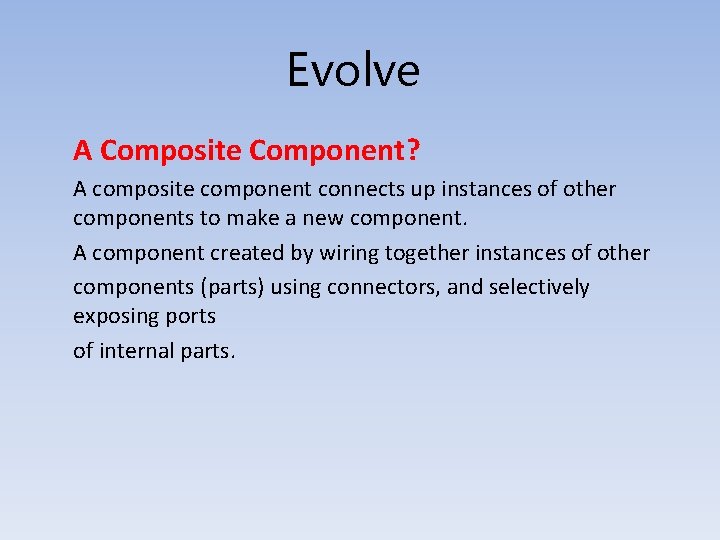
Evolve A Composite Component? A composite component connects up instances of other components to make a new component. A component created by wiring together instances of other components (parts) using connectors, and selectively exposing ports of internal parts.
![Evolve 1 Part Another name for a component instance intancepart 2 Connector A wire Evolve 1. Part? Another name for a component instance. [intance=part] 2. Connector: A wire](https://slidetodoc.com/presentation_image/3a9fa1c93f046a85ce024c39e6132316/image-8.jpg)
Evolve 1. Part? Another name for a component instance. [intance=part] 2. Connector: A wire joining together two ports of component instances. 3. Constituent: A general name for a port, part, connector or attribute.
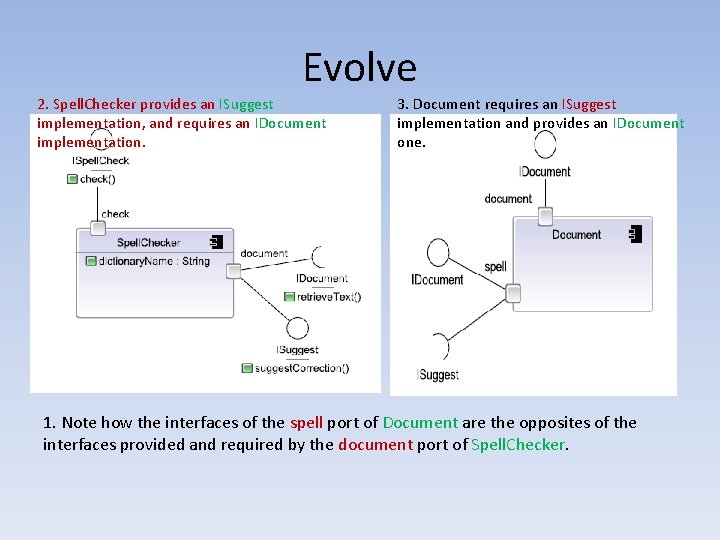
Evolve 2. Spell. Checker provides an ISuggest implementation, and requires an IDocument implementation. 3. Document requires an ISuggest implementation and provides an IDocument one. 1. Note how the interfaces of the spell port of Document are the opposites of the interfaces provided and required by the document port of Spell. Checker.
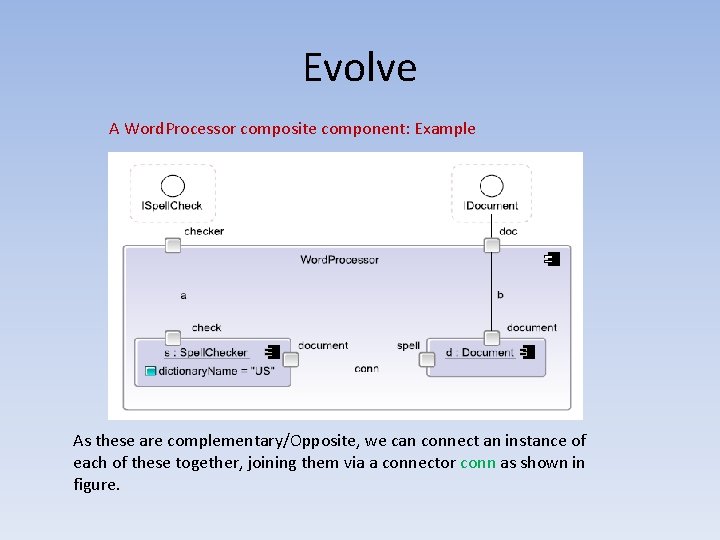
Evolve A Word. Processor composite component: Example As these are complementary/Opposite, we can connect an instance of each of these together, joining them via a connector conn as shown in figure.
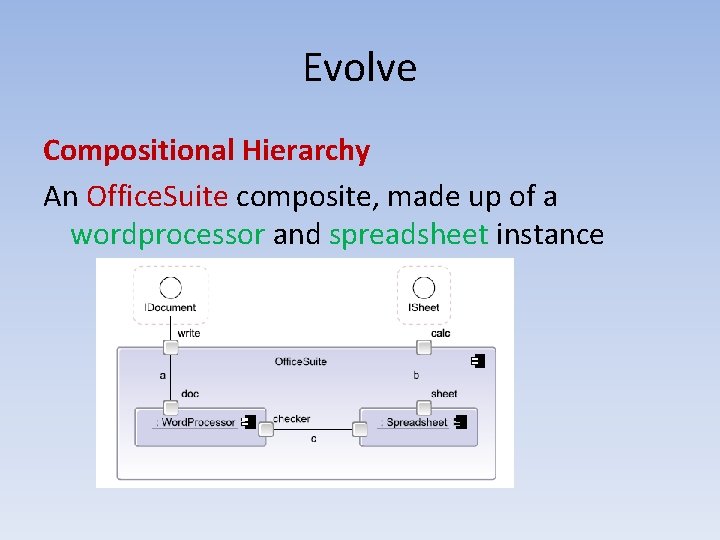
Evolve Compositional Hierarchy An Office. Suite composite, made up of a wordprocessor and spreadsheet instance
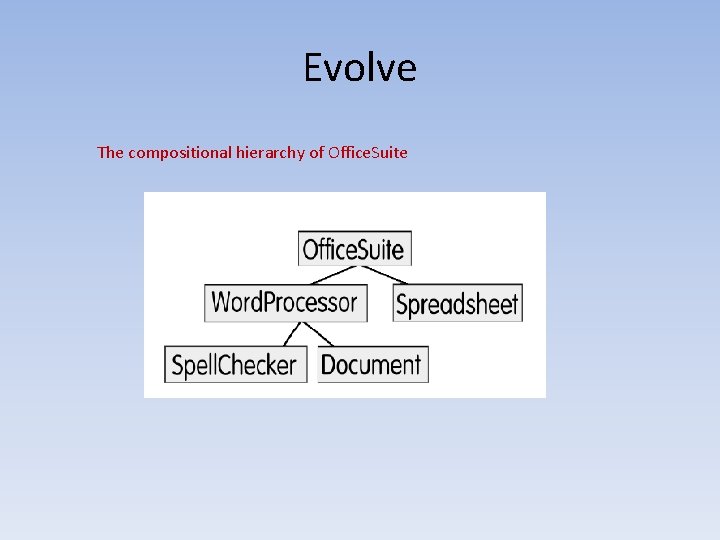
Evolve The compositional hierarchy of Office. Suite
![Evolve Creating Reusing and Executing Components The Backbone Component Language Backbone is a Evolve [Creating, Reusing and Executing Components] The Backbone Component Language • Backbone is a](https://slidetodoc.com/presentation_image/3a9fa1c93f046a85ce024c39e6132316/image-13.jpg)
Evolve [Creating, Reusing and Executing Components] The Backbone Component Language • Backbone is a component language and a runtime engine The Backbone definition for Word. Processor is as follows. component Word. Processor { ports: checker, doc; parts: s: Spell. Checker slots: dictionary. Name = "US", d: Document; connectors: } conn joins document@s to port@d, a joins check@s to checker, b joins document@d to doc;
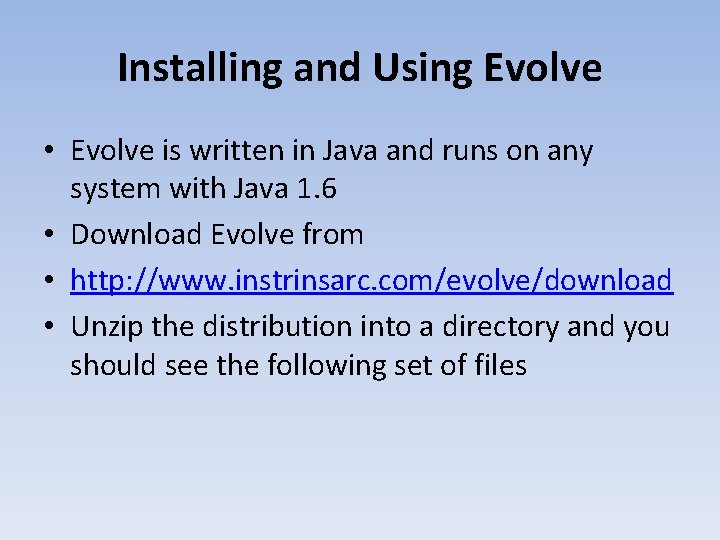
Installing and Using Evolve • Evolve is written in Java and runs on any system with Java 1. 6 • Download Evolve from • http: //www. instrinsarc. com/evolve/download • Unzip the distribution into a directory and you should see the following set of files
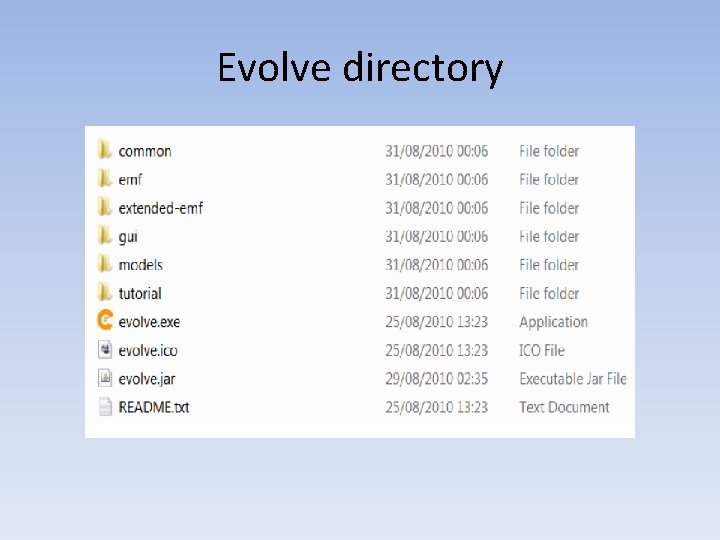
Evolve directory
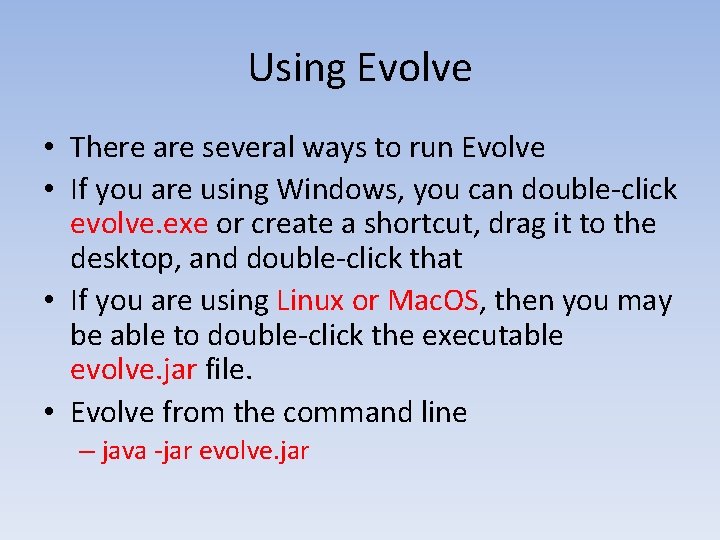
Using Evolve • There are several ways to run Evolve • If you are using Windows, you can double-click evolve. exe or create a shortcut, drag it to the desktop, and double-click that • If you are using Linux or Mac. OS, then you may be able to double-click the executable evolve. jar file. • Evolve from the command line – java -jar evolve. jar
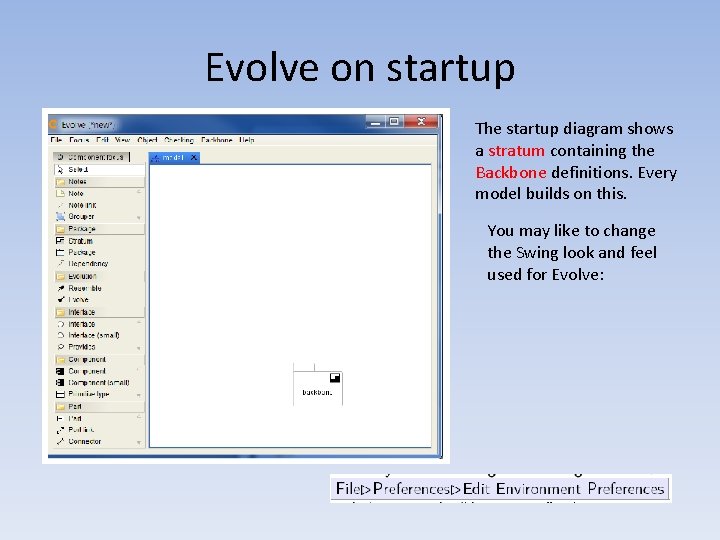
Evolve on startup The startup diagram shows a stratum containing the Backbone definitions. Every model builds on this. You may like to change the Swing look and feel used for Evolve:
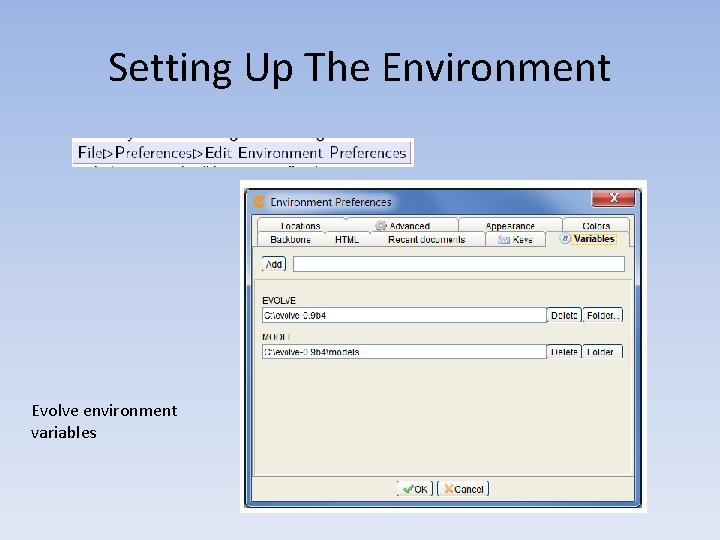
Setting Up The Environment Evolve environment variables
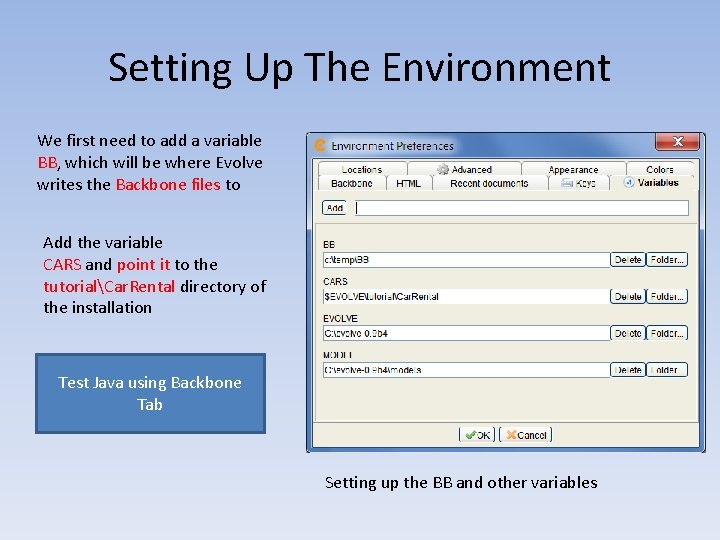
Setting Up The Environment We first need to add a variable BB, which will be where Evolve writes the Backbone files to Add the variable CARS and point it to the tutorialCar. Rental directory of the installation Test Java using Backbone Tab Setting up the BB and other variables
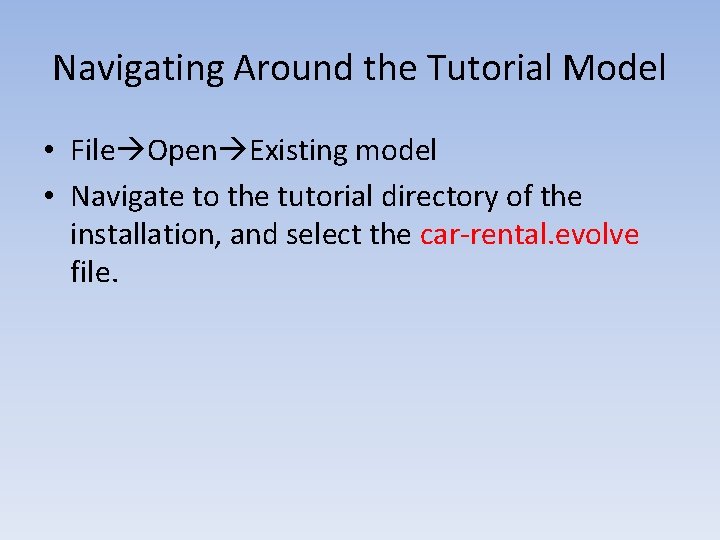
Navigating Around the Tutorial Model • File Open Existing model • Navigate to the tutorial directory of the installation, and select the car-rental. evolve file.
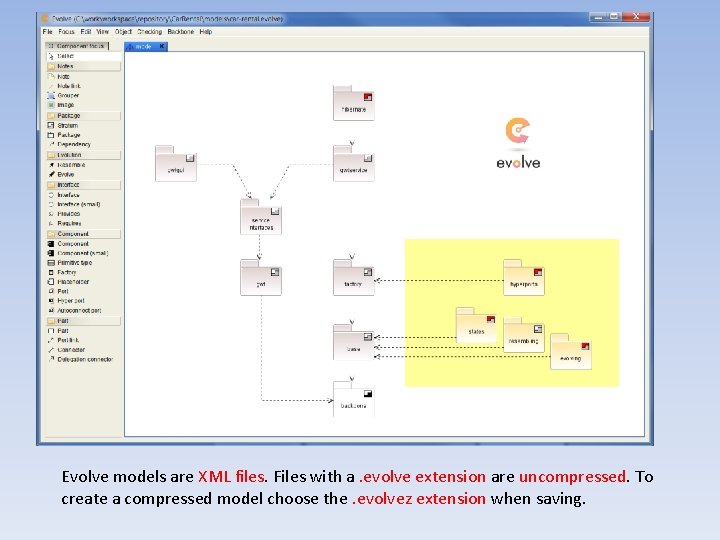
Evolve models are XML files. Files with a. evolve extension are uncompressed. To create a compressed model choose the. evolvez extension when saving.
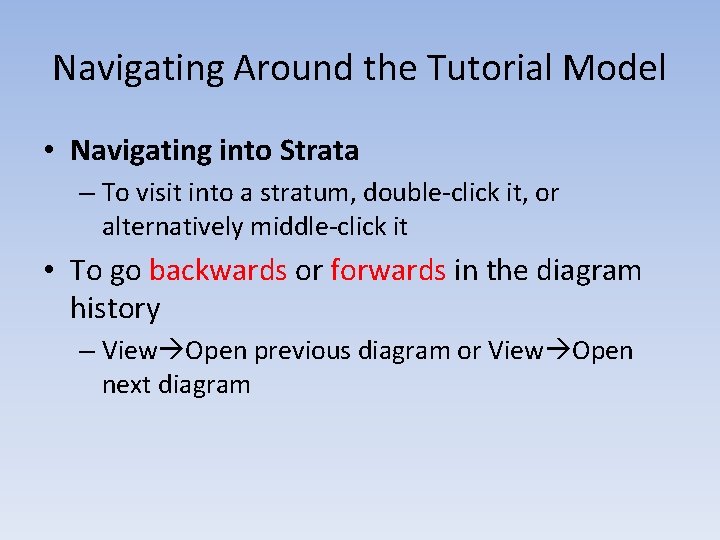
Navigating Around the Tutorial Model • Navigating into Strata – To visit into a stratum, double-click it, or alternatively middle-click it • To go backwards or forwards in the diagram history – View Open previous diagram or View Open next diagram
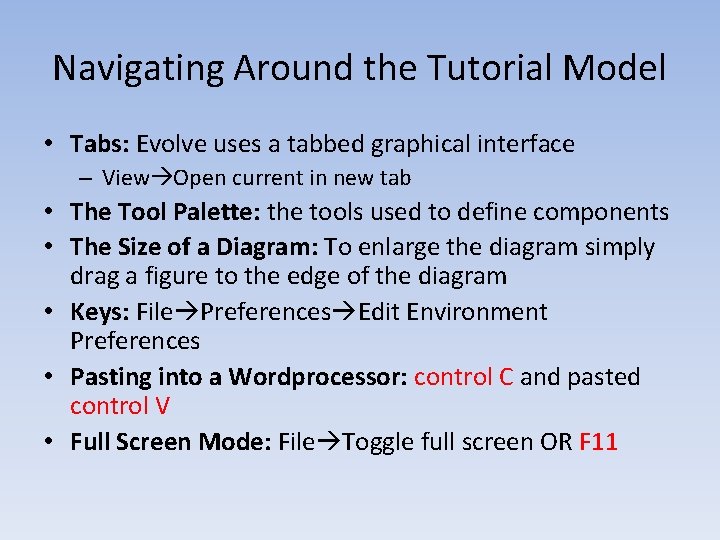
Navigating Around the Tutorial Model • Tabs: Evolve uses a tabbed graphical interface – View Open current in new tab • The Tool Palette: the tools used to define components • The Size of a Diagram: To enlarge the diagram simply drag a figure to the edge of the diagram • Keys: File Preferences Edit Environment Preferences • Pasting into a Wordprocessor: control C and pasted control V • Full Screen Mode: File Toggle full screen OR F 11
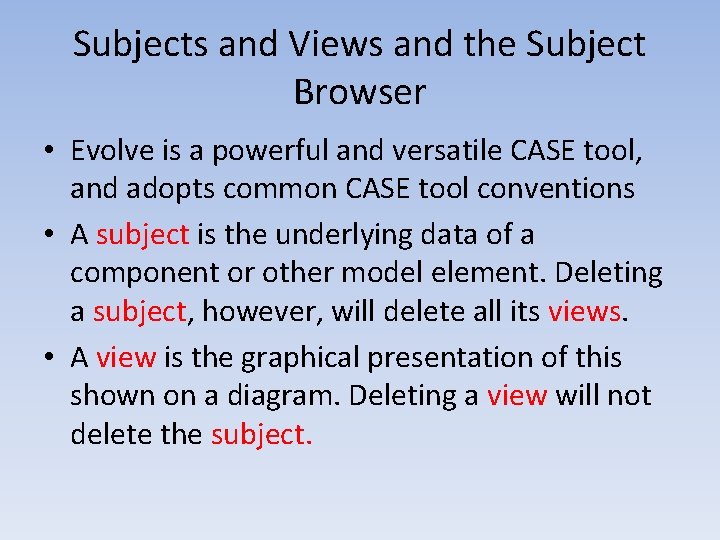
Subjects and Views and the Subject Browser • Evolve is a powerful and versatile CASE tool, and adopts common CASE tool conventions • A subject is the underlying data of a component or other model element. Deleting a subject, however, will delete all its views. • A view is the graphical presentation of this shown on a diagram. Deleting a view will not delete the subject.
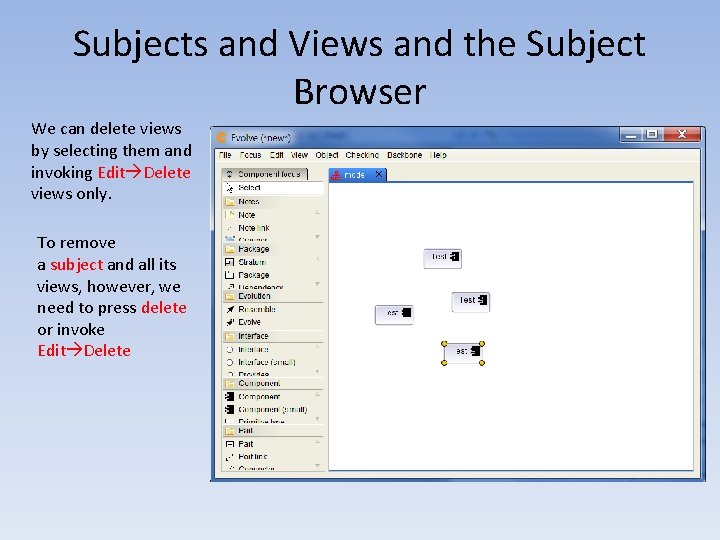
Subjects and Views and the Subject Browser We can delete views by selecting them and invoking Edit Delete views only. To remove a subject and all its views, however, we need to press delete or invoke Edit Delete

The Subject Browser • Diagrams allow us to see graphical views of subjects. • To look at the subjects directly, however, we instead use the subject browser • Select an item on the screen and invoke Object Browse element
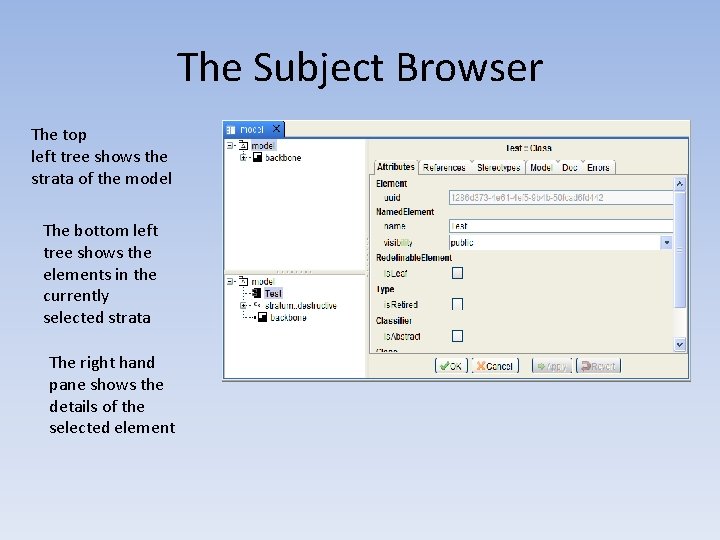
The Subject Browser The top left tree shows the strata of the model The bottom left tree shows the elements in the currently selected strata The right hand pane shows the details of the selected element
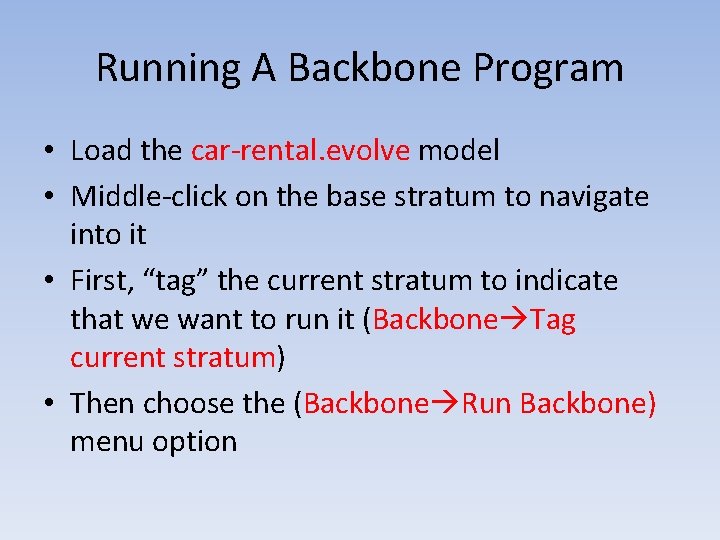
Running A Backbone Program • Load the car-rental. evolve model • Middle-click on the base stratum to navigate into it • First, “tag” the current stratum to indicate that we want to run it (Backbone Tag current stratum) • Then choose the (Backbone Run Backbone) menu option

The Backbone runner window If this all works, your installation is correct
 Ellis van creveld syndrome
Ellis van creveld syndrome Evolve knowledge
Evolve knowledge Learn empower evolve
Learn empower evolve Evolve
Evolve Pokemon dratini
Pokemon dratini City and guilds evolve
City and guilds evolve Organization of declarative knowledge
Organization of declarative knowledge Prehistoric lemur
Prehistoric lemur Chapter 13 how populations evolve
Chapter 13 how populations evolve Explore evolve validate prototype
Explore evolve validate prototype Homology vs analogy
Homology vs analogy Evolve knowledge
Evolve knowledge City & guilds evolve
City & guilds evolve Evolve knowledge
Evolve knowledge Most complex characters evolve
Most complex characters evolve Gene pool
Gene pool Evolve windows xp
Evolve windows xp Evolve berlinist
Evolve berlinist Colourless green ideas sleep furiously
Colourless green ideas sleep furiously Explore evolve validate prototype
Explore evolve validate prototype Evolve knowledge
Evolve knowledge Evolve
Evolve Chapter 13 how populations evolve test
Chapter 13 how populations evolve test Deployment diagram examples
Deployment diagram examples Set view target with blend camera component
Set view target with blend camera component Architecture of dbms and explain each component
Architecture of dbms and explain each component Wing low method
Wing low method Delegation definition
Delegation definition Sialedinitis
Sialedinitis Components of job analysis
Components of job analysis