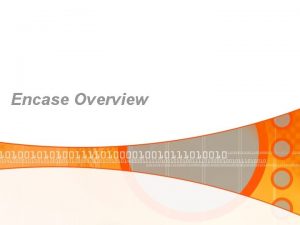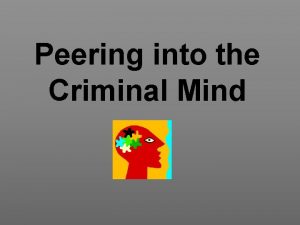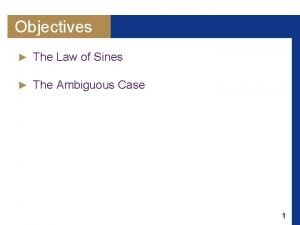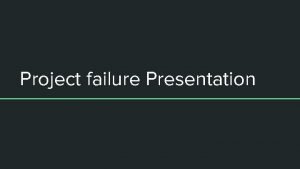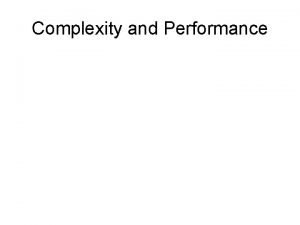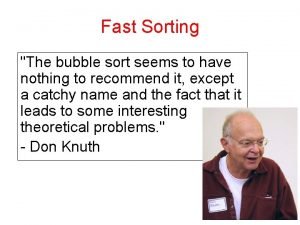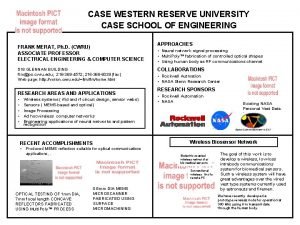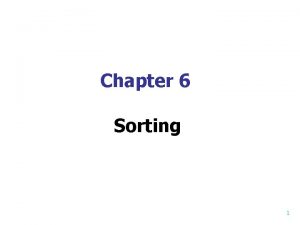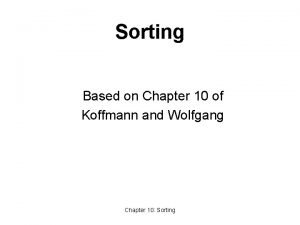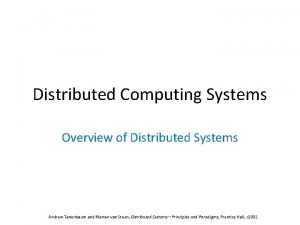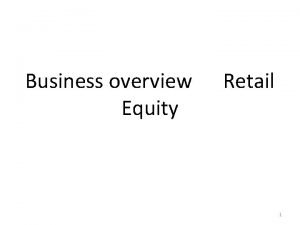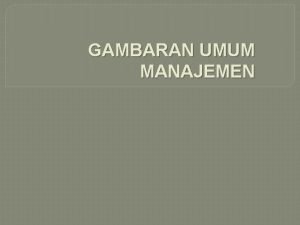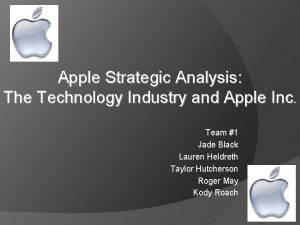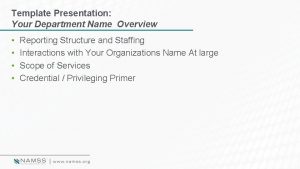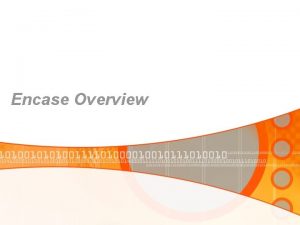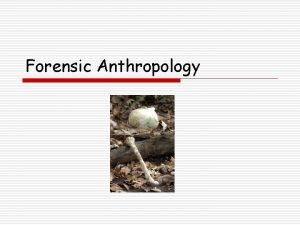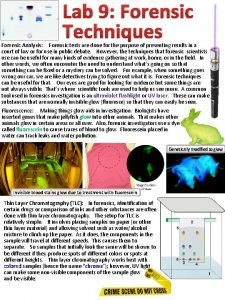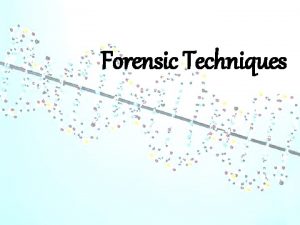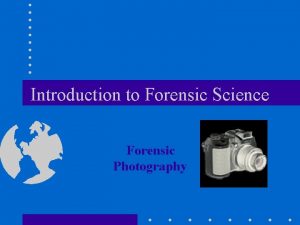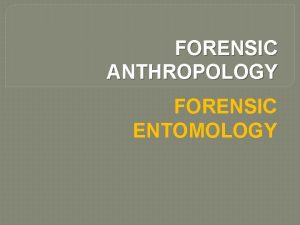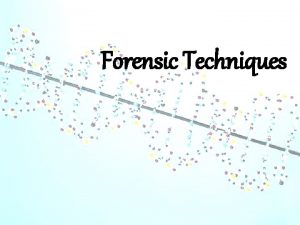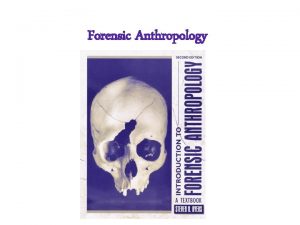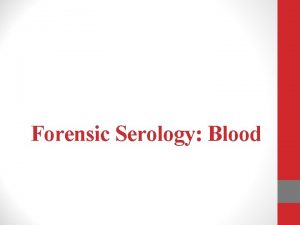Encase Overview What is Encase En Case Forensic
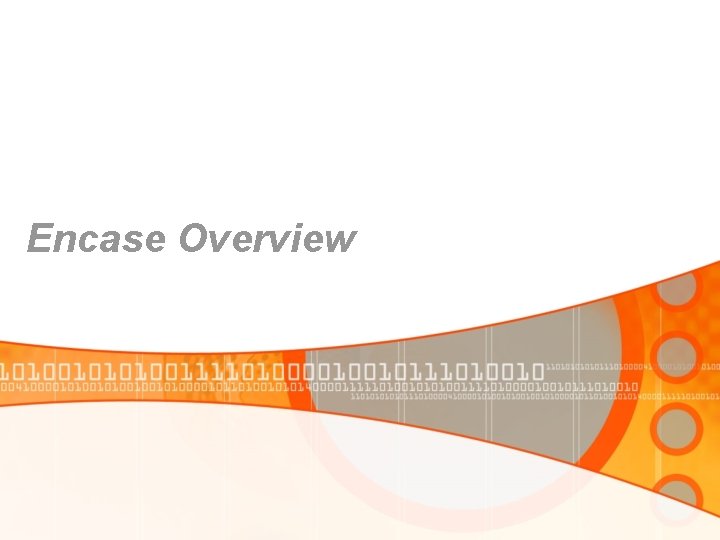
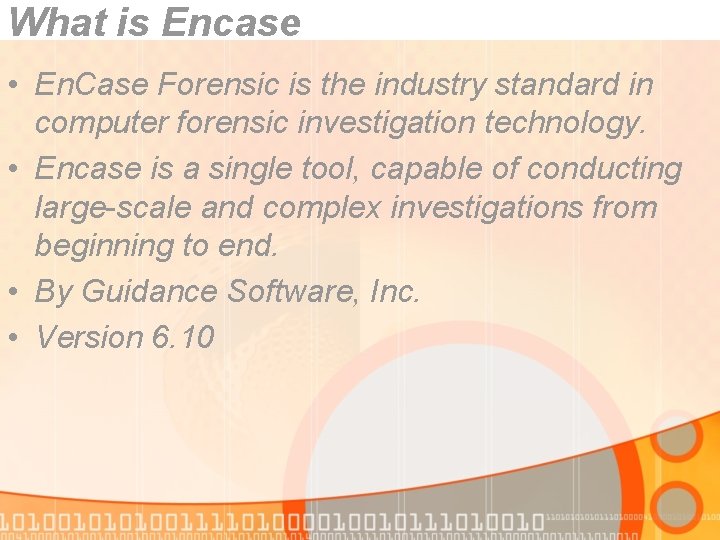
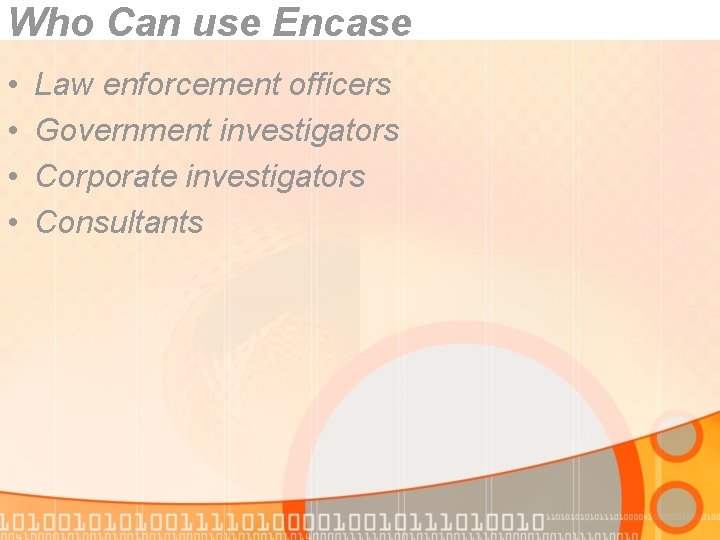
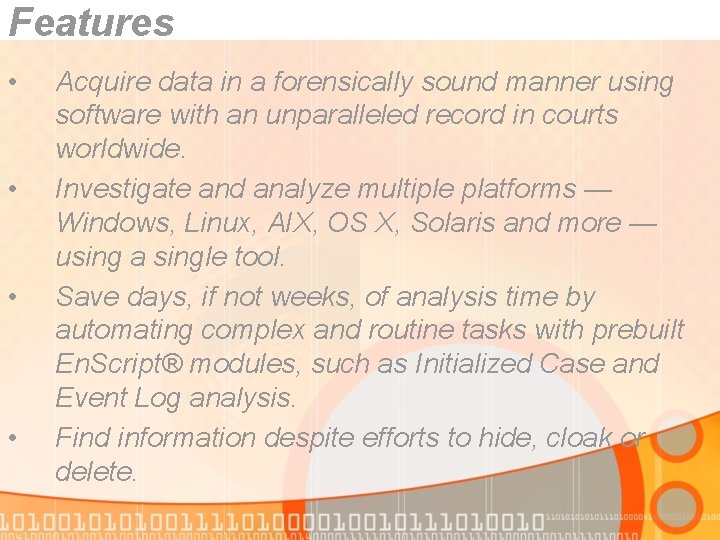
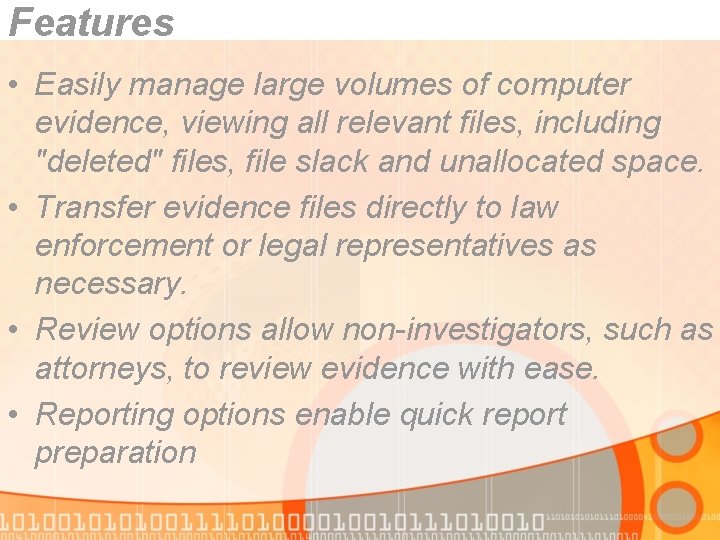


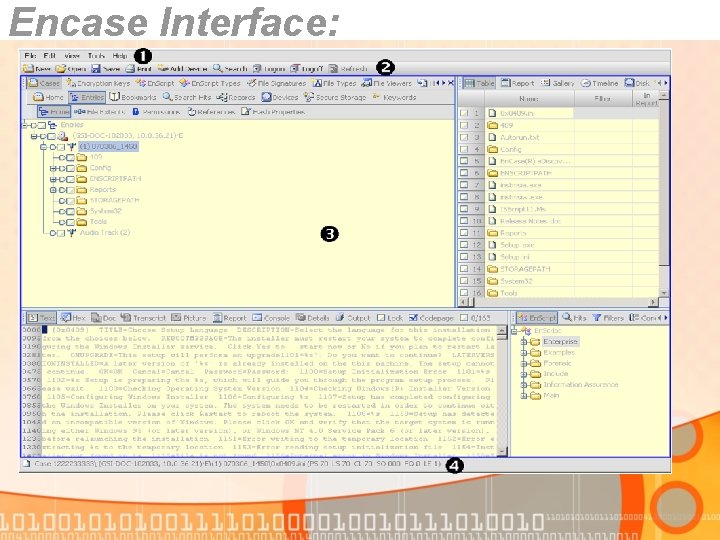
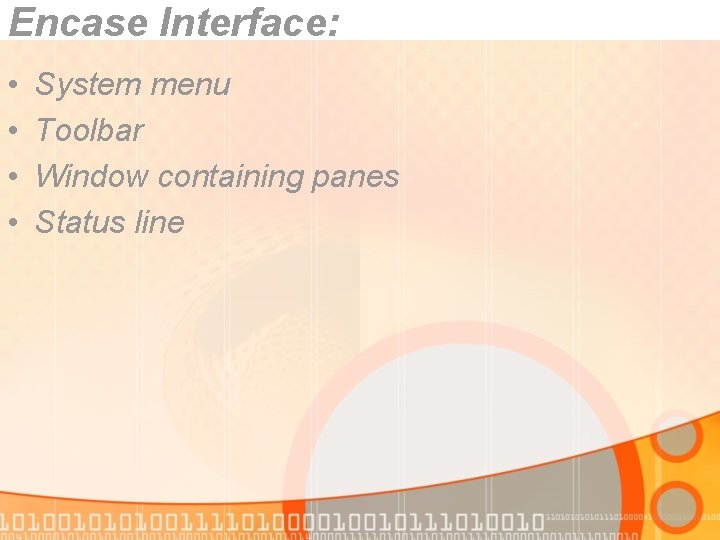
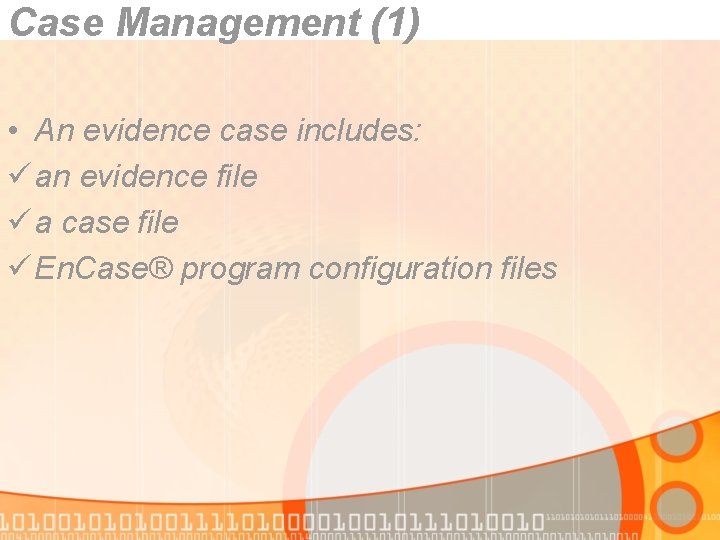
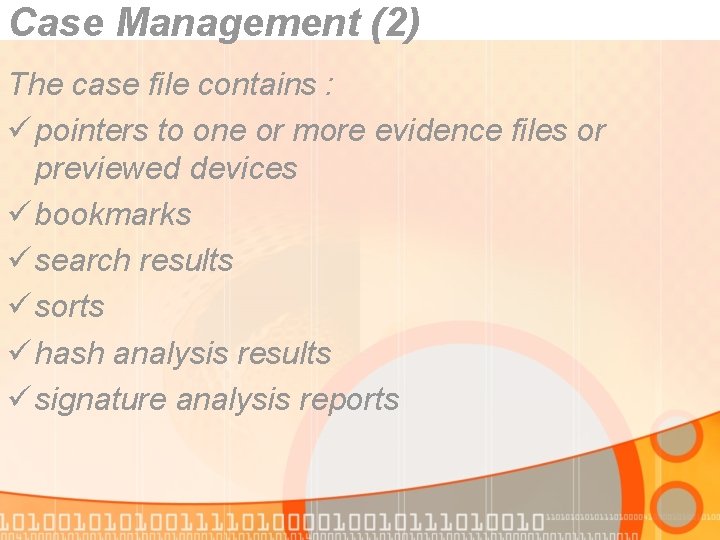
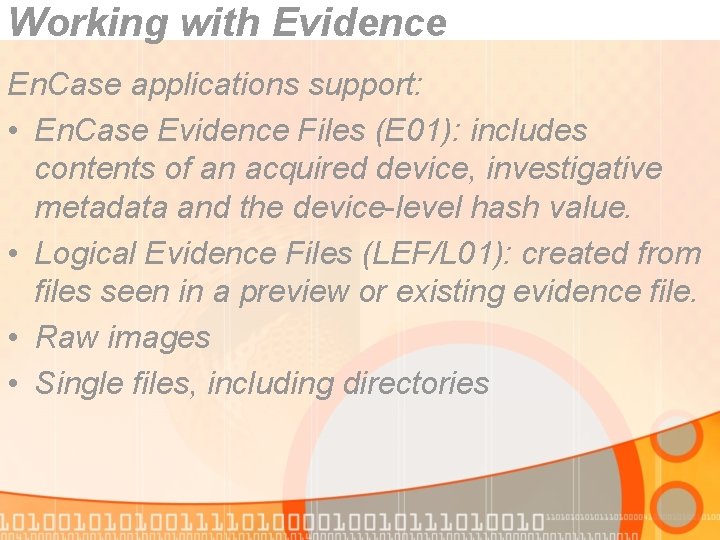
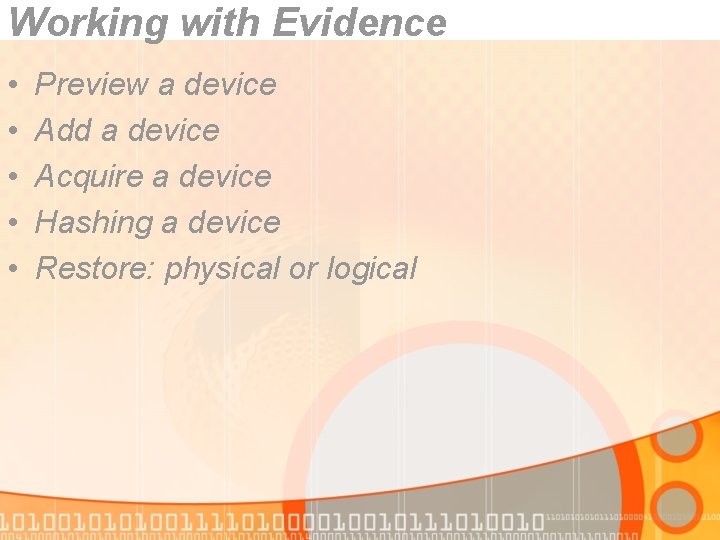
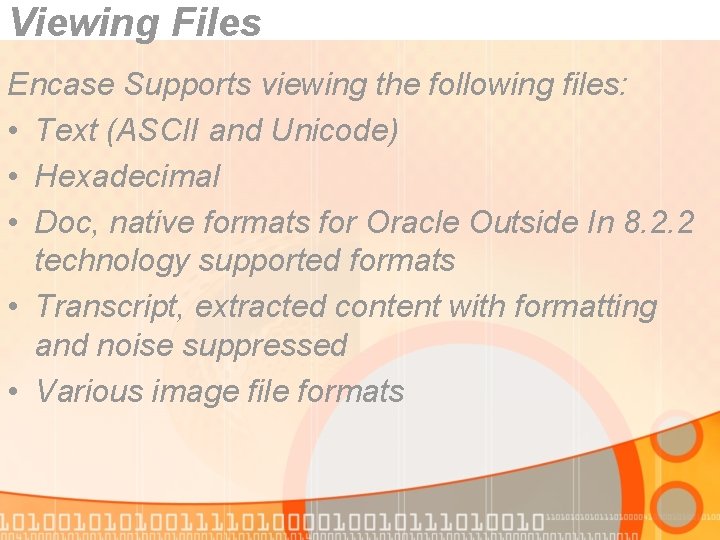
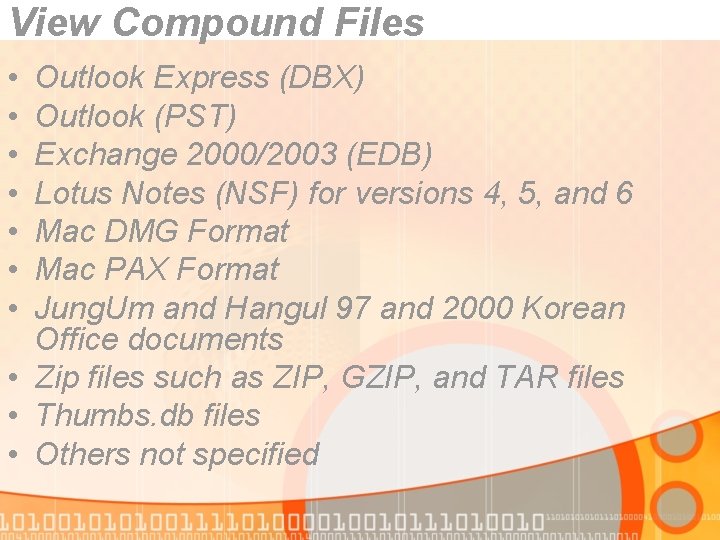
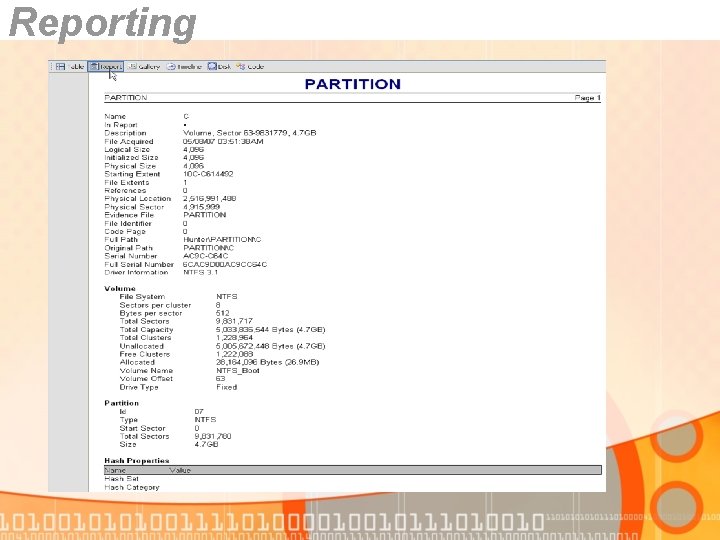
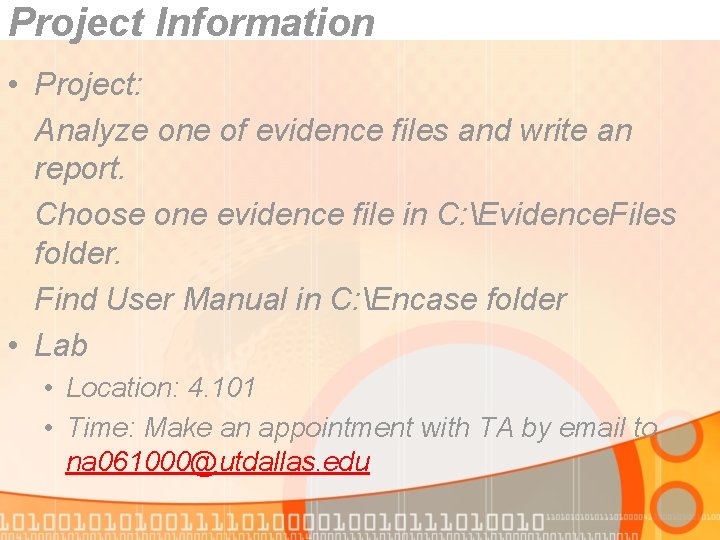
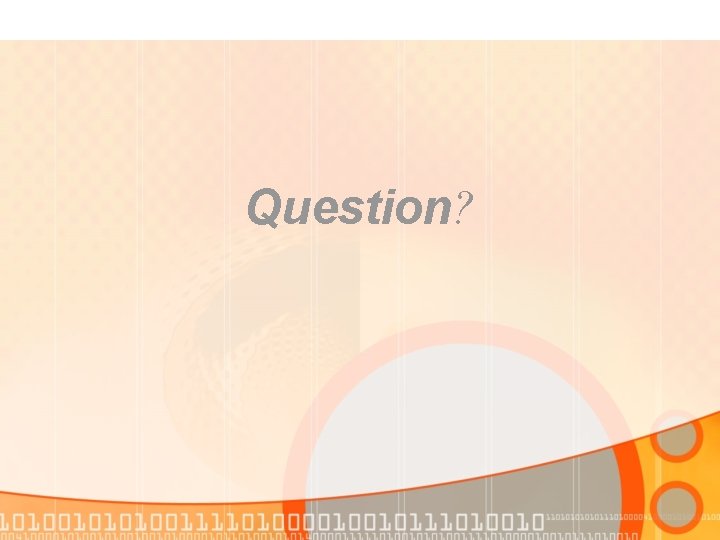
- Slides: 18
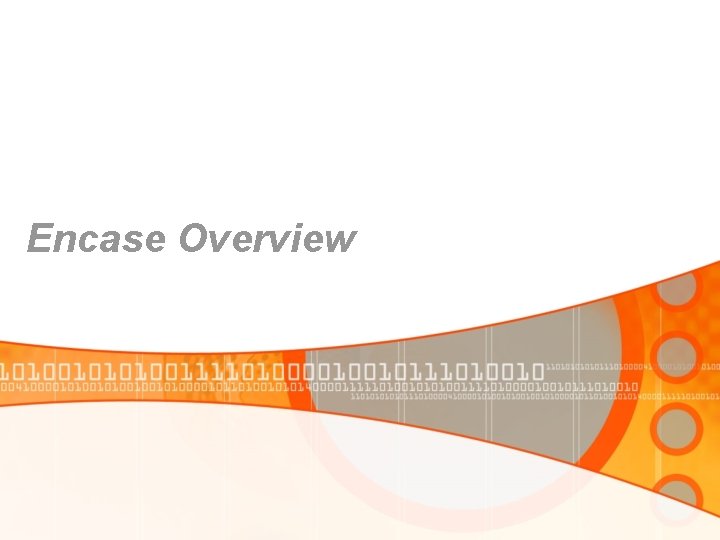
Encase Overview
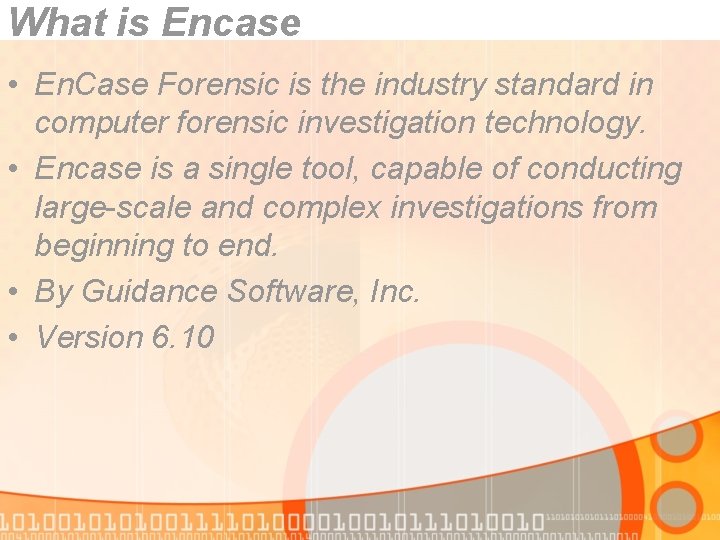
What is Encase • En. Case Forensic is the industry standard in computer forensic investigation technology. • Encase is a single tool, capable of conducting large-scale and complex investigations from beginning to end. • By Guidance Software, Inc. • Version 6. 10
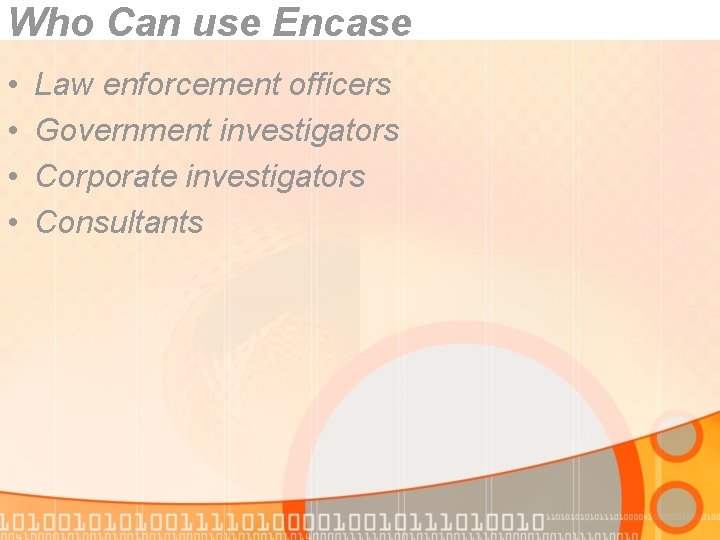
Who Can use Encase • • Law enforcement officers Government investigators Corporate investigators Consultants
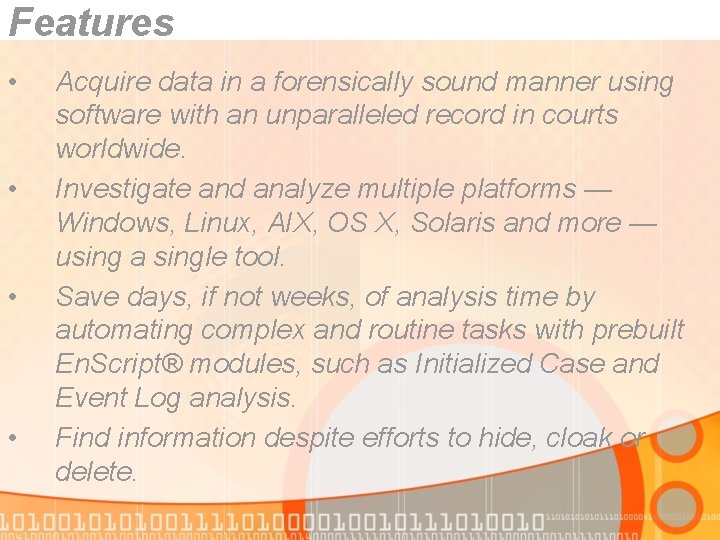
Features • • Acquire data in a forensically sound manner using software with an unparalleled record in courts worldwide. Investigate and analyze multiple platforms — Windows, Linux, AIX, OS X, Solaris and more — using a single tool. Save days, if not weeks, of analysis time by automating complex and routine tasks with prebuilt En. Script® modules, such as Initialized Case and Event Log analysis. Find information despite efforts to hide, cloak or delete.
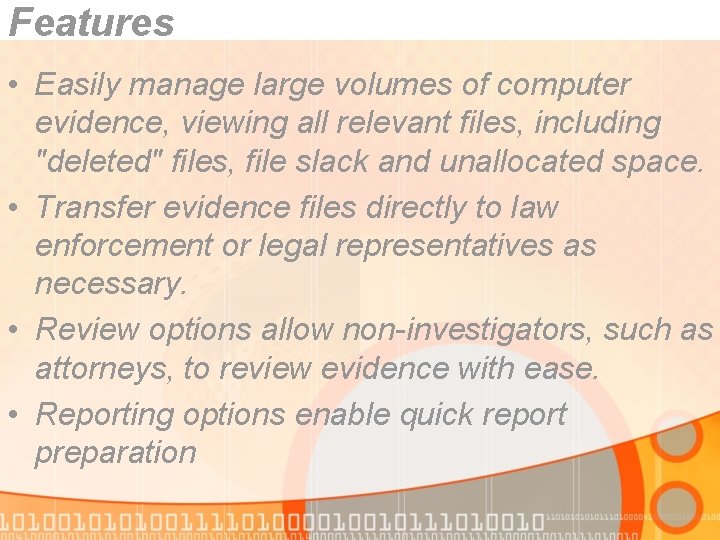
Features • Easily manage large volumes of computer evidence, viewing all relevant files, including "deleted" files, file slack and unallocated space. • Transfer evidence files directly to law enforcement or legal representatives as necessary. • Review options allow non-investigators, such as attorneys, to review evidence with ease. • Reporting options enable quick report preparation

How Encase works

File systems supported by En. Case software: • FAT 12/16/32, NTFS, EXT 2/3 (Linux), Reiser (Linux), UFS (Sun Solaris), AIX Journaling File System (JFS and jfs) LVM 8, FFS (Open. BSD, Net. BSD and Free. BSD), Palm, HFS+ (Macintosh), CDFS, ISO 9660, UDF, DVD, ad Ti. Vo® 1 and Ti. Vo 2 file systems
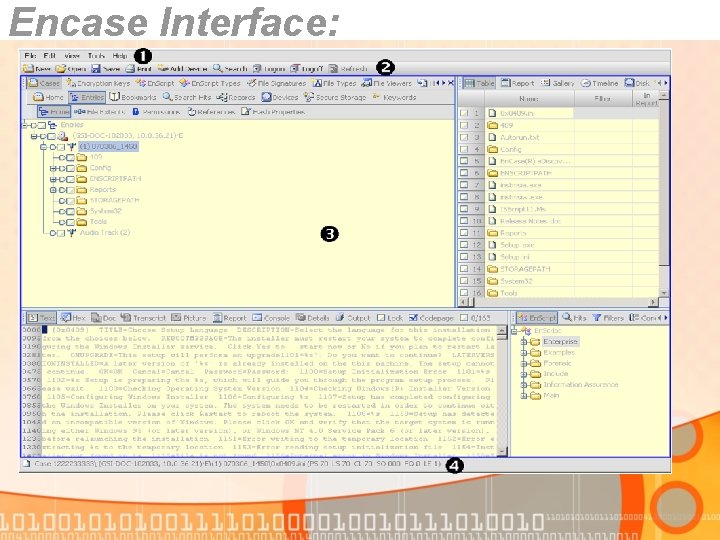
Encase Interface:
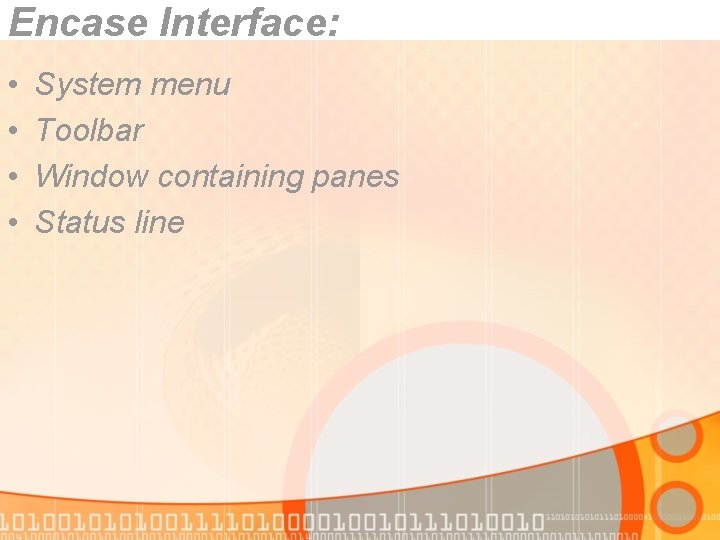
Encase Interface: • • System menu Toolbar Window containing panes Status line
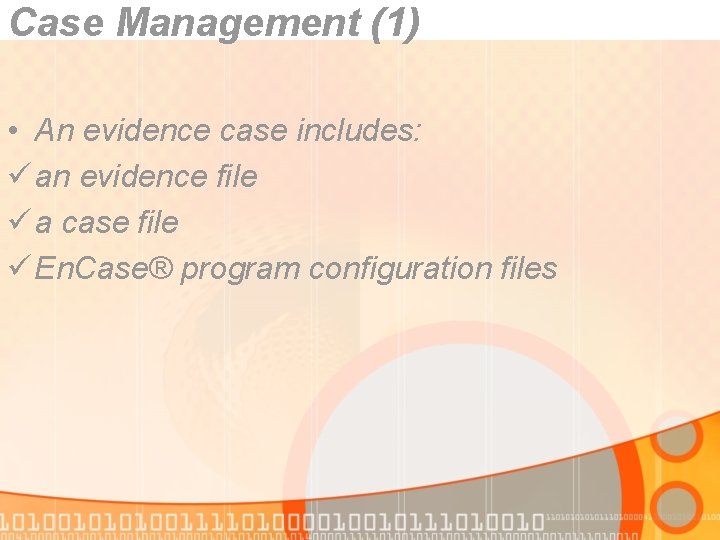
Case Management (1) • An evidence case includes: ü an evidence file ü a case file ü En. Case® program configuration files
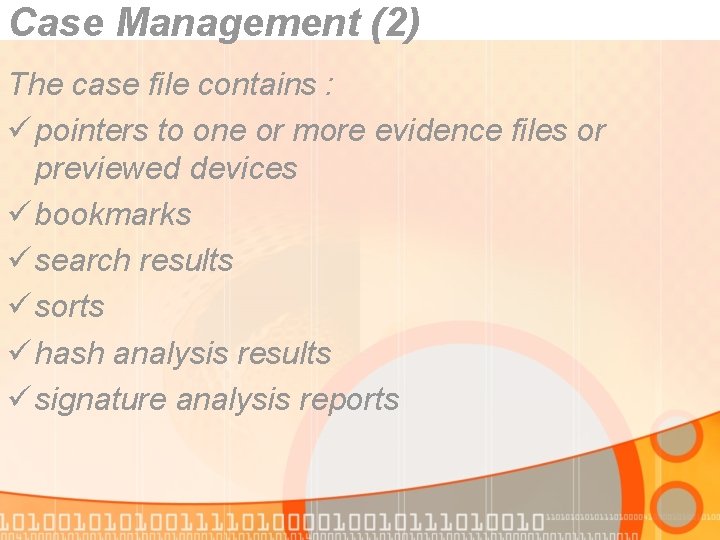
Case Management (2) The case file contains : ü pointers to one or more evidence files or previewed devices ü bookmarks ü search results ü sorts ü hash analysis results ü signature analysis reports
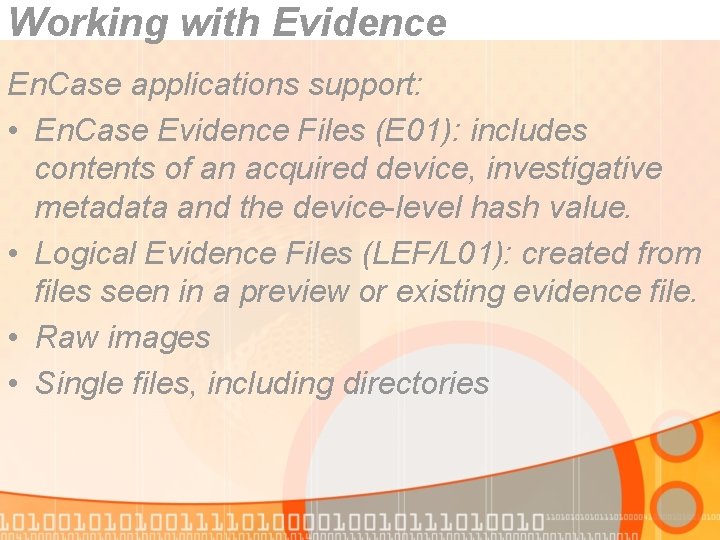
Working with Evidence En. Case applications support: • En. Case Evidence Files (E 01): includes contents of an acquired device, investigative metadata and the device-level hash value. • Logical Evidence Files (LEF/L 01): created from files seen in a preview or existing evidence file. • Raw images • Single files, including directories
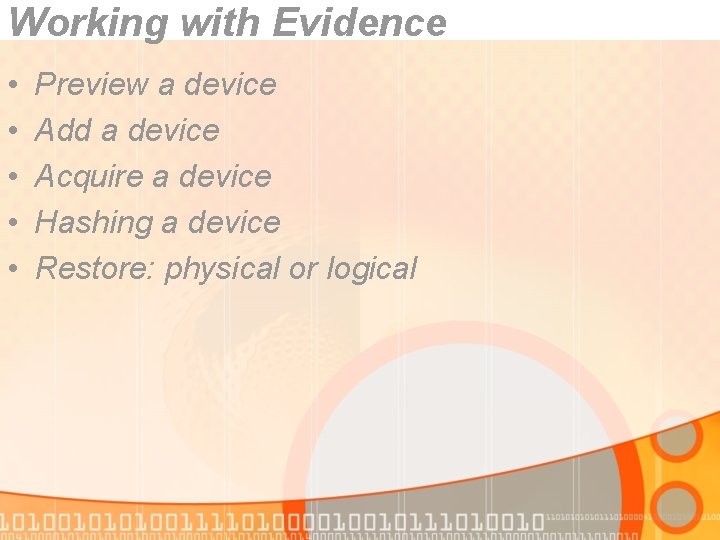
Working with Evidence • • • Preview a device Add a device Acquire a device Hashing a device Restore: physical or logical
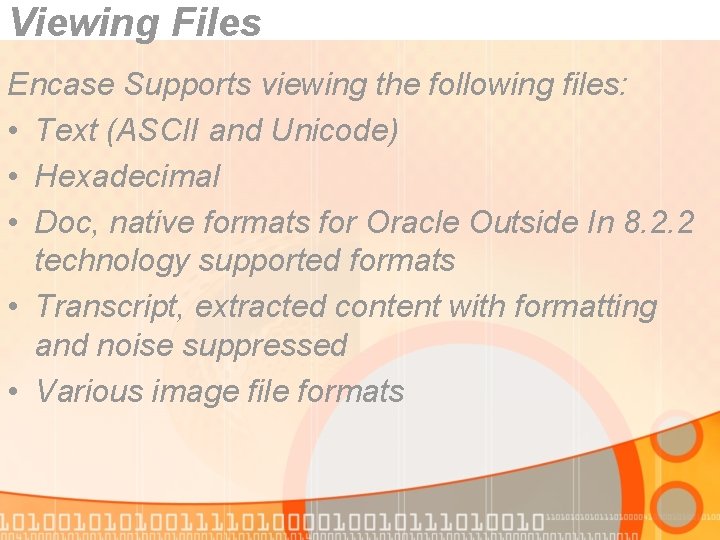
Viewing Files Encase Supports viewing the following files: • Text (ASCII and Unicode) • Hexadecimal • Doc, native formats for Oracle Outside In 8. 2. 2 technology supported formats • Transcript, extracted content with formatting and noise suppressed • Various image file formats
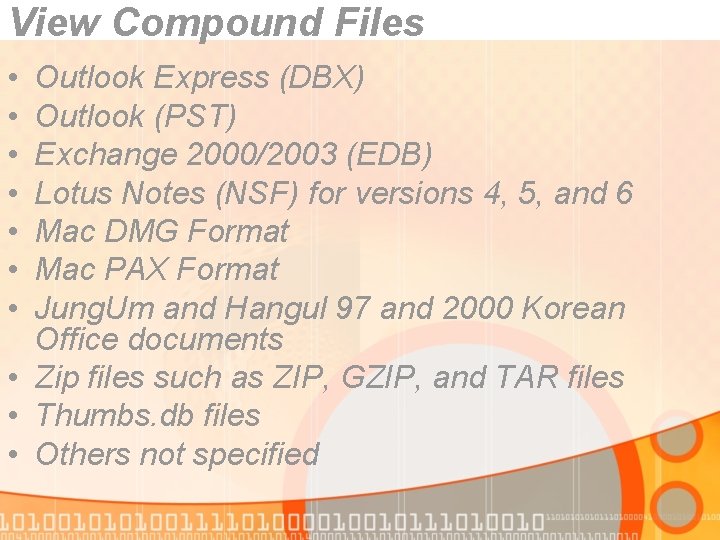
View Compound Files • • Outlook Express (DBX) Outlook (PST) Exchange 2000/2003 (EDB) Lotus Notes (NSF) for versions 4, 5, and 6 Mac DMG Format Mac PAX Format Jung. Um and Hangul 97 and 2000 Korean Office documents • Zip files such as ZIP, GZIP, and TAR files • Thumbs. db files • Others not specified
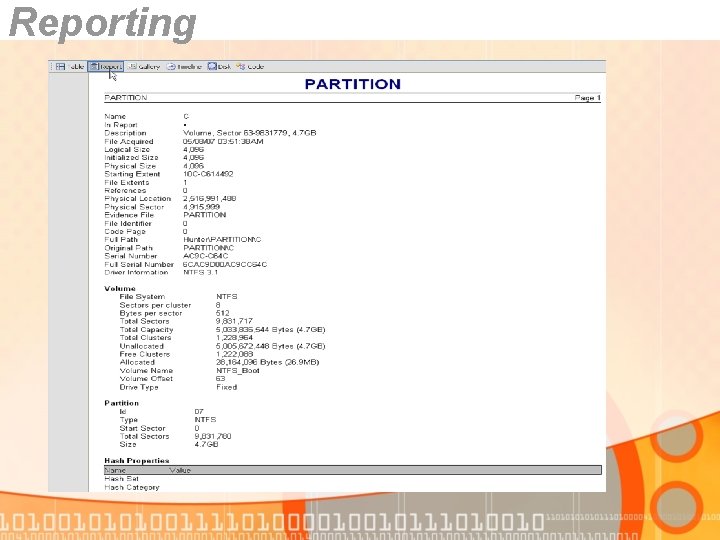
Reporting
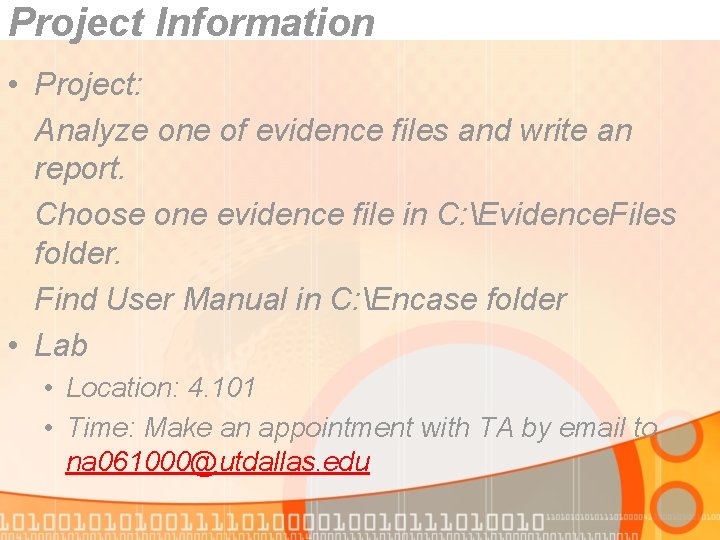
Project Information • Project: Analyze one of evidence files and write an report. Choose one evidence file in C: Evidence. Files folder. Find User Manual in C: Encase folder • Lab • Location: 4. 101 • Time: Make an appointment with TA by email to na 061000@utdallas. edu
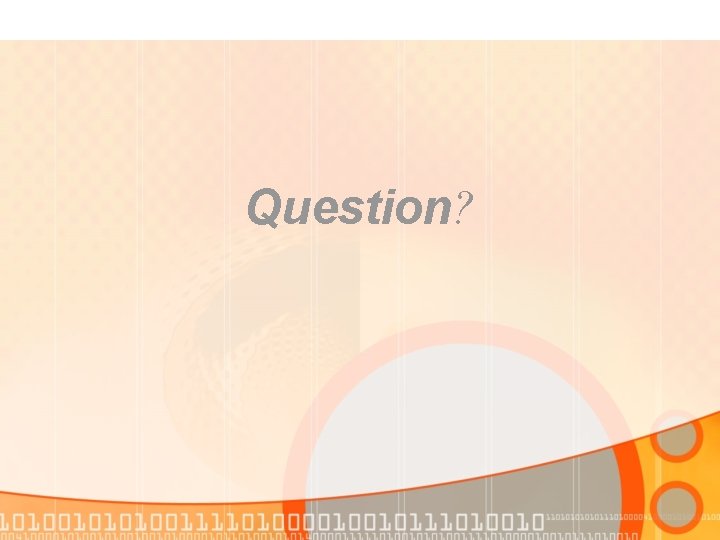
Question?
 Encase cases
Encase cases Forensic pathologist vs forensic anthropologist
Forensic pathologist vs forensic anthropologist Who is this
Who is this Best case worst case average case
Best case worst case average case How are the asa case and the saa case differ
How are the asa case and the saa case differ Long case vs short case
Long case vs short case It project failure case study
It project failure case study Binary search time complexity worst case
Binary search time complexity worst case Bubble sort best case and worst case
Bubble sort best case and worst case Glennan building cwru
Glennan building cwru Bubble sort best case and worst case
Bubble sort best case and worst case Bubble sort algorithm pseudocode
Bubble sort algorithm pseudocode Distributed systems
Distributed systems Overview funding programmes
Overview funding programmes Amway business overview
Amway business overview Max 10 overview
Max 10 overview Peta konsep manajemen ekonomi
Peta konsep manajemen ekonomi Apple corporate strategy analysis
Apple corporate strategy analysis Department overview template
Department overview template