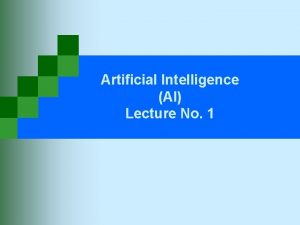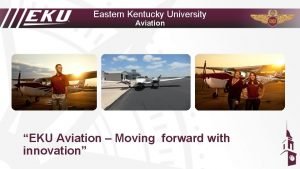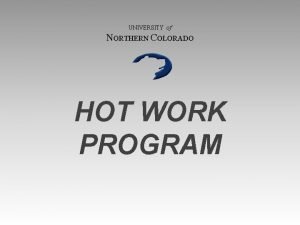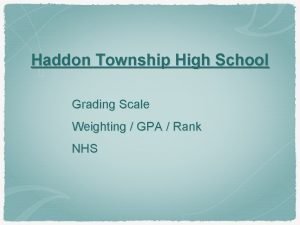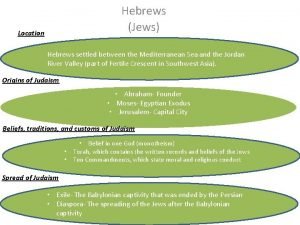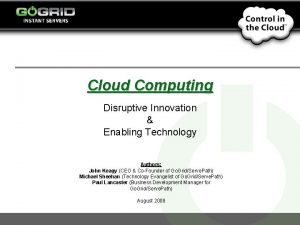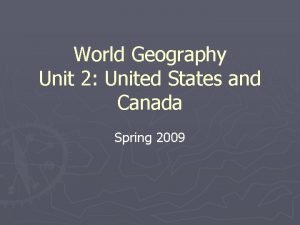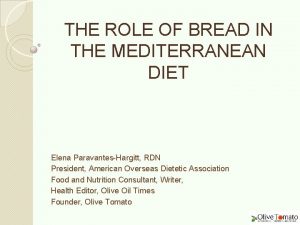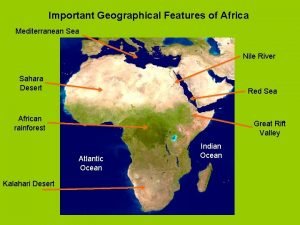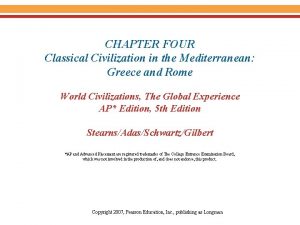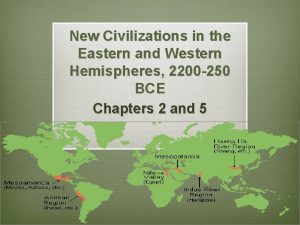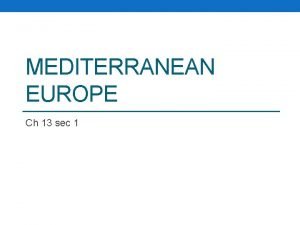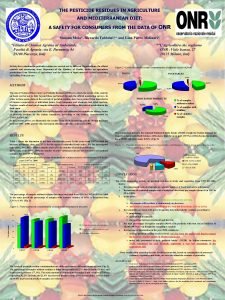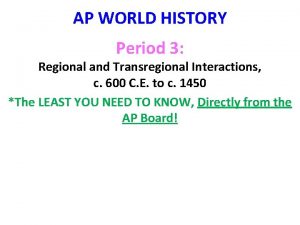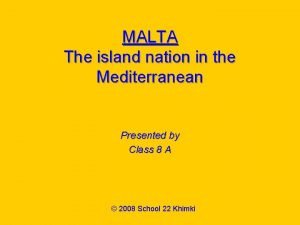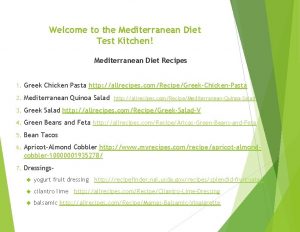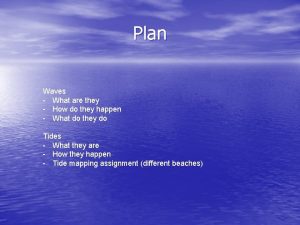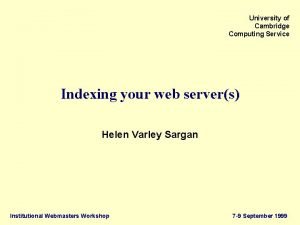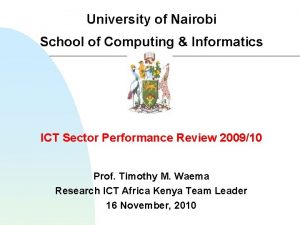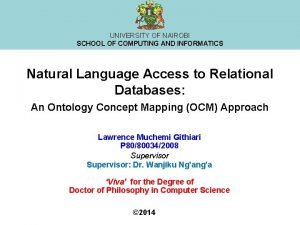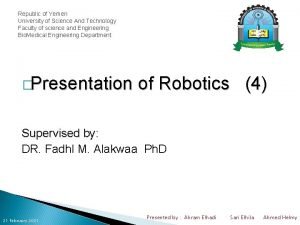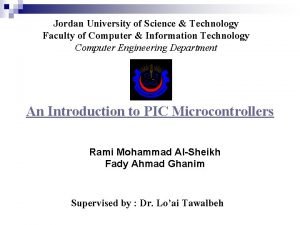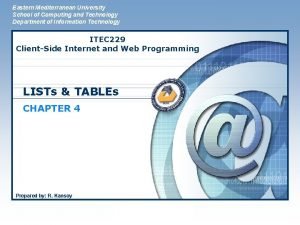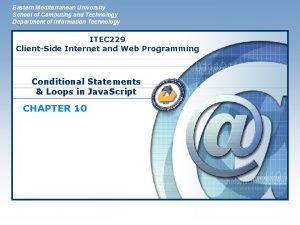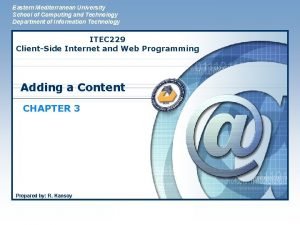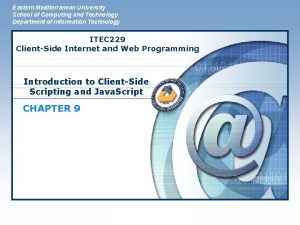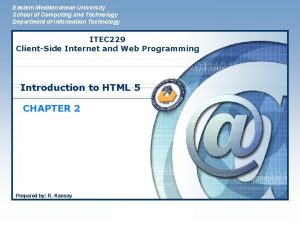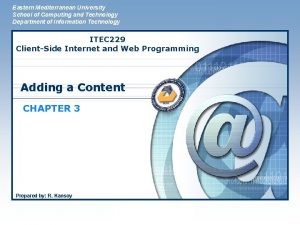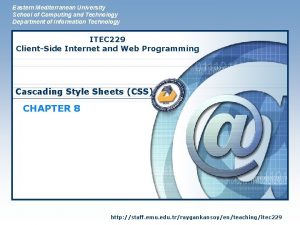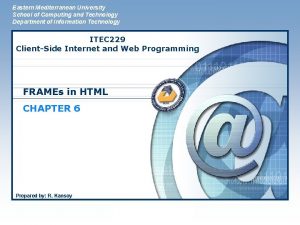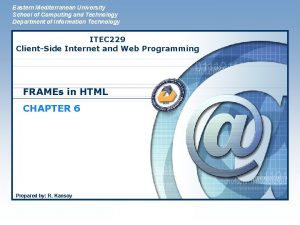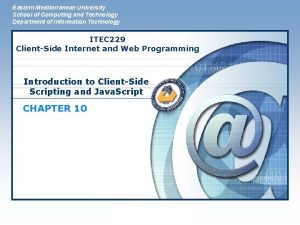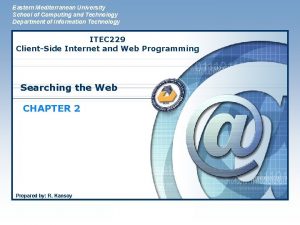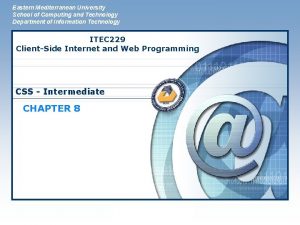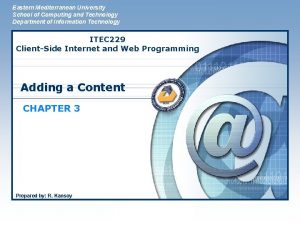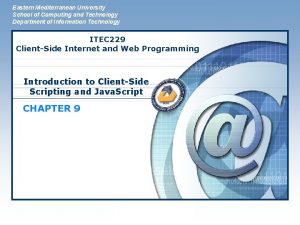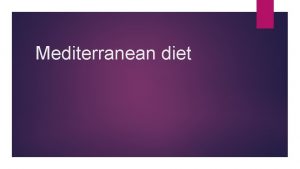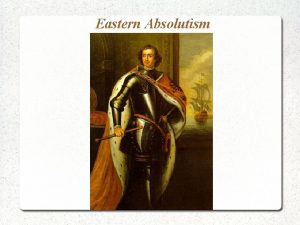Eastern Mediterranean University School of Computing and Technology
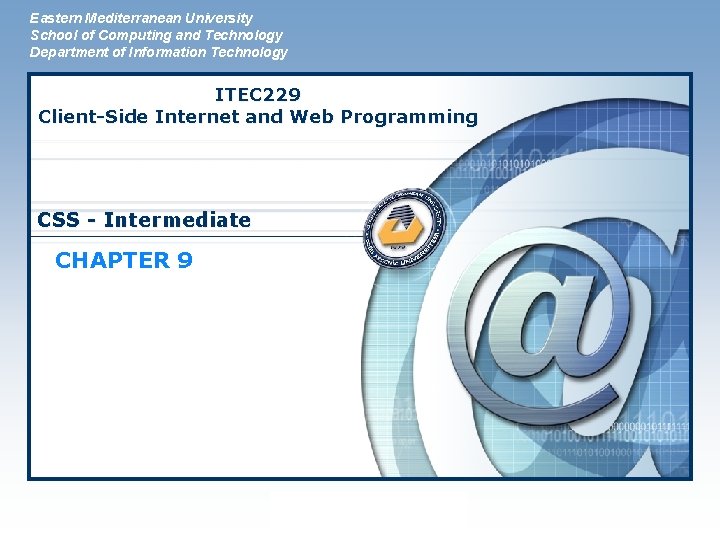
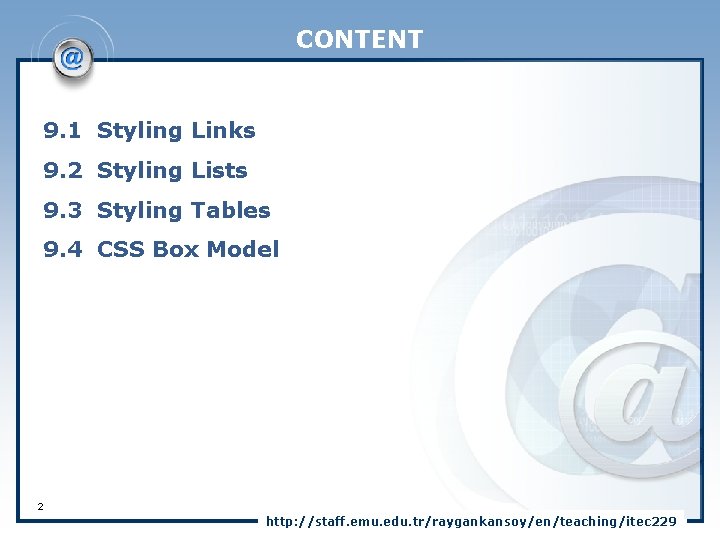
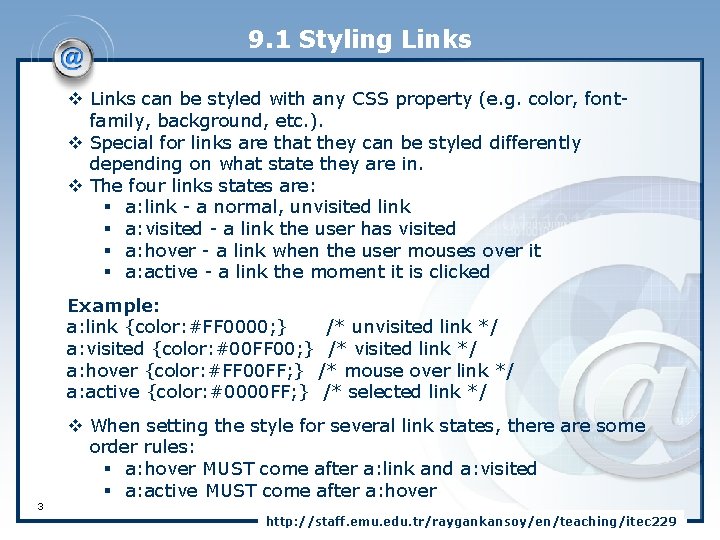

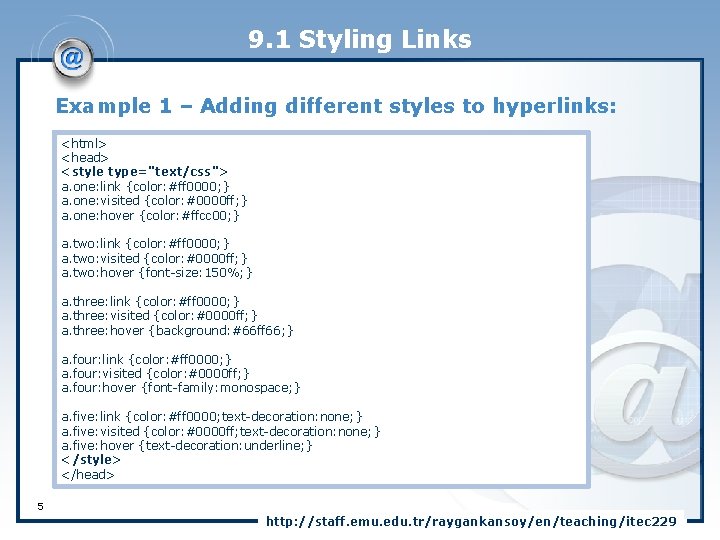
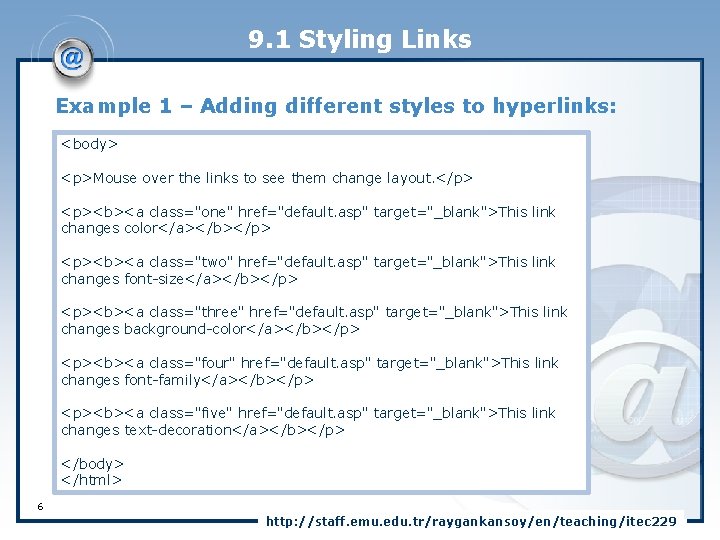
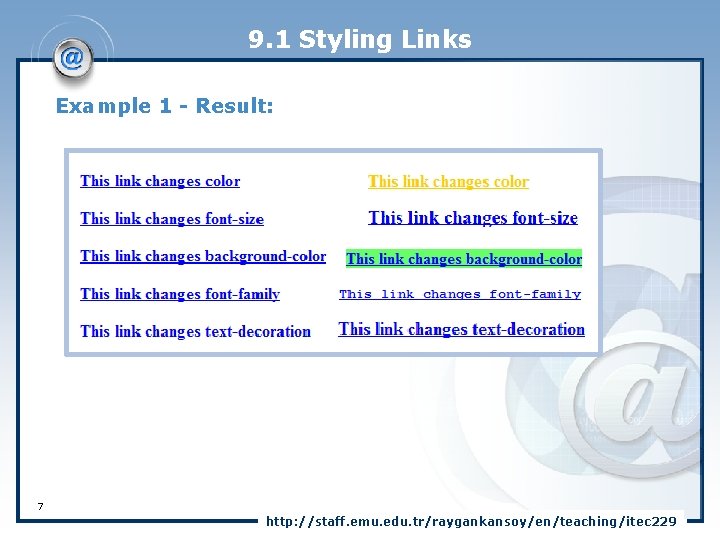
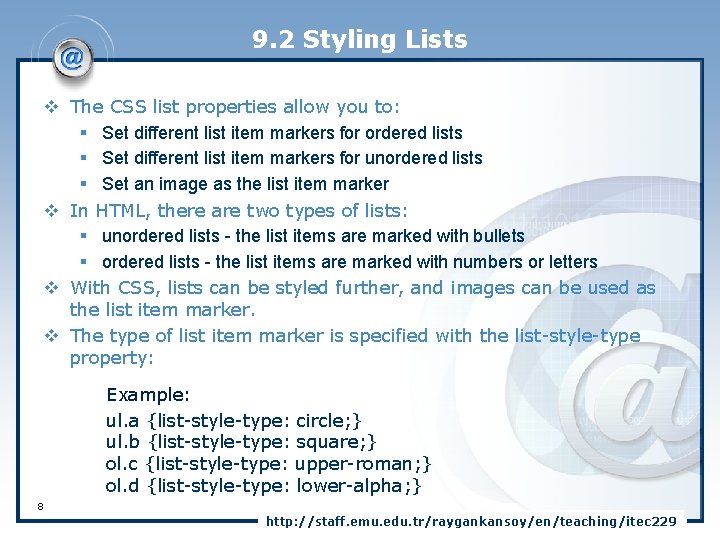
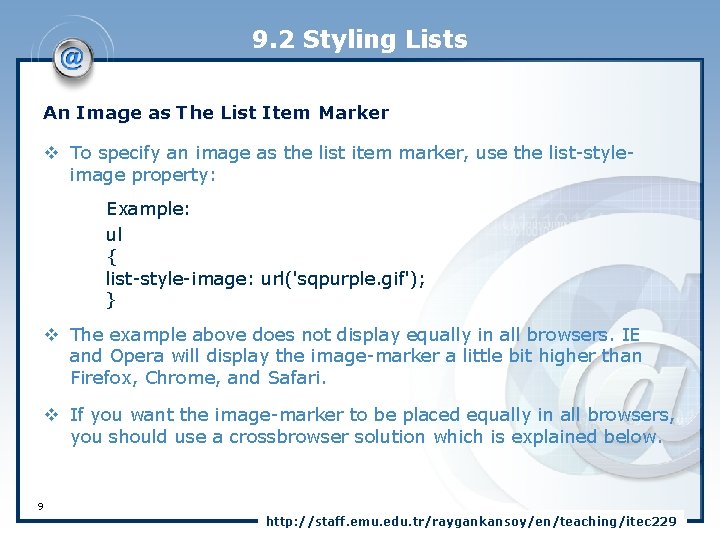
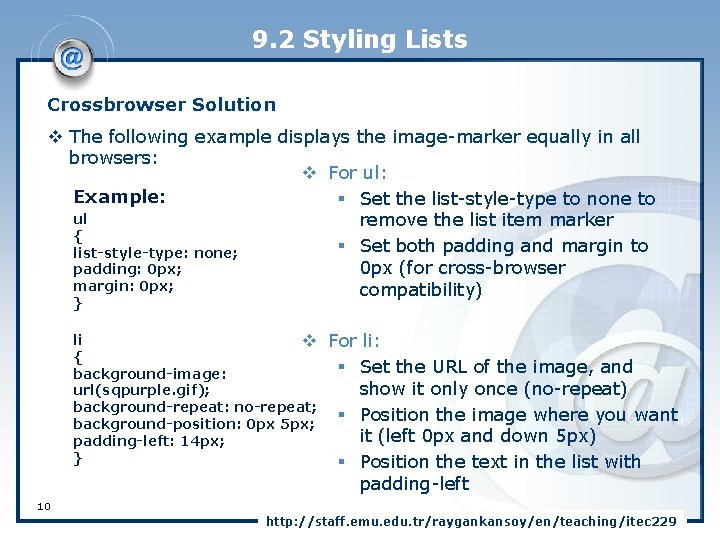
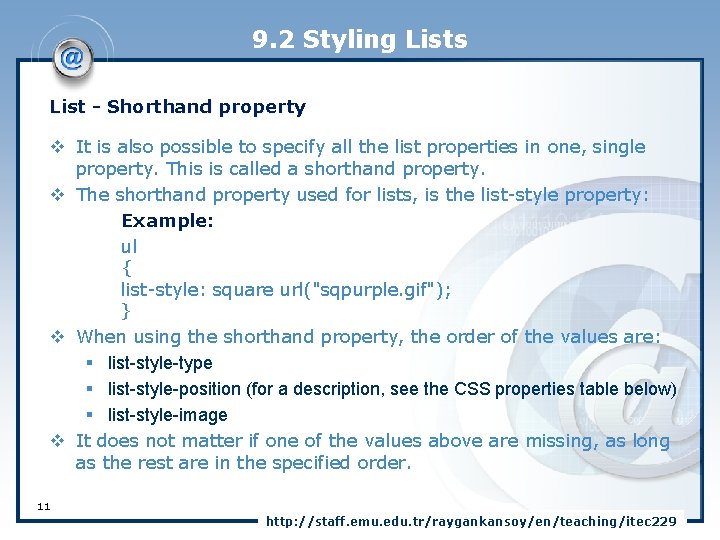
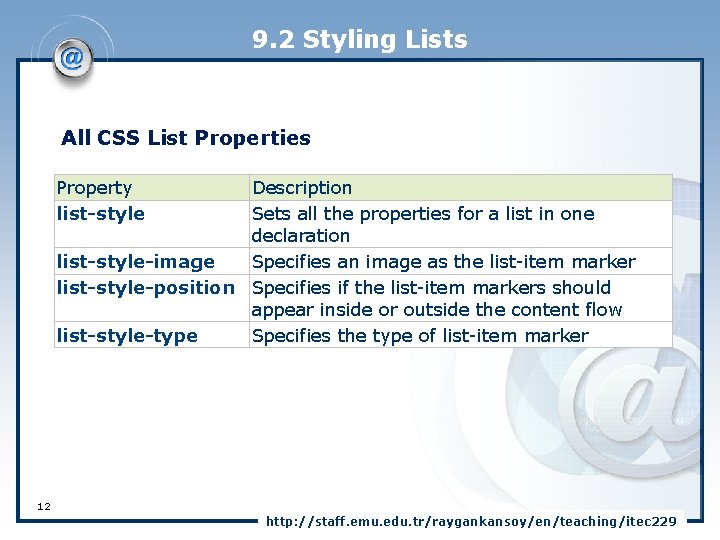
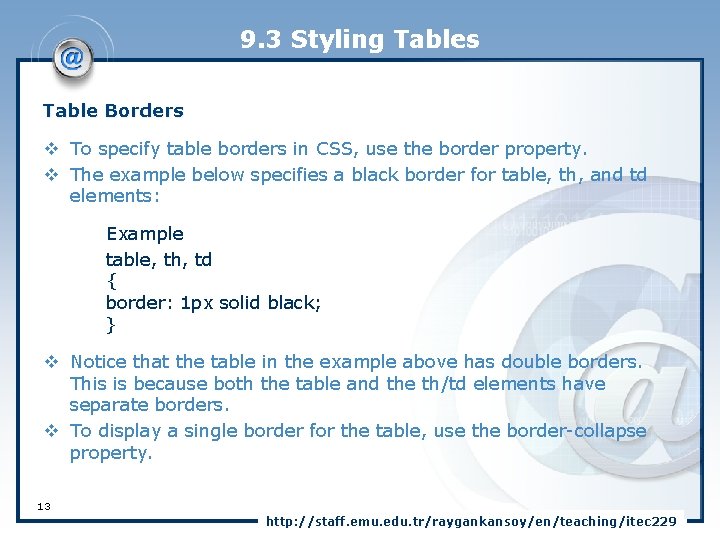
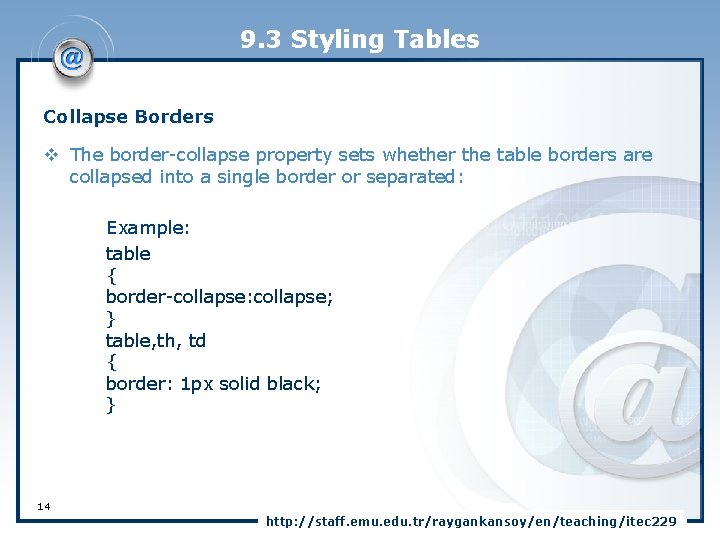
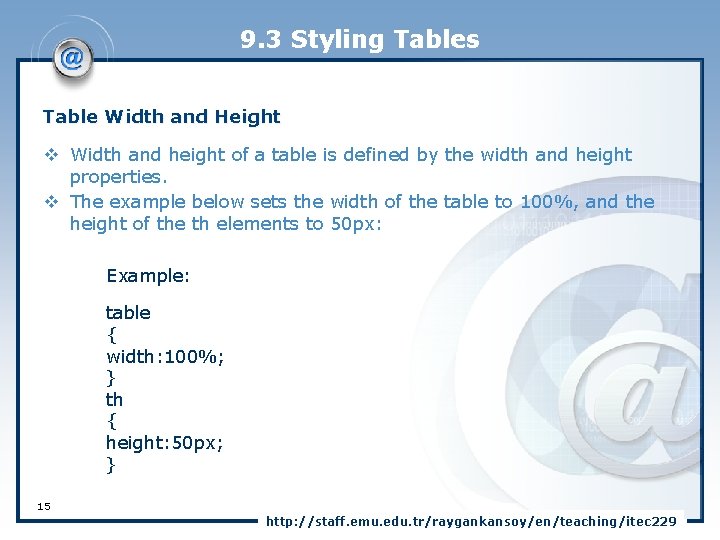
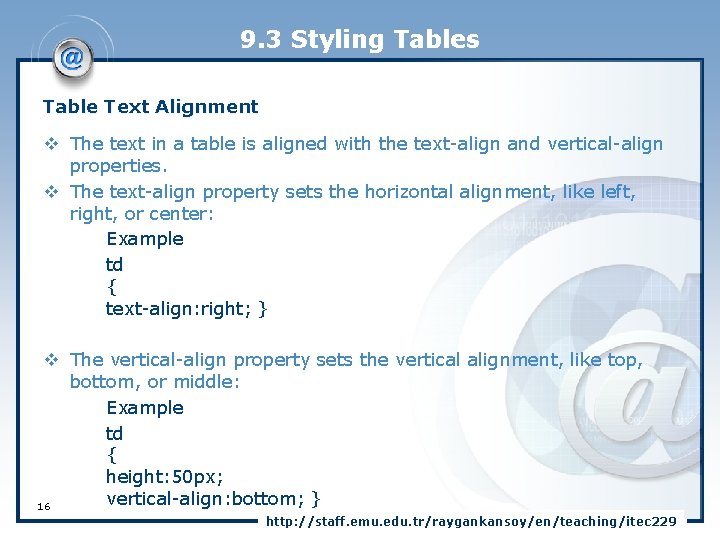
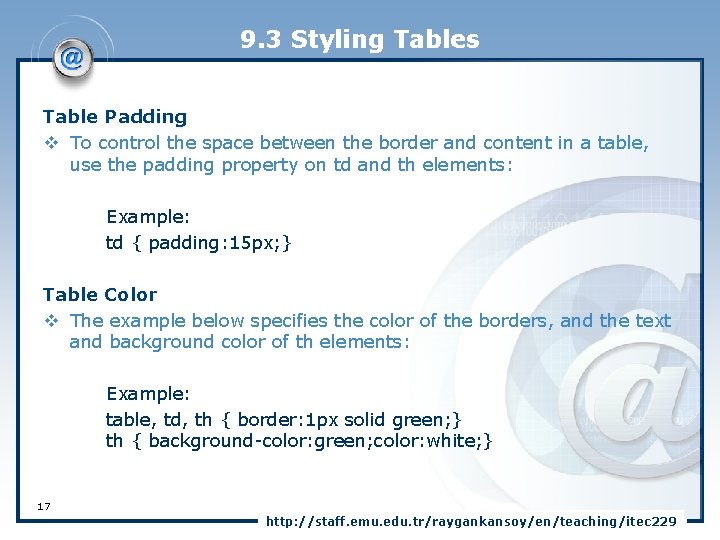
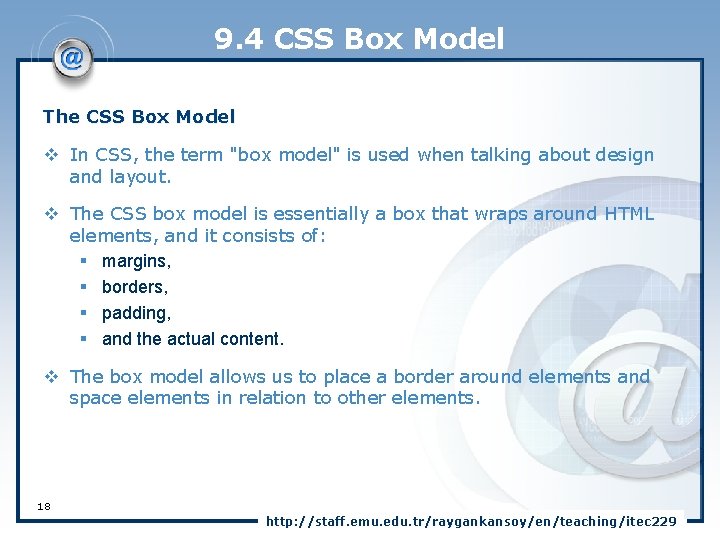
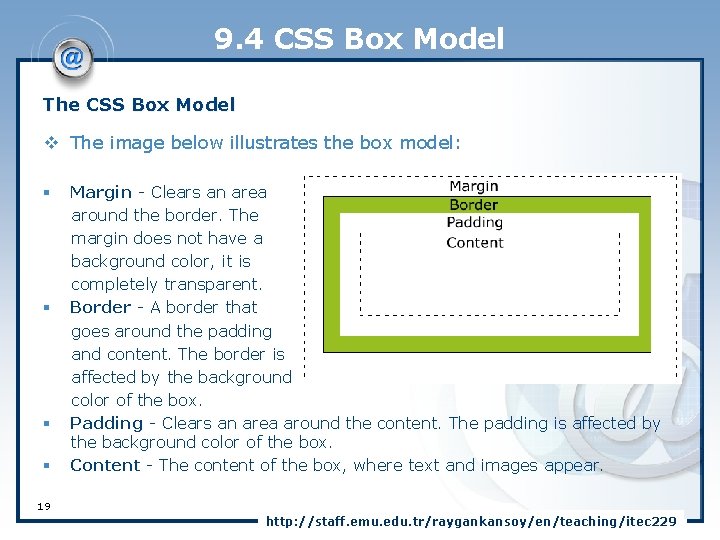
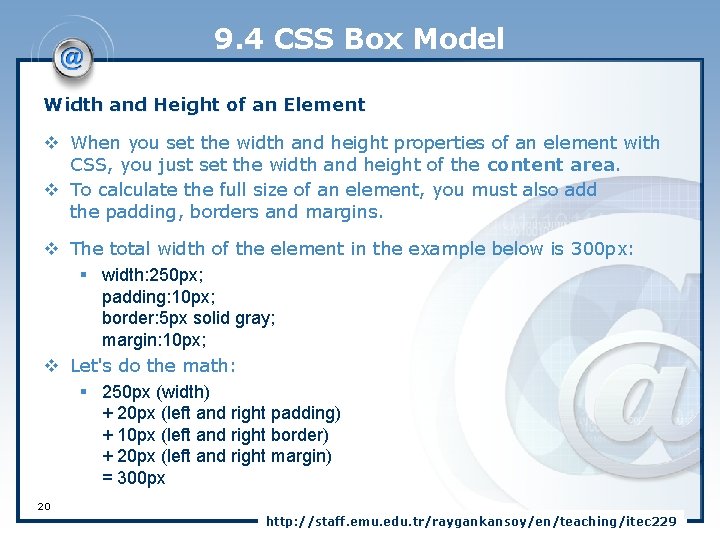
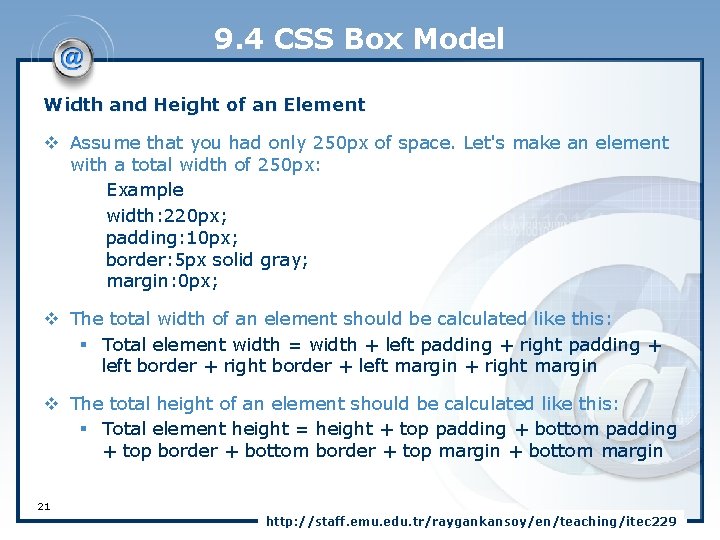
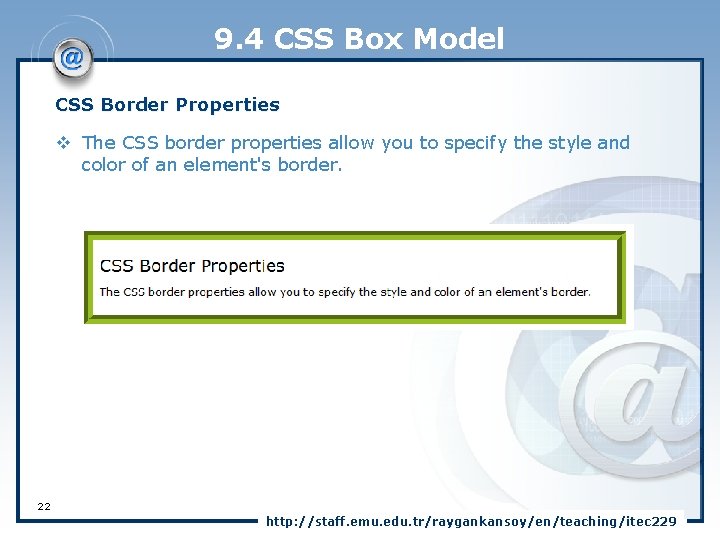
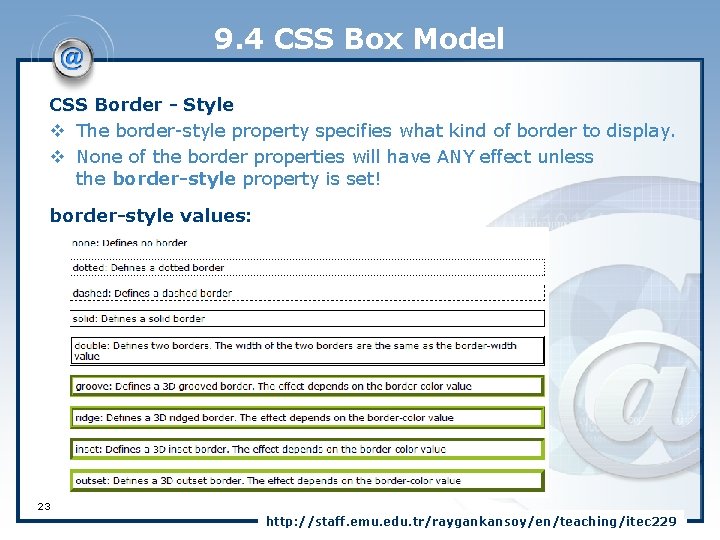
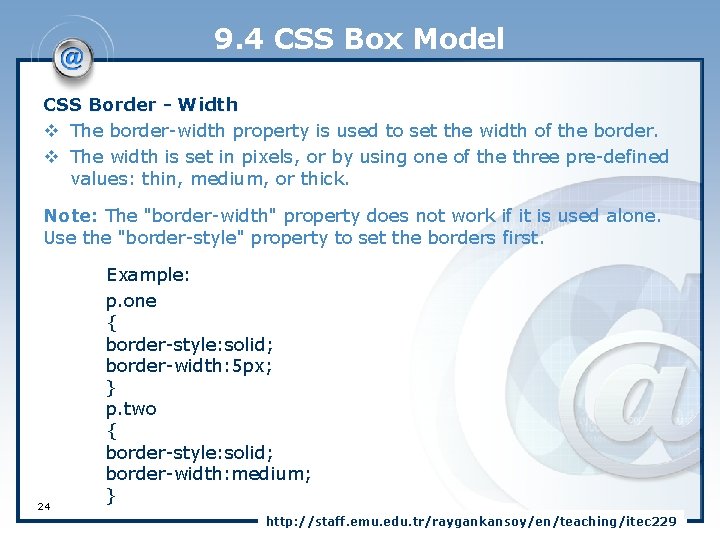
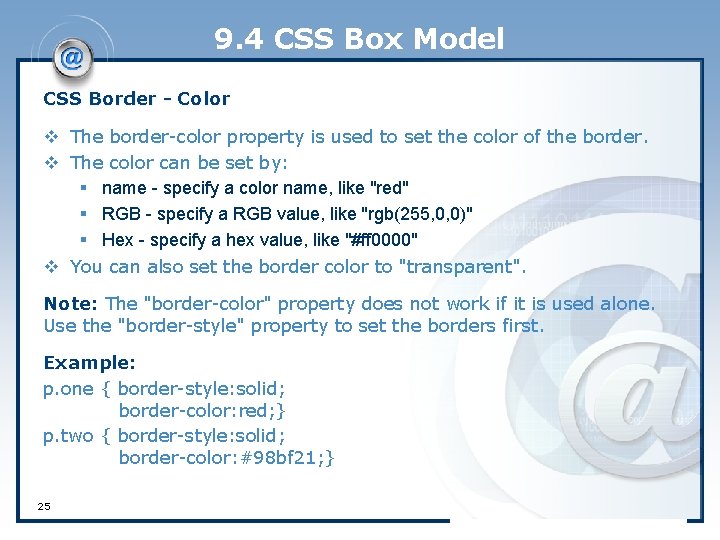
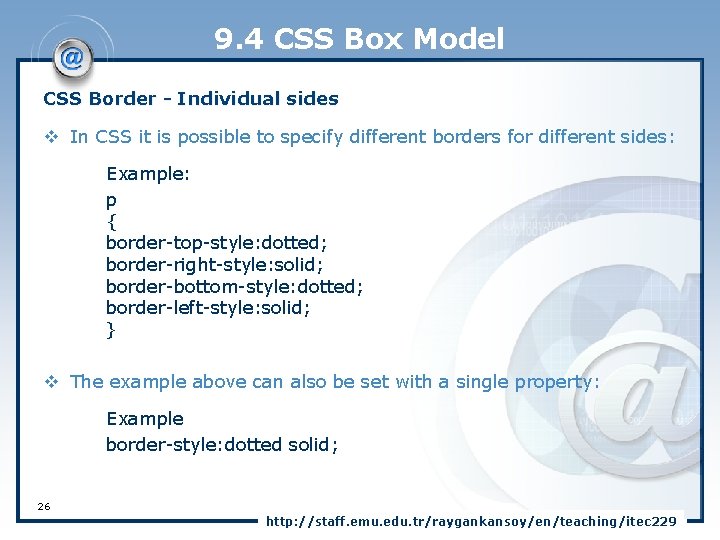
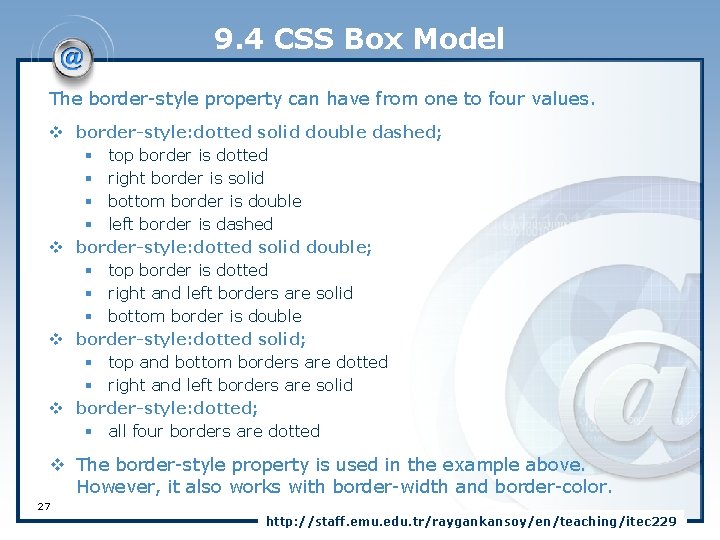
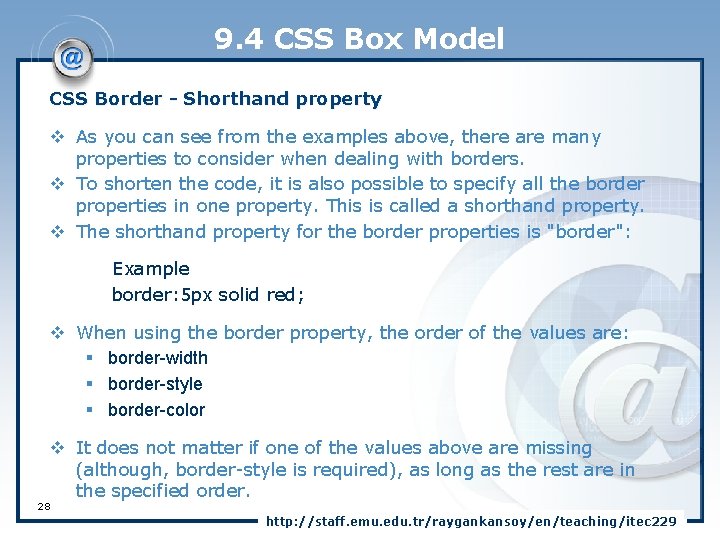
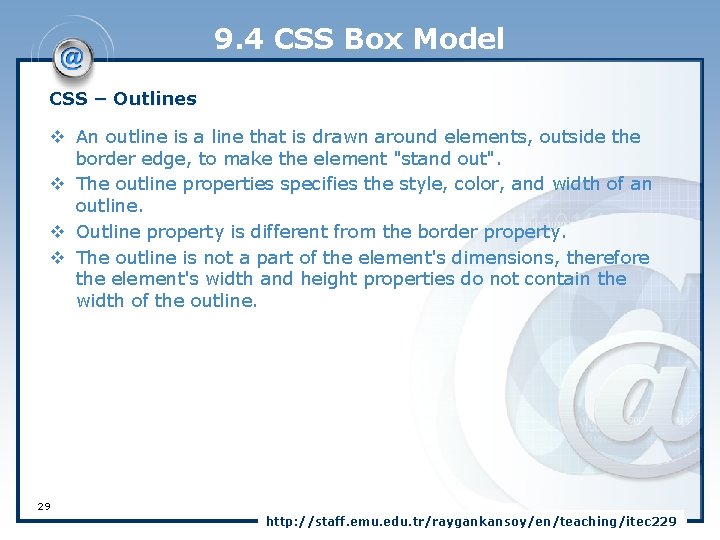
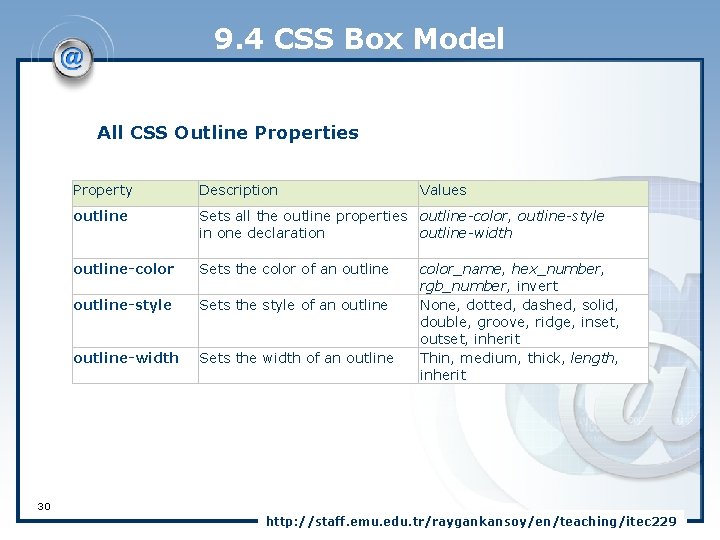
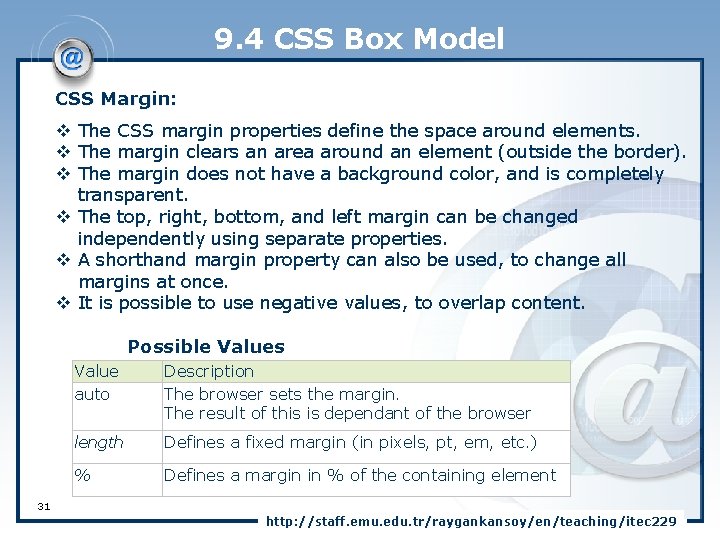
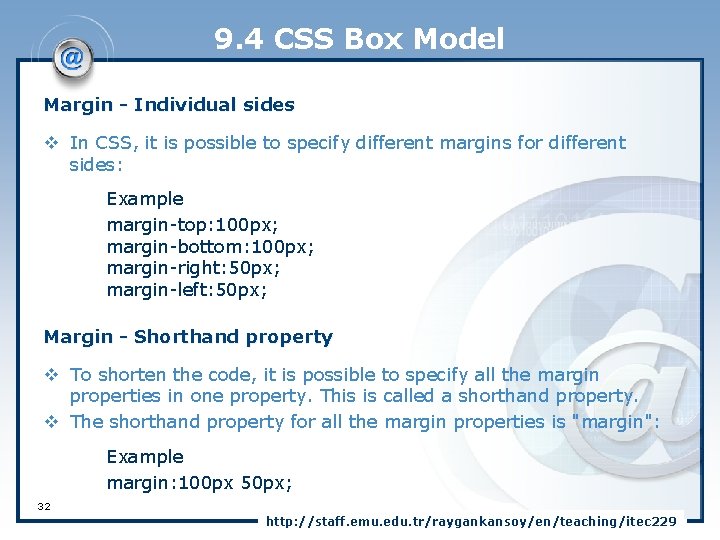
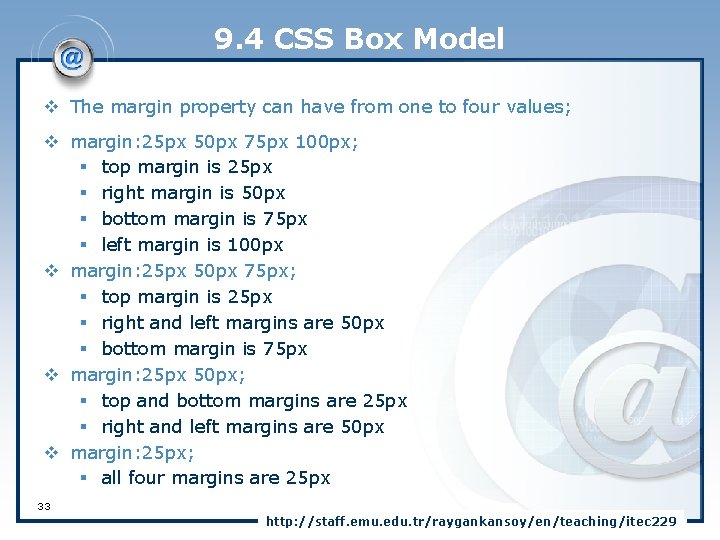
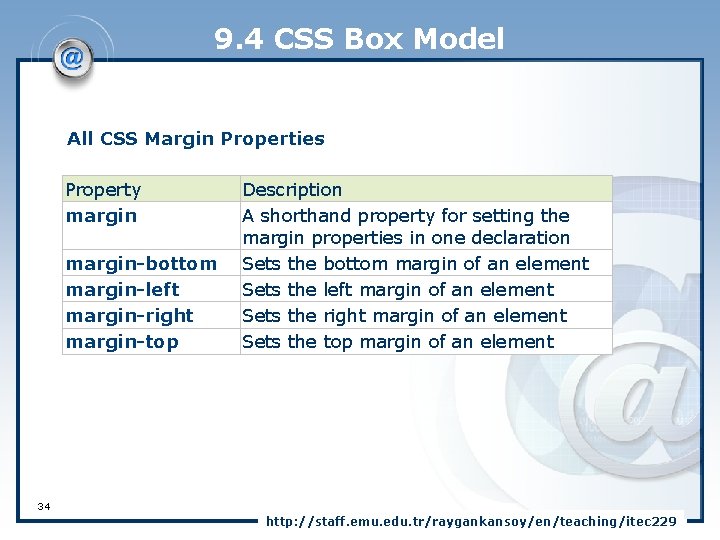
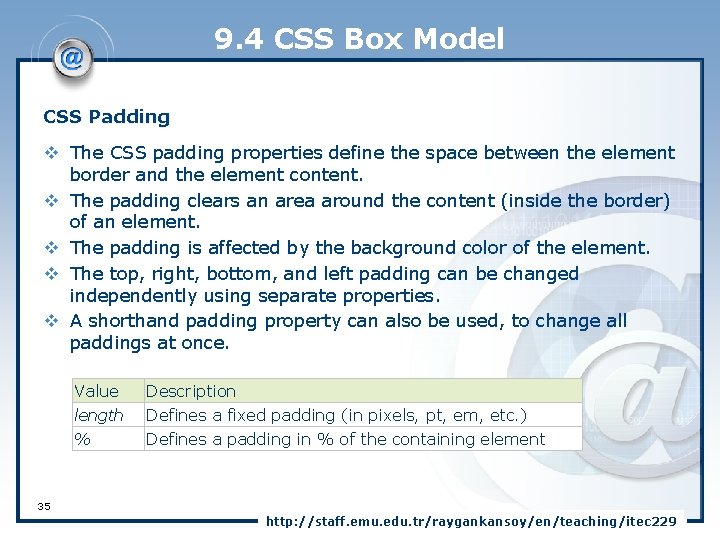
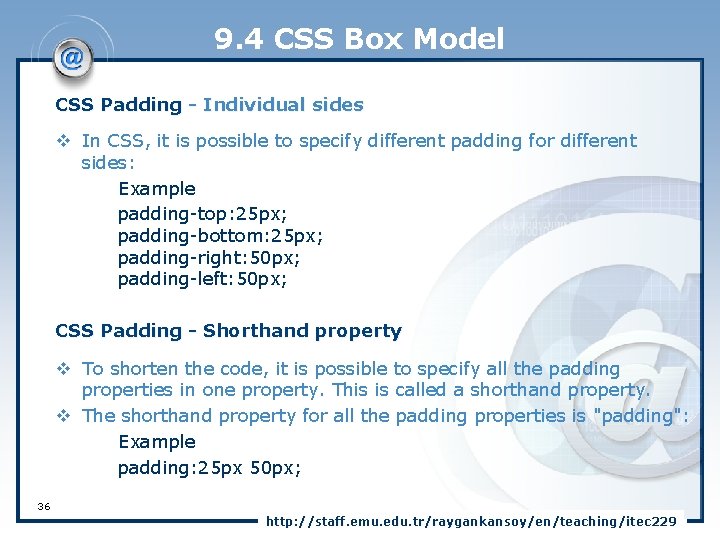
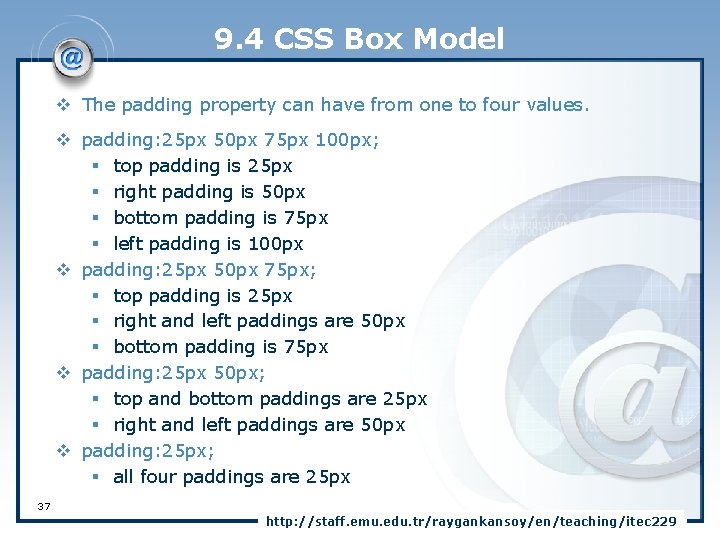
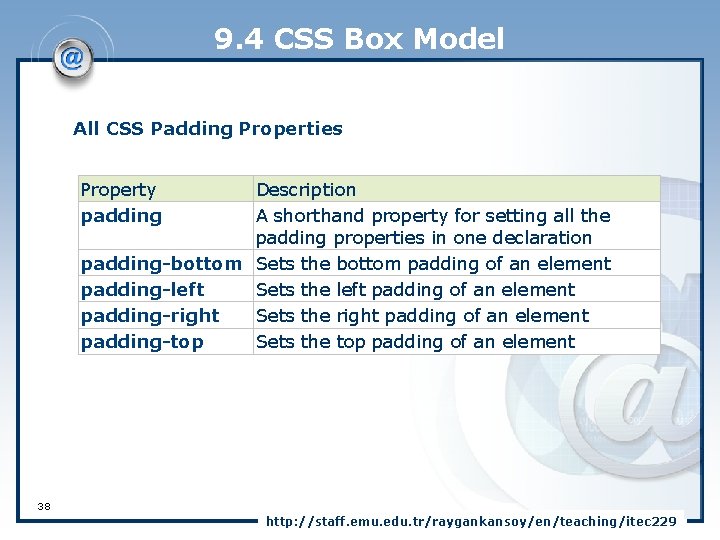
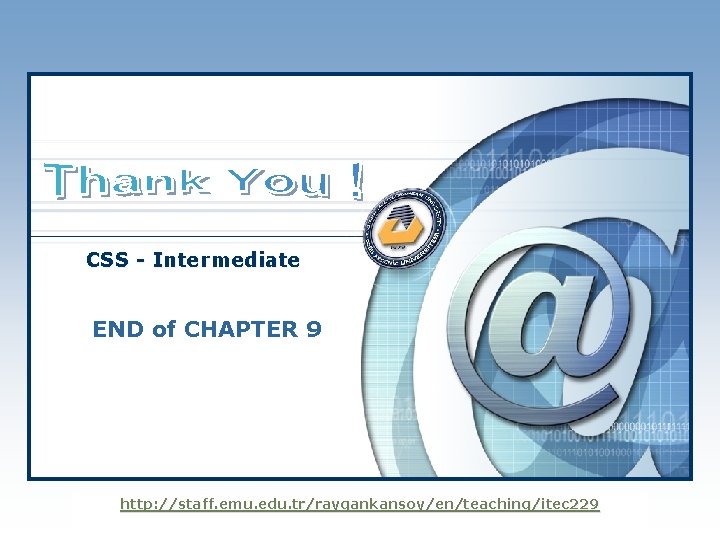
- Slides: 39
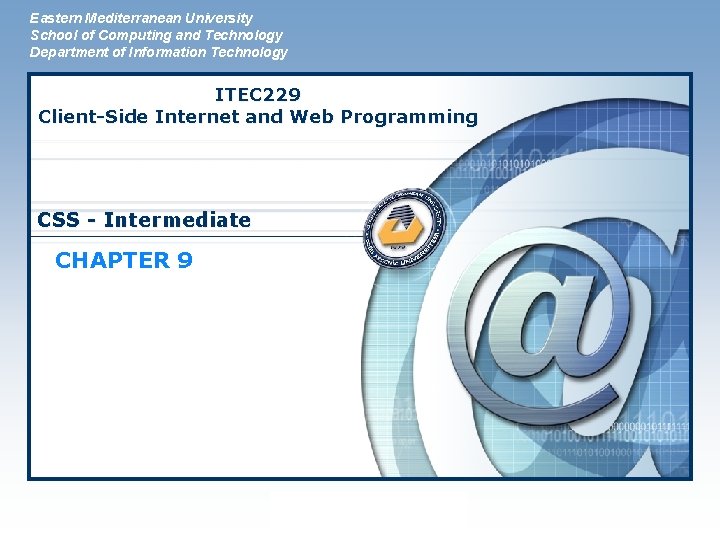
Eastern Mediterranean University School of Computing and Technology Department of Information Technology ITEC 229 Client-Side Internet and Web Programming CSS - Intermediate CHAPTER 9 LOGO
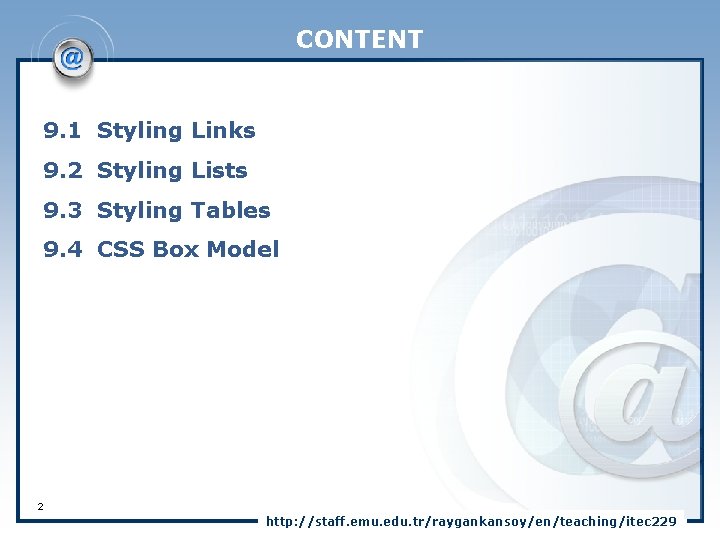
CONTENT 9. 1 Styling Links 9. 2 Styling Lists 9. 3 Styling Tables 9. 4 CSS Box Model 2 http: //staff. emu. edu. tr/raygankansoy/en/teaching/itec 229
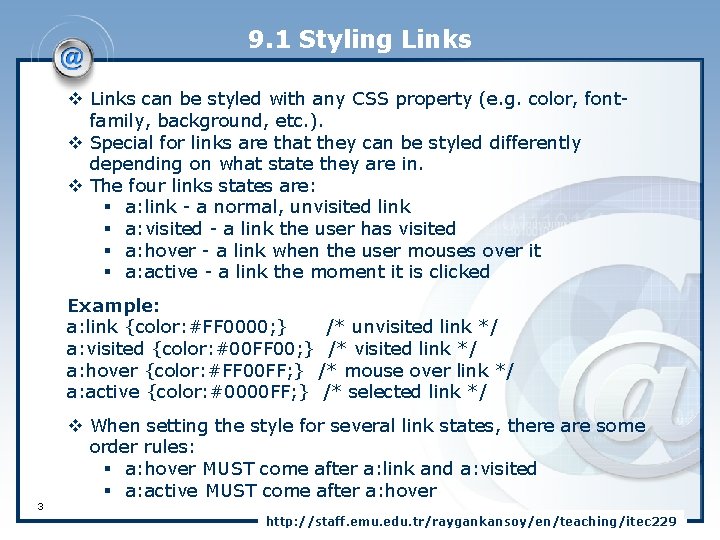
9. 1 Styling Links v Links can be styled with any CSS property (e. g. color, fontfamily, background, etc. ). v Special for links are that they can be styled differently depending on what state they are in. v The four links states are: § a: link - a normal, unvisited link § a: visited - a link the user has visited § a: hover - a link when the user mouses over it § a: active - a link the moment it is clicked Example: a: link {color: #FF 0000; } /* unvisited link */ a: visited {color: #00 FF 00; } /* visited link */ a: hover {color: #FF 00 FF; } /* mouse over link */ a: active {color: #0000 FF; } /* selected link */ 3 v When setting the style for several link states, there are some order rules: § a: hover MUST come after a: link and a: visited § a: active MUST come after a: hover http: //staff. emu. edu. tr/raygankansoy/en/teaching/itec 229

9. 1 Styling Links Text Decoration The text-decoration property is mostly used to remove underlines from links: Example: a: link {text-decoration: none; } a: visited {text-decoration: none; } a: hover {text-decoration: underline; } a: active {text-decoration: underline; } Background Color The background-color property specifies the background color for links: Example: a: link {background-color: #B 2 FF 99; } a: visited {background-color: #FFFF 85; } a: hover {background-color: #FF 704 D; } a: active {background-color: #FF 704 D; } 4 http: //staff. emu. edu. tr/raygankansoy/en/teaching/itec 229
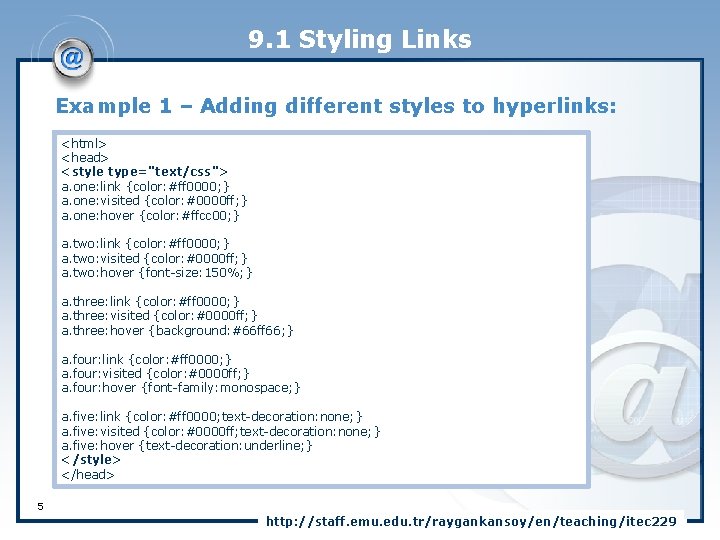
9. 1 Styling Links Example 1 – Adding different styles to hyperlinks: <html> <head> <style type="text/css"> a. one: link {color: #ff 0000; } a. one: visited {color: #0000 ff; } a. one: hover {color: #ffcc 00; } a. two: link {color: #ff 0000; } a. two: visited {color: #0000 ff; } a. two: hover {font-size: 150%; } a. three: link {color: #ff 0000; } a. three: visited {color: #0000 ff; } a. three: hover {background: #66 ff 66; } a. four: link {color: #ff 0000; } a. four: visited {color: #0000 ff; } a. four: hover {font-family: monospace; } a. five: link {color: #ff 0000; text-decoration: none; } a. five: visited {color: #0000 ff; text-decoration: none; } a. five: hover {text-decoration: underline; } </style> </head> 5 http: //staff. emu. edu. tr/raygankansoy/en/teaching/itec 229
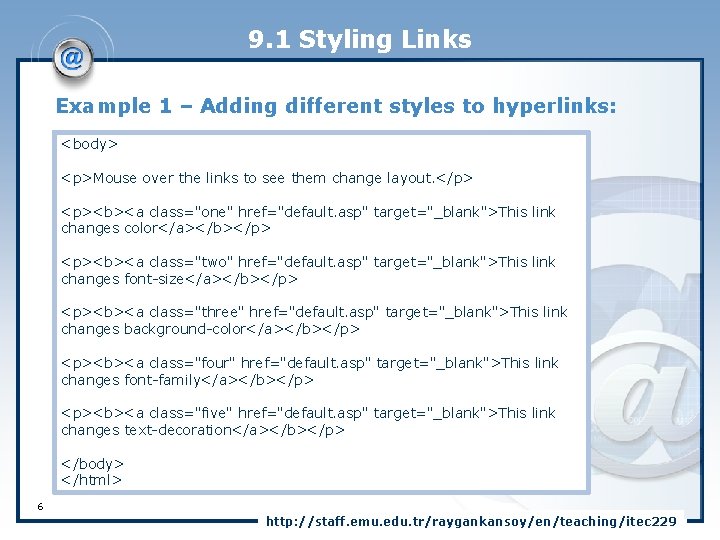
9. 1 Styling Links Example 1 – Adding different styles to hyperlinks: <body> <p>Mouse over the links to see them change layout. </p> <p><b><a class="one" href="default. asp" target="_blank">This link changes color</a></b></p> <p><b><a class="two" href="default. asp" target="_blank">This link changes font-size</a></b></p> <p><b><a class="three" href="default. asp" target="_blank">This link changes background-color</a></b></p> <p><b><a class="four" href="default. asp" target="_blank">This link changes font-family</a></b></p> <p><b><a class="five" href="default. asp" target="_blank">This link changes text-decoration</a></b></p> </body> </html> 6 http: //staff. emu. edu. tr/raygankansoy/en/teaching/itec 229
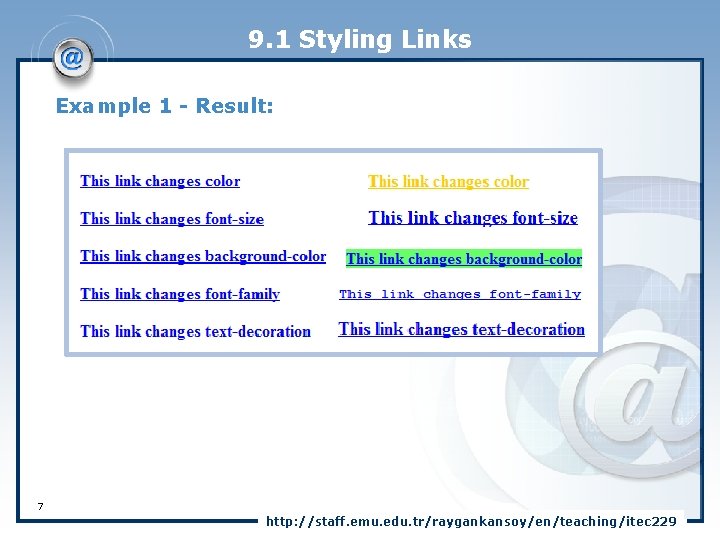
9. 1 Styling Links Example 1 - Result: 7 http: //staff. emu. edu. tr/raygankansoy/en/teaching/itec 229
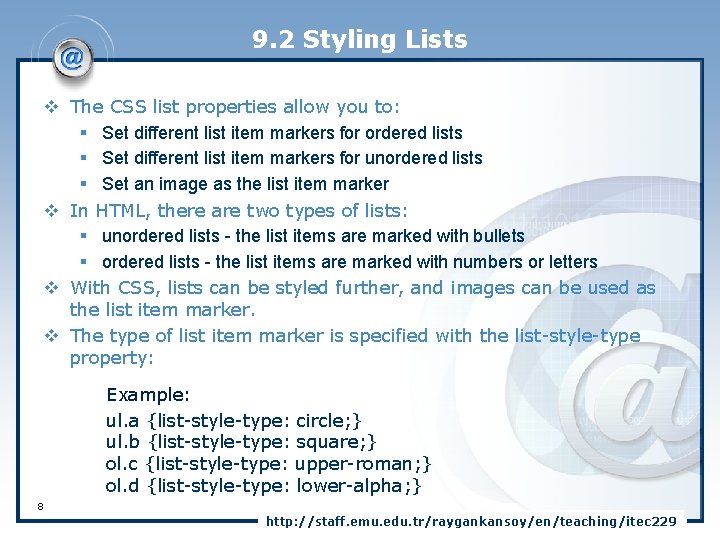
9. 2 Styling Lists v The CSS list properties allow you to: § Set different list item markers for ordered lists § Set different list item markers for unordered lists § Set an image as the list item marker v In HTML, there are two types of lists: § unordered lists - the list items are marked with bullets § ordered lists - the list items are marked with numbers or letters v With CSS, lists can be styled further, and images can be used as the list item marker. v The type of list item marker is specified with the list-style-type property: Example: ul. a {list-style-type: circle; } ul. b {list-style-type: square; } ol. c {list-style-type: upper-roman; } ol. d {list-style-type: lower-alpha; } 8 http: //staff. emu. edu. tr/raygankansoy/en/teaching/itec 229
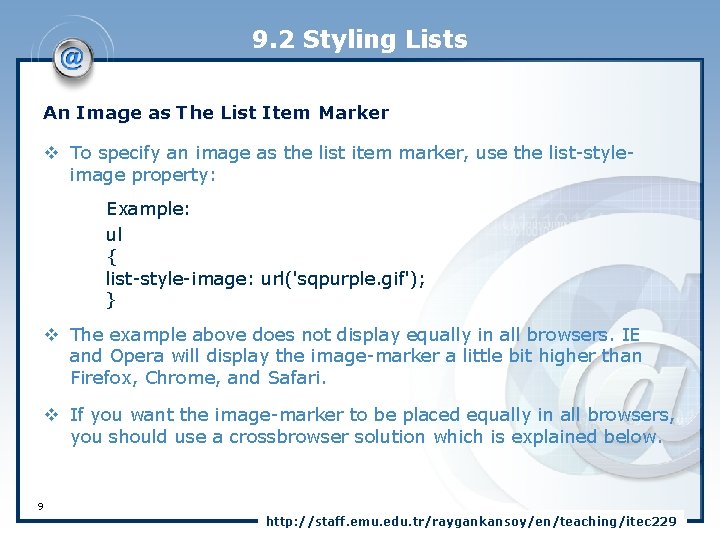
9. 2 Styling Lists An Image as The List Item Marker v To specify an image as the list item marker, use the list-styleimage property: Example: ul { list-style-image: url('sqpurple. gif'); } v The example above does not display equally in all browsers. IE and Opera will display the image-marker a little bit higher than Firefox, Chrome, and Safari. v If you want the image-marker to be placed equally in all browsers, you should use a crossbrowser solution which is explained below. 9 http: //staff. emu. edu. tr/raygankansoy/en/teaching/itec 229
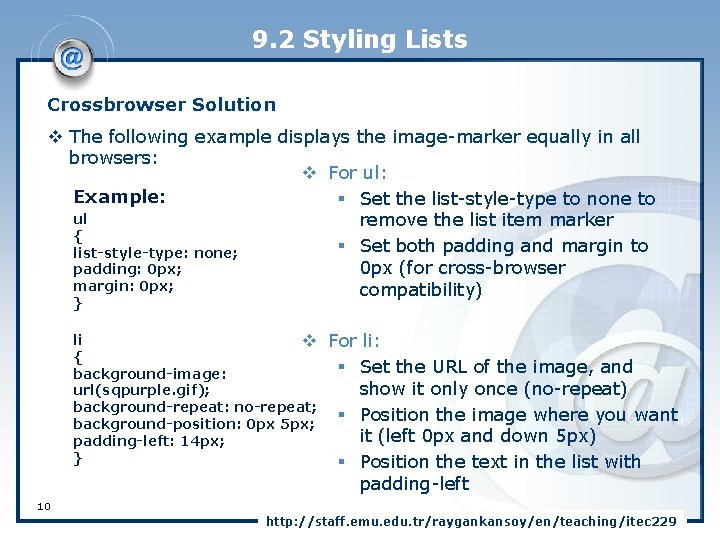
9. 2 Styling Lists Crossbrowser Solution v The following example displays the image-marker equally in all browsers: v For ul: Example: § Set the list-style-type to none to ul remove the list item marker { § Set both padding and margin to list-style-type: none; 0 px (for cross-browser padding: 0 px; margin: 0 px; compatibility) } li v { background-image: url(sqpurple. gif); background-repeat: no-repeat; background-position: 0 px 5 px; padding-left: 14 px; } For li: § Set the URL of the image, and show it only once (no-repeat) § Position the image where you want it (left 0 px and down 5 px) § Position the text in the list with padding-left 10 http: //staff. emu. edu. tr/raygankansoy/en/teaching/itec 229
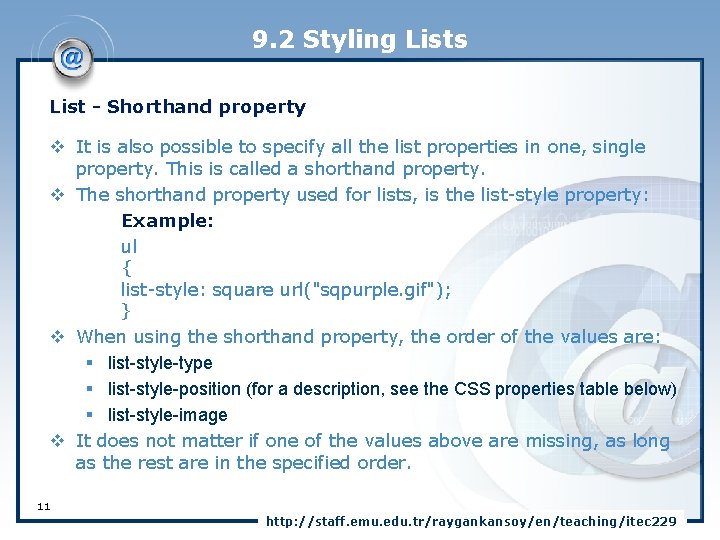
9. 2 Styling Lists List - Shorthand property v It is also possible to specify all the list properties in one, single property. This is called a shorthand property. v The shorthand property used for lists, is the list-style property: Example: ul { list-style: square url("sqpurple. gif"); } v When using the shorthand property, the order of the values are: § list-style-type § list-style-position (for a description, see the CSS properties table below) § list-style-image v It does not matter if one of the values above are missing, as long as the rest are in the specified order. 11 http: //staff. emu. edu. tr/raygankansoy/en/teaching/itec 229
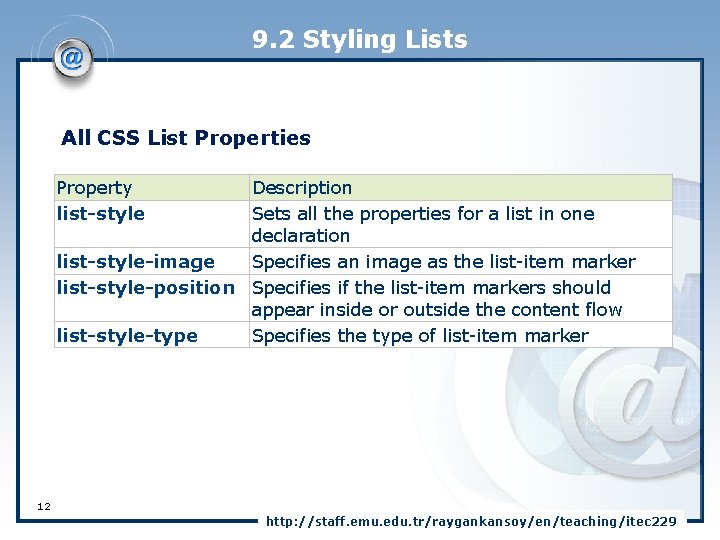
9. 2 Styling Lists All CSS List Properties Property list-style Description Sets all the properties for a list in one declaration list-style-image Specifies an image as the list-item marker list-style-position Specifies if the list-item markers should appear inside or outside the content flow list-style-type Specifies the type of list-item marker 12 http: //staff. emu. edu. tr/raygankansoy/en/teaching/itec 229
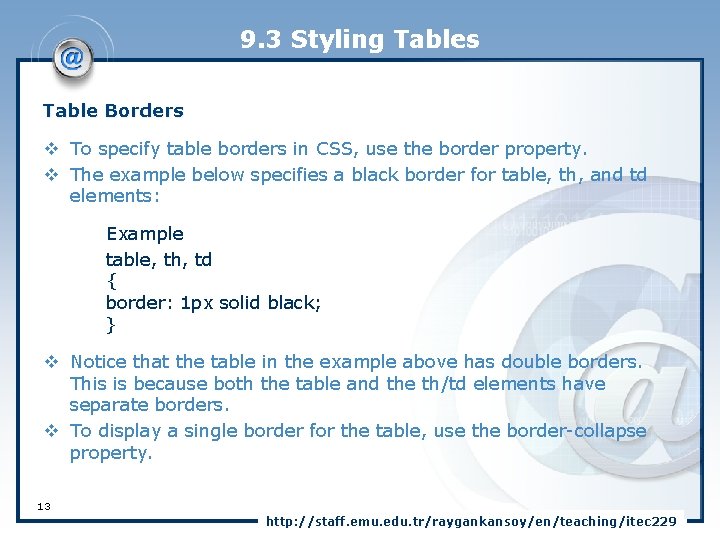
9. 3 Styling Tables Table Borders v To specify table borders in CSS, use the border property. v The example below specifies a black border for table, th, and td elements: Example table, th, td { border: 1 px solid black; } v Notice that the table in the example above has double borders. This is because both the table and the th/td elements have separate borders. v To display a single border for the table, use the border-collapse property. 13 http: //staff. emu. edu. tr/raygankansoy/en/teaching/itec 229
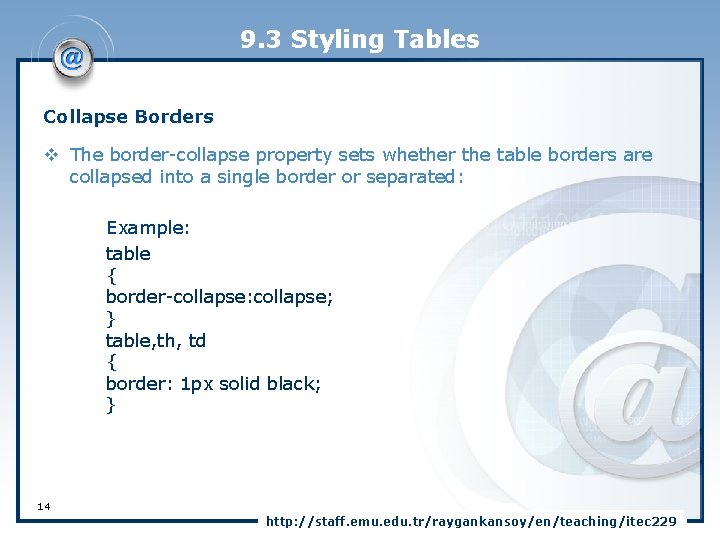
9. 3 Styling Tables Collapse Borders v The border-collapse property sets whether the table borders are collapsed into a single border or separated: Example: table { border-collapse: collapse; } table, th, td { border: 1 px solid black; } 14 http: //staff. emu. edu. tr/raygankansoy/en/teaching/itec 229
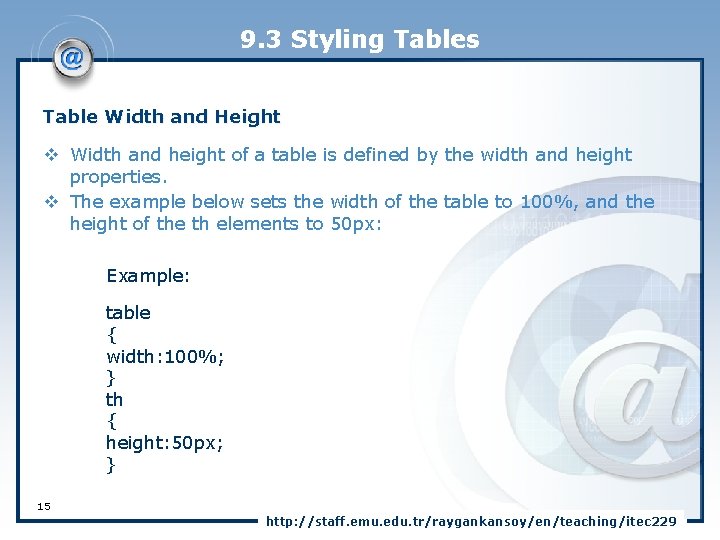
9. 3 Styling Tables Table Width and Height v Width and height of a table is defined by the width and height properties. v The example below sets the width of the table to 100%, and the height of the th elements to 50 px: Example: table { width: 100%; } th { height: 50 px; } 15 http: //staff. emu. edu. tr/raygankansoy/en/teaching/itec 229
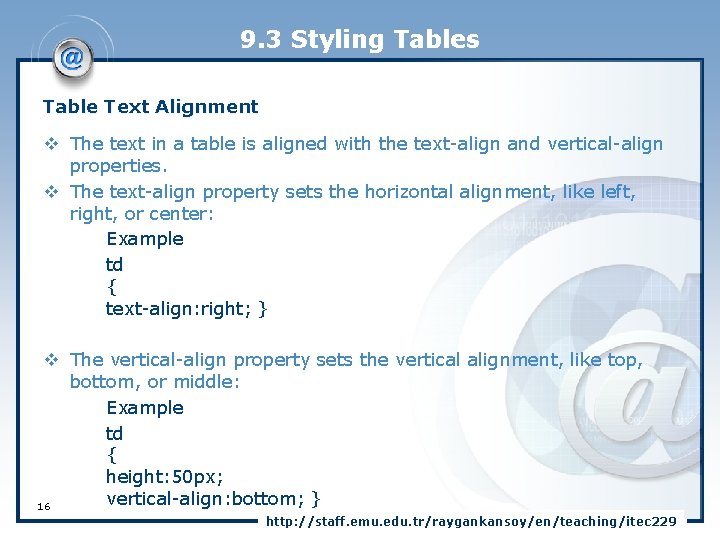
9. 3 Styling Tables Table Text Alignment v The text in a table is aligned with the text-align and vertical-align properties. v The text-align property sets the horizontal alignment, like left, right, or center: Example td { text-align: right; } v The vertical-align property sets the vertical alignment, like top, bottom, or middle: Example td { height: 50 px; vertical-align: bottom; } 16 http: //staff. emu. edu. tr/raygankansoy/en/teaching/itec 229
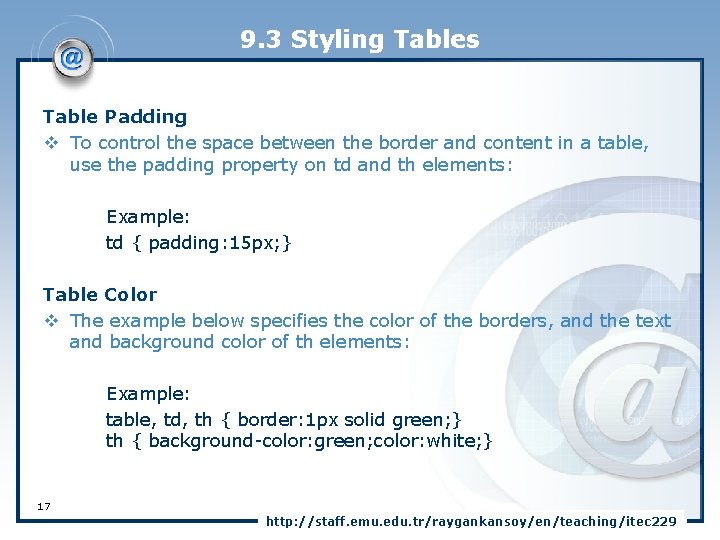
9. 3 Styling Tables Table Padding v To control the space between the border and content in a table, use the padding property on td and th elements: Example: td { padding: 15 px; } Table Color v The example below specifies the color of the borders, and the text and background color of th elements: Example: table, td, th { border: 1 px solid green; } th { background-color: green; color: white; } 17 http: //staff. emu. edu. tr/raygankansoy/en/teaching/itec 229
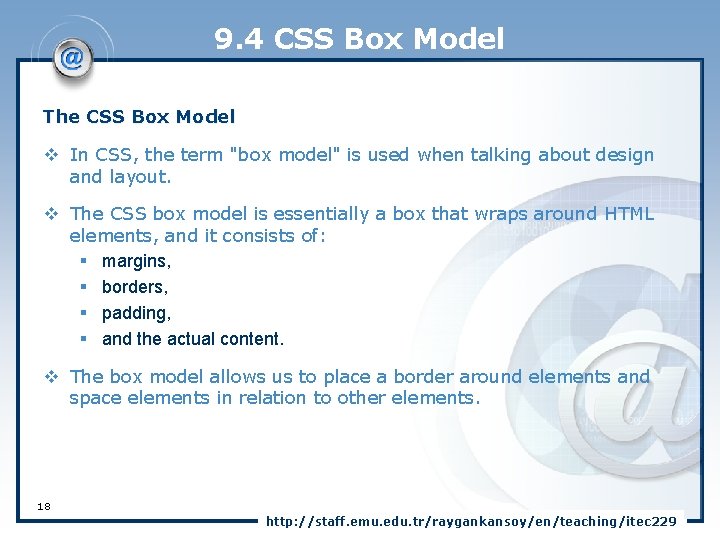
9. 4 CSS Box Model The CSS Box Model v In CSS, the term "box model" is used when talking about design and layout. v The CSS box model is essentially a box that wraps around HTML elements, and it consists of: § margins, § borders, § padding, § and the actual content. v The box model allows us to place a border around elements and space elements in relation to other elements. 18 http: //staff. emu. edu. tr/raygankansoy/en/teaching/itec 229
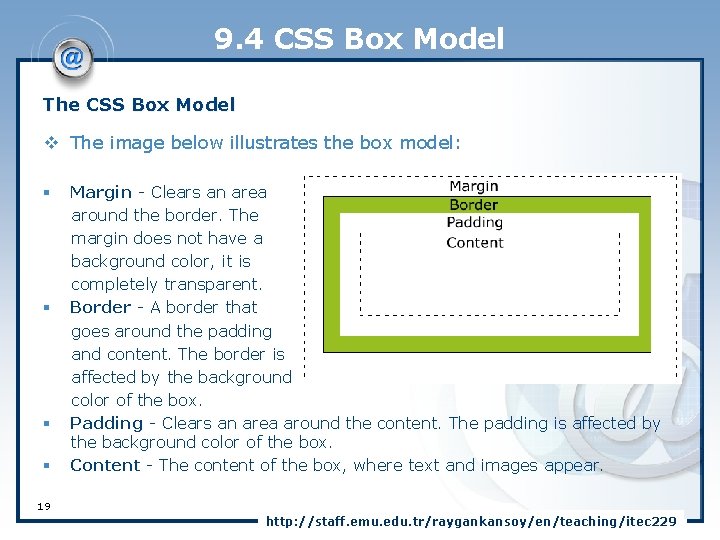
9. 4 CSS Box Model The CSS Box Model v The image below illustrates the box model: § Margin - Clears an area around the border. The margin does not have a background color, it is completely transparent. § Border - A border that goes around the padding and content. The border is affected by the background color of the box. § Padding - Clears an area around the content. The padding is affected by the background color of the box. § Content - The content of the box, where text and images appear. 19 http: //staff. emu. edu. tr/raygankansoy/en/teaching/itec 229
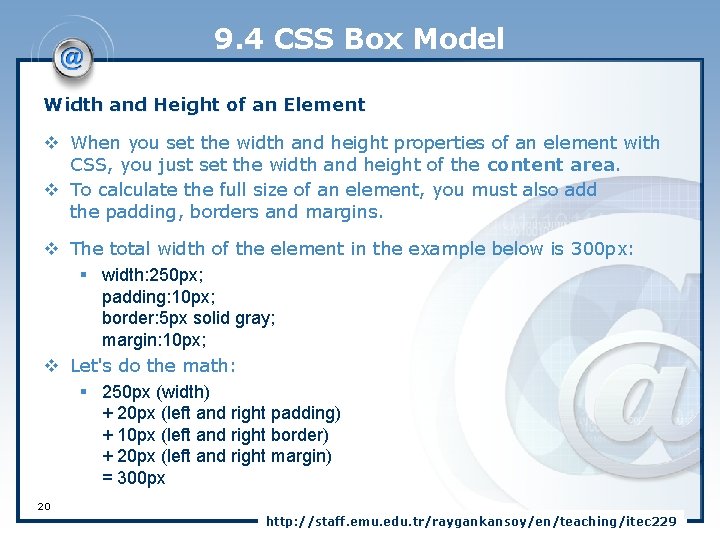
9. 4 CSS Box Model Width and Height of an Element v When you set the width and height properties of an element with CSS, you just set the width and height of the content area. v To calculate the full size of an element, you must also add the padding, borders and margins. v The total width of the element in the example below is 300 px: § width: 250 px; padding: 10 px; border: 5 px solid gray; margin: 10 px; v Let's do the math: § 250 px (width) + 20 px (left and right padding) + 10 px (left and right border) + 20 px (left and right margin) = 300 px 20 http: //staff. emu. edu. tr/raygankansoy/en/teaching/itec 229
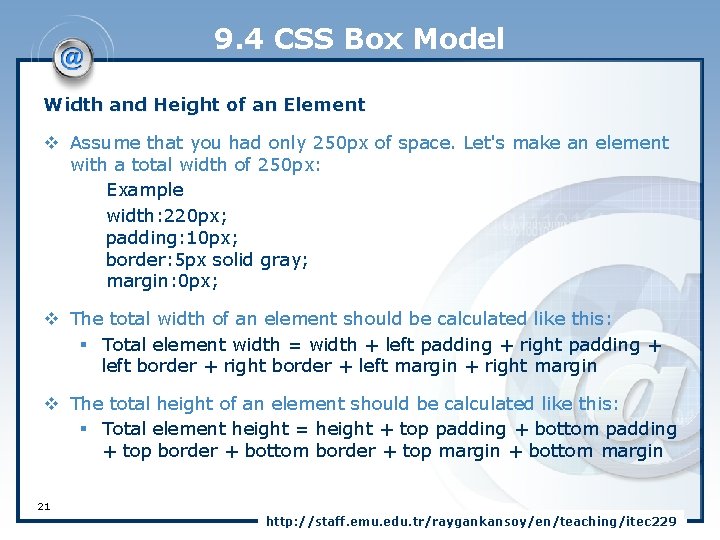
9. 4 CSS Box Model Width and Height of an Element v Assume that you had only 250 px of space. Let's make an element with a total width of 250 px: Example width: 220 px; padding: 10 px; border: 5 px solid gray; margin: 0 px; v The total width of an element should be calculated like this: § Total element width = width + left padding + right padding + left border + right border + left margin + right margin v The total height of an element should be calculated like this: § Total element height = height + top padding + bottom padding + top border + bottom border + top margin + bottom margin 21 http: //staff. emu. edu. tr/raygankansoy/en/teaching/itec 229
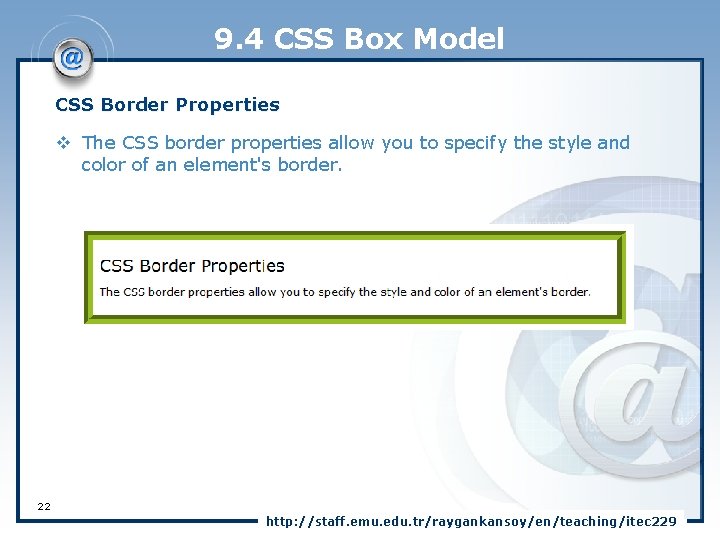
9. 4 CSS Box Model CSS Border Properties v The CSS border properties allow you to specify the style and color of an element's border. 22 http: //staff. emu. edu. tr/raygankansoy/en/teaching/itec 229
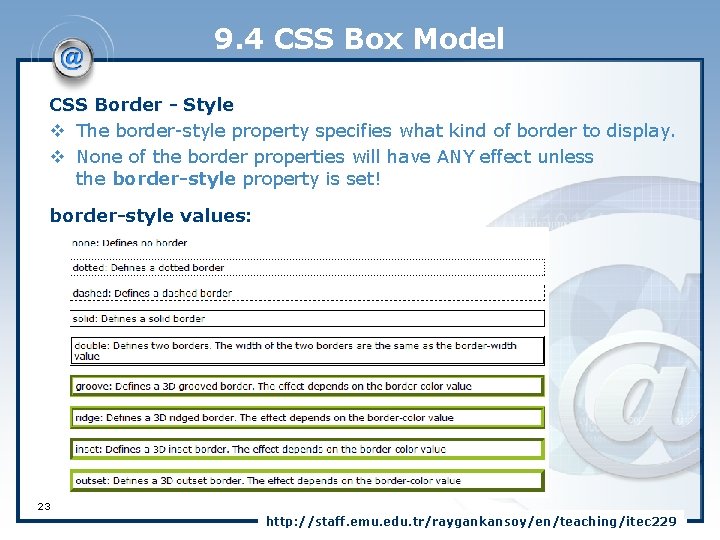
9. 4 CSS Box Model CSS Border - Style v The border-style property specifies what kind of border to display. v None of the border properties will have ANY effect unless the border-style property is set! border-style values: 23 http: //staff. emu. edu. tr/raygankansoy/en/teaching/itec 229
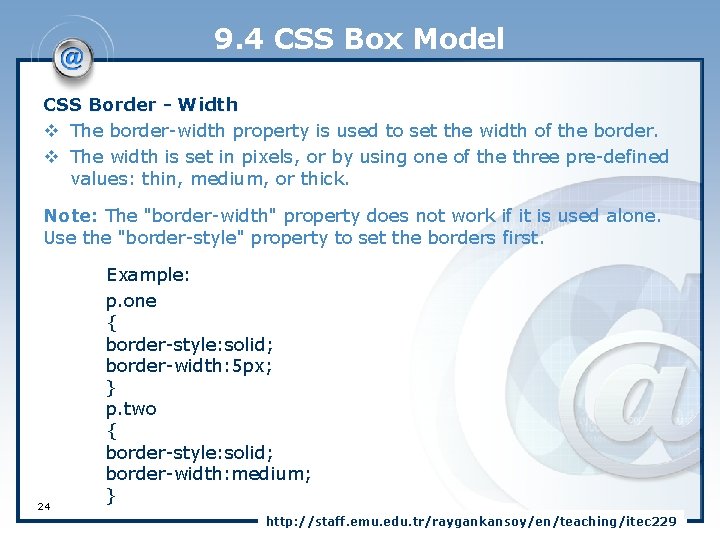
9. 4 CSS Box Model CSS Border - Width v The border-width property is used to set the width of the border. v The width is set in pixels, or by using one of the three pre-defined values: thin, medium, or thick. Note: The "border-width" property does not work if it is used alone. Use the "border-style" property to set the borders first. 24 Example: p. one { border-style: solid; border-width: 5 px; } p. two { border-style: solid; border-width: medium; } http: //staff. emu. edu. tr/raygankansoy/en/teaching/itec 229
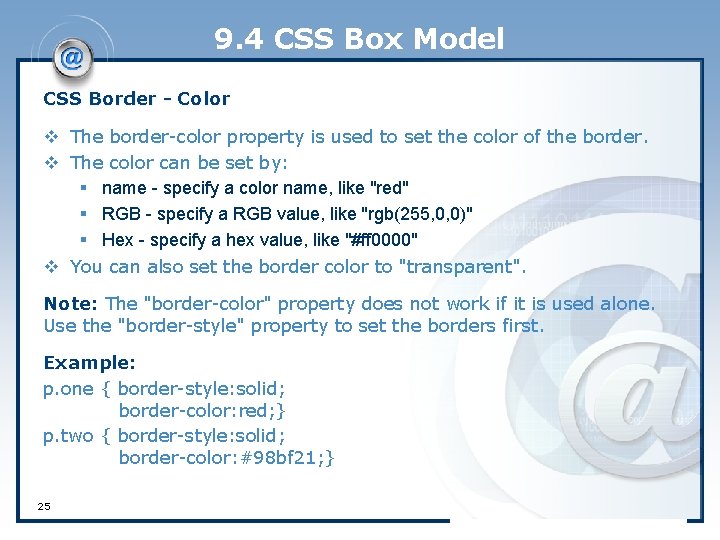
9. 4 CSS Box Model CSS Border - Color v The border-color property is used to set the color of the border. v The color can be set by: § name - specify a color name, like "red" § RGB - specify a RGB value, like "rgb(255, 0, 0)" § Hex - specify a hex value, like "#ff 0000" v You can also set the border color to "transparent". Note: The "border-color" property does not work if it is used alone. Use the "border-style" property to set the borders first. Example: p. one { border-style: solid; border-color: red; } p. two { border-style: solid; border-color: #98 bf 21; } 25
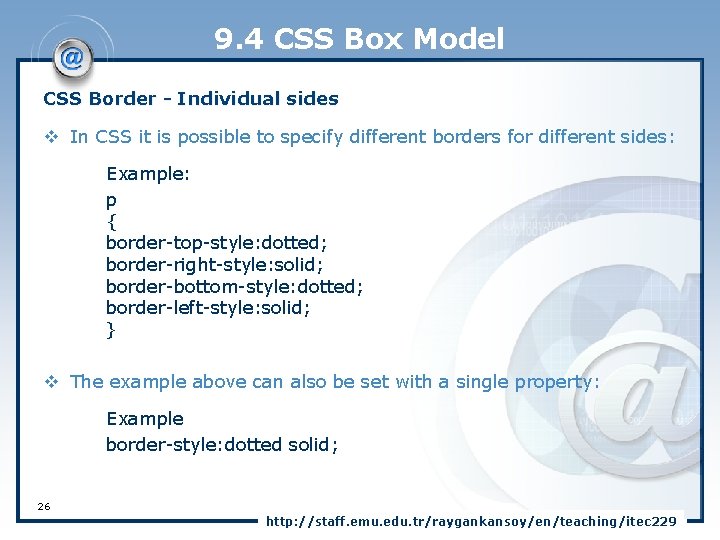
9. 4 CSS Box Model CSS Border - Individual sides v In CSS it is possible to specify different borders for different sides: Example: p { border-top-style: dotted; border-right-style: solid; border-bottom-style: dotted; border-left-style: solid; } v The example above can also be set with a single property: Example border-style: dotted solid; 26 http: //staff. emu. edu. tr/raygankansoy/en/teaching/itec 229
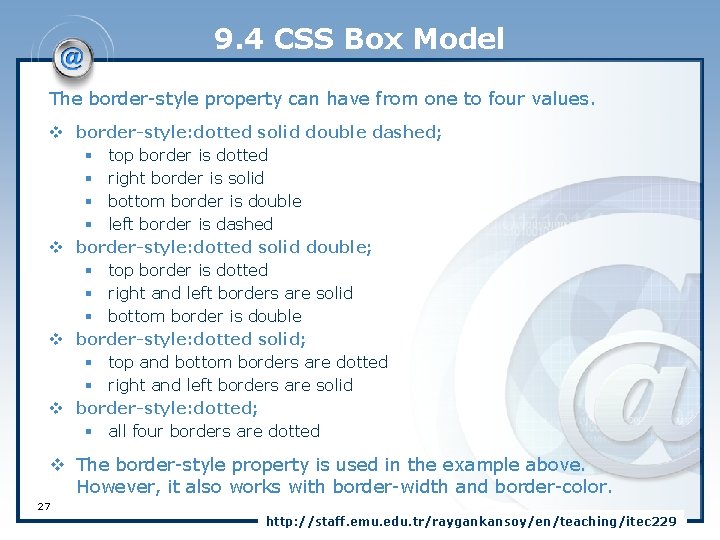
9. 4 CSS Box Model The border-style property can have from one to four values. v border-style: dotted solid double dashed; § top border is dotted § right border is solid § bottom border is double § left border is dashed v border-style: dotted solid double; § top border is dotted § right and left borders are solid § bottom border is double v border-style: dotted solid; § top and bottom borders are dotted § right and left borders are solid v border-style: dotted; § all four borders are dotted v The border-style property is used in the example above. However, it also works with border-width and border-color. 27 http: //staff. emu. edu. tr/raygankansoy/en/teaching/itec 229
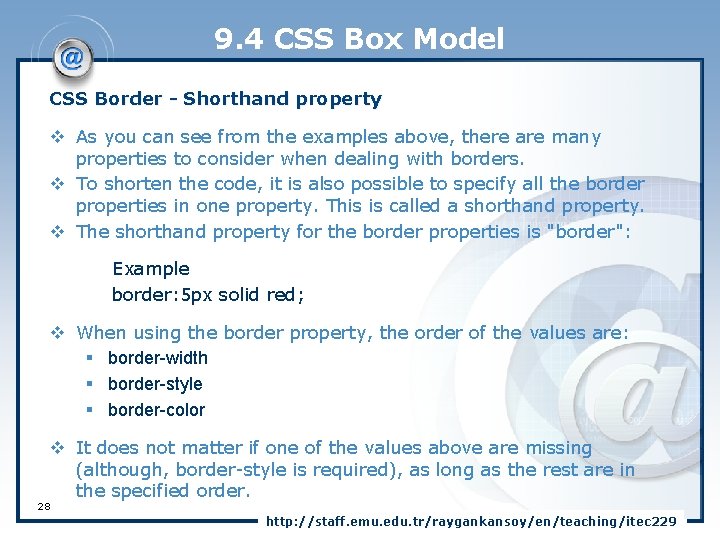
9. 4 CSS Box Model CSS Border - Shorthand property v As you can see from the examples above, there are many properties to consider when dealing with borders. v To shorten the code, it is also possible to specify all the border properties in one property. This is called a shorthand property. v The shorthand property for the border properties is "border": Example border: 5 px solid red; v When using the border property, the order of the values are: § border-width § border-style § border-color v It does not matter if one of the values above are missing (although, border-style is required), as long as the rest are in the specified order. 28 http: //staff. emu. edu. tr/raygankansoy/en/teaching/itec 229
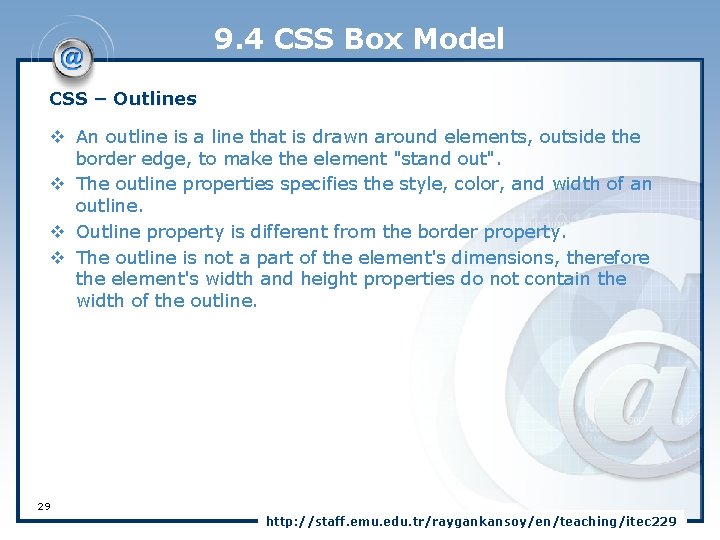
9. 4 CSS Box Model CSS – Outlines v An outline is a line that is drawn around elements, outside the border edge, to make the element "stand out". v The outline properties specifies the style, color, and width of an outline. v Outline property is different from the border property. v The outline is not a part of the element's dimensions, therefore the element's width and height properties do not contain the width of the outline. 29 http: //staff. emu. edu. tr/raygankansoy/en/teaching/itec 229
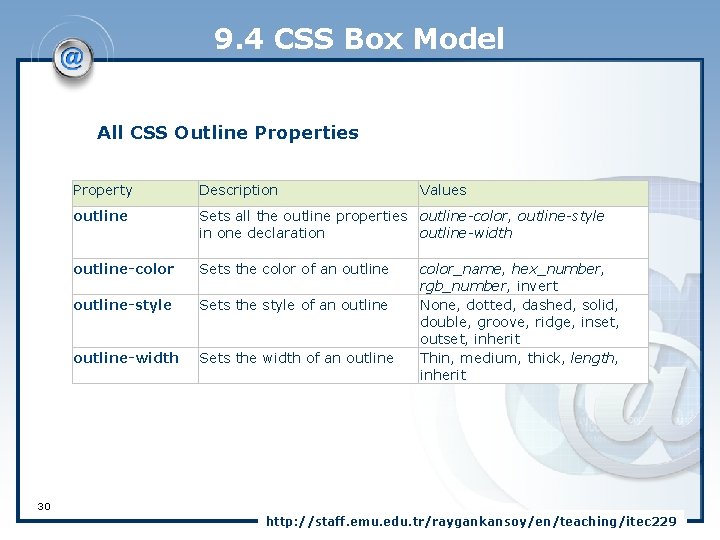
9. 4 CSS Box Model All CSS Outline Properties Property Description Values outline Sets all the outline properties outline-color, outline-style in one declaration outline-width outline-color Sets the color of an outline-style Sets the style of an outline-width Sets the width of an outline color_name, hex_number, rgb_number, invert None, dotted, dashed, solid, double, groove, ridge, inset, outset, inherit Thin, medium, thick, length, inherit 30 http: //staff. emu. edu. tr/raygankansoy/en/teaching/itec 229
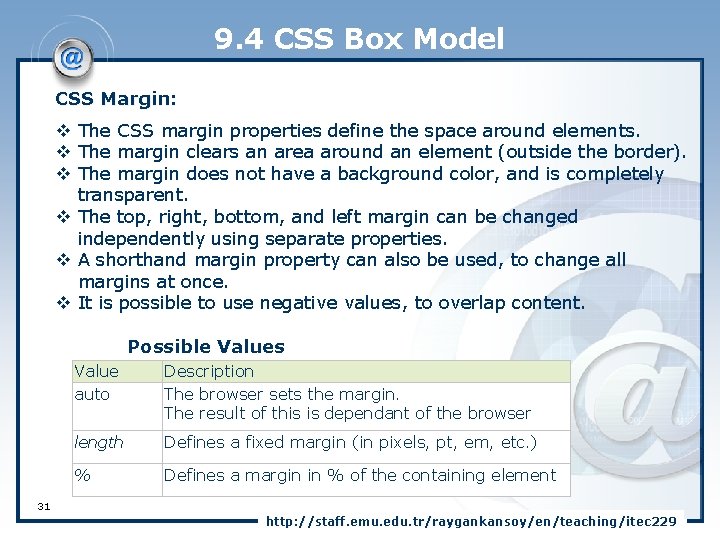
9. 4 CSS Box Model CSS Margin: v The CSS margin properties define the space around elements. v The margin clears an area around an element (outside the border). v The margin does not have a background color, and is completely transparent. v The top, right, bottom, and left margin can be changed independently using separate properties. v A shorthand margin property can also be used, to change all margins at once. v It is possible to use negative values, to overlap content. Possible Values Value auto Description The browser sets the margin. The result of this is dependant of the browser length Defines a fixed margin (in pixels, pt, em, etc. ) % Defines a margin in % of the containing element 31 http: //staff. emu. edu. tr/raygankansoy/en/teaching/itec 229
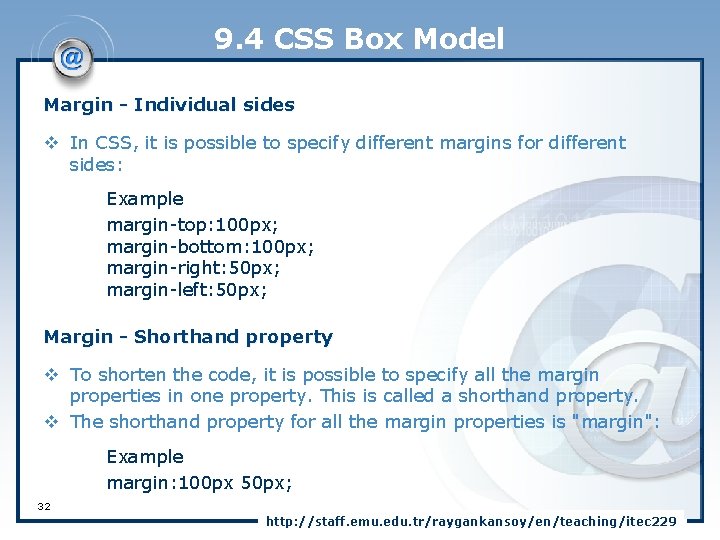
9. 4 CSS Box Model Margin - Individual sides v In CSS, it is possible to specify different margins for different sides: Example margin-top: 100 px; margin-bottom: 100 px; margin-right: 50 px; margin-left: 50 px; Margin - Shorthand property v To shorten the code, it is possible to specify all the margin properties in one property. This is called a shorthand property. v The shorthand property for all the margin properties is "margin": Example margin: 100 px 50 px; 32 http: //staff. emu. edu. tr/raygankansoy/en/teaching/itec 229
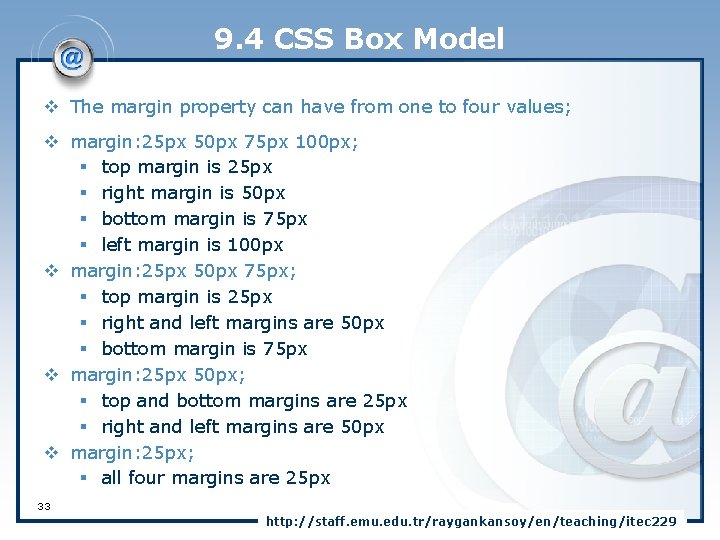
9. 4 CSS Box Model v The margin property can have from one to four values; v margin: 25 px 50 px 75 px 100 px; § top margin is 25 px § right margin is 50 px § bottom margin is 75 px § left margin is 100 px v margin: 25 px 50 px 75 px; § top margin is 25 px § right and left margins are 50 px § bottom margin is 75 px v margin: 25 px 50 px; § top and bottom margins are 25 px § right and left margins are 50 px v margin: 25 px; § all four margins are 25 px 33 http: //staff. emu. edu. tr/raygankansoy/en/teaching/itec 229
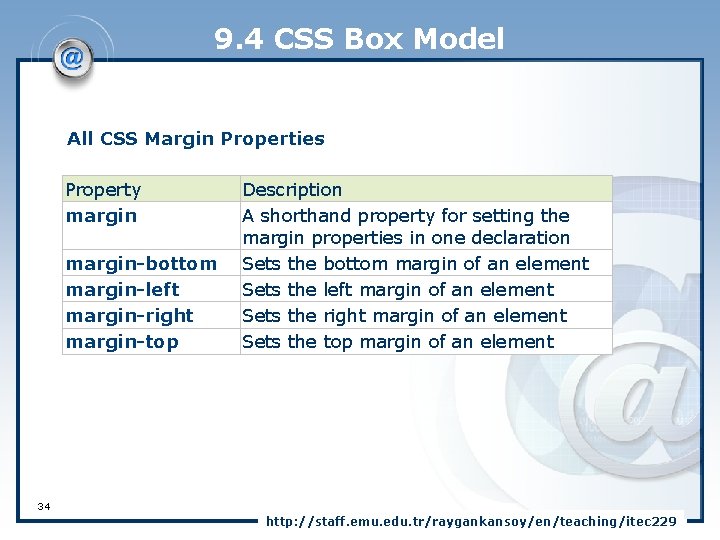
9. 4 CSS Box Model All CSS Margin Properties Property margin-bottom margin-left margin-right margin-top Description A shorthand property for setting the margin properties in one declaration Sets the bottom margin of an element Sets the left margin of an element Sets the right margin of an element Sets the top margin of an element 34 http: //staff. emu. edu. tr/raygankansoy/en/teaching/itec 229
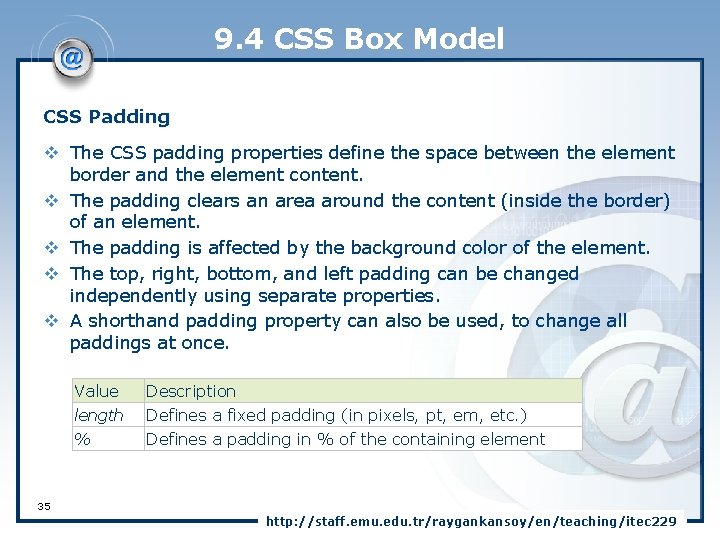
9. 4 CSS Box Model CSS Padding v The CSS padding properties define the space between the element border and the element content. v The padding clears an area around the content (inside the border) of an element. v The padding is affected by the background color of the element. v The top, right, bottom, and left padding can be changed independently using separate properties. v A shorthand padding property can also be used, to change all paddings at once. Value length % Description Defines a fixed padding (in pixels, pt, em, etc. ) Defines a padding in % of the containing element 35 http: //staff. emu. edu. tr/raygankansoy/en/teaching/itec 229
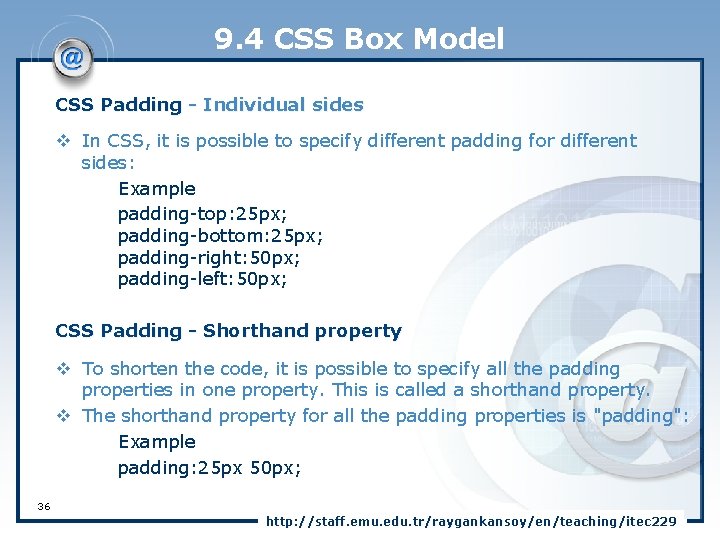
9. 4 CSS Box Model CSS Padding - Individual sides v In CSS, it is possible to specify different padding for different sides: Example padding-top: 25 px; padding-bottom: 25 px; padding-right: 50 px; padding-left: 50 px; CSS Padding - Shorthand property v To shorten the code, it is possible to specify all the padding properties in one property. This is called a shorthand property. v The shorthand property for all the padding properties is "padding": Example padding: 25 px 50 px; 36 http: //staff. emu. edu. tr/raygankansoy/en/teaching/itec 229
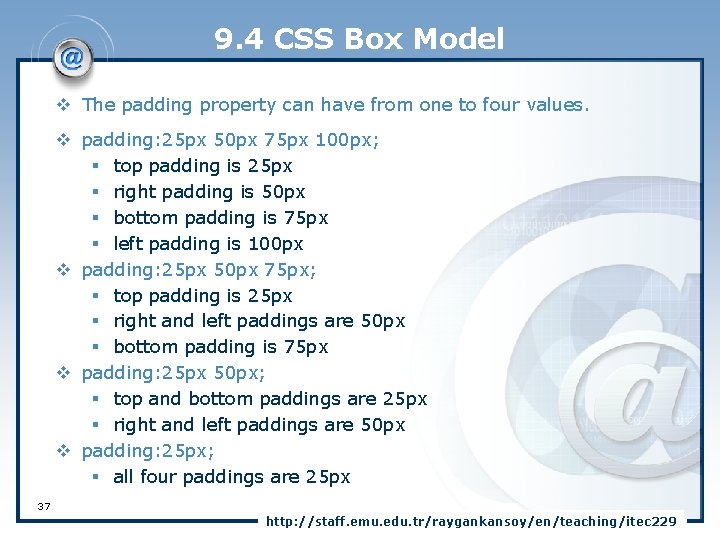
9. 4 CSS Box Model v The padding property can have from one to four values. v padding: 25 px 50 px 75 px 100 px; § top padding is 25 px § right padding is 50 px § bottom padding is 75 px § left padding is 100 px v padding: 25 px 50 px 75 px; § top padding is 25 px § right and left paddings are 50 px § bottom padding is 75 px v padding: 25 px 50 px; § top and bottom paddings are 25 px § right and left paddings are 50 px v padding: 25 px; § all four paddings are 25 px 37 http: //staff. emu. edu. tr/raygankansoy/en/teaching/itec 229
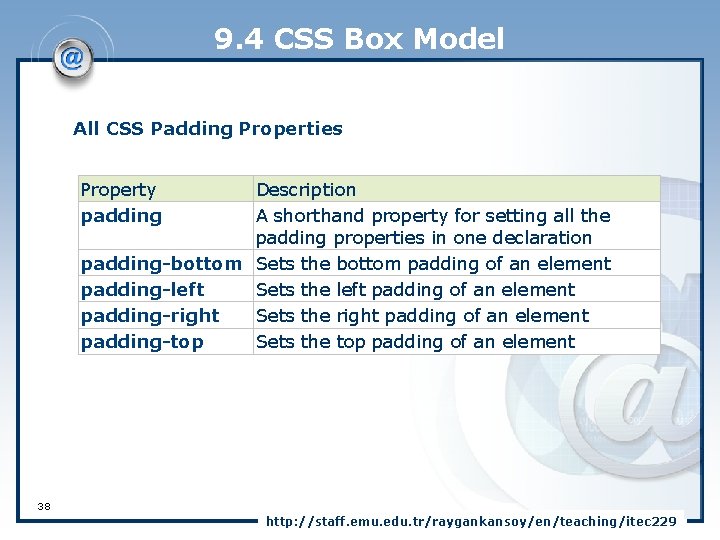
9. 4 CSS Box Model All CSS Padding Properties Property padding Description A shorthand property for setting all the padding properties in one declaration padding-bottom Sets the bottom padding of an element padding-left Sets the left padding of an element padding-right Sets the right padding of an element padding-top Sets the top padding of an element 38 http: //staff. emu. edu. tr/raygankansoy/en/teaching/itec 229
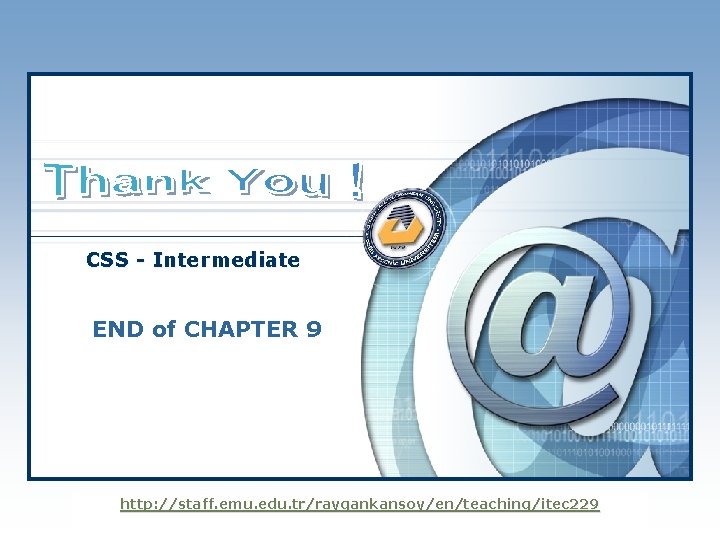
CSS - Intermediate END of CHAPTER 9 LOGO http: //staff. emu. edu. tr/raygankansoy/en/teaching/itec 229
 Chapter 16 eastern mediterranean answers
Chapter 16 eastern mediterranean answers Conventional computing and intelligent computing
Conventional computing and intelligent computing Eastern kentucky flights
Eastern kentucky flights University of eastern colorado firewatch
University of eastern colorado firewatch Middle eastern technical university
Middle eastern technical university Highest weighted gpa
Highest weighted gpa Hebrews location
Hebrews location Cloud computing disruptive technology
Cloud computing disruptive technology Mediterranean climate in us
Mediterranean climate in us Mediterranean diet bread
Mediterranean diet bread Make everyday mediterranean
Make everyday mediterranean Africa mediterranean
Africa mediterranean Storms in the mediterranean sea
Storms in the mediterranean sea Dash diet vs mediterranean diet
Dash diet vs mediterranean diet Civilization
Civilization Ancel keys mediterranean diet
Ancel keys mediterranean diet Mediterranean civilizations location hemisphere
Mediterranean civilizations location hemisphere Mediterranean shipping cruises
Mediterranean shipping cruises Chapter 13 section 1 mediterranean europe
Chapter 13 section 1 mediterranean europe What was life like for the jews in greek-ruled lands?
What was life like for the jews in greek-ruled lands? Mediterranean forest
Mediterranean forest Mediterranean diet pesticides
Mediterranean diet pesticides Bioluminescence mediterranean sea
Bioluminescence mediterranean sea Mediterranean painters
Mediterranean painters Mediterranean sea map
Mediterranean sea map Danube mediterranean canal
Danube mediterranean canal General fisheries commission for the mediterranean
General fisheries commission for the mediterranean Mediterranean island nation
Mediterranean island nation Oldwayspt org mediterranean diet
Oldwayspt org mediterranean diet Anatomy of a wave
Anatomy of a wave Mediterranean solar plan
Mediterranean solar plan University of cambridge computing service
University of cambridge computing service Cambridge platform
Cambridge platform School of computing and informatics
School of computing and informatics School of computing and informatics
School of computing and informatics Usth hanoi
Usth hanoi Unist ulsan national institute of science and technology
Unist ulsan national institute of science and technology Science technology university yemen
Science technology university yemen Jordan university of science and technology
Jordan university of science and technology Jordan university of science and technology
Jordan university of science and technology