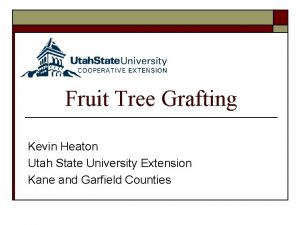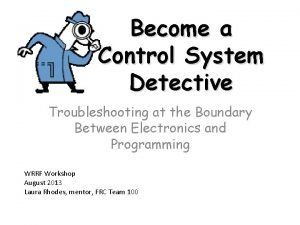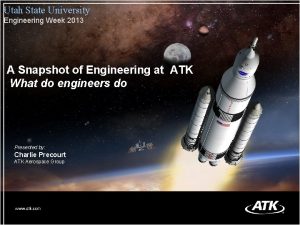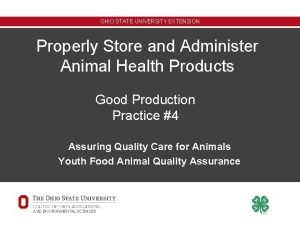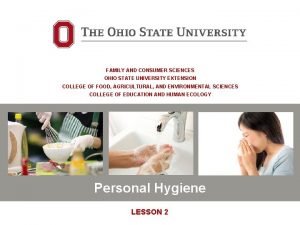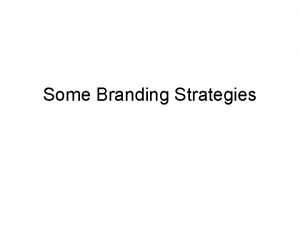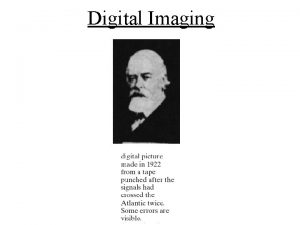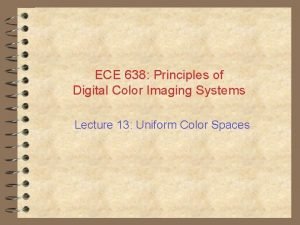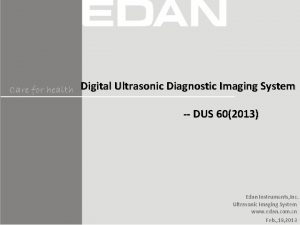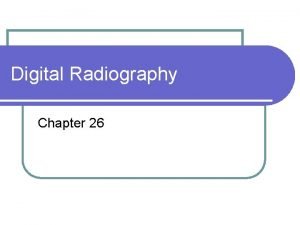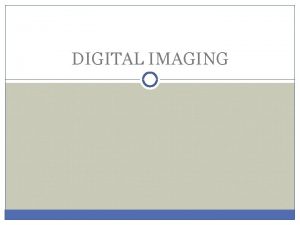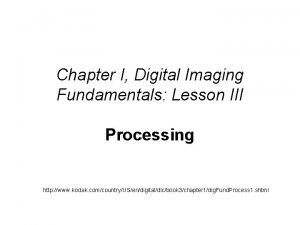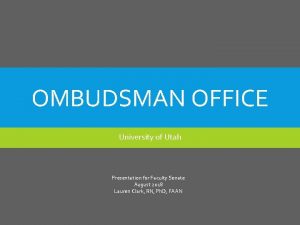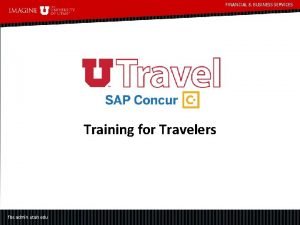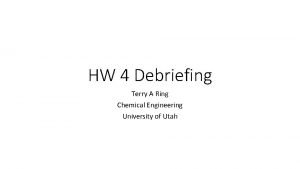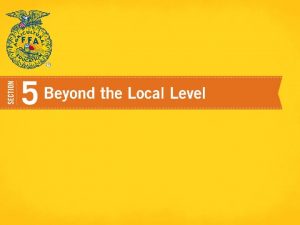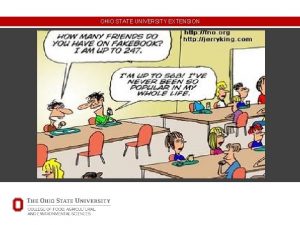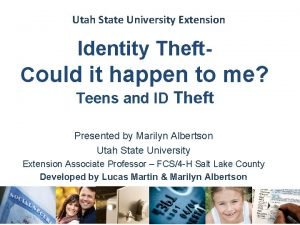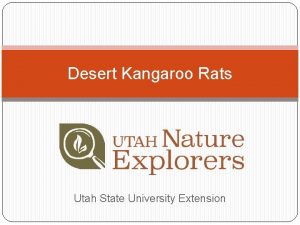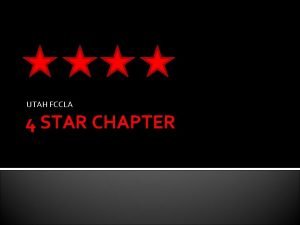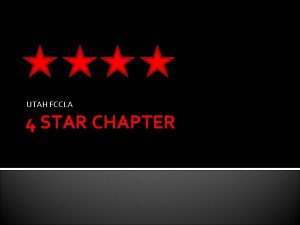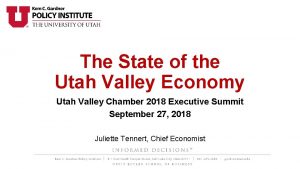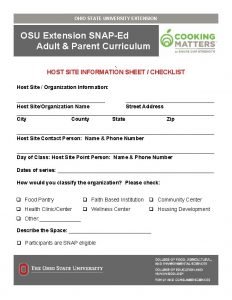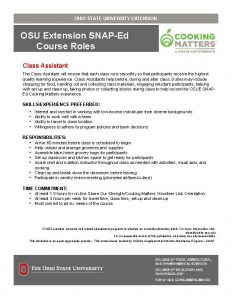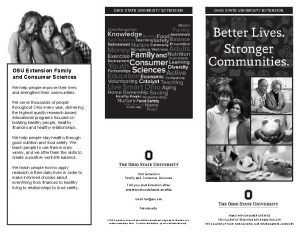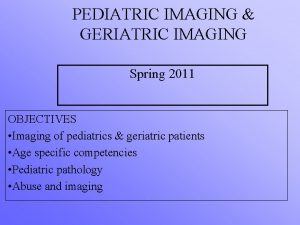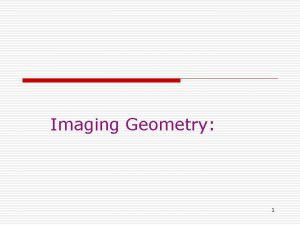Digital Imaging Utah State University Extension Eric Hawley
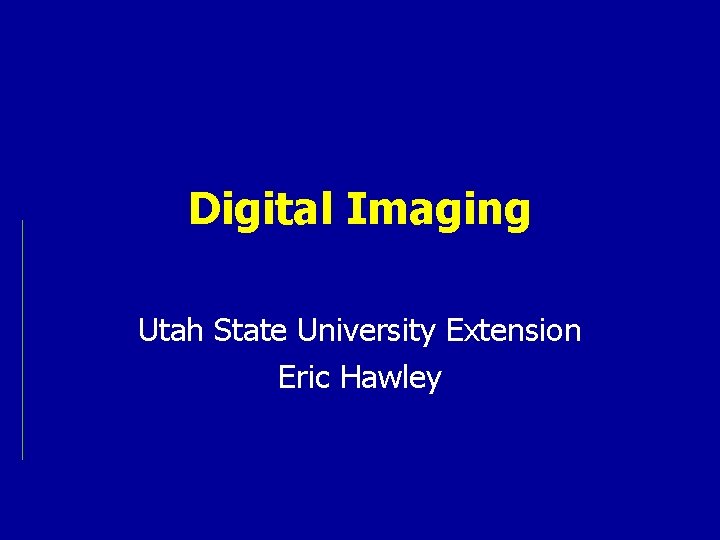
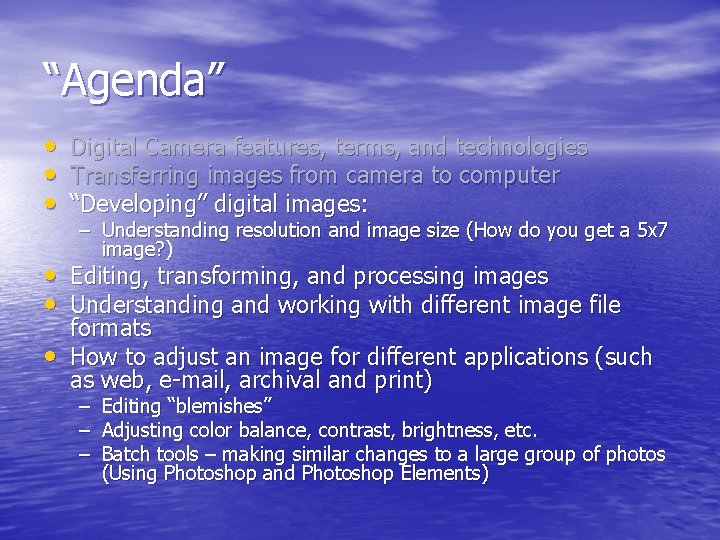
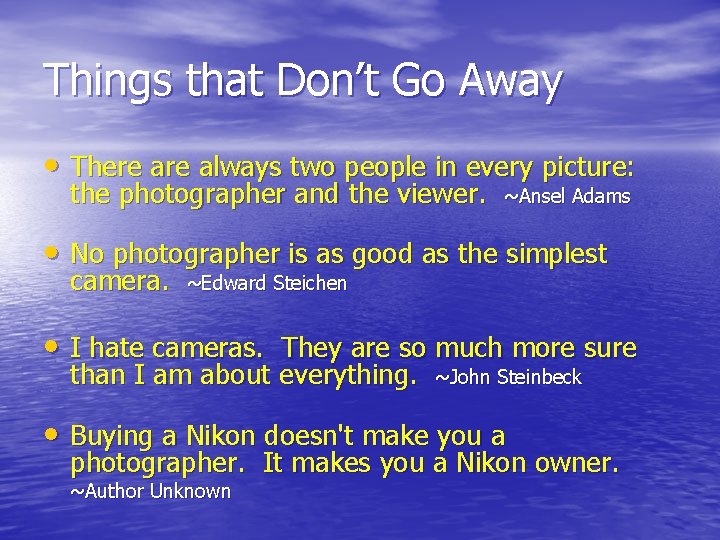

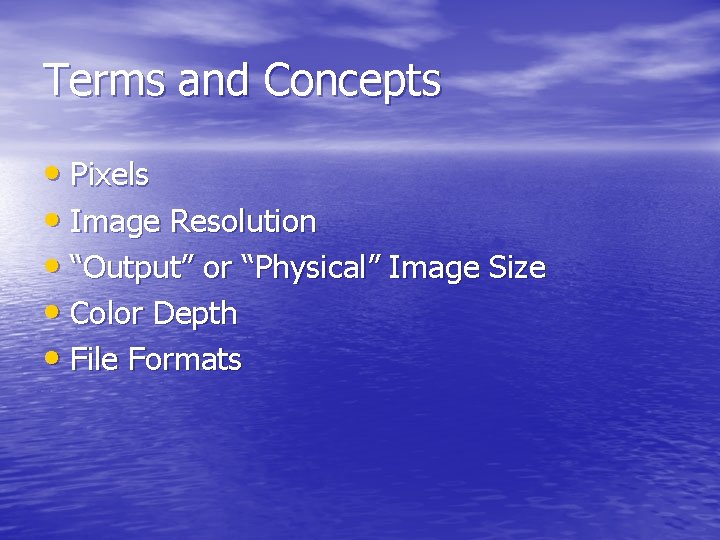
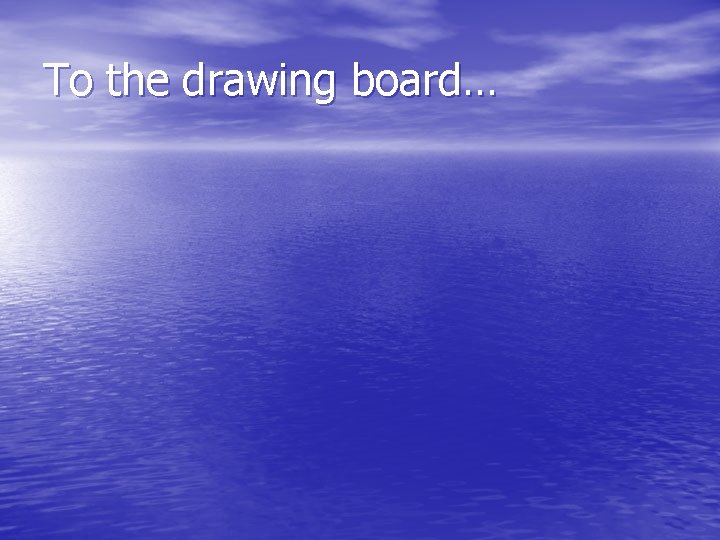
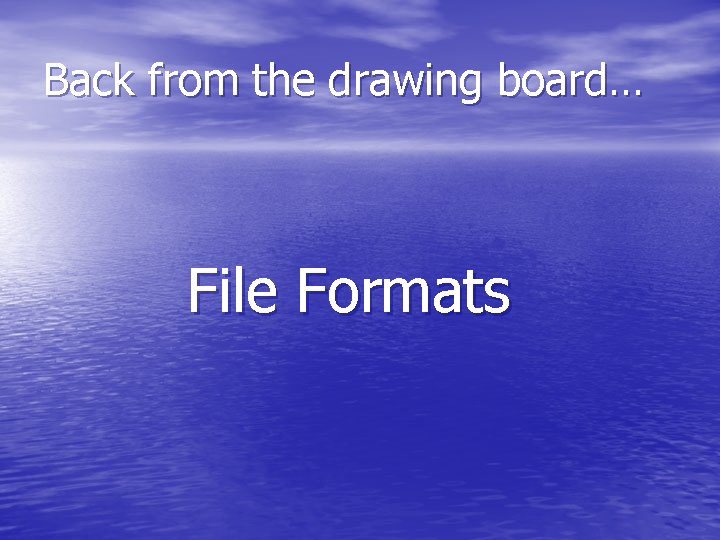
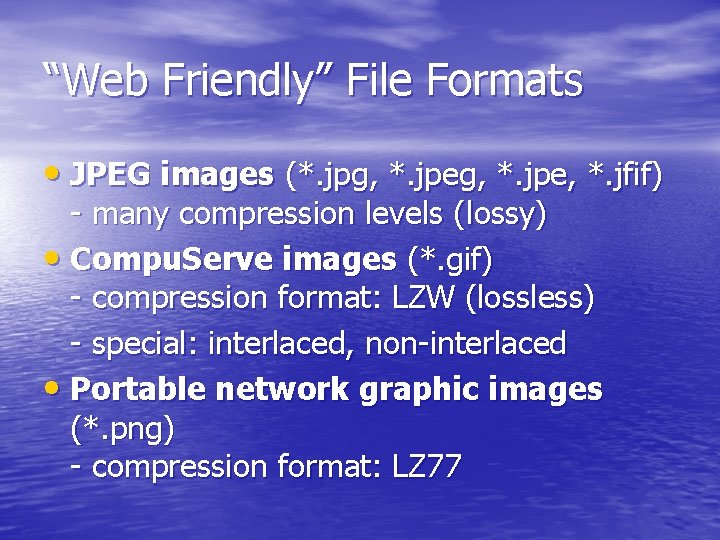

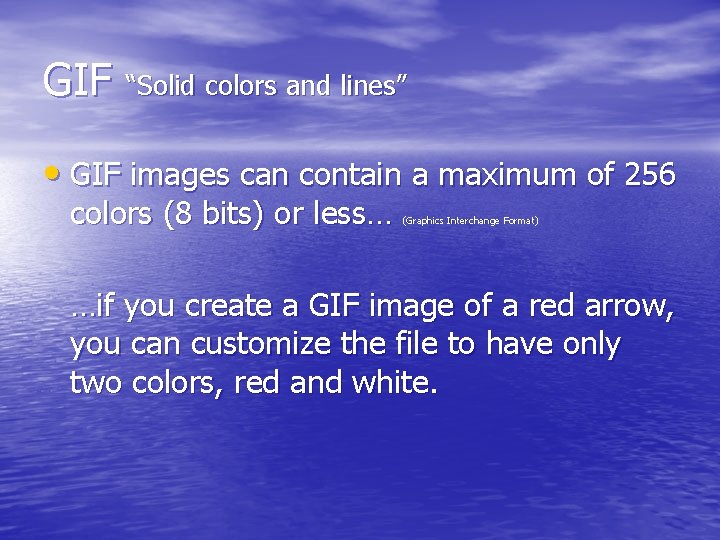
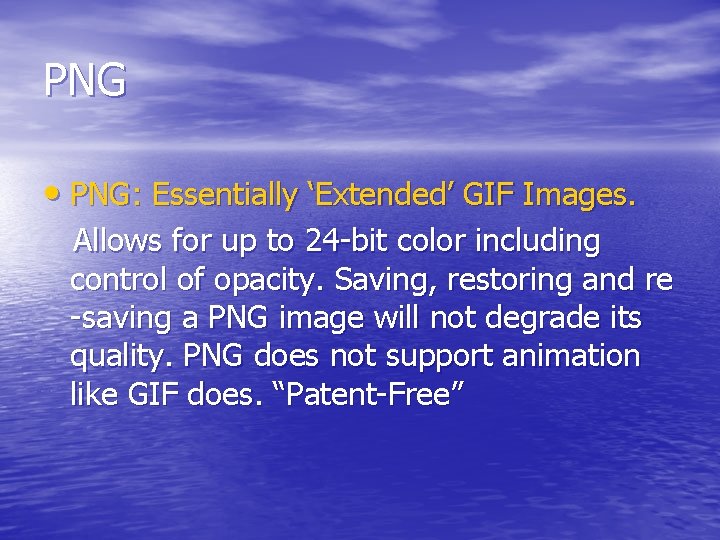


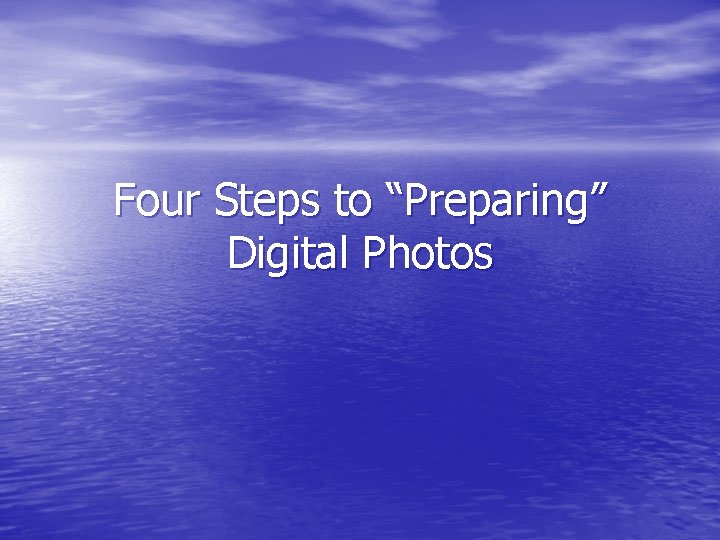
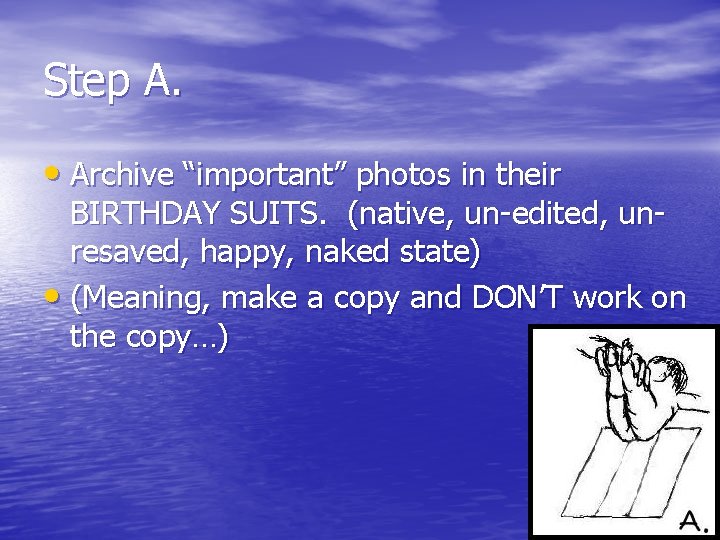
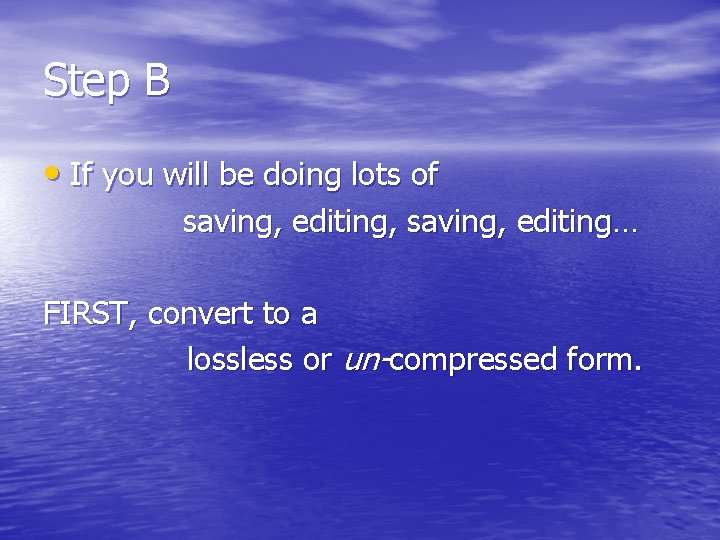
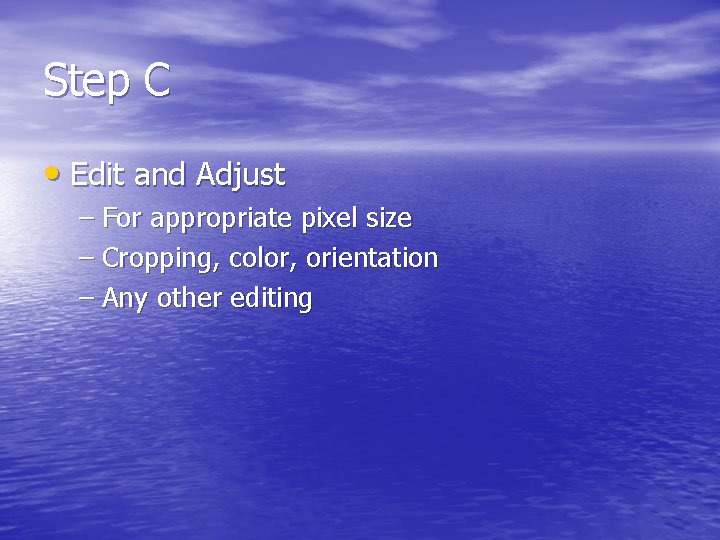
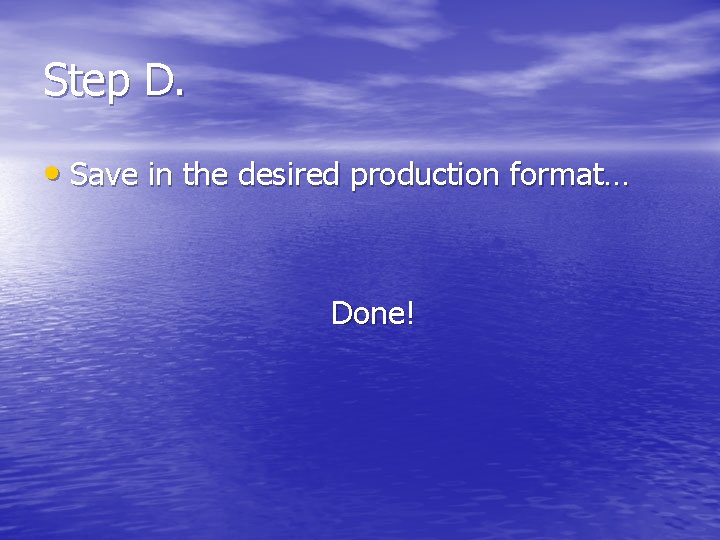
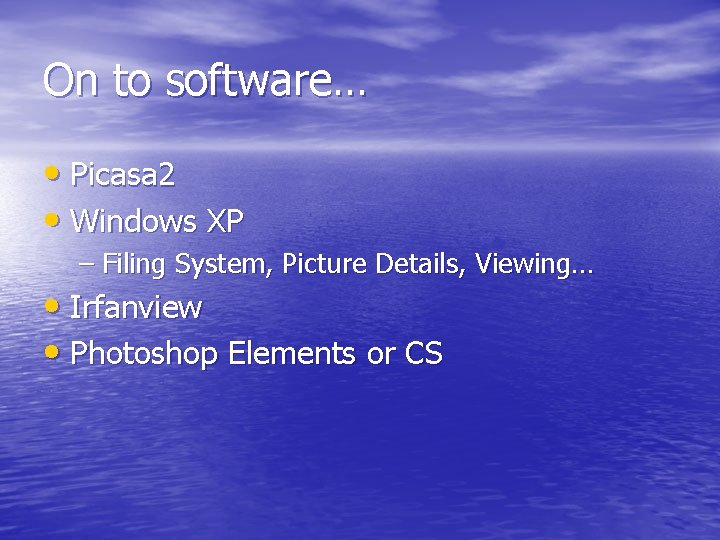
- Slides: 19
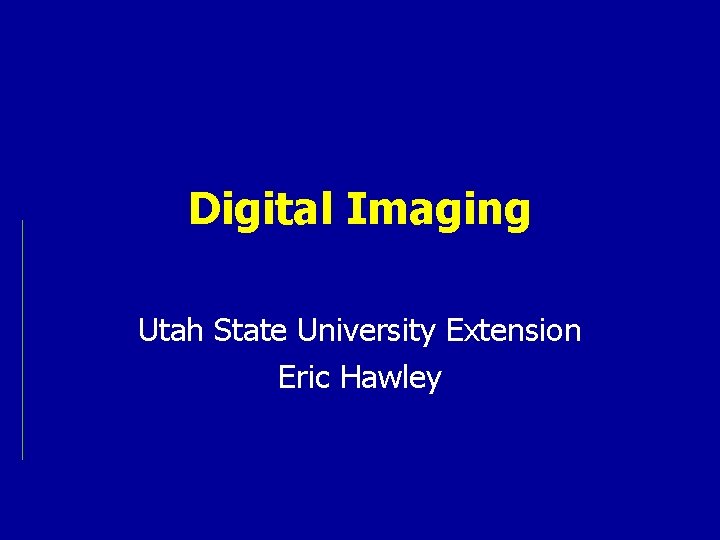
Digital Imaging Utah State University Extension Eric Hawley
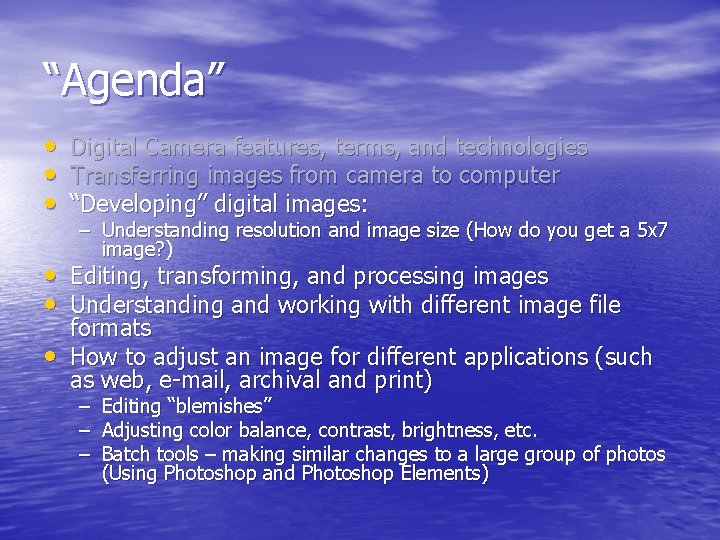
“Agenda” • • • Digital Camera features, terms, and technologies Transferring images from camera to computer “Developing” digital images: – Understanding resolution and image size (How do you get a 5 x 7 image? ) • Editing, transforming, and processing images • Understanding and working with different image file • formats How to adjust an image for different applications (such as web, e-mail, archival and print) – Editing “blemishes” – Adjusting color balance, contrast, brightness, etc. – Batch tools – making similar changes to a large group of photos (Using Photoshop and Photoshop Elements)
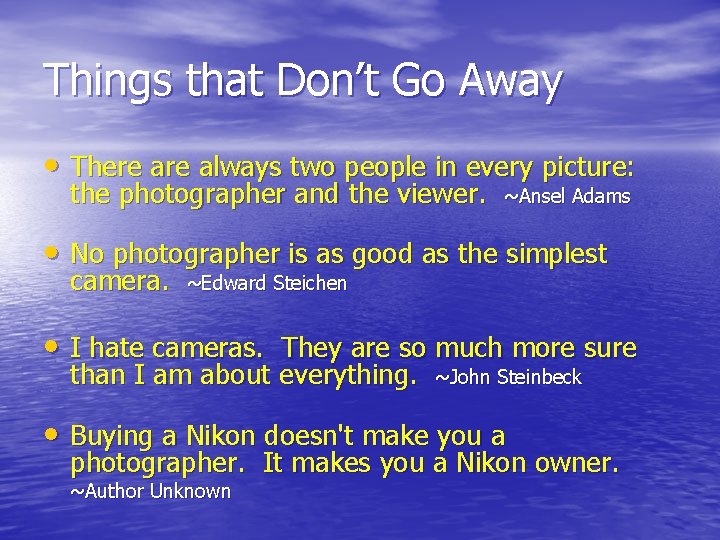
Things that Don’t Go Away • There always two people in every picture: the photographer and the viewer. ~Ansel Adams • No photographer is as good as the simplest camera. ~Edward Steichen • I hate cameras. They are so much more sure than I am about everything. ~John Steinbeck • Buying a Nikon doesn't make you a photographer. It makes you a Nikon owner. ~Author Unknown

“Post Photographic” Skills • Getting files off of the camera or scanner • Archiving • Choosing and adjusting image file type • Editing • Scaling size/resolution for web/e-mail • Scaling size/resolution for print
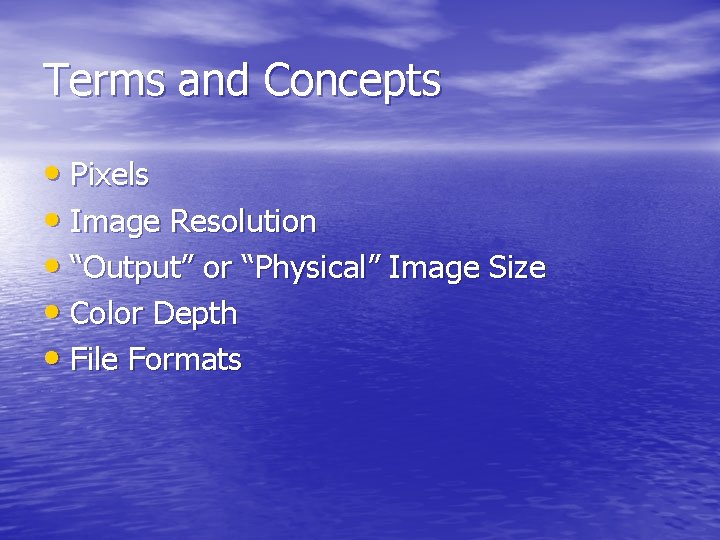
Terms and Concepts • Pixels • Image Resolution • “Output” or “Physical” Image Size • Color Depth • File Formats
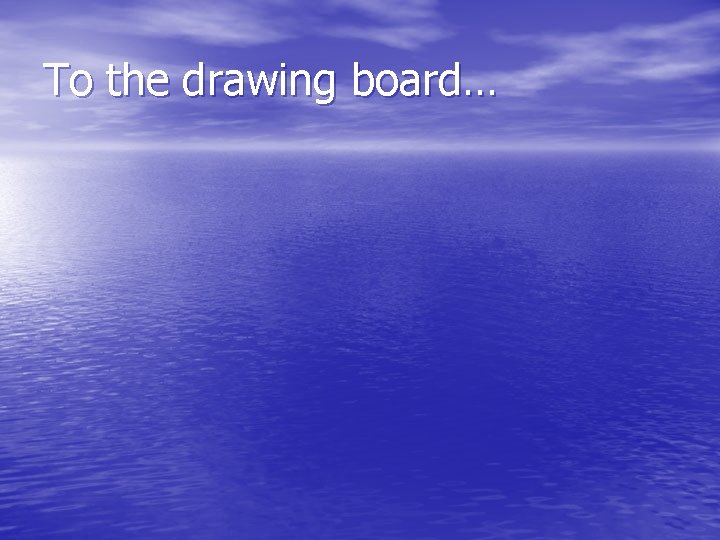
To the drawing board…
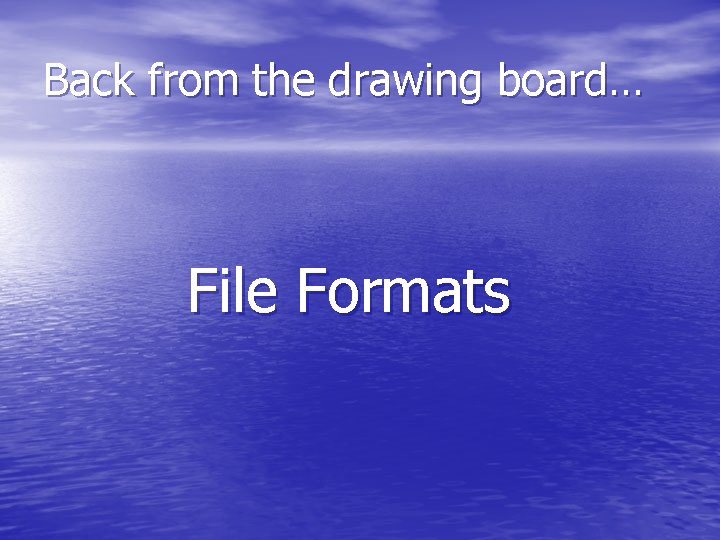
Back from the drawing board… File Formats
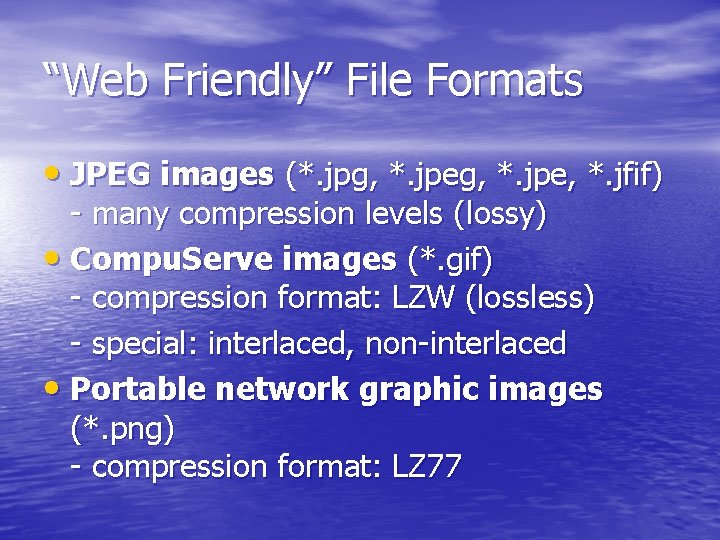
“Web Friendly” File Formats • JPEG images (*. jpg, *. jpe, *. jfif) - many compression levels (lossy) • Compu. Serve images (*. gif) - compression format: LZW (lossless) - special: interlaced, non-interlaced • Portable network graphic images (*. png) - compression format: LZ 77

JPEG/JPG “Photographical” • JPEG is designed for compressing either full-color or grey-scale digital images of "natural", real-world scenes. It does not work so well on non-realistic images, such as cartoons or line drawings. • Remember, the 'P' in JPEG stands for 'Photographic'. It was designed to be used to compress photographic image data. (Joint Photographic Experts Group)
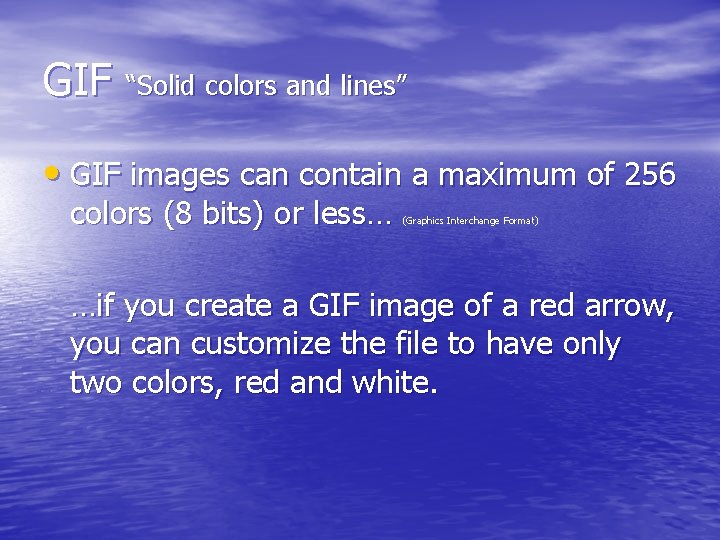
GIF “Solid colors and lines” • GIF images can contain a maximum of 256 colors (8 bits) or less… (Graphics Interchange Format) …if you create a GIF image of a red arrow, you can customize the file to have only two colors, red and white.
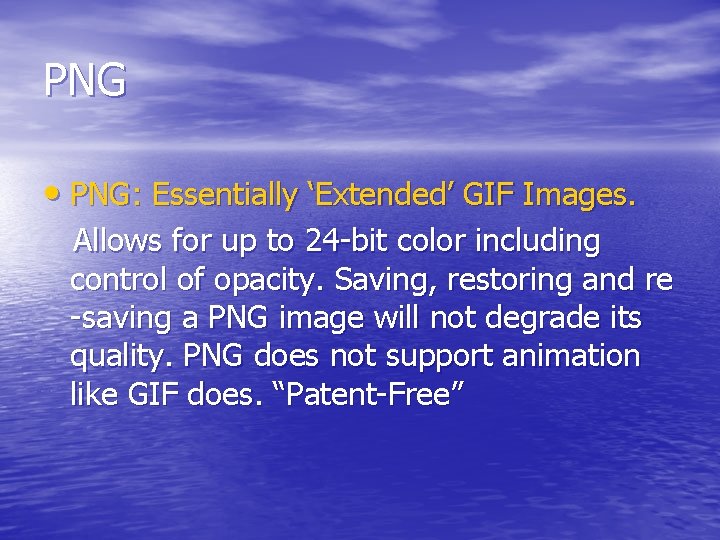
PNG • PNG: Essentially ‘Extended’ GIF Images. Allows for up to 24 -bit color including control of opacity. Saving, restoring and re -saving a PNG image will not degrade its quality. PNG does not support animation like GIF does. “Patent-Free”

“Edit Friendly” • Uncompressed or lossless compression – Saved, edited, saved, edited without penalty – Good for archives… (Why? )

“Edit Friendly” (web poor) file formats (Either uncompressed or lossless compression) • TIFF images (*. tif, *. tiff) • • • - uncompressed (Compressed: packed bits, LZW*, CCITT T. 4, Deflate, new style JPEG…) Standard Windows bitmap images (*. bmp) - uncompressed Photoshop images (*. psd, *. pdd) - uncompressed RAW images (*. raw) - shockingly uncompressed
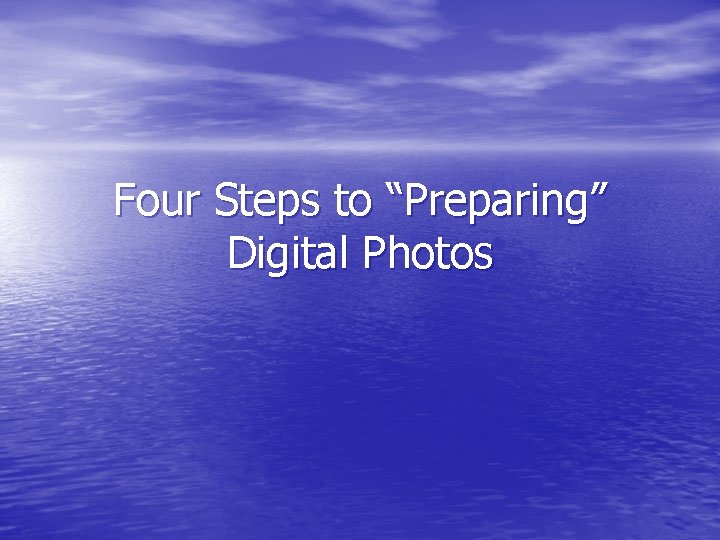
Four Steps to “Preparing” Digital Photos
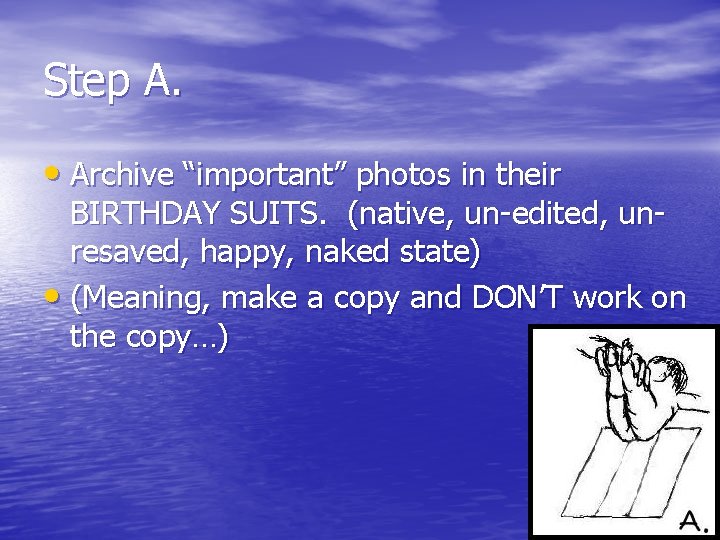
Step A. • Archive “important” photos in their BIRTHDAY SUITS. (native, un-edited, unresaved, happy, naked state) • (Meaning, make a copy and DON’T work on the copy…)
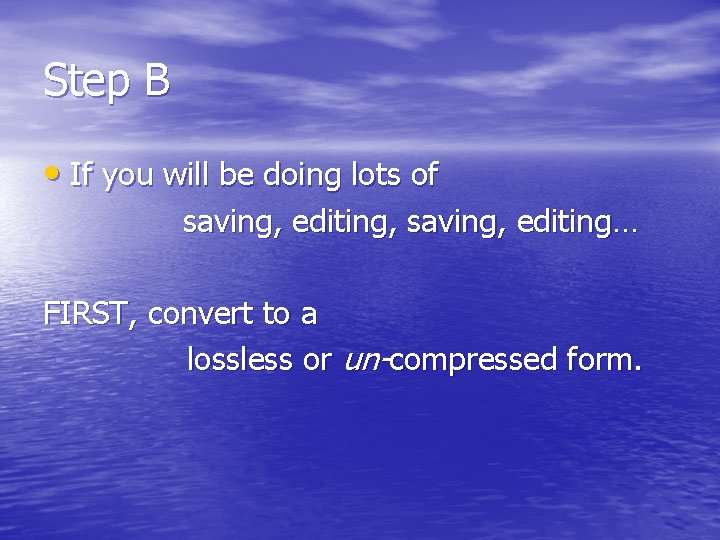
Step B • If you will be doing lots of saving, editing, saving, editing… FIRST, convert to a lossless or un-compressed form.
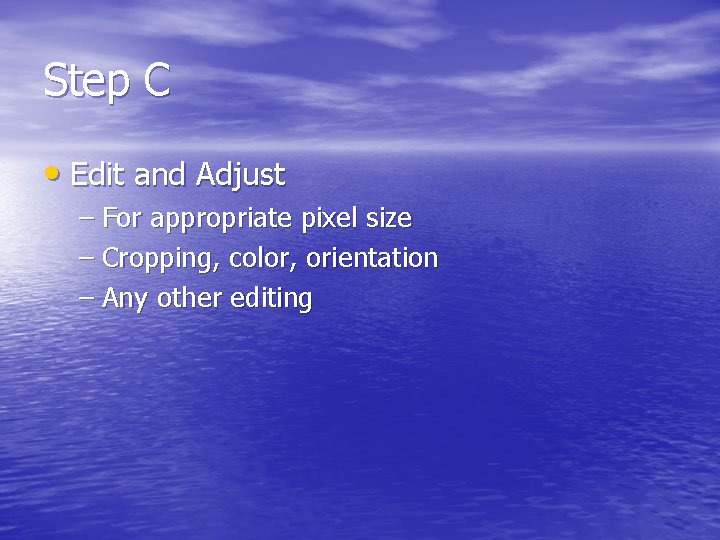
Step C • Edit and Adjust – For appropriate pixel size – Cropping, color, orientation – Any other editing
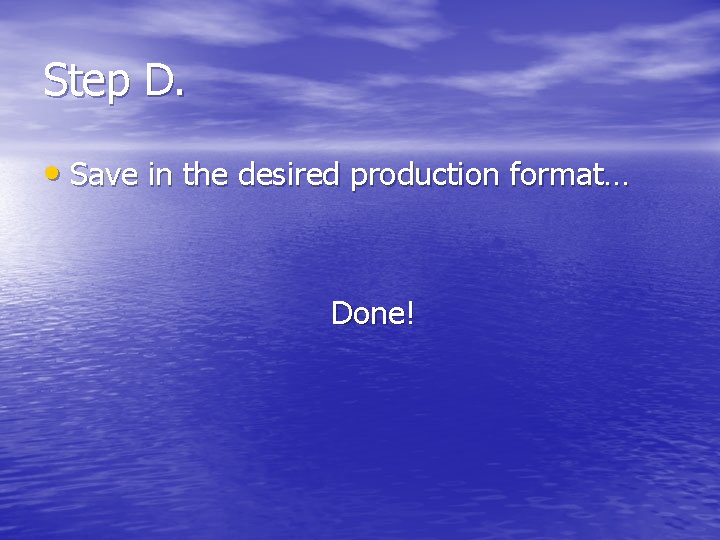
Step D. • Save in the desired production format… Done!
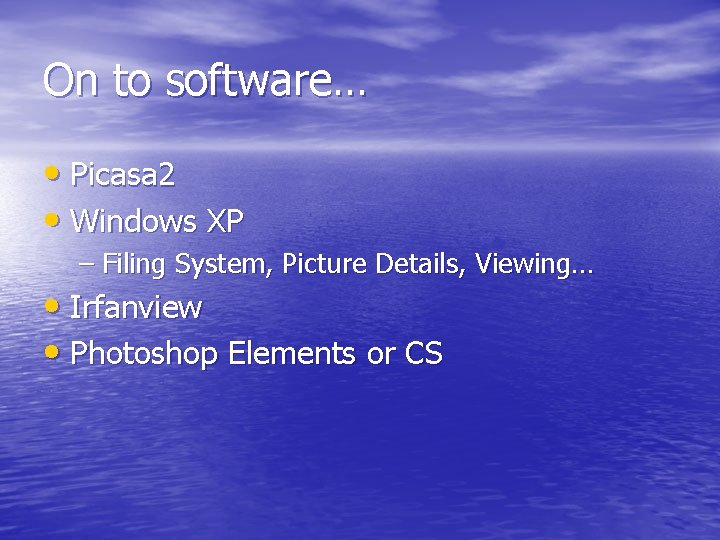
On to software… • Picasa 2 • Windows XP – Filing System, Picture Details, Viewing… • Irfanview • Photoshop Elements or CS
 Utah state extension fruit trees
Utah state extension fruit trees Frc control system
Frc control system Eric hawley
Eric hawley Utah state university engineering
Utah state university engineering Ohio
Ohio Skin osu
Skin osu Maine-anjou facts
Maine-anjou facts Brand extension vs line extension
Brand extension vs line extension Digital imaging definition
Digital imaging definition Digital imaging artist
Digital imaging artist Digital color imaging
Digital color imaging Digital ultrasonic diagnostic imaging system
Digital ultrasonic diagnostic imaging system Chapter 39 digital imaging film and radiographs
Chapter 39 digital imaging film and radiographs Digital imaging terminology
Digital imaging terminology Chapter 39 digital imaging film and radiographs
Chapter 39 digital imaging film and radiographs Fundamentals of digital imaging
Fundamentals of digital imaging University of utah ombudsman
University of utah ombudsman University of utah financial and business services
University of utah financial and business services University of utah
University of utah Uupm
Uupm