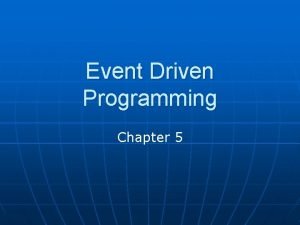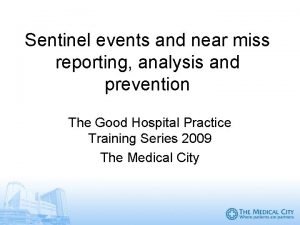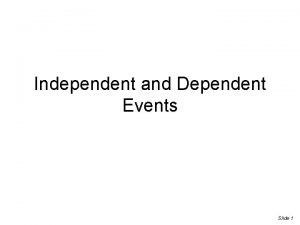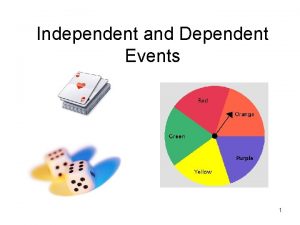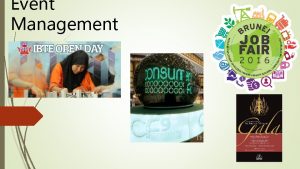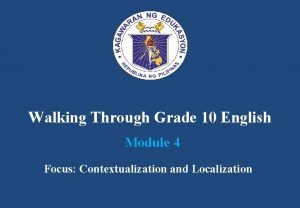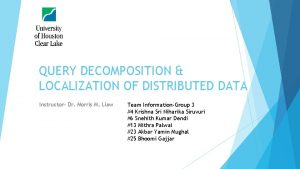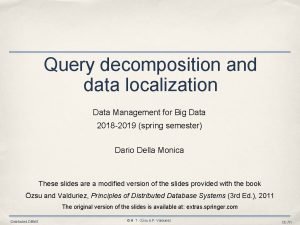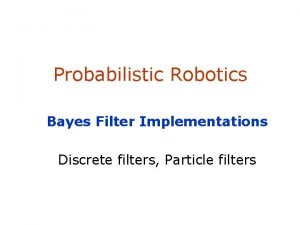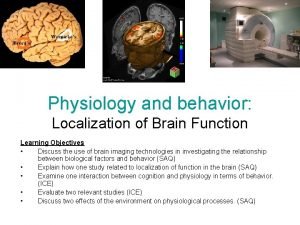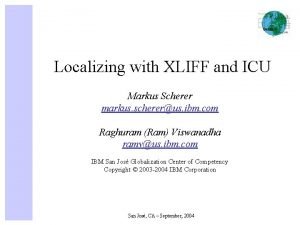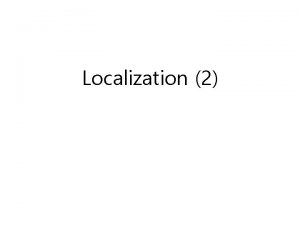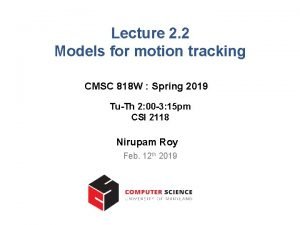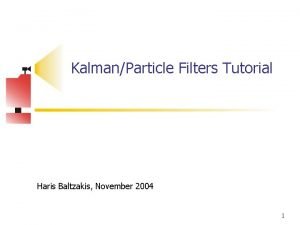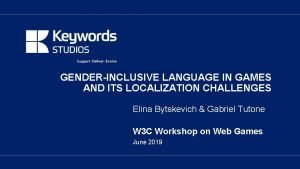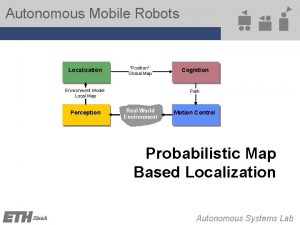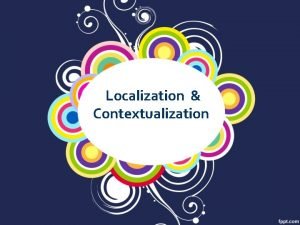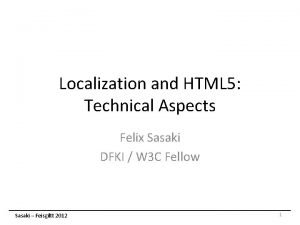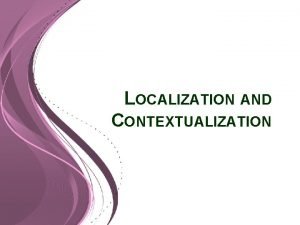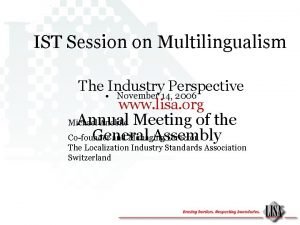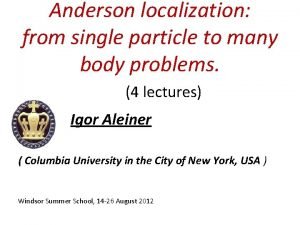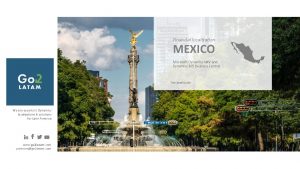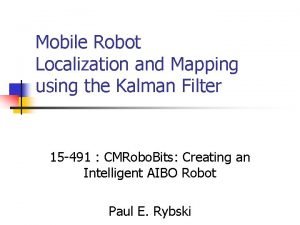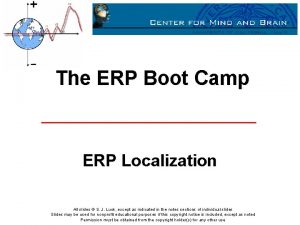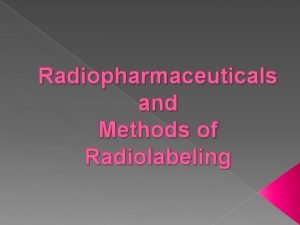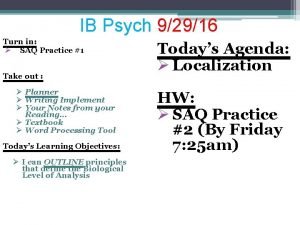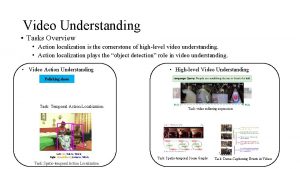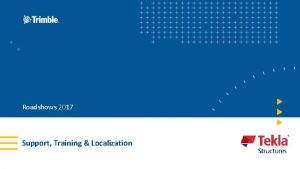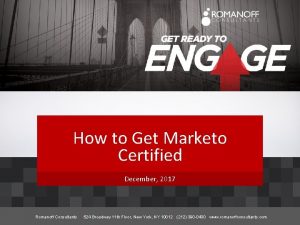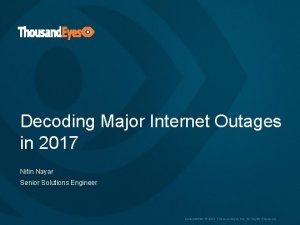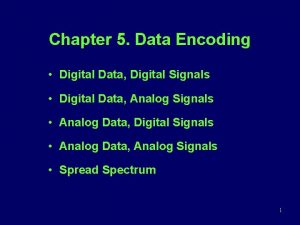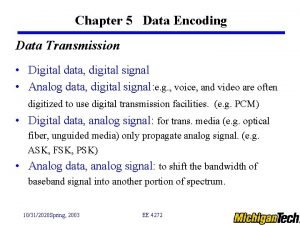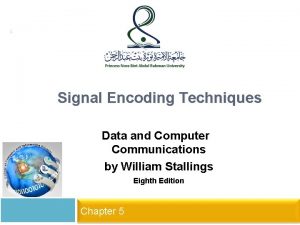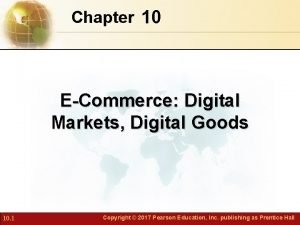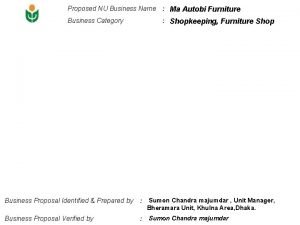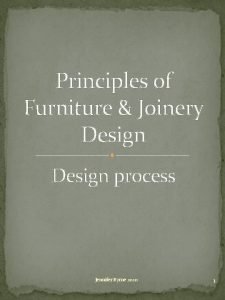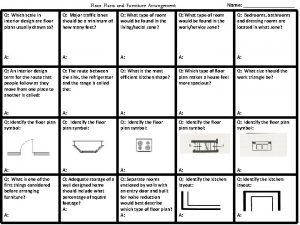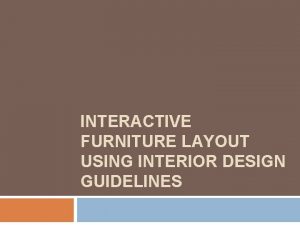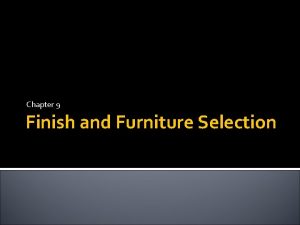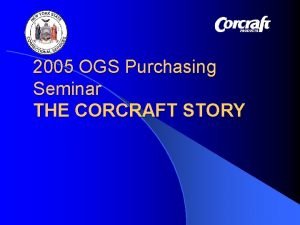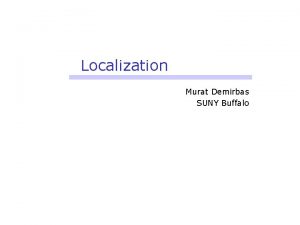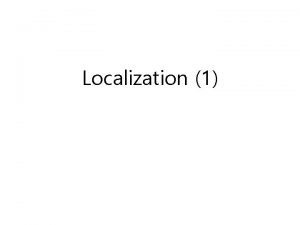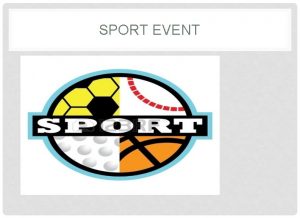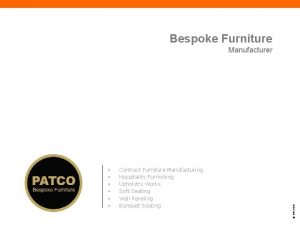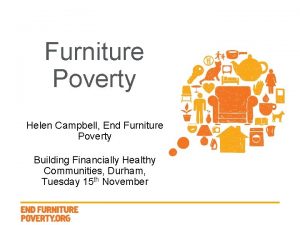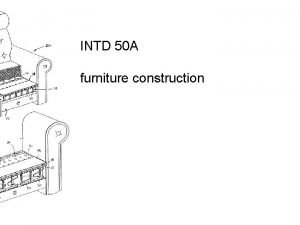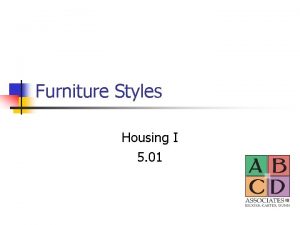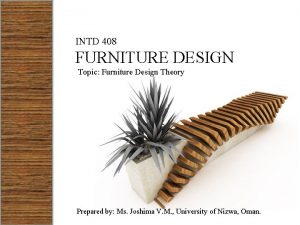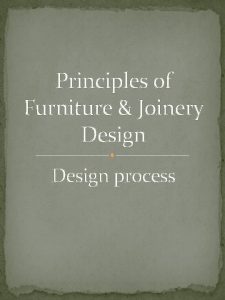Digital Furniture Event Localization of Marketo Program Marketo
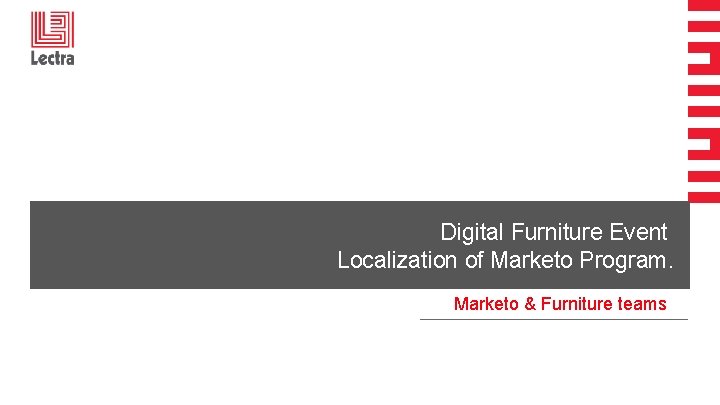
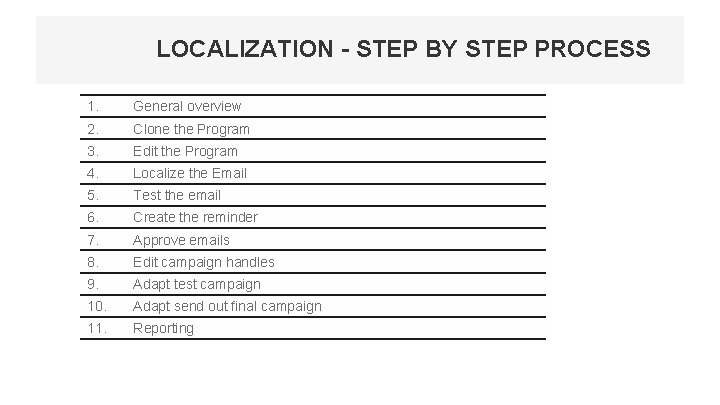
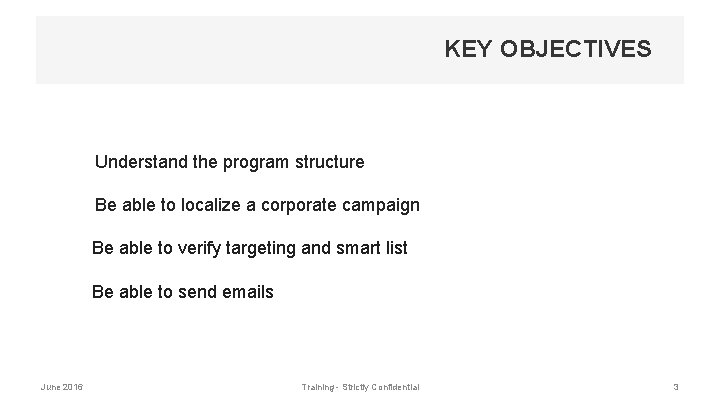
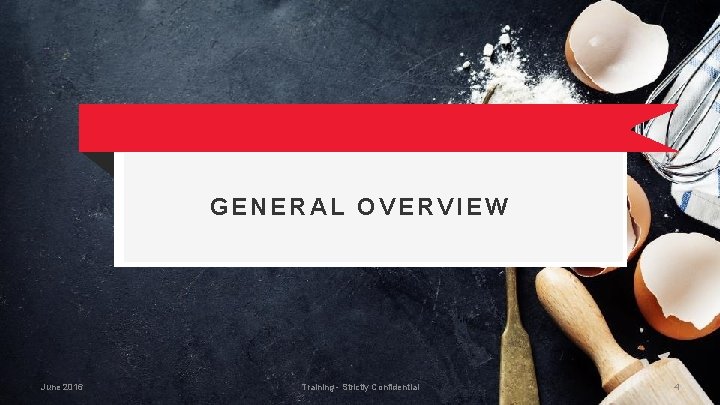
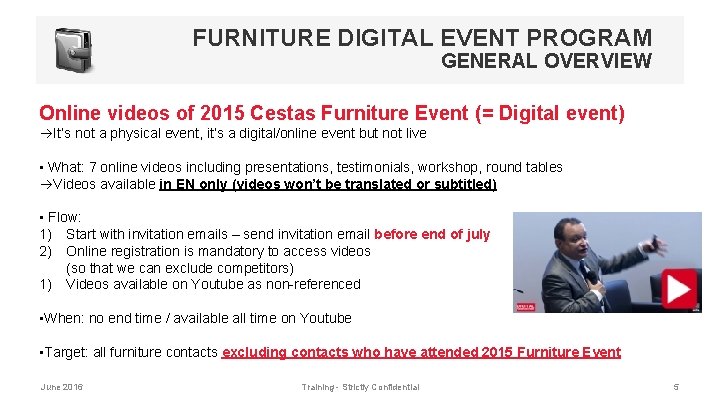
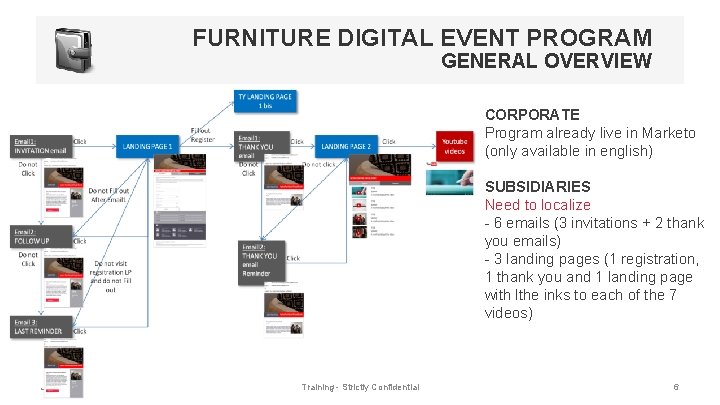
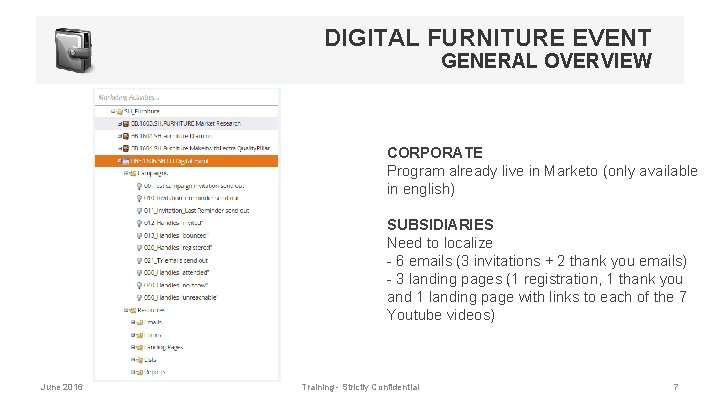
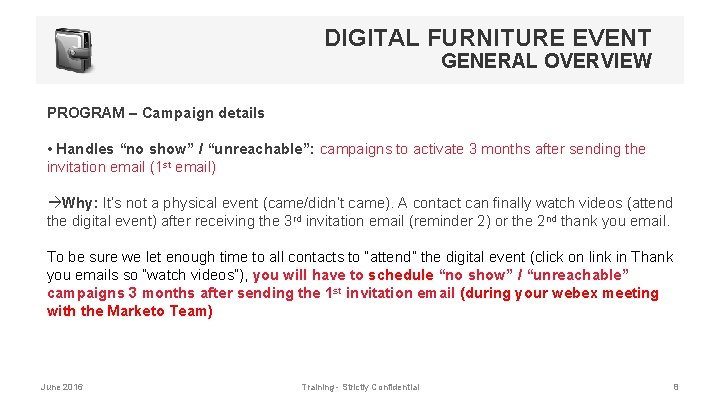
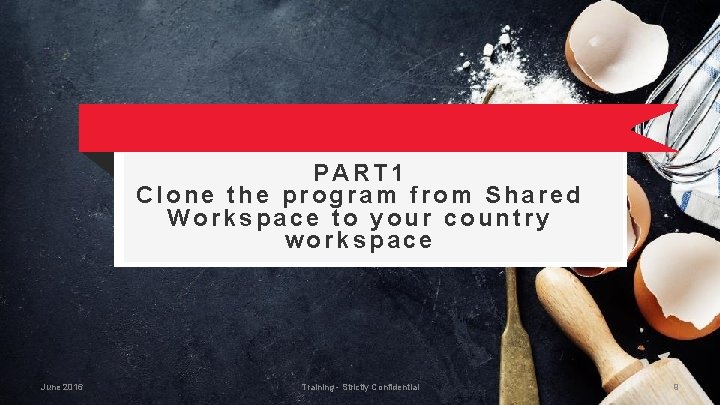
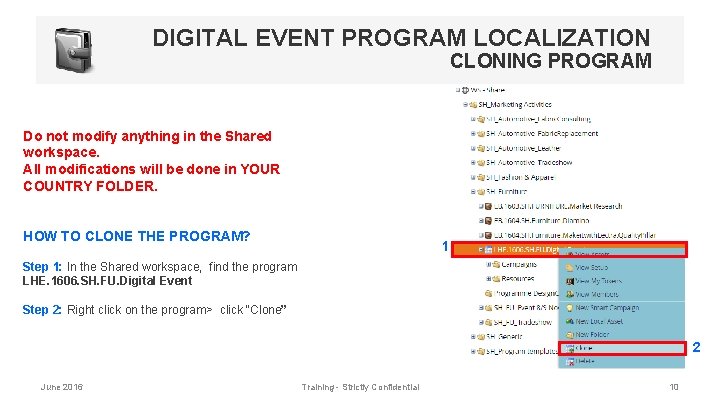
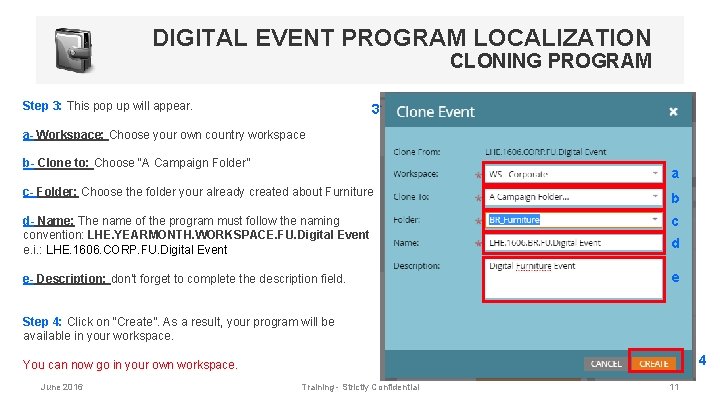
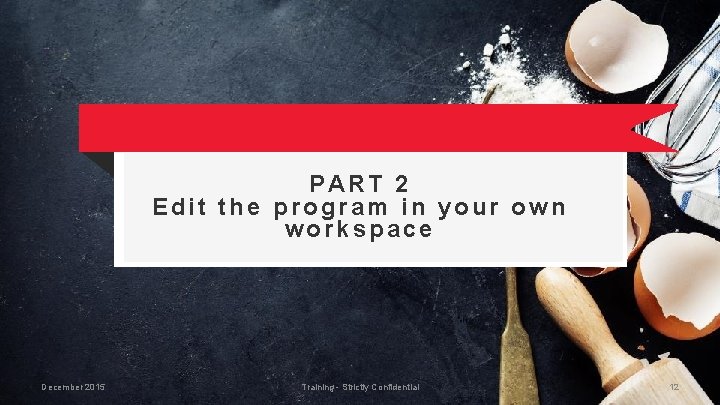
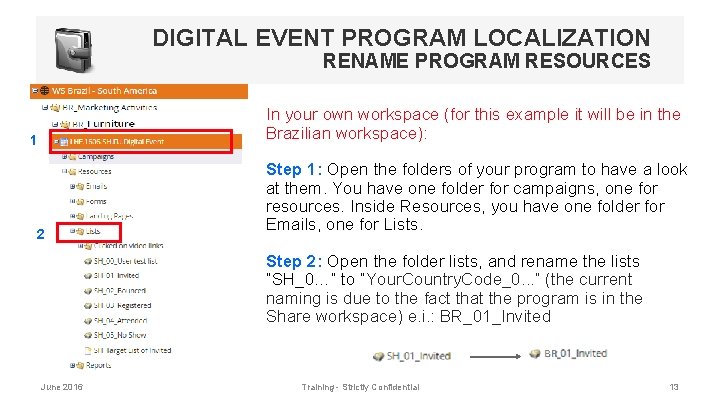
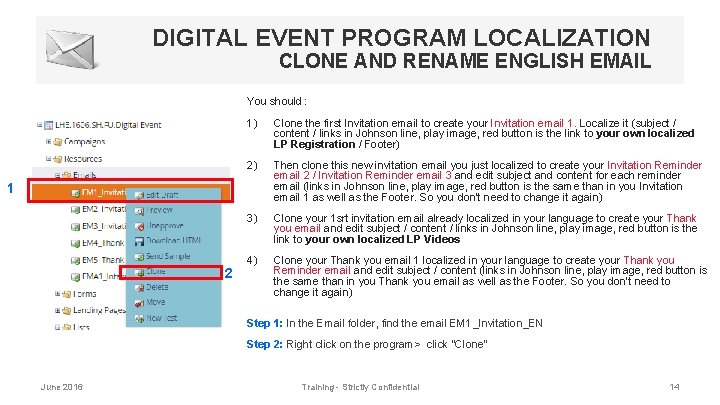
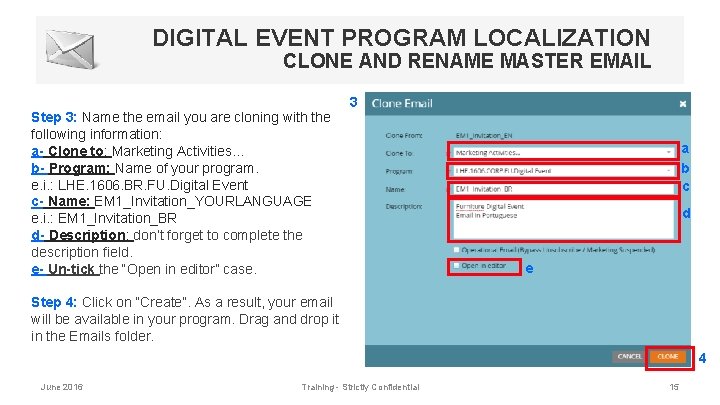
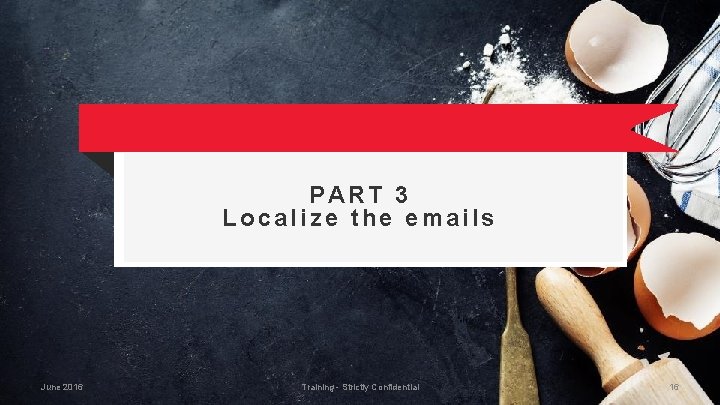
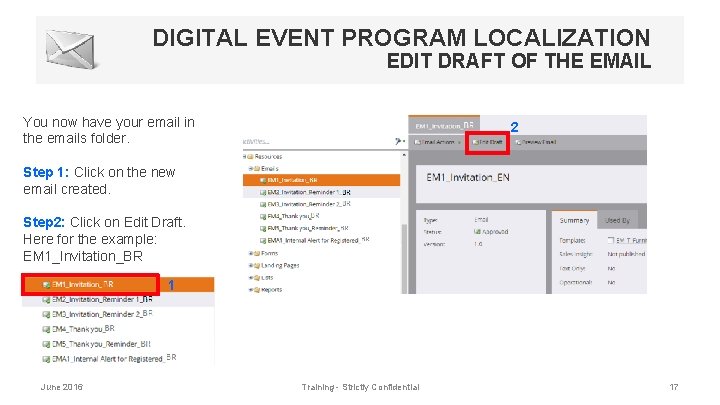
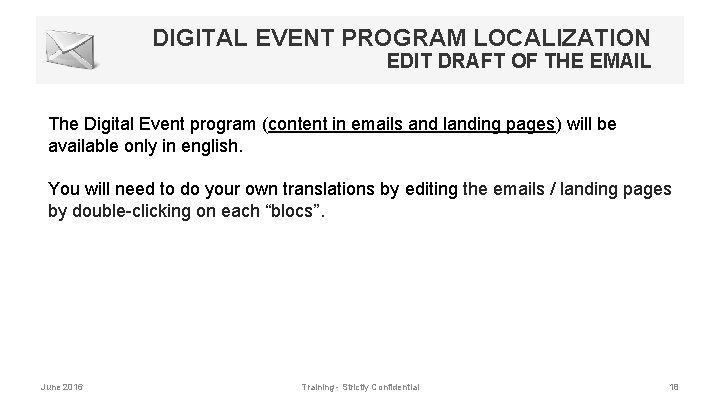
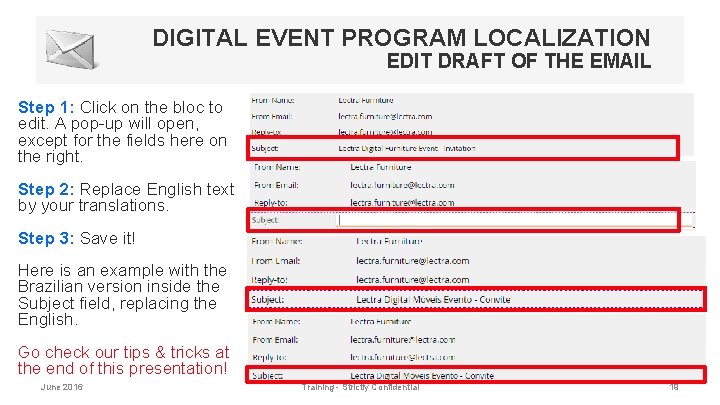
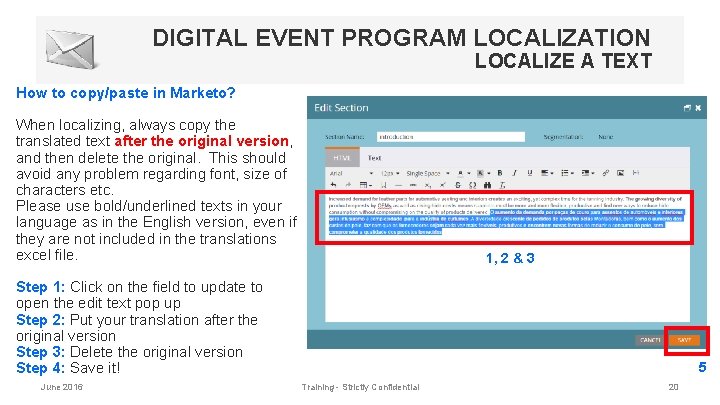
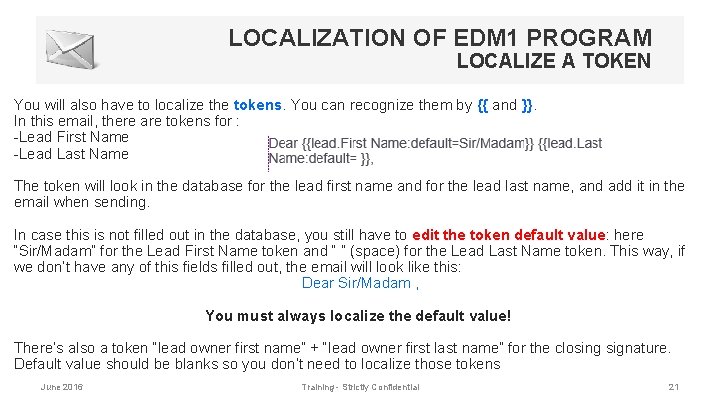
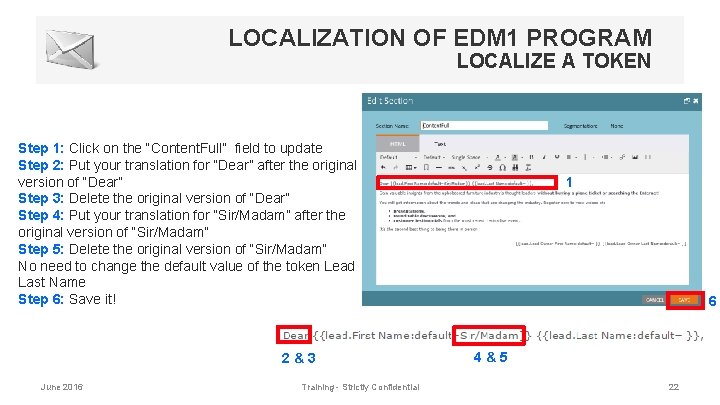
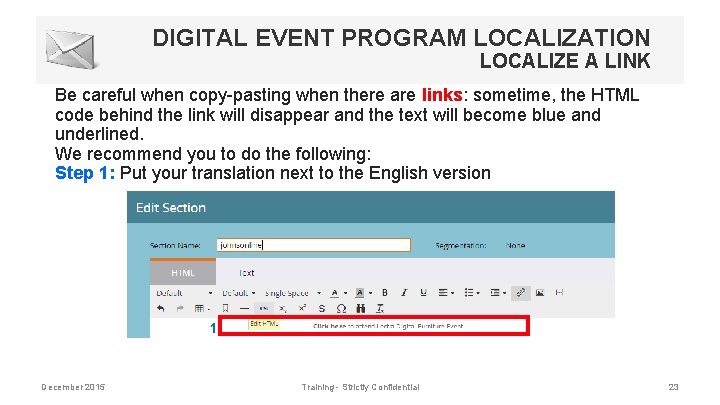
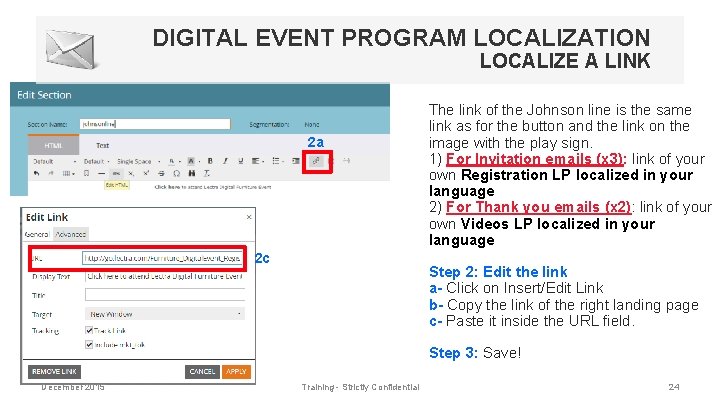
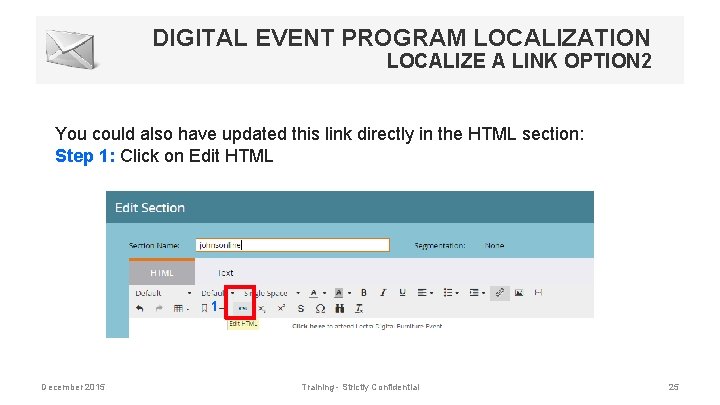
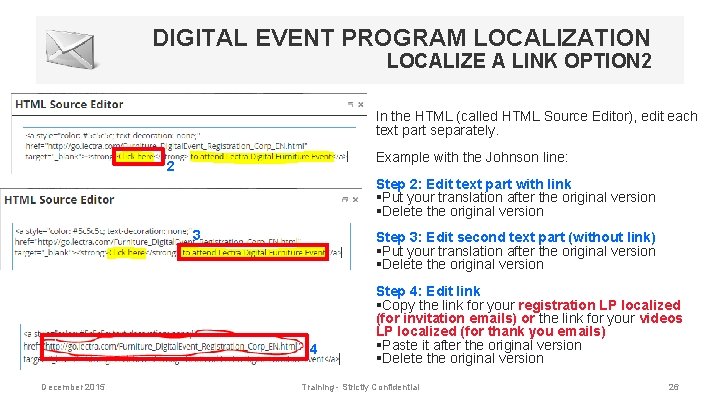
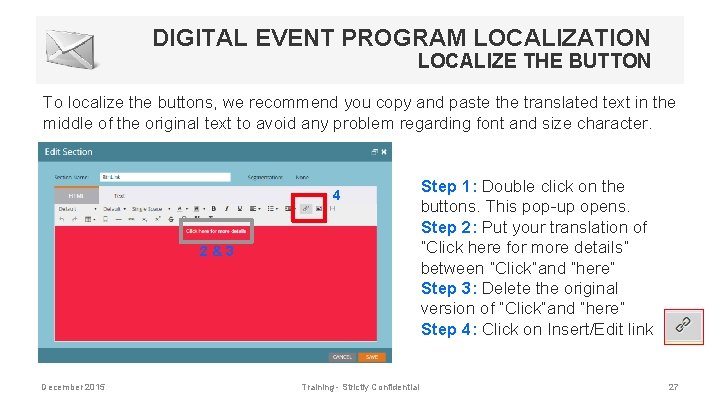
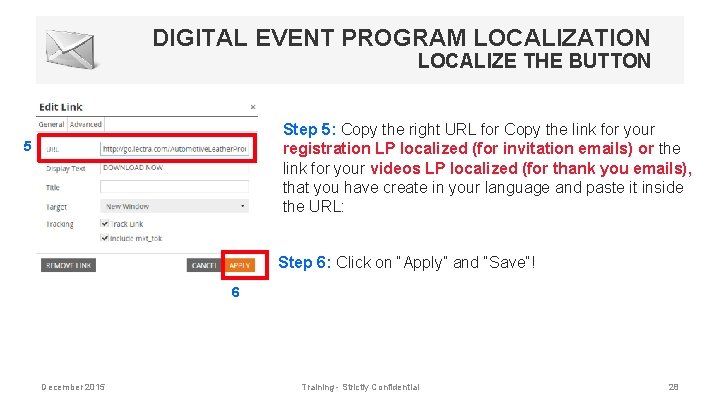
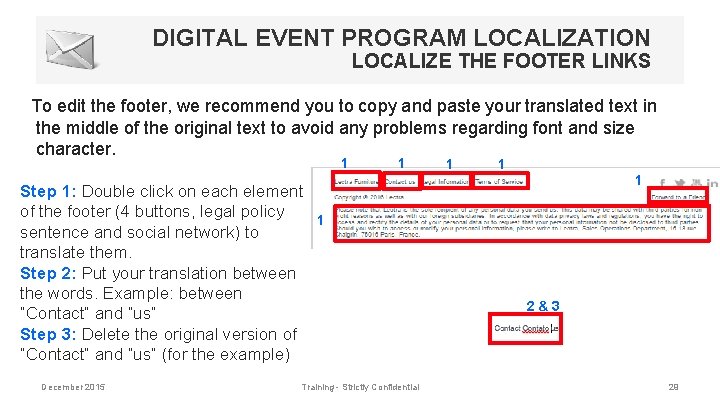
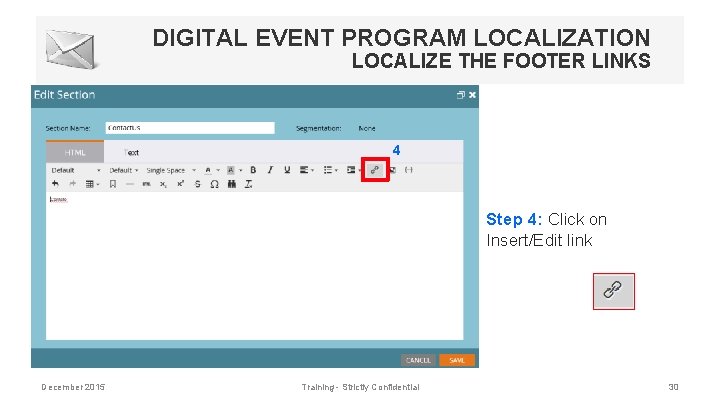
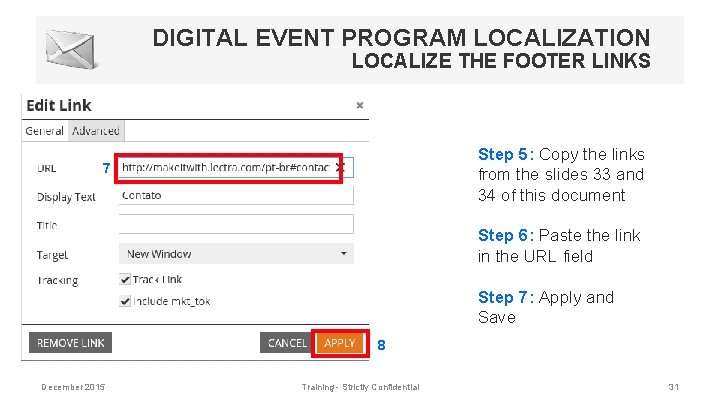
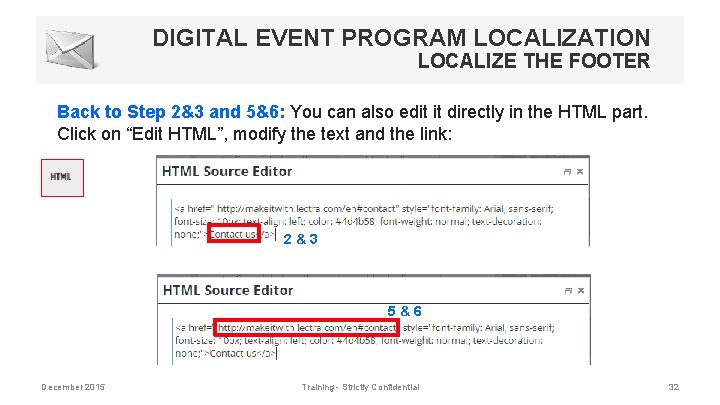
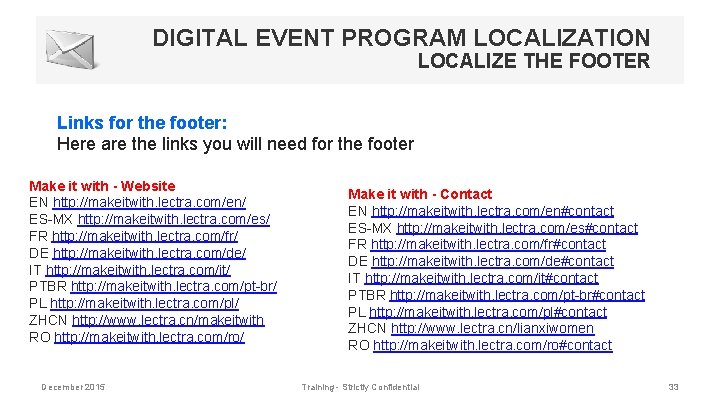
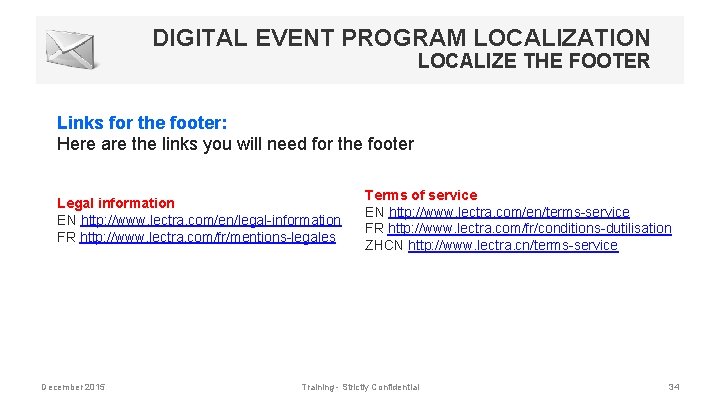
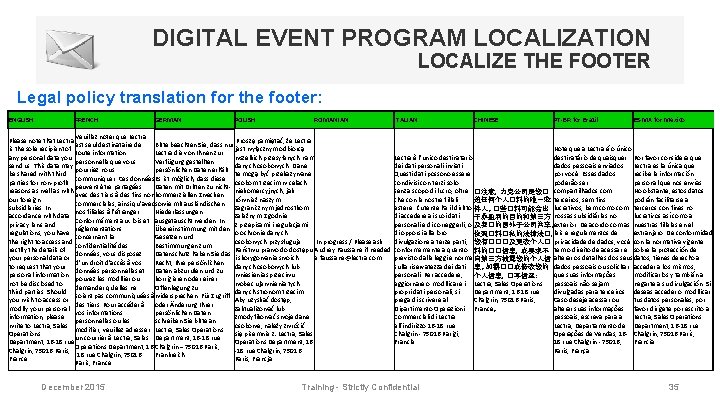
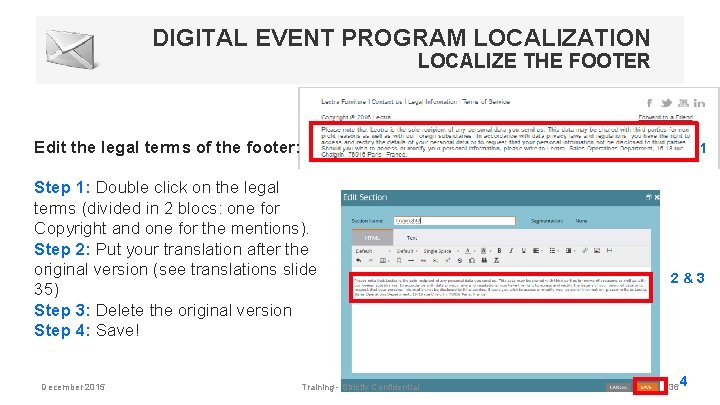
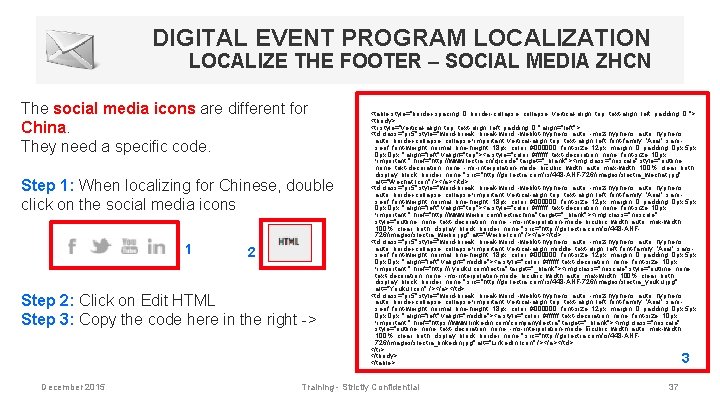
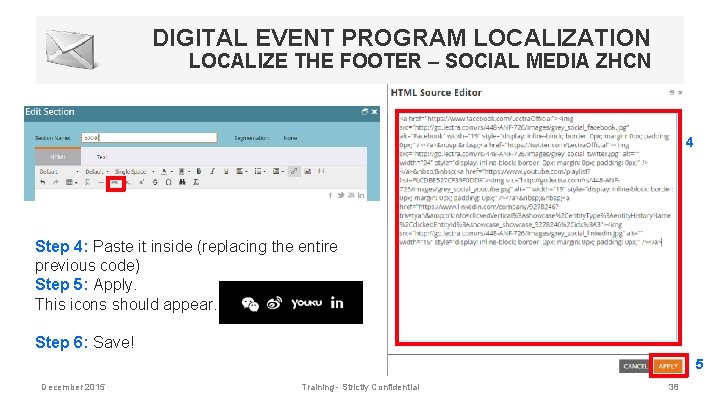

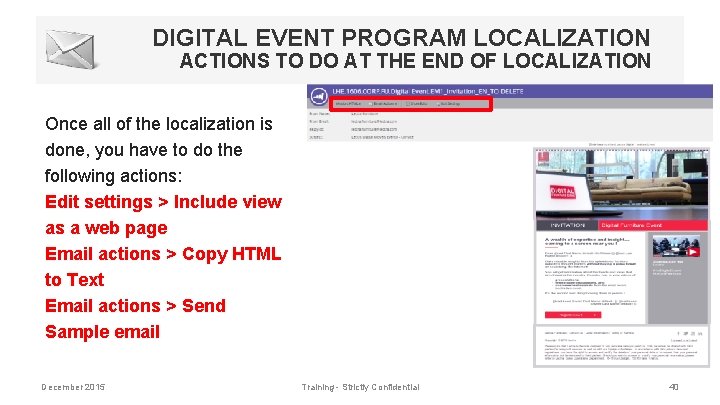
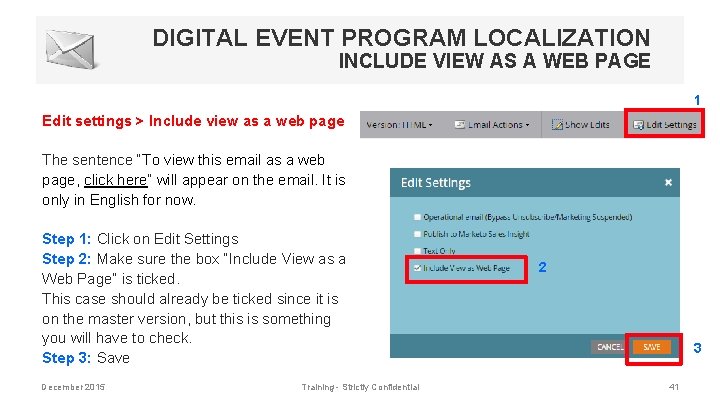
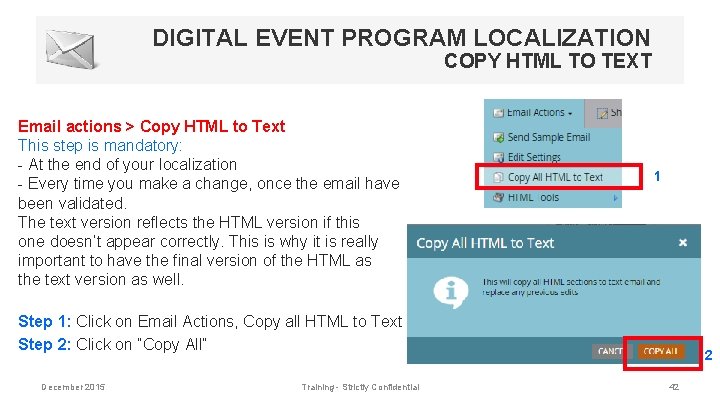
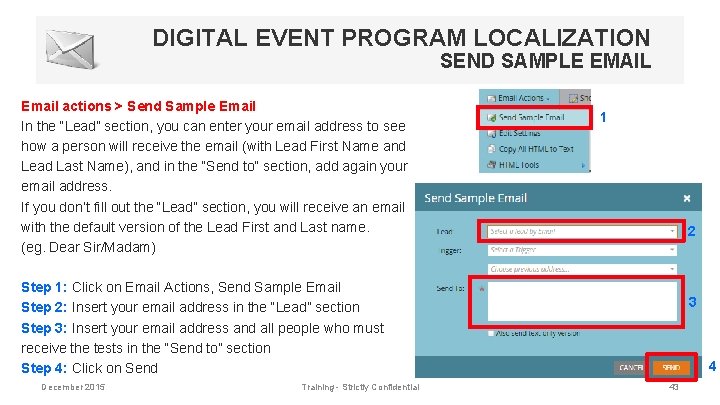
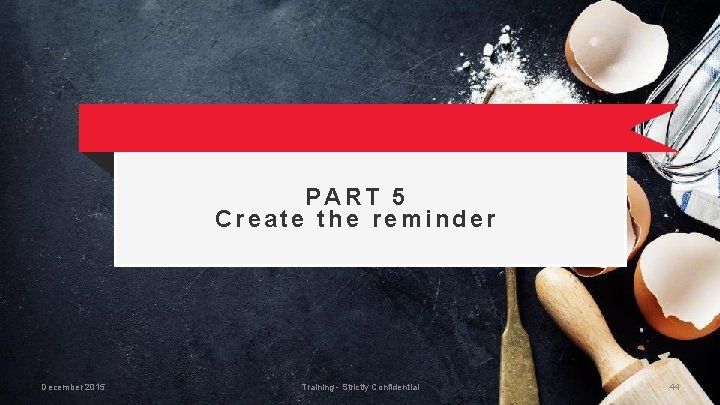
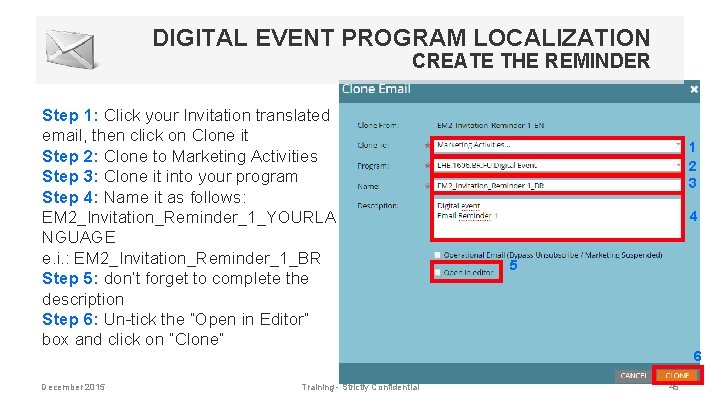
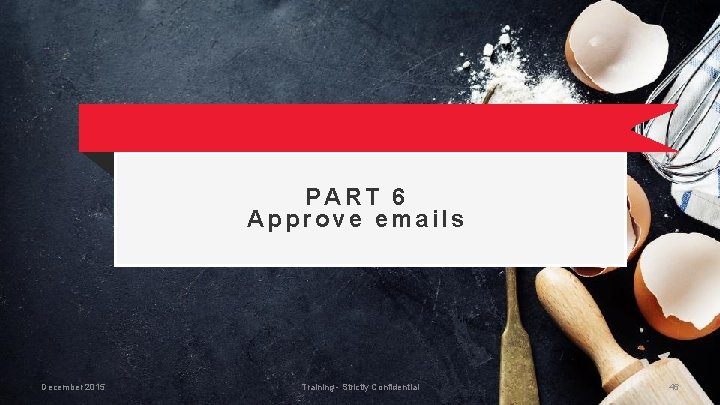
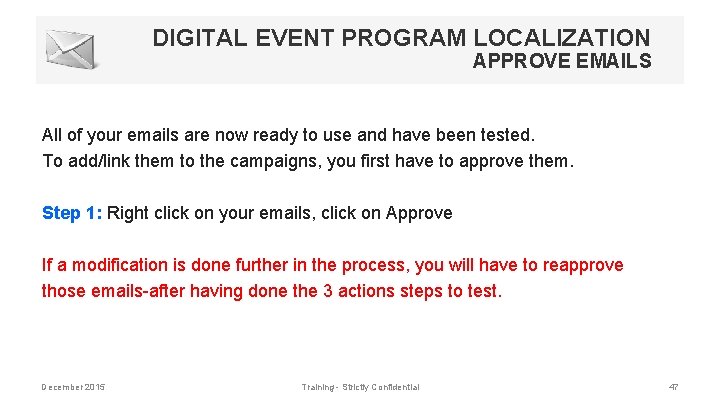
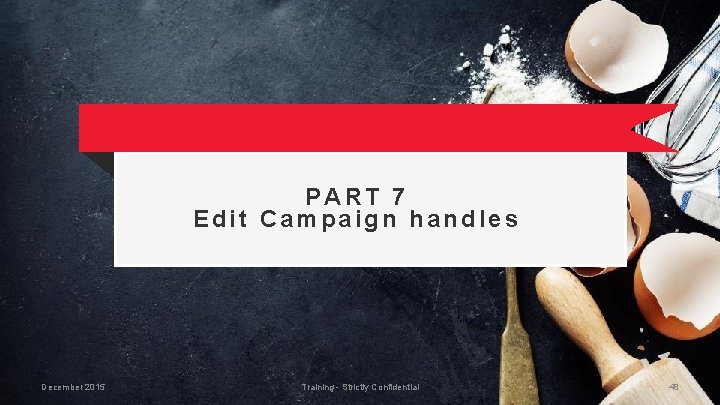
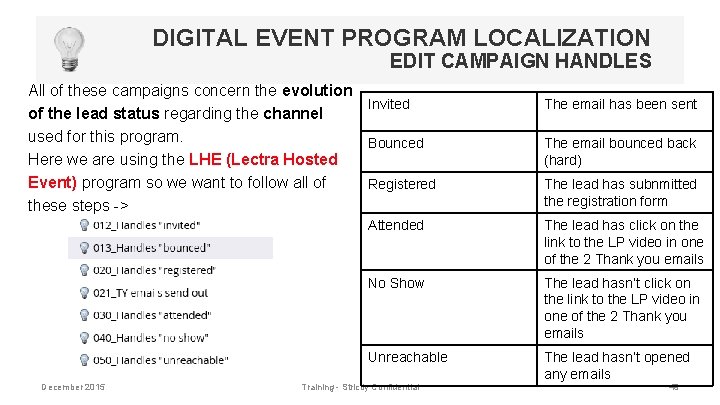
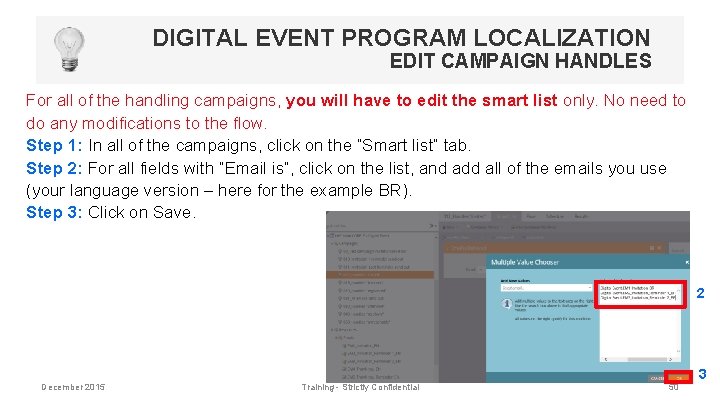
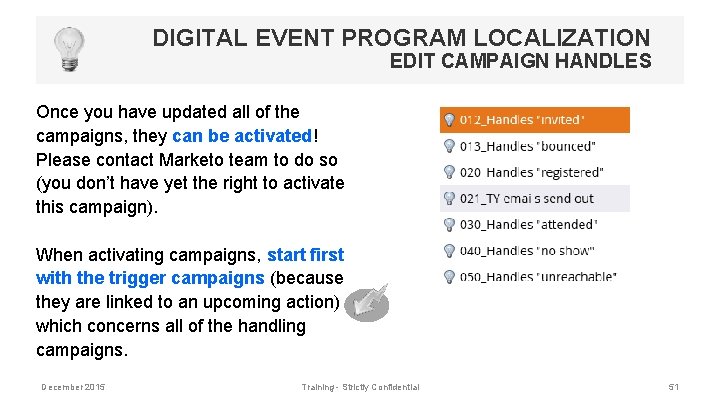
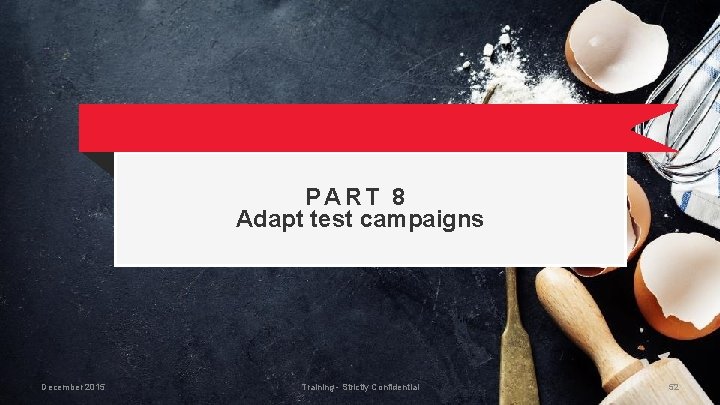
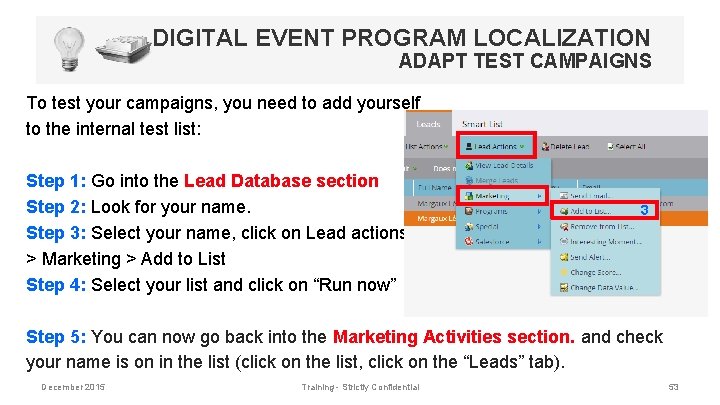
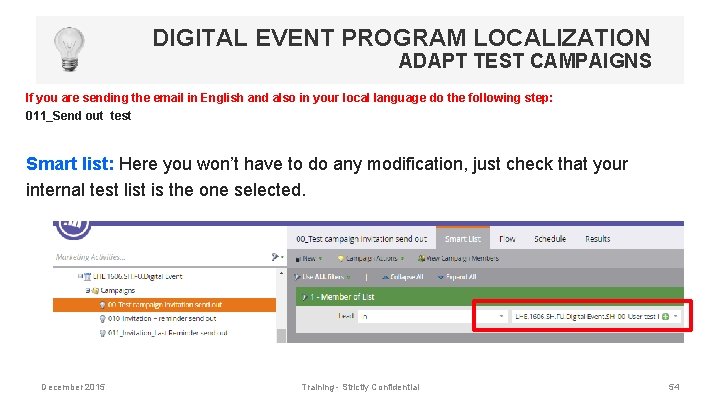
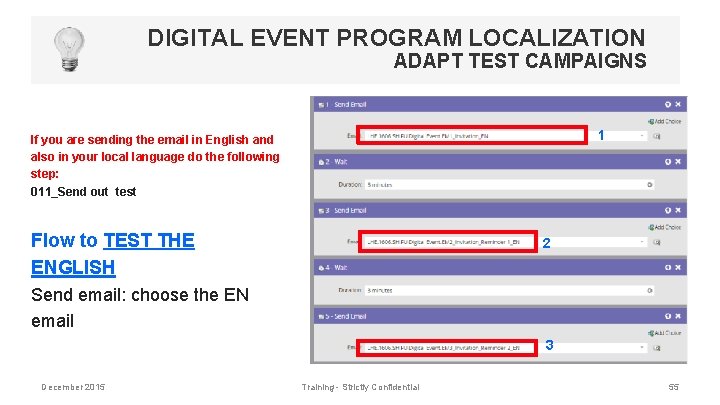
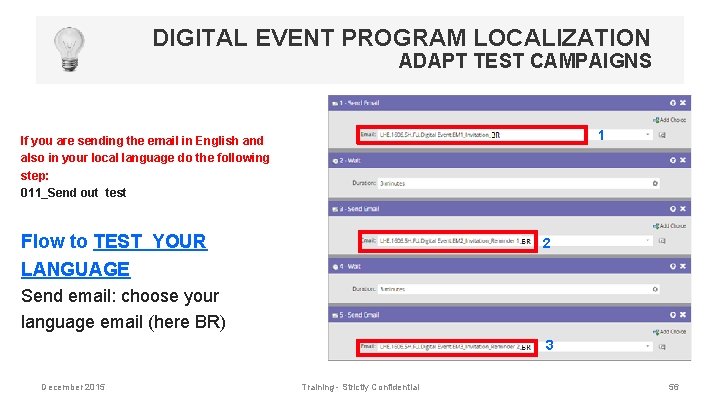
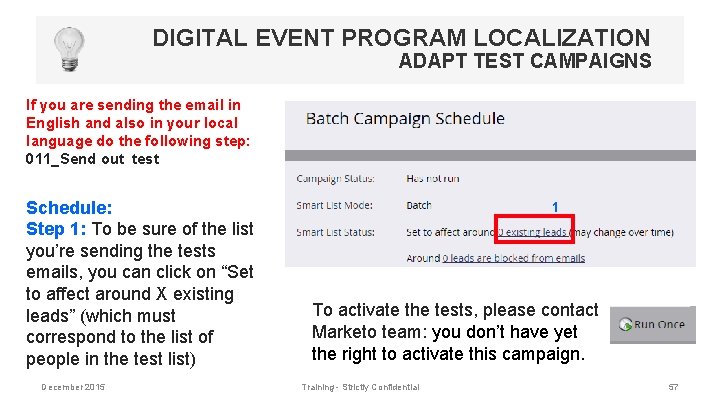
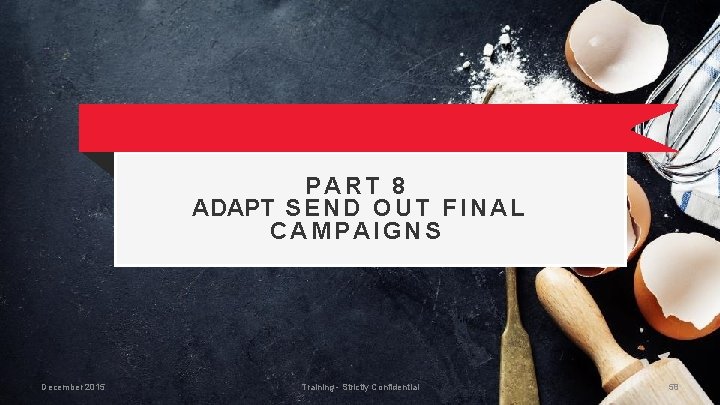
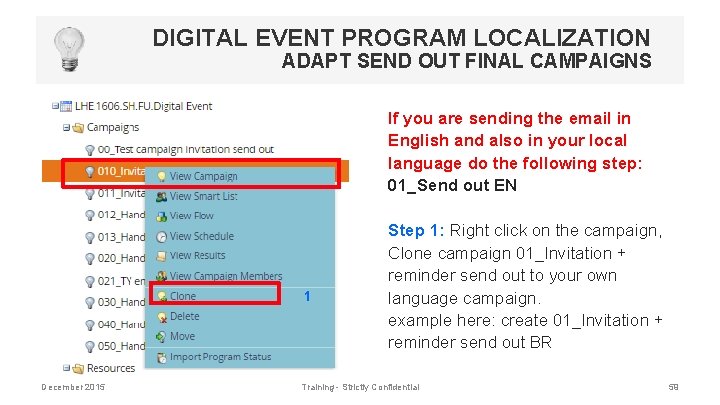
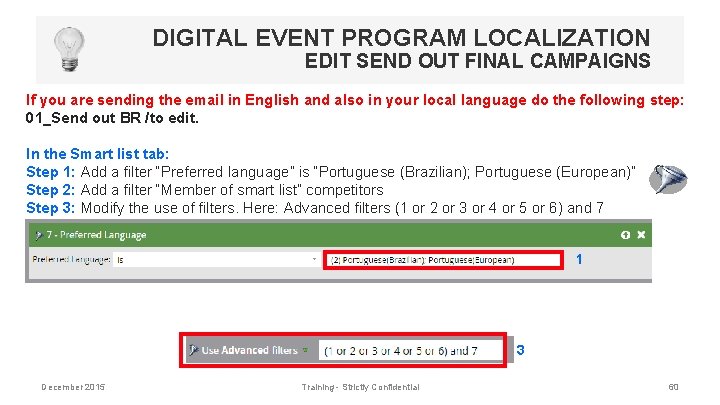
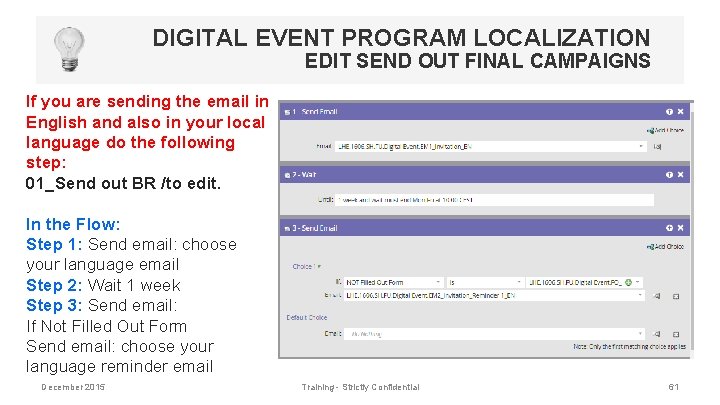
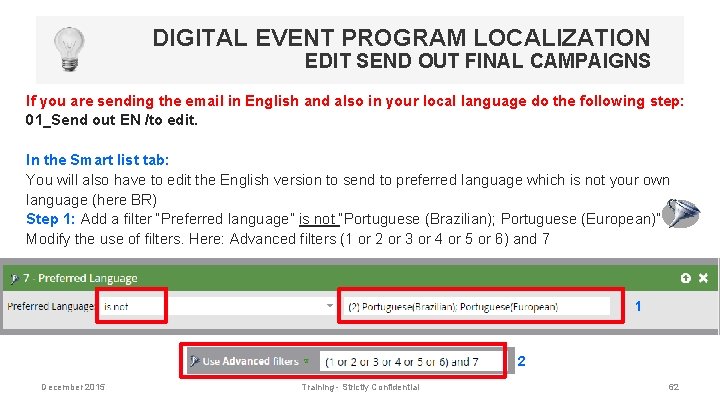
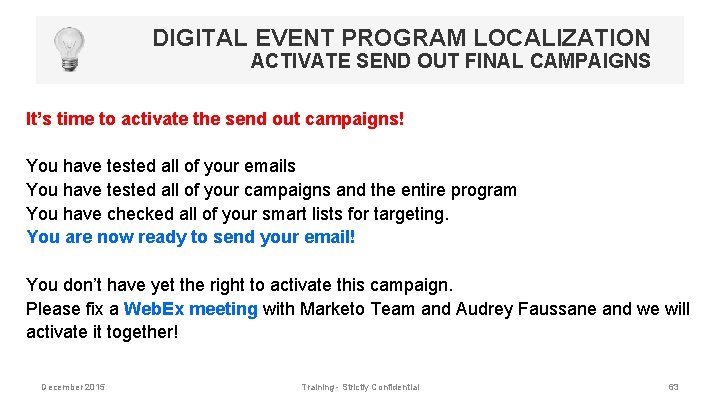
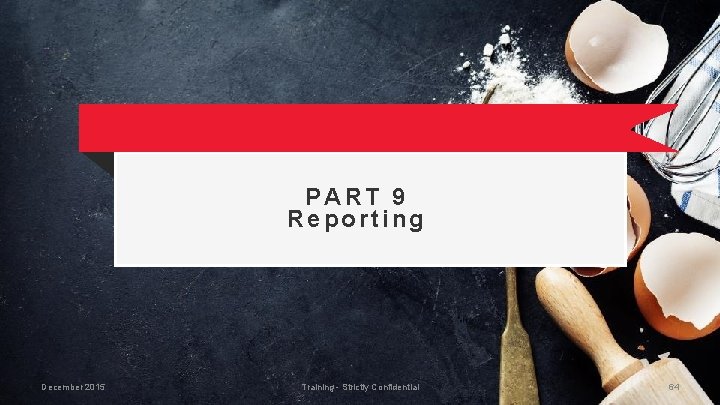
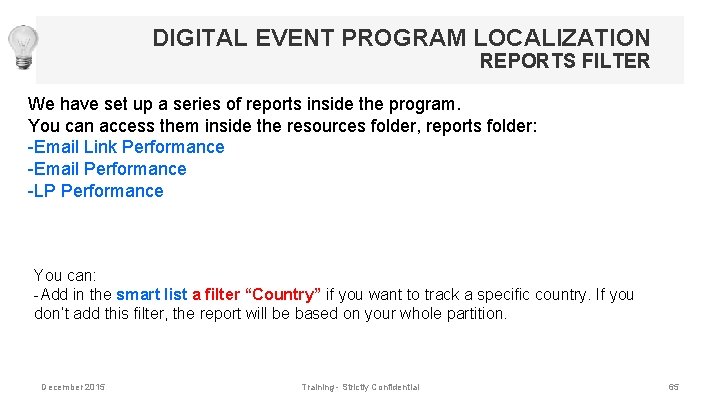
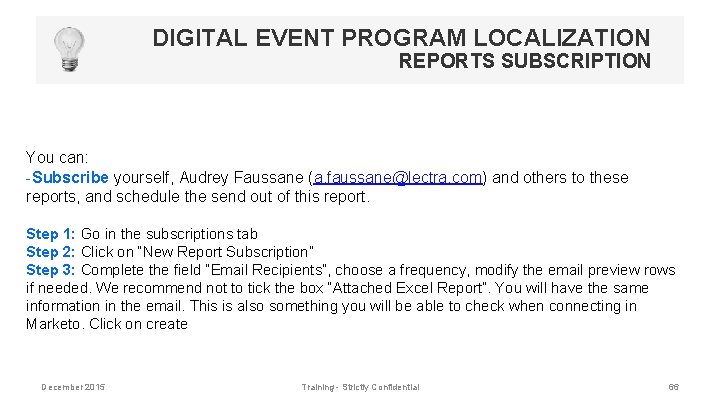
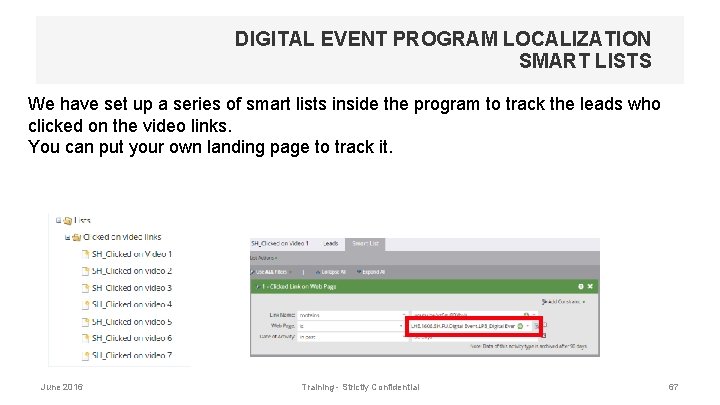
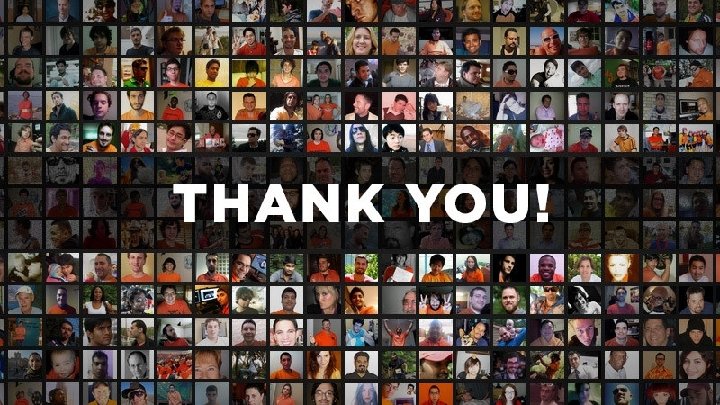
- Slides: 68
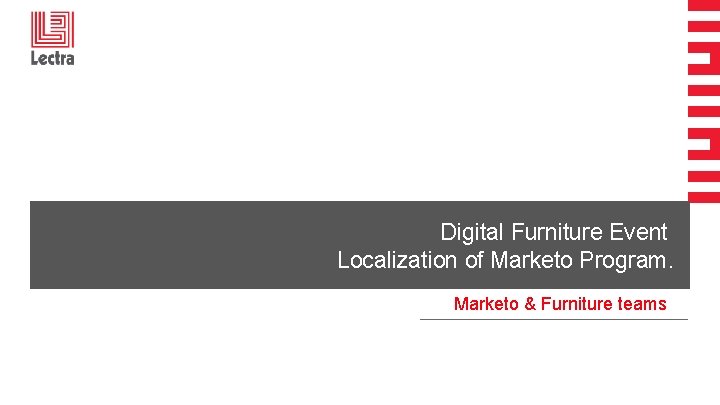
Digital Furniture Event Localization of Marketo Program. Marketo & Furniture teams
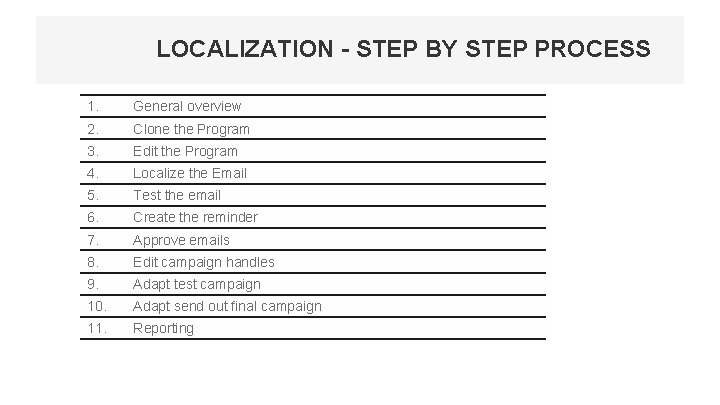
LOCALIZATION - STEP BY STEP PROCESS 1. General overview 2. Clone the Program 3. Edit the Program 4. Localize the Email 5. Test the email 6. Create the reminder 7. Approve emails 8. Edit campaign handles 9. Adapt test campaign 10. Adapt send out final campaign 11. Reporting
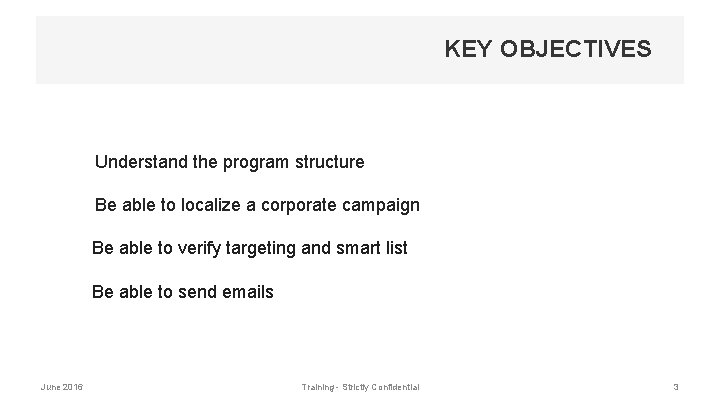
KEY OBJECTIVES §Understand the program structure §Be able to localize a corporate campaign Be able to verify targeting and smart list Be able to send emails June 2016 Training - Strictly Confidential 3
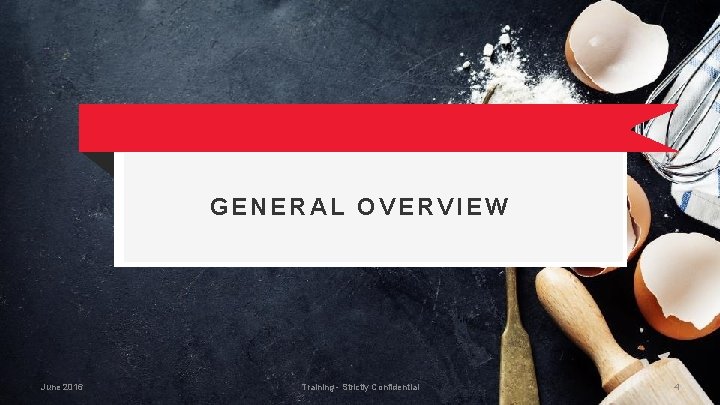
GENERAL OVERVIEW June 2016 Training - Strictly Confidential 4
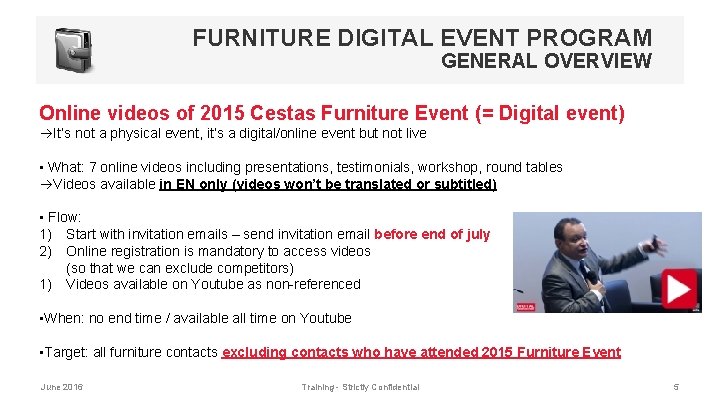
FURNITURE DIGITAL EVENT PROGRAM GENERAL OVERVIEW Online videos of 2015 Cestas Furniture Event (= Digital event) àIt’s not a physical event, it’s a digital/online event but not live • What: 7 online videos including presentations, testimonials, workshop, round tables àVideos available in EN only (videos won’t be translated or subtitled) • Flow: 1) Start with invitation emails – send invitation email before end of july 2) Online registration is mandatory to access videos (so that we can exclude competitors) 1) Videos available on Youtube as non-referenced • When: no end time / available all time on Youtube • Target: all furniture contacts excluding contacts who have attended 2015 Furniture Event June 2016 Training - Strictly Confidential 5
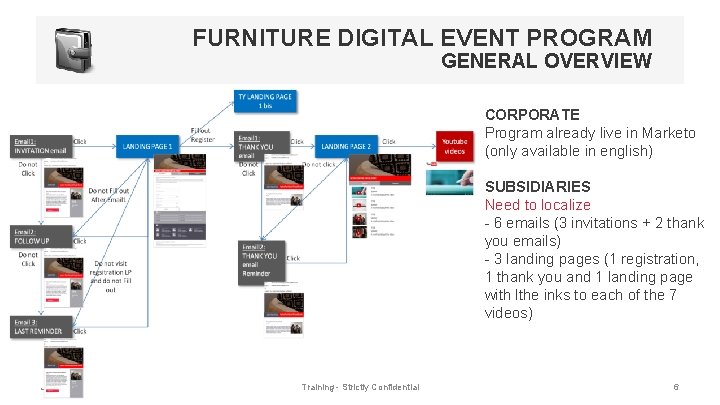
FURNITURE DIGITAL EVENT PROGRAM GENERAL OVERVIEW CORPORATE Program already live in Marketo (only available in english) SUBSIDIARIES Need to localize - 6 emails (3 invitations + 2 thank you emails) - 3 landing pages (1 registration, 1 thank you and 1 landing page with lthe inks to each of the 7 videos) June 2016 Training - Strictly Confidential 6
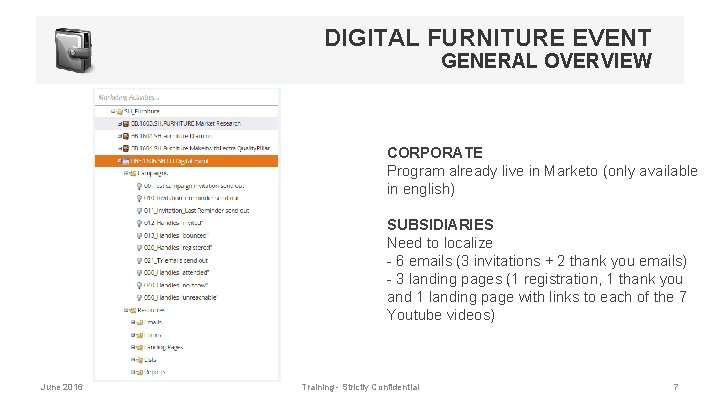
DIGITAL FURNITURE EVENT GENERAL OVERVIEW CORPORATE Program already live in Marketo (only available in english) SUBSIDIARIES Need to localize - 6 emails (3 invitations + 2 thank you emails) - 3 landing pages (1 registration, 1 thank you and 1 landing page with links to each of the 7 Youtube videos) June 2016 Training - Strictly Confidential 7
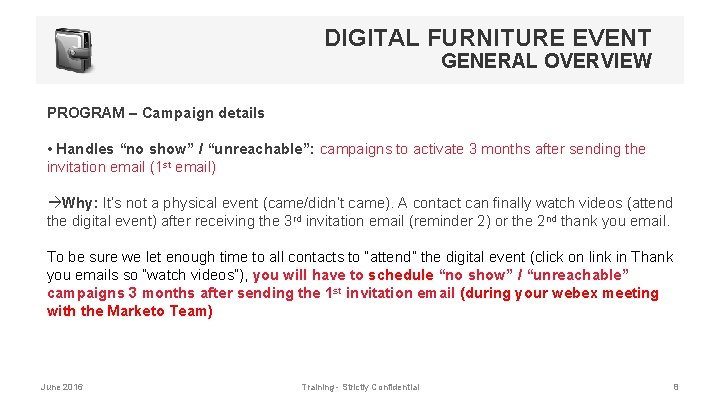
DIGITAL FURNITURE EVENT GENERAL OVERVIEW PROGRAM – Campaign details • Handles “no show” / “unreachable”: campaigns to activate 3 months after sending the invitation email (1 st email) àWhy: It’s not a physical event (came/didn’t came). A contact can finally watch videos (attend the digital event) after receiving the 3 rd invitation email (reminder 2) or the 2 nd thank you email. To be sure we let enough time to all contacts to “attend” the digital event (click on link in Thank you emails so “watch videos”), you will have to schedule “no show” / “unreachable” campaigns 3 months after sending the 1 st invitation email (during your webex meeting with the Marketo Team) June 2016 Training - Strictly Confidential 8
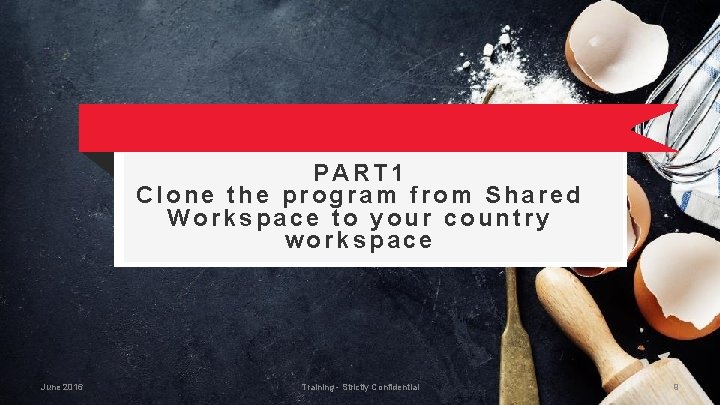
PART 1 Clone the program from Shared Workspace to your country workspace June 2016 Training - Strictly Confidential 9
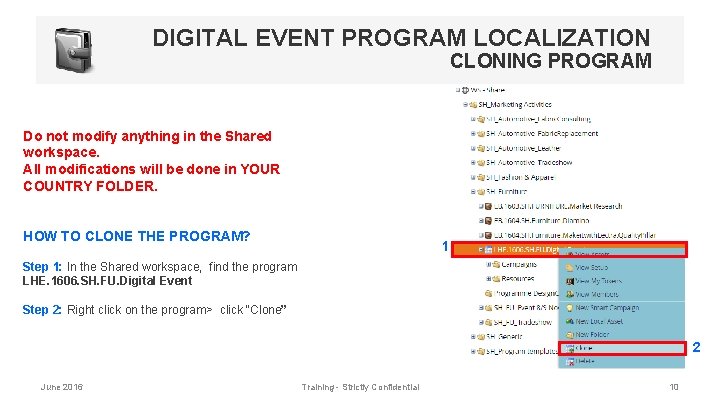
DIGITAL EVENT PROGRAM LOCALIZATION CLONING PROGRAM Do not modify anything in the Shared workspace. All modifications will be done in YOUR COUNTRY FOLDER. HOW TO CLONE THE PROGRAM? 1 Step 1: In the Shared workspace, find the program LHE. 1606. SH. FU. Digital Event Step 2: Right click on the program> click “Clone” 2 June 2016 Training - Strictly Confidential 10
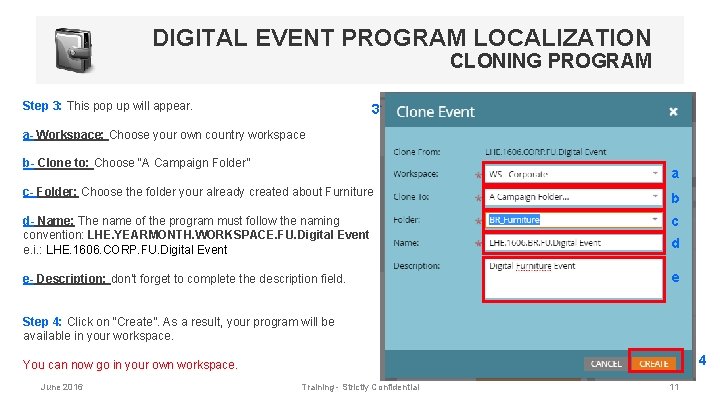
DIGITAL EVENT PROGRAM LOCALIZATION CLONING PROGRAM Step 3: This pop up will appear. 3 a- Workspace: Choose your own country workspace b- Clone to: Choose “A Campaign Folder” a c- Folder: Choose the folder your already created about Furniture b d- Name: The name of the program must follow the naming convention: LHE. YEARMONTH. WORKSPACE. FU. Digital Event e. i. : LHE. 1606. CORP. FU. Digital Event c e- Description: don’t forget to complete the description field. e d Step 4: Click on “Create”. As a result, your program will be available in your workspace. 4 You can now go in your own workspace. June 2016 Training - Strictly Confidential 11
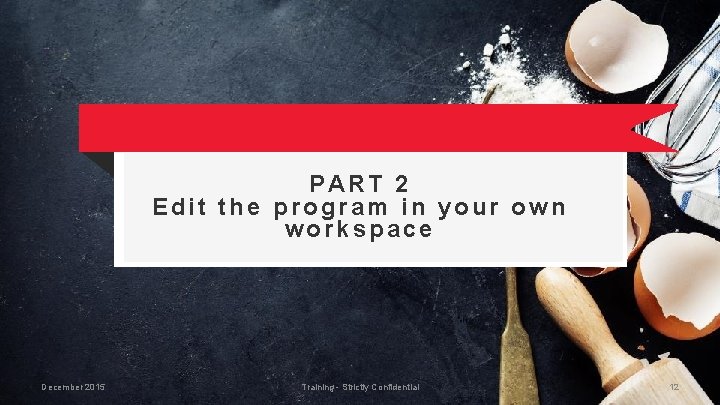
PART 2 Edit the program in your own workspace December 2015 Training - Strictly Confidential 12
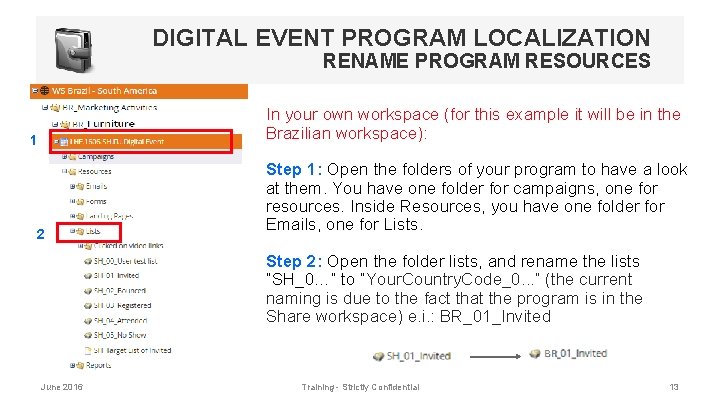
DIGITAL EVENT PROGRAM LOCALIZATION RENAME PROGRAM RESOURCES In your own workspace (for this example it will be in the Brazilian workspace): 1 2 Step 1: Open the folders of your program to have a look at them. You have one folder for campaigns, one for resources. Inside Resources, you have one folder for Emails, one for Lists. Step 2: Open the folder lists, and rename the lists “SH_0…” to “Your. Country. Code_0. . . ” (the current naming is due to the fact that the program is in the Share workspace) e. i. : BR_01_Invited June 2016 Training - Strictly Confidential 13
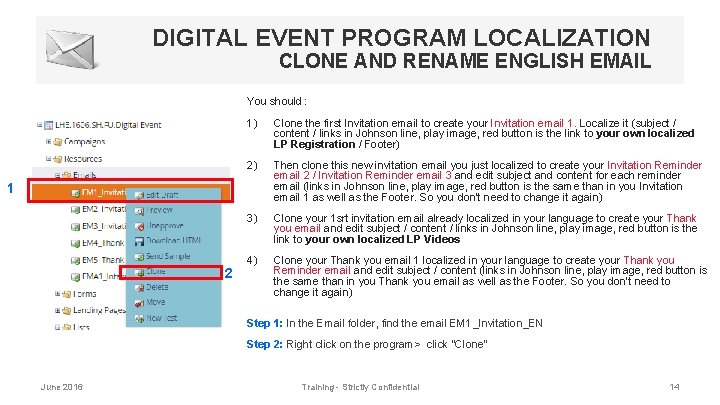
DIGITAL EVENT PROGRAM LOCALIZATION CLONE AND RENAME ENGLISH EMAIL You should : 1) Clone the first Invitation email to create your Invitation email 1. Localize it (subject / content / links in Johnson line, play image, red button is the link to your own localized LP Registration / Footer) 2) Then clone this new invitation email you just localized to create your Invitation Reminder email 2 / Invitation Reminder email 3 and edit subject and content for each reminder email (links in Johnson line, play image, red button is the same than in you Invitation email 1 as well as the Footer. So you don’t need to change it again) 3) Clone your 1 srt invitation email already localized in your language to create your Thank you email and edit subject / content / links in Johnson line, play image, red button is the link to your own localized LP Videos 4) Clone your Thank you email 1 localized in your language to create your Thank you Reminder email and edit subject / content (links in Johnson line, play image, red button is the same than in you Thank you email as well as the Footer. So you don’t need to change it again) 1 2 Step 1: In the Email folder, find the email EM 1_Invitation_EN Step 2: Right click on the program> click “Clone” June 2016 Training - Strictly Confidential 14
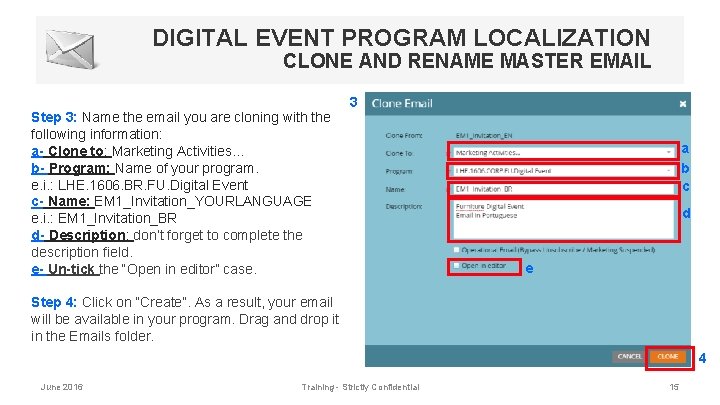
DIGITAL EVENT PROGRAM LOCALIZATION CLONE AND RENAME MASTER EMAIL 3 Step 3: Name the email you are cloning with the following information: a- Clone to: Marketing Activities… b- Program: Name of your program. e. i. : LHE. 1606. BR. FU. Digital Event c- Name: EM 1_Invitation_YOURLANGUAGE e. i. : EM 1_Invitation_BR d- Description: don’t forget to complete the description field. e- Un-tick the “Open in editor” case. a b c d e Step 4: Click on “Create”. As a result, your email will be available in your program. Drag and drop it in the Emails folder. 4 June 2016 Training - Strictly Confidential 15
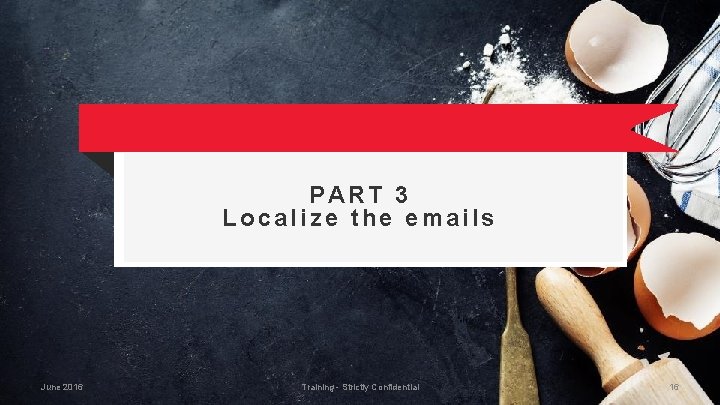
PART 3 Localize the emails June 2016 Training - Strictly Confidential 16
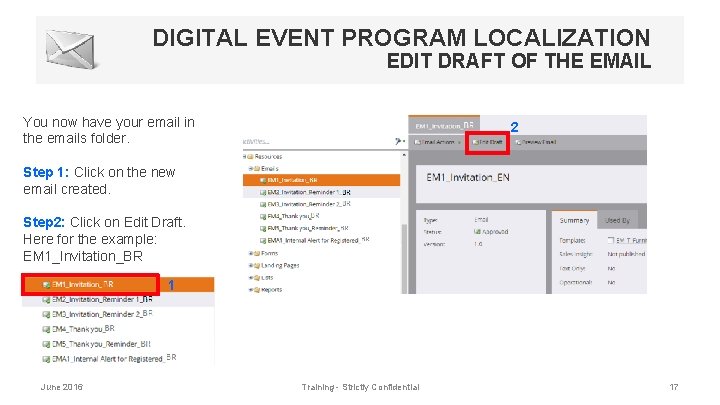
DIGITAL EVENT PROGRAM LOCALIZATION EDIT DRAFT OF THE EMAIL You now have your email in the emails folder. 2 Step 1: Click on the new email created. Step 2: Click on Edit Draft. Here for the example: EM 1_Invitation_BR 1 June 2016 Training - Strictly Confidential 17
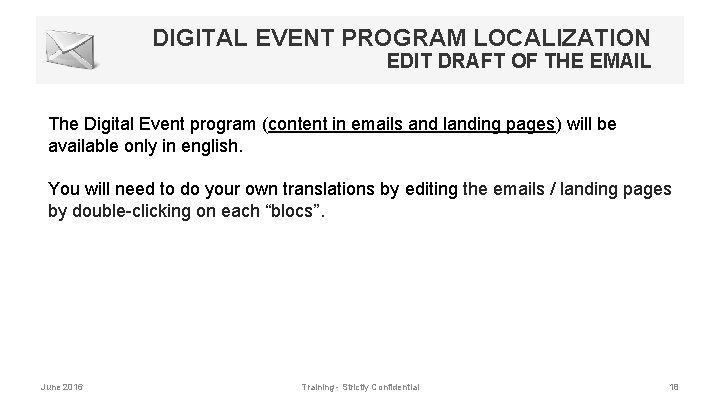
DIGITAL EVENT PROGRAM LOCALIZATION EDIT DRAFT OF THE EMAIL The Digital Event program (content in emails and landing pages) will be available only in english. You will need to do your own translations by editing the emails / landing pages by double-clicking on each “blocs”. June 2016 Training - Strictly Confidential 18
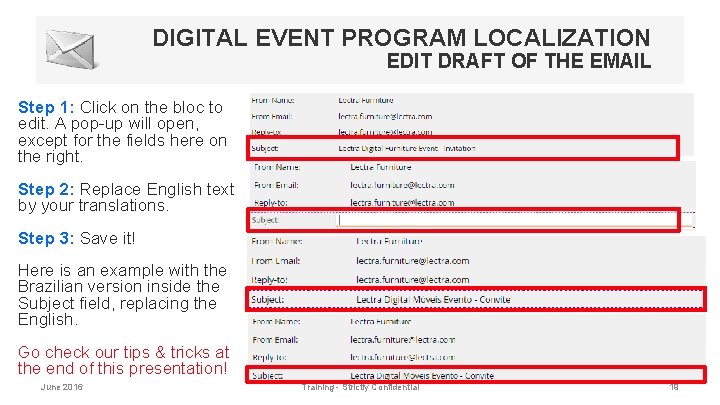
DIGITAL EVENT PROGRAM LOCALIZATION EDIT DRAFT OF THE EMAIL Step 1: Click on the bloc to edit. A pop-up will open, except for the fields here on the right. Step 2: Replace English text by your translations. Step 3: Save it! Here is an example with the Brazilian version inside the Subject field, replacing the English. Go check our tips & tricks at the end of this presentation! June 2016 Training - Strictly Confidential 19
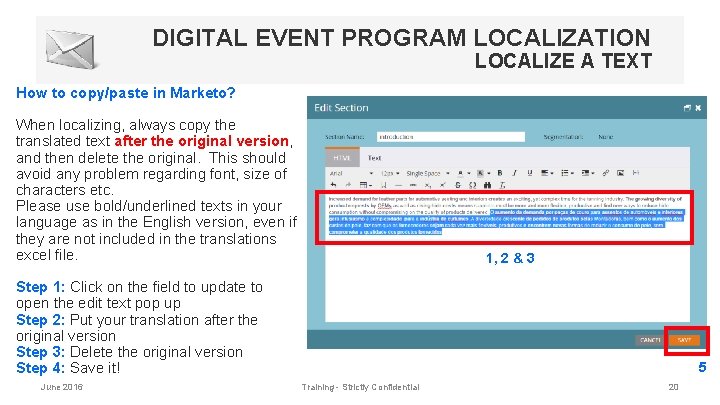
DIGITAL EVENT PROGRAM LOCALIZATION LOCALIZE A TEXT How to copy/paste in Marketo? When localizing, always copy the translated text after the original version, and then delete the original. This should avoid any problem regarding font, size of characters etc. Please use bold/underlined texts in your language as in the English version, even if they are not included in the translations excel file. 1, 2 & 3 Step 1: Click on the field to update to open the edit text pop up Step 2: Put your translation after the original version Step 3: Delete the original version Step 4: Save it! June 2016 5 Training - Strictly Confidential 20
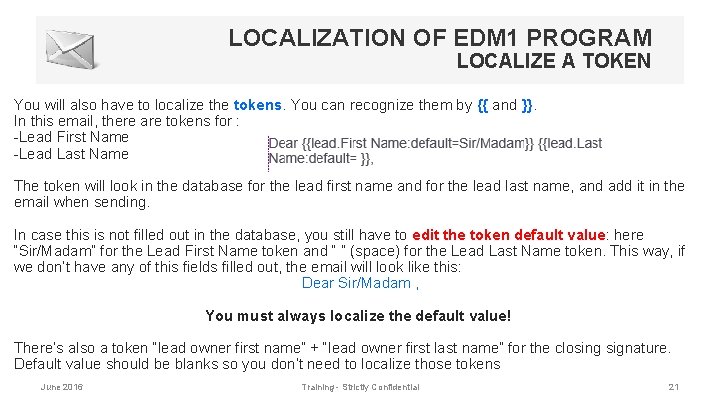
LOCALIZATION OF EDM 1 PROGRAM LOCALIZE A TOKEN You will also have to localize the tokens. You can recognize them by {{ and }}. In this email, there are tokens for : -Lead First Name -Lead Last Name The token will look in the database for the lead first name and for the lead last name, and add it in the email when sending. In case this is not filled out in the database, you still have to edit the token default value: here “Sir/Madam” for the Lead First Name token and “ ” (space) for the Lead Last Name token. This way, if we don’t have any of this fields filled out, the email will look like this: Dear Sir/Madam , You must always localize the default value! There’s also a token “lead owner first name” + “lead owner first last name” for the closing signature. Default value should be blanks so you don’t need to localize those tokens June 2016 Training - Strictly Confidential 21
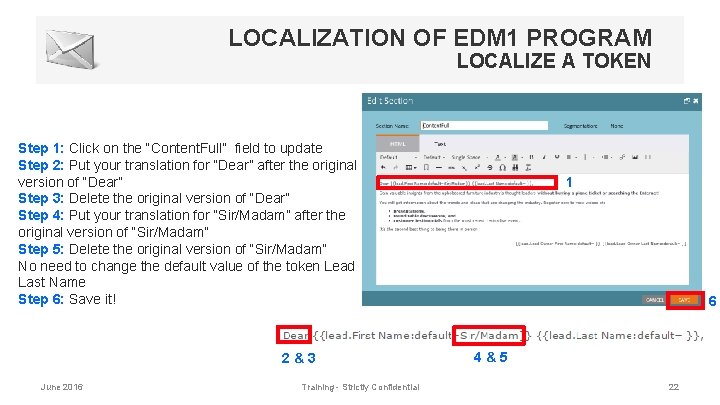
LOCALIZATION OF EDM 1 PROGRAM LOCALIZE A TOKEN Step 1: Click on the “Content. Full” field to update Step 2: Put your translation for “Dear” after the original version of “Dear” Step 3: Delete the original version of “Dear” Step 4: Put your translation for “Sir/Madam” after the original version of “Sir/Madam” Step 5: Delete the original version of “Sir/Madam” No need to change the default value of the token Lead Last Name Step 6: Save it! 2&3 June 2016 Training - Strictly Confidential 1 6 4&5 22
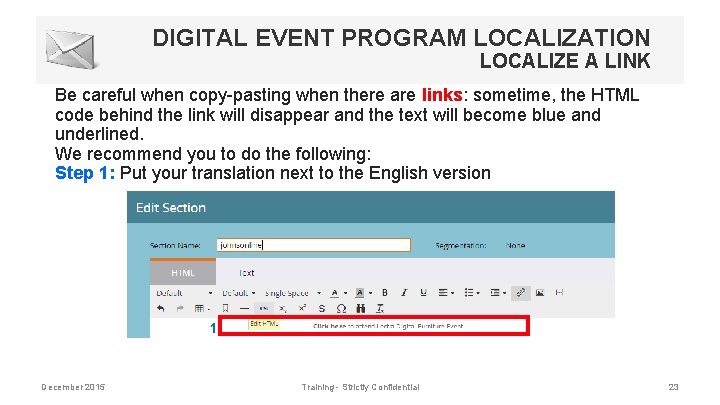
DIGITAL EVENT PROGRAM LOCALIZATION LOCALIZE A LINK Be careful when copy-pasting when there are links: sometime, the HTML code behind the link will disappear and the text will become blue and underlined. We recommend you to do the following: Step 1: Put your translation next to the English version 1 December 2015 Training - Strictly Confidential 23
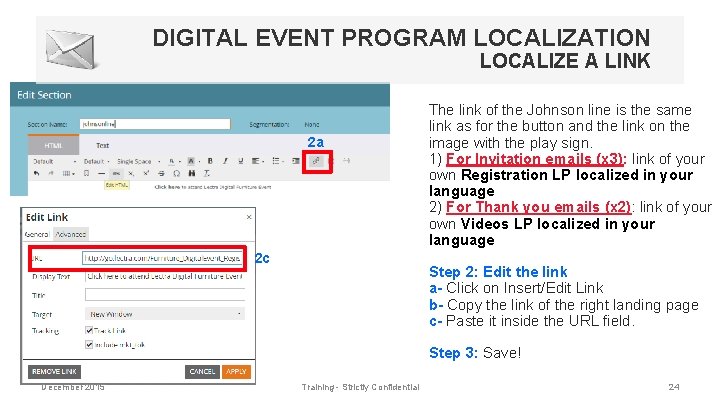
DIGITAL EVENT PROGRAM LOCALIZATION LOCALIZE A LINK 2 a 2 c The link of the Johnson line is the same link as for the button and the link on the image with the play sign. 1) For Invitation emails (x 3): link of your own Registration LP localized in your language 2) For Thank you emails (x 2): link of your own Videos LP localized in your language Step 2: Edit the link a- Click on Insert/Edit Link b- Copy the link of the right landing page c- Paste it inside the URL field. Step 3: Save! December 2015 Training - Strictly Confidential 24
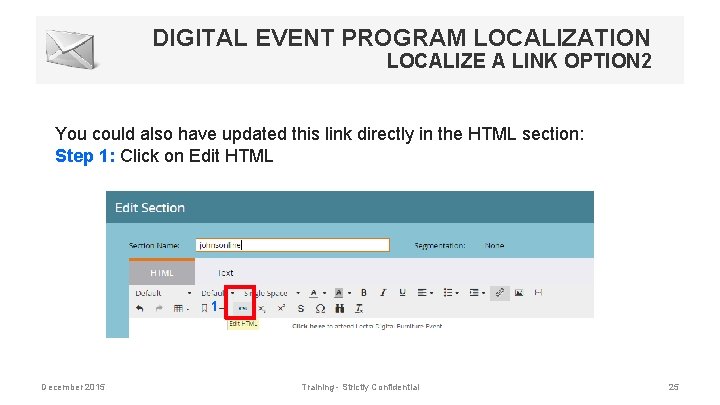
DIGITAL EVENT PROGRAM LOCALIZATION LOCALIZE A LINK OPTION 2 You could also have updated this link directly in the HTML section: Step 1: Click on Edit HTML 1 December 2015 Training - Strictly Confidential 25
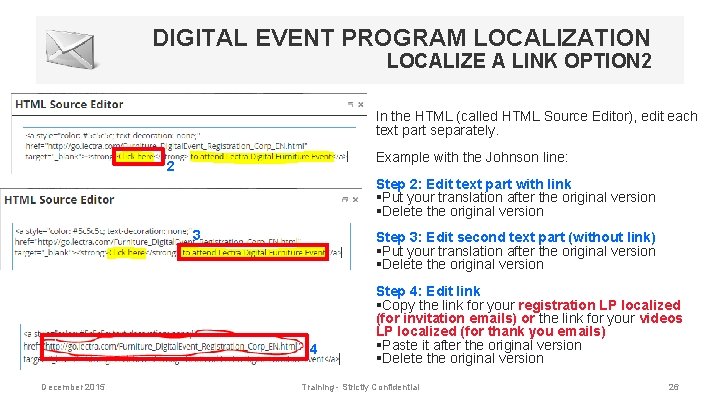
DIGITAL EVENT PROGRAM LOCALIZATION LOCALIZE A LINK OPTION 2 In the HTML (called HTML Source Editor), edit each text part separately. Example with the Johnson line: 2 Step 2: Edit text part with link §Put your translation after the original version §Delete the original version 3 Step 3: Edit second text part (without link) §Put your translation after the original version §Delete the original version 4 December 2015 Step 4: Edit link §Copy the link for your registration LP localized (for invitation emails) or the link for your videos LP localized (for thank you emails) §Paste it after the original version §Delete the original version Training - Strictly Confidential 26
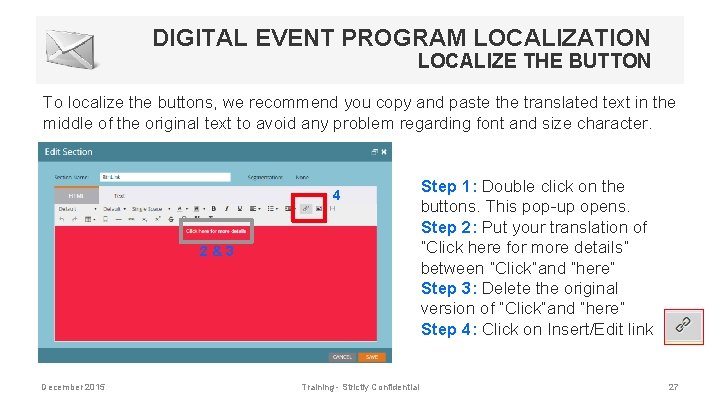
DIGITAL EVENT PROGRAM LOCALIZATION LOCALIZE THE BUTTON To localize the buttons, we recommend you copy and paste the translated text in the middle of the original text to avoid any problem regarding font and size character. 4 2&3 December 2015 Training - Strictly Confidential Step 1: Double click on the buttons. This pop-up opens. Step 2: Put your translation of “Click here for more details” between “Click”and “here” Step 3: Delete the original version of “Click”and “here” Step 4: Click on Insert/Edit link 27
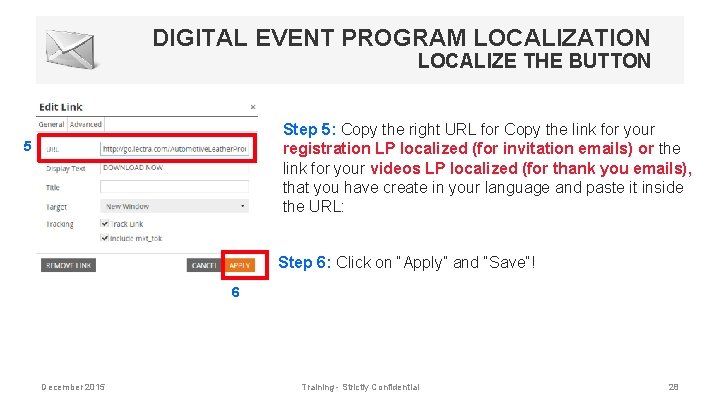
DIGITAL EVENT PROGRAM LOCALIZATION LOCALIZE THE BUTTON Step 5: Copy the right URL for Copy the link for your registration LP localized (for invitation emails) or the link for your videos LP localized (for thank you emails), that you have create in your language and paste it inside the URL: 5 Step 6: Click on “Apply” and “Save”! 6 December 2015 Training - Strictly Confidential 28
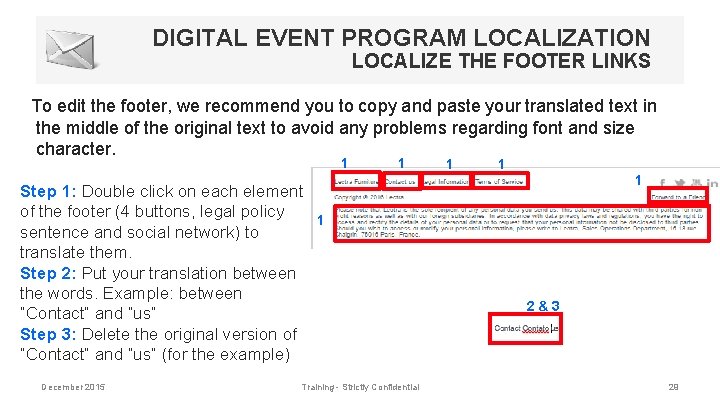
DIGITAL EVENT PROGRAM LOCALIZATION LOCALIZE THE FOOTER LINKS To edit the footer, we recommend you to copy and paste your translated text in the middle of the original text to avoid any problems regarding font and size character. 1 1 Step 1: Double click on each element of the footer (4 buttons, legal policy 1 sentence and social network) to translate them. Step 2: Put your translation between the words. Example: between “Contact” and “us” Step 3: Delete the original version of “Contact” and “us” (for the example) December 2015 Training - Strictly Confidential 1 1 1 2&3 29
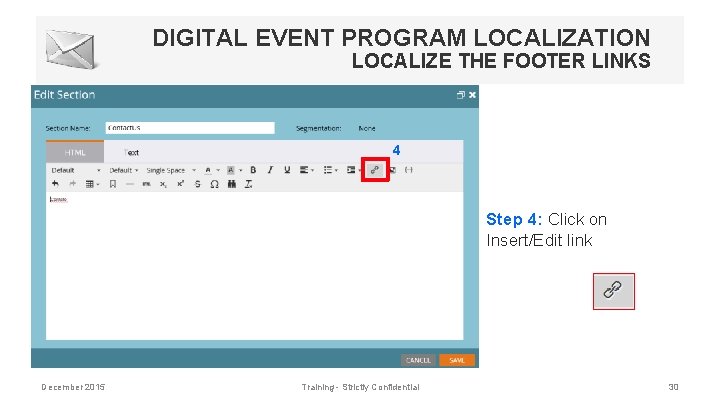
DIGITAL EVENT PROGRAM LOCALIZATION LOCALIZE THE FOOTER LINKS 4 Step 4: Click on Insert/Edit link December 2015 Training - Strictly Confidential 30
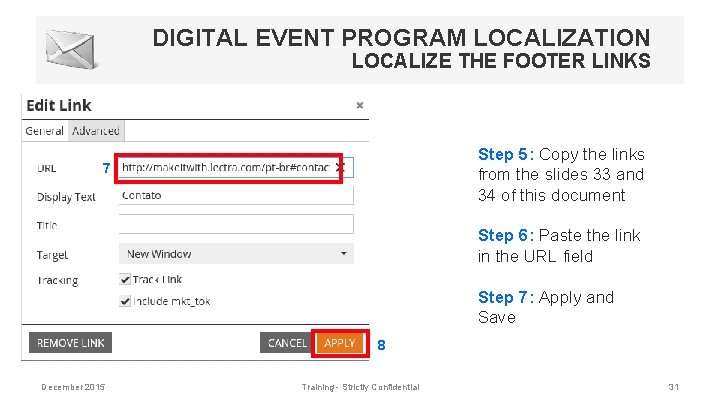
DIGITAL EVENT PROGRAM LOCALIZATION LOCALIZE THE FOOTER LINKS Step 5: Copy the links from the slides 33 and 34 of this document 7 Step 6: Paste the link in the URL field Step 7: Apply and Save 8 December 2015 Training - Strictly Confidential 31
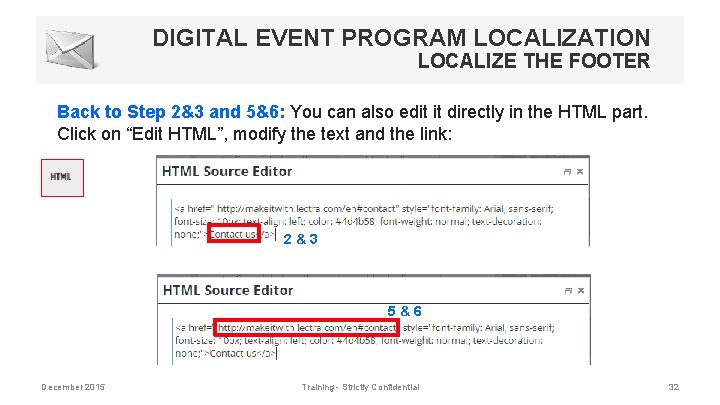
DIGITAL EVENT PROGRAM LOCALIZATION LOCALIZE THE FOOTER Back to Step 2&3 and 5&6: You can also edit it directly in the HTML part. Click on “Edit HTML”, modify the text and the link: 2&3 5&6 December 2015 Training - Strictly Confidential 32
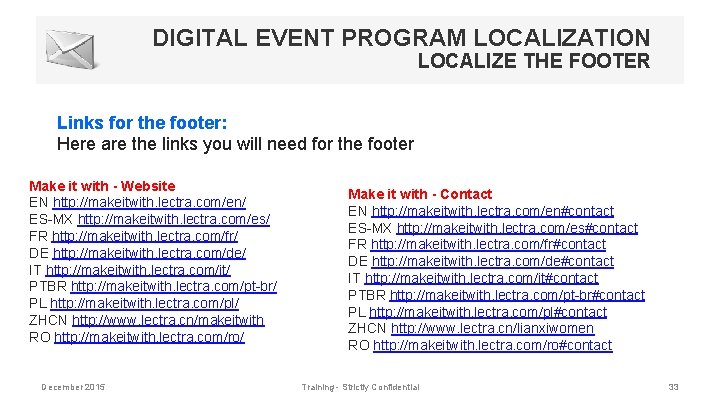
DIGITAL EVENT PROGRAM LOCALIZATION LOCALIZE THE FOOTER Links for the footer: Here are the links you will need for the footer Make it with - Website EN http: //makeitwith. lectra. com/en/ ES-MX http: //makeitwith. lectra. com/es/ FR http: //makeitwith. lectra. com/fr/ DE http: //makeitwith. lectra. com/de/ IT http: //makeitwith. lectra. com/it/ PTBR http: //makeitwith. lectra. com/pt-br/ PL http: //makeitwith. lectra. com/pl/ ZHCN http: //www. lectra. cn/makeitwith RO http: //makeitwith. lectra. com/ro/ December 2015 Make it with - Contact EN http: //makeitwith. lectra. com/en#contact ES-MX http: //makeitwith. lectra. com/es#contact FR http: //makeitwith. lectra. com/fr#contact DE http: //makeitwith. lectra. com/de#contact IT http: //makeitwith. lectra. com/it#contact PTBR http: //makeitwith. lectra. com/pt-br#contact PL http: //makeitwith. lectra. com/pl#contact ZHCN http: //www. lectra. cn/lianxiwomen RO http: //makeitwith. lectra. com/ro#contact Training - Strictly Confidential 33
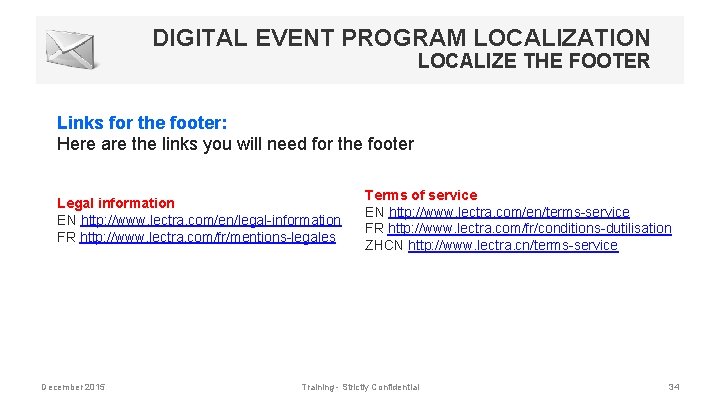
DIGITAL EVENT PROGRAM LOCALIZATION LOCALIZE THE FOOTER Links for the footer: Here are the links you will need for the footer Legal information EN http: //www. lectra. com/en/legal-information FR http: //www. lectra. com/fr/mentions-legales December 2015 Terms of service EN http: //www. lectra. com/en/terms-service FR http: //www. lectra. com/fr/conditions-dutilisation ZHCN http: //www. lectra. cn/terms-service Training - Strictly Confidential 34
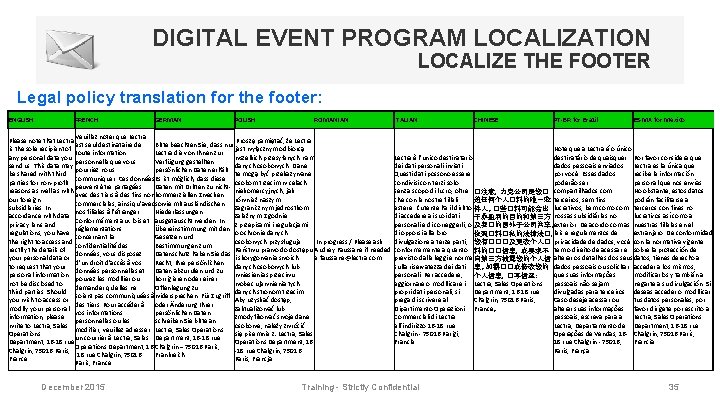
DIGITAL EVENT PROGRAM LOCALIZATION LOCALIZE THE FOOTER Legal policy translation for the footer: ENGLISH FRENCH GERMAN POLISH ROMANIAN Veuillez noter que Lectra Please note that Lectra Proszę pamiętać, że Lectra est seul destinataire de Bitte beachten Sie, dass nur is the sole recipient of jest wyłącznym odbiorcą toute information Lectra die von Ihnen zur any personal data you wszelkich przesyłanych nam personnelle que vous Verfügung gestellten send us. This data may danych osobowych. Dane pourriez nous persönlichen Daten erhält. be shared with third te mogą być przekazywane communiquer. Ces données Es ist möglich, dass diese parties for non-profit osobom trzecim w celach peuvent être partagées Daten mit Dritten zu nichtreasons as well as with niekomercyjnych, jak avec des tiers à des fins non kommerziellen Zwecken our foreign również naszym commerciales, ainsi qu’avec sowie mit ausländischen subsidiaries. In zagranicznym jednostkom nos filiales à l’étranger. Niederlassungen accordance with data zależnym. Zgodnie Conformément aux lois et ausgetauscht werden. In privacy laws and z przepisami i regulacjami réglementations Übereinstimmung mit den regulations, you have o ochronie danych concernant la Gesetzen und the right to access and osobowych przysługuje In progress / Please ask confidentialité des Bestimmungen zum rectify the details of Państwu prawo do dostępu Audrey Faussane if needed données, vous disposez Datenschutz haben Sie das your personal data or i skorygowania swoich a. faussane@lectra. com d’un droit d’accès à vos Recht, Ihre persönlichen to request that your danych osobowych lub données personnelles et Daten abzurufen und zu personal information wniesienia sprzeciwu pouvez les modifier ou korrigieren oder einer not be disclosed to wobec ujawnienia tych demander qu’elles ne Offenlegung zu third parties. Should danych stronom trzecim. soient pas communiquées à widersprechen. Für Zugriff you wish to access or Aby uzyskać dostęp, des tiers. Pour accéder à oder Änderung Ihrer modify your personal zaktualizować lub vos informations persönlichen Daten information, please zmodyfikować swoje dane personnelles ou les schreiben Sie bitte an write to Lectra, Sales osobowe, należy zwrócić modifier, veuillez adresser Lectra, Sales Operations się pisemnie z: Lectra, Sales un courrier à Lectra, Sales Department, 16 -18 rue Operations Department, 16 Chalgrin – 75016 Paris, Chalgrin, 75016 Paris, -18 rue Chalgrin, 75016 Frankreich. France. Paris, Francja. Paris, France. December 2015 ITALIAN CHINESE PT-BR for Brazil ES-MX for Mexico Note que a Lectra é o único destinatário de quaisquer Por favor considera que Lectra è l’unico destinatario dados pessoais enviados Lectra es la única que dei dati personali inviati. por você. Esses dados Questi dati possono essere recibe la información poderão ser condivisi con terzi solo personal que nos envías. senza scopo di lucro, oltre �注意,力克公司是您� compartilhados com No obstante, estos datos che con le nostre filiali podrán facilitarse a 送任何个人�料的唯一收 terceiros, sem fins estere. L’utente ha il diritto 件人。�些�料可能会出 lucrativos, bem como com terceros con fines no di accedere ai suoi dati lucrativos así como a 于非盈利的目的和第三方 nossas subsidiárias no personali e di correggerli, o 及我�的国外子公司共享。exterior. De acordo com as nuestras filiales en el di opporsi alla loro extranjero. De conformidad 依照�料�私的法律法�,leis e regulamentos de divulgazione a terze parti, 您有���及更改个人� privacidade de dados, você con la normativa vigente conformemente a quanto 料的��信息,或要求不 tem o direito de acessar e sobre la protección de previsto dalle leggi e norme 向第三方披露您的个人信 alterar os detalhes dos seus datos, tienes derecho a sulla riservatezza dei dati 息。如需��或修改您的 dados pessoais ou solicitar acceder a los mismos, personali. Per accedere, que suas informações modificarlos y también a 个人信息,�写信至: aggiornare o modificare i Lectra, Sales Operations pessoais não sejam negarte a su divulgación. Si propri dati personali, si divulgadas para terceiros. deseas acceder o modificar Department, 16 -18 rue prega di scrivere al Caso deseje acessar ou tus datos personales, por Chalgrin, 75016 Paris, Dipartimento Operazioni France。 alterar suas informações favor dirígete por escrito a Commerciali di Lectra pessoais, escreva para a Lectra, Sales Operations all'indirizzo 16 -18 rue Lectra, Departamento de Department, 16 -18 rue Chalgrin - 75016 Parigi, Operações de Vendas, 16 - Chalgrin, 75016 París, Francia. 18 rue Chalgrin - 75016, Francia. Paris, França. Training - Strictly Confidential 35
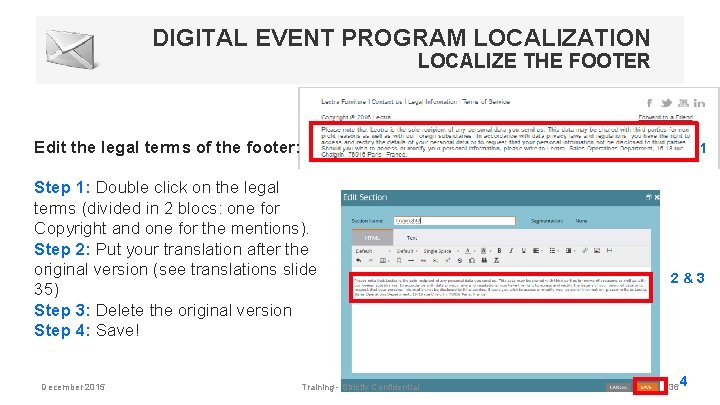
DIGITAL EVENT PROGRAM LOCALIZATION LOCALIZE THE FOOTER Edit the legal terms of the footer: 1 Step 1: Double click on the legal terms (divided in 2 blocs: one for Copyright and one for the mentions). Step 2: Put your translation after the original version (see translations slide 35) Step 3: Delete the original version Step 4: Save! December 2015 Training - Strictly Confidential 2&3 36 4
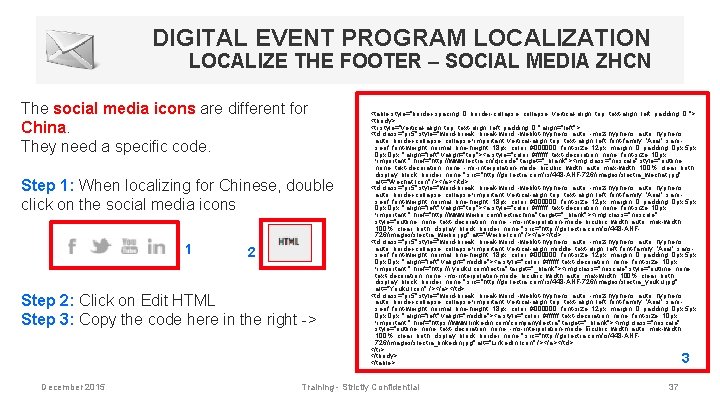
DIGITAL EVENT PROGRAM LOCALIZATION LOCALIZE THE FOOTER – SOCIAL MEDIA ZHCN The social media icons are different for China. They need a specific code. Step 1: When localizing for Chinese, double click on the social media icons 1 2 Step 2: Click on Edit HTML Step 3: Copy the code here in the right -> <table style="border-spacing: 0; border-collapse: collapse; vertical-align: top; text-align: left; padding: 0; "> <tbody> <tr style="vertical-align: top; text-align: left; padding: 0; " align="left"> <td class="pr 5" style="word-break: break-word; -webkit-hyphens: auto; -moz-hyphens: auto; border-collapse: collapse !important; vertical-align: top; text-align: left; font-family: 'Arial', sansserif; font-weight: normal; line-height: 18 px; color: #000000; font-size: 12 px; margin: 0; padding: 0 px 5 px 0 px; " align="left" valign="top"><a style="color: #ffffff; text-decoration: none; font-size: 10 px !important; " href="http: //www. lectra. cn/qrcode" target="_blank"><img class="noscale" style="outline: none; text-decoration: none; -ms-interpolation-mode: bicubic; width: auto; max-width: 100%; clear: both; display: block; border: none; " src="http: //go. lectra. com/rs/448 -ANF-726/images/slectra_wechat. jpg" alt="Wechat Icon" /></a></td> <td class="pr 5" style="word-break: break-word; -webkit-hyphens: auto; -moz-hyphens: auto; border-collapse: collapse !important; vertical-align: top; text-align: left; font-family: 'Arial', sansserif; font-weight: normal; line-height: 18 px; color: #000000; font-size: 12 px; margin: 0; padding: 0 px 5 px 0 px; " align="left" valign="top"><a style="color: #ffffff; text-decoration: none; font-size: 10 px !important; " href="http: //www. weibo. com/lectrachina" target="_blank"><img class="noscale" style="outline: none; text-decoration: none; -ms-interpolation-mode: bicubic; width: auto; max-width: 100%; clear: both; display: block; border: none; " src="http: //go. lectra. com/rs/448 -ANF 726/images/slectra_weibo. jpg" alt="Weibe Icon" /></a></td> <td class="pr 5" style="word-break: break-word; -webkit-hyphens: auto; -moz-hyphens: auto; border-collapse: collapse !important; vertical-align: middle; text-align: left; font-family: 'Arial', sansserif; font-weight: normal; line-height: 18 px; color: #000000; font-size: 12 px; margin: 0; padding: 0 px 5 px 0 px; " align="left" valign="middle"><a style="color: #ffffff; text-decoration: none; font-size: 10 px !important; " href="http: //i. youku. com/lectra" target="_blank"><img class="noscale" style="outline: none; text-decoration: none; -ms-interpolation-mode: bicubic; width: auto; max-width: 100%; clear: both; display: block; border: none; " src="http: //go. lectra. com/rs/448 -ANF-726/images/slectra_youku. jpg" alt="Youku Icon" /></a></td> <td class="pr 5" style="word-break: break-word; -webkit-hyphens: auto; -moz-hyphens: auto; border-collapse: collapse !important; vertical-align: top; text-align: left; font-family: 'Arial', sansserif; font-weight: normal; line-height: 18 px; color: #000000; font-size: 12 px; margin: 0; padding: 0 px 5 px 0 px; " align="left" valign="middle"><a style="color: #ffffff; text-decoration: none; font-size: 10 px !important; " href="https: //www. linkedin. com/company/lectra" target="_blank"><img class="noscale" style="outline: none; text-decoration: none; -ms-interpolation-mode: bicubic; width: auto; max-width: 100%; clear: both; display: block; border: none; " src="http: //go. lectra. com/rs/448 -ANF 726/images/slectra_linkedin. jpg" alt="Linked. In Icon" /></a></td> </tr> </tbody> </table> 3 December 2015 Training - Strictly Confidential 37
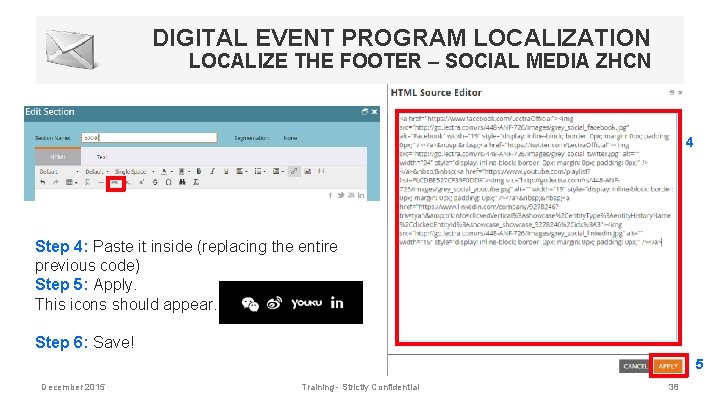
DIGITAL EVENT PROGRAM LOCALIZATION LOCALIZE THE FOOTER – SOCIAL MEDIA ZHCN 4 Step 4: Paste it inside (replacing the entire previous code) Step 5: Apply. This icons should appear. Step 6: Save! 5 December 2015 Training - Strictly Confidential 38

PART 4 Test the email December 2015 Training - Strictly Confidential 39
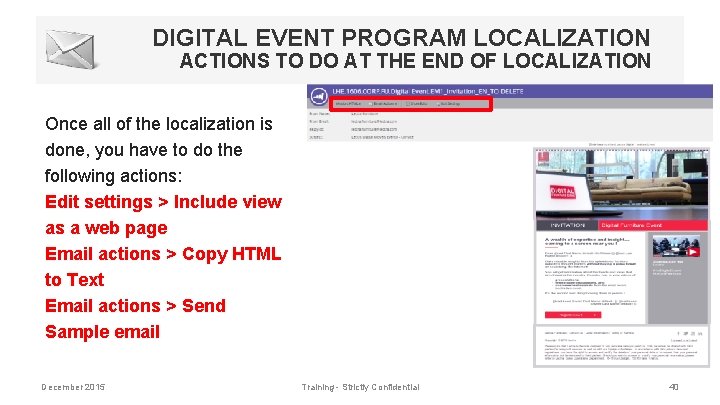
DIGITAL EVENT PROGRAM LOCALIZATION ACTIONS TO DO AT THE END OF LOCALIZATION Once all of the localization is done, you have to do the following actions: Edit settings > Include view as a web page Email actions > Copy HTML to Text Email actions > Send Sample email December 2015 Training - Strictly Confidential 40
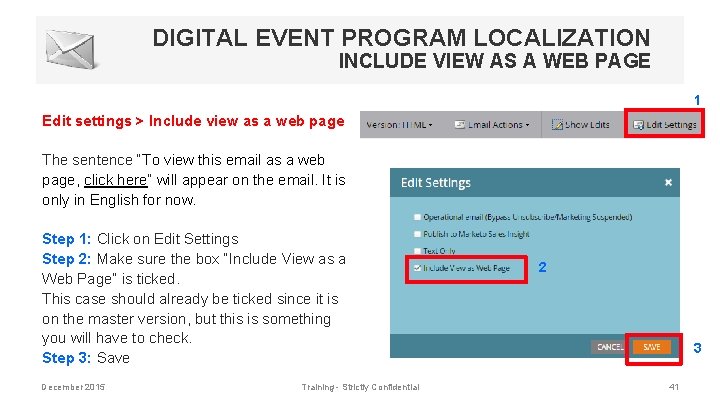
DIGITAL EVENT PROGRAM LOCALIZATION INCLUDE VIEW AS A WEB PAGE 1 Edit settings > Include view as a web page The sentence “To view this email as a web page, click here” will appear on the email. It is only in English for now. Step 1: Click on Edit Settings Step 2: Make sure the box “Include View as a Web Page” is ticked. This case should already be ticked since it is on the master version, but this is something you will have to check. Step 3: Save December 2015 Training - Strictly Confidential 2 3 41
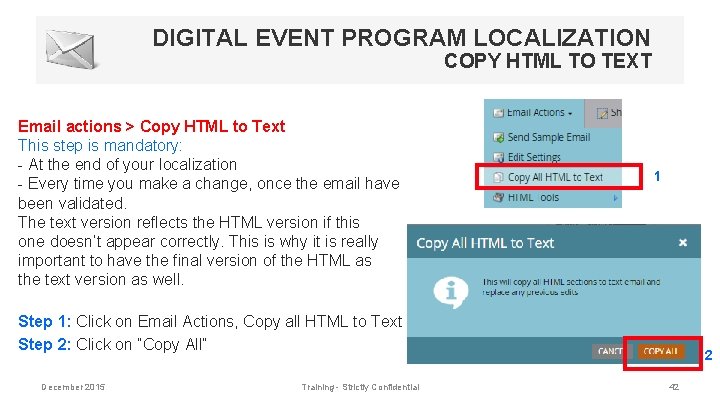
DIGITAL EVENT PROGRAM LOCALIZATION COPY HTML TO TEXT Email actions > Copy HTML to Text This step is mandatory: - At the end of your localization - Every time you make a change, once the email have been validated. The text version reflects the HTML version if this one doesn’t appear correctly. This is why it is really important to have the final version of the HTML as the text version as well. 1 Step 1: Click on Email Actions, Copy all HTML to Text Step 2: Click on “Copy All” December 2015 Training - Strictly Confidential 2 42
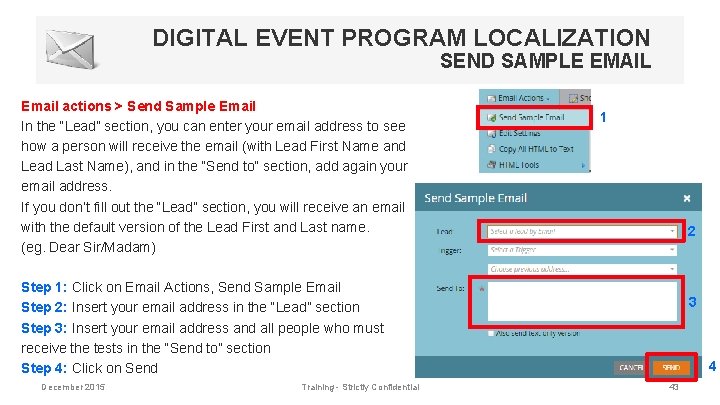
DIGITAL EVENT PROGRAM LOCALIZATION SEND SAMPLE EMAIL Email actions > Send Sample Email In the “Lead” section, you can enter your email address to see how a person will receive the email (with Lead First Name and Lead Last Name), and in the “Send to” section, add again your email address. If you don’t fill out the “Lead” section, you will receive an email with the default version of the Lead First and Last name. (eg. Dear Sir/Madam) 1 2 Step 1: Click on Email Actions, Send Sample Email Step 2: Insert your email address in the “Lead” section Step 3: Insert your email address and all people who must receive the tests in the “Send to” section Step 4: Click on Send December 2015 Training - Strictly Confidential 3 4 43
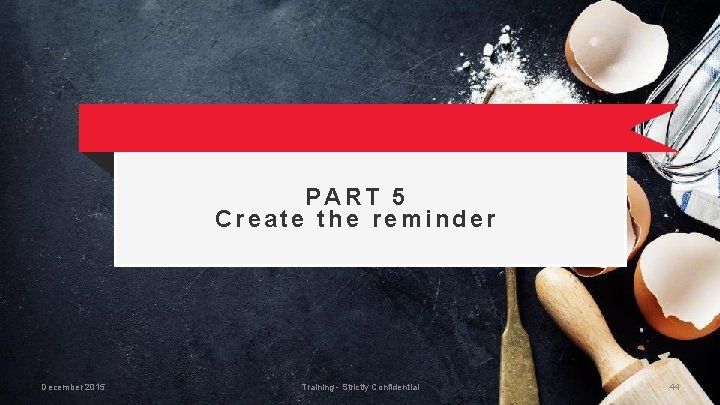
PART 5 Create the reminder December 2015 Training - Strictly Confidential 44
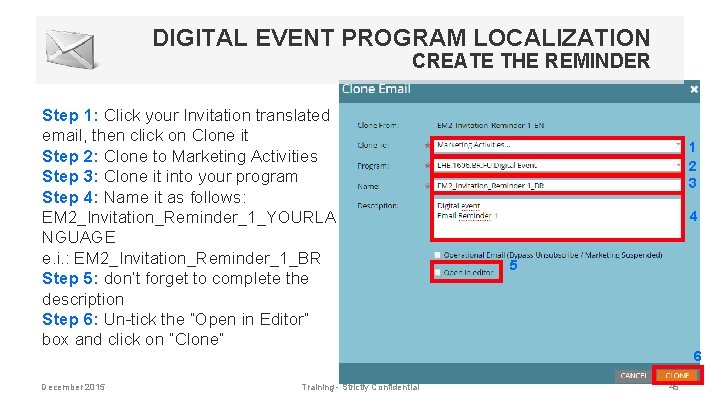
DIGITAL EVENT PROGRAM LOCALIZATION CREATE THE REMINDER Step 1: Click your Invitation translated email, then click on Clone it Step 2: Clone to Marketing Activities Step 3: Clone it into your program Step 4: Name it as follows: EM 2_Invitation_Reminder_1_YOURLA NGUAGE e. i. : EM 2_Invitation_Reminder_1_BR Step 5: don’t forget to complete the description Step 6: Un-tick the “Open in Editor” box and click on “Clone” December 2015 Training - Strictly Confidential 1 2 3 4 5 6 45
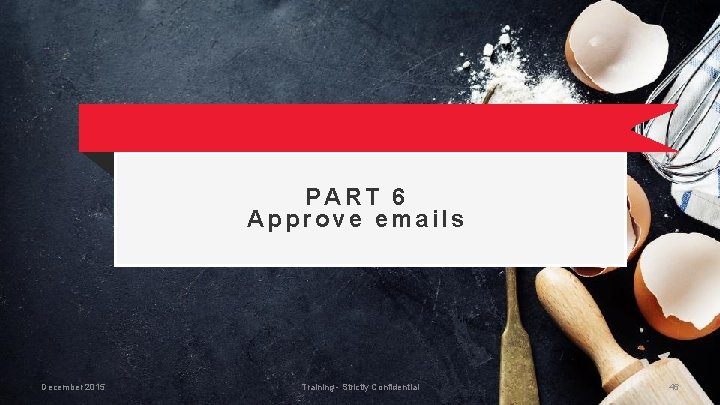
PART 6 Approve emails December 2015 Training - Strictly Confidential 46
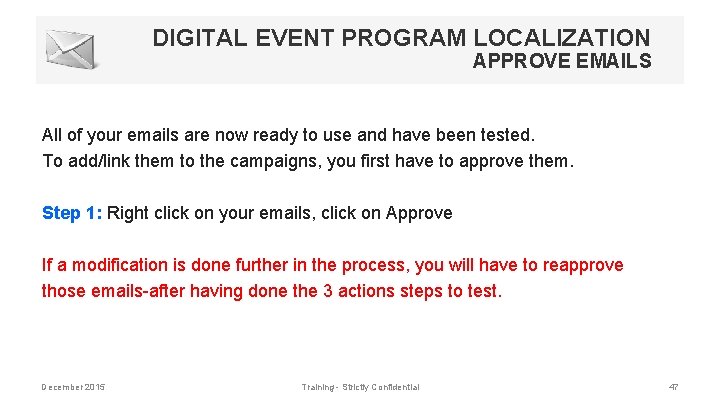
DIGITAL EVENT PROGRAM LOCALIZATION APPROVE EMAILS All of your emails are now ready to use and have been tested. To add/link them to the campaigns, you first have to approve them. Step 1: Right click on your emails, click on Approve If a modification is done further in the process, you will have to reapprove those emails-after having done the 3 actions steps to test. December 2015 Training - Strictly Confidential 47
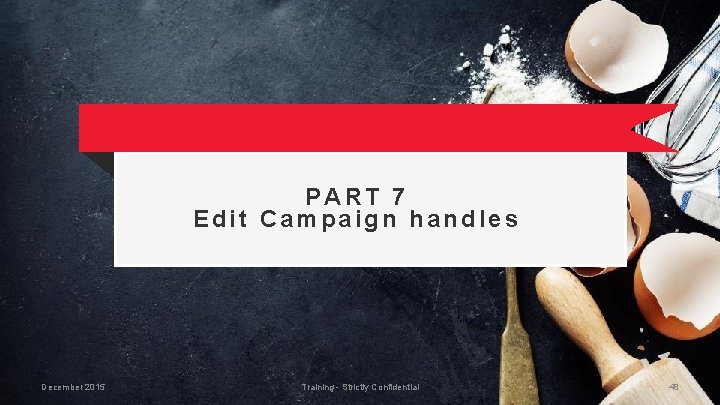
PART 7 Edit Campaign handles December 2015 Training - Strictly Confidential 48
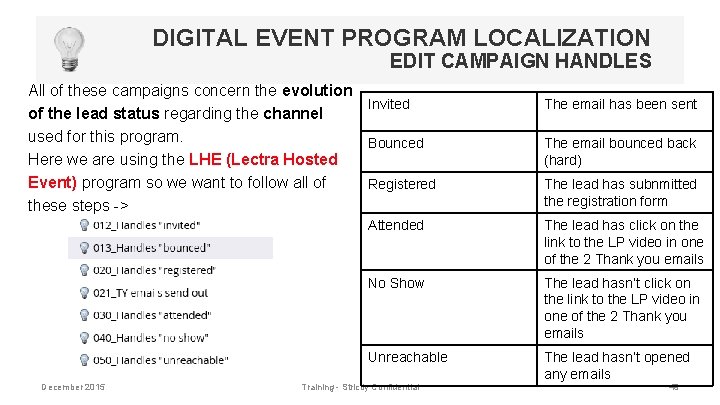
DIGITAL EVENT PROGRAM LOCALIZATION EDIT CAMPAIGN HANDLES All of these campaigns concern the evolution Invited of the lead status regarding the channel used for this program. Bounced Here we are using the LHE (Lectra Hosted Event) program so we want to follow all of Registered these steps -> December 2015 The email has been sent The email bounced back (hard) The lead has subnmitted the registration form Attended The lead has click on the link to the LP video in one of the 2 Thank you emails No Show The lead hasn’t click on the link to the LP video in one of the 2 Thank you emails Unreachable The lead hasn’t opened any emails Training - Strictly Confidential 49
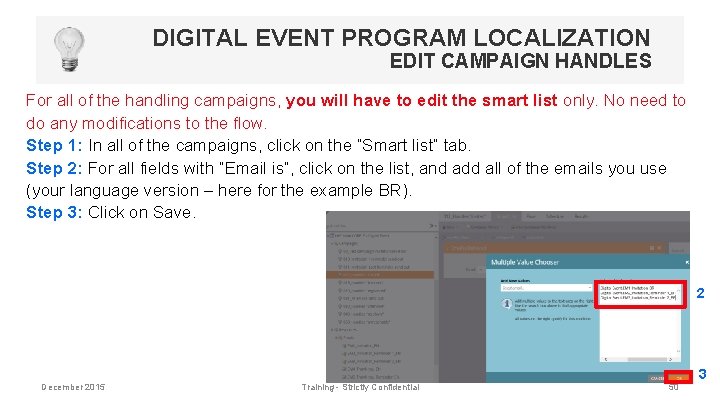
DIGITAL EVENT PROGRAM LOCALIZATION EDIT CAMPAIGN HANDLES For all of the handling campaigns, you will have to edit the smart list only. No need to do any modifications to the flow. Step 1: In all of the campaigns, click on the “Smart list” tab. Step 2: For all fields with “Email is”, click on the list, and add all of the emails you use (your language version – here for the example BR). Step 3: Click on Save. 2 December 2015 Training - Strictly Confidential 50 3
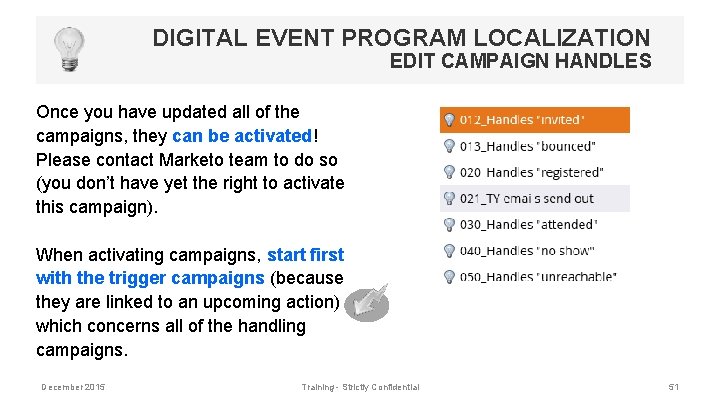
DIGITAL EVENT PROGRAM LOCALIZATION EDIT CAMPAIGN HANDLES Once you have updated all of the campaigns, they can be activated! Please contact Marketo team to do so (you don’t have yet the right to activate this campaign). When activating campaigns, start first with the trigger campaigns (because they are linked to an upcoming action) which concerns all of the handling campaigns. December 2015 Training - Strictly Confidential 51
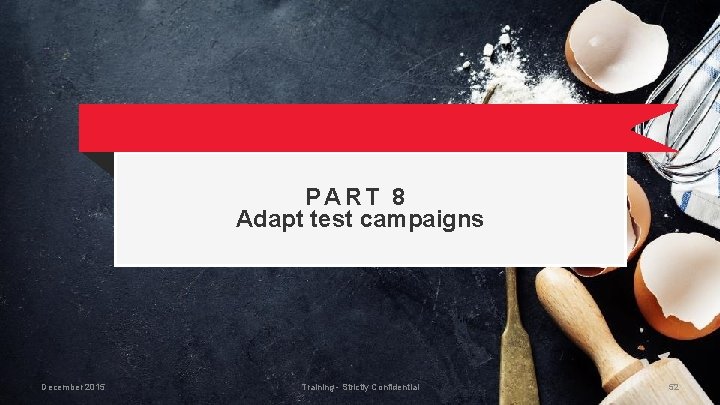
PART 8 Adapt test campaigns December 2015 Training - Strictly Confidential 52
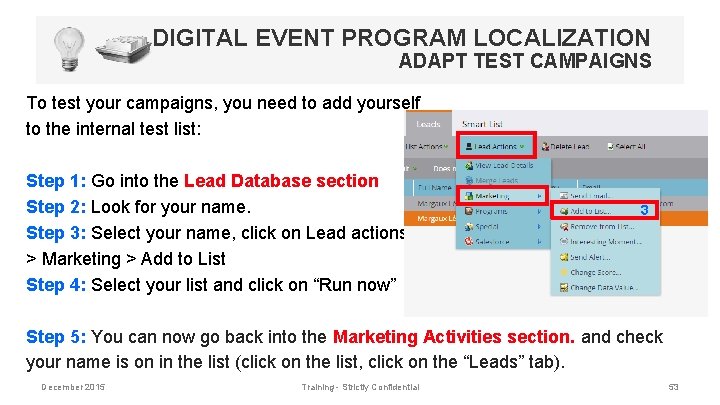
DIGITAL EVENT PROGRAM LOCALIZATION ADAPT TEST CAMPAIGNS To test your campaigns, you need to add yourself to the internal test list: Step 1: Go into the Lead Database section Step 2: Look for your name. Step 3: Select your name, click on Lead actions > Marketing > Add to List Step 4: Select your list and click on “Run now” 3 Step 5: You can now go back into the Marketing Activities section. and check your name is on in the list (click on the list, click on the “Leads” tab). December 2015 Training - Strictly Confidential 53
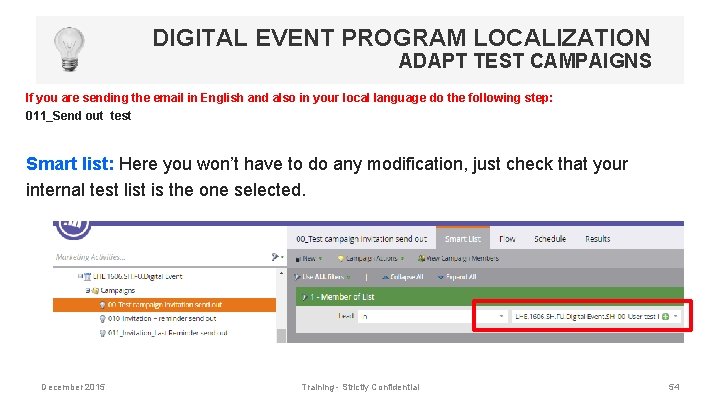
DIGITAL EVENT PROGRAM LOCALIZATION ADAPT TEST CAMPAIGNS If you are sending the email in English and also in your local language do the following step: 011_Send out test Smart list: Here you won’t have to do any modification, just check that your internal test list is the one selected. December 2015 Training - Strictly Confidential 54
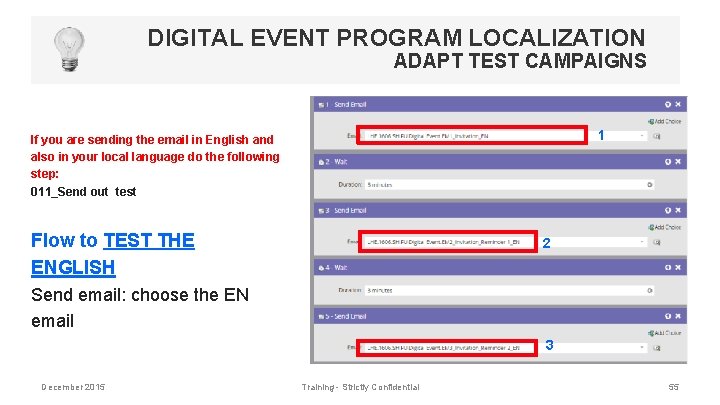
DIGITAL EVENT PROGRAM LOCALIZATION ADAPT TEST CAMPAIGNS 1 If you are sending the email in English and also in your local language do the following step: 011_Send out test Flow to TEST THE ENGLISH 2 Send email: choose the EN email 3 December 2015 Training - Strictly Confidential 55
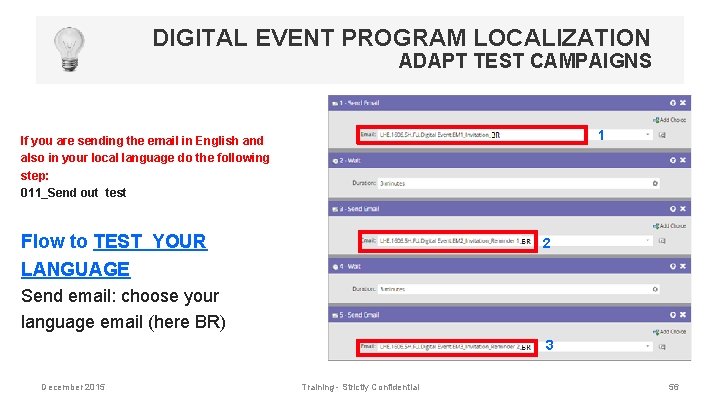
DIGITAL EVENT PROGRAM LOCALIZATION ADAPT TEST CAMPAIGNS 1 If you are sending the email in English and also in your local language do the following step: 011_Send out test Flow to TEST YOUR LANGUAGE 2 Send email: choose your language email (here BR) 3 December 2015 Training - Strictly Confidential 56
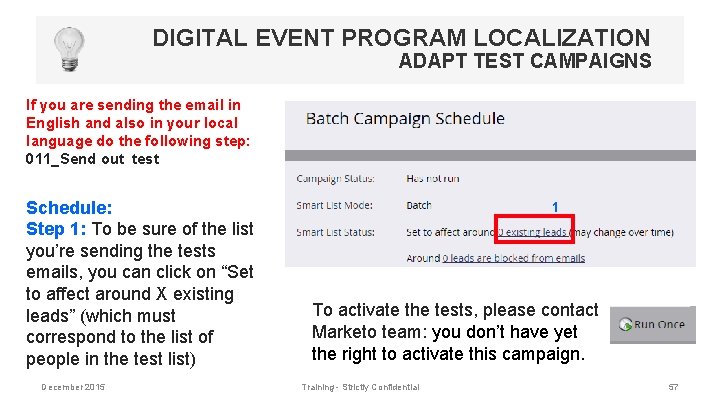
DIGITAL EVENT PROGRAM LOCALIZATION ADAPT TEST CAMPAIGNS If you are sending the email in English and also in your local language do the following step: 011_Send out test Schedule: Step 1: To be sure of the list you’re sending the tests emails, you can click on “Set to affect around X existing leads” (which must correspond to the list of people in the test list) December 2015 1 To activate the tests, please contact Marketo team: you don’t have yet the right to activate this campaign. Training - Strictly Confidential 57
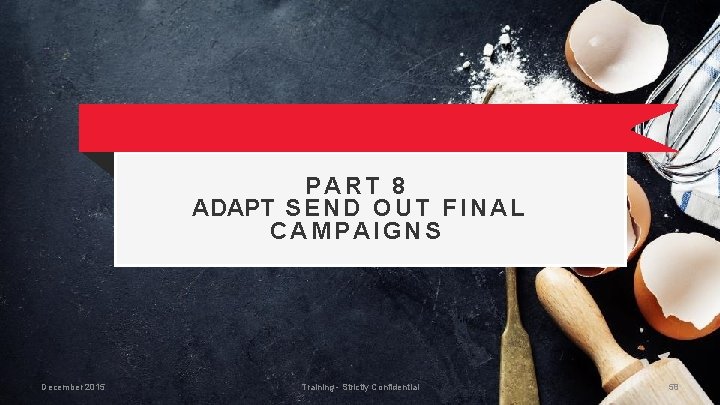
PART 8 ADAPT S E N D O U T F I N A L CAMPAIGNS December 2015 Training - Strictly Confidential 58
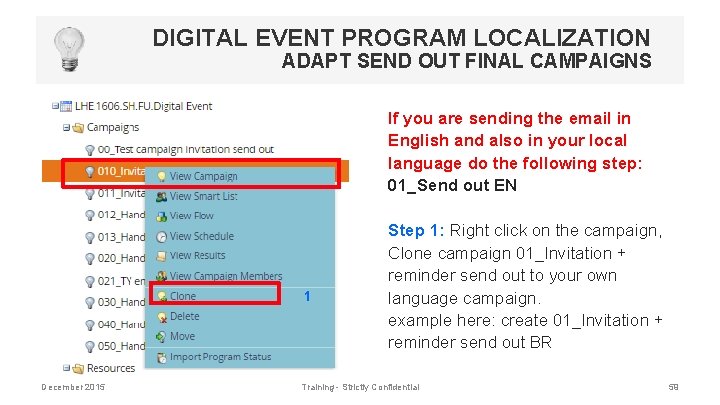
DIGITAL EVENT PROGRAM LOCALIZATION ADAPT SEND OUT FINAL CAMPAIGNS If you are sending the email in English and also in your local language do the following step: 01_Send out EN 1 December 2015 Step 1: Right click on the campaign, Clone campaign 01_Invitation + reminder send out to your own language campaign. example here: create 01_Invitation + reminder send out BR Training - Strictly Confidential 59
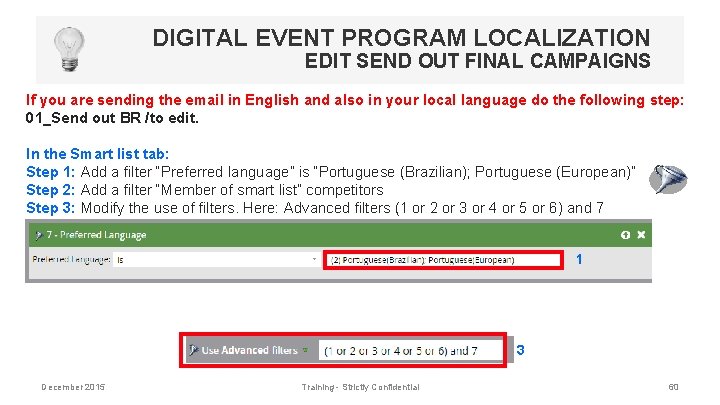
DIGITAL EVENT PROGRAM LOCALIZATION EDIT SEND OUT FINAL CAMPAIGNS If you are sending the email in English and also in your local language do the following step: 01_Send out BR /to edit. In the Smart list tab: Step 1: Add a filter “Preferred language” is “Portuguese (Brazilian); Portuguese (European)” Step 2: Add a filter “Member of smart list” competitors Step 3: Modify the use of filters. Here: Advanced filters (1 or 2 or 3 or 4 or 5 or 6) and 7 1 3 December 2015 Training - Strictly Confidential 60
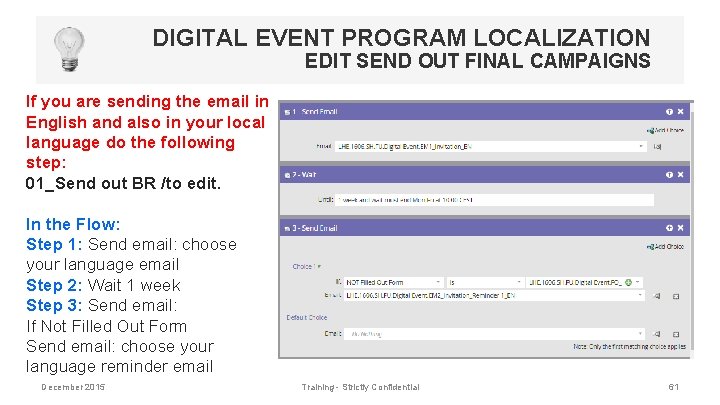
DIGITAL EVENT PROGRAM LOCALIZATION EDIT SEND OUT FINAL CAMPAIGNS If you are sending the email in English and also in your local language do the following step: 01_Send out BR /to edit. In the Flow: Step 1: Send email: choose your language email Step 2: Wait 1 week Step 3: Send email: If Not Filled Out Form Send email: choose your language reminder email December 2015 Training - Strictly Confidential 61
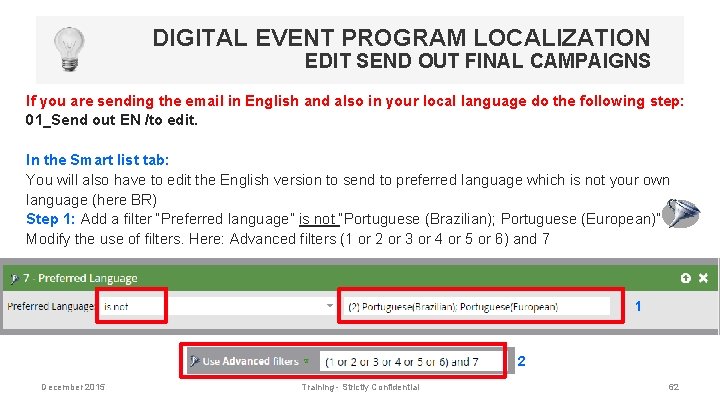
DIGITAL EVENT PROGRAM LOCALIZATION EDIT SEND OUT FINAL CAMPAIGNS If you are sending the email in English and also in your local language do the following step: 01_Send out EN /to edit. In the Smart list tab: You will also have to edit the English version to send to preferred language which is not your own language (here BR) Step 1: Add a filter “Preferred language” is not “Portuguese (Brazilian); Portuguese (European)” Modify the use of filters. Here: Advanced filters (1 or 2 or 3 or 4 or 5 or 6) and 7 1 2 December 2015 Training - Strictly Confidential 62
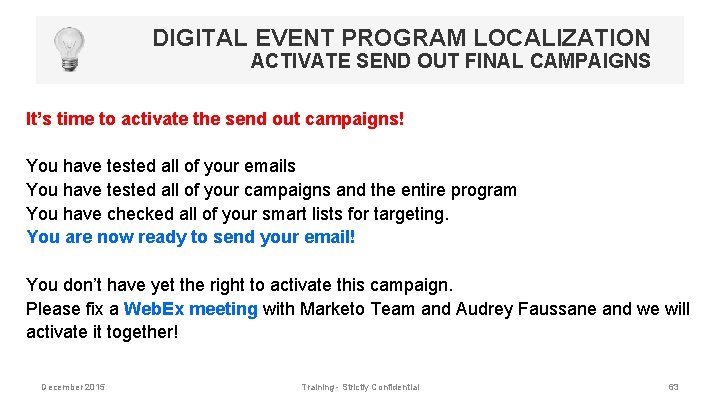
DIGITAL EVENT PROGRAM LOCALIZATION ACTIVATE SEND OUT FINAL CAMPAIGNS It’s time to activate the send out campaigns! You have tested all of your emails You have tested all of your campaigns and the entire program You have checked all of your smart lists for targeting. You are now ready to send your email! You don’t have yet the right to activate this campaign. Please fix a Web. Ex meeting with Marketo Team and Audrey Faussane and we will activate it together! December 2015 Training - Strictly Confidential 63
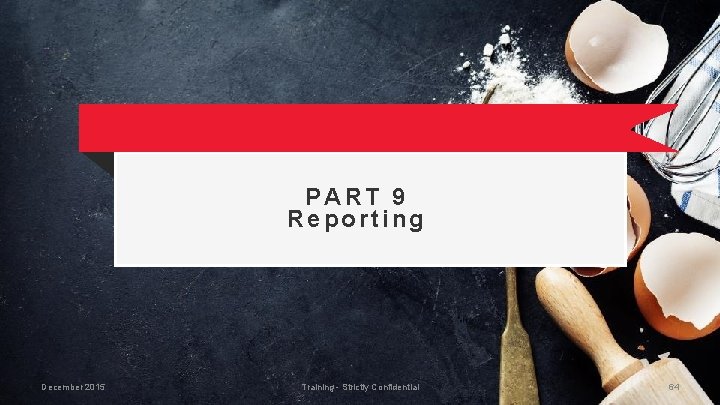
PART 9 Reporting December 2015 Training - Strictly Confidential 64
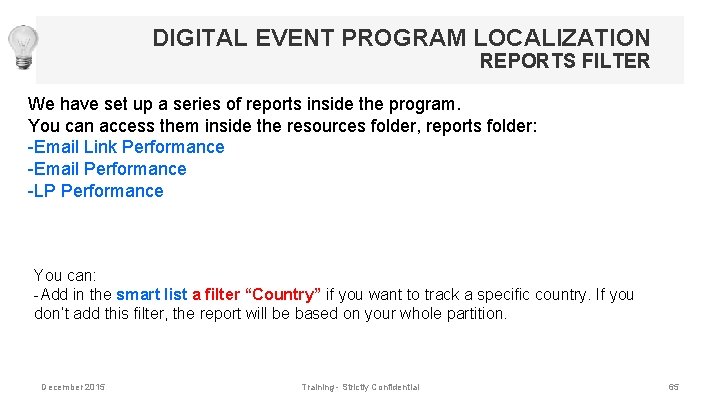
DIGITAL EVENT PROGRAM LOCALIZATION REPORTS FILTER We have set up a series of reports inside the program. You can access them inside the resources folder, reports folder: -Email Link Performance -Email Performance -LP Performance You can: -Add in the smart list a filter “Country” if you want to track a specific country. If you don’t add this filter, the report will be based on your whole partition. December 2015 Training - Strictly Confidential 65
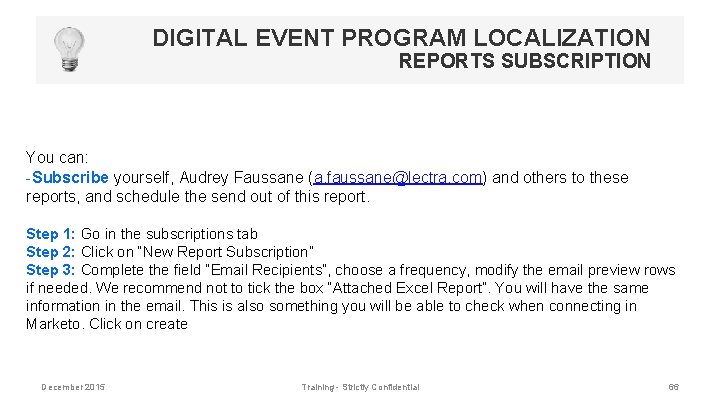
DIGITAL EVENT PROGRAM LOCALIZATION REPORTS SUBSCRIPTION You can: -Subscribe yourself, Audrey Faussane (a. faussane@lectra. com) and others to these reports, and schedule the send out of this report. Step 1: Go in the subscriptions tab Step 2: Click on “New Report Subscription” Step 3: Complete the field “Email Recipients”, choose a frequency, modify the email preview rows if needed. We recommend not to tick the box “Attached Excel Report”. You will have the same information in the email. This is also something you will be able to check when connecting in Marketo. Click on create December 2015 Training - Strictly Confidential 66
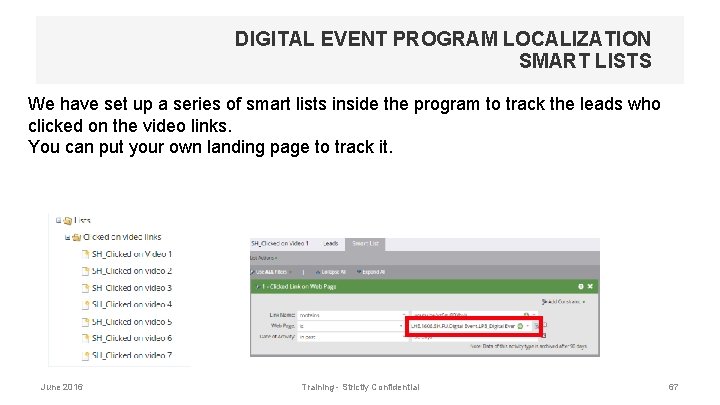
DIGITAL EVENT PROGRAM LOCALIZATION SMART LISTS We have set up a series of smart lists inside the program to track the leads who clicked on the video links. You can put your own landing page to track it. June 2016 Training - Strictly Confidential 67
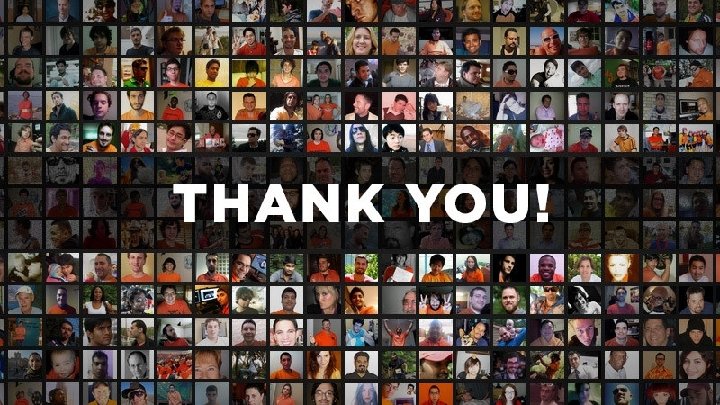
Octobre 2015 Management Meeting 2015 - Strictly Confidential 68
 Elixiter
Elixiter Sequential program and an event-driven program
Sequential program and an event-driven program A sentinel event
A sentinel event Simple event and compound event
Simple event and compound event Independent or dependent
Independent or dependent Independent event vs dependent event
Independent event vs dependent event 5 w's event management
5 w's event management Bridge breaks in central java
Bridge breaks in central java Newsworthy event (s); background event (s); sources
Newsworthy event (s); background event (s); sources English module grade 10
English module grade 10 Voice localization using nearby wall reflections
Voice localization using nearby wall reflections Merzenich et al (1984) ib psychology
Merzenich et al (1984) ib psychology Localization of distributed data
Localization of distributed data Query decomposition in distributed database
Query decomposition in distributed database Bayes filter algorithm
Bayes filter algorithm Localization of behavior
Localization of behavior Miller's technique in radiology
Miller's technique in radiology Monte carlo localization for mobile robots
Monte carlo localization for mobile robots Icu localization
Icu localization Markov localization
Markov localization Markov localization
Markov localization Markov localization
Markov localization Localization in mobile computing
Localization in mobile computing Inclusive localization
Inclusive localization Markov localization
Markov localization Monte carlo localization python
Monte carlo localization python Localization and contextualization
Localization and contextualization Localization in html5
Localization in html5 Contextualization and localization
Contextualization and localization Localisation industry standards association
Localisation industry standards association Anderson localization lecture notes
Anderson localization lecture notes Dnn roadmap
Dnn roadmap Dynamics nav localization
Dynamics nav localization Mobile robot localization
Mobile robot localization Cump erp
Cump erp Radiolabeling definition
Radiolabeling definition Nociceptive sensation
Nociceptive sensation Www.youtube.com
Www.youtube.com Action localization
Action localization Website localization statistics
Website localization statistics Localization courses
Localization courses Lqa quality assurance
Lqa quality assurance What is globalization testing
What is globalization testing Ieee mce
Ieee mce Riva crm integration reviews
Riva crm integration reviews Marketo revvie awards 2017
Marketo revvie awards 2017 Thousand eyes outage
Thousand eyes outage What is the destructive event or prank the virus delivers
What is the destructive event or prank the virus delivers Hukum digitalmengatur tentang
Hukum digitalmengatur tentang Digital market and digital goods
Digital market and digital goods Digital data digital signals
Digital data digital signals Digital data transmission
Digital data transmission E-commerce: digital markets, digital goods
E-commerce: digital markets, digital goods Digital data to digital signal encoding
Digital data to digital signal encoding Luxembourg digital innovation hub
Luxembourg digital innovation hub Unique features of digital markets
Unique features of digital markets Mfi furniture uk
Mfi furniture uk Shigeru ban furniture house
Shigeru ban furniture house Autobi furniture
Autobi furniture Joinery design
Joinery design Floor plan arrange furniture
Floor plan arrange furniture Safi south africa
Safi south africa Furniture layout guidelines
Furniture layout guidelines Modern jacobean interior design
Modern jacobean interior design Bed drawing front
Bed drawing front Doc ff-1 pill test
Doc ff-1 pill test Charles ii furniture
Charles ii furniture Corcraft furniture
Corcraft furniture Corcraft chairs
Corcraft chairs