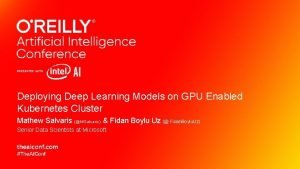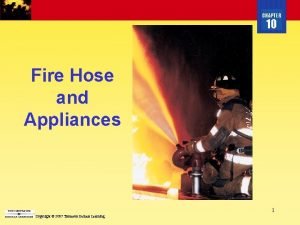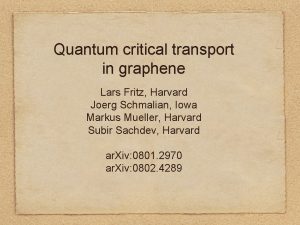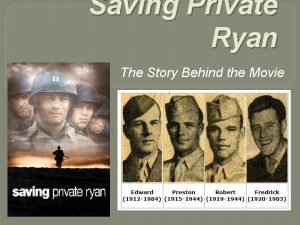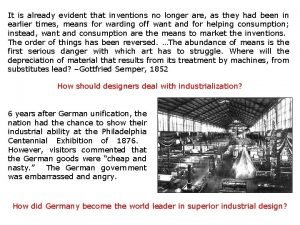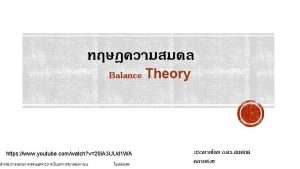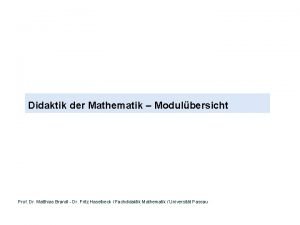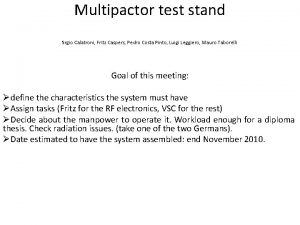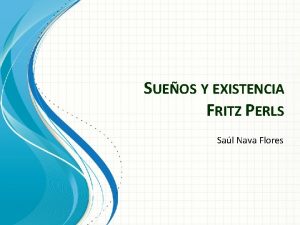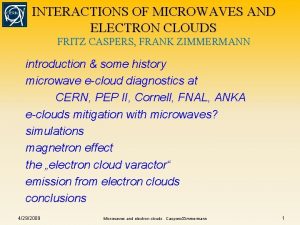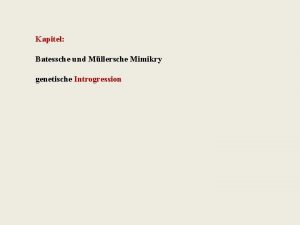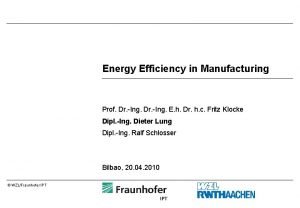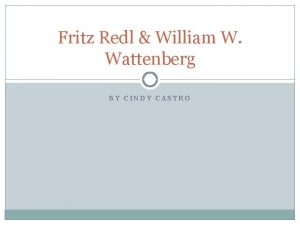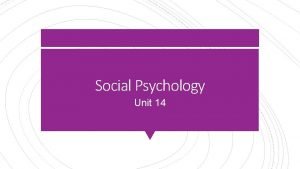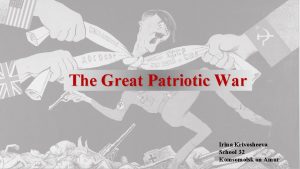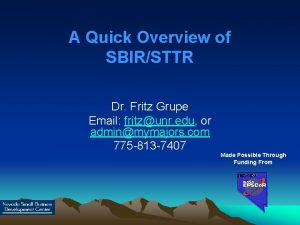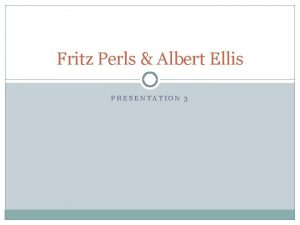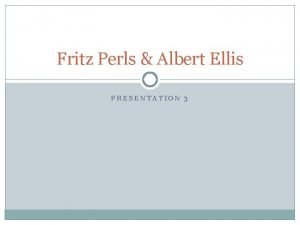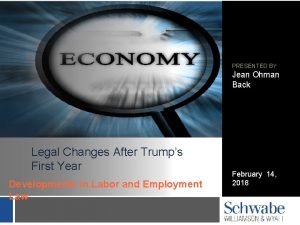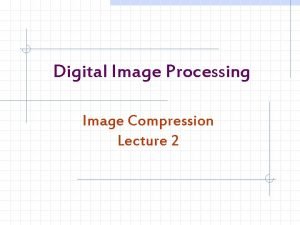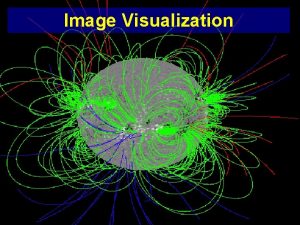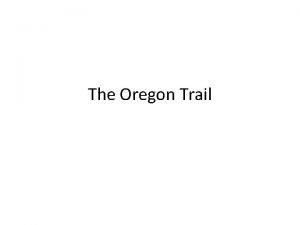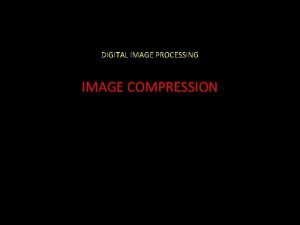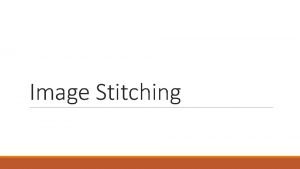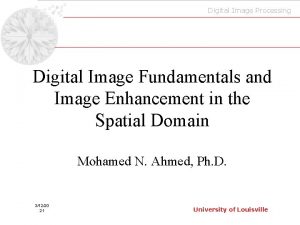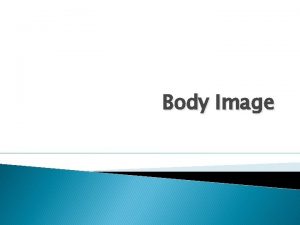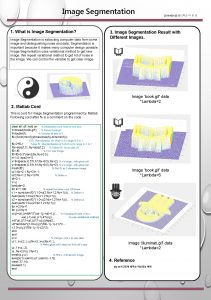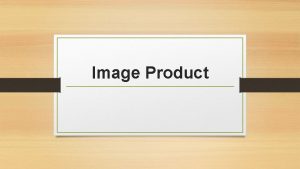Deploying the image Fritz Ohman Alphageek www linkpad

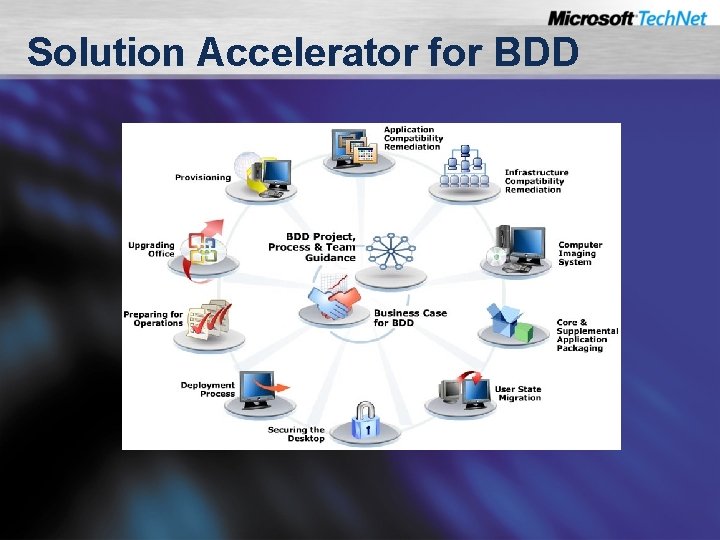
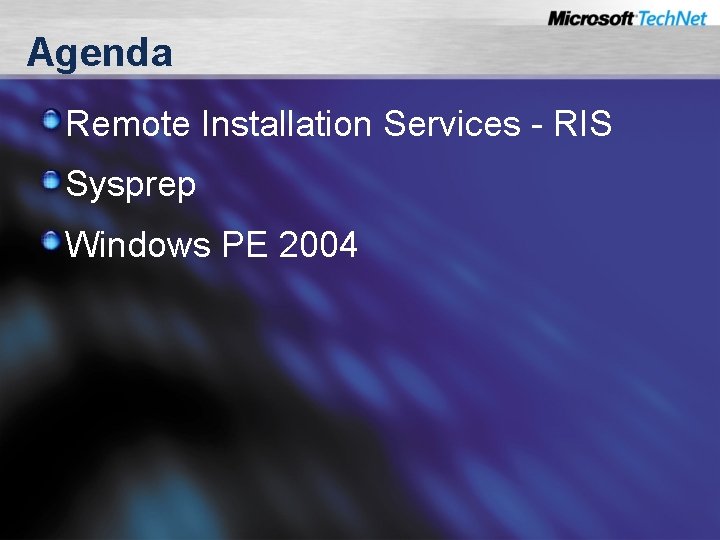
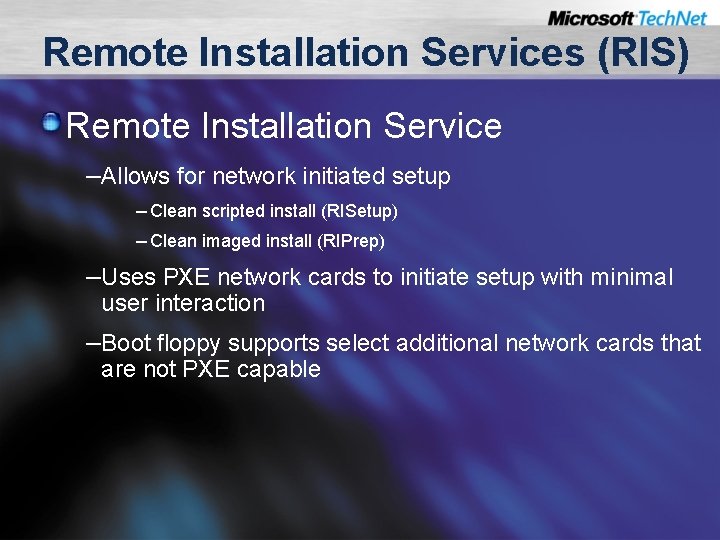
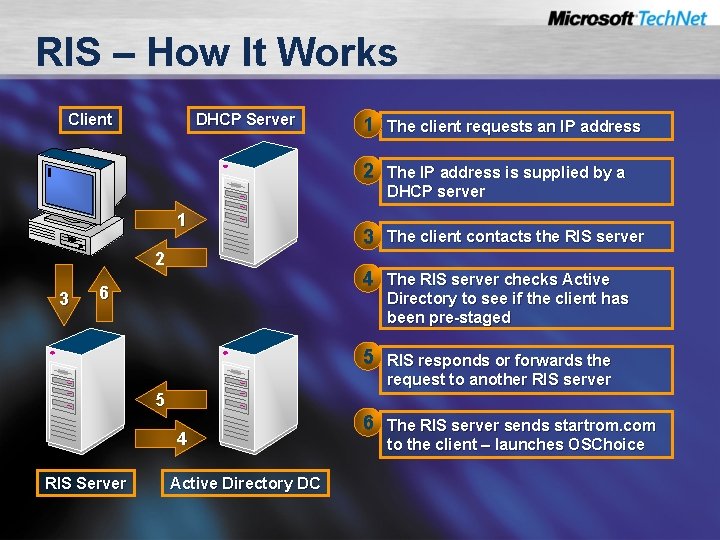
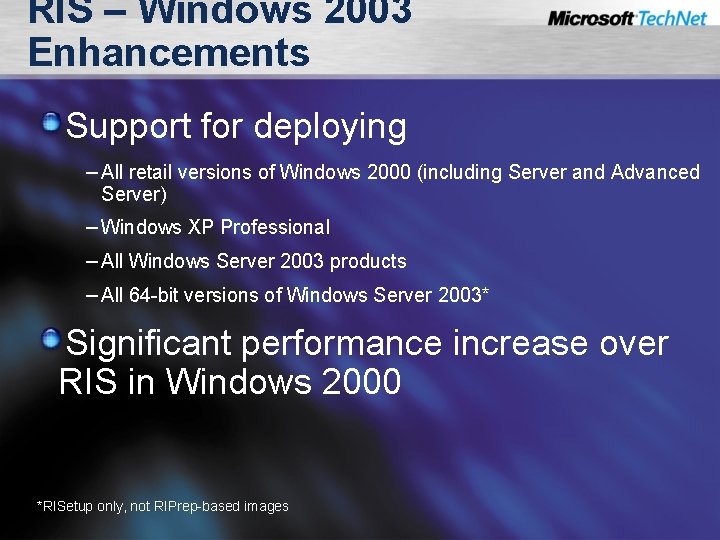
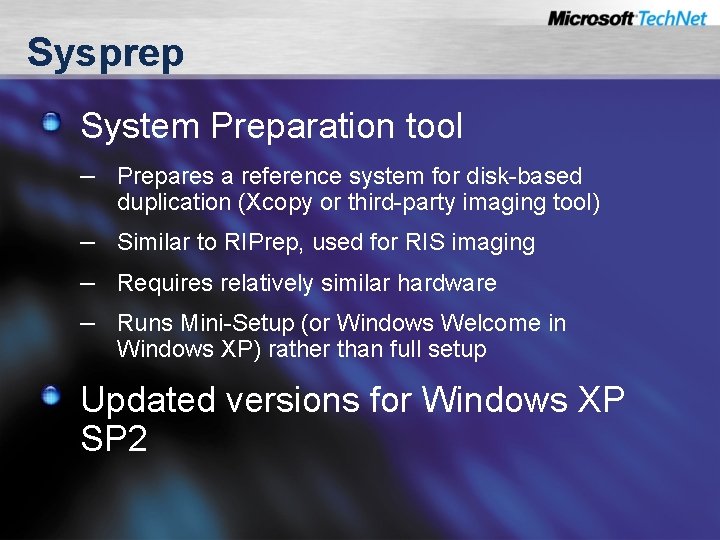
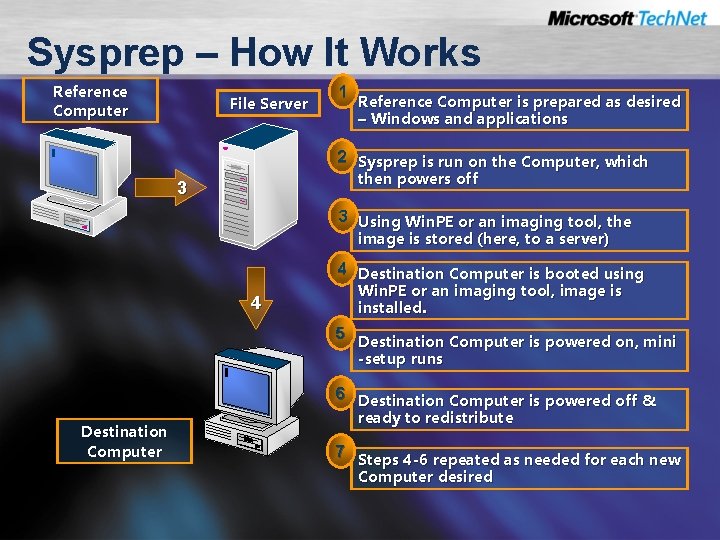

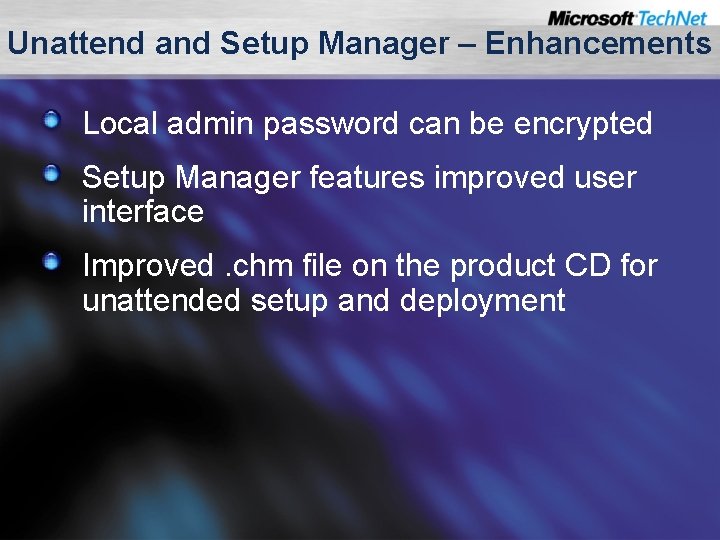
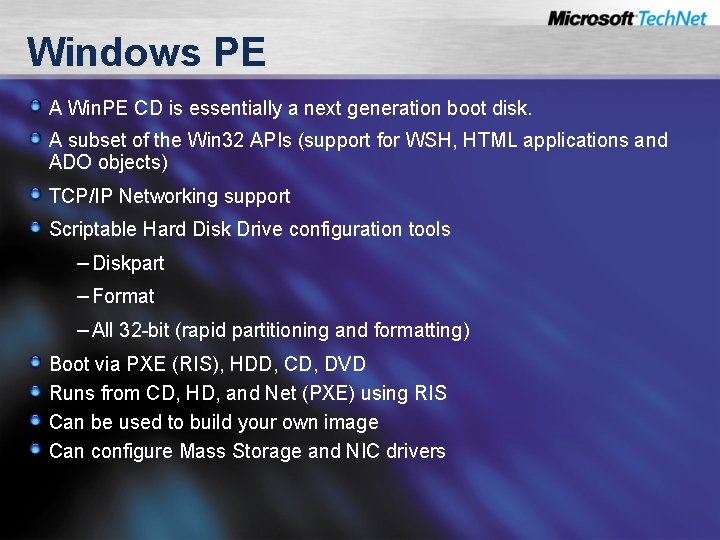
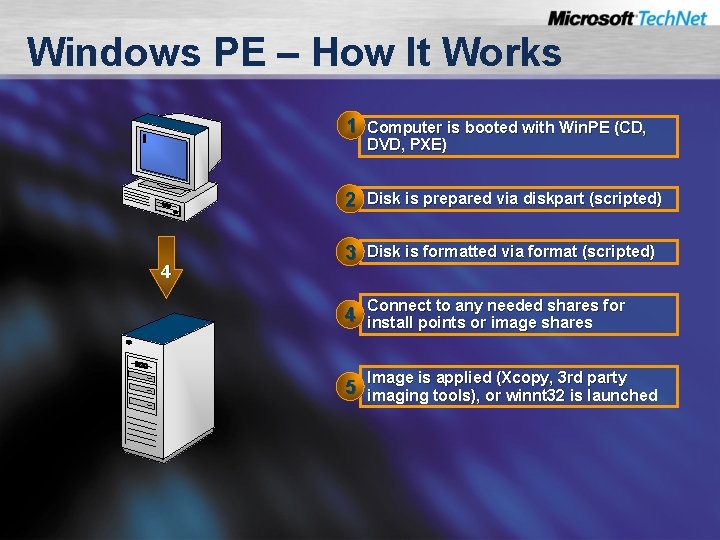
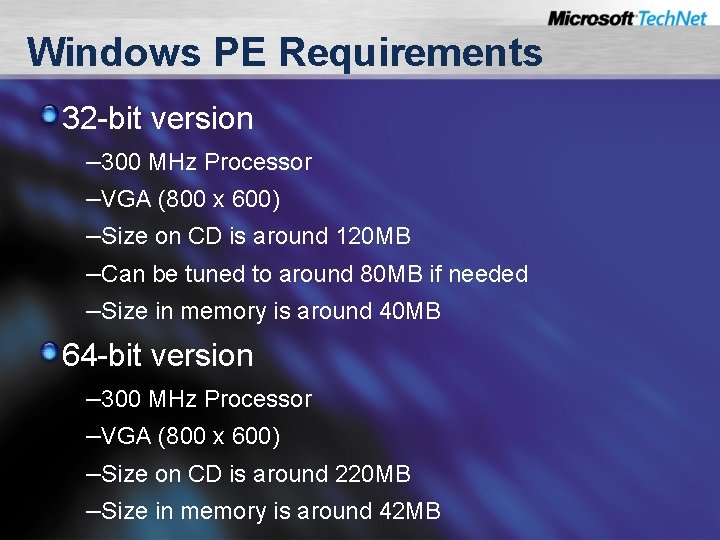
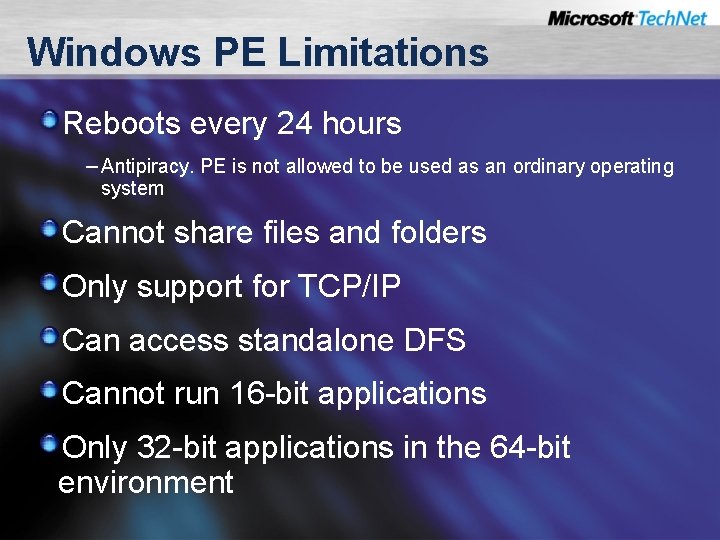
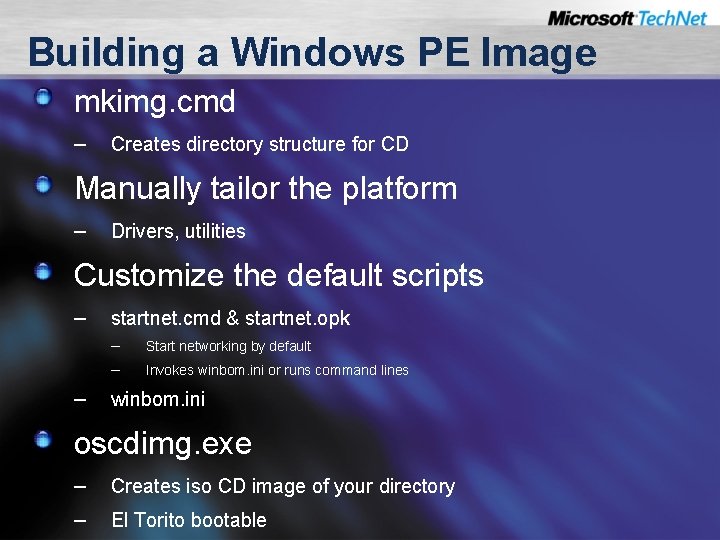
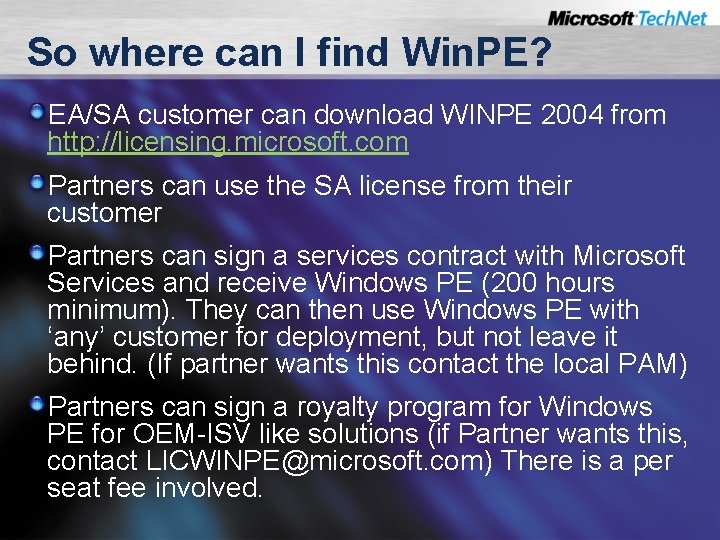
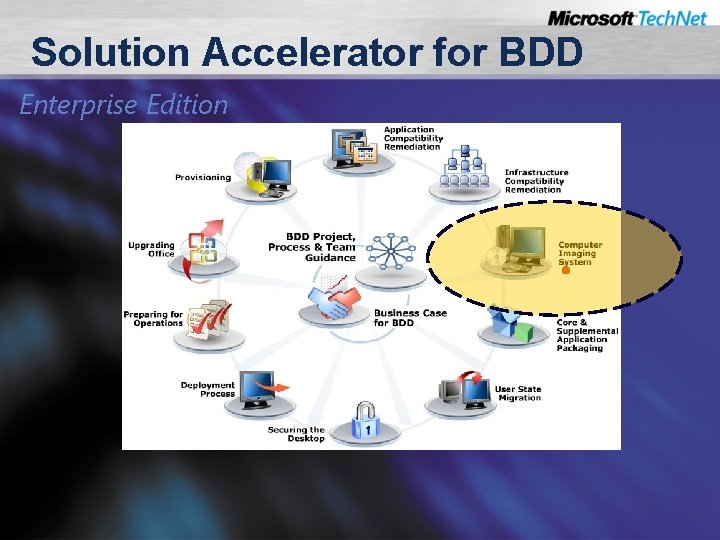
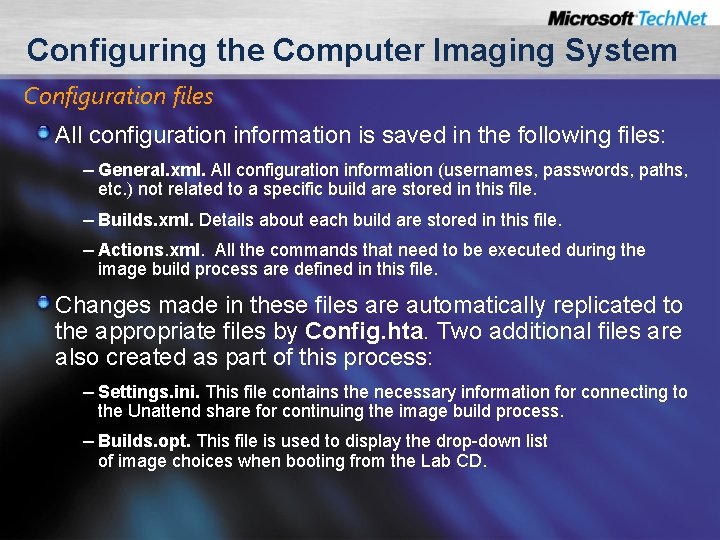
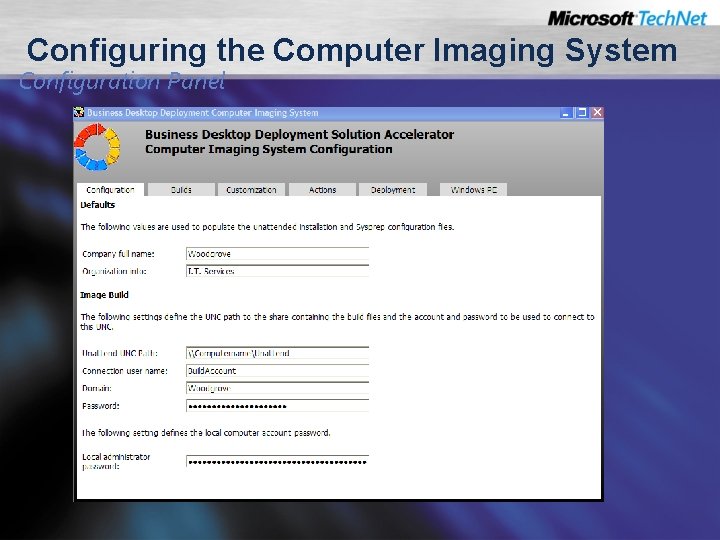
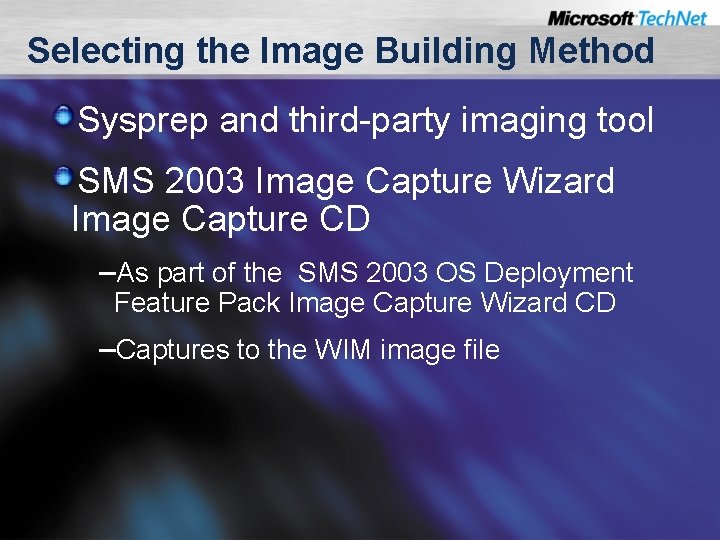
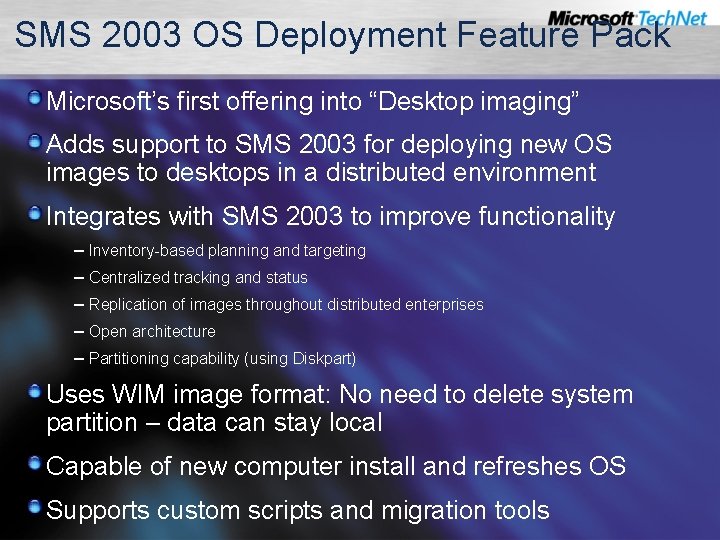
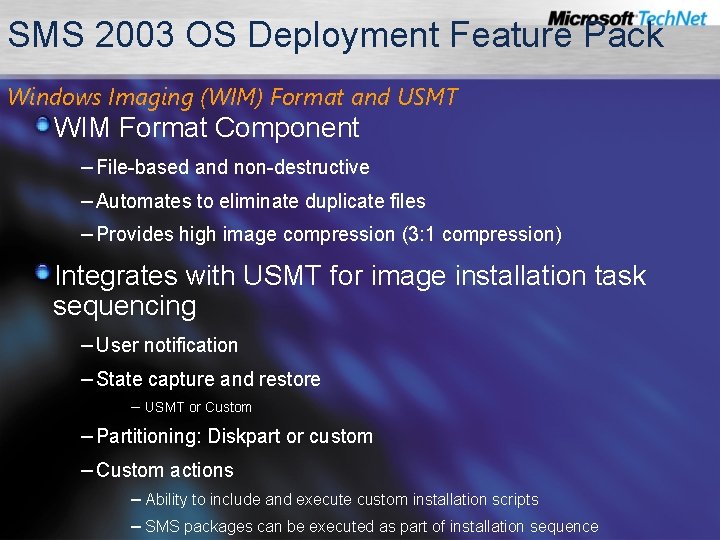
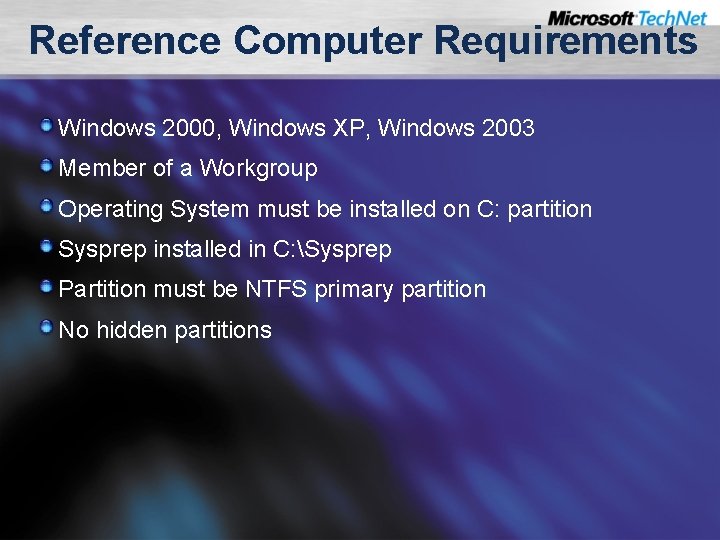
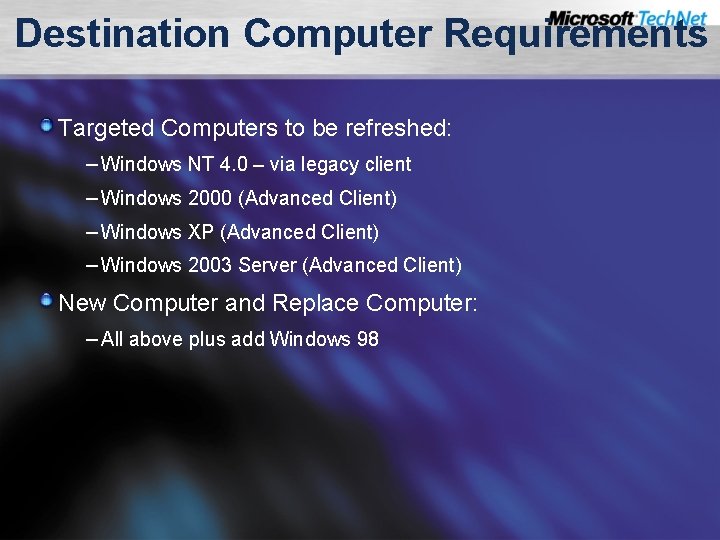
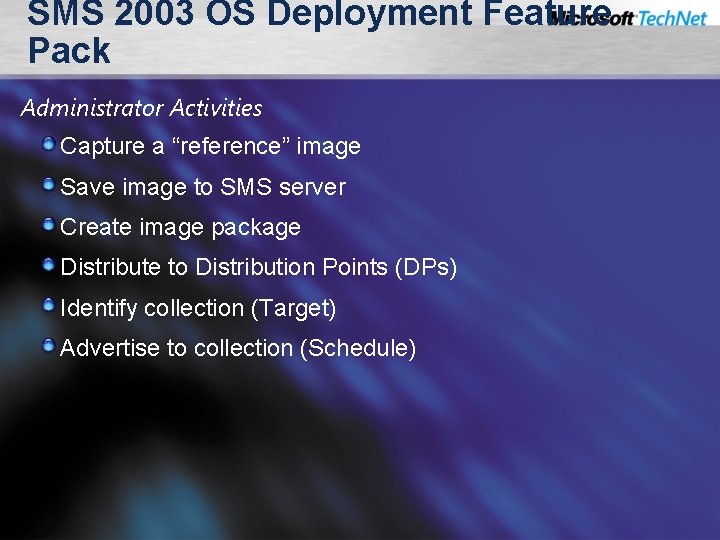
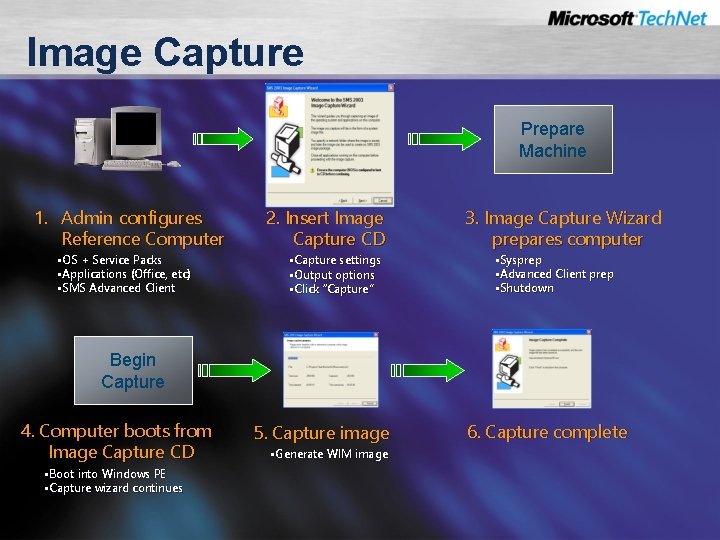
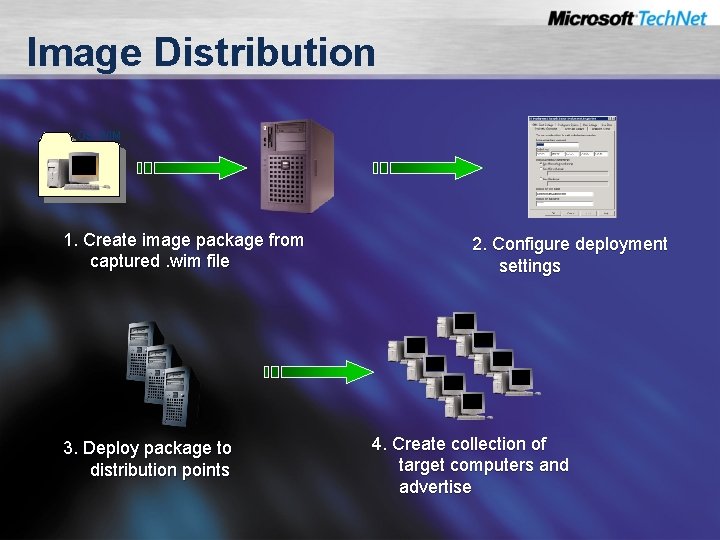
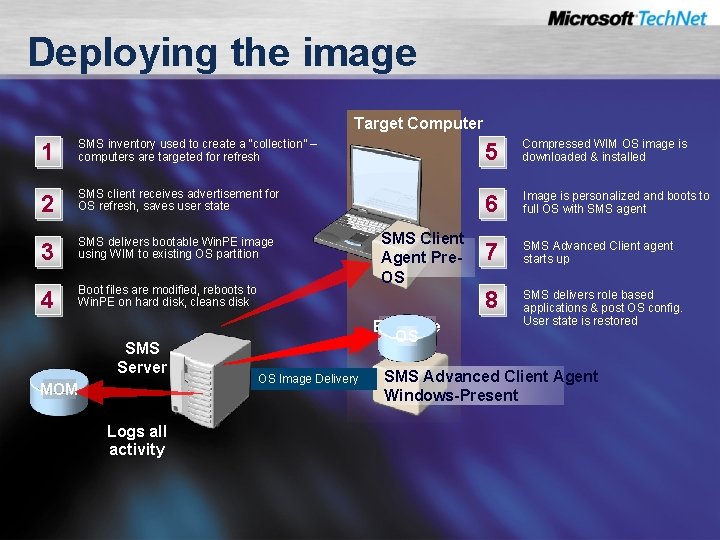
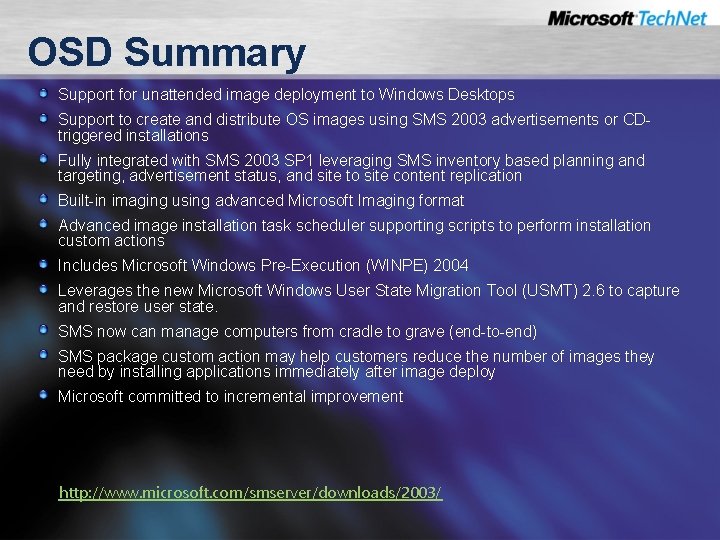

- Slides: 30

Deploying the image Fritz Ohman Alphageek www. linkpad. co. uk
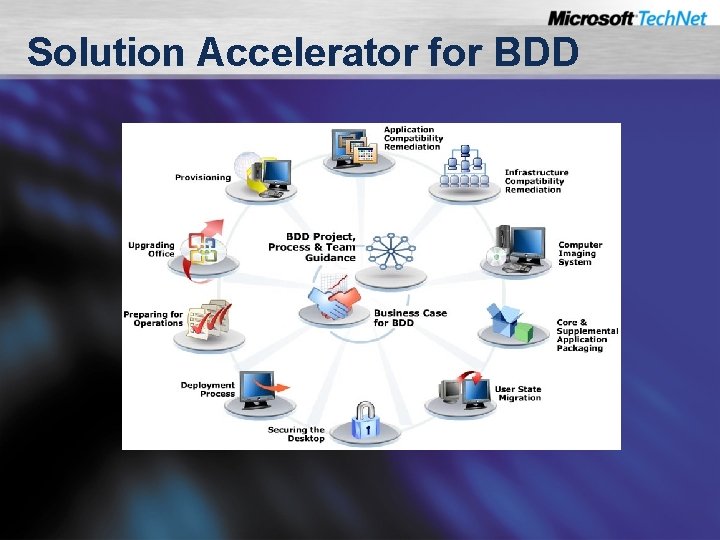
Solution Accelerator for BDD
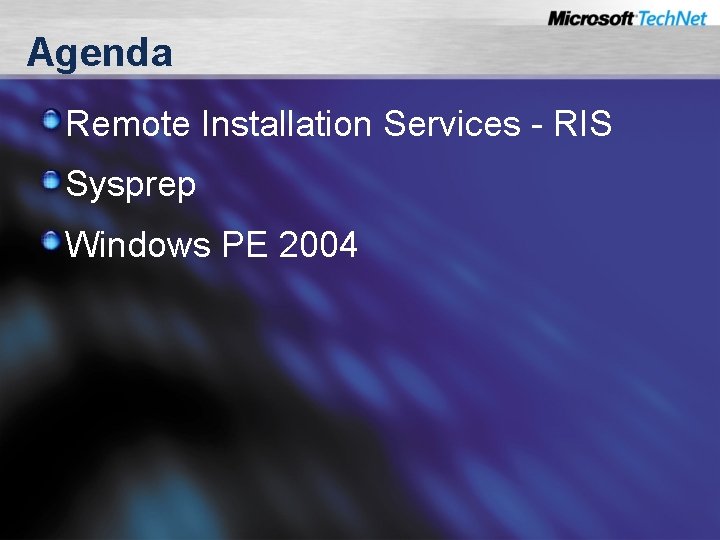
Agenda Remote Installation Services - RIS Sysprep Windows PE 2004
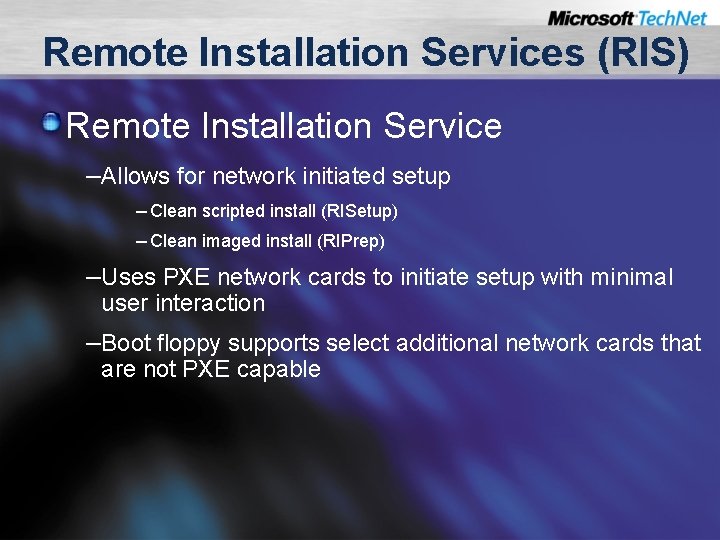
Remote Installation Services (RIS) Remote Installation Service –Allows for network initiated setup – Clean scripted install (RISetup) – Clean imaged install (RIPrep) –Uses PXE network cards to initiate setup with minimal user interaction –Boot floppy supports select additional network cards that are not PXE capable
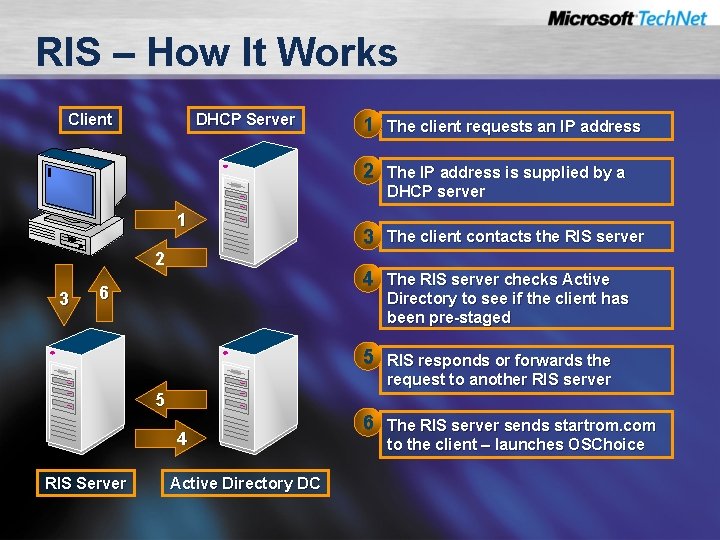
RIS – How It Works Client DHCP Server 1 The client requests an IP address 2 The IP address is supplied by a DHCP server 1 2 3 3 The client contacts the RIS server 4 The RIS server checks Active 6 Directory to see if the client has been pre-staged 5 RIS responds or forwards the request to another RIS server 5 4 RIS Server Active Directory DC 6 The RIS server sends startrom. com to the client – launches OSChoice
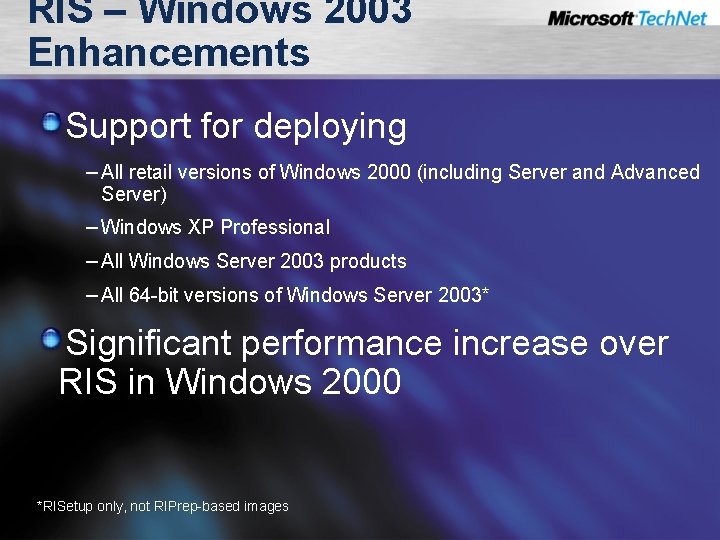
RIS – Windows 2003 Enhancements Support for deploying – All retail versions of Windows 2000 (including Server and Advanced Server) – Windows XP Professional – All Windows Server 2003 products – All 64 -bit versions of Windows Server 2003* Significant performance increase over RIS in Windows 2000 *RISetup only, not RIPrep-based images
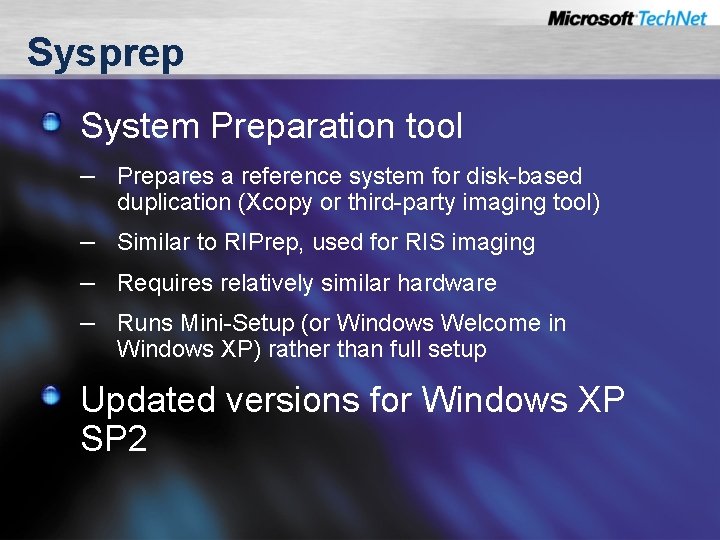
Sysprep System Preparation tool – Prepares a reference system for disk-based duplication (Xcopy or third-party imaging tool) – Similar to RIPrep, used for RIS imaging – Requires relatively similar hardware – Runs Mini-Setup (or Windows Welcome in Windows XP) rather than full setup Updated versions for Windows XP SP 2
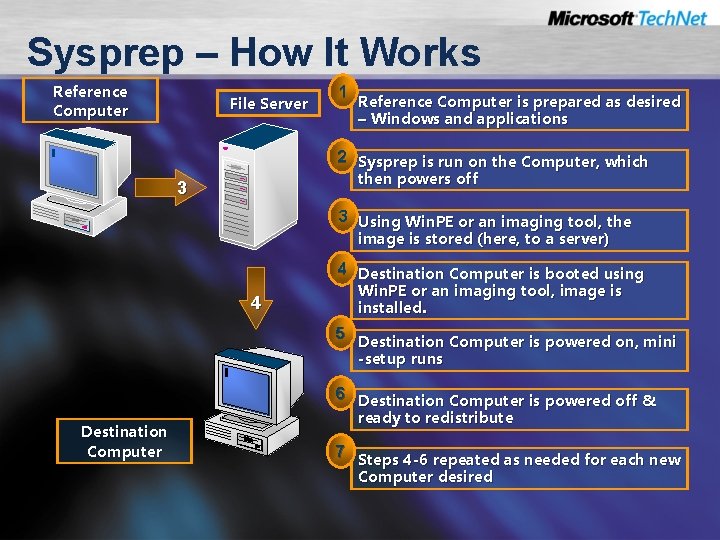
Sysprep – How It Works Reference Computer File Server 1 Reference Computer is prepared as desired – Windows and applications 2 Sysprep is run on the Computer, which then powers off 3 3 Using Win. PE or an imaging tool, the image is stored (here, to a server) 4 4 Destination Computer is booted using Win. PE or an imaging tool, image is installed. 5 Destination Computer is powered on, mini -setup runs Destination Computer 6 Destination Computer is powered off & ready to redistribute 7 Steps 4 -6 repeated as needed for each new Computer desired

Unattend and Setup Manager creates and modifies unattended setup answer files (unattend, Sysprep, RISetup) Can be found with other deployment tools and guides in deploy. cab on the product CD Updated versions of tools with XP SP 1 and XP SP 2
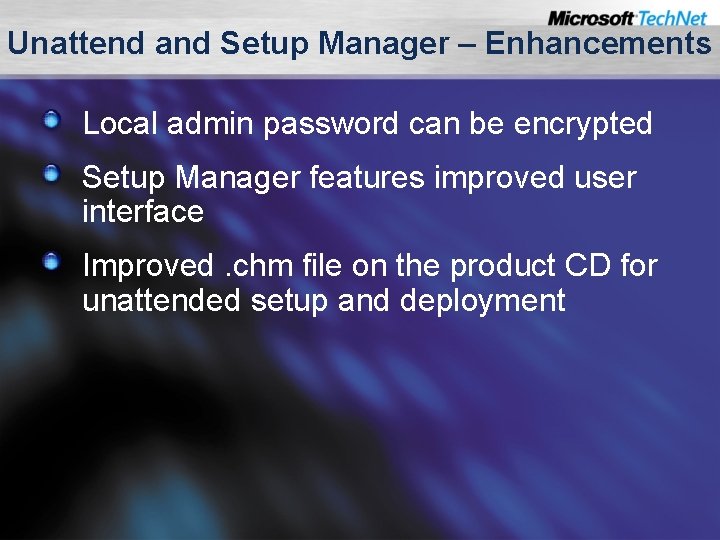
Unattend and Setup Manager – Enhancements Local admin password can be encrypted Setup Manager features improved user interface Improved. chm file on the product CD for unattended setup and deployment
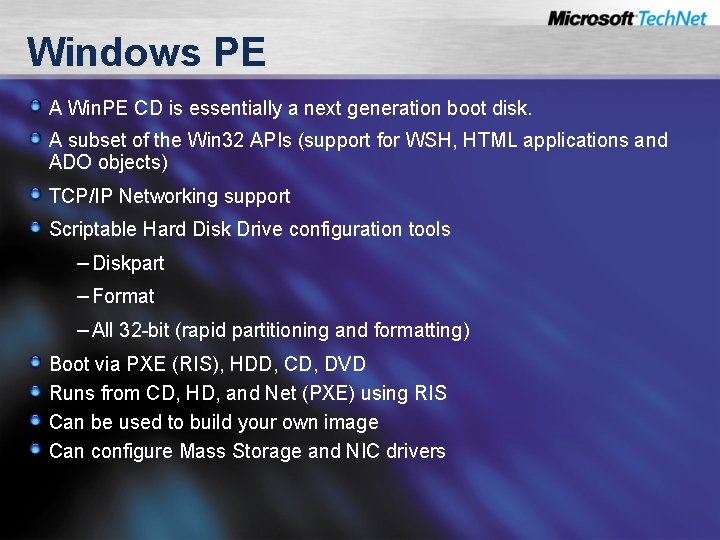
Windows PE A Win. PE CD is essentially a next generation boot disk. A subset of the Win 32 APIs (support for WSH, HTML applications and ADO objects) TCP/IP Networking support Scriptable Hard Disk Drive configuration tools – Diskpart – Format – All 32 -bit (rapid partitioning and formatting) Boot via PXE (RIS), HDD, CD, DVD Runs from CD, HD, and Net (PXE) using RIS Can be used to build your own image Can configure Mass Storage and NIC drivers
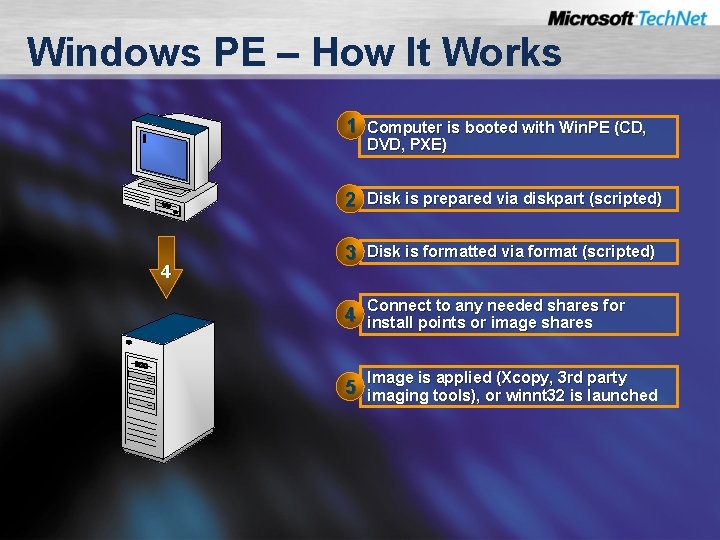
Windows PE – How It Works 1 Computer is booted with Win. PE (CD, DVD, PXE) 2 Disk is prepared via diskpart (scripted) 4 3 Disk is formatted via format (scripted) Connect to any needed shares for 4 install points or image shares Image is applied (Xcopy, 3 rd party 5 imaging tools), or winnt 32 is launched
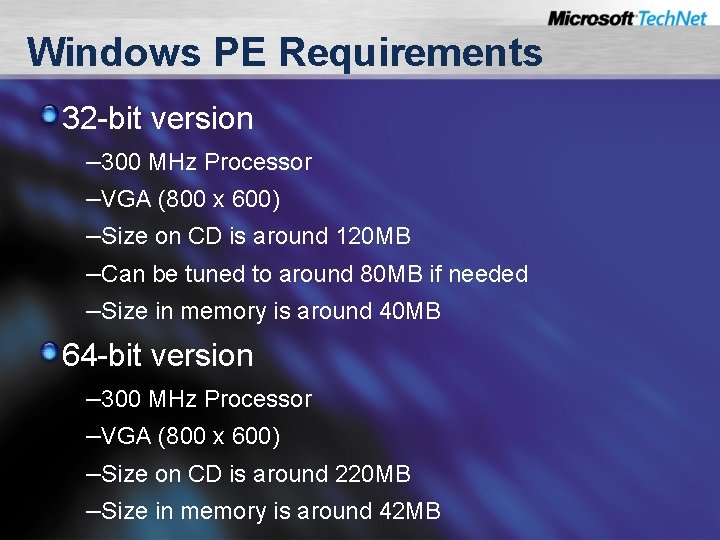
Windows PE Requirements 32 -bit version – 300 MHz Processor –VGA (800 x 600) –Size on CD is around 120 MB –Can be tuned to around 80 MB if needed –Size in memory is around 40 MB 64 -bit version – 300 MHz Processor –VGA (800 x 600) –Size on CD is around 220 MB –Size in memory is around 42 MB
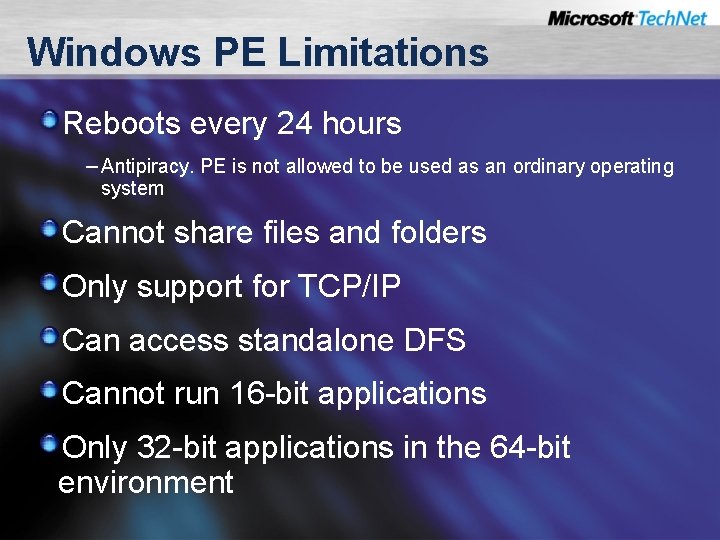
Windows PE Limitations Reboots every 24 hours – Antipiracy. PE is not allowed to be used as an ordinary operating system Cannot share files and folders Only support for TCP/IP Can access standalone DFS Cannot run 16 -bit applications Only 32 -bit applications in the 64 -bit environment
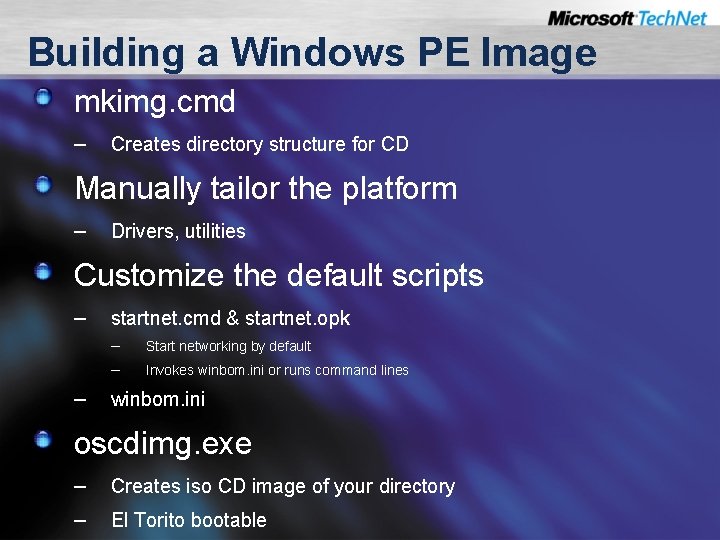
Building a Windows PE Image mkimg. cmd – Creates directory structure for CD Manually tailor the platform – Drivers, utilities Customize the default scripts – startnet. cmd & startnet. opk – – – Start networking by default Invokes winbom. ini or runs command lines winbom. ini oscdimg. exe – – Creates iso CD image of your directory El Torito bootable
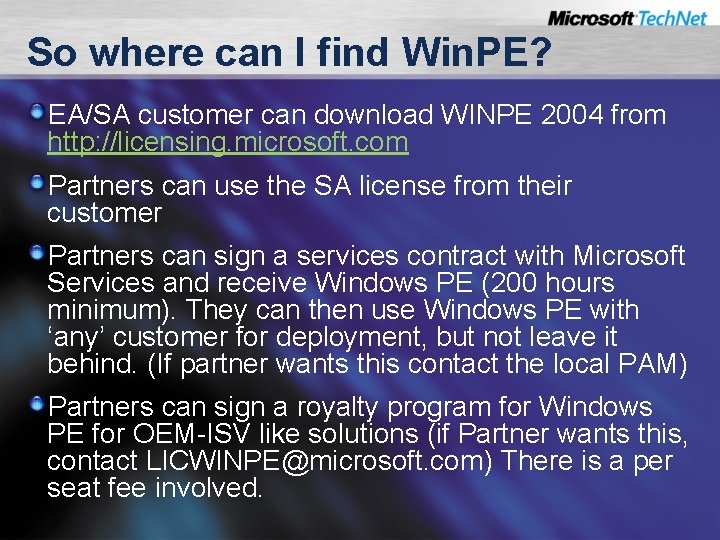
So where can I find Win. PE? EA/SA customer can download WINPE 2004 from http: //licensing. microsoft. com Partners can use the SA license from their customer Partners can sign a services contract with Microsoft Services and receive Windows PE (200 hours minimum). They can then use Windows PE with ‘any’ customer for deployment, but not leave it behind. (If partner wants this contact the local PAM) Partners can sign a royalty program for Windows PE for OEM-ISV like solutions (if Partner wants this, contact LICWINPE@microsoft. com) There is a per seat fee involved.
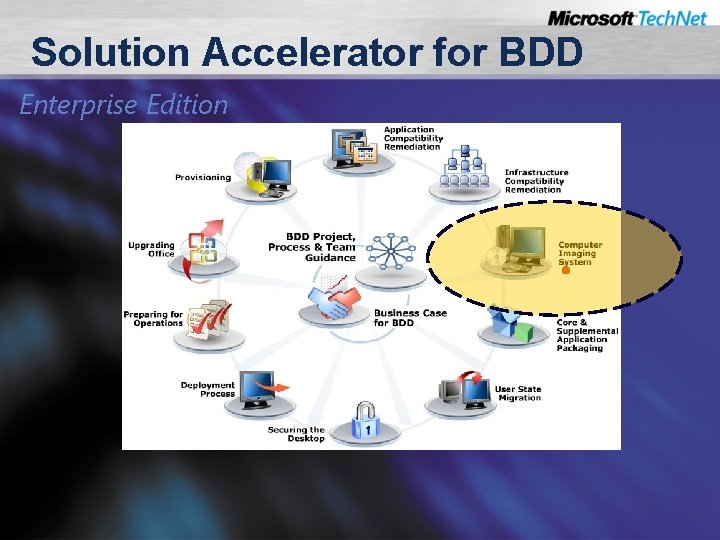
Solution Accelerator for BDD Enterprise Edition
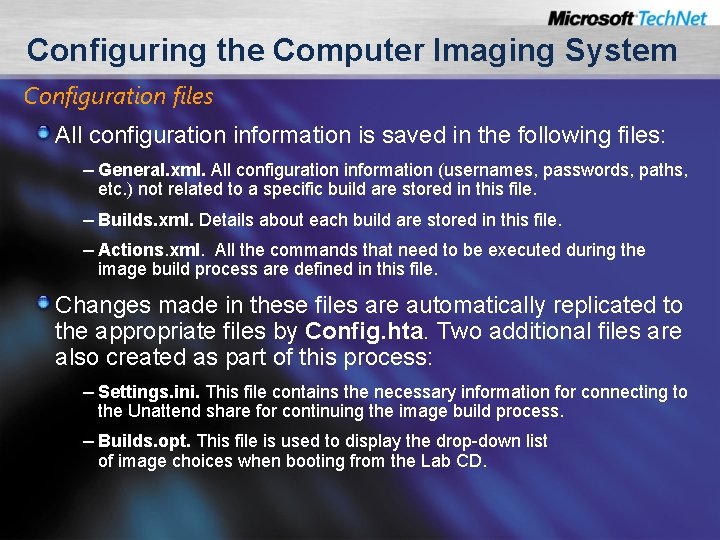
Configuring the Computer Imaging System Configuration files All configuration information is saved in the following files: – General. xml. All configuration information (usernames, passwords, paths, etc. ) not related to a specific build are stored in this file. – Builds. xml. Details about each build are stored in this file. – Actions. xml. All the commands that need to be executed during the image build process are defined in this file. Changes made in these files are automatically replicated to the appropriate files by Config. hta. Two additional files are also created as part of this process: – Settings. ini. This file contains the necessary information for connecting to the Unattend share for continuing the image build process. – Builds. opt. This file is used to display the drop-down list of image choices when booting from the Lab CD.
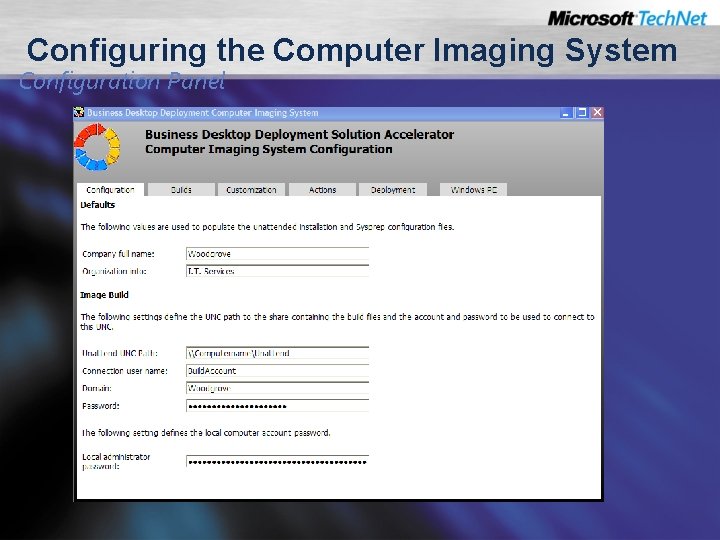
Configuring the Computer Imaging System Configuration Panel
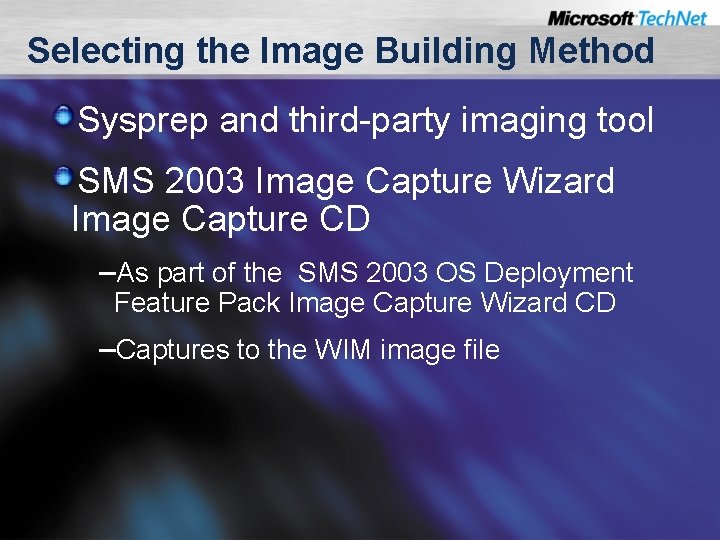
Selecting the Image Building Method Sysprep and third-party imaging tool SMS 2003 Image Capture Wizard Image Capture CD –As part of the SMS 2003 OS Deployment Feature Pack Image Capture Wizard CD –Captures to the WIM image file
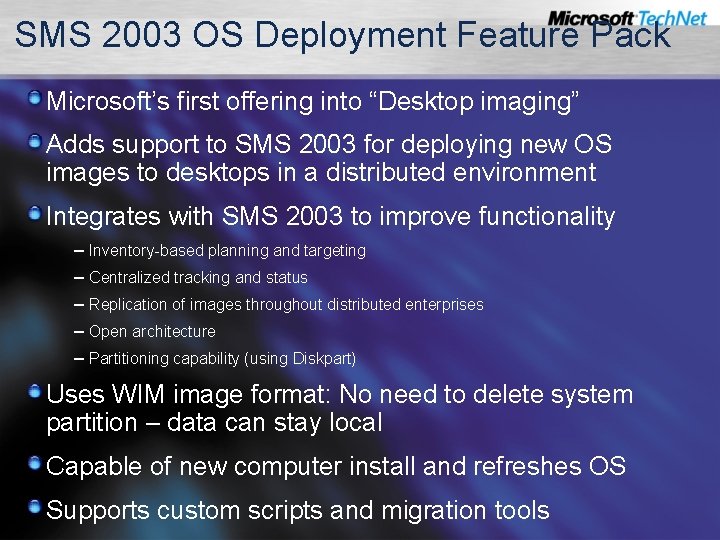
SMS 2003 OS Deployment Feature Pack Microsoft’s first offering into “Desktop imaging” Adds support to SMS 2003 for deploying new OS images to desktops in a distributed environment Integrates with SMS 2003 to improve functionality – Inventory-based planning and targeting – Centralized tracking and status – Replication of images throughout distributed enterprises – Open architecture – Partitioning capability (using Diskpart) Uses WIM image format: No need to delete system partition – data can stay local Capable of new computer install and refreshes OS Supports custom scripts and migration tools
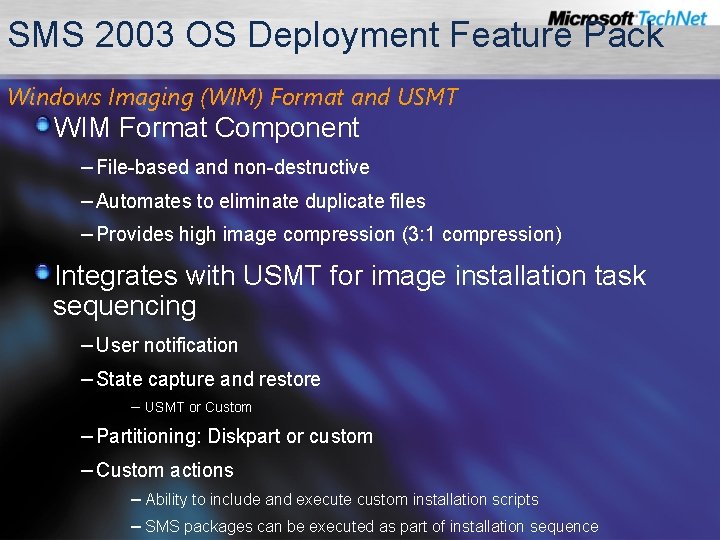
SMS 2003 OS Deployment Feature Pack Windows Imaging (WIM) Format and USMT WIM Format Component – File-based and non-destructive – Automates to eliminate duplicate files – Provides high image compression (3: 1 compression) Integrates with USMT for image installation task sequencing – User notification – State capture and restore – USMT or Custom – Partitioning: Diskpart or custom – Custom actions – Ability to include and execute custom installation scripts – SMS packages can be executed as part of installation sequence
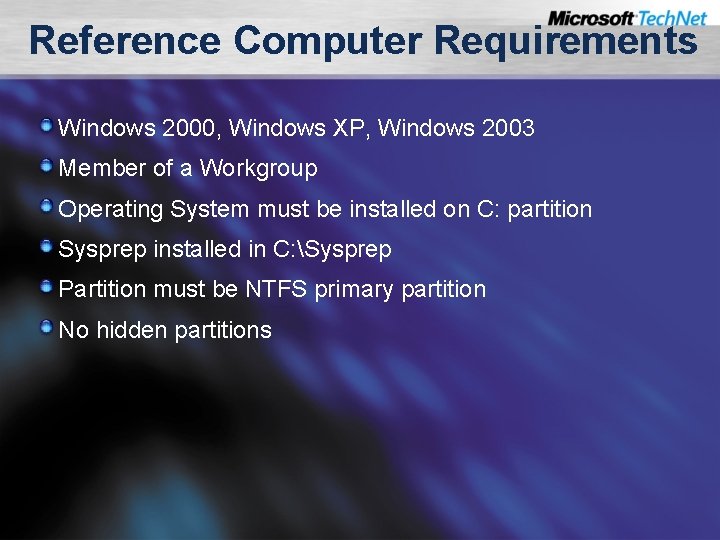
Reference Computer Requirements Windows 2000, Windows XP, Windows 2003 Member of a Workgroup Operating System must be installed on C: partition Sysprep installed in C: Sysprep Partition must be NTFS primary partition No hidden partitions
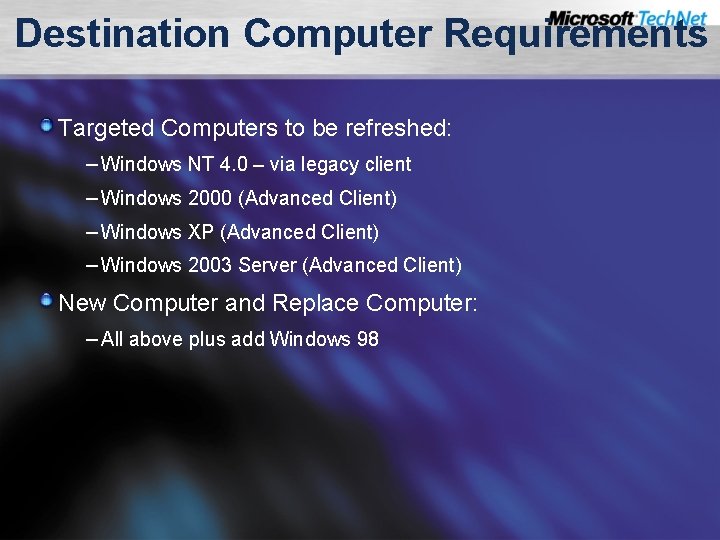
Destination Computer Requirements Targeted Computers to be refreshed: – Windows NT 4. 0 – via legacy client – Windows 2000 (Advanced Client) – Windows XP (Advanced Client) – Windows 2003 Server (Advanced Client) New Computer and Replace Computer: – All above plus add Windows 98
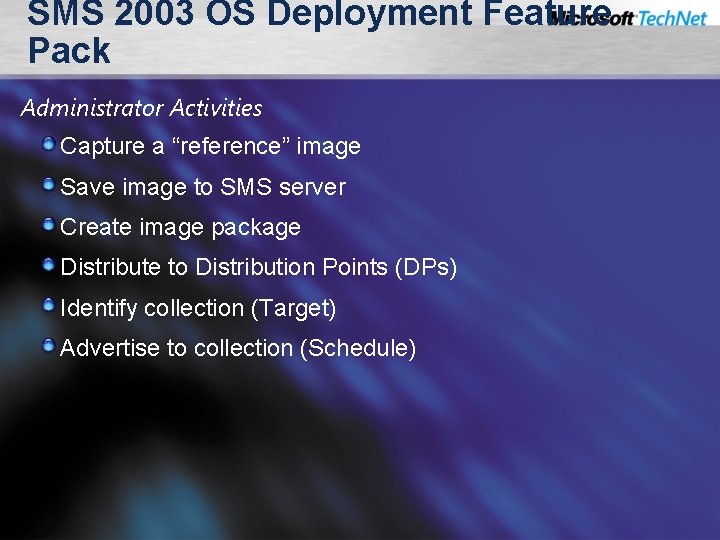
SMS 2003 OS Deployment Feature Pack Administrator Activities Capture a “reference” image Save image to SMS server Create image package Distribute to Distribution Points (DPs) Identify collection (Target) Advertise to collection (Schedule)
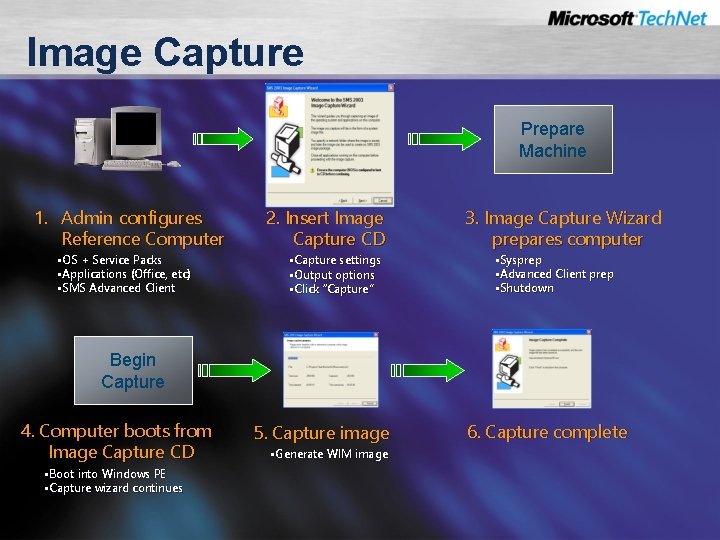
Image Capture Prepare Machine 1. Admin configures Reference Computer • OS + Service Packs • Applications (Office, etc) • SMS Advanced Client 2. Insert Image Capture CD • Capture settings • Output options • Click “Capture” 3. Image Capture Wizard prepares computer • Sysprep • Advanced Client prep • Shutdown Begin Capture 4. Computer boots from Image Capture CD • Boot into Windows PE • Capture wizard continues 5. Capture image • Generate WIM image 6. Capture complete
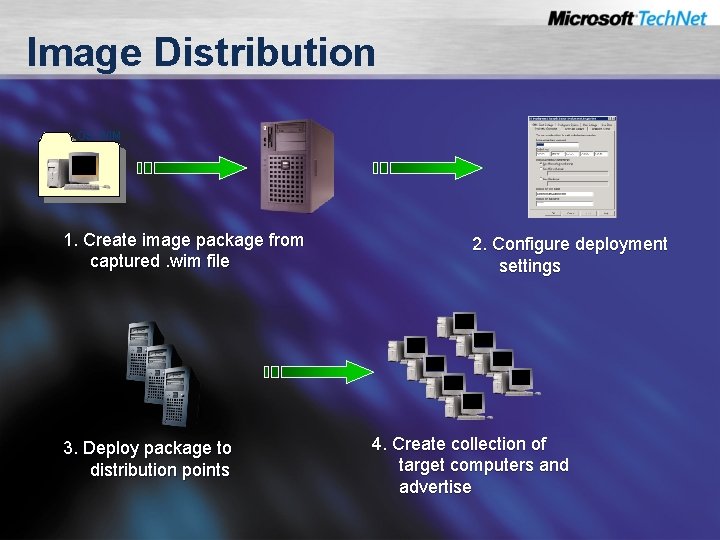
Image Distribution OS. WIM 1. Create image package from captured. wim file 3. Deploy package to distribution points 2. Configure deployment settings 4. Create collection of target computers and advertise
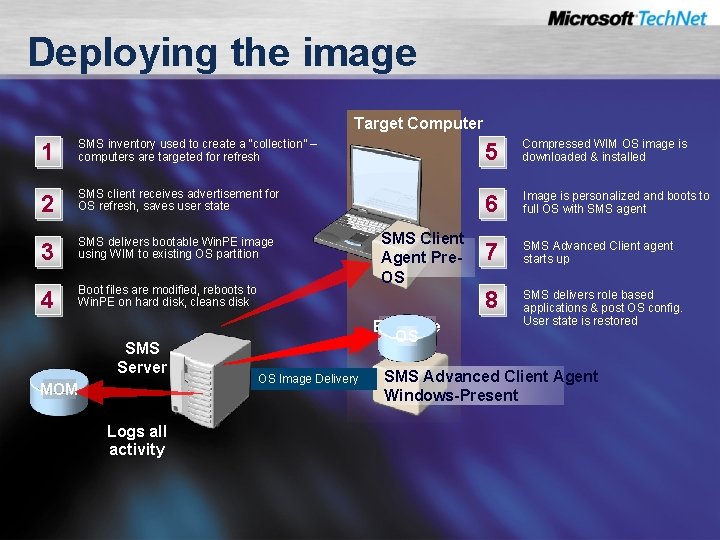
Deploying the image Target Computer 1 SMS inventory used to create a “collection” – computers are targeted for refresh 2 SMS client receives advertisement for OS refresh, saves user state 3 SMS delivers bootable Win. PE image using WIM to existing OS partition 4 Boot files are modified, reboots to Win. PE on hard disk, cleans disk SMS Server MOM Logs all activity SMS Client Agent Pre. OS Bootable Hard OS Win. PE Disk Win. PE Image Delivery Application OS Image Delivery 5 Compressed WIM OS image is downloaded & installed 6 Image is personalized and boots to full OS with SMS agent 7 SMS Advanced Client agent starts up 8 SMS delivers role based applications & post OS config. User state is restored SMS Advanced Client Agent Windows-Present
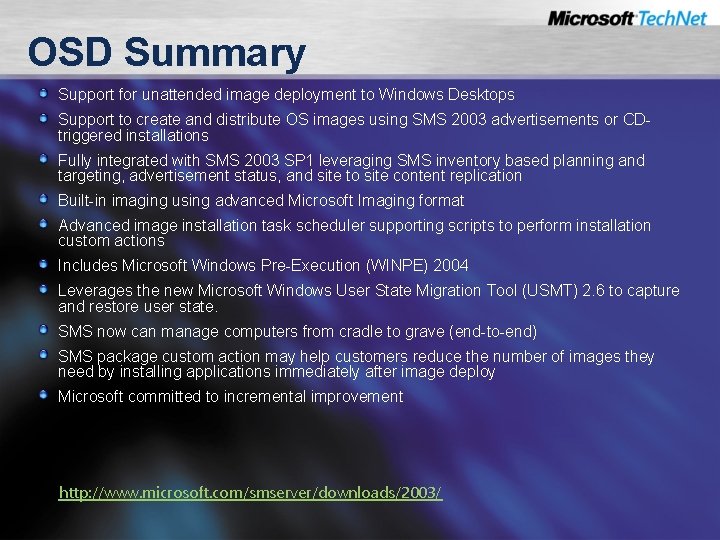
OSD Summary Support for unattended image deployment to Windows Desktops Support to create and distribute OS images using SMS 2003 advertisements or CDtriggered installations Fully integrated with SMS 2003 SP 1 leveraging SMS inventory based planning and targeting, advertisement status, and site to site content replication Built-in imaging using advanced Microsoft Imaging format Advanced image installation task scheduler supporting scripts to perform installation custom actions Includes Microsoft Windows Pre-Execution (WINPE) 2004 Leverages the new Microsoft Windows User State Migration Tool (USMT) 2. 6 to capture and restore user state. SMS now can manage computers from cradle to grave (end-to-end) SMS package custom action may help customers reduce the number of images they need by installing applications immediately after image deploy Microsoft committed to incremental improvement http: //www. microsoft. com/smserver/downloads/2003/

© 2004 Microsoft Corporation. All rights reserved. This presentation is for informational purposes only. MICROSOFT MAKES NO WARRANTIES, EXPRESS OR IMPLIED, IN THIS SUMMARY.
 Fritz öhman
Fritz öhman Deploying deep learning models with docker and kubernetes
Deploying deep learning models with docker and kubernetes Fire hose loads
Fire hose loads Lars fritz
Lars fritz Who is private james ryan
Who is private james ryan Fritz mackensen moormadonna
Fritz mackensen moormadonna Cognitive dissonance theory
Cognitive dissonance theory Fritz haselbeck
Fritz haselbeck Fritz caspers
Fritz caspers Paul fritz home instead
Paul fritz home instead Sueños y existencia fritz perls
Sueños y existencia fritz perls Dunne vezel neuropathie invaliderend
Dunne vezel neuropathie invaliderend Experimento de fritz went
Experimento de fritz went Lody fritz
Lody fritz Liselotte pulver melisande schmid
Liselotte pulver melisande schmid Fritz zuber-buhler
Fritz zuber-buhler Circa 1000 ad
Circa 1000 ad Fritz caspers
Fritz caspers Annemarie fritz stratmann
Annemarie fritz stratmann Cary stayner
Cary stayner Fritz flanderka
Fritz flanderka Batessche mimikry
Batessche mimikry Fritz klocke
Fritz klocke Mir4 codex
Mir4 codex Heinz erhardt pommes fritz
Heinz erhardt pommes fritz William wattenberg
William wattenberg Fritz heider psychology
Fritz heider psychology Operation fritz
Operation fritz Denise fritz
Denise fritz Fritz grupe
Fritz grupe Ellittica geometria
Ellittica geometria