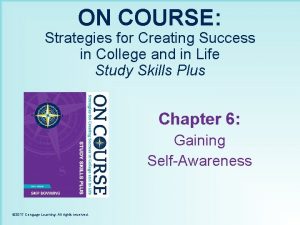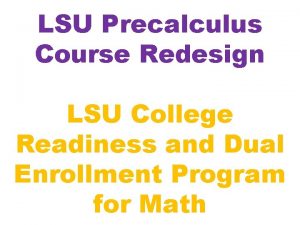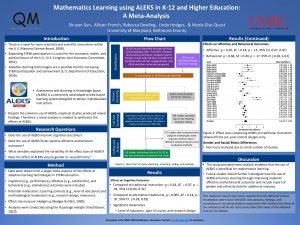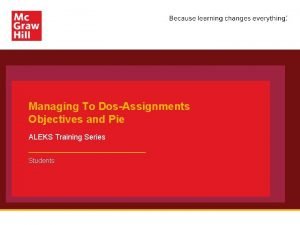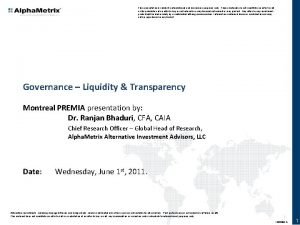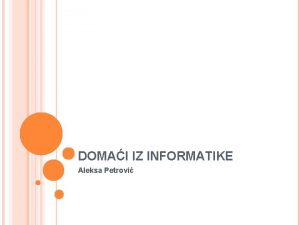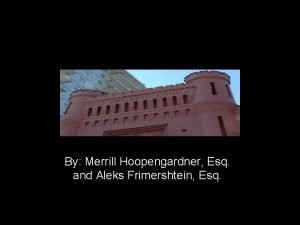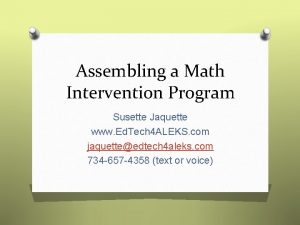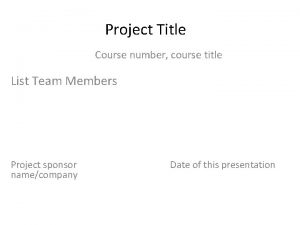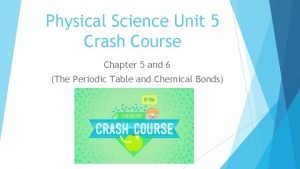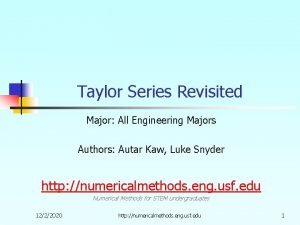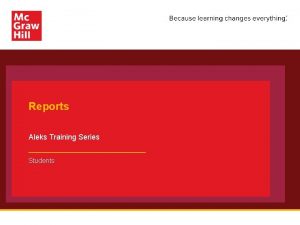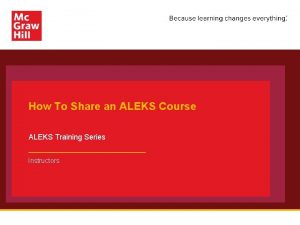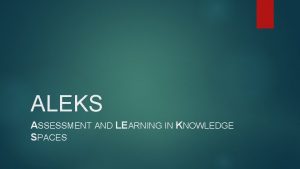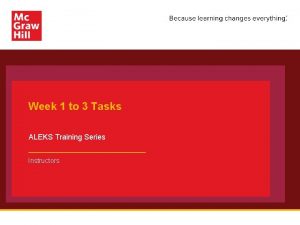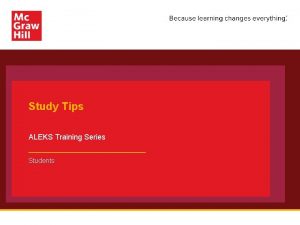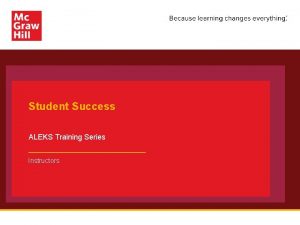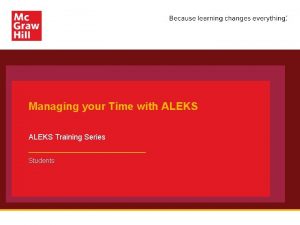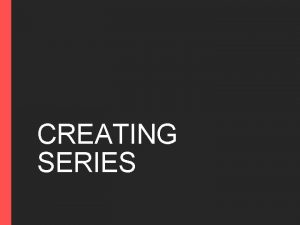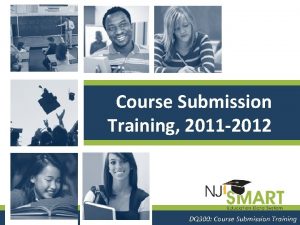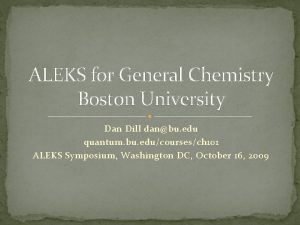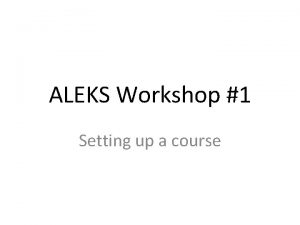Creating an ALEKS Chemistry Course ALEKS Training Series
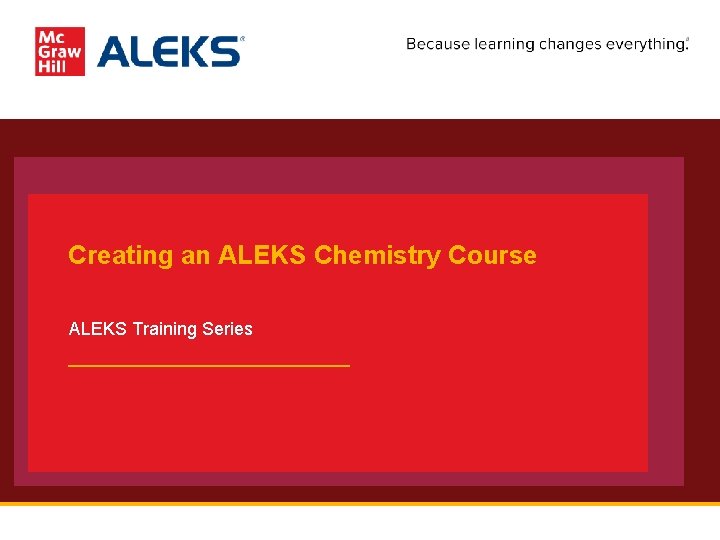
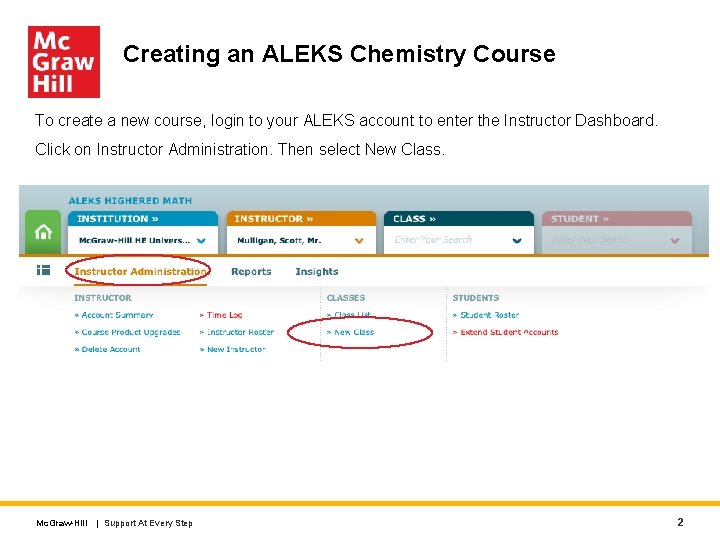
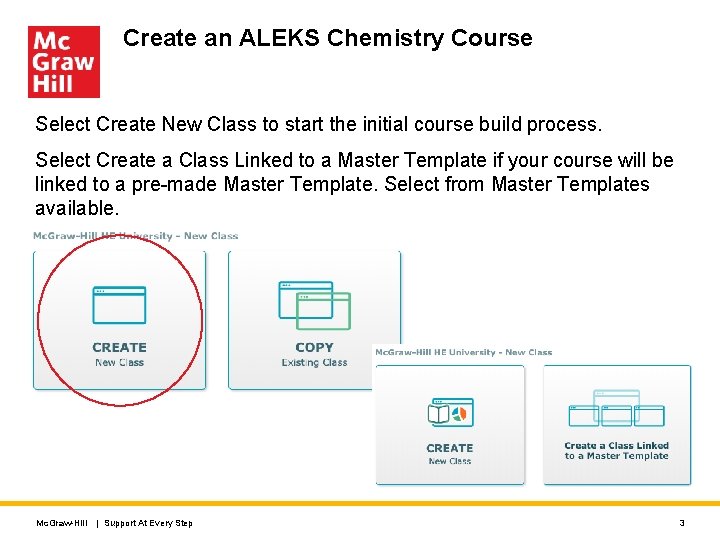
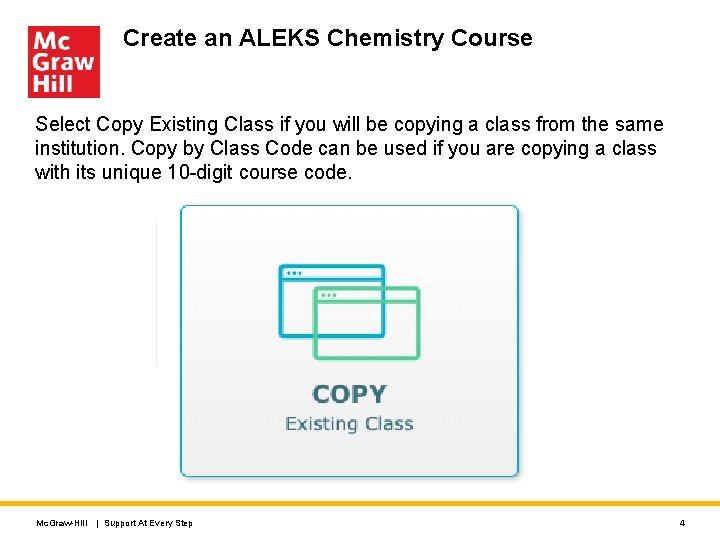
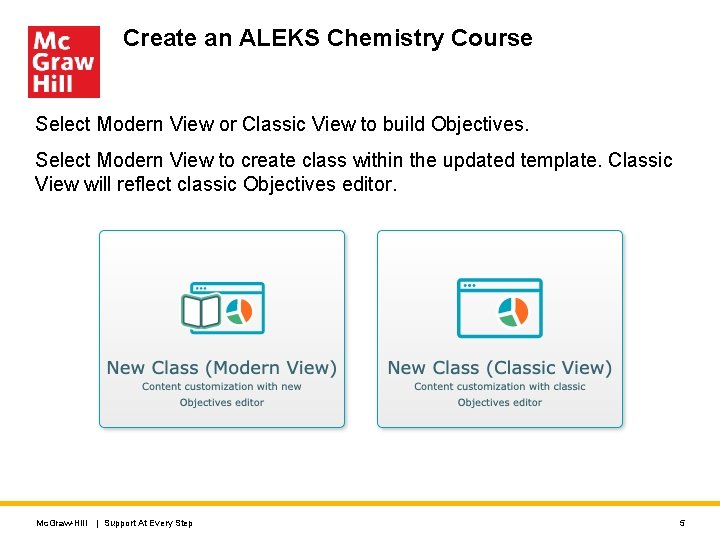
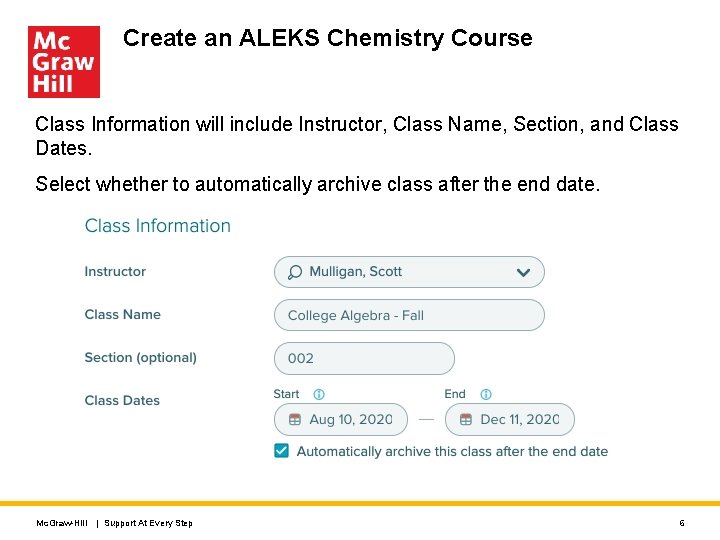
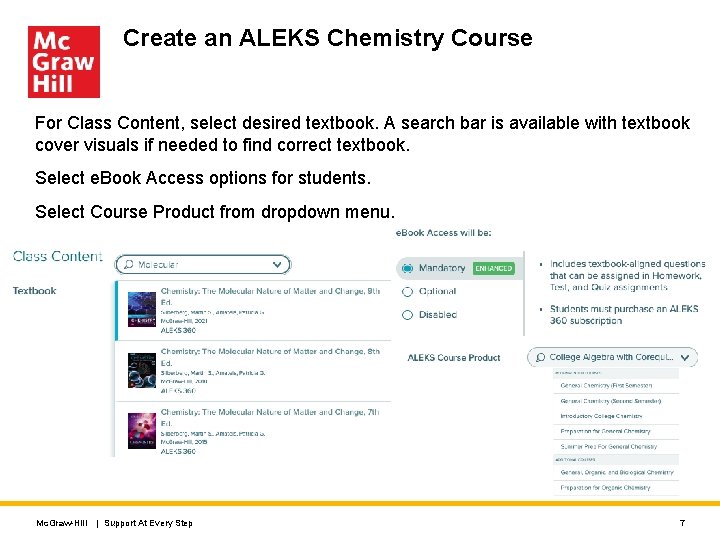
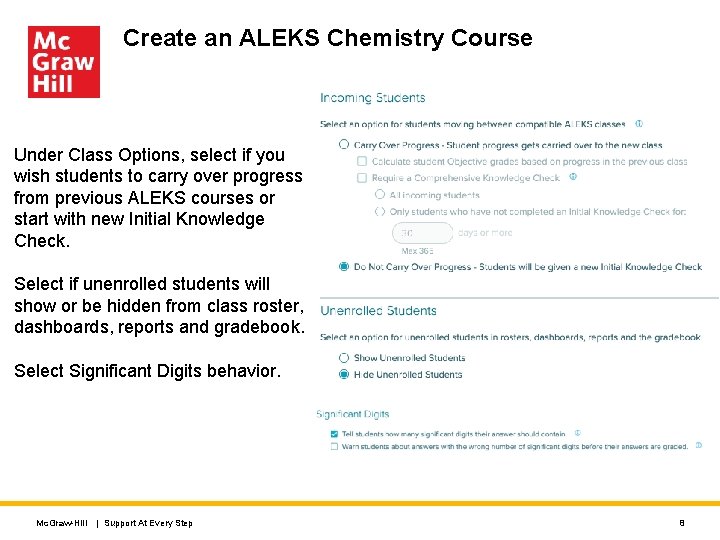
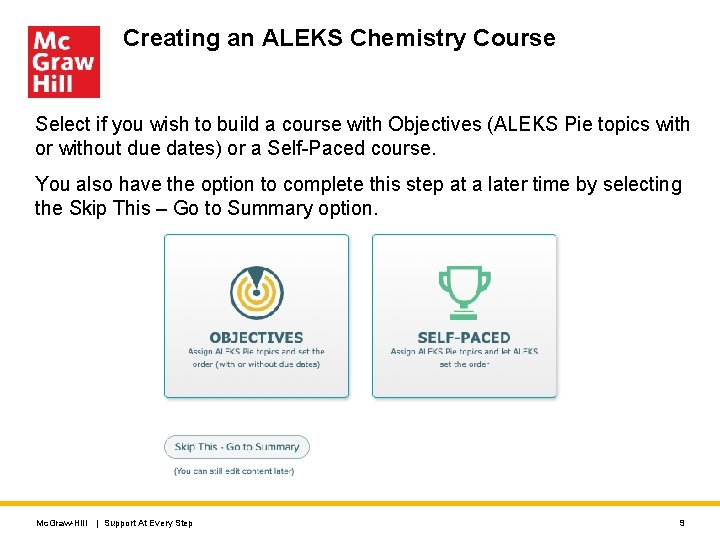
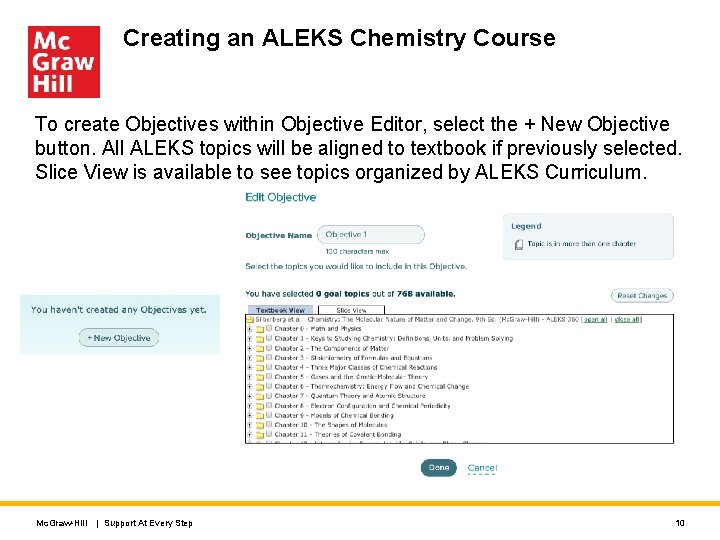
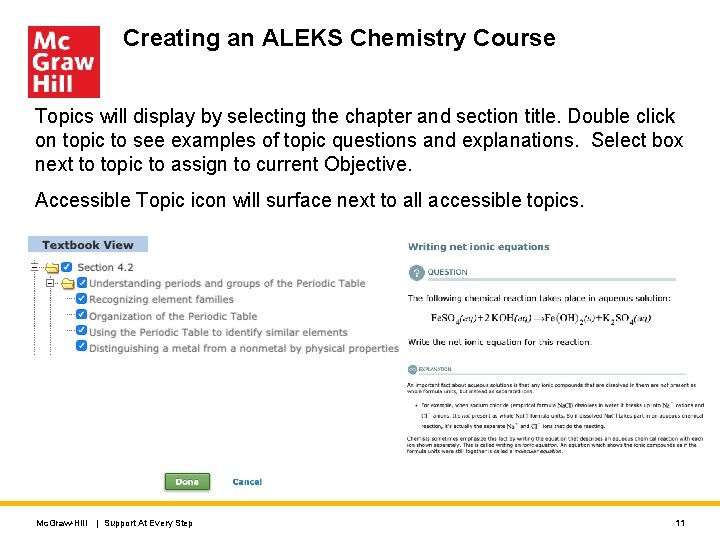
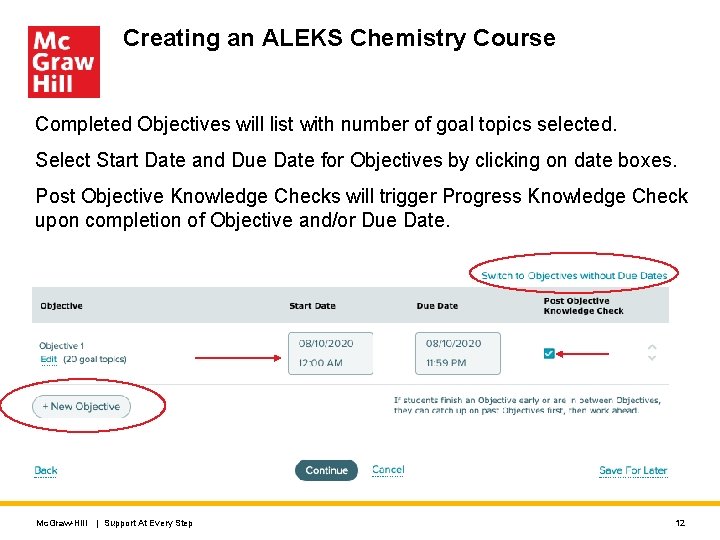
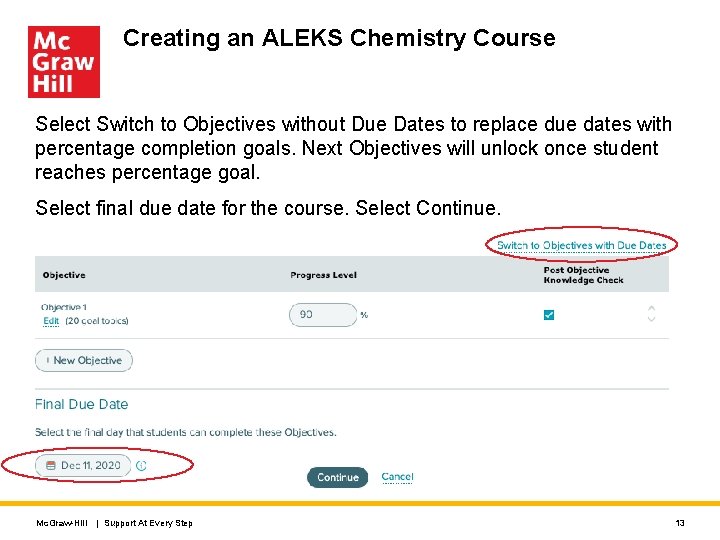
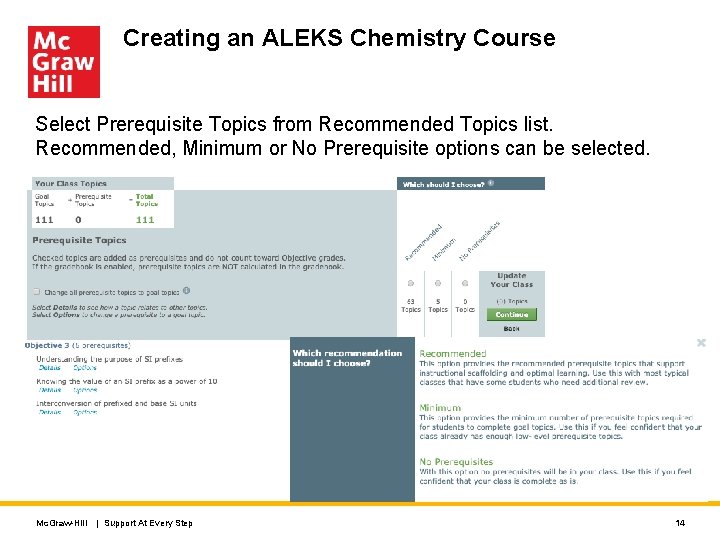
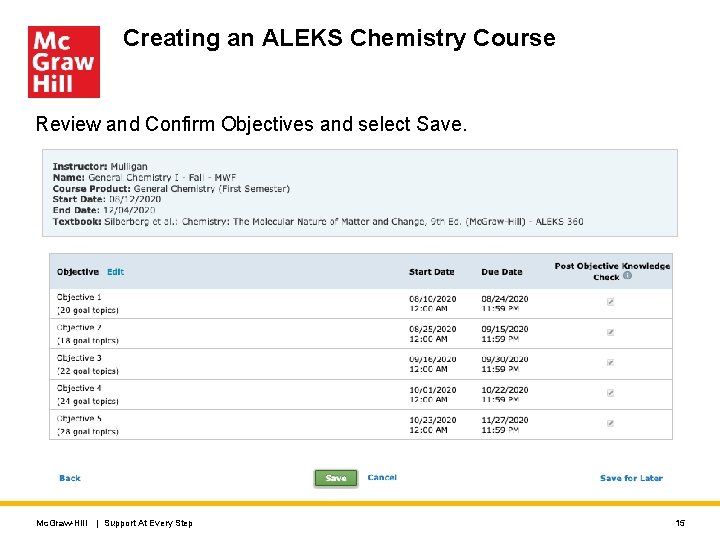
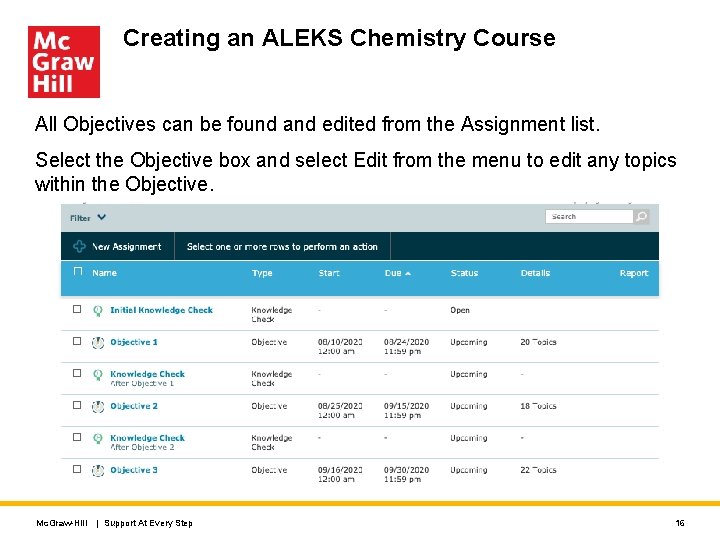
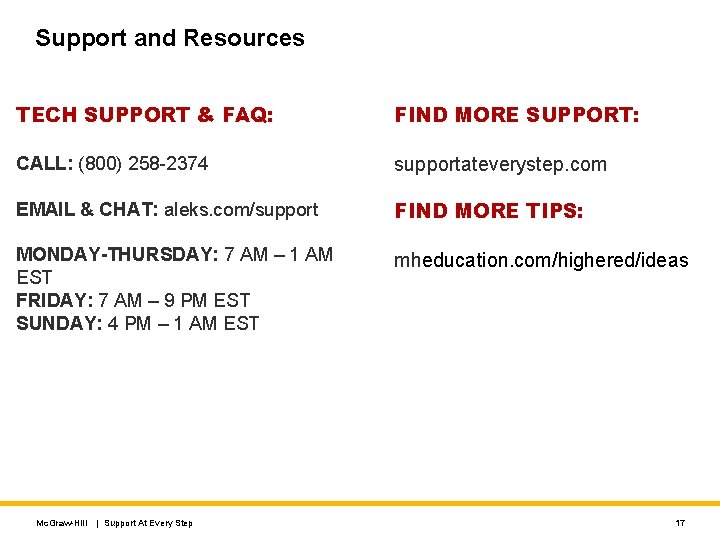
- Slides: 17
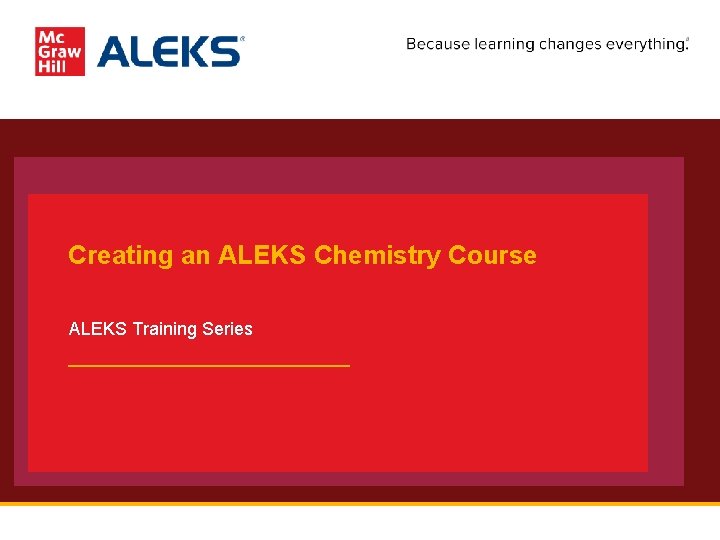
Creating an ALEKS Chemistry Course ALEKS Training Series
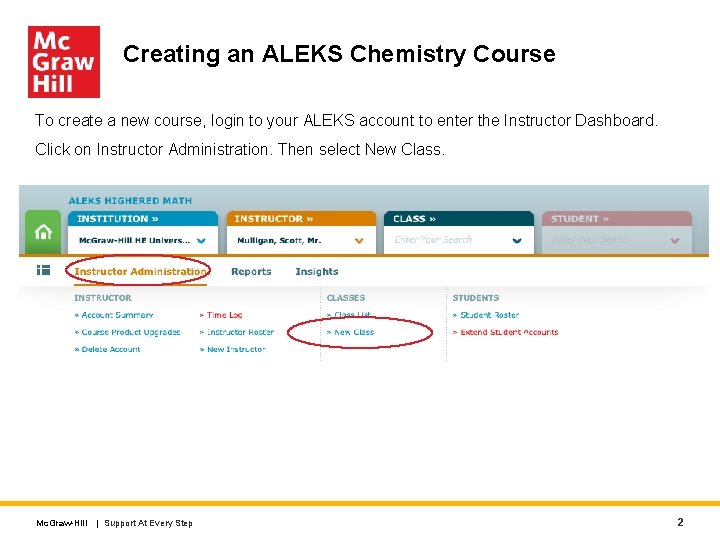
Creating an ALEKS Chemistry Course To create a new course, login to your ALEKS account to enter the Instructor Dashboard. Click on Instructor Administration. Then select New Class. Mc. Graw-Hill | Support At Every Step 2
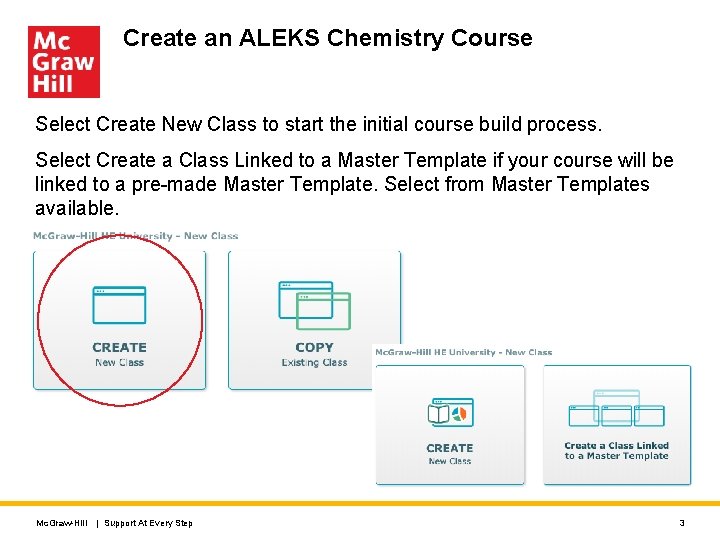
Create an ALEKS Chemistry Course Select Create New Class to start the initial course build process. Select Create a Class Linked to a Master Template if your course will be linked to a pre-made Master Template. Select from Master Templates available. Mc. Graw-Hill | Support At Every Step 3
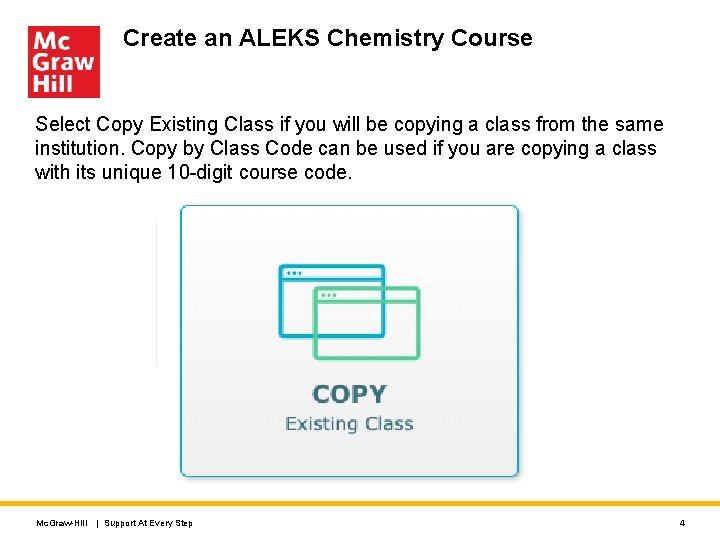
Create an ALEKS Chemistry Course Select Copy Existing Class if you will be copying a class from the same institution. Copy by Class Code can be used if you are copying a class with its unique 10 -digit course code. Mc. Graw-Hill | Support At Every Step 4
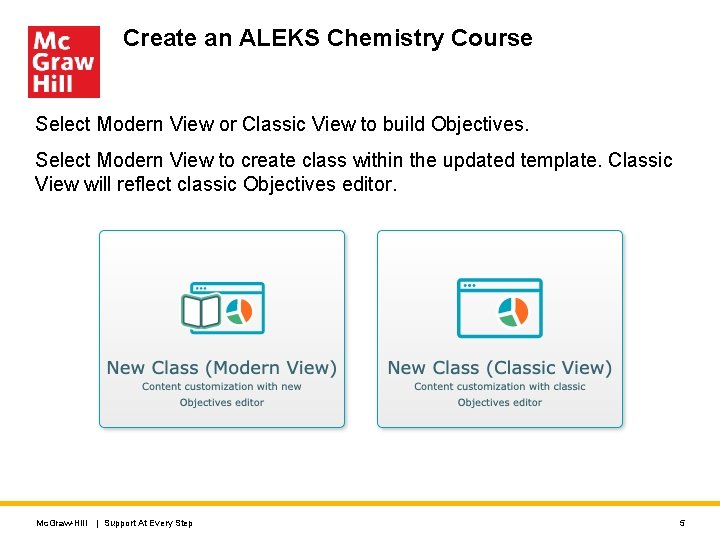
Create an ALEKS Chemistry Course Select Modern View or Classic View to build Objectives. Select Modern View to create class within the updated template. Classic View will reflect classic Objectives editor. Mc. Graw-Hill | Support At Every Step 5
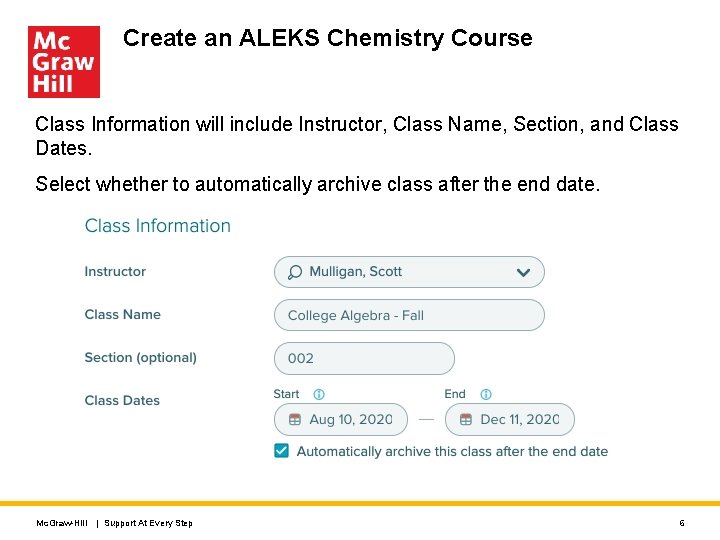
Create an ALEKS Chemistry Course Class Information will include Instructor, Class Name, Section, and Class Dates. Select whether to automatically archive class after the end date. Mc. Graw-Hill | Support At Every Step 6
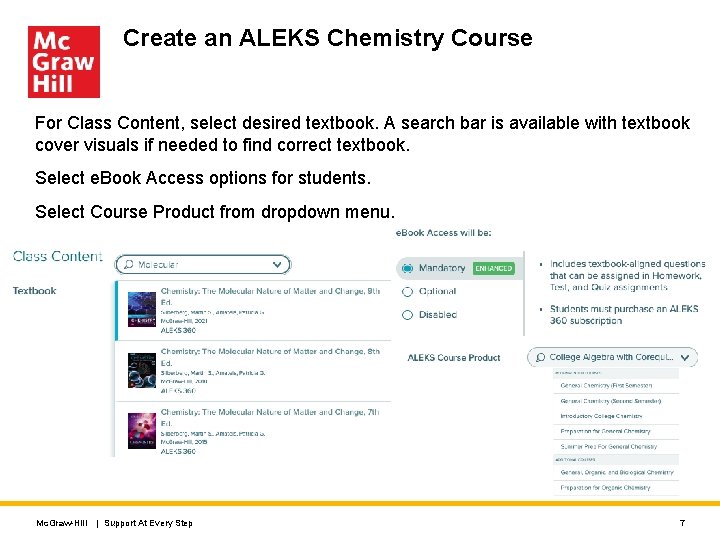
Create an ALEKS Chemistry Course For Class Content, select desired textbook. A search bar is available with textbook cover visuals if needed to find correct textbook. Select e. Book Access options for students. Select Course Product from dropdown menu. Mc. Graw-Hill | Support At Every Step 7
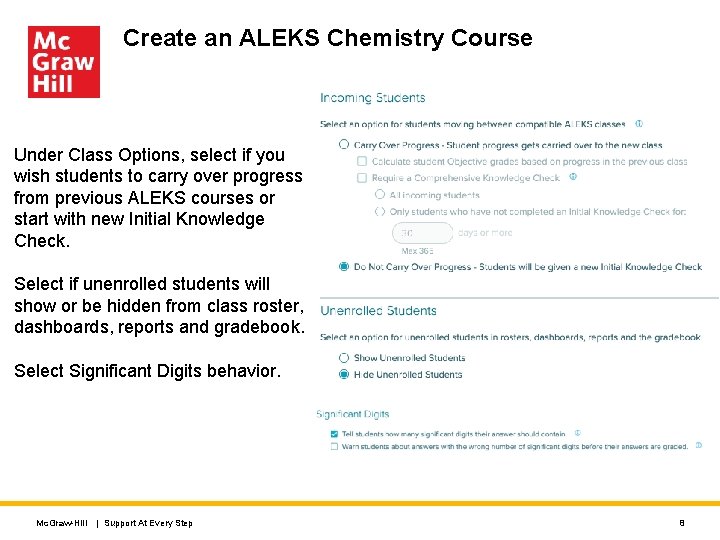
Create an ALEKS Chemistry Course Under Class Options, select if you wish students to carry over progress from previous ALEKS courses or start with new Initial Knowledge Check. Select if unenrolled students will show or be hidden from class roster, dashboards, reports and gradebook. Select Significant Digits behavior. Mc. Graw-Hill | Support At Every Step 8
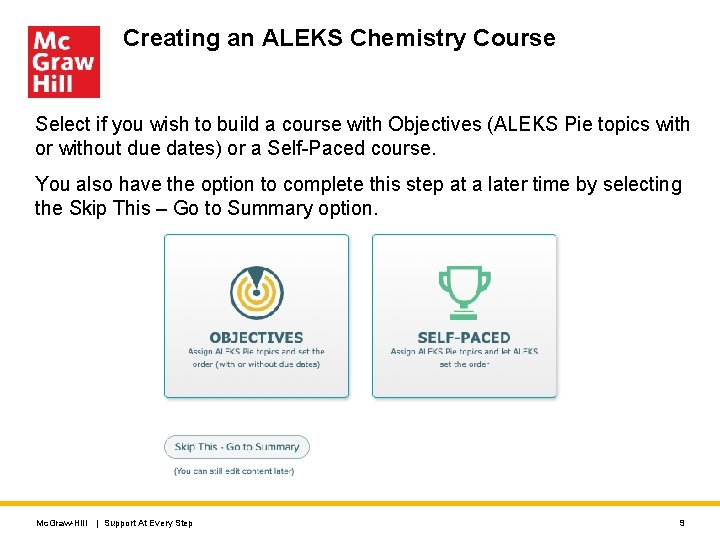
Creating an ALEKS Chemistry Course Select if you wish to build a course with Objectives (ALEKS Pie topics with or without due dates) or a Self-Paced course. You also have the option to complete this step at a later time by selecting the Skip This – Go to Summary option. Mc. Graw-Hill | Support At Every Step 9
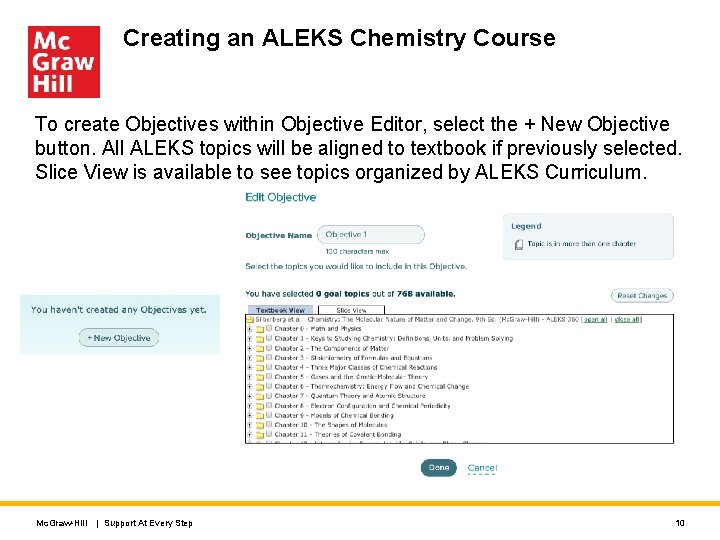
Creating an ALEKS Chemistry Course To create Objectives within Objective Editor, select the + New Objective button. All ALEKS topics will be aligned to textbook if previously selected. Slice View is available to see topics organized by ALEKS Curriculum. Mc. Graw-Hill | Support At Every Step 10
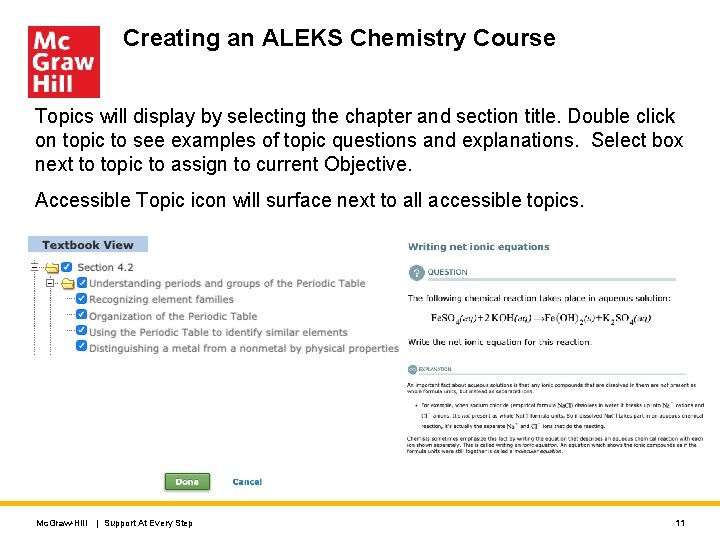
Creating an ALEKS Chemistry Course Topics will display by selecting the chapter and section title. Double click on topic to see examples of topic questions and explanations. Select box next to topic to assign to current Objective. Accessible Topic icon will surface next to all accessible topics. Mc. Graw-Hill | Support At Every Step 11
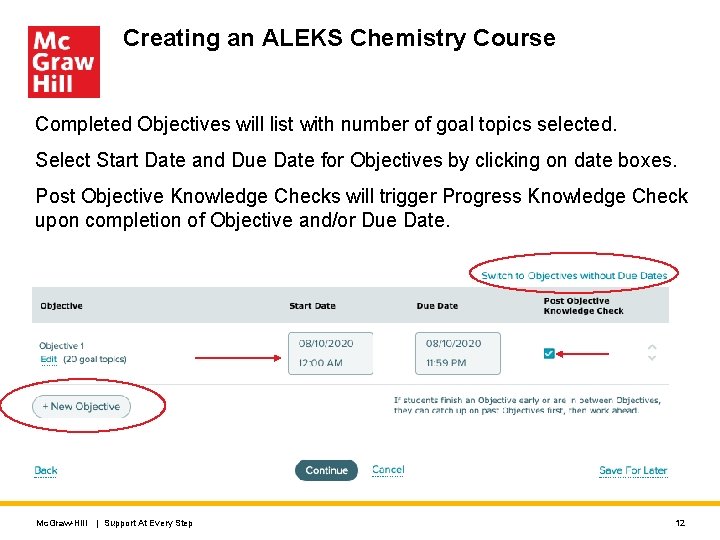
Creating an ALEKS Chemistry Course Completed Objectives will list with number of goal topics selected. Select Start Date and Due Date for Objectives by clicking on date boxes. Post Objective Knowledge Checks will trigger Progress Knowledge Check upon completion of Objective and/or Due Date. Mc. Graw-Hill | Support At Every Step 12
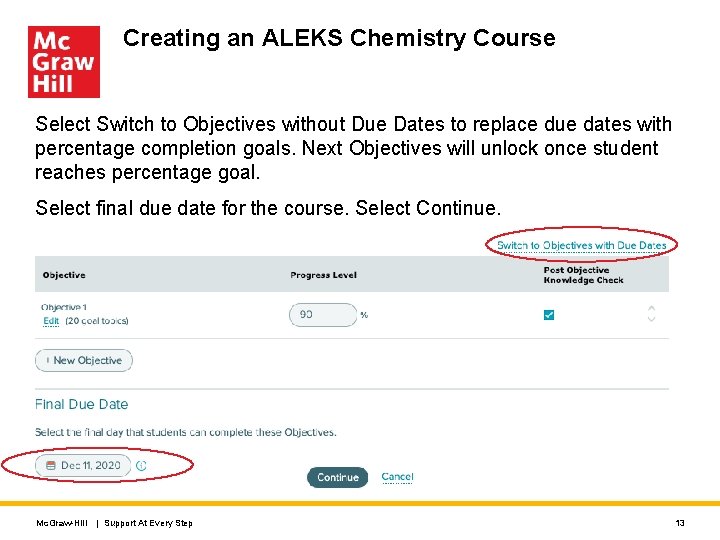
Creating an ALEKS Chemistry Course Select Switch to Objectives without Due Dates to replace due dates with percentage completion goals. Next Objectives will unlock once student reaches percentage goal. Select final due date for the course. Select Continue. Mc. Graw-Hill | Support At Every Step 13
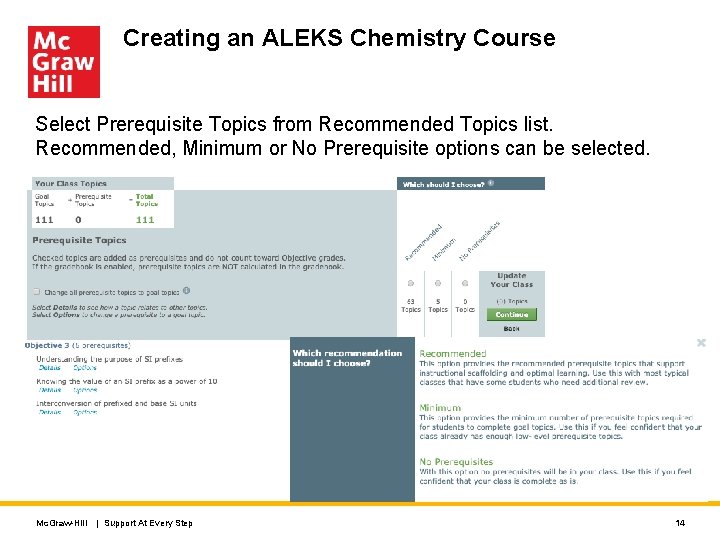
Creating an ALEKS Chemistry Course Select Prerequisite Topics from Recommended Topics list. Recommended, Minimum or No Prerequisite options can be selected. Mc. Graw-Hill | Support At Every Step 14
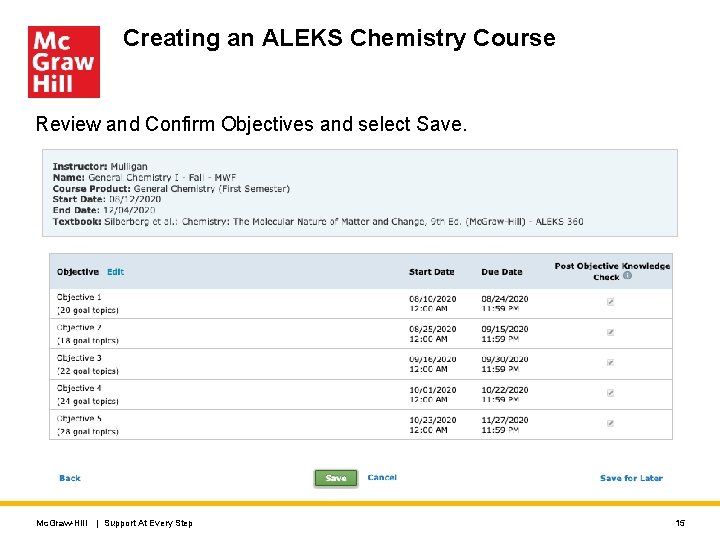
Creating an ALEKS Chemistry Course Review and Confirm Objectives and select Save. Mc. Graw-Hill | Support At Every Step 15
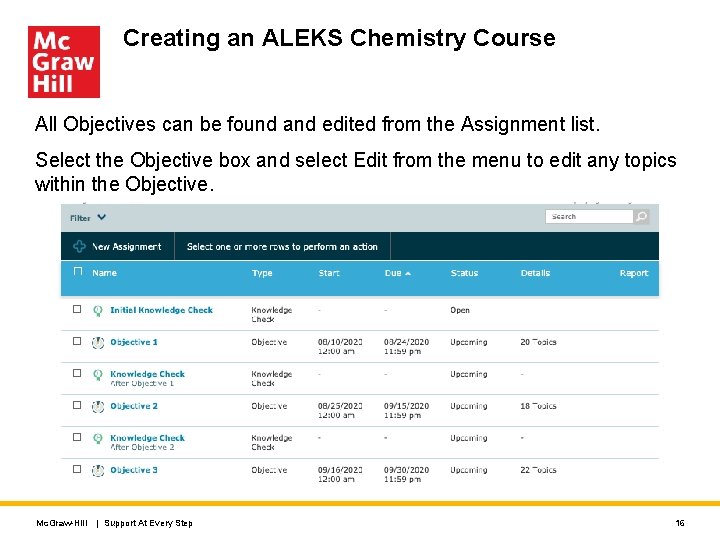
Creating an ALEKS Chemistry Course All Objectives can be found and edited from the Assignment list. Select the Objective box and select Edit from the menu to edit any topics within the Objective. Mc. Graw-Hill | Support At Every Step 16
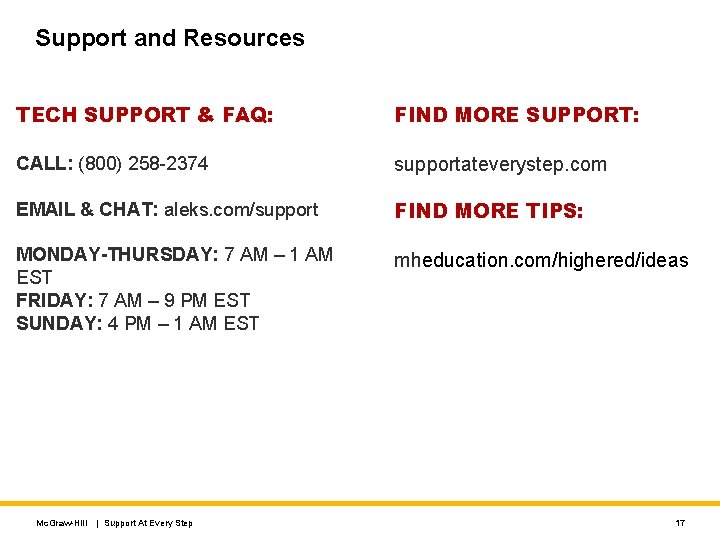
Support and Resources TECH SUPPORT & FAQ: FIND MORE SUPPORT: CALL: (800) 258 -2374 supportateverystep. com EMAIL & CHAT: aleks. com/support FIND MORE TIPS: MONDAY-THURSDAY: 7 AM – 1 AM EST FRIDAY: 7 AM – 9 PM EST SUNDAY: 4 PM – 1 AM EST mheducation. com/highered/ideas Mc. Graw-Hill | Support At Every Step 17
 On course strategies for creating success in college
On course strategies for creating success in college Aleks finderle
Aleks finderle Lsu math lab
Lsu math lab Aleks k12
Aleks k12 Aleks pie chart
Aleks pie chart Aleks
Aleks Aleks kins
Aleks kins Domai
Domai Aleks ps zadaci
Aleks ps zadaci Gregor leban
Gregor leban Aleks definition
Aleks definition Farmer jim keeps 12 hens in every coop
Farmer jim keeps 12 hens in every coop T junction in english bond
T junction in english bond Course title and course number
Course title and course number Course interne moyenne externe
Course interne moyenne externe Met eth prop
Met eth prop Physical chemistry crash course
Physical chemistry crash course Maclaurin series vs taylor series
Maclaurin series vs taylor series