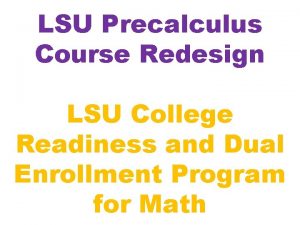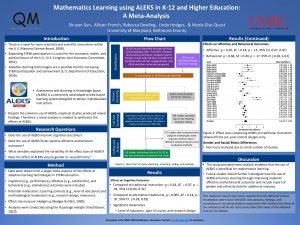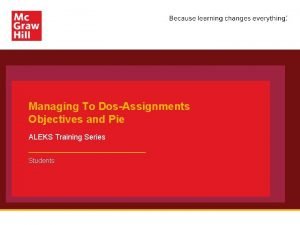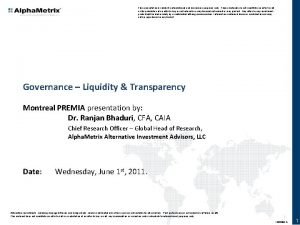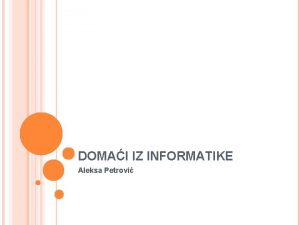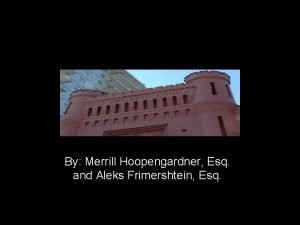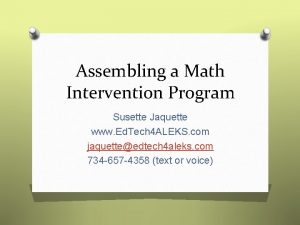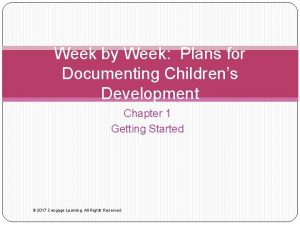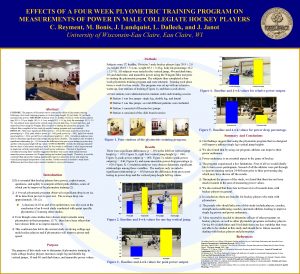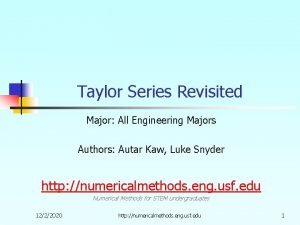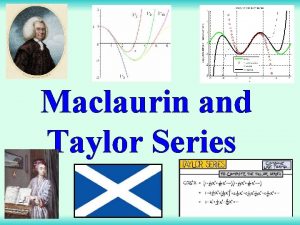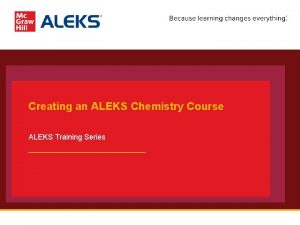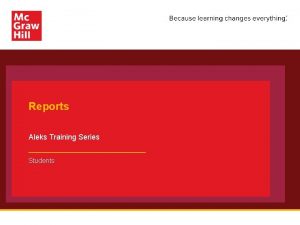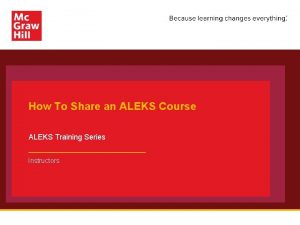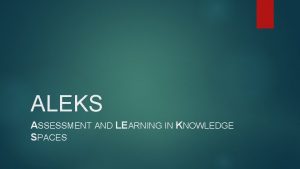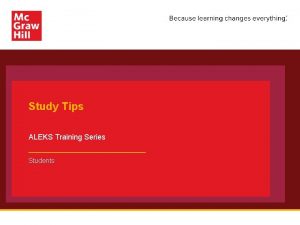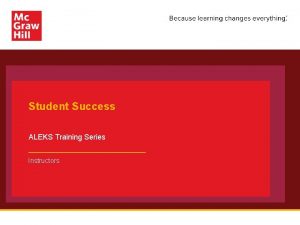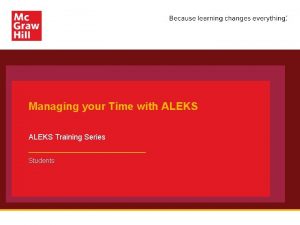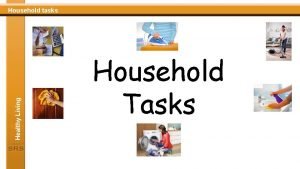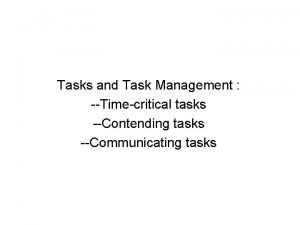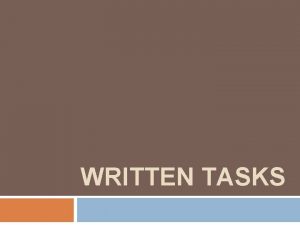Week 1 to 3 Tasks ALEKS Training Series
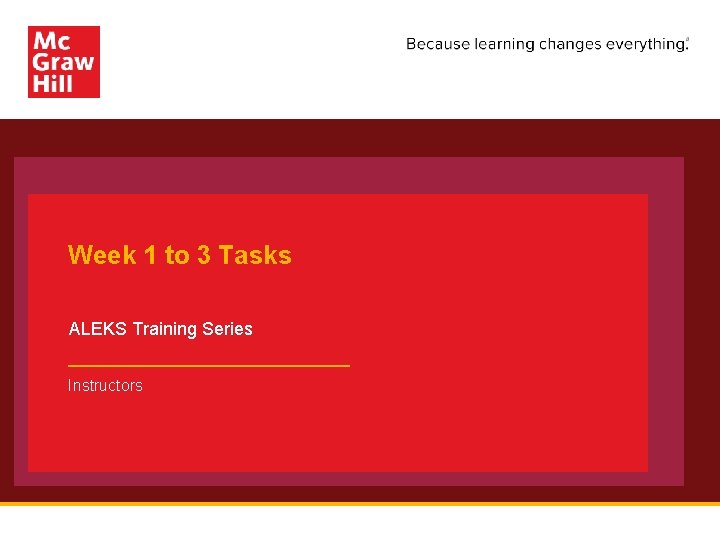
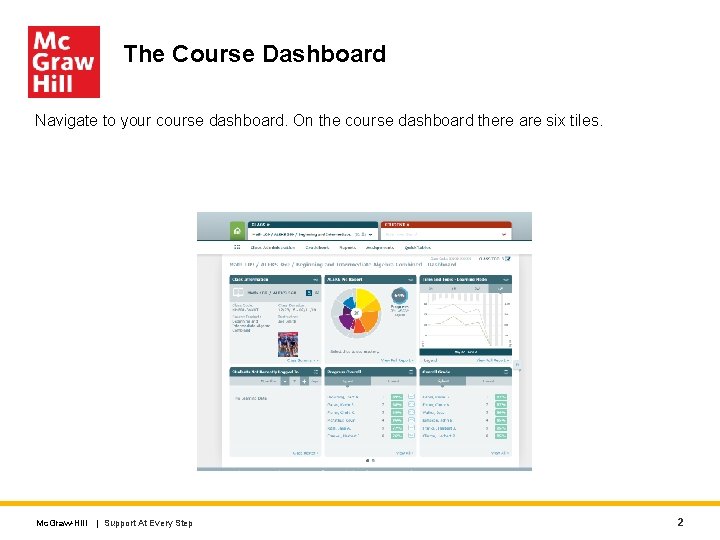
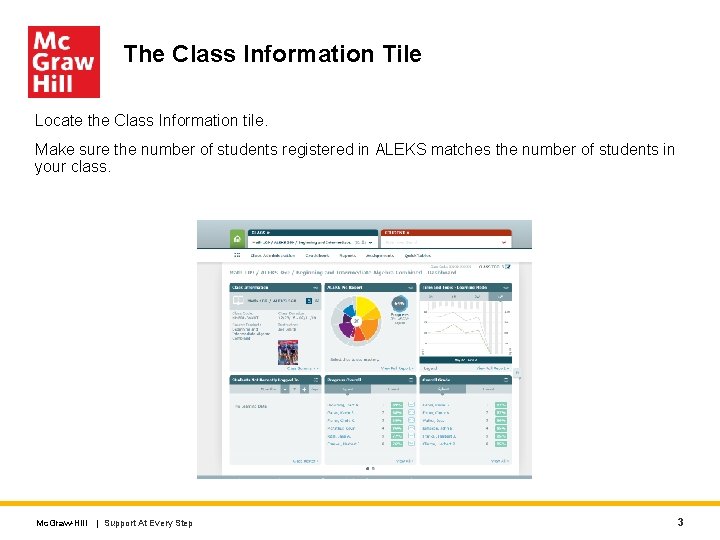
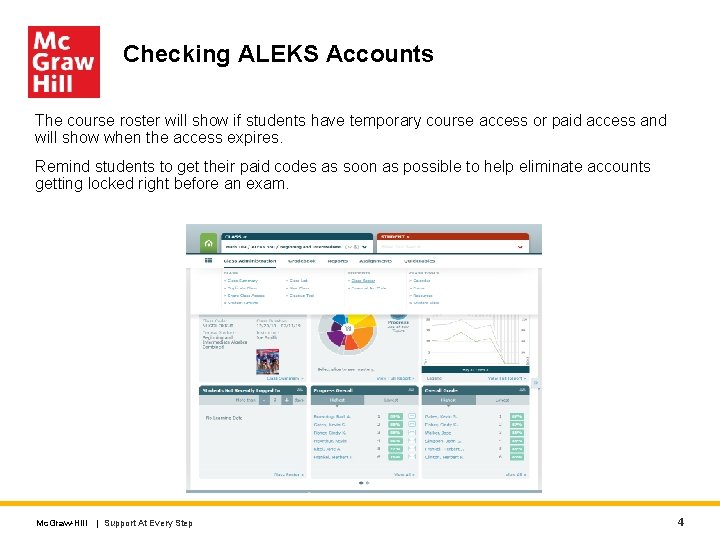

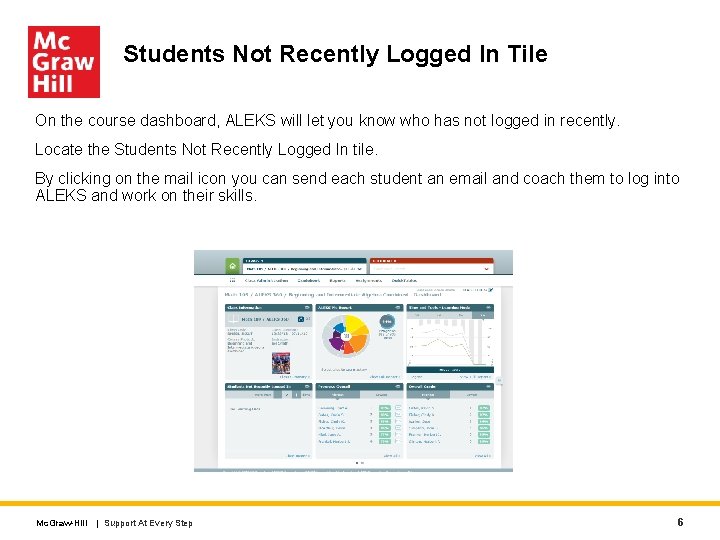
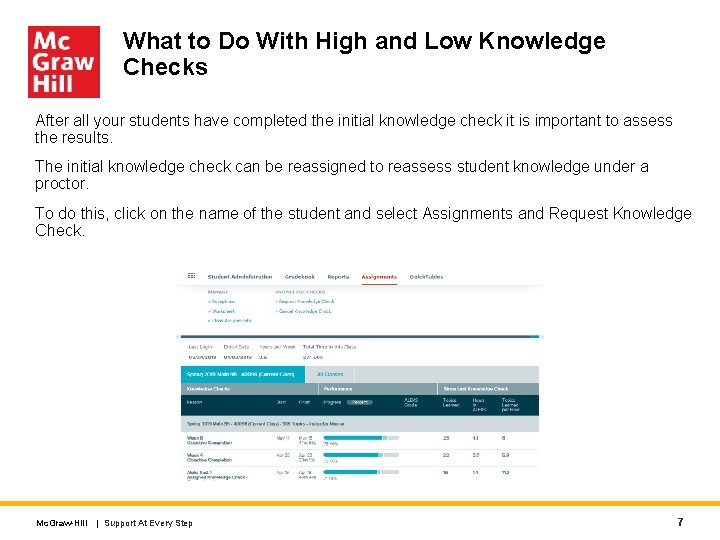
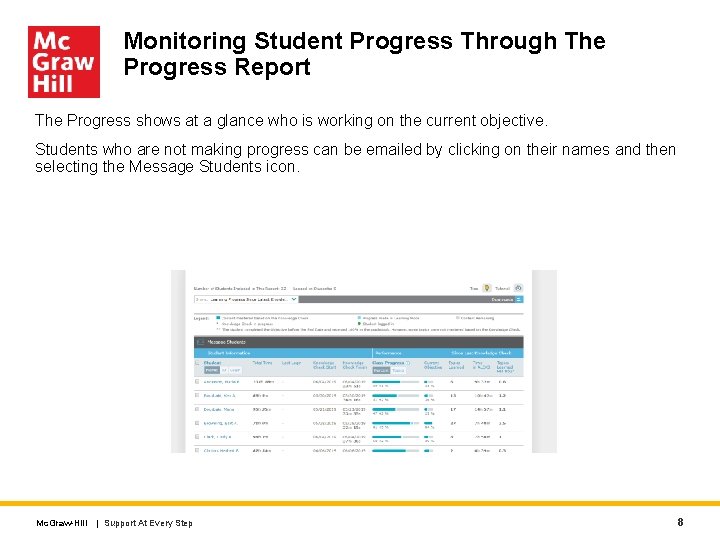
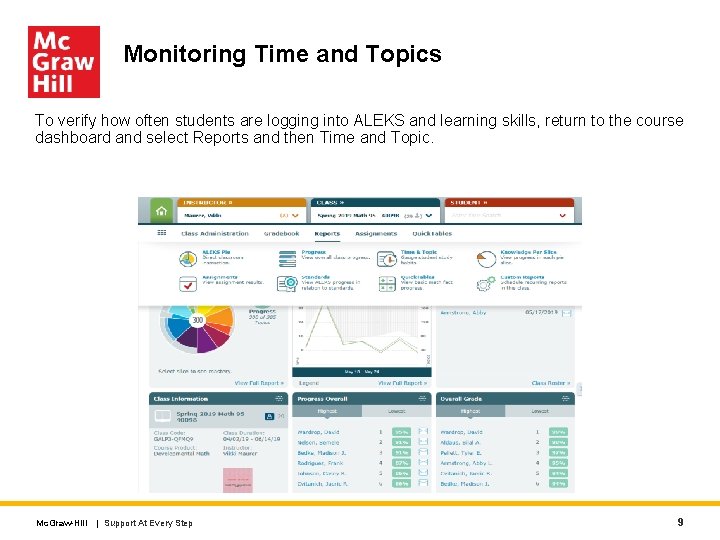
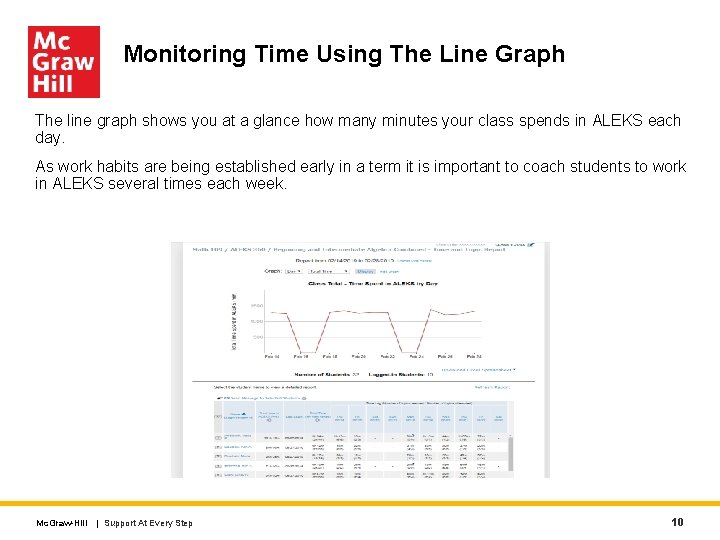
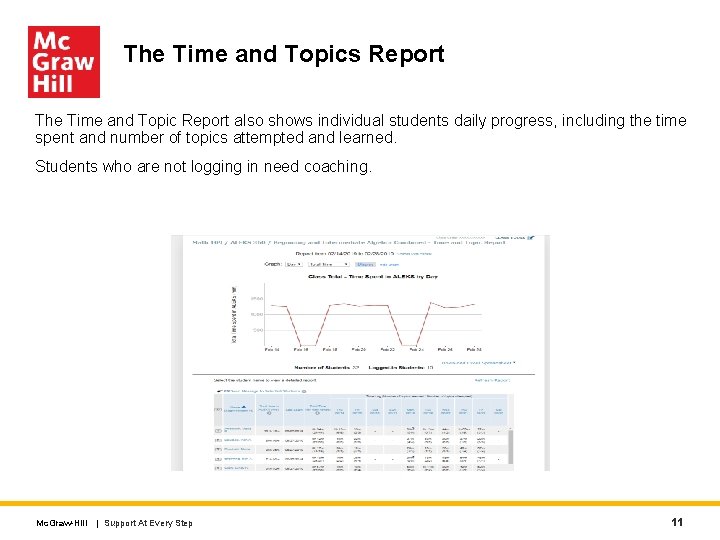
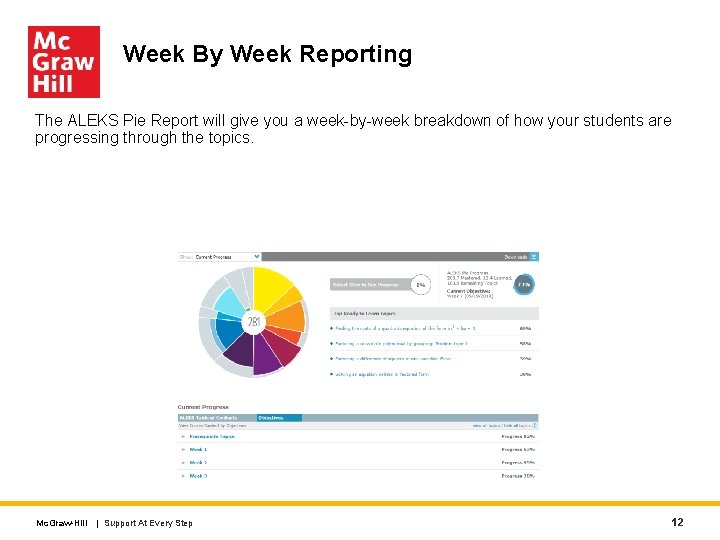
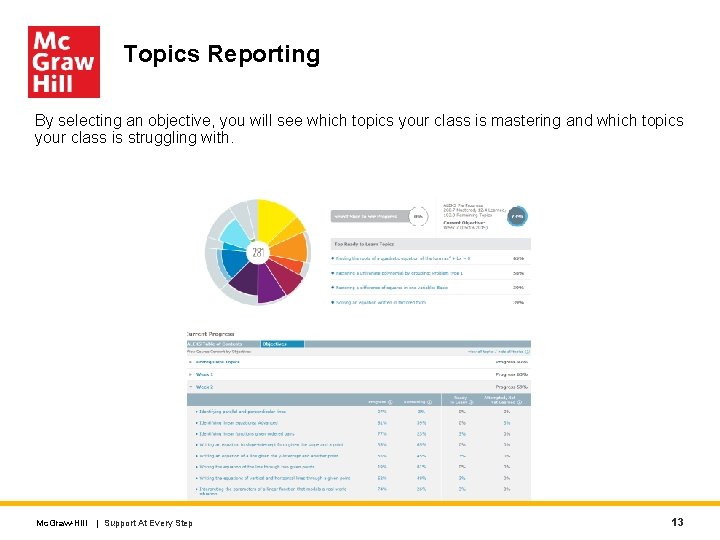
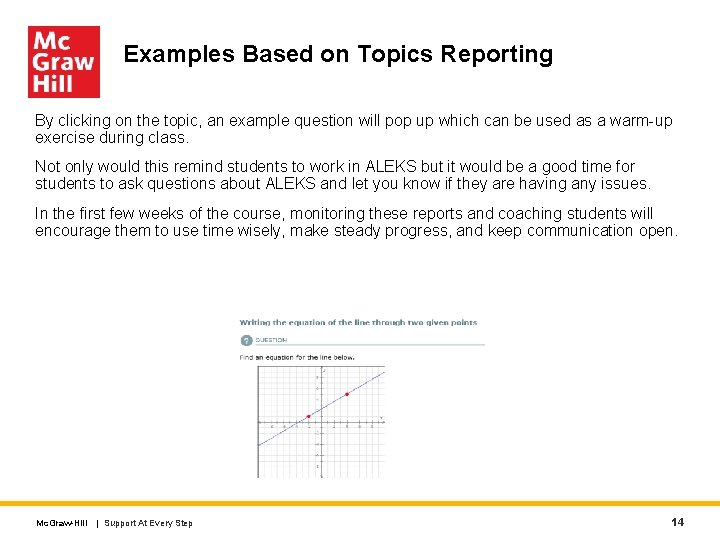
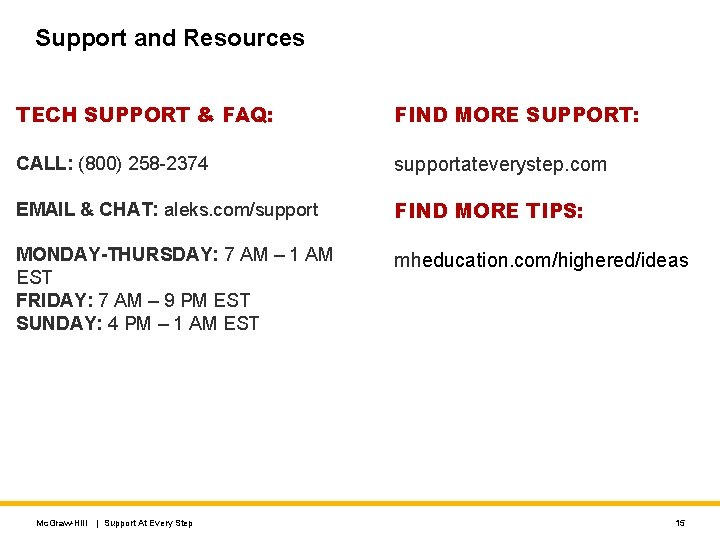
- Slides: 15
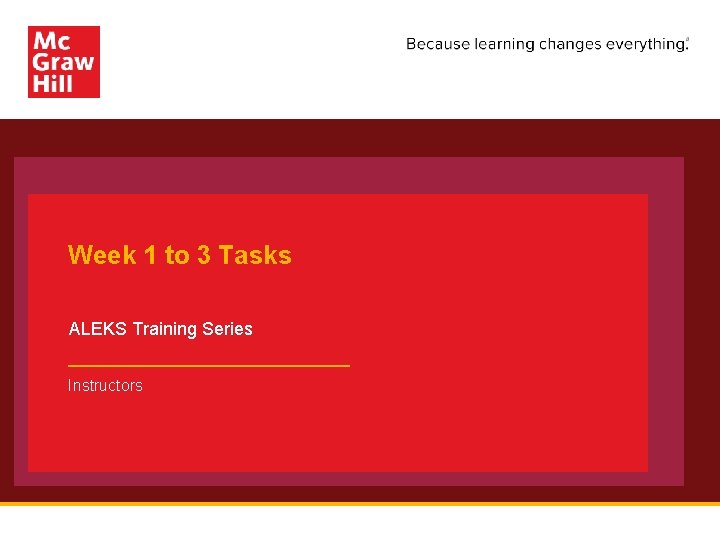
Week 1 to 3 Tasks ALEKS Training Series Instructors
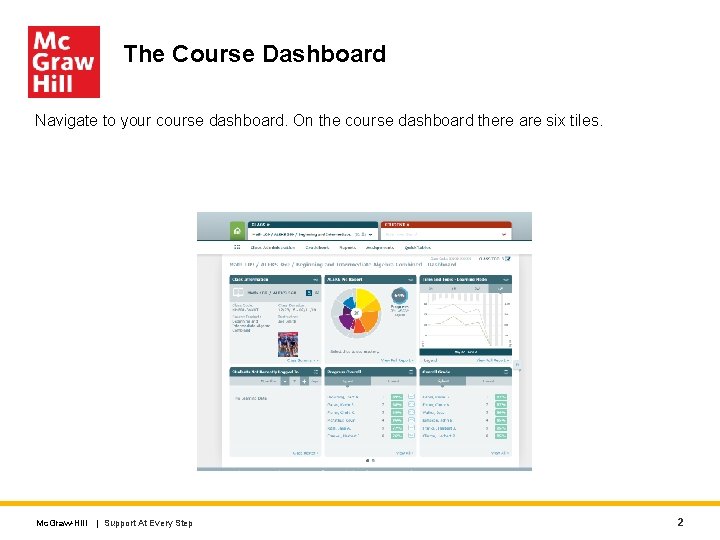
The Course Dashboard Navigate to your course dashboard. On the course dashboard there are six tiles. Mc. Graw-Hill | Support At Every Step 2
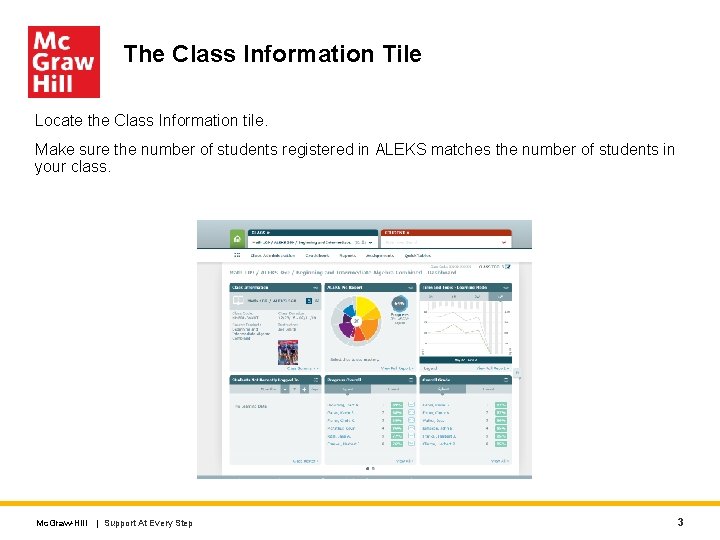
The Class Information Tile Locate the Class Information tile. Make sure the number of students registered in ALEKS matches the number of students in your class. Mc. Graw-Hill | Support At Every Step 3
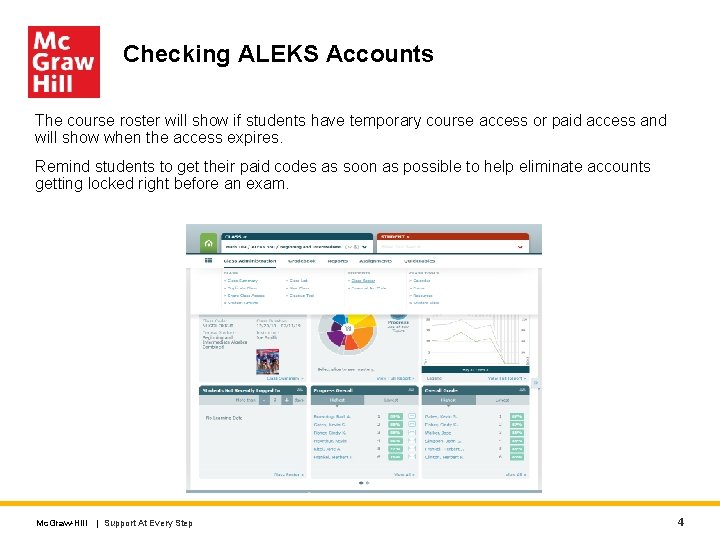
Checking ALEKS Accounts The course roster will show if students have temporary course access or paid access and will show when the access expires. Remind students to get their paid codes as soon as possible to help eliminate accounts getting locked right before an exam. Mc. Graw-Hill | Support At Every Step 4

Checking Expiration of ALEKS Accounts If a student’s account is about to expire, you can click on the student and send them an email reminder about buying a code. A common error that students make early on is to create multiple accounts. Contact the ALEKS support desk at 1 -800 -258 -2374 to resolve any multiple account issues. Mc. Graw-Hill | Support At Every Step 5
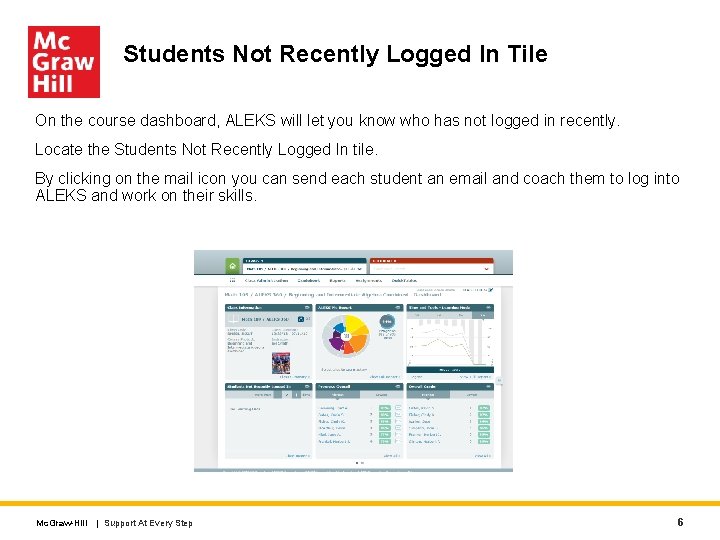
Students Not Recently Logged In Tile On the course dashboard, ALEKS will let you know who has not logged in recently. Locate the Students Not Recently Logged In tile. By clicking on the mail icon you can send each student an email and coach them to log into ALEKS and work on their skills. Mc. Graw-Hill | Support At Every Step 6
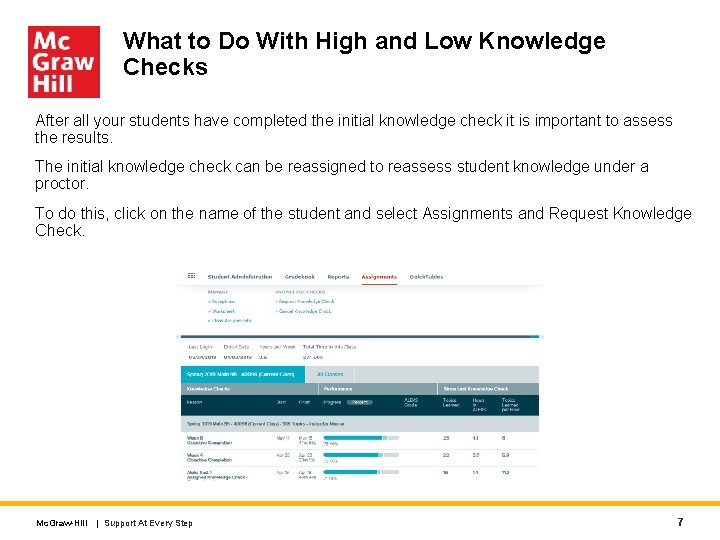
What to Do With High and Low Knowledge Checks After all your students have completed the initial knowledge check it is important to assess the results. The initial knowledge check can be reassigned to reassess student knowledge under a proctor. To do this, click on the name of the student and select Assignments and Request Knowledge Check. Mc. Graw-Hill | Support At Every Step 7
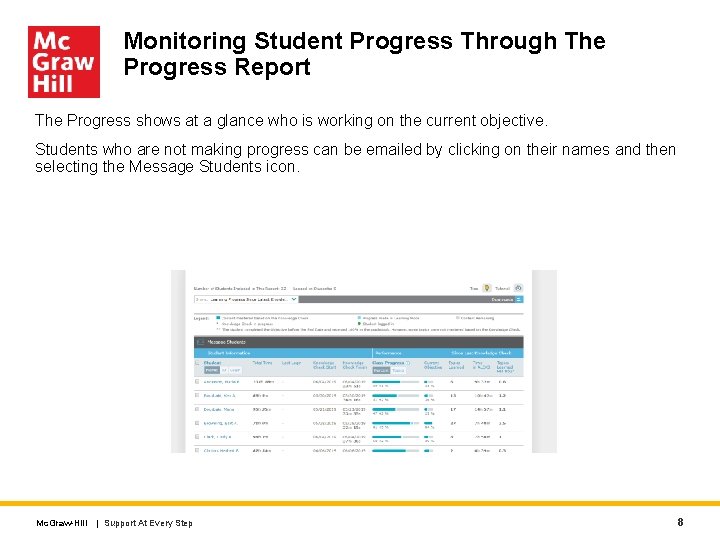
Monitoring Student Progress Through The Progress Report The Progress shows at a glance who is working on the current objective. Students who are not making progress can be emailed by clicking on their names and then selecting the Message Students icon. Mc. Graw-Hill | Support At Every Step 8
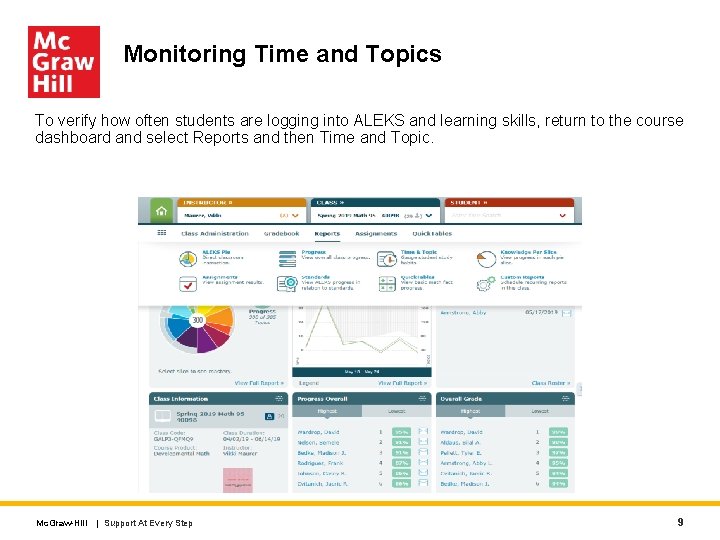
Monitoring Time and Topics To verify how often students are logging into ALEKS and learning skills, return to the course dashboard and select Reports and then Time and Topic. Mc. Graw-Hill | Support At Every Step 9
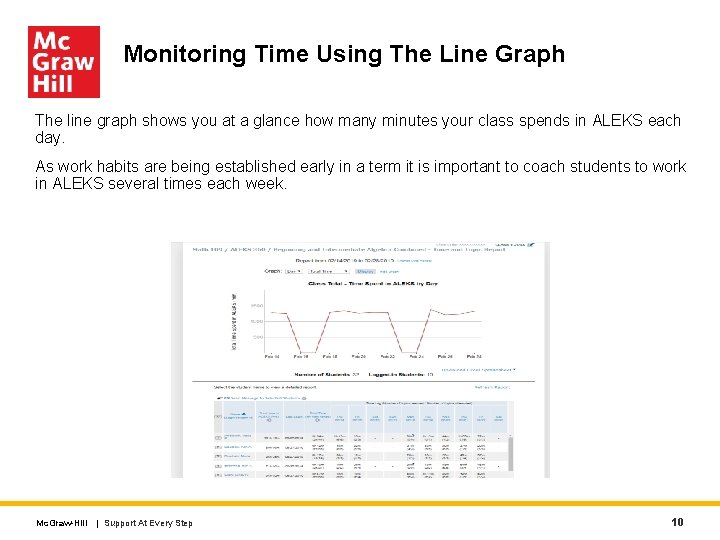
Monitoring Time Using The Line Graph The line graph shows you at a glance how many minutes your class spends in ALEKS each day. As work habits are being established early in a term it is important to coach students to work in ALEKS several times each week. Mc. Graw-Hill | Support At Every Step 10
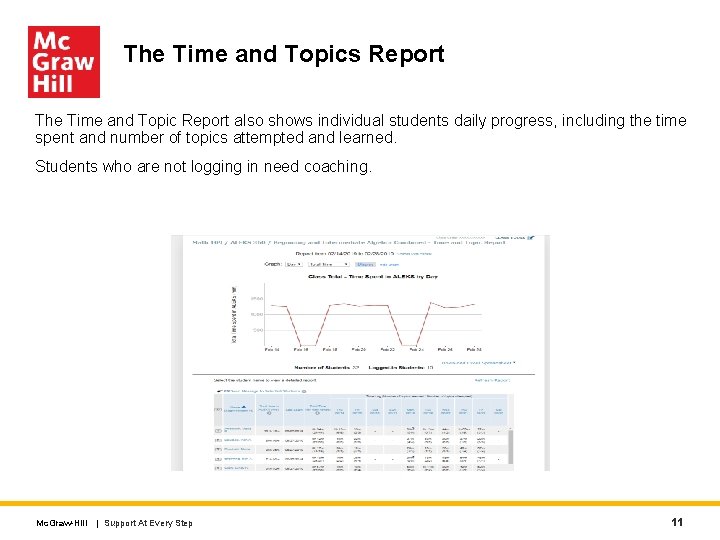
The Time and Topics Report The Time and Topic Report also shows individual students daily progress, including the time spent and number of topics attempted and learned. Students who are not logging in need coaching. Mc. Graw-Hill | Support At Every Step 11
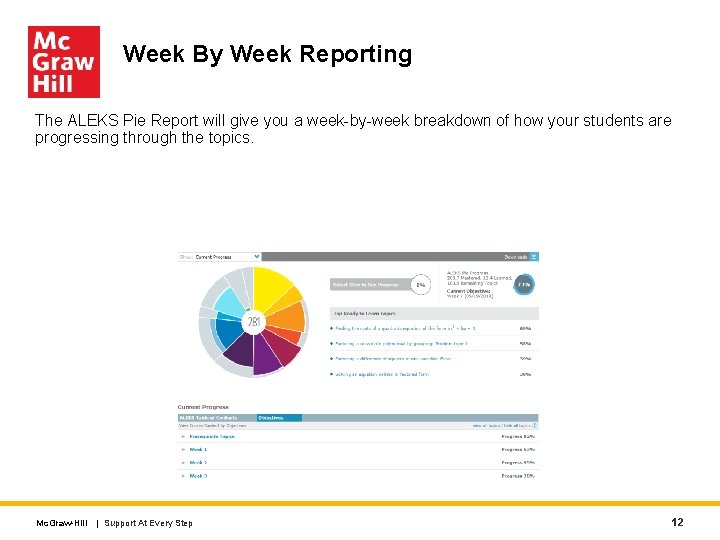
Week By Week Reporting The ALEKS Pie Report will give you a week-by-week breakdown of how your students are progressing through the topics. Mc. Graw-Hill | Support At Every Step 12
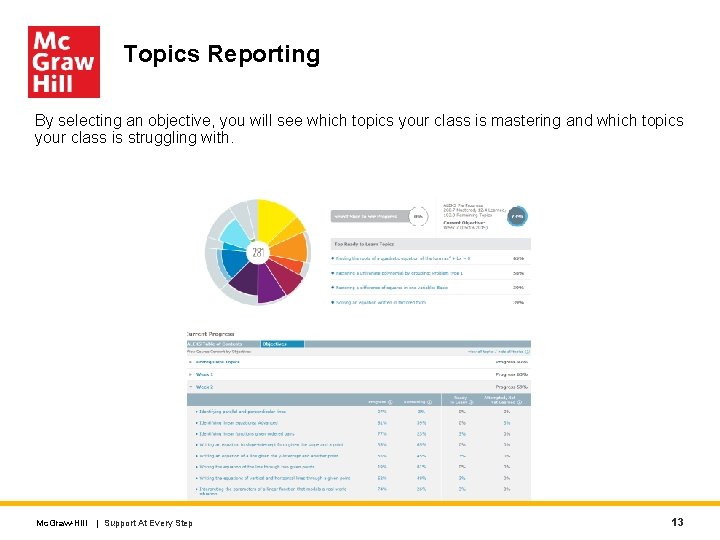
Topics Reporting By selecting an objective, you will see which topics your class is mastering and which topics your class is struggling with. Mc. Graw-Hill | Support At Every Step 13
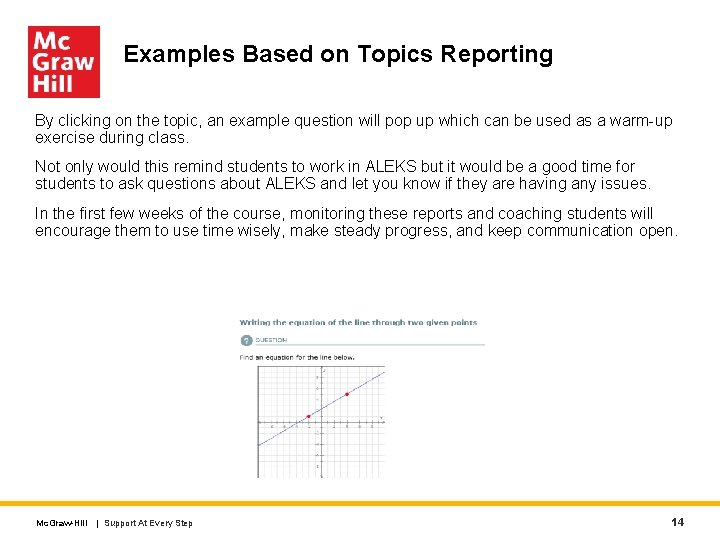
Examples Based on Topics Reporting By clicking on the topic, an example question will pop up which can be used as a warm-up exercise during class. Not only would this remind students to work in ALEKS but it would be a good time for students to ask questions about ALEKS and let you know if they are having any issues. In the first few weeks of the course, monitoring these reports and coaching students will encourage them to use time wisely, make steady progress, and keep communication open. Mc. Graw-Hill | Support At Every Step 14
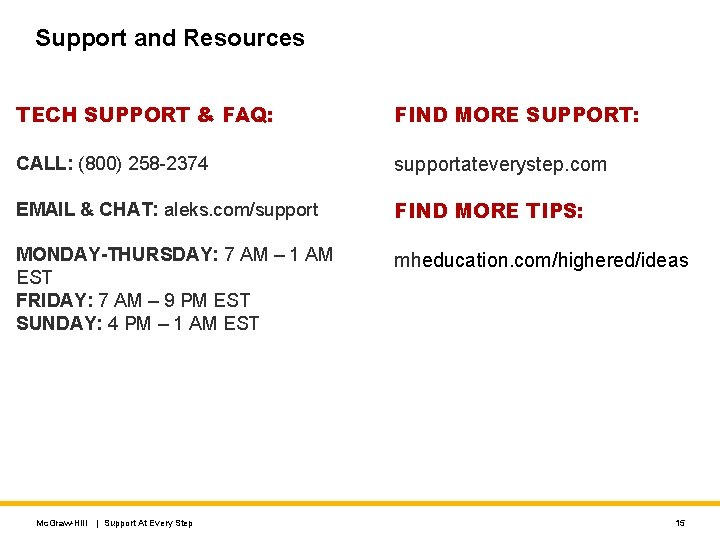
Support and Resources TECH SUPPORT & FAQ: FIND MORE SUPPORT: CALL: (800) 258 -2374 supportateverystep. com EMAIL & CHAT: aleks. com/support FIND MORE TIPS: MONDAY-THURSDAY: 7 AM – 1 AM EST FRIDAY: 7 AM – 9 PM EST SUNDAY: 4 PM – 1 AM EST mheducation. com/highered/ideas Mc. Graw-Hill | Support At Every Step 15
 Vasa previa
Vasa previa Lsu aleks test
Lsu aleks test Aleks k12
Aleks k12 Aleks pie chart
Aleks pie chart Aleks
Aleks Aleks kins
Aleks kins Domai
Domai Aleks ps zadaci
Aleks ps zadaci Gregor leban
Gregor leban Aleks definition
Aleks definition Aleks math intervention
Aleks math intervention Week by week plans for documenting children's development
Week by week plans for documenting children's development 6 week plyometric training program
6 week plyometric training program Maclaurin series vs taylor series
Maclaurin series vs taylor series Balmer series lyman series
Balmer series lyman series Maclaurin expansion
Maclaurin expansion